Lab 3: Sounds in MATLAB
|
|
|
- Priscilla Oliver
- 7 years ago
- Views:
Transcription
1 Lab 3: Sounds in MATLAB EE299 Winter 2008 Due: In lab, on or before 1 February Objectives In this lab we will cover: Representing, playing and plotting sound signals in MATLAB If statements and functions in MATLAB Altering/filtering sounds Since sound signals are represented as vectors in MATLAB, you can do any mathematical operation on the sound signals that you could do on elements in a vector. In other words, you can create your own sounds with MATLAB scripts and functions. You will get to make a sound composition by modifying, mixing and stringing sounds together. Prelab: To ensure that you can complete everything within the allotted time, before your lab section you should: Read through the whole lab, and try to make some progress on exercises 1 and 2. Identify one or more sounds that you would like to use in your sound creations (exercises 3 and 4). (For sounds you create yourself, use m-files so that you don t have to recreate the idea from scratch when you find something you like.) In order to finish in the allotted time, you should work with your teammates to combine the various sounds and modifications in exercises 3 and 4. You may create a single sound file as a team, or create individual ones that include shared component signals and/or processing techniques. You may want to plan out ahead of time who will do what. 1 Introduction to MATLAB (Part III) 1.1 Representing, Playing and Plotting Sampled Sound Signals in MATLAB You have already been working with sounds in MATLAB, but mostly just following our examples. Here, we ll go over the MATLAB commands, in part as a review but also so that you ll understand the options you have. Sounds can be on your computer in different formats. For example,.wav and.mp3 files are two particular formats for storing sounds, and sound-playing programs know how to read the files and produce sound using the computer s sound device. As we talked about in class, these formats all store a sampled signal, so the song is really just a long list of numbers, i.e. values of the signal at each sample time. In MATLAB, mono sounds can be represented as a really long vector, and stereo sounds as two really long vectors put together. There are a number of ways that we can get sounds into MATLAB, including: 1
2 Convert an external sound file into a MATLAB vector, e.g. using the wavread command for sound files stored in the.wav format, as in either: >> [mysound Fs] = wavread( somesound.wav ); >> [mysound Fs] = wavread( somesound ); Load a sound signal that already exists as a MATLAB vector into your workspace, using the load command, as you did in Lab 1 with the handel clip. This is a way of re-loading built-in MATLAB variables, or variables that existed in a previous MATLAB session and that were saved in a file for future sessions. The syntax is either: >>load handel; >> load( handel ); (The signal and sampling frequency are put into previously-defined variables, in this case y and Fs. The usual value of Fs for built-in MATLAB sounds is 8,192 Hz.) Create a vector from scratch in MATLAB. One way to do this is to use the function makesinusoid.m. Use the wavrecord function in MATLAB to record sound for the audio input of your sound card. We will use all of these methods to generate vectors which store sounds. Once you have generated a vector, the original format doesn t matter, so plotting and playing sounds is the same for all cases. Format will matter again when you want to write out the sound (save it in a file for future use), as discussed at the end of this section. As you did in previous labs, you can play a vector as a sound using the sound command. This command requires values to be in the range [-1, 1] or it will clip them to this range. (You can use soundsc instead to automatically scale values to this range. This avoids clipping, but changes the loudness of the sound.) If you want to play a sampled sound (in MATLAB or with other tools), you need to specify the playback rate (sampling rate) F s in samples per second (Hz). (Recall F s = 1/T s, where T s is the time between samples). In MATLAB, the function sound allows you to specify the sampling frequency as the second argument: >> sound(mysound,fs); If you don t specify anything, it will use the default sampling frequency of 8192Hz (which was just fine for the Handel example). To convince yourself that this is important, try ignoring the sampling frequency for a CD-quality sound, as follows. Download the Guitar and Castanets sound file called castanets44.wav from the class web site under Selected sound files. Convert it into a variable in MATLAB and play it by typing the following: >> mysound = wavread( castanets44.wav ); >> sound(mysound); You should notice that this sounds slower and lower pitch than what we ve heard in class. This is because the playback rate is too slow for this sound. In order to play the sound back correctly, you need to explicitly read in the sampling rate. Now try: >> [mysound,fs] = wavread( castanets44.wav ); >> sound(mysound); >> sound(mysound,fs); >> fs The first version should sound the same as before, but the version with fs specified should sound like what you ve heard before in class. By typing fs in MATLAB with no semicolon, you can see the actual sample rate. Is the result what you expect for CD quality? How different is it from the default? An aside... Depending on the computer you are using, the sound card may have limitations on the sampling frequencies it can support. Many sound cards do not support sampling frequencies of less than 5-10kHz or greater than 44.1kHz. You can plot the time signals using either plot or stem, where plot hides the discrete nature and stem makes it explicit. When you are plotting sampled signals as time functions, you should make sure that the appropriate time information is displayed on the time axis, for example using: t=0:ts:2; 2
3 plot(t,y) where Ts=1/Fs. Another thing to keep in mind is that a very long signal will be hard to view in a single plot, especially a sinusoid with constant amplitude. It is often useful to plot only portions of a signal, or plot the signal in sections. You can display multiple plots at once using the function subplot(n,m,k), which creates a n m matrix of plot spaces in the figure and makes the k th space ready for the next plot. Once you have created a sound (or modified some sound that you read in), you can save it in the.wav format by using: >> wavwrite(mysound,fs, filename ); where mysound is the vector your sound is stored in, Fs is the appropriate sample rate, and filename.wav is the name you want the file to have. If you have values outside [-1,1], they will be clipped and the function will return a warning message. If you don t specify the sampling frequency, it will assume a default of 8000 Hz. You can also specify the number of bits/sample, but we will just stick with the default (16 bits). If you want to write a stereo file, the format should be a matrix with 2 columns, one per channel. 1.2 If Statements in MATLAB If is a programming tool that allows you to tell the computer to follow different instructions under different circumstances. If you already programmed in some other language you are likely familiar with it, but the syntax may be slightly different in MATLAB. The general form for a if statement is: if expression that is either true or f alse... some MAT LAB statements... else... some MAT LAB statements... end The first set of statements are done if the expression after if is true; otherwise the second set of statements (after else) are done. An extended form of the if statement that provides more than two options uses elseif. See help if to learn more about this. If statements are included in several of the M-files that you will use in this lab. For example, in the M-file makesinusoid.m, it is used to test for problems with the input and respond differently to different problems. In the exercise below, you will use them to clip the sound signal (in other words, check that each value is within a desired range and replace it with a new value if it is not). Quantization of a signal can be implemented similarly. In the exercise below we have provided the almost-complete script filtersounds.m, which uses for loops and if statements. If you aren t comfortable with the for loops you should look back at Lab 2. Exercise 1: Download the file filtersounds.m from the class webpage. This file contains the commands to do some simple modification and filtering of a sound signal, but it is not complete you will need to complete it. The script should make three modified versions of the handel sound clip, by looping through all the samples in the sound vector and performing operations on them one at a time. In the low-passed version, each new sample becomes the average of the old values of that sample and its two nearest neighbors (one before, one after). Use the mean function to implement this. In the high-passed version, each new sample becomes the old value of that sample minus the values before and after. In the clipped version, the signal is clipped to the range -0.1 to 0.1, but values within that range are kept the same. The script plays the three filtered sounds. After it plays each one it pauses; you will need to hit Enter to continue. Show the TA your edited file and run it to play the sounds. 1.3 Functions in MATLAB In Lab 2 you learned how to put a sequence of MATLAB commands into an M-file, which you can save or run later. Such a file is called a script. A function is also a sequence of commands saved in an M-file. 3
4 However, functions differ from scripts in that they have input arguments and output values. You can think of a function as a machine that takes a given input (or several inputs) and computes the output(s). You create a new function by writing the instructions in an M-file. The instructions say how to compute the output for any possible value of the input. The benefit of this is that you can run the function again and again with different input values, without having to edit the M-file. MATLAB has many built-in functions that already exist, so you can use them without creating them. For example, in Labs 0 and 1, you used many built-in MATLAB functions like size, length, ones, zeros, imagesc, sound, colormap, title, etc. These functions were already defined in MATLAB: for example, the function imagesc takes a matrix as input and displays it as an image. It is important to distinguish between creating (defining) the function and running it. When you write the instructions in an M-file you are defining the function. After defining it, you can run it by typing its name and giving values for the inputs, as described further below. For example, when you type sound(y,fs) you are running the sound function with the particular values in your variables y and Fs as the inputs. Running a function is also referred to as calling it. Functions that already exist can be called from the Command Window, from scripts, or from other functions. As for script M-files, the function M-file does not have to be open for you to run it, but it must be visible to MATLAB; the easiest way to do this is to make sure the M-files are in the Current Directory. Note again that the inputs are variables in the M-file and do not have pre-assigned values. In order to run the M-file, you need to call it with some input values. If you create a new function in an M-file and then click on the run icon at the top you will get an error, because MATLAB doesn t know what the values of the inputs are. There is a standard way to define functions in MATLAB. The first line of the M-file is of the form: function [list of outputs]=functionname(list of inputs) For example, here is a very simple function, which would be saved in an M-file called simplefunction.m: function [x,y,z]=simplefunction(number1,number2) x=number1+number2; y=number1*number2; z=number2+10; An example call to this function from the Command Window would be: >>[out1,out2,out3]=simplefunction(3,4) out1 = 7 out2 = 12 out3 = 14 M-files should be saved as the same name as the function they contain, for example a M-file with containing the function named function name should be saved as function name.m. When you call a function without the arguments it expects, or with arguments of different dimensions, MATLAB will give you an error message. However, many built-in MATLAB functions that implement mathematical functions can operate on either a scalar or a vector, producing either a scaler or vector output. For example, in MATLAB cos(x) is a built-in function whose input x is a number, and whose output is a number. However, you can give a vector input and get a vector output of the same size, where, say, element 3 in the output vector is the cosine of element 3 in the input vector. This is useful for generating signals. 4
5 Exercise 2: Download the function M-file makesinusoid.m from the EE299 web page. (Make sure it is saved as an M-file (.m ) and that there is no additional text added by the browser.) Specify for the TA what the input variable(s) are and what the output variable(s) are. In the function, if statements are used to check for two possible problems, and the built-in MATLAB functions disp and error are used to give information about the problems to the user. Explain to the TA what these built-in functions do differently and why it makes sense to use each for displaying the different messages. Note that M-files (functions or scripts) can call other M-files that you write, as well as the built in functions in MATLAB. You will explore this in the next exercise. Exercise 3: Create a sound signal that is a sequence of multiple different signals, including at least one that you read in (from the class web page, or the built-in MATLAB sounds chirp, handel, gong, laughter, splat, or train ) and at least one created from scratch. Make sure that all the sounds you use have the same sampling frequency. You can change the sampling rate using the MATLAB resample command use help to find out more if you need to use it. For the one(s) you create, you can use the makesinusoid and fade functions and/or the script you created in Lab 2. You should use at least one function in your script. Concatenate the signals (using sound=[x Y Z] as in Lab 2), and then play the result for your TA. In concatenating, make sure that you pay attention to row vs. column format: wavread and load generate column vectors, makesinusoid generates a row vector, and sound requires a column vector. Use subplot to display, for your TA, sections of the different sounds included in the signal, and describe what you did for the signal you created. 2 Signal Processing Sound Effects Signal processing provides many ways of modifying signals, which you may want to do to enhance the quality of the signal, transform it for communications or just to create sound effects or computer music. Some examples of simple modifications that we ve discussed include: combining multiple signals by adding the vectors; concatenating multiple signals in sequence; introducing a delay (or, adding a silent region) by concatenating the signal with zeroes; changing the volume (amplitude scaling) by multiplying the signal by a scalar (the end result should be in the [-1,1] range if you play it with the sound command or write it out with wavwrite); creating an echo effect by repeating the signal (by concatenating amplitude-scaled copies of it, optionally with zeroes in between); multiplying with another sound signal (such as a cosine or a decaying ramp as in the fade function); time reversal (you can do this using the MATLAB fliplr function, which flips a row vector, or flipud, which flips a column vector); timescaling (e.g. throwing away samples to speed up a signal, or inserting samples to slow it down); clipping (as in Exercise 1); and filtering to remove frequency content (as in Exercise 1 or using the MATLAB filter command). Many of these capabilities are implemented in the soundmixer tool, which is a MATLAB script available on the class web page. You will use it in the next exercise so that you can very easily explore different operations and get a sense for what they do. The tool also has a capability for generating some simple 5
6 sounds, including silence, cosines and noise, and it will allow you to record your own sounds to add to the mix. It also takes care of sampling rate differences between signals for you. Exercise 4: Your job is to create a sound composition between 10 and 30 seconds long using the soundmixer tool and optionally your own scripts to implement modifications that it does not include (such as fading). First download any sounds that you might want to include in your composition, from the class webpage under Selected sound files or any others you find online. Then explore different types of modifications on different types of signals with the soundmixer tool. You should explore all of the options, but you need not use everything in your final composition. Do include multiple effects though. When you are done, save your song using the save button on the tool and play it for the TA. Write a short description of the different signal processing techniques that you used to create the final sound. Submit the final audio file and description to the CollectIt drop box for Lab 3. 6
Beginner s Matlab Tutorial
 Christopher Lum lum@u.washington.edu Introduction Beginner s Matlab Tutorial This document is designed to act as a tutorial for an individual who has had no prior experience with Matlab. For any questions
Christopher Lum lum@u.washington.edu Introduction Beginner s Matlab Tutorial This document is designed to act as a tutorial for an individual who has had no prior experience with Matlab. For any questions
Signal Processing First Lab 01: Introduction to MATLAB. 3. Learn a little about advanced programming techniques for MATLAB, i.e., vectorization.
 Signal Processing First Lab 01: Introduction to MATLAB Pre-Lab and Warm-Up: You should read at least the Pre-Lab and Warm-up sections of this lab assignment and go over all exercises in the Pre-Lab section
Signal Processing First Lab 01: Introduction to MATLAB Pre-Lab and Warm-Up: You should read at least the Pre-Lab and Warm-up sections of this lab assignment and go over all exercises in the Pre-Lab section
Audacity 1.2.4 Sound Editing Software
 Audacity 1.2.4 Sound Editing Software Developed by Paul Waite Davis School District This is not an official training handout of the Educational Technology Center, Davis School District Possibilities...
Audacity 1.2.4 Sound Editing Software Developed by Paul Waite Davis School District This is not an official training handout of the Educational Technology Center, Davis School District Possibilities...
AUDACITY SOUND EDITOR SOFTWARE A USER GUIDE FOR AUDIO-VISUAL WORKERS
 AUDACITY SOUND EDITOR SOFTWARE A USER GUIDE FOR AUDIO-VISUAL WORKERS Prepared by Peter Appleton Copyright 2008 All illustrations in this guide were created using Audacity v1.2.6 Version 0.5 Page 1 of 18
AUDACITY SOUND EDITOR SOFTWARE A USER GUIDE FOR AUDIO-VISUAL WORKERS Prepared by Peter Appleton Copyright 2008 All illustrations in this guide were created using Audacity v1.2.6 Version 0.5 Page 1 of 18
AMATH 352 Lecture 3 MATLAB Tutorial Starting MATLAB Entering Variables
 AMATH 352 Lecture 3 MATLAB Tutorial MATLAB (short for MATrix LABoratory) is a very useful piece of software for numerical analysis. It provides an environment for computation and the visualization. Learning
AMATH 352 Lecture 3 MATLAB Tutorial MATLAB (short for MATrix LABoratory) is a very useful piece of software for numerical analysis. It provides an environment for computation and the visualization. Learning
How to Start Making Music in Pro Tools
 How to Start Making Music in Pro Tools Read this guide if you are new to Pro Tools or are just starting out making your own music. Inside, you ll find quick examples of how to record, compose, mix, and
How to Start Making Music in Pro Tools Read this guide if you are new to Pro Tools or are just starting out making your own music. Inside, you ll find quick examples of how to record, compose, mix, and
Lab 1. The Fourier Transform
 Lab 1. The Fourier Transform Introduction In the Communication Labs you will be given the opportunity to apply the theory learned in Communication Systems. Since this is your first time to work in the
Lab 1. The Fourier Transform Introduction In the Communication Labs you will be given the opportunity to apply the theory learned in Communication Systems. Since this is your first time to work in the
Introduction to Matlab
 Introduction to Matlab Social Science Research Lab American University, Washington, D.C. Web. www.american.edu/provost/ctrl/pclabs.cfm Tel. x3862 Email. SSRL@American.edu Course Objective This course provides
Introduction to Matlab Social Science Research Lab American University, Washington, D.C. Web. www.american.edu/provost/ctrl/pclabs.cfm Tel. x3862 Email. SSRL@American.edu Course Objective This course provides
Appendix: Tutorial Introduction to MATLAB
 Resampling Stats in MATLAB 1 This document is an excerpt from Resampling Stats in MATLAB Daniel T. Kaplan Copyright (c) 1999 by Daniel T. Kaplan, All Rights Reserved This document differs from the published
Resampling Stats in MATLAB 1 This document is an excerpt from Resampling Stats in MATLAB Daniel T. Kaplan Copyright (c) 1999 by Daniel T. Kaplan, All Rights Reserved This document differs from the published
MATLAB Functions. function [Out_1,Out_2,,Out_N] = function_name(in_1,in_2,,in_m)
![MATLAB Functions. function [Out_1,Out_2,,Out_N] = function_name(in_1,in_2,,in_m) MATLAB Functions. function [Out_1,Out_2,,Out_N] = function_name(in_1,in_2,,in_m)](/thumbs/40/21304746.jpg) MATLAB Functions What is a MATLAB function? A MATLAB function is a MATLAB program that performs a sequence of operations specified in a text file (called an m-file because it must be saved with a file
MATLAB Functions What is a MATLAB function? A MATLAB function is a MATLAB program that performs a sequence of operations specified in a text file (called an m-file because it must be saved with a file
Massachusetts Institute of Technology Department of Electrical Engineering and Computer Science. 6.002 Electronic Circuits Spring 2007
 Massachusetts Institute of Technology Department of Electrical Engineering and Computer Science 6.002 Electronic Circuits Spring 2007 Lab 4: Audio Playback System Introduction In this lab, you will construct,
Massachusetts Institute of Technology Department of Electrical Engineering and Computer Science 6.002 Electronic Circuits Spring 2007 Lab 4: Audio Playback System Introduction In this lab, you will construct,
Hello Purr. What You ll Learn
 Chapter 1 Hello Purr This chapter gets you started building apps. It presents the key elements of App Inventor the Component Designer and the Blocks Editor and leads you through the basic steps of creating
Chapter 1 Hello Purr This chapter gets you started building apps. It presents the key elements of App Inventor the Component Designer and the Blocks Editor and leads you through the basic steps of creating
Xylophone. What You ll Build
 Chapter 9 Xylophone It s hard to believe that using technology to record and play back music only dates back to 1878, when Edison patented the phonograph. We ve come so far since then with music synthesizers,
Chapter 9 Xylophone It s hard to believe that using technology to record and play back music only dates back to 1878, when Edison patented the phonograph. We ve come so far since then with music synthesizers,
MV-8800 Production Studio
 ÂØÒňΠWorkshop MV-8800 Production Studio Importing a Sample from CD 2007 Roland Corporation U.S. All rights reserved. No part of this publication may be reproduced in any form without the written permission
ÂØÒňΠWorkshop MV-8800 Production Studio Importing a Sample from CD 2007 Roland Corporation U.S. All rights reserved. No part of this publication may be reproduced in any form without the written permission
Tutorial. Part One -----Class1, 02/05/2015
 2.1.1 Tutorial Part One -----Class1, 02/05/2015 Download Audacity and LAME Encoder Audacity is an open source cross-platform (It can be used in Windows, Macs, and Linux) audio editor. You can download
2.1.1 Tutorial Part One -----Class1, 02/05/2015 Download Audacity and LAME Encoder Audacity is an open source cross-platform (It can be used in Windows, Macs, and Linux) audio editor. You can download
Trigonometric functions and sound
 Trigonometric functions and sound The sounds we hear are caused by vibrations that send pressure waves through the air. Our ears respond to these pressure waves and signal the brain about their amplitude
Trigonometric functions and sound The sounds we hear are caused by vibrations that send pressure waves through the air. Our ears respond to these pressure waves and signal the brain about their amplitude
VHDL Test Bench Tutorial
 University of Pennsylvania Department of Electrical and Systems Engineering ESE171 - Digital Design Laboratory VHDL Test Bench Tutorial Purpose The goal of this tutorial is to demonstrate how to automate
University of Pennsylvania Department of Electrical and Systems Engineering ESE171 - Digital Design Laboratory VHDL Test Bench Tutorial Purpose The goal of this tutorial is to demonstrate how to automate
Tutorial Use Ableton Live for a live set
 Intellinoise Studio Intelligent Audio Conception www.intellinoise.com www.electrypnose.com Tutorial Use Ableton Live for a live set Material needed : - Ableton Live - Some finished tracks 1. Introduction
Intellinoise Studio Intelligent Audio Conception www.intellinoise.com www.electrypnose.com Tutorial Use Ableton Live for a live set Material needed : - Ableton Live - Some finished tracks 1. Introduction
Camtasia Studio 8.4 Create Engaging Screencasts
 !! Camtasia Studio 8.4 May 2014 2014 TechSmith Corporation. All rights reserved This manual, as well as the software described in it, is furnished under license and may be used or copied only in accordance
!! Camtasia Studio 8.4 May 2014 2014 TechSmith Corporation. All rights reserved This manual, as well as the software described in it, is furnished under license and may be used or copied only in accordance
microgranny 2.0 manual draft
 microgranny 2.0 manual draft Introduction microgranny 2.0 (further only microgranny) is a monophonic granular sampler with MIDI input and 8-bit audio input. It has 6 big buttons, each of which plays a
microgranny 2.0 manual draft Introduction microgranny 2.0 (further only microgranny) is a monophonic granular sampler with MIDI input and 8-bit audio input. It has 6 big buttons, each of which plays a
Recording and Editing Audio with Audacity
 1 Recording and Editing Audio with Audacity http://audacity.sourceforge.net/ Audacity is free, open source software for recording and editing sounds. It is available for Mac OS X, Microsoft Windows, Linux,
1 Recording and Editing Audio with Audacity http://audacity.sourceforge.net/ Audacity is free, open source software for recording and editing sounds. It is available for Mac OS X, Microsoft Windows, Linux,
Audio Only Broadcast through Flash Media Live Encoder On Windows
 Audio Only Broadcast through Flash Media Live Encoder On Windows This user guide will take you through the steps of setting up an audio-only broadcast on a Windows PC. Other user-guides are available at
Audio Only Broadcast through Flash Media Live Encoder On Windows This user guide will take you through the steps of setting up an audio-only broadcast on a Windows PC. Other user-guides are available at
COBRA. Audio Box Detailed User Guide
 COBRA Audio Box Detailed User Guide 1 What is the Audio Box? The COBRA Audio Box is a wireless MP3 player that allows you to play music in sync with your fireworks. You connect your audio box to the sound
COBRA Audio Box Detailed User Guide 1 What is the Audio Box? The COBRA Audio Box is a wireless MP3 player that allows you to play music in sync with your fireworks. You connect your audio box to the sound
Intermediate PowerPoint
 Intermediate PowerPoint Charts and Templates By: Jim Waddell Last modified: January 2002 Topics to be covered: Creating Charts 2 Creating the chart. 2 Line Charts and Scatter Plots 4 Making a Line Chart.
Intermediate PowerPoint Charts and Templates By: Jim Waddell Last modified: January 2002 Topics to be covered: Creating Charts 2 Creating the chart. 2 Line Charts and Scatter Plots 4 Making a Line Chart.
GUI Input and Output. Greg Reese, Ph.D Research Computing Support Group Academic Technology Services Miami University
 GUI Input and Output Greg Reese, Ph.D Research Computing Support Group Academic Technology Services Miami University GUI Input and Output 2010-13 Greg Reese. All rights reserved 2 Terminology User I/O
GUI Input and Output Greg Reese, Ph.D Research Computing Support Group Academic Technology Services Miami University GUI Input and Output 2010-13 Greg Reese. All rights reserved 2 Terminology User I/O
For full instructions on how to install Simsound please see the Technical Guide at the end of this document.
 Sim sound SimSound is an engaging multimedia game for 11-16 year old that aims to use the context of music recording to introduce a range of concepts about waves. Sim sound encourages pupils to explore
Sim sound SimSound is an engaging multimedia game for 11-16 year old that aims to use the context of music recording to introduce a range of concepts about waves. Sim sound encourages pupils to explore
Rhythm Rascal Quick Start Guide Overview
 Rhythm Rascal Quick Start Guide Overview Rhythm Rascal is a virtual drum machine that can be programmed to play any style of music. It allows you to create unlimited patterns within a song, and each pattern
Rhythm Rascal Quick Start Guide Overview Rhythm Rascal is a virtual drum machine that can be programmed to play any style of music. It allows you to create unlimited patterns within a song, and each pattern
MP3/mp3PRO plug-in. How you can make an audio CD from mp3 or mp3pro files
 MP3/mp3PRO plug-in How you can make an audio CD from mp3 or mp3pro files...1 The mp3pro encoder...2 How you can make your own mp3pro files with Nero...3 How you can make your own MP3 files with Nero...12
MP3/mp3PRO plug-in How you can make an audio CD from mp3 or mp3pro files...1 The mp3pro encoder...2 How you can make your own mp3pro files with Nero...3 How you can make your own MP3 files with Nero...12
Lab 3: Introduction to Data Acquisition Cards
 Lab 3: Introduction to Data Acquisition Cards INTRODUCTION: In this lab, you will be building a VI to display the input measured on a channel. However, within your own VI you will use LabVIEW supplied
Lab 3: Introduction to Data Acquisition Cards INTRODUCTION: In this lab, you will be building a VI to display the input measured on a channel. However, within your own VI you will use LabVIEW supplied
Vodafone PC SMS 2010. (Software version 4.7.1) User Manual
 Vodafone PC SMS 2010 (Software version 4.7.1) User Manual July 19, 2010 Table of contents 1. Introduction...4 1.1 System Requirements... 4 1.2 Reply-to-Inbox... 4 1.3 What s new?... 4 2. Installation...6
Vodafone PC SMS 2010 (Software version 4.7.1) User Manual July 19, 2010 Table of contents 1. Introduction...4 1.1 System Requirements... 4 1.2 Reply-to-Inbox... 4 1.3 What s new?... 4 2. Installation...6
Microsoft Migrating to PowerPoint 2010 from PowerPoint 2003
 In This Guide Microsoft PowerPoint 2010 looks very different, so we created this guide to help you minimize the learning curve. Read on to learn key parts of the new interface, discover free PowerPoint
In This Guide Microsoft PowerPoint 2010 looks very different, so we created this guide to help you minimize the learning curve. Read on to learn key parts of the new interface, discover free PowerPoint
Step by step guide to using Audacity
 Step by step guide to using Audacity Contents 1 - Introduction... 1 2 - Getting Started... 2 2.1 - Starting Audacity... 2 3 Recording, Saving and Editing Your Audio... 3 3.1 Recording your audio... 3 3.2
Step by step guide to using Audacity Contents 1 - Introduction... 1 2 - Getting Started... 2 2.1 - Starting Audacity... 2 3 Recording, Saving and Editing Your Audio... 3 3.1 Recording your audio... 3 3.2
Arduino Lab 1 - The Voltage Divider
 Arduino Lab 1 - The Voltage Divider 1. Introduction In this lab, we will endanger a cute animal, create a portal to another dimension, and invent a new genre of music. Along the way, we will learn about
Arduino Lab 1 - The Voltage Divider 1. Introduction In this lab, we will endanger a cute animal, create a portal to another dimension, and invent a new genre of music. Along the way, we will learn about
Input - Output dialog commands and boxes
 input Request user input user_entry = input('prompt') user_entry = input('prompt', 's') Input - Output dialog commands and boxes The response to the input prompt can be any MATLAB expression, which is
input Request user input user_entry = input('prompt') user_entry = input('prompt', 's') Input - Output dialog commands and boxes The response to the input prompt can be any MATLAB expression, which is
Using Multimedia with Microsoft PowerPoint 2003: A guide to inserting Video into your presentations
 Using Multimedia with Microsoft PowerPoint 2003: A guide to inserting Video into your presentations By Jonathan Gratch Institute of Math Science and Technology Education Texas Christian University Email:
Using Multimedia with Microsoft PowerPoint 2003: A guide to inserting Video into your presentations By Jonathan Gratch Institute of Math Science and Technology Education Texas Christian University Email:
0 Introduction to Data Analysis Using an Excel Spreadsheet
 Experiment 0 Introduction to Data Analysis Using an Excel Spreadsheet I. Purpose The purpose of this introductory lab is to teach you a few basic things about how to use an EXCEL 2010 spreadsheet to do
Experiment 0 Introduction to Data Analysis Using an Excel Spreadsheet I. Purpose The purpose of this introductory lab is to teach you a few basic things about how to use an EXCEL 2010 spreadsheet to do
Auto-Tuning Using Fourier Coefficients
 Auto-Tuning Using Fourier Coefficients Math 56 Tom Whalen May 20, 2013 The Fourier transform is an integral part of signal processing of any kind. To be able to analyze an input signal as a superposition
Auto-Tuning Using Fourier Coefficients Math 56 Tom Whalen May 20, 2013 The Fourier transform is an integral part of signal processing of any kind. To be able to analyze an input signal as a superposition
itunes Basics Website: http://etc.usf.edu/te/
 Website: http://etc.usf.edu/te/ itunes is the digital media management program included in ilife. With itunes you can easily import songs from your favorite CDs or purchase them from the itunes Store.
Website: http://etc.usf.edu/te/ itunes is the digital media management program included in ilife. With itunes you can easily import songs from your favorite CDs or purchase them from the itunes Store.
Audacity Quick Reference Guide. Radford University Technology in Learning Center
 Audacity Quick Reference Guide Radford University Technology in Learning Center GETTING STARTED Audacity is an open source, freeware audio editor available for Windows, Mac and Linux users. It can be downloaded
Audacity Quick Reference Guide Radford University Technology in Learning Center GETTING STARTED Audacity is an open source, freeware audio editor available for Windows, Mac and Linux users. It can be downloaded
B3. Short Time Fourier Transform (STFT)
 B3. Short Time Fourier Transform (STFT) Objectives: Understand the concept of a time varying frequency spectrum and the spectrogram Understand the effect of different windows on the spectrogram; Understand
B3. Short Time Fourier Transform (STFT) Objectives: Understand the concept of a time varying frequency spectrum and the spectrogram Understand the effect of different windows on the spectrogram; Understand
MATLAB Programming. Problem 1: Sequential
 Division of Engineering Fundamentals, Copyright 1999 by J.C. Malzahn Kampe 1 / 21 MATLAB Programming When we use the phrase computer solution, it should be understood that a computer will only follow directions;
Division of Engineering Fundamentals, Copyright 1999 by J.C. Malzahn Kampe 1 / 21 MATLAB Programming When we use the phrase computer solution, it should be understood that a computer will only follow directions;
Tutorial for Tracker and Supporting Software By David Chandler
 Tutorial for Tracker and Supporting Software By David Chandler I use a number of free, open source programs to do video analysis. 1. Avidemux, to exerpt the video clip, read the video properties, and save
Tutorial for Tracker and Supporting Software By David Chandler I use a number of free, open source programs to do video analysis. 1. Avidemux, to exerpt the video clip, read the video properties, and save
Session 7 Fractions and Decimals
 Key Terms in This Session Session 7 Fractions and Decimals Previously Introduced prime number rational numbers New in This Session period repeating decimal terminating decimal Introduction In this session,
Key Terms in This Session Session 7 Fractions and Decimals Previously Introduced prime number rational numbers New in This Session period repeating decimal terminating decimal Introduction In this session,
Euler s Method and Functions
 Chapter 3 Euler s Method and Functions The simplest method for approximately solving a differential equation is Euler s method. One starts with a particular initial value problem of the form dx dt = f(t,
Chapter 3 Euler s Method and Functions The simplest method for approximately solving a differential equation is Euler s method. One starts with a particular initial value problem of the form dx dt = f(t,
Lazy OpenCV installation and use with Visual Studio
 Lazy OpenCV installation and use with Visual Studio Overview This tutorial will walk you through: How to install OpenCV on Windows, both: The pre-built version (useful if you won t be modifying the OpenCV
Lazy OpenCV installation and use with Visual Studio Overview This tutorial will walk you through: How to install OpenCV on Windows, both: The pre-built version (useful if you won t be modifying the OpenCV
LabVIEW Day 6: Saving Files and Making Sub vis
 LabVIEW Day 6: Saving Files and Making Sub vis Vern Lindberg You have written various vis that do computations, make 1D and 2D arrays, and plot graphs. In practice we also want to save that data. We will
LabVIEW Day 6: Saving Files and Making Sub vis Vern Lindberg You have written various vis that do computations, make 1D and 2D arrays, and plot graphs. In practice we also want to save that data. We will
Samsung Xchange for Mac User Guide. Winter 2013 v2.3
 Samsung Xchange for Mac User Guide Winter 2013 v2.3 Contents Welcome to Samsung Xchange IOS Desktop Client... 3 How to Install Samsung Xchange... 3 Where is it?... 4 The Dock menu... 4 The menu bar...
Samsung Xchange for Mac User Guide Winter 2013 v2.3 Contents Welcome to Samsung Xchange IOS Desktop Client... 3 How to Install Samsung Xchange... 3 Where is it?... 4 The Dock menu... 4 The menu bar...
Lecture 2 Mathcad Basics
 Operators Lecture 2 Mathcad Basics + Addition, - Subtraction, * Multiplication, / Division, ^ Power ( ) Specify evaluation order Order of Operations ( ) ^ highest level, first priority * / next priority
Operators Lecture 2 Mathcad Basics + Addition, - Subtraction, * Multiplication, / Division, ^ Power ( ) Specify evaluation order Order of Operations ( ) ^ highest level, first priority * / next priority
Command-induced Tracking Jitter Study I D. Clark November 24, 2009
 Command-induced Tracking Jitter Study I D. Clark November 24, 2009 Introduction Reports of excessive tracking jitter on the MMT elevation axis have lately been theorized to be caused by the input command
Command-induced Tracking Jitter Study I D. Clark November 24, 2009 Introduction Reports of excessive tracking jitter on the MMT elevation axis have lately been theorized to be caused by the input command
Getting Started with WebSite Tonight
 Getting Started with WebSite Tonight WebSite Tonight Getting Started Guide Version 3.0 (12.2010) Copyright 2010. All rights reserved. Distribution of this work or derivative of this work is prohibited
Getting Started with WebSite Tonight WebSite Tonight Getting Started Guide Version 3.0 (12.2010) Copyright 2010. All rights reserved. Distribution of this work or derivative of this work is prohibited
Scientific Programming
 1 The wave equation Scientific Programming Wave Equation The wave equation describes how waves propagate: light waves, sound waves, oscillating strings, wave in a pond,... Suppose that the function h(x,t)
1 The wave equation Scientific Programming Wave Equation The wave equation describes how waves propagate: light waves, sound waves, oscillating strings, wave in a pond,... Suppose that the function h(x,t)
Migrating to Excel 2010 from Excel 2003 - Excel - Microsoft Office 1 of 1
 Migrating to Excel 2010 - Excel - Microsoft Office 1 of 1 In This Guide Microsoft Excel 2010 looks very different, so we created this guide to help you minimize the learning curve. Read on to learn key
Migrating to Excel 2010 - Excel - Microsoft Office 1 of 1 In This Guide Microsoft Excel 2010 looks very different, so we created this guide to help you minimize the learning curve. Read on to learn key
EXCEL SOLVER TUTORIAL
 ENGR62/MS&E111 Autumn 2003 2004 Prof. Ben Van Roy October 1, 2003 EXCEL SOLVER TUTORIAL This tutorial will introduce you to some essential features of Excel and its plug-in, Solver, that we will be using
ENGR62/MS&E111 Autumn 2003 2004 Prof. Ben Van Roy October 1, 2003 EXCEL SOLVER TUTORIAL This tutorial will introduce you to some essential features of Excel and its plug-in, Solver, that we will be using
Software Sequencing Basics
 October 12, 1998 software sequencing basics Software Sequencing Basics Supplemental Notes Roland gear is often used in conjunction with a variety of software sequencer programs. The purpose of this document
October 12, 1998 software sequencing basics Software Sequencing Basics Supplemental Notes Roland gear is often used in conjunction with a variety of software sequencer programs. The purpose of this document
Lab 4.4 Secret Messages: Indexing, Arrays, and Iteration
 Lab 4.4 Secret Messages: Indexing, Arrays, and Iteration This JavaScript lab (the last of the series) focuses on indexing, arrays, and iteration, but it also provides another context for practicing with
Lab 4.4 Secret Messages: Indexing, Arrays, and Iteration This JavaScript lab (the last of the series) focuses on indexing, arrays, and iteration, but it also provides another context for practicing with
Audacity. For use with MFL Speaking Tests. User Guide (Microsoft Windows version)
 Audacity For use with MFL Speaking Tests User Guide (Microsoft Windows version) Table of Contents Introduction... 3 1 Installation... 3 1.1 Installing Audacity... 3 1.2 Installing Lame MP3 Encoder... 6
Audacity For use with MFL Speaking Tests User Guide (Microsoft Windows version) Table of Contents Introduction... 3 1 Installation... 3 1.1 Installing Audacity... 3 1.2 Installing Lame MP3 Encoder... 6
Podcasting with Audacity
 Podcasting with Audacity Table of Contents Introduction... 1 Why Podcast?... 2 Audacity Set-Up... 2 Installation... 2 Configuration... 2 Audacity Intro... 3 Adding tracks... 4 Prepare to Start Recording...
Podcasting with Audacity Table of Contents Introduction... 1 Why Podcast?... 2 Audacity Set-Up... 2 Installation... 2 Configuration... 2 Audacity Intro... 3 Adding tracks... 4 Prepare to Start Recording...
Reverb and Multi-Effects. Plug-in for Digidesign Pro Tools. User Guide
 Reverb and Multi-Effects Plug-in for Digidesign Pro Tools User Guide Copyright 2004, Eventide Inc. P/N: 141086, Rev A Eventide and Harmonizer are registered trademarks of Eventide Inc. Digidesign and Pro
Reverb and Multi-Effects Plug-in for Digidesign Pro Tools User Guide Copyright 2004, Eventide Inc. P/N: 141086, Rev A Eventide and Harmonizer are registered trademarks of Eventide Inc. Digidesign and Pro
Business Portal for Microsoft Dynamics GP. Key Performance Indicators Release 10.0
 Business Portal for Microsoft Dynamics GP Key Performance Indicators Release 10.0 Copyright Copyright 2007 Microsoft Corporation. All rights reserved. Complying with all applicable copyright laws is the
Business Portal for Microsoft Dynamics GP Key Performance Indicators Release 10.0 Copyright Copyright 2007 Microsoft Corporation. All rights reserved. Complying with all applicable copyright laws is the
Sampling and Interpolation. Yao Wang Polytechnic University, Brooklyn, NY11201
 Sampling and Interpolation Yao Wang Polytechnic University, Brooklyn, NY1121 http://eeweb.poly.edu/~yao Outline Basics of sampling and quantization A/D and D/A converters Sampling Nyquist sampling theorem
Sampling and Interpolation Yao Wang Polytechnic University, Brooklyn, NY1121 http://eeweb.poly.edu/~yao Outline Basics of sampling and quantization A/D and D/A converters Sampling Nyquist sampling theorem
E.L.A.P.S.: Studies in Improvised Electronics By Peter van Haaften. Project documentation is current as of November 18, 2014.
 E.L.A.P.S.: Studies in Improvised Electronics By Peter van Haaften Project documentation is current as of November 18, 2014. The following paper will serve to document the on-going development of an expressive
E.L.A.P.S.: Studies in Improvised Electronics By Peter van Haaften Project documentation is current as of November 18, 2014. The following paper will serve to document the on-going development of an expressive
MV-8800 Production Studio
 ÂØÒňΠWorkshop MV-8800 Production Studio Using the MV-8800 with an External Sequencer 2007 Roland Corporation U.S. All rights reserved. No part of this publication may be reproduced in any form without
ÂØÒňΠWorkshop MV-8800 Production Studio Using the MV-8800 with an External Sequencer 2007 Roland Corporation U.S. All rights reserved. No part of this publication may be reproduced in any form without
Radius Compensation G40, G41, & G42 (cutter radius compensation for machining centers, tool nose radius compensation for turning centers)
 Radius Compensation G40, G41, & G42 (cutter radius compensation for machining centers, tool nose radius compensation for turning centers) These features are commonly well covered in most basic CNC courses.
Radius Compensation G40, G41, & G42 (cutter radius compensation for machining centers, tool nose radius compensation for turning centers) These features are commonly well covered in most basic CNC courses.
Configuring the Server(s)
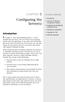 Introduction Configuring the Server(s) IN THIS CHAPTER. Introduction. Overview of Machine Configuration Options. Installing and Configuring FileMaker Server. Testing Your Installation. Hosting Your File.
Introduction Configuring the Server(s) IN THIS CHAPTER. Introduction. Overview of Machine Configuration Options. Installing and Configuring FileMaker Server. Testing Your Installation. Hosting Your File.
USB Recorder User Guide
 USB Recorder User Guide Table of Contents 1. Getting Started 1-1... First Login 1-2... Creating a New User 2. Administration 2-1... General Administration 2-2... User Administration 3. Recording and Playing
USB Recorder User Guide Table of Contents 1. Getting Started 1-1... First Login 1-2... Creating a New User 2. Administration 2-1... General Administration 2-2... User Administration 3. Recording and Playing
Microsoft Migrating to Word 2010 from Word 2003
 In This Guide Microsoft Word 2010 looks very different, so we created this guide to help you minimize the learning curve. Read on to learn key parts of the new interface, discover free Word 2010 training,
In This Guide Microsoft Word 2010 looks very different, so we created this guide to help you minimize the learning curve. Read on to learn key parts of the new interface, discover free Word 2010 training,
Hauppauge Capture. Copyright 2013 Hauppauge Computer Works
 Hauppauge Capture 1 1. Introduction Hauppauge Capture Application Hauppauge Capture Application combines Capture, Editing and Streaming all into one easy to use interface. This document will cover the
Hauppauge Capture 1 1. Introduction Hauppauge Capture Application Hauppauge Capture Application combines Capture, Editing and Streaming all into one easy to use interface. This document will cover the
Frequency Response of Filters
 School of Engineering Department of Electrical and Computer Engineering 332:224 Principles of Electrical Engineering II Laboratory Experiment 2 Frequency Response of Filters 1 Introduction Objectives To
School of Engineering Department of Electrical and Computer Engineering 332:224 Principles of Electrical Engineering II Laboratory Experiment 2 Frequency Response of Filters 1 Introduction Objectives To
Comparisons and Contrasts Between imovie 2 and Movie Maker 2
 Comparisons and Contrasts Between imovie 2 and Movie Maker 2 imovie 2 and Movie Maker 2 are both very simple digital video editing programs. Essentially, Movie Maker was created by Microsoft to mimic the
Comparisons and Contrasts Between imovie 2 and Movie Maker 2 imovie 2 and Movie Maker 2 are both very simple digital video editing programs. Essentially, Movie Maker was created by Microsoft to mimic the
Managing Your Class. Managing Users
 13 Managing Your Class Now that we ve covered all the learning tools in Moodle, we ll look at some of the administrative functions that are necessary to keep your course and students organized. This chapter
13 Managing Your Class Now that we ve covered all the learning tools in Moodle, we ll look at some of the administrative functions that are necessary to keep your course and students organized. This chapter
Philips 9600 DPM Setup Guide for Dragon
 Dragon NaturallySpeaking Version 10 Philips 9600 DPM Setup Guide for Dragon Philips 9600 DPM Setup Guide (revision 1.1) for Dragon NaturallySpeaking Version 10 as released in North America The material
Dragon NaturallySpeaking Version 10 Philips 9600 DPM Setup Guide for Dragon Philips 9600 DPM Setup Guide (revision 1.1) for Dragon NaturallySpeaking Version 10 as released in North America The material
DR-1 Portable Digital Recorder OWNER'S MANUAL
 » D01019610A DR-1 Portable Digital Recorder OWNER'S MANUAL Contents 1 Introduction... 3 Main functions... 3 Supplied accessories... 3 Recycling the rechargeable battery... 3 Notes about this manual...
» D01019610A DR-1 Portable Digital Recorder OWNER'S MANUAL Contents 1 Introduction... 3 Main functions... 3 Supplied accessories... 3 Recycling the rechargeable battery... 3 Notes about this manual...
5. Tutorial. Starting FlashCut CNC
 FlashCut CNC Section 5 Tutorial 259 5. Tutorial Starting FlashCut CNC To start FlashCut CNC, click on the Start button, select Programs, select FlashCut CNC 4, then select the FlashCut CNC 4 icon. A dialog
FlashCut CNC Section 5 Tutorial 259 5. Tutorial Starting FlashCut CNC To start FlashCut CNC, click on the Start button, select Programs, select FlashCut CNC 4, then select the FlashCut CNC 4 icon. A dialog
Using Spry Widgets. In This Chapter
 B2 Using Spry Widgets One foundation of Web 2.0 is widespread user interactivity enabled by extensive use of CSS and JavaScript. This allows applications that run inside a Web browser to offer the kind
B2 Using Spry Widgets One foundation of Web 2.0 is widespread user interactivity enabled by extensive use of CSS and JavaScript. This allows applications that run inside a Web browser to offer the kind
Video in Logger Pro. There are many ways to create and use video clips and still images in Logger Pro.
 Video in Logger Pro There are many ways to create and use video clips and still images in Logger Pro. Insert an existing video clip into a Logger Pro experiment. Supported file formats include.avi and.mov.
Video in Logger Pro There are many ways to create and use video clips and still images in Logger Pro. Insert an existing video clip into a Logger Pro experiment. Supported file formats include.avi and.mov.
ACADEMIC TECHNOLOGY SUPPORT
 ACADEMIC TECHNOLOGY SUPPORT Audacity: Introduction to Audio Editing ats@etsu.edu 439-8611 www.etsu.edu/ats Overview Audacity is a free, open-source digital audio editing program. Audacity can be used to
ACADEMIC TECHNOLOGY SUPPORT Audacity: Introduction to Audio Editing ats@etsu.edu 439-8611 www.etsu.edu/ats Overview Audacity is a free, open-source digital audio editing program. Audacity can be used to
Analog Representations of Sound
 Analog Representations of Sound Magnified phonograph grooves, viewed from above: The shape of the grooves encodes the continuously varying audio signal. Analog to Digital Recording Chain ADC Microphone
Analog Representations of Sound Magnified phonograph grooves, viewed from above: The shape of the grooves encodes the continuously varying audio signal. Analog to Digital Recording Chain ADC Microphone
Working with the Multi Cam Mode in EDIUS
 How To Guide Working with the Multi Cam Mode in EDIUS desktop. grassvalley. com professional. grassvalley. com 2008 Thomson. All rights reserved. Grass Valley is a trademark of Thomson. All other trademarks
How To Guide Working with the Multi Cam Mode in EDIUS desktop. grassvalley. com professional. grassvalley. com 2008 Thomson. All rights reserved. Grass Valley is a trademark of Thomson. All other trademarks
Updates to Graphing with Excel
 Updates to Graphing with Excel NCC has recently upgraded to a new version of the Microsoft Office suite of programs. As such, many of the directions in the Biology Student Handbook for how to graph with
Updates to Graphing with Excel NCC has recently upgraded to a new version of the Microsoft Office suite of programs. As such, many of the directions in the Biology Student Handbook for how to graph with
Using Audacity to Podcast: University Classroom Version Dr. Marshall Jones Riley College of Education, Winthrop University
 Using Audacity to Podcast: University Classroom Version Dr. Marshall Jones Riley College of Education, Winthrop University Audacity is available for the Mac and PC. It is free. (That s right, FREE!) You
Using Audacity to Podcast: University Classroom Version Dr. Marshall Jones Riley College of Education, Winthrop University Audacity is available for the Mac and PC. It is free. (That s right, FREE!) You
Building Ad Hoc Reports
 Building Ad Hoc Reports Cognos enables you to build custom ad hoc reports that you may share with other Cognos users. Cognos This guide explains the basic process of creating and saving a report using
Building Ad Hoc Reports Cognos enables you to build custom ad hoc reports that you may share with other Cognos users. Cognos This guide explains the basic process of creating and saving a report using
How to test and debug an ASP.NET application
 Chapter 4 How to test and debug an ASP.NET application 113 4 How to test and debug an ASP.NET application If you ve done much programming, you know that testing and debugging are often the most difficult
Chapter 4 How to test and debug an ASP.NET application 113 4 How to test and debug an ASP.NET application If you ve done much programming, you know that testing and debugging are often the most difficult
Basics of Digital Recording
 Basics of Digital Recording CONVERTING SOUND INTO NUMBERS In a digital recording system, sound is stored and manipulated as a stream of discrete numbers, each number representing the air pressure at a
Basics of Digital Recording CONVERTING SOUND INTO NUMBERS In a digital recording system, sound is stored and manipulated as a stream of discrete numbers, each number representing the air pressure at a
Hypercosm. Studio. www.hypercosm.com
 Hypercosm Studio www.hypercosm.com Hypercosm Studio Guide 3 Revision: November 2005 Copyright 2005 Hypercosm LLC All rights reserved. Hypercosm, OMAR, Hypercosm 3D Player, and Hypercosm Studio are trademarks
Hypercosm Studio www.hypercosm.com Hypercosm Studio Guide 3 Revision: November 2005 Copyright 2005 Hypercosm LLC All rights reserved. Hypercosm, OMAR, Hypercosm 3D Player, and Hypercosm Studio are trademarks
MixMeister EZ Converter Setup & Troubleshooting Contents:
 MixMeister EZ Converter Setup & Troubleshooting Contents: Windows Vista and Windows 7 Setup Instructions... 2 Windows XP Setup Instructions... 4 Macintosh OSX - Setup Instructions... 6 Troubleshooting...
MixMeister EZ Converter Setup & Troubleshooting Contents: Windows Vista and Windows 7 Setup Instructions... 2 Windows XP Setup Instructions... 4 Macintosh OSX - Setup Instructions... 6 Troubleshooting...
VirtualDJ 8 Numark IDJLIVE II 1
 VirtualDJ 8 Numark IDJLIVE II 1 Table of Contents Installation... 3 Firmware & Drivers... 3 VirtualDJ 8 Setup... 3 Advanced Setup... 4 Operation... 5 Tailored skin... 7 Advanced Audio Setup... 8 Using
VirtualDJ 8 Numark IDJLIVE II 1 Table of Contents Installation... 3 Firmware & Drivers... 3 VirtualDJ 8 Setup... 3 Advanced Setup... 4 Operation... 5 Tailored skin... 7 Advanced Audio Setup... 8 Using
Using Excel 2000 to Create a Weighted-Grade Grade Book
 Using Excel 2000 to Create a Weighted-Grade Grade Book This handout assumes that you already have familiarity with creating and copying formulas in Excel 2000. If you do not, you should consult our handout
Using Excel 2000 to Create a Weighted-Grade Grade Book This handout assumes that you already have familiarity with creating and copying formulas in Excel 2000. If you do not, you should consult our handout
Introduction to Modern Data Acquisition with LabVIEW and MATLAB. By Matt Hollingsworth
 Introduction to Modern Data Acquisition with LabVIEW and MATLAB By Matt Hollingsworth Introduction to Modern Data Acquisition Overview... 1 LabVIEW Section 1.1: Introduction to LabVIEW... 3 Section 1.2:
Introduction to Modern Data Acquisition with LabVIEW and MATLAB By Matt Hollingsworth Introduction to Modern Data Acquisition Overview... 1 LabVIEW Section 1.1: Introduction to LabVIEW... 3 Section 1.2:
ODBC (Open Database Communication) between the ElevateDB Database and Excel
 ODBC (Open Database Communication) between the ElevateDB Database and Excel The ElevateDB database has the powerful capability of connection to programmes like Excel and Word. For this to work a driver
ODBC (Open Database Communication) between the ElevateDB Database and Excel The ElevateDB database has the powerful capability of connection to programmes like Excel and Word. For this to work a driver
Animated Lighting Software Overview
 Animated Lighting Software Revision 1.0 August 29, 2003 Table of Contents SOFTWARE OVERVIEW 1) Dasher Pro and Animation Director overviews 2) Installing the software 3) Help 4) Configuring the software
Animated Lighting Software Revision 1.0 August 29, 2003 Table of Contents SOFTWARE OVERVIEW 1) Dasher Pro and Animation Director overviews 2) Installing the software 3) Help 4) Configuring the software
An Introduction to Using Simulink
 An Introduction to Using Simulink Eric Peasley, Department of Engineering Science, University of Oxford version 4.0, 2013 An Introduction To Using Simulink. Eric Peasley, Department of Engineering Science,
An Introduction to Using Simulink Eric Peasley, Department of Engineering Science, University of Oxford version 4.0, 2013 An Introduction To Using Simulink. Eric Peasley, Department of Engineering Science,
Kanguru Micro MP3 PRO USB2.0 User s Manual
 Kanguru Micro MP3 PRO USB2.0 User s Manual MP3/WMA Player + Digital Voice Recorder FM Tuner + USB Flash Drive Copyright 2005, All Rights Reserved. This manual applies to 1.1 or later versions of the Kanguru
Kanguru Micro MP3 PRO USB2.0 User s Manual MP3/WMA Player + Digital Voice Recorder FM Tuner + USB Flash Drive Copyright 2005, All Rights Reserved. This manual applies to 1.1 or later versions of the Kanguru
FREQUENCY RESPONSE OF AN AUDIO AMPLIFIER
 2014 Amplifier - 1 FREQUENCY RESPONSE OF AN AUDIO AMPLIFIER The objectives of this experiment are: To understand the concept of HI-FI audio equipment To generate a frequency response curve for an audio
2014 Amplifier - 1 FREQUENCY RESPONSE OF AN AUDIO AMPLIFIER The objectives of this experiment are: To understand the concept of HI-FI audio equipment To generate a frequency response curve for an audio
CY-5100 Computer Software Guide
 CY-5100 Computer Software Guide Setting up your computer to play PCM and DSD music with the CY-5100. Cyenne Audio Co. Ltd. Page 1 of 7 Using the CY-5100 with your computer over USB, software guide Note:
CY-5100 Computer Software Guide Setting up your computer to play PCM and DSD music with the CY-5100. Cyenne Audio Co. Ltd. Page 1 of 7 Using the CY-5100 with your computer over USB, software guide Note:
Introduction to Digital Audio
 Introduction to Digital Audio Before the development of high-speed, low-cost digital computers and analog-to-digital conversion circuits, all recording and manipulation of sound was done using analog techniques.
Introduction to Digital Audio Before the development of high-speed, low-cost digital computers and analog-to-digital conversion circuits, all recording and manipulation of sound was done using analog techniques.
Petrel TIPS&TRICKS from SCM
 Petrel TIPS&TRICKS from SCM Knowledge Worth Sharing Histograms and SGS Modeling Histograms are used daily for interpretation, quality control, and modeling in Petrel. This TIPS&TRICKS document briefly
Petrel TIPS&TRICKS from SCM Knowledge Worth Sharing Histograms and SGS Modeling Histograms are used daily for interpretation, quality control, and modeling in Petrel. This TIPS&TRICKS document briefly
Adding Audio to a Presenter File
 Adding Audio to a Presenter File Presenter lets you record your own audio files or impor t existing files. Rec orded files are saved in mp3 format. Imported files can be in WAV or mp3 format. Stereo files
Adding Audio to a Presenter File Presenter lets you record your own audio files or impor t existing files. Rec orded files are saved in mp3 format. Imported files can be in WAV or mp3 format. Stereo files
Experiment 2: Conservation of Momentum
 Experiment 2: Conservation of Momentum Learning Goals After you finish this lab, you will be able to: 1. Use Logger Pro to analyze video and calculate position, velocity, and acceleration. 2. Use the equations
Experiment 2: Conservation of Momentum Learning Goals After you finish this lab, you will be able to: 1. Use Logger Pro to analyze video and calculate position, velocity, and acceleration. 2. Use the equations
Reading and Understanding Java s API Documentation
 Appendix Reading and Understanding Java s API Documentation Before Java was born, people judged programming languages solely by their structural features. Does an if statement do what you expect it to
Appendix Reading and Understanding Java s API Documentation Before Java was born, people judged programming languages solely by their structural features. Does an if statement do what you expect it to
LESSON 7: IMPORTING AND VECTORIZING A BITMAP IMAGE
 LESSON 7: IMPORTING AND VECTORIZING A BITMAP IMAGE In this lesson we ll learn how to import a bitmap logo, transform it into a vector and perform some editing on the vector to clean it up. The concepts
LESSON 7: IMPORTING AND VECTORIZING A BITMAP IMAGE In this lesson we ll learn how to import a bitmap logo, transform it into a vector and perform some editing on the vector to clean it up. The concepts
