CONTENTS: 1. BASIC RULES FOR OPERATING THE DLP-50M 2. OUTER VIEW - CONTROL
|
|
|
- Everett Nichols
- 7 years ago
- Views:
Transcription
1 CONTENTS: 1. BASIC RULES FOR OPERATING THE DLP-50M 2. OUTER VIEW - CONTROL 2.1. General description of the DLP-50M 2.2. Operating the printer 2.3. Keys 2.4. Indicators 2.5. List of commands 3. DETAILED DESCRIPTION OF THE COMMANDS 3.1. Setting the printer s functional mode 3.2. Working with variables and counters 3.3. Generating a graphic images 3.4. Working with forms 3.5. Working with graphic files 3.6. Working with loadable fonts 3.7. Clearing the memory 3.8. Print 3.9. Diagnostics and returning of data Direct printing of a text 4. WORKING WITH THE LOCAL KEYBOARD EKP-30
2 1. BASIC RULES FOR OPERATING THE DLP - 50M! FOLLOW INSTRUCTIONS CLOSELY! MAY CAUSE DAMAGE TO THE UNIT The DLP - 50M is operated ONLY with its own DC adapter. Attempts to print on other types of paper, stickers, folio not specified as acceptable in this MANUAL may seriously damage your printer. When inserting the paper roll be careful not to let any pins, paper clips or other hard objects fall inside the printing mechanism. Do not spill liquids of any kind on the device. Print only on specified thermal paper-rolls. Don t force paper out from the printing mechanism. Should the printer behave unusually during operation immediately turn it off! Printer repairs are performed only by service technicians. Do not attempt to repair the unit yourself. ATTENTION! The printer operates with paper rolls with sizes: roll with labels: width 58 mm; maximum diameter of roll: 83 mm 2. OUTER VIEW CONTROL 2.1. General description of the DLP - 50M The DLP - 50M is a thermal printer designed to print small sized labels and graphics on thermo-sensitive paper. It is particularly useful when printing information, arranged in a template form, which has to be partially modified under customer demand.
3 The memory of the printer contains a command file which stores data for the arrangement and design of the separate graphic elements, easing your work considerably when you have to print a greater number of labels. On the other hand it supports the PCX format and gives you the opportunity to design the graphics of parts of the label with an appropriate program under Windows and store it in the memory of the printer in advance. The built-in 5 matrix fonts with different sizes, as well as the freely selectable option for additional scaling and rotation, gives you greater freedom in designing the inscriptions on your labels. If those fonts do not satisfy your requirements you are free to load additional fonts in the memory of the device. The device may be used to print information from Windows (Word, Notepad or other programs) after the installation of the necessary driver. In conclusion, the DLP - 50M offers fast and flexible printing at a quality which is very similar to that of most contemporary laser printers (printing density dpi) Operating the printer The functions of the printer are controlled by commands, sent via a serial interface. It is able to maintain 7 baud rates set up by adjusting the configuration keys: 2400, 4800, 9600, 19200, 38400, and bps, 8 bits, no parity bit. The printer uses a hardware protocol, which permits its direct control under DOS but can also support Xon/Xoff protocol. Each printer command consists of one line of text ending with a LF (0Ah). Commands are made up of one or two letters followed by a different number of parameters divided by a comma. Intervals MUST NOT BE ENTERED in these commands this will be treated as syntax error. Capital and small letters are identified. A detailed description of the commands follows but it must be underlined that if a command starts with ; it will not generate any action on the part of the printer. This command may be used for comments if we register the commands in a text file. The fastest and easiest way to work with this printer is to use the accompanying software program LPeditW.exe with the help of which you can arrange the elements of the label and see its final appearance on the computer screen even before loading it into the printer. You can also print it out as a test trial. In order to work with the program successfully you will only need to have a general idea about the functions of the printer No special knowledge of the command language will be needed. It is, of course, possible to prepare the information for printing in advance in a text file and send this over the serial interface. Here is a description of one possible option for preparing a label. It includes the following stages:
4 - When working under DOS, the setup of the PC serial port is done with the MODE COMn command in parallel to the setup of the printer, the format of this command being: MODE COMn: BaudRate,n,8,1 where n is the number of the serial port and BaudRate is the set up speed of the printer. - Select a name for the form. In any case it is advisable that the first line of the text file should include the command for deleting a form of the same name (FK) - if such exists, it will be deleted and replaced with the new one. You may then proceed with the loading of a new form (command FS). - The length of the label is defined as well as the distance between the separate labels. When using paper rolls these distances may be arbitrarily selected and set but when working with self-adhesive labels, the length of the label must be set as close to its actual dimensions as possible or the result may be incomplete printouts or empty labels. The command Q, with all demanded parameters, is placed at the beginning of the text file. Other commands may also be located here - starting point (R), select code table (I), print density (D) and printing speed (S). - Designing the appearance of the label. Setting the elements, which will not be subject to changes - they will need no counters or variables. - Setting and defining the elements subject to changes for each label. When some of them are whole numbers and will change at regular rates a counter may be defined for them. The rest must be variables. Depending on the case in question the information on a given inscription or bar code may be set in several different variables and/or counters. - Defining variables and counters includes an assessment of their maximum possible length, alignment if and when the text is shorter than the maximum length, rate of growth of the counters. The selection of the initiating text is important too if it is not informative operating with the forms later on may be difficult. A line with the command V or C is added in the text file for each counter or variable. If we wish to insert graphics in the label, we must select a name and position for this element and add a command for its layout in the text file (GG). The PCX file must be prepared in advance on a PC and loaded into the printer prior to the execution of the form. Before sending it to the printer its length must be verified and noted because the loading command GM will demand this information. One possible way for doing this is by sending the file from a terminal program with the DOS command COPY FileName COMn: /B (sending the file as binary in this case is obligatory) - n is the number of the serial port. - Selecting the position, font, size and orientation of the inscriptions on the label. A commands are added for this purpose and if necessary, the inclusion of text modifiers for the counters and the variables for receiving the necessary strings for printing.
5 - Selection of the type, position, size and orientation of the bar codes - if there will be such - where modifiers may also have to be used. - If drawing of lines and frames is needed the following commands may be added - LE, LO, LW, X. - At the end of the file the command FE is added - Form End. - The ready file is then sent to the printer: the form should be loaded into the memory and be printed out in the list with the FI command. With the FR command the form may become active. Values of the variables and counters are added with the command? from the terminal program. In this no special knowledge of the commanding language will be needed. A more detailed description of the program you will find further in the present Manual. The forms, the graphics and loadable fonts use a common memory of the printer, i.e., if we enter more graphic information there will be less memory left for forms and vice-versa. This memory restriction comes for two reasons: on one hand not more than 64 forms, graphic files and fonts can be stored in the memory, irrespective of how small they happen to be. On the other hand is the restriction related to the volume of the memory itself, which is 63 kb. It must be remembered that the memory intended for storing forms and graphics is distributed in parts of 256 bytes each meaning, that even a form of only 10 bytes will take up 256 bytes of the volume of the memory. The maximum length of the printed label is defined by the size of the graphic buffer dots (170 mm). The maximum width is 384 dots (48 mm) given complete width of the paper roll - 58 mm. When the printer is used for longer printing sessions the printing head unit may heat considerably and printing is interrupted for cooling off. It is for this reason that when printing labels with larger black areas the printer must be switched off at shorter interval for cool off.
6 2.3. DIP switches and buttons Configuration switches Sw1 Sw2 Sw3 Baud rate (bps) OFF OFF OFF Local keyboard ON OFF OFF 2400 OFF ON OFF 4800 ON ON OFF 9600 OFF OFF ON ON OFF ON OFF ON ON ON ON ON OFF ON Sw4 Paper roll printing Sticker label Sw5 Normal operation mode CAS DLP-50 compatible Sw6 Hardware protocol XON / XOFF protocol Operation buttons The FEED button extracts paper until it is released. In the sticker type labels mode positions the printing head over the next label. ATTENTION! If you keep the button pressed when printer is switched off and switch it on in the meantime it will print out diagnostic information and then will enter the dump mode. After this operation the printer MUST be switched off and on again to return to normal mode! 2.4. Indicators POWER ERROR PAPER Lights in green when printer is ON. Normally when printer is ON it is not active. Lights in red when printer is overheated. Off during normal printer status. Lights in red when paper is over or no label is found.
7 2.5. List of commands By categories Setting the functional mode of the printer Setting the printing density D Selecting the Code table I Setting the page length Q Setting the page width q Setting the starting point R Setting the printing speed S Setting date/hour * TS Setting date format TD Setting hour format TT Setting print direction Z Working with counters and variables Setting values for counters / variables *? Defining counters C Defining a text variable V Generating a graphic image Generating a line of text Drawing a bar-code Drawing rectangles in XOR mode Drawing rectangles in black Drawing rectangles in white Drawing diagonal lines Drawing a frame Drawing out a loaded PCX file A B LE LO LW LS X GG Working with forms (command files) Start of a new form * FS End of a new form * FE Loading a form * FR Deleting a form * FK Recovering the name of the active form * FA Listing of the leaded forms * FI Working with graphic files (monochrome PCX format)
8 Saving a new PCX file * GM Deleting a PCX file * GK Direct printing of graphic info * GW Listing of loaded PCX files * GI Working with loadable fonts Saving a new font * ES Deleting a font * EK Listing of the loaded forms * EI Clearing the memory Clearing the operational memory * M Clearing current forms and graphic buffer * N Entering default settings RESET Print Printing a label * P Resuming an interrupted printing session * PC Information and diagnostics Printing diagnostic information * U Retrieving diagnostic information * U@ Info on occupied memory * UM Returning a list of loaded forms * UF Returning a list of loaded graphics * UG Returning a list of loaded fonts * UE In alphabetical order Description Command Setting values for counters/variables *? Direct printing of text = Select/cancel print Generating a line of text A Drawing a bar-code B Defining counters C Listing of the loaded forms * EI Deleting a font * EK Saving a new font * ES Recovering the name of the active form * FA
9 End of a new form * FE Listing of the leaded forms * FI Deleting a form * FK Loading a form * FR Start of a new form * FS Drawing out a loaded PCX file GG Listing of loaded PCX files * GI Deleting a PCX file * GK Saving a new PCX file * GM Direct printing of graphic info * GW Selecting the Code table I Drawing a rectangle or a line L Clearing the operational memory * M Clearing current forms and graphic buffer * N Printing a label * P Resuming an interrupted printing session * PC Setting the page length Q Setting the starting point R Setting date/hour * TS Setting date format TD Setting hour format TT Printing diagnostic information * U Retrieving diagnostic information * U@ Returning a list of loaded fonts * UE Returning a list of loaded forms * UF Returning a list of loaded graphics * UG Info on occupied memory * UM Defining a text variable V Drawing frames X Setting the direction of the print Z NOTE: The commands marked with * cannot be included into a form (command file)
10 3. DETAILED DESCRIPTION OF THE COMMANDS 3.1. Setting the printer s functional mode Select / Cancel direct text printing mode The command sets the printer to a mode, in which all lines received are printed and not executed as a command. In the sticker labels mode the margin between the labels is skipped. n Where n may be 0 or 2; 2 sets the direct text printing mode using font 3 (12 x 20) while 0 cancels this mode. Setting the printing density Offers the option to adjust the printing density depending on the sensitivity of the paper and the character of the printed information. Format: Dn n may have values from 0 to 15 where 15 sets the maximum density possible. Setting higher density rates leads to slower printing. Example: D6 Sets the printing density to 6. Setting the printing speed Format: Sn Where n may be between 0 and 2, the value being approximately 25.0, 37.5 and 50 mm/sec. At higher density rates the printer may not be able to print at this speed. Example: S2 Printing speed is set at 50 mm/sec. Selecting the code table The Printer supports 3 code tables. There are no images for the symbols with ASCII codes Format: In n=0 English n=1 Bulgarian Example: I0 n=2 Russian Selects the English set of symbols. Setting the length of the page Format: Qm,n[+p] m is the length of the printed area. Possible values are between 80 (10) and 1360 (170 mm).
11 n is the added space after the printout. Possible value - not more than 255 (32 mm). p is an optional parameter, determining the additional offset of the printable area. When paper rolls are used sets the vertical size of the printing area and the automatic space added after it. Both sizes are in dots: 8dots/mm or 203 dots/inch. If there are elements outside of this size when the image is generated they will be cut off. Example: Q240,80 Sets the length of the page - 30 mm - and dividing space 10 mm. When sticker-labels are used sets the borders of the label, and prints exactly one image per label. In spite of this the parameters must be within the set limits as quoted above. Setting the starting point of the print Sets the starting point of the printing area. Format: Rm,n m is the horizontal offset. Possible value is n is the vertical offset. Possible value is between 0 and Example: R24,24 Sets an initial offset on X and Y of 3 mm. Setting the print direction Sets the position of the image during print. Format: ZT or ZB ZT Normal image ZB Image rotated to 180 o Set date and hour The command is used to set the real-time clock of the printer. Format: TSm,d,y,h,m,s m month (1-12) d day (1-31, validity of the date being checked) y year - the last two digits (0-99). h hour (0-23) m minutes (0-59) s seconds (0-59) Example: TS10,2,01,14,10,10 Sets clock to 2 October 2001, 14:10:10 Setting date format The command sets the mode in which the string will generate the current date. Format: TDAxByC
12 With capital letter the fields for the date have been marked. A, B and C may have the following values, which may be used not more than once: Y2 or Y4 The current year, marked with 2 or 4 digits. ME or MN The current month shown in three letters or two digits. DD The current day of the month. The small letters mark the spaces between the fields. They are entered together with the symbol, which we wish to use. The divisors between the fields are marked in small letters - entered immediately after the symbols we wish to use. Example: TDdd-me-y4 This would generate a date of the type: 02-OCT-2001 Setting hour format The command sets the mode in which the current hour will be generated by the string. Format: TTAxByC Schematically the fields of the hour have been marked with capital letters. A, B and C can have the following values which may be employed not more than once. H: The current hour. M: The current minute. S: The current second. The small letters are used to designate the spaces between the fields. They are entered immediately after the symbol, which we wish to use. Example: TTh:m:s This will generate a string of the type: 15:30: Working with variables and counters Defining a counter Offers the option to define up to 8 counters, which are whole digit variables, the values of which change automatically after printing at a previously set rate. Initialization starts with the command? It is used alone or in combination with other variables and counters when generating a text or a bar code. Format: Ca,b,c[d],e,f a Logical number of the counter (0-7) b Maximum Length (1-63) c Alignment. Possible values: N No alignment. The true length is used. R The counter string is right aligned while on the left the maximum length is set joined by the fill-in symbol. L The counter s string is left aligned while on the right the maximum length is set joined by the force justify symbol. C The string of the counter is centered while on the left and right ends to the set length the fill-in symbols are joined.
13 d The additional symbol to the previous argument. If not entered a space will be included. e Growth rate. This is whole digit with a sign; the counter will automatically change after printing. Possible values: -9 to +9. f Text prompt. This is string closed by inverted commas not longer than 25 symbols. At the initialization of the counter the printer will send this text via the serial port. Example: C0,6,R0,+1, Counter1: Defines counter number 0 with a maximum length of 6 bites, right aligned with zeros and a rate of +1. Defining a text variable Offers the option to define up to 32 variables. Initialization starts with?. Used singularly or in combination with other variables and counters for generating texts or barcodes. Format: Va,b,c,d,e a The number of the variable (0-31) b Maximum length (1-63) c Alignment - possible values: N No alignment - actual length is used. R The string of the variable is right aligned - on the left the set length is filled with the additional symbol. L The string of the variable is left aligned - on the right the set length is filled with the additional symbol. C The string of the variable is center aligned while on both sides the maximum length is filled in with the additional symbols. d This is the additional symbol for the preceding argument. If it is not e selected space is used. A suggestive text (prompt). This is a string closed by brackets and a max. length of 25 symbols. At initialization of the variable the printer sends this text over the serial port. Example: V1,6,L, Name: Defines a variable No.1 with a maximum length of 6 bytes, left aligned with spaces. Initialization of variables and counters After this command the printer asks for initialization values for the defined counters and variables in the order of their logical numbers. After each entry the printer sends a text prompt via its serial port. If a longer string is sent it will cut off from the right end. Empty strings will call out the old value of the counter or variable. Initializing a counter with a string, which cannot be interpreted as a positive number will be rejected. Format:?
14 Clearing the content of variables and counters The command clears the contents and deactivates all variables and counters. Format: VC 3.3. Generating a graphic image Generating a text The command is used for inserting textual information in the image. Format: Aa,b,c,d,e,f,g,h a Starting coordinate on X for the upper left angle of the text: b Starting coordinate on Y for the upper left angle of the text: c Text orientation: 0=0 o, 1=90 o, 2=180 o, 3=270 o where rotation is clockwise. d Font selection, where the following values are possible: 1: 8 x 12 dots 2: 10 x 16 dots 3: 12 x 20 dots 4: 14 x 24 dots 5: 32 x 48 dots (Has capital letters only) 6: 24 x 24 dots Hangul font (For Korean version only) d can be a Latin letter in which case it is a name of a loadable font. The size of the symbols is there contained. Around each of the in-built fonts there is a white frame 1 dot wide so that the printable size is actually 2 points bigger than the size stated above. e Selection of a multiplier for X of the font. Possible values are 1-8. f Selection of a multiplier for Y of the font. Possible values are 1-9. g Printing mode: N - normal, R - inverted, B - bold, W - inverted bold. The loadable font can be printed only in a normal mode. h Text data. The format for generating a text and a bar code is the same and is described further on. Example: A10, 10, 1, 3, 2, 2, N, Something Will create an image of the text Something from the coordinate (10,10) rotated to 90 o with font 12 x 20 multiplied times 2 in a horizontal and vertical direction. The text is not inverted.
15 Generating bar-codes The command is used for inserting a bar code in the image. Format: Ba,b,c,d,e,f,g,h,[i],j a Starting coordinate on X for the upper left angle of the text: b Starting coordinate on Y for the upper left angle of the text: c Text orientation: 0=0, 1=90 o, 2=180 o, 3=270 o where rotation is clockwise. d Selection of the type of bar code for printing - text from 1 to 3 symbols. The possible values are in Table 1. e Setting the thickness of the narrow bar in dots. Possible values: 1-6. f Setting the thickness of the wide bar in dots. Possible values 2-10, where the value must be bigger than the previous parameter. Some of the bar code demand additional restrictions. g Height of the bar code in dots. Possible values are between 24 and h Duplicate information in textual form or not. Possible values: N no B yes i A non-compulsory parameter, showing the alignment of the duplicating text in relation to the bar code. Accepted only if the preceding parameter has a B value. Possible values: C centered R right aligned By default the text is left aligned. j Data for imaging. The format is similar to the generation of text and bar code and is described further in the text. When the bar code functions with a set number of symbols the command will be rejected at an unacceptable symbol. The same is valid in the case of invalid bar code lengths demanding a certain number of symbols. Example: B0,0,0,E30,2,3,60,B, Will create a bar code image of the EAN13 type with a starting coordinate (0,0), not rotated, with bars 2 dots wide, 60 dots high with a duplicating text with content: Table 1: String Bar code type 3 Code 39 3C Code 39 with check digit 9 Code 93 0 Code 128 UCC 1 Code 128 auto A,B,C modes
16 K Codabar E80 EAN8 E82 EAN8 2 digit add-on E85 EAN8 5 digit add-on E30 EAN13 A30 EAN13 with internal control digit E32 EAN13 2 digit add-on E35 EAN13 5 digit add-on 2G German Post Code 2 Interleaved 2 of 5 (ITF) 2C Interleaved 2 of 5 with mod. 10 check digit 2D Interleaved 2 of 5 with human readable check digit P Postnet 1E UCC / EAN 128 UA0 UPC A UA2 UPC A 2 digit add-on UA5 UPC A 5 digit add-on UE0 UPC E UE2 UPC E 2 digit add-on UE5 UPC E 5 digit add-on 2U UPC interleaved 2 of 5 L Plessey (MSI-1) M MSI-3 with mod. 10 check digit Drawing a rectangle There are three commands designed for this operation. LO prints in black, LE inverts the dots located below the line (in the XOR mode), while LW prints, unconditionally, in white. Format: LOa,b,c,d or LEa,b,c,d or LWa,b,c,d a Starting coordinate for X: b Starting coordinate for Y: c Size for X: d Size for YL: Example: LO10, 10, 100, 200 Draws a rectangle with coordinates (10,10), (110,10), (110,210) and (10, 210) in black. Drawing a diagonal line
17 Format: LS[m]a,b,c,d,e m Non-compulsory parameter. Possible values: E mode XOR W white a Starting coordinate for X: b Starting coordinate for Y: c Line thickness: 1-80 d End coordinate for X: e End coordinate for Y: Example: LSE10, 10, 8, 100, 200 Draws a line from coordinate (10,10) to (100,200) 8 dots thick which inverts the image over which it runs. Drawing frame The command generates a rectangular frame with a set line thickness. Format: Xa,b,c,d,e a The X coordinate of the right angle: b The Y coordinate of the right angle: c Frame thickness: Thickness is at the expense of the inner area. d X coordinate of the opposite angle: e Y coordinate of the opposite angle: Example: X10, 10, 3, 360, 250 Draws a rectangle with a size of 250 x 240 and frame thickness of 3 dots. Direct printing of graphics The command permits the screening of a graphic image in the memory of the printer, which has not been saved there in advance. Format: GWa, b, c, d, e a X coordinate of the upper left angle: b Y coordinate of the upper left angle: c Horizontal size in units of 8 dots (bytes) d Vertical size in dots: e Graphic lines. There are c*d bytes of information, 8 dots per byte where bit 1 is a black dot. Data is sent in horizontal lines from left to right. CR and LF are added at the end of a all data. Format of the text information for commands A (text) and B (bar code)
18 The input data for the commands A and B is a string which can be formed by the joining of a free text the current date and hour as well as some of the defined and initialized counters and variables in the order and quantity as required by the user. The separate elements are joined together in the order of their description from left to right. Their encoding is as follows: Free text: This is entered directly and is closed by inverted brackets. If a bracket ( ) has to find a place in the text it must be preceded by \. Current date: It is coded with TD[m], where m is not a compulsory whole number from to 3500 setting the offset size in relation to the current date. Current hour: Coded with TT Variable: Format: Vn[Modifiers] n Number of the variable. Modifiers Instructions for separating some of the symbols from the variable. Their number is arbitrary. If they are missing the variable is added as per definition and initialization without additional processing. The printer performs the following modifiers: > Cuts off the string all leading symbols, which are identical to the symbol following the mark of the modifier. May also be used for cutting off leading zeros or spaces. < Cuts off the string the end symbols which are identical to the symbol following the mark of the modifier. Rn Cuts off the symbols to the left of n. Ln Leaves the last n symbols in the string. Mm.n Separates n symbols from the string starting from the position m. # If the string can be interpreted as a whole number cuts off the leading zeros. Xmn Substitutes all symbols with value m with the n symbol. Counter: Format: Cn[Modifiers] n Modifiers Number of the counter. Their meaning and functions are the same as with the variables. The order in which the printer processes the variables and the counters is as follows: - The present values of the counter/variable is taken as a starting point - Its formatting is performed depending on the way it is defined with the command V or C; - All modifiers are executed from left to right;
19 - The resulting string is added to the end of the string, resulting from the processing of the previous elements. Examples: Date: TD Time: TT will generate something like this: Date: 02.OCT.2001 Time: V0> < C1L3V0> < C1L3 will create a string from the variable V0, which is cleared off leading and end intervals as well as the left 3 symbols from the counter C1. V0L1V0M3.2V0R1 will create a string, which will include the first, third, fourth and last symbol of the variable V Working with forms Starting to save a new form This command starts the entry of a new form in the operational memory of the printer. All valid commands, which are sent to the printer between this command and FE will be saved in this form. If any of the commands is rejected due to syntax error because it has not been accepted in a form it will not be saved. If there is a previous form with this name it must be deleted with FK - in the opposite case the command will be rejected. Format: FS Name Name is the name of the file, which have at the most 8 symbols. All symbols with ASCII codes between 32 and 127 including are acceptable excluding the symbol *. Small and capital letters are not distinguished so that Test and TEST are one and the same form. Example: FS Test End of form The command puts an end to the saving of the form it is registered in the list of forms and is ready for loading and execution. If before the command FE the printer is switched OFF the information from the form entered so far is lost and the memory space it has covered is set free. If no saving of a form is started the command will be rejected. Format: FE Loading of a form The command announces the information entered earlier as active. From this point on the information in question will be executed automatically at each command for
20 printing. The closing of the activity of the form comes when a new form is loaded or with the commands M or N. Of course, the result will be the same when the form is deleted. Format: FR Name Name: The name of the form. A form with this name must be loaded into the memory. Example: FR Test Deleting a form The command deletes existing form or all forms. The engaged memory after this is freed. Format: FK Name Name: The name of the form - a form of that name must be saved in the memory. If * is entered as a name all forms will be deleted. Information on the loaded forms The command initiates the printing of all loaded forms or returns via the serial port the content of one of them. Format: FI Prints a list of all forms Working with graphic files Loading a new graphic Saves a new graphic file in the memory of the printer. The rules concerning names are the same as with the forms. The command will be rejected if there is a graphic file of that name or the entered size of the file is greater than the size of the free operational memory. The file must be in the PCX format, monochrome - in any other case it will not be loaded. It can be produced in different programs under Windows - for example PhotoShop. Format: GM Name,n Name: The name under which the graphic file will be saved in the memory n of the printer. The length of the file (not more than bytes). After the command the set quantity of bytes must be sent to the printer. Example: GM Logo1,3530 The saving of a graphic file under the name LOGO1 will begin (with a length of 3530 bytes).
21 Drawing out of a graphic file The command starts the printing of a graphic file, stored in the buffer of the printer under that name. Format: GGa, b, Name a X coordinate of the upper left corner of the graphic image (0-2047) b Y coordinate of the upper left corner of the graphic image (0-2047) Name: Name of the graphic file Example: GG20, 150, Logo1 Deleting graphic files The command deletes an existing graphic file or all graphic files. After deletion the memory is freed. Format: GK Name Name: The name of the file (a file of that name must be found in the memory). Information on loaded graphic files Prints out a list of all loaded graphic files. Format: GI 3.6. Working with loadable fonts Loading a font The command is used for loading additional fonts in the printer. The loadable fonts may contain from 1 to 256 symbols not necessarily arranged in a fixed order. You can create your own fonts using the syntax of the command described further on or you may use ready programs for the purpose - for example Soft Font Downloader Utility. Format: ES Name p 1 p 2 p 3 a 1 b 1 c 1 D 1 a 2 b 2 c 2 D 2... a n b n c n D n Name: The name of the font - one Latin letter. p One byte - the number of symbols in the font. Possible value is , which corresponds to symbols. p One byte - rotation of the font. Only a values of 00h is possible (not 2 rotated). p One byte - the height of the font in dots. From 1 to a One byte - ASCII code of the j-th loaded symbol. From 0 to 255. j One byte - distance to the next symbol in dots. From 0 to 255. b j
22 c j D j One byte - width of the j-th loaded symbol in units of 8 dots each. From 0 to 255. Data on the j-th symbol. ( p *c ) bytes arranged in the order line by 3 j line from left to right where each byte corresponds to a dot, 1 are black dots. Deleting fonts The command deletes an existing loadable font or all fonts. The engaged memory is freed. Format: EK Name Name of the font. String, which consists of only one letter, which must be found in the memory of the printer. If as * is entered all loadable fonts will be deleted. Information on the loaded fonts A list of the loaded fonts is printed out. Format: EI 3.7. Clearing the memory Clearing the operational memory The command leads to the deletion of the whole information loaded into the printer, including forms, graphics, and fonts. All adjustments to the printer, accessible via commands acquire their default values. Format: M De-activation of the current form and deletion of the graphic buffer The command clears the memory where the image for printing is generated and places the printer in the mode working without active forms. The command may be used after an error when there are suspicions that the graphic buffer has not been cleared or if we wish to generate an image directly via commands and without the use of forms. Format: N Setting the printer to its default settings The command sets the printer to given parameters: 50mm/c printing speed, print density 8, label length 200 dots, initial offset by X and Y 0, hour format - M:H:S, date format - DD-MN-Y2 and language - English.
23 Format: RESET 3.8. Print Printing a label The command initiates the printing out of the contents of the printer s graphic buffer. After the completion of this action it is automatically cleared and ready for generating a new label. After the end of the printing session the last label is pushed out of the printer in away so that it is completely visible and ready for use. Format: P[m,]n m The number of identical labels which will be printed out. The entering of a value greater than 1 is an option when working with a form, which uses counters. After printing a certain number of labels the counters automatically change their values according to the rules set when they were defined and the new group of labels is printed with the new values. Possible value: n The number of absolutely identical labels for print. The sum quantity for this command will be m*n. Possible value: The command with only one parameter is used for printing a label resulting from command, directly sent to printer. The active form is ignored. The parameter indicates the number of identical labels demanded. Example: P2,3 This command will print 6 labels of which the second 3 will have new counter values. Resuming interrupted printing If the last printing command has been completed successfully the command will activate no action on the part of the printer. If, however, the last printing session has been interrupted you may activate its continuation from the point of interruption in order to get the required number of labels. Format: PC 3.9. Diagnostics and returning of data Printing out of diagnostic data
24 This command activates the printing of data on the status of the printing head as well as the model of the printer, available free memory the baud rate of the serial port and the values of the cur rent printer settings. Format: U Returning data on the engaged and free printer memory The serial port transfers data in one line on: a,b,c,d where: a Is the memory, engaged with forms, presented in bytes b Is the memory, engaged with graphics, presented in bytes c Is the memory engaged with fonts, presented in bytes d Is the free memory in bytes. Format: UM Returning data on loaded forms Format: UF or FI NAME The first form of the command returns a list of the loaded forms in the memory of the printer, which has the following structure: nnn The number of the loaded forms. 3 digits. Form 1 mmm The name and the size of first form.... Form n mmm The name and the size of n-th form. Each element of the above structure ends in <CR><LF>. The second form of the command permits the printer to deliver the content of the form under the entered name. The form must have been loaded there in advance. Data is sent line-by-line, lines being divided by the combination <CR><LF>. After the last line one byte is sent with the ASCII code 00h. Returning data on loaded graphics Format: UG or GI NAME The first form of the command returns a list of the graphics, loaded in the printer. It has the following structure: nnn The overall number of loaded graphics. 3 digits. Gr mmm 1 The name and the size of the first graphic image.... Gr n mmm The name and the size of the n-th graphic image. Each element of the above structure ends in the combination <CR><LF>. The second form of the command makes the printer return the contents of the graphic image under the given name. The image must have been loaded in the memory in advance. The data is sent in the following format:
25 n n D 1 2 i where: n Most significant byte of total data count. 1 n Least significant byte of total data count. 2 D Image data. The total bytes count is n *256+n. The format of the data 1 2 is monochrome PCX. Returning data on loaded fonts Format: UE or EI Name The first form of the command returns a list of the fonts, loaded in the printer having the following structure: nnn Overall number of the loaded fonts. 3 digits. Font 1 mmm Name and size of the first font.... Font mmm Name and size of the n-th font. n Each element of the above structure ends in <CR><LF>. The second form of the command permits to call from the printer a selected font with the given name. The font must be stored there in advance. The data is sent in the following format: n Most significant byte of the total number of bytes in font. 1 n 2 Least significant byte of the total number of bytes - i.e, (n1* 256 +n2) D Font data. The total bytes count is n 1 *256+n 2. The format of the data is described further Direct printing of a text Prints out a text directly, without savings in the graphic buffer. The printing results are always of a size 12 x 20 (No.3). When printing sticker labels the margin between the labels is skipped. 4. WORKING WITH THE LOCAL KEYBOARD EKP - 30 The 1200 bps baud rate is reserved for operating with the local keyboard. The local keyboard may be used to select forms, saved in advance, for printing; to print out a set number of labels; to change the value of the variables V0, V1 and V2 as well as the
26 counters C0 and C1 plus the option to print a list of the loaded forms, graphic images and fonts. The principle for operating the keyboard is as follows: the required information is entered with the keys - the end is placed via one of the reserved keys, indicated here below. Depending on this last entry, the printer interprets the information as the name of a form, the value of a variable or the number of labels for printing. When entering the information a short audio signal is emitted - after the last key entry it is rather longer, when receiving a command it is monotonous and irregular when establishing an error. V0 V1 V2 C0 Esc Form List C Print Description of the keys: V0, V1, V2, C0, C1: When pressing anyone of these keys the information entered is saved in the printer as a value of the respective variable or counter. Esc: The entered information is canceled. Form: A D is added at the beginning of the information entered previously and a new form is loaded with the respective name. Depending on the signal from the printer one can identify whether such a form exists or not. Example: Form will load the form D123 - if it exists. List: Depending on the digit entered previously, a list of forms, images or fonts, loaded into the printer will be printed out: 1 - List of forms
27 2 - List of graphic images 3 - List of fonts If nothing has been entered a list of forms will be printed out while all other values are errors and cause no reaction from the printer. Print: Prints one or more labels from the active form. Possible options: Prior to pressing <Print> nothing is entered - prints 1 label. A string of the type m.n has been entered. m number of n labels are printed. Any of these parameters may be skipped and 1 is executed by default. If both are skipped (only. has been entered, finishing a previous print will be executed. Keys 0 to 9 -, + are used to enter these symbols.
User Manual Microsoft Dynamics AX Add-on LabAX Label Printing
 User Manual Microsoft Dynamics AX Add-on LabAX Label Printing Version 1.7 Last Update: 17.04.2011 User Manual Microsoft Dynamics AX Add-on LabAX Label Printing Page 2 / 23 Contents 1 Introduction... 3
User Manual Microsoft Dynamics AX Add-on LabAX Label Printing Version 1.7 Last Update: 17.04.2011 User Manual Microsoft Dynamics AX Add-on LabAX Label Printing Page 2 / 23 Contents 1 Introduction... 3
DPP-250 Thermal Printer User Manual
 1 DATECS DPP-250 Thermal Printer User Manual The information in this document cannot be reproduced in any mechanical, electrical or electronic way and under any circumstances without the written consent
1 DATECS DPP-250 Thermal Printer User Manual The information in this document cannot be reproduced in any mechanical, electrical or electronic way and under any circumstances without the written consent
Technical Reference DYMO LabelWriter SE450 Label Printer
 Technical Reference DYMO LabelWriter SE450 Label Printer Copyright 2010 Sanford, L.P. All rights reserved. Revised 7/26/2010. No part of this document or the software may be reproduced or transmitted in
Technical Reference DYMO LabelWriter SE450 Label Printer Copyright 2010 Sanford, L.P. All rights reserved. Revised 7/26/2010. No part of this document or the software may be reproduced or transmitted in
Thermal Control Board User Manual 1
 Thermal Control Board User Manual 1 1 Outline... 2 2 HOW TO USE... 2 2.1 Printing test... 2 2.2 On board LED... 2 3 MECHANISM... 2 4 CONNECTOR... 3 5 ESC/POS PRINTING COMMAND SET... 3 5.1 Set of Command...
Thermal Control Board User Manual 1 1 Outline... 2 2 HOW TO USE... 2 2.1 Printing test... 2 2.2 On board LED... 2 3 MECHANISM... 2 4 CONNECTOR... 3 5 ESC/POS PRINTING COMMAND SET... 3 5.1 Set of Command...
User Manual Printer driver PRO 300 / ECO 200 / Express Plus / Pegasus State: April 2003 3073.01.991.90.08
 User Manual Printer driver PRO 300 / ECO 200 / Express Plus / Pegasus State: April 2003 3073.01.991.90.08 Installation instructions driver PRO300 / ECO200 / Express / Plus / Pegasus 3 Contents 1. Introduction
User Manual Printer driver PRO 300 / ECO 200 / Express Plus / Pegasus State: April 2003 3073.01.991.90.08 Installation instructions driver PRO300 / ECO200 / Express / Plus / Pegasus 3 Contents 1. Introduction
IBM Emulation Mode Printer Commands
 IBM Emulation Mode Printer Commands Section 3 This section provides a detailed description of IBM emulation mode commands you can use with your printer. Control Codes Control codes are one-character printer
IBM Emulation Mode Printer Commands Section 3 This section provides a detailed description of IBM emulation mode commands you can use with your printer. Control Codes Control codes are one-character printer
Addendum Advanced POS Printer Drivers
 Addendum Advanced POS Printer Drivers Overview With the introduction of version 4.0, The General Store now supports the use of advanced, manufacturer s printer drivers for certain point of sale printers.
Addendum Advanced POS Printer Drivers Overview With the introduction of version 4.0, The General Store now supports the use of advanced, manufacturer s printer drivers for certain point of sale printers.
Command Emulator STAR Line Mode Command Specifications
 Line Thermal Printer Command Emulator STAR Line Mode Command Specifications Revision 0.01 Star Micronics Co., Ltd. Special Products Division Table of Contents 1. Command Emulator 2 1-1) Command List 2
Line Thermal Printer Command Emulator STAR Line Mode Command Specifications Revision 0.01 Star Micronics Co., Ltd. Special Products Division Table of Contents 1. Command Emulator 2 1-1) Command List 2
Xi2000 Series Configuration Guide
 U.S. Default Settings Sequence Reset Scanner Xi2000 Series Configuration Guide Auto-Sense Mode ON UPC-A Convert to EAN-13 OFF UPC-E Lead Zero ON Save Changes POS-X, Inc. 2130 Grant St. Bellingham, WA 98225
U.S. Default Settings Sequence Reset Scanner Xi2000 Series Configuration Guide Auto-Sense Mode ON UPC-A Convert to EAN-13 OFF UPC-E Lead Zero ON Save Changes POS-X, Inc. 2130 Grant St. Bellingham, WA 98225
Japanese Character Printers EPL2 Programming Manual Addendum
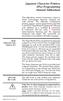 Japanese Character Printers EPL2 Programming Manual Addendum This addendum contains information unique to Zebra Technologies Japanese character bar code printers. The Japanese configuration printers support
Japanese Character Printers EPL2 Programming Manual Addendum This addendum contains information unique to Zebra Technologies Japanese character bar code printers. The Japanese configuration printers support
XR-500 [Receipt Printer User s Manual ]
![XR-500 [Receipt Printer User s Manual ] XR-500 [Receipt Printer User s Manual ]](/thumbs/40/21302789.jpg) XR-500 [Receipt Printer User s Manual ] All specifications are subjected to change without notice TABLE OF CONTENTS 1. Parts Identifications 2 2. Setting up the printer 3 2.1 Unpacking 3 2.2 Connecting
XR-500 [Receipt Printer User s Manual ] All specifications are subjected to change without notice TABLE OF CONTENTS 1. Parts Identifications 2 2. Setting up the printer 3 2.1 Unpacking 3 2.2 Connecting
T GG GG P IT RO Q U Q I C I K K S T S A A T R T G U D
 TAGGIT PRO Q U I C K S T A R T G U I D E Table of Contents Security Key Installation... 1 System Requirements / Installing... 2 Installing a Printer... 3 Creating Tags and Labels... 5 Opening Tag and Label
TAGGIT PRO Q U I C K S T A R T G U I D E Table of Contents Security Key Installation... 1 System Requirements / Installing... 2 Installing a Printer... 3 Creating Tags and Labels... 5 Opening Tag and Label
WTP-150 Receipt Printer User s Manual
 WTP-150 Receipt Printer User s Manual All specifications are subject to change without notice TABLE OF CONTENTS 1. Parts Identifications 3 2. Setting up the printer 4 2.1 Unpacking 4 2.2 Connecting the
WTP-150 Receipt Printer User s Manual All specifications are subject to change without notice TABLE OF CONTENTS 1. Parts Identifications 3 2. Setting up the printer 4 2.1 Unpacking 4 2.2 Connecting the
Elliott NWSM Laser Form Technical Information
 Introduction Elliott NWSM Laser Form Technical Information Elliott NWSM Laser Form supports form printing on blank paper with professional output. Elliott Business Software supports user definable form
Introduction Elliott NWSM Laser Form Technical Information Elliott NWSM Laser Form supports form printing on blank paper with professional output. Elliott Business Software supports user definable form
WPL305 Thermal Label Printer User s Guide
 WPL305 Thermal Label Printer User s Guide For Wasp Technologies DT/TT Printer Copyright Wasp Bar Code Technologies 2004. All rights reserved. No part of this publication may be reproduced or transmitted
WPL305 Thermal Label Printer User s Guide For Wasp Technologies DT/TT Printer Copyright Wasp Bar Code Technologies 2004. All rights reserved. No part of this publication may be reproduced or transmitted
Laser Barcode Scanner
 Laser Barcode Scanner User s Manual FCC Compliance This equipment has been tested and found to comply with the limits for a Class A digital device, pursuant to Part 15 of the FCC Rules. These limits are
Laser Barcode Scanner User s Manual FCC Compliance This equipment has been tested and found to comply with the limits for a Class A digital device, pursuant to Part 15 of the FCC Rules. These limits are
All V7 registers support barcode printing, except the Sharp 410/420 1A ROM and that limitation is based upon the register.
 Tools Section Barcode Printing These are basic instructions for Version 7 Polling barcode printing. Users will need to have a PLU/UPC file containing either UPC-A, UPC-E, EAN 13 or EAN 8 numbers, label
Tools Section Barcode Printing These are basic instructions for Version 7 Polling barcode printing. Users will need to have a PLU/UPC file containing either UPC-A, UPC-E, EAN 13 or EAN 8 numbers, label
E-i. Section E. Code Formatting. E/D = Enable/Disable T/DNT = Transmit/Do Not Transmit EX/DNEX = Expand/Do Not Expand
 Section E Code Formatting E/D = Enable/Disable T/DNT = Transmit/Do Not Transmit EX/DNEX = Expand/Do Not Expand C/DNC = Convert/Do Not Convert E/DNE = Enable/Do Not Enable T/DNT UPC-A Check Digit (E - 1)
Section E Code Formatting E/D = Enable/Disable T/DNT = Transmit/Do Not Transmit EX/DNEX = Expand/Do Not Expand C/DNC = Convert/Do Not Convert E/DNE = Enable/Do Not Enable T/DNT UPC-A Check Digit (E - 1)
Windows Driver Manual Metapace T-4 Thermal Printer Rev. 1.00
 Manual Metapace T-4 Thermal Printer Rev. 1.00 http://www.metapace.com Table of Contents 1. Manual Information... 3 2. Operating System (OS) Environment... 3 3. Windows Driver Preparation... 3 4. Windows
Manual Metapace T-4 Thermal Printer Rev. 1.00 http://www.metapace.com Table of Contents 1. Manual Information... 3 2. Operating System (OS) Environment... 3 3. Windows Driver Preparation... 3 4. Windows
ESC/POS Command Specifications
 Hybrid Printer ESC/POS Command Specifications Revision 0.00 Star Micronics Co., Ltd. Special Products Operating Division Contents 1) GENERAL DESCRIPTION 1-1 2) COMMAND FUNCTION LIST 2-1 3) COMMAND DETAILS
Hybrid Printer ESC/POS Command Specifications Revision 0.00 Star Micronics Co., Ltd. Special Products Operating Division Contents 1) GENERAL DESCRIPTION 1-1 2) COMMAND FUNCTION LIST 2-1 3) COMMAND DETAILS
MODEL : LK-P31 MOBILE PRINTER
 SEWOO TECH CO.,LTD. Doosung BD, 689-20, Geumjung-dong, Gunpo-si, Gyeonggi-do, 435-862 South Korea TEL : +82-31-459-8200 FAX : +82-31-459-8880 www.miniprinter.com MODEL : LK-P31 MOBILE PRINTER Rev. 1.0
SEWOO TECH CO.,LTD. Doosung BD, 689-20, Geumjung-dong, Gunpo-si, Gyeonggi-do, 435-862 South Korea TEL : +82-31-459-8200 FAX : +82-31-459-8880 www.miniprinter.com MODEL : LK-P31 MOBILE PRINTER Rev. 1.0
Laser Scanner Programming Guide (SE923 laser engine)
 Laser Scanner Programming Guide (SE923 laser engine) CONTENT Technical note... 5 How to recognise the type of the laser barcode engine... 5 How to program the laser barcode reader into default value...
Laser Scanner Programming Guide (SE923 laser engine) CONTENT Technical note... 5 How to recognise the type of the laser barcode engine... 5 How to program the laser barcode reader into default value...
Barcode Definitions. Labels: Getting Started. Overview. Defining a barcode definition
 1 Labels: Getting Started Barcode Definitions Overview Barcode definitions contain information for different types of barcodes. You may skip this document if you are not printing barcodes, or if you are
1 Labels: Getting Started Barcode Definitions Overview Barcode definitions contain information for different types of barcodes. You may skip this document if you are not printing barcodes, or if you are
BAR CODE CONTROL BAR CODE CONTROL - 1
 BAR CODE CONTROL BAR CODE CONTROL - 1 CONTENTS 1. INTRODUCTION... 3 2. PRINT BAR CODES OR EXPANDED CHARACTERS... 4 3. DEFINITION OF PARAMETERS... 5 3.1. Bar Code Mode............ 5 3.2. Bar Code Style,
BAR CODE CONTROL BAR CODE CONTROL - 1 CONTENTS 1. INTRODUCTION... 3 2. PRINT BAR CODES OR EXPANDED CHARACTERS... 4 3. DEFINITION OF PARAMETERS... 5 3.1. Bar Code Mode............ 5 3.2. Bar Code Style,
Version of Barcode Toolbox adds support for Adobe Illustrator CS
 Introduction Traditionally the printing industry has used manual design paste up and stripping for the implementation of barcode symbols but today the computer is used more often to generate barcode symbols
Introduction Traditionally the printing industry has used manual design paste up and stripping for the implementation of barcode symbols but today the computer is used more often to generate barcode symbols
STIM202 Evaluation Kit
 Table of contents: 1 FEATURES... 2 2 GENERAL DESCRIPTIONS AND SYSTEM CONTENTS... 2 3 SYSTEM REQUIREMENTS... 2 4 GETTING STARTED... 3 4.1 INSTALLATION OF NI-SERIAL CABLE ASSEMBLY DRIVER... 3 4.2 INSTALLATION
Table of contents: 1 FEATURES... 2 2 GENERAL DESCRIPTIONS AND SYSTEM CONTENTS... 2 3 SYSTEM REQUIREMENTS... 2 4 GETTING STARTED... 3 4.1 INSTALLATION OF NI-SERIAL CABLE ASSEMBLY DRIVER... 3 4.2 INSTALLATION
DPP-350. ESC/POS Thermal Printer. Programmer s Manual 1 DATEC
 DPP-350 ESC/POS Thermal Printer Programmer s Manual 1 DATEC Introduction DATECS DPP-350 is a mobile ESC/POS thermal printer with 3-inch wide printing mechanism. It can be used in dynamic working conditions
DPP-350 ESC/POS Thermal Printer Programmer s Manual 1 DATEC Introduction DATECS DPP-350 is a mobile ESC/POS thermal printer with 3-inch wide printing mechanism. It can be used in dynamic working conditions
Handout: Word 2010 Tips and Shortcuts
 Word 2010: Tips and Shortcuts Table of Contents EXPORT A CUSTOMIZED QUICK ACCESS TOOLBAR... 2 IMPORT A CUSTOMIZED QUICK ACCESS TOOLBAR... 2 USE THE FORMAT PAINTER... 3 REPEAT THE LAST ACTION... 3 SHOW
Word 2010: Tips and Shortcuts Table of Contents EXPORT A CUSTOMIZED QUICK ACCESS TOOLBAR... 2 IMPORT A CUSTOMIZED QUICK ACCESS TOOLBAR... 2 USE THE FORMAT PAINTER... 3 REPEAT THE LAST ACTION... 3 SHOW
PD 100A. Printing data system
 PD 100A Printing data system Operating instructions ENGLISH IMPORTANT: Read these instructions carefully before installing and using the device; do not forget following all additional information. Keep
PD 100A Printing data system Operating instructions ENGLISH IMPORTANT: Read these instructions carefully before installing and using the device; do not forget following all additional information. Keep
How To Use A Microsoft Powerbook With A Microtron 2 (Ios) On A Microsatellite (Ipl) On An Iphone Or Ipro (Iphones) On Your Computer Or Ipo (Iphone)
 MP-4000 TH Programmer's Manual Rev.1.4 August 2007 (First edition: November 2006) Copyright by Bematech S.A, Curitiba-PR, Brazil. All rights reserved. No part of this publication may be copied, reproduced,
MP-4000 TH Programmer's Manual Rev.1.4 August 2007 (First edition: November 2006) Copyright by Bematech S.A, Curitiba-PR, Brazil. All rights reserved. No part of this publication may be copied, reproduced,
Avery DesignPro 2000 User Guide
 Avery DesignPro 2000 User Guide Creating labels and cards for your personal needs is easy with Avery DesignPro 2000 Avery DesignPro 2000 User Guide First edition of the condensed user manual for Avery
Avery DesignPro 2000 User Guide Creating labels and cards for your personal needs is easy with Avery DesignPro 2000 Avery DesignPro 2000 User Guide First edition of the condensed user manual for Avery
EZ DUPE DVD/CD Duplicator
 EZ DUPE DVD/CD Duplicator User s Manual Version 3.0 0 TABLE OF CONTENTS Introduction 2 Setup 11 LCD Front Panel Overview 2 o Auto Start Time 11 Menu Overview 3-5 o Display Mode 12 Functions 6 o Button
EZ DUPE DVD/CD Duplicator User s Manual Version 3.0 0 TABLE OF CONTENTS Introduction 2 Setup 11 LCD Front Panel Overview 2 o Auto Start Time 11 Menu Overview 3-5 o Display Mode 12 Functions 6 o Button
Software Developer's Manual
 Software Developer's Manual P-touch Template 2.0 Command Reference RJ-4030/4040 Version 1.0 The Brother logo is a registered trademark of Brother Industries, Ltd. Brother is a registered trademark of Brother
Software Developer's Manual P-touch Template 2.0 Command Reference RJ-4030/4040 Version 1.0 The Brother logo is a registered trademark of Brother Industries, Ltd. Brother is a registered trademark of Brother
BARCODE READER V 2.1 EN USER MANUAL
 BARCODE READER V 2.1 EN USER MANUAL INSTALLATION OF YOUR DEVICE PS-2 Connection RS-232 Connection (need 5Volts power supply) 1 INSTALLATION OF YOUR DEVICE USB Connection 2 USING THIS MANUAL TO SETUP YOUR
BARCODE READER V 2.1 EN USER MANUAL INSTALLATION OF YOUR DEVICE PS-2 Connection RS-232 Connection (need 5Volts power supply) 1 INSTALLATION OF YOUR DEVICE USB Connection 2 USING THIS MANUAL TO SETUP YOUR
Virtual Integrated Design Getting started with RS232 Hex Com Tool v6.0
 Virtual Integrated Design Getting started with RS232 Hex Com Tool v6.0 Copyright, 1999-2007 Virtual Integrated Design, All rights reserved. 1 Contents: 1. The Main Window. 2. The Port Setup Window. 3.
Virtual Integrated Design Getting started with RS232 Hex Com Tool v6.0 Copyright, 1999-2007 Virtual Integrated Design, All rights reserved. 1 Contents: 1. The Main Window. 2. The Port Setup Window. 3.
Laser Barcode Scanner User s Manual
 Laser Barcode Scanner User s Manual FCC Compliance This equipment has been tested and found to comply with the limits for a Class A digital device, pursuant to Part 15 of the FCC Rules. These limits are
Laser Barcode Scanner User s Manual FCC Compliance This equipment has been tested and found to comply with the limits for a Class A digital device, pursuant to Part 15 of the FCC Rules. These limits are
TEKLYNX LABELVIEW Q U I C K S T A R T G U I D E
 TEKLYNX LABELVIEW V E R S I O N 8 Q U I C K S T A R T G U I D E Note Quick Start Guide The information in this manual is not binding and may be modified without prior notice. Supply of the software described
TEKLYNX LABELVIEW V E R S I O N 8 Q U I C K S T A R T G U I D E Note Quick Start Guide The information in this manual is not binding and may be modified without prior notice. Supply of the software described
Excel 2007 Basic knowledge
 Ribbon menu The Ribbon menu system with tabs for various Excel commands. This Ribbon system replaces the traditional menus used with Excel 2003. Above the Ribbon in the upper-left corner is the Microsoft
Ribbon menu The Ribbon menu system with tabs for various Excel commands. This Ribbon system replaces the traditional menus used with Excel 2003. Above the Ribbon in the upper-left corner is the Microsoft
Instruction manual. testo easyheat Configuration and Analysis software
 Instruction manual testo easyheat Configuration and Analysis software en 2 General Information General Information This documentation includes important information about the features and application of
Instruction manual testo easyheat Configuration and Analysis software en 2 General Information General Information This documentation includes important information about the features and application of
NiceLabel Designer Standard User Guide
 NiceLabel Designer Standard User Guide English Edition Rev-1112 2012 Euro Plus d.o.o. All rights reserved. Euro Plus d.o.o. Poslovna cona A 2 SI-4208 Šenčur, Slovenia tel.: +386 4 280 50 00 fax: +386 4
NiceLabel Designer Standard User Guide English Edition Rev-1112 2012 Euro Plus d.o.o. All rights reserved. Euro Plus d.o.o. Poslovna cona A 2 SI-4208 Šenčur, Slovenia tel.: +386 4 280 50 00 fax: +386 4
PRT3 Printer Module: ASCII Protocol Programming Instructions
 PRT3 Printer Module: ASCII Protocol Programming Instructions We hope this product performs to your complete satisfaction. Should you have any questions or comments, please visit www.paradox.com and send
PRT3 Printer Module: ASCII Protocol Programming Instructions We hope this product performs to your complete satisfaction. Should you have any questions or comments, please visit www.paradox.com and send
Revision 5 - (Released April 2008) Added further definitions of RFID tag contents and testing requirements for RFID tag read range.
 IBM LTO Ultrium Cartridge Label Specification (Revision 6) Part Number 19P0034 EC - M10321 Feb, 2009 IBM Corporation 9000 South Rita Road Tucson, AZ 85744 Notes: The hard copy version of this document
IBM LTO Ultrium Cartridge Label Specification (Revision 6) Part Number 19P0034 EC - M10321 Feb, 2009 IBM Corporation 9000 South Rita Road Tucson, AZ 85744 Notes: The hard copy version of this document
The ID Technology. Introduction to GS1 Barcodes
 The ID Technology Introduction to GS1 Barcodes Contents GS1 - The Basics 2 Starting Point - GTIN 3 GTIN Labels for Cases - ITF-14 5 Adding More Data - GS1 128 6 GS1 Application Identifiers 7 Logistics
The ID Technology Introduction to GS1 Barcodes Contents GS1 - The Basics 2 Starting Point - GTIN 3 GTIN Labels for Cases - ITF-14 5 Adding More Data - GS1 128 6 GS1 Application Identifiers 7 Logistics
Microsoft Word 2010. Quick Reference Guide. Union Institute & University
 Microsoft Word 2010 Quick Reference Guide Union Institute & University Contents Using Word Help (F1)... 4 Window Contents:... 4 File tab... 4 Quick Access Toolbar... 5 Backstage View... 5 The Ribbon...
Microsoft Word 2010 Quick Reference Guide Union Institute & University Contents Using Word Help (F1)... 4 Window Contents:... 4 File tab... 4 Quick Access Toolbar... 5 Backstage View... 5 The Ribbon...
Avery Dennison UK Consumer Helpline: 0800 80 50 20 Consumer email: consumerservice-uk@eu.averydennison.com
 Avery DesignPro for PC Frequently Asked Questions General Information Questions Q: What are the system requirements for DesignPro? A: The following is required to run DesignPro: Microsoft Windows VistaTM,
Avery DesignPro for PC Frequently Asked Questions General Information Questions Q: What are the system requirements for DesignPro? A: The following is required to run DesignPro: Microsoft Windows VistaTM,
Excel 2007 A Beginners Guide
 Excel 2007 A Beginners Guide Beginner Introduction The aim of this document is to introduce some basic techniques for using Excel to enter data, perform calculations and produce simple charts based on
Excel 2007 A Beginners Guide Beginner Introduction The aim of this document is to introduce some basic techniques for using Excel to enter data, perform calculations and produce simple charts based on
Windows Driver Manual SRP-330 Thermal printer Rev. 1.02
 Windows Driver Manual SRP-330 Thermal printer Rev. 1.02 http://www.bixolon.com Table of Contents 1. Manual Information... 3 2. Operating System (OS) Environment... 3 3. Windows Driver Preparation... 3
Windows Driver Manual SRP-330 Thermal printer Rev. 1.02 http://www.bixolon.com Table of Contents 1. Manual Information... 3 2. Operating System (OS) Environment... 3 3. Windows Driver Preparation... 3
Elfring Fonts, Inc. PCL MICR Fonts
 Elfring Fonts, Inc. PCL MICR Fonts This package contains five MICR fonts (also known as E-13B), to print magnetic encoding on checks, and six Secure Number fonts, to print check amounts. These fonts come
Elfring Fonts, Inc. PCL MICR Fonts This package contains five MICR fonts (also known as E-13B), to print magnetic encoding on checks, and six Secure Number fonts, to print check amounts. These fonts come
CITIZEN OPOS DRIVER 1.8 Setup Guide. 10/03/29 Rev 1.09
 CITIZEN OPOS DRIVER 1.8 Setup Guide 10/03/29 Rev 1.09 Revision Record Date Revision Description 07/12/21 Rev1.00 New issue 08/10/17 Rev1.01 Installer was changed. (Also related issues were modified.) CT-S281
CITIZEN OPOS DRIVER 1.8 Setup Guide 10/03/29 Rev 1.09 Revision Record Date Revision Description 07/12/21 Rev1.00 New issue 08/10/17 Rev1.01 Installer was changed. (Also related issues were modified.) CT-S281
BIXOLON Sales Guide INTELLIGENT & COMPACT SLP-TX420. 4 inch Thermal Transfer / Direct Thermal Barcode Label Printer. SG_SLP-TX420_EN_Mar14
 BIXOLON Sales Guide INTELLIGENT & COMPACT SLP-TX420 4 inch Thermal Transfer / Direct Thermal Barcode Label Printer BIXOLON Sales Guide Overview Targets Specifications Comparison Overview A. Premium-level
BIXOLON Sales Guide INTELLIGENT & COMPACT SLP-TX420 4 inch Thermal Transfer / Direct Thermal Barcode Label Printer BIXOLON Sales Guide Overview Targets Specifications Comparison Overview A. Premium-level
CENTRONICS interface and Parallel Printer Port LPT
 Course on BASCOM 8051 - (37) Theoretic/Practical course on BASCOM 8051 Programming. Author: DAMINO Salvatore. CENTRONICS interface and Parallel Printer Port LPT The Parallel Port, well known as LPT from
Course on BASCOM 8051 - (37) Theoretic/Practical course on BASCOM 8051 Programming. Author: DAMINO Salvatore. CENTRONICS interface and Parallel Printer Port LPT The Parallel Port, well known as LPT from
Automated Inventory System
 Automated Inventory System User Manual Developed by USDA Food and Nutrition Service June 2009 (Incomplete) Table of Contents Welcome Menu Client Services Report System Inventory System Operations Tailgate
Automated Inventory System User Manual Developed by USDA Food and Nutrition Service June 2009 (Incomplete) Table of Contents Welcome Menu Client Services Report System Inventory System Operations Tailgate
Create!form Barcodes. User Guide
 Create!form Barcodes User Guide Barcodes User Guide Version 6.3 Copyright Bottomline Technologies, Inc. 2008. All Rights Reserved Printed in the United States of America Information in this document is
Create!form Barcodes User Guide Barcodes User Guide Version 6.3 Copyright Bottomline Technologies, Inc. 2008. All Rights Reserved Printed in the United States of America Information in this document is
BARCODE PRINTING SET UP BARCODE PRINTING
 21 BARCODE PRINTING The Barcode Printing option can be purchased for an additional cost. You will receive a floppy disk or CD that you can use to activate this feature. SET UP BARCODE PRINTING To start,
21 BARCODE PRINTING The Barcode Printing option can be purchased for an additional cost. You will receive a floppy disk or CD that you can use to activate this feature. SET UP BARCODE PRINTING To start,
Unified Utility Manual Label Printer. Rev. 2.08
 Unified Utility Manual Label Printer Rev. 2.08 SRP-770 / 770II / 770IIE SLP-T400 / T400E SLP-T403 / T403E SLP-D420 / D420E SLP-D423 / D423E SLP-D220 / D220E SLP-D223 / D223E SLP-T400R / T403R http://www.bixolon.com
Unified Utility Manual Label Printer Rev. 2.08 SRP-770 / 770II / 770IIE SLP-T400 / T400E SLP-T403 / T403E SLP-D420 / D420E SLP-D423 / D423E SLP-D220 / D220E SLP-D223 / D223E SLP-T400R / T403R http://www.bixolon.com
Excel 2003 A Beginners Guide
 Excel 2003 A Beginners Guide Beginner Introduction The aim of this document is to introduce some basic techniques for using Excel to enter data, perform calculations and produce simple charts based on
Excel 2003 A Beginners Guide Beginner Introduction The aim of this document is to introduce some basic techniques for using Excel to enter data, perform calculations and produce simple charts based on
A Guide To Using. Box-Office 2000. Version 2. By Nortech Software. The main booking screen
 A Guide To Using Box-Office 2000 Version 2 By Nortech Software The main booking screen Contents Features 4 Event Bookings...4 Ticket Book Printing & Layouts...4 Installation 5 Requirements...5 Software
A Guide To Using Box-Office 2000 Version 2 By Nortech Software The main booking screen Contents Features 4 Event Bookings...4 Ticket Book Printing & Layouts...4 Installation 5 Requirements...5 Software
SURVEY PRO. GPS Quick Start Guide
 SURVEY PRO GPS Quick Start Guide ii Table of Contents Before You Leave the Office...1 Survey Method: RTK or Post Processing...2 Receiver Setup...2 Receiver Settings...3 RTK Data Collection and Stake Out...4
SURVEY PRO GPS Quick Start Guide ii Table of Contents Before You Leave the Office...1 Survey Method: RTK or Post Processing...2 Receiver Setup...2 Receiver Settings...3 RTK Data Collection and Stake Out...4
Installing and using the driver
 8/00 Rev. 2.08-00 MANUAL Installation,Using, page 1 Installing and using the driver System Requirements... 2 Installing the printer driver... 3 Extracting the driver files... 3 Install a printer driver
8/00 Rev. 2.08-00 MANUAL Installation,Using, page 1 Installing and using the driver System Requirements... 2 Installing the printer driver... 3 Extracting the driver files... 3 Install a printer driver
BCST-20 Barcode Scanner. Instruction Manual. www.inateck.com
 BCST-20 Barcode Scanner Instruction Manual www.inateck.com IMPORTANT NOTICE Safety Precaution * DO NOT disassemble the scanner, or place foreign matter into the scanner causing a short circuit or circuit
BCST-20 Barcode Scanner Instruction Manual www.inateck.com IMPORTANT NOTICE Safety Precaution * DO NOT disassemble the scanner, or place foreign matter into the scanner causing a short circuit or circuit
Software User's Guide
 Software User's Guide Brother QL-series The contents of this guide and the specifications of this product are subject to change without notice. Brother reserves the right to make changes without notice
Software User's Guide Brother QL-series The contents of this guide and the specifications of this product are subject to change without notice. Brother reserves the right to make changes without notice
Windows Driver Manual Metapace T-1. Thermal Printer Rev. 1.00
 Windows Driver Manual Metapace T-1 Thermal Printer Rev. 1.00 Table of Contents 1. Manual Information...3 2. Operating System (OS) Environment...3 3. Windows Driver Preparation...3 4. Windows Driver Installation...4
Windows Driver Manual Metapace T-1 Thermal Printer Rev. 1.00 Table of Contents 1. Manual Information...3 2. Operating System (OS) Environment...3 3. Windows Driver Preparation...3 4. Windows Driver Installation...4
SATA Blu-ray/DVD/CD Duplicator Controller
 SATA Blu-ray/DVD/CD Duplicator Controller TM User Manual Version 1.70 TABLE OF CONTENTS Introduction 1 Setup 13 Image Manager 16 Specifications 1 o Power on Time 13 o Select Image 16 LCD Front Panel Overview
SATA Blu-ray/DVD/CD Duplicator Controller TM User Manual Version 1.70 TABLE OF CONTENTS Introduction 1 Setup 13 Image Manager 16 Specifications 1 o Power on Time 13 o Select Image 16 LCD Front Panel Overview
CHAPTER 8 BAR CODE CONTROL
 CHAPTER 8 BAR CODE CONTROL CHAPTER 8 BAR CODE CONTROL - 1 CONTENTS 1. INTRODUCTION...3 2. PRINT BAR CODES OR EXPANDED CHARACTERS... 4 3. DEFINITION OF PARAMETERS... 5 3.1. Bar Code Mode... 5 3.2. Bar Code
CHAPTER 8 BAR CODE CONTROL CHAPTER 8 BAR CODE CONTROL - 1 CONTENTS 1. INTRODUCTION...3 2. PRINT BAR CODES OR EXPANDED CHARACTERS... 4 3. DEFINITION OF PARAMETERS... 5 3.1. Bar Code Mode... 5 3.2. Bar Code
User Manual. Before you connect, start or configure your new point of sale terminal, please carefully read the User Manual
 User Manual Before you connect, start or configure your new point of sale terminal, please carefully read the User Manual Copyright This publication, including all photograhs, illustrations and software,
User Manual Before you connect, start or configure your new point of sale terminal, please carefully read the User Manual Copyright This publication, including all photograhs, illustrations and software,
Model: LD1000 Series. USB Interface Customer Displays. 2 by 20 character display USER MANUAL. Rev 1.0
 Model: LD1000 Series USB Interface Customer Displays 2 by 20 character display USER MANUAL Rev 1.0 i NOTICE The manufacturer of the POS pole display makes no representations or warranties, either expressed
Model: LD1000 Series USB Interface Customer Displays 2 by 20 character display USER MANUAL Rev 1.0 i NOTICE The manufacturer of the POS pole display makes no representations or warranties, either expressed
Guide To Creating Academic Posters Using Microsoft PowerPoint 2010
 Guide To Creating Academic Posters Using Microsoft PowerPoint 2010 INFORMATION SERVICES Version 3.0 July 2011 Table of Contents Section 1 - Introduction... 1 Section 2 - Initial Preparation... 2 2.1 Overall
Guide To Creating Academic Posters Using Microsoft PowerPoint 2010 INFORMATION SERVICES Version 3.0 July 2011 Table of Contents Section 1 - Introduction... 1 Section 2 - Initial Preparation... 2 2.1 Overall
ECDL. European Computer Driving Licence. Spreadsheet Software BCS ITQ Level 2. Syllabus Version 5.0
 European Computer Driving Licence Spreadsheet Software BCS ITQ Level 2 Using Microsoft Excel 2010 Syllabus Version 5.0 This training, which has been approved by BCS, The Chartered Institute for IT, includes
European Computer Driving Licence Spreadsheet Software BCS ITQ Level 2 Using Microsoft Excel 2010 Syllabus Version 5.0 This training, which has been approved by BCS, The Chartered Institute for IT, includes
ELFRING FONTS UPC BAR CODES
 ELFRING FONTS UPC BAR CODES This package includes five UPC-A and five UPC-E bar code fonts in both TrueType and PostScript formats, a Windows utility, BarUPC, which helps you make bar codes, and Visual
ELFRING FONTS UPC BAR CODES This package includes five UPC-A and five UPC-E bar code fonts in both TrueType and PostScript formats, a Windows utility, BarUPC, which helps you make bar codes, and Visual
GelAnalyzer 2010 User s manual. Contents
 GelAnalyzer 2010 User s manual Contents 1. Starting GelAnalyzer... 2 2. The main window... 2 3. Create a new analysis... 2 4. The image window... 3 5. Lanes... 3 5.1 Detect lanes automatically... 3 5.2
GelAnalyzer 2010 User s manual Contents 1. Starting GelAnalyzer... 2 2. The main window... 2 3. Create a new analysis... 2 4. The image window... 3 5. Lanes... 3 5.1 Detect lanes automatically... 3 5.2
Legal Notes. Regarding Trademarks. Model supported by the KX printer driver. 2010 KYOCERA MITA Corporation
 Legal Notes Unauthorized reproduction of all or part of this guide is prohibited. The information in this guide is subject to change for improvement without notice. We cannot be held liable for any problems
Legal Notes Unauthorized reproduction of all or part of this guide is prohibited. The information in this guide is subject to change for improvement without notice. We cannot be held liable for any problems
The Barcode Printing option may be purchased for an additional cost. You will receive a CD that you will use to activate this feature.
 27 BARCODE PRINTING Barcode Printing takes your museum to the next level of inventory control and tracking. Barcoding is a proven technology that can eliminate keyboard data entry errors. There are many
27 BARCODE PRINTING Barcode Printing takes your museum to the next level of inventory control and tracking. Barcoding is a proven technology that can eliminate keyboard data entry errors. There are many
13 Managing Devices. Your computer is an assembly of many components from different manufacturers. LESSON OBJECTIVES
 LESSON 13 Managing Devices OBJECTIVES After completing this lesson, you will be able to: 1. Open System Properties. 2. Use Device Manager. 3. Understand hardware profiles. 4. Set performance options. Estimated
LESSON 13 Managing Devices OBJECTIVES After completing this lesson, you will be able to: 1. Open System Properties. 2. Use Device Manager. 3. Understand hardware profiles. 4. Set performance options. Estimated
Application Unit, MDRC AB/S 1.1, GH Q631 0030 R0111
 , GH Q631 0030 R0111 SK 0010 B 98 The application unit is a DIN rail mounted device for insertion in the distribution board. The connection to the EIB is established via a bus connecting terminal at the
, GH Q631 0030 R0111 SK 0010 B 98 The application unit is a DIN rail mounted device for insertion in the distribution board. The connection to the EIB is established via a bus connecting terminal at the
Ohio University Computer Services Center August, 2002 Crystal Reports Introduction Quick Reference Guide
 Open Crystal Reports From the Windows Start menu choose Programs and then Crystal Reports. Creating a Blank Report Ohio University Computer Services Center August, 2002 Crystal Reports Introduction Quick
Open Crystal Reports From the Windows Start menu choose Programs and then Crystal Reports. Creating a Blank Report Ohio University Computer Services Center August, 2002 Crystal Reports Introduction Quick
Xerox WorkCentre 6655 Color Multifunction Printer Control Panel
 Control Panel Available services can vary on your printer setup. For details about services and settings, see the User Guide. 3 4 5 Touch screen Menus 6 6 Alphanumeric keypad 7 Job controls 7 Services
Control Panel Available services can vary on your printer setup. For details about services and settings, see the User Guide. 3 4 5 Touch screen Menus 6 6 Alphanumeric keypad 7 Job controls 7 Services
WHAT S NEW IN WORD 2010 & HOW TO CUSTOMIZE IT
 WHAT S NEW IN WORD 2010 & HOW TO CUSTOMIZE IT The Ribbon... 2 Default Tabs... 2 Contextual Tabs... 2 Minimizing and Restoring the Ribbon... 3 Customizing the Ribbon... 3 A New Graphic Interface... 5 Live
WHAT S NEW IN WORD 2010 & HOW TO CUSTOMIZE IT The Ribbon... 2 Default Tabs... 2 Contextual Tabs... 2 Minimizing and Restoring the Ribbon... 3 Customizing the Ribbon... 3 A New Graphic Interface... 5 Live
Godex Software Application FAQ s
 Godex Software Application FAQ s Which are the O/S that Godex driver supports? Q. What are the O/S that Godex driver can support? A. Vista SP2003 Windows XP Windows NT Windows 2000 Windows 98 Windows 95
Godex Software Application FAQ s Which are the O/S that Godex driver supports? Q. What are the O/S that Godex driver can support? A. Vista SP2003 Windows XP Windows NT Windows 2000 Windows 98 Windows 95
Allen-Bradley. Bar Code. 2-D Hand-Held. Programming Guide. Bar Code. Scanners. (Cat. No. 2755-HTG-4)
 Allen-Bradley 2-D Hand-Held Bar Code Scanners Bar Code Programming Guide (Cat. No. 2755-HTG-4) Important User Information The illustrations, charts, sample programs and layout examples shown in this guide
Allen-Bradley 2-D Hand-Held Bar Code Scanners Bar Code Programming Guide (Cat. No. 2755-HTG-4) Important User Information The illustrations, charts, sample programs and layout examples shown in this guide
Getting Started with POS. Omni POS Getting Started Manual. switched on accounting
 Omni POS Getting Started Manual switched on accounting i i Getting Started with Omni POS Table Of Contents Overview...1 Setting up POS...2 Initial Steps...2 Tellers...2 POS Clearing Account...3 Printing...4
Omni POS Getting Started Manual switched on accounting i i Getting Started with Omni POS Table Of Contents Overview...1 Setting up POS...2 Initial Steps...2 Tellers...2 POS Clearing Account...3 Printing...4
Back-up Server DOC-OEMSPP-S/2014-BUS-EN-10/12/13
 Back-up Server DOC-OEMSPP-S/2014-BUS-EN-10/12/13 The information contained in this guide is not of a contractual nature and may be subject to change without prior notice. The software described in this
Back-up Server DOC-OEMSPP-S/2014-BUS-EN-10/12/13 The information contained in this guide is not of a contractual nature and may be subject to change without prior notice. The software described in this
User Manual. BarcodeOCR 4.12.3.2. Version: September 2012 - Page 1 of 25 - BarcodeOCR 4.12.3.2
 User Manual BarcodeOCR 4.12.3.2 Version: September 2012 - Page 1 of 25 - BarcodeOCR 4.12.3.2 Contents Contents... 2 Introduction... 3 What is BarcodeOCR?... 3 Which barcodes are supported?... 3 System
User Manual BarcodeOCR 4.12.3.2 Version: September 2012 - Page 1 of 25 - BarcodeOCR 4.12.3.2 Contents Contents... 2 Introduction... 3 What is BarcodeOCR?... 3 Which barcodes are supported?... 3 System
Programming Reference Guide HP USB Barcode Scanner
 Programming Reference Guide HP USB Barcode Scanner Document Part Number: 430944-002 August 2006 Print this document before setting up the HP USB Barcode Scanner. The document provides the programming bar
Programming Reference Guide HP USB Barcode Scanner Document Part Number: 430944-002 August 2006 Print this document before setting up the HP USB Barcode Scanner. The document provides the programming bar
ADMINISTRATORS GUIDE EPISUITE 6
 ADMINISTRATORS GUIDE EPISUITE 6 A quick tutorial on how to set up and implement Episuite Software created by IDentiphoto Specialists in IDentification 1810 Joseph Lloyd Pkwy. Willoughby, OH 44094 Phone:
ADMINISTRATORS GUIDE EPISUITE 6 A quick tutorial on how to set up and implement Episuite Software created by IDentiphoto Specialists in IDentification 1810 Joseph Lloyd Pkwy. Willoughby, OH 44094 Phone:
Keep it Simple Timing
 Keep it Simple Timing Support... 1 Introduction... 2 Turn On and Go... 3 Start Clock for Orienteering... 3 Pre Start Clock for Orienteering... 3 Real Time / Finish Clock... 3 Timer Clock... 4 Configuring
Keep it Simple Timing Support... 1 Introduction... 2 Turn On and Go... 3 Start Clock for Orienteering... 3 Pre Start Clock for Orienteering... 3 Real Time / Finish Clock... 3 Timer Clock... 4 Configuring
LEAR Corporation Sweden. Odette Transport Label Guideline Vers. 1 Rev. 4
 LEAR Corporation Sweden Odette Transport Label Guideline Vers. 1 Rev. 4 Contents 1. Introduction... 3 2. Paper, Size and Materials... 4 3. Printers and Software... 5 4. Data Area Layout... 6 4.1 Data Area
LEAR Corporation Sweden Odette Transport Label Guideline Vers. 1 Rev. 4 Contents 1. Introduction... 3 2. Paper, Size and Materials... 4 3. Printers and Software... 5 4. Data Area Layout... 6 4.1 Data Area
Software User's Guide
 PT-18R/PT-2430PC/PT-9600/ PT-9700PC/PT-9800PCN Software User's Guide The contents of this guide and the specifications of this product are subject to change without notice. Brother reserves the right to
PT-18R/PT-2430PC/PT-9600/ PT-9700PC/PT-9800PCN Software User's Guide The contents of this guide and the specifications of this product are subject to change without notice. Brother reserves the right to
WHQL Certification Approval...2 User Interface...3 SUNIX s COMLab..4
 INDEX WHQL Certification Approval...2 User Interface....3 SUNIX s COMLab..4 1.0 Introduction...5 2.0 Specification..5 2.1 Features 2.2 Universal Serial PCI Card 2.3 RS-232 Specification 2.4 Low Profile
INDEX WHQL Certification Approval...2 User Interface....3 SUNIX s COMLab..4 1.0 Introduction...5 2.0 Specification..5 2.1 Features 2.2 Universal Serial PCI Card 2.3 RS-232 Specification 2.4 Low Profile
Barcode Scanner CLV62x CLV62x Bar Code Scanner
 Online Help ONLINE HELP Bar Code Scanner Standard Line Software Versions Online Help Software/Tool Version Device description Device specific software module for configuration software SOPAS-ET V 2.0 SOPAS-ET
Online Help ONLINE HELP Bar Code Scanner Standard Line Software Versions Online Help Software/Tool Version Device description Device specific software module for configuration software SOPAS-ET V 2.0 SOPAS-ET
PPM Users Manual Signature Software 01-12-00
 PPM Users Manual Signature Software 0-2-00 PPM User Manual /8/02 Software Versions: 0.0.27 Contents. Introduction 2 2. Parameters 3 2. Overload Limit...4 2.2 Relative Upper Limit...4 2.3 Relative Lower
PPM Users Manual Signature Software 0-2-00 PPM User Manual /8/02 Software Versions: 0.0.27 Contents. Introduction 2 2. Parameters 3 2. Overload Limit...4 2.2 Relative Upper Limit...4 2.3 Relative Lower
User's Manual. Metapace L-1. Label Printer Rev. 1.00
 User's Manual Label Printer Rev. 1.00 Table of Contents Manual Information & Usage Precautions 3 1. Content Confirmation 6 2. Product Part Names 7 3. Installation & Usage 9 3-1 Power Connection 9 3-2 Interface
User's Manual Label Printer Rev. 1.00 Table of Contents Manual Information & Usage Precautions 3 1. Content Confirmation 6 2. Product Part Names 7 3. Installation & Usage 9 3-1 Power Connection 9 3-2 Interface
Bar Codes For Inventory
 Bar Codes For Inventory Benchmate Bar Codes for Inventory is a convenient, cost-effective tool for storeroom management. It is ideal for unattended storerooms. Traditional methods for using full time attendants
Bar Codes For Inventory Benchmate Bar Codes for Inventory is a convenient, cost-effective tool for storeroom management. It is ideal for unattended storerooms. Traditional methods for using full time attendants
ELFRING FONTS INC. MICR FONTS FOR WINDOWS
 ELFRING FONTS INC. MICR FONTS FOR WINDOWS This package contains ten MICR fonts (also known as E-13B) used to print the magnetic encoding lines on checks, and eight Secure Fonts for use in printing check
ELFRING FONTS INC. MICR FONTS FOR WINDOWS This package contains ten MICR fonts (also known as E-13B) used to print the magnetic encoding lines on checks, and eight Secure Fonts for use in printing check
Creating Interactive PDF Forms
 Creating Interactive PDF Forms Using Adobe Acrobat X Pro Information Technology Services Outreach and Distance Learning Technologies Copyright 2012 KSU Department of Information Technology Services This
Creating Interactive PDF Forms Using Adobe Acrobat X Pro Information Technology Services Outreach and Distance Learning Technologies Copyright 2012 KSU Department of Information Technology Services This
Xerox DocuPrint P12 Print Driver User Guide
 Xerox DocuPrint P12 Print Driver User Guide Xerox Corporation 800 Phillips Road Webster, New York 14580 1998 Xerox Corporation. Xerox, The Document Company, the stylized X, and the identifying product
Xerox DocuPrint P12 Print Driver User Guide Xerox Corporation 800 Phillips Road Webster, New York 14580 1998 Xerox Corporation. Xerox, The Document Company, the stylized X, and the identifying product
Time Clock - User's Manual. InTagral, the clock for easy-to-use Attendance monitoring.
 Time Clock - User's Manual InTagral, the clock for easy-to-use Attendance monitoring. InTagral User s Manual Version 1.70 Contents Page iii Contents 1. Introduction...1 1.1. System Overview...1 1.2. This
Time Clock - User's Manual InTagral, the clock for easy-to-use Attendance monitoring. InTagral User s Manual Version 1.70 Contents Page iii Contents 1. Introduction...1 1.1. System Overview...1 1.2. This
TagPrint PRO 3.0. Identification
 TagPrint PRO 3.0 Identification Identification TagPrint PRO 3.0 TagPrint PRO 3.0 Increase Productivity, Reduce Errors and Decrease Time Spent Producing Labels with a Complete Labeling Management Solution
TagPrint PRO 3.0 Identification Identification TagPrint PRO 3.0 TagPrint PRO 3.0 Increase Productivity, Reduce Errors and Decrease Time Spent Producing Labels with a Complete Labeling Management Solution
Excel 2003 Tutorial I
 This tutorial was adapted from a tutorial by see its complete version at http://www.fgcu.edu/support/office2000/excel/index.html Excel 2003 Tutorial I Spreadsheet Basics Screen Layout Title bar Menu bar
This tutorial was adapted from a tutorial by see its complete version at http://www.fgcu.edu/support/office2000/excel/index.html Excel 2003 Tutorial I Spreadsheet Basics Screen Layout Title bar Menu bar
Guide to Using AMS 4.0 Marking Software
 Guide to Using AMS 4.0 Marking Software Guide to Using AMS 4.0 Marking Software Contents System Requirements...2 Software Installation...2 Selecting the Output Device and Changing Settings...2 Definitions...
Guide to Using AMS 4.0 Marking Software Guide to Using AMS 4.0 Marking Software Contents System Requirements...2 Software Installation...2 Selecting the Output Device and Changing Settings...2 Definitions...
How to setup a serial Bluetooth adapter Master Guide
 How to setup a serial Bluetooth adapter Master Guide Nordfield.com Our serial Bluetooth adapters part UCBT232B and UCBT232EXA can be setup and paired using a Bluetooth management software called BlueSoleil
How to setup a serial Bluetooth adapter Master Guide Nordfield.com Our serial Bluetooth adapters part UCBT232B and UCBT232EXA can be setup and paired using a Bluetooth management software called BlueSoleil
