Thermo Scientific AquaSensors DataStick AquaComm and USB Communications. User Guide
|
|
|
- Bernice Holt
- 7 years ago
- Views:
Transcription
1 Thermo Scientific AquaSensors DataStick AquaComm and USB Communications User Guide
2 ROSS and the COIL trade dress are trademarks of Thermo Fisher Scientific Inc. U.S. patent 6,793,787. AQUAfast, Cahn, ionplus, KNIpHE, No Cal, ORION, perphect, PerpHecT, PerpHecTion, phisa, phuture, Pure Water, Sage, Sensing the Future, SensorLink, ROSS, ROSS Ultra, Sure-Flow, Titrator PLUS and TURBO2 are registered trademarks of Thermo Fisher pHAX-ION, A+, All in One, Aplus, AQUAsnap, AssuredAccuracy, AUTO-BAR, AUTO-CAL, AUTO DISPENSER, Auto-ID, AUTO-LOG, AUTO-READ, AUTO-STIR, Auto-Test, BOD AutoEZ, Cable-Free, CERTI-CAL, CISA, DataCOLLECT, DataPLUS, digital LogR, DirectCal, DuraProbe, Environmental Product Authority, Extra Easy/Extra Value, FAST QC, GAP, GLPcal, GLPcheck, GLPdoc, ISEasy, KAP, LabConnect, LogR, Low Maintenance Triode, Minimum Stir Requirement, MSR, NISS, One-Touch, One-Touch Calibration, One-Touch Measurement, Optimum Results, Orion Star, Pentrode, phuture MMS, phuture Pentrode, phuture Quatrode, phuture Triode, Quatrode, QuiKcheK, rf link, ROSS Resolution, SAOB, SMART AVERAGING, Smart CheK, SMART STABILITY, Stacked, Star Navigator 21, Stat Face, The Enhanced Lab, ThermaSense, Triode, TRIUMpH, Unbreakable ph, Universal Access are trademarks of Thermo Fisher Thermo Fisher Scientific Inc. All rights reserved. All trademarks are the property of Thermo Fisher Scientific Inc. and its subsidiaries. The specifications, descriptions, drawings, ordering information and part numbers within this document are subject to change without notice. This publication supersedes all previous publications on this subject.
3 Table of Contents 1 Introduction Installing AquaComm Re-installing AquaComm USB Communications Adapter Driver Windows 2000 Computers Windows XP Computers Manually Installing the Driver Determining which Virtual COM Port has been Assigned to a USB-Equipped DataStick Starting AquaComm for the First Time Starting AquaComm V2.9.3 and Older Starting AquaComm V2.9.4 and Newer Attaching the USB Communications Adapter to the DataStick Uninstalling AquaComm Uninstalling AquaComm V2.9.3 and Older Uninstalling AquaComm V2.9.4 and Newer Table of Figures Figure 1: Windows 2000 finds a USB-equipped DataStick connected to the computer for the first time Figure 2: Windows XP indicates that the USB-equipped DataStick is ready to be used.. 9 Figure 3: Double-click on the System entry on the Control Panel Figure 4: Click on the Device Manager button Figure 5: The virtual COM port assigned to this USB-equipped DataStick is COM Figure 6: AquaComm showing the data acquired from a USB-equipped DataStick Figure 7: Uninstall AquaComm using Add/Remove Programs Figure 8: Uninstall the FTDI USB Serial Converter Drivers using Add/Remove Programs Figure 9: Delete the AquaSensors folder in the C:\Program Files folder Figure 10: Uninstall AquaComm using Add/Remove Programs Figure 11: Uninstall two FTDI CDM Driver Packages using Add/Remove Programs Figure 12: Delete the AquaSensors folder in the C:\Program Files folder Thermo Scientific AquaSensors DataStick and AquaComm USB Communications User Guide 1
4 Contact Information: To contact Thermo Scientific AquaSensors Technical Support: Within the United States call or fax Outside the United States call or fax In Europe, the Middle East and Africa, contact your local authorized dealer. Visit us on the web at RS-232 Communications Adapter Part Numbers: CA11A: 316 Stainless Steel Housing CA21A: CPVC Housing CA31A: PEEK Housing CA41A: Ryton Housing USB Communications Adapter Part Numbers: CA18R: 316 Stainless Steel Housing CA28R: CPVC Housing CA38R: PEEK Housing CA48R: Ryton Housing Thermo Scientific AquaSensors DataStick and AquaComm USB Communications User Guide 2
5 1 Introduction The Thermo Scientific AquaSensors AquaComm is a Microsoft Windows -based program that provides a full-featured user interface for any USB- or RS-232-equipped DataStick measurement system. AquaComm translates user input into Thermo Scientific AquaSensors Open ASCII Protocol Commands and sends them to the DataStick. It translates DataStick responses and presents them to the user. An instance of AquaComm can be opened for each DataStick connected to the computer. AquaComm allows calibration, configuration and diagnosis of the connected DataStick as well as data logging. The Calibrate and Configure menus change automatically based on the type of Sensor Head installed in the DataStick. AquaComm can be used in the chemistry lab to calibrate Sensor Heads used in the field. It can also be used for measurement networks and battery-operated laptops and handheld computers. It is compatible with any USB- or RS-232-equipped DataStick, and any Windows 2000 or XP computer with a USB or serial (COM) port. For AquaComm operational details, download the DataStick manual (MAN011DS) in the DataStick section of the Thermo Scientific AquaSensors Website. Thermo Scientific AquaSensors DataStick and AquaComm USB Communications User Guide 3
6 2 Installing AquaComm The installation program for AquaComm is available by download from the Thermo Scientific AquaSensors Website or on CD. When downloaded, AquaComm is packaged in a self-extracting ZIP file. When this file is executed its contents will be extracted to the temporary folder (TEMP= folder) or a folder of your choice. Locate setup.exe in the extraction folder and execute it. Setup.exe will start InstallShield which will automatically install AquaComm and provide a shortcut to AquaComm on the Desktop. Follow the InstallShield prompts and make a note of the destination folder chosen during installation. The location of this folder might be needed the first time a USB-equipped DataStick is connected to the computer. Important: Be sure the account from which AquaComm is installed has administrator privileges. If the AquaComm installation is on a CD, insert the CD into any computer that runs Microsoft Windows 2000 or XP. The installation should begin automatically and will show the following welcome screen. Click NEXT to proceed with the AquaComm software installation. The following screen reminds the user that the installation must be done from an account with administrator privileges. Click NEXT if the account has administrator privileges. Otherwise click CANCEL and restart the installation after logging on as a user with administrator privileges. Thermo Scientific AquaSensors DataStick and AquaComm USB Communications User Guide 4
7 Enter User Name and Organization information and click NEXT. Click NEXT to install the AquaComm program in C:\Program Files\AquaSensors\AquaComm or click CHANGE to install to a different folder. The following screen gives the user an opportunity to review Destination Folder and User Information before installing AquaComm. Thermo Scientific AquaSensors DataStick and AquaComm USB Communications User Guide 5
8 The following screen reports the installation progress. The NEXT button will not become active until the installation process is complete. Clicking the NEXT button will display a screen that shows the software was successfully installed. Click FINISH. You may have a window pop up to ask you to restart your system. Click YES. After the computer restarts, the AquaComm icon will be visible on the Desktop. Thermo Scientific AquaSensors DataStick and AquaComm USB Communications User Guide 6
9 Before running AquaComm for the first time, follow the instructions in Section 3, USB Communications Adapter Driver, to install the driver. 2.1 Re-installing AquaComm Always uninstall AquaComm before re-installing it. See Section 6, Uninstalling AquaComm, for more information. After uninstalling AquaComm, re-install it by following the procedure described in Section 2, Installing AquaComm. Thermo Scientific AquaSensors DataStick and AquaComm USB Communications User Guide 7
10 3 USB Communications Adapter Driver Important: Be sure to install AquaComm on the computer before connecting a USB-equipped DataStick. See Section 2, Installing AquaComm, for more information. When a USB-equipped DataStick is connected to the computer for the first time, a driver for the USB Communications Adapter must be installed and a virtual COM port assigned to the Adapter. Once the driver is installed, the computer will remember which virtual COM port was assigned to the Adapter and re-assign it the next time the Adapter is connected. Important: Beginning with AquaComm V2.9.4, the USB Communications Adapter Driver is pre-installed on the computer when AquaComm is installed and no user intervention should be required. Not all configurations of the Windows operating system support driver pre-installation, however. In the event that your configuration doesn t support driver pre-installation, follow the procedure described in Section 3.3, Manually Installing the Driver. If your computer has Windows 2000 on it, follow the procedure in Section 3.1. If your computer has Windows XP on it, follow the procedure in Section Windows 2000 Computers Connect a USB-equipped DataStick to the Windows 2000 computer. The new hardware will be found as shown in Figure 1. The DataStick can be used after the new hardware has been found. Figure 1: Windows 2000 finds a USB-equipped DataStick connected to the computer for the first time. Before starting AquaComm, follow the instructions in Section 4, Starting AquaComm for the First Time. Thermo Scientific AquaSensors DataStick and AquaComm USB Communications User Guide 8
11 3.2 Windows XP Computers Connect a USB-equipped DataStick to the Windows XP computer. A balloon will appear above the System Tray after a short time indicating that the DataStick is ready to be used as shown in Figure 2. Figure 2: Windows XP indicates that the USB-equipped DataStick is ready to be used. Before starting AquaComm, follow the instructions in Section 4, Starting AquaComm for the First Time. 3.3 Manually Installing the Driver Important: Not all configurations of the Windows operating system support driver pre-installation. In the event that your configuration doesn t support driver preinstallation, follow the procedure below. When a USB-equipped DataStick is connected to the computer, the computer will detect the new hardware and display the Found New Hardware Wizard. Select Install from a list or specific location and click NEXT. Thermo Scientific AquaSensors DataStick and AquaComm USB Communications User Guide 9
12 Browse to the folder called C:\Program Files\AquaSensors\USB Comms Adapter Driver, select it, and click OK. Click NEXT. The USB Communications Adapter Driver will be installed. Click FINSH to complete the USB installation. Important: At this point, the procedure described above will be repeated. Follow the instructions above a second time. At this point, manual installation of the USB Communications Adapter Driver is complete. Before starting AquaComm, follow the instructions in Section 4, Starting AquaComm for the First Time. Thermo Scientific AquaSensors DataStick and AquaComm USB Communications User Guide 10
13 3.4 Determining which Virtual COM Port has been Assigned to a USB-Equipped DataStick To determine which virtual COM port has been assigned to a USB-equipped DataStick, open the Control Panel and double-click on System as shown in Figure 3. Figure 3: Double-click on the System entry on the Control Panel. On the Hardware tab, click the Device Manager button as shown in Figure 4. Figure 4: Click on the Device Manager button. Thermo Scientific AquaSensors DataStick and AquaComm USB Communications User Guide 11
14 Expand the Ports (COM & LPT) entry in the Device Manager list. The virtual COM port that has been assigned to the USB-equipped DataStick is shown in parentheses as shown in Figure 5. Figure 5: The virtual COM port assigned to this USB-equipped DataStick is COM3. Select this virtual COM port when defining a connection using AquaConfig. Thermo Scientific AquaSensors DataStick and AquaComm USB Communications User Guide 12
15 4 Starting AquaComm for the First Time Before starting AquaComm for the first time, any firewall on the computer must be configured to allow AquaComm to use TCP ports. Connect all RS-232- or USB-equipped DataSticks to the computer before starting AquaComm for the first time. Important: Always close AquaComm before disconnecting USB-equipped DataSticks from the computer. AquaComm can be closed by clicking the FILE menu and selecting EXIT. Start AquaComm by double-clicking on the icon on the Desktop. AquaComm s behavior depends on the version of AquaComm being started. If starting AquaComm V2.9.3 or older, continue with Section 4.1. If starting AquaComm V2.9.4 or newer, continue with Section Starting AquaComm V2.9.3 and Older For AquaComm V2.9.3 and older, there are no defined DataStick connections, so AquaComm will start AquaConfig so that a connection can be defined. The connection field will be blank. Click ADD to define a connection. Enter a NAME for the connection, e.g., COM3,9600,N,8,1 or ph in Tank #8. Use the Com Port pull-down menu to select the correct COM port to which the DataStick is connected. If using an RS-232-equipped DataStick, then select the physical COM port (usually COM1 or COM2). If using a USB-equipped DataStick, the COM port with the largest number is generally a virtual COM port that has been assigned to the DataStick. Select the ASCII protocol. There are no Properties associated with the ASCII protocol, so the Properties will not be editable. Thermo Scientific AquaSensors DataStick and AquaComm USB Communications User Guide 13
16 When the NAME, Com Port and Protocol are entered, click OK. If an additional connection is to be made, click the ADD button and enter a NAME, Com Port, and Protocol for the additional connection. If no additional connections are to be made, select the desired connection in the Connection pull-down menu and click OK. AquaComm will be started and it will display the Sensor Value and the Temperature Value obtained from the selected DataStick. The name of the connection defined by AquaConfig will be displayed in the title bar of AquaComm. If a new connection is to be made while AquaComm is running, select FILE and NEW CONNECTION. Thermo Scientific AquaSensors DataStick and AquaComm USB Communications User Guide 14
17 4.2 Starting AquaComm V2.9.4 and Newer Beginning with AquaComm V2.9.4, a DataStick connection to COM3 is pre-defined. If a USB-equipped DataStick was assigned a virtual COM port of COM3 when it was connected to the computer, then AquaComm will display the Sensor Value and the Temperature Value obtained from the DataStick as shown in Figure 6. The name of the pre-defined connection will be displayed in the title bar of AquaComm. Figure 6: AquaComm showing the data acquired from a USB-equipped DataStick. If COM3 has not been assigned to a USB-equipped DataStick, then it will be necessary to define a connection using AquaConfig. See Section 4.1, Starting AquaComm V2.9.3 and Older, for more information. Thermo Scientific AquaSensors DataStick and AquaComm USB Communications User Guide 15
18 5 Attaching the USB Communications Adapter to the DataStick The USB Communications Adapter is keyed and plugs into the end of the DataStick Universal Sensor Module that is marked Communications Adapter. USB Communications Adapter Insert the USB Adapter until it bottoms out. Rotate it until it engages with the connector. Push the Adapter in gently, and then tighten the retaining ring with a 15/16-inch wrench. It is very important to tighten the retaining ring to ensure a reliable connection. Retaining Ring Use a 15/16-inch wrench and rotate clockwise to tighten. O-Ring Seal It should be free of dirt when inserted into the DataStick. Part Number (this side) and Serial Number (opposite side) Thermo Scientific AquaSensors DataStick and AquaComm USB Communications User Guide 16
19 6 Uninstalling AquaComm It may become necessary to uninstall AquaComm from the computer. If you re uninstalling AquaComm V2.9.3 or older, follow the procedure in Section 6.1. If you re uninstalling AquaComm V2.9.4 or newer, follow the procedure in Section Uninstalling AquaComm V2.9.3 and Older If it becomes necessary to uninstall AquaComm V2.9.3 or older, use Add/Remove Programs in the Control Panel as shown in Figure 7. Figure 7: Uninstall AquaComm using Add/Remove Programs. Then uninstall the FTDI USB Serial Converter Drivers using Add/Remove Programs as shown in Figure 8. Figure 8: Uninstall the FTDI USB Serial Converter Drivers using Add/Remove Programs. Thermo Scientific AquaSensors DataStick and AquaComm USB Communications User Guide 17
20 Then manually delete the AquaSensors folder under C:\Program Files as shown in Figure 9. Figure 9: Delete the AquaSensors folder in the C:\Program Files folder. This completes the uninstallation of AquaComm V2.9.3 or older. 6.2 Uninstalling AquaComm V2.9.4 and Newer If it becomes necessary to uninstall AquaComm V2.9.4 or newer, use Add/Remove Programs in the Control Panel as shown in Figure 10. Figure 10: Uninstall AquaComm using Add/Remove Programs. Then uninstall the two occurrences of the Windows Driver Package FTDI CDM Driver Package as shown in Figure 11. Thermo Scientific AquaSensors DataStick and AquaComm USB Communications User Guide 18
21 Figure 11: Uninstall two FTDI CDM Driver Packages using Add/Remove Programs. Then manually delete the AquaSensors folder under C:\Program Files as shown in Figure 12. Figure 12: Delete the AquaSensors folder in the C:\Program Files folder. This completes the uninstallation of AquaComm V2.9.4 or newer. Thermo Scientific AquaSensors DataStick and AquaComm USB Communications User Guide 19
22
23 Thermo Fisher Scientific Environmental Instruments Process Water Instruments North America 166 Cummings Center Beverly, MA USA Toll Free: Tel: Dom. Fax: Int l Fax: Europe P.O. Box 254, 3860 AG Nijkerk Wallerstraat 125K, 3862 BN Nijkerk, Netherlands Tel: (31) Fax: (31) Asia Pacific Blk 55, Ayer Rajah Crescent #04-16/24, Singapore Tel: Fax: Thermo Fisher Scientific Inc. All rights reserved Rev. A 01-09
User Guide. RDO Optical Dissolved Oxygen Sensor
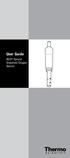 User Guide RDO Optical Dissolved Oxygen Sensor ROSS and the COIL trade dress are trademarks of Thermo Fisher Scientific Inc. AQUAfast, Cahn, ionplus, KNIpHE, No Cal, ORION, perphect, PerpHecT, PerpHecTion,
User Guide RDO Optical Dissolved Oxygen Sensor ROSS and the COIL trade dress are trademarks of Thermo Fisher Scientific Inc. AQUAfast, Cahn, ionplus, KNIpHE, No Cal, ORION, perphect, PerpHecT, PerpHecTion,
Orion Star Series Meter
 Analyze Detect Measure Control Orion Star Series Meter User s Guide ROSS and the COIL trade dress are trademarks of. AQUAfast, Cahn, EZ Flash, Ionalyzer, ionplus, KNIpHE, No Cal, ORION, perphect, PerpHecT,
Analyze Detect Measure Control Orion Star Series Meter User s Guide ROSS and the COIL trade dress are trademarks of. AQUAfast, Cahn, EZ Flash, Ionalyzer, ionplus, KNIpHE, No Cal, ORION, perphect, PerpHecT,
USB/RS485 Communication Cable Installation
 Introduction The purpose of this document is to provide instructions for using the INW USB/RS485 communication cable to connect your computer to AquiStar Smart Sensors. This process will install the needed
Introduction The purpose of this document is to provide instructions for using the INW USB/RS485 communication cable to connect your computer to AquiStar Smart Sensors. This process will install the needed
Guide to Installing BBL Crystal MIND on Windows 7
 Guide to Installing BBL Crystal MIND on Windows 7 Introduction The BBL Crystal MIND software can not be directly installed on the Microsoft Windows 7 platform, however it can be installed and run via XP
Guide to Installing BBL Crystal MIND on Windows 7 Introduction The BBL Crystal MIND software can not be directly installed on the Microsoft Windows 7 platform, however it can be installed and run via XP
USB Driver Installation for Windows XP
 USB Driver Installation for Windows XP USB Serial Converter Driver Installation for Windows XP CAUTION: You must use the drivers on the CD-ROM supplied with your USB Device. DO NOT download drivers from
USB Driver Installation for Windows XP USB Serial Converter Driver Installation for Windows XP CAUTION: You must use the drivers on the CD-ROM supplied with your USB Device. DO NOT download drivers from
User Manual. Thermo Scientific Orion
 User Manual Thermo Scientific Orion Orion Star Com Software Program 68X637901 Revision A April 2013 Contents Chapter 1... 4 Introduction... 4 Star Com Functions... 5 Chapter 2... 6 Software Installation
User Manual Thermo Scientific Orion Orion Star Com Software Program 68X637901 Revision A April 2013 Contents Chapter 1... 4 Introduction... 4 Star Com Functions... 5 Chapter 2... 6 Software Installation
Upgrading Your PhoneTree Software
 Upgrading Your PhoneTree Software For PhoneTree 2100/2500/3500, VoiceWave Series, Patient/Dental/Veterinary Messaging, and HealthWave models upgrading from 6.12.80 or older to 6.13 or newer Question: How
Upgrading Your PhoneTree Software For PhoneTree 2100/2500/3500, VoiceWave Series, Patient/Dental/Veterinary Messaging, and HealthWave models upgrading from 6.12.80 or older to 6.13 or newer Question: How
Mini Amazing Box 4.6.1.1 Update for Windows XP with Microsoft Service Pack 2
 Mini Amazing Box 4.6.1.1 Update for Windows XP with Microsoft Service Pack 2 Below you will find extensive instructions on how to update your Amazing Box software and converter box USB driver for operating
Mini Amazing Box 4.6.1.1 Update for Windows XP with Microsoft Service Pack 2 Below you will find extensive instructions on how to update your Amazing Box software and converter box USB driver for operating
Installing USB Drivers With Microsoft Windows XP
 Installing USB Drivers With Microsoft Windows XP Legal Notice No part of this guide may be reproduced, transmitted, transcribed, stored in a retrieval system, or translated into any computer language,
Installing USB Drivers With Microsoft Windows XP Legal Notice No part of this guide may be reproduced, transmitted, transcribed, stored in a retrieval system, or translated into any computer language,
CANON FAX L360 SOFTWARE MANUAL
 CANON FAX L360 SOFTWARE MANUAL Before You Begin the Installation: a Checklist 2 To ensure a smooth and successful installation, take some time before you begin to plan and prepare for the installation
CANON FAX L360 SOFTWARE MANUAL Before You Begin the Installation: a Checklist 2 To ensure a smooth and successful installation, take some time before you begin to plan and prepare for the installation
Installing/Uninstalling Logitech desktop for Bluetooth on my computer
 Installing/Uninstalling Logitech desktop for Bluetooth on my computer 2005 Logitech, Inc. Contents Introduction 3 Before you start 3 I have a computer without Bluetooth. What should I do? 4 I have or I
Installing/Uninstalling Logitech desktop for Bluetooth on my computer 2005 Logitech, Inc. Contents Introduction 3 Before you start 3 I have a computer without Bluetooth. What should I do? 4 I have or I
Installing PowerLink on Windows 7 64-bit
 Instruction Manual Version 1.0, Code No. 20 751 806 1 Introduction... 3 2 Installing Virtual PC... 3 3 Configuring Windows XP Mode... 5 4 Installing Powerlink to Virtual XP... 8 5 Run PowerLink software
Instruction Manual Version 1.0, Code No. 20 751 806 1 Introduction... 3 2 Installing Virtual PC... 3 3 Configuring Windows XP Mode... 5 4 Installing Powerlink to Virtual XP... 8 5 Run PowerLink software
User Guide. Thermo Scientific Orion ROSS Ultra, ROSS Ultra Triode, ROSS and PerpHecT ROSS Electrodes
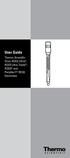 User Guide Thermo Scientific Orion ROSS Ultra, ROSS Ultra Triode, ROSS and PerpHecT ROSS Electrodes ROSS and the COIL trade dress are trademarks of Thermo Fisher Scientific Inc. U.S. patent 6,793,787.
User Guide Thermo Scientific Orion ROSS Ultra, ROSS Ultra Triode, ROSS and PerpHecT ROSS Electrodes ROSS and the COIL trade dress are trademarks of Thermo Fisher Scientific Inc. U.S. patent 6,793,787.
Inmagic ODBC Driver 8.00 Installation and Upgrade Notes
 Inmagic ODBC Driver 8.00 Installation and Upgrade Notes Thank you for purchasing the Inmagic ODBC Driver for DB/Text. This document is for new and upgrade customers. Use the Inmagic ODBC Driver to develop
Inmagic ODBC Driver 8.00 Installation and Upgrade Notes Thank you for purchasing the Inmagic ODBC Driver for DB/Text. This document is for new and upgrade customers. Use the Inmagic ODBC Driver to develop
XConsole GUI setup communication manual September 2010.
 XConsole GUI setup communication manual September 2010. XConsole is compatible with Microsoft XP, Vista and Windows 7. The software will also work if using Boot camp on a Mac. IMPORTANT NOTES: - Do NOT
XConsole GUI setup communication manual September 2010. XConsole is compatible with Microsoft XP, Vista and Windows 7. The software will also work if using Boot camp on a Mac. IMPORTANT NOTES: - Do NOT
STATISTICA VERSION 10 STATISTICA ENTERPRISE SERVER INSTALLATION INSTRUCTIONS
 Notes: STATISTICA VERSION 10 STATISTICA ENTERPRISE SERVER INSTALLATION INSTRUCTIONS 1. The installation of the STATISTICA Enterprise Server entails two parts: a) a server installation, and b) workstation
Notes: STATISTICA VERSION 10 STATISTICA ENTERPRISE SERVER INSTALLATION INSTRUCTIONS 1. The installation of the STATISTICA Enterprise Server entails two parts: a) a server installation, and b) workstation
Centurion PLUS CPC4 Download Guide
 Centurion PLUS CPC4 Download Guide using C4 File Transfer Utility. 1010537 03 01 10 Section 50 1.0 Background: 1.1 The Centurion PLUS Control system consists of a Centurion PLUS Core (CPC4 1) and Color
Centurion PLUS CPC4 Download Guide using C4 File Transfer Utility. 1010537 03 01 10 Section 50 1.0 Background: 1.1 The Centurion PLUS Control system consists of a Centurion PLUS Core (CPC4 1) and Color
Caplio Utility for Windows
 Caplio Utility for Windows Operation Manual English To ensure correct use of the product, read this manual carefully before use. Keep the manual handy for future use. Introduction Thank you for purchasing
Caplio Utility for Windows Operation Manual English To ensure correct use of the product, read this manual carefully before use. Keep the manual handy for future use. Introduction Thank you for purchasing
Installing S500 Power Monitor Software and LabVIEW Run-time Engine
 EigenLight S500 Power Monitor Software Manual Software Installation... 1 Installing S500 Power Monitor Software and LabVIEW Run-time Engine... 1 Install Drivers for Windows XP... 4 Install VISA run-time...
EigenLight S500 Power Monitor Software Manual Software Installation... 1 Installing S500 Power Monitor Software and LabVIEW Run-time Engine... 1 Install Drivers for Windows XP... 4 Install VISA run-time...
SAPIP GUI INSTALLATION. Table of Contents
 QUICK START GUIDE SAPIP GUI INSTALLATION Table of Contents 1. Install CSU cable driver for SapIP..2-3 2. Check for pre-requisite for SAPIP GUI install......2 3. Check for pre-requisite for SAPIP GUI install...2-6
QUICK START GUIDE SAPIP GUI INSTALLATION Table of Contents 1. Install CSU cable driver for SapIP..2-3 2. Check for pre-requisite for SAPIP GUI install......2 3. Check for pre-requisite for SAPIP GUI install...2-6
Vodafone PC SMS 2010. (Software version 4.7.1) User Manual
 Vodafone PC SMS 2010 (Software version 4.7.1) User Manual July 19, 2010 Table of contents 1. Introduction...4 1.1 System Requirements... 4 1.2 Reply-to-Inbox... 4 1.3 What s new?... 4 2. Installation...6
Vodafone PC SMS 2010 (Software version 4.7.1) User Manual July 19, 2010 Table of contents 1. Introduction...4 1.1 System Requirements... 4 1.2 Reply-to-Inbox... 4 1.3 What s new?... 4 2. Installation...6
RALS -Remote Connect (RRC) Version 2.1 Installation and Configuration Instructions
 RALS -Remote Connect (RRC) Installation and Configuration Instructions Contents Page Overview... 2 RRC v2.1 Installation Procedure..... 3 Configuring the RRC 2.1 Software.. 8 Procedure for Uninstalling
RALS -Remote Connect (RRC) Installation and Configuration Instructions Contents Page Overview... 2 RRC v2.1 Installation Procedure..... 3 Configuring the RRC 2.1 Software.. 8 Procedure for Uninstalling
Connecting your Omega/BetaPAT PLUS to a PC via a USB
 Connecting your Omega/BetaPAT PLUS to a PC via a USB Install software Windows XP and below Insert the disc into your computers disc drive and run through the setup wizard. Windows Vista & 7 1. Insert the
Connecting your Omega/BetaPAT PLUS to a PC via a USB Install software Windows XP and below Insert the disc into your computers disc drive and run through the setup wizard. Windows Vista & 7 1. Insert the
Installation of USB Virtual COM. Version 1.02
 Installation of USB Virtual COM Version 1.02 RELEASE NOTES Version Date Notes 1.02 May 13, 2014 Modified: Install USB Virtual COM Drivers files on CD updated 1.01 Dec. 10, 2009 Supports driver for Windows
Installation of USB Virtual COM Version 1.02 RELEASE NOTES Version Date Notes 1.02 May 13, 2014 Modified: Install USB Virtual COM Drivers files on CD updated 1.01 Dec. 10, 2009 Supports driver for Windows
Metasys System Direct Connection and Dial-Up Connection Application Note
 Metasys System Direct Connection and Dial-Up Connection Application Note Code No. LIT-1201639 Software Release 5.1 Issued August 27, 2013 Supersedes October 4 2010 Refer to the QuickLIT website for the
Metasys System Direct Connection and Dial-Up Connection Application Note Code No. LIT-1201639 Software Release 5.1 Issued August 27, 2013 Supersedes October 4 2010 Refer to the QuickLIT website for the
1. TIB388 about the Windows compatibility of all Mutoh devices subdivided in
 WINDOWS Windows compatibility COMPATIBILITY overview OVERVIEW Dear Customer, The questions are rising regarding the compatibility of our Mutoh products with Windows 7. We would like to take the advantage
WINDOWS Windows compatibility COMPATIBILITY overview OVERVIEW Dear Customer, The questions are rising regarding the compatibility of our Mutoh products with Windows 7. We would like to take the advantage
FTP-628WSL-110 Bluetooth Configuration Guide
 FTP-628WSL-110 Bluetooth Configuration Guide Configuring the Bluetooth Interface with MS Windows XP Background: The Bluetooth Interface is typically easy to configure, as is the FTP-628 Driver. The mechanics
FTP-628WSL-110 Bluetooth Configuration Guide Configuring the Bluetooth Interface with MS Windows XP Background: The Bluetooth Interface is typically easy to configure, as is the FTP-628 Driver. The mechanics
SOCET GXP V4.1 LICENSE MANAGER QUICK-START GUIDE
 SOCET GXP V4.1 LICENSE MANAGER QUICK-START GUIDE FOR WINDOWS AND ORACLE SOLARIS Important Notice SOCET GXP v4.1 requires installation of the GXP License Manager v8.4. Contact Customer Support Customer
SOCET GXP V4.1 LICENSE MANAGER QUICK-START GUIDE FOR WINDOWS AND ORACLE SOLARIS Important Notice SOCET GXP v4.1 requires installation of the GXP License Manager v8.4. Contact Customer Support Customer
Computer Requirements
 Installing Pro64 Network Manager It is recommended that you quit all running Windows applications before starting the Aviom Pro64 Network Manager installation process. Check the Aviom website (www.aviom.com)
Installing Pro64 Network Manager It is recommended that you quit all running Windows applications before starting the Aviom Pro64 Network Manager installation process. Check the Aviom website (www.aviom.com)
Printer Support Guide. FedEx Ship Manager Software
 Printer Support Guide FedEx Ship Manager Software Printer FAQs Installing Printer Drivers How do I download and install the Zebra printer drivers? To download and install the current Zebra printer drivers
Printer Support Guide FedEx Ship Manager Software Printer FAQs Installing Printer Drivers How do I download and install the Zebra printer drivers? To download and install the current Zebra printer drivers
Virtual Serial Port over USB For PD & PC Series Printers
 Technology Brief Virtual Serial Port over USB For PD & PC Series Printers Introduction Physical serial ports are becoming less common on new PCs and laptops. Most computers are equipped only with USB or
Technology Brief Virtual Serial Port over USB For PD & PC Series Printers Introduction Physical serial ports are becoming less common on new PCs and laptops. Most computers are equipped only with USB or
Chapter 1 Downloading Images to Your Computer (Windows)
 Software User Guide For the safe use of your camera, be sure to read the Safety Precautions thoroughly before use. Types of software installed on your computer varies depending on the method of installation
Software User Guide For the safe use of your camera, be sure to read the Safety Precautions thoroughly before use. Types of software installed on your computer varies depending on the method of installation
Table of Contents. 1. Overview... 3. 1.1 Materials Required. 3 1.2 System Requirements. 3 1.3 User Mode 3. 2. Installation Instructions..
 Table of Contents 1. Overview..... 3 1.1 Materials Required. 3 1.2 System Requirements. 3 1.3 User Mode 3 2. Installation Instructions.. 4 2.1 Installing the On Call Diabetes Management Software. 4 2.2
Table of Contents 1. Overview..... 3 1.1 Materials Required. 3 1.2 System Requirements. 3 1.3 User Mode 3 2. Installation Instructions.. 4 2.1 Installing the On Call Diabetes Management Software. 4 2.2
Installing the Gerber P2C Plotter USB Driver
 Installing the Gerber P2C Plotter USB Driver 1 You can install a Gerber P2C plotter using a USB connection and communicate with it using compatible design software. The following procedures describe installing
Installing the Gerber P2C Plotter USB Driver 1 You can install a Gerber P2C plotter using a USB connection and communicate with it using compatible design software. The following procedures describe installing
Iridium Extreme TM Satellite Phone. Data Services Manual
 Iridium Extreme TM Satellite Phone Data Services Manual Table of Contents 1 OVERVIEW... 1 2 HOW IT WORKS... 1 3 BEFORE INSTALLING... 2 4 USB DRIVER INSTALLATION... 3 5 MODEM INSTALLATION AND CONFIGURATION...
Iridium Extreme TM Satellite Phone Data Services Manual Table of Contents 1 OVERVIEW... 1 2 HOW IT WORKS... 1 3 BEFORE INSTALLING... 2 4 USB DRIVER INSTALLATION... 3 5 MODEM INSTALLATION AND CONFIGURATION...
Installer Assistance Windows XP
 GearBox/TonePort Setup Installer Assistance Windows XP Welcome to the GearBox installation assistance document. This installation process will install the GearBox software, and optionally, device drivers
GearBox/TonePort Setup Installer Assistance Windows XP Welcome to the GearBox installation assistance document. This installation process will install the GearBox software, and optionally, device drivers
Surf it Easy. User Guide
 Surf it Easy User Guide User Manual Version 1.1 2004 CoSoSys SRL Surf it Easy User Manual Table of Contents Table of Contents... I 1. Introduction... 1 2. System Requirements... 2 3. Installation... 2
Surf it Easy User Guide User Manual Version 1.1 2004 CoSoSys SRL Surf it Easy User Manual Table of Contents Table of Contents... I 1. Introduction... 1 2. System Requirements... 2 3. Installation... 2
RS485 Adapters. User Manual October 26, 2008 V1.02 Copyright Light O Rama, Inc. 2006, 2007, 2008 SC485 USB485B USB485 USB485-ISO
 SC485 USB485B USB485 USB485-ISO User Manual October 26, 2008 V1.02 Copyright Light O Rama, Inc. 2006, 2007, 2008 This page intentionally blank Table of Contents Introduction... 4 What s in the Box... 5
SC485 USB485B USB485 USB485-ISO User Manual October 26, 2008 V1.02 Copyright Light O Rama, Inc. 2006, 2007, 2008 This page intentionally blank Table of Contents Introduction... 4 What s in the Box... 5
DUKANE Intelligent Assembly Solutions
 PC Configuration Requirements: Configuration Requirements for ipc Operation The hardware and operating system of the PC must comply with a list of minimum requirements for proper operation with the ipc
PC Configuration Requirements: Configuration Requirements for ipc Operation The hardware and operating system of the PC must comply with a list of minimum requirements for proper operation with the ipc
Carry it Easy +Plus Bio. User Guide
 Carry it Easy +Plus Bio User Guide User Manual Version 3.0 2004-2006 CoSoSys SRL Carry it Easy +Plus Bio User Manual Table of Contents Table of Contents...I 1. Introduction...1 2. System Requirements...2
Carry it Easy +Plus Bio User Guide User Manual Version 3.0 2004-2006 CoSoSys SRL Carry it Easy +Plus Bio User Manual Table of Contents Table of Contents...I 1. Introduction...1 2. System Requirements...2
Pearl Echo Installation Checklist
 Pearl Echo Installation Checklist Use this checklist to enter critical installation and setup information that will be required to install Pearl Echo in your network. For detailed deployment instructions
Pearl Echo Installation Checklist Use this checklist to enter critical installation and setup information that will be required to install Pearl Echo in your network. For detailed deployment instructions
Software Installation Manual
 unified, multi-model driver and configuration suite Software Installation Manual Rev. 3.2 Contents 1. Software Overview... 1 1.1 Windows Driver...1 1.2 Utility...2 1.2.1 Starting the Utility...2 1.2.2
unified, multi-model driver and configuration suite Software Installation Manual Rev. 3.2 Contents 1. Software Overview... 1 1.1 Windows Driver...1 1.2 Utility...2 1.2.1 Starting the Utility...2 1.2.2
Bluetooth Installation
 Overview Why Bluetooth? There were good reasons to use Bluetooth for this application. First, we've had customer requests for a way to locate the computer farther from the firearm, on the other side of
Overview Why Bluetooth? There were good reasons to use Bluetooth for this application. First, we've had customer requests for a way to locate the computer farther from the firearm, on the other side of
Installation Instruction STATISTICA Enterprise Small Business
 Installation Instruction STATISTICA Enterprise Small Business Notes: ❶ The installation of STATISTICA Enterprise Small Business entails two parts: a) a server installation, and b) workstation installations
Installation Instruction STATISTICA Enterprise Small Business Notes: ❶ The installation of STATISTICA Enterprise Small Business entails two parts: a) a server installation, and b) workstation installations
KPN SMS mail. Send SMS as fast as e-mail!
 KPN SMS mail Send SMS as fast as e-mail! Quick start Start using KPN SMS mail in 5 steps If you want to install and use KPN SMS mail quickly, without reading the user guide, follow the next five steps.
KPN SMS mail Send SMS as fast as e-mail! Quick start Start using KPN SMS mail in 5 steps If you want to install and use KPN SMS mail quickly, without reading the user guide, follow the next five steps.
SA-9600 Surface Area Software Manual
 SA-9600 Surface Area Software Manual Version 4.0 Introduction The operation and data Presentation of the SA-9600 Surface Area analyzer is performed using a Microsoft Windows based software package. The
SA-9600 Surface Area Software Manual Version 4.0 Introduction The operation and data Presentation of the SA-9600 Surface Area analyzer is performed using a Microsoft Windows based software package. The
Windows XP.. ELITE Firmware Update procedures.. v1.41
 Windows XP.. ELITE Firmware Update procedures.. v1.41 Download and Extract the ELITE update. Note.. Please ensure you are logged in to Windows as an Administrator before carrying out the instructions in
Windows XP.. ELITE Firmware Update procedures.. v1.41 Download and Extract the ELITE update. Note.. Please ensure you are logged in to Windows as an Administrator before carrying out the instructions in
16.4.3 Lab: Data Backup and Recovery in Windows XP
 16.4.3 Lab: Data Backup and Recovery in Windows XP Introduction Print and complete this lab. In this lab, you will back up data. You will also perform a recovery of the data. Recommended Equipment The
16.4.3 Lab: Data Backup and Recovery in Windows XP Introduction Print and complete this lab. In this lab, you will back up data. You will also perform a recovery of the data. Recommended Equipment The
VisTablet Manual. For 12 VT Original and Mini Mouse
 VisTablet Manual For 12 VT Original and Mini Mouse I n d e x 1. Before using your VisTablet ------------------------------------------------------------------------------- Page#3 2. How to install Pen
VisTablet Manual For 12 VT Original and Mini Mouse I n d e x 1. Before using your VisTablet ------------------------------------------------------------------------------- Page#3 2. How to install Pen
Hypercom Key Loading and Management (HKLM) RS232 PPP Key Injection PC Setup Guide
 Hypercom Key Loading and Management (HKLM) RS232 PPP Key Injection PC Setup Guide Hypercom Corporation 8888 East Raintree Drive Scottsdale, Arizona 85260 USA Corporate Telephone: 480.642.5000 Corporate
Hypercom Key Loading and Management (HKLM) RS232 PPP Key Injection PC Setup Guide Hypercom Corporation 8888 East Raintree Drive Scottsdale, Arizona 85260 USA Corporate Telephone: 480.642.5000 Corporate
PN-L702B LCD MONITOR TOUCH PANEL DRIVER OPERATION MANUAL. Version 2.1
 PN-L702B LCD MONITOR TOUCH PANEL DRIVER OPERATION MANUAL Version 2.1 Contents Setting up the PC...3 Installing the touch panel driver...3 Touch Panel Settings...4 How to configure settings...4 Calibration...5
PN-L702B LCD MONITOR TOUCH PANEL DRIVER OPERATION MANUAL Version 2.1 Contents Setting up the PC...3 Installing the touch panel driver...3 Touch Panel Settings...4 How to configure settings...4 Calibration...5
Carry it Easy. User Guide
 Carry it Easy User Guide User Manual Version 3.2 2004-2010 CoSoSys Ltd. Carry it Easy User Manual Table of Contents Table of Contents... I 1. Introduction... 1 2. System Requirements... 1 3. Installation...
Carry it Easy User Guide User Manual Version 3.2 2004-2010 CoSoSys Ltd. Carry it Easy User Manual Table of Contents Table of Contents... I 1. Introduction... 1 2. System Requirements... 1 3. Installation...
User Manual. Onsight Management Suite Version 5.1. Another Innovation by Librestream
 User Manual Onsight Management Suite Version 5.1 Another Innovation by Librestream Doc #: 400075-06 May 2012 Information in this document is subject to change without notice. Reproduction in any manner
User Manual Onsight Management Suite Version 5.1 Another Innovation by Librestream Doc #: 400075-06 May 2012 Information in this document is subject to change without notice. Reproduction in any manner
Installing the USB driver for Firmware 7 or later For use with E-blocks programmer boards and PICmicro Development boards.
 Installing the USB driver for Firmware 7 or later For use with E-blocks programmer boards and PICmicro Development boards. Matrix Multimedia USB PICmicro programmer boards with Firmware version 7 or later
Installing the USB driver for Firmware 7 or later For use with E-blocks programmer boards and PICmicro Development boards. Matrix Multimedia USB PICmicro programmer boards with Firmware version 7 or later
3. USB DRIVER. 3-1. Installation of USB driver. 3-1-1. Driver for Infinity SD Data Logger. INFINITY Series Acquisition Tools Manual
 3. USB DRIVER 3-1. Installation of USB driver Before you launch this software, the driver should be once surely registered. Access between the instrument and a PC through the USB cable supplied by us as
3. USB DRIVER 3-1. Installation of USB driver Before you launch this software, the driver should be once surely registered. Access between the instrument and a PC through the USB cable supplied by us as
USB Security Key Instructions
 These instructions describe the Universal Serial Bus (USB) security key used with Interact and InteractX software. For Interact users, the USB security key replaces the obsolete parallel port security
These instructions describe the Universal Serial Bus (USB) security key used with Interact and InteractX software. For Interact users, the USB security key replaces the obsolete parallel port security
Installing the Microsoft Network Driver Interface
 Installing the Microsoft Network Driver Interface Overview This guide explains how to install the PictureTel Live200 Microsoft Network Driver Interface (NDIS) software you have downloaded from PictureTel's
Installing the Microsoft Network Driver Interface Overview This guide explains how to install the PictureTel Live200 Microsoft Network Driver Interface (NDIS) software you have downloaded from PictureTel's
Topaz Installation Sheet
 Topaz Installation Sheet P/N 460924001E ISS 08FEB12 Content Introduction... 3 Recommended minimum requirements... 3 Setup for Internet Explorer:... 4 Topaz installation... 10 Technical support... 14 Copyright
Topaz Installation Sheet P/N 460924001E ISS 08FEB12 Content Introduction... 3 Recommended minimum requirements... 3 Setup for Internet Explorer:... 4 Topaz installation... 10 Technical support... 14 Copyright
SOFTWARE INSTALLATION INSTRUCTIONS
 AUDITGARD LGA Electronic Combination Lock SOFTWARE INSTALLATION INSTRUCTIONS Implementation Package The AuditGard Software implementation package includes: 707013 AuditGard Software Install CD 42145 Programming/Audit
AUDITGARD LGA Electronic Combination Lock SOFTWARE INSTALLATION INSTRUCTIONS Implementation Package The AuditGard Software implementation package includes: 707013 AuditGard Software Install CD 42145 Programming/Audit
8x8 Virtual Office Telephony Interface for Salesforce
 8x8 Virtual Office Telephony Interface for Salesforce Administrator Guide May 2014 The Champion For Business Communications Table of Contents 8x8 Virtual Office Telephony Interface for Salesforce.... 3
8x8 Virtual Office Telephony Interface for Salesforce Administrator Guide May 2014 The Champion For Business Communications Table of Contents 8x8 Virtual Office Telephony Interface for Salesforce.... 3
Ash Capture Control User Guide
 Ash Capture Control User Guide Revision 1.4 Table of Contents Software Installation... 3 Hardware Installation... 6 System Block Diagram... 7 Using Ash Capture Control... 8 Launching the Application...
Ash Capture Control User Guide Revision 1.4 Table of Contents Software Installation... 3 Hardware Installation... 6 System Block Diagram... 7 Using Ash Capture Control... 8 Launching the Application...
Getting started guide 3G Turbo Stick. 3G Novatel Wireless U760 USB modem
 Getting started guide 3G Turbo Stick 3G Novatel Wireless U760 USB modem Welcome Thank you for purchasing the 3G Novatel Wireless U760 USB modem from Bell. This two-in-one Turbo Stick with memory storage
Getting started guide 3G Turbo Stick 3G Novatel Wireless U760 USB modem Welcome Thank you for purchasing the 3G Novatel Wireless U760 USB modem from Bell. This two-in-one Turbo Stick with memory storage
BIGPOND ONLINE STORAGE USER GUIDE Issue 1.1.0-18 August 2005
 BIGPOND ONLINE STORAGE USER GUIDE Issue 1.1.0-18 August 2005 PLEASE NOTE: The contents of this publication, and any associated documentation provided to you, must not be disclosed to any third party without
BIGPOND ONLINE STORAGE USER GUIDE Issue 1.1.0-18 August 2005 PLEASE NOTE: The contents of this publication, and any associated documentation provided to you, must not be disclosed to any third party without
Client Program Installation Guide
 Siku Quanshu (Wenyuange Edition) Online Subscription Services Client Program Installation Guide 1. System Requirements The minimum requirements of the Siku Quanshu (Wenyuange Edition) Online Subscription
Siku Quanshu (Wenyuange Edition) Online Subscription Services Client Program Installation Guide 1. System Requirements The minimum requirements of the Siku Quanshu (Wenyuange Edition) Online Subscription
Important Notes for WinConnect Server VS Software Installation:
 Important Notes for WinConnect Server VS Software Installation: 1. Only Windows Vista Business, Windows Vista Ultimate, Windows 7 Professional, Windows 7 Ultimate, Windows Server 2008 (32-bit & 64-bit),
Important Notes for WinConnect Server VS Software Installation: 1. Only Windows Vista Business, Windows Vista Ultimate, Windows 7 Professional, Windows 7 Ultimate, Windows Server 2008 (32-bit & 64-bit),
FX-BTCVT Bluetooth Commissioning Converter Commissioning Guide
 FX-BTCVT Bluetooth Commissioning Converter Commissioning Guide FX-BTCVT-1 (Bluetooth Commissioning Converter) Code No. LIT-12011665 Issued December 5, 2014 Refer to the QuickLIT website for the most up-to-date
FX-BTCVT Bluetooth Commissioning Converter Commissioning Guide FX-BTCVT-1 (Bluetooth Commissioning Converter) Code No. LIT-12011665 Issued December 5, 2014 Refer to the QuickLIT website for the most up-to-date
Only smart people read the manual.
 Only smart people read the manual. Contents Getting Started... 1 Installing the FreeAgent Tools... 1 Using the FreeAgent Tools Icons... 9 Using the System Tray Icon... 10 Disconnecting the FreeAgent Drive...
Only smart people read the manual. Contents Getting Started... 1 Installing the FreeAgent Tools... 1 Using the FreeAgent Tools Icons... 9 Using the System Tray Icon... 10 Disconnecting the FreeAgent Drive...
USB DRIVER INSTALLATION GUIDE
 USB DRIVER INSTALLATION GUIDE Use these instructions to install the USB drivers and Microsoft synchronization software for your Pathfinder 6057 printer. You need these utilities for your printer and computer
USB DRIVER INSTALLATION GUIDE Use these instructions to install the USB drivers and Microsoft synchronization software for your Pathfinder 6057 printer. You need these utilities for your printer and computer
ScanShell.Net Install Guide
 ScanShell.Net Install Guide Please install the software first - DO NOT PLUG IN THE SCANNER The scanner has been carefully packaged to avoid damage during transportation. Before operating the scanner, please
ScanShell.Net Install Guide Please install the software first - DO NOT PLUG IN THE SCANNER The scanner has been carefully packaged to avoid damage during transportation. Before operating the scanner, please
Installation and initial configuration of UI View32, with PMap Server 7 and Precision Mapping Streets and Traveler 8.0 on Microsoft Vista
 Installation and initial configuration of UI View32, with PMap Server 7 and Precision Mapping Streets and Traveler 8.0 on Microsoft Vista Background: UI View is considered one of the best Automated Position
Installation and initial configuration of UI View32, with PMap Server 7 and Precision Mapping Streets and Traveler 8.0 on Microsoft Vista Background: UI View is considered one of the best Automated Position
Maxtor OneTouch User's Guide
 EXTERNAL HARD DRIVE Maxtor OneTouch User's Guide TM II P/N:20259600 i Contents 1 Introduction................................................. 1 Maxtor OneTouch II Drive Components............................
EXTERNAL HARD DRIVE Maxtor OneTouch User's Guide TM II P/N:20259600 i Contents 1 Introduction................................................. 1 Maxtor OneTouch II Drive Components............................
Instructions for Installing and Using the FOCUS DL-15 Data Transfer Software
 27 March 2015 Instructions for Installing and Using the FOCUS DL-15 Data Transfer Software Introduction This guide will walk you through the process of transferring data from the FOCUS DL-15 to the computer
27 March 2015 Instructions for Installing and Using the FOCUS DL-15 Data Transfer Software Introduction This guide will walk you through the process of transferring data from the FOCUS DL-15 to the computer
IVS-Basic 4.4 IVS-Professional 4.4 IVS-PowerPoint 1.1
 Manual IVS-Basic 4.4 IVS-Professional 4.4 IVS-PowerPoint 1.1 Supplement connecting USB RF-II Base Station 1213 2 Contents Contents... 3 Connecting the RF-II Base Station to the USB port... 4 Using the
Manual IVS-Basic 4.4 IVS-Professional 4.4 IVS-PowerPoint 1.1 Supplement connecting USB RF-II Base Station 1213 2 Contents Contents... 3 Connecting the RF-II Base Station to the USB port... 4 Using the
Human Resources Installation Guide
 Human Resources Installation Guide Installing HR i Index Copyright 2001 Jenzabar, Inc. You may print any part or the whole of this documentation to support installations of Jenzabar software. Where the
Human Resources Installation Guide Installing HR i Index Copyright 2001 Jenzabar, Inc. You may print any part or the whole of this documentation to support installations of Jenzabar software. Where the
Windows XP Home Edition / Windows XP Professional
 Windows XP Home Edition / Windows XP Professional COOLPIX990/880 This manual is for those users of the COOLPIX 990/880 who are running Nikon View 4 (Version4.3.1) under Windows XP Home Edition / Professional.
Windows XP Home Edition / Windows XP Professional COOLPIX990/880 This manual is for those users of the COOLPIX 990/880 who are running Nikon View 4 (Version4.3.1) under Windows XP Home Edition / Professional.
USA MOBILITY CABLE CONNECTION AND SOFTWARE DRIVER INSTALLATION INSTRUCTIONS. For. Unication M90 Device USB To RS232 Adapter TABLE OF CONTENTS
 USA MOBILITY CABLE CONNECTION AND SOFTWARE DRIVER INSTALLATION INSTRUCTIONS For Unication M90 Device USB To RS232 Adapter TABLE OF CONTENTS SECTION 1: ADAPTER CABLE CONNECTION INSTRUCTIONS... 2 SECTION
USA MOBILITY CABLE CONNECTION AND SOFTWARE DRIVER INSTALLATION INSTRUCTIONS For Unication M90 Device USB To RS232 Adapter TABLE OF CONTENTS SECTION 1: ADAPTER CABLE CONNECTION INSTRUCTIONS... 2 SECTION
MODEM AND DIAL-UP. Installation/Configuration (Windows 95/98/Me/NT/2000/XP)
 MODEM AND DIAL-UP Installation/Configuration (Windows 95/98/Me/NT/2000/XP) Iridium Satellite LLC 1 February 22, 2006 --------------------------------------------------------------------------------------------------------------------------------------------TABLE
MODEM AND DIAL-UP Installation/Configuration (Windows 95/98/Me/NT/2000/XP) Iridium Satellite LLC 1 February 22, 2006 --------------------------------------------------------------------------------------------------------------------------------------------TABLE
TBS Help Index / On Board Software User Manual
 TBS Help Index / On Board Software User Manual The TBS 2000 Functional Testing Systems Software has a convenient, quick and easy access on board software help manual. While a hard copy of on board TBS
TBS Help Index / On Board Software User Manual The TBS 2000 Functional Testing Systems Software has a convenient, quick and easy access on board software help manual. While a hard copy of on board TBS
JVC Monitor Calibration 2 User's Guide
 JVC Monitor Calibration 2 User's Guide Table of Contents 1. What is JVC Monitor Calibration 2? 2. System Requirement 3. Installation (JVC Monitor Calibration 2) 4. Uninstall 5. Installation (EyeOne Display
JVC Monitor Calibration 2 User's Guide Table of Contents 1. What is JVC Monitor Calibration 2? 2. System Requirement 3. Installation (JVC Monitor Calibration 2) 4. Uninstall 5. Installation (EyeOne Display
FACTORY AUTOMATION MANUAL USB VIRTUAL COM PORT DRIVER INSTALLATION UNDER WINDOWS XP/WINDOWS 2000
 FACTORY AUTOMATION MANUAL USB VIRTUAL COM PORT DRIVER INSTALLATION UNDER WINDOWS XP/WINDOWS 2000 With regard to the supply of products, the current issue of the following document is applicable: The General
FACTORY AUTOMATION MANUAL USB VIRTUAL COM PORT DRIVER INSTALLATION UNDER WINDOWS XP/WINDOWS 2000 With regard to the supply of products, the current issue of the following document is applicable: The General
EVA Drivers 6.1 and TWAIN Installation Guide for EVA Classic Digital Sensors
 8 Westchester Plaza, Suite 112, Elmsford, NY 10523 (914) 592-6100 Fax (914) 592-6148 www.imageworkscorporation.com EVA Drivers 6.1 and TWAIN Installation Guide for EVA Classic Digital Sensors Note: This
8 Westchester Plaza, Suite 112, Elmsford, NY 10523 (914) 592-6100 Fax (914) 592-6148 www.imageworkscorporation.com EVA Drivers 6.1 and TWAIN Installation Guide for EVA Classic Digital Sensors Note: This
Smart Control Center. User Guide. 350 East Plumeria Drive San Jose, CA 95134 USA. November 2010 202-10685-01 v1.0
 Smart Control Center User Guide 350 East Plumeria Drive San Jose, CA 95134 USA November 2010 202-10685-01 v1.0 2010 NETGEAR, Inc. All rights reserved. No part of this publication may be reproduced, transmitted,
Smart Control Center User Guide 350 East Plumeria Drive San Jose, CA 95134 USA November 2010 202-10685-01 v1.0 2010 NETGEAR, Inc. All rights reserved. No part of this publication may be reproduced, transmitted,
10.3.1.6 Lab - Data Backup and Recovery in Windows XP
 5.0 10.3.1.6 Lab - Data Backup and Recovery in Windows XP Introduction Print and complete this lab. In this lab, you will back up data. You will also perform a recovery of the data. Recommended Equipment
5.0 10.3.1.6 Lab - Data Backup and Recovery in Windows XP Introduction Print and complete this lab. In this lab, you will back up data. You will also perform a recovery of the data. Recommended Equipment
DriveRight. Fleet Management Software. Getting Started Guide. CarChip. DriveRight. Drivers. Vehicles. Product #8186
 DriveRight Fleet Management Software Getting Started Guide CarChip DriveRight Drivers Vehicles Product #8186 DriveRight Fleet Management Software Getting Started Guide; P/N 8186 Davis Instruments Part
DriveRight Fleet Management Software Getting Started Guide CarChip DriveRight Drivers Vehicles Product #8186 DriveRight Fleet Management Software Getting Started Guide; P/N 8186 Davis Instruments Part
Connecting your Blackberry to Aliant Hosted Exchange. Instructions for connecting Blackberry hand-held devices to Aliant Hosted Exchange
 Instructions for connecting Blackberry hand-held devices to Aliant Hosted Exchange 1 Table of Contents: BLACKBERRY 7750/6750 VERSIONS 3.7188 OR 3.6... 3 1. Verify the configuration of Outlook on the PC
Instructions for connecting Blackberry hand-held devices to Aliant Hosted Exchange 1 Table of Contents: BLACKBERRY 7750/6750 VERSIONS 3.7188 OR 3.6... 3 1. Verify the configuration of Outlook on the PC
Printer Driver Installation Manual
 Printer Driver Installation Manual Copyrights Any unauthorized reproduction of the contents of this document, in part or whole, is strictly prohibited. Limitation of Liability SATO Corporation and its
Printer Driver Installation Manual Copyrights Any unauthorized reproduction of the contents of this document, in part or whole, is strictly prohibited. Limitation of Liability SATO Corporation and its
Data Management Software. CL-S10w. Installation Guide
 Data Management Software CL-S10w Installation Guide Safety Warning Please read this manual and the instrument and computer manual carefully beforehand and use the software properly and safely. Official
Data Management Software CL-S10w Installation Guide Safety Warning Please read this manual and the instrument and computer manual carefully beforehand and use the software properly and safely. Official
Model 288B Charge Plate Graphing Software Operators Guide
 Monroe Electronics, Inc. Model 288B Charge Plate Graphing Software Operators Guide P/N 0340175 288BGraph (80207) Software V2.01 100 Housel Ave PO Box 535 Lyndonville NY 14098 1-800-821-6001 585-765-2254
Monroe Electronics, Inc. Model 288B Charge Plate Graphing Software Operators Guide P/N 0340175 288BGraph (80207) Software V2.01 100 Housel Ave PO Box 535 Lyndonville NY 14098 1-800-821-6001 585-765-2254
Installation Instruction STATISTICA Enterprise Server
 Installation Instruction STATISTICA Enterprise Server Notes: ❶ The installation of STATISTICA Enterprise Server entails two parts: a) a server installation, and b) workstation installations on each of
Installation Instruction STATISTICA Enterprise Server Notes: ❶ The installation of STATISTICA Enterprise Server entails two parts: a) a server installation, and b) workstation installations on each of
Title Page. Installation Guide. PowerChute plus Version 5.0.1. for Windows 95
 Title Page PowerChute plus Version 5.0.1 for Windows 95 Notice Page : PowerChute plus for Windows 95 version 5.0.1 PowerChute plus License Statement This software is protected by both United States copyright
Title Page PowerChute plus Version 5.0.1 for Windows 95 Notice Page : PowerChute plus for Windows 95 version 5.0.1 PowerChute plus License Statement This software is protected by both United States copyright
LN-Builder 3.4 Installation Instructions
 LN-Builder 3.4 Installation Instructions Code No. LIT-12011532 Issued June 17, 2013 Supersedes January 30, 2013 Refer to the QuickLIT website for the most up-to-date version of this document. Document
LN-Builder 3.4 Installation Instructions Code No. LIT-12011532 Issued June 17, 2013 Supersedes January 30, 2013 Refer to the QuickLIT website for the most up-to-date version of this document. Document
STATISTICA VERSION 12 STATISTICA ENTERPRISE SMALL BUSINESS INSTALLATION INSTRUCTIONS
 STATISTICA VERSION 12 STATISTICA ENTERPRISE SMALL BUSINESS INSTALLATION INSTRUCTIONS Notes 1. The installation of STATISTICA Enterprise Small Business entails two parts: a) a server installation, and b)
STATISTICA VERSION 12 STATISTICA ENTERPRISE SMALL BUSINESS INSTALLATION INSTRUCTIONS Notes 1. The installation of STATISTICA Enterprise Small Business entails two parts: a) a server installation, and b)
@ptitude Observer. Installation Manual. Part No. 32170700 Revision G
 Part No. 32170700 Revision G Installation Manual Copyright 2012 by SKF Reliability Systems All rights reserved. Aurorum 30, 977 75 Lulea Sweden Telephone: +46 (0) 31 337 10 00, Fax: +46 (0) 920 134 40
Part No. 32170700 Revision G Installation Manual Copyright 2012 by SKF Reliability Systems All rights reserved. Aurorum 30, 977 75 Lulea Sweden Telephone: +46 (0) 31 337 10 00, Fax: +46 (0) 920 134 40
STATISTICA VERSION 9 STATISTICA ENTERPRISE INSTALLATION INSTRUCTIONS FOR USE WITH TERMINAL SERVER
 Notes: STATISTICA VERSION 9 STATISTICA ENTERPRISE INSTALLATION INSTRUCTIONS FOR USE WITH TERMINAL SERVER 1. These instructions focus on installation on Windows Terminal Server (WTS), but are applicable
Notes: STATISTICA VERSION 9 STATISTICA ENTERPRISE INSTALLATION INSTRUCTIONS FOR USE WITH TERMINAL SERVER 1. These instructions focus on installation on Windows Terminal Server (WTS), but are applicable
PL2303HXA/XA Windows 8 Update Driver Installation. How to Update Driver to Support PL2303HXA/XA in Windows 8 Operating Systems
 How to Update Driver to Support PL2303HXA/XA in Windows 8 Operating Systems Requirements USB Device with embedded PL2303HX (Rev A) or PL2303X (Rev A) chip version Driver Installer & Build date: 1.5.0 (10/21/2011)
How to Update Driver to Support PL2303HXA/XA in Windows 8 Operating Systems Requirements USB Device with embedded PL2303HX (Rev A) or PL2303X (Rev A) chip version Driver Installer & Build date: 1.5.0 (10/21/2011)
Moxa Device Manager 2.3 User s Manual
 User s Manual Third Edition, March 2011 www.moxa.com/product 2011 Moxa Inc. All rights reserved. User s Manual The software described in this manual is furnished under a license agreement and may be used
User s Manual Third Edition, March 2011 www.moxa.com/product 2011 Moxa Inc. All rights reserved. User s Manual The software described in this manual is furnished under a license agreement and may be used
GERBER EDGE USB-to-Parallel Option Kit
 GERBER EDGE USB-to-Parallel Option Kit 1 of 8 The USB-to-Parallel Option kit is a possible solution to connect your GERBER EDGE or EDGE 2 to OMEGA 2.5.1 or higher using a custom USB-to-Parallel cable.
GERBER EDGE USB-to-Parallel Option Kit 1 of 8 The USB-to-Parallel Option kit is a possible solution to connect your GERBER EDGE or EDGE 2 to OMEGA 2.5.1 or higher using a custom USB-to-Parallel cable.
Vmed QUICKSTART PC-DISPLAY INSTALLATION & PC-Display and Bluetooth Instructions
 QUICKSTART PC-DISPLAY INSTALLATION & BLUETOOTH SETUP INSTRUCTIONS Vmed PC-Display and Bluetooth Instructions This is the Quick Start manual for PC-Display software. The complete software user manual for
QUICKSTART PC-DISPLAY INSTALLATION & BLUETOOTH SETUP INSTRUCTIONS Vmed PC-Display and Bluetooth Instructions This is the Quick Start manual for PC-Display software. The complete software user manual for
Xerox EX Print Server, Powered by Fiery, for the Xerox 700 Digital Color Press. Printing from Windows
 Xerox EX Print Server, Powered by Fiery, for the Xerox 700 Digital Color Press Printing from Windows 2008 Electronics for Imaging, Inc. The information in this publication is covered under Legal Notices
Xerox EX Print Server, Powered by Fiery, for the Xerox 700 Digital Color Press Printing from Windows 2008 Electronics for Imaging, Inc. The information in this publication is covered under Legal Notices
USB DRIVER INSTALLATION GUIDE
 USB DRIVER INSTALLATION GUIDE Use these instructions to install the USB and Microsoft ActiveSync synchronization software for your Monarch Pathfinder Ultra Platinum 6039 printer and computer to communicate.
USB DRIVER INSTALLATION GUIDE Use these instructions to install the USB and Microsoft ActiveSync synchronization software for your Monarch Pathfinder Ultra Platinum 6039 printer and computer to communicate.
