TS-AKXA. USER S MANUAL AMD K7 Athlon CPU
|
|
|
- Sharon Stewart
- 7 years ago
- Views:
Transcription
1 TS-AKXA USER S MANUAL AMD K7 Athlon CPU
2 TS-AKXA Motherboard Supporting AMD K7 Athlon CPU 200 MHz Front Side Bus Frequency AGP 4X VIA KX133/686A Chipset Welcome!! Congratulations on your purchase of this great value motherboard, with its range of special features and innovative onboard functions, built around the advanced architecture of the new VIA KX133/686A Chipset. More details to follow later in this manual. Our Website Please come and visit us at our website on You ll find plenty of interesting information about this and many other quality Transcend products. Your User s Manual This User s Manual is designed to help end users and system manufacturers to set up and install the motherboard. All of the information within has been carefully checked for accuracy. However, Transcend Information, Inc. (hereafter referred to as Transcend ) carries no responsibility or liability for any errors or inaccuracies which this manual may contain. This includes references to products and software. In addition, the information and specifications are subject to change without prior notice. Disclaimer Transcend provides this manual as is without any warranty of any kind, either expressed or implied, including - but not limited to - the implied warranties, conditions of merchantability or fitness for a particular purpose. Transcend, its management, employees, distributors and agents are in no way liable for any indirect special, incidental or consequential damages, including loss of profits, loss of business and the like. This is even if Transcend has been advised of the possibility of such damages arising from any defect or error in this manual or product. Trademarks All brands, product names and trademarks mentioned in this document are the property of their respective owners or companies and are used solely for identification or explanation. It is Transcend policy to respect all product rights. Copyright This manual may not, in whole or in part, be photocopied, reproduced, transcribed, translated or transmitted, in whatever form or language, without the written consent of the manufacturer, except for copies retained by the purchaser for personal archiving purposes. Manual Version: 1.0 Release Date: April, 2000 Copyright April 2000 Transcend Information, Inc.
3 Table of Contents CHAPTER 1 INTRODUCTION Essential Handling Precautions Checklist: Hardware Required for Setup Package Contents Specifications and Features...3 CHAPTER 2 HARDWARE INSTALLATION Transcend s TS-AKXA Motherboard Layout of Transcend s TS-AKXA Motherboard CPU Installation Memory Configuration Primary/Secondary IDE Connectors Floppy Disk Drive Connector Fan Power Connectors Wake-on-LAN Connector IrDA-Compliant Infrared Module Connector Panel Connectors V/O Voltage Control Suspend to RAM (S3) Function Support Power Connector External Back Panel I/O Ports Using JP7 to clear CMOS Jumper Onboard Audio CODEC Setting Internal Audio Connectors Internal USB Port Connector... 21
4 CHAPTER 3 BIOS SETUP BIOS Setup The Main Menu Standard CMOS Features Advanced BIOS Features Advanced Chipset Features Integrated Peripherals Power Management Setup PnP/PCI Configurations Frequency/Voltage Control Load Fail-Safe Defaults Load Optimized Defaults Supervisor Password User Password Save & Exit Setup Exit Without Saving CHAPTER 4 BIOS UPGRADE How to Check Your BIOS File Name and Version How to Download the Correct BIOS File from Our Web Site How to Upgrade Your Motherboard BIOS... 52
5 INTRODUCTION 1 CHAPTER 1 INTRODUCTION 1.1 Essential Handling Precautions IMPORTANT. Read this page before unpacking your motherboard! Power Supply Be careful! Always ensure that the computer is disconnected from the power supply when working on the motherboard and its components. Static Static electricity may cause damage to the delicate integrated circuit chips on your motherboard. Before handling the motherboard outside of its protective packaging, ensure that there is no static electric charge in your body. To avoid this risk, please observe these simple precautions while handling the motherboard and other computer components: 1. If possible, wear an anti-static wrist strap. This fits around your wrist and is connected to a natural earth ground. 2. Touch a grounded or anti-static surface, or a metal fixture such as a pipe or the chassis of your system, before touching the motherboard. 3. When you have removed the motherboard from its anti-static packaging, try to hold it only by the edges, without touching any components. 4. Avoid contacting the components on add-on cards, motherboards, and modules with the golden fingers (gold-colored connectors) which plug into the expansion slots. 5. It is safest to handle system components only by their mounting brackets. 6. Keep components which are not connected to the system in the anti-static packaging whenever possible. These precautions help to reduce the risk of static build-up and ensure any static discharge is harmless to your equipment. Battery Replacement The battery which holds the system settings memory on your motherboard should not require replacement for at least five years, and probably much longer. In picture 2.2, it is located near the bottom right hand corner.
6 2 INTRODUCTION Please replace your battery only with the same type, or a similar type recommended by the manufacturer. If the battery is replaced incorrectly, there is a risk of a short circuit or explosion. Used batteries should disposed of according to the manufacturer s instructions. Electric Screwdrivers To reduce the risk of damage to the motherboard due to excessive torque, avoid setting electric screwdrivers above 7.5 kg/cm. 1.2 Checklist: Hardware Required for Setup It is advisable to have all of these items of hardware available before you unpack your motherboard from its anti-static packaging and start building your system. - Computer case and chassis with appropriate power supply. (300W recommandod) - Monitor. - Slot A Central Processing Unit (CPU). - DIMM memory module. - PS/2 or USB Keyboard. - PS/2 or USB Mouse. - Hard Disk Drive. - Floppy Disk Drive. - CD-ROM Drive. - (Optional) External Peripherals: printer, speakers, plotter, modem. - (Optional) Internal Peripherals: modem, LAN cards. 1.3 Package Contents This motherboard package should contain the following items. Please check them as soon as you unpack. If you find any damaged or missing items, please contact your retailer. - TS-AKXA motherboard - 1 x CD-ROM - 1 x FDD cable - 1 x Ultra DMA/66 cable - User s Manual - 1 x External USB connector
7 INTRODUCTION Specifications and Features CPU - Supports AMD K7 Athlon CPU Chipset - VIA KX133/686A AGPset (AGP4X, Ultra DMA 33/66) DRAM Memory - Supports Synchronous DRAM - 3 x 168-pin DIMM module sockets on board - Up to 1.5GB memory size - 8/16/32/64/128/256/512MB SDRAM DIMM - Supports ECC - 64/72 data bits structure only - PC100/PC133 SDRAM compliant I/O BUS Slot - 1 x AGP slot - 5 x Master/Slave PCI slots (PCI 2.2 compliant) - 1 x ISA slot - 1 x AMR slot (Shared with ISA slot) I/O Functions - Supports PIO Mode 3,4 ATAPI devices and Ultra DMA33/66 - Supports 2 high speed UART COM ports - Supports SPP/EPP/ECP LPT port - Supports 1.44/2.88 MB floppy drive - Supports PS/2 Mouse and PS/2 Keyboard - Supports IrDA port - Supports 4 Universal Serial Bus (USB) ports
8 4 INTRODUCTION Award BIOS - Supports Plug-and-Play, PC99 - Supports ACPI, APM, DMI and Green Feature - Easy BIOS Recovery Wake Up Features - Supports Wake-on-LAN function - Remote Ring Wake Up - Time Wake Up PCB Dimensions - ATX form factor, 4-layer PCB, 21.3cm x 30.5cm (8.4 inch x 12 inch) Switching Voltage Regulator - Intel VRM 8.4 compliant Other Features - Year 2000 compliant - Anti-Virus Boot up - For LM782 Hard ware Monitor - System voltage monitors for CPU Vcore, +2.5, +3.3V, +5V and +12V
9 HARDWARE INSTALLATION 5 CHAPTER 2 HARDWARE INSTALLATION 2.1 Transcend s TS-AKXA Motherboard I/O Port General MIDI Port & Audio Jack (Line-In, Line-Out, MIC-In) 2 x COM Ports & 1 x Parallel Port 2 x USB Ports PS/2 KB Port & PS/2 Mouse Port CPU AMD Athlon K7 Slot A CPU (FSB 200MHz) Memory 3 x 168 -pin DIMM Sockets 8MB~1.5GB SDRAM Switching Reg. FDD Connector VIA KX133 Chipset Supports 200MHz FSB PCI IDE Connector Bus Master PIO Mode 3/4 DMA Mode 2 Ultra DMA 33/66 AGP Connector Supports AGP1X/2X/4X IrDA VIA 686A Super South Bridge Build-In Super I/O WOL Header Wake-on-LAN Flash EEPROM Award BIOS PnP,DMI ACPI compliant Expansion Slots External USB Connector 2 x USB Ports AC97 CODEC Expansion LM 782Slots AC97 V2.1 Audio CODEC Hard ware Monitor 5 x PCI Slots 1 x AMR Slot 1 x ISA Slot (Shared with AMR)
10 6 HARDWARE INSTALLATION 2.2 Layout of Transcend s TS-AKXA Motherboard KB MOUSE PS/2 T:Mouse B:Keyboard USB JP1 CPU_FAN1 JP2 Parallel Port COMA USB 1 COMB Slot A VIA 8371 Chipset PWR1 DIMM1 (168 Pin SDRAM Module) DIMM2 (168 Pin SDRAM Module) DIMM3 (168 Pin SDRAM Module) FDC MIC-in Line_in Line_out Game Port MODEM AGP IDE1 IDE2 CD_IN1 CD_IN2 VIDEO_IN AUX_IN PCI Slot1 PCI Slot2 IR1 AC97 USB2 PCI Slot3 Transcend PCI Slot4 WOL VIA 686A Chipset WOM1 JP5 SYS_FAN1 PCI Slot5 AMR Slot FLASH ROM Li Battery JP7 Panel ISA Slot LM782
11 HARDWARE INSTALLATION CPU (Central Processing Unit) Installation So far you have familiarized yourself with the handling precautions, checked you have all of the necessary hardware for building your system, inspected the motherboard package contents and looked at the layout of the motherboard. This chapter will take you step by step through the process of installing the different hardware devices onto it. Caution 1. Remember to always make sure the system power is off before installing or removing any devices. 2. Don t forget the static electricity precautions. 3. Be careful! Inserting hardware onto your motherboard incorrectly can damage it. The motherboard has a ZIF Slot A which houses the CPU. A fan is necessary for the CPU to prevent overheating. If there is no fan on it, please purchase one before you turn on your system. WARNING! Be sure that sufficient air circulation is available across the processor s passive heatsink. Without sufficient circulation, the processor could overheat and damage both the processor and the motherboard. You may install an auxiliary fan, if necessary. Please follow the steps below to install the CPU: Step 1: To install the CPU, first turn off your system and remove its cover. Locate the ZIF socket and open it by first pulling the lever sideways away from the socket then upwards to a 90-degree right angle. Insert the CPU in the correct direction, you should have a CPU fan to cover the face of the CPU. With the added weight of the CPU fan, no force is required to insert the CPU. Once completely inserted, close the socket s lever while holding down the CPU.
12 8 HARDWARE INSTALLATION Step 2: Connect the CPU s fan cable to the CPU-FAN connector indicated on the diagram below. Ensure that the cable is connected correctly! It will be obvious which way it fits. Transcend CPU_FAN CPU Installation
13 HARDWARE INSTALLATION Memory Configuration This motherboard must be installed with DIMMs (Dual Inline Memory Modules). The DIMMs must be 3.3 Volt synchronous DRAM modules. The VIA KX 133 chipset supports PC100, PC133 and Virtual Channel Memory (VCM). It also supports ECC (Error Checking and Correcting) modules. You can install memory in any combination as follows: DIMM Location DIMM1 DIMM2 DIMM3 Total Memory 168-pin DIMM SDRAM 8,16, 32, 64,128, 256, 512MBytes SDRAM 8,16, 32, 64,128, 256, 512MBytes SDRAM 8,16, 32, 64,128, 256, 512MBytes 1.5GBytes (max.) NOTE: Different types of DRAM modules (eg. PC100 and PC133 DIMMs) should not be installed on one motherboard at the same time. Transcend 3.3V Position Unbuffered Position 168 Pin SDRAM Module (DIMM1) 168 Pin SDRAM Module (DIMM2) 168 Pin SDRAM Module (DIMM3) 168 Pin DIMM Sockets
14 10 HARDWARE INSTALLATION 2.5 Primary / Secondary IDE Connectors (Two 40-pin IDE) This mainboard supports two 40-pin IDE connectors marked as IDE1 (primary IDE channel) and IDE2 (secondary IDE channel). Each channel supports two IDE devices, making a total of four devices. Connect your Hard Disk (the main one if you are using more than one) to the Master connector (at the end of the cable) and connect it to the IDE1 (see important note below). If your HDD supports UltraDMA/66, you must use an 80-wire cable, otherwise the HDD won t be able to reach this speed. If you intend to operate two IDE devices from the same channel, one device must be set to Master mode, the other to Slave mode. A Hard Disk, CD ROM or other IDE device can have either setting, depending on device s jumper. Please refer to the device s manual for more information. NOTE: The connectors must be attached to the IDE channels the right way round. Make sure that the red stripe on one edge of the ribbon cable (this may be faint and could also be a dotted line) is the nearest to PIN1 (on the left as the motherboard is shown in the picture below). Transcend PIN1 Note: Orient the red stripe to Pin1 Primary IDE Connector IDE1 PIN1 IDE2 Secondary IDE Connector IDE Connectors
15 HARDWARE INSTALLATION Floppy Disk Drive Connector (34-pin FDC) This connector supports the provided floppy disk drive ribbon cable. After connecting the single end to the board, connect the two plugs on the other end to the floppy drives. Transcend FDC Note: Orient the red stripe to Pin1 Floppy Drive Connector PIN1 Floppy Disk Drive Connector 2.7 Fan Power Connectors There are two fan power connectors on the mainboard: the CPU-FAN and the CASE-FAN. Each connector provides +12V power. Make sure they are in the right orientation, or they may cause damage. These connectors support cooling fans of 500 ma (6W) or less. Transcend CPU-FAN FAN SYS-FAN GND +12V Rotation Fan Power Connectors
16 12 HARDWARE INSTALLATION 2.8 Wake-on-LAN Connector (3-pin WOL) This connector connects to LAN cards with a Wake-on-LAN output. The system can Power up when a wakeup packet or signal is received from the LAN card. NOTE: This function requires that the LAN Wake Up function in the POWER MANAGEMENT SETUP is set to Enabled and that your system has an ATX power supply with at least 720mA +5V standby power. Transcend WOL +5 Volt Standby GND PME Wake-On-LAN Connector 2.9 IrDA-Compliant Infrared Module Connector (5-pin IrDA) The IrDA connector can be configured to support a wireless infrared module. With this module and application software such as Laplink or Win95 Direct Cable Connection, the user can transfer files to or from laptops(notebooks), PDAs and printers. Transcend +5V NC IRRX GND IRTX IrDA 1 5 IrDA Connector
17 HARDWARE INSTALLATION Panel Connectors Transcend PWR_LED SPEAKER HD_LED SLP RST PW_BN Panel Connectors Power LED Lead (3-pin POWER LED) This 3-pin connector attaches to the power LED. Pin1 : +5V Pin3 : NC Pin5 : GND Speaker Lead (4-pin SPEAKER) This 4-pin connector connects to the case-mounted speaker. Pin13 : +5V Pin15 : GND Pin17 : NC Pin19 : SPK Harddisk LED Lead (2-pin HD_LED) This 2-pin connector connects to the LED of the hard disk. The LED lights up when the HDD is active. Pin6 : +5V Pin8 : GND
18 14 HARDWARE INSTALLATION Sleep Button Lead (2-pin SLEEP) Pin10 : SLEEP Pin12 : GND Reset Switch Lead (2-pin RESET) This 2-pin connector connects to the case-mounted reset switch for rebooting your computer without turning off your power switch. Pin14 : RESET Pin16 : GND Software Power-Off Lead (2-pin SOFT_OFF) Attach the SOFT_OFF Switch of the panel to this connector. Pin18 : SOFT-OFF Pin20 : GND
19 HARDWARE INSTALLATION Vio Voltage Control (JP2) The jumper is used to switch Vio Voltage. It can set the default setting (1-2) to standard 3.3V, or change to higher voltage (3.4V) for overclocking or compatibility. JP2 1 Transcend 1 1 Normal Voltage (Default) Higher Voltage Vio Voltage Control
20 16 HARDWARE INSTALLATION 2.12 Suspend to RAM (S3) Function Support (JP5) The jumper is used to set the Suspend to RAM function. If you don t need the function, it can be changed to (2-3) to disable the function. JP5 1 Transcend 1 Enable 1 Disable Suspend to RAM (S3) Function
21 HARDWARE INSTALLATION Power Connector (20-pin PWR-CONN) Make sure to plug the ATX power supply connector in the right direction. The pin definition is shown below. Make sure that your ATX power supply can support at least 720mA on the standby lead. PWR-CONN Transcend +3.3V -12.0V GND PSON# GND GND GND -5.0V +5.0V +5.0V +3.3V +3.3V GND +5.0V GND +5.0V GND Power Good +5.0V Standby +12.0V Power Connector PSON# : Power Supply on 2.14 External Back Panel I/O Ports There are 5 kinds of external connectors on the motherboard. The view angle of the drawing shown on next page is from the back panel of the housing. 1. PS/2 Mouse Port (Green, 6-pin MOUSE) The onboard PS/2 Mouse port is a 6-pin Mini-Din connector marked MOUSE 2. PS/2 Keyboard Port (Purple, 6-pin KB) The onboard PS/2 Keyboard port is a 6-pin Mini-Din connector marked KB. 3. Universal Serial Bus (USB) Ports 1 & 2 (Black, two 4-pin USBs) You can attach USB devices to the USB port. The motherboard contains two USB ports, which are marked as USB. (USB Ports 3 & 4 are on-board connectors with 2x5 Header. 4. Parallel Port (Burgundy, 25-pin PRN) The onboard printer port is a 25-pin D-type connector marked PRN. 5. Serial Ports (Turquoise, two 9-pin COMA/COMB) The onboard serial ports are 9-pin D-type connectors on the back panel of motherboard. The serial port 1 is marked as COMA, and the serial port 2 is marked as COMB.
22 18 HARDWARE INSTALLATION 1. PS/2 Mouse 3. USB1 4. Parallel Port (Printer) 7. Game/MIDI Port 3. USB2 5. COMB COMA 2. PS/2 Keyboard External Back Panel I/O Ports 8. Line-out 9. Line-in 10. MIC-in 2.15 Using Jumper JP7 to Clear CMOS To clear the CMOS data, you should turn off your computer s power and short pin1 and pin2 of JP7. Transcend 1 JP7 1 1 Normal CLEAR_CMOS Clear CMOS Jumper
23 HARDWARE INSTALLATION Onboard Audio CODEC Setting (3-Pin JP8) For an external AMR card, the onboard audio CODEC can be enabled or disabled via this jumper. Please disable the onboard audio CODEC, if you want to use an AMR Sound Card. Note : If you want to use a PCI Sound Card with audio controller on it, please disable the OnChip Sound function in Advanced Chipset Features (Please refer to Page 32). Transcend JP Enable Disable CODEC Selection Jumper
24 20 HARDWARE INSTALLATION 2.17 Internal Audio Connectors These connectors allow you to receive stereo audio input from sound sources such as a CD- ROM, TV tuner, or MPEG card. The MODEM connector allows the onboard audio to interface a voice modem card with a matched connector. It also allows the sharing of mono_in (such as a phone) and mono_out (such as a speaker) between the onboard audio and the voice modem card. Transcend Internal Audio Connecotrs Left Audio Channel GND Right Audio Channel CD1(Black) GND Right Audio Channel Left Audio Channel CD2 Left Audio Channel GND Right Audio Channel VIDEO (White) Left Audio Channel GND Right Audio Channel AUX(Green) Modem-In (Voice to Modem) Modem-Out (Voice from Modem) GND MODEM
25 HARDWARE INSTALLATION Internal USB Port Connector (10-Pin USB3/4) You can use the provided serial port bracket to add a serial port for additional serial devices. Regarding the onboard COMA, please refer to Section 2.14 External Back Panel I/O Ports (page 17). NOTE : Please make sure that the two red stripes on the cable are seated on Pin1 and Pin2. Transcend USB3 VCC 1 2 USB4 VCC USB3- USB4- USB3+ USB4+ GND GND GND 9 10 GND Internal USB Port Connecotr Congratulations, you have now completed Hardware Setup! This means that you can move on to Chapter 3, the BIOS Setup section and turn on your PC.
26 22 BIOS SETUP CHAPTER 3 BIOS SETUP 3.1 BIOS Setup Award BIOS has a built-in Setup program that allows users to modify the basic system configuration. This information is stored in CMOS RAM, so it can retain the Setup information when the power is turned off. When the CMOS battery fails, it will cause the data to be lost. If that happens, please set up your configuration parameters again after replacing the battery. Please refer to Section 1.1, Essential Handling Precautions (Page 1). 3.2 The Main Menu As you turn on or reboot the system, the BIOS is immediately activated. It will read the system configuration information, and check the system through Power On Self Test (POST). During the POST process, press the [Del] key, and you can enter the Award BIOS configuration system. The following screen will appear. In the Award BIOS system, you can use the arrows ( ) to highlight an item,and press the [Enter] key to enter the sub-menu. The following keys help you navigate in Setup. [Esc] Main Menu: Quit and do not save changes into CMOS RAM Other pages: Exit current page and return to Main Menu [PgUp] Increase the numeric value or make changes [PgDn] Decrease the numeric value or make changes
27 BIOS SETUP 23 [+] Increase the numeric value or make changes [-] Decrease the numeric value or make changes [F1] General help on setup navigation keys [F5] Load previous values from CMOS [F6] Load the Fail-Safe Defaults from BIOS default table [F7] Load the Optimized Defaults [F10] Save all CMOS changes, and exit The following is a brief summary of each setup category Standard CMOS Features Options in the original PC AT-compatible BIOS Advanced BIOS Features Award enhanced BIOS options Advanced Chipset Features Available options specific to your system Chipset Integrated Peripherals I/O subsystems that depend on the integrated peripheral controllers in your system Power Management Setup Advanced Power Management (APM) and Advanced Configuration and Power Interface (ACPI) options PnP/PCI Configurations Plug and Play standard and PCI Local Bus configuration options PC Health Status To display the fan status, CPU temperature, system temperature etc., and to provide the temperature monitoring option Frequency / Voltage Control To control the frequency and voltage of the CPU Load Fail-Safe Defaults To load the most basic BIOS default values required for your system to operate Load Optimized Defaults To load the BIOS default values that are factory settings for optimal system performance
28 24 BIOS SETUP Set Supervisor / User Password To change, set, or disable a password Save & Exit Setup To save settings in nonvolatile CMOS RAM and exit Setup Exit Without Saving To abandon all changes and exit Setup 3.3 Standard CMOS Features Date (mm:dd:yy) / Time (hh:mm:ss) Highlight the items and use [PageUp] / [PageDown] to change the value of Date/Time. IDE Primary / Secondary Master / Slave Press [Enter] to enter the sub menu.
29 BIOS SETUP 25 IDE HDD Auto-Detection : Detect the HDD on this channel. If the detection is successful, it fills the remaining fields on this menu. IDE Primary/Secondary Master/Slave : We recommend that you select AUTO for all drives. The BIOS can automatically detect the specifications during POST (Power On Self Test) while the system boots. You can also choose Manual to set the specifications by yourself. The None setting means there is no device installed on this IDE channel. Access Mode : Normal, LBA, Large, or Auto. - Normal : Maximum number of cylinders, heads, and sectors supported are 1024,16, and 63 respectively. - LBA (Logical Block Addressing) : During drive access, the IDE controller transfers the data address described by sector, head, and cylinder number into a physical block address. This will significantly improve data transfer rates for drives with more than 1024 cylinders. - Large : For drives that do not support LBA and have more than 1024 cylinders. - Auto : The BIOS automatically determines the optimal access mode. Capacity : Disk drive capacity. Note that this size is slighty greater than the size of formatted disk given by the disk-checking program. Cylinder : Number of cylinders Head : Number of heads Precomp : Write precompensation cylinder Landing Zone : Landing zone Sector : Number of sectors
30 26 BIOS SETUP Drive A / Drive B Select the correct types of diskette drive(s) installed in the computer. - None : No diskette drive installed - 360K, 5.25 in. : 5-1/4 inch standard drive; 360 kilobyte capacity - 1.2M, 5.25 in. : 5-1/4 inch high-density drive; 1.2 megabyte capacity - 720K, 3.5 in. : 3-1/2 inch double-sided drive; 720 kilobyte capacity M, 3.5 in. : 3-1/2 inch double-sided drive; 1.44 megabyte capacity M, 3.5 in. : 3-1/2 inch double-sided drive; 2.88 megabyte capacity Floppy Mode 3 Support Supports some particular Japanese floppy drives ( 3.5 inch drives with 1.2 MB capacity ). Video Select the type of primary video subsystem in your computer. The BIOS will detect the correct video type automatically. The BIOS supports a secondary video subsystem, but do not select it in this Setup. - EGA/VGA : Enhanced Graphics Adapter/Video Graphics Array. For EGA, VGA, SEGA, SVGA or PGA monitor adapters. - CGA 40 : Color Graphics Adapter, powers up in 40-column mode. - CGA 80 : Color Graphics Adapter, powers up in 80-column mode. - MONO : Monochrome adapter, including high resolution. Halt On During the Power On Self Test (POST), the computer stops if the BIOS detects a hardware error. You can set the BIOS to ignore certain errors during POST and continue the boot-up process. The followings are the selections. - All Errors : If the BIOS detects any non-fatal errors, POST stops and prompts you to take corrective action. - No Errors : POST does not stop for any error. - All, But Keyboard : If the BIOS detects any non-fatal errors except keyboard, POST stops and prompts you to take corrective action.
31 3.4 Advanced BIOS Features BIOS SETUP 27 The Advanced BIOS Features option allows you to improve your system performance and sets up system features according to your preference. Virus Warning When this function is enabled, you will receive a warning message if a program (specifically, a virus) attempts to write to the boot sector or the partition table of the hard disk drive. You should then execute an anti-virus program. Keep in mind that this feature protects the boot sector only, not the entire hard drive. NOTE: Many disk diagnostic programs that access the boot sector table can trigger the virus warning message. If you plan to run such a program, we recommend that you first disable the virus warning.
32 28 BIOS SETUP CPU Internal Cache / External Cache Cache memory is additional memory that is much faster than conventional DRAM (system memory). CPUs from 486-type and up contain internal cache memory. Most, but not all, modern PCs have additional (external) cache memory. When the CPU requests data, the system transfers the requested data from the main DRAM into cache memory for even faster accessed by the CPU. The External Cache field may not appear if your system does not have external cache memory. CPU L2 Cache ECC Checking Select Enabled to make sure the data is accurate. Processor Number Feature This function was designed with the internet in mind. Select Enable to make the processor serial number serve as a means of identifying your system. Quick Power On Self Test Select Enabled to reduce the amount of time required to run the Power On Self Test (POST). The Quick POST skips certain steps. We recommend that you normally disable Quick POST. It s better to find a problem during POST than to lose data during your work. First / Second / Third Boot Device; Boot Other Device The original IBM PCs loaded the DOS operating system from drive A (floppy disk). Therefore, IBM PC-compatible systems are designed to search for an operating system first on drive A, and then on drive C (hard disk). However, the BIOS attempts to load the operating system from the devices in the sequence selected in these fields. In addition to the traditional drives A ( Floppy ) and C ( HDD-0 ), options include HDD-1, HDD-2, HDD-3, and CD- ROM ; plus a SCSI hard drive, a LS/ZIP drive and a LAN drive. If your boot device is not included in the list, you can set the Boot Other Device field to Enabled, and let the system detect the drive automatically. Swap Floppy Drive This field is effective only in systems with two floppy drives. Selecting Enabled assigns physical drive B to logical drive A, and physical drive A to logical drive B.
33 BIOS SETUP 29 Boot Up Floppy Seek When you select Enabled, the BIOS tests (seeks) floppy drives to determine whether they have 40 or 80 tracks. Only 360-KB floppy drives have 40 tracks; drives with 720KB, 1.2MB, and 1.44MB capacity all have 80 tracks. Because very few modern PCs have 40- track floppy drives, we recommend that you set this field to Disabled to save time. Boot Up NumLock Status Toggle between On and Off to control the state of the NumLock key when the system boots. When toggled On, the numeric keypad generates numbers instead of controlling cursor operations. Gate A20 Option Choose Fast (default) or Normal. Fast allows RAM access above 1MB to use the fast Gate A20 line. Typematic Rate Setting When this function is disabled, the following two items (Typematic Rate and Typematic Delay) are irrelevant. Keystrokes repeat at a rate determined by the keyboard controller in your system. When this function is enabled, you can select a typematic rate and typematic delay. Typematic Rate (Chars/Sec) When the Typematic Rate setting is enabled, you can select a typematic rate (the rate at which characters repeat) to 6, 8, 10, 12, 15, 20, 24 or 30 characters per second. Typematic Delay (Msec) When the Typematic Delay setting is enabled, you can select a typematic delay (the delay before key strokes begin to repeat) of 250, 500, 750 or 1000 milliseconds. Security Option If you have set a password, you can select whether the password is required while the system boots, or only when you enter Setup. OS Select for DRAM > 64MB Select OS2 only if you are running OS/2 operating system with more than 64 MB of RAM on your system.
34 30 BIOS SETUP Video BIOS Shadow Select Enabled to change the video BIOS location form ROM to RAM, where the CPU can read data through the 64-bit DRAM bus. This can enhance system performance. C8000-DFFFF Shadow You can shadow the ROM on other expansion cards by setting these fields. If you install other expansion cards with ROMs, you need to know which address the ROMs use specifically. Shadowing a ROM reduces the memory available between 640K and 1024K depending on the used amount. Delay For HDD (Secs) Generally, you can set this field to 0. However, for some old Hard Disk Drives, you may need to increase the delay time for BIOS to detect the right type of HDD.
35 3.5 Advanced Chipset Features BIOS SETUP 31 This option will change the values of the chipset registers and the system setting will alter. Do not change any values if you are unfamiliar with the chipset. Bank 0/1, 2/3, 4/5, DRAM Timing The DRAM timing of Bank 0/1, 2/3, 4/5 is determined by the Memory modules which are plugged on the motherboard. SDRAM CAS Latency This controls the SDRAM performance, default is 3 clocks. If your SDRAM DIMM specification is 2 CAS latency, change 3 to 2 for better performance. DRAM Clock Set the clock frequency of the DRAMs. The default value is Host Clock. Concurrent PCI/Host When Disabled, the CPU bus will be occupied during the entire PCI operation period.
36 32 BIOS SETUP Memory Hole At 15M-16M Enabling this feature reserves memory address space (between 15 and 16MB) to ISA expansion cards that specifically require this setting. This makes between 15 and 16MB of memory unavailable to the system. Expansion cards can only access memory up to 16MB. The default setting is Disabled. Fast R-W Turn Around DRAM optimization feature: If a memory read is addressed to a location whose latest write is being held in a buffer before being written to memory, the read is satisfied through the buffer contents, and the read is not sent to the DRAM. The choices: Enabled and Disabled. System BIOS Cacheable Selecting Enabled allows caching of the system BIOS. This action can increase system performance. Video BIOS Cacheable Selecting Enabled allows caching of the video BIOS. This action can increase system performance. AGP Aperture Size (MB) Memory-mapped graphics data structures can reside in a Graphic Aperture. We suggest you leave this field on the default setting. AGP- 4X Mode Select Enable if you use a AGP-4X VGA card. AGP Driving Control This function allows you to adjust the AGP driving force. Choosing Manual allows you to key in an AGP Driving Value in the next selection. We recommend that you set this field to Auto to avoid any errors in the system. AGP Driving Value This field allows you to adjust the AGP driving force (from OO~FF). OnChip USB Select Enabled if you have a USB Keyboard or any USB device. USB Keyboard Support Select Enabled if you went to use a USB Keyboard.
37 BIOS SETUP 33 On Chip Sound Select Auto to enable the OnChip Audio Controller, which lets you use OnBoard CODEC or Add-On CODEC on the AMR card (depend on the JP setting). If you use an Add-On Audio Card with an Audio Controller built-in, please set this field to Disabled. OnChip MODEM Select Auto to enable the OnChip MODEM Controller, which lets you use Add-On MODEM CODEC on the AMR card. If you use an Add-On card with a MODEM Controller built-in, please set this field to Disabled. CPU to PCI Write Buffer If Enabled is selected, writes from the CPU to the PCI bus are buffered to compensate for the speed differences between the CPU and the PCI bus. If Disabled, the writes are not buffered and the CPU must wait until the write is complete before starting another write cycle. PCI Dynamic Bursting When Enabled, every write transaction goes to the write buffer. Burstable transactions then burst on the PCI bus and nonburstable transactions will write to PCI bus immediately. PCI Master 0 WS Write When Enabled, writes to the PCI bus are executed with zero wait states. PCI Delay Transaction The chipset has an embedded 32-bit posted write buffer to support delay transactions cycles. Select Enabled to support compliance with PCI specification version 2.1. PCI #2 Access #1 Retry Select Enabled to support PCI #2 (AGP bus) access to PCI #1 (PCI bus) retry function when a error occurred. The default value is Disabled. AGP Master 1 WS Write Selecting Enabled will implement a single delay when writing to the AGP Bus. By default, two wait states are used by the system, allowing for greater stability. AGP Master 1 WS Read This implements a single delay when reading to the AGP Bus. By default, two-wait states are used by the system, allowing for greater stability.
38 34 BIOS SETUP Memory Parity / ECC Check When parity DRAM modules are installed, select Enabled to correct 1 bit memory errors in the memory. Otherwise, select Disabled.
39 3.6 Integrated Peripherals Choose this option and the following display appears. BIOS SETUP 35 On-Chip IDE Channel O/Channel 1 The chipset contains a PCI IDE interface which supports two IDE channels. Select Enabled to activate the first and/or second IDE interface. Select Disabled to deactivate this interface, if you install a primary and/or secondary add-in IDE interface. IDE Prefetch Mode The On Board IDE drive interface supports IDE prefetching for faster drive access. If your IDE drive has add-in IDE interface and doesn t support prefetching, please set this field to Disabled.
40 36 BIOS SETUP Primary/Secondary Master/Slave PIO The four IDE PIO (Programmed Input/Output) fields let you set a PIO mode (0-4) for each of the four IDE devices that the onboard IDE interface supports. Mode 0 through 4 provide successively increased performance. In Auto mode, the system automatically determines the best mode for each device. Primary/Secondary Master/Slave UDMA Ultra DMA/33(66) implementation is possible only if your IDE hard drive can support it and the operating environment includes a DMA driver (Windows 95 OSR2 or a third-party IDE bus master driver). If both your hard disk drive and your system software can support Ultra DMA/33(66), select Auto to enable BIOS support. Init Display First This item allows you to decide whether to activate either the PCI Slot or the AGP first. IDE HDD Block Mode Block Mode is also called Block Transfer, Multiple Commands, or Multiple Sector Read/ Write. If your IDE hard drive supports Block Mode (most new drives do), select Enabled for automatic detection of the optimal number of Block Read/Writes per sector that the drive can support. Onboard FDD Controller You can use this function to enable or disable the onboard FDD controller. Onboard Serial Port 1 / Port 2 Select an address and the corresponding interrupt for each of the first and second serial ports. The Choices are: Disabled, 3F8/IRQ4, 2F8/IRQ3, 3E8/IRQ4, 2E8/IRQ3, and Auto. The second serial port shares resources (address and IRQ) with IrDA. UART 2 Mode Choose the right type of infrared device: - Standard : Normal operation - HPSIR : IrDA compliant serial infrared port - ASKIR : Amplitude Shift Keyed Infrared Port IR Function Duplex Consult your IR peripheral documentation to select the setting for IR Half / Full duplex function.
41 BIOS SETUP 37 TX, RX Invertiog Enable Consult your IR peripheral documentation to set this field. The item Yes means Low Active and No means High Active. Onboard Parallel Port Select a logical LPT port name and matching address for the physical parallel (printer) port. The choices are: 378/IRQ7, 278/IRQ5, 3BC/IRQ7 and Disabled. Onboard Parallel Mode This field allows you to set the operation mode of the parallel port. - Normal: Allows normal-speed operation, but in one direction only. - EPP: Allows bidirectional parallel port operation at maximum speed. - ECP: Allows DMA and bidirectional operation. It is faster than EPP mode. - ECP + EPP: Allows normal speed operation in two-way mode. Parallel Port EPP Type Select EPP port type 1.7 or 1.9. ECP Mode Use DMA Assign DMA channel 1 or 3 to the port for ECP mode operation. Onboard Legacy Audio This field controls the onboard legacy audio related selection. If Disabled all of the following selections will be disabled. Select Enable if you want to use onboard audio. Sound Blaster Select Enable to use Sound Blaster. SB I/O Base Address Assign Sound Blaster resources. We recommend you leave this field on default. SB IRQ Select Assign Sound Blaster resources. We recommend you leave this field on default. SB DMA Select Assign Sound Blaster resources. We recommend you leave this field on default. MPU-401 Select Enabled to use the MPU-401 device (Hardware Ware Table) you installed.
42 38 BIOS SETUP MPU-401 I/O Address Assign MPU-401 resource. Game Port Address Select Enabled to assign Game Port resource.
43 3.7 Power Management Setup BIOS SETUP 39 The Power Management Setup allows you to configure your system to minimize energy consumption, according to your own style of computer use. ACPI Function This item allows you to enable/disable the Advanced Configuration and Power Interface (ACPI). Power Management
44 40 BIOS SETUP This category allows you to select the type (or degree) of power saving and is directly related to the following modes. 1. Suspend Mode 2. HDD Power Down 3. Doze Mode There are three selections for Power Management. Two of them have fixed mode settings. 1. Min. Power Saving : Minimum power management mode. Inactivity period is defined below: Doze Mode = 1 Hour Suspend Mode = 1 Hour. 2. Max. Power Saving : Maximum power management mode. Inactivity period is defined below: Doze Mode = 1 Min Suspend Mode = 1 Min. 3. User Define : Allows you to set each mode individually. Select the time-out period for each mode shown above. ACPI Suspend Type Select the ACPI Suspend Type : S1 (POS) or S3 (STR). If your expansion cards do not support the STR function, you must leave this field on S1 (POS) setting. STR (Suspend-to-RAM) is an energy-saving feature. It takes only a few seconds to wake up the system and return to its previous situation. NOTE: This feature (STR) requires an ATX power supply with at least 720mA and 5V standby power for the Advanced Configuration and Power Interface (ACPI) functions. Otherwise, the system will fail to return from suspend mode.
45 BIOS SETUP 41 Video Off Method Defines the Video Off features -Blank Screen: Only blanks the screen. Use this for monitors without power management and green features. -V/H SYNC+Blank: Blanks the screen and turns off vertical and horizontal scanning -DPMS Support: The DPMS (Display Power Management System) feature allows the BIOS to control the video display card if it supports the DPMS feature. PM Control by APM When Yes, an Advanced Power Management device will be activated to enhance the Max. Power Saving mode and stop the CPU internal clock. VIDEO Off Option When Enabled, this function allows the VGA adapter to operate in a power saving mode. -Always On: Monitor will remain on during power saving modes. -Suspend Off: Monitor blanked when the system enters the supend mode. -All Modes: Monitor blanked when the system enters any power saving mode. MODEM Use IRQ You can select one of the following interrupt resources for modem use: N/A, 3, 4, 5, 7, 9, 10, and 11. Soft-Off by PWRBTN When set to Instant-off, the ATX switch can be used as a normal system Power Off button. When set to Delay 4 seconds, you need to press the ATX switch down for more than 4 seconds if you want to Power Off the system. State After Power Failure State After Power Failure -On : After a power failure, the system will automatically reboot as soon as power is restored. -Off : After a power failure, the system will not reboot when power is restored. The system needs to be turned on again manually. -Auto : After a power failure, the system will automatically reboot as soon power is restored IF the PC was turned on when the power failed. If the PC was already turned off when the power failed, the system needs to be turned on again manually.
46 42 BIOS SETUP Wake Up Event VGA If you select On, you can set the VGA to awake the system. LPT & COM Any activity LPT from LPT, COM or LPT/COM wakes up the system. HDD & FDD If you select On, any activity from one of them wakes up the system. PCI Master If select On, any activity on PCI Master wakes up the system. MODEM Ring WakeUp Select Enabled to Power On your system when the external modem receives a call. NOTE:This function requires an external modem which supports the Ring Wake-Up function. RTC Alarm WakeUp Select Enabled if you want to Power On your system at a certain time on the same day every month or at a certain time every day. Date/Time Set the Date and Time to Power On the system. Activated only when the Resume by Alarm field is enabled.
47 BIOS SETUP 43 Primary INTR If you select On, the IRQs Activity Monitor Function will be enabled, IRQs Activity Monitoring In the screen, you can see a list of IRQs (Interrupt Requests), When an I/O device wants to gain the attention of the Operating System, it asserts an IRQ signal. When the Operating System is ready to respond to the request, it interrupts itself and performs the service. The IRQs Activity Monitoring function monitors the IRQs you select On, any activity from one of them will awaken a system which has been powered down.
48 44 BIOS SETUP 3.8 PnP/PCI Configurations PnP OS Installed This field allows you to use a Plug-and-Play (PnP) operating system to configure the PCI bus slots instead of using the BIOS. Thus interrupts may be re-assigned by the OS when Yes is selected. When a non-pnp OS is installed to prevent re-assigning of interrupt settings, select the default setting of No. Reset Configuration Data Normally, you leave this field on Disabled. Select Enabled to reset Extended System Configuration Data (ESCD), if you have just installed a new add-on card and the system reconfiguration has caused such a serious conflict that the operating system cannot boot. The setting will automatically be set back to Disabled when the system reboots. Resources Controlled by The Award Plug and Play BIOS can automatically configure all the boot and Plug and Play (PnP) compatible devices. If you select Auto(ESCD), all of the Interrupt Requests (IRQs) and DMA assignment fields will be deactived as the BIOS automatically assigns them.
49 BIOS SETUP 45 IRQ Resources IRQ-n Assigned to When the resources are controlled manually, assign each system interrupt to one of the following, depending on which type of device is using the interrupt. - PCI/ISA PnP devices, whether designed for PCI or ISA bus architecture, compliant with the Plug and Play standard. - Legacy ISA Devices, requiring a specific interrupt (such as IRQ4 for serial port1), compliant with the original PC AT bus specification. DMA Resources
50 46 BIOS SETUP DAM-n Assigned to Just as the IRQ Resource Assignment, you can assign DMA Resources manually. PCI / VGA Palette Snoop Some VGA cards, such as graphics accelerators or MPEG video cards, might not show colors properly. Select Enabled to correct this problem. If you don t have such problems, leave this field at Disabled. Assign IRQ For USB When Enabled, BIOS will assign an IRQ channel for the USB controller. Assign IRQ For VGA Select Enabled only if your VGA card requires an assigned IRQ. Most ordinary cards do not, but some high-end cards with video capture function do. Consult your VGA documentation to set this field. Activity of the selected IRQ always awakens the system 3.9 Frequency / Voltage Control CPU Host / PCI Clock This function allows you to set the FSB frequency of the CPU and the speed of the PCI bus.
51 3.10 Load Fail-Safe Defaults BIOS SETUP 47 This option allows you to load the troubleshooting default values permanently stored in the BIOS ROM. NOTE: These default settings are non-optimal and disable all high performance features Load Optimized Defaults This option allows you to load the default values to the system configuration fields. These default values are the optimized configuration settings for the system.
52 48 BIOS SETUP 3.12 Supervisor Password This option allows you to set a password to prevent others from changing the BIOS setting of your system. The password prevents any unauthorized use of your computer. If you set a password, the system prompts for the correct password before you boot or access Setup. To set a password: 1. At the prompt, type your password. Your password can be up to 8 alpha-numeric characters. When you type the characters, they appear as asterisks on the password screen box. 2. After typing the password, press the [Enter] key. 3. At the next prompt, re-type your password and press the [Enter] key again to confirm the new password. After password entry, the screen automatically reverts to the main screen. To disable the password, press the [Enter] key when prompted to enter the password. The screen displays a message confirming that the password has been disabled.
53 BIOS SETUP 49 Forget the password? If you forget the password, you can clear it by erasing the CMOS Real Time Clock (RTC) RAM with jumper 5 (JP5: CMOS_CLR. Please refer to page 22). To erase the RTC RAM: 1. Unplug your computer. 2. Short the JP5 jumper. 3. Turn on your computer. 4. Hold down [Delete] key during the POST process and enter BIOS setup to re-configure BIOS User Password This option allows you to set a password to prevent others from changing the BIOS setting of your system. This operation is the same as Supervisor Password.
54 50 BIOS SETUP 3.14 Save & Exit Setup Save the setting and exit the BIOS utility Exit Without Saving Abort the current change and exit the BIOS utility.
55 BIOS UPGRADE 51 CHAPTER 4 BIOS UPGRADE 4.1 How to Check Your BIOS File Name and Version Please turn on your PC first; the screen will display as follows : TRANSCEND MODULAR BIOS : AKXA-Ver /17/00 You can see a description shows at the third line. AKXA - Ver 1.01 BIOS Version 1.0 (V11 for Version 1.1) (You can upgrade to a newer version if your BIOS version is older than this version.) BIOS File Name (Make sure the first 5 charactors are exactly the same as your own version if you want to upgrade your BIOS.) 4.2 Download Correct BIOS File from Our Web Site Please enter Transcend web site : Choose BIOS upgrade environment. The BIOS file name consists of 5 characters. Check the exact BIOS to download. Your BIOS file name must absolutely match the one shown on our web site. Then download the suitable version to your disk. Warning: Your system could be damaged, if a wrong BIOS version is accidently used. If you are not sure what version you should choose, please contact us at techsupport@transcend.com.tw
56 52 BIOS UPGRADE 4.3 How to Upgrade Your Motherboard BIOS Please follow these 5 steps listed below to update your BIOS. Step 1: Make a record of your original or existing BIOS Setup parameters. -Press [Del] during the power On self Test to enter BIOS Setup Program when you start your system. -Write down the value of each parameter in order to re-configure your system after BIOS updating. Step 2: Make a system Disk -Put a clean 3.5 disk in Drive A MS-DOS:Key in FORMAT A:/s and press [Enter]. Windows O/S: Select the icon of [My Compute] Click [3.5 Floppy (A:)] Select [File/Format] from Command Bar Under Format 3.5 Floppy (A:) Menu Select Format type = Full item and Other Options = Copy system files Click [Start] button Step 3: Download the updated BIOS EXE file from the website to a floppy disk. (Ref 4.1 and 4.2) Step 4: Execute the download file to decompress it. Step 5: Please read the file of Readme.TXT carefully, and follow the instructions step by step. Then you can finish the BIOS update.
BIOS Award v6.00pg BIOS setup guidelines
 BIOS The BIOS setup, also called CMOS setup, is a crucial part of the proper setting up of a PC the BIOS (Basic Input Output System) tells the operating system the characteristics of the main basic components
BIOS The BIOS setup, also called CMOS setup, is a crucial part of the proper setting up of a PC the BIOS (Basic Input Output System) tells the operating system the characteristics of the main basic components
M7VIK BIOS Setup BIOS Setup...1
 BIOS Setup...1 1 Main Menu... 3 2 Standard CMOS Features... 6 3 Advanced BIOS Features... 9 4 Advanced Chipset Features... 12 5 Integrated Peripherals... 16 6 Power Management Setup... 21 7 PnP/PCI Configurations...
BIOS Setup...1 1 Main Menu... 3 2 Standard CMOS Features... 6 3 Advanced BIOS Features... 9 4 Advanced Chipset Features... 12 5 Integrated Peripherals... 16 6 Power Management Setup... 21 7 PnP/PCI Configurations...
85MIV2 / 85MIV2-L -- Components Locations
 Chapter Specification 85MIV2 / 85MIV2-L -- Components Locations RJ45 LAN Connector for 85MIV2-L only PS/2 Peripheral Mouse (on top) Power PS/2 K/B(underside) RJ45 (on top) +2V Power USB0 (middle) USB(underside)
Chapter Specification 85MIV2 / 85MIV2-L -- Components Locations RJ45 LAN Connector for 85MIV2-L only PS/2 Peripheral Mouse (on top) Power PS/2 K/B(underside) RJ45 (on top) +2V Power USB0 (middle) USB(underside)
Computer Setup (F10) Utility Guide HP Compaq dx2200 Microtower Business PC
 Guide HP Compaq dx2200 Microtower Business PC Document Part Number: 413759-001 January 2006 This guide provides instructions on how to use Computer Setup. This tool is used to reconfigure and modify computer
Guide HP Compaq dx2200 Microtower Business PC Document Part Number: 413759-001 January 2006 This guide provides instructions on how to use Computer Setup. This tool is used to reconfigure and modify computer
Electronic Emission Notices
 1 Electronic Emission Notices Federal Communications Commission (FCC) Statement This equipment has been tested and found to comply with the limits for a Class B digital device, pursuant to Part 15 of FCC
1 Electronic Emission Notices Federal Communications Commission (FCC) Statement This equipment has been tested and found to comply with the limits for a Class B digital device, pursuant to Part 15 of FCC
Trademarks. IBM, PC/AT, and PC/XT are trademarks of International Business Machines Corporation.
 The information presented in this publication has been carefully checked for reliability; however, no responsibility is assumed for inaccuracies. Specifications are subject to change without notice. Trademarks
The information presented in this publication has been carefully checked for reliability; however, no responsibility is assumed for inaccuracies. Specifications are subject to change without notice. Trademarks
PTM800Pro MAINBOARD MANUAL
 PTM800Pro MAINBOARD MANUAL DOC No. : M0590040 Rev. : A0 Date : 3, 2006 Part No. : 25-13031-00 Table of Contents Chapter 1. Overview... 1-2 Package Checklist...1-3 The PTM800Pro Mainboard...1-4 Main Features...1-5
PTM800Pro MAINBOARD MANUAL DOC No. : M0590040 Rev. : A0 Date : 3, 2006 Part No. : 25-13031-00 Table of Contents Chapter 1. Overview... 1-2 Package Checklist...1-3 The PTM800Pro Mainboard...1-4 Main Features...1-5
AwardBIOS Setup Utility
 AwardBIOS Setup Utility Modifications to the BIOS Setup settings should be performed by advanced users only. Setting items to incorrect values may cause your system to malfunction. Introducing BIOS Setup...2
AwardBIOS Setup Utility Modifications to the BIOS Setup settings should be performed by advanced users only. Setting items to incorrect values may cause your system to malfunction. Introducing BIOS Setup...2
Intel 845 Chipset Family Motherboard USER S MANUAL Pentium 4 Processors
 Intel 845 Chipset Family Motherboard USER S MANUAL Pentium 4 Processors Intel 845 Chipset Family Motherboard Supporting Pentium 4 (Socket 478PIN) Series Processors 400MHz Front Side Bus Intel 845 Chipset
Intel 845 Chipset Family Motherboard USER S MANUAL Pentium 4 Processors Intel 845 Chipset Family Motherboard Supporting Pentium 4 (Socket 478PIN) Series Processors 400MHz Front Side Bus Intel 845 Chipset
Trademarks. IBM, PC/AT, and PC/XT are trademarks of International Business Machines Corporation.
 The information presented in this publication has been carefully checked for reliability; however, no responsibility is assumed for inaccuracies. Specifications are subject to change without notice. Trademarks
The information presented in this publication has been carefully checked for reliability; however, no responsibility is assumed for inaccuracies. Specifications are subject to change without notice. Trademarks
M266A. User Manual. Version 3.0 Published July 2003 Copyright 2003 ASRock INC. All rights reserved.
 M266A User Manual Version 3.0 Published July 2003 Copyright 2003 ASRock INC. All rights reserved. 1 Copyright Notice: No part of this manual may be reproduced, transcribed, transmitted, or translated in
M266A User Manual Version 3.0 Published July 2003 Copyright 2003 ASRock INC. All rights reserved. 1 Copyright Notice: No part of this manual may be reproduced, transcribed, transmitted, or translated in
(AOpen reserves the right to revise all the specifications and information contained in this document which is subject to change without notice.
 (AOpen reserves the right to revise all the specifications and information contained in this document which is subject to change without notice.) PS/2 Mouse Connector USB2.0 Ports SPP/EPP/ECP Parallel
(AOpen reserves the right to revise all the specifications and information contained in this document which is subject to change without notice.) PS/2 Mouse Connector USB2.0 Ports SPP/EPP/ECP Parallel
K7S8XE. User Manual. Version 1.0 Published April 2003 Copyright 2003 ASRock INC. All rights reserved.
 K7S8XE User Manual Version 1.0 Published April 2003 Copyright 2003 ASRock INC. All rights reserved. 1 Copyright Notice: No part of this manual may be reproduced, transcribed, transmitted, or translated
K7S8XE User Manual Version 1.0 Published April 2003 Copyright 2003 ASRock INC. All rights reserved. 1 Copyright Notice: No part of this manual may be reproduced, transcribed, transmitted, or translated
Mother Board Component
 Mother Board Component Explain Introduction Mother Board Component 1.Clock Generator 2. CPU socket 3. Memory Socket Memory error checking 4. ROM Bios 5. CMOS Ram 6. Battery 7. Chipset 8. Expansion Slot
Mother Board Component Explain Introduction Mother Board Component 1.Clock Generator 2. CPU socket 3. Memory Socket Memory error checking 4. ROM Bios 5. CMOS Ram 6. Battery 7. Chipset 8. Expansion Slot
A+ Guide to Managing and Maintaining Your PC, 7e. Chapter 1 Introducing Hardware
 A+ Guide to Managing and Maintaining Your PC, 7e Chapter 1 Introducing Hardware Objectives Learn that a computer requires both hardware and software to work Learn about the many different hardware components
A+ Guide to Managing and Maintaining Your PC, 7e Chapter 1 Introducing Hardware Objectives Learn that a computer requires both hardware and software to work Learn about the many different hardware components
Motherboard P4SD-LA. ( Oxford ) User Guide
 ( Oxford ) User Guide Motherboard Checklist Contents specifications summary... iii 1. Motherboard layout... 1 2. Central Processing Unit (CPU)... 2 3. System memory... 3 Memory configurations... 3 Installing
( Oxford ) User Guide Motherboard Checklist Contents specifications summary... iii 1. Motherboard layout... 1 2. Central Processing Unit (CPU)... 2 3. System memory... 3 Memory configurations... 3 Installing
Computer Setup (F10) Utility Guide Evo Desktop Family Evo Workstation Family
 b Computer Setup (F10) Utility Guide Evo Desktop Family Evo Workstation Family Document Part Number: 215867-004 May 2002 This guide provides instructions on how to use Computer Setup. This tool is used
b Computer Setup (F10) Utility Guide Evo Desktop Family Evo Workstation Family Document Part Number: 215867-004 May 2002 This guide provides instructions on how to use Computer Setup. This tool is used
AMD Slot-A AGP/PCI/ISA Motherboard QS754. User s Manual
 AMD Slot-A AGP/PCI/ISA Motherboard QS754 User s Manual 1 Declaration Rights: Declaration No part of this manual, including but not limited to the products and software described in it, may be reproduced,
AMD Slot-A AGP/PCI/ISA Motherboard QS754 User s Manual 1 Declaration Rights: Declaration No part of this manual, including but not limited to the products and software described in it, may be reproduced,
Intel RAID Controller Troubleshooting Guide
 Intel RAID Controller Troubleshooting Guide A Guide for Technically Qualified Assemblers of Intel Identified Subassemblies/Products Intel order number C18781-001 September 2, 2002 Revision History Troubleshooting
Intel RAID Controller Troubleshooting Guide A Guide for Technically Qualified Assemblers of Intel Identified Subassemblies/Products Intel order number C18781-001 September 2, 2002 Revision History Troubleshooting
USA Notice. Any changes or modifications not expressly approved by the grantee of this device could void the user s authority to operate the device.
 Safety and Regulatory Information USA Notice FCC Part 15:This equipment has been tested and found to comply with the limits for a class B digital device, pursuant to Part 15 of the FCC Rules. These limits
Safety and Regulatory Information USA Notice FCC Part 15:This equipment has been tested and found to comply with the limits for a class B digital device, pursuant to Part 15 of the FCC Rules. These limits
Chapter 5 Cubix XP4 Blade Server
 Chapter 5 Cubix XP4 Blade Server Introduction Cubix designed the XP4 Blade Server to fit inside a BladeStation enclosure. The Blade Server features one or two Intel Pentium 4 Xeon processors, the Intel
Chapter 5 Cubix XP4 Blade Server Introduction Cubix designed the XP4 Blade Server to fit inside a BladeStation enclosure. The Blade Server features one or two Intel Pentium 4 Xeon processors, the Intel
Federal Communications Commission (FCC)
 Safety Compliance Federal Communications Commission (FCC) This equipment has been tested and found to comply with the limits for a Class B digital device, pursuant to Part 15 of the FCC Rules. These limits
Safety Compliance Federal Communications Commission (FCC) This equipment has been tested and found to comply with the limits for a Class B digital device, pursuant to Part 15 of the FCC Rules. These limits
Monitor Characteristics
 Monitor Characteristics ENERGY STAR qualified monitors automatically enter two successive low-power modes of less than or equal to 15 watts and 8 watts after a period of inactivity. New chip technologies
Monitor Characteristics ENERGY STAR qualified monitors automatically enter two successive low-power modes of less than or equal to 15 watts and 8 watts after a period of inactivity. New chip technologies
Handling Precautions. Trademarks. Notice to Customers CAUTION
 Handling Precautions CAUTION High potential static charge may cause damage to the integrated circuits on the board. Before handling any mainboard outside of its protective packaging, ensure that there
Handling Precautions CAUTION High potential static charge may cause damage to the integrated circuits on the board. Before handling any mainboard outside of its protective packaging, ensure that there
P4SD-LA (Yale) User Guide. Motherboard
 (Yale) User Guide Motherboard Checklist Contents specifications summary... iii 1. Motherboard layout... 1 2. Central Processing Unit (CPU)... 2 3. System memory... 3 Memory configurations... 3 Installing
(Yale) User Guide Motherboard Checklist Contents specifications summary... iii 1. Motherboard layout... 1 2. Central Processing Unit (CPU)... 2 3. System memory... 3 Memory configurations... 3 Installing
K7S8X. User Manual. Version 1.0 Published January 2003 Copyright 2003 ASRock INC. All rights reserved.
 K7S8X User Manual Version 1.0 Published January 2003 Copyright 2003 ASRock INC. All rights reserved. 1 Copyright Notice: No part of this manual may be reproduced, transcribed, transmitted, or translated
K7S8X User Manual Version 1.0 Published January 2003 Copyright 2003 ASRock INC. All rights reserved. 1 Copyright Notice: No part of this manual may be reproduced, transcribed, transmitted, or translated
Red: MODEM-CN Connector Green: AUX-IN Connector Black: CD-IN Connector
 PS/2 Mouse RJ-45 LAN Connector Connector (Optional) SPP/EPP/ECP Parallel Port MIDI/Game Port PS/2 Keyboard Connector USB Port COM 1 Port COM 2 Port Red: MODEM-CN Connector Green: AUX-IN Connector Black:
PS/2 Mouse RJ-45 LAN Connector Connector (Optional) SPP/EPP/ECP Parallel Port MIDI/Game Port PS/2 Keyboard Connector USB Port COM 1 Port COM 2 Port Red: MODEM-CN Connector Green: AUX-IN Connector Black:
Award Software International CMOS Setup Utility User's Guide
 Award Software International CMOS Setup Utility User's Guide for OPTi Viper-M Chipset (82C556M/82C557M/82C558M) EliteBIOS Version 4.51PG Introduction to Setup This manual describes the Award BIOS Setup
Award Software International CMOS Setup Utility User's Guide for OPTi Viper-M Chipset (82C556M/82C557M/82C558M) EliteBIOS Version 4.51PG Introduction to Setup This manual describes the Award BIOS Setup
Microsoft, MS-DOS and Windows are registered trademarks of Microsoft
 Preface Copyright This publication, including all photographs, illustrations and software, is protected under international copyright laws, with all rights reserved. Neither this manual, nor any of the
Preface Copyright This publication, including all photographs, illustrations and software, is protected under international copyright laws, with all rights reserved. Neither this manual, nor any of the
Phoenix SecureCore TM Setup Utility
 Phoenix SecureCore TM Setup Utility Important information: We continually strive to bring you the latest and proven features and technologies. As part of our drive to continually improve our products modifications
Phoenix SecureCore TM Setup Utility Important information: We continually strive to bring you the latest and proven features and technologies. As part of our drive to continually improve our products modifications
AWARDBIOS 6.0. User Guide
 NOTE: This manual is generic. Not all fields will be the same for your BIOS. For more detailed information please refer to either http://www.esupport.com/techsupport/award/awarddocs.htm or http://www.phoenix.com/en/support/bios+support/awardbios/setup+index.htm
NOTE: This manual is generic. Not all fields will be the same for your BIOS. For more detailed information please refer to either http://www.esupport.com/techsupport/award/awarddocs.htm or http://www.phoenix.com/en/support/bios+support/awardbios/setup+index.htm
Fujitsu LifeBook S Series
 Fujitsu LifeBook S Series BIOS Guide LifeBook S Series Model: S7220 Document Date: 07/08/2008 Document Part Number: FPC58-1920-01 FUJITSU COMPUTER SYSTEMS CORPORATION 1 LifeBook S Series BIOS S Series
Fujitsu LifeBook S Series BIOS Guide LifeBook S Series Model: S7220 Document Date: 07/08/2008 Document Part Number: FPC58-1920-01 FUJITSU COMPUTER SYSTEMS CORPORATION 1 LifeBook S Series BIOS S Series
Chapter 1. Getting Started Getting Started
 Getting Started Chapter 1. Getting Started Getting Started Thank you for purchasing the MD-8080 M-ATX mainboard. The MD-8080 is based on Intel 865PE & Intel ICH5 chipsets for optimal system efficiency.
Getting Started Chapter 1. Getting Started Getting Started Thank you for purchasing the MD-8080 M-ATX mainboard. The MD-8080 is based on Intel 865PE & Intel ICH5 chipsets for optimal system efficiency.
Getting Started. Chapter 1
 Chapter 1 Getting Started Thank you for choosing the 7728 v2.x Series Micro-ATX mainboard. The 7728 v2.x Series mainboards are based on Intel H61 chipsets for optimal system efficiency. Designed to fit
Chapter 1 Getting Started Thank you for choosing the 7728 v2.x Series Micro-ATX mainboard. The 7728 v2.x Series mainboards are based on Intel H61 chipsets for optimal system efficiency. Designed to fit
A7V8X-LA Kamet 2. User Guide. Motherboard
 A7V8X-LA Kamet 2 User Guide Motherboard Checklist Contents A7V8X-LA specification summary... iv 1. Motherboard layout... 1 2. Central Processing Unit (CPU)... 2 Installing the CPU... 2 3. System memory...
A7V8X-LA Kamet 2 User Guide Motherboard Checklist Contents A7V8X-LA specification summary... iv 1. Motherboard layout... 1 2. Central Processing Unit (CPU)... 2 Installing the CPU... 2 3. System memory...
PM266A PRO/ PM266A 120410043M1N
 PM66A PRO/ PM66A Copyright All rights are reserved. No part of this publication may be reproduced, transmitted, transcribed, stored in a retrieval system or translated into any language or computer language,
PM66A PRO/ PM66A Copyright All rights are reserved. No part of this publication may be reproduced, transmitted, transcribed, stored in a retrieval system or translated into any language or computer language,
IS7 Series (IS7-G, IS7, IS7-E, IS7-E2, IS7-E2G, IS7-E2V, IS7-M, IS7-V2)
 IS7 Series (IS7-G, IS7, IS7-E, IS7-E2, IS7-E2G, IS7-E2V, IS7-M, IS7-V2) Intel Pentium 4 System Board Socket 478 User s Manual 4200-0375-11 Rev. 1.06 Copyright and Warranty Notice The information in this
IS7 Series (IS7-G, IS7, IS7-E, IS7-E2, IS7-E2G, IS7-E2V, IS7-M, IS7-V2) Intel Pentium 4 System Board Socket 478 User s Manual 4200-0375-11 Rev. 1.06 Copyright and Warranty Notice The information in this
Intel Desktop Board D925XECV2 Specification Update
 Intel Desktop Board D925XECV2 Specification Update Release Date: July 2006 Order Number: C94210-005US The Intel Desktop Board D925XECV2 may contain design defects or errors known as errata, which may cause
Intel Desktop Board D925XECV2 Specification Update Release Date: July 2006 Order Number: C94210-005US The Intel Desktop Board D925XECV2 may contain design defects or errors known as errata, which may cause
System Installation. 3-1 Socket 370 Celeron/Pentium-III Processor. Installing S370 CPU. Removing CPU. Configuring System Bus
 System Installation This chapter provides you with instructions to set up your system. The additional information is enclosed to help you set up onboard PCI device and handle WDT operation in software
System Installation This chapter provides you with instructions to set up your system. The additional information is enclosed to help you set up onboard PCI device and handle WDT operation in software
Q2000 Series BIOS BIOS SETUP UTILITY
 BIOS SECTION Q2010 LifeBook Q2000 Series BIOS Q2000 Series BIOS BIOS SETUP UTILITY The BIOS Setup Utility is a program that sets up the operating environment for your notebook. Your BIOS is set at the
BIOS SECTION Q2010 LifeBook Q2000 Series BIOS Q2000 Series BIOS BIOS SETUP UTILITY The BIOS Setup Utility is a program that sets up the operating environment for your notebook. Your BIOS is set at the
TriGem Micro-ATX Motherboard (Napoli-2)
 TriGem Micro-ATX Motherboard (Napoli-2) Table of Contents I. Introduction 1. Generation Description ------------------------------------------------------------ 2 2. Function Block Diagram ------------------------------------------------------------
TriGem Micro-ATX Motherboard (Napoli-2) Table of Contents I. Introduction 1. Generation Description ------------------------------------------------------------ 2 2. Function Block Diagram ------------------------------------------------------------
Chapter 6. Inside the System Unit. What You Will Learn... Computers Are Your Future. What You Will Learn... Describing Hardware Performance
 What You Will Learn... Computers Are Your Future Chapter 6 Understand how computers represent data Understand the measurements used to describe data transfer rates and data storage capacity List the components
What You Will Learn... Computers Are Your Future Chapter 6 Understand how computers represent data Understand the measurements used to describe data transfer rates and data storage capacity List the components
Important Information
 Caution! When installing a CPU heatsink and cooling fan make sure that you DO NOT scratch the motherboard or any of the surface-mount resistors with the clip of the cooling fan. If the clip of the cooling
Caution! When installing a CPU heatsink and cooling fan make sure that you DO NOT scratch the motherboard or any of the surface-mount resistors with the clip of the cooling fan. If the clip of the cooling
Building A Computer: A Beginners Guide
 Building A Computer: A Beginners Guide Mr. Marty Brandl The following was written to help an individual setup a Pentium 133 system using an ASUS P/I- P55T2P4 motherboard. The tutorial includes the installation
Building A Computer: A Beginners Guide Mr. Marty Brandl The following was written to help an individual setup a Pentium 133 system using an ASUS P/I- P55T2P4 motherboard. The tutorial includes the installation
EUCIP - IT Administrator. Module 1 - PC Hardware. Version 2.0
 EUCIP - IT Administrator Module 1 - PC Hardware Version 2.0 Module 1 Goals Module 1 The PC Hardware module requires the candidate to know and recognise the basic physical make-up of a personal computer
EUCIP - IT Administrator Module 1 - PC Hardware Version 2.0 Module 1 Goals Module 1 The PC Hardware module requires the candidate to know and recognise the basic physical make-up of a personal computer
Network Appliance. Model Number SCB-6971. User s Manual. User s Manual
 Network Appliance Model Number SCB-6971 Desktop AMD Geode LX800 Network Appliance with four LAN or three LAN and four switch, Mini PCI User s Manual Version 1.0 AEWIN Technologies Co., Ltd 1 Copyright
Network Appliance Model Number SCB-6971 Desktop AMD Geode LX800 Network Appliance with four LAN or three LAN and four switch, Mini PCI User s Manual Version 1.0 AEWIN Technologies Co., Ltd 1 Copyright
Compaq Presario Desktop Products. Upgrading and Servicing Guide
 Compaq Presario Desktop Products Upgrading and Servicing Guide The information in this document is subject to change without notice. Hewlett-Packard Company makes no warranty of any kind with regard to
Compaq Presario Desktop Products Upgrading and Servicing Guide The information in this document is subject to change without notice. Hewlett-Packard Company makes no warranty of any kind with regard to
Fujitsu LifeBook A Series
 Fujitsu LifeBook A Series BIOS Guide LifeBook A Series Model: A6110 Document Date: 10/05/2007 Document Part Number: FPC58-1808-01 FUJITSU COMPUTER SYSTEMS CORPORATION 1 LifeBook A Series BIOS A Series
Fujitsu LifeBook A Series BIOS Guide LifeBook A Series Model: A6110 Document Date: 10/05/2007 Document Part Number: FPC58-1808-01 FUJITSU COMPUTER SYSTEMS CORPORATION 1 LifeBook A Series BIOS A Series
P4I45D. User Manual. Published October 2002 Copyright 2002 ASRock INC. All rights reserved.
 P4I45D User Manual Published October 2002 Copyright 2002 ASRock INC. All rights reserved. 1 Copyright Notice: No part of this manual may be reproduced, transcribed, transmitted, or translated in any language,
P4I45D User Manual Published October 2002 Copyright 2002 ASRock INC. All rights reserved. 1 Copyright Notice: No part of this manual may be reproduced, transcribed, transmitted, or translated in any language,
SATA150 TX2PLUS, TX4 QUICK START GUIDE. Version 1.2
 SATA150 TX2PLUS, TX4 QUICK START GUIDE Version 1.2 SATA150 TX2plus, TX4 Copyright 2002 Promise Technology, Inc. Copyright by Promise Technology, Inc. (Promise Technology). No part of this manual may be
SATA150 TX2PLUS, TX4 QUICK START GUIDE Version 1.2 SATA150 TX2plus, TX4 Copyright 2002 Promise Technology, Inc. Copyright by Promise Technology, Inc. (Promise Technology). No part of this manual may be
PS/2 Keyboard Connector
 PS/2 Mouse Connector SPP/EPP/ECP Parallel Port RJ45 LAN Jack (for AX45F-4DL, AX45F-4DN and AX45F-4D Max) Line-In USB 2.0 Ports Speaker Out MIC-In Realtek Gigabit LAN chip (for AX45F-4D Max and AX45F-4DL)
PS/2 Mouse Connector SPP/EPP/ECP Parallel Port RJ45 LAN Jack (for AX45F-4DL, AX45F-4DN and AX45F-4D Max) Line-In USB 2.0 Ports Speaker Out MIC-In Realtek Gigabit LAN chip (for AX45F-4D Max and AX45F-4DL)
XPC Bios User Guide. For the : SZ77R5
 XPC Bios User Guide For the : SZ77R5 Shuttle XPC Installation Guide 2012 by Shuttle Inc. All Rights Reserved. Copyright No part of this publication may be reproduced, transcribed, stored in a retrieval
XPC Bios User Guide For the : SZ77R5 Shuttle XPC Installation Guide 2012 by Shuttle Inc. All Rights Reserved. Copyright No part of this publication may be reproduced, transcribed, stored in a retrieval
Copyright 1999 Soltek Computer Inc. All right reserved. http://www.soltek.com.tw support@soltek.com.tw
 Notice to End Users This UserÕs Guide & Technical Reference is for assisting system manufacturers and end users in setting up and installing the mainboard. Every effort has been made to ensure that the
Notice to End Users This UserÕs Guide & Technical Reference is for assisting system manufacturers and end users in setting up and installing the mainboard. Every effort has been made to ensure that the
EUCIP IT Administrator - Module 1 PC Hardware Syllabus Version 3.0
 EUCIP IT Administrator - Module 1 PC Hardware Syllabus Version 3.0 Copyright 2011 ECDL Foundation All rights reserved. No part of this publication may be reproduced in any form except as permitted by ECDL
EUCIP IT Administrator - Module 1 PC Hardware Syllabus Version 3.0 Copyright 2011 ECDL Foundation All rights reserved. No part of this publication may be reproduced in any form except as permitted by ECDL
How To Use An Uniden U8768 With A Power Supply (I386) And Power Supply For A Power Card (Amd) (I86) (Amd86) With A Hard Disk Drive (Amd66) (Power Card) (
 FCC Information and Copyright This equipment has been tested and found to comply with the limits of a Class B digital device, pursuant to Part 5 of the FCC Rules. These limits are designed to provide reasonable
FCC Information and Copyright This equipment has been tested and found to comply with the limits of a Class B digital device, pursuant to Part 5 of the FCC Rules. These limits are designed to provide reasonable
Home Theater PC Chassis
 Home Theater PC Chassis Model: HTPC 180 BA & SA Color: Black & Silver Quick Installation Guide (U.S. & Canada Only) Version 1.0 DISCLAIMER No warranty or representation, either expressed or implied, is
Home Theater PC Chassis Model: HTPC 180 BA & SA Color: Black & Silver Quick Installation Guide (U.S. & Canada Only) Version 1.0 DISCLAIMER No warranty or representation, either expressed or implied, is
Chapter 6 The BIOS Setup Program
 6 Chapter 6 The BIOS Setup Program 6.1 Introduction The BIOS (Basic Input and Output System) Setup program is a menu driven utility that enables you to make changes to the system configuration and tailor
6 Chapter 6 The BIOS Setup Program 6.1 Introduction The BIOS (Basic Input and Output System) Setup program is a menu driven utility that enables you to make changes to the system configuration and tailor
Federal Communications Commission (FCC)
 Preface Copyright This publication, including all photographs, illustrations and software, is protected under international copyright laws, with all rights reserved. Neither this manual, nor any of the
Preface Copyright This publication, including all photographs, illustrations and software, is protected under international copyright laws, with all rights reserved. Neither this manual, nor any of the
Mainboard User s Manual
 This publication, including all photographs, illustrations and software, is protected under international copyright laws, with all rights reserved. Neither this manual, nor any of the material contained
This publication, including all photographs, illustrations and software, is protected under international copyright laws, with all rights reserved. Neither this manual, nor any of the material contained
User s Manual. mainboard (133/100/66 MHz) TRADEMARK
 User s Manual A Socket 370 Processor based mainboard (133/100/66 MHz) Supports PC133/VC133 Memory Modules TRADEMARK All products and company names are trademarks or registered trademarks of their respective
User s Manual A Socket 370 Processor based mainboard (133/100/66 MHz) Supports PC133/VC133 Memory Modules TRADEMARK All products and company names are trademarks or registered trademarks of their respective
Upgrading and Servicing Guide
 Upgrading and Servicing Guide The only warranties for Hewlett-Packard products and services are set forth in the express statements accompanying such products and services. Nothing herein should be construed
Upgrading and Servicing Guide The only warranties for Hewlett-Packard products and services are set forth in the express statements accompanying such products and services. Nothing herein should be construed
Promise FastTrak 100-Lite RAID Controller
 Promise FastTrak 100-Lite RAID Controller User s Manual Version 1.3, November 9, 2001 Copyright Copyright by Promise Technology, Inc. ( Promise ), XP. No part of this manual may be reproduced or transmitted
Promise FastTrak 100-Lite RAID Controller User s Manual Version 1.3, November 9, 2001 Copyright Copyright by Promise Technology, Inc. ( Promise ), XP. No part of this manual may be reproduced or transmitted
Motherboard Specifications, A8M2N-LA (Naos)
 HP Customer Care > Compaq Presario SR2010NX Desktop PC Motherboard Specifications, A8M2N-LA (Naos) Support details» Motherboard specifications table» Motherboard layout and photos» Clearing the BIOS settings»
HP Customer Care > Compaq Presario SR2010NX Desktop PC Motherboard Specifications, A8M2N-LA (Naos) Support details» Motherboard specifications table» Motherboard layout and photos» Clearing the BIOS settings»
The UltraATA 133 PCI is an ultra high-speed dual channel Ultra ATA/133 controller board for use in Pentium-class computer.
 UltraATA 133 PCI Quick Installation Guide Introducing the UltraATA 133 PCI The UltraATA 133 PCI is an ultra high-speed dual channel Ultra ATA/133 controller board for use in Pentium-class computer. Features
UltraATA 133 PCI Quick Installation Guide Introducing the UltraATA 133 PCI The UltraATA 133 PCI is an ultra high-speed dual channel Ultra ATA/133 controller board for use in Pentium-class computer. Features
Microsoft, MS-DOS and Windows are registered trademarks of Microsoft Corp.
 Preface Copyright This publication, including all photographs, illustrations and software, is protected under international copyright laws, with all rights reserved. Neither this manual, nor any of the
Preface Copyright This publication, including all photographs, illustrations and software, is protected under international copyright laws, with all rights reserved. Neither this manual, nor any of the
Chapter 1. Getting Started Getting Started
 Getting Started Chapter 1. Getting Started Getting Started Thank you for purchasing the MD-5000 M-ATX mainboard. The MD-5000 mainboard is based on SiS 648 North Bridge & 963 South Bridge chipsets for optimal
Getting Started Chapter 1. Getting Started Getting Started Thank you for purchasing the MD-5000 M-ATX mainboard. The MD-5000 mainboard is based on SiS 648 North Bridge & 963 South Bridge chipsets for optimal
Microsoft, MS-DOS and Windows are registered trademarks of Microsoft
 Preface Copyright This publication, including all photographs, illustrations and software, is protected under international copyright laws, with all rights reserved. Neither this manual, nor any of the
Preface Copyright This publication, including all photographs, illustrations and software, is protected under international copyright laws, with all rights reserved. Neither this manual, nor any of the
IB800 USER S MANUAL. Full-Size Socket 478 Pentium 4 Intel 845 CPU Card. Version 1.0B
 IB800 Full-Size Socket 478 Pentium 4 Intel 845 CPU Card USER S MANUAL Version 1.0B Acknowledgments Award is a registered trademark of Award Software International, Inc. PS/2 is a trademark of International
IB800 Full-Size Socket 478 Pentium 4 Intel 845 CPU Card USER S MANUAL Version 1.0B Acknowledgments Award is a registered trademark of Award Software International, Inc. PS/2 is a trademark of International
The Motherboard Chapter #5
 The Motherboard Chapter #5 Amy Hissom Key Terms Advanced Transfer Cache (ATC) A type of L2 cache contained within the Pentium processor housing that is embedded on the same core processor die as the CPU
The Motherboard Chapter #5 Amy Hissom Key Terms Advanced Transfer Cache (ATC) A type of L2 cache contained within the Pentium processor housing that is embedded on the same core processor die as the CPU
MODBIN USER'S GUIDE V4.50.58. Documentation Revision 1.5. (C) Copyright 1996 Award Software, International Inc. All Rights Reserved
 MODBIN USER'S GUIDE V4.50.58 Documentation Revision 1.5 (C) Copyright 1996 Award Software, International Inc. All Rights Reserved All trademarks are the property of their respective owners Europe U.S.A
MODBIN USER'S GUIDE V4.50.58 Documentation Revision 1.5 (C) Copyright 1996 Award Software, International Inc. All Rights Reserved All trademarks are the property of their respective owners Europe U.S.A
IDE ATA/133 Controller
 IDE ATA/133 Controller 2 Port PCI ATA-133 IDE Adapter Card PCIIDE2 Actual product may vary from photo FCC Compliance Statement This equipment has been tested and found to comply with the limits for a Class
IDE ATA/133 Controller 2 Port PCI ATA-133 IDE Adapter Card PCIIDE2 Actual product may vary from photo FCC Compliance Statement This equipment has been tested and found to comply with the limits for a Class
Computer Setup User Guide
 Computer Setup User Guide Copyright 2008 Hewlett-Packard Development Company, L.P. Bluetooth is a trademark owned by its proprietor and used by Hewlett-Packard Company under license. Intel is a trademark
Computer Setup User Guide Copyright 2008 Hewlett-Packard Development Company, L.P. Bluetooth is a trademark owned by its proprietor and used by Hewlett-Packard Company under license. Intel is a trademark
Technical Product Specifications Dell Dimension 2400 Created by: Scott Puckett
 Technical Product Specifications Dell Dimension 2400 Created by: Scott Puckett Page 1 of 11 Table of Contents Technical Product Specifications Model 3 PC Technical Diagrams Front Exterior Specifications
Technical Product Specifications Dell Dimension 2400 Created by: Scott Puckett Page 1 of 11 Table of Contents Technical Product Specifications Model 3 PC Technical Diagrams Front Exterior Specifications
PCA-6278. Full-size dual socket 370 Intel Tualatin/Pentium III processor-based PCI/ISA-bus CPU card. User's Manual
 PCA-6278 Full-size dual socket 370 Intel Tualatin/Pentium III processor-based PCI/ISA-bus CPU card User's Manual Copyright notice This document is copyrighted, 2003, by Advantech Co., Ltd. All rights are
PCA-6278 Full-size dual socket 370 Intel Tualatin/Pentium III processor-based PCI/ISA-bus CPU card User's Manual Copyright notice This document is copyrighted, 2003, by Advantech Co., Ltd. All rights are
PhoenixBIOS 4.0 Revision 6
 Phoenix Technologies Ltd. PhoenixBIOS 4.0 Revision 6 User's Manual Phoenix Technologies Ltd., 411 E. Plumeria, San Jose, CA 95134 Copyright Disclaimer Purpose of Document PhoenixBIOS 4.0 User's Manual
Phoenix Technologies Ltd. PhoenixBIOS 4.0 Revision 6 User's Manual Phoenix Technologies Ltd., 411 E. Plumeria, San Jose, CA 95134 Copyright Disclaimer Purpose of Document PhoenixBIOS 4.0 User's Manual
EP-693A. Mainboard TRADEMARK
 A Socket 370 Processor based Mainboard Supports PC133/VC133 Memory Modules TRADEMARK All products and company names are trademarks or registered trademarks of their respective holders. These specifications
A Socket 370 Processor based Mainboard Supports PC133/VC133 Memory Modules TRADEMARK All products and company names are trademarks or registered trademarks of their respective holders. These specifications
English. Configuring SATA Hard Drive(s)
 Configuring SATA Hard Drive(s) To configure SATA hard drive(s), follow the steps below: (1) Install SATA hard drive(s) in your system. (2) Configure SATA controller mode and boot sequence in BIOS Setup.
Configuring SATA Hard Drive(s) To configure SATA hard drive(s), follow the steps below: (1) Install SATA hard drive(s) in your system. (2) Configure SATA controller mode and boot sequence in BIOS Setup.
Genesi Pegasos II Setup
 Freescale Semiconductor Application Note AN2666 Rev. 0, 07/2004 Genesi Pegasos II Setup by Maurie Ommerman CPD Applications Freescale Semiconductor, Inc. Austin, TX This application note is the first in
Freescale Semiconductor Application Note AN2666 Rev. 0, 07/2004 Genesi Pegasos II Setup by Maurie Ommerman CPD Applications Freescale Semiconductor, Inc. Austin, TX This application note is the first in
Trademarks. PS/2,OS/2,IBM,PC/AT, and PC/XT are trademarks of International Business Machines Corporation.
 The information presented in this publication has been carefully checked for reliability; however, no responsibility is assumed for inaccuracies. Specifications are subject to change without notice. Trademarks
The information presented in this publication has been carefully checked for reliability; however, no responsibility is assumed for inaccuracies. Specifications are subject to change without notice. Trademarks
Important Information
 Caution! When installing a CPU heatsink and cooling fan make sure that you DO NOT scratch the motherboard or any of the surface-mount resistors with the clip of the cooling fan. If the clip of the cooling
Caution! When installing a CPU heatsink and cooling fan make sure that you DO NOT scratch the motherboard or any of the surface-mount resistors with the clip of the cooling fan. If the clip of the cooling
System Utilities. BIOS Setup Utility. Chapter 2. PhoenixBIOS Setup Utility Main Advanced Security Boot Exit. Information
 Chapter 2 System Utilities BIOS Setup Utility The BIOS Setup Utility is a hardware configuration program built into your computer s BIOS (Basic Input/ Output System). Your computer is already properly
Chapter 2 System Utilities BIOS Setup Utility The BIOS Setup Utility is a hardware configuration program built into your computer s BIOS (Basic Input/ Output System). Your computer is already properly
Technical Information Jumpers, Connectors and Memory JXM7031 (7031-xxx) MicroATX Motherboard Dual Jasper Forest Processors
 Technical Information Jumpers, Connectors and Memory JXM7031 (7031-xxx) MicroATX Motherboard Dual Jasper Forest Processors Dimension Diagram * = Pin 1 = Card Slots are on.800 centers Notes: All dimensions
Technical Information Jumpers, Connectors and Memory JXM7031 (7031-xxx) MicroATX Motherboard Dual Jasper Forest Processors Dimension Diagram * = Pin 1 = Card Slots are on.800 centers Notes: All dimensions
Getting Started. Chapter 1
 Chapter 1 Getting Started Thank you for choosing the 7667 v2.2 Series (MS-7667) Micro-ATX mainboard. The series mainboards are based on Intel P67 chipsets for optimal system efficiency. Designed to fit
Chapter 1 Getting Started Thank you for choosing the 7667 v2.2 Series (MS-7667) Micro-ATX mainboard. The series mainboards are based on Intel P67 chipsets for optimal system efficiency. Designed to fit
Fujitsu LifeBook A Series
 Fujitsu LifeBook A Series BIOS Guide LifeBook A Series Model: A3210 Document Date: 01/17/2008 Document Part Number: FPC58-1821-02 FUJITSU COMPUTER SYSTEMS CORPORATION 1 LifeBook A Series BIOS A Series
Fujitsu LifeBook A Series BIOS Guide LifeBook A Series Model: A3210 Document Date: 01/17/2008 Document Part Number: FPC58-1821-02 FUJITSU COMPUTER SYSTEMS CORPORATION 1 LifeBook A Series BIOS A Series
C Series BIOS BIOS SETUP UTILITY. Navigating through the Setup Utility. Entering the BIOS Setup Utility. Using the TrustedCore Menu
 BIOS SECTION C1410 LifeBook C Series BIOS C Series BIOS BIOS SETUP UTILITY The BIOS Setup Utility is a program that sets up the operating environment for your notebook. Your BIOS is set at the factory
BIOS SECTION C1410 LifeBook C Series BIOS C Series BIOS BIOS SETUP UTILITY The BIOS Setup Utility is a program that sets up the operating environment for your notebook. Your BIOS is set at the factory
TCP/IP MODULE CA-ETHR-A INSTALLATION MANUAL
 TCP/IP MODULE CA-ETHR-A INSTALLATION MANUAL w w w. c d v g r o u p. c o m CA-ETHR-A: TCP/IP Module Installation Manual Page Table of Contents Introduction...5 Hardware Components... 6 Technical Specifications...
TCP/IP MODULE CA-ETHR-A INSTALLATION MANUAL w w w. c d v g r o u p. c o m CA-ETHR-A: TCP/IP Module Installation Manual Page Table of Contents Introduction...5 Hardware Components... 6 Technical Specifications...
K7VT2. User Manual. Version 1.1 Published November 2002 Copyright 2002 ASRock INC. All rights reserved.
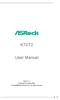 K7VT2 User Manual Version 1.1 Published November 2002 Copyright 2002 ASRock INC. All rights reserved. 1 Copyright Notice: No part of this manual may be reproduced, transcribed, transmitted, or translated
K7VT2 User Manual Version 1.1 Published November 2002 Copyright 2002 ASRock INC. All rights reserved. 1 Copyright Notice: No part of this manual may be reproduced, transcribed, transmitted, or translated
DVD/CD-ROM MOVIE AND GAMER KIT
 DVD/CD-ROM MOVIE AND GAMER KIT User s manual Version 1.0 Thank you Thank you very much for purchasing this product from the Trust range. We wish you hours of fun with it. Please read this manual carefully
DVD/CD-ROM MOVIE AND GAMER KIT User s manual Version 1.0 Thank you Thank you very much for purchasing this product from the Trust range. We wish you hours of fun with it. Please read this manual carefully
Computer Setup (F10) Utility Guide Business Desktops
 Guide Business Desktops Document Part Number: 361206-002 September 2004 This guide provides instructions on how to use Computer Setup. This tool is used to reconfigure and modify computer default settings
Guide Business Desktops Document Part Number: 361206-002 September 2004 This guide provides instructions on how to use Computer Setup. This tool is used to reconfigure and modify computer default settings
IDE/ATA Interface. Objectives. IDE Interface. IDE Interface
 Objectives IDE/ATA Interface In this part, you will -Learn about each of the ATA standards -Identify the ATA connector and cable -Learn how to set jumpers for master, slave and cable select configurations
Objectives IDE/ATA Interface In this part, you will -Learn about each of the ATA standards -Identify the ATA connector and cable -Learn how to set jumpers for master, slave and cable select configurations
Safety and Regulatory Information
 Safety and Regulatory Information Notice for the USA FCC Part 15: This equipment has been tested and found to comply with the limits for a class B digital device, pursuant to Part 15 of the FCC Rules.
Safety and Regulatory Information Notice for the USA FCC Part 15: This equipment has been tested and found to comply with the limits for a class B digital device, pursuant to Part 15 of the FCC Rules.
SURROUNDVIEW Installation and Setup User s Guide
 SURROUNDVIEW Installation and Setup User s Guide P/N: 137-40593-10 04Jan26: PRELIMINARY 08 Copyright 2004, ATI Technologies Inc. All rights reserved. ATI and all ATI product and product feature names are
SURROUNDVIEW Installation and Setup User s Guide P/N: 137-40593-10 04Jan26: PRELIMINARY 08 Copyright 2004, ATI Technologies Inc. All rights reserved. ATI and all ATI product and product feature names are
Intel Server Board Platform Confidence Test Installation and Operating Instructions
 Intel Server Board Platform Confidence Test Installation and Operating Instructions i Intel Corporation 2002-2009 Information in this document is provided in connection with Intel products. No license,
Intel Server Board Platform Confidence Test Installation and Operating Instructions i Intel Corporation 2002-2009 Information in this document is provided in connection with Intel products. No license,
BIOS and CMOS. Overview. The Function of BIOS. The Bus
 Overview BIOS and CMOS In this chapter, you will learn to Explain the function of BIOS Distinguish among various CMOS setup utility options Describe BIOS and device drives Troubleshoot the Power-On Self
Overview BIOS and CMOS In this chapter, you will learn to Explain the function of BIOS Distinguish among various CMOS setup utility options Describe BIOS and device drives Troubleshoot the Power-On Self
P/E-P55T2P4D Motherboard USER'S MANUAL
 P/E-P55T2P4D Motherboard USER'S MANUAL USER'S NOTICE No part of this product, including the product and software may be reproduced, transmitted, transcribed, stored in a retrieval system, or translated
P/E-P55T2P4D Motherboard USER'S MANUAL USER'S NOTICE No part of this product, including the product and software may be reproduced, transmitted, transcribed, stored in a retrieval system, or translated
Computer Components Study Guide. The Case or System Box
 Computer Components Study Guide In this lesson, we will briefly explore the basics of identifying the parts and components inside of a computer. This lesson is used to introduce the students to the inside
Computer Components Study Guide In this lesson, we will briefly explore the basics of identifying the parts and components inside of a computer. This lesson is used to introduce the students to the inside
Installing, upgrading and troubleshooting your CLIO system under the Windows environment.
 Installing, upgrading and troubleshooting your CLIO system under the Windows environment. Audiomatica Srl Rev. 1.1. June 2001. Contents 1 What does this document cover?... 1 2 Windows compatibility...
Installing, upgrading and troubleshooting your CLIO system under the Windows environment. Audiomatica Srl Rev. 1.1. June 2001. Contents 1 What does this document cover?... 1 2 Windows compatibility...
BIOS Update Release Notes
 BIOS Update Release Notes PRODUCTS: DH61BE, DH61CR, DH61DL, DH61WW, DH61SA, DH61ZE (Standard BIOS) BIOS Version 0120 - BEH6110H.86A.0120.2013.1112.1412 Date: November 12, 2013 ME Firmware: Ignition SKU
BIOS Update Release Notes PRODUCTS: DH61BE, DH61CR, DH61DL, DH61WW, DH61SA, DH61ZE (Standard BIOS) BIOS Version 0120 - BEH6110H.86A.0120.2013.1112.1412 Date: November 12, 2013 ME Firmware: Ignition SKU
ITE RAID Controller USER MANUAL
 ITE RAID Controller USER MANUAL 120410096E1N Copyright Copyright 2004. All rights reserved. No part of this publication may be reproduced, transmitted, transcribed, stored in a retrieval system or translated
ITE RAID Controller USER MANUAL 120410096E1N Copyright Copyright 2004. All rights reserved. No part of this publication may be reproduced, transmitted, transcribed, stored in a retrieval system or translated
Microsoft, MS-DOS and Windows are registered trademarks of Microsoft Corp.
 Preface Copyright This publication, including all photographs, illustrations and software, is protected under international copyright laws, with all rights reserved. Neither this manual, nor any of the
Preface Copyright This publication, including all photographs, illustrations and software, is protected under international copyright laws, with all rights reserved. Neither this manual, nor any of the
