ONLINE REGISTRATION OF ESTABLISHMENT WITH DSC
|
|
|
- Randall Kelly
- 7 years ago
- Views:
Transcription
1 ONLINE REGISTRATION OF ESTABLISHMENT WITH DSC Version: 2.0 USER MANUAL Release: November, 2015 Revised: September, 2016 (making Bank A/c not mandatory) IS DIVISION EMPLOYEES PROVIDENT FUND ORGANISATION Head Office, New Delhi
2 ONLINE REGISTRATION OF ESTABLISHMENTS CONTENTS Sl. No. Particulars Page No. 1. Instructions for Employer Registration Instructions for DSC Registration Instructions for filling OLRE Application Check List (requirements for applying for OLRE) 5. How to sign PDF digitally Steps for installing JAVA To read the specific chapter, open the hyperlink by pressing Control+Click
3 OLRE with DSC - Instructions for Employer Registration INSTRUCTIONS FOR EMPLOYER REGISTRATION In the EPFO Official Website, sele t the For E plo ers, u der Our er i es a d the sele t the fourth ite, O li e egistratio of Esta lish e t OL E Portal this ill open the Employer Registration Homepage. In the Employer Registration Homepage,New user needs to select the Register option, to register the Employer. Already registered Employers can directly login with their credentials. This document explains the process of Employer registration. This should be followed by registration of DSC (Digital Signature Certificate) of the Employer which is a pre-requisite to submit a fresh OLRE application. On selecting the Register Button, the following Screen will open. Enter the Details as required in the Form. The Items with Red Star are mandatory. Page 1
4 OLRE with DSC - Instructions for Employer Registration 1. First Name: Enter the First name (mandatory), Middle Name and Last Name. The name should be entered exactly as furnished to Income Tax Department. Even a slight variance with an extra space etc. will result in rejection as the data is verified online. The name as per Income Tax department may be verified in the following link The Employer PAN: On entering the PAN of the Employer, a message stating Employer PAN Available will appear, which indicate the Employer is not already registered in this portal. PAN will be verified later with the name and online application will be permitted only on successful verification. 3. Username: You can select username of your choice. On entering the same the system will show a message that username is available or not. You may show the mouse pointer on the thumbnail (Question Mark Sign) next to the text box, to show the format / validations. 4. Select the Question Hint of your choice and enter your hint answer. This will help you later, at the time of forget password situations. With this the filling of Employer registration form is complete. Enter the Characters shown in the image (CAPTCHA) and Click the GET PIN button. 5. You ill get a PIN o our o ile u Agree a d su it the appli atio. er. E ter the PIN i the o, sele t the he k o for I 6. An link will also be sent simultaneously to the given -id, which is to be activated to enable submission of Application for Online Registration of Establishment. Page 2
5 OLRE with DSC - Instructions for Employer Registration 7. You have successfully completed the Employer registration and will get the following screen. *** Page 3
6 OLRE with DSC - Instructions for DSC Registration INSTRUCTIONS FOR DSC REGISTRATION Once the Employer Registration is successfully completed and the username and password has been obtained, it is mandatory to register the DSC (Digital Signature) of the Employer. Let us see the step by step procedure of DSC registration in this document. 1. Open Employer Registration Home Page from the EPFO official Website. 2. Enter your username and password. 3. In the page that is opened, select the Second Tab, DIGITAL CERTIFICATE. Page 4
7 OLRE with DSC - Instructions for DSC Registration 4. Select the option, REGISTER CERTIFICATE. 5. The System prompts for Details of Employer 6. The Name of the Employer and the Mobile Number will be auto populated from the Employer registration data. The Name is editable and mobile number is non editable. In case the name entered in Digital Signature Certificate is different, please edit it as per the same. Now, select NEXT. 7. Select the Type of the Digital Certificate, as per your DSC available with you. Page 5
8 OLRE with DSC - Instructions for DSC Registration 8. On selecting the USB token the button, a pop-up will appear as shown below. Click on Run. 9. Select Your USB TOKEN Certificate appears. Click on it to get the following DSC details pop-up. Ensure your DSC USB Token has been inserted in the USB port properly. Pl. Note: The same Digital Signature once registered with any user, will not be permitted with any other user. 10. Select this Certificate, in the following screen. Page 6
9 OLRE with DSC - Instructions for DSC Registration 11. Enter your PIN details of the DSC and press OK. 12. The message, Certificate selected successfully appears, click OK. 13. The View Digital Signature Screen appears, with the details of Active DSC registered with a Successfully Registered message. Page 7
10 OLRE with DSC - Instructions for DSC Registration 14. Now you are ready to go ahead with Apply for Code, by selecting the Fill Application Form Option. Please ensure that the user (employer) who has registered, has put in his PAN and his own DSC. The applicant Employer will be responsible for correctness in the application form and for authentication of documents. *** Page 8
11 OLRE with DSC Instructions For Filling OLRE Application INSTRUCTIONS FOR FILLING THE OLRE FORM BEFORE YOU FILL UP THE FORM FOR A PF CODE NUMBER, PLEASE GO THROUGH THESE INSTRUCTIONS. ONCE YOUR APPLICATION IS SUBMITTED, YOU WILL NOT BE ABLE TO EDIT ANY DATA. 1. The applicant should have a PAN in the name of the establishments/proprietor of the establishment for which he/she is applying. Only in case of a Proprietorship firm, the PAN can be in the name of the Proprietor. I su h ase the a e of the OWNE i the O ers details should e exactly as per the PAN. In such case the same PAN as of the registered owner should be entered, as name of the proprietor will be auto populated in the Owner details. 2. The name should be entered exactly as furnished to Income Tax Department. Even a slight variance with an extra space etc. will result in rejection as the data is verified online. The name as per Income Tax department may be verified in the following link. Page 9
12 OLRE with DSC Instructions For Filling OLRE Application 3. Application should be made by the employer if the Act applies on its establishment. For this purpose you may refer to the Section 1(3) (a) and 1 (3) (b) of the EPF and MP Act The list of activities on which the Act applies should also be referred. The employer of an establishment on which the Act does not apply, can also apply for a code number on voluntary basis (Pl refer Section 1(4) of the said Act, if the majority of the employees of the establishment give their written consent for coverage from the date on which it is agreed upon or any subsequent date in the agreement. The consent cannot be from a previous date. The employer should select the appropriate option for the applicability. 4. Address: The employer should have documentary address proof for the address entered. Following address proofs are accepted: Any license/certificate/number issued by any Govt. authority Copy of water connection in the name of the Establishment Copy of bank passbook/statement Copy of postpaid telephone bill of any company Copy of power connection in the name of the Establishment The appli atio ill sho the a o e address proof as auto sele ted e ept Cop of a k pass ook/state e t. Ho e er the e plo er can de-select the ones that are not available with him/her. In case it is de-selected it will be treated as a declaration of the employer that the deselected address proof is not available for his/her establishment. If the e plo er a ts to produ e Cop of a k pass ook/state e t as a address proof for the esta lish e t, the he ust sele t the optio Cop of a k pass ook/state e t. At least one address proof is mandatory. Note: Out of the address proofs declared, one address proof document should be uploaded as digitally signed PDF. The address entered will be used to decide the jurisdiction of the PF office under which the establishment will fall. If e plo er is sele ti g address proof as op of postpaid telepho e ill of o pa tha e ployer should mention the post-paid telephone no. in telephone number column. P a g e 10
13 OLRE with DSC Instructions For Filling OLRE Application 5. Date of set up: Date of setup will be the date when the establishment was started. 6. Proof of date of setup: Proof of date of setup will be based on drop down menu list. The list is only indicative. In case the employer has some other proof of setup, he may select others, and enter the relevant details. Note: Digitally signed PDF of document should be uploaded. 7. IF THE ESTABLISHMENT IS A FACTORY Establishment, then employer have to provide FACTORY Details and MANAGER/OCCUPIER details in their respective fields, which will appear after selecting YES. In case the employer is also the Manager/Occupiers of the factory, the name of the O er a appear i oth Ma ager/o upier details as ell as i the O ers Details later in the application. 8. PRIMARY BUSINESS ACTIVITY will be selected based on drop down menu list. The list will appear based on selection of THE ESTABLISHMENT IS A FACTORY as Yes or No. In case of a Factory, the list of Schedule I Industries will appear in the drop-down, and in case of a Non-Factory Establishment, class of establishments notified will appear. It is advised that the employer should identify the activity before start filling of the form. 9. Whether establishment is START UP: the option Yes or No can selected. if Yes is sele ted the Order u er a d date of Order should e provided. The date of setup cannot be before five years from current date. P a g e 11
14 Annual Turn Over for any of the earlier financial year cannot exceed Rs. 25 Crores. If the certificate details are not available, sele t No optio. In case annual turnover exceeds 25 crores or he No is sele ted, the establishment will be taken as not a Startup. 10. Whether Establishment is MSME: the option Yes or No can be selected. If Yes option is selected then the MSME number and date should be provided. 11. License Details will be based on drop down menu list. P a g e 12
15 OLRE with DSC Instructions For Filling OLRE Application The employer should enter the details of all the licenses available for the establishment at the time of application. When any available License type is not in the drop down list, he should select OTHERS, in which case the License Type should be entered in the REMARKS field mandatorily. In case a License is selected as Address Proof, the check box against the said License should be selected. At least one license is mandatory. Note: Out of the all licenses declared, it is mandatory to upload one license proof document as digitally signed PDF. In case, license under Sales Tax Act has been declared as proof then submission of this document as digitally signed PDF is mandatory. 12. In case any License (Registration) is under the Cooperative Societies Act, then an additional field asking whether the establishment is working with aid of Power will appear. A Cooperative Society establishment working without aid of Power should have 50 employees for coverage under section 1(3) (a) or 1(3) (b) by virtue of Section 16 (1). 13. The employer has to mention the ESIC Code number if the establishment is already having such code number. Not mentioning the Code number will be treated as a P a g e 13
16 OLRE with DSC Instructions For Filling OLRE Application declaration that the establishment is not having such code number at the time of application. 14. Ownership type can be selected from the drop down menu. According to the selection, the proof of ownership type should also be entered. For the Government Departments a letter from the Head will serve as the ownership proof. In case Proprietorship Firm is selected, only one owner can be added. The name of the owner will be displayed automatically based on the employer registration done. 15. U der o er s details parti ulars of OWNE [Employer as per Section 2 (e)] and for the purpose of Form 5A should be entered. The Name of the Appli a t O er ith Father s Name, Address, -id, mobile number will be auto populated in the application from the employer registration details and will not be editable.in case Proprietorship Firm is selected as ownership type above, additional owner details cannot be added. The name of the owner should be exactly as per PAN in case the PAN furnished is in name of the o er. I ase of other t pes of o ership, ore tha o e o er s details a e entered. In such case Employer have to tick mark as PRIMARY that employer who is incharge of the PF Matters. The employer should also select the mobile number on which the SMS is to be received. The DIN number provided to a Director as per MCA is to be entered in case of registered companies. 16. In-case of Establishment is on lease, the details of LESSEE are mandatory. This is for the purpose of Form 5A. P a g e 14
17 OLRE with DSC Instructions For Filling OLRE Application 17. Employment Details: The employer should give the details of the number of employees (including the employees in its branches) as on date of application, number of excluded employees out of the total and the date on which the number exceeded 19. (In case of a Cinema Theatre, exceeded 4 or in case of a Cooperative Society, working without aid of power, exceeded 49). In case of voluntary coverage, the date of agreement and any subsequent date for coverage mentioned in the Agreement should be entered and the scanned copy of the agreement (in PDF format) is to be uploaded. 18. Bank Details: Bank Account Detail is made optional. If the employer does not want to gi e a k details he a sele t No as sho a o e. If he a ts to fur ish the a k details, he shall select yes and enter the details. P a g e 15
18 OLRE with DSC Instructions For Filling OLRE Application There is option to add more than one bank account. While making the entry, the IFSC should be entered correctly as given in the cheque leaf, the bank name and branch will be auto displayed. In case of non-ifsc Bank, the data should be entered. Note: A scanned copy of cheque of one of the bank accounts declared, is required to be uploaded as a digitally signed PDF document. 19. Branch Details: This part should be filled if the establishment has branches (units). The number of employees in the branches as on date of application should be mentioned. SAVING THE PARTIALLY FILLED APPLICATION The employer has the option to save a partially filled form after filling the Name & address of the establishment and selection of the Option whether the Act applies or the application is for voluntary coverage. An application number will be generated, which should be noted by him. The partially filled appli atio Code ai a e reope ed e u optio sele ti g the e ie Appli atio For hi h are a aila le i the s ree fro the Appl for he e plo er is logged i. The application number will remain the same whenever the partial form is saved and reopened P a g e 16
19 OLRE with DSC Instructions For Filling OLRE Application after some more entries and saved again. However after 30 days of the generation of the application number the data will lapse if the application is not submitted. SUBMISSION OF THE APPLICATION FORM 20. On completion of entering all details in the respective items, the applicant has to click the Preview Button. All validations will take place and the errors if any, will be prompted one by one. If the validation is successful, a preview page will open as shown below, where employer can check the details. (Please ensure that the POP up blocker is not on). P a g e 17
20 OLRE with DSC Instructions For Filling OLRE Application 21. It is advised that the application is printed before submission using the print button provided in the preview form and the data entered is verified against the actual documents to avoid any error. Editing is permitted only till the application is submitted. On confirming the contents are correct in the preview, select SAVE button. UPLOAD OF RELEVANT DOCUMENTS SIGNED WITH DSC 22. On selecting the SAVE button, the UPLOAD DOCUMENTS page opens as given below. In case you have selected the SAVE button, for partial save of the form, you may reopen P a g e 18
21 OLRE with DSC Instructions For Filling OLRE Application the sa e fro the e ie Appli atio For i the Appl for Code ai e u option in the Home page. If the e plo er does ot a t to gi e a k details a d sele ted No the s ree ill appear as shown above. If he wants to furnish the bank details, and selected yes, the screen will be as follows. 23. Select the Browse button for relevant documents to upload, which are already kept ready duly authorized with the Registered Digital Signature (DSC). Refer the document on How to digitally sign a PDF document, provided separately. 24. On selecting the digitally signed documents select UPLOAD button. The Digital Signature on the PDF documents will be verified with the Registered DSC of the Applicant Owner. P a g e 19
22 OLRE with DSC Instructions For Filling OLRE Application 25. The list of Uploaded documents are shown. The message, You have successfully uploaded documents, appears on the screen. 26. No, sele t the he k o for, I agree that the above uploaded documents are verified at our end a d press the u it utto, as gi e elo. P a g e 20
23 OLRE with DSC Instructions For Filling OLRE Application The Final Review of application shown as below, P a g e 21
24 OLRE with DSC Instructions For Filling OLRE Application P a g e 22
25 OLRE with DSC Instructions For Filling OLRE Application 27. If the employer is satisfied that the entered data is correct, he should enter the CAPTCHA code and click the get PIN button. The PIN will be sent on the mobile number of the Applicant Owner. 28. Tick the declaration regarding the correctness of the data and enter the PIN received on his o ile u er a d sele t u it utto. 29. The following confirmation message on the EPFO field office details according to the address entered and documentary proof selected will be listed. Select OK. P a g e 23
26 OLRE with DSC Instructions For Filling OLRE Application 30. Then click on OK, the application will be submitted with message on successful submission. A PDF file will be made available for download for future reference. P a g e 24
27 OLRE with DSC Instructions For Filling OLRE Application POST SUBMISSION ACTIVITIES No Document has to be submitted physically by the owner to the PF office. The user-id and password will be intimated to the applicant owner through SMS to his mobile number and registered -id. It is also available under the Reports function of Employer Login. The PDF Report is also available under the Reports function of Employer Login for further downloading of Application PDF and Code Allotment PDF. He can login to ECR portal using the temporary login name and password received as above through URL and create his permanent user-id and password of his choice for starting remittance thorough ECR upload. P a g e 25
28 OLRE with DSC Instructions For Filling OLRE Application Note: A separate ECR login is provided, so that the Owner need not himself be involved for the remittance and can get it delegated to any authorised person to do the routine activities. PAN Error: If the employer had made an error in correctly entering the PAN or the name, he should again follow the process to apply. Note: In case any wrong document / data was uploaded / entered in the application, the applicant owner will be responsible for the same and action will be taken as per the provisions of the Act. The appli ant owner as well as other owners de lared in the owners details will responsible for any default under the Act / Schemes. *** P a g e 26 e
29 OLRE with DSC Instructions For Filling OLRE Application CHECK LIST After going through the instructions, please ensure that the following documents are ready for data entry. Then filling of the form will ensure that no data is missed or wrongly entered and you do not have to save a half filled application: UPLOAD Document as Tick Requirements Scanned image of PAN for upload All the address proof(s) of the establishment as mentioned in the Instruction Sheet The date of set up and the proof for such date The factory license number, date, issued by and date of trial production (only for factory) The details of the Manager(s) with their personal details (only for factory). The activity in which the establishment is engaged is identified from the list. All license in name of establishment and their details. In case the establishment is already covered under the ESIC, the ESIC Code The ownership details with proof Details of the Owners(s) If the establishment is already on lease, the start date and the details of the lessee(s) The employment details as on application date, number of excluded employees and the date on which the number of employees crossed 19 (or 5 or 49 as applicable) Scanned image of cheque(s) of the bank account (s) for upload The list of branches of the establishments at different locations with their address and number of employees Scanned copy of Consent letter of the majority of employees with their details and signatures. (Only in case of voluntary coverage) Date of agreement and any subsequent date mentioned in the said agreement for voluntary coverage. (Only in case of voluntary coverage) Specimen Signature of Authorised Signatory Digitally Signed PDF PAN card Image One address proof Setup Proof Document ---One License Proof** One Cheque out of all bank accounts declared. -Copy of Consent Letter -- In the format Provided ** In case License under Sales Tax Act is selected, it is mandatory. Once the application is submitted, no editing will be permitted. P a g e 27
30 OLRE with DSC Instructions For Filling OLRE Application How to sign pdf digitally Double click on the pdf file to open it. Click on TOOLS- P a g e 28
31 OLRE with DSC Steps for Installing Java Click on certificates Click on Digitally Sign P a g e 29
32 OLRE with DSC Steps for Installing Java Using the mouse, drag to form a square portion where you would like to put your signature. Ensure that the USB dongle having digital signature is plugged in Select the signature and click on Sign. Now, give the name for signed pdf file. P a g e 30
33 OLRE with DSC Steps for Installing Java Click Save button Provide PIN associated with the signature. Digital Signature P a g e 31
34 OLRE with DSC Steps for Installing Java Steps for Installing Java If Java is not installed then following screen may appear - Or it may appear as follows - P a g e 32
35 OLRE with DSC Steps for Installing Java Download and install Java from Restart the browser after installing the Java. Steps for Unblocking Java Application Java Application Blocked Open Control Panel -> Java P a g e 33
36 OLRE with DSC Steps for Installing Java Java Control Panel Go to Security Tab -> Click on Edit Site List P a g e 34
37 OLRE with DSC Steps for Installing Java Exception Site List -> Click on Add Button In Location type the URL -> and click OK button P a g e 35
38 OLRE with DSC Steps for Installing Java Click on Continue Button Click OK Button Restart the browser after updating the Java settings. P a g e 36
39 OLRE with DSC Steps for Installing Java Steps for Updating Java If Java version is not updated then the following screen may appear - Click on Update for updating the Java to latest version. Restart the browser after updating the Java. *** P a g e 37
Please click on ANNX-K menu option as in the screen below.
 Process flow for online submission of NEFT Payment Details, Payment Invoice & Annexure-K by an Exempted Trust to EPFO office (For a member who has changed employment from an exempted establishment to an
Process flow for online submission of NEFT Payment Details, Payment Invoice & Annexure-K by an Exempted Trust to EPFO office (For a member who has changed employment from an exempted establishment to an
QQConnect Overview Guide
 QQConnect Overview Guide Last Updated: 3/20/2015 About QQConnect QQConnect is an add-on utility for QQCatalyst that makes it easy to transfer documents and e- mails from your Windows desktop or desktop
QQConnect Overview Guide Last Updated: 3/20/2015 About QQConnect QQConnect is an add-on utility for QQCatalyst that makes it easy to transfer documents and e- mails from your Windows desktop or desktop
VENDOR ENROLMENT HELP MANUAL MATERIALS, COMPONENTS & SERVICES
 VENDOR ENROLMENT HELP MANUAL For MATERIALS, COMPONENTS & SERVICES Page 0 OFB eprocurement System Vendor Enrolment Module This module affects all users who wish to enroll as a Vendor. Through this enrolment,
VENDOR ENROLMENT HELP MANUAL For MATERIALS, COMPONENTS & SERVICES Page 0 OFB eprocurement System Vendor Enrolment Module This module affects all users who wish to enroll as a Vendor. Through this enrolment,
DAVA (Drugs Authentication and Verification Application)
 DAVA (Drugs Authentication and Verification Application) Guidelines and User Manual for Registration of Manufacturer (Draft Version-1.0.1) Dated : 10-08-2015 No part of this document shall be reproduced
DAVA (Drugs Authentication and Verification Application) Guidelines and User Manual for Registration of Manufacturer (Draft Version-1.0.1) Dated : 10-08-2015 No part of this document shall be reproduced
DISCOVER LOCAL TALENT WITH JOBS BANK
 www.jobsbank.gov.sg USER GUIDE FOR EMPLOYERS DISCOVER LOCAL TALENT WITH JOBS BANK The portal that links you to local individuals CONTENTS PREFACE PART I : NAVIGATING THE JOBS BANK MAIN PORTAL A. ACCESS
www.jobsbank.gov.sg USER GUIDE FOR EMPLOYERS DISCOVER LOCAL TALENT WITH JOBS BANK The portal that links you to local individuals CONTENTS PREFACE PART I : NAVIGATING THE JOBS BANK MAIN PORTAL A. ACCESS
Guidelines for filling up Online Application Form for Internship
 Guidelines for filling up Online Application Form for Internship Please read this guideline before filling up your online application form. For Students: STEP I: NEW USER REGISTRATION. The students who
Guidelines for filling up Online Application Form for Internship Please read this guideline before filling up your online application form. For Students: STEP I: NEW USER REGISTRATION. The students who
MMPCT. (Mission Mode Project Commercial Taxes) User Manual Registration Regular Dealer HVAT & CST Act
 Excise and Taxation Govt. of Haryana Plot I-3, Sector 5, Panchkula, Haryana MMPCT (Mission Mode Project Commercial Taxes) User Manual Registration Regular Dealer HVAT & CST Act Wipro Limited HETD User
Excise and Taxation Govt. of Haryana Plot I-3, Sector 5, Panchkula, Haryana MMPCT (Mission Mode Project Commercial Taxes) User Manual Registration Regular Dealer HVAT & CST Act Wipro Limited HETD User
CanSecure User guidelines
 CanSecure CanSecure User guidelines 1. Please verify and update your India mobile number in the bank records by visiting your CanaraBank home branch. Ensure that the India mobile number is appended by
CanSecure CanSecure User guidelines 1. Please verify and update your India mobile number in the bank records by visiting your CanaraBank home branch. Ensure that the India mobile number is appended by
BulkSMS Text Messenger Product Manual
 BulkSMS Text Messenger Product Manual 1. Installing the software 1.1. Download the BulkSMS Text Messenger Go to www.bulksms.com and choose your country. process. Click on products on the top menu and select
BulkSMS Text Messenger Product Manual 1. Installing the software 1.1. Download the BulkSMS Text Messenger Go to www.bulksms.com and choose your country. process. Click on products on the top menu and select
Procedure for How to Enroll for Digital Signature
 Procedure for How to Enroll for Digital Signature In Online Processing System getting to implement Digital Signature and Electronic Token for security and Authentication Purpose. For that bidder must have
Procedure for How to Enroll for Digital Signature In Online Processing System getting to implement Digital Signature and Electronic Token for security and Authentication Purpose. For that bidder must have
TABLE OF CONTENTS. Vendor Registration... 2. Usage of Digital Signature Certificate... 3
 TABLE OF CONTENTS Frequently Asked Questions (FAQ) on Vendor Registration... 2 Usage of Digital Signature Certificate... 3 What is an etoken?. 4 What is stored in etoken? How to install the etoken drivers?
TABLE OF CONTENTS Frequently Asked Questions (FAQ) on Vendor Registration... 2 Usage of Digital Signature Certificate... 3 What is an etoken?. 4 What is stored in etoken? How to install the etoken drivers?
Form DVAT 04 Cover Page [See Rule 12]
![Form DVAT 04 Cover Page [See Rule 12] Form DVAT 04 Cover Page [See Rule 12]](/thumbs/40/21169131.jpg) Department of Trade and Taxes Government of NCT of Delhi Form DVAT 04 Form DVAT 04 Cover Page [See Rule 12] Application for Registration under Delhi Value Added Tax Act, 2004 Please tick as applicable
Department of Trade and Taxes Government of NCT of Delhi Form DVAT 04 Form DVAT 04 Cover Page [See Rule 12] Application for Registration under Delhi Value Added Tax Act, 2004 Please tick as applicable
Traders Registration. User Guide. For. Dealers of Tobacco
 Traders Registration User Guide For Dealers of Tobacco User Guide Developed by: Version: 1.0 1 P a g e Contents 1. INTRODUCTION... 3 2. PRE-REQUISITES... 4 2.1. Connectivity:... 4 2.2. Webpage Link:...
Traders Registration User Guide For Dealers of Tobacco User Guide Developed by: Version: 1.0 1 P a g e Contents 1. INTRODUCTION... 3 2. PRE-REQUISITES... 4 2.1. Connectivity:... 4 2.2. Webpage Link:...
account multiple solutions
 Quick Start Guide 1 Our easy to use guide will get you up and running in no time! The guide will assist you with: Generating your Sage Pay login Navigation Creating contacts Creating system users Setting
Quick Start Guide 1 Our easy to use guide will get you up and running in no time! The guide will assist you with: Generating your Sage Pay login Navigation Creating contacts Creating system users Setting
Registering the Digital Signature Certificate for Bank Officials
 Registering the Digital Signature Certificate for Bank Officials Overview When Bank officials login to the MCA21 application for the first time, they need to register their Digital Signature Certificate
Registering the Digital Signature Certificate for Bank Officials Overview When Bank officials login to the MCA21 application for the first time, they need to register their Digital Signature Certificate
e-filing Registration and Services
 e-filing Registration and Services 1 Table of Contents Services available for various users in e-filing... 3 Individual User Registration... 5 Individual User Features... 9 Other than Individual/HUF User
e-filing Registration and Services 1 Table of Contents Services available for various users in e-filing... 3 Individual User Registration... 5 Individual User Features... 9 Other than Individual/HUF User
Kerala Commercial Taxes Department DIGITAL SIGNATURE HAND BOOK
 Kerala Commercial Taxes Department DIGITAL SIGNATURE HAND BOOK Content 1. FAQ 2. KVATIS Procedure for Digital Signature Certificate (DSC) Registration & Signing 3. Browser Settings for Digital Signature
Kerala Commercial Taxes Department DIGITAL SIGNATURE HAND BOOK Content 1. FAQ 2. KVATIS Procedure for Digital Signature Certificate (DSC) Registration & Signing 3. Browser Settings for Digital Signature
IIS, FTP Server and Windows
 IIS, FTP Server and Windows The Objective: To setup, configure and test FTP server. Requirement: Any version of the Windows 2000 Server. FTP Windows s component. Internet Information Services, IIS. Steps:
IIS, FTP Server and Windows The Objective: To setup, configure and test FTP server. Requirement: Any version of the Windows 2000 Server. FTP Windows s component. Internet Information Services, IIS. Steps:
Questions and Answers for using MyCareCouncil
 Questions and Answers for using MyCareCouncil Below you will find questions and answers about using MyCareCouncil. The questions have been grouped by topic. Please scroll to the appropriate topic. Topic
Questions and Answers for using MyCareCouncil Below you will find questions and answers about using MyCareCouncil. The questions have been grouped by topic. Please scroll to the appropriate topic. Topic
FAQ on e-filing of Income tax Return
 FAQ on e-filing of Income tax Return 1. What is e-filing of Returns? Answer: Filing of Income Tax returns is a legal obligation of every person whose total income for the previous year has exceeded the
FAQ on e-filing of Income tax Return 1. What is e-filing of Returns? Answer: Filing of Income Tax returns is a legal obligation of every person whose total income for the previous year has exceeded the
Schools CPD Online General User Guide Contents
 Schools CPD Online General User Guide Contents New user?...2 Access the Site...6 Managing your account in My CPD...8 Searching for events...14 Making a Booking on an Event...20 Tracking events you are
Schools CPD Online General User Guide Contents New user?...2 Access the Site...6 Managing your account in My CPD...8 Searching for events...14 Making a Booking on an Event...20 Tracking events you are
The following are tips compiled by PeerPlace to assist you as you transition to the new Senior Tracking, Analysis and Reporting System (STARS).
 The following are tips compiled by PeerPlace to assist you as you transition to the new Senior Tracking, Analysis and Reporting System (STARS). First, we would like to thank you all for doing a great job
The following are tips compiled by PeerPlace to assist you as you transition to the new Senior Tracking, Analysis and Reporting System (STARS). First, we would like to thank you all for doing a great job
USER GUIDE FOR CET-2016 ONLINE APPLICATION
 USER GUIDE FOR CET-2016 ONLINE APPLICATION Table content 1. HOME PAGE 1 2. INSTRUCTIONS 2 3. NEW REGISTRATION FORM 3 4. LOGIN FORM 4 5. FORGOT PASSWORD 4 6. STUDENT INFORMATION 5 7. STUDY DETAILS 7 8.
USER GUIDE FOR CET-2016 ONLINE APPLICATION Table content 1. HOME PAGE 1 2. INSTRUCTIONS 2 3. NEW REGISTRATION FORM 3 4. LOGIN FORM 4 5. FORGOT PASSWORD 4 6. STUDENT INFORMATION 5 7. STUDY DETAILS 7 8.
Guidelines for Citizens to apply in the Schemes
 Guidelines for Citizens to apply in the Schemes Step 1. Citizen Registration The online portal provides the citizens a functionality to register themselves in the user directory of the portal and get the
Guidelines for Citizens to apply in the Schemes Step 1. Citizen Registration The online portal provides the citizens a functionality to register themselves in the user directory of the portal and get the
Employee Self Service ESS User Manual
 Enterprise Resource Planning (ERP) Project Employee Self Service ESS User Manual Bharat Sanchar Nigam Limited (A Government of India Enterprise) Bharat Sanchar Bhawan, Harish Chandra Mathur Lane, Janpath,
Enterprise Resource Planning (ERP) Project Employee Self Service ESS User Manual Bharat Sanchar Nigam Limited (A Government of India Enterprise) Bharat Sanchar Bhawan, Harish Chandra Mathur Lane, Janpath,
PROCEDURE FOR DSC CONFIGURATION. A. Installation of the driver has to be done for the first time and only once.
 PROCEDURE FOR DSC CONFIGURATION 1. INSTALL GEMALTO TOKEN DRIVER A. Installation of the driver has to be done for the first time and only once. B. Open the Browser and go to http://nicca.nic.in C. Click
PROCEDURE FOR DSC CONFIGURATION 1. INSTALL GEMALTO TOKEN DRIVER A. Installation of the driver has to be done for the first time and only once. B. Open the Browser and go to http://nicca.nic.in C. Click
The Cancer Institute NSW Grants Management System User Guide
 The Cancer Institute NSW Grants Management User Guide Version 1.1 12 February 2016 Contents 1. Registration 2 2. Login to the Institute s GMS 3 3. Forgot password 3 4. The home page 4 5. Creating a profile
The Cancer Institute NSW Grants Management User Guide Version 1.1 12 February 2016 Contents 1. Registration 2 2. Login to the Institute s GMS 3 3. Forgot password 3 4. The home page 4 5. Creating a profile
Setting up a Scheduled task to upload pupil records to ParentPay
 Setting up a Scheduled task to upload pupil records to ParentPay To ensure that your setup goes ahead without any issues please first check that you are setting the scheduled task up on the SIMS server
Setting up a Scheduled task to upload pupil records to ParentPay To ensure that your setup goes ahead without any issues please first check that you are setting the scheduled task up on the SIMS server
Challan Generation Steps
 IT Rollout Challan Generation Steps INTRODUCTION : IT ENABLEMENT IN ESIC INSTITUTIONS In order to provide hassle-free services to the stakeholders, ESIC is implementing an IT Roll Out Plan named Project
IT Rollout Challan Generation Steps INTRODUCTION : IT ENABLEMENT IN ESIC INSTITUTIONS In order to provide hassle-free services to the stakeholders, ESIC is implementing an IT Roll Out Plan named Project
Purpose: Steps for enjoying the Digital Signature Certificate at Directorate s website are explained in this User Manual.
 Manual for Digital Signature Certificate (DSC) Service Thanks for accessing the website of the Directorate of Commercial Taxes, West Bengal. Now the dealers registered under West Bengal Value Added Tax
Manual for Digital Signature Certificate (DSC) Service Thanks for accessing the website of the Directorate of Commercial Taxes, West Bengal. Now the dealers registered under West Bengal Value Added Tax
Chhattisgarh State Power Companies
 Chhattisgarh State Power Companies User Manual for e-bidding Version 2.0 Page 1 of 39 CONTENT 1. About E-tender Web Portal... 3 2. Pre-requisites to participate in Bidding... 4 3. PC/Laptop Settings...
Chhattisgarh State Power Companies User Manual for e-bidding Version 2.0 Page 1 of 39 CONTENT 1. About E-tender Web Portal... 3 2. Pre-requisites to participate in Bidding... 4 3. PC/Laptop Settings...
INVESTOR MANUAL. Anywhere and anytime access by the stakeholders Increased efficiency and transparency in Government departments Reduced cost and time
 INVESTOR MANUAL Karnataka Udyog Mitra is a single window facilitation mechanism for the investors to invest in Karnataka. Portal facilitates different departments to process the investor s application
INVESTOR MANUAL Karnataka Udyog Mitra is a single window facilitation mechanism for the investors to invest in Karnataka. Portal facilitates different departments to process the investor s application
Passport Installation. Windows XP + Internet Explorer 8
 Passport Installation Windows XP + Internet Explorer 8 OS Version Windows XP System Type 32bit or 64bit Browser & version Internet Explorer 8 Before you begin.. Make sure you have Anti Virus software installed
Passport Installation Windows XP + Internet Explorer 8 OS Version Windows XP System Type 32bit or 64bit Browser & version Internet Explorer 8 Before you begin.. Make sure you have Anti Virus software installed
Passport Installation. Windows 8 + Internet Explorer 10
 Passport Installation Windows 8 + Internet Explorer 10 OS Version Windows 8 System Type 32bit and 64bit Browser Name & version Internet Explorer 10 Before you begin Make sure you have Anti Virus software
Passport Installation Windows 8 + Internet Explorer 10 OS Version Windows 8 System Type 32bit and 64bit Browser Name & version Internet Explorer 10 Before you begin Make sure you have Anti Virus software
Trouble Shooting on e-filing
 DSC Registration Problem Description: I am not able to register my Digital Signature Certificate. Or while trying to e-file Income Tax Return using Digital Signature Certificate, the 'Select your.pfx file'
DSC Registration Problem Description: I am not able to register my Digital Signature Certificate. Or while trying to e-file Income Tax Return using Digital Signature Certificate, the 'Select your.pfx file'
IRDA TRAINEE User Manual
 IRDA TRAINEE User Manual Version: 1.0 / 28-Dec-2012 Surveyor Version History Version No. Date of Release Prepared by ( L&T Side ) Reviewed by (L&T Side) Apeksha Madan, 1.0 28/12/2012 Tinaz Bhathena Jayanti
IRDA TRAINEE User Manual Version: 1.0 / 28-Dec-2012 Surveyor Version History Version No. Date of Release Prepared by ( L&T Side ) Reviewed by (L&T Side) Apeksha Madan, 1.0 28/12/2012 Tinaz Bhathena Jayanti
Building Approvals Online (BAO) User Guide
 LAND SERVICES CENTRE ONLINE Building Approvals Online (BAO) User Guide June 2016 Ground Floor Arnhemica T 08 8999 6188 16 Parap Road PARAP NT 0800 E basfiles.dlp@nt.gov.au www.nt.gov.au Table of Contents
LAND SERVICES CENTRE ONLINE Building Approvals Online (BAO) User Guide June 2016 Ground Floor Arnhemica T 08 8999 6188 16 Parap Road PARAP NT 0800 E basfiles.dlp@nt.gov.au www.nt.gov.au Table of Contents
USER MANUAL FOR STUDENTS
 USER MANUAL FOR STUDENTS National Informatics Centre, Orissa State Centre, Bhubaneswar Page 1 1. Students Registration The URL http://ori.nic.in/odishapms is the home page of PRERANA, the e-scholarship(post
USER MANUAL FOR STUDENTS National Informatics Centre, Orissa State Centre, Bhubaneswar Page 1 1. Students Registration The URL http://ori.nic.in/odishapms is the home page of PRERANA, the e-scholarship(post
Guide for Setting Up Your Multi-Factor Authentication Account and Using Multi-Factor Authentication. Mobile App Activation
 Guide for Setting Up Your Multi-Factor Authentication Account and Using Multi-Factor Authentication Mobile App Activation Before you can activate the mobile app you must download it. You can have up to
Guide for Setting Up Your Multi-Factor Authentication Account and Using Multi-Factor Authentication Mobile App Activation Before you can activate the mobile app you must download it. You can have up to
Division of Long Term Care User Training System & Training Overview
 Division of Long Term Care User Training System & Training Overview New Electronic Cost Report System Developed in partnership with the University of Wisconsin Center for Health Systems Research & Analysis
Division of Long Term Care User Training System & Training Overview New Electronic Cost Report System Developed in partnership with the University of Wisconsin Center for Health Systems Research & Analysis
ATTENTION: End users should take note that Main Line Health has not verified within a Citrix
 Subject: Citrix Remote Access using PhoneFactor Authentication ATTENTION: End users should take note that Main Line Health has not verified within a Citrix environment the image quality of clinical cal
Subject: Citrix Remote Access using PhoneFactor Authentication ATTENTION: End users should take note that Main Line Health has not verified within a Citrix environment the image quality of clinical cal
USER MANUAL FOR STUDENTS
 USER MANUAL FOR STUDENTS 1 P age 1. Students Registration The home page of ASHIRWAD can be accessed through the URL http://punjabscholarships.gov.in which is the e-scholarship(post Matric) portal which
USER MANUAL FOR STUDENTS 1 P age 1. Students Registration The home page of ASHIRWAD can be accessed through the URL http://punjabscholarships.gov.in which is the e-scholarship(post Matric) portal which
To create User who have already been registered with OCR and have received Registration Number can follow the following steps.
 3 Post Registration 3.1 Create User To create User who have already been registered with OCR and have received Registration Number can follow the following steps. Figure 50: Link for new User Registration
3 Post Registration 3.1 Create User To create User who have already been registered with OCR and have received Registration Number can follow the following steps. Figure 50: Link for new User Registration
E-FILING OF PATENT APPLICATIONS IN INDIA. A User Manual
 E-FILING OF PATENT APPLICATIONS IN INDIA A User Manual USER MANUAL This User Manual explains the steps for electronic-filing (e-filing) of a Patent Application in India. This Manual details various steps
E-FILING OF PATENT APPLICATIONS IN INDIA A User Manual USER MANUAL This User Manual explains the steps for electronic-filing (e-filing) of a Patent Application in India. This Manual details various steps
School Management Information System
 School Management Information System - User Guide for MIS Client Department of School Education, Haryana10-Apr-15 Versions Version Comments 1.1 New Entry, View, Upload Page 1 About School Management Information
School Management Information System - User Guide for MIS Client Department of School Education, Haryana10-Apr-15 Versions Version Comments 1.1 New Entry, View, Upload Page 1 About School Management Information
e-filing of Income Tax Returns / Forms
 e-filing of Income Tax Returns / Forms Page1 Contents What is e-filing... 3 Types of e-filing... 4 Pre-requisite for registration in e-filing application... 4 Methods of e-filing... 5 e-filing of Income
e-filing of Income Tax Returns / Forms Page1 Contents What is e-filing... 3 Types of e-filing... 4 Pre-requisite for registration in e-filing application... 4 Methods of e-filing... 5 e-filing of Income
2. Manage the power of the target device
 Please have "MagicConnect user account list" that we sent you upon delivery time be ready at your hand Here, we take OS: Windows 7 Ultimate, Display method: category as a sample for describing this Quick
Please have "MagicConnect user account list" that we sent you upon delivery time be ready at your hand Here, we take OS: Windows 7 Ultimate, Display method: category as a sample for describing this Quick
e-filing Vault Higher Security
 e-filing Vault Higher Security Page 1 Contents e-filing Vault Higher Security... 3 Steps involved in e-filing Vault-Higher Security Process... 3 Login with Higher Security Options... 3 Lock Reset Password
e-filing Vault Higher Security Page 1 Contents e-filing Vault Higher Security... 3 Steps involved in e-filing Vault-Higher Security Process... 3 Login with Higher Security Options... 3 Lock Reset Password
domovea remote access tebis
 domovea remote access tebis SUMMARY SUMMARY Page 1. INTRODUCTION... 2 1.1 PURPOSE OF THE DOCUMENT... 2 1.2 PRELIMINARIES... 2 2.... 3 2.1 CONNECTING TO THE DOMOVEA.COM PORTAL... 3 2.2 CREATING A PERSONAL
domovea remote access tebis SUMMARY SUMMARY Page 1. INTRODUCTION... 2 1.1 PURPOSE OF THE DOCUMENT... 2 1.2 PRELIMINARIES... 2 2.... 3 2.1 CONNECTING TO THE DOMOVEA.COM PORTAL... 3 2.2 CREATING A PERSONAL
ADFS Integration Guidelines
 ADFS Integration Guidelines Version 1.6 updated March 13 th 2014 Table of contents About This Guide 3 Requirements 3 Part 1 Configure Marcombox in the ADFS Environment 4 Part 2 Add Relying Party in ADFS
ADFS Integration Guidelines Version 1.6 updated March 13 th 2014 Table of contents About This Guide 3 Requirements 3 Part 1 Configure Marcombox in the ADFS Environment 4 Part 2 Add Relying Party in ADFS
TABLE OF CONTENTS. Vendor Web & e-registration...2. Usage of Digital Signature Certificate...3. What is an etoken?. 4. General FAQ...
 TABLE OF CONTENTS Frequently Asked Questions (FAQ) on Vendor Web & e-registration...2 Usage of Digital Signature Certificate...3 What is an etoken?. 4 What is stored in etoken? How to install the etoken
TABLE OF CONTENTS Frequently Asked Questions (FAQ) on Vendor Web & e-registration...2 Usage of Digital Signature Certificate...3 What is an etoken?. 4 What is stored in etoken? How to install the etoken
Ministry of Tourism. Government of India
 Ministry of Tourism Government of India Table of Content CONTENTS Page No. 1. INTRODUCTION 3 2. PURPOSE OF THIS MANUAL 4 3. TRAVEL TRADE SERVICE PROVIDERS 5 Travel Agents 5 Inbound Tour Operators 5 Tourist
Ministry of Tourism Government of India Table of Content CONTENTS Page No. 1. INTRODUCTION 3 2. PURPOSE OF THIS MANUAL 4 3. TRAVEL TRADE SERVICE PROVIDERS 5 Travel Agents 5 Inbound Tour Operators 5 Tourist
Defender 5.7 - Token Deployment System Quick Start Guide
 Defender 5.7 - Token Deployment System Quick Start Guide This guide describes how to install, configure and use the Defender Token Deployment System, based on default settings and how to self register
Defender 5.7 - Token Deployment System Quick Start Guide This guide describes how to install, configure and use the Defender Token Deployment System, based on default settings and how to self register
New World Construction FTP service User Guide
 New World Construction FTP service User Guide A. Introduction... 2 B. Logging In... 4 C. Uploading Files... 5 D. Sending Files... 6 E. Tracking Downloads... 10 F. Receiving Files... 11 G. Setting Download
New World Construction FTP service User Guide A. Introduction... 2 B. Logging In... 4 C. Uploading Files... 5 D. Sending Files... 6 E. Tracking Downloads... 10 F. Receiving Files... 11 G. Setting Download
How To Use Turna 4Europe Online Education And Training Programmes Online (Eu)
 Carries your information globally USER MANUAL v.2.0 2 TABLE OF CONTENTS TABLE OF CONTENTS... 2 LIST OF FIGURES... 3 1. PURPOSE... 4 2. TURNA... 4 3. TURNA USER INTERFACE... 4 3.1 TURNA Login Page... 4
Carries your information globally USER MANUAL v.2.0 2 TABLE OF CONTENTS TABLE OF CONTENTS... 2 LIST OF FIGURES... 3 1. PURPOSE... 4 2. TURNA... 4 3. TURNA USER INTERFACE... 4 3.1 TURNA Login Page... 4
Florida Department of Environmental Protection Office of Technology and Information Services
 Florida Department of Environmental Protection Office of Technology and Information Services Industrial and Domestic Wastewater EzDMR (Discharge Monitoring Reporting) External User s Guide Prepared by:
Florida Department of Environmental Protection Office of Technology and Information Services Industrial and Domestic Wastewater EzDMR (Discharge Monitoring Reporting) External User s Guide Prepared by:
How To Register A Power Plant On The Em Delivery Body Website
 EMR Company Registration and User Management Guidance document for EMR participants User Support Guide for EMR Company Registration and User Management 02 nd July 2015 National Grid Electricity Transmission
EMR Company Registration and User Management Guidance document for EMR participants User Support Guide for EMR Company Registration and User Management 02 nd July 2015 National Grid Electricity Transmission
Surplus Lines Online User Guide
 Surplus Lines Online User Guide Missouri Department of Insurance, Financial Institutions and Professional Registration Contents Summary... 1 Site Address... 1 Account Management... 2 Account Registration...
Surplus Lines Online User Guide Missouri Department of Insurance, Financial Institutions and Professional Registration Contents Summary... 1 Site Address... 1 Account Management... 2 Account Registration...
EXTERNAL GUIDE GUIDE FOR TAX PRACTITIONERS ON EFILING
 GUIDE FOR TAX PRACTITIONERS ON TABLE OF CONTENTS 1 PURPOSE 3 2 INTRODUCTION 3 3 LEGISLATION BACKGROUND 3 4 OFFENCES 3 5 REGISTRATION PROCESS 4 6 TAX PRACTITIONER USER FUNCTIONALITY 10 6.1 REGISTER NEW
GUIDE FOR TAX PRACTITIONERS ON TABLE OF CONTENTS 1 PURPOSE 3 2 INTRODUCTION 3 3 LEGISLATION BACKGROUND 3 4 OFFENCES 3 5 REGISTRATION PROCESS 4 6 TAX PRACTITIONER USER FUNCTIONALITY 10 6.1 REGISTER NEW
OneLogin Integration User Guide
 OneLogin Integration User Guide Table of Contents OneLogin Account Setup... 2 Create Account with OneLogin... 2 Setup Application with OneLogin... 2 Setup Required in OneLogin: SSO and AD Connector...
OneLogin Integration User Guide Table of Contents OneLogin Account Setup... 2 Create Account with OneLogin... 2 Setup Application with OneLogin... 2 Setup Required in OneLogin: SSO and AD Connector...
EMR Link Server Interface Installation
 EMR Link Server Interface Installation Version 1.0 ** INTRODUCTION ** If you would like assistance with installation, please contact our preferred support provider at support@bonecomputer.com, or call
EMR Link Server Interface Installation Version 1.0 ** INTRODUCTION ** If you would like assistance with installation, please contact our preferred support provider at support@bonecomputer.com, or call
PROCEDURE TO FILL APPLICATION FORMS FOR GGS INDRAPRASTHA UNIVERSITY
 PROCEDURE TO FILL APPLICATION FORMS FOR GGS INDRAPRASTHA UNIVERSITY For any technical queries please contact GGSIPU helpdesk toll free no 18002660513 or email on ggsipu.admission2015@gmail.com (Only queries
PROCEDURE TO FILL APPLICATION FORMS FOR GGS INDRAPRASTHA UNIVERSITY For any technical queries please contact GGSIPU helpdesk toll free no 18002660513 or email on ggsipu.admission2015@gmail.com (Only queries
GUIDELINES AND INSTRUCTIONS FOR SUBMISSION OF ONLINE REGISTRATION APPLICATION FORM (ORAF)
 GUIDELINES AND INSTRUCTIONS FOR SUBMISSION OF ONLINE REGISTRATION APPLICATION FORM (ORAF) Candidates are advised to fill-up the Online Registration Application Form with authenticate information as per
GUIDELINES AND INSTRUCTIONS FOR SUBMISSION OF ONLINE REGISTRATION APPLICATION FORM (ORAF) Candidates are advised to fill-up the Online Registration Application Form with authenticate information as per
PekaoBIZNES 24 QUICK Start. User Guide First steps in the system
 PekaoBIZNES 24 QUICK Start User Guide First steps in the system INTRODUCTION Managing your finances may be really convenient. After completing the steps outlined in this document, you will join a big group
PekaoBIZNES 24 QUICK Start User Guide First steps in the system INTRODUCTION Managing your finances may be really convenient. After completing the steps outlined in this document, you will join a big group
Guide for Setting Up Your Multi-Factor Authentication Account and Using Multi-Factor Authentication
 Guide for Setting Up Your Multi-Factor Authentication Account and Using Multi-Factor Authentication This document serves as a How To reference guide for employees to execute the following MFA tasks: 1.
Guide for Setting Up Your Multi-Factor Authentication Account and Using Multi-Factor Authentication This document serves as a How To reference guide for employees to execute the following MFA tasks: 1.
efiling of Income Tax Return efiling of IT Return www.mncandco.com 1
 efiling of Income Tax Return efiling of IT Return www.mncandco.com 1 Coverage of the Topics Theoretical Technical Practical efiling of IT Return www.mncandco.com 2 Theoretical efiling of IT Return www.mncandco.com
efiling of Income Tax Return efiling of IT Return www.mncandco.com 1 Coverage of the Topics Theoretical Technical Practical efiling of IT Return www.mncandco.com 2 Theoretical efiling of IT Return www.mncandco.com
Digital Signature Certificate Online Enrollment Guide using etoken Pro 72K (Java)
 Digital Signature Certificate Online Enrollment Guide using etoken Pro 72K (Java) C O N T A C T U S helpdesk@tcs-ca.tcs.com http://www.tcs-ca.tcs.com ABOUT THE DOCUMENT This document describes the procedure
Digital Signature Certificate Online Enrollment Guide using etoken Pro 72K (Java) C O N T A C T U S helpdesk@tcs-ca.tcs.com http://www.tcs-ca.tcs.com ABOUT THE DOCUMENT This document describes the procedure
Contents First Time Setup... 2 Setting up the Legal Vault Client (KiteDrive)... 3 Setting up the KiteDrive Outlook Plugin... 10 Using the Legal Vault
 Contents First Time Setup... 2 Setting up the Legal Vault Client (KiteDrive)... 3 Setting up the KiteDrive Outlook Plugin... 10 Using the Legal Vault Outlook Plugin... 13 Using KiteDrive to Send Large
Contents First Time Setup... 2 Setting up the Legal Vault Client (KiteDrive)... 3 Setting up the KiteDrive Outlook Plugin... 10 Using the Legal Vault Outlook Plugin... 13 Using KiteDrive to Send Large
User Guide for Payroll Service (APS+)
 User Guide for Payroll Service (APS+) Sept 2015 No part of this document may be reproduced, stored in a retrieval system of transmitted in any form or by any means, electronic, mechanical, chemical, photocopy,
User Guide for Payroll Service (APS+) Sept 2015 No part of this document may be reproduced, stored in a retrieval system of transmitted in any form or by any means, electronic, mechanical, chemical, photocopy,
Contents 1 Overview 2 Steps to run an Excel Add-In Setup: 3 Add-Ins 4 LOGIN 5 SEND SMS 5.1 Send Text or Flash Sms 5.2 Select Range 5.
 Contents 1 Overview 2 Steps to run an Excel Add-In Setup: 3 Add-Ins 4 LOGIN 5 SEND SMS 5.1 Send Text or Flash Sms 5.2 Select Range 5.3 Selected Range Preview List 5.4 Scheduling of Messages 5.5 Scheduled
Contents 1 Overview 2 Steps to run an Excel Add-In Setup: 3 Add-Ins 4 LOGIN 5 SEND SMS 5.1 Send Text or Flash Sms 5.2 Select Range 5.3 Selected Range Preview List 5.4 Scheduling of Messages 5.5 Scheduled
E-Return Intermediary (ERI) User Registration and Services
 E-Return Intermediary (ERI) User Registration and Services 1 Table of Contents e-return Intermediary (ERI) User Registration... 3 e-return Intermediary (ERI) User Features... 8 Schema for Bulk PAN Uploads...
E-Return Intermediary (ERI) User Registration and Services 1 Table of Contents e-return Intermediary (ERI) User Registration... 3 e-return Intermediary (ERI) User Features... 8 Schema for Bulk PAN Uploads...
Client Manager User Guide. Version 1.2 Last update: 30 April 2015
 Version 1.2 Last update: 30 April 2015 TABLE OF CONTENTS 1. Connecting to Client Manager 2 1.1. Logging into the system 2 2. Client Level Features 3 2.1. Group Availability 3 2.2. Client Selection 4 2.3.
Version 1.2 Last update: 30 April 2015 TABLE OF CONTENTS 1. Connecting to Client Manager 2 1.1. Logging into the system 2 2. Client Level Features 3 2.1. Group Availability 3 2.2. Client Selection 4 2.3.
Marcum LLP MFT Guide
 MFT Guide Contents 1. Logging In...3 2. Installing the Upload Wizard...4 3. Uploading Files Using the Upload Wizard...5 4. Downloading Files Using the Upload Wizard...8 5. Frequently Asked Questions...9
MFT Guide Contents 1. Logging In...3 2. Installing the Upload Wizard...4 3. Uploading Files Using the Upload Wizard...5 4. Downloading Files Using the Upload Wizard...8 5. Frequently Asked Questions...9
Patient Portal Training Manual
 Patient Portal Training Manual The Patient Portal is a secure website that will allow patients to access medical information from the Electronic Medical Record (EMR), send messages to their providers or
Patient Portal Training Manual The Patient Portal is a secure website that will allow patients to access medical information from the Electronic Medical Record (EMR), send messages to their providers or
Document Digital Signature
 Supplier handbook Software Configuration for Digital Signature and Timestamp to certificate-based signature Document objectives and structure The document aims to support suppliers during the following
Supplier handbook Software Configuration for Digital Signature and Timestamp to certificate-based signature Document objectives and structure The document aims to support suppliers during the following
HELPDESK SYSTEM (HDS) USER MANUAL
 HELPDESK SYSTEM (HDS) USER MANUAL Release No.: 2.0 prepared by OMESTI Berhad. TABLE OF CONTENTS 1.0 HOW TO ACCESS THE HELPDESK SYSTEM (HDS)... 1 2.0 HOW TO REGISTER NEW USER... 2 3.0 HOW TO RECOVER PASSWORD...
HELPDESK SYSTEM (HDS) USER MANUAL Release No.: 2.0 prepared by OMESTI Berhad. TABLE OF CONTENTS 1.0 HOW TO ACCESS THE HELPDESK SYSTEM (HDS)... 1 2.0 HOW TO REGISTER NEW USER... 2 3.0 HOW TO RECOVER PASSWORD...
User guide for the Cskills Awards Awards Online system
 User guide for the Cskills Awards Awards Online system Published by Cskills Awards, CITB, Bircham Newton, King s Lynn, Norfolk PE31 6RH First published 2008 Revised July 2013, January 2014, April 2014,
User guide for the Cskills Awards Awards Online system Published by Cskills Awards, CITB, Bircham Newton, King s Lynn, Norfolk PE31 6RH First published 2008 Revised July 2013, January 2014, April 2014,
account multiple solutions
 Start Guide Salary Payments for Sage Pastel Payroll & HR 1 Our easy to use guide will get you up and running in no time! Sage Pay allows you to seamlessly transfer your salary payments from Sage Pastel
Start Guide Salary Payments for Sage Pastel Payroll & HR 1 Our easy to use guide will get you up and running in no time! Sage Pay allows you to seamlessly transfer your salary payments from Sage Pastel
USER MANUAL FOR THE MONTHLY E-RETURN SOFTWARE INDEX SL NO TOPIC PAGE NUMBER. I ADDING ESTABLISHMENTS, LOG IN AND CREATING USERS 2 to 4
 USER MANUAL FOR THE MONTHLY E-RETURN SOFTWARE INDEX SL NO TOPIC PAGE NUMBER I ADDING ESTABLISHMENTS, LOG IN AND CREATING USERS 2 to 4 1 ADD MULTIPLE ESTABLISHMRENTS ANDLOGIN 2 2 UPDATING THE CONTRIBUTION
USER MANUAL FOR THE MONTHLY E-RETURN SOFTWARE INDEX SL NO TOPIC PAGE NUMBER I ADDING ESTABLISHMENTS, LOG IN AND CREATING USERS 2 to 4 1 ADD MULTIPLE ESTABLISHMRENTS ANDLOGIN 2 2 UPDATING THE CONTRIBUTION
Guidelines for filling up Online Application Form for INSPIRE Fellowship
 Guidelines for filling up Online Application Form for INSPIRE Fellowship Please read these steps to be followed for online application before filling up your online application form. This will help you
Guidelines for filling up Online Application Form for INSPIRE Fellowship Please read these steps to be followed for online application before filling up your online application form. This will help you
Grantium guidance for applicants How to create and manage your user account and applicant profile. Version 1 January 2016
 Grantium guidance for applicants How to create and manage your user account and applicant profile Version 1 January 2016 1 Contents Introduction... 3 What is a user? What is an applicant?... 4 User...
Grantium guidance for applicants How to create and manage your user account and applicant profile Version 1 January 2016 1 Contents Introduction... 3 What is a user? What is an applicant?... 4 User...
HINDUSTAN AERONAUTICS LIMITED (BANGALORE COMPLEX) FACILITIES MANAGEMENT DIVISION BANGALORE- 560 017 E-TENDER NOTICE FM/NEP/INT/27/14-15 Date: 29.01.
 HINDUSTAN AERONAUTICS LIMITED (BANGALORE COMPLEX) FACILITIES MANAGEMENT DIVISION BANGALORE- 560 017 E-TENDER NOTICE FM/NEP/INT/27/14-15 Date: 29.01.15 Online E-tenders are invited in Two-Bid System for
HINDUSTAN AERONAUTICS LIMITED (BANGALORE COMPLEX) FACILITIES MANAGEMENT DIVISION BANGALORE- 560 017 E-TENDER NOTICE FM/NEP/INT/27/14-15 Date: 29.01.15 Online E-tenders are invited in Two-Bid System for
esa-star Registration User Manual
 esa-star Registration User Manual CHANGE LOG REASON FOR CHANGE VERSION DATE PARAGRAPH(S) First Issue 1.0 01/03/2016 All Updated Bank account creation procedure. Added par 2.9 1.1 12/05/2016 2.7, 2.9 1
esa-star Registration User Manual CHANGE LOG REASON FOR CHANGE VERSION DATE PARAGRAPH(S) First Issue 1.0 01/03/2016 All Updated Bank account creation procedure. Added par 2.9 1.1 12/05/2016 2.7, 2.9 1
State of Florida eportal. Law Firm Administrator Documentation
 State of Florida eportal Law Firm Administrator Documentation Prepared by: Florida Association of Court Clerks 6/6/2011 Table of Contents State of Florida eportal... 1 Introduction... 3 Logging in to the
State of Florida eportal Law Firm Administrator Documentation Prepared by: Florida Association of Court Clerks 6/6/2011 Table of Contents State of Florida eportal... 1 Introduction... 3 Logging in to the
Internet Banking User Guide
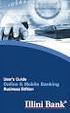 Internet Banking User Guide Contents Introduction... 1 Verification Methods... 1 General User Guide... 1 Login... 1 Change Password... 2 Reissue password... 2 Digital Signature Manual... 2 Install BKAV
Internet Banking User Guide Contents Introduction... 1 Verification Methods... 1 General User Guide... 1 Login... 1 Change Password... 2 Reissue password... 2 Digital Signature Manual... 2 Install BKAV
Add in Guide for Microsoft Dynamics CRM May 2012
 Add in Guide for Microsoft Dynamics CRM May 2012 Microsoft Dynamics CRM Addin Guide This document will guide you through configuration of the Microsoft Dynamics CRM addin. Microsoft Dynamics CRM is a bit
Add in Guide for Microsoft Dynamics CRM May 2012 Microsoft Dynamics CRM Addin Guide This document will guide you through configuration of the Microsoft Dynamics CRM addin. Microsoft Dynamics CRM is a bit
User Guide: Web Recruitment
 User Guide: Web Recruitment Contents: Introduction... 3 How to get started... 4 1. New User Registration... 6 2. Completing the Online Application Form... 7 2.1. Application Summary Page... 7 2.2. Personal
User Guide: Web Recruitment Contents: Introduction... 3 How to get started... 4 1. New User Registration... 6 2. Completing the Online Application Form... 7 2.1. Application Summary Page... 7 2.2. Personal
2 System Requirements and Authentication
 2 System Requirements and Authentication 2.1 System Requirements Getting started in BOCNET (Corp.) is quick and easy. We strongly recommend that the operating computers of BOCNET (Corp.) users should satisfy
2 System Requirements and Authentication 2.1 System Requirements Getting started in BOCNET (Corp.) is quick and easy. We strongly recommend that the operating computers of BOCNET (Corp.) users should satisfy
Guidelines for operation of the Smart Performance Appraisal Report Recording Online Window (SPARROW) DEMO website:
 Guidelines for operation of the Smart Performance Appraisal Report Recording Online Window (SPARROW) DEMO website: 1. Generation of an IAS officer s Performance Appraisal Report (PAR) as per the guidelines
Guidelines for operation of the Smart Performance Appraisal Report Recording Online Window (SPARROW) DEMO website: 1. Generation of an IAS officer s Performance Appraisal Report (PAR) as per the guidelines
Deposit Direct. Getting Started Guide
 Deposit Direct Getting Started Guide Table of Contents Before You Start... 3 Installing the Deposit Direct application for use with Microsoft Windows Vista... 4 Running Programs in Microsoft Windows Vista...
Deposit Direct Getting Started Guide Table of Contents Before You Start... 3 Installing the Deposit Direct application for use with Microsoft Windows Vista... 4 Running Programs in Microsoft Windows Vista...
Senior Systems Cloud Services
 Senior Systems Cloud Services In this guide... Senior Systems Cloud Services 1 Cloud Services User Guide 2 Working In Your Cloud Environment 3 Cloud Profile Management Tool 6 How To Save Files 8 How To
Senior Systems Cloud Services In this guide... Senior Systems Cloud Services 1 Cloud Services User Guide 2 Working In Your Cloud Environment 3 Cloud Profile Management Tool 6 How To Save Files 8 How To
KPN SMS mail. Send SMS as fast as e-mail!
 KPN SMS mail Send SMS as fast as e-mail! Quick start Start using KPN SMS mail in 5 steps If you want to install and use KPN SMS mail quickly, without reading the user guide, follow the next five steps.
KPN SMS mail Send SMS as fast as e-mail! Quick start Start using KPN SMS mail in 5 steps If you want to install and use KPN SMS mail quickly, without reading the user guide, follow the next five steps.
goaml PILOT STAKEHOLDER USER GUIDE REGISTRATION
 goaml PILOT STAKEHOLDER USER GUIDE REGISTRATION FINANCIAL INTELLIGENCE CENTRE REPUBLIC OF SOUTH AFRICA Private Bag X177, Centurion, 0046 https://gostage.fic.gov.za/goamlweb_uat www.fic.gov.za/secure/queries.aspx
goaml PILOT STAKEHOLDER USER GUIDE REGISTRATION FINANCIAL INTELLIGENCE CENTRE REPUBLIC OF SOUTH AFRICA Private Bag X177, Centurion, 0046 https://gostage.fic.gov.za/goamlweb_uat www.fic.gov.za/secure/queries.aspx
MiraCosta College now offers two ways to access your student virtual desktop.
 MiraCosta College now offers two ways to access your student virtual desktop. We now feature the new VMware Horizon View HTML access option available from https://view.miracosta.edu. MiraCosta recommends
MiraCosta College now offers two ways to access your student virtual desktop. We now feature the new VMware Horizon View HTML access option available from https://view.miracosta.edu. MiraCosta recommends
Sendspace Wizard Desktop Tool Step-By-Step Guide
 Sendspace Wizard Desktop Tool Step-By-Step Guide Copyright 2007 by sendspace.com This publication is designed to provide accurate and authoritative information for users of sendspace, the easy big file
Sendspace Wizard Desktop Tool Step-By-Step Guide Copyright 2007 by sendspace.com This publication is designed to provide accurate and authoritative information for users of sendspace, the easy big file
Phaser 3635MFP Software Upgrade Process
 Overview Phaser 3635MFP Software Upgrade Process The Software Upgrade feature allows the customer to upgrade the machine software as requested by a Xerox Customer Support Center Representative, without
Overview Phaser 3635MFP Software Upgrade Process The Software Upgrade feature allows the customer to upgrade the machine software as requested by a Xerox Customer Support Center Representative, without
MyNetFone Virtual Fax. Virtual Fax Installation
 Table of Contents MyNetFone Virtual Fax MyNetFone Virtual Fax Installation... 1 Changing the SIP endpoint details for the fax driver... 11 Uninstalling Virtual Fax... 13 Virtual Fax Installation Follow
Table of Contents MyNetFone Virtual Fax MyNetFone Virtual Fax Installation... 1 Changing the SIP endpoint details for the fax driver... 11 Uninstalling Virtual Fax... 13 Virtual Fax Installation Follow
Trademark e-filing 2013
 2013 1. Login facility is available on the home page. User has to register for logging in. If a user is already registered he can log in using the User ID and Password or Digital signature. How to Register:
2013 1. Login facility is available on the home page. User has to register for logging in. If a user is already registered he can log in using the User ID and Password or Digital signature. How to Register:
