University of Hawaii Community Colleges. User Guide
|
|
|
- Maximillian Kelly
- 8 years ago
- Views:
Transcription
1 University of Hawaii Community Colleges BRAINFUSE elearning User Guide
2 1 What is Brainfuse? Brainfuse is based in NYC and for over a decade, has developed and provided virtual learning solutions for schools, colleges, universities, libraries, government agencies, and individual subscribers. Our philosophy is anchored in adherence to high standards and user-centered technology to build a better educational experience for learners of diverse backgrounds. Brainfuse helps students reach their academic goals by connecting them with qualified etutors anytime, anywhere. Students can also initiate and organize online meetings for peer-to-peer and instructor-led learning. Brainfuse platform gives power to students, instructors and administrators to manage learning outcomes better by streamlining the latest virtual learning technology. How to Access Brainfuse > Check with your college/institution. You can also contact Brainfuse at info@brainfuse.com to find out how to access Brainfuse Live, online tutors in Accounting Economics Finance Biology Chemistry Physics MS Office Math Reading Spanish Statistics Writing Anatomy & Physiology > SYSTEM REQUIREMENTS Windows 2000, XP, ME, Vista, Windows 7, Windows 8; All MAC computers. 64 megabytes (MB) of RAM Active Internet Connection Java Version 5 or Above > TROUBLESHOOTING TIPS Download the latest Java if experiencing issues. Restart the computer. Open a new browser. > BRAINFUSE TECHNICAL SUPPORT Send to support@brainfuse.com or call toll-free at , Ext. 510.
3 2 BRAINFUSE Homepage Brainfuse Homepage is the starting point for choosing your area of academic need. >> EXPERT HELP Experience personalized elearning by connecting with a live tutor. Live Tutoring: Choose the subject to get a live tutor. SkillSurfer: Live skills building and a library of lessons, videos, tests and more Writing Lab: Upload and submit essays, short paragraphs, or any form of writing for feedback from Brainfuse tutors. Send Question: Ask math, science and other academic questions for feedback from Brainfuse tutors. Language Lab: Learn Spanish from a live tutor.
4 3 >> STUDY Powerful self-assessment and online learning tools featuring Flashbulb. LEAP: Receive intensive college readiness tutoring through practice quizzes and live tutoring. GRE: Choose GRE practice tests, access study resources and connect with a live GRE tutor. Compass Prep: Select Compass practice quizzes, access resources and connect with a live tutor. Accuplacer Prep: Select Accuplacer practice quizzes, access resources and connect with a live tutor. Flashbulb: Create and share interactive learning games/flashcards. >> COLLABORATE Form study groups, hold virtual office hours, work on class projects, and share knowledge with peers and instructors using Meet and Brainwave. Meet: Schedule a live study group session with peers and teachers. Participants receive the invite in their inbox and simply click on the Meet link to join the organizer. Participants need not be Brainfuse users. Brainwave: Record movie-like whiteboard sessions for class projects, or any other concepts that involve motion and sequencing.
5 4 LEAP test center helps build critical academic skills through targeted tutoring and lessons. LEAP offers a detailed study plan complete with a tracking chart after completing a diagnostic test. Click on the LEAP icon from the main menu page as shown on the right and select the practice test. After completing the practice test, the list of targeted lessons, videos and mini quizzes appears along with the individualized progress chart as shown below.
6 5 Each time a lesson, quiz or a video is viewed and checked off as completed, the colors on the chart will change to show progress. To redo the practice test or any of the mini quizzes, click on the My Tests link found at the top of the page. *When connected with a live tutor, be sure to clearly state the question or the lesson so that the tutor can assist more effectively.
7 6 BRAINFUSE personalized elearning My Account: Shows account information. My Past Sessions: Complete record of all previous sessions including Meet sessions. From this page, users can replay and favorite sessions to others. My Message Center: Complete history of all of the questions sent to and received from Brainfuse tutors. My Tests: Full record of all past and current practice quizzes. My Calendar: Displays all confirmed prescheduled sessions with Brainfuse tutors as well as any Meet sessions scheduled by the student. My Brainwaves: Shows all of the Brainwaves that you created. You can also access Brainwave library which is a searchable database where the user can search for an existing Brainwave on a particular problem or a question created by other Brainwave users. My CloudPack: Create files or upload images, links, documents and load them onto the whiteboard. First, save the files in My CloudPack as shown in the screenshot above and then click on the CloudPack icon on the whiteboard to upload the files onto the whiteboard.
8 7 How do I use the Whiteboard? > 2 types of whiteboards: Regular and Meet. The regular whiteboard is pictured below and it s the one used most frequently by students. Let s first review the student whiteboard features. Note that both types of whiteboards expand infinitely horizontally and vertically. No limit on how much you can put on the whiteboard. PRINT: Print File Share: Upload and share files with live tutors
9 8 SEND SESSION: the session replay to yourself or others CLOUPACK: Create files or upload images, links, documents and load them onto the whiteboard PENCIL: Write/Draw ERASER: Erase TYPE: Type FONT: Change the font size and style. COLOR PALETTE: Change the color of what you type, draw or insert as shapes/symbols. Copy/Paste: Copy/paste text and images. LINES: Draw straight lines Number Line & Graphing To change the numeric settings, simply double-click on the Line Number or the Graph. Avoid strides and select Interval or one of the other options.
10 9 SHAPES: Common geometric shapes and math symbols. Shapes and symbols are easy to resize. UNDO: Undoes the very last thing done on the whiteboard. MATH and SCIENCE SYMBOLS: Be sure to put the cursor on the whiteboard so that the symbol can appear. Click on the Font and Color Palette to change the symbol size and color. Superscript and Subscript: Simply click on the icon to type in superscript or subscript and then click on the abc icon to resume normal typing. Delete *HOW TO SCREEN CAPTURE: > Press ALT+Print on PC s. Then click on the icon to paste the captured screen on the whiteboard. Or, use any commonly available screen capturing tool like the Snipping Tool found on many PC s. > Press Command+Ctrl+Shift on MAC s. Then click on the icon to paste the captured screen on the whiteboard. **Audio is not used with Brainfuse tutors but is available on the Meet whiteboard.
11 10 > Let s now take a look at the Meet whiteboard. MEET Whiteboard Meet whiteboard is the whiteboard that opens up when the organizer of a Meet session (see page 3 for an explanation of the Meet feature) enters the scheduled online session. Those who are invited to the Meet session use the regular student whiteboard. Most of the features of the Meet whiteboard are the same as the student whiteboard with few exceptions: Meet whiteboard is designed to accommodate group sessions. For this reason, when the Meet organizer right clicks on any one of the participant s username, private/public options appear as shown in the screenshot. Private Whiteboard means that the participant will have his/her own whiteboard and literally be in
12 11 his/her own separate, private classroom without other participants seeing what he/she is doing. Private Whiteboards appear as separate tabs next to the Public Whiteboard tab. Disabling all private whiteboards brings everyone to the Public Whiteboard where everyone can see what others are doing on the whiteboard. The default chat mode is private so select Disable All Private Chat if you, as the organizer, want everyone to chat with each other. Send Quizzes is for the organizer to push any tests already selected by the participant so that the test opens up on the participant s side. The participant must be a Brainfuse user to select tests from the Test Center. Essentially, Send Quizzes feature is restricted to participants who also happen to be Brainfuse users. Chief benefit of this feature is to allow the participant to review test questions while being online with the Meet organizer who may be an instructor or a tutor from the college/university. Who Is allows the organizer to view any previous tests taken by the participant and the organizer can use the test results for a more effective study session. Transfer Student feature is generally not used unless it s in a very large online study group setting where there are many other organizers to whom the participant may be transferred to if the original organizer is unable to help the participant. Audio is available on the Meet whiteboard for both the organizer and the participant. Press to talk. Meet attendees use the regular student whiteboard. Meet whiteboard is for the Meet organizer (Brainfuse user who schedules the Meet session).
13 12 Questions? > Call Brainfuse at BRAINFUSE ( ). > Or, us at > When ing Brainfuse, please provide the following: Your Full Name/Brainfuse Username Address Phone Number College/Institution Name
STUDENT USER GUIDE. User Guide for STUDENTS
 STUDENT USER GUIDE BRAINFUSE elearning User Guide for STUDENTS 1 What is Brainfuse? Brainfuse develops and provides virtual learning solutions for schools, colleges, universities, libraries, government
STUDENT USER GUIDE BRAINFUSE elearning User Guide for STUDENTS 1 What is Brainfuse? Brainfuse develops and provides virtual learning solutions for schools, colleges, universities, libraries, government
Faculty Guide. User Guide for. Faculty
 Faculty Guide BRAINFUSE elearning User Guide for Faculty 1 What is Brainfuse? Brainfuse is based in NYC and for over a decade, has developed and provided virtual learning solutions for schools, colleges,
Faculty Guide BRAINFUSE elearning User Guide for Faculty 1 What is Brainfuse? Brainfuse is based in NYC and for over a decade, has developed and provided virtual learning solutions for schools, colleges,
What is Brainfuse? FREE Clarendon College
 What is Brainfuse? Brainfuse is our online tutoring provider. Brainfuse is available FREE 24 hours a day to all Clarendon College students. Students and Brainfuse tutors communicate in real-time through
What is Brainfuse? Brainfuse is our online tutoring provider. Brainfuse is available FREE 24 hours a day to all Clarendon College students. Students and Brainfuse tutors communicate in real-time through
HelpNowTM. Online homework help and so much more. brainfuse
 brainfuse HelpNowTM Online homework help and so much more Founded in 1999, Brainfuse is America s premier online homework help and tutoring provider, serving thousands of libraries nationwide. Our HelpNow
brainfuse HelpNowTM Online homework help and so much more Founded in 1999, Brainfuse is America s premier online homework help and tutoring provider, serving thousands of libraries nationwide. Our HelpNow
Quick Reference Guide
 Simplified Web Interface for Teachers Quick Reference Guide Online Development Center Site Profile 5 These fields will be pre-populated with your information { 1 2 3 4 Key 1) Website Title: Enter the name
Simplified Web Interface for Teachers Quick Reference Guide Online Development Center Site Profile 5 These fields will be pre-populated with your information { 1 2 3 4 Key 1) Website Title: Enter the name
Manchester Community College Student Technology Handbook. How to log into campus PCs
 Manchester Community College Student Technology Handbook How to log into campus PCs... 1 mycommnet... 4 The mycommnet Homepage... 5 Blackboard Vista... 6 Remember to LOG OUT... 7 Technical Support... 8
Manchester Community College Student Technology Handbook How to log into campus PCs... 1 mycommnet... 4 The mycommnet Homepage... 5 Blackboard Vista... 6 Remember to LOG OUT... 7 Technical Support... 8
BLACKBOARD BASICS for ONLINE CLASSES & Classes with Online Components
 BLACKBOARD BASICS for ONLINE CLASSES & Classes with Online Components Full up-to-date information can be found online beginning at: http://www.saddleback.edu/de/ Video instructions for Blackboard are online
BLACKBOARD BASICS for ONLINE CLASSES & Classes with Online Components Full up-to-date information can be found online beginning at: http://www.saddleback.edu/de/ Video instructions for Blackboard are online
OnSync All-in-one web conferencing solution. User Guide For Account Holders and Moderators
 OnSync All-in-one web conferencing solution. User Guide For Account Holders and Moderators CHAPTER 1 Quick Start Guide You will learn how to schedule your first session in 5 easy steps. Page 2 Watch it
OnSync All-in-one web conferencing solution. User Guide For Account Holders and Moderators CHAPTER 1 Quick Start Guide You will learn how to schedule your first session in 5 easy steps. Page 2 Watch it
Collaborative Tools. Course groups can also use the Collaboration tools for private sessions open only to course group members.
 Collaborative Tools The Collaboration tools allow you to participate in real-time lessons and discussions. Examples of these sessions include real-time, online discussions, TA sessions, and live question
Collaborative Tools The Collaboration tools allow you to participate in real-time lessons and discussions. Examples of these sessions include real-time, online discussions, TA sessions, and live question
Blackboard Collaborate Classroom in Desire2Learn. Presenters
 Blackboard Collaborate Classroom in Desire2Learn Presenters Copyright 2014 Information Technology Services Kennesaw State University This document may be downloaded, printed, or copied, for educational
Blackboard Collaborate Classroom in Desire2Learn Presenters Copyright 2014 Information Technology Services Kennesaw State University This document may be downloaded, printed, or copied, for educational
ecollege AU Release Notes - ClassLive ClassLive
 Release Notes - 10200 A. East Girard Ave. Denver, CO 80213 Phone 303.873.7400 Fax 303.873.7449 Table of Contents INTRODUCTION...3 Entry... 4 Feature Overview... 5 Graphing Calculator... 7 TECHNICAL REQUIREMENTS...8
Release Notes - 10200 A. East Girard Ave. Denver, CO 80213 Phone 303.873.7400 Fax 303.873.7449 Table of Contents INTRODUCTION...3 Entry... 4 Feature Overview... 5 Graphing Calculator... 7 TECHNICAL REQUIREMENTS...8
Connect. Engage. Learn. USER MANUAL
 Connect. Engage. Learn. USER MANUAL Table of Contents Introduction... 3 NetTutor Dashboard and Header Bar... 3 Contacting Customer Service... 4 Managing Multiple Groups... 5 Accessibility-Enhanced Mode...
Connect. Engage. Learn. USER MANUAL Table of Contents Introduction... 3 NetTutor Dashboard and Header Bar... 3 Contacting Customer Service... 4 Managing Multiple Groups... 5 Accessibility-Enhanced Mode...
Google Docs Basics Website: http://etc.usf.edu/te/
 Website: http://etc.usf.edu/te/ Google Docs is a free web-based office suite that allows you to store documents online so you can access them from any computer with an internet connection. With Google
Website: http://etc.usf.edu/te/ Google Docs is a free web-based office suite that allows you to store documents online so you can access them from any computer with an internet connection. With Google
Access to Moodle. The first session of this document will show you how to access your Lasell Moodle course, how to login, and how to logout.
 Access to Moodle The first session of this document will show you how to access your Lasell Moodle course, how to login, and how to logout. 1. The homepage of Lasell Learning Management System Moodle is
Access to Moodle The first session of this document will show you how to access your Lasell Moodle course, how to login, and how to logout. 1. The homepage of Lasell Learning Management System Moodle is
Getting Started with Microsoft Office Live Meeting. Published October 2007
 Getting Started with Microsoft Office Live Meeting Published October 2007 Information in this document, including URL and other Internet Web site references, is subject to change without notice. Unless
Getting Started with Microsoft Office Live Meeting Published October 2007 Information in this document, including URL and other Internet Web site references, is subject to change without notice. Unless
Getting Started with Microsoft Office Live Meeting. Published October 2007 Last Update: August 2009
 Getting Started with Microsoft Office Live Meeting Published October 2007 Last Update: August 2009 Information in this document, including URL and other Internet Web site references, is subject to change
Getting Started with Microsoft Office Live Meeting Published October 2007 Last Update: August 2009 Information in this document, including URL and other Internet Web site references, is subject to change
EdX Learner s Guide. Release
 EdX Learner s Guide Release June 28, 2016 Contents 1 Welcome! 1 1.1 Learning in a MOOC........................................... 1 1.2 A Note about Time Zones........................................
EdX Learner s Guide Release June 28, 2016 Contents 1 Welcome! 1 1.1 Learning in a MOOC........................................... 1 1.2 A Note about Time Zones........................................
Student Guide to Live Tutoring at the Kaplan University Writing Center
 Writing Tutor Links and Schedule Page 2 Entering the Live Tutoring Room Page 3 Student Guide to Live Tutoring at the Kaplan University Writing Center Breakout Room and Microphone Page 5 Welcome Screen,
Writing Tutor Links and Schedule Page 2 Entering the Live Tutoring Room Page 3 Student Guide to Live Tutoring at the Kaplan University Writing Center Breakout Room and Microphone Page 5 Welcome Screen,
Join Your First e-channel Session
 Join Your First e-channel Session This document is intended for e-channel participants using the new version of Saba Meeting (v 8.2.), effective June 20, 2014. Before attending an e-channel session for
Join Your First e-channel Session This document is intended for e-channel participants using the new version of Saba Meeting (v 8.2.), effective June 20, 2014. Before attending an e-channel session for
Leading Adobe Connect meetings
 Leading Adobe Connect meetings You have created a meeting room, scheduled an online class or meeting, invited participants, and prepared the room for the day of class by testing your computer system and
Leading Adobe Connect meetings You have created a meeting room, scheduled an online class or meeting, invited participants, and prepared the room for the day of class by testing your computer system and
All-in-one webinar solution. User Guide For Account Holders and Moderators
 All-in-one webinar solution. User Guide For Account Holders and Moderators CHAPTER 1 Quick Start Guide You will learn how to schedule your first session in 5 easy steps. STEP ONE: Login to Onstream Webinars
All-in-one webinar solution. User Guide For Account Holders and Moderators CHAPTER 1 Quick Start Guide You will learn how to schedule your first session in 5 easy steps. STEP ONE: Login to Onstream Webinars
Welcome to SMART Notebook TM 11 collaborative learning software
 Welcome to SMART Notebook TM 11 collaborative learning software SMART Notebook Software Tutorial Review features and get started quickly To access this tutorial later, go to: 1 What s new in SMART Notebook
Welcome to SMART Notebook TM 11 collaborative learning software SMART Notebook Software Tutorial Review features and get started quickly To access this tutorial later, go to: 1 What s new in SMART Notebook
E-LEARNING STUDENT S MANUAL
 E-LEARNING STUDENT S MANUAL By Williams College E-Learning is the College s Online Learning Environment, designed to enhance your learning experience by providing access to online course materials, activities,
E-LEARNING STUDENT S MANUAL By Williams College E-Learning is the College s Online Learning Environment, designed to enhance your learning experience by providing access to online course materials, activities,
NetSupport School: Classroom Management
 NetSupport School: Classroom Management NetSupport School is a class leading training software solution, providing Teachers with the ability to instruct, monitor and interact with their Students either
NetSupport School: Classroom Management NetSupport School is a class leading training software solution, providing Teachers with the ability to instruct, monitor and interact with their Students either
Where do I start? DIGICATION E-PORTFOLIO HELP GUIDE. Log in to Digication
 You will be directed to the "Portfolio Settings! page. On this page you will fill out basic DIGICATION E-PORTFOLIO HELP GUIDE Where do I start? Log in to Digication Go to your school!s Digication login
You will be directed to the "Portfolio Settings! page. On this page you will fill out basic DIGICATION E-PORTFOLIO HELP GUIDE Where do I start? Log in to Digication Go to your school!s Digication login
E-Learning Online Course. Teacher s Manual. Created by Focus School Software. for. Monte Vista Christian School
 E-Learning Online Course Teacher s Manual Created by Focus School Software for Monte Vista Christian School Focus/SIS e-learning Online Course Manual for Teachers 1 Contents Disclaimer... 1 Portal... 2
E-Learning Online Course Teacher s Manual Created by Focus School Software for Monte Vista Christian School Focus/SIS e-learning Online Course Manual for Teachers 1 Contents Disclaimer... 1 Portal... 2
As OneNote allows you to share your notebook with others, it can be used for realtime multiple user collaboration.
 Getting started with OneNote 2013 Information Services Getting started with OneNote 2013 What is OneNote 2013? OneNote 2013 is a free-form digital notebook which allows you to capture, store and share
Getting started with OneNote 2013 Information Services Getting started with OneNote 2013 What is OneNote 2013? OneNote 2013 is a free-form digital notebook which allows you to capture, store and share
User Guide. Live Meeting. MailStreet Live Support: 866-461-0851
 User Guide Live Meeting Information in this document, including URL and other Internet Web site references, is subject to change without notice. Unless otherwise noted, the example companies, organizations,
User Guide Live Meeting Information in this document, including URL and other Internet Web site references, is subject to change without notice. Unless otherwise noted, the example companies, organizations,
Index. Page 1. Index 1 2 2 3 4-5 6 6 7 7-8 8-9 9 10 10 11 12 12 13 14 14 15 16 16 16 17-18 18 19 20 20 21 21 21 21
 Index Index School Jotter Manual Logging in Getting the site looking how you want Managing your site, the menu and its pages Editing a page Managing Drafts Managing Media and Files User Accounts and Setting
Index Index School Jotter Manual Logging in Getting the site looking how you want Managing your site, the menu and its pages Editing a page Managing Drafts Managing Media and Files User Accounts and Setting
User Guide. Chapter 6. Teacher Pages
 User Guide Chapter 6 s Table of Contents 1. Introduction... 4 I. Enhancements... 5 II. Tips... 6 2. Key Information... 7 3. How to Add a... 8 4. How to Edit... 10 I. SharpSchool s WYSIWYG Editor... 11
User Guide Chapter 6 s Table of Contents 1. Introduction... 4 I. Enhancements... 5 II. Tips... 6 2. Key Information... 7 3. How to Add a... 8 4. How to Edit... 10 I. SharpSchool s WYSIWYG Editor... 11
Website Editor User Guide
 CONTENTS Minimum System Requirements... 3 Design Your Website... 3 Choosing your Theme... 4 Choosing your Header Style... 4-5 Website Content Editor... 6 Text Editor Toolbar features... 6 Main Menu Items...
CONTENTS Minimum System Requirements... 3 Design Your Website... 3 Choosing your Theme... 4 Choosing your Header Style... 4-5 Website Content Editor... 6 Text Editor Toolbar features... 6 Main Menu Items...
TITLE: Elementary Algebra and Geometry OFFICE LOCATION: M-106 COURSE REFERENCE NUMBER: see Website PHONE NUMBER: (619) 388-3252
 SDCCD ONLINE COURSE: MATH 95 PROFESSOR: David Kater TITLE: Elementary Algebra and Geometry OFFICE LOCATION: M-106 COURSE REFERENCE NUMBER: see Website PHONE NUMBER: (619) 388-3252 OFFICE HOURS: Online.
SDCCD ONLINE COURSE: MATH 95 PROFESSOR: David Kater TITLE: Elementary Algebra and Geometry OFFICE LOCATION: M-106 COURSE REFERENCE NUMBER: see Website PHONE NUMBER: (619) 388-3252 OFFICE HOURS: Online.
Sharing Files and Whiteboards
 Your user role in a meeting determines your level of file sharing. The type of files you can share include documents, presentations, and videos. About Sharing Files, page 1 Changing Views in a File or
Your user role in a meeting determines your level of file sharing. The type of files you can share include documents, presentations, and videos. About Sharing Files, page 1 Changing Views in a File or
Blackboard Collaborate
 Blackboar d Collaborat e V er s ion 12 Blackboard Collaborate Level 1: Overview North Dakota University System Advanced Learning Technologies Copyright Blackboard Collaborate 09012011All Rights Reserved.
Blackboar d Collaborat e V er s ion 12 Blackboard Collaborate Level 1: Overview North Dakota University System Advanced Learning Technologies Copyright Blackboard Collaborate 09012011All Rights Reserved.
mba international eduportal
 June 2015 mba international eduportal Student Manual Author: Tagalaki Vasiliki, Special Technical Laboratorial Staff Department of Management Science and Technology Athens University of Economics and Business
June 2015 mba international eduportal Student Manual Author: Tagalaki Vasiliki, Special Technical Laboratorial Staff Department of Management Science and Technology Athens University of Economics and Business
REDBACK CONFERENCING COMPREHENSIVE USER GUIDE AUDIO & WEB CONFERENCING. Version 2.26
 REDBACK CONFERENCING COMPREHENSIVE USER GUIDE AUDIO & WEB CONFERENCING Version 2.26 1 Table of Contents Moderator Teleconference Touch Tone Commands... 3 Web Conferencing Moderator User Guide.. 4 Moderator
REDBACK CONFERENCING COMPREHENSIVE USER GUIDE AUDIO & WEB CONFERENCING Version 2.26 1 Table of Contents Moderator Teleconference Touch Tone Commands... 3 Web Conferencing Moderator User Guide.. 4 Moderator
2. How to Use SMART Board as a Projector and Whiteboard
 Page 1 Smart Board Getting Started Smart Board is an interactive whiteboard developed by SMART Technologies that combines the capabilities of a data projector and a white board. Use the SMART Board to
Page 1 Smart Board Getting Started Smart Board is an interactive whiteboard developed by SMART Technologies that combines the capabilities of a data projector and a white board. Use the SMART Board to
Student Getting Started Guide
 with with Student Getting Started Guide TABLE OF CONTENTS Table of Contents FIRST STEPS TO ENSURE SUCCESS... 3 Ensure System Requirements are met on Your Computer... 3 Find Out Which Operating System Is
with with Student Getting Started Guide TABLE OF CONTENTS Table of Contents FIRST STEPS TO ENSURE SUCCESS... 3 Ensure System Requirements are met on Your Computer... 3 Find Out Which Operating System Is
Getting Started with Zoom
 Getting Started with Zoom The Institute of Agriculture has recently purchased a site license for a new cloud-based video conferencing service known as Zoom. If you have ever connected to a GoToMeeting,
Getting Started with Zoom The Institute of Agriculture has recently purchased a site license for a new cloud-based video conferencing service known as Zoom. If you have ever connected to a GoToMeeting,
BeamYourScreen User Guide Mac Version
 BeamYourScreen User Guide Mac Version Table of Contents Registration 3 Download & Installation 4 Start a Session 5 Join a Session 6 Features 7 Participant List 7 Switch Presenter 8 Remote Control 8 Whiteboard
BeamYourScreen User Guide Mac Version Table of Contents Registration 3 Download & Installation 4 Start a Session 5 Join a Session 6 Features 7 Participant List 7 Switch Presenter 8 Remote Control 8 Whiteboard
Inserting Graphics into Grant Applications & Other Word Documents
 Merle Rosenzweig, oriley@umich.edu Inserting Graphics into Grant Applications & Other Word Documents ABOUT This document offers instruction on the efficient and proper placement of images, charts, and
Merle Rosenzweig, oriley@umich.edu Inserting Graphics into Grant Applications & Other Word Documents ABOUT This document offers instruction on the efficient and proper placement of images, charts, and
System 44 Interactive Teaching System Quick Reference Guide
 System 44 Interactive Teaching System With the Interactive Teaching System (ITS), you have online access to the System 44 Teaching Guide and the 44Book. Get started from SAM or the Web at www.system44.com/its.
System 44 Interactive Teaching System With the Interactive Teaching System (ITS), you have online access to the System 44 Teaching Guide and the 44Book. Get started from SAM or the Web at www.system44.com/its.
VAST EMAIL. How to Register and Login to Your Vast Email Account. Selecting email address and password
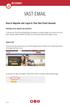 VAST EMAIL How to Register and Login to Your Vast Email Account Selecting email address and password To choose your Vast Internet email address and password, as well as register your account from your
VAST EMAIL How to Register and Login to Your Vast Email Account Selecting email address and password To choose your Vast Internet email address and password, as well as register your account from your
SMART Notebook TM Software Training for SMART Board TM Users
 Learner Workbook SMART Notebook TM Software Training for SMART Board TM Users Level 1 Trainer Information Name Phone E-mail Getting started...1 How does the SMART Board interactive whiteboard work?...
Learner Workbook SMART Notebook TM Software Training for SMART Board TM Users Level 1 Trainer Information Name Phone E-mail Getting started...1 How does the SMART Board interactive whiteboard work?...
Mikogo User Guide Windows Version
 Mikogo User Guide Windows Version Table of Contents Registration 3 Download & Installation 4 Start a Session 4 Join a Session 5 Features 6 Participant List 6 Switch Presenter 7 Remote Control 7 Whiteboard
Mikogo User Guide Windows Version Table of Contents Registration 3 Download & Installation 4 Start a Session 4 Join a Session 5 Features 6 Participant List 6 Switch Presenter 7 Remote Control 7 Whiteboard
Student ANGEL FAQs. General Issues: System Requirements:
 Student ANGEL FAQs General Issues: What is ANGEL? How do I log in? What is my username and password? How do I activate my account? I forgot my C number/password, what do I do? I registered after the first
Student ANGEL FAQs General Issues: What is ANGEL? How do I log in? What is my username and password? How do I activate my account? I forgot my C number/password, what do I do? I registered after the first
Avaya Flare Experience for Windows Quick Reference
 Avaya Flare Experience for Windows Quick Reference Making voice calls Making a voice call using the dialpad 1. Click the Call button under the center spotlight or press the CONTROL + D keys on your keyboard
Avaya Flare Experience for Windows Quick Reference Making voice calls Making a voice call using the dialpad 1. Click the Call button under the center spotlight or press the CONTROL + D keys on your keyboard
Mikogo User Guide Mac Version
 Mikogo User Guide Mac Version Table of Contents Registration... 3 Download & Installation... 4 Start a Session... 5 Join a Session... 5 Features... 6 Participant List... 6 Switch Presenter... 7 Remote
Mikogo User Guide Mac Version Table of Contents Registration... 3 Download & Installation... 4 Start a Session... 5 Join a Session... 5 Features... 6 Participant List... 6 Switch Presenter... 7 Remote
READ 180 Enterprise Edition Interactive Teaching System Quick Reference Guide
 READ 180 Enterprise Edition Interactive Teaching System Quick Reference Guide With the Interactive Teaching System (ITS), you have online access to the READ 180 rbooks Teaching System. Plan lessons using
READ 180 Enterprise Edition Interactive Teaching System Quick Reference Guide With the Interactive Teaching System (ITS), you have online access to the READ 180 rbooks Teaching System. Plan lessons using
OpenScape Web Collaboration for Microsoft Windows OS
 OpenScape Web Collaboration for Microsoft Windows OS Starting a Web Conference How to start a conference is described in the manual of the client used. Logging on to a Web Conference To log on to a started
OpenScape Web Collaboration for Microsoft Windows OS Starting a Web Conference How to start a conference is described in the manual of the client used. Logging on to a Web Conference To log on to a started
Getting Started with Moodle at Shasta College
 Getting Started with Moodle at Shasta College Student Handbook Welcome to Our Online "Moodle" Home Moodle is a program that universities, community colleges, and K 12 schools may use to add web technology
Getting Started with Moodle at Shasta College Student Handbook Welcome to Our Online "Moodle" Home Moodle is a program that universities, community colleges, and K 12 schools may use to add web technology
SMART Board TM Interactive Whiteboard Learner Workbook
 SMART Board TM Interactive Whiteboard Learner Workbook Bringing people and ideas together. TM Suite 600, 1177 11th Avenue SW, Calgary, AB CANADA T2R 1K9 Toll-free 1.888.42.SMART, ext. 2690 Tel. 403.245.0333
SMART Board TM Interactive Whiteboard Learner Workbook Bringing people and ideas together. TM Suite 600, 1177 11th Avenue SW, Calgary, AB CANADA T2R 1K9 Toll-free 1.888.42.SMART, ext. 2690 Tel. 403.245.0333
Bb Collaborate Online Rooms Faculty Support Guide
 Bb Collaborate Online Rooms Faculty Support Guide D2L Services West Chester University of Pennsylvania www.wcupa.edu/d2l 610-436-3350, option 2 Anderson Hall, room 20 d2l@wcupa.edu v10.3 June 2014 Contents
Bb Collaborate Online Rooms Faculty Support Guide D2L Services West Chester University of Pennsylvania www.wcupa.edu/d2l 610-436-3350, option 2 Anderson Hall, room 20 d2l@wcupa.edu v10.3 June 2014 Contents
CISCO WebEx Guide for Host/Meeting Organiser. Unified Communications
 Unified Communications CISCO WebEx Guide for Host/Meeting Organiser Version: November 2014 TABLE OF CONTENTS Introducing WebEx... 2 How to create a WebEx account... 3 The first time you log into WebEx...
Unified Communications CISCO WebEx Guide for Host/Meeting Organiser Version: November 2014 TABLE OF CONTENTS Introducing WebEx... 2 How to create a WebEx account... 3 The first time you log into WebEx...
Blackboard Learning System: Student Instructional Guide
 Blackboard Learning System: Student Instructional Guide This manual was prepared to assist students in the understanding, orientation, and usage of the Blackboard Learning System online course management
Blackboard Learning System: Student Instructional Guide This manual was prepared to assist students in the understanding, orientation, and usage of the Blackboard Learning System online course management
Chapter 14: Links. Types of Links. 1 Chapter 14: Links
 1 Unlike a word processor, the pages that you create for a website do not really have any order. You can create as many pages as you like, in any order that you like. The way your website is arranged and
1 Unlike a word processor, the pages that you create for a website do not really have any order. You can create as many pages as you like, in any order that you like. The way your website is arranged and
Pay it Forward Program School and District Information
 Pay it Forward Program School and District Information The First Free Interactive Online SAT Test Prep Program Help your students increase their SAT scores and enhance your school s SAT preparation offerings
Pay it Forward Program School and District Information The First Free Interactive Online SAT Test Prep Program Help your students increase their SAT scores and enhance your school s SAT preparation offerings
Florence School District #1
 Florence School District #1 Training Module 2 Designing Lessons Designing Interactive SMART Board Lessons- Revised June 2009 1 Designing Interactive SMART Board Lessons Lesson activities need to be designed
Florence School District #1 Training Module 2 Designing Lessons Designing Interactive SMART Board Lessons- Revised June 2009 1 Designing Interactive SMART Board Lessons Lesson activities need to be designed
Google Apps to Office 365 for business
 Google Apps to Office 365 for business Make the switch Office 365 for business looks different from Google Apps, so when you sign in, you ll get this view to get you started. You can choose your start
Google Apps to Office 365 for business Make the switch Office 365 for business looks different from Google Apps, so when you sign in, you ll get this view to get you started. You can choose your start
Getting Started with Office 365 Contents
 Getting Started with Office 365 Contents What is Office 365?... 2 Key Service Highlights for Students:... 2 Summary of Benefits of Office 365 for IOE Students... 3 Learn More with Videos... 3 Logging onto
Getting Started with Office 365 Contents What is Office 365?... 2 Key Service Highlights for Students:... 2 Summary of Benefits of Office 365 for IOE Students... 3 Learn More with Videos... 3 Logging onto
Moodle 2 - Activities
 User Guide Moodle 2 - Activities Communication, Collaboration & Assignments Guide Faculty Technology Center (818) 677-3443 ftc@csun.edu http://www.csun.edu/it/academic-technology Table of Contents Introduction...
User Guide Moodle 2 - Activities Communication, Collaboration & Assignments Guide Faculty Technology Center (818) 677-3443 ftc@csun.edu http://www.csun.edu/it/academic-technology Table of Contents Introduction...
How does the Review Program work?
 Welcome Welcome to the Heavy Weather Review application (Review), the essential tool for analysis & visualization. Review works together with Heavy Weather Software and uses the collected data to generate
Welcome Welcome to the Heavy Weather Review application (Review), the essential tool for analysis & visualization. Review works together with Heavy Weather Software and uses the collected data to generate
Unified Communications Using Microsoft Office Live Meeting 2007
 Unified Communications Using Microsoft Office Live Meeting 2007 Text version of online course. Contents Unified Communications... 1 About Microsoft Office Live Meeting 2007... 3 Copyright Information...
Unified Communications Using Microsoft Office Live Meeting 2007 Text version of online course. Contents Unified Communications... 1 About Microsoft Office Live Meeting 2007... 3 Copyright Information...
Microsoft Lync 2013 TRAINING GUIDE. University Of Central Florida Computer Services & Telecommunications
 Microsoft Lync 2013 TRAINING GUIDE University Of Central Florida Computer Services & Telecommunications Table of Contents Microsoft Lync 2013... 1 Lync 2013 Main Screen... 1 Lync Options... 2 General Options...2
Microsoft Lync 2013 TRAINING GUIDE University Of Central Florida Computer Services & Telecommunications Table of Contents Microsoft Lync 2013... 1 Lync 2013 Main Screen... 1 Lync Options... 2 General Options...2
Epson Brightlink Interactive Board and Pen Training. Step One: Install the Brightlink Easy Interactive Driver
 California State University, Fullerton Campus Information Technology Division Documentation and Training Services Handout Epson Brightlink Interactive Board and Pen Training Downloading Brightlink Drivers
California State University, Fullerton Campus Information Technology Division Documentation and Training Services Handout Epson Brightlink Interactive Board and Pen Training Downloading Brightlink Drivers
Introduction to Adobe Connect
 Introduction to Adobe Connect Faculty Support Services Academic Technology Services & User Support Cornell Information Technologies USING ADOBE CONNECT CONTENTS Introduction... 3 Create a meeting room...
Introduction to Adobe Connect Faculty Support Services Academic Technology Services & User Support Cornell Information Technologies USING ADOBE CONNECT CONTENTS Introduction... 3 Create a meeting room...
OneNote 2013 Tutorial
 VIRGINIA TECH OneNote 2013 Tutorial Getting Started Guide Instructional Technology Team, College of Engineering Last Updated: Spring 2014 Email tabletteam@vt.edu if you need additional assistance after
VIRGINIA TECH OneNote 2013 Tutorial Getting Started Guide Instructional Technology Team, College of Engineering Last Updated: Spring 2014 Email tabletteam@vt.edu if you need additional assistance after
How Students Access Chats and Virtual Classrooms
 How Students Access Chats and Virtual Classrooms Using Blackboard s Collaboration Tool, instructors can create and host a course-related chat session or virtual classroom in which students and instructors
How Students Access Chats and Virtual Classrooms Using Blackboard s Collaboration Tool, instructors can create and host a course-related chat session or virtual classroom in which students and instructors
Getting Started with WebEx Training Center
 Getting Started with WebEx Training Center About this guide This guide introduces you to Training Center and provides basic information about using its many features. For more information about using these
Getting Started with WebEx Training Center About this guide This guide introduces you to Training Center and provides basic information about using its many features. For more information about using these
How to Use Gmail. 1. Using your computer s Internet browser direct yourself to the Gmail website: www.gmail.com
 How to Use Gmail Signing into/creating a Gmail Account 1. Using your computer s Internet browser direct yourself to the Gmail website: www.gmail.com 2. On the Sign in page, if you already have a Gmail
How to Use Gmail Signing into/creating a Gmail Account 1. Using your computer s Internet browser direct yourself to the Gmail website: www.gmail.com 2. On the Sign in page, if you already have a Gmail
Using Blackboard Collaborate WithOUT Blackboard
 Using Blackboard Collaborate WithOUT Blackboard Blackboard (Bb) Collaborate is a web conferencing tool similar to AdobeConnect. It can be used separately without Bb and it can be embedded within Bb. This
Using Blackboard Collaborate WithOUT Blackboard Blackboard (Bb) Collaborate is a web conferencing tool similar to AdobeConnect. It can be used separately without Bb and it can be embedded within Bb. This
1. Getting Started 2. Installing the Client 3. Logging On 4. Connecting to a Virtual Machine 5. Changing User Preferences 6.
 1. Getting Started 2. Installing the Client 3. Logging On 4. Connecting to a Virtual Machine 5. Changing User Preferences 6. Troubleshooting AUM Virtual Lab User Guide -2 Getting Started You will first
1. Getting Started 2. Installing the Client 3. Logging On 4. Connecting to a Virtual Machine 5. Changing User Preferences 6. Troubleshooting AUM Virtual Lab User Guide -2 Getting Started You will first
Blackboard s Collaboration Tools
 Blackboard s Collaboration Tools Blackboard s collaboration tools allow you to communicate live with your class. You and your students must schedule a time to be simultaneously logged in to use these tools.
Blackboard s Collaboration Tools Blackboard s collaboration tools allow you to communicate live with your class. You and your students must schedule a time to be simultaneously logged in to use these tools.
Introduction to OpenOffice Writer 2.0 Jessica Kubik Information Technology Lab School of Information University of Texas at Austin Fall 2005
 Introduction to OpenOffice Writer 2.0 Jessica Kubik Information Technology Lab School of Information University of Texas at Austin Fall 2005 Introduction: OpenOffice Writer is a word processing application
Introduction to OpenOffice Writer 2.0 Jessica Kubik Information Technology Lab School of Information University of Texas at Austin Fall 2005 Introduction: OpenOffice Writer is a word processing application
SMART Board Training Outline Trainer: Basel Badran
 Sharjah Higher Colleges of Technology SMART Board Training Outline Trainer: Basel Badran What is a SMART Board? o Concept & Technology SMART Board Components: o Smart Tools Start Center Recorder Keyboard
Sharjah Higher Colleges of Technology SMART Board Training Outline Trainer: Basel Badran What is a SMART Board? o Concept & Technology SMART Board Components: o Smart Tools Start Center Recorder Keyboard
SCHOOLWIRES WEBPAGE NOTES FOR TEACHERS
 SCHOOLWIRES WEBPAGE NOTES FOR TEACHERS 1. Title Bar contains global icons like Staff Email, Parent Portal, Lunch menu, Employment Opportunities. They are on everyone s page. Search Field will search contents
SCHOOLWIRES WEBPAGE NOTES FOR TEACHERS 1. Title Bar contains global icons like Staff Email, Parent Portal, Lunch menu, Employment Opportunities. They are on everyone s page. Search Field will search contents
SMART Board Training Packet. Notebook Software 10.0
 SMART Board Training Packet Notebook Software 10.0 Chris de Treville Chris.deTreville@avispl.com 6301 Benjamin Road Suite 101 Tampa, FL 33634 p: 813.884.7168 f: 813.882.9508 SMART Board Welcome Center
SMART Board Training Packet Notebook Software 10.0 Chris de Treville Chris.deTreville@avispl.com 6301 Benjamin Road Suite 101 Tampa, FL 33634 p: 813.884.7168 f: 813.882.9508 SMART Board Welcome Center
Mastering Lync Meetings
 Mastering Lync Meetings cd_mastering_lync_meetings_v2 1 8/25/2014 Course Title Contents Overview of scheduled Online Lync meetings... 3 General Best Practices... 3 Scheduling the meeting... 4 Recurring
Mastering Lync Meetings cd_mastering_lync_meetings_v2 1 8/25/2014 Course Title Contents Overview of scheduled Online Lync meetings... 3 General Best Practices... 3 Scheduling the meeting... 4 Recurring
Free Conferencing Corporation Presents: User Guide for Windows & Mac Operating Systems
 Free Conferencing Corporation Presents: User Guide for Windows & Mac Operating Systems Updated February 7, 2014 1 Table of Contents Getting Started... 4 Recommended System Requirements 4 Register with
Free Conferencing Corporation Presents: User Guide for Windows & Mac Operating Systems Updated February 7, 2014 1 Table of Contents Getting Started... 4 Recommended System Requirements 4 Register with
BLACKBOARD 9.1: Text Editor
 BLACKBOARD 9.1: Text Editor The text editor in Blackboard is a feature that appears in many different areas, but generally has the same look and feel no matter where it appears. The text editor has changed
BLACKBOARD 9.1: Text Editor The text editor in Blackboard is a feature that appears in many different areas, but generally has the same look and feel no matter where it appears. The text editor has changed
Kaplan Higher Education Seminar Student User Guide
 Kaplan Higher Education Seminar Student User Guide Kaplan Higher Education and Professional Education R08.05.15 Table of Contents Getting Started... 1 Software Requirements... 1 Seminar Types... 1 Accessing
Kaplan Higher Education Seminar Student User Guide Kaplan Higher Education and Professional Education R08.05.15 Table of Contents Getting Started... 1 Software Requirements... 1 Seminar Types... 1 Accessing
SoftChalk Cloud Guide. Updated August 1, 2012
 SoftChalk Cloud Guide Updated August 1, 2012 Contents Getting Started 5 Overview of SoftChalk Cloud... 5 Features of a SoftChalk Cloud Account... 6 Trial Account... 6 Create an Account... 7 Log into Your
SoftChalk Cloud Guide Updated August 1, 2012 Contents Getting Started 5 Overview of SoftChalk Cloud... 5 Features of a SoftChalk Cloud Account... 6 Trial Account... 6 Create an Account... 7 Log into Your
Quick Reference Guide 1 Lync for Mac 2011 Using Lync 2011 Client
 Quick Reference Guide 1 Lync for Mac 2011 Using Lync 2011 Client r Lync for Mac 2011 is the latest instant messaging (IM) client from Microsoft for the Macintosh platform and is the upgrade to Microsoft
Quick Reference Guide 1 Lync for Mac 2011 Using Lync 2011 Client r Lync for Mac 2011 is the latest instant messaging (IM) client from Microsoft for the Macintosh platform and is the upgrade to Microsoft
Coursar WebMeeting Manual
 At the end of this tutorial, you will be able to answer the following questions: What is Coursar WebMeeting?... 1 What are the minimum requirements to run a meeting?... 2 What are the Roles in an online
At the end of this tutorial, you will be able to answer the following questions: What is Coursar WebMeeting?... 1 What are the minimum requirements to run a meeting?... 2 What are the Roles in an online
Smart Sync. Computer Classroom Management Software. What is SMART Sync? Table of Contents
 Smart Sync Computer Classroom Management Software What is SMART Sync? SMART Sync software helps instructors manage the computers in their classroom. SMART Sync keeps a student engaged and focused, and
Smart Sync Computer Classroom Management Software What is SMART Sync? SMART Sync software helps instructors manage the computers in their classroom. SMART Sync keeps a student engaged and focused, and
Before You Begin Your Computer Must Meet the System Requirements to Access Cloud9
 Before You Begin Your Computer Must Meet the System Requirements to Access Cloud9 If you are not working from a Windows 7 or 8 computer, you will need to update: Windows XP to Service Pack 3 Windows Vista
Before You Begin Your Computer Must Meet the System Requirements to Access Cloud9 If you are not working from a Windows 7 or 8 computer, you will need to update: Windows XP to Service Pack 3 Windows Vista
Toolbars and Tabs in SMART Notebook Software
 Toolbars and Tabs in SMART Notebook Software This quick reference introduces you to the toolbar, full screen toolbar and side tabs in SMART Notebook collaborative learning software. Toolbar The SMART Notebook
Toolbars and Tabs in SMART Notebook Software This quick reference introduces you to the toolbar, full screen toolbar and side tabs in SMART Notebook collaborative learning software. Toolbar The SMART Notebook
OCS Client Installation - Quick Start Guide. Web Conferencing & Secure Instant Messaging via Microsoft Office Communications Server 2007
 OCS Client Installation - Quick Start Guide Web Conferencing & Secure Instant Messaging via Microsoft Office Communications Server 2007 MailStreet Live Support: 866-461-0851 Document Revision: March, 2010
OCS Client Installation - Quick Start Guide Web Conferencing & Secure Instant Messaging via Microsoft Office Communications Server 2007 MailStreet Live Support: 866-461-0851 Document Revision: March, 2010
FACULTY GETTING STARTED WITH i>clicker2
 FACULTY GETTING STARTED WITH i>clicker2 Software The i>clicker software is completely packaged in a single folder and includes the i>clicker, i>grader, and searchable help files. The i>clicker software
FACULTY GETTING STARTED WITH i>clicker2 Software The i>clicker software is completely packaged in a single folder and includes the i>clicker, i>grader, and searchable help files. The i>clicker software
D2L STUDENT MANUAL. Prepared by KAMEL SMIDA. Head of E-Learning Unit at the. Applied Medical Sciences College. Majmaah University 5/10/2014
 2014 D2L STUDENT MANUAL Prepared by KAMEL SMIDA Head of E-Learning Unit at the Applied Medical Sciences College Majmaah University 5/10/2014 M U u n i v e r s i t y D e a n s h i p O f E - L e a r n i
2014 D2L STUDENT MANUAL Prepared by KAMEL SMIDA Head of E-Learning Unit at the Applied Medical Sciences College Majmaah University 5/10/2014 M U u n i v e r s i t y D e a n s h i p O f E - L e a r n i
MS Live Communication Server managed by TELUS. Getting Started Guide. v. 1.0
 MS Live Communication Server managed by TELUS Getting Started Guide v. 1.0 Table of Contents Getting Connected...1 Managing Contacts...2 Searching for a Contact...2 Adding a Contact to Your Contacts List...2
MS Live Communication Server managed by TELUS Getting Started Guide v. 1.0 Table of Contents Getting Connected...1 Managing Contacts...2 Searching for a Contact...2 Adding a Contact to Your Contacts List...2
Bb COLLABORATE (ONLINE ROOM) APPLICATION SHARING REFERENCE GUIDE
 Bb COLLABORATE (ONLINE ROOM) APPLICATION SHARING REFERENCE GUIDE Reminder: All users should utilize Mozilla Firefox browser when accessing Bb Collaborate Online Rooms. Application sharing allows a Moderator
Bb COLLABORATE (ONLINE ROOM) APPLICATION SHARING REFERENCE GUIDE Reminder: All users should utilize Mozilla Firefox browser when accessing Bb Collaborate Online Rooms. Application sharing allows a Moderator
Blackboard IM for Virtual Office Hours and Collaborative Group Work
 Blackboard IM for Virtual Office Hours and Collaborative Group Work Blackboard IM is an instant collaboration solution designed to promote learning through group work and academic and administrative help.
Blackboard IM for Virtual Office Hours and Collaborative Group Work Blackboard IM is an instant collaboration solution designed to promote learning through group work and academic and administrative help.
ClarisWorks 5.0. Graphics
 ClarisWorks 5.0 Graphics Level 1 Training Guide DRAFT Instructional Technology Page 1 Table of Contents Objectives... Page 3 Course Description and Organization... Page 4 Technology Requirements... Page
ClarisWorks 5.0 Graphics Level 1 Training Guide DRAFT Instructional Technology Page 1 Table of Contents Objectives... Page 3 Course Description and Organization... Page 4 Technology Requirements... Page
LYNC 2010 USER GUIDE
 LYNC 2010 USER GUIDE D O C U M E N T R E V I S O N H I S T O R Y DOCUMENT REVISION HISTORY Version Date Description 1.0 6/25/2013 Introduction of the Lync 2010 to product line. 2 Lync 2010 User Guide 401
LYNC 2010 USER GUIDE D O C U M E N T R E V I S O N H I S T O R Y DOCUMENT REVISION HISTORY Version Date Description 1.0 6/25/2013 Introduction of the Lync 2010 to product line. 2 Lync 2010 User Guide 401
PLATO. People Learning and Teaching Online. Center for Instructional Technology. Wilson Hall, Room 114-413-572-8130. www.westfield.ma.
 PLATO People Learning and Teaching Online Center for Instructional Technology Wilson Hall, Room 114-413-572-8130 www.westfield.ma.edu/plato Open Mon-Fri 8:30AM to 4:30PM Getting Started with Plato Resource
PLATO People Learning and Teaching Online Center for Instructional Technology Wilson Hall, Room 114-413-572-8130 www.westfield.ma.edu/plato Open Mon-Fri 8:30AM to 4:30PM Getting Started with Plato Resource
Microsoft Word 2011: Create a Table of Contents
 Microsoft Word 2011: Create a Table of Contents Creating a Table of Contents for a document can be updated quickly any time you need to add or remove details for it will update page numbers for you. A
Microsoft Word 2011: Create a Table of Contents Creating a Table of Contents for a document can be updated quickly any time you need to add or remove details for it will update page numbers for you. A
Welcome to the Notability User Guide Find what you re looking for quickly using the search icon.
 Welcome to the Notability User Guide Find what you re looking for quickly using the search icon. Table of Contents: Page 1: Table of contents Page 2: Intro and Handwriting Page 3: Writing and Typing Page
Welcome to the Notability User Guide Find what you re looking for quickly using the search icon. Table of Contents: Page 1: Table of contents Page 2: Intro and Handwriting Page 3: Writing and Typing Page
Lesson Planner. Lesson Planner from Pearson provides an online tool that makes planning lessons easier and allows teachers to adjust lesson plans.
 Lesson Planner Introduction Lesson Planner from Pearson provides an online tool that makes planning lessons easier and allows teachers to adjust lesson plans. This guide explains step by step how to do
Lesson Planner Introduction Lesson Planner from Pearson provides an online tool that makes planning lessons easier and allows teachers to adjust lesson plans. This guide explains step by step how to do
