Faculty Guide. User Guide for. Faculty
|
|
|
- Lorena Melton
- 8 years ago
- Views:
Transcription
1 Faculty Guide BRAINFUSE elearning User Guide for Faculty
2 1 What is Brainfuse? Brainfuse is based in NYC and for over a decade, has developed and provided virtual learning solutions for schools, colleges, universities, libraries, government agencies, and individual subscribers. Our philosophy is anchored in adherence to high standards and user- centered technology to build a better educational experience for learners of diverse backgrounds. Brainfuse helps students reach their academic goals by connecting them with qualified etutors anytime, anywhere. Students can also initiate and organize online meetings for peer- to- peer and instructor- led learning. Brainfuse learning platform gives power to students, instructors and administrators to manage outcomes better by streamlining the latest virtual learning technology. Who are your tutors? Brainfuse tutors are screened, trained, and managed directly by Brainfuse. Our tutors are recruited from a diverse tutoring pool and include a mix of professional tutors, retired instructors, graduate students and college faculty members. Only tutors with proven backgrounds in tutoring/teaching in their respective fields are hired by Brainfuse. Over 80% of tutors have a Master s degree or a PhD in their field. Brainfuse regularly reviews and updates its tutor recruitment, training and monitoring procedures to provide the highest possible online tutoring experience for students. We have a unique live monitoring system where tutor interaction with students is reviewed by a live monitor and immediate feedback is given as part of an ongoing professional development. Live, online tutors in Accounting Biology Chemistry Computers & Technology Economics Finance Math Multivariable Calculus Organic Chemistry Physics Reading Spanish Statistics Writing Accuplacer Compass GRE How to get started > SYSTEM REQUIREMENTS Windows 2000, XP, ME, Vista, Windows 7; All MAC computers. Pentium 90 processor or above 64 megabytes (MB) of RAM Active Internet Connection Screen Resolution of 800 x 600 or Above Java Version 5 or Above > TROUBLESHOOTING TIPS Download the latest Java if experiencing issues. Restart the computer. Open a new browser.
3 2 > BRAINFUSE TECHNICAL SUPPORT Send to or call toll- free at , Ext. 510.
4 3 Helping Your Students Students listen when their instructors explain the available tutoring help options. Often, students who need the most help do not take advantage of Brainfuse because they are unaware of the program. We recommend the following ways of helping your students see the benefits of using Brainfuse. Integrate Brainfuse tutoring with your course attach the Brainfuse flier to the syllabus and point out how students can use the live tutoring to help with the course work including midterms, papers, classwork, etc. Mention Brainfuse in your syllabus when discussing the resources available to students who need assistance in your course. Include a reminder in the weeks when exams will be given or papers will be due. Remind students that they can click on Past Sessions on the Brainfuse homepage to use past tutoring sessions as a starting point for their follow- up tutoring with Brainfuse tutors. Students can also access a full archive of all papers reviewed by our tutors on the Message Center which is also found on the Brainfuse homepage. Post the Brainfuse link on your course homepage. After the quizzes, tests, midterms, class papers etc, direct students to Brainfuse to work with a tutor to review the mistakes or to discuss ways to strengthen a paper.
5 4 BRAINFUSE Homepage Brainfuse Homepage is the starting point for choosing the area of academic need. >> EXPERT HELP Experience personalized elearning by connecting with a live tutor. Live Help: Choose the subject to get a live tutor. LearnNow: Browse through a collection of skills- specific review modules. Writing Lab: Upload and submit essays, short paragraphs, or any form of writing for feedback from Brainfuse tutors. Send Question: Ask math, science and other academic questions for feedback from Brainfuse tutors. Language Lab: Learn Spanish from a live tutor. LEAP: Receive intensive college readiness tutoring through practice quizzes and live tutoring.
6 5 >> STUDY Powerful self- assessment and online learning tools featuring Flashbulb. Flashbulb: Create and share interactive learning games/flashcards. GRE: Get the insider s edge with personalized, on- demand GRE prep. Accuplacer Prep: Select Accuplacer practice quizzes, access resources and connect with a live tutor. Compass Prep: Select Compass practice quizzes, access resources and connect with a live tutor. Test Center: Select a practice test developed by Brainfuse to brush up on foundational skills. >> COLLABORATE Form study groups, hold virtual office hours, work on class projects, and share knowledge with peers and instructors using Meet and Brainwave. Meet : Schedule a live study group session with peers and teachers. Participants receive the invite in their inbox and simply click on the Meet link to join the organizer. Participants need not be Brainfuse users. Brainwave : Record movie- like whiteboard sessions for class projects, or any other concepts that involve motion and sequencing.
7 6 LEAP test center helps build critical academic skills through targeted tutoring and lessons. Users receive a detailed study plan complete with a tracking chart after completing a diagnostic test. Click on the LEAP icon from the main menu page as shown on the right and select the practice test. After completing the practice test, the list of targeted lessons, videos and mini quizzes appears along with the individualized progress chart as shown below. Each time a lesson, quiz or a video is viewed and checked off as completed, the colors on the chart will change to show progress. To redo the practice test or any of the mini quizzes, click on the My Tests link found at the top of the page. *When connected with a live tutor, be sure to clearly state the question or the lesson so that the tutor can assist more effectively.
8 7 Brainfuse personalized elearning My Account: Shows account information. My Calendar: Displays all Meet sessions that you scheduled. My Brainwaves: Shows all of the Brainwaves that you created. You can also access Brainwave library which is a searchable database where the user can search for an existing Brainwave on a particular problem or a question created by other Brainwave users. Past Sessions: Complete record of all previous sessions including Meet sessions. From this page, users can replay and favorite sessions to others. My CloudPack: Create files or upload images, links, documents and load them onto the whiteboard. First, save the files in My CloudPack as shown in the screenshot above and then click on the CloudPack icon on the whiteboard to upload the files onto the whiteboard. Message Center: Complete history of all of the questions sent to and received from Brainfuse tutors. My Tests: Full record of all past and current practice quizzes.
9 8 How do I use the Whiteboard? > 2 types of whiteboards: Regular and Meet. The regular whiteboard is pictured below and it s the one used most frequently by students. Let s first review the student whiteboard features. Note that both types of whiteboards expand infinitely horizontally and vertically. No limit on how much you can put on the whiteboard. PRINT: Print BRAINSHARE: Exchange documents SEND SESSION: the session replay CLOUPACK: Create files or upload images, links, documents and load them onto the whiteboard ERASER: Erase TYPE: Type FONT: Change the font size and style. PENCIL: Write/Draw COLOR PALETTE: Change the color of what you type, draw or insert as shapes/symbols. Copy/Paste: Copy/paste text and images. LINES: Draw straight lines To change the numeric settings, simply double- click on the Line Number or the Graph. Number Line & Graphing
10 9 Avoid strides and select Interval or one of the other options. SHAPES: Common geometric shapes and math symbols. Shapes and symbols are easy to resize. UNDO: Undoes the very last thing done on the whiteboard. MATH and SCIENCE SYMBOLS: Be sure to put the cursor on the whiteboard so that the symbol can appear. Click on the Font and Color Palette to change the symbol size and color. Superscript and Subscript: Simply click on the icon to type in superscript or subscript and then click on the abc icon to resume normal typing. *HOW TO SCREEN CAPTURE: > Press ALT+Print on PC s. Then click on the icon to paste the captured screen on the whiteboard. Or, use any commonly available screen capturing tool like the Snipping Tool found on many PC s. > Press Command+Ctrl+Shift on MAC s. Then click on the icon to paste the captured screen on the whiteboard. **Audio is not used with Brainfuse tutors but is available on the Meet whiteboard.
11 10 > Let s now take a look at the Meet whiteboard. MEET Whiteboard Meet whiteboard is the whiteboard that opens up when the organizer of a Meet session enters the scheduled online study session. Most of the features are the same as the student whiteboard with few exceptions. Meet whiteboard is designed to accommodate group sessions. For this reason, when the Meet organizer right clicks on any of the participant s usernames, private/public options appear as shown above. Private Whiteboard means that the participant will have his/her own whiteboard and chat and literally be in his/her own separate, private classroom without other participants seeing what he/she is doing. Private Whiteboards appear as separate tabs next to the Public tab shown on the whiteboard above. Disabling all private whiteboards brings everyone to the Public Whiteboard where everyone can see what others are doing on the whiteboard. The default chat mode is private so select Disable All Private Chat if you, as the organizer, want everyone to talk to each other. Send Quizzes is for the organizer to push any tests already selected by the participant so that the test opens up on the participant s side. The participant must be a Brainfuse user to select tests from the Test Center found on the main page. Essentially, Send Quizzes feature is restricted to participants who also happen to be Brainfuse users. Chief benefit of this feature is to allow the participant to review test questions while being online with the Meet organizer
12 11 who may be a teacher. Who Is allows the organizer to view any previous tests taken by the participant and the organizer can use the test results for a more effective study session. The default chat mode is private so select Disable All Private Chat if you, as the organizer, want everyone to talk to each other. Send Quizzes is for the organizer to push any tests already selected by the participant so that the test opens up on the participant s side. The participant must be a Brainfuse user to select tests from the Test Center found on the main page. Essentially, Send Quizzes feature is restricted to participants who also happen to be Brainfuse users. Chief benefit of this feature is to allow the participant to review test questions while being online with the Meet organizer who may be a teacher. Who Is allows the organizer to view any previous tests taken by the participant and the organizer can use the test results for a more effective study session. Transfer Student feature is generally not used unless it s in a very large online study group setting where there are many other organizers to whom the participant may be transferred to if the original organizer is unable to help the participant. Audio is available on the Meet whiteboard for both the organizer and the participant. Meet attendees use the regular student whiteboard. Meet whiteboard is for the Meet organizer (student who schedules the Meet session). **Note that the Meet participant whiteboard is the same as the regular whiteboard.
13 12 Questions? > Call Brainfuse at BRAINFUSE ( ). > Or, us at > When ing Brainfuse, please provide the following: Your Full Name/Brainfuse Username Address Phone Number College/Institution Name
STUDENT USER GUIDE. User Guide for STUDENTS
 STUDENT USER GUIDE BRAINFUSE elearning User Guide for STUDENTS 1 What is Brainfuse? Brainfuse develops and provides virtual learning solutions for schools, colleges, universities, libraries, government
STUDENT USER GUIDE BRAINFUSE elearning User Guide for STUDENTS 1 What is Brainfuse? Brainfuse develops and provides virtual learning solutions for schools, colleges, universities, libraries, government
University of Hawaii Community Colleges. User Guide
 University of Hawaii Community Colleges BRAINFUSE elearning User Guide 1 What is Brainfuse? Brainfuse is based in NYC and for over a decade, has developed and provided virtual learning solutions for schools,
University of Hawaii Community Colleges BRAINFUSE elearning User Guide 1 What is Brainfuse? Brainfuse is based in NYC and for over a decade, has developed and provided virtual learning solutions for schools,
What is Brainfuse? FREE Clarendon College
 What is Brainfuse? Brainfuse is our online tutoring provider. Brainfuse is available FREE 24 hours a day to all Clarendon College students. Students and Brainfuse tutors communicate in real-time through
What is Brainfuse? Brainfuse is our online tutoring provider. Brainfuse is available FREE 24 hours a day to all Clarendon College students. Students and Brainfuse tutors communicate in real-time through
HelpNowTM. Online homework help and so much more. brainfuse
 brainfuse HelpNowTM Online homework help and so much more Founded in 1999, Brainfuse is America s premier online homework help and tutoring provider, serving thousands of libraries nationwide. Our HelpNow
brainfuse HelpNowTM Online homework help and so much more Founded in 1999, Brainfuse is America s premier online homework help and tutoring provider, serving thousands of libraries nationwide. Our HelpNow
BLACKBOARD BASICS for ONLINE CLASSES & Classes with Online Components
 BLACKBOARD BASICS for ONLINE CLASSES & Classes with Online Components Full up-to-date information can be found online beginning at: http://www.saddleback.edu/de/ Video instructions for Blackboard are online
BLACKBOARD BASICS for ONLINE CLASSES & Classes with Online Components Full up-to-date information can be found online beginning at: http://www.saddleback.edu/de/ Video instructions for Blackboard are online
Quick Reference Guide
 Simplified Web Interface for Teachers Quick Reference Guide Online Development Center Site Profile 5 These fields will be pre-populated with your information { 1 2 3 4 Key 1) Website Title: Enter the name
Simplified Web Interface for Teachers Quick Reference Guide Online Development Center Site Profile 5 These fields will be pre-populated with your information { 1 2 3 4 Key 1) Website Title: Enter the name
Blackboard Learning System: Student Instructional Guide
 Blackboard Learning System: Student Instructional Guide This manual was prepared to assist students in the understanding, orientation, and usage of the Blackboard Learning System online course management
Blackboard Learning System: Student Instructional Guide This manual was prepared to assist students in the understanding, orientation, and usage of the Blackboard Learning System online course management
ecollege AU Release Notes - ClassLive ClassLive
 Release Notes - 10200 A. East Girard Ave. Denver, CO 80213 Phone 303.873.7400 Fax 303.873.7449 Table of Contents INTRODUCTION...3 Entry... 4 Feature Overview... 5 Graphing Calculator... 7 TECHNICAL REQUIREMENTS...8
Release Notes - 10200 A. East Girard Ave. Denver, CO 80213 Phone 303.873.7400 Fax 303.873.7449 Table of Contents INTRODUCTION...3 Entry... 4 Feature Overview... 5 Graphing Calculator... 7 TECHNICAL REQUIREMENTS...8
Access to Moodle. The first session of this document will show you how to access your Lasell Moodle course, how to login, and how to logout.
 Access to Moodle The first session of this document will show you how to access your Lasell Moodle course, how to login, and how to logout. 1. The homepage of Lasell Learning Management System Moodle is
Access to Moodle The first session of this document will show you how to access your Lasell Moodle course, how to login, and how to logout. 1. The homepage of Lasell Learning Management System Moodle is
OnSync All-in-one web conferencing solution. User Guide For Account Holders and Moderators
 OnSync All-in-one web conferencing solution. User Guide For Account Holders and Moderators CHAPTER 1 Quick Start Guide You will learn how to schedule your first session in 5 easy steps. Page 2 Watch it
OnSync All-in-one web conferencing solution. User Guide For Account Holders and Moderators CHAPTER 1 Quick Start Guide You will learn how to schedule your first session in 5 easy steps. Page 2 Watch it
Getting Started Guide For Students
 Blackboard Learn 9.1 Getting Started Guide For Students Created by the Oregon Tech Online staff Opening Blackboard Web Address: Login to MyOIT or go directly to Blackboard at http://online.oit.edu Username
Blackboard Learn 9.1 Getting Started Guide For Students Created by the Oregon Tech Online staff Opening Blackboard Web Address: Login to MyOIT or go directly to Blackboard at http://online.oit.edu Username
Blackboard File & Content Management
 Blackboard File & Content Management Welcome to Tarleton State University's Blackboard 8! Blackboard is the online Learning Management System (LMS) of Tarleton State University. Blackboard enables the
Blackboard File & Content Management Welcome to Tarleton State University's Blackboard 8! Blackboard is the online Learning Management System (LMS) of Tarleton State University. Blackboard enables the
Blackboard Collaborate Classroom in Desire2Learn. Presenters
 Blackboard Collaborate Classroom in Desire2Learn Presenters Copyright 2014 Information Technology Services Kennesaw State University This document may be downloaded, printed, or copied, for educational
Blackboard Collaborate Classroom in Desire2Learn Presenters Copyright 2014 Information Technology Services Kennesaw State University This document may be downloaded, printed, or copied, for educational
Connect. Engage. Learn. USER MANUAL
 Connect. Engage. Learn. USER MANUAL Table of Contents Introduction... 3 NetTutor Dashboard and Header Bar... 3 Contacting Customer Service... 4 Managing Multiple Groups... 5 Accessibility-Enhanced Mode...
Connect. Engage. Learn. USER MANUAL Table of Contents Introduction... 3 NetTutor Dashboard and Header Bar... 3 Contacting Customer Service... 4 Managing Multiple Groups... 5 Accessibility-Enhanced Mode...
Moodle 2 - Activities
 User Guide Moodle 2 - Activities Communication, Collaboration & Assignments Guide Faculty Technology Center (818) 677-3443 ftc@csun.edu http://www.csun.edu/it/academic-technology Table of Contents Introduction...
User Guide Moodle 2 - Activities Communication, Collaboration & Assignments Guide Faculty Technology Center (818) 677-3443 ftc@csun.edu http://www.csun.edu/it/academic-technology Table of Contents Introduction...
Collaborative Tools. Course groups can also use the Collaboration tools for private sessions open only to course group members.
 Collaborative Tools The Collaboration tools allow you to participate in real-time lessons and discussions. Examples of these sessions include real-time, online discussions, TA sessions, and live question
Collaborative Tools The Collaboration tools allow you to participate in real-time lessons and discussions. Examples of these sessions include real-time, online discussions, TA sessions, and live question
Student Getting Started Guide
 with with Student Getting Started Guide TABLE OF CONTENTS Table of Contents FIRST STEPS TO ENSURE SUCCESS... 3 Ensure System Requirements are met on Your Computer... 3 Find Out Which Operating System Is
with with Student Getting Started Guide TABLE OF CONTENTS Table of Contents FIRST STEPS TO ENSURE SUCCESS... 3 Ensure System Requirements are met on Your Computer... 3 Find Out Which Operating System Is
Where do I start? DIGICATION E-PORTFOLIO HELP GUIDE. Log in to Digication
 You will be directed to the "Portfolio Settings! page. On this page you will fill out basic DIGICATION E-PORTFOLIO HELP GUIDE Where do I start? Log in to Digication Go to your school!s Digication login
You will be directed to the "Portfolio Settings! page. On this page you will fill out basic DIGICATION E-PORTFOLIO HELP GUIDE Where do I start? Log in to Digication Go to your school!s Digication login
Google Docs Basics Website: http://etc.usf.edu/te/
 Website: http://etc.usf.edu/te/ Google Docs is a free web-based office suite that allows you to store documents online so you can access them from any computer with an internet connection. With Google
Website: http://etc.usf.edu/te/ Google Docs is a free web-based office suite that allows you to store documents online so you can access them from any computer with an internet connection. With Google
Manchester Community College Student Technology Handbook. How to log into campus PCs
 Manchester Community College Student Technology Handbook How to log into campus PCs... 1 mycommnet... 4 The mycommnet Homepage... 5 Blackboard Vista... 6 Remember to LOG OUT... 7 Technical Support... 8
Manchester Community College Student Technology Handbook How to log into campus PCs... 1 mycommnet... 4 The mycommnet Homepage... 5 Blackboard Vista... 6 Remember to LOG OUT... 7 Technical Support... 8
Using D2L Brightspace for the First Time
 Using D2L Brightspace for the First Time Online courses at Saint Paul College require access to D2L Brightspace a learning management system designed for providing course information online. By utilizing
Using D2L Brightspace for the First Time Online courses at Saint Paul College require access to D2L Brightspace a learning management system designed for providing course information online. By utilizing
Website Editor User Guide
 CONTENTS Minimum System Requirements... 3 Design Your Website... 3 Choosing your Theme... 4 Choosing your Header Style... 4-5 Website Content Editor... 6 Text Editor Toolbar features... 6 Main Menu Items...
CONTENTS Minimum System Requirements... 3 Design Your Website... 3 Choosing your Theme... 4 Choosing your Header Style... 4-5 Website Content Editor... 6 Text Editor Toolbar features... 6 Main Menu Items...
D2L STUDENT MANUAL. Prepared by KAMEL SMIDA. Head of E-Learning Unit at the. Applied Medical Sciences College. Majmaah University 5/10/2014
 2014 D2L STUDENT MANUAL Prepared by KAMEL SMIDA Head of E-Learning Unit at the Applied Medical Sciences College Majmaah University 5/10/2014 M U u n i v e r s i t y D e a n s h i p O f E - L e a r n i
2014 D2L STUDENT MANUAL Prepared by KAMEL SMIDA Head of E-Learning Unit at the Applied Medical Sciences College Majmaah University 5/10/2014 M U u n i v e r s i t y D e a n s h i p O f E - L e a r n i
User Guide. Chapter 6. Teacher Pages
 User Guide Chapter 6 s Table of Contents 1. Introduction... 4 I. Enhancements... 5 II. Tips... 6 2. Key Information... 7 3. How to Add a... 8 4. How to Edit... 10 I. SharpSchool s WYSIWYG Editor... 11
User Guide Chapter 6 s Table of Contents 1. Introduction... 4 I. Enhancements... 5 II. Tips... 6 2. Key Information... 7 3. How to Add a... 8 4. How to Edit... 10 I. SharpSchool s WYSIWYG Editor... 11
Bb Collaborate Online Rooms Faculty Support Guide
 Bb Collaborate Online Rooms Faculty Support Guide D2L Services West Chester University of Pennsylvania www.wcupa.edu/d2l 610-436-3350, option 2 Anderson Hall, room 20 d2l@wcupa.edu v10.3 June 2014 Contents
Bb Collaborate Online Rooms Faculty Support Guide D2L Services West Chester University of Pennsylvania www.wcupa.edu/d2l 610-436-3350, option 2 Anderson Hall, room 20 d2l@wcupa.edu v10.3 June 2014 Contents
Creating Web Pages with Netscape/Mozilla Composer and Uploading Files with CuteFTP
 Creating Web Pages with Netscape/Mozilla Composer and Uploading Files with CuteFTP Introduction This document describes how to create a basic web page with Netscape/Mozilla Composer and how to publish
Creating Web Pages with Netscape/Mozilla Composer and Uploading Files with CuteFTP Introduction This document describes how to create a basic web page with Netscape/Mozilla Composer and how to publish
Getting Started with Microsoft Office Live Meeting. Published October 2007 Last Update: August 2009
 Getting Started with Microsoft Office Live Meeting Published October 2007 Last Update: August 2009 Information in this document, including URL and other Internet Web site references, is subject to change
Getting Started with Microsoft Office Live Meeting Published October 2007 Last Update: August 2009 Information in this document, including URL and other Internet Web site references, is subject to change
Getting Started with Microsoft Office Live Meeting. Published October 2007
 Getting Started with Microsoft Office Live Meeting Published October 2007 Information in this document, including URL and other Internet Web site references, is subject to change without notice. Unless
Getting Started with Microsoft Office Live Meeting Published October 2007 Information in this document, including URL and other Internet Web site references, is subject to change without notice. Unless
All-in-one webinar solution. User Guide For Account Holders and Moderators
 All-in-one webinar solution. User Guide For Account Holders and Moderators CHAPTER 1 Quick Start Guide You will learn how to schedule your first session in 5 easy steps. STEP ONE: Login to Onstream Webinars
All-in-one webinar solution. User Guide For Account Holders and Moderators CHAPTER 1 Quick Start Guide You will learn how to schedule your first session in 5 easy steps. STEP ONE: Login to Onstream Webinars
The Notebook Software Activity Guide
 The Notebook Software Activity Guide The Notebook software activity guide is intended to act as a reference of the best practices for creating and presenting lesson activities using Notebook software.
The Notebook Software Activity Guide The Notebook software activity guide is intended to act as a reference of the best practices for creating and presenting lesson activities using Notebook software.
E-LEARNING STUDENT S MANUAL
 E-LEARNING STUDENT S MANUAL By Williams College E-Learning is the College s Online Learning Environment, designed to enhance your learning experience by providing access to online course materials, activities,
E-LEARNING STUDENT S MANUAL By Williams College E-Learning is the College s Online Learning Environment, designed to enhance your learning experience by providing access to online course materials, activities,
Blackboard Collaborate
 Blackboar d Collaborat e V er s ion 12 Blackboard Collaborate Level 1: Overview North Dakota University System Advanced Learning Technologies Copyright Blackboard Collaborate 09012011All Rights Reserved.
Blackboar d Collaborat e V er s ion 12 Blackboard Collaborate Level 1: Overview North Dakota University System Advanced Learning Technologies Copyright Blackboard Collaborate 09012011All Rights Reserved.
Getting Started with WebEx Training Center
 Getting Started with WebEx Training Center About this guide This guide introduces you to Training Center and provides basic information about using its many features. For more information about using these
Getting Started with WebEx Training Center About this guide This guide introduces you to Training Center and provides basic information about using its many features. For more information about using these
EdX Learner s Guide. Release
 EdX Learner s Guide Release June 28, 2016 Contents 1 Welcome! 1 1.1 Learning in a MOOC........................................... 1 1.2 A Note about Time Zones........................................
EdX Learner s Guide Release June 28, 2016 Contents 1 Welcome! 1 1.1 Learning in a MOOC........................................... 1 1.2 A Note about Time Zones........................................
Student Guide to Live Tutoring at the Kaplan University Writing Center
 Writing Tutor Links and Schedule Page 2 Entering the Live Tutoring Room Page 3 Student Guide to Live Tutoring at the Kaplan University Writing Center Breakout Room and Microphone Page 5 Welcome Screen,
Writing Tutor Links and Schedule Page 2 Entering the Live Tutoring Room Page 3 Student Guide to Live Tutoring at the Kaplan University Writing Center Breakout Room and Microphone Page 5 Welcome Screen,
Index. Page 1. Index 1 2 2 3 4-5 6 6 7 7-8 8-9 9 10 10 11 12 12 13 14 14 15 16 16 16 17-18 18 19 20 20 21 21 21 21
 Index Index School Jotter Manual Logging in Getting the site looking how you want Managing your site, the menu and its pages Editing a page Managing Drafts Managing Media and Files User Accounts and Setting
Index Index School Jotter Manual Logging in Getting the site looking how you want Managing your site, the menu and its pages Editing a page Managing Drafts Managing Media and Files User Accounts and Setting
ClarisWorks 5.0. Graphics
 ClarisWorks 5.0 Graphics Level 1 Training Guide DRAFT Instructional Technology Page 1 Table of Contents Objectives... Page 3 Course Description and Organization... Page 4 Technology Requirements... Page
ClarisWorks 5.0 Graphics Level 1 Training Guide DRAFT Instructional Technology Page 1 Table of Contents Objectives... Page 3 Course Description and Organization... Page 4 Technology Requirements... Page
Florence School District #1
 Florence School District #1 Training Module 2 Designing Lessons Designing Interactive SMART Board Lessons- Revised June 2009 1 Designing Interactive SMART Board Lessons Lesson activities need to be designed
Florence School District #1 Training Module 2 Designing Lessons Designing Interactive SMART Board Lessons- Revised June 2009 1 Designing Interactive SMART Board Lessons Lesson activities need to be designed
Welcome to SMART Notebook TM 11 collaborative learning software
 Welcome to SMART Notebook TM 11 collaborative learning software SMART Notebook Software Tutorial Review features and get started quickly To access this tutorial later, go to: 1 What s new in SMART Notebook
Welcome to SMART Notebook TM 11 collaborative learning software SMART Notebook Software Tutorial Review features and get started quickly To access this tutorial later, go to: 1 What s new in SMART Notebook
SCHOOLWIRES WEBPAGE NOTES FOR TEACHERS
 SCHOOLWIRES WEBPAGE NOTES FOR TEACHERS 1. Title Bar contains global icons like Staff Email, Parent Portal, Lunch menu, Employment Opportunities. They are on everyone s page. Search Field will search contents
SCHOOLWIRES WEBPAGE NOTES FOR TEACHERS 1. Title Bar contains global icons like Staff Email, Parent Portal, Lunch menu, Employment Opportunities. They are on everyone s page. Search Field will search contents
General Procedures for Developing an Online Course
 General Procedures for Developing an Online Course General Procedures for Developing an Online Course Questions to Ask before you Begin Analysis 1. What is your learner audience? Is the course for beginners
General Procedures for Developing an Online Course General Procedures for Developing an Online Course Questions to Ask before you Begin Analysis 1. What is your learner audience? Is the course for beginners
VAST EMAIL. How to Register and Login to Your Vast Email Account. Selecting email address and password
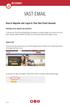 VAST EMAIL How to Register and Login to Your Vast Email Account Selecting email address and password To choose your Vast Internet email address and password, as well as register your account from your
VAST EMAIL How to Register and Login to Your Vast Email Account Selecting email address and password To choose your Vast Internet email address and password, as well as register your account from your
REDBACK CONFERENCING COMPREHENSIVE USER GUIDE AUDIO & WEB CONFERENCING. Version 2.26
 REDBACK CONFERENCING COMPREHENSIVE USER GUIDE AUDIO & WEB CONFERENCING Version 2.26 1 Table of Contents Moderator Teleconference Touch Tone Commands... 3 Web Conferencing Moderator User Guide.. 4 Moderator
REDBACK CONFERENCING COMPREHENSIVE USER GUIDE AUDIO & WEB CONFERENCING Version 2.26 1 Table of Contents Moderator Teleconference Touch Tone Commands... 3 Web Conferencing Moderator User Guide.. 4 Moderator
Free Conferencing Corporation Presents: User Guide for Windows & Mac Operating Systems
 Free Conferencing Corporation Presents: User Guide for Windows & Mac Operating Systems Updated February 7, 2014 1 Table of Contents Getting Started... 4 Recommended System Requirements 4 Register with
Free Conferencing Corporation Presents: User Guide for Windows & Mac Operating Systems Updated February 7, 2014 1 Table of Contents Getting Started... 4 Recommended System Requirements 4 Register with
Bb COLLABORATE (ONLINE ROOM) APPLICATION SHARING REFERENCE GUIDE
 Bb COLLABORATE (ONLINE ROOM) APPLICATION SHARING REFERENCE GUIDE Reminder: All users should utilize Mozilla Firefox browser when accessing Bb Collaborate Online Rooms. Application sharing allows a Moderator
Bb COLLABORATE (ONLINE ROOM) APPLICATION SHARING REFERENCE GUIDE Reminder: All users should utilize Mozilla Firefox browser when accessing Bb Collaborate Online Rooms. Application sharing allows a Moderator
Minimum Computer System Requirements
 Minimum Computer System Requirements http://ualr.edu/blackboard/welcome/system- requirements/ The following minimum hardware and software requirements are necessary in order to access an online class through
Minimum Computer System Requirements http://ualr.edu/blackboard/welcome/system- requirements/ The following minimum hardware and software requirements are necessary in order to access an online class through
TITLE: Elementary Algebra and Geometry OFFICE LOCATION: M-106 COURSE REFERENCE NUMBER: see Website PHONE NUMBER: (619) 388-3252
 SDCCD ONLINE COURSE: MATH 95 PROFESSOR: David Kater TITLE: Elementary Algebra and Geometry OFFICE LOCATION: M-106 COURSE REFERENCE NUMBER: see Website PHONE NUMBER: (619) 388-3252 OFFICE HOURS: Online.
SDCCD ONLINE COURSE: MATH 95 PROFESSOR: David Kater TITLE: Elementary Algebra and Geometry OFFICE LOCATION: M-106 COURSE REFERENCE NUMBER: see Website PHONE NUMBER: (619) 388-3252 OFFICE HOURS: Online.
As OneNote allows you to share your notebook with others, it can be used for realtime multiple user collaboration.
 Getting started with OneNote 2013 Information Services Getting started with OneNote 2013 What is OneNote 2013? OneNote 2013 is a free-form digital notebook which allows you to capture, store and share
Getting started with OneNote 2013 Information Services Getting started with OneNote 2013 What is OneNote 2013? OneNote 2013 is a free-form digital notebook which allows you to capture, store and share
Web Conferencing Loading Content
 Web-Conferencing\Media Support: 505.277.0857 Toll Free: 1.877.688.8817 Email: media@u nm.edu Web Conferencing Loading Content Table of Contents Web Conferencing Loading Presentations and Image Files...
Web-Conferencing\Media Support: 505.277.0857 Toll Free: 1.877.688.8817 Email: media@u nm.edu Web Conferencing Loading Content Table of Contents Web Conferencing Loading Presentations and Image Files...
mba international eduportal
 June 2015 mba international eduportal Student Manual Author: Tagalaki Vasiliki, Special Technical Laboratorial Staff Department of Management Science and Technology Athens University of Economics and Business
June 2015 mba international eduportal Student Manual Author: Tagalaki Vasiliki, Special Technical Laboratorial Staff Department of Management Science and Technology Athens University of Economics and Business
collab.virginia.edu UVACOLLAB ECLPS: BUILDING COURSE PORTALS UVaCollab User Guide Series collab-support@virginia.edu
 UVACOLLAB ECLPS: BUILDING COURSE PORTALS UVaCollab User Guide Series collab-support@virginia.edu Revised 4/28/2014 CONTENTS The eclps Overview... 3 Objectives... 3 Adding the Syllabus or Lessons Tool to
UVACOLLAB ECLPS: BUILDING COURSE PORTALS UVaCollab User Guide Series collab-support@virginia.edu Revised 4/28/2014 CONTENTS The eclps Overview... 3 Objectives... 3 Adding the Syllabus or Lessons Tool to
Kaplan Higher Education Seminar Student User Guide
 Kaplan Higher Education Seminar Student User Guide Kaplan Higher Education and Professional Education R08.05.15 Table of Contents Getting Started... 1 Software Requirements... 1 Seminar Types... 1 Accessing
Kaplan Higher Education Seminar Student User Guide Kaplan Higher Education and Professional Education R08.05.15 Table of Contents Getting Started... 1 Software Requirements... 1 Seminar Types... 1 Accessing
How to Host WebEx Meetings
 How to Host WebEx Meetings Instructions for ConnSCU Faculty and Staff using ConnSCU WebEx BEFORE YOU BEGIN PLEASE READ! On 7/30/15, the ConnSCU WebEx site was upgraded to a new version. Although the new
How to Host WebEx Meetings Instructions for ConnSCU Faculty and Staff using ConnSCU WebEx BEFORE YOU BEGIN PLEASE READ! On 7/30/15, the ConnSCU WebEx site was upgraded to a new version. Although the new
Leading Adobe Connect meetings
 Leading Adobe Connect meetings You have created a meeting room, scheduled an online class or meeting, invited participants, and prepared the room for the day of class by testing your computer system and
Leading Adobe Connect meetings You have created a meeting room, scheduled an online class or meeting, invited participants, and prepared the room for the day of class by testing your computer system and
To change title of module, click on settings
 HTML Module: The most widely used module on the websites. This module is very flexible and is used for inserting text, images, tables, hyperlinks, document downloads, and HTML code. Hover the cursor over
HTML Module: The most widely used module on the websites. This module is very flexible and is used for inserting text, images, tables, hyperlinks, document downloads, and HTML code. Hover the cursor over
User Guide. Live Meeting. MailStreet Live Support: 866-461-0851
 User Guide Live Meeting Information in this document, including URL and other Internet Web site references, is subject to change without notice. Unless otherwise noted, the example companies, organizations,
User Guide Live Meeting Information in this document, including URL and other Internet Web site references, is subject to change without notice. Unless otherwise noted, the example companies, organizations,
ONLINE COURSES: GETTING STARTED GUIDE
 ONLINE COURSES: GETTING STARTED GUIDE Setting Expectations The differences between traditional classroom learning and distance or online learning are well documented. They have been described in the literature
ONLINE COURSES: GETTING STARTED GUIDE Setting Expectations The differences between traditional classroom learning and distance or online learning are well documented. They have been described in the literature
Florida National University Online Courses Platform
 Florida National University Online Courses Platform Created by the Online Learning Dept. September, 2013 * Blackboard System Requirements Accessing Blackboard Logging Into Blackboard Global Navigation
Florida National University Online Courses Platform Created by the Online Learning Dept. September, 2013 * Blackboard System Requirements Accessing Blackboard Logging Into Blackboard Global Navigation
NetSupport School: Classroom Management
 NetSupport School: Classroom Management NetSupport School is a class leading training software solution, providing Teachers with the ability to instruct, monitor and interact with their Students either
NetSupport School: Classroom Management NetSupport School is a class leading training software solution, providing Teachers with the ability to instruct, monitor and interact with their Students either
Adobe Connect Support Guidelines
 THINK TANK Online Services Adobe Connect Support Guidelines Page 1 Contents Introduction... 4 What is Adobe Connect?... 4 Adobe Connect Usage Quick Guide... 4 Items Required for Accessing Think Tank Online
THINK TANK Online Services Adobe Connect Support Guidelines Page 1 Contents Introduction... 4 What is Adobe Connect?... 4 Adobe Connect Usage Quick Guide... 4 Items Required for Accessing Think Tank Online
PLATO. People Learning and Teaching Online. Center for Instructional Technology. Wilson Hall, Room 114-413-572-8130. www.westfield.ma.
 PLATO People Learning and Teaching Online Center for Instructional Technology Wilson Hall, Room 114-413-572-8130 www.westfield.ma.edu/plato Open Mon-Fri 8:30AM to 4:30PM Getting Started with Plato Resource
PLATO People Learning and Teaching Online Center for Instructional Technology Wilson Hall, Room 114-413-572-8130 www.westfield.ma.edu/plato Open Mon-Fri 8:30AM to 4:30PM Getting Started with Plato Resource
Features of the Online Course. Table of Contents. Course Interface: Overview... 2. Syllabus... 3. Navigating through the Course Content...
 Features of the Online Course Table of Contents Course Interface: Overview... 2 Syllabus... 3 Navigating through the Course Content... 4 Learning Modules... 5 Communicating... 5 Assessments... 6 Assignments...
Features of the Online Course Table of Contents Course Interface: Overview... 2 Syllabus... 3 Navigating through the Course Content... 4 Learning Modules... 5 Communicating... 5 Assessments... 6 Assignments...
Online Master of Science in Information Technology Degree Program User s Guide for Students
 Online Master of Science in Information Technology Degree Program User s Guide for Students Copyright 2006, Bisk Education, Inc., and Florida Tech. All rights reserved. i Online User s Guide for Students
Online Master of Science in Information Technology Degree Program User s Guide for Students Copyright 2006, Bisk Education, Inc., and Florida Tech. All rights reserved. i Online User s Guide for Students
Epson Brightlink Interactive Board and Pen Training. Step One: Install the Brightlink Easy Interactive Driver
 California State University, Fullerton Campus Information Technology Division Documentation and Training Services Handout Epson Brightlink Interactive Board and Pen Training Downloading Brightlink Drivers
California State University, Fullerton Campus Information Technology Division Documentation and Training Services Handout Epson Brightlink Interactive Board and Pen Training Downloading Brightlink Drivers
Module 1. 4 Login-Send Message to Teacher
 Module 1. 4 Login-Send Message to Teacher Students, in this lesson you will 1. Learn to login to your InterAct account. 2. Learn how to send an email message. Logging on to Students Online 1. Launch the
Module 1. 4 Login-Send Message to Teacher Students, in this lesson you will 1. Learn to login to your InterAct account. 2. Learn how to send an email message. Logging on to Students Online 1. Launch the
Student ANGEL FAQs. General Issues: System Requirements:
 Student ANGEL FAQs General Issues: What is ANGEL? How do I log in? What is my username and password? How do I activate my account? I forgot my C number/password, what do I do? I registered after the first
Student ANGEL FAQs General Issues: What is ANGEL? How do I log in? What is my username and password? How do I activate my account? I forgot my C number/password, what do I do? I registered after the first
Blackboard s Collaboration Tools
 Blackboard s Collaboration Tools Blackboard s collaboration tools allow you to communicate live with your class. You and your students must schedule a time to be simultaneously logged in to use these tools.
Blackboard s Collaboration Tools Blackboard s collaboration tools allow you to communicate live with your class. You and your students must schedule a time to be simultaneously logged in to use these tools.
Introduction to OpenOffice Writer 2.0 Jessica Kubik Information Technology Lab School of Information University of Texas at Austin Fall 2005
 Introduction to OpenOffice Writer 2.0 Jessica Kubik Information Technology Lab School of Information University of Texas at Austin Fall 2005 Introduction: OpenOffice Writer is a word processing application
Introduction to OpenOffice Writer 2.0 Jessica Kubik Information Technology Lab School of Information University of Texas at Austin Fall 2005 Introduction: OpenOffice Writer is a word processing application
Introduction to Adobe Connect Video Conferencing System
 Introduction to Adobe Connect Video Conferencing System Adobe Connect is the Australian National University's web conferencing solution for staff and students. It has been integrated with the University's
Introduction to Adobe Connect Video Conferencing System Adobe Connect is the Australian National University's web conferencing solution for staff and students. It has been integrated with the University's
etutoring Guide Adobe Connect etutor Guide A service provided by the Connecticut Distance Learning Consortium
 etutoring Guide Adobe Connect etutor Guide A service provided by the Connecticut Distance Learning Consortium October 2010 etutoring.org echat Guide This guide is step by step instructions on how to enter
etutoring Guide Adobe Connect etutor Guide A service provided by the Connecticut Distance Learning Consortium October 2010 etutoring.org echat Guide This guide is step by step instructions on how to enter
Pay it Forward Program School and District Information
 Pay it Forward Program School and District Information The First Free Interactive Online SAT Test Prep Program Help your students increase their SAT scores and enhance your school s SAT preparation offerings
Pay it Forward Program School and District Information The First Free Interactive Online SAT Test Prep Program Help your students increase their SAT scores and enhance your school s SAT preparation offerings
BeamYourScreen User Guide Mac Version
 BeamYourScreen User Guide Mac Version Table of Contents Registration 3 Download & Installation 4 Start a Session 5 Join a Session 6 Features 7 Participant List 7 Switch Presenter 8 Remote Control 8 Whiteboard
BeamYourScreen User Guide Mac Version Table of Contents Registration 3 Download & Installation 4 Start a Session 5 Join a Session 6 Features 7 Participant List 7 Switch Presenter 8 Remote Control 8 Whiteboard
Math 2413.100 -- Online Calculus I Course Syllabus
 Contact Information Math 2413.100 -- Online Calculus I Course Syllabus Instructor: Babette Lowe E-mail: Babette.Lowe@victoriacollege.edu Phone: (361) 573-3291, Ext. 3207 Office Location: Johnson Hall 100F
Contact Information Math 2413.100 -- Online Calculus I Course Syllabus Instructor: Babette Lowe E-mail: Babette.Lowe@victoriacollege.edu Phone: (361) 573-3291, Ext. 3207 Office Location: Johnson Hall 100F
Getting Started with Adobe Connect. Div of IT Learning Technologies
 Getting Started with Adobe Connect Div of IT Learning Technologies Contents Introduction to Adobe Connect... 3 Technical Specifications... 3 Creating Meetings... 4 Meeting User Roles... 5 Managing Audio
Getting Started with Adobe Connect Div of IT Learning Technologies Contents Introduction to Adobe Connect... 3 Technical Specifications... 3 Creating Meetings... 4 Meeting User Roles... 5 Managing Audio
1. Getting Started 2. Installing the Client 3. Logging On 4. Connecting to a Virtual Machine 5. Changing User Preferences 6.
 1. Getting Started 2. Installing the Client 3. Logging On 4. Connecting to a Virtual Machine 5. Changing User Preferences 6. Troubleshooting AUM Virtual Lab User Guide -2 Getting Started You will first
1. Getting Started 2. Installing the Client 3. Logging On 4. Connecting to a Virtual Machine 5. Changing User Preferences 6. Troubleshooting AUM Virtual Lab User Guide -2 Getting Started You will first
Microsoft Lync 2013 TRAINING GUIDE. University Of Central Florida Computer Services & Telecommunications
 Microsoft Lync 2013 TRAINING GUIDE University Of Central Florida Computer Services & Telecommunications Table of Contents Microsoft Lync 2013... 1 Lync 2013 Main Screen... 1 Lync Options... 2 General Options...2
Microsoft Lync 2013 TRAINING GUIDE University Of Central Florida Computer Services & Telecommunications Table of Contents Microsoft Lync 2013... 1 Lync 2013 Main Screen... 1 Lync Options... 2 General Options...2
How to register and use our Chat System
 How to register and use our Chat System Why this document? We have a very good chat system and easy to use when you are set up, but getting registered and into the system can be a bit complicated. If you
How to register and use our Chat System Why this document? We have a very good chat system and easy to use when you are set up, but getting registered and into the system can be a bit complicated. If you
Getting Started with Moodle at Shasta College
 Getting Started with Moodle at Shasta College Student Handbook Welcome to Our Online "Moodle" Home Moodle is a program that universities, community colleges, and K 12 schools may use to add web technology
Getting Started with Moodle at Shasta College Student Handbook Welcome to Our Online "Moodle" Home Moodle is a program that universities, community colleges, and K 12 schools may use to add web technology
Bb Collaborate Online Rooms Faculty Support Guide
 Bb Collaborate Online Rooms Faculty Support Guide D2L Services West Chester University of Pennsylvania www.wcupa.edu/d2l 610-436-3350, option 2 Anderson Hall d2l@wcupa.edu D2L v10.5 BB Collaborate 12.6.4
Bb Collaborate Online Rooms Faculty Support Guide D2L Services West Chester University of Pennsylvania www.wcupa.edu/d2l 610-436-3350, option 2 Anderson Hall d2l@wcupa.edu D2L v10.5 BB Collaborate 12.6.4
FACULTY GETTING STARTED WITH i>clicker2
 FACULTY GETTING STARTED WITH i>clicker2 Software The i>clicker software is completely packaged in a single folder and includes the i>clicker, i>grader, and searchable help files. The i>clicker software
FACULTY GETTING STARTED WITH i>clicker2 Software The i>clicker software is completely packaged in a single folder and includes the i>clicker, i>grader, and searchable help files. The i>clicker software
CISCO WebEx Guide for Host/Meeting Organiser. Unified Communications
 Unified Communications CISCO WebEx Guide for Host/Meeting Organiser Version: November 2014 TABLE OF CONTENTS Introducing WebEx... 2 How to create a WebEx account... 3 The first time you log into WebEx...
Unified Communications CISCO WebEx Guide for Host/Meeting Organiser Version: November 2014 TABLE OF CONTENTS Introducing WebEx... 2 How to create a WebEx account... 3 The first time you log into WebEx...
RICHARD STOCKTON COLLEGE OF NJ Business Continuity Planning
 RICHARD STOCKTON COLLEGE OF NJ Business Continuity Planning Emergency Response Preparedness Continuity of Class Meetings and Instructional Delivery This document has been created to assist faculty in making
RICHARD STOCKTON COLLEGE OF NJ Business Continuity Planning Emergency Response Preparedness Continuity of Class Meetings and Instructional Delivery This document has been created to assist faculty in making
Google Apps to Office 365 for business
 Google Apps to Office 365 for business Make the switch Office 365 for business looks different from Google Apps, so when you sign in, you ll get this view to get you started. You can choose your start
Google Apps to Office 365 for business Make the switch Office 365 for business looks different from Google Apps, so when you sign in, you ll get this view to get you started. You can choose your start
Introduction to Adobe Connect
 Introduction to Adobe Connect Faculty Support Services Academic Technology Services & User Support Cornell Information Technologies USING ADOBE CONNECT CONTENTS Introduction... 3 Create a meeting room...
Introduction to Adobe Connect Faculty Support Services Academic Technology Services & User Support Cornell Information Technologies USING ADOBE CONNECT CONTENTS Introduction... 3 Create a meeting room...
LabSim. Anytime, anywhere learning. self-paced learning. www.gtslearning.com
 Anytime, anywhere learning www.gtslearning.com Love learning... LabSim from gtslearning offers the very best blend of learning tools, developed specifically to get students through their certification
Anytime, anywhere learning www.gtslearning.com Love learning... LabSim from gtslearning offers the very best blend of learning tools, developed specifically to get students through their certification
SMART Notebook 11.3 software for Windows and Mac computers
 Release notes SMART Notebook 11.3 software for Windows and Mac computers About these release notes These release notes summarize the features of SMART Notebook 11.3 collaborative learning software for
Release notes SMART Notebook 11.3 software for Windows and Mac computers About these release notes These release notes summarize the features of SMART Notebook 11.3 collaborative learning software for
Genesis LC2. Genesis LC1. Genesis Flex. Genesis Cloud. Feature/Function. Linguatronics Genesis Functional Specification List 1
 Software-based language training and classroom control system for language laboratories and second language classrooms Software-based classroom control system for multimedia computer labs and classrooms
Software-based language training and classroom control system for language laboratories and second language classrooms Software-based classroom control system for multimedia computer labs and classrooms
Learning Management System User Guide. version 07082013
 Learning Management System User Guide version 07082013 1 Contents 1. Getting Started Creating an Account Activating Your Course or Library Logging In and Out of Your Training Account Setting Up Your Profile
Learning Management System User Guide version 07082013 1 Contents 1. Getting Started Creating an Account Activating Your Course or Library Logging In and Out of Your Training Account Setting Up Your Profile
Angel Learning Management System
 Angel Learning Management System Introductory Tutorial for Students 2008-2009 Academic Year Center for Distance and Professional Education, (800) 222-4978 distance@wsu.edu Introduction Welcome to Angel!
Angel Learning Management System Introductory Tutorial for Students 2008-2009 Academic Year Center for Distance and Professional Education, (800) 222-4978 distance@wsu.edu Introduction Welcome to Angel!
E-Learning Online Course. Teacher s Manual. Created by Focus School Software. for. Monte Vista Christian School
 E-Learning Online Course Teacher s Manual Created by Focus School Software for Monte Vista Christian School Focus/SIS e-learning Online Course Manual for Teachers 1 Contents Disclaimer... 1 Portal... 2
E-Learning Online Course Teacher s Manual Created by Focus School Software for Monte Vista Christian School Focus/SIS e-learning Online Course Manual for Teachers 1 Contents Disclaimer... 1 Portal... 2
WebEx what is it and how can I use it?
 For assistance, contact the Solutions Centre at (403) 329-2490, or help@uleth.ca, or in person in E610, University Hall. WebEx what is it and how can I use it? 1. WebEx Overview 2. Setting up a WebEx Meeting
For assistance, contact the Solutions Centre at (403) 329-2490, or help@uleth.ca, or in person in E610, University Hall. WebEx what is it and how can I use it? 1. WebEx Overview 2. Setting up a WebEx Meeting
Unified Communications Using Microsoft Office Live Meeting 2007
 Unified Communications Using Microsoft Office Live Meeting 2007 Text version of online course. Contents Unified Communications... 1 About Microsoft Office Live Meeting 2007... 3 Copyright Information...
Unified Communications Using Microsoft Office Live Meeting 2007 Text version of online course. Contents Unified Communications... 1 About Microsoft Office Live Meeting 2007... 3 Copyright Information...
ASSIGNMENT POLICY SETTINGS & BEST PRACTICES
 ASSIGNMENT POLICY SETTINGS & BEST PRACTICES ASSIGNMENT POLICY SETTINGS & BEST PRACTICES After you add questions from the question bank, the third step in creating your assignment is setting assignment
ASSIGNMENT POLICY SETTINGS & BEST PRACTICES ASSIGNMENT POLICY SETTINGS & BEST PRACTICES After you add questions from the question bank, the third step in creating your assignment is setting assignment
SMART Board Tips & Tricks (version 9.0) Getting Started. SMART Tools vs. SMART Notebook software
 SMART Board Tips & Tricks (version 9.0) Getting Started SMART Tools vs. SMART Notebook software Click the SMART Board icon (in the system tray at the bottom right of your screen) to access the SMART Board
SMART Board Tips & Tricks (version 9.0) Getting Started SMART Tools vs. SMART Notebook software Click the SMART Board icon (in the system tray at the bottom right of your screen) to access the SMART Board
Using JCPS Online for Websites
 Getting Started Before you begin, an Online Group must be created for you. Send an email requesting the group along with the username of anyone you want added as an editor to mike.broderick@jefferson.kyschools.us.
Getting Started Before you begin, an Online Group must be created for you. Send an email requesting the group along with the username of anyone you want added as an editor to mike.broderick@jefferson.kyschools.us.
Qualtrics Survey Tool
 Qualtrics Survey Tool This page left blank intentionally. Table of Contents Overview... 5 Uses for Qualtrics Surveys:... 5 Accessing Qualtrics... 5 My Surveys Tab... 5 Survey Controls... 5 Creating New
Qualtrics Survey Tool This page left blank intentionally. Table of Contents Overview... 5 Uses for Qualtrics Surveys:... 5 Accessing Qualtrics... 5 My Surveys Tab... 5 Survey Controls... 5 Creating New
Net Conference with Cisco WebEx Meeting Center
 Net Conference with Cisco WebEx Meeting Center This Cisco WebEx Meeting Center User Guide details how to access the Cisco WebEx Meeting Center service from the WebEx site directly, integration with the
Net Conference with Cisco WebEx Meeting Center This Cisco WebEx Meeting Center User Guide details how to access the Cisco WebEx Meeting Center service from the WebEx site directly, integration with the
Getting Started in the Cambridge LMS - Students
 Getting Started in the Cambridge LMS - Students Getting Started with the Cambridge LMS v2.0 Cambridge University Press 2012 1. Before you Start Before you start using the LMS you need to check whether
Getting Started in the Cambridge LMS - Students Getting Started with the Cambridge LMS v2.0 Cambridge University Press 2012 1. Before you Start Before you start using the LMS you need to check whether
Blackboard s Collaboration Tools
 Blackboard s Collaboration Tools Blackboard s collaboration tools allow you to communicate live with your class. In other words, you and your students must schedule a time to be simultaneously logged in
Blackboard s Collaboration Tools Blackboard s collaboration tools allow you to communicate live with your class. In other words, you and your students must schedule a time to be simultaneously logged in
