SIMATIC NET NCM for Industrial Ethernet Manual
|
|
|
- Merry West
- 7 years ago
- Views:
Transcription
1 SIMATIC NET NCM for Industrial Ethernet Manual for NCM S7 V5.x and higher This manual is part of the documentation package with the order number: 6GK7080 1AA03 8BA0 Preface, Contents Communication via Ethernet CPs 1 in S7 Stations Installing and Starting the Ethernet CP with STEP 2 7 SEND/RECEIVE 3 interface in the User program Configuring Communication 4 Connections Programming Functions (FCs) NCM S7 Diagnostics 6 Firmware Loader 7 5 References Glossary Linking to Other Systems with FETCH/WRITE SIMATIC NET Support and Training A B C D Index 11/2000 C79000 G8976 C129 Release 04
2 Safety Guidelines This manual contains notices which you should observe to ensure your own personal safety, as well as to protect the product and connected equipment. These notices are highlighted in the manual by a warning triangle and are marked as follows according to the level of danger:! Danger indicates that death, severe personal injury or substantial property damage will result if proper precautions are not taken.! Warning indicates that death, severe personal injury or substantial property damage can result if proper precautions are not taken.! Caution indicates that minor personal injury or property damage can result if proper precautions are not taken. Note draws your attention to particularly important information on the product, handling the product, or to a particular part of the documentation. Qualified Personnel Only qualified personnel should be allowed to install and work on this equipment. Qualified persons are defined as persons who are authorized to commission, to ground, and to tag circuits, equipment, and systems in accordance with established safety practices and standards. Correct Usage Note the following! Warning This device and its components may only be used for the applications described in the catalog or the technical description, and only in connection with devices or components from other manufacturers which have been approved or recommended by Siemens. This product can only function correctly and safely if it is transported, stored, set up, and installed correctly, and operated and maintained as recommended. Trademarks SIMATIC, SIMATIC HMI and SIMATIC NET are registered trademarks of SIEMENS AG. Third parties using for their own purpose any other names in this document which refer to trademarks might infringe upon the rights of the trademark owners. Copyright Siemens AG 1999/2000 All rights reserved The reproduction, transmission or use of this document or its contents is not permitted without express written authority. Offenders will be liable for damages. All rights, including rights created by patent grant or registration of a utility model or design, are reserved. Siemens AG Bereich Automatisierungstechnik Geschäftsgebiet Industrie-Automatisierung Postfach 4848, D Nuernberg Siemens Aktiengesellschaft Disclaimer of Liability We have checked the contents of this manual for agreement with the hardware and software described. Since deviations cannot be precluded entirely, we cannot guarantee full agreement. However, the data in this manual are reviewed regularly and any necessary corrections included in subsequent editions. Suggestions for improvement are welcomed. Subject to technical change. G79000 G8976 C129-04
3 Preface Purpose This manual supports you when using the communication services provided by the SIMATIC NET communications processors (Industrial Ethernet CPs) for communication on SIMATIC NET with Industrial Ethernet in the management and cell areas. The manual contains information about the following topics: The performance and areas of application of the communication services Configuring the CP with the NCM S7 configuration software Programming the communication interfaces to the user program Audience This manual is intended for personnel responsible for installing and programming STEP 7 programs and for service personnel. Scope of this Manual This manual applies to version 5.x and higher of the NCM S7 configuration software and to version 5.x and higher of the STEP 7 software. This version of the manual includes information relating to new functions since service pack 3 of STEP 7 and NCM S7. In the main, this involves the following topics: The FETCH/WRITE mode is now supported on TCP connections. See Chapter 4. The FETCH/WRITE mode can be coordinated in the user program by the new FCs AG_LOCK and AG_UNLOCK. See Chapter 5. Using the FCs AG_FSEND and AG_FRECV, you have blocks available that are optimized for the SEND/RECEIVE interface with S7-400 stations. See Chapter 5. i
4 Preface NCM Diagnostics has a completely revised user interface. See Chapter 6 The description of NCM S7 Diagnostics has been restructured. While this manual provides you with an overview and checklists, the online help provides you with detailed information on the diagnostic events. Additional Information This manual is also part of the NCM S7 for Industrial Ethernet documentation package. The following table provides you with an overview. Title NCM S7 for Industrial Ethernet Primer NCM S7 for Industrial Ethernet Manual IT-CP Manual Product Information / Manual for Ethernet CP Content Based on simple examples, the primer introduces you to the methods of connecting and networking SIMATIC S7 stations with CPs on Industrial Ethernet. The primer shows you how the communications calls are entered in the user program to allow you to use the services via the SEND/RECEIVE interface. You will learn how simple it is to create a configuration for standard applications using STEP 7 and the NCM S7 optional package. The examples described here can also be found in the project folder for sample programs after you have installed STEP 7 and the NCM S7 for Industrial Ethernet option! The manual is intended as a guide and reference work for configuring and programming an Industrial Ethernet CP. When working with the configuration software, you can also call up the online help in specific situations. The manual is intended as a guide and sourece of reference when working with the IT CP. In addition to the functions provided by an Ethernet CP, the IT-CP also provides functions for Internet technology. The product information bulletins / manuals accompanying the CPs contain information about the specific characteristics of the particular CP and instructions on installation and connections. Quick Start CD: Samples covering all aspects of communication The Quick Start CD that can be ordered separately is a treasure trove of sample programs and configurations. You can order this directly on the Internet at: ii
5 Preface Additional Information on SIMATIC S7 and STEP 7 The following documentation contains additional information about the STEP 7 standard software of the SIMATIC programmable controllers and can be obtained from your local Siemens office. Topic Basic information for technical personnel using the STEP 7 standard software for control tasks with S7 300/400 programmable controllers. The reference works describing the programming languages LAD/FBD and STL as well as the standard and system functions in addition to the STEP 7 basic knowledge. Document STEP 7 basics with Configuring hardware with STEP 7 Programming with STEP 7 Manual for converting from S5 to S7 Primer for a fast start STEP 7 reference manuals with Manuals for LAD/FBD/STL Standard and system functions for S7 300/400 Access to Online Help of STEP 7 and NCM S7 With the online help, you can obtain the following information: Contents with the Help > Contents menu command Context sensitive help on the selected object using the Help > Help menu command, the F1 function key or the question mark in the toolbar. You can then access further information relating to the current topic. Glossary for all STEP 7 applications by clicking the Glossary button. Please note that each STEP 7 application has its own contents and context sensitive help. Conventions References to other manuals and documentation are indicated by numbers in slashes /.../. These numbers refer to the titles of manuals listed in the References section of the Appendix. Tip: This symbol appears in the margin to draw your attention to useful tips. iii
6 Preface iv
7 Contents 1 Communication via Ethernet CPs in S7 Stations Industrial Ethernet SIMATIC S7 Communication with S7 Ethernet CPs PG/OP Communication via Industrial Ethernet Using a PG with STEP 7 on Industrial Ethernet OP Operation: Connecting Operator Interface Devices via Industrial Ethernet S7 Communication on Industrial Ethernet S5-Compatible Communication (SEND/RECEIVE Interface) FETCH/WRITE Services (Server) Networking Stations with STEP Network/Project Variant: One Subnet One Project Network/Project Variant: SIMATIC S5 and Non-SIMATIC Devices on the Subnet Network/Project Variant: Two or More Subnets One Project Network/Project Variant: One Subnet More Than One Project Network/Project Variant: Two or More Subnets in More Than One Project Network/Project Variant: Connections between Subnets (TCP/IP) Installing and Starting the Ethernet CP with STEP General Information About the NCM S7 for Industrial Ethernet Option Procedure Creating an Industrial Ethernet Subnet Entering an Ethernet CP in the Hardware Configuration Displaying the Network Attachments of a Station Setting Further CP Properties Substitute Objects in the STEP 7 Project Configuring Communication Services Downloading the Configuration to the PLC SEND/RECEIVE Interface in the User Program How the SEND/RECEIVE Interface Works on the CPU Programming the SEND/RECEIVE Interface Data Exchange S7 CPU < > Ethernet CP Additional Information Programming Data Transfer on TCP Connections Recommendations for Use with a High Communications Load Configuring Communication Connections Procedure Possible Connection Configurations Connections Creating a New Connection v
8 Contents Connections to Partners in Other Projects Further Functions Connections Without Assignment Configuring ISO Transport Connections Specifying ISO Transport Connection Properties Specifying ISO Transport Addresses Specifying ISO Transport Dynamic Properties ISO Transport with the FETCH/WRITE Mode Checking ISO Transport Connection Properties Configuring ISO-on-TCP Connections Properties Specifying the ISO-on-TCP Connection Partner Specifying ISO-on-TCP Addresses ISO-on-TCP with the FETCH/WRITE Mode Checking ISO-on-TCP Connection Properties Configuring TCP Connection Properties Specifying the TCP Connection Partner Specifying TCP Addresses TCP with the FETCH/WRITE Mode Checking TCP Connection Properties Configuring UDP Connection Properties Specifying UDP Connection Partners Specifying UDP Addresses Checking the Properties of a UDP Connection Free UDP Connection Routing to Distribute Load Programming Functions (FCs) General Notes on FCs Setting Parameters for FC Calls Parameters for CP and Connection Assignment (input parameters) Parameters for Specifying a CPU Data Area (input parameters) Status Information (output parameters) FCs for Configured Connections FCs AG_SEND / AG_LSEND (FC5 / FC50) FC AG_RECV / AG_LRECV FCs for Access Coordination with FETCH/WRITE FC AG_LOCK FC AG_UNLOCK NCM S7 Diagnostics Overview Functions of NCM S7 Diagnostics Installing and Starting NCM S7 Diagnostics General Menu Commands Starting Diagnostics Establishing a Connection to the Ethernet CP How to Use Diagnostics Call-Specific Diagnostic Functions vi
9 Contents 6.6 Checklist for Typical Problems in a System Checklist for General CP Functions Communication Connections Checklist Firmware Loader Application Loading Firmware A References A-1 B Glossary B-1 B.1 General Section B-2 B.2 Ethernet B-6 C Linking to Other Systems with FETCH/WRITE C-1 D SIMATIC NET Support and Training D-1 Customer Support, Technical Support D-1 Index vii
10 Contents viii
11 Communication via Ethernet CPs in S7 Stations 1 The Ethernet CP for SIMATIC S7 provides a series of communications services for different tasks. This chapter explains the following: The types of communication possible with the Ethernet CP on Industrial Ethernet The tasks handled by the Ethernet CP for the various services How to create the conditions for your communications requirements You will find further information in the following sources: When installing the Ethernet CP, please refer to the instructions in the product information /1/supplied with the Ethernet CP. This also contains further information about the performance of the Ethernet CP. For the functions and use of the STEP 7 configuration software, some of which is used to configure the CP (such as hardware configuration), please refer to /5/ and /7/. For using, structuring and handling Industrial Ethernet, you will find detailed information in /10/. For a general introduction to local area networks with TCP/IP refer to /15/ and /16/. 1-1
12 Communication via Ethernet CPs in S7 Stations 1.1 Industrial Ethernet Definition Within the open, heterogeneous SIMATIC NET communication system, Industrial Ethernet is the network for the management and cell level. Physically, Industrial Ethernet is an electrical network that uses a shielded coaxial cable or twisted pair or an optical network with fiber-optic cables. Industrial Ethernet is defined by the international standard IEEE (see /10/). All-Round Communication in the Industrial Sector Industrial Ethernet is integrated in the SIMATIC NET concept that allows comprehensive networking of the management, cell and field levels in conjunction with PROFIBUS and the AS-interface (AS-i). Industrial Ethernet (IEEE 802.3) PROFIBUS (EN Vol. 2 PROFIBUS) AS-Interface (AS-i, Actuator-Sensor Interface) Figure 1-1 Industrial Ethernet in the SIMATIC NET Concept Network Access Industrial Ethernet is accessed using the CSMA/CD (Carrier Sense Multiple Access with Collision Detection) network access technique specified in IEEE
13 Communication via Ethernet CPs in S7 Stations 1.2 SIMATIC S7 Communication with S7 Ethernet CPs Type of Communication The Ethernet CP for SIMATIC S7 supports the following types of communication depending on the CP type: S7 400 Ethernet CP S7 300 Ethernet CP Possible types of communication PG/OP communication S7 communication with the protocols ISO TCP/IP (RFC 1006) S5-compatible communication with HTML process control with web browser File management and file access with FTP SEND/RECEIVE interface FETCH/WRITE services (server) via connection types: ISO Transport ISO-on-TCP TCP UDP ISO Transport ISO-on-TCP TCP Figure 1-2 Types of Communication/Services of the Ethernet CP PG/OP Communication PG/OP communication is used to download programs and configuration data, to run test and diagnostic functions and operate and monitor a plant while working at an OP. 1-3
14 Communication via Ethernet CPs in S7 Stations S7 Communication The S7 communication forms a simple and efficient interface between SIMATIC S7 stations and PGs/PCs using communication function blocks. S5-compatible communication SEND/RECEIVE interface Depending on the CP type, the SEND/RECEIVE interface allows program-controlled communication on a configured connection from a SIMATIC S7 PLC to another SIMATIC S7 PLC, to a SIMATIC S5 PLC, to PCs/PGs, and to any other station. FETCH/WRITE services (server) The FETCH/WRITE services (server) allow direct access to the system memory areas on the SIMATIC S7 CPU from SIMATIC S5 or from devices of other ranges. HTML Process Control With the IT-CP, you use the supplied functions and HTML pages to query important system data using a web browser (refer to the IT-CP manual for more information /4/). File Management and File Access with FTP The IT-CP (S7-400) provides additional function for FTP services. You can use your S7 station both as an FTP client and as an FTP server (refer to the manual of the IT-CP /4/). S7 Station as FTP Client You can transfer data blocks from or to a file server. S7 Station as FTP Server Another station, for example, a PC transfers data blocks to or from the S7 station the file system on the IT-CP. Communication Services on the SEND/RECEIVE Interface Depending on the CP type, the following communication services are available: ISO Transport optimized for top performance at the self-contained manufacturing level TCP/IP for internetwork communication with ISO-on-TCP connections (RFC 1006) TCP connections UDP datagram service Sending The controller is capable of sending messages triggered by process events (refer to the IT-CP manual for details). 1-4
15 Communication via Ethernet CPs in S7 Stations Possibilities for Communication between Types of Device The possible communication available with the types of communication listed above is shown in the following table: S7-300 S7-400 S5-115 to 155U/H PC S7-300 SEND/RECEIVE S7 communication (S7-300 server only) SEND/RECEIVE SEND/RECEIVE FETCH/WRITE PG/OP communication 1) S7 communication SEND/RECEIVE FETCH/WRITE HTML process control S7/M7-400 S7 communication SEND/RECEIVE S7 communication SEND/RECEIVE FTP services SEND/RECEIVE FETCH/WRITE PG/OP communication 1) S7 communication SEND/RECEIVE FETCH/WRITE HTML process control FTP services Configuration and Diagnostics To connect and configure the Ethernet CP, you require the STEP 7 configuration software and the option. NCM S7 for Industrial Ethernet is installed as a STEP 7 option and is therefore integrated in STEP 7. NCM S7 for Industrial Ethernet also provides a wide range of diagnostic functions for the various types of communication. 1-5
16 Communication via Ethernet CPs in S7 Stations 1.3 PG/OP Communication via Industrial Ethernet Application PG/OP communication provides functions that are already integrated in every SIMATIC S7/M7/C7 device. A distinction must be made between the following two types of function: PG Operation PG operation with STEP 7 PLCs on Industrial Ethernet means the following: You can use the complete range of functions of STEP 7 on Industrial Ethernet. You can use programming, diagnostic, operating and monitoring functions on all modules in the SIMATIC S7 PLC via Industrial Ethernet. OP Operation PG/OP communication on Industrial Ethernet allows the operation and monitoring of all modules in a SIMATIC S7 PLC using operator interface systems (TD/OP). The Ethernet CP acts as a communications relay that relays the PG/OP communication via Industrial Ethernet. 1-6
17 Communication via Ethernet CPs in S7 Stations Operator Interface functions OP PC with Ethernet CP Ethernet attachment STEP 7 NCM S7 Modem / ISDN Create configuration data for every CP and download to the Ethernet CPs Ethernet S7 400 S7 300 Ethernet CP WAN * S7 400 * only TCP/IP Ethernet CP Ethernet CP Figure 1-3 Configuration for PG/OP Operation 1-7
18 Communication via Ethernet CPs in S7 Stations Using a PG with STEP 7 on Industrial Ethernet Requirement for PG Operation PG operation is possible when the following requirements are met: An Ethernet CP must be installed on the PG. The Ethernet CP has been assigned an address (node initialization). Networking the PG To be able to use a PG on Industrial Ethernet, follow the steps outlined below: 1. Connect the SIMATIC S7 stations you want to reach with the programming device to Industrial Ethernet. 2. Configure the stations via the MPI interface so that the hardware configuration and the networking parameters are loaded. Follow the instructions in Section 2.2 to network the Ethernet CP. The minimum requirements for operation on Industrial Ethernet are that the MAC/Internet address is set; this is known as node initialization. 1. Open the Set PG/PC Interface dialog box in the Windows Control Panel. 2. Set the PG/PC interface according to the CPs available on your PG and according to the bus attachment (interface parameter assignment used). For more detailed information, refer to the integrated help system. After you have worked through these steps, the PG (STEP 7) automatically finds the path to all intelligent modules in your SIMATIC S7 station via Industrial Ethernet. 1-8
19 Communication via Ethernet CPs in S7 Stations OP Operation: Connecting Operator Interface Devices via Industrial Ethernet Requirements Operation allowing operator interface functions is possible when the following conditions are met: The operator interface device has: an Ethernet CP installed SOFTNET S7 for Industrial Ethernet or S7-1413/WIN 95, WIN NT, MS-DOS, Windows installed The CPs in the S7 stations have a MAC/Internet address (node initialization; see Section 1-11). Procedure To be able to use S7 communication, address the required module in the SIMATIC S7 PLC on your operator interface system. For more detailed information, refer to the description of your operator interface system. 1-9
20 Communication via Ethernet CPs in S7 Stations 1.4 S7 Communication on Industrial Ethernet Application S7 communication via Industrial Ethernet allows program-controlled communication using communication SFBs/FBs and configured S7 connections. Per job, up to 64 Kbytes of user data can be transmitted. The CP acts as an S7 communication relay that passes on the S7 functions via Industrial Ethernet (see /7/). Stations for S7 Communication The Ethernet CP supports S7 communication via Industrial Ethernet on the basis of ISO transport and ISO-on-TCP for: PC applications with an Ethernet CP and an interface to the SIMATIC S7 PLC for operator intervention, monitoring and control; Communication between S7 stations with integrated communication SFBs/FBs. S7 400 Ethernet CP S7 300 Ethernet CP Client Server Ethernet Operator Interface functions WAN * PG with Ethernet CP PC with Ethernet CP * only TCP/IP M7 S7 400 Ethernet CP Figure 1-4 S7 Communication on Industrial Ethernet 1-10
21 Communication via Ethernet CPs in S7 Stations Networking S7 Stations Before you can use S7 communication, you must first network the S7 stations as follows: 1. Attach the CPs of the SIMATIC S7 stations that you want to communicate with to the Ethernet subnet using S7 functions. 2. Configure the stations via the MPI interface so that the hardware configuration and the networking parameters are loaded. Follow the instructions in Section 2.2 to network the Ethernet CP. The minimum requirements for operation on Industrial Ethernet are that the MAC/Internet address is set; this is known as node initialization. Communication in the User Program You use SFBs (S7-400) in the user program; these system and standard functions are described in detail in /8/. Configuring Connections for S7 Stations To use S7 communication for data exchange between two SIMATIC S7 stations, use the connection configuration in STEP 7. For more detailed information, please refer to the STEP 7 description /5/ /7/. Communication with a PC/PG via the S7 Interface Procedure PC operation is possible when the following conditions are met: The PC has: an Ethernet CP installed SOFTNET S7 for Industrial Ethernet or S7-1413/WIN 95, WIN NT, MS-DOS, Windows is installed The CPs in the S7 stations have a MAC/Internet address (node initialization; see page 1-11). To use S7 communication with the SIMATIC S7 PLC from a PC, address the required CPU module in the SIMATIC S7 PLC that you want to communicate with in your PC application. For more detailed information, refer to the manual of the Ethernet CP you are using in the PC /11/. 1-11
22 Communication via Ethernet CPs in S7 Stations 1.5 S5-Compatible Communication (SEND/RECEIVE Interface 1 ) Application Using the SEND/RECEIVE interface, your S7 user program has access to S5-compatible communication with configured transport connections. Data transmission on a configured transport connection is suitable for the reliable transmission of related blocks of data between two Ethernet nodes using TCP (see /16//18//19/)) with ISO-on-TCP (see /17/) or TCP connection ISO transport connection simple (unacknowldeged) transfer of related blocks of data (datagram service) between two Ethernet nodes with UPD (User Datagram Protocol) on IP. The SEND/RECEIVE interface is also suitable for sending (refer to the manual for the IT-CP /4/). For TCP applications, there is an active network with IP protocol (see /19/). ISO Transport Connection ISO transport provides services for the reliable transfer of data on configured connections. Due to the segmentation of the data, large amounts of data can be transmitted. Transmission reliability is extremely high due to automatic repetition and additional field check mechanisms. The communications partner confirms reception of data and the sender receives a return value on the SEND/RECEIVE interface. ISO transport is operated only on Industrial Ethernet and is optimized for high-performance operation at the self-contained manufacturing level. IP (Internet Protocol) For internetwork data transmission, the following services are available with suitable CPs such as the CP TCP: ISO-on-TCP connection ISO-on-TCP is intended for reliable, internetwork data transmission. The ISO-on-TCP service corresponds to the TCP/IP standard (Transmission Control Protocol/Internet Protocol) with the RFC 1006 extension according to layer 4 of the ISO reference model (see /17/). RFC 1006 extends the TCP protocol by allowing the transmission of blocks of data ( messages ) assuming that both partners support RFC Transmission reliability is extremely high due automatic repetition and additional 1-12
23 Communication via Ethernet CPs in S7 Stations field check mechanisms. The communications partner confirms reception of data and the sender receives a return value on the SEND/RECEIVE interface. TCP connection When using the SEND/RECEIVE interface on TCP connections, the Ethernet CP supports the socket interface (for example, Winsock.dll) to TCP/IP found on almost every system (PC or other system). TCP is intended for reliable internetwork data transmission. The TCP service complies with the TCP/IP standard (Transmission Control Protocol/Internet Protocol; see /17/). UDP connection UDP is intended for simple internetwork data transmission without confirmation. If the connection is suitably configured, broadcast frames can also be sent on UDP connections. SEND/RECEIVE interface Data transfer is triggered by the user program. The interface to the user program in the SIMATIC S7 is formed by special SIMATIC S7 blocks of the type FC (functions). Stations The SEND/RECEIVE interface allows program-controlled communication on Industrial Ethernet between the SIMATIC S7 PLC and the following: SIMATIC S7 PLC with Ethernet CP SIMATIC S5 PLC with Ethernet CP PC/PG with Ethernet CP Other station with Industrial Ethernet attachment 1 The previous name of the SEND/RECEIVE interface was S5S5 connections 1-13
24 Communication via Ethernet CPs in S7 Stations S7 400 Ethernet CP S7 300 Ethernet CP Ethernet SIMATIC S5 with Ethernet CP Other station with Ethernet attachment PG/PC with Ethernet attachment WAN Internet Router only TCP/IP Figure 1-5 SIMATIC S7 PLC with Possible Communications Partners on the SEND/RECEIVE Interface 1-14
25 Communication via Ethernet CPs in S7 Stations 1.6 FETCH/WRITE Services (Server) Application In addition to the SEND/RECEIVE interface, the FETCH/WRITE functionality provides further services for S5-compatible communication on configured transport connections. The FETCH/WRITE interface is used primarily to attach SIMATIC S7 to SIMATIC S5 and to other non-s7 stations (for example PCs). FETCH The partner on the connection (SIMATIC S5 or non-s7 station) can read system data on the SIMATIC S7 PLC. WRITE The partner on the connection (SIMATIC S5 or non-s7 station) can write system data on the SIMATIC S7 PLC. From the point of view of the SIMATIC S7 PLC, this is a passive communication function; the communications partner initiates the connection establishment. For further information, refer to the system documentation of the SIMATIC S5 PLC or the non-s7 station you are using. Connection Types To access a station with FETCH or WRITE functions, a FETCH passive or WRITE passive connection must be configured. The following types are possible: ISO Transport ISO-on-TCP TCP Coordinating Access Using the User Program To coordinate access, you can use the FCs AG_LOCK and AG_UNLOCK. With these FCs, you can coordinate access to system memory areas so that no inconsistent data are created and transferred. SIMATIC S5 On the SIMATIC S5 station, the FETCH/WRITE services are configured and started by READ ACTIVE/PASSIVE and WRITE ACTIVE/PASSIVE. 1-15
26 Communication via Ethernet CPs in S7 Stations 1.7 Networking Stations with STEP 7 Configuring To allow stations to communicate with each other the networks must be configured in the STEP 7 projects. Configuring a network or subnet involves the following: 1. You create one or more subnets of the required subnet type in the project. 2. You select the properties of the subnet. Normally the default settings are adequate. 3. You connect the station logically to the subnet. 4. You set up connections for communication. Tools The SIMATIC Manager provides convenient tools for configuring and documenting networks (also graphically with NetPro). The chapter describing network configuration in /5/ and the online help system also contain information about configuring SIMATIC S7 networks. Variants Before configuring networks with STEP 7, you should be aware of the various configurations possible in the STEP 7 project. The following configurations are typical for stations networked with CPs: Variant (examples) Characteristics/Configuration 1 1 subnet 1 project 2 Additional SIMATIC S5 stations and stations with equipment of other vendors 3 2 or more subnets 1 project 1-16
27 Communication via Ethernet CPs in S7 Stations Variant (examples) Characteristics/Configuration 4 1 subnet more than one project 5 More than one subnet more than one project 6 Internetwork connections (ISO-on-TCP) These variants will be used as a basis to illustrate how real configurations can be created in STEP 7 projects. 1-17
28 Communication via Ethernet CPs in S7 Stations Network/Project Variant: One Subnet One Project Configuration of the System In the simplest case, your system consists of SIMATIC S7 stations connected by one subnet, for example of the type Industrial Ethernet. System Production S7-400/1 S7-300/1 Ethernet (1) S7-300/2 View in a STEP 7 Project You create an Industrial Ethernet object in the STEP 7 project. Stations created in the same project refer to this object as soon as they are configured as network nodes. 1-18
29 Communication via Ethernet CPs in S7 Stations Network/Project Variant: SIMATIC S5 and Non-SIMATIC Devices on the Subnet Configuration of the System In addition to SIMATIC S7 stations, SIMATIC S5 stations and non-simatic devices can be included in your system. System Production S7-400/1 S7-300/1 Non-SIMATIC Ethernet (1) SIMATIC S5 S7-300/2 View in a STEP 7 Project SIMATIC S5 stations you intend to include in the communication can be selected directly. Non-SIMATIC devices must be entered in the configuration as Other stations. 1-19
30 Communication via Ethernet CPs in S7 Stations Network/Project Variant: Two or More Subnets One Project Configuration of the System Due to the different tasks of the stations or due to the extent of the system it may be necessary to operate more than one network. S7-400/1 System Production and Management Level Ethernet (1) S7-400/2 Ethernet CP PROFIBUS CP PROFIBUS (1) S7-300/1 S7-300/2 View in a STEP 7 Project You can create the subnets in one STEP 7 project and configure the stations for communication. This representation illustrates the following: More than one subnet can be managed in one project. Each station is created once in the project. Each station can be assigned to more than one subnet by assigning its CPs to different subnets. 1-20
31 Communication via Ethernet CPs in S7 Stations Network/Project Variant: One Subnet More Than One Project Configuration of the System In complex networked systems, it maybe more practical to manage the stations in more than one project. System section Production 1 System section Production 2 S7 400/1 S7 400/2 Ethernet (1) S7 300/1 S7 300/2 S7 300/3 View in a STEP 7 Project To be able to address stations that are managed in a different project (production 2), these stations are configured additionally as Other stations (in the project for production 1). This representation illustrates the following: A subnet can be assigned to several projects. Note S7 connections can only be configured within one project. 1-21
32 Communication via Ethernet CPs in S7 Stations Network/Project Variant: Two or More Subnets in More Than One Project Configuration of the System If the different tasks of the stations or the extent of the system mean that different network types are necessary and that the network types must be managed in different projects, the stations in a different project can once again be addressed by configuring them as Other stations. Ethernet (1) Cell level S7 400/1 Ethernet CP PROFIBUS CP Field level PROFIBUS (1) S7 300/1 S7 300/2 1-22
33 Communication via Ethernet CPs in S7 Stations Network/Project Variant: Connections between Subnets (TCP/IP) Configuration of the System If connections are required to stations on network structures connected by routers due to the differing tasks of the stations or the large span of the network, the stations in the other project can be reached by configuring Other Stations. S7 400/1 Ethernet CP Ethernet (1) Router * Ethernet (2) WAN Internet * View in a STEP 7 Project S7 400/2 Ethernet CP S7 300/1 * only TCP/IP If the stations in the two networks are managed in the same project, the networking appears as shown below in NetPro. 1-23
34 Communication via Ethernet CPs in S7 Stations 1-24
35 Installing and Starting the Ethernet CP with STEP 7 2 To attach a SIMATIC station to Industrial Ethernet via the Ethernet CP, configure the CP with the NCM S7 configuration software. The chapter explains the following: How the CP is configured in the STEP 7 project How the various network configurations are managed (setting up access to other systems) How to control and supply the CP with data using NCM S7 You will find further information in the following sources: When installing the Ethernet CP, please refer to the instructions in the product information / manual /1/ supplied with the Ethernet CP. This also contains further information about the performance of the Ethernet CP. For more information about the functions and applications of STEP 7 in which the NCM S7 option is integrated, please read the following topics: For using the help functions, read the section Working with STEP 7 in /5/. Configuring and assigning parameters to modules in /5/ Configuring networks in /5/. You will find this information in the online help with integrated in STEP 7 by selecting Help Contents. You will find examples of configurations in the Primer /3/. 2-1
36 Installing and Starting the Ethernet CP with STEP General Information About the NCM S7 for Industrial Ethernet Option Installation Please follow the instructions in the README file when installing the NCM S7 for Industrial Ethernet option on your PG/PC under STEP 7. Functions NCM S7 consists of the following: CP-specific index dialogs that you call using the properties dialog box of the modules. Dialogs for the connection configuration Diagnostic functions that you obtain as follows: Using the Diagnostics tab in the properties dialog Using the standard Start menu of Windows with which you can call the SIMATIC program group Functions displayed with SIMATIC NCM... in the Start menu of Windows: Diagnostics Help for functions (FCs) Readme file with current information about NCM Firmware loader Operation Operating and handling the software package is as explained in the STEP 7 user manual /5/. 2-2
37 Installing and Starting the Ethernet CP with STEP Procedure A CP is managed in an S7 project just as the other modules. You use STEP 7 to configure the hardware and create and manage the user software (see /5/). Configuring a CP involves the following basic steps (the broken lines indicate options): Create the Industrial Ethernet subnet (see 2.2.1) Check or set the network properties Enter the Ethernet CP in the hardware configuration (see 2.2.2) Attach the Ethernet CP to the Ethernet subnet (see 2.2.2) Display the network attachments of a station (see 2.2.3) Make further CP settings (see 2.2.4) Program the SEND/RECEIVE interface (see Chapter 3) Configuring communication services (see Chapter 4) S7 connections /5/ ISO transport connections ISO-on-TCP connections TCP connections UDP Configuration data in the STEP 7 project Download the configuration to the PLC (see 2.2.7). The steps are explained in detail in the sections shown. Fields with broken lines are optional. 2-3
38 Installing and Starting the Ethernet CP with STEP Creating an Industrial Ethernet Subnet Aims To be able to attach the SIMATIC stations to a subnet, you create the subnet in your project. This means that all the parameters for the entire subnet are managed centrally. Procedure It is advisable to create the subnet before you configure the stations since the assignment of the SIMATIC stations is then performed largely automatically. It is also possible to create the subnet at a later point in time when configuring a CP. This is explained in more detail later in the chapter. Follow the steps outlined below: 1. Select the project in the SIMATIC Manager. 2. Select Insert Subnet Ethernet. Result: An object of the type network is created in the project. This allows all the SIMATIC stations created in the project to be attached to this subnet. Figure 2-1 Project with Assigned Ethernet Network 3. If you prefer a graphic network display, select the network object Ethernet and confirm with Edit Open Object. 2-4
39 Installing and Starting the Ethernet CP with STEP 7 Figure 2-2 Graphic Network Representation (here showing stations not yet networked) From this graphic representation, you can also activate all the functions for networking and configuring connections with the Ethernet CPs. 2-5
40 Installing and Starting the Ethernet CP with STEP Entering an Ethernet CP in the Hardware Configuration Procedure By inserting the Ethernet CP in the rack of a SIMATIC station and assigning it to the station, you establish the logical attachment between the CP and subnet. 1. Select the station in your project that you want to attach to Industrial Ethernet using an Ethernet CP. 2. Select the CP in the hardware configuration just like any other module by selecting it in the hardware catalog and then selecting the slot in the rack. You select CPs in the hardware catalog using a short text and the order number. Once you have installed NCM S7, the CPs are available in the catalog. Result: The CP is assigned to the SIMATIC station. For information about the permitted slots, refer to /1/. How to configure a module is described in detail in /5/. Subnet Attachment To allow you to activate the network attachment of the Ethernet CP, the SIMATIC Manager displays the following dialog: 2-6
41 Installing and Starting the Ethernet CP with STEP 7 Note You can open the dialog for setting the interface at any time from the Properties dialog of the CP in the General tab. 3. If you have not yet created a subnet in the project or have not yet created the selected subnet, you can now create a subnet. To do this, select the New button. Result: An object of the type network is created in the project. 4. Check the addresses and if necessary change them. The system enters the next free address automatically. 5. Select the required subnet type in the Subnet list box. 6. You can display the properties dialog box for the selected subnet by clicking the Properties button. 7. Enter information specific to the subnet node in the General tab. 8. You must finally confirm your input with OK, otherwise the networking is not entered (refer to Point 5.). Result: The CP is now configured as a network node for the corresponding S7 station. Note The input boxes IP address and Subnet mask are irrelevant for ISO transport. 2-7
42 Installing and Starting the Ethernet CP with STEP Displaying the Network Attachments of a Station Procedure You can easily get an overview of the network attachment configurations of a SIMATIC station in one of the following ways: A graphic overview in NetPro; An overview in table form in the Properties dialog of the station Graphic Overview in NetPro The NetPro view provides you with a good overview of the networked stations: Follow the steps below: 1. Double-click one of the network objects, for example Ethernet in your project in the SIMATIC Manager. Figure 2-3 NetPro View of a Subnet of the Type Industrial Ethernet 2-8
43 Installing and Starting the Ethernet CP with STEP 7 Overview in Table Form The table view in the Properties dialog of the station provides a detailed overview of the components used for network attachment. Follow the steps below: 1. Using the SIMATIC Manager, select the station in your project that you want to check. 2. Select the Object Properties using the menu option Edit Object Properties or by double-clicking the station symbol. 3. Select the Interfaces tab. Result: Figure 2-4 Interface Tab in the SIMATIC 300/400 Properties Dialog Box In the displayed dialog, you can see the subnet attachments that were configured for the SIMATIC station. 2-9
44 Installing and Starting the Ethernet CP with STEP Setting Further CP Properties Overview In addition to the network attachment, you can also make further settings for the specific module or you can call functions. 1. Select the Ethernet CP in the hardware configuration. 2. Select Edit Object Properties. In the dialog, you will see further tabs in addition to the General tab described in Section depending on the type and CP, some of which are shown in the example of a CP 443-1: Figure 2-5 Example of the General Tab of the Properties CP Dialog Box for the CP TCP F1 Please read the description of the Properties dialog of the CP in the integrated help. The functions are explained in detail there. Addresses Tab The Addresses tab displays the address at which the module can be addressed by the user program. You require this address when calling the FCs for transport connections > see Chapter
45 Installing and Starting the Ethernet CP with STEP 7 Options Tab Depending on the CP type, you can make the following settings: Table 2-1 Settings in the Options Tab Option Meaning / Effect Time-of-Day Synchronization Here, you decide whether the CP passes on time-of-day frames or not. You require this function if you have several CPs in a station since only one CP is permitted to pass on the time synchronization messages. Note The time-of-day synchronization function does not exist for all module types. Data transfer > 240 bytes With this option, you specify whether or not the CP will support jobs with a data length of more than 240 bytes (for S7-300 stations). Notes The transfer of more than 240 bytes of data is supported by newer version CPs. Please note the information in the product information bulletin / manual of the Ethernet CP. If you select this configuration for an S7-300, remember that a connection resource (free connection for S7 Functions) of the S7-300 CPU is used! CPU connection resources are also used, for example, by S7-300 CPs, in the FMS mode or by PGs and OPs. For more detailed information about the maximum connection resources, refer to /12/ and /6/. Replace Module without PG With this option, you can have the configuration data of the CP stored on the CPU. If you then replace CP, the configuration data for the new CP are downloaded automatically from the CPU when the CP is started up. If you select this option, the configuration data are stored long-term on the CPU instead of in the EEPROM of the CP. Remember, however, that long-term storage on the CPU is only safe against power failure if the CPU is battery backed or if you use an S7 memory card. Ethernet Profile for Fault-Tolerant Connections Select this profile if you use fault-tolerant communication in your system. Fault-tolerant means that you have designed Industrial Ethernet to include redundant components and that you have configured fault-tolerant S7 connections. If you select the Ethernet profile for fault tolerant connections here, the time response of the S7 connections is adapted. As a result, breakdowns of a connection are detected more quickly and the failover to redundant connections is faster. Note Select the Ethernet profile for fault tolerant connections only when you actually use fault tolerant S7 connections. Otherwise you must expect your system to be more susceptible to problems since, for example, the number of transfer or connection establishment attempts is reduced compared with non redundant systems. 2-11
46 Installing and Starting the Ethernet CP with STEP 7 Table 2-1 Settings in the Options Tab, continued Option Meaning / Effect Individual Network Settings Here, you can make fixed network settings, when necessary. As default, Automatic Setting is selected and this setting generally guarantees problem free communication in most situations. If problems occur in communication (for example, when connections are not established or when there are often disturbances on the network), the reason may be that the selected or automatic network settings are not suitable. You can then select a network setting to suit your network configuration. Send Keepalives for Connections Here, you can set the interval at which keepalives are sent to the partner of a communications connection. This setting decides the latest time after which the failure of a communications partner is detected. For all connection oriented services, the Ethernet CP is configured so that keepalives are sent. This guarantees that connections are closed if a communications partner fails and that the connection resources are released. The setting made here applies to all TCP and ISO on TCP connections operated via the CP; a connection oriented setting is not possible. Possible values: Default Setting: 30 seconds Maximum value: seconds Notes / Recommendations: Remember that the keepalive mechanism can keep underlying connections established (for example, an ISDN telephone connection) although no user data are actually being transmitted. If this is not required, set the interval so high that the underlying connection is closed down when no further user data are sent before a keepalive is sent. Diagnostics Tab In the Diagnostics tab, you can start NCM S7 Ethernet Diagnostics. See Chapter 6 Diagnostics for a description of the diagnostic functions themselves. 2-12
SIMATIC NET. S7-CPs for Industrial Ethernet Configuring and Commissioning
 SIMATIC NET S7-CPs for Industrial Ethernet Configuring and Commissioning Manual Part A - General Application Preface, Contents Communication in S7 Stations 1 Characteristics of the Ethernet CPs 2 Commissioning
SIMATIC NET S7-CPs for Industrial Ethernet Configuring and Commissioning Manual Part A - General Application Preface, Contents Communication in S7 Stations 1 Characteristics of the Ethernet CPs 2 Commissioning
SIMATIC NET. S7-CPs for PROFIBUS Configuring and Commissioning
 SIMATIC NET S7-CPs for PROFIBUS Configuring and Commissioning Manual Part A General Application Preface, Contents Communication over S7-CPs 1 Characteristics of the PROFIBUS CPs 2 NCM S7 for PROFIBUS CPs
SIMATIC NET S7-CPs for PROFIBUS Configuring and Commissioning Manual Part A General Application Preface, Contents Communication over S7-CPs 1 Characteristics of the PROFIBUS CPs 2 NCM S7 for PROFIBUS CPs
SIMATIC NET. S7-CPs for PROFIBUS. CP 443-5 Basic. Manual Part B3
 SIMATIC NET S7-CPs for PROFIBUS Manual Part B3 CP 443-5 Basic 6GK7 443-5FX02-0XE0 Version 1 and higher (firmware version V4.0 and higher) for SIMATIC S7-400 / S7-400H Status and fault LEDs Mode selector
SIMATIC NET S7-CPs for PROFIBUS Manual Part B3 CP 443-5 Basic 6GK7 443-5FX02-0XE0 Version 1 and higher (firmware version V4.0 and higher) for SIMATIC S7-400 / S7-400H Status and fault LEDs Mode selector
WinCC. Communication Manual. Manual 2. This manual is part of the documentation package with the order number: 6AV6392-1CA05-0AB0 C79000-G8276-C156-01
 WinCC Communication Manual Manual 2 This manual is part of the documentation package with the order number: 6AV6392-1CA05-0AB0 Release: September 1999 WinCC, SIMATIC, SINEC, STEP are trademarks of Siemens.
WinCC Communication Manual Manual 2 This manual is part of the documentation package with the order number: 6AV6392-1CA05-0AB0 Release: September 1999 WinCC, SIMATIC, SINEC, STEP are trademarks of Siemens.
SIMATIC NET. CP 243-2 AS-Interface Master B C. Preface Contents. Technical Description and Installation Instructions Interface to the User Program
 Preface Contents SIMATIC NET CP 243-2 AS-Interface Master Manual Technical Description and Installation Instructions Interface to the User Program 2 in the S7-200 CPU Access to the Data of the AS-i Slaves
Preface Contents SIMATIC NET CP 243-2 AS-Interface Master Manual Technical Description and Installation Instructions Interface to the User Program 2 in the S7-200 CPU Access to the Data of the AS-i Slaves
SIMATIC NET. S7-CPs for Industrial Ethernet. CP 343-1 Lean. Manual Part B8. Version 1 or higher (Firmware Version V1.0) for SIMATIC S7-300 / C7-300
 SIMATIC NET S7-CPs for Industrial Ethernet Manual Part B8 CP 343-1 Lean 6GK7 343-1CX00-0XE0 for SIMATIC S7-300 / C7-300 Version 1 or higher (Firmware Version V1.0) LED displays TP port: 8-pin RJ-45 jack
SIMATIC NET S7-CPs for Industrial Ethernet Manual Part B8 CP 343-1 Lean 6GK7 343-1CX00-0XE0 for SIMATIC S7-300 / C7-300 Version 1 or higher (Firmware Version V1.0) LED displays TP port: 8-pin RJ-45 jack
SIMATIC Expert Communication Connecting S7-400H to PC Station (WinCC)
 SIMATIC Expert Communication Connecting S7-400H to PC Station (WinCC) Getting Started Edition 08/ 2001 Contents 1 Automation problem... 3 2 Solution description... 3 2.1 S7-400H... 3 2.2 S7-RedConnect...
SIMATIC Expert Communication Connecting S7-400H to PC Station (WinCC) Getting Started Edition 08/ 2001 Contents 1 Automation problem... 3 2 Solution description... 3 2.1 S7-400H... 3 2.2 S7-RedConnect...
FAQ Communication over IE
 FAQ Communication over IE S7 communication between S7-200 and S7-300/400 FAQ Table of Contents Table of Contents... 2 Question...2 How do I configure a S7 connection to exchange data between S7-200 and
FAQ Communication over IE S7 communication between S7-200 and S7-300/400 FAQ Table of Contents Table of Contents... 2 Question...2 How do I configure a S7 connection to exchange data between S7-200 and
Configuration limits for products of the SIMATIC NET PC Software V12 SIMATIC NET. Configuration limits for products of the SIMATIC NET PC Software V12
 Configuration limits for products of the SIMATIC NET PC Software V12 Communications partners and configuration limits for HARDNET-PB DP-Base 1 software Configuration limits, SOFTNET-PB DP 2 SIMATIC NET
Configuration limits for products of the SIMATIC NET PC Software V12 Communications partners and configuration limits for HARDNET-PB DP-Base 1 software Configuration limits, SOFTNET-PB DP 2 SIMATIC NET
SIMATIC NET. Functions (FC) and function blocks (FB) for SIMATIC NET S7 CPs. Preface. Overview and general information on working with FCs and FBs
 Preface Overview and general information on working with FCs and FBs 1 SIMATIC NET Functions (FC) and function blocks (FB) for SIMATIC NET S7 CPs Programming Manual FCs / FBs for Industrial Ethernet 2
Preface Overview and general information on working with FCs and FBs 1 SIMATIC NET Functions (FC) and function blocks (FB) for SIMATIC NET S7 CPs Programming Manual FCs / FBs for Industrial Ethernet 2
Service & Support. How can you establish a connection between an S7-1200 PLC and SIMATIC NET OPC? S7-1200 PLC, SIMATIC NET OPC.
 Cover How can you establish a connection between an S7-1200 PLC and SIMATIC NET OPC? S7-1200 PLC, SIMATIC NET OPC FAQ January 2010 Service & Support Answers for industry. This entry is from the Service&Support
Cover How can you establish a connection between an S7-1200 PLC and SIMATIC NET OPC? S7-1200 PLC, SIMATIC NET OPC FAQ January 2010 Service & Support Answers for industry. This entry is from the Service&Support
Service & Support. How can you establish a connection between a S7-1200 PLC and SIMATIC NET OPC? S7-1200 PLC, SIMATIC NET OPC.
 Cover How can you establish a connection between a S7-1200 PLC and SIMATIC NET OPC? S7-1200 PLC, SIMATIC NET OPC FAQ November 2009 Service & Support Answers for industry. Question This entry is from the
Cover How can you establish a connection between a S7-1200 PLC and SIMATIC NET OPC? S7-1200 PLC, SIMATIC NET OPC FAQ November 2009 Service & Support Answers for industry. Question This entry is from the
Security basics and application SIMATIC NET. Industrial Ethernet Security Security basics and application. Preface. Introduction and basics
 Preface Introduction and basics 1 SIMATIC NET Industrial Ethernet Security Configuration Manual Configuring with the Security Configuration Tool 2 Creating modules and setting network parameters 3 Configure
Preface Introduction and basics 1 SIMATIC NET Industrial Ethernet Security Configuration Manual Configuring with the Security Configuration Tool 2 Creating modules and setting network parameters 3 Configure
SIMATIC NET. DP Base Programming Interface for CP 5613/CP 5614. Preface, Contents. Basic Steps in Creating a DP Application 1
 SIMATIC NET DP Base Programming Interface for CP 5613/CP 5614 Manual Preface, Contents Basic Steps in Creating a DP Application 1 Overview of PROFIBUS DP 2 Overview of the DP Base Interface 3 Description
SIMATIC NET DP Base Programming Interface for CP 5613/CP 5614 Manual Preface, Contents Basic Steps in Creating a DP Application 1 Overview of PROFIBUS DP 2 Overview of the DP Base Interface 3 Description
SIMATIC NET. IE/PB Link Gateway Manual. Contents. Properties and Services. Compatibility with the Previous Product. Design How to Commission the IE/PB
 SIMATIC NET IE/PB Link Gateway Manual 6GK1411 5AA00 Version 2 and higher (Firmware version V1.3 and higher) Contents Properties and Services 1 Compatibility with the Previous Product 2 Design How to Commission
SIMATIC NET IE/PB Link Gateway Manual 6GK1411 5AA00 Version 2 and higher (Firmware version V1.3 and higher) Contents Properties and Services 1 Compatibility with the Previous Product 2 Design How to Commission
WinCC Runtime Professional Readme SIMATIC HMI. WinCC V11 SP1. Readme WinCC Runtime Professional. Special considerations for Windows 7.
 WinCC Runtime Professional Readme SIMATIC HMI WinCC V11 SP1 Special considerations for Windows 7 1 Installation 2 Runtime 3 Options 4 HMI devices 5 Readme WinCC Runtime Professional System Manual Online
WinCC Runtime Professional Readme SIMATIC HMI WinCC V11 SP1 Special considerations for Windows 7 1 Installation 2 Runtime 3 Options 4 HMI devices 5 Readme WinCC Runtime Professional System Manual Online
SIMATIC PDM V6.0. Getting Started Edition 12/2004
 s SIMATIC PDM V6.0 Getting Started Edition 12/2004 Copyright Siemens AG 2004 All rights reserved The reproduction, transmission or use of this document or its contents is not permitted without express
s SIMATIC PDM V6.0 Getting Started Edition 12/2004 Copyright Siemens AG 2004 All rights reserved The reproduction, transmission or use of this document or its contents is not permitted without express
Training Document for Comprehensive Automation Solutions Totally Integrated Automation (T I A) MODUL E04
 Training Document for Comprehensive Automation Solutions Totally Integrated Automation (T I A) MODUL PROFINET with IO Controller CPU 315F-2 PN/DP and IO Device ET 200S T I A Training Document Page 1 of
Training Document for Comprehensive Automation Solutions Totally Integrated Automation (T I A) MODUL PROFINET with IO Controller CPU 315F-2 PN/DP and IO Device ET 200S T I A Training Document Page 1 of
CPU 317-2 PN/DP: Configuring an ET. 200S as PROFINET IO device SIMATIC. PROFINET CPU 317-2 PN/DP: Configuring an ET 200S as PROFINET IO device
 CPU 317-2 PN/DP: Configuring an ET 200S as PROFINET IO device SIMATIC PROFINET CPU 317-2 PN/DP: Configuring an ET 200S as PROFINET IO device Introduction 1 Preparation 2 Learning units 3 Further Information
CPU 317-2 PN/DP: Configuring an ET 200S as PROFINET IO device SIMATIC PROFINET CPU 317-2 PN/DP: Configuring an ET 200S as PROFINET IO device Introduction 1 Preparation 2 Learning units 3 Further Information
SIMATIC HMI. WinCC flexible Getting Started First Time User. Order number 6ZB5370-1CL02-0BA2. Edition 04/2006 A5E00279548-03
 SIMATIC HMI WinCC flexible Getting Started First Time User Order number 6ZB5370-1CL02-0BA2 Edition 04/2006 A5E00279548-03 Safety Guidelines This manual contains notices which you should observe to ensure
SIMATIC HMI WinCC flexible Getting Started First Time User Order number 6ZB5370-1CL02-0BA2 Edition 04/2006 A5E00279548-03 Safety Guidelines This manual contains notices which you should observe to ensure
Training Document for Comprehensive Automation Solutions Totally Integrated Automation (T I A) MODULE A5 Programming the CPU 314C-2DP
 Training Document for Comprehensive Automation Solutions Totally Integrated Automation (T I A) MODULE T I A Training Document Page 1 of 25 Module This document has been written by Siemens AG for training
Training Document for Comprehensive Automation Solutions Totally Integrated Automation (T I A) MODULE T I A Training Document Page 1 of 25 Module This document has been written by Siemens AG for training
Applications & Tools. Remote Control Concept with SCALANCE S Modules over IPsec-secured VPN Tunnel SCALANCE S. Application Description February 2010
 Cover Remote Control Concept with SCALANCE S Modules over IPsec-secured VPN Tunnel SCALANCE S Application Description February 2010 Applications & Tools Answers for industry. Industry Automation and Drives
Cover Remote Control Concept with SCALANCE S Modules over IPsec-secured VPN Tunnel SCALANCE S Application Description February 2010 Applications & Tools Answers for industry. Industry Automation and Drives
TECHNICAL NOTE TNOI34
 TECHNICAL NOTE TNOI Title: Communication with Siemens S7-00 PLCs via Ethernet Product(s): G, MC, and DSP ABSTRACT Crimson.0 provides advanced Ethernet communication capabilities for Red Lion Products,
TECHNICAL NOTE TNOI Title: Communication with Siemens S7-00 PLCs via Ethernet Product(s): G, MC, and DSP ABSTRACT Crimson.0 provides advanced Ethernet communication capabilities for Red Lion Products,
S7 for Windows S7-300/400
 S7 for Windows S7-300/400 A Programming System for the Siemens S7 300 / 400 PLC s IBHsoftec has an efficient and straight-forward programming system for the Simatic S7-300 and ern controller concept can
S7 for Windows S7-300/400 A Programming System for the Siemens S7 300 / 400 PLC s IBHsoftec has an efficient and straight-forward programming system for the Simatic S7-300 and ern controller concept can
SIMATIC HMI. WinCC flexible 2008 Getting Started - First-Time Users Getting Started. Printout of the Online Help 06/2008 A5E00279548-04
 SIMATIC HMI WinCC flexible 2008 Getting Started - First-Time Users Getting Started Printout of the Online Help 06/2008 A5E00279548-04 Safety Guidelines This manual contains notices you have to observe
SIMATIC HMI WinCC flexible 2008 Getting Started - First-Time Users Getting Started Printout of the Online Help 06/2008 A5E00279548-04 Safety Guidelines This manual contains notices you have to observe
Training Document for Comprehensive Automation Solutions Totally Integrated Automation (T I A) MODULE E05
 Training Document for Comprehensive Automation Solutions Totally Integrated Automation (T I A) MODULE PROFINET with IO-Controller CP343-1 Advanced and IO-Device ET 200S T I A Training Document Page 1 of
Training Document for Comprehensive Automation Solutions Totally Integrated Automation (T I A) MODULE PROFINET with IO-Controller CP343-1 Advanced and IO-Device ET 200S T I A Training Document Page 1 of
Validity 1. Improvements in STEP 7 2. Improvements in WinCC 3. Simatic. Readme. Readme
 Validity 1 Improvements in STEP 7 2 Simatic Improvements in WinCC 3 2012 Legal information Warning notice system This manual contains notices you have to observe in order to ensure your personal safety,
Validity 1 Improvements in STEP 7 2 Simatic Improvements in WinCC 3 2012 Legal information Warning notice system This manual contains notices you have to observe in order to ensure your personal safety,
FAQ Communication over IE
 FAQ Communication over IE S5-compatible communication over Industrial Ethernet between PC station and SIMATIC S5 FAQ Table of Contents Table of Contents... 2 Question...3 How do I configure the S5-compatible
FAQ Communication over IE S5-compatible communication over Industrial Ethernet between PC station and SIMATIC S5 FAQ Table of Contents Table of Contents... 2 Question...3 How do I configure the S5-compatible
How To Write A Profibus Dpl (Profibus) Program
 SIMATIC NET DP Base Programming Interface for CP 5613/CP 5614 Manual Preface, Contents Basic Steps in Creating a DP Application 1 Overview of PROFIBUS DP 2 Overview of the DP Base Interface 3 Description
SIMATIC NET DP Base Programming Interface for CP 5613/CP 5614 Manual Preface, Contents Basic Steps in Creating a DP Application 1 Overview of PROFIBUS DP 2 Overview of the DP Base Interface 3 Description
The CP 342-5 FO provides access to different communication services of the PROFIBUS bus system:
 CP 342-5 FO Function The CP 342-5 FO provides access to different communication services of the PROFIBUS bus system: PROFIBUS DP (according to IEC 61 158/61784, master or slave) PG/OP communication S7
CP 342-5 FO Function The CP 342-5 FO provides access to different communication services of the PROFIBUS bus system: PROFIBUS DP (according to IEC 61 158/61784, master or slave) PG/OP communication S7
DANGER indicates that death or severe personal injury will result if proper precautions are not taken.
 Basic Settings 1 Configuring the firewall 2 SIMATIC HMI Configuring DCOM 3 Configuring DCOM Machine Default 4 Using OPC via DCOM with Windows XP SP3 Readme 01/2010 Safety Guidelines This manual contains
Basic Settings 1 Configuring the firewall 2 SIMATIC HMI Configuring DCOM 3 Configuring DCOM Machine Default 4 Using OPC via DCOM with Windows XP SP3 Readme 01/2010 Safety Guidelines This manual contains
CP 342-5. Page 1342 Mar 2008 Siemens ITS
 CP 342-5 Function The CP 342-5 provides access to different communication services of the PROFIBUS bus system: PROFIBUS DP (according to IEC 61158/61784, master or slave) PG/OP communication S7 communication
CP 342-5 Function The CP 342-5 provides access to different communication services of the PROFIBUS bus system: PROFIBUS DP (according to IEC 61158/61784, master or slave) PG/OP communication S7 communication
The CP 342-5 provides access to different communication services of the PROFIBUS bus system:
 SIPLUS CP 342-5 Function The CP 342-5 provides access to different communication services of the PROFIBUS bus system: PROFIBUS DP (according to IEC 61158/61784, master or slave) PG/OP communication S7
SIPLUS CP 342-5 Function The CP 342-5 provides access to different communication services of the PROFIBUS bus system: PROFIBUS DP (according to IEC 61158/61784, master or slave) PG/OP communication S7
S7 OPC Server Tutorial
 S7 OPC Server Tutorial Configure your S7 OPC Server in only three Steps by Import of STEP7 Projects This example demonstrates how fast the Softing S7 OPC Server can be commissioned via import of an existing
S7 OPC Server Tutorial Configure your S7 OPC Server in only three Steps by Import of STEP7 Projects This example demonstrates how fast the Softing S7 OPC Server can be commissioned via import of an existing
Validity 1. Installation 2 SIMATIC. WinCC flexible Tag simulator Update 1. Readme
 Validity 1 Installation 2 SIMATIC WinCC flexible Readme 05/2011 Legal information Warning notice system This manual contains notices you have to observe in order to ensure your personal safety, as well
Validity 1 Installation 2 SIMATIC WinCC flexible Readme 05/2011 Legal information Warning notice system This manual contains notices you have to observe in order to ensure your personal safety, as well
Creating the program. TIA Portal. SIMATIC Creating the program. Loading the block library. Deleting program block Main [OB1] Copying program blocks
![Creating the program. TIA Portal. SIMATIC Creating the program. Loading the block library. Deleting program block Main [OB1] Copying program blocks Creating the program. TIA Portal. SIMATIC Creating the program. Loading the block library. Deleting program block Main [OB1] Copying program blocks](/thumbs/37/17675850.jpg) Loading the block library 1 Deleting program block Main [OB1] 2 TIA Portal SIMATIC Getting Started Copying program blocks 3 Cyclic interrupt OB 4 Copying tag tables 5 Compiling a project 6 Load project
Loading the block library 1 Deleting program block Main [OB1] 2 TIA Portal SIMATIC Getting Started Copying program blocks 3 Cyclic interrupt OB 4 Copying tag tables 5 Compiling a project 6 Load project
HTML Code Generator V 1.0 For Simatic IT Modules CP 443-1 IT, 343-1 IT, 243-1 IT
 HTML Code Generator V 1.0 For Simatic IT Modules CP 443-1 IT, 343-1 IT, 243-1 IT Manual This manual and program are freeware. Every user can use, copy or forward this program and documentation FREE OF
HTML Code Generator V 1.0 For Simatic IT Modules CP 443-1 IT, 343-1 IT, 243-1 IT Manual This manual and program are freeware. Every user can use, copy or forward this program and documentation FREE OF
8/23/13 Configuring the S7 Server for Windows NT 4.0 to Access S7-400 PLCs via the Siemens CP1613 Card for ISO (Industrial Ethernet)
 Tech Note 224 Configuring the S7 Server for Windows NT 4.0 to Access S7-400 PLCs via the Siemens CP1613 Card for ISO (Industrial Ethernet) All Tech Notes and KBCD documents and software are provided "as
Tech Note 224 Configuring the S7 Server for Windows NT 4.0 to Access S7-400 PLCs via the Siemens CP1613 Card for ISO (Industrial Ethernet) All Tech Notes and KBCD documents and software are provided "as
SIMATIC. C7-621, C7-621 AS-i Control Systems. Volume 2 Working with C7 A B C D E. Contents. User Information. Introduction. Startup.
 Contents User Information Introduction 1 Startup 2 SIMATIC C7-621, C7-621 AS-i Control Systems Volume 2 Working with C7 Manual Controlling Controlling with the C7 CPU 3 Addessing, Parameter Assignment,
Contents User Information Introduction 1 Startup 2 SIMATIC C7-621, C7-621 AS-i Control Systems Volume 2 Working with C7 Manual Controlling Controlling with the C7 CPU 3 Addessing, Parameter Assignment,
PROFINET IO Diagnostics 1
 PROFINET IO is a very cost effective and reliable technology. However, extensive installations can have thousands of PROFINET IO devices operating on many networks. The reliable operation of these networks
PROFINET IO is a very cost effective and reliable technology. However, extensive installations can have thousands of PROFINET IO devices operating on many networks. The reliable operation of these networks
DANGER indicates that death or severe personal injury will result if proper precautions are not taken.
 Multi-User Systems 1 ArchiveServer 2 SIMATIC HMI WinCC V7.0 SP1 File Server 3 WinCC ServiceMode 4 Redundant Systems 5 System Manual Print of the Online Help 11/2008 Legal information Warning notice system
Multi-User Systems 1 ArchiveServer 2 SIMATIC HMI WinCC V7.0 SP1 File Server 3 WinCC ServiceMode 4 Redundant Systems 5 System Manual Print of the Online Help 11/2008 Legal information Warning notice system
SIMATIC NET. Step by Step: Ethernet Communication between OPC Server and S7-200 incl. CP243-1. Overview and Environment. Contents
 SIMATIC NET Ethernet Communication between OPC Server and S7-200 incl. CP243-1 Overview and Environment Contents Overview and Environment 1 Manual Configuration and Programming 2 Download and Commissioning
SIMATIC NET Ethernet Communication between OPC Server and S7-200 incl. CP243-1 Overview and Environment Contents Overview and Environment 1 Manual Configuration and Programming 2 Download and Commissioning
Application Note Siemens PLC and SIMATIC STEP 7 / TIA Portal
 Application Note Siemens PLC and SIMATIC STEP 7 / TIA Portal This document guides you through the setup of proprietary vendor specific software installed on your PC. Your supervisor may provide you with
Application Note Siemens PLC and SIMATIC STEP 7 / TIA Portal This document guides you through the setup of proprietary vendor specific software installed on your PC. Your supervisor may provide you with
PROFINET IRT: Getting Started with The Siemens CPU 315 PLC
 PROFINET IRT: Getting Started with The Siemens CPU 315 PLC AN-674 Application Note This document shows how to demonstrate a working design using the PROFINET isochronous real-time (IRT) device firmware.
PROFINET IRT: Getting Started with The Siemens CPU 315 PLC AN-674 Application Note This document shows how to demonstrate a working design using the PROFINET isochronous real-time (IRT) device firmware.
Using the WAGO 750-340 PROFINET Coupler as Remote I/O with a Siemens S7 PLC
 Using the WAGO 750-340 PROFINET Coupler as Remote I/O with a Siemens S7 PLC, English Version 1.0.0 2 General Copyright 2007 by WAGO Kontakttechnik GmbH & Co. KG All rights reserved. WAGO Kontakttechnik
Using the WAGO 750-340 PROFINET Coupler as Remote I/O with a Siemens S7 PLC, English Version 1.0.0 2 General Copyright 2007 by WAGO Kontakttechnik GmbH & Co. KG All rights reserved. WAGO Kontakttechnik
DATA COMMUNICATION BETWEEN PROGRAMMABLE LOGIC CONTROLLERS IN THE INDUSTRIAL DISTRIBUTION APPLICATIONS
 DATA COMMUNICATION BETWEEN PROGRAMMABLE LOGIC CONTROLLERS IN THE INDUSTRIAL DISTRIBUTION APPLICATIONS Anna BYSTRICANOVA 1, Andrej RYBOVIC 1 1 Department of Mechatronics and Electronics, Faculty of Electrical
DATA COMMUNICATION BETWEEN PROGRAMMABLE LOGIC CONTROLLERS IN THE INDUSTRIAL DISTRIBUTION APPLICATIONS Anna BYSTRICANOVA 1, Andrej RYBOVIC 1 1 Department of Mechatronics and Electronics, Faculty of Electrical
Modbus and ION Technology
 70072-0104-14 TECHNICAL 06/2009 Modbus and ION Technology Modicon Modbus is a communications protocol widely used in process control industries such as manufacturing. PowerLogic ION meters are compatible
70072-0104-14 TECHNICAL 06/2009 Modbus and ION Technology Modicon Modbus is a communications protocol widely used in process control industries such as manufacturing. PowerLogic ION meters are compatible
Getting Started Edition 04/2001
 Getting Started Edition 04/2001 Copyright Siemens AG 2001 All rights reserved The reproduction, transmission or use of this document or its contents is not permitted without express written authority.
Getting Started Edition 04/2001 Copyright Siemens AG 2001 All rights reserved The reproduction, transmission or use of this document or its contents is not permitted without express written authority.
USER GUIDE. Ethernet Configuration Guide (Lantronix) P/N: 2900-300321 Rev 6
 KRAMER ELECTRONICS LTD. USER GUIDE Ethernet Configuration Guide (Lantronix) P/N: 2900-300321 Rev 6 Contents 1 Connecting to the Kramer Device via the Ethernet Port 1 1.1 Connecting the Ethernet Port Directly
KRAMER ELECTRONICS LTD. USER GUIDE Ethernet Configuration Guide (Lantronix) P/N: 2900-300321 Rev 6 Contents 1 Connecting to the Kramer Device via the Ethernet Port 1 1.1 Connecting the Ethernet Port Directly
S7 CPs for Industrial Ethernet - SIMATIC NET. S7-300 - Industrial Ethernet S7 CPs for Industrial Ethernet - CP 343-1 Advanced.
 S7 CPs for Industrial Ethernet - CP 343-1 Advanced SIMATIC NET S7-300 - Industrial Ethernet S7 CPs for Industrial Ethernet - CP 343-1 Advanced Manual Preface Properties and services 1 Performance data
S7 CPs for Industrial Ethernet - CP 343-1 Advanced SIMATIC NET S7-300 - Industrial Ethernet S7 CPs for Industrial Ethernet - CP 343-1 Advanced Manual Preface Properties and services 1 Performance data
Visualization SIMATIC. Visualization. Present sample project. HMI configuration. Insert HMI device from libraries 3. Configuring HMI connection 4
 Present sample project 1 HMI configuration 2 SIMATIC Getting Started Insert HMI device from libraries 3 Configuring HMI connection 4 Configuring system diagnostics 5 Simulating an HMI device 6 05/2014
Present sample project 1 HMI configuration 2 SIMATIC Getting Started Insert HMI device from libraries 3 Configuring HMI connection 4 Configuring system diagnostics 5 Simulating an HMI device 6 05/2014
SIMATIC NET. AS-Interface - Introduction and Basics A B. Preface, Contents
 Preface, Contents SIMATIC NET AS-Interface - Introduction and Basics Manual AS-Interface (AS-i) 1 AS- Interface Safety at Work (ASIsafe) 2 AS-i System Components 3 The Master Mode - Commands, Sequence,
Preface, Contents SIMATIC NET AS-Interface - Introduction and Basics Manual AS-Interface (AS-i) 1 AS- Interface Safety at Work (ASIsafe) 2 AS-i System Components 3 The Master Mode - Commands, Sequence,
PROCESS AUTOMATION PLANNING AND INTEGRATION INFORMATION LB8106* Integration in Siemens SIMATIC PCS 7
 PROCESS AUTOMATION PLANNING AND INTEGRATION INFORMATION LB8106* Integration in Siemens SIMATIC PCS 7 With regard to the supply of products, the current issue of the following document is applicable: The
PROCESS AUTOMATION PLANNING AND INTEGRATION INFORMATION LB8106* Integration in Siemens SIMATIC PCS 7 With regard to the supply of products, the current issue of the following document is applicable: The
WWW.Processcontrol.mihanblog.com
 Contents File: PRO1_02E.1 Information and Page From Process to Project... 2 STEP 7 Tools... 3 Starting the SIMATIC Manager... 4 SIMATIC Manager Menus and Toolbars... 5 The Toolbar in the SIMATIC Manager...
Contents File: PRO1_02E.1 Information and Page From Process to Project... 2 STEP 7 Tools... 3 Starting the SIMATIC Manager... 4 SIMATIC Manager Menus and Toolbars... 5 The Toolbar in the SIMATIC Manager...
ProSAFE 8-Port and 16-Port Gigabit Click Switch
 ProSAFE 8-Port and 16-Port Gigabit Click Switch Model GSS108E and GSS116E User Manual March 2015 202-11520-01 350 East Plumeria Drive San Jose, CA 95134 USA Support Thank you for selecting NETGEAR products.
ProSAFE 8-Port and 16-Port Gigabit Click Switch Model GSS108E and GSS116E User Manual March 2015 202-11520-01 350 East Plumeria Drive San Jose, CA 95134 USA Support Thank you for selecting NETGEAR products.
SIMATIC. SIMATIC Logon. User management and electronic signatures. Hardware and Software Requirements. Scope of delivery 3.
 SIMATIC SIMATIC SIMATIC User management and electronic signatures 1 Hardware and Software Requirements 2 Scope of delivery 3 Installation 4 5 Configuration Manual 08/2008 A5E00496669-05 Legal information
SIMATIC SIMATIC SIMATIC User management and electronic signatures 1 Hardware and Software Requirements 2 Scope of delivery 3 Installation 4 5 Configuration Manual 08/2008 A5E00496669-05 Legal information
E-Blocks Easy Internet Bundle
 Page 1 Cover Page Page 2 Flowcode Installing Flowcode Instruction for installing Flowcode can be found inside the installation booklet located inside the Flowcode DVD case. Before starting with the course
Page 1 Cover Page Page 2 Flowcode Installing Flowcode Instruction for installing Flowcode can be found inside the installation booklet located inside the Flowcode DVD case. Before starting with the course
FAQ about Drive Technology
 FAQ about Drive Technology Technology CPU FAQ Operation of SINAMICS S120 (Firmware V2.2) with the Technology CPU (S7 Technology V2.0 SP1) SINAMICS S120 at Technology CPU Entry ID: 21767896 Table of Contents
FAQ about Drive Technology Technology CPU FAQ Operation of SINAMICS S120 (Firmware V2.2) with the Technology CPU (S7 Technology V2.0 SP1) SINAMICS S120 at Technology CPU Entry ID: 21767896 Table of Contents
PROFINET CPU 314C-2 PN/DP, 315-2 PN/DP, 317-2 PN/DP, 319-3 PN/DP: Configuring the PROFINET interface
 CPU 314C-2 PN/DP, 315-2 PN/DP, Introduction 1 317-2 PN/DP, 319-3 PN/DP: Configuring the PROFINET interface SIMATIC PROFINET CPU 314C-2 PN/DP, 315-2 PN/DP, 317-2 PN/DP, 319-3 PN/DP: Configuring the PROFINET
CPU 314C-2 PN/DP, 315-2 PN/DP, Introduction 1 317-2 PN/DP, 319-3 PN/DP: Configuring the PROFINET interface SIMATIC PROFINET CPU 314C-2 PN/DP, 315-2 PN/DP, 317-2 PN/DP, 319-3 PN/DP: Configuring the PROFINET
RouteFinder SOHO. Quick Start Guide. SOHO Security Appliance. EDGE Models RF825-E, RF825-E-AP CDMA Models RF825-C-Nx, RF825-C-Nx-AP
 RouteFinder SOHO SOHO Security Appliance EDGE Models RF825-E, RF825-E-AP CDMA Models RF825-C-Nx, RF825-C-Nx-AP Quick Start Guide RouteFinder RF825 Series Quick Start Guide RouteFinder SOHO Security Appliance
RouteFinder SOHO SOHO Security Appliance EDGE Models RF825-E, RF825-E-AP CDMA Models RF825-C-Nx, RF825-C-Nx-AP Quick Start Guide RouteFinder RF825 Series Quick Start Guide RouteFinder SOHO Security Appliance
Remote Connection to a WAGO 750-841 using a High-Speed Internet connection Application note
 Remote Connection to a WAGO 750-841 using a High-Speed Internet connection A103208, English Version 1.0.0 2 General Copyright 2005 by WAGO Kontakttechnik GmbH & Co. KG All rights reserved. WAGO Kontakttechnik
Remote Connection to a WAGO 750-841 using a High-Speed Internet connection A103208, English Version 1.0.0 2 General Copyright 2005 by WAGO Kontakttechnik GmbH & Co. KG All rights reserved. WAGO Kontakttechnik
WinCC. Configuration Manual. Manual Volume 3
 WinCC Configuration Manual Manual Volume 3 This manual is part of the documentation package with the order number: 6AV6392-1CA05-0AB0 Release: September 1999 WinCC, SIMATIC, SINEC, STEP are trademarks
WinCC Configuration Manual Manual Volume 3 This manual is part of the documentation package with the order number: 6AV6392-1CA05-0AB0 Release: September 1999 WinCC, SIMATIC, SINEC, STEP are trademarks
SIMATIC The Process Device Manager Manual Edition 12/2004 A5E00325944-01
 s SIMATIC Manual Preface, Contents Product Introduction and Installation 1 Starting SIMATIC PDM 2 Configuring Networks and Devices 3 SIMATIC PDM Integrated 4 Working with SIMATIC PDM 5 Loading of Data
s SIMATIC Manual Preface, Contents Product Introduction and Installation 1 Starting SIMATIC PDM 2 Configuring Networks and Devices 3 SIMATIC PDM Integrated 4 Working with SIMATIC PDM 5 Loading of Data
Using the AnyBus -X Gateway to Communicate between a DVT camera and a Profibus Master
 Using the AnyBus -X Gateway to Communicate between a DVT camera and a Profibus Master Page 1 of 13 Table of Contents 1 OVERVIEW... 3 2 INSTALLING AND CONFIGURING THE ANYBUS -X GENERIC GATEWAY AND ETHERNET
Using the AnyBus -X Gateway to Communicate between a DVT camera and a Profibus Master Page 1 of 13 Table of Contents 1 OVERVIEW... 3 2 INSTALLING AND CONFIGURING THE ANYBUS -X GENERIC GATEWAY AND ETHERNET
Application Note: Connecting to a 2500 Series Processor using PLC Workshop
 Application Note: Connecting to a 2500 Series Processor using PLC Workshop This application note will describe a step by step process for the three ways to connect to a 2500-CXXX with PLC Workshop. The
Application Note: Connecting to a 2500 Series Processor using PLC Workshop This application note will describe a step by step process for the three ways to connect to a 2500-CXXX with PLC Workshop. The
1 Application Description... 3. 1.1 Objective... 3 1.2 Goals... 3
 Contents Moxa Technical Support Team support@moxa.com 1 Application Description... 3 1.1 Objective... 3 1.2 Goals... 3 2 System Topology... 3 3 Hardware and Software Requirements... 4 4 Configuration...
Contents Moxa Technical Support Team support@moxa.com 1 Application Description... 3 1.1 Objective... 3 1.2 Goals... 3 2 System Topology... 3 3 Hardware and Software Requirements... 4 4 Configuration...
Information Server Documentation SIMATIC. Information Server V8.0 Update 1 Information Server Documentation. Introduction 1. Web application basics 2
 Introduction 1 Web application basics 2 SIMATIC Information Server V8.0 Update 1 System Manual Office add-ins basics 3 Time specifications 4 Report templates 5 Working with the Web application 6 Working
Introduction 1 Web application basics 2 SIMATIC Information Server V8.0 Update 1 System Manual Office add-ins basics 3 Time specifications 4 Report templates 5 Working with the Web application 6 Working
1 Application Description... 2 2 System Topology... 2 3 Hardware and Software Requirements... 3
 Contents Moxa Technical Support Team support@moxa.com 1 Application Description... 2 2 System Topology... 2 3 Hardware and Software Requirements... 3 3.1 Hardware Requirement... 3 3.2 Software Equipment...
Contents Moxa Technical Support Team support@moxa.com 1 Application Description... 2 2 System Topology... 2 3 Hardware and Software Requirements... 3 3.1 Hardware Requirement... 3 3.2 Software Equipment...
SIMATIC. Open TCP/IP Communication via Industrial Ethernet. Contents Open TCP/IP Communication via Industrial Ethernet 1. Index.
 s Contents Open TCP/IP Communication via Industrial Ethernet 1 SIMATIC Index Open TCP/IP Communication via Industrial Ethernet Manual Edition 12/2005 A5E00711636-01 Safety Guidelines This manual contains
s Contents Open TCP/IP Communication via Industrial Ethernet 1 SIMATIC Index Open TCP/IP Communication via Industrial Ethernet Manual Edition 12/2005 A5E00711636-01 Safety Guidelines This manual contains
SIMATIC. WinCC V7.0. Getting started. Getting started. Welcome 2. Icons 3. Creating a project 4. Configure communication 5
 SIMATIC WinCC V7.0 SIMATIC WinCC V7.0 Printout of the Online Help 1 Welcome 2 Icons 3 Creating a project 4 Configure communication 5 Configuring the Process Screens 6 Archiving and displaying values 7
SIMATIC WinCC V7.0 SIMATIC WinCC V7.0 Printout of the Online Help 1 Welcome 2 Icons 3 Creating a project 4 Configure communication 5 Configuring the Process Screens 6 Archiving and displaying values 7
SIMATIC. STEP 7 From S5 to S7. Preface, Contents Part 1: Planning Your Conversion. Introduction. Hardware. Converter Manual.
 SIMATIC STEP 7 Converter Manual Preface, Contents Part 1: Planning Your Conversion Introduction 1 Hardware 2 Software 3 Part 2: Converting Programs Procedure 4 Preparing for Conversion 5 Conversion 6 Editing
SIMATIC STEP 7 Converter Manual Preface, Contents Part 1: Planning Your Conversion Introduction 1 Hardware 2 Software 3 Part 2: Converting Programs Procedure 4 Preparing for Conversion 5 Conversion 6 Editing
WinCC Options. Redundancy. Manual C79000-G8263-C142-01
 WinCC Options Redundancy Manual Edition November 1998 WinCC, SIMATIC, SINEC, STEP are Siemens registered trademarks. All other product and system names in this manual are (registered) trademarks of their
WinCC Options Redundancy Manual Edition November 1998 WinCC, SIMATIC, SINEC, STEP are Siemens registered trademarks. All other product and system names in this manual are (registered) trademarks of their
SIMATIC S7-300. Getting Started for First Time Users. Order No.: 6ZB5310-0NC02-0BA0 04/2007 A5E01094750-01
 SIMATIC S7-300 Getting Started for First Time Users Order No.: 6ZB5310-0NC02-0BA0 04/2007 A5E01094750-01 Safety Guidelines This manual contains notices you have to observe in order to ensure your personal
SIMATIC S7-300 Getting Started for First Time Users Order No.: 6ZB5310-0NC02-0BA0 04/2007 A5E01094750-01 Safety Guidelines This manual contains notices you have to observe in order to ensure your personal
LOGO! LOGO! App V.10. LOGO! app 1. Making basic settings and establishing a connection to LOGO! Using the device overview 3. Creating controls 4
 LOGO! app 1 Making basic settings and establishing a connection to LOGO! 2 LOGO! Using the device overview 3 Creating controls 4 Settings and project information 5 Operating Manual 04/2016 A5E38071463-AA
LOGO! app 1 Making basic settings and establishing a connection to LOGO! 2 LOGO! Using the device overview 3 Creating controls 4 Settings and project information 5 Operating Manual 04/2016 A5E38071463-AA
DANGER indicates that death or severe personal injury will result if proper precautions are not taken.
 SIMATIC Process Control System PCS 7 V7.0 SP1 SIMATIC Process Control System PCS 7 V7.0 SP1 Preface 1 PC components of a PCS 7 system 2 Hardware for PC stations 3 Installing PC stations 4 Appendix 5 Operating
SIMATIC Process Control System PCS 7 V7.0 SP1 SIMATIC Process Control System PCS 7 V7.0 SP1 Preface 1 PC components of a PCS 7 system 2 Hardware for PC stations 3 Installing PC stations 4 Appendix 5 Operating
SIMATIC NET. S7-CPs for Industrial Ethernet. CP 343-1 Lean. Manual Part B. Release 09/2009 C79000-G8976-C198-06
 SIMATIC NET S7-CPs for Industrial Ethernet Manual Part B CP 343-1 Lean 6GK7 343 1CX10 0XE0 as of hardware version 2, as of firmware version V2.2 for SIMATIC S7 300 / C7 300 LEDs TP port: 2 x 8-pin RJ-45
SIMATIC NET S7-CPs for Industrial Ethernet Manual Part B CP 343-1 Lean 6GK7 343 1CX10 0XE0 as of hardware version 2, as of firmware version V2.2 for SIMATIC S7 300 / C7 300 LEDs TP port: 2 x 8-pin RJ-45
Easy Setup Guide for the Sony Network Camera
 -878-191-11 (1) Easy Setup Guide for the Sony Network Camera For setup, a computer running the Microsoft Windows Operating System is required. For monitoring camera images, Microsoft Internet Explorer
-878-191-11 (1) Easy Setup Guide for the Sony Network Camera For setup, a computer running the Microsoft Windows Operating System is required. For monitoring camera images, Microsoft Internet Explorer
Validity 1. Improvements in STEP 7 2. Improvements in WinCC 3 SIMATIC. Readme. Programming and Operating Manual
 Validity 1 Improvements in STEP 7 2 SIMATIC Improvements in WinCC 3 Readme Programming and Operating Manual 07/2013 Legal information Warning notice system This manual contains notices you have to observe
Validity 1 Improvements in STEP 7 2 SIMATIC Improvements in WinCC 3 Readme Programming and Operating Manual 07/2013 Legal information Warning notice system This manual contains notices you have to observe
1 How configure S7 PLC in the configuration tool
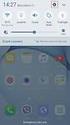 Quick Start Rev Date File Name Industrial Ethernet communication with Siemens S7-300 and S7-400 PLCs 1.1 29/01/07 QuickStart_IndusEthernet comm with Siemens S7-300 and S7-400 PLC Description Product concerned:
Quick Start Rev Date File Name Industrial Ethernet communication with Siemens S7-300 and S7-400 PLCs 1.1 29/01/07 QuickStart_IndusEthernet comm with Siemens S7-300 and S7-400 PLC Description Product concerned:
8/23/13 Configuring the S7 I/O Server for Windows 95 to Access S7 PLCs Via the Profibus Network
 Tech Note 110 Configuring the S7 I/O Server for Windows 95 to Access S7 PLCs Via the Profibus Network All Tech Notes and KBCD documents and software are provided "as is" without warranty of any kind. See
Tech Note 110 Configuring the S7 I/O Server for Windows 95 to Access S7 PLCs Via the Profibus Network All Tech Notes and KBCD documents and software are provided "as is" without warranty of any kind. See
COMOS. Lifecycle COMOS Snapshots. "COMOS Snapshots" at a glance 1. System requirements for installing "COMOS Snapshots" Database management 3
 "" at a glance 1 System requirements for installing "COMOS Snapshots" 2 COMOS Lifecycle Operating Manual Database management 3 Configuring "COMOS Snapshots" 4 Default settings for "COMOS Snapshots" 5 Starting
"" at a glance 1 System requirements for installing "COMOS Snapshots" 2 COMOS Lifecycle Operating Manual Database management 3 Configuring "COMOS Snapshots" 4 Default settings for "COMOS Snapshots" 5 Starting
CP 1242-7 SIMATIC NET. S7-1200 - Telecontrol CP 1242-7. Preface. Application and properties. Displays and connectors 2
 Preface Application and properties 1 SIMATIC NET S7-1200 - Telecontrol Operating Instructions Displays and connectors 2 Installation, connecting up, commissioning 3 Notes on operation and configuration
Preface Application and properties 1 SIMATIC NET S7-1200 - Telecontrol Operating Instructions Displays and connectors 2 Installation, connecting up, commissioning 3 Notes on operation and configuration
s Preface SIMATIC Configuring Hardware and Communication Connections with STEP 7 Contents Basics of Configuring Hardware with STEP 7 1
 s Preface SIMATIC Configuring Hardware and Communication Connections with STEP 7 Manual This manual is part of the documentation package with the order number: 6ES7810-4CA08-8BW0 Contents Basics of Configuring
s Preface SIMATIC Configuring Hardware and Communication Connections with STEP 7 Manual This manual is part of the documentation package with the order number: 6ES7810-4CA08-8BW0 Contents Basics of Configuring
CP 343-1 BACnet 6FL4343-1CX10-0XE0 DESIGO S7. Used with DESIGO S7, Building Solution & Building Integration
 s 9 291 9291P01 DESIGO S7 CP 343-1 BACnet 6FL4343-1CX10-0XE0 Used with DESIGO S7, Building Solution & Building Integration SIMATIC S7.300 CP 343-1 for Industrial Ethernet TCP/IP with BACnet communications
s 9 291 9291P01 DESIGO S7 CP 343-1 BACnet 6FL4343-1CX10-0XE0 Used with DESIGO S7, Building Solution & Building Integration SIMATIC S7.300 CP 343-1 for Industrial Ethernet TCP/IP with BACnet communications
Applications & Tools. Configuration of Messages and Alarms in WinCC (TIA Portal) WinCC (TIA Portal) Application description December 2012
 Cover Configuration of Messages and Alarms in WinCC (TIA Portal) WinCC (TIA Portal) Application description December 2012 Applications & Tools Answers for industry. Siemens Industry Online Support This
Cover Configuration of Messages and Alarms in WinCC (TIA Portal) WinCC (TIA Portal) Application description December 2012 Applications & Tools Answers for industry. Siemens Industry Online Support This
Training Document for Comprehensive Automation Solutions Totally Integrated Automation (T I A) MODULE C2. High Level Programming with S7-SCL
 Training Document for Comprehensive Automation Solutions Totally Integrated Automation (T I A) MODULE High Level Language Programming with S7-SCL T I A Training Document Page 1 of 34 Module High Level
Training Document for Comprehensive Automation Solutions Totally Integrated Automation (T I A) MODULE High Level Language Programming with S7-SCL T I A Training Document Page 1 of 34 Module High Level
Configuring the WT-4 for Upload to a Computer (Ad-hoc Mode)
 En Configuring the WT-4 for Upload to a Computer (Ad-hoc Mode) Windows XP This document provides basic instructions on configuring the WT-4 wireless transmitter and a Windows XP Professional SP2 computer
En Configuring the WT-4 for Upload to a Computer (Ad-hoc Mode) Windows XP This document provides basic instructions on configuring the WT-4 wireless transmitter and a Windows XP Professional SP2 computer
Configuration Manager 1.6
 Configuration Manager 1.6 en Manual Configuration Manager 1.6 Table of Contents en 1 Table of Contents 1 Introduction 3 1.1 About this manual 3 1.2 Conventions in this manual 3 1.3 System requirements
Configuration Manager 1.6 en Manual Configuration Manager 1.6 Table of Contents en 1 Table of Contents 1 Introduction 3 1.1 About this manual 3 1.2 Conventions in this manual 3 1.3 System requirements
SIMATIC NET. Installation Instructions. INSTALLATION INSTRUCTIONS for the CP 5412 (A2) C79000-Z8974-C39-02. Stand / Dated 04/98
 SIMATIC NET Installation Instructions Stand / Dated 04/98 INSTALLATION INSTRUCTIONS for the CP 5412 (A2) This document contains information in English. SIEMENS AG 1998 Subject to change SIEMENS Aktiengesellschaft
SIMATIC NET Installation Instructions Stand / Dated 04/98 INSTALLATION INSTRUCTIONS for the CP 5412 (A2) This document contains information in English. SIEMENS AG 1998 Subject to change SIEMENS Aktiengesellschaft
Chapter 6 Using Network Monitoring Tools
 Chapter 6 Using Network Monitoring Tools This chapter describes how to use the maintenance features of your Wireless-G Router Model WGR614v9. You can access these features by selecting the items under
Chapter 6 Using Network Monitoring Tools This chapter describes how to use the maintenance features of your Wireless-G Router Model WGR614v9. You can access these features by selecting the items under
SIMATIC S7-1200. It s the Interplay that makes the difference. Siemens AG 2010. All Rights Reserved.
 SIMATIC S7-1200 It s the Interplay that makes the difference SIMATIC S7-1200 Controller SIMATIC S7-1200 CPUs CPU 1211C 3 configurations per CPU Dimensions W x H x D (mm) CPU 1212C CPU 1214C DC/DC/DC, AC/DC/RLY,
SIMATIC S7-1200 It s the Interplay that makes the difference SIMATIC S7-1200 Controller SIMATIC S7-1200 CPUs CPU 1211C 3 configurations per CPU Dimensions W x H x D (mm) CPU 1212C CPU 1214C DC/DC/DC, AC/DC/RLY,
Internetworking Microsoft TCP/IP on Microsoft Windows NT 4.0
 Internetworking Microsoft TCP/IP on Microsoft Windows NT 4.0 Course length: 5 Days Course No. 688 - Five days - Instructor-led Introduction This course provides students with the knowledge and skills required
Internetworking Microsoft TCP/IP on Microsoft Windows NT 4.0 Course length: 5 Days Course No. 688 - Five days - Instructor-led Introduction This course provides students with the knowledge and skills required
Siemens AG. SIMATIC S7 Ethernet 04/2010. www.schneider-electric.com
 Siemens AG SIMATIC S7 Ethernet 04/2010 www.schneider-electric.com 2 Table of Contents Safety Information............................. 5 About the Book................................ 7 Chapter 1 SIMATIC
Siemens AG SIMATIC S7 Ethernet 04/2010 www.schneider-electric.com 2 Table of Contents Safety Information............................. 5 About the Book................................ 7 Chapter 1 SIMATIC
Getting Started - SINAMICS Startdrive. Startdrive. SINAMICS Getting Started - SINAMICS Startdrive. Introduction 1
 Introduction 1 Connecting the drive unit to the PC 2 Startdrive SINAMICS Getting Started - SINAMICS Startdrive Getting Started Creating a project 3 Going online and incorporating devices 4 Commissioning
Introduction 1 Connecting the drive unit to the PC 2 Startdrive SINAMICS Getting Started - SINAMICS Startdrive Getting Started Creating a project 3 Going online and incorporating devices 4 Commissioning
How-To-Do. Hardware Configuration SLIO CPU 014
 How-To-Do Hardware Configuration SLIO CPU 014 With the SIMATIC Manager from the SIEMENS AG Content 1 General... 2 1.1 Information... 2 1.2 Reference... 2 2 Step by step Hardware Configuration... 3 2.1
How-To-Do Hardware Configuration SLIO CPU 014 With the SIMATIC Manager from the SIEMENS AG Content 1 General... 2 1.1 Information... 2 1.2 Reference... 2 2 Step by step Hardware Configuration... 3 2.1
The goal is to program the PLC and HMI to count with the following behaviors:
 PLC and HMI Counting Lab The goal is to program the PLC and HMI to count with the following behaviors: 1. The counting should be started and stopped from buttons on the HMI 2. The direction of the count
PLC and HMI Counting Lab The goal is to program the PLC and HMI to count with the following behaviors: 1. The counting should be started and stopped from buttons on the HMI 2. The direction of the count
Pulse Redundancy. User Guide
 Pulse Redundancy User Guide August 2014 Copyright The information in this document is subject to change without prior notice and does not represent a commitment on the part of AFCON Control and Automation
Pulse Redundancy User Guide August 2014 Copyright The information in this document is subject to change without prior notice and does not represent a commitment on the part of AFCON Control and Automation
Avaya Wireless AP Device Manager User Guide
 Avaya Wireless AP Device Manager User Guide February 2003 Avaya Wireless AP Device Manager User Guide Copyright Avaya Inc. 2003 ALL RIGHTS RESERVED The products, specifications, and other technical information
Avaya Wireless AP Device Manager User Guide February 2003 Avaya Wireless AP Device Manager User Guide Copyright Avaya Inc. 2003 ALL RIGHTS RESERVED The products, specifications, and other technical information
Configuring PROFINET
 CHAPTER 9 This chapter describes how to configure the PROFINET feature on the Cisco IE 3000 switch. Understanding PROFINET, page 9-1, page 9-4 Displaying the PROFINET Configuration, page 9-5 Troubleshooting
CHAPTER 9 This chapter describes how to configure the PROFINET feature on the Cisco IE 3000 switch. Understanding PROFINET, page 9-1, page 9-4 Displaying the PROFINET Configuration, page 9-5 Troubleshooting
CPU 319-3 PN/DP. Function
 CPU 319-3 PN/DP Function Password protection; a password concept protects the user program from unauthorized access. Block encryption; the functions (FCs) and function blocks (FBs) can be stored in the
CPU 319-3 PN/DP Function Password protection; a password concept protects the user program from unauthorized access. Block encryption; the functions (FCs) and function blocks (FBs) can be stored in the
