1. About the Service Guide Abbreviations Wiring and Networking Customer Premises Equipment (CPE) 10-18
|
|
|
- Leon Hicks
- 7 years ago
- Views:
Transcription
1 a
2 TM S UniFi SERVICE TM s UniFi service offers bandwidth delivered at broadband speeds of 5Mbps and above. This high speed bandwidth will be delivered to homes via fibre technology. Fibre technology is able to transmit data with better quality transmission at speeds far exceeding current broadband technology. With bandwidth being provided at such high speeds, UniFi will definitely bring a whole new digital lifestyle experience to Malaysians. It will open up greater opportunities and provide access to rich content like never before in entertainment, gaming, education, business, work, health, communications, services and much more. 1
3 table of contents PAGES 1. About the Service Guide 5 2. Abbreviations Wiring and Networking Customer Premises Equipment (CPE) Complimentary Services Phone (Voice Service) Value Added Services (VAS) Optional CPE Benefits FAQs Contact Us
4 1 ABOUT THE SERVICE GUIDE This UniFi service guide provides you with a summary of the UniFi residential service and the features it will deliver to your home. Please read this guide thoroughly to have a better understanding about the service. 4 5
5 2 abbreviations AC BPL BTU CPE DECT DP FTTH FUP HDMI HSI IPTV LAN NIC ONU Alternate Current Broadband Power Line Broadband Termination Unit Customer Premises Equipment Digital Enhanced Cordless Telecommunications Distribution Point Fibre To The Home Fair Usage Policy High Definition Multimedia Interface High Speed Internet Internet Protocol Television Local Area Network Network Interface Card Optical Network Unit OS Operating System RG Residential Gateway POP Post Office Protocol PSTN Public Switched Telephone Network SMTP Simple Mail Transfer Protocol STB Set-Top-Box SSID Service Set Identifier TM Telekom Malaysia Berhad URL Uniform Resource Locator USB Universal Serial Bus VAS Value Added Services VDSL2 Very High Speed Digital Subscriber Line 2 VOD Video On Demand WiFi Wireless Fidelity 6 7
6 3 wiring and networking FTTH / VDSL2 3.1 INTERNAL WIRING AND NETWORKING BTU The diagram illustrates the UniFi Triple Play service set-up in your home. TM technicians will install a BTU inside your home at your nearest TV location. A fibre cable connection from an adjacent telephone pole or underground DP will run to the BTU. For high-rise buildings or condominiums, there are some cases where fibre cabling will terminate the building s communications room. The connection will however continue to your home using the building s existing wiring. This condition will be subject to the building owner s authorisation and the existing building wiring. RG STB 8 9
7 4 CUSTOMER PREMISEs EQUIPMENT As a part of the package offering, TM will provide you with the required equipment which is to be installed in your home in order to deliver the UniFi service. The equipment provided is as follows: 4.1 Broadband Termination Unit (BTU) Two types of BTU will be deployed depending on premise type: a) ONU for FTTH (landed properties) b) VDSL2 modem for VDSL2 (high-rise buildings) Dect Phone Residential Gateway The BTU is a terminating unit from the Access Network (TM Network). This unit functions like a modem to facilitate Internet and data access to your home. The BTU will translate the pulses of light that carry data over the fibre optic cable into electrical signals that will be recognised by your computer. Set-Top-Box Broadband Termination Unit 10 11
8 BTU packaging will consist of: a) 1 unit ONU / VDSL2 Modem b) 1 unit 1 metre Ethernet Cable c) 1 unit 1 metre Telephone Cable d) 1 unit Power Adaptor e) 1 unit User Guide 4.2 Residential Gateway (RG) The RG, also known as a router will be the main gatekeeper for UniFi service to your home. It controls access to HSI, HyppTV and other services that connect through it. This capability allows users to participate in real-time activities online, such as video streaming, online gaming, real-time video and much more. ONU OR VDSL2 Modem User Guide Telephone Cable Important Note: Broadband access speeds will differ when connecting to a Residential Gateway via wireless (WiFi) as compared to an Ethernet cable. This is primarily due to the nature of wireless technology. Broadband access speeds delivered via wireless technologies can also be affected by various factors such as the actual positioning of the Residential Gateway, interference Ethernet Cable Power Adaptor 12 13
9 from other electrical equipment in the vicinity, thickness of internal walls, etc. Our Residential Gateway is also compatible with computers that are wireless enabled. If you do not have a wireless-enabled computer, you may be able to upgrade your computer by purchasing our wireless USB adaptor. Other wireless USB adaptors or devices might be compatible with our Residential Gateway; however, we cannot guarantee this. The Residential Gateway has been designed solely for use with the UniFi service and includes a 1-year limited warranty against manufacturing defects only. RG packaging will consist of: a) 1 unit Residential Gateway b) 5 units 1 metre Ethernet Cable c) 1 unit Power Adaptor d) 1 unit User Guide Residential Gateway Power Adaptor Ethernet Cable User Guide 14 15
10 4.3 Set-Top-Box (STB) STB is a device that connects to a television to deliver the HyppTV service (IPTV). It converts the signal received into content which is then displayed on the television screen. HyppTV works on your TV with an STB that accesses channels, subscription services and Video On Demand. It uses a broadband connection to the Internet for the delivery of video services. STB packaging will consist of: a) 1 unit Set-Top-Box b) 1 unit 1 metre Ethernet Cable c) 1 unit Power Adaptor d) 1 unit User Guide e) 1 unit HyppTV Remote Control f) 1 unit HDMI Cable (for High Definition Service) STB & HyppTV Remote Control Power Adaptor Ethernet Cable HDMI Cable User Guide 16 17
11 5 COMPLiMENTARY SERVICES 4.4 DECT Phone DECT Phone is a portable fixed line phone set for indoor mobility. It is capable of storing phone books, ringtones of choice, last numbers dialed, redial and much more. DECT Phone packaging will consist of: a) 1 unit DECT Phone b) 1 unit Power Adaptor c) 1 unit Handset Cover d) 1 unit Charger e) 1 unit User Guide 5.1 HyppTV With HyppTV, you will get to watch an exciting array of TV programmes, movies and much more at your convenience. The first in Malaysia, HyppTV is a service where TV content is delivered digitally through your High Speed Broadband connection. Select your Video On Demand (VOD) movies or series and watch it anytime you like! HyppTV via UniFi will revolutionise the way you watch TV! Note: 1) Effective 1st September 2010 for HyppTV channels, nominal charges will be imposed for Premium Channels and Video On Demand (VOD) services. 2) For more details, please visit DECT Phone Power Adaptor Charger Handset cover User Guide 18 19
12 HyppTV Main Menu: TV GUIDE i NTER@CTIVE SEARCH imode SETTINGS SEARCH 5.2 The feature will come with a 2GB storage size. However, TM at its discretion can increase your TV GUIDE Select your favourite channel from channel list inter@ctive Interactive features that give you a new and innovative TV experience Settings Personalise your TV by utilising the Settings option capacity to accommodate larger storage for FREE in the future. Your address is as per your Confirmation Slip. SEARCH VOD SEARCH SEARCH HELP 1 address for Residential : YourName@unifi.my VIDEO ON DEMAND Select your favourite movies / series from a wide variety of genres, languages and categories and watch them anytime you like search Use Search to find relevant information help Answer all your enquiries and concerns with the Help option You will have 2 options to access your UniFi account: Option 1 : Webmail : Access your via a web browser at Option 2 : Preferred Client
13 5.2.1 Access via Webmail Step 1 : Go to Step 2 : Key in your ID (as per Confirmation Slip) in the Address Field, then key in your Password. Step 3 : Click Login. If you forget your Password, please contact the TM UniFi Centre at or to unifi@tm.com.my Access via Preferred Client Step 1 : Go to Step 2 : Click at Learn how to receive UniFi via client and follow the 5.3 Streamyx ZONE Streamyx ZONE is a wireless broadband Internet access service available at public locations such as shopping malls, coffee shops, eating outlets, convention centres, hotels and other locations that allow you to connect to the Internet when you are in these premises. Follow these steps to access the Internet via Streamyx ZONE: Step 1 : Just turn on your WiFi, choose the Streamyx ZONE SSID in your wireless network option. Step 2 : Open a browser (Internet Explorer is recommended) then type in any URL address. Step 3 : You will be directed to the Streamyx ZONE landing page. Step 4 : Key in your valid Streamyx ZONE ID and Password (as per Confirmation Slip). Step 5 : The terms & conditions page will appear and just click Continue to proceed. You are now ready to surf the Internet for FREE. guides. Additional account is available at RM18 per month. Note : For more information regarding the purchase of this service or 22 for technical support, please visit 23
14 5.4 Infoblast This is a 2 way portal messaging service that is offered to customers through a single portal (using the UniFi Phone number access : 012/ 013/ 014/ 016/ 017/ 019). By default, you will get ONE (1) Infoblast account once you subscribe to one of the UniFi Residential Packages. SMS charges are as follows: i. 1 to 50,000 12sen/SMS ii. 50,001 to 100,000 11sen/SMS iii. 100,001 and above 10sen/SMS To access your infoblast, just follow these steps: Step 1 : Go to Step 2 : Key in your registered ID and Password at Member Login. 5.5 Online Guard Plus Prevail against a variety of viruses, spywares and miscellaneous threats lurking on the Internet. You need more than a basic online virus scanning tool to keep your PCs and documents safe. You can install additional Online Guard Plus on top of what is already provided in UniFi Residential Packages. Online Guard Plus consists of 5 security elements: i. Antivirus scanning & repairing (MyV3) ii. Antivirus real-time monitoring (MyV3 RTS) iii. Personal Firewall (MyFirewall) iv. Anti-Spyware Scanning & Repairing (SpyZero) v. Computer Vulnerability Report (Security Warning Report) Operating System (OS) that support Online Guard Plus installation are: i. Windows 7 ii. Windows Vista iii. Windows XP Additional license is available at RM2 per month. Note : For more information regarding the purchase of this service or for technical support, please visit
15 To install additional Online Guard Plus, just follow these steps: Step 1 : Go to with Internet Explorer. Step 2 : Click Speed Up icon on the main page. Step 3 : At Speed Up section, select Click To Run button. (By default, latest Internet Explorer browser will block Speed Up setup file from being downloaded. Error This site might requires the following ActiveX control AhnLab Online Security from Ahnlab Inc. Click here to install will be shown. Click the error message and choose Install ActiveX Control to begin downloading Speed Up setup file.) Step 5 : After engine download is completed, Speed Up Options window will be displayed. Key in Username and Password and click Next. If you tick the check Save Password checkbox, you will be signed in automatically at a later time. Step 6 : Click Next and then, configure settings for Speed Up. Step 7 : Clicking Complete will finish the installation Speed Up. Step 4 : AhnLab Smart Update window will be prompted. Note : For more information regarding the purchase of this service or for technical support, please visit
16 5.6 ishield Plus This application enables you to filter inappropriate material from all kinds of undesirable sources (like the Internet, CD, DVD, USB drive, peer to peer networks, etc.) from being displayed on your home PCs, thus protecting your children from the influence of pornography, undesirable web content, online grooming or bullying. You can install additional ishield Plus on top of what is already provided in UniFi Residential Packages. It is a comprehensive solution that: i. Monitors all Internet content ii. Monitors communications iii. Protects from pornography iv. Ensures productive application usage v. Provides disk drive scanning vi. Generates and s incident reports to parents Operating System (OS) that support ishield Plus installation are: i. Windows 7 ii. Windows Vista iii. Windows XP To install additional ishield Plus, just follow these steps: Step 1 : Go to Step 2 : Click Download ishield Plus and click Next. Ensure that your computer has the Microsoft.NET 2.0 Framework installed before installing ishield Plus. Step 3 : The License Agreement window will be displayed. Select the I accept the agreement option and click Next. ishield Plus will start installing automatically. Step 4 : The installation will begin automatically. Step 5 : Click Finish to complete the installation process. Note : For more information regarding the purchase of this service or for technical support, please visit 28 Additional license is available at RM2 per month. 29
17 6 PHONE (voice Service) 7 VALUE ADDED SERVICES (VAS) UniFi service subscription entitles you to a free subscription of voice service. The voice service is subject to a maximum of one (1) Voice line. A new PSTN number will be assigned to the new phone (DECT Phone) and is not chargeable. The voice service will be similar to your existing PSTN service. You are not allowed to change the UniFi voice service number. Enjoy the UniFi Residential Package with special call rates as below: i. FREE calls to TM fixed line nationwide. ii. Flat rate 10sen/min to all mobile and other fixed lines nationwide. iii. Normal IDD rates. iv. Fax rates are the same as Voice call rates. Charges will depend on the duration of the fax transmission irrespective of the number of pages successfully transmitted. For each of your UniFi Residential Package, you can subscribe to an additional ONE (1) voice line with the same call rates. Additional line can be subscribed at RM25 per month. To subscribe to our Value Added Services, please call the TM UniFi Centre at or purchase via online at or walk in to selected TMpoint in the UniFi coverage areas. 7.1 e-browse Every single article. Every single photo. Every single comic strip, e-browse gives you absolutely everything you would get from reading your favourite newspaper, minus the paper cuts and ink on your fingertips. Unlike conventional newspaper websites that only feature selected articles, e-browse literally captures the entire content of a real newspaper and uploads it onto the Internet. And best of all, you can read the online version just as you would a real newspaper, flipping through pages one at a time
18 e-browse for UniFi offers 29 publications. Subscribe to these publications at very affordable prices as below: a) Newspapers i. Berita Harian (RM20/month) ii. Eastern Times (RM15/month) iii. Harian Metro (RM17/month) iv. Kosmo (RM17/month) v. MSME (RM1.50/month) vi. Tamil Nesan (RM16/month) vii. The Malaysian Reserve (RM22/month) viii. The New Sabah Times (RM20/month) ix. The New Straits Times (RM20/month) x. The Star (RM20/month) xi. Utusan Malaysia (RM20/month) xii. Utusan Sarawak (RM15/month) b) Magazines i. Anis (RM6.30/month) ii. Asuh (RM2.70/month) iii. Business Today (RM6/month) iv. Dara (RM4.50/month) v. Gila-Gila (RM5/month) vi. Majalah 1 (RM4.50/month) vii. Majalah Kereta (RM6.50/month) viii. Maskulin (RM5.50/month) ix. Media Hiburan (RM12.50/month) x. Nona (RM8/month) xi. Nur (RM5.30/month) xii. Outsourcing (RM10.80/month) xiii. PC.COM (RM4.50/month) 32 33
19 xiv. Rapi (RM7/month) xv. Rasa (RM6/month) xvi. Remaja (RM8.80/month) xvii. Silverscreen (RM6/month) To access your e-browse publications, just follow these steps: Step 1 : Go to Step 2 : Click Login. Step 3 : Select and key in your registered address for e-browse and Password. Step 4 : Click Login Now and choose the purchased publication(s) to view. 7.2 e-storage Basic e-storage Basic is an online backup storage where you can store and access files from any Internet enabled devices. This application allows you to backup and synchronise your important files onto a remote storage facility. The e-storage premium supports multiple accesses to the same account. You can also size up your e-storage application on a per GB basis You can purchase e-storage Basic at RM2 per month or e-storage Premium at RM4 per month. To access your e-storage Basic, just follow these simple steps: Step 1 : Go to Step 2 : Key in your registered address for e-storage Basic and Password. Step 3 : Select UniFi at Service portion and click Login. Note : For more information regarding the purchase of this service or for Note : For more information regarding the purchase of this service or for technical support, please visit technical support, please visit
20 7.3 Web Hosting with Customised Domain Name This service comes with 10GB storage size and free 6 internet domains based of choices that will be provided, (.com,.com.my,.net,.net.my,.org,.org.my) and unlimited accounts. Now you can use your own domain for your address (user@yourname.com). This domain comes with 10GB storage size where you can share storage for both web files and . With the storage size provided, you will also enjoy unlimited number of accounts where each individual storage size can be customised accordingly. TM will send detailed instructions on configuring your domain via once the service is activated (3 days after UniFi Residential Packages service activation). You can subscribe your own domain at RM160 per year. To access web hosting, just follow these steps: Step 1 : Go to Step 2 : Key in your Username and Password. Step 3 : Click Login. 7.4 Voice Features Opt in for additional voice features. Rates as follows: Malicious Call Identification - It enables a phone call recipient to mark a phone call as malicious (i.e. harassing, threatening, etc.) Three Party Conference - Network facility that enables three or more parties to be connected together in a conference call, so that they may all speak and listen simultaneously. Call Waiting- Allows the user to be alerted, while they are engaged in an active call, that another incoming caller is trying to contact them. Call Transfer - Allows the user to transfer a caller to another phone number. Call Forwarding - A feature on some telephone networks that allows an incoming call to a called party, which would be otherwise unavailable, to be redirected to a mobile telephone or other telephone number where the desired called party is situated. There 3 types of call forwarding: 1. Unconditional 2. No Reply 3. On Busy Call Hold - Enables you to put a caller on hold while a second call is answered or made. Call Line Identification Presentation (CLIP) - Show the number of a caller Calling Line Identification Restriction (CLIR) - Controls the presentation of caller identity. Do Not Disturb No call will be allow to enter. Voic - A computerised answering service provided by TM, which can automatically answer a call - and record callers voice messages - when the subscriber fails to answer them personally. Voice Barring IDD Calls - Allows the user to restrict outgoing calls of IDD numbers. Voice Premium Calls (Barring IDD Call ) - Allows the user to restrict outgoing calls of IDD numbers. Voice Premium Calls (Barring IDD Call + 600) - Allows the user to restrict outgoing calls of IDD numbers. Standard Offering Allow All Note : For more information regarding the purchase of this service or Note : For more information regarding the purchase of this service or for technical support, please visit for technical support, please visit FREE RM3.00 RM1.50 FREE FREE FREE FREE RM3.00 FREE FREE FREE FREE FREE FREE
21 8 OPTIONAL CUSTOMER PREMISEs EQUIPMENT (cpe) Enjoy a degree of flexibility in your home network with the WiFi USB Adaptor. It is available at your nearest TMpoint. 8.1 WiFi USB Adaptor The WiFi USB Adaptor provides wireless connectivity from the RG to your desktop computers / notebooks. The device performs like a receiver to communicate with a wireless network. The WiFi USB Adaptor packaging will consist of: a) 1 unit WiFi USB Adaptor b) 1 unit User CD-ROM c) 1 unit User Guide Alternatively, you may choose to use the BPL technology. However, there are several disadvantages that should be considered. 1. Home Plug or other BPL devices might be compatible with our IPTV STB, Residential Gateway or UniFi service, however we cannot guarantee this. 2. Service quality will differ when connecting to an IPTV STB or a Residential Gateway via a BPL device as compared to via an Ethernet cable. This is primarily due to the nature of BPL technology. 3. Service delivered via BPL technology can also be affected by various factors such as interference from other electrical equipment in the vicinity, actual copper quality of your power line wiring and the length of the power line. Note: TM do not offer technical support for additional network devices such as Home Plug, printer, gaming console, server, firewalls, or routers. WiFi USB Adaptor User CD-ROM User Guide If you need help, please contact your supplier or the manufacturer s help line
22 D-Link DIE Benefits DP FTTH / VDSL2 8.2 WiFi USB ADAPTOR DIAGRAM WiFi USB Adaptor home setup is shown below: BTU LAN Cable RG DECT Phone WiFi USB Adaptor Desktop UniFi can help facilitate or enable the following benefits: Download large (file size) DVD quality movies and music video clips in a matter of minutes or even a few seconds depending on the file size. Enjoy a new TV experience through TV over broadband (HyppTV) where you can access TV channels over a private network in high definition format with high stability. HyppTV also offers the ability for high content user interactivity through its Video On Demand feature. Work from home and stay in touch with your office or clients and business associates anywhere in the world in real time through high speed Internet, video and voice connectivity. Enjoy a richer, secure shopping and e-commerce experience from the comfort of your home by accessing virtual shops online around the world through real time video and chat
23 10 FREQUENTLY ASKED QUESTIONS Play online games simultaneously with anyone in the world in real time and high resolution format. Access educational services such as study online and participate in virtual classroom discussions with your tutors anywhere in the world as well as enjoy a rich research experience by being able to download books, journals and magazines in a matter of minutes. Receive real time medical diagnosis and advice from local and international medical practitioners in the comfort of 1. Do I pay a separate bill for the services bundled in UniFi? All bundled services offered under the UniFi package will be bundled as one amount in the UniFi bill. All other charges (value-added services, call charges to mobile and non-tm fixed lines) that are not covered as part of the bundle will be listed separately in the same bill. However, for any existing services that you choose to maintain even after you have subscribed to UniFi (i.e. Streamyx, Business Broadband, TM Homeline / Businessline), you will receive a separate bill. your home through high speed Internet, high definition video and voice connectivity. 2. Does UniFi have a Fair Usage Policy (FUP)? Does the FUP differ across packages? On the whole, UniFi will enable and bring greater value for Malaysians through a richer digital lifestyle and online All UniFi Residential Packages are subject to a Fair Usage Policy (FUP). FUP is a standard global practice to ensure experience, enhanced competitiveness and world-class that a good quality of experience is provided to all customers. broadband infrastructure. In addition, UniFi packages for consumers come with a monthly download volume allocation. However, the FUP 42 43
24 will not impact customers who do not exhibit unfair usage behaviour, and will not impact the delivery of HyppTV and voice services. 3. What is the monthly download volume imposed? VIP 5 package comes with a 60GB monthly download volume. VIP 10 package comes with a 90GB monthly download volume. VIP 20 package comes with a 120GB monthly download volume. The monthly download volume will not be implemented until further notice. There will be no monthly download volume for UniFi s Business Packages. period at no cost. Any downgrades carried out within the minimum contract period (normal subscriptions) will be subjected to a Downgrade Fee of RM100 (subject to change without further notice). In the event of an upgrade or downgrade, the contract period shall be renewed and a new 24-month contract will take effect from the upgrade / downgrade date. 5. Where can I upgrade / downgrade my UniFi package? Applications can be made through selected TMpoints or call the TM UniFi Centre at or via online at 4. Can I upgrade / downgrade my UniFi package? 6. What should I do if my UniFi equipment is faulty? Subscribers are allowed to upgrade to higher-priced Free one-to-one replacement shall be granted for faulty units packages at any time. Subscribers will be allowed to due to manufacturing defects within the warranty period. downgrade after the current promotional FREE subscription Once the warranty period has expired, customers will be 44 45
25 responsible to replace or repair any faulty equipment 9. Is there any penalty if I terminate my UniFi service? at their own cost. For customer service, please call our For termination within the minimum contract period, TM UniFi Centre at customers shall pay one fixed penalty fee of RM500. There will be no penalty charges for termination after the 7. When will I get my first bill after I subscribe to the UniFi minimum contract period expires. Customers must also package? settle any outstanding bills prior to termination. The first bill can be expected around one month after service is activated. The first bill will also include a one 10. What if I need to relocate my UniFi service? Are there any month advance payment. charges that I need to pay? Relocation requests can be made at select TMpoint 8. Where can I pay my UniFi bill? location or through the TM UniFi Centre. Generally, Just walk in to any TMpoint location nationwide to pay your relocation is possible but is subject to service availability. UniFi bill. You may choose one of the following payment A maximum relocation fee of RM300 shall apply. options: a) Cash, Kiosk, Credit Card or selected Debit Card b) Cheque, Bank Draft or Money Order (payable to Telekom Malaysia Berhad) 46 47
26 11. What speeds can I expect from UniFi? The promoted speed is the size of the bandwidth pipe from the customer s broadband router up to TM broadband access gateway system. However the Internet access speed you receive can be impacted by various factors such as: i. Location of websites - Access to some international websites could be slow due traffic volume, etc. ii. Web server capacity - Some web servers restrict capacity to handle huge traffic demand or may even restrict download speeds to ensure fair access to all. iii. Network congestion - Temporary congestion due to unavoidable network maintenance/outages. iv. Multiple users or applications - Running multiple applications at the same time such as BitTorent can degrade access speed. Multiple users sharing the connection at the same time can also degrade the speed. v. PC operating systems - Some configurations of the PC operating systems can compromise the Internet access performance. vi. WiFi (wireless) connectivity - Compared to wired connectivity, wireless connectivity can slow down Internet access. 12. What is the minimum speed TM promise to provide? Since the actual speed you receive is based on some factors outside our control, it would not be accurate to simply promise a minimum speed. However, UniFi provides you with better speed compared to Streamyx. If you feel your speed is consistently and substantially low, we can have our assurance staff investigate your concern
27 13. What are the factors that will affect my speedtest results? i. Mis-configured Network Interface Card (NIC): Your NIC is the hardware in your PC that you plug your Ethernet lead into, which connects you to the Internet. Sometimes, settings need to be adjusted to maximise its performance and enable it to make the most of high speed Internet connections. ii. Wireless: You may obtain full speed of the subscribed package using wired connection, but you may sacrifice speed in order to be wire free often because of the number of walls the signal has to pass through or because of electrical interference from other equipment in your home. iii. USB WiFi Connections: USB connections won t provide as fast speeds as Ethernet ports when connecting to the Internet. iv. Multiple Usage: If a couple of computers and/or game consoles are using the Internet at the same time (particularly when downloading or online gaming) you are essentially sharing one connection. Speed test result might be less than you expect when several devices share the same connection. v. Programmes Running: If you use itunes or P2P software, like BBC iplayer or a torrent client, these can have a dramatic effect on speed test results. In fact any programme running while you carry out a speed test can affect the results. vi. Viruses: You may not even know they re there, but if your computer s infected then it could be running lots of applications without your knowledge and these viruses will definitely slow your speeds down
28 Quick Note About Speed Tester Websites i. Web-based speed testers can be a quick way to check your broadband speed. However their results may be inaccurate. ii. TM has no control over the quality of other provider s networks, so tests that travel onto other parts of the Internet don t always give accurate results on how your connection is performing. They won t always be right as these sites can get busy and also be affected by congestions. iii. This means that test is merely measuring how fast data is able to travel from one part of the Internet to another, not how fast is the connection speed we deliver. iv. Basically, the real test of an Internet connection is how quickly you can download files from the Internet such as a game demo, or large files like a TV Show. v. Most test sites do not handle high speed connections correctly. This issue depends on the technology used for testing. 14. What are some simple steps I can take to improve speed? i. Close all applications and windows to make sure you are not uploading or downloading data at the same time. This includes instant messaging, file sharing, Internet calls, videos and music. ii. Ensure you do not have a Trojan horse or any unwanted program. Consider connecting to your router via an Ethernet cable (wired connection) rather than a wireless link. iii. Try to avoid multiple people sharing the connection at the same time; this may result in slow speed
29 iv. Use the service during off-peak period, when less customers are utilising the service. v. Finally, ensure your PC is virus free. 15. How can I improve the performance of my wireless network? For the best wireless performance, use the latest wireless technology for all your computers, wireless cards/adapters and wireless router equipment. This is superior to the previous B and G standards. 16. What s the difference between a wireless USB adapter and a wireless laptop card? Wireless USB adapter and wireless laptop card both allow you to connect to the Internet. The difference is that a wireless USB adapter is an external device that can easily be plugged in and removed, whereas a wireless laptop card is usually built in the laptop. 17. How do I connect my server, firewalls, routers or other additional network devices? Besides that, keep the wireless router as far away as TM does not offer technical support for additional you can from: network devices such as Home Plug, printer, gaming i. Walls especially thick ones made of concrete or brick console, server, firewalls or routers. ii. Large or dense objects avoid items containing metal iii. Reflective or shiny surfaces the signal can bounce If you need help, please contact your supplier or the off windows and mirrors manufacturer s help line. However, we will provide all iv. Electrical equipment particularly cordless phones, the necessary information such as Fixed IP Address or baby monitors and other devices that may work using radio waves DNS for the said connection
30 11 contact us TM UniFi CENTRE SALES & ENQUIRIES Monday - Friday (9.00am-9.00pm) Saturday (10.00am-6.30pm) CUSTOMER SUPPORT Account Management & Billing Monday - Sunday (7.30am-10.30pm) Technical Assistance 24 hours a day unifi@tm.com.my Terms & conditions apply and can be subjected to change
31 Thank you THANK YOU FOR SUBSCRIBING TO this special unifi package FROM THE NO. 1 HIGH SPEED BROADBAND PROVIDER IN MALAYSIA. UniFi-C/V2/07/10 58
www.tm.com.my Call TM UniFi Centre 1 300 88 1222 Visit Selected TMpoint
 www.tm.com.my Call TM UniFi Centre 1 300 88 1222 Visit Selected TMpoint a b PRE-INSTALLATION 1. Upon successful service registration, our call centre/agent will call you for an installation appointment.
www.tm.com.my Call TM UniFi Centre 1 300 88 1222 Visit Selected TMpoint a b PRE-INSTALLATION 1. Upon successful service registration, our call centre/agent will call you for an installation appointment.
Frequently Asked Questions
 Frequently Asked Questions What is UniFi? UniFi is a bundled triple play service offering High Speed Internet, HyppTV (IPTV) and Voice for residential use. For business use, UniFi offers dual play service
Frequently Asked Questions What is UniFi? UniFi is a bundled triple play service offering High Speed Internet, HyppTV (IPTV) and Voice for residential use. For business use, UniFi offers dual play service
Speed 1Mbps 2Mbps 4Mbps 8Mbps
 OFFICE IN A BOX (OIAB) FREQUENTLY ASKED QUESTIONS 1. What is Office In A Box (OIAB) package? Office In A Box (OIAB) is an ala-carte package which separate the Access services (Internet & Voice) and Value
OFFICE IN A BOX (OIAB) FREQUENTLY ASKED QUESTIONS 1. What is Office In A Box (OIAB) package? Office In A Box (OIAB) is an ala-carte package which separate the Access services (Internet & Voice) and Value
User Guide. Telekom Malaysia Berhad (128740-P) www.tm.com.my/sme Call 1-800-888-SME (763) Visit TMpoint/TM Authorised Resellers
 User Guide Telekom Malaysia Berhad (128740-P) www.tm.com.my/sme Call 1-800-888-SME (763) Visit TMpoint/TM Authorised Resellers 1 2 Office in a Box Congratulations on making the right decision for your
User Guide Telekom Malaysia Berhad (128740-P) www.tm.com.my/sme Call 1-800-888-SME (763) Visit TMpoint/TM Authorised Resellers 1 2 Office in a Box Congratulations on making the right decision for your
Welcome to JT Fibre. All you need to know about your new next generation Broadband
 Welcome to JT Fibre All you need to know about your new next generation Broadband Welcome to the future of Broadband and Landline technology. Your home is now connected to Jersey s exciting new Fibre Broadband
Welcome to JT Fibre All you need to know about your new next generation Broadband Welcome to the future of Broadband and Landline technology. Your home is now connected to Jersey s exciting new Fibre Broadband
HomeNet. Gateway User Guide
 HomeNet Gateway User Guide Gateway User Guide Table of Contents HomeNet Gateway User Guide Gateway User Guide Table of Contents... 2 Introduction... 3 What is the HomeNet Gateway (Gateway)?... 3 How do
HomeNet Gateway User Guide Gateway User Guide Table of Contents HomeNet Gateway User Guide Gateway User Guide Table of Contents... 2 Introduction... 3 What is the HomeNet Gateway (Gateway)?... 3 How do
TIME Fibre Broadband FREQUENTLY ASKED QUESTIONS
 TIME Fibre Broadband FREQUENTLY ASKED QUESTIONS General 1. What is TIME Fibre Broadband? TIME Fibre Broadband is a high speed Internet access service brought to you by TIME dotcom Berhad (referred subsequently
TIME Fibre Broadband FREQUENTLY ASKED QUESTIONS General 1. What is TIME Fibre Broadband? TIME Fibre Broadband is a high speed Internet access service brought to you by TIME dotcom Berhad (referred subsequently
FG7009GR(AC) WIRELESS ROUTER. Quick Installation Guide
 FG7009GR(AC) WIRELESS ROUTER Quick Installation Guide Contents STEP 1: Equipment Check STEP 2: BroadBand Connection Settings for Fibre STEP 3: Dual Band Wireless Connectivity via PC/Laptops STEP 4: Dual
FG7009GR(AC) WIRELESS ROUTER Quick Installation Guide Contents STEP 1: Equipment Check STEP 2: BroadBand Connection Settings for Fibre STEP 3: Dual Band Wireless Connectivity via PC/Laptops STEP 4: Dual
Frequently Asked Questions
 FAQs Frequently Asked Questions Connecting your Linksys router to the Internet 1 What computer operating systems does my Linksys router support? 1 Why can t I connect my computer or device to my router?
FAQs Frequently Asked Questions Connecting your Linksys router to the Internet 1 What computer operating systems does my Linksys router support? 1 Why can t I connect my computer or device to my router?
FAQ. 1.1 What is Astro IPTV with TIME Fibre Home Broadband?
 1 Subscription and Billing FAQ 1.1 What is Astro IPTV with TIME Fibre Home Broadband? Astro IPTV is a service that allows you to watch Astro Channels using a high-speed fibre internet connection rather
1 Subscription and Billing FAQ 1.1 What is Astro IPTV with TIME Fibre Home Broadband? Astro IPTV is a service that allows you to watch Astro Channels using a high-speed fibre internet connection rather
High Speed Internet - User Guide. Welcome to. your world.
 High Speed Internet - User Guide Welcome to your world. 1 Welcome to your world :) Thank you for choosing Cogeco High Speed Internet. Welcome to your new High Speed Internet service. When it comes to a
High Speed Internet - User Guide Welcome to your world. 1 Welcome to your world :) Thank you for choosing Cogeco High Speed Internet. Welcome to your new High Speed Internet service. When it comes to a
Cox High Speed InternetSM Connect to your online world faster than you can imagine. Plus, access a whole host of tools to make your Internet
 Cox High Speed InternetSM Connect to your online world faster than you can imagine. Plus, access a whole host of tools to make your Internet experience friendlier, easier and more cutting edge. 43 Connecting
Cox High Speed InternetSM Connect to your online world faster than you can imagine. Plus, access a whole host of tools to make your Internet experience friendlier, easier and more cutting edge. 43 Connecting
genie app and genie mobile app
 genie app and genie mobile app User Manual 350 East Plumeria Drive San Jose, CA 95134 USA June 2012 202-10933-02 v1.0 2012 NETGEAR, Inc. All rights reserved No part of this publication may be reproduced,
genie app and genie mobile app User Manual 350 East Plumeria Drive San Jose, CA 95134 USA June 2012 202-10933-02 v1.0 2012 NETGEAR, Inc. All rights reserved No part of this publication may be reproduced,
3 Residential VoIP Service
 User Guide 3 Residential VoIP Service Content 1.0 About VoIP Service 1.1 System Requirement 1.2 Enquiry and Support 2.0 VoIP Access Device 2.1 Hardware Description 2.2 Connection Map 2.3 Connection Steps
User Guide 3 Residential VoIP Service Content 1.0 About VoIP Service 1.1 System Requirement 1.2 Enquiry and Support 2.0 VoIP Access Device 2.1 Hardware Description 2.2 Connection Map 2.3 Connection Steps
Welcome. Thank you for choosing Cogeco High Speed Internet.
 Welcome Welcome Thank you for choosing Cogeco High Speed Internet. Welcome to the endless range of possibilities available to you with your new High Speed Internet service. When it comes to speed, you
Welcome Welcome Thank you for choosing Cogeco High Speed Internet. Welcome to the endless range of possibilities available to you with your new High Speed Internet service. When it comes to speed, you
Wightman Telecom Wireless Router Quick Reference Booklet
 Wightman Telecom Wireless Router Quick Reference Booklet Thank you for choosing Wightman Internet. The information in this booklet will guide you through the process of connecting to the internet with
Wightman Telecom Wireless Router Quick Reference Booklet Thank you for choosing Wightman Internet. The information in this booklet will guide you through the process of connecting to the internet with
Table of Contents. The Welcome Letter...4. Filters Why are they Needed?...4. Getting Connected...4. Configuring your ADSL modem...
 ADSL/2+ Getting the Most out of your Aussie Broadband ADSL Service Netgear DG834 This guide is also suitable for: WGR614 WGT624 FWG114p DG834T DG834V WPN824 Included: Getting Connected Configuring your
ADSL/2+ Getting the Most out of your Aussie Broadband ADSL Service Netgear DG834 This guide is also suitable for: WGR614 WGT624 FWG114p DG834T DG834V WPN824 Included: Getting Connected Configuring your
ADSL Router Quick Installation Guide Revised, edited and illustrated by Neo
 ADSL Router Quick Installation Guide Revised, edited and illustrated by Neo A typical set up for a router PCs can be connected to the router via USB or Ethernet. If you wish to use a telephone with the
ADSL Router Quick Installation Guide Revised, edited and illustrated by Neo A typical set up for a router PCs can be connected to the router via USB or Ethernet. If you wish to use a telephone with the
Go Wireless. Open up new possibilities for work and play
 Go Wireless Open up new possibilities for work and play Start with 3 pieces A typical home or small-office wireless LAN requires only 3 pieces of hardware. With these 3 pieces, you re ready to get started!
Go Wireless Open up new possibilities for work and play Start with 3 pieces A typical home or small-office wireless LAN requires only 3 pieces of hardware. With these 3 pieces, you re ready to get started!
Frequently Asked Questions
 Frequently Asked Questions 1) What does SkyBest Internet Guardian do? Prevents e-mail and image spam from reaching your inbox Halts access to dangerous Web pages Stops Web sites from installing dangerous
Frequently Asked Questions 1) What does SkyBest Internet Guardian do? Prevents e-mail and image spam from reaching your inbox Halts access to dangerous Web pages Stops Web sites from installing dangerous
AccessInternet. Get Started. Internet The Way You Want It
 AccessInternet Get Started Internet The Way You Want It 1 Important Numbers 24/7 Customer Service 1-866-363-2225 For all customer care & billing inquiries, to set up new services, change existing services
AccessInternet Get Started Internet The Way You Want It 1 Important Numbers 24/7 Customer Service 1-866-363-2225 For all customer care & billing inquiries, to set up new services, change existing services
Securing Your Wireless Network
 Choosing A Wireless Router You might already have a wireless router provided to you by your Internet Service Provider. Otherwise, if you are intending to get one or decide to upgrade your old router, look
Choosing A Wireless Router You might already have a wireless router provided to you by your Internet Service Provider. Otherwise, if you are intending to get one or decide to upgrade your old router, look
WIRELESS BROADBAND. Self-Help Guide. USB Modem (E220, E1552, E1762, E173, E303, E372)
 WIRELESS BROADBAND Self-Help Guide USB Modem (E220, E1552, E1762, E173, E303, E372) contents description of LED lights on equipment how to measure the correct download and upload internet speeds how to
WIRELESS BROADBAND Self-Help Guide USB Modem (E220, E1552, E1762, E173, E303, E372) contents description of LED lights on equipment how to measure the correct download and upload internet speeds how to
Digital Voice Services User Guide
 Digital Voice Services User Guide * Feature Access Codes *72 Call Forwarding Always Activation *73 Call Forwarding Always Deactivation *90 Call Forwarding Busy Activation *91 Call Forwarding Busy Deactivation
Digital Voice Services User Guide * Feature Access Codes *72 Call Forwarding Always Activation *73 Call Forwarding Always Deactivation *90 Call Forwarding Busy Activation *91 Call Forwarding Busy Deactivation
Easy Start Guide. Version 1.0 DSL8800GR(S) WIRELESS-N DUALBAND CONCURRENT GIGABIT ROUTER WITH BUILT-IN ADSL2+ MODEM
 Easy Start Guide Version 1.0 DSL8800GR(S) WIRELESS-N DUALBAND CONCURRENT GIGABIT ROUTER WITH BUILT-IN ADSL2+ MODEM Contents SECTION 1: Package Contents SECTION 2: Setting Up your Device Setup for ADSL
Easy Start Guide Version 1.0 DSL8800GR(S) WIRELESS-N DUALBAND CONCURRENT GIGABIT ROUTER WITH BUILT-IN ADSL2+ MODEM Contents SECTION 1: Package Contents SECTION 2: Setting Up your Device Setup for ADSL
USER GUIDE. Access to the Server is via the following webpage: www.admin.airgoosignage.co.uk
 USER GUIDE The A+K Airgoo Digital Signage MicroPlayer is a totally new generation of product with wireless capabilities and innovative features. It is designed to operate with our Digital Signage Server
USER GUIDE The A+K Airgoo Digital Signage MicroPlayer is a totally new generation of product with wireless capabilities and innovative features. It is designed to operate with our Digital Signage Server
Frequently Asked Questions: Home Networking, Wireless Adapters, and Powerline Adapters for the BRAVIA Internet Video Link
 Frequently Asked Questions: Home Networking, Wireless Adapters, and Powerline Adapters for the BRAVIA Internet Video Link What is a home network? A home network is a way of connecting your BRAVIA Internet
Frequently Asked Questions: Home Networking, Wireless Adapters, and Powerline Adapters for the BRAVIA Internet Video Link What is a home network? A home network is a way of connecting your BRAVIA Internet
Chapter 2 Introduction
 Chapter 2 Introduction This chapter describes the features of the NETGEAR 54 Mbps Wireless ADSL Modem Router Model DG834G. The Wireless ADSL Modem Router is a combination of a built-in ADSL modem, ADSL
Chapter 2 Introduction This chapter describes the features of the NETGEAR 54 Mbps Wireless ADSL Modem Router Model DG834G. The Wireless ADSL Modem Router is a combination of a built-in ADSL modem, ADSL
EZblue BusinessServer The All - In - One Server For Your Home And Business
 EZblue BusinessServer The All - In - One Server For Your Home And Business Quick Start Guide Version 3.11 1 2 3 EZblue Server Overview EZblue Server Installation EZblue Server Configuration 4 EZblue Magellan
EZblue BusinessServer The All - In - One Server For Your Home And Business Quick Start Guide Version 3.11 1 2 3 EZblue Server Overview EZblue Server Installation EZblue Server Configuration 4 EZblue Magellan
Free wifi in the TRA halls and faster mobile access
 Free wifi in the TRA halls and faster mobile access Glossary of Telecommunications terms 2G 2G is a digital mobile communications standard allowing for voice calls and limited data transmission. 2G refers
Free wifi in the TRA halls and faster mobile access Glossary of Telecommunications terms 2G 2G is a digital mobile communications standard allowing for voice calls and limited data transmission. 2G refers
High-Speed Broadband Internet Guide
 High-Speed Broadband Internet Guide Welcome Welcome to SkyBest High-Speed Broadband Internet. SkyBest High-Speed Broadband Internet allows for rapid downloading of large files, such as music and graphics.
High-Speed Broadband Internet Guide Welcome Welcome to SkyBest High-Speed Broadband Internet. SkyBest High-Speed Broadband Internet allows for rapid downloading of large files, such as music and graphics.
OPS Data Quick Start Guide
 OPS Data Quick Start Guide OPS Data Features Guide Revision: October, 2014 Technical Support (24/7) - (334) 705-1605 http://www.opelikapower.com Quick Start Guide OPS Data: Beginning today, you have access
OPS Data Quick Start Guide OPS Data Features Guide Revision: October, 2014 Technical Support (24/7) - (334) 705-1605 http://www.opelikapower.com Quick Start Guide OPS Data: Beginning today, you have access
Quick Reference Guide
 Welcome to BT Business Total Broadband Quick Reference Guide Follow the steps in this Quick Reference Guide to set up and start using your new BT Business Total Broadband service. The CD will help you
Welcome to BT Business Total Broadband Quick Reference Guide Follow the steps in this Quick Reference Guide to set up and start using your new BT Business Total Broadband service. The CD will help you
Internet Quick Start Guide. Get the most out of your Midco internet service with these handy instructions.
 Internet Quick Start Guide Get the most out of your Midco internet service with these handy instructions. 1 Contents Internet Security................................................................ 4
Internet Quick Start Guide Get the most out of your Midco internet service with these handy instructions. 1 Contents Internet Security................................................................ 4
broadband support guide
 broadband support guide Thank you for choosing Manx Telecom, the Island s leading Internet Service Provider for your Broadband connection. This guide will provide you with useful information to help you
broadband support guide Thank you for choosing Manx Telecom, the Island s leading Internet Service Provider for your Broadband connection. This guide will provide you with useful information to help you
Wi-Fi EOC Slave Quick Start Guide
 Wi-Fi EOC Slave Quick Start Guide Catalog 1. Hardware Setup... 3 1.1 Unpack Your EOC salve... 3 1.2 Hardware Features... 3 1.3 Position Your EOC Slave... 5 1.4 Cable Your EOC Slave... 5 2. Getting Started...
Wi-Fi EOC Slave Quick Start Guide Catalog 1. Hardware Setup... 3 1.1 Unpack Your EOC salve... 3 1.2 Hardware Features... 3 1.3 Position Your EOC Slave... 5 1.4 Cable Your EOC Slave... 5 2. Getting Started...
BT Business Total Broadband Fibre User Guide
 BT Business Total Broadband Fibre User Guide Fibre Contents Learn about 4 Your Fibre Hub and BT Business Total Broadband Fibre service. Extra features 7 Setting up extra features once you re online security,
BT Business Total Broadband Fibre User Guide Fibre Contents Learn about 4 Your Fibre Hub and BT Business Total Broadband Fibre service. Extra features 7 Setting up extra features once you re online security,
Thank you for your support and welcome to Maxis! Yours sincerely, Maxis
 Welcome Congratulations, you are now on your way to a world of faster internet! With your newly-installed Maxis Fibre Internet, you will enjoy faster downloads, enhanced online shopping, smoother video
Welcome Congratulations, you are now on your way to a world of faster internet! With your newly-installed Maxis Fibre Internet, you will enjoy faster downloads, enhanced online shopping, smoother video
Table of Contents. The Welcome Letter...4. Filters Why are they Needed?...4. Getting Connected...4. Configuring your ADSL modem...
 ADSL/2+ Getting the Most out of your Aussie Broadband ADSL Service Speedstream 6520 Included: Getting Connected Configuring your ADSL modem Common Setup Connection Difficulties Filters and why they are
ADSL/2+ Getting the Most out of your Aussie Broadband ADSL Service Speedstream 6520 Included: Getting Connected Configuring your ADSL modem Common Setup Connection Difficulties Filters and why they are
Almond. Quick Setup Guide
 Almond Quick Setup Guide 2 Contents 1 Introduction 1.1 Getting to know your Almond 2 Connecting your Almond as a Range Extender (Repeater) 3 Connecting your Almond as a Router 3.1 Using your Almond with
Almond Quick Setup Guide 2 Contents 1 Introduction 1.1 Getting to know your Almond 2 Connecting your Almond as a Range Extender (Repeater) 3 Connecting your Almond as a Router 3.1 Using your Almond with
Step-by-Step Configuration
 Step-by-Step Configuration Kerio Technologies C 2001-2003 Kerio Technologies. All Rights Reserved. Printing Date: December 17, 2003 This guide provides detailed description on configuration of the local
Step-by-Step Configuration Kerio Technologies C 2001-2003 Kerio Technologies. All Rights Reserved. Printing Date: December 17, 2003 This guide provides detailed description on configuration of the local
Internet User Guide. For the ZTE H298N routers. LAN4 LAN3 LAN2 LAN1 WAN Phone USB2 USB2 WAN WLAN WLAN WLAN
 Internet User Guide For the ZTE H298N routers LAN4 LAN3 LAN2 LAN1 WAN Phone Reset On/Off Power WLAN USB2 LAN4 LAN3 LAN2 LAN1 WAN Phone Power LAN1 Internet LAN3 LAN2 LAN4 WLAN Phone USB1 WAN Reset USB2
Internet User Guide For the ZTE H298N routers LAN4 LAN3 LAN2 LAN1 WAN Phone Reset On/Off Power WLAN USB2 LAN4 LAN3 LAN2 LAN1 WAN Phone Power LAN1 Internet LAN3 LAN2 LAN4 WLAN Phone USB1 WAN Reset USB2
FREQUENTLY ASKED QUESTIONS: HOMEPLUG
 FREQUENTLY ASKED QUESTIONS: HOMEPLUG 1. What is HomePlug / Powerline technology? Beginner 2. How do I set up a network with Aztech HomePlugs? Beginner 3. How will HomePlugs benefit me at home? Beginner
FREQUENTLY ASKED QUESTIONS: HOMEPLUG 1. What is HomePlug / Powerline technology? Beginner 2. How do I set up a network with Aztech HomePlugs? Beginner 3. How will HomePlugs benefit me at home? Beginner
High-Speed Broadband Internet Guide
 High-Speed Broadband Internet Guide Welcome Welcome to SkyBest High-Speed Broadband Internet. SkyBest High-Speed Broadband Internet allows for rapid downloading of large files, such as music and graphics.
High-Speed Broadband Internet Guide Welcome Welcome to SkyBest High-Speed Broadband Internet. SkyBest High-Speed Broadband Internet allows for rapid downloading of large files, such as music and graphics.
Student Halls Network. Connection Guide
 Student Halls Network Connection Guide Contents: Page 3 Page 4 Page 6 Page 10 Page 17 Page 18 Page 19 Page 20 Introduction Network Connection Policy Connecting to the Student Halls Network Connecting to
Student Halls Network Connection Guide Contents: Page 3 Page 4 Page 6 Page 10 Page 17 Page 18 Page 19 Page 20 Introduction Network Connection Policy Connecting to the Student Halls Network Connecting to
Nighthawk AC1900 Smart WiFi Router Dual Band Gigabit
 Performance & Use AC1900 1900 DUAL BAND 600+1300 RANGE AC1900 WiFi 600+1300 Mbps speeds 1GHz dual core processor Advanced features for lag-free gaming Prioritized bandwidth for streaming videos or music
Performance & Use AC1900 1900 DUAL BAND 600+1300 RANGE AC1900 WiFi 600+1300 Mbps speeds 1GHz dual core processor Advanced features for lag-free gaming Prioritized bandwidth for streaming videos or music
Click on the question to jump to the answer. What is the difference when using a Wired vs. Wireless connection?
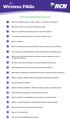 Wireless FAQs Click on the question to jump to the answer. 1 What is the difference when using a Wired vs. Wireless connection? 2 What factors affect the speed of my Internet access? 3 Why am I not getting
Wireless FAQs Click on the question to jump to the answer. 1 What is the difference when using a Wired vs. Wireless connection? 2 What factors affect the speed of my Internet access? 3 Why am I not getting
N750 WiFi DSL Modem Router Premium Edition
 Support Thank you for purchasing this NETGEAR product. After installing your device, locate the serial number on the label of your product and use it to register your product at https://my.netgear.com.
Support Thank you for purchasing this NETGEAR product. After installing your device, locate the serial number on the label of your product and use it to register your product at https://my.netgear.com.
Addonics T E C H N O L O G I E S. NAS Adapter. Model: NASU2. 1.0 Key Features
 1.0 Key Features Addonics T E C H N O L O G I E S NAS Adapter Model: NASU2 User Manual Convert any USB 2.0 / 1.1 mass storage device into a Network Attached Storage device Great for adding Addonics Storage
1.0 Key Features Addonics T E C H N O L O G I E S NAS Adapter Model: NASU2 User Manual Convert any USB 2.0 / 1.1 mass storage device into a Network Attached Storage device Great for adding Addonics Storage
Spontania User Setup Guide
 Spontania User Setup Guide ClearOne 5225 Wiley Post Way Suite 500 Salt Lake City, UT 84116 Telephone 1.800.945.7730 1.801.975.7200 Spontania Support 1.801.974.3612 TechSales 1.800.705.2103 FAX 1.801.977.0087
Spontania User Setup Guide ClearOne 5225 Wiley Post Way Suite 500 Salt Lake City, UT 84116 Telephone 1.800.945.7730 1.801.975.7200 Spontania Support 1.801.974.3612 TechSales 1.800.705.2103 FAX 1.801.977.0087
Self Help Guide. (Home WiFi) Contents
 Self Help Guide (Home WiFi) Contents 1. Having issue! Refer to relevant topic... 2 a. Connection not working... 2 i. CPE / WiFi Router customers... 2 ii. Ethernet / Wireline customers... 3 b. Manage Password...
Self Help Guide (Home WiFi) Contents 1. Having issue! Refer to relevant topic... 2 a. Connection not working... 2 i. CPE / WiFi Router customers... 2 ii. Ethernet / Wireline customers... 3 b. Manage Password...
Hello and welcome. If you have any questions about the service, check out our fibre optic broadband support pages: www.plus.
 Print out and keep safe Hello and welcome We really hope you ll enjoy using Plusnet and being part of our community. This guide will help you get your fibre optic broadband set up. It ll also show you
Print out and keep safe Hello and welcome We really hope you ll enjoy using Plusnet and being part of our community. This guide will help you get your fibre optic broadband set up. It ll also show you
Hardware Overview. Ooma Linx devices These are installed around the office and are used to connect phones and other devices to your Ooma Office system
 Quick Start Guide Introduction Installation Overview Setting up the Ooma Office system in your business is easy. You should have your first extensions up and running in about 20 minutes. Ooma Office blends
Quick Start Guide Introduction Installation Overview Setting up the Ooma Office system in your business is easy. You should have your first extensions up and running in about 20 minutes. Ooma Office blends
Chapter 1 Installing the Gateway
 Chapter 1 Installing the Gateway This chapter describes how to set up the wireless voice gateway on your Local Area Network (LAN), connect to the Internet, and perform basic configuration. For information
Chapter 1 Installing the Gateway This chapter describes how to set up the wireless voice gateway on your Local Area Network (LAN), connect to the Internet, and perform basic configuration. For information
Designing AirPort Extreme Networks
 Designing AirPort Extreme Networks Contents 1 Getting Started 5 About AirPort 5 How AirPort Works 6 How Wireless Internet Access Is Provided 6 Configuring AirPort Extreme Base Station Internet Access
Designing AirPort Extreme Networks Contents 1 Getting Started 5 About AirPort 5 How AirPort Works 6 How Wireless Internet Access Is Provided 6 Configuring AirPort Extreme Base Station Internet Access
Preparing the Computers for TCP/IP Networking
 Configuration Preparing the Computers for TCP/IP Networking Configuring Windows 98, and ME for TCP/IP Networking Verifying TCP/IP Properties Configuring Windows 2000 or XP for IP Networking Install or
Configuration Preparing the Computers for TCP/IP Networking Configuring Windows 98, and ME for TCP/IP Networking Verifying TCP/IP Properties Configuring Windows 2000 or XP for IP Networking Install or
BUSINESS BROADBAND (PACKAGED) SERVICE
 BUSINESS BROADBAND (PACKAGED) SERVICE 1 DEFINITIONS AND INTERPRETATION 1.1 The following additional terms and conditions apply to the provision of the Business Broadband (Packaged) Service. TERM / EXPRESSION
BUSINESS BROADBAND (PACKAGED) SERVICE 1 DEFINITIONS AND INTERPRETATION 1.1 The following additional terms and conditions apply to the provision of the Business Broadband (Packaged) Service. TERM / EXPRESSION
BASIC INSTRUCTIONS TO CONFIGURE ZYXEL P8701T CPE USING THE WEB INTERFACE
 BASIC INSTRUCTIONS TO CONFIGURE ZYXEL P8701T CPE USING THE WEB INTERFACE 12/11/2012 Index 1 INTRODUCTION... 1-1 2 FACTORY DEFAULT SETTINGS... 2-1 3 CPE BASIC OPERATIONS... 3-1 3.1 PASSWORD MODIFICATION...
BASIC INSTRUCTIONS TO CONFIGURE ZYXEL P8701T CPE USING THE WEB INTERFACE 12/11/2012 Index 1 INTRODUCTION... 1-1 2 FACTORY DEFAULT SETTINGS... 2-1 3 CPE BASIC OPERATIONS... 3-1 3.1 PASSWORD MODIFICATION...
Conditions of Service SkyMesh Phone Table of contents
 Conditions of Service SkyMesh Phone Table of contents Clause Page 1. THE PHONE SERVICE 1 1.1 Applicable terms and conditions 1 1.2 Service options 1 2. INTERPRETATION AND DEFINITIONS 1 2.1 Interpretation
Conditions of Service SkyMesh Phone Table of contents Clause Page 1. THE PHONE SERVICE 1 1.1 Applicable terms and conditions 1 1.2 Service options 1 2. INTERPRETATION AND DEFINITIONS 1 2.1 Interpretation
To ensure you successfully install Timico VoIP for Business you must follow the steps in sequence:
 To ensure you successfully install Timico VoIP for Business you must follow the steps in sequence: Firewall Settings - you may need to check with your technical department Step 1 Install Hardware Step
To ensure you successfully install Timico VoIP for Business you must follow the steps in sequence: Firewall Settings - you may need to check with your technical department Step 1 Install Hardware Step
VOICE AND ANALOGUE VOICE ON THE NATIONAL BROADBAND NETWORK
 VOICE AND ANALOGUE VOICE ON THE NATIONAL BROADBAND NETWORK Support your existing and future cusmers with our voice solutions on the National Broadband Network. As Australia transitions the National Broadband
VOICE AND ANALOGUE VOICE ON THE NATIONAL BROADBAND NETWORK Support your existing and future cusmers with our voice solutions on the National Broadband Network. As Australia transitions the National Broadband
STB- 2. Installation and Operation Manual
 STB- 2 Installation and Operation Manual Index 1 Unpacking your STB- 2 2 Installation 3 WIFI connectivity 4 Remote Control 5 Selecting Video Mode 6 Start Page 7 Watching TV / TV Guide 8 Recording & Playing
STB- 2 Installation and Operation Manual Index 1 Unpacking your STB- 2 2 Installation 3 WIFI connectivity 4 Remote Control 5 Selecting Video Mode 6 Start Page 7 Watching TV / TV Guide 8 Recording & Playing
TELSTRA BUSINESS BROADBAND GET YOUR BUSINESS IN THE FAST LANE
 TELSTRA BUSINESS BROADBAND GET YOUR BUSINESS IN THE FAST LANE BROADBAND THAT S AS DEDICATED TO YOUR BUSINESS AS YOU ARE This guide will help you get your service up and running, make the most of various
TELSTRA BUSINESS BROADBAND GET YOUR BUSINESS IN THE FAST LANE BROADBAND THAT S AS DEDICATED TO YOUR BUSINESS AS YOU ARE This guide will help you get your service up and running, make the most of various
Let s go. Get your Ultra Broadband ready modem up and running
 Let s go Get your Ultra Broadband ready modem up and running Contents TELECOM HOME MODEM ULTRA BROADBAND READY 1 2 3 4 5 6 7 8 9 10 11 12 13 14 15 16 Equipment Check 2 Getting Started 3 Setting Up Fibre
Let s go Get your Ultra Broadband ready modem up and running Contents TELECOM HOME MODEM ULTRA BROADBAND READY 1 2 3 4 5 6 7 8 9 10 11 12 13 14 15 16 Equipment Check 2 Getting Started 3 Setting Up Fibre
Our Customer Terms Page 1 of 17 T-Biz Broadband Single Site section
 Our Customer Terms Page 1 of 17 Contents Click on the section that you are interested in. Recent Changes 3 1 About the 4 Our Customer Terms 4 Inconsistencies 4 References to our network 4 2 What is the
Our Customer Terms Page 1 of 17 Contents Click on the section that you are interested in. Recent Changes 3 1 About the 4 Our Customer Terms 4 Inconsistencies 4 References to our network 4 2 What is the
EZblue BusinessServer The All - In - One Server For Your Home And Business
 EZblue BusinessServer The All - In - One Server For Your Home And Business Quick Start Guide Version 3.8 1 2 3 EZblue Server Overview EZblue Server Installation EZblue Server Configuration 4 EZblue Magellan
EZblue BusinessServer The All - In - One Server For Your Home And Business Quick Start Guide Version 3.8 1 2 3 EZblue Server Overview EZblue Server Installation EZblue Server Configuration 4 EZblue Magellan
Connecting to the Internet
 Connecting to the Internet Connecting the Gateway to the Internet Configuration of TCP/IP Protocol Installing the USB Drivers Connecting Ethernet Network Devices Connecting USB Network Devices Connecting
Connecting to the Internet Connecting the Gateway to the Internet Configuration of TCP/IP Protocol Installing the USB Drivers Connecting Ethernet Network Devices Connecting USB Network Devices Connecting
Wireless Networking Guide
 Wireless Networking Guide Getting the best from your wireless network with the Zyxel NBG60 router LAN LAN LAN LAN WAN Wireless seethelight.co.uk Network Guide; Zyxel NBG60 routers 09 678 5/enquiries@seethelight.co.uk
Wireless Networking Guide Getting the best from your wireless network with the Zyxel NBG60 router LAN LAN LAN LAN WAN Wireless seethelight.co.uk Network Guide; Zyxel NBG60 routers 09 678 5/enquiries@seethelight.co.uk
In this chapter you will find information on the following subjects:
 17 1. From XP to Vista Microsoft, the creator of Windows, has published various versions of the Windows operating system over the past two decades. Windows Vista is the latest version, the successor to
17 1. From XP to Vista Microsoft, the creator of Windows, has published various versions of the Windows operating system over the past two decades. Windows Vista is the latest version, the successor to
NETGEAR genie Apps. User Manual. 350 East Plumeria Drive San Jose, CA 95134 USA. August 2012 202-10933-04 v1.0
 User Manual 350 East Plumeria Drive San Jose, CA 95134 USA August 2012 202-10933-04 v1.0 Support Thank you for choosing NETGEAR. To register your product, get the latest product updates, get support online,
User Manual 350 East Plumeria Drive San Jose, CA 95134 USA August 2012 202-10933-04 v1.0 Support Thank you for choosing NETGEAR. To register your product, get the latest product updates, get support online,
(606) 785-3450 Knott County (606) 439-3167 Perry County (606) 633-0778 Letcher County. support@tvscable.com
 TVS CableNet Technical Support Guide Effective August 15, 2006 All materials 2006 TV Service, Inc. This material may not be reproduced in any form except for personal private use by TV Service Cable Internet
TVS CableNet Technical Support Guide Effective August 15, 2006 All materials 2006 TV Service, Inc. This material may not be reproduced in any form except for personal private use by TV Service Cable Internet
Interactive welcome kit. 866.603.3199 Charter-Business.com CB.016.fibCD.0210
 CHARTER BUSINESS FIBER INTERNET Interactive welcome kit 866.603.3199 Charter-Business.com CB.016.fibCD.0210 CHARTER BUSINESS FIBER INTERNET 2 Turn your contacts on to affordable, powerful solutions from
CHARTER BUSINESS FIBER INTERNET Interactive welcome kit 866.603.3199 Charter-Business.com CB.016.fibCD.0210 CHARTER BUSINESS FIBER INTERNET 2 Turn your contacts on to affordable, powerful solutions from
B890 4G LTE Smart Hub Getting Started Guide
 B890 4G LTE Smart Hub Getting Started Guide HUAWEI TECHNOLOGIES CO., LTD. Thank You for Purchasing the B890 4G LTE Smart Hub! Before You Begin What s in the Box : 1. B890 4G LTE Smart Hub 2. Power adapter
B890 4G LTE Smart Hub Getting Started Guide HUAWEI TECHNOLOGIES CO., LTD. Thank You for Purchasing the B890 4G LTE Smart Hub! Before You Begin What s in the Box : 1. B890 4G LTE Smart Hub 2. Power adapter
Home Internet Filter User Guide
 Home Internet Filter User Guide TABLE OF CONTENTS About Home Internet Filter... 2 How Home Internet Filter help you?... 2 Setting up the Residential Gateway and accessing to SingTel Home Internet Filter
Home Internet Filter User Guide TABLE OF CONTENTS About Home Internet Filter... 2 How Home Internet Filter help you?... 2 Setting up the Residential Gateway and accessing to SingTel Home Internet Filter
Digital Voice Services Residential User Guide
 Digital Voice Services Residential User Guide 2 P a g e * Feature Access Codes *11 Broadworks Anywhere (pulling call to alternate phone) *62 Access Voicemail *72 Call Forwarding Always Activation *73 Call
Digital Voice Services Residential User Guide 2 P a g e * Feature Access Codes *11 Broadworks Anywhere (pulling call to alternate phone) *62 Access Voicemail *72 Call Forwarding Always Activation *73 Call
For assistance with your computer, software or router we have supplied the following information: Tech Support 1-855-546-5000, press 1
 For assistance with your computer, software or router we have supplied the following information: Tech Support 1-855-546-5000, press 1 Talk America Services Customer Service 1-855-546-5000, press 3 TALK
For assistance with your computer, software or router we have supplied the following information: Tech Support 1-855-546-5000, press 1 Talk America Services Customer Service 1-855-546-5000, press 3 TALK
Quick Start. Nighthawk X8 AC5300 Tri-Band WiFi Router Model R8500. Package Contents. NETGEAR, Inc. 350 East Plumeria Drive San Jose, CA 95134 USA
 Support Thank you for purchasing this NETGEAR product. You can visit www.netgear.com/support to register your product, get help, access the latest downloads and user manuals, and join our community. We
Support Thank you for purchasing this NETGEAR product. You can visit www.netgear.com/support to register your product, get help, access the latest downloads and user manuals, and join our community. We
Quick Reference for:
 Quick Reference for: Optimum Online Boost Plus Optimum Link SM Optimum app Advanced Wireless Router Por español, vea al revérso Version 1.0 9815001CAP0311COL Table of Contents Optimum Online Boost Plus...................
Quick Reference for: Optimum Online Boost Plus Optimum Link SM Optimum app Advanced Wireless Router Por español, vea al revérso Version 1.0 9815001CAP0311COL Table of Contents Optimum Online Boost Plus...................
FreeAgent DockStar Network Adapter User Guide
 FreeAgent DockStar Network Adapter User Guide FreeAgent DockStar Network Adapter User Guide 2010 Seagate Technology LLC. All rights reserved. Seagate, Seagate Technology, the Wave logo, and FreeAgent are
FreeAgent DockStar Network Adapter User Guide FreeAgent DockStar Network Adapter User Guide 2010 Seagate Technology LLC. All rights reserved. Seagate, Seagate Technology, the Wave logo, and FreeAgent are
RCN2GO FAQS. On Your ios/apple or Android Device Tablet or Phone:
 RCN2GO FAQS 1. What is RCN2GO? RCN2Go presents a unique opportunity to watch hundreds of shows anywhere you have internet access on your laptop/pc, ios/apple and Android devices. Some of these programs
RCN2GO FAQS 1. What is RCN2GO? RCN2Go presents a unique opportunity to watch hundreds of shows anywhere you have internet access on your laptop/pc, ios/apple and Android devices. Some of these programs
Accessing AT&T U-verse Web Remote
 Accessing AT&T U-verse Web Remote How can I maximize my home networking connections? A wired network is the best way to get the maximum possible download and upload speeds because your computer is connected
Accessing AT&T U-verse Web Remote How can I maximize my home networking connections? A wired network is the best way to get the maximum possible download and upload speeds because your computer is connected
VIRGIN BROADBAND BROADBAND SERVICES DESCRIPTION 1 ABOUT THIS SERVICE DESCRIPTION... 3 2 HOW WILL WE NOTIFY YOU OF CHANGES TO THE AGREEMENT?.
 VIRGIN BROADBAND BROADBAND SERVICES DESCRIPTION Click on the page number of the section that you are interested in 1 ABOUT THIS SERVICE DESCRIPTION... 3 2 HOW WILL WE NOTIFY YOU OF CHANGES TO THE AGREEMENT?.
VIRGIN BROADBAND BROADBAND SERVICES DESCRIPTION Click on the page number of the section that you are interested in 1 ABOUT THIS SERVICE DESCRIPTION... 3 2 HOW WILL WE NOTIFY YOU OF CHANGES TO THE AGREEMENT?.
Your guests deserve the best Internet experience
 i-hotel Gold : Internet access with no compromises Your guests deserve the best Internet experience No compromise Wireless & Wired Internet Access High Performance Internet Management Turnkey & Custom
i-hotel Gold : Internet access with no compromises Your guests deserve the best Internet experience No compromise Wireless & Wired Internet Access High Performance Internet Management Turnkey & Custom
Discover Broadband. A quick guide to your Virgin Broadband service
 Discover Broadband A quick guide to your Virgin Broadband service Contents Discover the internet with Virgin Broadband 2 Getting to know your Super Hub 4 Top tips on getting the best 6 wireless connection
Discover Broadband A quick guide to your Virgin Broadband service Contents Discover the internet with Virgin Broadband 2 Getting to know your Super Hub 4 Top tips on getting the best 6 wireless connection
CPEi 800/825 Series. User Manual. * Please see the Introduction Section
 CPEi 800/825 Series User Manual * Please see the Introduction Section Contents Introduction...iii Chapter 1: CPEi 800/825 User Guide Overview... 1-1 Powerful Features in a Single Unit... 1-2 Front of the
CPEi 800/825 Series User Manual * Please see the Introduction Section Contents Introduction...iii Chapter 1: CPEi 800/825 User Guide Overview... 1-1 Powerful Features in a Single Unit... 1-2 Front of the
Quick Installation Guide
 Wired/Wireless IP Camera Quick Installation Guide Model: AJ-C2WA-C118 0 Step 1: Hardware Installation 1. Install the Wi-Fi antenna. 2. Plug the power adaptor into camera. 3. Plug the network cable into
Wired/Wireless IP Camera Quick Installation Guide Model: AJ-C2WA-C118 0 Step 1: Hardware Installation 1. Install the Wi-Fi antenna. 2. Plug the power adaptor into camera. 3. Plug the network cable into
N300 WiFi Cable Modem Router
 Performance & Use WIFI SPEED N300 300 SPEED RANGE N300 300 Mbps Eliminate monthly rental fees Up to $120 per year 1 Cable Internet speeds up to 340 Mbps 8 downstream & 4 upstream channels CableLabs DOCSIS
Performance & Use WIFI SPEED N300 300 SPEED RANGE N300 300 Mbps Eliminate monthly rental fees Up to $120 per year 1 Cable Internet speeds up to 340 Mbps 8 downstream & 4 upstream channels CableLabs DOCSIS
WUA-0605 300Mbps Wireless USB Network Adapter
 WUA-0605 300Mbps Wireless USB Network Adapter User Manual V1.0 Certification FCC CE FCC Statement This equipment has been tested and found to comply with the limits for a Class B digital device, pursuant
WUA-0605 300Mbps Wireless USB Network Adapter User Manual V1.0 Certification FCC CE FCC Statement This equipment has been tested and found to comply with the limits for a Class B digital device, pursuant
NETVIGATOR Wireless Modem Setup Guide. (TG789Pvn)
 NETVIGATOR Wireless Modem Setup Guide (TG789Pvn) Configure the NETVIGATOR Wireless Modem Make sure that system meets the following requirement prior to NETVIGATOR Wireless Modem usage: - Subscribers who
NETVIGATOR Wireless Modem Setup Guide (TG789Pvn) Configure the NETVIGATOR Wireless Modem Make sure that system meets the following requirement prior to NETVIGATOR Wireless Modem usage: - Subscribers who
A quick Guide to your Super Hub 2ac
 A quick Guide to your Super Hub 2ac HELLO. W el c o m e t o t h i s h a n d y g u i d e t o y o u r n ew v i r g i n m e d i a b u s i n e s s b r o a d b a n d. What s inside Getting to know your Super
A quick Guide to your Super Hub 2ac HELLO. W el c o m e t o t h i s h a n d y g u i d e t o y o u r n ew v i r g i n m e d i a b u s i n e s s b r o a d b a n d. What s inside Getting to know your Super
Clear Choice Communications. Digital Voice Services User Guide
 Clear Choice Communications Digital Voice Services User Guide 2 P a g e * Feature Access Codes *62 Access Voicemail *72 Call Forwarding Always Activation *73 Call Forwarding Always Deactivation *90 Call
Clear Choice Communications Digital Voice Services User Guide 2 P a g e * Feature Access Codes *62 Access Voicemail *72 Call Forwarding Always Activation *73 Call Forwarding Always Deactivation *90 Call
Quick Reference Guide
 Welcome to BT Business Total Broadband Quick Reference Guide Read the information in this Quick Reference Guide to help you start using your new BT Business Total Broadband service powered by fibre. The
Welcome to BT Business Total Broadband Quick Reference Guide Read the information in this Quick Reference Guide to help you start using your new BT Business Total Broadband service powered by fibre. The
GWA501 package contains: 1 Wireless-G Broadband Gateway 1 Power Adapter 1 Ethernet Cable 1 Manual CD 1 Quick Start Guide 1 Warranty/Registration Card
 Wireless-G Broadband Gateway GWA501 Quick Start Guide Read this guide thoroughly and follow the installation and operation procedures carefully to prevent any damage to the unit and/or any of the devices
Wireless-G Broadband Gateway GWA501 Quick Start Guide Read this guide thoroughly and follow the installation and operation procedures carefully to prevent any damage to the unit and/or any of the devices
Premium Digital Voice Solution. User Guide
 Premium Digital Voice Solution User Guide Table of Contents How to Log into Account Portal & Changing your Password 1 How to Download Toolbar 2 Utilizing Voice Mail 3 Feature Guide & How to Configure
Premium Digital Voice Solution User Guide Table of Contents How to Log into Account Portal & Changing your Password 1 How to Download Toolbar 2 Utilizing Voice Mail 3 Feature Guide & How to Configure
Get to Know Your Device 4G LTE BROADBAND ROUTER WITH VOICE
 Get to Know Your Device 4G LTE BROADBAND ROUTER WITH VOICE FRONT VIEW The Verizon 4G LTE Broadband Router with Voice is a wireless device that delivers Internet connectivity and telephone service. You
Get to Know Your Device 4G LTE BROADBAND ROUTER WITH VOICE FRONT VIEW The Verizon 4G LTE Broadband Router with Voice is a wireless device that delivers Internet connectivity and telephone service. You
Multi-Line SIP guarantees call quality of voice because each Multi-Line SIP is a dedicated channel.
 General 1. What is Multi-Line SIP? Multi-Line SIP (Session Initiation Protocol) is a single trunk which can handle desired number of dedicated voice calls, whether to cater for a selected number of employees
General 1. What is Multi-Line SIP? Multi-Line SIP (Session Initiation Protocol) is a single trunk which can handle desired number of dedicated voice calls, whether to cater for a selected number of employees
N750 WiFi DSL Modem Router Premium Edition
 Performance & Use N750 Built-in ADSL2+ Modem Faster WiFi speed 300+450 Up to 750 Mbps 750 DUAL BAND 300+450 RANGE Wirelessly access & share USB hard drive & printer Ethernet WAN Future-proof your network
Performance & Use N750 Built-in ADSL2+ Modem Faster WiFi speed 300+450 Up to 750 Mbps 750 DUAL BAND 300+450 RANGE Wirelessly access & share USB hard drive & printer Ethernet WAN Future-proof your network
Quick Start Guide. Cisco SPA232D Mobility Enhanced ATA
 Quick Start Guide Cisco SPA232D Mobility Enhanced ATA Package Contents Analog Telephone Adapter Ethernet Cable Phone Cable Power Adapter Quick Start Guide Product CD-ROM Welcome Thank you for choosing
Quick Start Guide Cisco SPA232D Mobility Enhanced ATA Package Contents Analog Telephone Adapter Ethernet Cable Phone Cable Power Adapter Quick Start Guide Product CD-ROM Welcome Thank you for choosing
Using the Internet Outcome1
 Using the Internet Outcome1 1.1 Identify different types of connection methods that can be used to access the internet When connecting to the Internet there are many different options available in this
Using the Internet Outcome1 1.1 Identify different types of connection methods that can be used to access the internet When connecting to the Internet there are many different options available in this
BT Business Total Broadband User Guide
 BT Business Total Broadband User Guide Contents To install your BT Business Hub, follow your handy Quick Start guide. This User Guide contains more detailed set-up and service information, including troubleshooting.
BT Business Total Broadband User Guide Contents To install your BT Business Hub, follow your handy Quick Start guide. This User Guide contains more detailed set-up and service information, including troubleshooting.
