User interface design
|
|
|
- Magnus Reynolds
- 7 years ago
- Views:
Transcription
1 16 User interface design Objectives The objective of this chapter is to introduce some aspects of user interface design that are important for software engineers. When you have read this chapter, you will: understand a number of user interface design principles; have been introduced to several interaction styles and understand when these are most appropriate; understand when to use graphical and textual presentation of information; know what is involved in the principal activities in the user interface design process; understand usability attributes and have been introduced to different approaches to interface evaluation. Contents 16.1 Design issues 16.2 The UI design process 16.3 User analysis 16.4 User interface prototyping 16.5 Interface evaluation
2 Chapter 16 User interface design 363 Computer system design encompasses a spectrum of activities from hardware design to user interface design. While specialists are often employed for hardware design and for the graphic design of web pages, only large organisations normally employ specialist interface designers for their application software. Therefore, software engineers must often take responsibility for user interface design as well as for the design of the software to implement that interface. Even when software designers and programmers are competent users of interface implementation technologies, such as Java s Swing classes (Elliott et al., 2002) or XHTML (Musciano and Kennedy, 2002), the user interfaces they develop are often unattractive and inappropriate for their target users. I focus, therefore, on the design process for user interfaces rather than the software that implements these facilities. Because of space limitations, I consider only graphical user interfaces. I don t discuss interfaces that require special (perhaps very simple) displays such as cell phones, DVD players, televisions, copiers and fax machines. Naturally, I can only introduce the topic here and I recommend texts such as those by Dix et al. (Dix, et al., 2004), Weiss (Weiss, 2002) and Shneiderman (Shneiderman, 1998) for more information on user interface design. Careful user interface design is an essential part of the overall software design process. If a software system is to achieve its full potential, it is essential that its user interface should be designed to match the skills, experience and expectations of its anticipated users. Good user interface design is critical for system dependability. Many so-called user errors are caused by the fact that user interfaces do not consider the capabilities of real users and their working environment. A poorly designed user interface means that users will probably be unable to access some of the system features, will make mistakes and will feel that the system hinders rather than helps them in achieving whatever they are using the system for. When making user interface design decisions, you should take into account the physical and mental capabilities of the people who use software. I don t have space to discuss human issues in detail here but important factors that you should consider are: 1. People have a limited short-term memory we can instantaneously remember about seven items of information (Miller, 1957). Therefore, if you present users with too much information at the same time, they may not be able to take it all in. 2. We all make mistakes, especially when we have to handle too much information or are under stress. When systems go wrong and issue warning messages and alarms, this often puts more stress on users, thus increasing the chances that they will make operational errors. 3. We have a diverse range of physical capabilities. Some people see and hear better than others, some people are colour-blind, and some are better than others at physical manipulation. You should not design for your own capabilities and assume that all other users will be able to cope.
3 364 Chapter 16 User interface design Figure 16.1 User interface design principles Principle User familiarity Consistency Minimal surprise Recoverability User guidance User diversity Description The interface should use terms and concepts drawn from the experience of the people who will make most use of the system. The interface should be consistent in that, wherever possible, comparable operations should be activated in the same way. Users should never be surprised by the behaviour of a system. The interface should include mechanisms to allow users to recover from errors. The interface should provide meaningful feedback when errors occur and provide context-sensitive user help facilities. The interface should provide appropriate interaction facilities for different types of system users. 4. We have different interaction preferences. Some people like to work with pictures, others with text. Direct manipulation is natural for some people, but others prefer a style of interaction that is based on issuing commands to the system. These human factors are the basis for the design principles shown in Figure These general principles are applicable to all user interface designs and should normally be instantiated as more detailed design guidelines for specific organisations or types of system. User interface design principles are covered in more detail by Dix, et al. (Dix, et al., 2004). Shneiderman (Shneiderman, 1998) gives a longer list of more specific user interface design guidelines. The principle of user familiarity suggests that users should not be forced to adapt to an interface because it is convenient to implement. The interface should use terms that are familiar to the user, and the objects manipulated by the system should be directly related to the user s working environment. For example, if a system is designed for use by air traffic controllers, the objects manipulated should be aircraft, flight paths, beacons, and so on. Associated operations might be to increase or reduce aircraft speed, adjust heading and change height. The underlying implementation of the interface in terms of files and data structures should be hidden from the enduser. The principle of user interface consistency means that system commands and menus should have the same format, parameters should be passed to all commands in the same way, and command punctuation should be similar. Consistent interfaces reduce user learning time. Knowledge learned in one command or application is therefore applicable in other parts of the system or in related applications. Interface consistency across applications is also important. As far as possible, commands with similar meanings in different applications should be expressed in
4 Chapter 16 User interface design 365 the same way. Errors are often caused when the same keyboard command, such as Control-b means different things in different systems. For example, in the word processor that I normally use, Control-b means embolden text, but in the graphics program that I use to draw diagrams, Control-b means move the selected object behind another object. I make mistakes when using them together and sometimes try to embolden text in a diagram using the key combination. I then get confused when the text disappears behind the enclosing object. You can normally avoid this kind of error if you follow the command key shortcuts defined by the operating system that you use. This level of consistency is low-level. Interface designers should always try to achieve this in a user interface. Consistency at a higher level is also sometimes desirable. For example, it may be appropriate to support the same operations (print, copy, etc.) on all types of system entities. However, Grudin (Grudin, 1989) points out that complete consistency is neither possible nor desirable. It may be sensible to implement deletion from a desktop by dragging entities into a trash can. It would be awkward to delete text in a word processor in this way. Unfortunately, the principles of user familiarity and user consistency are sometimes conflicting. Ideally, applications with common features should always use the same commands to access these features. However, this can conflict with user practice when systems are designed to support a particular type of user, such as graphic designers. These users may have evolved their own styles of interactions, terminology and operating conventions. These may clash with the interaction standards that are appropriate to more general applications such as word processors. The principle of minimal surprise is appropriate because people get very irritated when a system behaves in an unexpected way. As a system is used, users build a mental model of how the system works. If an action in one context causes a particular type of change, it is reasonable to expect that the same action in a different context will cause a comparable change. If something completely different happens, the user is both surprised and confused. Interface designers should therefore try to ensure that comparable actions have comparable effects. Surprises in user interfaces are often the result of the fact that many interfaces are moded. This means that there are several modes of working (e.g., viewing mode and editing mode), and the effect of a command is different depending on the mode. It is very important that, when designing an interface, you include a visual indicator showing the user the current mode. The principle of recoverability is important because users inevitably make mistakes when using a system. The interface design can minimise these mistakes (e.g., using menus means avoids typing mistakes), but mistakes can never be completely eliminated. Consequently, you should include interface facilities that allow users to recover from their mistakes. These can be of three kinds: 1. Confirmation of destructive actions If a user specifies an action that is potentially destructive, the system should ask the user to confirm that this is really what is wanted before destroying any information.
5 366 Chapter 16 User interface design 2. The provision of an undo facility Undo restores the system to a state before the action occurred. Multiple levels of undo are useful because users don t always recognise immediately that a mistake has been made. 3. Checkpointing Checkpointing involves saving the state of a system at periodic intervals and allowing the system to restart from the last checkpoint. Then, when mistakes occur, users can go back to a previous state and start again. Many systems now include checkpointing to cope with system failures but, paradoxically, they don t allow system users to use them to recover from their own mistakes. A related principle is the principle of user assistance. Interfaces should have builtin user assistance or help facilities. These should be integrated with the system and should provide different levels of help and advice. Levels should range from basic information on getting started to a full description of system facilities. Help systems should be structured so that users are not overwhelmed with information when they ask for help. The principle of user diversity recognises that, for many interactive systems, there may be different types of users. Some will be casual users who interact occasionally with the system while others may be power users who use the system for several hours each day. Casual users need interfaces that provide guidance, but power users require shortcuts so that they can interact as quickly as possible. Furthermore, users may suffer from disabilities of various types and, if possible, the interface should be adaptable to cope with these. Therefore, you might include facilities to display enlarged text, to replace sound with text, to produce very large buttons and so on. This reflects the notion of Universal Design (UD) (Preiser and Ostoff, 2001), a design philosophy whose goal is to avoid excluding users because of thoughtless design choices. The principle of recognising user diversity can conflict with the other interface design principles, since some users may prefer very rapid interaction over, for example, user interface consistency. Similarly, the level of user guidance required can be radically different for different users, and it may be impossible to develop support that is suitable for all types of users. You therefore have to make compromises to reconcile the needs of these users Design issues Before going on to discuss the process of user interface design, I discuss some general design issues that have to be considered by UI designers. Essentially, the designer of a user interface to a computer is faced with two key questions: 1. How should the user interact with the computer system?
6 16.1 Design issues How should information from the computer system be presented to the user? A coherent user interface must integrate user interaction and information presentation. This can be difficult because the designer has to find a compromise between the most appropriate styles of interaction and presentation for the application, the background and experience of the system users, and the equipment that is available User interaction User interaction means issuing commands and associated data to the computer system. On early computers, the only way to do this was through a command-line interface, and a special-purpose language was used to communicate with the machine. However, this was geared to expert users and a number of approaches have now evolved that are easier to use. Shneiderman (Shneiderman, 1998) has classified these forms of interaction into five primary styles: 1. Direct manipulation The user interacts directly with objects on the screen. Direct manipulation usually involves a pointing device (a mouse, a stylus, a trackball or, on touch screens, a finger) that indicates the object to be manipulated and the action, which specifies what should be done with that object. For example, to delete a file, you may click on an icon representing that file and drag it to a trash can icon. 2. Menu selection The user selects a command from a list of possibilities (a menu). The user may also select another screen object by direct manipulation, and the command operates on that object. In this approach, to delete a file, you would select the file icon then select the delete command. 3. Form fill-in The user fills in the fields of a form. Some fields may have associated menus, and the form may have action buttons that, when pressed, cause some action to be initiated. You would not normally use this approach to implement the interface to operations such as file deletion. Doing so would involve filling in the name of the file on the form then pressing a delete button. 4. Command language The user issues a special command and associated parameters to instruct the system what to do. To delete a file, you would type a delete command with the filename as a parameter. 5. Natural language The user issues a command in natural language. This is usually a front end to a command language; the natural language is parsed and translated to system commands. To delete a file, you might type delete the file named xxx. Each of these styles of interaction has advantages and disadvantages and is best suited to a particular type of application and user (Shneiderman, 1998). Figure 16.2
7 368 Chapter 16 User interface design Figure 16.2 Advantages and disadvantages of interaction styles Interaction Main Main Application style advantages disadvantages examples Direct Fast and intuitive May be hard to Video games manipulation interaction implement CAD systems Easy to learn Only suitable where there is a visual metaphor for tasks and objects Menu selection Avoids user error Slow for experienced Most general- Little typing users purpose systems required Can become complex if many menu options Form fill-in Simple data entry Takes up a lot of screen Stock control Easy to learn space Personal loan Checkable Causes problems where processing user options do not match the form fields Command Powerful and Hard to learn Operating systems language flexible Poor error management Command and control systems Natural Accessible to Requires more typing Information language casual users Natural language retrieval systems Easily extended understanding systems are unreliable shows the main advantages and disadvantages of these styles and suggests types of applications where they might be used. Of course, these interaction styles may be mixed, with several styles used in the same application. For example, Microsoft Windows supports direct manipulation of the iconic representation of files and directories, menu-based command selection, and for commands such as configuration commands, the user must fill in a special-purpose form that is presented to them. In principle, it should be possible to separate the interaction style from the underlying entities that are manipulated through the user interface. This was the basis of the Seeheim model (Pfaff and ten Hagen, 1985) of user interface management. In this model, the presentation of information, the dialogue management and the application are separate. In reality, this model is more of an ideal than practical, but it is certainly possible to have separate interfaces for different classes of users (casual users and experienced users, say) that interact with the same underlying system. This is illustrated in Figure 16.3, which shows a command language interface and a graphical interface to an underlying operating system such as Linux. Web-based user interfaces are based on the support provided by HTML or XHTML (the page description languages used for web pages) along with languages such as
8 16.1 Design issues 369 Figure 16.3 Multiple user interfaces Graphical user interface (Gnome/KDE) Unix shell interface (ksh/csh) X-windows GUI manager Command language interpreter Linux operating system Java, which can associate programs with components on a page. Because these webbased interfaces are usually designed for casual users, they mostly use forms-based interfaces. It is possible to construct direct manipulation interfaces on the web, but this is a complex programming task. Furthermore, because of the range of experience of web users and the fact that they come from many different cultures, it is difficult to establish a user interface metaphor for direct interaction that is universally acceptable. To illustrate the design of web-based user interaction, I discuss the approach used in the LIBSYS system where users can access documents from other libraries. There are two fundamental operations that need to be supported: 1. Document search where users use the search facilities to find the documents that they need 2. Document request where users request that the document be delivered to their local machine or server for printing The LIBSYS user interface is implemented using a web browser, so, given that users must supply information to the system such as the document identifier, their name and their authorisation details, it makes sense to use a forms-based interface. Figure 16.4 shows a possible interface design for the search component of the system. In forms-based interfaces, the user supplies all of the information required then initiates the action by pressing a button. Forms fields can be menus, free-text input fields or radio buttons. In the LIBSYS example, a user chooses the collection to search from a menu of collections that can be accessed ( All is the default, meaning search all collections) and types the search phrase into a free-text input field. The user chooses the field of the library record from a menu ( Title is the default) and selects a radio button to indicate whether the search terms should be adjacent in the record.
9 370 Chapter 16 User interface design Figure 16.4 A formsbased interface to the LIBSYS system Information presentation All interactive systems have to provide some way of presenting information to users. The information presentation may simply be a direct representation of the input information (e.g., text in a word processor) or it may present the information graphically. A good design guideline is to keep the software required for information presentation separate from the information itself. Separating the presentation system from the data allows us to change the representation on the user s screen without having to change the underlying computational system. This is illustrated in Figure The MVC approach (Figure 16.6), first made widely available in Smalltalk (Goldberg and Robson, 1983), is an effective way to support multiple presentations of data. Users can interact with each presentation in a style that is appropriate to the presentation. The data to be displayed is encapsulated in a model object. Each model object may have a number of separate view objects associated with it where each view is a different display representation of the model. Each view has an associated controller object that handles user input and device interaction. Therefore, a model that represents numeric data may have a view that represents the data as a histogram and a view that presents the data as a table. The model may be edited by changing the values in the table or by lengthening or shortening the bars in the histogram. I discuss this in more detail in Chapter 18, where I explain how you can use the Observer pattern to implement the MVC framework. To find the best presentation of information, you need to know the users background and how they use the system. When you are deciding how to present information, you should bear the following questions in mind: 1. Is the user interested in precise information or in the relationships between data values? 2. How quickly do the information values change? Should the change in a value be indicated immediately to the user?
10 16.1 Design issues 371 Figure 16.5 Information presentation Information to be displayed Presentation software Display Figure 16.6 The MVC model of user interaction User inputs Controller state View modification messages Controller state Controller methods Controller methods Model edits Model state Model queries and updates Model methods 3. Must the user take some action in response to a change in information? 4. Does the user need to interact with the displayed information via a direct manipulation interface? 5. Is the information to be displayed textual or numeric? Are relative values of information items important? You should not assume that using graphics makes your display more interesting. Graphics take up valuable screen space (a major issue with portable devices) and can take a long time to download if the user is working over a slow, dial-up connection. Information that does not change during a session may be presented either graphically or as text depending on the application. Textual presentation takes up less screen space but cannot be read at a glance. You should distinguish information that does not change from dynamic information by using a different presentation style. For example, you could present all static information in a particular font or colour, or you could associate a static information icon with it. You should use text to present information when precise information is required and the information changes relatively slowly. If the data changes quickly or if the
11 372 Chapter 16 User interface design Figure 16.7 Alternative information presentations Jan 2842 Feb 2851 Mar 3164 April 2789 May 1273 June Jan Feb Mar April May June relationships between data rather than the precise data values are significant, then you should present the information graphically. For example, consider a system that records and summarises the sales figures for a company on a monthly basis. Figure 16.7 illustrates how the same information can be presented as text or in a graphical form. Managers studying sales figures are usually more interested in trends or anomalous figures rather than precise values. Graphical presentation of this information, as a histogram, makes the anomalous figures in March and May stand out from the others. Figure 16.7 also illustrates how textual presentation takes less space than a graphical representation of the same information. In control rooms or instrument panels such as those on a car dashboard, the information that is to be presented represents the state of some other system (e.g., the altitude of an aircraft) and is changing all the time. A constantly changing digital display can be confusing and irritating as readers can t read and assimilate the information before it changes. Such dynamically varying numeric information is therefore best presented graphically using an analogue representation. The graphical display can be supplemented if necessary with a precise digital display. Different ways of presenting dynamic numeric information are shown in Figure Continuous analogue displays give the viewer some sense of relative value. In Figure 16.9, the values of temperature and pressure are approximately the same. However, the graphical display shows that temperature is close to its maximum value whereas pressure has not reached 25% of its maximum. With only a digital value, the viewer must know the maximum values and mentally compute the relative state of the reading. The extra thinking time required can lead to human errors in stressful situations when problems occur and operator displays may be showing abnormal readings.
12 16.1 Design issues 373 Figure 16.8 Methods of presenting dynamically varying numeric information Dial with needle Pie chart Thermometer Horizontal bar Figure 16.9 Graphical information display showing relative values Pressure Temperature When large amounts of information have to be presented, abstract visualisations that link related data items may be used. This can expose relationships that are not obvious from the raw data. You should be aware of the possibilities of visualisation, especially when the system user interface must represent physical entities. Examples of data visualisations are: 1. Weather information, gathered from a number of sources, is shown as a weather map with isobars, weather fronts, and so on. 2. The state of a telephone network is displayed graphically as a linked set of nodes in a network management centre. 3. The state of a chemical plant is visualised by showing pressures and temperatures in a linked set of tanks and pipes. 4. A model of a molecule is displayed and manipulated in three dimensions using a virtual reality system. 5. A set of web pages is displayed as a hyperbolic tree (Lamping et al., 1995). Shneiderman (Shneiderman, 1998) offers a good overview of approaches to visualisation as well as identifies classes of visualisation that may be used. These include visualising data using two- and three-dimensional presentations and as trees or networks. Most of these are concerned with the display of large amounts of information managed on a computer. However, the most common use of visualisation in user interfaces is to represent some physical structure such as the molecular structure of a new drug, the links in a telecommunications network and so on. Three-
13 374 Chapter 16 User interface design dimensional presentations that may use special virtual reality equipment are particularly effective in product visualisations. Direct manipulation of these visualisations is a very effective way to interact with the data. In addition to the style of information presentation, you should think carefully about how colour is used in the interface. Colour can improve user interfaces by helping users understand and manage complexity. However, it is easy to misuse colour and to create user interfaces that are visually unattractive and error-prone. Shneiderman gives 14 key guidelines for the effective use of colour in user interfaces. The most important of these are: 1. Limit the number of colours employed and be conservative how these are used You should not use more than four or five separate colours in a window and no more than seven in a system interface. If you use too many, or if they are too bright, the display may be confusing. Some users may find masses of colour disturbing and visually tiring. User confusion is also possible if colours are used inconsistently. 2. Use colour change to show a change in system status If a display changes colour, this should mean that a significant event has occurred. Thus, in a fuel gauge, you could use a change of colour to indicate that fuel is running low. Colour highlighting is particularly important in complex displays where hundreds of distinct entities may be displayed. 3. Use colour coding to support the task users are trying to perform If they have to identify anomalous instances, highlight these instances; if similarities are also to be discovered, highlight these using a different colour. 4. Use colour coding in a thoughtful and consistent way If one part of a system displays error messages in red (say), all other parts should do likewise. Red should not be used for anything else. If it is, the user may interpret the red display as an error message. 5. Be careful about colour pairings Because of the physiology of the eye, people cannot focus on red and blue simultaneously. Eyestrain is a likely consequence of a red on blue display. Other colour combinations may also be visually disturbing or difficult to read. In general, you should use colour for highlighting, but you should not associate meanings with particular colours. About 10% of men are colour-blind and may misinterpret the meaning. Human colour perceptions are different, and there are different conventions in different professions about the meaning of particular colours. Users with different backgrounds may unconsciously interpret the same colour in different ways. For example, to a driver, red usually means danger. However, to a chemist, red means hot. As well as presenting application information, systems also communicate with users through messages that give information about errors and the system state. A user s first experience of a software system may be when the system presents an
14 16.1 Design issues 375 Figure Design factors in message wording Factor Context Experience Skill level Style Culture Description Wherever possible, the messages generated by the system should reflect the current user context. As far as is possible, the system should be aware of what the user is doing and should generate messages that are relevant to their current activity. As users become familiar with a system they become irritated by long, meaningful messages. However, beginners find it difficult to understand short, terse statements of a problem. You should provide both types of message and allow the user to control message conciseness. Messages should be tailored to the users skills as well as their experience. Messages for the different classes of users may be expressed in different ways depending on the terminology that is familiar to the reader. Messages should be positive rather than negative. They should use the active rather than the passive mode of address. They should never be insulting or try to be funny. Wherever possible, the designer of messages should be familiar with the culture of the country where the system is sold. There are distinct cultural differences between Europe, Asia and America. A suitable message for one culture might be unacceptable in another. error message. Inexperienced users may start work, make an initial error and immediately have to understand the resulting error message. This can be difficult enough for skilled software engineers. It is often impossible for inexperienced or casual system users. Factors that you should take into account when designing system messages are shown in Figure You should anticipate the background and experience of users when designing error messages. For example, say a system user is a nurse in an intensive-care ward in a hospital. Patient monitoring is carried out by a computer system. To view a patient s current state (heart rate, temperature, etc.), the nurse selects display from a menu and inputs the patient s name in the box, as shown in Figure In this case, let s assume that the nurse has misspelled the patient s name and has typed MacDonald instead of McDonald. The system generates an error message. Error messages should always be polite, concise, consistent and constructive. They must not be abusive and should not have associated beeps or other noises that might embarrass the user. Wherever possible, the message should suggest how the error might be corrected. The error message should be linked to a context-sensitive online help system. Figure shows examples of good and bad error messages. The left-hand message is badly designed. It is negative (it accuses the user of making an error), it is not tailored to the user s skill and experience level, and it does not take context
15 376 Chapter 16 User interface design Figure An input text box used by a nurse Please type the patient name in the box then click on OK Patient name MacDonald, R. OK Cancel System-oriented error message User-oriented error message? Error #27 Invalid patient id R. MacDonald is not a registered patient Click on Patients for a list of patients Click on Retry to re-input the patient's name Click on Help for more information OK Cancel Patients Help Retry Cancel Figure System and user-oriented error messages information into account. It does not suggest how the situation might be rectified. It uses system-specific terms (patient id) rather than user-oriented language. The right-hand message is better. It is positive, implying that the problem is a system rather than a user problem. It identifies the problem in the nurse s terms and offers an easy way to correct the mistake by pressing a single button. The help system is available if required The UI design process User interface (UI) design is an iterative process where users interact with designers and interface prototypes to decide on the features, organisation and the look and feel of the system user interface. Sometimes, the interface is separately prototyped in parallel with other software engineering activities. More commonly, especially where iterative development is used, the user interface design proceeds incrementally as the software is developed. In both cases, however, before you start programming, you should have developed and, ideally, tested some paper-based designs. The overall UI design process is illustrated in Figure There are three core activities in this process:
16 16.2 The UI design process 377 Figure The UI design process 1. User analysis In the user analysis process, you develop an understanding of the tasks that users do, their working environment, the other systems that they use, how they interact with other people in their work and so on. For products with a diverse range of users, you have to try to develop this understanding through focus groups, trials with potential users and similar exercises. 2. System prototyping User interface design and development is an iterative process. Although users may talk about the facilities they need from an interface, it is very difficult for them to be specific until they see something tangible. Therefore, you have to develop prototype systems and expose them to users, who can then guide the evolution of the interface. 3. Interface evaluation Although you will obviously have discussions with users during the prototyping process, you should also have a more formalised evaluation activity where you collect information about the users actual experience with the interface. I focus on user analysis and interface evaluation in this section with only a brief discussion of specific user interface prototyping techniques. I cover more general issues in prototyping and prototyping techniques in Chapter 17. The scheduling of UI design within the software process depends, to some extent, on other activities. As I discuss in Chapter 7, prototyping may be used as part of the requirements engineering process and, in this case, it makes sense to start the UI design process at that stage. In iterative processes, discussed in Chapter 17, UI design is integrated with the software development. Like the software itself, the UI may have to be refactored and redesigned during development.
17 378 Chapter 16 User interface design Figure A library interaction scenario Jane is a religious studies student writing an essay on Indian architecture and how it has been influenced by religious practices. To help her understand this, she would like to access pictures of details on notable buildings but can t find anything in her local library. She approaches the subject librarian to discuss her needs and he suggests search terms that she might use. He also suggests libraries in New Delhi and London that might have this material, so he and Jane log on to the library catalogues and search using these terms. They find some source material and place a request for photocopies of the pictures with architectural details, to be posted directly to Jane User analysis A critical UI design activity is the analyses of the user activities that are to be supported by the computer system. If you don t understand what users want to do with a system, then you have no realistic prospect of designing an effective user interface. To develop this understanding, you may use techniques such as task analysis, ethnographic studies, user interviews and observations or, commonly, a mixture of all of these. A challenge for engineers involved in user analysis is to find a way to describe user analyses so that they communicate the essence of the tasks to other designers and to the users themselves. Notations such as UML sequence charts may be able to describe user interactions and are ideal for communicating with software engineers. However, other users may think of these charts as too technical and will not try to understand them. Because it is very important to engage users in the design process, you therefore usually have to develop natural language scenarios to describe user activities. Figure is an example of a natural language scenario that might have been developed during the specification and design process for the LIBSYS system. It describes a situation where LIBSYS does not exist and where a student needs to retrieve information from another library. From this scenario, the designer can see a number of requirements: 1. Users might not be aware of appropriate search terms. They may need to access ways of helping them choose search terms. 2. Users have to be able to select collections to search. 3. Users need to be able to carry out searches and request copies of relevant material. You should not expect user analysis to generate very specific user interface requirements. Normally, the analysis helps you understand the needs and concerns of the
18 16.3 User analysis 379 Figure Hierarchical task analysis system users. As you become more aware of how they work, their concerns and their constraints, your design can take these into account. This means that your initial designs (which you will refine through prototyping anyway) are more likely to be acceptable to users and so convince them to become engaged in the process of design refinement Analysis techniques As I suggested in the previous section, there are three basis user analysis techniques: task analysis, interviewing and questionnaires, and ethnography. Task analysis and interviewing focus on the individual and the individual s work, whereas ethnography takes a broader perspective and looks at how people interact with each other, how they arrange their working environment and how they cooperate to solve problems. There are various forms of task analysis (Diaper, 1989), but the most commonly used is Hierarchical Task Analysis (HTA). HTA was originally developed to help with writing user manuals, but it can also be used to identify what users do to achieve some goal. In HTA, a high-level task is broken down into subtasks, and plans are identified that specify what might happen in a specific situation. Starting with a user goal, you draw a hierarchy showing what has to be done to achieve that goal. Figure
19 380 Chapter 16 User interface design illustrates this approach using the library scenario introduced in Figure In the HTA notation, a line under a box normally indicates that it will not be decomposed into more detailed subtasks. The advantage of HTA over natural language scenarios is that it forces you to consider each of the tasks and to decide whether these should be decomposed. With natural language scenarios, it is easy to miss important tasks. Scenarios also become long and boring to read if you want to add a lot of detail to them. The problem with this approach to describing user tasks is that it is best suited to tasks that are sequential processes. The notation becomes awkward when you try to model tasks that involve interleaved or concurrent activities or that involve a very large number of subtasks. Furthermore, HTA does not record why tasks are done in a particular way or constraints on the user processes. You can get a partial view of user activities from HTA, but you need additional information to develop a fuller understanding of the UI design requirements. Normally, you collect information for HTA through observing and interviewing users. In this interviewing process, you can collect some of this additional information and record it alongside the task analyses. When interviewing to discover what users actually do, you should design interviews so that users can provide any information that they (rather than you) feel is relevant. This means you should not stick rigidly to prepared list of questions. Rather, your questions should be openended and should encourage users to tell you why they do things as well as what they actually do. Interviewing, of course, is not just a way of gathering information for task analysis it is a general information-gathering technique. You may decide to supplement individual interviews with group interviews or focus groups. The advantage of using focus groups is that users stimulate each other to provide information and may end up discussing different ways that they have developed of using systems. Task analysis focuses on how individuals work but, of course, most work is actually cooperative. People work together to achieve a goal, and users find it difficult to discuss how this cooperation actually takes place. Therefore, direct observation of how users work and use computer-based systems is an important additional technique of user analysis. One approach to direct observation that has been used in a wide variety of settings is ethnography (Suchman, 1983; Hughes, et al., 1997; Crabtree, 2003). I discussed ethnography in Chapter 7 as a technique that supports requirements engineering. Ethnographers closely observe how people work, how they interact with others and how features in the workplace are used to support their work. The advantage of ethnography is that the ethnographer can observe intuitive actions and informal collaborations that can then spark further discussions about the work. As an example of how ethnography can influence user interface design, Figure is a fragment from a report of an ethnographic study on air traffic controllers in which I was involved (Bentley, et al., 1992). We were interested in the interface design for a more automated ATC system and we learned two important things from these observations:
20 16.4 User interface prototyping 381 Figure A report of observations of air traffic control Air traffic control involves a number of control suites where the suites controlling adjacent sectors of airspace are physically located next to each other. Flights in a sector are represented by paper strips that are fitted into wooden racks in an order that reflects their position in the sector. If there are not enough slots in the rack (i.e. when the airspace is very busy), controllers spread the strips out on the desk in front of the rack. When we were observing controllers, we noticed that controllers regularly glanced at the strip racks in the adjacent sector. We pointed this out to them and asked them why they did this. They replied that, when the adjacent controller has strips on his or her desk, then this means that a lot of flights will be entering their sector. They therefore tried to increase the speed of aircraft in the sector to clear space for the incoming aircraft. 1. Controllers had to be able to see all flights in a sector (this was why they spread strips out on the desk). Therefore, we should avoid using scrolling displays where flights disappeared off the top or bottom of the display. 2. The interface should have some way of telling controllers how many flights are in adjacent sectors so that controllers can plan their work load. Checking adjacent sectors was an automatic controller action and it is very likely that they would not have mentioned this in discussions of the ATC process. It was only through direct observation that we discovered these important requirements. None of these user analysis techniques, on their own, give you a complete picture of what users actually do. They are complementary approaches that you should use together to help you understand what users do and get insights into what might be an appropriate user interface design User interface prototyping Because of the dynamic nature of user interfaces, textual descriptions and diagrams are not good enough for expressing user interface requirements. Evolutionary or exploratory prototyping with end-user involvement is the only practical way to design and develop graphical user interfaces for software systems. Involving the user in the design and development process is an essential aspect of user-centred design (Norman and Draper, 1986), a design philosophy for interactive systems. The aim of prototyping is to allow users to gain direct experience with the interface. Most of us find it difficult to think abstractly about a user interface and to explain exactly what we want. However, when we are presented with examples, it is easy to identify the characteristics that we like and dislike.
21 382 Chapter 16 User interface design Ideally, when you are prototyping a user interface, you should adopt a two-stage prototyping process: 1. Very early in the process, you should develop paper prototypes mock-ups of screen designs and walk through these with end-users. 2. You then refine your design and develop increasingly sophisticated automated prototypes, then make them available to users for testing and activity simulation. Paper prototyping is a cheap and surprisingly effective approach to prototype development (Snyder, 2003). You don t need to develop any executable software and the designs don t have to be drawn to professional standards. You can draw paper versions of the system screens that users interact with and design a set of scenarios describing how the system might be used. As a scenario progresses, you sketch the information that would be displayed and the options available to users. You then work through these scenarios with users to simulate how the system might be used. This is an effective way to get users initial reactions to an interface design, the information they need from the system and how they would normally interact with the system. Alternatively, you can use a storyboarding technique to present the interface design. A storyboard is a series of sketches that illustrate a sequence of interactions. This is less hands-on but can be more convenient when presenting the interface proposals to groups rather than individuals. After initial experiments with a paper prototype, you should implement a software prototype of the interface design. The problem, of course, is that you need to have some system functionality with which the users can interact. If you are prototyping the UI very early in the system development process, this may not be available. To get around this problem, you can use Wizard of Oz prototyping (see the web page for an explanation if you haven t seen the film). In this approach, users interact with what appears to be a computer system, but their inputs are actually channelled to a hidden person who simulates the system s responses. They can do this directly or by using some other system to compute the required responses. In this case, you don t need to have any executable software apart from the proposed user interface. Further prototyping experiments may then be carried out using either an evolutionary or a throw-away approach. I discuss these approaches to prototyping in Chapter 17, where I also describe a range of techniques that can be used for prototyping and rapid application development. There are three approaches that you can use for user interface prototyping: 1. Script-driven approach If you simply need to explore ideas with users, you can use a script-driven approach such as you d find in Macromedia Director. In this approach, you create screens with visual elements, such as buttons and menus, and associate a script with these elements. When the user interacts with these
22 16.5 Interface evaluation 383 screens, the script is executed and the next screen is presented, showing them the results of their actions. There is no application logic involved. 2. Visual programming languages Visual programming languages, such as Visual Basic, incorporate a powerful development environment, access to a range of reusable objects and a user-interface development system that allows interfaces to be created quickly, with components and scripts associated with interface objects. I describe visual development systems in Chapter Internet-based prototyping These solutions, based on web browsers and languages such as Java, offer a ready-made user interface. You add functionality by associating segments of Java programs with the information to be displayed. These segments (called applets) are executed automatically when the page is loaded into the browser. This approach is a fast way to develop user interface prototypes, but there are inherent restrictions imposed by the browser and the Java security model. Prototyping is obviously closely associated with interface evaluation. Formal evaluation is unlikely to be cost-effective for early prototypes, so what you are trying to achieve at this stage is a formative evaluation where you look for ways in which the interface can be improved. As the prototype becomes more complete, you can use systematic evaluation techniques, as discussed in the following section Interface evaluation Interface evaluation is the process of assessing the usability of an interface and checking that it meets user requirements. Therefore, it should be part of the normal verification and validation process for software systems. Neilsen (Neilsen, 1993) includes a good chapter on this topic in his book on usability engineering. Ideally, an evaluation should be conducted against a usability specification based on usability attributes, as shown in Figure Metrics for these usability attributes can be devised. For example, in a learnability specification, you might state that an operator who is familiar with the work supported should be able to use 80% of the system functionality after a three-hour training session. However, it is more common to specify usability (if it is specified at all) qualitatively rather than using metrics. You therefore usually have to use your judgement and experience in interface evaluation. Systematic evaluation of a user interface design can be an expensive process involving cognitive scientists and graphics designers. You may have to design and carry out a statistically significant number of experiments with typical users. You may need to use specially constructed laboratories fitted with monitoring equipment. A user interface evaluation of this kind is economically unrealistic for systems developed by small organisations with limited resources.
User interface design. Ian Sommerville 2004 Software Engineering, 7th edition. Chapter 16 Slide 1
 User interface design Ian Sommerville 2004 Software Engineering, 7th edition. Chapter 16 Slide 1 Objectives To suggest some general design principles for user interface design To explain different interaction
User interface design Ian Sommerville 2004 Software Engineering, 7th edition. Chapter 16 Slide 1 Objectives To suggest some general design principles for user interface design To explain different interaction
User interface design. Designing effective interfaces for software systems. Ian Sommerville 2000 Software Engineering, 6th edition. Chapter 15 Slide 1
 User interface design Designing effective interfaces for software systems Ian Sommerville 2000 Software Engineering, 6th edition. Chapter 15 Slide 1 Objectives To suggest some general design principles
User interface design Designing effective interfaces for software systems Ian Sommerville 2000 Software Engineering, 6th edition. Chapter 15 Slide 1 Objectives To suggest some general design principles
Module 9. User Interface Design. Version 2 CSE IIT, Kharagpur
 Module 9 User Interface Design Lesson 21 Types of User Interfaces Specific Instructional Objectives Classify user interfaces into three main types. What are the different ways in which menu items can be
Module 9 User Interface Design Lesson 21 Types of User Interfaces Specific Instructional Objectives Classify user interfaces into three main types. What are the different ways in which menu items can be
3F6 - Software Engineering and Design. Handout 9 User Interface Design With Markup. Ed Rosten
 3F6 - Software Engineering and Design Handout 9 User Interface Design With Markup Ed Rosten Contents 1. UI Design Process 2. User Types 3. Use Cases 4. User Models 5. Devices and Metaphors 6. Testing 7.
3F6 - Software Engineering and Design Handout 9 User Interface Design With Markup Ed Rosten Contents 1. UI Design Process 2. User Types 3. Use Cases 4. User Models 5. Devices and Metaphors 6. Testing 7.
WIMP: Windows, Icons, Menus (or mice), Pointers (or pull-down menus) Kathy Lynch and Julie Fisher 2004. Topic Overview. Suggested Readings.
 IMS3470 Human-computer interaction WIMP: Windows, Icons, Menus (or mice), Pointers (or pull-down menus) Kathy Lynch and Julie Fisher 2004 Topic Overview WIMP or is it GUI? (interface model using direct
IMS3470 Human-computer interaction WIMP: Windows, Icons, Menus (or mice), Pointers (or pull-down menus) Kathy Lynch and Julie Fisher 2004 Topic Overview WIMP or is it GUI? (interface model using direct
Windows XP Pro: Basics 1
 NORTHWEST MISSOURI STATE UNIVERSITY ONLINE USER S GUIDE 2004 Windows XP Pro: Basics 1 Getting on the Northwest Network Getting on the Northwest network is easy with a university-provided PC, which has
NORTHWEST MISSOURI STATE UNIVERSITY ONLINE USER S GUIDE 2004 Windows XP Pro: Basics 1 Getting on the Northwest Network Getting on the Northwest network is easy with a university-provided PC, which has
Excel macros made easy
 IT Training Excel macros made easy Jane Barrett, IT Training & Engagement Team Information System Services Version 1.1 Scope Learning outcomes Understand the concept of what a macro is and what it does.
IT Training Excel macros made easy Jane Barrett, IT Training & Engagement Team Information System Services Version 1.1 Scope Learning outcomes Understand the concept of what a macro is and what it does.
Content Author's Reference and Cookbook
 Sitecore CMS 6.5 Content Author's Reference and Cookbook Rev. 110621 Sitecore CMS 6.5 Content Author's Reference and Cookbook A Conceptual Overview and Practical Guide to Using Sitecore Table of Contents
Sitecore CMS 6.5 Content Author's Reference and Cookbook Rev. 110621 Sitecore CMS 6.5 Content Author's Reference and Cookbook A Conceptual Overview and Practical Guide to Using Sitecore Table of Contents
Asset Track Getting Started Guide. An Introduction to Asset Track
 Asset Track Getting Started Guide An Introduction to Asset Track Contents Introducing Asset Track... 3 Overview... 3 A Quick Start... 6 Quick Start Option 1... 6 Getting to Configuration... 7 Changing
Asset Track Getting Started Guide An Introduction to Asset Track Contents Introducing Asset Track... 3 Overview... 3 A Quick Start... 6 Quick Start Option 1... 6 Getting to Configuration... 7 Changing
Social Return on Investment
 Social Return on Investment Valuing what you do Guidance on understanding and completing the Social Return on Investment toolkit for your organisation 60838 SROI v2.indd 1 07/03/2013 16:50 60838 SROI v2.indd
Social Return on Investment Valuing what you do Guidance on understanding and completing the Social Return on Investment toolkit for your organisation 60838 SROI v2.indd 1 07/03/2013 16:50 60838 SROI v2.indd
A Real Time, Object Oriented Fieldbus Management System
 A Real Time, Object Oriented Fieldbus Management System Mr. Ole Cramer Nielsen Managing Director PROCES-DATA Supervisor International P-NET User Organisation Navervej 8 8600 Silkeborg Denmark pd@post4.tele.dk
A Real Time, Object Oriented Fieldbus Management System Mr. Ole Cramer Nielsen Managing Director PROCES-DATA Supervisor International P-NET User Organisation Navervej 8 8600 Silkeborg Denmark pd@post4.tele.dk
Interfaces. Ways of helping the user. Balancing function with fashion. Metaphors Data Display. Faulkner, Section 4.2. Structure Affordances Visuals
 UX Design (Part 2) Interfaces Ways of helping the user Metaphors Data Display Structure Affordances Visuals Balancing function with fashion Faulkner, Section 4.2 What is a Metaphor? A metaphor is something
UX Design (Part 2) Interfaces Ways of helping the user Metaphors Data Display Structure Affordances Visuals Balancing function with fashion Faulkner, Section 4.2 What is a Metaphor? A metaphor is something
Integrated Accounting System for Mac OS X
 Integrated Accounting System for Mac OS X Program version: 6.3 110401 2011 HansaWorld Ireland Limited, Dublin, Ireland Preface Standard Accounts is a powerful accounting system for Mac OS X. Text in square
Integrated Accounting System for Mac OS X Program version: 6.3 110401 2011 HansaWorld Ireland Limited, Dublin, Ireland Preface Standard Accounts is a powerful accounting system for Mac OS X. Text in square
Job Scheduler User Guide IGSS Version 11.0
 Job Scheduler User Guide IGSS Version 11.0 The information provided in this documentation contains general descriptions and/or technical characteristics of the performance of the products contained therein.
Job Scheduler User Guide IGSS Version 11.0 The information provided in this documentation contains general descriptions and/or technical characteristics of the performance of the products contained therein.
Wait-Time Analysis Method: New Best Practice for Performance Management
 WHITE PAPER Wait-Time Analysis Method: New Best Practice for Performance Management September 2006 Confio Software www.confio.com +1-303-938-8282 SUMMARY: Wait-Time analysis allows IT to ALWAYS find the
WHITE PAPER Wait-Time Analysis Method: New Best Practice for Performance Management September 2006 Confio Software www.confio.com +1-303-938-8282 SUMMARY: Wait-Time analysis allows IT to ALWAYS find the
Graphical Environment Tool for Development versus Non Graphical Development Tool
 Section 4 Computing, Communications Engineering and Signal Processing & Interactive Intelligent Systems Graphical Environment Tool for Development versus Non Graphical Development Tool Abstract S.Daniel
Section 4 Computing, Communications Engineering and Signal Processing & Interactive Intelligent Systems Graphical Environment Tool for Development versus Non Graphical Development Tool Abstract S.Daniel
DataPA OpenAnalytics End User Training
 DataPA OpenAnalytics End User Training DataPA End User Training Lesson 1 Course Overview DataPA Chapter 1 Course Overview Introduction This course covers the skills required to use DataPA OpenAnalytics
DataPA OpenAnalytics End User Training DataPA End User Training Lesson 1 Course Overview DataPA Chapter 1 Course Overview Introduction This course covers the skills required to use DataPA OpenAnalytics
Embracing Change with Squeak: Extreme Programming (XP)
 Embracing Change with Squeak: Extreme Programming (XP) J. Sarkela, P. McDonough, D. Caster The Fourth Estate, Incorporated Introduction In the sports world, we often hear the adjective extreme applied
Embracing Change with Squeak: Extreme Programming (XP) J. Sarkela, P. McDonough, D. Caster The Fourth Estate, Incorporated Introduction In the sports world, we often hear the adjective extreme applied
Objectives. Chapter 2: Operating-System Structures. Operating System Services (Cont.) Operating System Services. Operating System Services (Cont.
 Objectives To describe the services an operating system provides to users, processes, and other systems To discuss the various ways of structuring an operating system Chapter 2: Operating-System Structures
Objectives To describe the services an operating system provides to users, processes, and other systems To discuss the various ways of structuring an operating system Chapter 2: Operating-System Structures
Requirements Analysis Concepts & Principles. Instructor: Dr. Jerry Gao
 Requirements Analysis Concepts & Principles Instructor: Dr. Jerry Gao Requirements Analysis Concepts and Principles - Requirements Analysis - Communication Techniques - Initiating the Process - Facilitated
Requirements Analysis Concepts & Principles Instructor: Dr. Jerry Gao Requirements Analysis Concepts and Principles - Requirements Analysis - Communication Techniques - Initiating the Process - Facilitated
A system is a set of integrated components interacting with each other to serve a common purpose.
 SYSTEM DEVELOPMENT AND THE WATERFALL MODEL What is a System? (Ch. 18) A system is a set of integrated components interacting with each other to serve a common purpose. A computer-based system is a system
SYSTEM DEVELOPMENT AND THE WATERFALL MODEL What is a System? (Ch. 18) A system is a set of integrated components interacting with each other to serve a common purpose. A computer-based system is a system
USER MANUAL SlimComputer
 USER MANUAL SlimComputer 1 Contents Contents...2 What is SlimComputer?...2 Introduction...3 The Rating System...3 Buttons on the Main Interface...5 Running the Main Scan...8 Restore...11 Optimizer...14
USER MANUAL SlimComputer 1 Contents Contents...2 What is SlimComputer?...2 Introduction...3 The Rating System...3 Buttons on the Main Interface...5 Running the Main Scan...8 Restore...11 Optimizer...14
User experience storyboards: Building better UIs with RUP, UML, and use cases
 Copyright Rational Software 2003 http://www.therationaledge.com/content/nov_03/f_usability_jh.jsp User experience storyboards: Building better UIs with RUP, UML, and use cases by Jim Heumann Requirements
Copyright Rational Software 2003 http://www.therationaledge.com/content/nov_03/f_usability_jh.jsp User experience storyboards: Building better UIs with RUP, UML, and use cases by Jim Heumann Requirements
Evaluating Programmer and Graphic Designer Interaction Using the Model 1 and Model 2 Web Development Architectures
 Evaluating Programmer and Graphic Designer Interaction Using the Model 1 and Model 2 Web Development Architectures Michael Seaholm, Laura Soderlund, Sarah Murto, Joline Morrison, and Mike Morrison Department
Evaluating Programmer and Graphic Designer Interaction Using the Model 1 and Model 2 Web Development Architectures Michael Seaholm, Laura Soderlund, Sarah Murto, Joline Morrison, and Mike Morrison Department
Paper 10-27 Designing Web Applications: Lessons from SAS User Interface Analysts Todd Barlow, SAS Institute Inc., Cary, NC
 Paper 10-27 Designing Web Applications: Lessons from SAS User Interface Analysts Todd Barlow, SAS Institute Inc., Cary, NC ABSTRACT Web application user interfaces combine aspects of non-web GUI design
Paper 10-27 Designing Web Applications: Lessons from SAS User Interface Analysts Todd Barlow, SAS Institute Inc., Cary, NC ABSTRACT Web application user interfaces combine aspects of non-web GUI design
Adobe Acrobat 6.0 Professional
 Adobe Acrobat 6.0 Professional Manual Adobe Acrobat 6.0 Professional Manual Purpose The will teach you to create, edit, save, and print PDF files. You will also learn some of Adobe s collaborative functions,
Adobe Acrobat 6.0 Professional Manual Adobe Acrobat 6.0 Professional Manual Purpose The will teach you to create, edit, save, and print PDF files. You will also learn some of Adobe s collaborative functions,
Microsoft Windows Overview Desktop Parts
 Microsoft Windows Overview Desktop Parts Icon Shortcut Icon Window Title Bar Menu Bar Program name Scroll Bar File Wallpaper Folder Start Button Quick Launch Task Bar or Start Bar Time/Date function 1
Microsoft Windows Overview Desktop Parts Icon Shortcut Icon Window Title Bar Menu Bar Program name Scroll Bar File Wallpaper Folder Start Button Quick Launch Task Bar or Start Bar Time/Date function 1
13 Managing Devices. Your computer is an assembly of many components from different manufacturers. LESSON OBJECTIVES
 LESSON 13 Managing Devices OBJECTIVES After completing this lesson, you will be able to: 1. Open System Properties. 2. Use Device Manager. 3. Understand hardware profiles. 4. Set performance options. Estimated
LESSON 13 Managing Devices OBJECTIVES After completing this lesson, you will be able to: 1. Open System Properties. 2. Use Device Manager. 3. Understand hardware profiles. 4. Set performance options. Estimated
SignalDraw: GUI Tool For Generating Pulse Sequences
 SignalDraw: GUI Tool For Generating Pulse Sequences Konstantin Berlin Department of Computer Science University of Maryland College Park, MD 20742 kberlin@cs.umd.edu December 9, 2005 Abstract Generating
SignalDraw: GUI Tool For Generating Pulse Sequences Konstantin Berlin Department of Computer Science University of Maryland College Park, MD 20742 kberlin@cs.umd.edu December 9, 2005 Abstract Generating
BIGPOND ONLINE STORAGE USER GUIDE Issue 1.1.0-18 August 2005
 BIGPOND ONLINE STORAGE USER GUIDE Issue 1.1.0-18 August 2005 PLEASE NOTE: The contents of this publication, and any associated documentation provided to you, must not be disclosed to any third party without
BIGPOND ONLINE STORAGE USER GUIDE Issue 1.1.0-18 August 2005 PLEASE NOTE: The contents of this publication, and any associated documentation provided to you, must not be disclosed to any third party without
Bitrix Site Manager 4.1. User Guide
 Bitrix Site Manager 4.1 User Guide 2 Contents REGISTRATION AND AUTHORISATION...3 SITE SECTIONS...5 Creating a section...6 Changing the section properties...8 SITE PAGES...9 Creating a page...10 Editing
Bitrix Site Manager 4.1 User Guide 2 Contents REGISTRATION AND AUTHORISATION...3 SITE SECTIONS...5 Creating a section...6 Changing the section properties...8 SITE PAGES...9 Creating a page...10 Editing
Spiel. Connect to people by sharing stories through your favorite discoveries
 Spiel Connect to people by sharing stories through your favorite discoveries Addison Leong Joanne Jang Katherine Liu SunMi Lee Development & user Development & user Design & product Development & testing
Spiel Connect to people by sharing stories through your favorite discoveries Addison Leong Joanne Jang Katherine Liu SunMi Lee Development & user Development & user Design & product Development & testing
Fourth generation techniques (4GT)
 Fourth generation techniques (4GT) The term fourth generation techniques (4GT) encompasses a broad array of software tools that have one thing in common. Each enables the software engineer to specify some
Fourth generation techniques (4GT) The term fourth generation techniques (4GT) encompasses a broad array of software tools that have one thing in common. Each enables the software engineer to specify some
USER MANUAL (PRO-CURO LITE, PRO & ENT) [SUPPLIED FOR VERSION 3]
![USER MANUAL (PRO-CURO LITE, PRO & ENT) [SUPPLIED FOR VERSION 3] USER MANUAL (PRO-CURO LITE, PRO & ENT) [SUPPLIED FOR VERSION 3]](/thumbs/39/19325006.jpg) Pro-curo Software Ltd USER MANUAL (PRO-CURO LITE, PRO & ENT) [SUPPLIED FOR VERSION 3] CONTENTS Everyday use... 3 Logging on... 4 Main Screen... 5 Adding locations... 6 Working with locations... 7 Duplicate...
Pro-curo Software Ltd USER MANUAL (PRO-CURO LITE, PRO & ENT) [SUPPLIED FOR VERSION 3] CONTENTS Everyday use... 3 Logging on... 4 Main Screen... 5 Adding locations... 6 Working with locations... 7 Duplicate...
Higher National Unit specification. General information. Software Development: Analysis and Design (SCQF level 7) Unit code: HA4C 34.
 Higher National Unit specification General information Unit code: HA4C 34 Superclass: CB Publication date: January 2016 Source: Scottish Qualifications Authority Version: 02 Unit purpose The purpose of
Higher National Unit specification General information Unit code: HA4C 34 Superclass: CB Publication date: January 2016 Source: Scottish Qualifications Authority Version: 02 Unit purpose The purpose of
Introduction To Microsoft Office PowerPoint 2007. Bob Booth July 2008 AP-PPT5
 Introduction To Microsoft Office PowerPoint 2007. Bob Booth July 2008 AP-PPT5 University of Sheffield Contents 1. INTRODUCTION... 3 2. GETTING STARTED... 4 2.1 STARTING POWERPOINT... 4 3. THE USER INTERFACE...
Introduction To Microsoft Office PowerPoint 2007. Bob Booth July 2008 AP-PPT5 University of Sheffield Contents 1. INTRODUCTION... 3 2. GETTING STARTED... 4 2.1 STARTING POWERPOINT... 4 3. THE USER INTERFACE...
Asta Powerproject GETTING STARTED WITH ASTA POWERPROJECT VERSION 14. astapowerproject.com. Asta Powerproject: The power behind successful projects
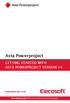 Asta Powerproject GETTING STARTED WITH ASTA POWERPROJECT VERSION 14 astapowerproject.com Asta Powerproject: The power behind successful projects Asta Powerproject GETTING STARTED WITH ASTA POWERPROJECT
Asta Powerproject GETTING STARTED WITH ASTA POWERPROJECT VERSION 14 astapowerproject.com Asta Powerproject: The power behind successful projects Asta Powerproject GETTING STARTED WITH ASTA POWERPROJECT
3D Interactive Information Visualization: Guidelines from experience and analysis of applications
 3D Interactive Information Visualization: Guidelines from experience and analysis of applications Richard Brath Visible Decisions Inc., 200 Front St. W. #2203, Toronto, Canada, rbrath@vdi.com 1. EXPERT
3D Interactive Information Visualization: Guidelines from experience and analysis of applications Richard Brath Visible Decisions Inc., 200 Front St. W. #2203, Toronto, Canada, rbrath@vdi.com 1. EXPERT
Hildon User Interface Style Guide Summary
 Hildon User Interface Style Guide Summary Version 1.1 Copyright 2002-2005 Nokia Corporation All rights reserved. Page 1 Table of contents: 1. Introduction to the Hildon UI Style...3 2. Background and Constraints...3
Hildon User Interface Style Guide Summary Version 1.1 Copyright 2002-2005 Nokia Corporation All rights reserved. Page 1 Table of contents: 1. Introduction to the Hildon UI Style...3 2. Background and Constraints...3
Software Requirements Specification
 1 of 7 17.04.98 13:32 Software Requirements Specification The sub-sections : 1. What is a Software Requirements Specification 2. Why is a Software Requirement Specification Required 3. What is Contained
1 of 7 17.04.98 13:32 Software Requirements Specification The sub-sections : 1. What is a Software Requirements Specification 2. Why is a Software Requirement Specification Required 3. What is Contained
Introduction to Systems Analysis and Design
 Introduction to Systems Analysis and Design What is a System? A system is a set of interrelated components that function together to achieve a common goal. The components of a system are called subsystems.
Introduction to Systems Analysis and Design What is a System? A system is a set of interrelated components that function together to achieve a common goal. The components of a system are called subsystems.
Screen Design : Navigation, Windows, Controls, Text,
 Overview Introduction Fundamentals of GUIs Screen Design : Navigation, Windows, Controls, Text, Evaluating GUI Performance - Methods - Comparison 1 Example: Automotive HMI (CAR IT 03/2013) 64, 68, 69 2
Overview Introduction Fundamentals of GUIs Screen Design : Navigation, Windows, Controls, Text, Evaluating GUI Performance - Methods - Comparison 1 Example: Automotive HMI (CAR IT 03/2013) 64, 68, 69 2
Acrobat X Pro Accessible Forms and Interactive Documents
 Contents 2 PDF Form Fields 2 Acrobat Form Wizard 5 Enter Forms Editing Mode Directly 5 Create Form Fields Manually 6 Forms Editing Mode 8 Form Field Properties 11 Editing or Modifying an Existing Form
Contents 2 PDF Form Fields 2 Acrobat Form Wizard 5 Enter Forms Editing Mode Directly 5 Create Form Fields Manually 6 Forms Editing Mode 8 Form Field Properties 11 Editing or Modifying an Existing Form
JORAM 3.7 Administration & Monitoring Tool
 JORAM 3.7 Administration & Monitoring Tool User Guide Author: Alexander Fedorowicz Date: October 26, 2003 Overview The JORAM Administration & Monitoring Tool (jamt) is a graphical user interface which
JORAM 3.7 Administration & Monitoring Tool User Guide Author: Alexander Fedorowicz Date: October 26, 2003 Overview The JORAM Administration & Monitoring Tool (jamt) is a graphical user interface which
Designing and Evaluating a Web-Based Collaboration Application: A Case Study
 Designing and Evaluating a Web-Based Collaboration Application: A Case Study Wenli Zhu Microsoft Corporation, One Microsoft Way, Redmond, WA 98052 USA ABSTRACT The Web has evolved from a simple browsing
Designing and Evaluating a Web-Based Collaboration Application: A Case Study Wenli Zhu Microsoft Corporation, One Microsoft Way, Redmond, WA 98052 USA ABSTRACT The Web has evolved from a simple browsing
Introduction to Word 2007
 Introduction to Word 2007 You will notice some obvious changes immediately after starting Word 2007. For starters, the top bar has a completely new look, consisting of new features, buttons and naming
Introduction to Word 2007 You will notice some obvious changes immediately after starting Word 2007. For starters, the top bar has a completely new look, consisting of new features, buttons and naming
All Tech Notes and KBCD documents and software are provided "as is" without warranty of any kind. See the Terms of Use for more information.
 Tech Note 115 Overview of the InTouch 7.0 Windows NT Services All Tech Notes and KBCD documents and software are provided "as is" without warranty of any kind. See the Terms of Use for more information.
Tech Note 115 Overview of the InTouch 7.0 Windows NT Services All Tech Notes and KBCD documents and software are provided "as is" without warranty of any kind. See the Terms of Use for more information.
White Paper: Designing Resourceful Graphical User Interfaces (GUIs) for Healthcare Applications
 Accelerate Development Reduce Time to Product Automate Critical Tasks White Paper: Designing Resourceful Graphical User Interfaces (GUIs) for Healthcare Applications The ASHVINS GROUP, Inc. 6161 Blue Lagoon
Accelerate Development Reduce Time to Product Automate Critical Tasks White Paper: Designing Resourceful Graphical User Interfaces (GUIs) for Healthcare Applications The ASHVINS GROUP, Inc. 6161 Blue Lagoon
Content Author's Reference and Cookbook
 Sitecore CMS 6.2 Content Author's Reference and Cookbook Rev. 091019 Sitecore CMS 6.2 Content Author's Reference and Cookbook A Conceptual Overview and Practical Guide to Using Sitecore Table of Contents
Sitecore CMS 6.2 Content Author's Reference and Cookbook Rev. 091019 Sitecore CMS 6.2 Content Author's Reference and Cookbook A Conceptual Overview and Practical Guide to Using Sitecore Table of Contents
8 Simple Tips for E-Mail Management in Microsoft Outlook
 8 Simple Tips for E-Mail Management in Microsoft Outlook The Definitive Guide for Lawyers, Accountants, Engineers, Architects, Programmers, Web Developers, Bankers, Entrepreneurs, Sales Executives. in
8 Simple Tips for E-Mail Management in Microsoft Outlook The Definitive Guide for Lawyers, Accountants, Engineers, Architects, Programmers, Web Developers, Bankers, Entrepreneurs, Sales Executives. in
HCI Lecture 11: Rich Interaction. Barbara Webb
 HCI Lecture 11: Rich Interaction Barbara Webb Key points: Limitations of interaction descriptions Including embodiment Including continuous time Status-event descriptions Distributed cognition Situated
HCI Lecture 11: Rich Interaction Barbara Webb Key points: Limitations of interaction descriptions Including embodiment Including continuous time Status-event descriptions Distributed cognition Situated
The role of integrated requirements management in software delivery.
 Software development White paper October 2007 The role of integrated requirements Jim Heumann, requirements evangelist, IBM Rational 2 Contents 2 Introduction 2 What is integrated requirements management?
Software development White paper October 2007 The role of integrated requirements Jim Heumann, requirements evangelist, IBM Rational 2 Contents 2 Introduction 2 What is integrated requirements management?
Q&As: Microsoft Excel 2013: Chapter 2
 Q&As: Microsoft Excel 2013: Chapter 2 In Step 5, why did the date that was entered change from 4/5/10 to 4/5/2010? When Excel recognizes that you entered a date in mm/dd/yy format, it automatically formats
Q&As: Microsoft Excel 2013: Chapter 2 In Step 5, why did the date that was entered change from 4/5/10 to 4/5/2010? When Excel recognizes that you entered a date in mm/dd/yy format, it automatically formats
The Human Side of Test Automation
 White Paper Silk The Human Side of Test Automation Improving User Experience in an Increasingly Complex Environment White Paper The Human Side of Test Automation Introduction: Human Interaction We ve dreamed
White Paper Silk The Human Side of Test Automation Improving User Experience in an Increasingly Complex Environment White Paper The Human Side of Test Automation Introduction: Human Interaction We ve dreamed
End User Manual. SharePoint. Please send feedback or suggestions for updates to the following email address IT.Training@lse.ac.uk
 SharePoint End User Manual Please send feedback or suggestions for updates to the following email address IT.Training@lse.ac.uk London School of Economics & Political Science 1 02/12/2014/lse.ac.uk/IMT/training
SharePoint End User Manual Please send feedback or suggestions for updates to the following email address IT.Training@lse.ac.uk London School of Economics & Political Science 1 02/12/2014/lse.ac.uk/IMT/training
Case studies: Outline. Requirement Engineering. Case Study: Automated Banking System. UML and Case Studies ITNP090 - Object Oriented Software Design
 I. Automated Banking System Case studies: Outline Requirements Engineering: OO and incremental software development 1. case study: withdraw money a. use cases b. identifying class/object (class diagram)
I. Automated Banking System Case studies: Outline Requirements Engineering: OO and incremental software development 1. case study: withdraw money a. use cases b. identifying class/object (class diagram)
Action settings and interactivity
 Interactivity in Powerpoint Powerpoint includes a small set of actions that can be set to occur when the user clicks, or simply moves the cursor over an object. These actions consist of links to other
Interactivity in Powerpoint Powerpoint includes a small set of actions that can be set to occur when the user clicks, or simply moves the cursor over an object. These actions consist of links to other
Copyright 2006 TechSmith Corporation. All Rights Reserved.
 TechSmith Corporation provides this manual as is, makes no representations or warranties with respect to its contents or use, and specifically disclaims any expressed or implied warranties or merchantability
TechSmith Corporation provides this manual as is, makes no representations or warranties with respect to its contents or use, and specifically disclaims any expressed or implied warranties or merchantability
Evaluation of an Electronic Charting System in the BCIT Nursing Simulation Lab
 Evaluation of an Electronic Charting System in the BCIT Nursing Simulation Lab Prepared by: Johanne Mattie Research Associate, Technology and Product Evaluation Group As part of the Stage 3 ehealth Go
Evaluation of an Electronic Charting System in the BCIT Nursing Simulation Lab Prepared by: Johanne Mattie Research Associate, Technology and Product Evaluation Group As part of the Stage 3 ehealth Go
TestManager Administration Guide
 TestManager Administration Guide RedRat Ltd July 2015 For TestManager Version 4.57-1 - Contents 1. Introduction... 3 2. TestManager Setup Overview... 3 3. TestManager Roles... 4 4. Connection to the TestManager
TestManager Administration Guide RedRat Ltd July 2015 For TestManager Version 4.57-1 - Contents 1. Introduction... 3 2. TestManager Setup Overview... 3 3. TestManager Roles... 4 4. Connection to the TestManager
ServerView Inventory Manager
 User Guide - English FUJITSU Software ServerView Suite ServerView Inventory Manager ServerView Operations Manager V6.21 Edition October 2013 Comments Suggestions Corrections The User Documentation Department
User Guide - English FUJITSU Software ServerView Suite ServerView Inventory Manager ServerView Operations Manager V6.21 Edition October 2013 Comments Suggestions Corrections The User Documentation Department
Excel 2003 A Beginners Guide
 Excel 2003 A Beginners Guide Beginner Introduction The aim of this document is to introduce some basic techniques for using Excel to enter data, perform calculations and produce simple charts based on
Excel 2003 A Beginners Guide Beginner Introduction The aim of this document is to introduce some basic techniques for using Excel to enter data, perform calculations and produce simple charts based on
Introduction to MS WINDOWS XP
 Introduction to MS WINDOWS XP Mouse Desktop Windows Applications File handling Introduction to MS Windows XP 2 Table of Contents What is Windows XP?... 3 Windows within Windows... 3 The Desktop... 3 The
Introduction to MS WINDOWS XP Mouse Desktop Windows Applications File handling Introduction to MS Windows XP 2 Table of Contents What is Windows XP?... 3 Windows within Windows... 3 The Desktop... 3 The
TABLE OF CONTENTS ABSTRACT ACKNOWLEDGEMENT LIST OF FIGURES LIST OF TABLES
 TABLE OF CONTENTS ABSTRACT ACKNOWLEDGEMENT LIST OF FIGURES LIST OF TABLES ii iii x xiv CHAPTER 1: INTRODUCTION 1 1.0 Background 1 1.1 Research Motivation 4 1.2 Research Objectives 5 1.3 Project Scope 6
TABLE OF CONTENTS ABSTRACT ACKNOWLEDGEMENT LIST OF FIGURES LIST OF TABLES ii iii x xiv CHAPTER 1: INTRODUCTION 1 1.0 Background 1 1.1 Research Motivation 4 1.2 Research Objectives 5 1.3 Project Scope 6
DiskPulse DISK CHANGE MONITOR
 DiskPulse DISK CHANGE MONITOR User Manual Version 7.9 Oct 2015 www.diskpulse.com info@flexense.com 1 1 DiskPulse Overview...3 2 DiskPulse Product Versions...5 3 Using Desktop Product Version...6 3.1 Product
DiskPulse DISK CHANGE MONITOR User Manual Version 7.9 Oct 2015 www.diskpulse.com info@flexense.com 1 1 DiskPulse Overview...3 2 DiskPulse Product Versions...5 3 Using Desktop Product Version...6 3.1 Product
Mass Announcement Service Operation
 Mass Announcement Service Operation The Mass Announcement Service enables you to automate calling a typically large number of contacts, and playing them a pre-recorded announcement. For example, a weather
Mass Announcement Service Operation The Mass Announcement Service enables you to automate calling a typically large number of contacts, and playing them a pre-recorded announcement. For example, a weather
Chapter 8 Software Testing
 Chapter 8 Software Testing Summary 1 Topics covered Development testing Test-driven development Release testing User testing 2 Program testing Testing is intended to show that a program does what it is
Chapter 8 Software Testing Summary 1 Topics covered Development testing Test-driven development Release testing User testing 2 Program testing Testing is intended to show that a program does what it is
Product Guide. Sawmill Analytics, Swindon SN4 9LZ UK sales@sawmill.co.uk tel: +44 845 250 4470
 Product Guide What is Sawmill Sawmill is a highly sophisticated and flexible analysis and reporting tool. It can read text log files from over 800 different sources and analyse their content. Once analyzed
Product Guide What is Sawmill Sawmill is a highly sophisticated and flexible analysis and reporting tool. It can read text log files from over 800 different sources and analyse their content. Once analyzed
Auditing UML Models. This booklet explains the Auditing feature of Enterprise Architect. Copyright 1998-2010 Sparx Systems Pty Ltd
 Auditing UML Models Enterprise Architect is an intuitive, flexible and powerful UML analysis and design tool for building robust and maintainable software. This booklet explains the Auditing feature of
Auditing UML Models Enterprise Architect is an intuitive, flexible and powerful UML analysis and design tool for building robust and maintainable software. This booklet explains the Auditing feature of
Writing Reports BJECTIVES ONTENTS. By the end of this section you should be able to :
 Writing Reports By the end of this section you should be able to : O BJECTIVES Understand the purposes of a report Plan a report Understand the structure of a report Collect information for your report
Writing Reports By the end of this section you should be able to : O BJECTIVES Understand the purposes of a report Plan a report Understand the structure of a report Collect information for your report
Stellar Phoenix Exchange Server Backup
 Stellar Phoenix Exchange Server Backup Version 1.0 Installation Guide Introduction This is the first release of Stellar Phoenix Exchange Server Backup tool documentation. The contents will be updated periodically
Stellar Phoenix Exchange Server Backup Version 1.0 Installation Guide Introduction This is the first release of Stellar Phoenix Exchange Server Backup tool documentation. The contents will be updated periodically
27. Software Change. Objectives. Contents. Software change 1
 Software change 1 27. Software Change Objectives The objectives of this chapter are to introduce software change and to describe a number of ways of modifying software. When you have read this chapter,
Software change 1 27. Software Change Objectives The objectives of this chapter are to introduce software change and to describe a number of ways of modifying software. When you have read this chapter,
Five Tips for Presenting Data Analyses: Telling a Good Story with Data
 Five Tips for Presenting Data Analyses: Telling a Good Story with Data As a professional business or data analyst you have both the tools and the knowledge needed to analyze and understand data collected
Five Tips for Presenting Data Analyses: Telling a Good Story with Data As a professional business or data analyst you have both the tools and the knowledge needed to analyze and understand data collected
Citrix EdgeSight for Load Testing User s Guide. Citrix EdgeSight for Load Testing 3.8
 Citrix EdgeSight for Load Testing User s Guide Citrix EdgeSight for Load Testing 3.8 Copyright Use of the product documented in this guide is subject to your prior acceptance of the End User License Agreement.
Citrix EdgeSight for Load Testing User s Guide Citrix EdgeSight for Load Testing 3.8 Copyright Use of the product documented in this guide is subject to your prior acceptance of the End User License Agreement.
Scheduling Guide Revised August 30, 2010
 Scheduling Guide Revised August 30, 2010 Instructions for creating and managing employee schedules ADP s Trademarks The ADP Logo is a registered trademark of ADP of North America, Inc. ADP Workforce Now
Scheduling Guide Revised August 30, 2010 Instructions for creating and managing employee schedules ADP s Trademarks The ADP Logo is a registered trademark of ADP of North America, Inc. ADP Workforce Now
Going Interactive: Combining Ad-Hoc and Regression Testing
 Going Interactive: Combining Ad-Hoc and Regression Testing Michael Kölling 1, Andrew Patterson 2 1 Mærsk Mc-Kinney Møller Institute, University of Southern Denmark, Denmark mik@mip.sdu.dk 2 Deakin University,
Going Interactive: Combining Ad-Hoc and Regression Testing Michael Kölling 1, Andrew Patterson 2 1 Mærsk Mc-Kinney Møller Institute, University of Southern Denmark, Denmark mik@mip.sdu.dk 2 Deakin University,
VX Search File Search Solution. VX Search FILE SEARCH SOLUTION. User Manual. Version 8.2. Jan 2016. www.vxsearch.com info@flexense.com. Flexense Ltd.
 VX Search FILE SEARCH SOLUTION User Manual Version 8.2 Jan 2016 www.vxsearch.com info@flexense.com 1 1 Product Overview...4 2 VX Search Product Versions...8 3 Using Desktop Product Versions...9 3.1 Product
VX Search FILE SEARCH SOLUTION User Manual Version 8.2 Jan 2016 www.vxsearch.com info@flexense.com 1 1 Product Overview...4 2 VX Search Product Versions...8 3 Using Desktop Product Versions...9 3.1 Product
Manual English KOI Desktop App 2.0.x
 Manual English KOI Desktop App 2.0.x KOI Kommunikation, Organisation, Information Comm-Unity EDV GmbH 2010 Contents Introduction... 3 Information on how to use the documentation... 3 System requirements:...
Manual English KOI Desktop App 2.0.x KOI Kommunikation, Organisation, Information Comm-Unity EDV GmbH 2010 Contents Introduction... 3 Information on how to use the documentation... 3 System requirements:...
Section 15 Revision Techniques
 Section 15 Revision Techniques Introduction This section in your Study Skills manual will consolidate information relating to revision techniques. This section will consider how to prepare for examinations
Section 15 Revision Techniques Introduction This section in your Study Skills manual will consolidate information relating to revision techniques. This section will consider how to prepare for examinations
CATIA Basic Concepts TABLE OF CONTENTS
 TABLE OF CONTENTS Introduction...1 Manual Format...2 Log on/off procedures for Windows...3 To log on...3 To logoff...7 Assembly Design Screen...8 Part Design Screen...9 Pull-down Menus...10 Start...10
TABLE OF CONTENTS Introduction...1 Manual Format...2 Log on/off procedures for Windows...3 To log on...3 To logoff...7 Assembly Design Screen...8 Part Design Screen...9 Pull-down Menus...10 Start...10
Programming in Access VBA
 PART I Programming in Access VBA In this part, you will learn all about how Visual Basic for Applications (VBA) works for Access 2010. A number of new VBA features have been incorporated into the 2010
PART I Programming in Access VBA In this part, you will learn all about how Visual Basic for Applications (VBA) works for Access 2010. A number of new VBA features have been incorporated into the 2010
Umbraco v4 Editors Manual
 Umbraco v4 Editors Manual Produced by the Umbraco Community Umbraco // The Friendly CMS Contents 1 Introduction... 3 2 Getting Started with Umbraco... 4 2.1 Logging On... 4 2.2 The Edit Mode Interface...
Umbraco v4 Editors Manual Produced by the Umbraco Community Umbraco // The Friendly CMS Contents 1 Introduction... 3 2 Getting Started with Umbraco... 4 2.1 Logging On... 4 2.2 The Edit Mode Interface...
List of some usual things to test in an application
 Matti Vuori List of some usual things to test in an application Contents 1. Background... 2 2. Purpose of the list... 2 3. Taking it into use... 4 3.1 Check the delivered package... 4 3.2 Installing the
Matti Vuori List of some usual things to test in an application Contents 1. Background... 2 2. Purpose of the list... 2 3. Taking it into use... 4 3.1 Check the delivered package... 4 3.2 Installing the
Bluetooth Installation
 Overview Why Bluetooth? There were good reasons to use Bluetooth for this application. First, we've had customer requests for a way to locate the computer farther from the firearm, on the other side of
Overview Why Bluetooth? There were good reasons to use Bluetooth for this application. First, we've had customer requests for a way to locate the computer farther from the firearm, on the other side of
To begin, visit this URL: http://www.ibm.com/software/rational/products/rdp
 Rational Developer for Power (RDp) Trial Download and Installation Instructions Notes You should complete the following instructions using Internet Explorer or Firefox with Java enabled. You should disable
Rational Developer for Power (RDp) Trial Download and Installation Instructions Notes You should complete the following instructions using Internet Explorer or Firefox with Java enabled. You should disable
Jack s Dyslexia Index indicates he has dyslexic difficulties that are mild in extent.
 Dyslexia Portfolio Report for Jack Jones Assessed by Sue Thompson on 05/08/2009 Report for parents When a child is identified as dyslexic, additional support will be needed from both school and home to
Dyslexia Portfolio Report for Jack Jones Assessed by Sue Thompson on 05/08/2009 Report for parents When a child is identified as dyslexic, additional support will be needed from both school and home to
Requirements engineering
 Learning Unit 2 Requirements engineering Contents Introduction............................................... 21 2.1 Important concepts........................................ 21 2.1.1 Stakeholders and
Learning Unit 2 Requirements engineering Contents Introduction............................................... 21 2.1 Important concepts........................................ 21 2.1.1 Stakeholders and
User research for information architecture projects
 Donna Maurer Maadmob Interaction Design http://maadmob.com.au/ Unpublished article User research provides a vital input to information architecture projects. It helps us to understand what information
Donna Maurer Maadmob Interaction Design http://maadmob.com.au/ Unpublished article User research provides a vital input to information architecture projects. It helps us to understand what information
Sendspace Wizard Desktop Tool Step-By-Step Guide
 Sendspace Wizard Desktop Tool Step-By-Step Guide Copyright 2007 by sendspace.com This publication is designed to provide accurate and authoritative information for users of sendspace, the easy big file
Sendspace Wizard Desktop Tool Step-By-Step Guide Copyright 2007 by sendspace.com This publication is designed to provide accurate and authoritative information for users of sendspace, the easy big file
Contents. Launching FrontPage... 3. Working with the FrontPage Interface... 3 View Options... 4 The Folders List... 5 The Page View Frame...
 Using Microsoft Office 2003 Introduction to FrontPage Handout INFORMATION TECHNOLOGY SERVICES California State University, Los Angeles Version 1.0 Fall 2005 Contents Launching FrontPage... 3 Working with
Using Microsoft Office 2003 Introduction to FrontPage Handout INFORMATION TECHNOLOGY SERVICES California State University, Los Angeles Version 1.0 Fall 2005 Contents Launching FrontPage... 3 Working with
Integrated Invoicing and Debt Management System for Mac OS X
 Integrated Invoicing and Debt Management System for Mac OS X Program version: 6.3 110401 2011 HansaWorld Ireland Limited, Dublin, Ireland Preface Standard Invoicing is a powerful invoicing and debt management
Integrated Invoicing and Debt Management System for Mac OS X Program version: 6.3 110401 2011 HansaWorld Ireland Limited, Dublin, Ireland Preface Standard Invoicing is a powerful invoicing and debt management
Enterprise Interface User Guide
 Enterprise Interface User Guide http://www.scientia.com Email: support@scientia.com Ref: 3094 ISO 9001:2000 / TickIT certified Copyright Scientia Ltd 2010 This document is the exclusive property of Scientia
Enterprise Interface User Guide http://www.scientia.com Email: support@scientia.com Ref: 3094 ISO 9001:2000 / TickIT certified Copyright Scientia Ltd 2010 This document is the exclusive property of Scientia
A comparison of the security and usability of personal firewalls
 ! A comparison of the security and usability of personal firewalls Kristian Köpsén and Malin Nilsson Dept. of Computer and Information Science Linköping University Linköping, Sweden {kriko839, malni280}@student.liu.se
! A comparison of the security and usability of personal firewalls Kristian Köpsén and Malin Nilsson Dept. of Computer and Information Science Linköping University Linköping, Sweden {kriko839, malni280}@student.liu.se
Using Use Cases for requirements capture. Pete McBreen. 1998 McBreen.Consulting
 Using Use Cases for requirements capture Pete McBreen 1998 McBreen.Consulting petemcbreen@acm.org All rights reserved. You have permission to copy and distribute the document as long as you make no changes
Using Use Cases for requirements capture Pete McBreen 1998 McBreen.Consulting petemcbreen@acm.org All rights reserved. You have permission to copy and distribute the document as long as you make no changes
Subversion Integration for Visual Studio
 Subversion Integration for Visual Studio VisualSVN Team VisualSVN: Subversion Integration for Visual Studio VisualSVN Team Copyright 2005-2008 VisualSVN Team Windows is a registered trademark of Microsoft
Subversion Integration for Visual Studio VisualSVN Team VisualSVN: Subversion Integration for Visual Studio VisualSVN Team Copyright 2005-2008 VisualSVN Team Windows is a registered trademark of Microsoft
FirstClass FAQ's An item is missing from my FirstClass desktop
 FirstClass FAQ's An item is missing from my FirstClass desktop Deleted item: If you put a item on your desktop, you can delete it. To determine what kind of item (conference-original, conference-alias,
FirstClass FAQ's An item is missing from my FirstClass desktop Deleted item: If you put a item on your desktop, you can delete it. To determine what kind of item (conference-original, conference-alias,
USING THE HP UNIVERSAL PRINT DRIVER WITH WINDOWS 8 AND WINDOWS SERVER 2012
 USING THE HP UNIVERSAL PRINT DRIVER WITH WINDOWS 8 AND WINDOWS SERVER 2012 CONTENTS Overview... 1 Windows 8 and Windows Server 2012 HP UPD Support... 2 PARK tools... 2 Windows 8 User Interfaces... 2 Windows
USING THE HP UNIVERSAL PRINT DRIVER WITH WINDOWS 8 AND WINDOWS SERVER 2012 CONTENTS Overview... 1 Windows 8 and Windows Server 2012 HP UPD Support... 2 PARK tools... 2 Windows 8 User Interfaces... 2 Windows
SPIN Selling SITUATION PROBLEM IMPLICATION NEED-PAYOFF By Neil Rackham
 SITUATION PROBLEM IMPLICATION NEED-PAYOFF By Neil Rackham 1. Sales Behavior and Sales Success Small Sales Selling Techniques The traditional selling techniques that most of us have been trained to use
SITUATION PROBLEM IMPLICATION NEED-PAYOFF By Neil Rackham 1. Sales Behavior and Sales Success Small Sales Selling Techniques The traditional selling techniques that most of us have been trained to use
WCAG 2.0 for Designers: Beyond Screen Readers and Captions
 WCAG 2.0 for Designers: Beyond Screen Readers and Captions Loretta Guarino Reid 1 and Andi Snow-Weaver 2, 1 Google, Inc 1600 Amphitheatre Pkwy Mountain View, CA 94043 LorettaGuarino@google.com 2 IBM 11501
WCAG 2.0 for Designers: Beyond Screen Readers and Captions Loretta Guarino Reid 1 and Andi Snow-Weaver 2, 1 Google, Inc 1600 Amphitheatre Pkwy Mountain View, CA 94043 LorettaGuarino@google.com 2 IBM 11501
Registry Tuner. Software Manual
 Registry Tuner Software Manual Table of Contents Introduction 1 System Requirements 2 Frequently Asked Questions 3 Using the Lavasoft Registry Tuner 5 Scan and Fix Registry Errors 7 Optimize Registry
Registry Tuner Software Manual Table of Contents Introduction 1 System Requirements 2 Frequently Asked Questions 3 Using the Lavasoft Registry Tuner 5 Scan and Fix Registry Errors 7 Optimize Registry
