LILIN IP Camera Start Guide
|
|
|
- Sharon Murphy
- 7 years ago
- Views:
Transcription
1
2 Page2 Summary LILIN IP Cameras adopt the latest compression technologies, which allow multiple streaming of H.264 or MJPEG formats in different resolutions. LILIN s multiple streaming technology transmits digital video at various bit rates and frame rates to suit both high and low bandwidth network environments. Our cameras are equipped with progressive-scan, megapixel CMOS sensors that provide superior video quality. LILIN s digital signal processing (DSP) technologies support Wide Dynamic Range (WDR), 3D noise reduction, Backlight Compensation (BLC), eptz, region of interest (ROI), adjustable shutter speed, and privacy masking features for almost every installation environment. The built-in intelligent video analytics engine enables audio and motion detection. Other useful features include two-way audio, SD card recording, mobile device live access, notification with JPEG snapshots, and JPEG-to-FTP upload. LILIN cameras, with their latest technologies, provide megapixel H.264 video, outstanding DSP capacities, built-in video analytics, built-in PoE support, and ONVIF compliant (select models only). The powerful combination of LILIN Navigator software and IP cameras will maximize your system performance and deliver an integrated system solution for your migration to IP videos.
3 Page3 Key Features Capability of recording at 30 FPS (15 FPS for L Series models) Supports various encoding formats (H.264 and MJPEG) Multiple Streaming technology, supporting multiple concurrent streams (3 streams for L series and Ultra Series models, and 4 streams for Pro Series Models) Sense Up+ provides enhanced videos even in low light conditions Day/night video quality scheduling Audio and motion detection for notification via or FTP Supports 3D DNR, WDR, BLC, adjustable shutter speed, and privacy masking Two-way audio (select models only) Bit rate and frame rate on-the-fly adjustment Supports Android, ipad, and iphone mobile live monitoring Supports dynamic DNS (DDNS) and network time protocol (NTP) Supports PCM/G.711 Supports ONVIF protocol Supports LILIN Navigator Trademark Acknowledgments Microsoft, Windows 2000, Windows XP, Windows Vista, Windows 7, ActiveX, and Internet Explorer are registered trademarks of Microsoft Corporation in the U.S. and/or other countries. Java and all Java-based trademarks and logos are trademarks or registered trademarks of Sun Microsystems, Inc. in the United States and other countries. Flash, Macromedia, and Macromedia Flash Player are either trademarks or registered trademarks of Adobe Systems Incorporated in the United States and/or other countries. Linux and DynDNS are registered trademarks of the respective holders. Intel, Pentium, and Intel Core 2 Duo are registered trademarks of Intel Corporation. FFmpeg is a trademark of Fabrice Bellard, originator of the FFmpeg project. QuickTime and the QuickTime logo are trademarks or registered trademarks of Apple Computer, Inc., used under license there from. Other names of companies and their products mentioned in this manual may be trademarks or registered trademarks of their respective owners. Other References
4 Page4 Mobile devices For mobile surveillance, refer to the detail page of LILINViewer on Apple App Store or Google Play. LILIN Universal ActiveX Control Sample codes and documents are included in the product CD and can be downloaded from our company website. LILIN HTTP API For non-onvif integration, see the LILIN HTTP API document. HTTP API is used in all LILIN IP cameras. Caution Do not drop or damage the equipment Do not install the equipment near fire or heat sources Keep the equipment from rain, moisture, smoke, or dust Do not cover the opening of the cabinet with cloth and/or plastic or install the unit in poorly ventilated places. Allow 10cm between this unit and its surroundings Do not continue to operate the unit under abnormal conditions such as smoke, odor, or loss of signal whilst power is turned on Do not touch the power cord with wet hands Do not damage the power cord or leave it under pressure To avoid unnecessary magnetic interference, do not operate this unit near magnets, speaker systems, etc. All connection cables should be grounded properly
5 Page5 Chapter 1 System Overview Chapter 1-1 System Requirements LILIN s IP cameras adopt compression technology that provide high compression rate and superior video quality. However, video performance depends highly on CPU power and network bandwidth for video streaming. The following sections specify the system requirements for using LILIN IP cameras. Chapter 1-2 Software Requirements Merit LILIN Universal ActiveX software components or QuickTime are required for a web browser to display MJPEG or H.264 video. When you first log in to our IP camera, you may see a prompt box as below: Click Install and follow the onscreen instructions to install necessary components.
6 Page6 Chapter 2 Before Accessing IP Cameras Before accessing the IP cameras, make sure that the camera s RJ-45 network connector, audio cable, and power cable are properly connected. To set the IP address, consult your network administrator. The default IP address for each IP camera is Users can use the default IP address to verify the camera s network connection. Chapter 2-1 Configure IP Addresses using the IPScan Utility To configure the IP address of your cameras, download IPScan from our official website: Or, you can execute the IPScan installer from the installation CD directly. To change the IP address, subnet mask, gateway, or HTTP port of your cameras, follow the steps below: Run the IPScan utility Click Refresh. All available devices will be listed on the screen Select the device item from the device list To edit or modify IP address, subnet mask, gateway, or HTTP port, use the box Click Apply for the changes to take effect Click Refresh again to verify the changed settings Chapter 2-2 Configure IP Addresses through HTML Connection To change an IP address on a webpage, type the default IP address ( ) into the browser address bar and follow the steps below: Log in to your LILIN IP camera using the default username admin and default password pass Click Setup Network to edit or modify IP address, subnet mask, gateway, or HTTP port Click Submit for the changes to take effect.
7 Page7 Chapter 2-3 Web Browser Settings & Software Components Required Make sure your Internet browser allows signed ActiveX plug-in to run on your PC. Set Download Signed ActiveX plug-in controls to Prompt and enable Run ActiveX control and plug-in. You can set this in Internet Explorer Tools Internet Options Security Custom Settings. Once completed, you can access the IP camera s live video by entering the default IP address into your web browser. A security warning dialog box will appear. Click OK to download the ActiveX directly from the IP camera. Chapter 2-4 Login You can log in to the camera as administrator or guest. The default usernames and passwords for administrator are: Administrator Username Password admin pass Then press Submit to log in.
8 Page8 Chapter 3 LILIN IP Camera Operations When logged in as an administrator, two main features are available: 1) camera operations and 2) configurations. Chapter 3-1 IP Camera Operations Profile switching menu Switching from one profile to another 2. ActiveX display screen Display RTSP H.264 or MJPEG network video 3. Quick buttons IP camera control panel 4. Setup menu IP camera setup menu The ActiveX control provides an eptz (electronic Pan, Tilt, and Zoom) feature. To perform an eptz operation, hold and drag your mouse across the screen.
9 Page9 Move your cursor to the PIP window and drag inside it to perform epan and etilt actions. The scroll wheel can be used to zoom in and zoom out. Right-click to exit the eptz mode. Chapter 3-2 IP Camera Main Controls (fisheye models) (autofocus models) The quick control panel buttons are described below: Take a snapshot of the video Start recording Pause recording
10 Page10 Speaker on/off (for audio models only) Microphone on/off (for audio model only) Alarm output on/off (for alarm model only) Switch to another screen if you are using multiple displays Click to display the current (left) and ideal (right) sharpness value to help you use the focal ring to focus Switch to view No. 1 (fisheye models only) Switch to a combination of views No. 1, 2, 3, and 360 (fisheye models only) Switch to a combination of views No. 1, 2, 3, and 4 (fisheye models only) Switch to a combination of views No. 1, 2, 3, and wide angle (fisheye models only) Switch to a combination of views No. 1, 2, 3, and wide angle (fisheye models only) Click to autofocus the subject (autofocus models only) Click to scan through all focal planes (autofocus models only) Note: Depending on the camera models you have, you may see different quick buttons available. Chapter Two-way Audio (only available for audio-ready cameras) For models supporting two-way audio, click the microphone icon to speak to a remote site. Click the icon again to turn the microphone off.
11 Page11 Click the speaker icon to monitor the audio of a remote site. Click the icon again to turn the speaker off. Chapter Record to a Local PC To record to a local PC, right-click anywhere on the screen. Choose Setting to specify the recording paths and recording sizes, and choose Recording On to start recording.
12 Page12 Chapter 4 Basic Settings As an administrator, you can configure the IP camera via a standard HTML webpage. Click Setup at the topright corner of the screen after you log in to the camera. Chapter 4-1 System Chapter General Under System Settings General, you will see server system information, such as MAC address, firmware version, user settings, and system time settings. To modify these options, follow the below instructions.
13 Page13 MAC Address The MAC address of your computer. Firmware Version Here you can see the firmware version of your camera. To update the firmware, see Chapter 4-10 Maintenance. OS Version The version number of your operating system. System Reboot Time The last time your system was rebooted. Device Name The device name can be found using the IPscan utility, which allows you to identify IP cameras. To change the device name, enter a new name for the IP camera and click Submit. OSD Font Enable/disable to display/hide the device name on the OSD. OSD Time Enable/disable to display/hide camera time on the OSD. OSD Font Size Adjust the size of OSD ActiveX OSD Display Enable/disable to display/hide the device name. ActiveX OSD Name The name you enter here will be displayed on the top-right corner of the ActiveX screen. Web Title Name Enter the name to be displayed on the web browser. Low Latency Mode
14 Page14 Enable to reduce latency, if any. Note: Depending on the camera models you have, you may see different quick buttons available. Chapter User Our camera supports up to 10 user accounts. Each account can be individually configured for access rights. To add/edit a user, click Add/Edit User. To access an IP camera without authentication, switch the Bypass Logon option to On. Enable IPScan Bypass Logon to log in the camera through IPScan without authentication. To add a user, press Add User, and you will see the following screen: Enter the account name and password for the new account, and then check to assign the access rights for this account. To edit account information, click Edit User. To delete a user, click Remove User. Click Submit to update the settings. Chapter Time You can change the time of your camera through a HTML web page. Simply select the date and time in the drop-down menus, and click Submit to apply. You may also set the daylight saving time in this page.
15 Page15 Synchronize with an NTP server To synchronize with an NTP server, change the Synchronize with NTP to Every Hour. The camera will synchronize its system time with a time server every hour. Note: This function requires Internet connection. Chapter 4-2 Video / Audio To transmit video over a low bandwidth network such as the Internet, set the bit rate close to the actual upload bandwidth. The camera will encode frames based on the bit rate setting.
16 Page16 Profiles 6 customizable profiles TV Out NTSC/PAL video systems Entropy Coding Mode Choose between standard- (Main Profile) and good-quality (High Profile) encoders Fixed Bitrate Mode Enable to set the bitrate to a fixed constant Corridor Mode Rotate the screen 90 or 270 clockwise VBR Variable bit rate, an encoding mode that reduces the use of bandwidth; CBR: constant bit rate, an encoding
17 Page17 mode that consumes more bandwidth Bit rate The maximum bit rate available for your network connection Output frame rate The frame rate of the video GOP The number of I-frames to be displayed in one second Alarm Weighted Mode Enable to prioritize as the output stream you want to see when an alarm is detected RTSP URL Allows you to see the video stream through the Real Time Streaming Protocol Note: Setting options may differ depending on the model you use. Chapter Alarm Weighted Mode Weighted mode is activated when an alarm is triggered, and the stream rate will increase to the maximum rate (this may differ depending on the model you use). If there is no alarm activity, the stream remains at 1 FPS to save bandwidth and storage. Alarm Interval Chapter Quality Basic This menu allows you to adjust brightness, auto contrast, contrast, hue, saturation, and sharpness both for the Day Mode and Night Mode. Individual day/night settings ensure the camera to provide optimal video quality.
18 Page18 Chapter 4-3 Network Note: Setting options may differ depending on the model you use. Chapter General Network settings are the basic settings that connect LILIN IP cameras to the network. The default IP address of our IP cameras is Enter this IP address into your web browser to verify the network connection between a local PC and your IP camera. To set up a local area network, enter the IP address, subnet mask, gateway, and DNS. Also enter account name and password if your are using PPPoE to connect to the network. Click Submit to update the settings.
19 Page19 To acquire Internet access, contact your local Internet Service Provider (ISP) for a global IP address. Enter the IP address (global), subnet mask, and gateway IP provided by your ISP. Default DNS The IP address of the default and first DNS server Second DNS IP Address The IP address of the backup and second DNS server to the default DNS PPPoE Account Username of the PPPoE service PPPoE Password Password of the PPPoE service A router, gateway, or other DHCP software server can remotely assign an IP address to your IP camera. There is no need to manually configure the IP address, subnet mask, and gateway. However, every time the DHCP service is rebooted, the IP address of the IP camera may vary. You may need to use IPscan to search for the IP camera. To enable DHCP, click the DHCP option and click Submit. Note: Once the DHCP option is enabled, the IP camera is assigned an IP address by the DHCP server. This feature is only permitted in LAN environments. Chapter General IPv6
20 Page20 Enter the information for IPv6 service. Chapter HTTP/RTSP Service HTTP and RTSP are two reliable protocol for video streaming. With correct port forwarding, videos can be sent over the Internet. Details are described in the appendix. To change the HTTP port number, consult your network administrator. Choose the streaming type you want to use (HTTP or RTSP/UDP). Click Submit for the changes to take effect. Settings on this page are described below: ONVIF: Choose a ONVIF protocol from the drop-down list RTSP Package Size: Choose the size of each RTSP package depending on your bandwidth METADATA: Enable/disable METADATA RTCP Check: Enable to send RTCP packages for transmission optimization Repeated Delivery of SPS/PPS: Enable to send SPS/PPS information before I frames RTSP Authentication: Enabling this option will require username and password when connecting to the
21 Page21 RTSP stream Video Port: Choose between HTTP or RTSP/UDP for your stream Profile Name: Change the profile name Chapter DDNS The DDNS service allows you to automatically update the DNS server. LILIN provides three DDNS servers to choose from (we recommend you use the first one from the drop-down menu). Click Submit for the changes to take effect. Note: The DDNS feature requires Internet connection. To activate DDNS, go to If the IP camera is on Internet with a global IP address, use the last 6 digits of the MAC address as the host name with default account and the default password,. The IP camera will automatically register to Chapter SNMP Enable to activate SNMP service. Modify the fields to suit your needs, and click Submit for the changes to take effect. Chapter SIP
22 Page22 Enable VOIP service by entering the required information. Chapter 4-4 Maintenance In the Maintenance page, you can click Load Default to restore the camera to factory settings, or click Reboot System to restart the camera. Restoring to factory settings does not affect IP addresses. To update the firmware of your IP camera, click Browse and locate the update file. Click Submit to start the firmware update. Warning: Never disconnect the power during the update. This could cause irreversible damage to your device. Note: If you forget your password, please contact your vendor or send the device us.
23 Page23 Chapter 5 Advanced Mode The Advanced Mode provides several professional settings that are not available in the Basic Mode. Chapter 5-1 System Chapter System Log You can view the system-generated log in this page. Click Save to export the log to a text file. Chapter 5-2 Video/Audio Settings Note: Setting options may differ depending on the model you use. Chapter Quality Advanced In this page, you have access to Exposure, Automatic Gain Control, White Balance Control, etc. Sense Up allows you to adjust camera sensitivity at night.
24 Page24 Video setting options are described as followed: White Balance Control: sets white balance configurations for different scenarios including tungsten, indoor, fluorescents, or outdoor environments, or choose Auto for the camera to automatically switch between white balance settings Dynamic Defective Pixel Correction: enabling this option allows the system to replace defective pixels with their neighboring pixels Mirror: flips the video horizontally Flip: flips the video vertically Exposure Value: adjusts the value of exposure; the higher the value is set, the brighter the video is WDR: enables or disables Wide Dynamic Range to capture greater details Back-light Compensation: increases the exposure of objects with insufficient light DC Iris Mode: turn on to enable auto iris adjustment Shutter Limit: set the min and max shutter values Auto Gain Control (Sense Up+): see the below description 3D Noise Reduction: suppresses noise occurred in low lighting conditions Sense Up: select the level of Sense Up to enhance the video Color Mode: switch between color/black-and-white mode IR Cut Filter: enable/disable the IR cut filter Video Quality Mode: choose the mode that best fits your need Sense Up Automatic Gain Control, AGC (Sense Up): When enabled, this function automatically increases the gain
25 Page25 of the video signal. If AGC cannot obtain enough light, set the option to a higher level. However, the Sense Up feature may cause motion blur at night 3D Noise Reduction: reduces noise at night Sense Up: with slow shutter you can capture clearer images at night Without Sense Up Sense Up by 3 Frames Sense Up+ Sense Up+ is a low-light and high-sensitivity DSP control that enables outstanding video quality even in lowlight environments. Sense Up+ technology can be used for both black-and-white and/or color video modes. To enable Sense Up+, first enable Auto Gain Control (AGC). Use Sense Up+ with 3D noise reduction (3D DNR) can reduce noise that occurs in low light environments. AGC and 3D DNR do not cause motion blur. If the picture is still too dark under the environment, turn on Sense Up instead, which, however, may cause motion blur in low-light conditions. Chapter Auto Focus (autofocus models only) Here you are allowed to change the settings of autofocus functions for autofocus-supported cameras. Focus Speed
26 Page26 Set the speed for Focus Near/Far and Step Near/Far Focus Near/Far Press and hold to manually adjust the focus Step Near/Far Press to manually adjust the focus by steps Auto Focus Click to focus automatically Chapter Day/Night Mode Switch The Day/Night Mode Switch allows you to schedule IR activities by (1) auto, (2) day, (3) night, (4) schedule, or (5) external control. When the setting is set to Auto, the IR module is turned on/off automatically according to the signal from the light sensor. The Night setting removes the IR cut filter, and the Day setting keeps the filter on. If you choose Schedule, the filter turns on/off according to the set time period. Chapter ROI LILIN cameras support the Region of Interest (ROI) function. Click Enable ROI to enable the function, and use the arrow buttons to move the view for each preset. Location Mode: determine where your camera is located Windows Select: choose the camera view you want to display Stream Profile: choose the stream format for the ROI Preset: provides 16 ROI presets to choose from Dwell Time: the amount of time the camera stays on the ROI Speed: the speed for the camera to move to the ROI
27 Page27 Click Save for the changes to take effect. Note: Options may differ depending on the model you use. Chapter RS-485 You can change configurations related to RS-485 if connected to an RS-485 device. Chapter Privacy Masking LILIN cameras provide up to 4 sets of privacy masking. Select any of the masking numbers and drag to mask specific areas Note: By enabling privacy masking, ROI will be turned on automatically, and EPTZ will be disabled. Chapter5-2-7 Audio Settings
28 Page28 Detailed audio settings are described below: MIC Volume: MIC or line-in volume Audio Input Mode: choose between MIC or line-in Audio Input Gain: level of gain for audio input Audio Input Filter: provides three levels of wind noise reduction for different installation environments Audio Output Volume: volume adjustment Audio Coding Type: G.711 u-law Sampling rate: set the audio sampling rate Bit Rate: 16 Kbit/s Chapter 5-3 Network Chapter Multicast LILIN cameras support video streaming of 4 different content formats. Under this page, you can configure the settings for individual streams.
29 Page29 Chapter IP Address Filtering LILIN cameras provide a IP address filter to help you block unauthorized IP addresses from accessing the camera. Enable the service before you enter the IP address you want to block, and press Add. Click Delete to remove an IP address from the list. Chapter UPnP Settings The UPnP service is a network protocol that allows Windows PC users to access IP cameras in a LAN environment. To activate the UPnP service, choose Enable to activate.
30 Page30 In Windows, go to Network File Explorer to see the IP cameras via the UPnP protocol. Chapter Bonjour Bonjour is Apple s implementation of zero-configuration networking protocol. Click Enable to activate this service. Chapter SDDP/Heartbeat With SDDP/Heartbeat support, you can connect to any compatible devices. Enable the service before you make the connection. Chapter 5-4 Event Here you can configure the detection settings for motion, tamper, sound, alarm, and network failure. Choose an event type in the drop-down menu, then click Edit Event.
31 Page31 Then the page you see allows you to choose the action to take when the chosen events are detected, such as sending JPEG images to an FTP server or an account, and/or triggering SD card video recording. To schedule event monitoring, choose Schedule when you edit an event and highlight the time periods you want the camera to detect events. Click Submit for the changes to take effect. Chapter Motion Detection Once the above configurations are set, click Motion Detection to determine the areas to monitor. Simply double-click or drag across the areas you want to monitor, and cancel your selection by double-click again or drag across the areas you don t want to monitor with the right mouse button.
32 Page32 Chapter Tamper Detection LILIN cameras can send tamper alarms when the focus or view of the camera is changed, or the lens is obstructed by paint or stain. Click Enable to activate this function and configure the settings. Chapter Audio Detection (for audio models only) When the detected sound exceeds the sensitivity level, the audio detector will trigger an alarm and send a notification. Chapter Alarm Detection If you connect an external alarm digital input to the IP camera, enable Alarm Notification and switch between
33 Page33 NO (normally open) and NC (normally closed) for the input. Chapter Network Detection Enable this option to send a notification upon network failure. Chapter 5-5 Notification Chapter FTP Service Enter the required FTP information to send alarm snapshots to an FTP server. FTP server IP/DNS IP address or domain name of the FTP server Account account name to log in to the FTP server Password password of the account Directory file path for storing the JPEG snapshots Prefix prefix of the JPEG filename Date format date string for the JPEG filename
34 Page34 Postfix postfix of the JPEG filename Chapter SMTP ( ) Service If an alarm is triggered, you can send a snapshot to the account(s) you designate. Enter the required information to enable this service. Chapter HTTP POST Service Through the POST protocol, the camera can automatically send notification snapshots to a website if an alarm is triggered. Chapter SD Card Service Ensure an SD card is properly installed to the camera before you enable the SD recording option. The camera will start recording videos when an alarm occurs.
35 Page35 Warning: Ensure to click Unmount before removing the SD card, or the system may crash. Chapter SD Card Backup To download a specific clip, right-click the file you want to download and save the AVI file to a local PC. Chapter SAMBA Service
36 Page36 LILIN cameras is compatible with the SAMBA protocol. Enable the service and enter the required information.
H.264 HD IP Cameras INSTRUCTION MANUAL
 H.264 HD IP Cameras INSTRUCTION MANUAL Executive Summary The video compression engine of the H.264 HD (high definition) IP camera provides high video quality, 720P resolution, bandwidth efficiency, and
H.264 HD IP Cameras INSTRUCTION MANUAL Executive Summary The video compression engine of the H.264 HD (high definition) IP camera provides high video quality, 720P resolution, bandwidth efficiency, and
D1 H.264 IP Cameras & Video Server INSTRUCTION MANUAL
 D1 H.264 IP Cameras & Video Server INSTRUCTION MANUAL Executive Summary H.264 D1 video server or IP camera uses the latest compression technologies providing Quadruple Streaming of H.264 and JPEG in different
D1 H.264 IP Cameras & Video Server INSTRUCTION MANUAL Executive Summary H.264 D1 video server or IP camera uses the latest compression technologies providing Quadruple Streaming of H.264 and JPEG in different
Full HD H.264 IP Cameras INSTRUCTION MANUAL
 Full HD H.264 IP Cameras INSTRUCTION MANUAL Executive Summary Full HD IP Cameras, imegapro II, III, and V, adopts the latest compression technologies providing Quadruple Streaming of H.264 and JPEG in
Full HD H.264 IP Cameras INSTRUCTION MANUAL Executive Summary Full HD IP Cameras, imegapro II, III, and V, adopts the latest compression technologies providing Quadruple Streaming of H.264 and JPEG in
1.3 CW-720IR. 720P Day/Night Wireless IPCAM. 1.3M Resolution and Quality Enhancement 64GB. Audio. IR for. Two-Way
 CW-720IR 720P Day/Night Wireless IPCAM Easy Plug-n-Play Installation H.264 and MJPEG Encoder 30fps at 1280x1024 / 1280x720 IR LED for Day/Night Surveillance WDR, LDC, De-Fog Function Two-Way Motion, and
CW-720IR 720P Day/Night Wireless IPCAM Easy Plug-n-Play Installation H.264 and MJPEG Encoder 30fps at 1280x1024 / 1280x720 IR LED for Day/Night Surveillance WDR, LDC, De-Fog Function Two-Way Motion, and
User Manual of Web Client
 User Manual of Web Client 1 Index Chapter 1 Software Installation... 3 Chapter 2 Begin to Use... 5 2.1 Login and Exit... 5 2.2 Preview Interface Instruction... 6 2.3 Preview Image... 7 Chapter 3 Playback...
User Manual of Web Client 1 Index Chapter 1 Software Installation... 3 Chapter 2 Begin to Use... 5 2.1 Login and Exit... 5 2.2 Preview Interface Instruction... 6 2.3 Preview Image... 7 Chapter 3 Playback...
Megapixel IP66. IP66 Waterproof Housing, Cable through bracket and Anti-Fog Front Cover
 BU-3026 3-Megapixel 25 meter Wide Angle IR Bullet Type IPCAM IP66 Housing with Cable through Bracket 3-Megapixel 1/2.5" CMOS Sensor Support 25FPS at 2048x1536 or 30FPS at 1080P 802.3af PoE Port 2.6mm CS
BU-3026 3-Megapixel 25 meter Wide Angle IR Bullet Type IPCAM IP66 Housing with Cable through Bracket 3-Megapixel 1/2.5" CMOS Sensor Support 25FPS at 2048x1536 or 30FPS at 1080P 802.3af PoE Port 2.6mm CS
IR-Cut. Day/Night. Filter
 FE-201DM 2MP Fisheye Indoor PoE Dome Camera Maximum 15fps@1440x1440 H.264 MPEG4 and MJPEG Encoder Hardware Dewarp via Fisheye Processor Minimum 0.1 Lux for Night Vision ROI (Region of Interest) with e-ptz
FE-201DM 2MP Fisheye Indoor PoE Dome Camera Maximum 15fps@1440x1440 H.264 MPEG4 and MJPEG Encoder Hardware Dewarp via Fisheye Processor Minimum 0.1 Lux for Night Vision ROI (Region of Interest) with e-ptz
IPD2220ES/LD2222E. Quick Installation Guide. 1080P HD Dome IP Camera IPD2220-IVS. 1080P HD IVS Dome IP Camera SD2222E
 IPD2220ES/LD2222E 1080P HD Dome IP Camera IPD2220-IVS 1080P HD IVS Dome IP Camera SD2222E 1080P60 HD Dome IP Camera IPD6220ES (M12 MODEL) 1080P HD IVS Dome IP Camera IPD6222ES (RJ-45 MODEL) 1080P HD IVS
IPD2220ES/LD2222E 1080P HD Dome IP Camera IPD2220-IVS 1080P HD IVS Dome IP Camera SD2222E 1080P60 HD Dome IP Camera IPD6220ES (M12 MODEL) 1080P HD IVS Dome IP Camera IPD6222ES (RJ-45 MODEL) 1080P HD IVS
IP-200PHD. 2 Mega-Pixels. 2.0 Mega Pixel Passive PoE IPCamera. High Quality 2.0 MegaPixel Image. Easy to Install. Pixels. Pixels.
 2.0 Mega Pixel Passive PoE IPCamera S till couldn't find a way to watch your children or the elders when you are in busy or on duty? Or just need an easy solution for monitoring your office, store or garage?
2.0 Mega Pixel Passive PoE IPCamera S till couldn't find a way to watch your children or the elders when you are in busy or on duty? Or just need an easy solution for monitoring your office, store or garage?
2MP H.264/ MPEG-4/ MJEPG
 2-MegaPixel Outdoor 30fps 25 meter IR IPCAM T he is a high-end 2.0 MegaPixel (MP) network camera which designs for professional outdoor surveillance and security applications. This 2.0MP IP camera offers
2-MegaPixel Outdoor 30fps 25 meter IR IPCAM T he is a high-end 2.0 MegaPixel (MP) network camera which designs for professional outdoor surveillance and security applications. This 2.0MP IP camera offers
Megapixel PoE Day / Night Internet Camera TV-IP572PI (v1.0r)
 (v1.0r) PRODUCT OVERVIEW The Megapixel PoE Day / Night Internet Camera, model TV- IP572PI, transmits real-time Megapixel video over the Internet. Record crisp video in complete darkness for distances of
(v1.0r) PRODUCT OVERVIEW The Megapixel PoE Day / Night Internet Camera, model TV- IP572PI, transmits real-time Megapixel video over the Internet. Record crisp video in complete darkness for distances of
HICC-0600T D1 Network box camera
 HICC-0600T D1 Network box camera Honeywell HICC-0600T network camera combines world-class imaging and camera technology with the IP networking innovation, providing streaming images in 25 frame per second
HICC-0600T D1 Network box camera Honeywell HICC-0600T network camera combines world-class imaging and camera technology with the IP networking innovation, providing streaming images in 25 frame per second
1.3 CW-720. 1280x720 Pixels. 640x480 Pixels. 720P Wireless 150Mbps IPCAM. High Quality 720P MegaPixel Image
 CW-720 720P Wireless 150Mbps IPCAM 30FPS at 1.3 Mega Mode 30FPS at 720P Mode 150Mbps Wireless-B/G/N Use 10X Times Less Storage with H.264 Video Compression Micro SD Card Slot for Local Storage ios and
CW-720 720P Wireless 150Mbps IPCAM 30FPS at 1.3 Mega Mode 30FPS at 720P Mode 150Mbps Wireless-B/G/N Use 10X Times Less Storage with H.264 Video Compression Micro SD Card Slot for Local Storage ios and
IP 67. IR-Cut. Day/Night. Filter
 FE-501OD 5MP Fisheye Outdoor IP67 PoE Camera Maximum 15fps@1920x1920 H.264 MPEG4 and MJPEG Encoder Hardware Dewarp via Fisheye Processor Minimum 0.1 Lux for Night Vision ROI (Region of Interest) with e-ptz
FE-501OD 5MP Fisheye Outdoor IP67 PoE Camera Maximum 15fps@1920x1920 H.264 MPEG4 and MJPEG Encoder Hardware Dewarp via Fisheye Processor Minimum 0.1 Lux for Night Vision ROI (Region of Interest) with e-ptz
TruVision IP Camera Configuration Manual
 TruVision IP Camera Configuration Manual Firmware 4.X.X P/N 1072627A-EN REV 1.0 ISS 11APR13 Copyright Trademarks and patents Manufacturer Contact information Customer support 2013 UTC Fire & Security Americas
TruVision IP Camera Configuration Manual Firmware 4.X.X P/N 1072627A-EN REV 1.0 ISS 11APR13 Copyright Trademarks and patents Manufacturer Contact information Customer support 2013 UTC Fire & Security Americas
PiXORD H.264 Series 2-Megapixel Network Camera PL621 / PL621E. User s Manual
 PiXORD H.264 Series 2-Megapixel Network Camera PL621 / PL621E User s Manual Version: 1.0 Date: 09/04/2010 Contents Notices...2 Introduction...4 Installation...5 Using the Web UI...10 1. Live View...11
PiXORD H.264 Series 2-Megapixel Network Camera PL621 / PL621E User s Manual Version: 1.0 Date: 09/04/2010 Contents Notices...2 Introduction...4 Installation...5 Using the Web UI...10 1. Live View...11
This section will focus on basic operation of the interface including pan/tilt, video, audio, etc.
 Catalogue Basic Operation... 2 For Internet Explorer... 2 For Other Non-IE Web Browsers... 5 Camera Settings... 6 System... 6 About... 6 PT Setting... 7 Backup and Restore Setup... 8 NTP Setting... 8 System
Catalogue Basic Operation... 2 For Internet Explorer... 2 For Other Non-IE Web Browsers... 5 Camera Settings... 6 System... 6 About... 6 PT Setting... 7 Backup and Restore Setup... 8 NTP Setting... 8 System
Appendix A. CMS(Client Management Software)
 Appendix A. CMS(Client Management Software) A-1. Install CMS for Windows PC CMS is a program for communication between DVR and PC to control signal and video. Insert the enclosed CD, and go to CD-ROM Drive
Appendix A. CMS(Client Management Software) A-1. Install CMS for Windows PC CMS is a program for communication between DVR and PC to control signal and video. Insert the enclosed CD, and go to CD-ROM Drive
TENVIS Technology Co., Ltd. User Manual. For H.264 Cameras. Version 2.0.0
 TENVIS Technology Co., Ltd User Manual For H.264 Cameras Version 2.0.0 Catalogue Basic Operation... 3 Hardware Installation... 3 Search Camera... 3 Get live video... 5 Camera Settings... 8 System... 8
TENVIS Technology Co., Ltd User Manual For H.264 Cameras Version 2.0.0 Catalogue Basic Operation... 3 Hardware Installation... 3 Search Camera... 3 Get live video... 5 Camera Settings... 8 System... 8
IP Camera (M series) User manual 2013-06 V4.0
 Dear users, the configuration for this camera is professional, so please read the user manual carefully before using the camera. IP Camera (M series) User manual 2013-06 V4.0 Statement If the user manual
Dear users, the configuration for this camera is professional, so please read the user manual carefully before using the camera. IP Camera (M series) User manual 2013-06 V4.0 Statement If the user manual
Wireless Day / Night Cloud Camera TV-IP751WIC (v1.0r)
 (v1.0r) TRENDnet s Wireless Day / Night Cloud Camera, model, takes the work out of viewing video over the internet. Previously to view video remotely, users needed to perform many complicated and time
(v1.0r) TRENDnet s Wireless Day / Night Cloud Camera, model, takes the work out of viewing video over the internet. Previously to view video remotely, users needed to perform many complicated and time
OD-325HD-2.5MM. H.264 MegaPixel Outdoor 25M IR Night vision POE Camera. H.264 Compression. IP66 Waterproof Resistance
 OD-325HD-2.5MM H.264 MegaPixel Outdoor 25M IR Night vision POE Camera T he AirLive OD-325HD-2.5MM is a highend 1.3 MegaPixel network camera designed for professional outdoor surveillance and security applications.
OD-325HD-2.5MM H.264 MegaPixel Outdoor 25M IR Night vision POE Camera T he AirLive OD-325HD-2.5MM is a highend 1.3 MegaPixel network camera designed for professional outdoor surveillance and security applications.
WN-200HD. 2 Mega-Pixels. 2.0 Mega Pixel Wireless 150Mbps IPCamera. High Quality 2.0 MegaPixel Image. Full Feature 150Mbps Wireless N Camera
 2.0 Mega Pixel Wireless 150Mbps IPCamera S till couldn't find a way to watch your children or the elders when you are in busy or on duty? Or just need an easy solution for monitoring your office, store
2.0 Mega Pixel Wireless 150Mbps IPCamera S till couldn't find a way to watch your children or the elders when you are in busy or on duty? Or just need an easy solution for monitoring your office, store
ImagineWorldClient Client Management Software. User s Manual. (Revision-2)
 ImagineWorldClient Client Management Software User s Manual (Revision-2) (888) 379-2666 US Toll Free (905) 336-9665 Phone (905) 336-9662 Fax www.videotransmitters.com 1 Contents 1. CMS SOFTWARE FEATURES...4
ImagineWorldClient Client Management Software User s Manual (Revision-2) (888) 379-2666 US Toll Free (905) 336-9665 Phone (905) 336-9662 Fax www.videotransmitters.com 1 Contents 1. CMS SOFTWARE FEATURES...4
802.3af. Build-in Speaker. PoE
 FE-200CU 2-MegaPixel Wall Mount Fish Eye PoE IPCAM Panoramic 180 & 360 Degrees Full View 2 MegaPixels Resolution at 1600 x 1200 Pixels H.264 & MJPEG Video Compression Micro SD Card Slot for Local Storage
FE-200CU 2-MegaPixel Wall Mount Fish Eye PoE IPCAM Panoramic 180 & 360 Degrees Full View 2 MegaPixels Resolution at 1600 x 1200 Pixels H.264 & MJPEG Video Compression Micro SD Card Slot for Local Storage
CIPCAM720PTIWL,CIPCAM720OD,CIPCAM720ODWDR,CIPDC AM720OD
 Wireless Network Camera User Manual CIPCAM720PTIWL,CIPCAM720OD,CIPCAM720ODWDR,CIPDC AM720OD V1.0 Default DEFAULT SETTINGS IP Address 192.168.1.58 User/Password admin/123456 Notice 1 Installation Environment
Wireless Network Camera User Manual CIPCAM720PTIWL,CIPCAM720OD,CIPCAM720ODWDR,CIPDC AM720OD V1.0 Default DEFAULT SETTINGS IP Address 192.168.1.58 User/Password admin/123456 Notice 1 Installation Environment
20M IR Mega-Pixel CMOS Network Camera. JNC-V2428M-PoE. User s Manual. Date: 7/02/2010 Firmware Version: V3.2.70
 20M IR Mega-Pixel CMOS Network Camera JNC-V2428M-PoE User s Manual Date: 7/02/2010 Firmware Version: V3.2.70 Content Content...1 1. Preface...2 2. Product Specifications...2 3. Product Installation...4
20M IR Mega-Pixel CMOS Network Camera JNC-V2428M-PoE User s Manual Date: 7/02/2010 Firmware Version: V3.2.70 Content Content...1 1. Preface...2 2. Product Specifications...2 3. Product Installation...4
B Series Robot Model. IP Camera 2013-7 V4.18. User Manual
 B Series Robot Model IP Camera 2013-7 V4.18 User Manual Index 1 INTRODUCTION... 3 2 APPEARANCE AND INTERFACE... 5 3 VISIT IP CAMERA FROM LAN... 6 4 VISIT IP CAMERA FROM WAN... 10 5 OTHER SETTINGS... 12
B Series Robot Model IP Camera 2013-7 V4.18 User Manual Index 1 INTRODUCTION... 3 2 APPEARANCE AND INTERFACE... 5 3 VISIT IP CAMERA FROM LAN... 6 4 VISIT IP CAMERA FROM WAN... 10 5 OTHER SETTINGS... 12
ALI-NS3014R 4.0 MP IP Bullet Camera Quick Installation Guide
 ALI-NS3014R 4.0 MP IP Bullet Camera Quick Installation Guide This document guides you through the basic steps to install and configure the ALI-NS3014R camera. For more information about the features of
ALI-NS3014R 4.0 MP IP Bullet Camera Quick Installation Guide This document guides you through the basic steps to install and configure the ALI-NS3014R camera. For more information about the features of
802.3af. Build-in Speaker. PoE
 FE-200DM 2-MegaPixel Ceiling Mount Fish Eye PoE IPCAM Panoramic 360 Degrees Full View H.264 & MJPEG Video Compression 2 Megapixels Resolution at 1600 x 1200 pixels Micro SD Card Slot for Local Storage
FE-200DM 2-MegaPixel Ceiling Mount Fish Eye PoE IPCAM Panoramic 360 Degrees Full View H.264 & MJPEG Video Compression 2 Megapixels Resolution at 1600 x 1200 pixels Micro SD Card Slot for Local Storage
How To Use A Wireless Pan & Tilt Camera On A Pc Or Mac Or Ipad (For Pc) For Free (For Mac) For A Week (For A Week) For $99.99) For Two Weeks (For Ipad)
 User Manual Wireless Pan & Tilt Camera CIPCAMPTIWL v1.0 Index 1 INTRODUCTION... 4 1.1 THE PACKAGE INCLUDES... 4 1.2 FUNCTION AND FEATURES... 4 1.3 TECHNICAL SPECIFICATIONS... 4 2 APPEARANCE AND INTERFACE...
User Manual Wireless Pan & Tilt Camera CIPCAMPTIWL v1.0 Index 1 INTRODUCTION... 4 1.1 THE PACKAGE INCLUDES... 4 1.2 FUNCTION AND FEATURES... 4 1.3 TECHNICAL SPECIFICATIONS... 4 2 APPEARANCE AND INTERFACE...
Full HD WDR Mini Bullet IP Camera
 Full HD WDR Mini Bullet IP Camera User s Manual DN-16083-1 Ver. 1.0 Table of Contents 1. Overview... 2 1.1 Features... 2 1.2 Package Contents... 3 1.3 Dimensions... 4 1.4 Function Cables... 5 1.6 microsd
Full HD WDR Mini Bullet IP Camera User s Manual DN-16083-1 Ver. 1.0 Table of Contents 1. Overview... 2 1.1 Features... 2 1.2 Package Contents... 3 1.3 Dimensions... 4 1.4 Function Cables... 5 1.6 microsd
ALI-IPU30 Series IP Bullet Cameras Quick Installation Guide
 ALI-IPU30 Series IP Bullet Cameras Quick Installation Guide This document guides you through the basic steps to install and configure the ALI-IPU30 Series cameras, including the ALI-IPU3013R and ALI-IPU3030R.
ALI-IPU30 Series IP Bullet Cameras Quick Installation Guide This document guides you through the basic steps to install and configure the ALI-IPU30 Series cameras, including the ALI-IPU3013R and ALI-IPU3030R.
PoE-2600HD. 355 Pan. 90 Tilt. PoE. 802.3af PoE H.264 2.0 Mega-Pixel PT IP Camera 16 :9 FPS H.264
 -2600HD 802.3af H.264 2.0 Mega-Pixel PT IP Camera T he -2600HD is the high-end pan tile network camera with day and night function and it supports up to 15 meters IR. It is the smallest 2.0 Megapixels
-2600HD 802.3af H.264 2.0 Mega-Pixel PT IP Camera T he -2600HD is the high-end pan tile network camera with day and night function and it supports up to 15 meters IR. It is the smallest 2.0 Megapixels
The camera shall be based upon standardised components and proven technology generally using open and published protocols.
 PRODUCT: Division 28 Level 1 Level 2 Level 3 HIGH DEFINITION, IP DOME CAMERA VB-M640VE 1.3 Mega pixel, High Definition, IP Fixed Outdoor Dome Camera ELECTRONIC SAFETY and SECURITY 28 20 00 ELECTRONIC SURVEILLANCE
PRODUCT: Division 28 Level 1 Level 2 Level 3 HIGH DEFINITION, IP DOME CAMERA VB-M640VE 1.3 Mega pixel, High Definition, IP Fixed Outdoor Dome Camera ELECTRONIC SAFETY and SECURITY 28 20 00 ELECTRONIC SURVEILLANCE
2-Megapixel Sony Progressive CMOS Sensor with Super Wide Dynamic Range and High Frame Rate
 SD-2020 2-Megapixel 20X Optical Zoom Speed Dome IP Camera 1/2.8" Sony Progressive CMOS Sensor Full HD 1080p + D1 Real-Time at Dual Streaming Up to 20x Optical Zoom Up to 30 fps @ 1080p Full HD Weather-Proof
SD-2020 2-Megapixel 20X Optical Zoom Speed Dome IP Camera 1/2.8" Sony Progressive CMOS Sensor Full HD 1080p + D1 Real-Time at Dual Streaming Up to 20x Optical Zoom Up to 30 fps @ 1080p Full HD Weather-Proof
Full HD Outdoor IR PoE IP Camera
 Full HD Outdoor IR IP Camera Key Features Camera 1/2.7 2MP progressive scan CMOS sensor 3.6~16 mm Vari-Focal, DC Auto-Iris Lens 0 lux Minimum Illumination at F1.2 Maximum resolution 1920 x 1080 Removable
Full HD Outdoor IR IP Camera Key Features Camera 1/2.7 2MP progressive scan CMOS sensor 3.6~16 mm Vari-Focal, DC Auto-Iris Lens 0 lux Minimum Illumination at F1.2 Maximum resolution 1920 x 1080 Removable
E13. 5MP Cube with Basic WDR, Fixed lens Hardware User s Manual. (PoE) Ver. 2012/10/22
 E13 5MP Cube with Basic WDR, Fixed lens Hardware User s Manual (PoE) Ver. 2012/10/22 Table of Contents 0. Precautions 3 1. Introduction 4 Package Contents... 4 Features and Benefits... 5 Safety Instructions...
E13 5MP Cube with Basic WDR, Fixed lens Hardware User s Manual (PoE) Ver. 2012/10/22 Table of Contents 0. Precautions 3 1. Introduction 4 Package Contents... 4 Features and Benefits... 5 Safety Instructions...
802.3af. Micro. PoE. SD Card
 FE-200VD 2-MegaPixel Vandal Dome Fish Eye PoE IPCAM Panoramic 360 Degrees Full View H.264 & MJPEG Video Compression 2 MegaPixels Resolution at 1600 x 1200 Pixels Micro SD Card Slot for Local Storage Power-over-Ethernet
FE-200VD 2-MegaPixel Vandal Dome Fish Eye PoE IPCAM Panoramic 360 Degrees Full View H.264 & MJPEG Video Compression 2 MegaPixels Resolution at 1600 x 1200 Pixels Micro SD Card Slot for Local Storage Power-over-Ethernet
Ultra-mini HD SIP PoE IP Camera
 Ultra-mini HD SIP IP Camera Camera SIP 2.0 (RFC3261) compliant Monitor status of remote site via video phone, SIP embedded mobile phone or PC aggressively at any time 1/2.5 progressive 1.3 mega-pixel CMOS
Ultra-mini HD SIP IP Camera Camera SIP 2.0 (RFC3261) compliant Monitor status of remote site via video phone, SIP embedded mobile phone or PC aggressively at any time 1/2.5 progressive 1.3 mega-pixel CMOS
The camera shall be based upon standardised components and proven technology generally using open and published protocols.
 PRODUCT: Division 28 Level 1 Level 2 Level 3 HIGH DEFINITION, IP DOME CAMERA VB-S31D 2.1Megapixel, High Definition, IP PT Compact Dome Camera ELECTRONIC SAFETY and SECURITY 28 20 00 ELECTRONIC SURVEILLANCE
PRODUCT: Division 28 Level 1 Level 2 Level 3 HIGH DEFINITION, IP DOME CAMERA VB-S31D 2.1Megapixel, High Definition, IP PT Compact Dome Camera ELECTRONIC SAFETY and SECURITY 28 20 00 ELECTRONIC SURVEILLANCE
NVMS-1200. User Manual
 NVMS-1200 User Manual Contents 1 Software Introduction... 1 1.1 Summary... 1 1.2 Install and Uninstall... 1 1.2.1 Install the Software... 1 2 Login Software... 3 2.1 Login... 3 2.2 Control Panel Instruction...
NVMS-1200 User Manual Contents 1 Software Introduction... 1 1.1 Summary... 1 1.2 Install and Uninstall... 1 1.2.1 Install the Software... 1 2 Login Software... 3 2.1 Login... 3 2.2 Control Panel Instruction...
Wireless PTZ Cloud Camera TV-IP851WC (v1.0r)
 (v1.0r) TRENDnet s Wireless PTZ Cloud Camera, model, takes the work out of viewing video over the internet. Previously to view video remotely, users needed to perform many complicated and time consuming
(v1.0r) TRENDnet s Wireless PTZ Cloud Camera, model, takes the work out of viewing video over the internet. Previously to view video remotely, users needed to perform many complicated and time consuming
IP-200PHD-24. 2 Mega-Pixels. 2.0 Mega Pixel Passive PoE IPCamera. High Quality 2.0 MegaPixel Image. Easy to Install. 1600x1200 Pixels.
 2.0 Mega Pixel Passive PoE IPCamera S till couldn't find a way to watch your children or the elders when you are in busy or on duty? Or just need an easy solution for monitoring your office, store or garage?
2.0 Mega Pixel Passive PoE IPCamera S till couldn't find a way to watch your children or the elders when you are in busy or on duty? Or just need an easy solution for monitoring your office, store or garage?
OUTDOOR IR NETWORK CAMERA Series
 OUTDOOR IR NETWORK CAMERA Series INSTALLATION GUIDE Please read instructions thoroughly before operation and retain it for future reference. 1. OVERVIEW 1.1 Package Content Network camera Installation
OUTDOOR IR NETWORK CAMERA Series INSTALLATION GUIDE Please read instructions thoroughly before operation and retain it for future reference. 1. OVERVIEW 1.1 Package Content Network camera Installation
SkyIPCam 250W Wireless Network Camera. Model # AIC250W. User s Manual
 SkyIPCam 250W Wireless Network Camera Model # AIC250W User s Manual Ver. 1B Table of Contents 1. Introduction... 4 2. Getting Started... 5 3. Installing the Setup Wizard... 6 4. Gathering Information...
SkyIPCam 250W Wireless Network Camera Model # AIC250W User s Manual Ver. 1B Table of Contents 1. Introduction... 4 2. Getting Started... 5 3. Installing the Setup Wizard... 6 4. Gathering Information...
D/N CMOS HD VARI-FOCAL DOME IP CAMERA
 D/N CMOS HD VARI-FOCAL DOME IP CAMERA IPD112ESX3 INSTRUCTION MANUAL IMPORTANT SAFEGUARDS CAUTION RISK OF ELECTRIC SHOCK DO NOT OPEN CAUTION TO REDUCE THE RISK OF ELECTRIC SHOCK, DO NOT REMOVE COVER (OR
D/N CMOS HD VARI-FOCAL DOME IP CAMERA IPD112ESX3 INSTRUCTION MANUAL IMPORTANT SAFEGUARDS CAUTION RISK OF ELECTRIC SHOCK DO NOT OPEN CAUTION TO REDUCE THE RISK OF ELECTRIC SHOCK, DO NOT REMOVE COVER (OR
2 Mega-Pixel H.264 CMOS Network Vandal Dome
 2 Mega-Pixel H.264 CMOS Network Vandal Dome JNC-V2619 / JNC-V2619IR / JNC-V2619-PoE User s Manual Date: 11/10/2010 Firmware Version: V1.0.18 Content Content...1 1. Preface...2 2. Product Specifications...2
2 Mega-Pixel H.264 CMOS Network Vandal Dome JNC-V2619 / JNC-V2619IR / JNC-V2619-PoE User s Manual Date: 11/10/2010 Firmware Version: V1.0.18 Content Content...1 1. Preface...2 2. Product Specifications...2
Central Management Software CV3-M1024
 Table of Contents Chapter 1. User Interface Overview...5 Chapter 2. Installation...6 2.1 Beginning Installation...6 2.2 Starting the CMS software...10 2.3 Starting it from the Start menu...10 2.4 Starting
Table of Contents Chapter 1. User Interface Overview...5 Chapter 2. Installation...6 2.1 Beginning Installation...6 2.2 Starting the CMS software...10 2.3 Starting it from the Start menu...10 2.4 Starting
Camera Browser Interface
 Camera Browser FLEXIDOME IP micro 5000 en Software manual Camera Browser Table of Contents en 3 Table of contents 1 Browser connection 10 1.1 System requirements 10 1.2 Establishing the connection 10
Camera Browser FLEXIDOME IP micro 5000 en Software manual Camera Browser Table of Contents en 3 Table of contents 1 Browser connection 10 1.1 System requirements 10 1.2 Establishing the connection 10
User Manual V1.0. Remote Software
 User Manual V1.0 Notice: The information in this manual was current when published. The manufacturer reserves the right to revise and improve its products. All specifications are therefore subject to change
User Manual V1.0 Notice: The information in this manual was current when published. The manufacturer reserves the right to revise and improve its products. All specifications are therefore subject to change
ibaby monitor Model: M3 User Manual The manufacturer is not responsible for any legal liability caused by negligence.
 ibaby monitor Model: M3 User Manual The manufacturer is not responsible for any legal liability caused by negligence. Index 1 INTRODUCTION... 4 1.1 PACKAGE CONTENTS... 4 1.2 FUNCTION AND FEATURES... 4
ibaby monitor Model: M3 User Manual The manufacturer is not responsible for any legal liability caused by negligence. Index 1 INTRODUCTION... 4 1.1 PACKAGE CONTENTS... 4 1.2 FUNCTION AND FEATURES... 4
Network Camera. User s Guide Software Version 1.3 Before operating the unit, please read this manual thoroughly and retain it for future reference.
 4-194-204-14 (1) Network Camera User s Guide Software Version 1.3 Before operating the unit, please read this manual thoroughly and retain it for future reference. SNC-CH110/CH210 SNC-DH110/DH110T/DH210/DH210T
4-194-204-14 (1) Network Camera User s Guide Software Version 1.3 Before operating the unit, please read this manual thoroughly and retain it for future reference. SNC-CH110/CH210 SNC-DH110/DH110T/DH210/DH210T
IP CAMERA OR-224i USER MANUAL. MODEL: OR-224i MINIATURE BULLET IP CAMERA 2013/8/12
 IP CAMERA OR-224i USER MANUAL MODEL: OR-224i MINIATURE BULLET IP CAMERA 2013/8/12 IMPORTANT SAFETY INSTRUCTIONS 1. Read these instructions. 2. Keep these instructions. 3. Heed all warnings. 4. Follow all
IP CAMERA OR-224i USER MANUAL MODEL: OR-224i MINIATURE BULLET IP CAMERA 2013/8/12 IMPORTANT SAFETY INSTRUCTIONS 1. Read these instructions. 2. Keep these instructions. 3. Heed all warnings. 4. Follow all
Network Camera. User s Guide Software Version 1.2 Before operating the unit, please read this manual thoroughly and retain it for future reference.
 4-194-204-13 (1) Network Camera User s Guide Software Version 1.2 Before operating the unit, please read this manual thoroughly and retain it for future reference. SNC-CH110/CH210 SNC-DH110/DH110T/DH210/DH210T
4-194-204-13 (1) Network Camera User s Guide Software Version 1.2 Before operating the unit, please read this manual thoroughly and retain it for future reference. SNC-CH110/CH210 SNC-DH110/DH110T/DH210/DH210T
KaiCong-Nothing important than safety! IP Camera. (KaiCong IP camera SIP1201) KaiCong Ares 2013-03-18 V1.0. Anything else,please contanct me.
 IP Camera (KaiCong IP camera SIP1201) KaiCong Ares SIP1201 User manual 2013-03-18 V1.0 Index Product Instruction-------------------------------------------------1 Equipment connection diagram --------------------------------2
IP Camera (KaiCong IP camera SIP1201) KaiCong Ares SIP1201 User manual 2013-03-18 V1.0 Index Product Instruction-------------------------------------------------1 Equipment connection diagram --------------------------------2
OD-2060HD ICR- Full HD. Cut. PoE. Pan. Tilt FPS. 2-MegaPixel Pan-Tilt Outdoor Vandal PoE IPCAM. Proof. Vandal Proof IP66 Pan-Tilt IP Camera.
 OD-2060HD 2-MegaPixel Pan-Tilt Outdoor Vandal PoE IPCAM T he OD-2060HD is the high-end pan tile network camera with IP66 rated weather and vandal proof housing. It is a 2.0 Mega pixels PTZ outdoor IP camera
OD-2060HD 2-MegaPixel Pan-Tilt Outdoor Vandal PoE IPCAM T he OD-2060HD is the high-end pan tile network camera with IP66 rated weather and vandal proof housing. It is a 2.0 Mega pixels PTZ outdoor IP camera
OD-2050HD 2-MegaPixel IR Outdoor Vandal PoE IPCAM Vandal Proof IP66 IP Camera with Auto Iris Varifocal Lens OD-2050HD
 OD-2050HD 2-MegaPixel IR Outdoor Vandal PoE IPCAM 16:9 Full HD Video Resolution, Support up to 1080P@30fps IP66 Weather and Vandal Proof housing for Outdoor Environment Built-in IR LED and IR-Cut Removable
OD-2050HD 2-MegaPixel IR Outdoor Vandal PoE IPCAM 16:9 Full HD Video Resolution, Support up to 1080P@30fps IP66 Weather and Vandal Proof housing for Outdoor Environment Built-in IR LED and IR-Cut Removable
AirCam OD-325HD-2.5MM
 H.264 MegaPixel Outdoor 25M IR Night vision POE Camera T AirCam OD-325HD-2.5MM AirCam OD-325HD-2.5MM is a high-end 1.3 MegaPixel network camera designed for professional outdoor surveillance and security
H.264 MegaPixel Outdoor 25M IR Night vision POE Camera T AirCam OD-325HD-2.5MM AirCam OD-325HD-2.5MM is a high-end 1.3 MegaPixel network camera designed for professional outdoor surveillance and security
Mobile Surveillance. User Manual
 Mobile Surveillance User Manual Contents 1 Network Configuration... 1 1.1 Access Device via WLAN... 1 1.2 Access Device via 3G Network... 1 2 By Phones with iphone OS... 2 2.1 Installation Instruction...
Mobile Surveillance User Manual Contents 1 Network Configuration... 1 1.1 Access Device via WLAN... 1 1.2 Access Device via 3G Network... 1 2 By Phones with iphone OS... 2 2.1 Installation Instruction...
LOREX CLIENT 2.2 Integrated Remote Agent Software
 LOREX CLIENT 2.2 Integrated Remote Agent Software Instruction Manual English Version 1.0 MODEL: L15LD420 / L17LD420 Series Copyright 2008 LOREX Technology Inc. www.lorexcctv.com Table of Contents Table
LOREX CLIENT 2.2 Integrated Remote Agent Software Instruction Manual English Version 1.0 MODEL: L15LD420 / L17LD420 Series Copyright 2008 LOREX Technology Inc. www.lorexcctv.com Table of Contents Table
Access to remote DVR from IE USER S MANUAL CONTENT
 Access to remote DVR from IE CONTENT... 2 Preface... 2 1. Introduction... 2 2. System requirement and executing environment... 2 2.1. Supported operating System:... 2 2.2. Hardware requirement (recommend):...
Access to remote DVR from IE CONTENT... 2 Preface... 2 1. Introduction... 2 2. System requirement and executing environment... 2 2.1. Supported operating System:... 2 2.2. Hardware requirement (recommend):...
MJPEG Camera Client User Manual
 MJPEG Camera Client User Manual CONTENTS User Manual 1 WELCOME... 3 1.1Features... 3 1.2Installation Requirements... 3 1.3 Software Installation... 3 2 Software Operation... 5 2.1 Tab bar... 6 2.2 Device
MJPEG Camera Client User Manual CONTENTS User Manual 1 WELCOME... 3 1.1Features... 3 1.2Installation Requirements... 3 1.3 Software Installation... 3 2 Software Operation... 5 2.1 Tab bar... 6 2.2 Device
Manual Client Management Software HDR50-CMS
 Manual Client Management Software HDR50-CMS HDR50-CMS (Client Management Software) A-1. Install HDR50-CMS for Windows PC HDR50-CMS is a program for communication between DVR and PC to control signal and
Manual Client Management Software HDR50-CMS HDR50-CMS (Client Management Software) A-1. Install HDR50-CMS for Windows PC HDR50-CMS is a program for communication between DVR and PC to control signal and
IE Operating Instruction Manual
 IE Operating Instruction Manual June. 5. 2013 1 contents 1. Brief introduction of IE browsing operation... 3 1.1. Installation of plug-ins and login... 3 2. IE menu introduction... 4 2.1 Home... 4 2.2
IE Operating Instruction Manual June. 5. 2013 1 contents 1. Brief introduction of IE browsing operation... 3 1.1. Installation of plug-ins and login... 3 2. IE menu introduction... 4 2.1 Home... 4 2.2
SeeTec ExpansionPackage
 SeeTec ExpansionPackage Contents Contents 1 SeeTec WebClient...1 1.1 System requirements... 2 1.1.1 Server requirements for Apache HTTP Server, SeeTec TranscodingEngine (STE) and SeeTec ApplicationGateway
SeeTec ExpansionPackage Contents Contents 1 SeeTec WebClient...1 1.1 System requirements... 2 1.1.1 Server requirements for Apache HTTP Server, SeeTec TranscodingEngine (STE) and SeeTec ApplicationGateway
Network Video Recorder. Operation Manual
 Network Video Recorder Operation Manual Content 1 Product Description... 1 1.1 Product Overview... 1 1.2 Specification... 1 2 Product Structure Introduction... 2 2.1 Back Interface... 2 2.2 Front Panel...
Network Video Recorder Operation Manual Content 1 Product Description... 1 1.1 Product Overview... 1 1.2 Specification... 1 2 Product Structure Introduction... 2 2.1 Back Interface... 2 2.2 Front Panel...
Frequently Asked Questions
 Frequently Asked Questions Frequently Asked Questions are a quick and easy way to find the answers you need, however if you cannot find the information you are looking for, please contact us by email or
Frequently Asked Questions Frequently Asked Questions are a quick and easy way to find the answers you need, however if you cannot find the information you are looking for, please contact us by email or
AirCam POE-200HD. H.264 1.3 MegaPixel POE Dome. H.264 Compression. 1.3 Mega-Pixel Video Quality
 AirCam POE-200HD H.264 1.3 MegaPixel POE Dome T he AirLive AirCam POE-200HD is a highend 1.3 -megapixel network camera designed for professional indoor surveillance and security applications. Megapixel
AirCam POE-200HD H.264 1.3 MegaPixel POE Dome T he AirLive AirCam POE-200HD is a highend 1.3 -megapixel network camera designed for professional indoor surveillance and security applications. Megapixel
GRAND MEGA PIXEL IP CAMERA. User s Manual INDEX
 INDEX GRAND MEGA PIXEL IP CAMERA 1.3 Mega Pixel Digital Recording/ Video & Audio Transmission User s Manual ISSUE:0705, 2009 1. Package Contents.... 1 2. Introduction.... 1 3. System Requirements......
INDEX GRAND MEGA PIXEL IP CAMERA 1.3 Mega Pixel Digital Recording/ Video & Audio Transmission User s Manual ISSUE:0705, 2009 1. Package Contents.... 1 2. Introduction.... 1 3. System Requirements......
BlackHawk for MAC Software User Guide
 BlackHawk for MAC Software User Guide Products: BLK-DH2 Series and BLK-HD Series DVRs Please read this manual before using your software, and always follow the instructions for safety and proper use. Save
BlackHawk for MAC Software User Guide Products: BLK-DH2 Series and BLK-HD Series DVRs Please read this manual before using your software, and always follow the instructions for safety and proper use. Save
TL-SC3130 2-Way Audio Surveillance Camera
 TL-SC3130 2-Way Audio Surveillance Camera REV: 2.0.3 1910010493 COPYRIGHT & TRADEMARKS Specifications are subject to change without notice. is a registered trademark of TP-LINK TECHNOLOGIES CO., LTD. Other
TL-SC3130 2-Way Audio Surveillance Camera REV: 2.0.3 1910010493 COPYRIGHT & TRADEMARKS Specifications are subject to change without notice. is a registered trademark of TP-LINK TECHNOLOGIES CO., LTD. Other
storageoptions.com/support 1
 storageoptions.com/support 1 HomeGuard IP Camera Instruction Manual v2 CAUTION RISK OF ELECTRIC SHOCK DO NOT OPEN TO REDUCE THE RISK OF ELECTRIC SHOCK, DO NOT REMOVE THE COVER. NO USER SERVICABLE PARTS
storageoptions.com/support 1 HomeGuard IP Camera Instruction Manual v2 CAUTION RISK OF ELECTRIC SHOCK DO NOT OPEN TO REDUCE THE RISK OF ELECTRIC SHOCK, DO NOT REMOVE THE COVER. NO USER SERVICABLE PARTS
1.3 Mega-Pixel Video Quality
 AirCam POE-250HD H.264 1.3 MegaPixel POE Vandal Proof Dome T he POE-250HD is a high-end 1.3 MegaPixel network camera designed for professional outdoor surveillance and security applications. MegaPixel
AirCam POE-250HD H.264 1.3 MegaPixel POE Vandal Proof Dome T he POE-250HD is a high-end 1.3 MegaPixel network camera designed for professional outdoor surveillance and security applications. MegaPixel
Content. Safety Instruction... 2. Minimum System Requirement & Product Feature... 4. Main Page... 6. Information... 7. Basic Setup... 8. Account...
 Content Safety Instruction... 2 Minimum System Requirement & Product Feature... 4 Main Page... 6 Information... 7 Basic Setup... 8 Account... 8 Network... 9 Image Setting... 14 Video... 14 Audio... 15
Content Safety Instruction... 2 Minimum System Requirement & Product Feature... 4 Main Page... 6 Information... 7 Basic Setup... 8 Account... 8 Network... 9 Image Setting... 14 Video... 14 Audio... 15
Encoder Firmware V4.10.07 User s Manual. Encoder Firmware. A1D-310-V4.12.09-AC User s Manual 2012/06/25. www.acti.com
 Encoder Firmware V4.10.07 User s Manual Encoder Firmware A1D-310-V4.12.09-AC User s Manual 2012/06/25 1 Table of Contents 1. Recommended PC Specification 4 2. Preparation before setup 5 Connect to device
Encoder Firmware V4.10.07 User s Manual Encoder Firmware A1D-310-V4.12.09-AC User s Manual 2012/06/25 1 Table of Contents 1. Recommended PC Specification 4 2. Preparation before setup 5 Connect to device
NVMS - 1000 USER MANUAL. Version 2.1.0
 NVMS - 1000 USER MANUAL Version 2.1.0 Contents 1 Software Introduction... 1 1.1 Summary... 1 1.2 Operation Environment... 1 1.3 Install and Uninstall... 2 1.3.1 Install the Software... 2 1.3.2 Uninstall
NVMS - 1000 USER MANUAL Version 2.1.0 Contents 1 Software Introduction... 1 1.1 Summary... 1 1.2 Operation Environment... 1 1.3 Install and Uninstall... 2 1.3.1 Install the Software... 2 1.3.2 Uninstall
DIGICLIENT 8.0 Remote Agent Software
 DIGICLIENT 8.0 Remote Agent Software MODEL: D17800 Series Instruction Manual English Version 1.0 Copyright 2007 Digimerge Technologies Inc Table of Contents Table of Contents About the DigiClient 8.0...
DIGICLIENT 8.0 Remote Agent Software MODEL: D17800 Series Instruction Manual English Version 1.0 Copyright 2007 Digimerge Technologies Inc Table of Contents Table of Contents About the DigiClient 8.0...
ALI-NVR3004P, ALI-NVR3008P Embedded Network Video Recorder Quick Setup Guide
 ALI-NVR3004P, ALI-NVR3008P Embedded Network Video Recorder Quick Setup Guide This quick setup guide provides instructions to initially setup and use your new network video recorder. For additional information
ALI-NVR3004P, ALI-NVR3008P Embedded Network Video Recorder Quick Setup Guide This quick setup guide provides instructions to initially setup and use your new network video recorder. For additional information
IP Camera (L series) User manual 2013-05 V1.1
 Dear users, the configuration for this camera is professional, so please read the user manual carefully before using the camera. IP Camera (L series) User manual 2013-05 V1.1 Statement If the user manual
Dear users, the configuration for this camera is professional, so please read the user manual carefully before using the camera. IP Camera (L series) User manual 2013-05 V1.1 Statement If the user manual
ACS CLIENT SOFTWARE USER MANUAL
 ACS CLIENT SOFTWARE USER MANUAL 1 ACS USER GUIDE 1.1 System Requirement Recommended System Requirement OS CPU VGA RAM HDD WindowXP, Vista Pentium 4, 2Ghz 1024*768, 64MB 24bit color graphic card 1GB 20MB
ACS CLIENT SOFTWARE USER MANUAL 1 ACS USER GUIDE 1.1 System Requirement Recommended System Requirement OS CPU VGA RAM HDD WindowXP, Vista Pentium 4, 2Ghz 1024*768, 64MB 24bit color graphic card 1GB 20MB
User s Manual of DVR DVS Remote Client Software V 4.0.1
 User s Manual of DVR DVS Remote Client Software V 4.0.1 Index Version description...4 1 Introduction...8 2 Software Install, Uninstall and use...9 2.1 Install remote client software ver4.0.1...9 2.2 Uninstall
User s Manual of DVR DVS Remote Client Software V 4.0.1 Index Version description...4 1 Introduction...8 2 Software Install, Uninstall and use...9 2.1 Install remote client software ver4.0.1...9 2.2 Uninstall
4. Rear View. Function Switches 1. Fixed IP 2. DHCP Floating IP 3. Auto IRIS (DC Driver LENS) 4. Fixed LENS (AES)
 4. Rear View 5 1.STATIC IP 2.DHCP 3.DC IRIS Mini USB 1 2 3 4 5 6 1. ALM-RST 2. ALM-IN 3. ALM-OUT 4. GND 5. RS485-6. RS485 + 1 2 3 4 5 6 7 DC Power Input: DC Jackψ2.1, DC12V---0.5A or higher. LAN/WAN Network
4. Rear View 5 1.STATIC IP 2.DHCP 3.DC IRIS Mini USB 1 2 3 4 5 6 1. ALM-RST 2. ALM-IN 3. ALM-OUT 4. GND 5. RS485-6. RS485 + 1 2 3 4 5 6 7 DC Power Input: DC Jackψ2.1, DC12V---0.5A or higher. LAN/WAN Network
Instruction for IE network monitor
 Instruction for IE network monitor This system features a built-in browser-based software that allows you to access your system remotely over your local area network (LAN) or over the Internet (WAN) using
Instruction for IE network monitor This system features a built-in browser-based software that allows you to access your system remotely over your local area network (LAN) or over the Internet (WAN) using
PC-ZViewer User Manual
 PC-ZViewer User Manual For further help, please visit www.zmodo.com Contents Preface... 3 Statement... 3 Intended Reader... 3 Terms in this Manual... 3 Software Introduction... 3 Operating Environment...
PC-ZViewer User Manual For further help, please visit www.zmodo.com Contents Preface... 3 Statement... 3 Intended Reader... 3 Terms in this Manual... 3 Software Introduction... 3 Operating Environment...
How To Set Up Flir Cloud Client For Pc Or Mac Or Mac (For Pc Or Ipad) On A Pc Or Pc Or Mouse (For Mac) On An Iphone Or Ipa) On Pc Or Tv (For Ipa
 Instruction Manual FLIR Cloud Services Client Instruction Manual FLIR Cloud Services Client #LX400018; r. 2.0/14567/14568; en-us iii Table of contents 1 Setting up FLIR Cloud Client for PC or Mac...1
Instruction Manual FLIR Cloud Services Client Instruction Manual FLIR Cloud Services Client #LX400018; r. 2.0/14567/14568; en-us iii Table of contents 1 Setting up FLIR Cloud Client for PC or Mac...1
2-series Network Camera User Manual
 2-series Network Camera User Manual UD.6L0201D1158A02 User Manual of Network Camera 1 Thank you for purchasing our product. If there are any questions, or requests, please do not hesitate to contact the
2-series Network Camera User Manual UD.6L0201D1158A02 User Manual of Network Camera 1 Thank you for purchasing our product. If there are any questions, or requests, please do not hesitate to contact the
User Manual. Please read this instruction carefully for correct use of the product
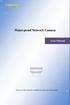 Water-proof Network Camera User Manual Please read this instruction carefully for correct use of the product Before use this product Before operation, we strongly advise users to read this manual and keep
Water-proof Network Camera User Manual Please read this instruction carefully for correct use of the product Before use this product Before operation, we strongly advise users to read this manual and keep
Multi-Site 4200. Remote Viewing Software. User Guide
 Multi-Site 4200 Remote Viewing Software User Guide Document 800-12064V1 Rev A 09/2012 User Guide Revisions Issue Date Revisions A 07/2012 New document. V1 Rev A 09/2012 Updated the description of the
Multi-Site 4200 Remote Viewing Software User Guide Document 800-12064V1 Rev A 09/2012 User Guide Revisions Issue Date Revisions A 07/2012 New document. V1 Rev A 09/2012 Updated the description of the
TL-SC3130G Wireless 2-Way Audio Surveillance Camera
 TL-SC3130G Wireless 2-Way Audio Surveillance Camera REV: 2.0.3 1910010494 COPYRIGHT & TRADEMARKS Specifications are subject to change without notice. is a registered trademark of TP-LINK TECHNOLOGIES CO.,
TL-SC3130G Wireless 2-Way Audio Surveillance Camera REV: 2.0.3 1910010494 COPYRIGHT & TRADEMARKS Specifications are subject to change without notice. is a registered trademark of TP-LINK TECHNOLOGIES CO.,
Megapixel IP66. IP66 Waterproof Housing, Cable through bracket and Anti-Fog Front Cover
 BU-3026-IVS 3-Megapixel 25 meter Wide Angle IR Bullet Type IPCAM with Video Analytics IP66 Housing with Cable through Bracket 3-Megapixel 1/2.5" CMOS Sensor Support 25FPS at 2048x1536 or 30FPS at 1080P
BU-3026-IVS 3-Megapixel 25 meter Wide Angle IR Bullet Type IPCAM with Video Analytics IP66 Housing with Cable through Bracket 3-Megapixel 1/2.5" CMOS Sensor Support 25FPS at 2048x1536 or 30FPS at 1080P
IPCam Client User Manual For X10 IP Camera models XX34A, XX36A, XX39A, XX40A
 IPCam Client User Manual For X10 IP Camera models XX34A, XX36A, XX39A, XX40A Contents 1. INSTALLATION... 3 2. SOFTWARE OPERATION... 5 2.1. Login... 5 2.2. For Multi-windows... 6 2.3. System Settings...
IPCam Client User Manual For X10 IP Camera models XX34A, XX36A, XX39A, XX40A Contents 1. INSTALLATION... 3 2. SOFTWARE OPERATION... 5 2.1. Login... 5 2.2. For Multi-windows... 6 2.3. System Settings...
Wifi Pan/Tilt IP Camera User Manual
 Wifi Pan/Tilt IP Camera User Manual Rev. 3.0 Software Version 3.00 May. 25 th.2009 Table of Contents 1. PRODUCT VIEWS...3 1.1. PRONT PANEL...3 1.2. BACK PANEL...3 1.3. ACCESSORIES...4 2. SETUP AND STARTUP...5
Wifi Pan/Tilt IP Camera User Manual Rev. 3.0 Software Version 3.00 May. 25 th.2009 Table of Contents 1. PRODUCT VIEWS...3 1.1. PRONT PANEL...3 1.2. BACK PANEL...3 1.3. ACCESSORIES...4 2. SETUP AND STARTUP...5
storageoptions.com/support 1
 storageoptions.com/support 1 HomeGuard IP Camera Instruction Manual CAUTION RISK OF ELECTRIC SHOCK DO NOT OPEN TO REDUCE THE RISK OF ELECTRIC SHOCK, DO NOT REMOVE THE COVER. NO USER SERVICABLE PARTS INSIDE.
storageoptions.com/support 1 HomeGuard IP Camera Instruction Manual CAUTION RISK OF ELECTRIC SHOCK DO NOT OPEN TO REDUCE THE RISK OF ELECTRIC SHOCK, DO NOT REMOVE THE COVER. NO USER SERVICABLE PARTS INSIDE.
IP EQUIPMENT WEB. User manual
 IP EQUIPMENT WEB User manual V1.0 Thank you for purchasing our products,please contact with us anytime if you have any question or requirement. It is possible that there might be inaccurate places, inconsistencies
IP EQUIPMENT WEB User manual V1.0 Thank you for purchasing our products,please contact with us anytime if you have any question or requirement. It is possible that there might be inaccurate places, inconsistencies
LOREX CLIENT Remote Software 4.0
 LOREX CLIENT Remote Software 4.0 Instruction Manual English Version 2.0 MODEL: L20WD800 Series www.lorexcctv.com Copyright 2008 LOREX Technology Inc. Table of Contents Table of Contents Software Installation...
LOREX CLIENT Remote Software 4.0 Instruction Manual English Version 2.0 MODEL: L20WD800 Series www.lorexcctv.com Copyright 2008 LOREX Technology Inc. Table of Contents Table of Contents Software Installation...
PoE-2600HD. 355 Pan. 90 Tilt. PoE. 802.3af PoE H.264 2.0 Mega-Pixel PT IP Camera 16 :9 FPS H.264
 -2600HD 802.3af H.264 2.0 Mega-Pixel PT IP Camera T he -2600HD is the high-end pan tile network camera with day and night function and it supports up to 15 meters IR. It is the smallest 2.0 Megapixels
-2600HD 802.3af H.264 2.0 Mega-Pixel PT IP Camera T he -2600HD is the high-end pan tile network camera with day and night function and it supports up to 15 meters IR. It is the smallest 2.0 Megapixels
Quick-Start Guide. Remote Surveillance & Playback SUPER DVR MONITORING SOFTWARE. For use on Q-See s QSDT series of PC Securitiy Surveillance Cards
 Quick-Start Guide SUPER DVR MONITORING SOFTWARE Remote Surveillance & Playback For use on Q-See s QSDT series of PC Securitiy Surveillance Cards 2 CONFIGURING ROUTER FOR REMOTE ACCESS REMOTE SURVEILLANCE
Quick-Start Guide SUPER DVR MONITORING SOFTWARE Remote Surveillance & Playback For use on Q-See s QSDT series of PC Securitiy Surveillance Cards 2 CONFIGURING ROUTER FOR REMOTE ACCESS REMOTE SURVEILLANCE
MAC CMS User Manual 1
 1 TABLE OF CONTENTS Chapter 1. Overview... 4 Chapter 2. Starting CMS Client... 4 2.1 User Registration... 4 2.2 Wizard for Importing Device... 4 2.3 User Login... 9 2.4 Control Panel and Main Menu Bar
1 TABLE OF CONTENTS Chapter 1. Overview... 4 Chapter 2. Starting CMS Client... 4 2.1 User Registration... 4 2.2 Wizard for Importing Device... 4 2.3 User Login... 9 2.4 Control Panel and Main Menu Bar
DVR-4TL/8TL/16TL Setup Guide
 Package Content DVR-4TL/8TL/16TL Setup Guide Inspect the DVR s packaging. Make sure that the DVR-4TL/8TL/16TL is packed properly. Remove all items from the box and make sure it contains the following items.
Package Content DVR-4TL/8TL/16TL Setup Guide Inspect the DVR s packaging. Make sure that the DVR-4TL/8TL/16TL is packed properly. Remove all items from the box and make sure it contains the following items.
