KaiCong-Nothing important than safety! IP Camera. (KaiCong IP camera SIP1201) KaiCong Ares V1.0. Anything else,please contanct me.
|
|
|
- Monica Robertson
- 8 years ago
- Views:
Transcription
1 IP Camera (KaiCong IP camera SIP1201) KaiCong Ares SIP1201 User manual V1.0
2 Index Product Instruction Equipment connection diagram Search IP Camera LAN monitoring, control installation, monitoring screen introduction Device System Settings Remote Setup CMS Watch SeeSeeSee
3 Ⅰ Product Description Statement If the user manual can t help you to solve the problem, please call our technology center for solutions. We will update the content for the new functions without notice. Notice 1 Installation Environment Keep away from the places for high-temperature, heat source and direct sunlight; Keep away from water and when it gets wet, cut off the power immediately. Avoid using at damp environment; the reference range for operation humidity is below 85%RH. Avoid using in overheating and too cold environment, the reference range for operation temperature is -10 ~ +50. Please install it horizontally or wall mounting, avoid strenuous vibration place and not put other equipments on the item. 2 Transport and Handling The package is well-designed to ensure the security during the delivery, so please do not change the package at random. 1, Do not move the ip cameras from overheated to super cool condition frequently, otherwise it will frost and shorten the service life. 2, Do not move the item when it is on, otherwise the main board might be damaged. Notice: 1. Please check the power supply before operating the camera. 2. Be careful do not bang the camera and avoid strong impacts or shocks. 3. Do not directly touch the optical components for the image sensor, if necessary, please clear with a clean and moistened cloth with alcohol and wipe the dirt gently; when not using the camera, please place the dust cover on to the item to protect
4 the image sensor. 4. Do not aim the camera directly into the sun or at other intense light sources that could affect the image quality (it is not a problem for the ip camera), also shorten the service life for the image sensor. 5. The laser may burn down the image sensor, when using the laser gear,do not expose the surface of image sensor in the laser. 6. If the equipment is not working properly, please contact the store or the service center, do not disassemble or modify the equipment in any way. ( Problems caused by unauthorized modification or repair should be at your own risk.) Product introduction Product summary Thank you for choosing our company s M series IP camera, which has several models, including indoor HD PTZ camera, indoor HD cube camera, outdoor HD waterproof camera etc. It is very suitable for houses, shops, office building and so on. Main features for M series: Support simultaneously 3 kinds of H.264 video stream and 1 way MJPEG video stream, suitable for Local, Internet and Cross-platform view; Support resolution for 1280*720/640*360/320*180; Support 4 ways view in a video stream; Support two-way intercom function, G.711 and G.726 audio encoding; Support b/g/n protocol, build-in WiFi module to perform wireless monitoring function; Support max. 32G SD/TF card for storing the alarm video and pictures, timing snapshot and recording; Built-in web server, use one port to send all the data, it s easy to do network setting; Support ONVIF and RTSP protocol, easy to integrate it to NVR or large client software; Support WPS/QSS function; Support POE function for some cameras, user optional; Support multi-languages web interface, support 1/4/9 split screen to perform several view at same time; Manufacturer attaches a label of DDNS at the bottom of each IP Camera. When IP Camera is connected to the internet, this URL can be used to visit the device; Provide free client software, support Multi-view, Long time recording, video replay, etc; Provide free software viewed by mobile phone.
5 Ⅱ Equipment Diagram Ⅲ Equipment connection diagram Ⅳ Search IP Camera 1 Download Software address
6 2 Operate Software Choose "English" and Click "Advance Mode ",search IP Camera.
7 KaiCong-Nothing important than safety!
8 Software interface Area A: Shows all the network parameters of the current computer, the most important is the LAN gateway address (IP address), in this case , the IP of the network cameras, gateway, DNS must be based on the current LAN gateway to set. Area B: Display all KaiCong network cameras accessed in LAN, this instruction includes a total of 21 sets network cameras. Area C: Select any network camera in area B, you can query and set the network camera parameters. Notice: If the search tools has not searched ip camera in the current LAN, network cameras, please make sure whether the ip camera is connected to the power, LAN, and computers in a local area network. If the computer installed antivirus software, please temporarily shut down antivirus software.
9 Set IP Camera -----Chooseoneanddonetworkparametersetting Name: Camera Name: port: Default port "80",please modify as a "non-80" port. The camera s port is IP: Camera IP must and router in a gateway.the camera s IP address is Sub Mask: Default Gateway: Gateway address is the router IP Primary DNS: Fill in router IP. The end,click the "apply",the cameras begins to restart,remain energized.
10 Click "Open", fill in the camera s user name and password(default admin &123456),login camera.
11 Select the language "English mode". First login the device, you need install Browser plug-in of camera, click f5, login the device again. Browser Control Installation IE browser Click "Tools" --- "internet options" --- "security" in the "Security" tab Click the "internet" and "Trusted sites" (Windows 7 for credible sites ") under" custom Level "in the sub-option" ActiveX controls and plug-ins ", select Enable three: ActiveX controls and plug-ins, ActiveX controls not marked as safe for scripting the early start and execute the script, Download unsigned ActiveX controls, click on the "OK" and restart the browser.
12 KaiCong-Nothing important than safety!
13 KaiCong-Nothing important than safety!
14 KaiCong-Nothing important than safety!
15 Click "OK", restart IE, login IP Camera again. Download IE plug-in, choose "English Mode ", type the user name (default: admin) and password (default: ).
16 View video Figure 8 Status bar Figure 9 1 Display connection status; 2 Display record status: if click Record, it will show REC which stands for recording; click record button again, it will stop; 3 Zoom out, zoom in and restore digital zoom; 4 Set saving file path: set the location for recording and capturing file storage; 5 Talk button: Click this button to hear what the person at the side of computer talks. Click it again, it will stop playing; 6 Audio monitor button: Click this button to hear what people talking about at the side of IP Cameras. Choose video stream You can choose primary stream, second stream or third stream to view the video. Recommend to view by primary stream in LAN, by second stream in WAN and by third stream in mobile phone. You can view the video by four, nine pictures in same screen, but need to set the camera in multiple setting.
17 PTZ control If the camera supports PTZ function, you can click up, down, left, right arrow to control the camera moving, click button to center and stop the camera. When you set camera to a preset position, and then click, after the camera has been changed to another direction, click can move the camera to the previous position. Snap /record / SD card/playback Click Snap button, to take a photo and save it to the specified file. Click Record button to start record. Click again to stop record. Click Check TF/SD card can browse the files in the SD card (If the SD card already equipped inside the camera), you can select directly and download; Click Playback button, it will show a player which can play the record video. For these buttons means: play; stop; open video file; play slowly; play quickly.
18 Video setting Video parameters Figure 10 JPEG stream is for viewing by non windows platform, for example, click mobile view in homepage, it transmit actually the JPEG stream.
19 Audio parameters Figure 11 The camera supports G.711 and G.726 audio encoding format. The sound of the G.711 is better, but it occupies more bandwidth. If you click On of the audio capture, so it will transmit audio in corresponding video stream. Please open the audio here, then you will hear the sound when clicking audio play button in figure 9.
20 Image parameters Figure 12 You can select close to disable IR LED when you don t need it. It will cut automatically frame rate to enhance night vision at night when select on. Web setting Basic web setting Figure 13 The cameras support RTSP protocol, if select on of RTSP authority verification, you need to enter user name and password when invoking video by RTSP protocol.
21 Remote visit setting In chapter 2.3, you have known how to do port forwarding. After the success of the Dst port setting, you can also visit camera by DDNS. The manufacturer has established a DDNS system, and allotted a DDNS to every device, the user can view it from remote PC, example of figure 14. Figure 14 User can also use third party DDNS, such as User applies a free domain name from this website and fills the info into below blanks (Figure 15) and saves the settings. Then the domain name can be used. Figure 15 Notice: Using the third party DDNS, if the http port is not 80, the port number should be added to the domain name with colon. Example: ONVIF setting Figure 16 The camera supports ONVIF protocol, so it can be interconnected with other factory camera with ONVIF.
22 Alarm setting External Alarm Input Figure 17 The camera should have external alarm input port to enable this functions. Connect external alarm detector to the input port, the detector will output switching signal when it detects any abnormal, input port of the camera will detect the level change, so it will detect the alarm, therefore the detector should be switching sensor (same as switch) Motion Detection Setting Figure 18 Please click apply after the settings are done, and motion detection takes effect.
23 The higher the value is, the higher sensitivity will be. The camera will trigger corresponding alarm when any change occurs in the detection area. Alarm mode setting After detecting any change, it will alarm as several mode, example of figure 18. Figure 19 Alarm time setting Figure 20 The device will trigger the alarm only during the scheduled time period, you can select the scheduled time according to your request. Example of figure 20, set armed time from Mon 8:30 to 9:00, you only need to click the corresponding time block to set them, the time block will become green when you selected. Note: Please make sure your system time is correct before you set the alarm time period. Please refer to chapter to set system time.
24 Advanced setting User management Figure 21 There are 3 levels of user authorization in it. Administrator: admin has the highest authority. It can do any settings. The factory default password: User: user can only operate the device but can t do any settings. The default password is user. Guest: User can view the video, but can t operate the device. The default password is guest. Note: Please change these 3 level passwords at the first time when using to ensure your safety. Auto Capture Setting Figure 22 Tick Save Images to the TF/SD card, the snapped pictures will be stored into SD card during the setting time.
25 Timer recording Figure 23 Example: figure 23, set recording time from Mon 8:30 to 9:00. Setting Figure 24 The SMTP server name: It is address server, for example of SOHU address, it is smtp.sohu.com. Please fill all blanks which we filled above in figure 24 as example. Otherwise, the settings will fail.
26 Please click Test to test if the setting is successful. FTP setting Figure 25 Before using FTP function, first of all, apply on the FTP server the FTP user name, password, FTP storage space and the authority to create sub-category to store the video or pictures. Notice: The password should not be special character; otherwise the camera can t identify it. Multiple settings Figure 26 Please set multiple devices here first to view 4 or 9 split screen at chapter 3.1 in the view interface.
27 System setting Device information Figure 27 SD status shows the free capacity if SD card is installed. Notice: the device supports max 32G SD card. Please format the SD card to FAT32 before using the card on camera. Please check whether the SD Card matches the camera or not before purchasing the SD Card. Date and time setting Figure 28 Example: figure 28, please select the time zone first, then select a NTP server and obtain time from network time server.
28 Initialize setting Figure 29 If you click Confirm of Backup setting data, the camera will create a file, you can store it to your computer, and you can directly use this file to restore the settings. The function helps to manage the cameras and no need to do all the settings again. The firmware upgrade is for updating system firmware and web UI. System Log Figure 30
29 WiFi connection to LAN After finishing the wired connection as chapter 2.1, you can connect the camera by WiFi. Login camera in wired connection and enter wifi setting, and then operate as the following step, example of figure 5. Figure 5 Select On and click Search, and then select wireless router in pop up menu, click OK and enter its password, click apply to save the wireless settings. And you can click check to check if the wireless setting is successful. After setting successfully, please pull out network cable and reboot the camera to use the wireless function. Because the camera supports WPS/QSS, you can set wireless by simple way as below. Please confirm if the router which is connected to camera supports WPS/QSS (you can check user manual of the router or get the support from router factory); Press WPS/QSS button on the router, it will launch the function. Press and hold on reset button for 2~5 seconds after it ran normally(not need connect cable), it will launch the WPS/QSS function, then match the setting with the router, the status LED always on when it was matching, and it will flash after matching successfully. Unplug power adaptor and reboot the camera, then you can use the wireless connect function. Note: The camera will automatically stop the function when the matching is unsuccessful after continuing 50 seconds. Due to different kinds of the router, we are not sure our camera can be connected to all routers successfully.
30 Connection to WAN You should connect it to LAN network and do the port forwarding at first, and then connect the LAN network to WAN, connect as figure 6. Figure 6 For example: operation step of port forwarding as figure 7. Figure 7 1) Please go to the setting interface of Router, and choose Port Forwarding ; 2) Choose Add custom Service ; 3) Input IP camera http port; 4) Input LAN IP Address of the camera, click Apply (port number and IP address
31 as you set in figure 2) After finishing the port forwarding, you can use WAN IP address of router and http port of camera to visit the camera by remote computer as figure 6. Notice: because the routers are different, so the interface and setting method of router are also different, how to do the port forwarding for various routers, please refer to the user manual of your router or consult with router manufacturer. Visiting device by other software Other web browser In the Windows OS, for using browser with IE kernel, user must download the ActiveX. While for Safari and Firefox browsers, please Download QuickTime plug-in and install it to access the IP camera. After installation, please run the QuickTime program to access the QuickTime Preferences dialog box from Edit Menu, example as figure 31. Click Advanced, select custom. in the Transport Setup. It pops up the Streaming Transport dialog box. Please select HTTP for transport protocol and 80 as port ID, click ok, and then return to Transport Setup to change Custom to Auto. Finally, click ok at the bottom. After finishing these settings, run the Firefox or Safari browser to view the video. Figure 31 In Mac computer, the Quick time is installed by default, so the user simply accesses setting tool folder at application folder and run the command program, enter command
32 by command line mode: qtdefaults write Transport Settings HTTP 80 And then run the Safari browser to view the video. Note: Please select the G.711 audio code format for hearing sound in Quick time plug-in. CMS Download CMS Register and Login Open KaiCongCMS_EN.exe This version of client need a computer linked to the Internet and registered and activated DDNS server.
33 Kai Cong DDNS server will automatically send an activation to the registered , landing register to use the mailbox to find the activation , activate account CMS. Login CMS
34 Search IP Camera
35 KaiCong-Nothing important than safety!
36 KaiCong-Nothing important than safety!
37 Playback and video
38 KaiCong-Nothing important than safety!
39 "seeseesee" Manual Instruction Into the App store,search "seeseesee". Find "seeseesee", click"install App store." Being installed. After the download is complete, double-click the icon of "seeseesee" open. Start page.
40 Click the Add
41 In the pop-up page, select "OK".
42 Select the device model.
43 Enter the serial number of the IP camera, a user name and password.
44 KaiCong-Nothing important than safety!
45 Click on "Save"
46 After saving, we added the camera to play. playback
47 Click on the arrow keys, you can adjust the direction of the camera lens.
IP Camera (M series) User manual 2013-06 V4.0
 Dear users, the configuration for this camera is professional, so please read the user manual carefully before using the camera. IP Camera (M series) User manual 2013-06 V4.0 Statement If the user manual
Dear users, the configuration for this camera is professional, so please read the user manual carefully before using the camera. IP Camera (M series) User manual 2013-06 V4.0 Statement If the user manual
CIPCAM720PTIWL,CIPCAM720OD,CIPCAM720ODWDR,CIPDC AM720OD
 Wireless Network Camera User Manual CIPCAM720PTIWL,CIPCAM720OD,CIPCAM720ODWDR,CIPDC AM720OD V1.0 Default DEFAULT SETTINGS IP Address 192.168.1.58 User/Password admin/123456 Notice 1 Installation Environment
Wireless Network Camera User Manual CIPCAM720PTIWL,CIPCAM720OD,CIPCAM720ODWDR,CIPDC AM720OD V1.0 Default DEFAULT SETTINGS IP Address 192.168.1.58 User/Password admin/123456 Notice 1 Installation Environment
IP Camera (L series) User manual 2013-05 V1.1
 Dear users, the configuration for this camera is professional, so please read the user manual carefully before using the camera. IP Camera (L series) User manual 2013-05 V1.1 Statement If the user manual
Dear users, the configuration for this camera is professional, so please read the user manual carefully before using the camera. IP Camera (L series) User manual 2013-05 V1.1 Statement If the user manual
Wireless Pan&Tilt Network Camera. User Manual CIPCAMPTIWL V2.0
 Wireless Pan&Tilt Network Camera User Manual CIPCAMPTIWL V2.0 1 Installation Environment Keep away from the places for high-temperature, heat source and direct sunlight; Keep away from water and when get
Wireless Pan&Tilt Network Camera User Manual CIPCAMPTIWL V2.0 1 Installation Environment Keep away from the places for high-temperature, heat source and direct sunlight; Keep away from water and when get
Dear users, the configuration for this camera is professional, so please read the user manual carefully before using the camera. 2012-11 V4.
 Dear users, the configuration for this camera is professional, so please read the user manual carefully before using the camera. IP Camera (B series) User manual 2012-11 V4.19 Statement If the user manual
Dear users, the configuration for this camera is professional, so please read the user manual carefully before using the camera. IP Camera (B series) User manual 2012-11 V4.19 Statement If the user manual
B Series Robot Model. IP Camera 2013-7 V4.18. User Manual
 B Series Robot Model IP Camera 2013-7 V4.18 User Manual Index 1 INTRODUCTION... 3 2 APPEARANCE AND INTERFACE... 5 3 VISIT IP CAMERA FROM LAN... 6 4 VISIT IP CAMERA FROM WAN... 10 5 OTHER SETTINGS... 12
B Series Robot Model IP Camera 2013-7 V4.18 User Manual Index 1 INTRODUCTION... 3 2 APPEARANCE AND INTERFACE... 5 3 VISIT IP CAMERA FROM LAN... 6 4 VISIT IP CAMERA FROM WAN... 10 5 OTHER SETTINGS... 12
How To Use A Wireless Pan & Tilt Camera On A Pc Or Mac Or Ipad (For Pc) For Free (For Mac) For A Week (For A Week) For $99.99) For Two Weeks (For Ipad)
 User Manual Wireless Pan & Tilt Camera CIPCAMPTIWL v1.0 Index 1 INTRODUCTION... 4 1.1 THE PACKAGE INCLUDES... 4 1.2 FUNCTION AND FEATURES... 4 1.3 TECHNICAL SPECIFICATIONS... 4 2 APPEARANCE AND INTERFACE...
User Manual Wireless Pan & Tilt Camera CIPCAMPTIWL v1.0 Index 1 INTRODUCTION... 4 1.1 THE PACKAGE INCLUDES... 4 1.2 FUNCTION AND FEATURES... 4 1.3 TECHNICAL SPECIFICATIONS... 4 2 APPEARANCE AND INTERFACE...
Index. 4.1 INTERNET CONNECTION...13 4.2 PORT FORWARDING...13 4.3 DDNS...14 4.3.1 Manufacturer s DDNS...14 4.3.2 Third Party DDNS...
 "This product is meant for providing convenience for baby monitoring. The manufacturer is not responsible for any legal liability caused by negligence. " ibaby Monitor Model: M3 User Manual Index 1 INTRODUCTION...4
"This product is meant for providing convenience for baby monitoring. The manufacturer is not responsible for any legal liability caused by negligence. " ibaby Monitor Model: M3 User Manual Index 1 INTRODUCTION...4
Wifi Pan/Tilt IP Camera User Manual
 Wifi Pan/Tilt IP Camera User Manual Rev. 3.0 Software Version 3.00 May. 25 th.2009 Table of Contents 1. PRODUCT VIEWS...3 1.1. PRONT PANEL...3 1.2. BACK PANEL...3 1.3. ACCESSORIES...4 2. SETUP AND STARTUP...5
Wifi Pan/Tilt IP Camera User Manual Rev. 3.0 Software Version 3.00 May. 25 th.2009 Table of Contents 1. PRODUCT VIEWS...3 1.1. PRONT PANEL...3 1.2. BACK PANEL...3 1.3. ACCESSORIES...4 2. SETUP AND STARTUP...5
TENVIS Technology Co., Ltd. User Manual. For H.264 Cameras. Version 2.0.0
 TENVIS Technology Co., Ltd User Manual For H.264 Cameras Version 2.0.0 Catalogue Basic Operation... 3 Hardware Installation... 3 Search Camera... 3 Get live video... 5 Camera Settings... 8 System... 8
TENVIS Technology Co., Ltd User Manual For H.264 Cameras Version 2.0.0 Catalogue Basic Operation... 3 Hardware Installation... 3 Search Camera... 3 Get live video... 5 Camera Settings... 8 System... 8
Update date: 2015-08-31
 Intelligent network camera APP and PC software User manual Update date: 2015-08-31 This manual applies to Product firmware version:13.0.0.53 Android COT Pro version:v8.3 IOS COT Pro version:v8.2 CMS Client
Intelligent network camera APP and PC software User manual Update date: 2015-08-31 This manual applies to Product firmware version:13.0.0.53 Android COT Pro version:v8.3 IOS COT Pro version:v8.2 CMS Client
Quick-Start Guide. Remote Surveillance & Playback SUPER DVR MONITORING SOFTWARE. For use on Q-See s QSDT series of PC Securitiy Surveillance Cards
 Quick-Start Guide SUPER DVR MONITORING SOFTWARE Remote Surveillance & Playback For use on Q-See s QSDT series of PC Securitiy Surveillance Cards 2 CONFIGURING ROUTER FOR REMOTE ACCESS REMOTE SURVEILLANCE
Quick-Start Guide SUPER DVR MONITORING SOFTWARE Remote Surveillance & Playback For use on Q-See s QSDT series of PC Securitiy Surveillance Cards 2 CONFIGURING ROUTER FOR REMOTE ACCESS REMOTE SURVEILLANCE
ImagineWorldClient Client Management Software. User s Manual. (Revision-2)
 ImagineWorldClient Client Management Software User s Manual (Revision-2) (888) 379-2666 US Toll Free (905) 336-9665 Phone (905) 336-9662 Fax www.videotransmitters.com 1 Contents 1. CMS SOFTWARE FEATURES...4
ImagineWorldClient Client Management Software User s Manual (Revision-2) (888) 379-2666 US Toll Free (905) 336-9665 Phone (905) 336-9662 Fax www.videotransmitters.com 1 Contents 1. CMS SOFTWARE FEATURES...4
CHAPTER 2: USING THE CAMERA WITH THE APP
 TABLE OF CONTENTS OVERVIEW... 1 Front of your camera... 1 Back of your camera... 2 ACCESSORIES... 3 CHAPTER 1: Navigating the Mobile Application... 4 Device List: How to Use this Page... 4 My Messages:
TABLE OF CONTENTS OVERVIEW... 1 Front of your camera... 1 Back of your camera... 2 ACCESSORIES... 3 CHAPTER 1: Navigating the Mobile Application... 4 Device List: How to Use this Page... 4 My Messages:
Quick Installation Guide
 V48.01 Model: FI8919W Quick Installation Guide Outdoor Pan/Tilt Wireless IP Camera For Windows OS ------- Page 1 For MAC OS ------- Page 15 ShenZhen Foscam Intelligent Technology Co., Ltd Quick Installation
V48.01 Model: FI8919W Quick Installation Guide Outdoor Pan/Tilt Wireless IP Camera For Windows OS ------- Page 1 For MAC OS ------- Page 15 ShenZhen Foscam Intelligent Technology Co., Ltd Quick Installation
4. Rear View. Function Switches 1. Fixed IP 2. DHCP Floating IP 3. Auto IRIS (DC Driver LENS) 4. Fixed LENS (AES)
 4. Rear View 5 1.STATIC IP 2.DHCP 3.DC IRIS Mini USB 1 2 3 4 5 6 1. ALM-RST 2. ALM-IN 3. ALM-OUT 4. GND 5. RS485-6. RS485 + 1 2 3 4 5 6 7 DC Power Input: DC Jackψ2.1, DC12V---0.5A or higher. LAN/WAN Network
4. Rear View 5 1.STATIC IP 2.DHCP 3.DC IRIS Mini USB 1 2 3 4 5 6 1. ALM-RST 2. ALM-IN 3. ALM-OUT 4. GND 5. RS485-6. RS485 + 1 2 3 4 5 6 7 DC Power Input: DC Jackψ2.1, DC12V---0.5A or higher. LAN/WAN Network
Aztech WIPC408HD. Wireless N Pan/Tilt High Definition IP Camera
 V2.0 Aztech WIPC408HD Wireless N Pan/Tilt High Definition IP Camera Copyright 2013 All rights reserved. Ver1.0 No part of this document may be reproduced, republished, or retransmitted in any form or by
V2.0 Aztech WIPC408HD Wireless N Pan/Tilt High Definition IP Camera Copyright 2013 All rights reserved. Ver1.0 No part of this document may be reproduced, republished, or retransmitted in any form or by
NVMS-1200. User Manual
 NVMS-1200 User Manual Contents 1 Software Introduction... 1 1.1 Summary... 1 1.2 Install and Uninstall... 1 1.2.1 Install the Software... 1 2 Login Software... 3 2.1 Login... 3 2.2 Control Panel Instruction...
NVMS-1200 User Manual Contents 1 Software Introduction... 1 1.1 Summary... 1 1.2 Install and Uninstall... 1 1.2.1 Install the Software... 1 2 Login Software... 3 2.1 Login... 3 2.2 Control Panel Instruction...
User Manual. Model: M3. Index 1 INTRODUCTION... 4 1.1 THE PACKAGE CONTENTS... 4 1.2 FUNCTION AND FEATURES... 4 1.3 PRODUCT SPECIFICATION...
 Index 1 INTRODUCTION... 4 ibaby Monitor Model: M3 1.1 THE PACKAGE CONTENTS... 4 1.2 FUNCTION AND FEATURES... 4 1.3 PRODUCT SPECIFICATION... 5 2 APPEARANCE AND INTERFACE... 6 2.1 APPEARANCE... 6 2.2 INTERFACE
Index 1 INTRODUCTION... 4 ibaby Monitor Model: M3 1.1 THE PACKAGE CONTENTS... 4 1.2 FUNCTION AND FEATURES... 4 1.3 PRODUCT SPECIFICATION... 5 2 APPEARANCE AND INTERFACE... 6 2.1 APPEARANCE... 6 2.2 INTERFACE
Network Video Recorder. Operation Manual
 Network Video Recorder Operation Manual Content 1 Product Description... 1 1.1 Product Overview... 1 1.2 Specification... 1 2 Product Structure Introduction... 2 2.1 Back Interface... 2 2.2 Front Panel...
Network Video Recorder Operation Manual Content 1 Product Description... 1 1.1 Product Overview... 1 1.2 Specification... 1 2 Product Structure Introduction... 2 2.1 Back Interface... 2 2.2 Front Panel...
CONTENTS. 1. Outline of how to use.1 2. How to setup each step...1
 CONTENTS 1. Outline of how to use.1 2. How to setup each step...1 2.1 Connect your IP Camera to the LAN..1 2.2 Install the following software before view video.....2 2.3 Basic configuration setting...2
CONTENTS 1. Outline of how to use.1 2. How to setup each step...1 2.1 Connect your IP Camera to the LAN..1 2.2 Install the following software before view video.....2 2.3 Basic configuration setting...2
PC-ZViewer User Manual
 PC-ZViewer User Manual For further help, please visit www.zmodo.com Contents Preface... 3 Statement... 3 Intended Reader... 3 Terms in this Manual... 3 Software Introduction... 3 Operating Environment...
PC-ZViewer User Manual For further help, please visit www.zmodo.com Contents Preface... 3 Statement... 3 Intended Reader... 3 Terms in this Manual... 3 Software Introduction... 3 Operating Environment...
Quick Installation Guide
 V2.01 Model: FI9821W Quick Installation Guide Indoor HD Pan/Tilt Wireless IP Camera Black White For Windows OS ------- Page 1 For MAC OS ------- Page 16 ShenZhen Foscam Intelligent Technology Co., Ltd
V2.01 Model: FI9821W Quick Installation Guide Indoor HD Pan/Tilt Wireless IP Camera Black White For Windows OS ------- Page 1 For MAC OS ------- Page 16 ShenZhen Foscam Intelligent Technology Co., Ltd
Quick Installation Guide
 V2.01 IP Wired / Wireless Camera Quick Installation Guide (For Windows OS) Model: FI8602/FI8602W ShenZhen Foscam Intelligent Technology Co., Ltd Packing List Quick Installation Guide 1) IP CAMERA X 1 2)
V2.01 IP Wired / Wireless Camera Quick Installation Guide (For Windows OS) Model: FI8602/FI8602W ShenZhen Foscam Intelligent Technology Co., Ltd Packing List Quick Installation Guide 1) IP CAMERA X 1 2)
FI8910W Quick Installation Guide. Indoor MJPEG Pan/Tilt Wireless IP Camera
 Model: FI8910W Quick Installation Guide (For Windows OS) (For MAC OS please go to page 17) Indoor MJPEG Pan/Tilt Wireless IP Camera Black White Package Contents IP Camera FI8910W with IR-Cut.x 1 DC Power
Model: FI8910W Quick Installation Guide (For Windows OS) (For MAC OS please go to page 17) Indoor MJPEG Pan/Tilt Wireless IP Camera Black White Package Contents IP Camera FI8910W with IR-Cut.x 1 DC Power
IP Wireless / Wired Camera NIGHT VISION & REMOTE PAN/TILT ROTATE. User Manual
 IP Wireless / Wired Camera NIGHT VISION & REMOTE PAN/TILT ROTATE User Manual WELCOME This model IP Camera is an integrated wireless IP Camera solution. It combines a high quality digital Video Camera with
IP Wireless / Wired Camera NIGHT VISION & REMOTE PAN/TILT ROTATE User Manual WELCOME This model IP Camera is an integrated wireless IP Camera solution. It combines a high quality digital Video Camera with
Amcrest 960H DVR Quick Start Guide
 Amcrest 960H DVR Quick Start Guide Welcome Thank you for purchasing our Amcrest 960H DVR! This quick start guide will help you become familiar with our DVR in a very short time. Before installation and
Amcrest 960H DVR Quick Start Guide Welcome Thank you for purchasing our Amcrest 960H DVR! This quick start guide will help you become familiar with our DVR in a very short time. Before installation and
SwannEye HD Plug & Play Wi-Fi Security Camera Quick Start Guide Welcome! Lets get started.
 EN SwannEye HD Plug & Play Wi-Fi Security Camera Quick Start Guide Welcome! Lets get started. QHADS453080414E Swann 2014 1 1 Introduction Congratulations on your purchase of this SwannEye HD Plug & Play
EN SwannEye HD Plug & Play Wi-Fi Security Camera Quick Start Guide Welcome! Lets get started. QHADS453080414E Swann 2014 1 1 Introduction Congratulations on your purchase of this SwannEye HD Plug & Play
Full HD WDR Mini Bullet IP Camera
 Full HD WDR Mini Bullet IP Camera User s Manual DN-16083-1 Ver. 1.0 Table of Contents 1. Overview... 2 1.1 Features... 2 1.2 Package Contents... 3 1.3 Dimensions... 4 1.4 Function Cables... 5 1.6 microsd
Full HD WDR Mini Bullet IP Camera User s Manual DN-16083-1 Ver. 1.0 Table of Contents 1. Overview... 2 1.1 Features... 2 1.2 Package Contents... 3 1.3 Dimensions... 4 1.4 Function Cables... 5 1.6 microsd
ivms-4200 Client Software Quick Start Guide V1.02
 ivms-4200 Client Software Quick Start Guide V1.02 Contents 1 Description... 2 1.1 Running Environment... 2 1.2 Surveillance System Architecture with an Performance of ivms-4200... 3 2 Starting ivms-4200...
ivms-4200 Client Software Quick Start Guide V1.02 Contents 1 Description... 2 1.1 Running Environment... 2 1.2 Surveillance System Architecture with an Performance of ivms-4200... 3 2 Starting ivms-4200...
IP Camera Centralization Management. Client Application. (IPCMonitor) Feb, 2013 Version 1.9. User Manual
 IP Camera Centralization Management Client Application (IPCMonitor) Feb, 2013 Version 1.9 User Manual INDEX 1 Introduction...3 2 Computer Requirement...3 3 Installation...4 4 Devices list...4 4.1 Adding
IP Camera Centralization Management Client Application (IPCMonitor) Feb, 2013 Version 1.9 User Manual INDEX 1 Introduction...3 2 Computer Requirement...3 3 Installation...4 4 Devices list...4 4.1 Adding
BlackHawk for MAC Software User Guide
 BlackHawk for MAC Software User Guide Products: BLK-DH2 Series and BLK-HD Series DVRs Please read this manual before using your software, and always follow the instructions for safety and proper use. Save
BlackHawk for MAC Software User Guide Products: BLK-DH2 Series and BLK-HD Series DVRs Please read this manual before using your software, and always follow the instructions for safety and proper use. Save
MJPEG INDOOR SERIES B E F OR E Y OU B E GIN. WiFi indoor IP Camera
 MJPEG INDOOR SERIES WiFi indoor IP Camera B E F OR E Y OU B E GIN Please unpack the box carefully and identify that all the parts are present. The Camera is suitable for indoor use. Check the voltage of
MJPEG INDOOR SERIES WiFi indoor IP Camera B E F OR E Y OU B E GIN Please unpack the box carefully and identify that all the parts are present. The Camera is suitable for indoor use. Check the voltage of
C n o t n e t n e t n s
 Preface Thank you for choosing our product, for a better understanding of the product, we recommend you read the instruction and safety information before use. Notice: This user manual is an operation
Preface Thank you for choosing our product, for a better understanding of the product, we recommend you read the instruction and safety information before use. Notice: This user manual is an operation
IP EQUIPMENT WEB. User manual
 IP EQUIPMENT WEB User manual V1.0 Thank you for purchasing our products,please contact with us anytime if you have any question or requirement. It is possible that there might be inaccurate places, inconsistencies
IP EQUIPMENT WEB User manual V1.0 Thank you for purchasing our products,please contact with us anytime if you have any question or requirement. It is possible that there might be inaccurate places, inconsistencies
B Series Astro Boy Model. IP Camera 2010-3 V2.3. User Manual
 B Series Astro Boy Model IP Camera 2010-3 V2.3 User Manual Index 1 INTRODUCTION... 4 2 FUNCTION AND FEATURES... 4 3 APPEARANCE AND INTERFACE... 6 3.1 APPEARANCE... 6 3.2 INTERFACE OF EQUIPMENT... 6 4 NETWORK
B Series Astro Boy Model IP Camera 2010-3 V2.3 User Manual Index 1 INTRODUCTION... 4 2 FUNCTION AND FEATURES... 4 3 APPEARANCE AND INTERFACE... 6 3.1 APPEARANCE... 6 3.2 INTERFACE OF EQUIPMENT... 6 4 NETWORK
Wireless Day / Night Cloud Camera TV-IP751WIC (v1.0r)
 (v1.0r) TRENDnet s Wireless Day / Night Cloud Camera, model, takes the work out of viewing video over the internet. Previously to view video remotely, users needed to perform many complicated and time
(v1.0r) TRENDnet s Wireless Day / Night Cloud Camera, model, takes the work out of viewing video over the internet. Previously to view video remotely, users needed to perform many complicated and time
This section will focus on basic operation of the interface including pan/tilt, video, audio, etc.
 Catalogue Basic Operation... 2 For Internet Explorer... 2 For Other Non-IE Web Browsers... 5 Camera Settings... 6 System... 6 About... 6 PT Setting... 7 Backup and Restore Setup... 8 NTP Setting... 8 System
Catalogue Basic Operation... 2 For Internet Explorer... 2 For Other Non-IE Web Browsers... 5 Camera Settings... 6 System... 6 About... 6 PT Setting... 7 Backup and Restore Setup... 8 NTP Setting... 8 System
A quick user guide for your LX Apollo DVR
 A quick user guide for your LX Apollo DVR The LX Apollo series of DVR s is designed specially for the security and surveillance field and is an outstanding digital surveillance product. It has an embedded
A quick user guide for your LX Apollo DVR The LX Apollo series of DVR s is designed specially for the security and surveillance field and is an outstanding digital surveillance product. It has an embedded
EM6230 e-camview HD outdoor IP camera
 EM6230 e-camview HD outdoor IP camera 2 ENGLISH EM6230 e-camview HD outdoor IP camera Table of contents 1.0 Introduction... 3 1.1 Packing contents... 3 1.2 Requirements to access the camera.... 3 1.3 Major
EM6230 e-camview HD outdoor IP camera 2 ENGLISH EM6230 e-camview HD outdoor IP camera Table of contents 1.0 Introduction... 3 1.1 Packing contents... 3 1.2 Requirements to access the camera.... 3 1.3 Major
Third Party Domain Name Settings
 Validity Queries: Check the validity of embedded domain name. Now you can use http:// Domain name + HTTP Port to access the camera via internet. Take hostname camera.myfoscam.org and HTTP Port no. 88 for
Validity Queries: Check the validity of embedded domain name. Now you can use http:// Domain name + HTTP Port to access the camera via internet. Take hostname camera.myfoscam.org and HTTP Port no. 88 for
ibaby monitor Model: M3 User Manual The manufacturer is not responsible for any legal liability caused by negligence.
 ibaby monitor Model: M3 User Manual The manufacturer is not responsible for any legal liability caused by negligence. Index 1 INTRODUCTION... 4 1.1 PACKAGE CONTENTS... 4 1.2 FUNCTION AND FEATURES... 4
ibaby monitor Model: M3 User Manual The manufacturer is not responsible for any legal liability caused by negligence. Index 1 INTRODUCTION... 4 1.1 PACKAGE CONTENTS... 4 1.2 FUNCTION AND FEATURES... 4
Instruction for IE network monitor
 Instruction for IE network monitor This system features a built-in browser-based software that allows you to access your system remotely over your local area network (LAN) or over the Internet (WAN) using
Instruction for IE network monitor This system features a built-in browser-based software that allows you to access your system remotely over your local area network (LAN) or over the Internet (WAN) using
How To Set Up Flir Cloud Client For Pc Or Mac Or Mac (For Pc Or Ipad) On A Pc Or Pc Or Mouse (For Mac) On An Iphone Or Ipa) On Pc Or Tv (For Ipa
 Instruction Manual FLIR Cloud Services Client Instruction Manual FLIR Cloud Services Client #LX400018; r. 2.0/14567/14568; en-us iii Table of contents 1 Setting up FLIR Cloud Client for PC or Mac...1
Instruction Manual FLIR Cloud Services Client Instruction Manual FLIR Cloud Services Client #LX400018; r. 2.0/14567/14568; en-us iii Table of contents 1 Setting up FLIR Cloud Client for PC or Mac...1
User Manual. IP Camera. For further help, please visit www.zmodo.com 1
 User Manual IP Camera For further help, please visit www.zmodo.com 1 Preface Preface Dear customer, Thank you for purchasing our products. If there are any questions, or requests, please do not hesitate
User Manual IP Camera For further help, please visit www.zmodo.com 1 Preface Preface Dear customer, Thank you for purchasing our products. If there are any questions, or requests, please do not hesitate
MJPEG Camera Client User Manual
 MJPEG Camera Client User Manual CONTENTS User Manual 1 WELCOME... 3 1.1Features... 3 1.2Installation Requirements... 3 1.3 Software Installation... 3 2 Software Operation... 5 2.1 Tab bar... 6 2.2 Device
MJPEG Camera Client User Manual CONTENTS User Manual 1 WELCOME... 3 1.1Features... 3 1.2Installation Requirements... 3 1.3 Software Installation... 3 2 Software Operation... 5 2.1 Tab bar... 6 2.2 Device
USER GUIDE. Web Interface
 USER GUIDE Web Interface 1. Overview... 4 2. Install and Set Up... 4 2.1. Charge your Wi-Fi HDD... 4 2.2. For Mac users... 5 2.3. Connect your Wi-Fi HDD to your computer (no Internet connection required)...
USER GUIDE Web Interface 1. Overview... 4 2. Install and Set Up... 4 2.1. Charge your Wi-Fi HDD... 4 2.2. For Mac users... 5 2.3. Connect your Wi-Fi HDD to your computer (no Internet connection required)...
1. Central Monitoring System Software
 1. Central Monitoring System Software 1-1. General information CMS program is an application with which users not only watch and control remote DVRs, but also receive video/audio data or alarm signals
1. Central Monitoring System Software 1-1. General information CMS program is an application with which users not only watch and control remote DVRs, but also receive video/audio data or alarm signals
1. Central Monitoring System Software
 1. Central Monitoring System Software 1-1. General information CMS program is an application with which users not only watch and control remote DVRs, but also receive video/audio data or alarm signals
1. Central Monitoring System Software 1-1. General information CMS program is an application with which users not only watch and control remote DVRs, but also receive video/audio data or alarm signals
storageoptions.com/support 1
 storageoptions.com/support 1 HomeGuard IP Camera Instruction Manual CAUTION RISK OF ELECTRIC SHOCK DO NOT OPEN TO REDUCE THE RISK OF ELECTRIC SHOCK, DO NOT REMOVE THE COVER. NO USER SERVICABLE PARTS INSIDE.
storageoptions.com/support 1 HomeGuard IP Camera Instruction Manual CAUTION RISK OF ELECTRIC SHOCK DO NOT OPEN TO REDUCE THE RISK OF ELECTRIC SHOCK, DO NOT REMOVE THE COVER. NO USER SERVICABLE PARTS INSIDE.
Megapixel PoE Day / Night Internet Camera TV-IP572PI (v1.0r)
 (v1.0r) PRODUCT OVERVIEW The Megapixel PoE Day / Night Internet Camera, model TV- IP572PI, transmits real-time Megapixel video over the Internet. Record crisp video in complete darkness for distances of
(v1.0r) PRODUCT OVERVIEW The Megapixel PoE Day / Night Internet Camera, model TV- IP572PI, transmits real-time Megapixel video over the Internet. Record crisp video in complete darkness for distances of
User s Manual of DVR DVS Remote Client Software V 4.0.1
 User s Manual of DVR DVS Remote Client Software V 4.0.1 Index Version description...4 1 Introduction...8 2 Software Install, Uninstall and use...9 2.1 Install remote client software ver4.0.1...9 2.2 Uninstall
User s Manual of DVR DVS Remote Client Software V 4.0.1 Index Version description...4 1 Introduction...8 2 Software Install, Uninstall and use...9 2.1 Install remote client software ver4.0.1...9 2.2 Uninstall
User Manual of Web Client
 User Manual of Web Client 1 Index Chapter 1 Software Installation... 3 Chapter 2 Begin to Use... 5 2.1 Login and Exit... 5 2.2 Preview Interface Instruction... 6 2.3 Preview Image... 7 Chapter 3 Playback...
User Manual of Web Client 1 Index Chapter 1 Software Installation... 3 Chapter 2 Begin to Use... 5 2.1 Login and Exit... 5 2.2 Preview Interface Instruction... 6 2.3 Preview Image... 7 Chapter 3 Playback...
Quick Installation Guide
 V46.01 Model: FI8918W Quick Installation Guide Indoor Pan/Tilt Wireless IP Camera Black White For Windows OS ------- Page 1 For MAC OS ------- Page 11 ShenZhen Foscam Intelligent Technology Co., Ltd Quick
V46.01 Model: FI8918W Quick Installation Guide Indoor Pan/Tilt Wireless IP Camera Black White For Windows OS ------- Page 1 For MAC OS ------- Page 11 ShenZhen Foscam Intelligent Technology Co., Ltd Quick
Wireless P2P Cellphone Camera
 Wireless P2P Cellphone Camera Chapter 1 Features P2P (peer to peer) technology, without annoying IP settings simply fill out the ID number can be obtained surveillance video. Cellphone view allow you remote
Wireless P2P Cellphone Camera Chapter 1 Features P2P (peer to peer) technology, without annoying IP settings simply fill out the ID number can be obtained surveillance video. Cellphone view allow you remote
Quick Installation Guide
 Wired/Wireless IP Camera Quick Installation Guide (IE Browser) Model: APM-J803-WS Black White Shenzhen Apexis Electronic Co., Ltd. Step 1: Hardware Installation. 1. Install the Wi-Fi antenna. 2. Plug the
Wired/Wireless IP Camera Quick Installation Guide (IE Browser) Model: APM-J803-WS Black White Shenzhen Apexis Electronic Co., Ltd. Step 1: Hardware Installation. 1. Install the Wi-Fi antenna. 2. Plug the
How To Set Up A Network Camera On A Network Cable Extender (Rj45) With A Network Cam (Cms) On A Pc Or Mac) With An Ipad Or Ipad (For Awn) With The Power Cable (
 OUTDOOR IR NETWORK CAMERA SERIES Installation Guide Please read instructions thoroughly before operation and retain it for future reference. TABLE OF CONTENTS 1. OVERVIEW... 1 1.1 Package Content... 1
OUTDOOR IR NETWORK CAMERA SERIES Installation Guide Please read instructions thoroughly before operation and retain it for future reference. TABLE OF CONTENTS 1. OVERVIEW... 1 1.1 Package Content... 1
Quick Installation Guide
 Model: FI8905E Quick Installation Guide Ourdoor POE Network Camera For Windows OS ------- Page 1 For MAC OS ------- Page 14 ShenZhen Foscam Intelligent Technology Co., Ltd Quick Installation Guide - For
Model: FI8905E Quick Installation Guide Ourdoor POE Network Camera For Windows OS ------- Page 1 For MAC OS ------- Page 14 ShenZhen Foscam Intelligent Technology Co., Ltd Quick Installation Guide - For
Contents. 1.2 Software Installation... 1
 Software Manual Contents 1 Software Installation... 1 1.1 Overview...1 1.2 Software Installation... 1 2 Introduction To Basic Function...5 2.1 Login System... 5 2.2 CMS Operating Interface...5 2.2.1 Operating
Software Manual Contents 1 Software Installation... 1 1.1 Overview...1 1.2 Software Installation... 1 2 Introduction To Basic Function...5 2.1 Login System... 5 2.2 CMS Operating Interface...5 2.2.1 Operating
SETTING UP REMOTE ACCESS FOR Q-SEE DVR SYSTEMS MODEL NUMBER: QC40198
 Accessing the DVR from a Computer Attached to the Same Router: If you are only going to access the DVR from a computer that is attached to the same router as the DVR you only need to setup the information
Accessing the DVR from a Computer Attached to the Same Router: If you are only going to access the DVR from a computer that is attached to the same router as the DVR you only need to setup the information
IP Power Stone 4000 User Manual
 IP Power Stone 4000 User Manual Two Outlet Remote AC Power Controller Multi Link, Inc. 122 Dewey Drive Nicholasville, KY 40356 USA Sales and Tech Support 800.535.4651 FAX 859.885.6619 techsupport@multi
IP Power Stone 4000 User Manual Two Outlet Remote AC Power Controller Multi Link, Inc. 122 Dewey Drive Nicholasville, KY 40356 USA Sales and Tech Support 800.535.4651 FAX 859.885.6619 techsupport@multi
7 6.2 Windows Vista / Windows 7. 10 8.2 IP Address Syntax. 12 9.2 Mobile Port. 13 10.2 Windows Vista / Windows 7. 17 13.2 Apply Rules To Your Device
 TABLE OF CONTENTS ADDRESS CHECKLIST 3 INTRODUCTION 4 WHAT IS PORT FORWARDING? 4 PROCEDURE OVERVIEW 5 PHYSICAL CONNECTION 6 FIND YOUR ROUTER S LOCAL NETWORK IP ADDRESS 7 6.1 Windows XP 7 6.2 Windows Vista
TABLE OF CONTENTS ADDRESS CHECKLIST 3 INTRODUCTION 4 WHAT IS PORT FORWARDING? 4 PROCEDURE OVERVIEW 5 PHYSICAL CONNECTION 6 FIND YOUR ROUTER S LOCAL NETWORK IP ADDRESS 7 6.1 Windows XP 7 6.2 Windows Vista
WN-200HD. 2 Mega-Pixels. 2.0 Mega Pixel Wireless 150Mbps IPCamera. High Quality 2.0 MegaPixel Image. Full Feature 150Mbps Wireless N Camera
 2.0 Mega Pixel Wireless 150Mbps IPCamera S till couldn't find a way to watch your children or the elders when you are in busy or on duty? Or just need an easy solution for monitoring your office, store
2.0 Mega Pixel Wireless 150Mbps IPCamera S till couldn't find a way to watch your children or the elders when you are in busy or on duty? Or just need an easy solution for monitoring your office, store
IP Camera User Manual
 IP Camera User Manual - 1 - Thank you for purchasing the Time2 MIP11 Surveillance Camera this device is a great way monitor any part of your office, home or warehouse making sure all your valuables are
IP Camera User Manual - 1 - Thank you for purchasing the Time2 MIP11 Surveillance Camera this device is a great way monitor any part of your office, home or warehouse making sure all your valuables are
PiXORD H.264 Series 2-Megapixel Network Camera PL621 / PL621E. User s Manual
 PiXORD H.264 Series 2-Megapixel Network Camera PL621 / PL621E User s Manual Version: 1.0 Date: 09/04/2010 Contents Notices...2 Introduction...4 Installation...5 Using the Web UI...10 1. Live View...11
PiXORD H.264 Series 2-Megapixel Network Camera PL621 / PL621E User s Manual Version: 1.0 Date: 09/04/2010 Contents Notices...2 Introduction...4 Installation...5 Using the Web UI...10 1. Live View...11
IE Operating Instruction Manual
 IE Operating Instruction Manual June. 5. 2013 1 contents 1. Brief introduction of IE browsing operation... 3 1.1. Installation of plug-ins and login... 3 2. IE menu introduction... 4 2.1 Home... 4 2.2
IE Operating Instruction Manual June. 5. 2013 1 contents 1. Brief introduction of IE browsing operation... 3 1.1. Installation of plug-ins and login... 3 2. IE menu introduction... 4 2.1 Home... 4 2.2
ibaby Monitor Model: M3s User Manual
 ibaby Monitor Model: M3s User Manual Index 1 Introduction...3 1.1 The package contents...3 1.2 Product Features...3 1.3 Product Specifications...4 2 Appearance and Interface...5 2.1 Appearance...5 2.2
ibaby Monitor Model: M3s User Manual Index 1 Introduction...3 1.1 The package contents...3 1.2 Product Features...3 1.3 Product Specifications...4 2 Appearance and Interface...5 2.1 Appearance...5 2.2
INSTRUCTION MANUAL Neo Coolcam IP Camera
 INSTRUCTION MANUAL Neo Coolcam IP Camera Revised: June 28, 2013 Thank you for purchasing from SafetyBasement.com! We appreciate your business. We made this simple manual to help you enjoy your new product
INSTRUCTION MANUAL Neo Coolcam IP Camera Revised: June 28, 2013 Thank you for purchasing from SafetyBasement.com! We appreciate your business. We made this simple manual to help you enjoy your new product
idvr-pro Viewer Software for Mac User Manual ver 0.1
 idvr-pro Viewer Software for Mac User Manual ver 0.1 1 Contents 1. Introduction... Error! Bookmark not defined. 1.1 Summary... Error! Bookmark not defined. 2. Install... Error! Bookmark not defined. 2.1
idvr-pro Viewer Software for Mac User Manual ver 0.1 1 Contents 1. Introduction... Error! Bookmark not defined. 1.1 Summary... Error! Bookmark not defined. 2. Install... Error! Bookmark not defined. 2.1
Please read this instruction carefully for correct use of the product and preserve it for reference purposes
 IP Camera User Manual Please read this instruction carefully for correct use of the product and preserve it for reference purposes PROVISION-ISR BX-390IP User Manual 1080P Professional IP Box Camera For
IP Camera User Manual Please read this instruction carefully for correct use of the product and preserve it for reference purposes PROVISION-ISR BX-390IP User Manual 1080P Professional IP Box Camera For
Quick Start Guide. Plug n Play NVR DS-7604NI-E1/4P DS-7608NI-E2/8P. www.hikvision.com/en/us
 Quick Start Guide Plug n Play NVR DS-7604NI-E1/4P DS-7608NI-E2/8P Note: For more information refer to the complete User Manual located on the CD-ROM OVERVIEW 1. Overview 2. Main Menu Layout 3. Formatting
Quick Start Guide Plug n Play NVR DS-7604NI-E1/4P DS-7608NI-E2/8P Note: For more information refer to the complete User Manual located on the CD-ROM OVERVIEW 1. Overview 2. Main Menu Layout 3. Formatting
Quick Installation Guide
 Quick Installation Guide (For Windows & Mac OS) Outdoor Wireless IP Camera Package Contents V1.1 IP Camera Power Adapter Resource CD Ethernet Cable Mounting Bracket(except FI8919) Wi-Fi Antenna Quick Installation
Quick Installation Guide (For Windows & Mac OS) Outdoor Wireless IP Camera Package Contents V1.1 IP Camera Power Adapter Resource CD Ethernet Cable Mounting Bracket(except FI8919) Wi-Fi Antenna Quick Installation
Client Software User s Manual
 1-512-756-1678 CPT2IP / CPT4IP Client Software User s Manual Table of Contents 1 Brief Introduction... 3 2 Installation Guide... 3 3 Software Instructions... 5 3.1 Main Interface... 5 3.2 The main interface
1-512-756-1678 CPT2IP / CPT4IP Client Software User s Manual Table of Contents 1 Brief Introduction... 3 2 Installation Guide... 3 3 Software Instructions... 5 3.1 Main Interface... 5 3.2 The main interface
Mini P2P IP camera IPC-2016W
 Mini P2P IP camera IPC-2016W Features 1/4 CMOS,0.3 Mega pixel MJPEG Compression P2P mobile viewing One way audio Send pictures to FTP$E-mail when motion detect Support wireless connection:ieee802.11b/g/n
Mini P2P IP camera IPC-2016W Features 1/4 CMOS,0.3 Mega pixel MJPEG Compression P2P mobile viewing One way audio Send pictures to FTP$E-mail when motion detect Support wireless connection:ieee802.11b/g/n
MAC CMS User Manual 1
 1 TABLE OF CONTENTS Chapter 1. Overview... 4 Chapter 2. Starting CMS Client... 4 2.1 User Registration... 4 2.2 Wizard for Importing Device... 4 2.3 User Login... 9 2.4 Control Panel and Main Menu Bar
1 TABLE OF CONTENTS Chapter 1. Overview... 4 Chapter 2. Starting CMS Client... 4 2.1 User Registration... 4 2.2 Wizard for Importing Device... 4 2.3 User Login... 9 2.4 Control Panel and Main Menu Bar
Super easy IP Camera
 V 1.2 is the registered trademark of Shenzhen Tenda Technology Co., Ltd. All the products and product names mentioned here in are the trademarks or registered trademarks of their respective holders. Copyright
V 1.2 is the registered trademark of Shenzhen Tenda Technology Co., Ltd. All the products and product names mentioned here in are the trademarks or registered trademarks of their respective holders. Copyright
User Manual V1.0. Remote Software
 User Manual V1.0 Notice: The information in this manual was current when published. The manufacturer reserves the right to revise and improve its products. All specifications are therefore subject to change
User Manual V1.0 Notice: The information in this manual was current when published. The manufacturer reserves the right to revise and improve its products. All specifications are therefore subject to change
Quick Installation Guide
 IP Wireless / Wired Camera Quick Installation Guide (For Windows OS) Model:FI8908W Color: Black Model:FI8908W Color: White ShenZhen Foscam Intelligent Technology Co., Ltd Packing List FI8908W Quick Installation
IP Wireless / Wired Camera Quick Installation Guide (For Windows OS) Model:FI8908W Color: Black Model:FI8908W Color: White ShenZhen Foscam Intelligent Technology Co., Ltd Packing List FI8908W Quick Installation
User Manual. Indoor HD IP Camera. Model: C1 V1.3
 User Manual Indoor HD IP Camera Model: C1 V1.3 Table of Contents Security Warning... 1 1 Overview... 1 1.1 Key Features...2 1.2 Read Before Use...2 1.3 Package Contents...2 1.4 Physical Description...
User Manual Indoor HD IP Camera Model: C1 V1.3 Table of Contents Security Warning... 1 1 Overview... 1 1.1 Key Features...2 1.2 Read Before Use...2 1.3 Package Contents...2 1.4 Physical Description...
Wireless IP Camera. Quick Installation Guide
 Wireless IP Camera Quick Installation Guide 1 Packing List IP Camera X1 DC Power Supply X1 CD X1 Certificate of Quality X1 Warranty Card X1 Mounting bracket X1 Mounting screw X1 Key Features 1.720P HD
Wireless IP Camera Quick Installation Guide 1 Packing List IP Camera X1 DC Power Supply X1 CD X1 Certificate of Quality X1 Warranty Card X1 Mounting bracket X1 Mounting screw X1 Key Features 1.720P HD
SkyIPCam 250W Wireless Network Camera. Model # AIC250W. User s Manual
 SkyIPCam 250W Wireless Network Camera Model # AIC250W User s Manual Ver. 1B Table of Contents 1. Introduction... 4 2. Getting Started... 5 3. Installing the Setup Wizard... 6 4. Gathering Information...
SkyIPCam 250W Wireless Network Camera Model # AIC250W User s Manual Ver. 1B Table of Contents 1. Introduction... 4 2. Getting Started... 5 3. Installing the Setup Wizard... 6 4. Gathering Information...
IP Wireless / Wired Camera WATERPROOF. User Manual
 IP Wireless / Wired Camera WATERPROOF User Manual Model 1 Model 2 Model 3 CONTENTS 1 WELCOME...3 1.1 FEATURES... 3 1.2 PACKING LIST... 3 1.3 PRODUCT VIEWS... 4 1.4 PC SYSTEM REQUIREMENTS... 5 1.5 HARDWARE
IP Wireless / Wired Camera WATERPROOF User Manual Model 1 Model 2 Model 3 CONTENTS 1 WELCOME...3 1.1 FEATURES... 3 1.2 PACKING LIST... 3 1.3 PRODUCT VIEWS... 4 1.4 PC SYSTEM REQUIREMENTS... 5 1.5 HARDWARE
Wireless IP Camera KAIPC01BLKA
 Wireless IP Camera KAIPC01BLKA IP Camera Initial Setup Guide: 1> Connect the camera to power and network using supplied Ethernet cable 2> Install camera software using supplied CD or download from http://www.sendspace.com/pro/dl/kmrj2u
Wireless IP Camera KAIPC01BLKA IP Camera Initial Setup Guide: 1> Connect the camera to power and network using supplied Ethernet cable 2> Install camera software using supplied CD or download from http://www.sendspace.com/pro/dl/kmrj2u
storageoptions.com/support 1
 storageoptions.com/support 1 HomeGuard IP Camera Instruction Manual v2 CAUTION RISK OF ELECTRIC SHOCK DO NOT OPEN TO REDUCE THE RISK OF ELECTRIC SHOCK, DO NOT REMOVE THE COVER. NO USER SERVICABLE PARTS
storageoptions.com/support 1 HomeGuard IP Camera Instruction Manual v2 CAUTION RISK OF ELECTRIC SHOCK DO NOT OPEN TO REDUCE THE RISK OF ELECTRIC SHOCK, DO NOT REMOVE THE COVER. NO USER SERVICABLE PARTS
H.264 HD IP Cameras INSTRUCTION MANUAL
 H.264 HD IP Cameras INSTRUCTION MANUAL Executive Summary The video compression engine of the H.264 HD (high definition) IP camera provides high video quality, 720P resolution, bandwidth efficiency, and
H.264 HD IP Cameras INSTRUCTION MANUAL Executive Summary The video compression engine of the H.264 HD (high definition) IP camera provides high video quality, 720P resolution, bandwidth efficiency, and
IPCam Client User Manual For X10 IP Camera models XX34A, XX36A, XX39A, XX40A
 IPCam Client User Manual For X10 IP Camera models XX34A, XX36A, XX39A, XX40A Contents 1. INSTALLATION... 3 2. SOFTWARE OPERATION... 5 2.1. Login... 5 2.2. For Multi-windows... 6 2.3. System Settings...
IPCam Client User Manual For X10 IP Camera models XX34A, XX36A, XX39A, XX40A Contents 1. INSTALLATION... 3 2. SOFTWARE OPERATION... 5 2.1. Login... 5 2.2. For Multi-windows... 6 2.3. System Settings...
Quick Installation Guide
 Packing List Quick Installation Guide Quick Installation Guide 1) IP CAMERA X 1 2) Wi-Fi Antenna (only available for wireless model) 3) DC Power Supply X 1 4) Network Cable X 1 5) Mounting bracket 1 6)
Packing List Quick Installation Guide Quick Installation Guide 1) IP CAMERA X 1 2) Wi-Fi Antenna (only available for wireless model) 3) DC Power Supply X 1 4) Network Cable X 1 5) Mounting bracket 1 6)
User Manual. Please read this instruction carefully for correct use of the product
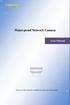 Water-proof Network Camera User Manual Please read this instruction carefully for correct use of the product Before use this product Before operation, we strongly advise users to read this manual and keep
Water-proof Network Camera User Manual Please read this instruction carefully for correct use of the product Before use this product Before operation, we strongly advise users to read this manual and keep
IP 67. IR-Cut. Day/Night. Filter
 FE-501OD 5MP Fisheye Outdoor IP67 PoE Camera Maximum 15fps@1920x1920 H.264 MPEG4 and MJPEG Encoder Hardware Dewarp via Fisheye Processor Minimum 0.1 Lux for Night Vision ROI (Region of Interest) with e-ptz
FE-501OD 5MP Fisheye Outdoor IP67 PoE Camera Maximum 15fps@1920x1920 H.264 MPEG4 and MJPEG Encoder Hardware Dewarp via Fisheye Processor Minimum 0.1 Lux for Night Vision ROI (Region of Interest) with e-ptz
WINDOWS PHONE CMS for WINDOWS PHONE phones user's manual
 WINDOWS PHONE CMS for WINDOWS PHONE phones user's manual User s manual version 0.1 (January 2013) This manual applied to program version 3.0.0.xxx Table of contents The table of contents is empty because
WINDOWS PHONE CMS for WINDOWS PHONE phones user's manual User s manual version 0.1 (January 2013) This manual applied to program version 3.0.0.xxx Table of contents The table of contents is empty because
ShareLink 200 Setup Guide
 ShareLink 00 Setup Guide This guide provides instructions for installing and connecting the Extron ShareLink 00. The ShareLink USB 00 Wireless Collaboration Gateway allows anyone to present content from
ShareLink 00 Setup Guide This guide provides instructions for installing and connecting the Extron ShareLink 00. The ShareLink USB 00 Wireless Collaboration Gateway allows anyone to present content from
Quick Installation Guide
 0, Total 18 Quick Installation Guide Sep, 2013 1, Total 18 Thank you for purchasing Enterprise High Gain Outdoor CPE. This manual will instruct you how to configure and manage this CPE, enable you to use
0, Total 18 Quick Installation Guide Sep, 2013 1, Total 18 Thank you for purchasing Enterprise High Gain Outdoor CPE. This manual will instruct you how to configure and manage this CPE, enable you to use
ivms-4200 Client Software User Manual Version 1.02
 ivms-4200 Client Software User Manual Version 1.02 Contents Chapter 1. Overview... 3 1.1 Description... 3 1.2 Running Environment... 3 Chapter 2. Starting ivms-4200... 4 2.1 User Registration... 4 2.2
ivms-4200 Client Software User Manual Version 1.02 Contents Chapter 1. Overview... 3 1.1 Description... 3 1.2 Running Environment... 3 Chapter 2. Starting ivms-4200... 4 2.1 User Registration... 4 2.2
NVMS - 1000 USER MANUAL. Version 2.1.0
 NVMS - 1000 USER MANUAL Version 2.1.0 Contents 1 Software Introduction... 1 1.1 Summary... 1 1.2 Operation Environment... 1 1.3 Install and Uninstall... 2 1.3.1 Install the Software... 2 1.3.2 Uninstall
NVMS - 1000 USER MANUAL Version 2.1.0 Contents 1 Software Introduction... 1 1.1 Summary... 1 1.2 Operation Environment... 1 1.3 Install and Uninstall... 2 1.3.1 Install the Software... 2 1.3.2 Uninstall
1.3 CW-720IR. 720P Day/Night Wireless IPCAM. 1.3M Resolution and Quality Enhancement 64GB. Audio. IR for. Two-Way
 CW-720IR 720P Day/Night Wireless IPCAM Easy Plug-n-Play Installation H.264 and MJPEG Encoder 30fps at 1280x1024 / 1280x720 IR LED for Day/Night Surveillance WDR, LDC, De-Fog Function Two-Way Motion, and
CW-720IR 720P Day/Night Wireless IPCAM Easy Plug-n-Play Installation H.264 and MJPEG Encoder 30fps at 1280x1024 / 1280x720 IR LED for Day/Night Surveillance WDR, LDC, De-Fog Function Two-Way Motion, and
V1.1. User Manual. Outdoor HD IP Camera. Model: FI9805E
 V1.1 User Manual Outdoor HD IP Camera Model: FI9804W Model: FI9805W Model: FI9805E Table of Contents 1 Overviews... 1 1.1 Key Features... 1 1.2 PoE (Power over Ethernet-FI9805E)... 2 1.3 Read Before Use...2
V1.1 User Manual Outdoor HD IP Camera Model: FI9804W Model: FI9805W Model: FI9805E Table of Contents 1 Overviews... 1 1.1 Key Features... 1 1.2 PoE (Power over Ethernet-FI9805E)... 2 1.3 Read Before Use...2
User Manual for ios App
 User Manual for ios App Shenzhen Foscam Intelligent Technology Co.,Ltd. Table of Contents Table of Contents...1 1 Overview...2 2 Access the IP Camera...2 3 Install App... 2 4 Introduction to IPCam Management
User Manual for ios App Shenzhen Foscam Intelligent Technology Co.,Ltd. Table of Contents Table of Contents...1 1 Overview...2 2 Access the IP Camera...2 3 Install App... 2 4 Introduction to IPCam Management
WIRED/WIRELESS IP CAMERA USER MANUAL V1.0
 WIRED/WIRELESS IP CAMERA USER MANUAL V1.0 CATALOGUE 1.DESCRIPTION OF PRODUCT -------------------------------------------------------------------------1 1.1 Packing ------------------------------------------------------------------------------------------------------2
WIRED/WIRELESS IP CAMERA USER MANUAL V1.0 CATALOGUE 1.DESCRIPTION OF PRODUCT -------------------------------------------------------------------------1 1.1 Packing ------------------------------------------------------------------------------------------------------2
ANDROID CMS for Android phones user's manual
 ANDROID CMS for Android phones user's manual User s manual version 1.0 (January 2012) This manual applied to program version 3.0.9 1 Table of contents 1 INTRODUCTION... 3 1.1 System description... 3 2
ANDROID CMS for Android phones user's manual User s manual version 1.0 (January 2012) This manual applied to program version 3.0.9 1 Table of contents 1 INTRODUCTION... 3 1.1 System description... 3 2
Wireless PTZ Cloud Camera TV-IP851WC (v1.0r)
 (v1.0r) TRENDnet s Wireless PTZ Cloud Camera, model, takes the work out of viewing video over the internet. Previously to view video remotely, users needed to perform many complicated and time consuming
(v1.0r) TRENDnet s Wireless PTZ Cloud Camera, model, takes the work out of viewing video over the internet. Previously to view video remotely, users needed to perform many complicated and time consuming
