CONFIGURING SIEMENS PCS7 TO USE PLCSIM
|
|
|
- Osborne Dorsey
- 7 years ago
- Views:
Transcription
1 CONFIGURING SIEMENS PCS7 TO USE PLCSIM 1
2 CONFIGURING SIEMENS PCS7 TO USE PLCSIM Table of Contents 1.0 PURPOSE SCOPE REFERENCES DEFINITIONS/ACRONYMS DETERMINING SYSTEM ARCHITECTURE OVERVIEW SINGLE STATION MULTI-STATION COMMUNICATION METHOD HOW TO DETERMINE YOUR METHOD Determining TCP/IP or ISO AS Station Configuration Design (TCP/IP only) AS Station Configuration Design (TCP/IP, ISO, or Both) OS and ES Station Configuration Design PROJECT CONFIGURATION MPI Configure Your Project TCP/IP OR ISO Configure Your Project... 17
3 1.0 PURPOSE The purpose of this document is to guide one through different configuration strategies and possibilities with Siemens Simatic PCS7 simulation with the use of Siemens S7-PLCSIM. 2.0 SCOPE This document only applies to Siemens Simatic PCS7 and Siemens S7-PLCSIM. In addition, this document only supports PCS7 projects that are configured by Siemens Best Practice guidelines. 3.0 REFERENCES S7-PLCSIM Testing Your S7-CPU Programs manual SIMATIC Process Control System PCS 7 Compendium Part A Configuration Guidelines PCS 7 Configuration Manual Engineering System PCS 7 Configuration Manual Operator Station 4.0 DEFINITIONS/ACRONYMS AS Automation Station (DCS CPU) CS Distributed Control System ES Engineering Station IO Inputs and Outputs ISO Industrial Ethernet Siemens Standard (MAC/Hardware address) MPI Message Passing Interface Multiproject A true use of a multiproject by Siemens PCS7 Best Practices. By default, the PCS7 project creation wizard does not initially set the project up in this manner. OS Operator Station PC Personal Computer PCS7 Reference to Siemens Simatic PCS7 (versions 6.0 and up) PLCSIM Reference to Siemens S7-PLCSIM simulator software only TCP/IP Transmission Control Protocol / Internet Protocol S7Program Siemens Step 7 Program within the AS 3
4 5.0 DETERMINING SYSTEM ARCHITECTURE 5.1 Overview PLCSIM allows the Automation Station (AS) portion of your architecture to be represented through software in order to test it without the physical need of the CPU and/or IO. Your simulation station will always be an Engineering Station (ES). The system architecture is the first step in determining how to configure the PCS7 project or multiproject for usage with PLCSIM. Even though the project may change during the design stages, the same basic concepts remain as the following two architectures are described. As already mentioned, the other pieces of hardware (shown in the following examples) are not physically needed for simulation purposes; however, they are crucial for proper configuration within your project. 5.2 Single Station Figure 1 shows two examples of a single station architecture. The machines within the dotted boxes represent the single stations. In the example on the left, one machine is used as the OS Server and the ES. The example on the right represents a PCS7 Box that also includes an internal CPU for the AS. Figure 1: Single Station Design 4
5 5.3 Multi-Station Figure 2 shows an example of a multiple station architecture. The machines within the dotted boxes represent the minimum you may see within your architecture. The dotted box on the left contains the ES machine. The dotted box on the right contains the OS Server or OS Server pair (redundant). The figure below represents an OS Server pair for redundancy. Two separate OS Servers are supported with PLCSIM; however, they cannot be placed into runtime simultaneously; this is a resulting limitation of Simatic WinCC. Figure 2: Multiple Station Design 6.0 COMMUNICATION METHOD Simulation with PCS7 can be beneficial for many reasons. 1. Simulation is necessary during integration of new or migration projects. 2. An ability to exchange the project between programmers and the customers, with constant updates, during testing or if in multiple locations. 3. Testing changes before deployment (making changes while production is running). There are several methods of establishing communication to PLCSIM for both configuration 5
6 and OS simulation; however, in this document we will be discussing the three most common methods: MPI, TCP/IP, and ISO. All three methods are supported by the PCS7 OS (WinCC) and have very similar configuration requirements. However, there are a few pros and cons depending on the method of choice. MPI PROS CONS Only partial NetPro configuration when simulating a single AS. No need to download NetPro to your simulation station (ES PC Station or substitute ES Station). In most cases MPI is not your designed method of communication from OS to AS using PCS7, It adds an unnecessary MPI bus to Netpro in the project and a MPI card (CP 561x) to your PC Station Configuration. If Reason 3 and this MPI card does not exist within your OS servers, then MPI becomes undesireable.»» Downloading your PC Station Configuration or Netpro with this extra hardware will give diagnostic messages (errors) for that card until it is removed.»» If you re using a true multiproject, then you must now merge your MPI buses into one plant-wide bus. PROS CONS In most cases (Ethernet is your designed method of communication from OS to AS), A bit more challenging to configure at the start, but once configured, it s complete. TCP/IP and ISO ALL Configure the project as it is designed, with no significant modifications for simulation. Can be easily used for simulation prior to deployment in a live plant. Supports multiple AS simulation and AS to AS communications. Table 1: Pros/Cons of MPI, TCP/IP, and ISO 6
7 6.1 How TO Determine Your Method MPI is a quick and easy method to use if you are temporarily setting up a project for testing a single AS station. Otherwise, either ISO or TCP/IP methods can be used for simulation. TCP/ IP and ISO protocols are very similar when configuring PCS7 for communication. The method will sometimes be required depending on hardware or station configuration design (see Sections ). Within PCS7, MPI is not a realistic design for communications and is not recommended by Siemens. However, for simulation purposes, it is supported and can be used. If this is your method of choice, please go to Section 7.1. If TCP/IP or ISO is determined to be your method of choice, please go to Section Determining TCP/IP or ISO Assuming that the project is already designed and created, a strong indicator is how the S7 connections are made within NetPro. A good rule of thumb is, if the S7-connections from OS to AS are using IP addresses, then TCP/IP will be the method. If the S7-connections from OS to AS are using MAC addresses, then ISO will be the method. Open NetPro for your AS Station and select the CPU module. Find your S7-connection to your OS stations. Right-click and choose Object Properties for that connection. TCP/IP example: 7
8 ISO example: AS Station Configuration Design (TCP/IP only) Some AS stations only give you the option of configuring an IP address. Shown below is an example: CPU H PN/DP. If this is your case, then your method will be exclusively TCP/IP. 8
9 6.1.3 AS Station Configuration Design (TCP/IP, ISO, or Both) Other AS stations may give you the option of configuring an IP address, MAC Address (Hardware address), or both. Shown below is an example of using an external ethernet controller: CP Note: The above example gives the option to configure ISO only, TCP/IP only, or both. Depending on your design and configuration at this level, this will determine which protocol to use for simulation. These statements are made with the assumption that your design choices here at the AS configuration correspond with the same design choices on your OS and ES stations (see 6.1.4) OS and ES Station Configuration Design Note: This illustration is made with the assumption that your design choices here at the OS and ES configuration correspond with the same design choices on your AS stations (see and 6.1.3). 9
10 7.0 PROJECT CONFIGURATION The project configuration changes slightly depending on whether or not you have a single station or multi-station design. In the following instructions, multi-station design is explained with notes regarding the differences for single station design. These instructions are made with the assumption that a multiproject has already been developed using Siemens PCS7 Best Practices. 7.1 MPI Configure Your Project 1. Open your Configuration for your Master OS Server Station. Note: For single station design, the OS Server station is also the Engineering PC Station. 2. Add a CP 561x Profibus/MPI card to your master OS server PC Station. 10
11 3. Within this dialog, be sure the Type is MPI, a unique address is defined, and the interface is networked. If no network has been created, then create one by pressing the Properties button. When finished, press OK. Note: A unique address must be defined even if your OS and AS are in separate projects within your multiproject. This is due to a later step to merge your MPI buses into one plant-wide bus. 4. Open Hardware Configuration for the AS (CPU). Note: If you are using a PCS7 Box, the AS station is also the Engineering PC Station. 5. Find the MPI/DP interface on the CPU card and double-click. 11
12 Within this dialog, be sure the Type is MPI, a unique address is defined, and the interface is networked. If no Network has been created, then create one by pressing the Properties button. When finished, press OK. Note: A unique address must be defined even if your OS and AS are in separate projects within your multiproject. This is due to a later step to merge your MPI buses into one plant-wide bus. 6. Open NetPro for your AS (CPU). Note: Again, if you are using a PCS7 Box, the NetPro selection will be your Engineering PC Station. 12
13 7. If this is a PCS7 Box application, you may skip this task. Within NetPro, go to Edit > Merge/Unmerge Subnets > MPI Subnets. Move all the different MPI buses created from the individual projects within your multiproject into the Merged field by pressing the highlighted arrow button. The picture on the right should be the ending result. Press OK when complete. Note: This step only needs to be performed once unless another MPI Subnet is added to the multi project after this step was performed. 8. If you plan to perform simulation using AS-to-AS communication with multiple instances of PLCSIM, then perform this step. Otherwise move to Step 9. This step must be performed for every AS involved in AS-to-AS communications. Open NetPro for each AS, find your S7 connection to the partner AS, and modify the Subnet to use the MPI Interface. Use the demonstration below for help. 13
14 9. Save and Compile NetPro. When prompted choose Compile and Check Everything. Press OK. 10. Open NetPro for the other projects as shown highlighted and repeat Step Download the AS S7-Programs to PLCSIM. The procedures for this step depends whether or not you have a need of multiple AS(s) or additional AS-to-AS communications. Please read the instructions carefully. Downloading to Test CPU for PLCSIM applications keeps the system from booking AS RT PO process objects from your licensing. If only one AS: a) Open an instance of PLCSIM. Be sure the interface is set to PLCSIM(MPI) within PLCSIM as shown highlighted below. b) Download the S7-Program (Charts) (to Test CPU for PLCSIM applications). 14
15 If more than one AS: a) Open an instance of PLCSIM with the proper interface selected. b) Open Hardware Configuration for AS#1 and download. c) Download the S7-Program (Charts) for AS#1. d) Within your open instance of PLCSIM, select File > New PLC. e) Open Hardware Configuration for AS#2 and download. f) Download the S7-Program (Charts) for AS#2 (to Test CPU for PLCSIM applications). If AS to AS communication: a) Open an instance of PLCSIM with the proper interface selected. b) Open Hardware Configuration for AS#1 and download. c) Open NetPro for AS#1, select the entire AS (below selection in blue), and download the selected station. d) Download the S7-Program (Charts) for AS#1 (to Test CPU for PLCSIM applications). e) Within your open instance of PLCSIM, select File > New PLC. f) Open Hardware Configuration for AS#2 and download. g) Open NetPro for AS#2, select the entire AS (below selection in blue), and download the selected station. h) Download the S7-Program (Charts) for AS#2 (to Test CPU for PLCSIM applications). 12. Compile the OS Server over the MPI connection. Right-click on your OS project and choose Compile. 15
16 The Compile Wizard will appear. Go to the Connections dialog as shown below. The following needs to be done for each CPU S7-program. Select the S7-Program and press Connection. Make the selection where column WinCC unit = MPI. Press OK. Once each S7-Program has MPI (WinCC unit) as the connection (see below), then you may continue with the OS compilation wizard. 16
17 13. Start OS Simulation. Note: OS simulation is the method preferred by Siemens. If this is a single station design, your OS project will be within your Engineering PC Station. 7.2 TCP/IP or ISO The steps below are shown using TCP/IP; however, if the connections are ISO, then please replace all TCP/IP terms with ISO. When necessary, special instructions are given Configure Your Project With the assumption that all of the all S7 connections are made between the OS Server(s) and the AS(s), the first step is to properly configure your ES. If there is a second machine besides your primary ES (e.g. customer s laptop using VMWare) for easy project exchange, then it can also be easily added and configured the same way as described in the following steps. However, when you configure this second machine, you will need to get its physical ethernet addresses (IP address and/or MAC address). 17
18 1. Open NetPro for the Engineering Station. If this is a single station design, then go to Step Read carefully: Create an S7-Connection to each AS with the same Name (Local ID) as the OS Server s S7-Connection to that corresponding AS (e.g. If the connection OS to AS#1 has a Name of ASOS_001, then the ES must have an S7-Connection to AS#1 with the Name ASOS_001. The same would be true for AS#2). See below. Note: The top panel shows the new ES connections to each AS (CPU) with the same names as the OS connections to the corresponding AS (CPU) shown in the bottom pane. Red represents the connection Name to AS#1 and Green represents the connection Name to AS#2. 3. Be sure that all of the Ethernet Subnets have been merged in NetPro. Within NetPro, go to Edit > Merge/Unmerge Subnets > Ethernet Subnets. Move all of the individual Ethernet buses created from the individual projects within your multiproject into the Merged field by pressing the highlighted arrow button. 18
19 The picture on the right should be the ending result. Press OK when complete. Note: This step has usually been completed during project creation. If so, you may skip this step. 4. Save and Compile NetPro for all stations. When prompted, choose the option Compile and check everything. NetPro for the OS should not need compiling since there were no modifications. 5. If not already complete, Configure and Download your ES PC Station; otherwise, go to Step 6. Configure Download 19
20 6. Since adding the new ES S7-connections in step 2, download ES Station in NetPro. Be sure to select the entire station. 7. Download the AS S7-Programs to PLCSIM. The procedures for this step depends whether or not you have a need of multiple AS(s) or additional AS-to-AS communications. Please read the instructions carefully. Downloading to Test CPU for PLCSIM applications keeps the system from booking AS RT PO process objects from your licensing. If only one AS: a) Open an instance of PLCSIM. Be sure the interface is set to PLCSIM(TCP/IP) within PLCSIM as shown highlighted below. b) Download the S7-Program (Charts) (to Test CPU for PLCSIM applications). If more than one AS: a) Open an instance of PLCSIM with the proper interface selected. b) Open Hardware Configuration for AS#1 and download. c) Download the S7-Program (Charts) for AS#1 (to Test CPU for PLCSIM applications). d) Within your open instance of PLCSIM, select File > New PLC. e) Open Hardware Configuration for AS#2 and download. f) Download the S7-Program (Charts) for AS#2 (to Test CPU for PLCSIM applications). 20
21 If AS to AS communication: a) Open an instance of PLCSIM with the proper interface selected. b) Open Hardware Configuration for AS#1 and download. c) Open NetPro for AS#1, select the entire AS (below selection in blue), and download the selected station. d) Download the S7-Program (Charts) for AS#1 (to Test CPU for PLCSIM applications). e) Within your open instance of PLCSIM, select File > New PLC. f) Open Hardware Configuration for AS#2 and download. g) Open NetPro for AS#2, select the entire AS (below selection in blue), and download the selected station. h) Download the S7-Program (Charts) for AS#2 (to Test CPU for PLCSIM applications). 8. Compile the OS Server over the TCP/IP connection. Right-click on your OS project and choose Compile. 21
22 The Compile Wizard will appear. Go to the Connections dialog as shown below. The following needs to be done for each CPU S7-program. Select the S7-Program and press Connection. Make the selection where column WinCC unit = TCP/IP. Press OK. Note: If ISO, make the selection where column WinCC unit = Industrial Ethernet. 22
23 Once each S7-Program has TCP/IP (WinCC unit) as the connection (see below), then you may continue with the OS compilation wizard. Note: If ISO, then column WinCC unit should = Industrial Ethernet. 9. Change the TCP/IP Logical Device Name within Tag Management. a) Open WinCC Explorer. b) Within Tag Management, Right-click on TCP/IP and choose System Parameter. Note: If ISO, then Right-Click on Industrial Ethernet instead. Your S7-programs (001 and 002) should be beneath rather than beneath TCP/IP. 23
24 c) Go to the Unit tab within the dialog. d) Change the Logical device name to PLCSIM.TCPIP.1. Note: This modification can be left this way if the TCP/IP interface is not used for anything else within your OS. Remember, in a PCS7 system, the OS tags are generally compiled with Named Connections. e) Close and Exit WinCC Explorer. 10. Start OS Simulation Note: OS simulation is the method preferred by Siemens. If this is a single station design, your OS project will be within your Engineering PC Station. 24
25 About Ted Cooper, Innovative Controls Systems Integration Engineer Ted Cooper is a Systems Integration Engineer with Innovative Controls a Cross Company Integrated Systems Group. A graduate of Southern Polytechnic State University with a degree in Electrical Engineering, he has over 9 years of experience in implementing Siemens PCS7 control systems. In additional to Siemens he has been working with several other platforms which include: Siemens S7, Rosemount RS3, OSI PI, Emerson DeltaV, and Allen Bradley RS Logix. Visit the Innovative Controls Website To Contact Ted Cooper: Phone or Fax Visit Ted Cooper s LinkedIn Profile 624 Reliability Circle Knoxville, TN Phone Fax Piedmont Parkway Greensboro, NC Phone Fax
TECHNICAL NOTE TNOI34
 TECHNICAL NOTE TNOI Title: Communication with Siemens S7-00 PLCs via Ethernet Product(s): G, MC, and DSP ABSTRACT Crimson.0 provides advanced Ethernet communication capabilities for Red Lion Products,
TECHNICAL NOTE TNOI Title: Communication with Siemens S7-00 PLCs via Ethernet Product(s): G, MC, and DSP ABSTRACT Crimson.0 provides advanced Ethernet communication capabilities for Red Lion Products,
Service & Support. How can you establish a connection between an S7-1200 PLC and SIMATIC NET OPC? S7-1200 PLC, SIMATIC NET OPC.
 Cover How can you establish a connection between an S7-1200 PLC and SIMATIC NET OPC? S7-1200 PLC, SIMATIC NET OPC FAQ January 2010 Service & Support Answers for industry. This entry is from the Service&Support
Cover How can you establish a connection between an S7-1200 PLC and SIMATIC NET OPC? S7-1200 PLC, SIMATIC NET OPC FAQ January 2010 Service & Support Answers for industry. This entry is from the Service&Support
Service & Support. How can you establish a connection between a S7-1200 PLC and SIMATIC NET OPC? S7-1200 PLC, SIMATIC NET OPC.
 Cover How can you establish a connection between a S7-1200 PLC and SIMATIC NET OPC? S7-1200 PLC, SIMATIC NET OPC FAQ November 2009 Service & Support Answers for industry. Question This entry is from the
Cover How can you establish a connection between a S7-1200 PLC and SIMATIC NET OPC? S7-1200 PLC, SIMATIC NET OPC FAQ November 2009 Service & Support Answers for industry. Question This entry is from the
FAQ Communication over IE
 FAQ Communication over IE S7 communication between S7-200 and S7-300/400 FAQ Table of Contents Table of Contents... 2 Question...2 How do I configure a S7 connection to exchange data between S7-200 and
FAQ Communication over IE S7 communication between S7-200 and S7-300/400 FAQ Table of Contents Table of Contents... 2 Question...2 How do I configure a S7 connection to exchange data between S7-200 and
WinCC. Communication Manual. Manual 2. This manual is part of the documentation package with the order number: 6AV6392-1CA05-0AB0 C79000-G8276-C156-01
 WinCC Communication Manual Manual 2 This manual is part of the documentation package with the order number: 6AV6392-1CA05-0AB0 Release: September 1999 WinCC, SIMATIC, SINEC, STEP are trademarks of Siemens.
WinCC Communication Manual Manual 2 This manual is part of the documentation package with the order number: 6AV6392-1CA05-0AB0 Release: September 1999 WinCC, SIMATIC, SINEC, STEP are trademarks of Siemens.
SIMATIC Expert Communication Connecting S7-400H to PC Station (WinCC)
 SIMATIC Expert Communication Connecting S7-400H to PC Station (WinCC) Getting Started Edition 08/ 2001 Contents 1 Automation problem... 3 2 Solution description... 3 2.1 S7-400H... 3 2.2 S7-RedConnect...
SIMATIC Expert Communication Connecting S7-400H to PC Station (WinCC) Getting Started Edition 08/ 2001 Contents 1 Automation problem... 3 2 Solution description... 3 2.1 S7-400H... 3 2.2 S7-RedConnect...
PROFINET IRT: Getting Started with The Siemens CPU 315 PLC
 PROFINET IRT: Getting Started with The Siemens CPU 315 PLC AN-674 Application Note This document shows how to demonstrate a working design using the PROFINET isochronous real-time (IRT) device firmware.
PROFINET IRT: Getting Started with The Siemens CPU 315 PLC AN-674 Application Note This document shows how to demonstrate a working design using the PROFINET isochronous real-time (IRT) device firmware.
Training document for the company-wide automation solution Totally Integrated Automation (T I A) MODULE A5. PLC-Simulation with S7-PLCSIM
 Training document for the company-wide automation solution Totally Integrated Automation (T I A) MODULE A5 PLC- Simulation with S7-PLCSIM T I A Training document Page 1 of 14 Module A5 This document was
Training document for the company-wide automation solution Totally Integrated Automation (T I A) MODULE A5 PLC- Simulation with S7-PLCSIM T I A Training document Page 1 of 14 Module A5 This document was
USER GUIDE. Ethernet Configuration Guide (Lantronix) P/N: 2900-300321 Rev 6
 KRAMER ELECTRONICS LTD. USER GUIDE Ethernet Configuration Guide (Lantronix) P/N: 2900-300321 Rev 6 Contents 1 Connecting to the Kramer Device via the Ethernet Port 1 1.1 Connecting the Ethernet Port Directly
KRAMER ELECTRONICS LTD. USER GUIDE Ethernet Configuration Guide (Lantronix) P/N: 2900-300321 Rev 6 Contents 1 Connecting to the Kramer Device via the Ethernet Port 1 1.1 Connecting the Ethernet Port Directly
WinCC. Configuration Manual. Manual Volume 3
 WinCC Configuration Manual Manual Volume 3 This manual is part of the documentation package with the order number: 6AV6392-1CA05-0AB0 Release: September 1999 WinCC, SIMATIC, SINEC, STEP are trademarks
WinCC Configuration Manual Manual Volume 3 This manual is part of the documentation package with the order number: 6AV6392-1CA05-0AB0 Release: September 1999 WinCC, SIMATIC, SINEC, STEP are trademarks
www.hurray.isep.ipp.pt Technical Report CDC PC Station Guide Tutorial Nuno Cruz
 Technical Report CDC PC Station Guide Tutorial Nuno Cruz HURRAY-TR-A07006 Version: 1 Date: 5-3-2007 CDC PC Station Guide Nuno Cruz IPP-HURRAY! Polytechnic Institute of Porto (ISEP-IPP) Rua Dr. António
Technical Report CDC PC Station Guide Tutorial Nuno Cruz HURRAY-TR-A07006 Version: 1 Date: 5-3-2007 CDC PC Station Guide Nuno Cruz IPP-HURRAY! Polytechnic Institute of Porto (ISEP-IPP) Rua Dr. António
Configure SPLM 2012 on Windows 7 Laptop
 Configure SPLM 2012 on Windows 7 Laptop 7/12/2012 SmartPlant License Manager (SPLM) requires a static IP Address on the license machine. To fulfill this requirement on laptops a virtual network adapter
Configure SPLM 2012 on Windows 7 Laptop 7/12/2012 SmartPlant License Manager (SPLM) requires a static IP Address on the license machine. To fulfill this requirement on laptops a virtual network adapter
SIMATIC PCS 7. SIMATIC Maintenance Station PDM A stand-alone Solution. Siemens AG 2011. All Rights Reserved.
 SIMATIC PCS 7 SIMATIC Maintenance Station PDM A stand-alone Solution SIMATIC Maintenance Station PDM Use Independent Maintenance Station of a used Distributed Control System (DCS) or Process Logic Controller
SIMATIC PCS 7 SIMATIC Maintenance Station PDM A stand-alone Solution SIMATIC Maintenance Station PDM Use Independent Maintenance Station of a used Distributed Control System (DCS) or Process Logic Controller
Application Note Siemens PLC and SIMATIC STEP 7 / TIA Portal
 Application Note Siemens PLC and SIMATIC STEP 7 / TIA Portal This document guides you through the setup of proprietary vendor specific software installed on your PC. Your supervisor may provide you with
Application Note Siemens PLC and SIMATIC STEP 7 / TIA Portal This document guides you through the setup of proprietary vendor specific software installed on your PC. Your supervisor may provide you with
PROCESS AUTOMATION PLANNING AND INTEGRATION INFORMATION LB8106* Integration in Siemens SIMATIC PCS 7
 PROCESS AUTOMATION PLANNING AND INTEGRATION INFORMATION LB8106* Integration in Siemens SIMATIC PCS 7 With regard to the supply of products, the current issue of the following document is applicable: The
PROCESS AUTOMATION PLANNING AND INTEGRATION INFORMATION LB8106* Integration in Siemens SIMATIC PCS 7 With regard to the supply of products, the current issue of the following document is applicable: The
BECKHOFF. Application Notes. www.beckhoffautomation.com. BC9000: Getting Started Guide. For additional documentation, please visit.
 BECKHOFF Application Notes www.beckhoffautomation.com BC9000: Getting Started Guide BC-AppNote-002 1.0 27 August 2007 This application note is intended for the first time user of the BC9000 and TwinCAT
BECKHOFF Application Notes www.beckhoffautomation.com BC9000: Getting Started Guide BC-AppNote-002 1.0 27 August 2007 This application note is intended for the first time user of the BC9000 and TwinCAT
Deploying Windows Streaming Media Servers NLB Cluster and metasan
 Deploying Windows Streaming Media Servers NLB Cluster and metasan Introduction...................................................... 2 Objectives.......................................................
Deploying Windows Streaming Media Servers NLB Cluster and metasan Introduction...................................................... 2 Objectives.......................................................
OSM 2007 MONITORING SOFTWARE
 OSM 2007 MONITORING SOFTWARE Contents Preparation...3 Software Installation...4 Configuring OSM...6 Connecting a Device...16 Connecting to Station Monitoring Software...19 Troubleshooting...23 Installing
OSM 2007 MONITORING SOFTWARE Contents Preparation...3 Software Installation...4 Configuring OSM...6 Connecting a Device...16 Connecting to Station Monitoring Software...19 Troubleshooting...23 Installing
64-Bit Compatibility with Micromeritics Applications
 Tech Tip 7 64-Bit Compatibility with Micromeritics Applications Micromeritics products are designed to operate in most Microsoft Windows environments. However, more current versions of Microsoft Windows,
Tech Tip 7 64-Bit Compatibility with Micromeritics Applications Micromeritics products are designed to operate in most Microsoft Windows environments. However, more current versions of Microsoft Windows,
Service & Support. How Can You Have Diagnostics Data of IPCs Displayed in WinCC? WinCC, IPC and DiagMonitor. FAQ July 2011. Answers for industry.
 Cover sheet How Can You Have Diagnostics Data of IPCs Displayed in WinCC? WinCC, IPC and DiagMonitor FAQ July 2011 Service & Support Answers for industry. Question This entry originates from the Service
Cover sheet How Can You Have Diagnostics Data of IPCs Displayed in WinCC? WinCC, IPC and DiagMonitor FAQ July 2011 Service & Support Answers for industry. Question This entry originates from the Service
VMWare Workstation 11 Installation MICROSOFT WINDOWS SERVER 2008 R2 STANDARD ENTERPRISE ED.
 VMWare Workstation 11 Installation MICROSOFT WINDOWS SERVER 2008 R2 STANDARD ENTERPRISE ED. Starting Vmware Workstation Go to the start menu and start the VMware Workstation program. *If you are using
VMWare Workstation 11 Installation MICROSOFT WINDOWS SERVER 2008 R2 STANDARD ENTERPRISE ED. Starting Vmware Workstation Go to the start menu and start the VMware Workstation program. *If you are using
Application Note Profinet Modules
 BusWorks XT Series XT1xx3-000 I/O Models for Profinet 10/100MB Industrial Ethernet I/O Modules Application Note Profinet Modules Communicating with Acromag Model XTxxx3-000 Profinet I/O Modules From a
BusWorks XT Series XT1xx3-000 I/O Models for Profinet 10/100MB Industrial Ethernet I/O Modules Application Note Profinet Modules Communicating with Acromag Model XTxxx3-000 Profinet I/O Modules From a
Training Document for Comprehensive Automation Solutions Totally Integrated Automation (T I A) MODUL E04
 Training Document for Comprehensive Automation Solutions Totally Integrated Automation (T I A) MODUL PROFINET with IO Controller CPU 315F-2 PN/DP and IO Device ET 200S T I A Training Document Page 1 of
Training Document for Comprehensive Automation Solutions Totally Integrated Automation (T I A) MODUL PROFINET with IO Controller CPU 315F-2 PN/DP and IO Device ET 200S T I A Training Document Page 1 of
Software Installation Requirements
 Software Installation Guide PrintIQ TM Software Installation Requirements Please use the following guide to ensure that you're meeting all requirements prior to installing the PrintIQ TM Xerox Device Agent
Software Installation Guide PrintIQ TM Software Installation Requirements Please use the following guide to ensure that you're meeting all requirements prior to installing the PrintIQ TM Xerox Device Agent
DSL Self-install Kit Instructions
 DSL Self-install Kit Instructions Cover and installation notes Page 1 1. Verify your system requirements Page 2 2. Verify the contents of your DSL Self-Install kit Page 2 3. Install filters on your telephone
DSL Self-install Kit Instructions Cover and installation notes Page 1 1. Verify your system requirements Page 2 2. Verify the contents of your DSL Self-Install kit Page 2 3. Install filters on your telephone
Dial Up Config & Connecting Instructions with Graphics
 Dial Up Config & Connecting Instructions with Graphics Dial Up Config & Connecting Below are the Basic Manual Configurations Connecting to the Internet for the following operating systems: Windows 2000
Dial Up Config & Connecting Instructions with Graphics Dial Up Config & Connecting Below are the Basic Manual Configurations Connecting to the Internet for the following operating systems: Windows 2000
Connecting to a Soundweb TM. London Network
 This guide will step you through the process of configuring your laptop and HiQnet TM London Architect TM to communicate with a network of Soundweb London devices. 1 Install London Architect Install the
This guide will step you through the process of configuring your laptop and HiQnet TM London Architect TM to communicate with a network of Soundweb London devices. 1 Install London Architect Install the
Upgrading from Call Center Reporting to Reporting for Contact Center. BCM Contact Center
 Upgrading from Call Center Reporting to Reporting for Contact Center BCM Contact Center Document Number: NN40010-400 Document Status: Standard Document Version: 02.00 Date: June 2006 Copyright Nortel Networks
Upgrading from Call Center Reporting to Reporting for Contact Center BCM Contact Center Document Number: NN40010-400 Document Status: Standard Document Version: 02.00 Date: June 2006 Copyright Nortel Networks
8/23/13 Configuring the S7 I/O Server for Windows 95 to Access S7 PLCs Via the Profibus Network
 Tech Note 110 Configuring the S7 I/O Server for Windows 95 to Access S7 PLCs Via the Profibus Network All Tech Notes and KBCD documents and software are provided "as is" without warranty of any kind. See
Tech Note 110 Configuring the S7 I/O Server for Windows 95 to Access S7 PLCs Via the Profibus Network All Tech Notes and KBCD documents and software are provided "as is" without warranty of any kind. See
WinCC Runtime Professional Readme SIMATIC HMI. WinCC V11 SP1. Readme WinCC Runtime Professional. Special considerations for Windows 7.
 WinCC Runtime Professional Readme SIMATIC HMI WinCC V11 SP1 Special considerations for Windows 7 1 Installation 2 Runtime 3 Options 4 HMI devices 5 Readme WinCC Runtime Professional System Manual Online
WinCC Runtime Professional Readme SIMATIC HMI WinCC V11 SP1 Special considerations for Windows 7 1 Installation 2 Runtime 3 Options 4 HMI devices 5 Readme WinCC Runtime Professional System Manual Online
Special Note Ethernet Connection Problems and Handling Methods (CS203 / CS468 / CS469)
 Special Note Connection Problems and Handling Methods (CS203 / CS468 / CS469) Sometimes user cannot find the RFID device after installing the CSL Demo App and the RFID reader is connected. If user cannot
Special Note Connection Problems and Handling Methods (CS203 / CS468 / CS469) Sometimes user cannot find the RFID device after installing the CSL Demo App and the RFID reader is connected. If user cannot
Configuration Instruction
 Configuration Instruction SIMATIC PCS 7 SIMATIC IT Integration SIMATIC PCS 7 / SIMATIC IT Integration Pack 2007 Data exchange between SIMATIC IT Production Modeler/ SIMATIC IT Historian and SIMATIC PCS
Configuration Instruction SIMATIC PCS 7 SIMATIC IT Integration SIMATIC PCS 7 / SIMATIC IT Integration Pack 2007 Data exchange between SIMATIC IT Production Modeler/ SIMATIC IT Historian and SIMATIC PCS
ETHERNET WEATHER STATION CONNECTIONS Application Note 33
 ETHERNET WEATHER STATION CONNECTIONS Application Note 33 With WeatherLink and a Device Server INTRODUCTION It is possible to substitute an Ethernet connection for the direct USB or serial connection that
ETHERNET WEATHER STATION CONNECTIONS Application Note 33 With WeatherLink and a Device Server INTRODUCTION It is possible to substitute an Ethernet connection for the direct USB or serial connection that
How to install USB driver (MICRO/I)
 How to install USB driver (MICRO/I) Install on Windows XP 1. Connect the USB port on HG3G series and the USB port on PC. 2. Windows displays Found new Hardware Wizard. Select No, not this time and press
How to install USB driver (MICRO/I) Install on Windows XP 1. Connect the USB port on HG3G series and the USB port on PC. 2. Windows displays Found new Hardware Wizard. Select No, not this time and press
Service & Support. How do you configure time synchronization using the NTP procedure (without SICLOCK) for small PCS 7 plants?
 Cover sheet How do you configure time synchronization using the NTP procedure (without SICLOCK) for small PCS 7 plants? SIMATIC PCS 7 FAQ March 2013 Service & Support Answers for industry. Question This
Cover sheet How do you configure time synchronization using the NTP procedure (without SICLOCK) for small PCS 7 plants? SIMATIC PCS 7 FAQ March 2013 Service & Support Answers for industry. Question This
Install MS SQL Server 2012 Express Edition
 Install MS SQL Server 2012 Express Edition Sohodox now works with SQL Server Express Edition. Earlier versions of Sohodox created and used a MS Access based database for storing indexing data and other
Install MS SQL Server 2012 Express Edition Sohodox now works with SQL Server Express Edition. Earlier versions of Sohodox created and used a MS Access based database for storing indexing data and other
Internet Guide. Prepared for 55 John Street
 Internet Guide Prepared for 55 John Street I. Internet Service How do I connect to the Internet? WiFi (Wireless Connectivity) is available throughout the building. In order to connect, you will need a
Internet Guide Prepared for 55 John Street I. Internet Service How do I connect to the Internet? WiFi (Wireless Connectivity) is available throughout the building. In order to connect, you will need a
The goal is to program the PLC and HMI to count with the following behaviors:
 PLC and HMI Counting Lab The goal is to program the PLC and HMI to count with the following behaviors: 1. The counting should be started and stopped from buttons on the HMI 2. The direction of the count
PLC and HMI Counting Lab The goal is to program the PLC and HMI to count with the following behaviors: 1. The counting should be started and stopped from buttons on the HMI 2. The direction of the count
How to install USB driver (MICRO/I)
 How to install USB driver (MICRO/I) HG2G-5S 1. The HG2G-5S USB driver installation wizard will start when Automation Organizer installation is complete. Click the Next button. 2. Read the license agreement
How to install USB driver (MICRO/I) HG2G-5S 1. The HG2G-5S USB driver installation wizard will start when Automation Organizer installation is complete. Click the Next button. 2. Read the license agreement
C o v e r. Thin Client Application Options. SIMATIC Thin Client s FAQ h April 2009 e et. Service & Support. Answers for industry.
 C o v e r SIMATIC Thin Client s FAQ h April 2009 e et Service & Support Answers for industry. Question This entry originates from the Service & Support Portal of Siemens AG, Sector Industry, Industry Automation
C o v e r SIMATIC Thin Client s FAQ h April 2009 e et Service & Support Answers for industry. Question This entry originates from the Service & Support Portal of Siemens AG, Sector Industry, Industry Automation
How-To-Do. Hardware Configuration SLIO CPU 014
 How-To-Do Hardware Configuration SLIO CPU 014 With the SIMATIC Manager from the SIEMENS AG Content 1 General... 2 1.1 Information... 2 1.2 Reference... 2 2 Step by step Hardware Configuration... 3 2.1
How-To-Do Hardware Configuration SLIO CPU 014 With the SIMATIC Manager from the SIEMENS AG Content 1 General... 2 1.1 Information... 2 1.2 Reference... 2 2 Step by step Hardware Configuration... 3 2.1
S7 for Windows S7-300/400
 S7 for Windows S7-300/400 A Programming System for the Siemens S7 300 / 400 PLC s IBHsoftec has an efficient and straight-forward programming system for the Simatic S7-300 and ern controller concept can
S7 for Windows S7-300/400 A Programming System for the Siemens S7 300 / 400 PLC s IBHsoftec has an efficient and straight-forward programming system for the Simatic S7-300 and ern controller concept can
Network Licensing. White Paper 0-15Apr014ks(WP02_Network) Network Licensing with the CRYPTO-BOX. White Paper
 WP2 Subject: with the CRYPTO-BOX Version: Smarx OS PPK 5.90 and higher 0-15Apr014ks(WP02_Network).odt Last Update: 28 April 2014 Target Operating Systems: Windows 8/7/Vista (32 & 64 bit), XP, Linux, OS
WP2 Subject: with the CRYPTO-BOX Version: Smarx OS PPK 5.90 and higher 0-15Apr014ks(WP02_Network).odt Last Update: 28 April 2014 Target Operating Systems: Windows 8/7/Vista (32 & 64 bit), XP, Linux, OS
Applications & Tools. Configuration of Messages and Alarms in WinCC (TIA Portal) WinCC (TIA Portal) Application description December 2012
 Cover Configuration of Messages and Alarms in WinCC (TIA Portal) WinCC (TIA Portal) Application description December 2012 Applications & Tools Answers for industry. Siemens Industry Online Support This
Cover Configuration of Messages and Alarms in WinCC (TIA Portal) WinCC (TIA Portal) Application description December 2012 Applications & Tools Answers for industry. Siemens Industry Online Support This
DEPLOYING A VISUAL BASIC.NET APPLICATION
 C6109_AppendixD_CTP.qxd 18/7/06 02:34 PM Page 1 A P P E N D I X D D DEPLOYING A VISUAL BASIC.NET APPLICATION After completing this appendix, you will be able to: Understand how Visual Studio performs deployment
C6109_AppendixD_CTP.qxd 18/7/06 02:34 PM Page 1 A P P E N D I X D D DEPLOYING A VISUAL BASIC.NET APPLICATION After completing this appendix, you will be able to: Understand how Visual Studio performs deployment
Setup Guide for Exchange Server
 Setup Guide for Exchange Server Table of Contents Overview... 1 A. Exchange Server 2007/2010 Inbound Mail... 2 B. Exchange Server 2007/2010 Outbound Mail (optional)... 8 C. Exchange Server 2003/2000 Inbound
Setup Guide for Exchange Server Table of Contents Overview... 1 A. Exchange Server 2007/2010 Inbound Mail... 2 B. Exchange Server 2007/2010 Outbound Mail (optional)... 8 C. Exchange Server 2003/2000 Inbound
Documentation. OpenScape Business V1, TAPI 170 Installation and Configuration. Administrator Documentation P31003-P3010-M102-1-76A9
 Documentation OpenScape Business V1, TAPI 170 Installation and Configuration Administrator Documentation P31003-P3010-M102-1-76A9 Siemens Enterprise Communications www.siemens-enterprise.com Our Quality
Documentation OpenScape Business V1, TAPI 170 Installation and Configuration Administrator Documentation P31003-P3010-M102-1-76A9 Siemens Enterprise Communications www.siemens-enterprise.com Our Quality
Remote Access for Siemens S7-300 & 400 PLCs, and their VIPA equivalents S300 SPEED7.
 ewon Application Guide AUG 037 / Rev 2.2 Contents Remote Access for Siemens S7-300 & 400 PLCs, and their VIPA equivalents S300 SPEED7. This guide explains in a few steps how to configure your ewon, your
ewon Application Guide AUG 037 / Rev 2.2 Contents Remote Access for Siemens S7-300 & 400 PLCs, and their VIPA equivalents S300 SPEED7. This guide explains in a few steps how to configure your ewon, your
WinCC Options. Redundancy. Manual C79000-G8263-C142-01
 WinCC Options Redundancy Manual Edition November 1998 WinCC, SIMATIC, SINEC, STEP are Siemens registered trademarks. All other product and system names in this manual are (registered) trademarks of their
WinCC Options Redundancy Manual Edition November 1998 WinCC, SIMATIC, SINEC, STEP are Siemens registered trademarks. All other product and system names in this manual are (registered) trademarks of their
1 Application Description... 3. 1.1 Objective... 3 1.2 Goals... 3
 Contents Moxa Technical Support Team support@moxa.com 1 Application Description... 3 1.1 Objective... 3 1.2 Goals... 3 2 System Topology... 3 3 Hardware and Software Requirements... 4 4 Configuration...
Contents Moxa Technical Support Team support@moxa.com 1 Application Description... 3 1.1 Objective... 3 1.2 Goals... 3 2 System Topology... 3 3 Hardware and Software Requirements... 4 4 Configuration...
Instructions for Configuring a SAS Metadata Server for Use with JMP Clinical
 Instructions for Configuring a SAS Metadata Server for Use with JMP Clinical These instructions describe the process for configuring a SAS Metadata server to work with JMP Clinical. Before You Configure
Instructions for Configuring a SAS Metadata Server for Use with JMP Clinical These instructions describe the process for configuring a SAS Metadata server to work with JMP Clinical. Before You Configure
8/23/13 Configuring the S7 Server for Windows NT 4.0 to Access S7-400 PLCs via the Siemens CP1613 Card for ISO (Industrial Ethernet)
 Tech Note 224 Configuring the S7 Server for Windows NT 4.0 to Access S7-400 PLCs via the Siemens CP1613 Card for ISO (Industrial Ethernet) All Tech Notes and KBCD documents and software are provided "as
Tech Note 224 Configuring the S7 Server for Windows NT 4.0 to Access S7-400 PLCs via the Siemens CP1613 Card for ISO (Industrial Ethernet) All Tech Notes and KBCD documents and software are provided "as
DVBLink For IPTV. Installation and configuration manual
 DVBLink For IPTV Installation and configuration manual DVBLogic 2010 Table of contents Table of contents... 2 Introduction... 4 Installation types... 4 DVBLink for IPTV local installation... 4 DVBLink
DVBLink For IPTV Installation and configuration manual DVBLogic 2010 Table of contents Table of contents... 2 Introduction... 4 Installation types... 4 DVBLink for IPTV local installation... 4 DVBLink
Schneider OS-Loader usage via Ethernet or USB.
 LHC Gas Systems 28 th February, 2007 Schneider OS-Loader usage via Ethernet or USB. Jacques ROCHEZ - IT/CO/FE Abstract This document is a guideline on how to configure correctly a PC for the use of the
LHC Gas Systems 28 th February, 2007 Schneider OS-Loader usage via Ethernet or USB. Jacques ROCHEZ - IT/CO/FE Abstract This document is a guideline on how to configure correctly a PC for the use of the
28 What s New in IGSS V9. Speaker Notes INSIGHT AND OVERVIEW
 28 What s New in IGSS V9 Speaker Notes INSIGHT AND OVERVIEW Contents of this lesson Topics: New IGSS Control Center Consolidated report system Redesigned Maintenance module Enhancement highlights Online
28 What s New in IGSS V9 Speaker Notes INSIGHT AND OVERVIEW Contents of this lesson Topics: New IGSS Control Center Consolidated report system Redesigned Maintenance module Enhancement highlights Online
1 How configure S7 PLC in the configuration tool
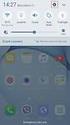 Quick Start Rev Date File Name Industrial Ethernet communication with Siemens S7-300 and S7-400 PLCs 1.1 29/01/07 QuickStart_IndusEthernet comm with Siemens S7-300 and S7-400 PLC Description Product concerned:
Quick Start Rev Date File Name Industrial Ethernet communication with Siemens S7-300 and S7-400 PLCs 1.1 29/01/07 QuickStart_IndusEthernet comm with Siemens S7-300 and S7-400 PLC Description Product concerned:
1 Application Description... 2 2 System Topology... 2 3 Hardware and Software Requirements... 3
 Contents Moxa Technical Support Team support@moxa.com 1 Application Description... 2 2 System Topology... 2 3 Hardware and Software Requirements... 3 3.1 Hardware Requirement... 3 3.2 Software Equipment...
Contents Moxa Technical Support Team support@moxa.com 1 Application Description... 2 2 System Topology... 2 3 Hardware and Software Requirements... 3 3.1 Hardware Requirement... 3 3.2 Software Equipment...
Internet Setup Manual for Windows 95/98
 Step 1 On your Windows 95/ 98 desktop, click on Start, then click on Settings, then click on Control Panel. Step 2 Inside of the Control Panel, find the icon labeled Network. Now double-click on the Network
Step 1 On your Windows 95/ 98 desktop, click on Start, then click on Settings, then click on Control Panel. Step 2 Inside of the Control Panel, find the icon labeled Network. Now double-click on the Network
Lab 1: Introduction to Xilinx ISE Tutorial
 Lab 1: Introduction to Xilinx ISE Tutorial This tutorial will introduce the reader to the Xilinx ISE software. Stepby-step instructions will be given to guide the reader through generating a project, creating
Lab 1: Introduction to Xilinx ISE Tutorial This tutorial will introduce the reader to the Xilinx ISE software. Stepby-step instructions will be given to guide the reader through generating a project, creating
Outlook 2011 Setup For ITS Exchange 2010 Server Using A SOM Domain Login
 1 WHAT These instructions are for the setup of Outlook 2011 to connect to the UCSF ITS Exchange 2010 Email Server WHY SOM ISU is migrating all SOM email accounts from the Exchange 2003 email server to
1 WHAT These instructions are for the setup of Outlook 2011 to connect to the UCSF ITS Exchange 2010 Email Server WHY SOM ISU is migrating all SOM email accounts from the Exchange 2003 email server to
Installation Manual. PLCSQL link
 Installation Manual PLCSQL link SQL Client in a Siemens S7 PLC Revision date: 2012-09-28 Revised by: Anders Jorsal, Automatic Syd A/S Version: 1.01 Contents INTRODUCTION 3 SOFTWARE REQUIREMENTS 4 SETTING
Installation Manual PLCSQL link SQL Client in a Siemens S7 PLC Revision date: 2012-09-28 Revised by: Anders Jorsal, Automatic Syd A/S Version: 1.01 Contents INTRODUCTION 3 SOFTWARE REQUIREMENTS 4 SETTING
Configuring the WT-4 for Upload to a Computer (Ad-hoc Mode)
 En Configuring the WT-4 for Upload to a Computer (Ad-hoc Mode) Windows XP This document provides basic instructions on configuring the WT-4 wireless transmitter and a Windows XP Professional SP2 computer
En Configuring the WT-4 for Upload to a Computer (Ad-hoc Mode) Windows XP This document provides basic instructions on configuring the WT-4 wireless transmitter and a Windows XP Professional SP2 computer
Setting up an MS SQL Server for IGSS
 Setting up an MS SQL Server for IGSS Table of Contents Table of Contents...1 Introduction... 2 The Microsoft SQL Server database...2 Setting up an MS SQL Server...3 Installing the MS SQL Server software...3
Setting up an MS SQL Server for IGSS Table of Contents Table of Contents...1 Introduction... 2 The Microsoft SQL Server database...2 Setting up an MS SQL Server...3 Installing the MS SQL Server software...3
8/23/13 Configuring SIDirect DAServer to Communicate with S7 PLC Over TCP Connection
 Tech Note 332 Configuring SIDirect DAServer to Communicate with S7 PLC Over TCP Connection This document and software are provided "as is" without warranty of any kind. See the Terms of Use for more information.
Tech Note 332 Configuring SIDirect DAServer to Communicate with S7 PLC Over TCP Connection This document and software are provided "as is" without warranty of any kind. See the Terms of Use for more information.
S7 OPC Server Tutorial
 S7 OPC Server Tutorial Configure your S7 OPC Server in only three Steps by Import of STEP7 Projects This example demonstrates how fast the Softing S7 OPC Server can be commissioned via import of an existing
S7 OPC Server Tutorial Configure your S7 OPC Server in only three Steps by Import of STEP7 Projects This example demonstrates how fast the Softing S7 OPC Server can be commissioned via import of an existing
Application Note: Connecting to a 2500 Series Processor using PLC Workshop
 Application Note: Connecting to a 2500 Series Processor using PLC Workshop This application note will describe a step by step process for the three ways to connect to a 2500-CXXX with PLC Workshop. The
Application Note: Connecting to a 2500 Series Processor using PLC Workshop This application note will describe a step by step process for the three ways to connect to a 2500-CXXX with PLC Workshop. The
Ethernet Module Manual
 Ethernet Module Manual INNOVATIVE & COMPACT EASY TO PROGRAM LOW COST FACTOR User Manual Ethernet Module U p d a t e d: April 15, 2 0 10 DDS xlogic SuperRelay is an Easy Electronic Co., Ltd Manufactured
Ethernet Module Manual INNOVATIVE & COMPACT EASY TO PROGRAM LOW COST FACTOR User Manual Ethernet Module U p d a t e d: April 15, 2 0 10 DDS xlogic SuperRelay is an Easy Electronic Co., Ltd Manufactured
1. Installing The Monitoring Software
 SD7000 Digital Microphone Monitor Software manual Table of Contents 1. Installing The Monitor Software 1.1 Setting Up Receivers For Monitoring 1.2 Running The Application 1.3 Shutdown 2. The Detail Monitoring
SD7000 Digital Microphone Monitor Software manual Table of Contents 1. Installing The Monitor Software 1.1 Setting Up Receivers For Monitoring 1.2 Running The Application 1.3 Shutdown 2. The Detail Monitoring
PROFINET IO Diagnostics 1
 PROFINET IO is a very cost effective and reliable technology. However, extensive installations can have thousands of PROFINET IO devices operating on many networks. The reliable operation of these networks
PROFINET IO is a very cost effective and reliable technology. However, extensive installations can have thousands of PROFINET IO devices operating on many networks. The reliable operation of these networks
TIA Portal vs Studio 5000
 Comparison TIA Portal vs Studio 5000 Restricted to Siemens Employees and Distributor Personnel Siemens Industry, Inc. 2013 All rights reserved. Answers for industry. Efficient engineering is crucial for
Comparison TIA Portal vs Studio 5000 Restricted to Siemens Employees and Distributor Personnel Siemens Industry, Inc. 2013 All rights reserved. Answers for industry. Efficient engineering is crucial for
TECHNICAL BULLETIN. Configuring Wireless Settings in an i-stat 1 Wireless Analyzer
 i-stat TECHNICAL BULLETIN Configuring Wireless Settings in an i-stat 1 Wireless Analyzer Before configuring wireless settings, please enable the wireless functionality by referring to the Technical Bulletin
i-stat TECHNICAL BULLETIN Configuring Wireless Settings in an i-stat 1 Wireless Analyzer Before configuring wireless settings, please enable the wireless functionality by referring to the Technical Bulletin
How to Program a Commander or Scout to Connect to Pilot Software
 How to Program a Commander or Scout to Connect to Pilot Software Commander and Scout are monitoring and control products that can transfer physical environmental conditions and alarm sensor electrical
How to Program a Commander or Scout to Connect to Pilot Software Commander and Scout are monitoring and control products that can transfer physical environmental conditions and alarm sensor electrical
Central Management System
 Central Management System Software Installation Guide Ver. 1.5.0.101115.001 ... ii System Introduction... 3 Client/Server Architecture...3 System Requirements... 4 System Setup...4 Multiple Monitor Configuration...5
Central Management System Software Installation Guide Ver. 1.5.0.101115.001 ... ii System Introduction... 3 Client/Server Architecture...3 System Requirements... 4 System Setup...4 Multiple Monitor Configuration...5
138 Configuration Wizards
 9 Configuration Wizards 9.1 Introduction to Wizards ACP ThinManager uses wizards for configuration. Wizards take two forms. List Wizards associate Terminal Servers and ThinManager Servers with their IP
9 Configuration Wizards 9.1 Introduction to Wizards ACP ThinManager uses wizards for configuration. Wizards take two forms. List Wizards associate Terminal Servers and ThinManager Servers with their IP
If you never used nor intend to use the wired-connection, then please disregard the following info.
 Version date: 21/04/2015 Dear library users, In the library you can connect to the internet in two ways, using wireless or a wired-connection. The wired-connection is faster, allows you to connect to the
Version date: 21/04/2015 Dear library users, In the library you can connect to the internet in two ways, using wireless or a wired-connection. The wired-connection is faster, allows you to connect to the
Cloud Extend Tutorial
 Cloud Extend Tutorial Revised May 2012 Tutorial Build a New Guide....................................................... 1 Part One: Properties Dialog............................................. 2 Part
Cloud Extend Tutorial Revised May 2012 Tutorial Build a New Guide....................................................... 1 Part One: Properties Dialog............................................. 2 Part
Training Document for Comprehensive Automation Solutions Totally Integrated Automation (T I A) MODULE C2. High Level Programming with S7-SCL
 Training Document for Comprehensive Automation Solutions Totally Integrated Automation (T I A) MODULE High Level Language Programming with S7-SCL T I A Training Document Page 1 of 34 Module High Level
Training Document for Comprehensive Automation Solutions Totally Integrated Automation (T I A) MODULE High Level Language Programming with S7-SCL T I A Training Document Page 1 of 34 Module High Level
IGSS. Interactive Graphical SCADA System. Quick Start Guide
 IGSS Interactive Graphical SCADA System Quick Start Guide Page 2 of 26 Quick Start Guide Introduction This guide is intended to get you up and running with the IGSS FREE50 license as fast as possible.
IGSS Interactive Graphical SCADA System Quick Start Guide Page 2 of 26 Quick Start Guide Introduction This guide is intended to get you up and running with the IGSS FREE50 license as fast as possible.
Allen Bradley ControlLogix Ethernet Driver for KEPServerEX
 Allen Bradley ControlLogix Ethernet Driver for KEPServerEX Allen-Bradley ControlLogix is a popular Programmable Logic Controller (PLC) model that offers a flexible address space and plenty of processing
Allen Bradley ControlLogix Ethernet Driver for KEPServerEX Allen-Bradley ControlLogix is a popular Programmable Logic Controller (PLC) model that offers a flexible address space and plenty of processing
Configuring Network Load Balancing with Cerberus FTP Server
 Configuring Network Load Balancing with Cerberus FTP Server May 2016 Version 1.0 1 Introduction Purpose This guide will discuss how to install and configure Network Load Balancing on Windows Server 2012
Configuring Network Load Balancing with Cerberus FTP Server May 2016 Version 1.0 1 Introduction Purpose This guide will discuss how to install and configure Network Load Balancing on Windows Server 2012
Crow Limited Warranty. Print Version 017
 Crow Limited Warranty (Crow) warrants this product to be free from defects in materials and workmanship under normal use and service for a period of one year from the last day of the week and year whose
Crow Limited Warranty (Crow) warrants this product to be free from defects in materials and workmanship under normal use and service for a period of one year from the last day of the week and year whose
A-AUTO 50 for Windows Setup Guide
 A-AUTO 50 for Windows Setup Guide 1st Edition 1 A-AUTO is a registered trade mark of UNIRITA Inc. "This product includes software developed by the Apache Software Foundation (http://www.apache.org/)."
A-AUTO 50 for Windows Setup Guide 1st Edition 1 A-AUTO is a registered trade mark of UNIRITA Inc. "This product includes software developed by the Apache Software Foundation (http://www.apache.org/)."
Working with SQL Server Integration Services
 SQL Server Integration Services (SSIS) is a set of tools that let you transfer data to and from SQL Server 2005. In this lab, you ll work with the SQL Server Business Intelligence Development Studio to
SQL Server Integration Services (SSIS) is a set of tools that let you transfer data to and from SQL Server 2005. In this lab, you ll work with the SQL Server Business Intelligence Development Studio to
OUTDOOR IR NETWORK CAMERA Series
 OUTDOOR IR NETWORK CAMERA Series INSTALLATION GUIDE Please read instructions thoroughly before operation and retain it for future reference. 1. OVERVIEW 1.1 Package Content Network camera Installation
OUTDOOR IR NETWORK CAMERA Series INSTALLATION GUIDE Please read instructions thoroughly before operation and retain it for future reference. 1. OVERVIEW 1.1 Package Content Network camera Installation
Global Common Controls Software Design (GCCS-2) Course (Version 6.0)
 Global Common Controls Software Design (GCCS-2) Course (Version 6.0) Course No. GCCS8029, (CTIS: 33544) Duration 4 days Recommended RS Logix 5000 Basic Ladder Logic Programming experience Objectives Upon
Global Common Controls Software Design (GCCS-2) Course (Version 6.0) Course No. GCCS8029, (CTIS: 33544) Duration 4 days Recommended RS Logix 5000 Basic Ladder Logic Programming experience Objectives Upon
Using the WAGO 750-340 PROFINET Coupler as Remote I/O with a Siemens S7 PLC
 Using the WAGO 750-340 PROFINET Coupler as Remote I/O with a Siemens S7 PLC, English Version 1.0.0 2 General Copyright 2007 by WAGO Kontakttechnik GmbH & Co. KG All rights reserved. WAGO Kontakttechnik
Using the WAGO 750-340 PROFINET Coupler as Remote I/O with a Siemens S7 PLC, English Version 1.0.0 2 General Copyright 2007 by WAGO Kontakttechnik GmbH & Co. KG All rights reserved. WAGO Kontakttechnik
From a Finder window choose Applications (shown circled in red) and then double click the Tether icon (shown circled in green).
 From a Finder window choose Applications (shown circled in red) and then double click the Tether icon (shown circled in green). You will be presented with a dialog box asking for you to enter an ad-hoc
From a Finder window choose Applications (shown circled in red) and then double click the Tether icon (shown circled in green). You will be presented with a dialog box asking for you to enter an ad-hoc
Uptime Infrastructure Monitor. Installation Guide
 Uptime Infrastructure Monitor Installation Guide This guide will walk through each step of installation for Uptime Infrastructure Monitor software on a Windows server. Uptime Infrastructure Monitor is
Uptime Infrastructure Monitor Installation Guide This guide will walk through each step of installation for Uptime Infrastructure Monitor software on a Windows server. Uptime Infrastructure Monitor is
Windows 98 and Windows Me
 Windows 98 and Windows Me This topic includes: "Preliminary Steps" on page 3-25 "Quick CD-ROM Install Steps" on page 3-26 "Other Methods of Installation" on page 3-26 "Windows 98 and Windows Me Troubleshooting"
Windows 98 and Windows Me This topic includes: "Preliminary Steps" on page 3-25 "Quick CD-ROM Install Steps" on page 3-26 "Other Methods of Installation" on page 3-26 "Windows 98 and Windows Me Troubleshooting"
Training Document for Comprehensive Automation Solutions Totally Integrated Automation (T I A) MODULE A5 Programming the CPU 314C-2DP
 Training Document for Comprehensive Automation Solutions Totally Integrated Automation (T I A) MODULE T I A Training Document Page 1 of 25 Module This document has been written by Siemens AG for training
Training Document for Comprehensive Automation Solutions Totally Integrated Automation (T I A) MODULE T I A Training Document Page 1 of 25 Module This document has been written by Siemens AG for training
SAS 9.2.2 Installation via the Client-Server Image (CAHNRS Site License)
 Requirements and preliminary steps SAS 9.2.2 Installation via the Client-Server Image (CAHNRS Site License) SAS 9.2.2 will run on Windows XP Pro*, Vista Business/Ultimate**, Windows 7 Professional/Enterprise,
Requirements and preliminary steps SAS 9.2.2 Installation via the Client-Server Image (CAHNRS Site License) SAS 9.2.2 will run on Windows XP Pro*, Vista Business/Ultimate**, Windows 7 Professional/Enterprise,
OPERATION MANUAL. MV-410RGB Layout Editor. Version 2.1- higher
 OPERATION MANUAL MV-410RGB Layout Editor Version 2.1- higher Table of Contents 1. Setup... 1 1-1. Overview... 1 1-2. System Requirements... 1 1-3. Operation Flow... 1 1-4. Installing MV-410RGB Layout
OPERATION MANUAL MV-410RGB Layout Editor Version 2.1- higher Table of Contents 1. Setup... 1 1-1. Overview... 1 1-2. System Requirements... 1 1-3. Operation Flow... 1 1-4. Installing MV-410RGB Layout
V.I.P. Kit. Video Insight Pilot Kit. (Video Insight Pilot Kit).
 V.I.P. Kit (Video Insight Pilot Kit). Video Insight Pilot Kit Please follow these instructions and everything should go very smoothly. Before you begin, you will need to establish (or obtain from your
V.I.P. Kit (Video Insight Pilot Kit). Video Insight Pilot Kit Please follow these instructions and everything should go very smoothly. Before you begin, you will need to establish (or obtain from your
Crown Field Support Engineering
 Crown Field Support Engineering Issue Date: 17 January 2014 Ref. No: GEN Go Online #0002 Subject: Basic Go Online w/ Audio Architect (Network Based Product) Applicability: The following step by step instructions
Crown Field Support Engineering Issue Date: 17 January 2014 Ref. No: GEN Go Online #0002 Subject: Basic Go Online w/ Audio Architect (Network Based Product) Applicability: The following step by step instructions
PLC-ANALYZER pro 5. PLC-Driver Siemens SIMATIC S5 Industrial Ethernet TCP/IP. Driver-Addendum. The logic analyzer for programmable logic controls
 Driver-Addendum PLC-Driver Siemens SIMATIC S5 Industrial Ethernet TCP/IP www.autem.de PLC-ANALYZER pro 5 The logic analyzer for programmable logic controls Driver Addendum Siemens SIMATIC S5 - Industrial
Driver-Addendum PLC-Driver Siemens SIMATIC S5 Industrial Ethernet TCP/IP www.autem.de PLC-ANALYZER pro 5 The logic analyzer for programmable logic controls Driver Addendum Siemens SIMATIC S5 - Industrial
Configuring the WT-4 for ftp (Ad-hoc Mode)
 En Configuring the WT-4 for ftp (Ad-hoc Mode) Windows XP Introduction This document provides basic instructions on configuring the WT-4 wireless transmitter and a Windows XP Professional SP2 ftp server
En Configuring the WT-4 for ftp (Ad-hoc Mode) Windows XP Introduction This document provides basic instructions on configuring the WT-4 wireless transmitter and a Windows XP Professional SP2 ftp server
Do not start HiQnet London Architect on the computer until instructed to do so below at Start and Configure HiQnet London Architect.
 This guide will walk you through the process of configuring your PC running HiQnet London Architect to communicate with a network of Soundweb London devices. Before you begin, please ensure that all Soundweb
This guide will walk you through the process of configuring your PC running HiQnet London Architect to communicate with a network of Soundweb London devices. Before you begin, please ensure that all Soundweb
EZ-ZONE RMA & EtherNet/IP Configuration & Startup Using an Allen-Bradley CompactLogix PLC EtherNet/IP Fundamentals
 EtherNet/IP Fundamentals EtherNet/IP is built on the Common Industrial Protocol (CIP) at a foundational level. When communicating using CIP there are two ways to communicate to/from the Master and Slave
EtherNet/IP Fundamentals EtherNet/IP is built on the Common Industrial Protocol (CIP) at a foundational level. When communicating using CIP there are two ways to communicate to/from the Master and Slave
Global Monitoring + Support
 Use HyperTerminal to access your Global Monitoring Units View and edit configuration settings View live data Download recorded data for use in Excel and other applications HyperTerminal is one of many
Use HyperTerminal to access your Global Monitoring Units View and edit configuration settings View live data Download recorded data for use in Excel and other applications HyperTerminal is one of many
Connecting System Platform to TOP Server. Using the SuiteLink DI Object
 Connecting System Platform to TOP Server Using the SuiteLink DI Object Page 2 of 23 Table of Contents INTRODUCTION 3 Intended Audience 3 BASIC CONNECTION BETWEEN SYSTEM PLATFORM AND TOP SERVER: 4 Installing
Connecting System Platform to TOP Server Using the SuiteLink DI Object Page 2 of 23 Table of Contents INTRODUCTION 3 Intended Audience 3 BASIC CONNECTION BETWEEN SYSTEM PLATFORM AND TOP SERVER: 4 Installing
