Cascading Style Sheets Level 2 Revision 1 (CSS 2.1) Specification
|
|
|
- Oscar Clarke
- 7 years ago
- Views:
Transcription
1 Cascading Style Sheets Level 2 Revision 1 (CSS 2.1) Specification W3C Recommendation 07 June 2011, edited in place 12 April 2016 to point to new work This version: Latest version: Previous versions: Latest editor's draft: Editors: Bert Bos Tantek Çelik Ian Hickson Håkon Wium Lie Please refer to the errata for this document. This document is also available in these non-normative formats: plain text, gzip'ed tar file, zip file, gzip'ed PostScript, PDF. See also translations. Copyright 2011 W3C (MIT, ERCIM, Keio), All Rights Reserved. W3C liability, trademark and document use rules apply. Abstract This specification defines Cascading Style Sheets, level 2 revision 1 (CSS 2.1). CSS 2.1 is a style sheet language that allows authors and users to attach style (e.g., fonts and spacing) to structured documents (e.g., HTML documents and XML applications). By separating the presentation style of documents from the content of documents, CSS 2.1 simplifies Web authoring and site maintenance. CSS 2.1 builds on CSS2 [CSS2] p. 284 which builds on CSS1 [CSS1] p It supports media-specific style sheets so that authors may tailor the presentation of their documents to visual browsers, aural devices, printers, braille devices, handheld devices, etc. It also supports content positioning, table layout, features for internationalization and some properties related to user interface. 1
2 Cascading Style Sheets Level 2 Revision 1 (CSS 2.1) Specification CSS 2.1 corrects a few errors in CSS2 (the most important being a new definition of the height/width of absolutely positioned elements, more influence for HTML's "style" attribute and a new calculation of the 'clip' property), and adds a few highly requested features which have already been widely implemented. But most of all CSS 2.1 represents a "snapshot" of CSS usage: it consists of all CSS features that are implemented interoperably at the date of publication of the Recommendation. CSS 2.1 is derived from and is intended to replace CSS2. Some parts of CSS2 are unchanged in CSS 2.1, some parts have been altered, and some parts removed. The removed portions may be used in a future CSS3 specification. Future specs should refer to CSS 2.1 (unless they need features from CSS2 which have been dropped in CSS 2.1, and then they should only reference CSS2 for those features, or preferably reference such feature(s) in the respective CSS3 Module that includes those feature(s)). Status of this document This section describes the status of this document at the time of its publication. Other documents may supersede this document. A list of current W3C publications and the latest revision of this technical report can be found in the W3C technical reports index at This document has been reviewed by W3C Members, by software developers, and by other W3C groups and interested parties, and is endorsed by the Director as a W3C Recommendation. It is a stable document and may be used as reference material or cited from another document. W3C's role in making the Recommendation is to draw attention to the specification and to promote its widespread deployment. This enhances the functionality and interoperability of the Web. The (archived) public mailing list www-style@w3.org (see instructions) is preferred for discussion of this specification. When sending , please put the text CSS21 in the subject, preferably like this: [CSS21] summary of comment This document was produced by the CSS Working Group (part of the Style Activity). This document was produced by a group operating under the 5 February 2004 W3C Patent Policy. W3C maintains a public list of any patent disclosures made in connection with the deliverables of the group; that page also includes instructions for disclosing a patent. An individual who has actual knowledge of a patent which the individual believes contains Essential Claim(s) must disclose the information in accordance with section 6 of the W3C Patent Policy. The Working Group has created a test suite and an implementation report. All changes since the previous Working Draft, the previous Candidate Recommendation p. 286 and the previous Recommendation are listed in appendix C. Note: Several sections of this specification have been updated by other specifications. Please, see "Cascading Style Sheets (CSS) The Official Definition" in the latest CSS Snapshot for a list of specifications and the sections they replace. The CSS Working Group is also developing CSS level 2 revision 2 (CSS 2.2). 2
3 Cascading Style Sheets Level 2 Revision 1 (CSS 2.1) Specification Quick Table of Contents 1 About the CSS 2.1 Specification Introduction to CSS Conformance: Requirements and Recommendations Syntax and basic data types Selectors Assigning property values, Cascading, and Inheritance Media types Box model Visual formatting model Visual formatting model details Visual effects Generated content, automatic numbering, and lists Paged media Colors and Backgrounds Fonts Text Tables User interface Appendix A. Aural style sheets Appendix B. Bibliography Appendix C. Changes Appendix D. Default style sheet for HTML Appendix E. Elaborate description of Stacking Contexts Appendix F. Full property table Appendix G. Grammar of CSS Appendix I. Index Full Table of Contents 1 About the CSS 2.1 Specification CSS 2.1 vs CSS Reading the specification How the specification is organized Conventions Document language elements and attributes CSS property definitions Value Initial Applies to Inherited Percentage values Media groups Computed value Shorthand properties
4 Cascading Style Sheets Level 2 Revision 1 (CSS 2.1) Specification Notes and examples Images and long descriptions Acknowledgments Introduction to CSS A brief CSS 2.1 tutorial for HTML A brief CSS 2.1 tutorial for XML The CSS 2.1 processing model The canvas CSS 2.1 addressing model CSS design principles Conformance: Requirements and Recommendations Definitions UA Conformance Error conditions The text/css content type Syntax and basic data types Syntax Tokenization Keywords Vendor-specific extensions Informative Historical Notes Characters and case Statements At-rules Blocks Rule sets, declaration blocks, and selectors Declarations and properties Comments Rules for handling parsing errors Values Integers and real numbers Lengths Percentages URLs and URIs Counters Colors Strings Unsupported Values CSS style sheet representation Referring to characters not represented in a character encoding Selectors Pattern matching Selector syntax Grouping Universal selector Type selectors Descendant selectors
5 Cascading Style Sheets Level 2 Revision 1 (CSS 2.1) Specification 5.6 Child selectors Adjacent sibling selectors Attribute selectors Matching attributes and attribute values Default attribute values in DTDs Class selectors ID selectors Pseudo-elements and pseudo-classes Pseudo-classes :first-child pseudo-class The link pseudo-classes: :link and :visited The dynamic pseudo-classes: :hover, :active, and :focus The language pseudo-class: :lang Pseudo-elements The :first-line pseudo-element The :first-letter pseudo-element The :before and :after pseudo-elements Assigning property values, Cascading, and Inheritance Specified, computed, and actual values Specified values Computed values Used values Actual values Inheritance The 'inherit' value rule The cascade Cascading order !important rules Calculating a selector's specificity Precedence of non-css presentational hints Media types Introduction to media types Specifying media-dependent style sheets rule Recognized media types Media groups Box model Box dimensions Example of margins, padding, and borders Margin properties: 'margin-top', 'margin-right', 'margin-bottom', 'margin-left', and 'margin' Collapsing margins Padding properties: 'padding-top', 'padding-right', 'padding-bottom', 'padding-left', and 'padding' Border properties
6 Cascading Style Sheets Level 2 Revision 1 (CSS 2.1) Specification Border width: 'border-top-width', 'border-right-width', 'border-bottom-width', 'borderleft-width', and 'border-width' Border color: 'border-top-color', 'border-right-color', 'border-bottom-color', 'borderleft-color', and 'border-color' Border style: 'border-top-style', 'border-right-style', 'border-bottom-style', 'border-leftstyle', and 'border-style' Border shorthand properties: 'border-top', 'border-right', 'border-bottom', 'border-left', and 'border' The box model for inline elements in bidirectional context Visual formatting model Introduction to the visual formatting model The viewport Containing blocks Controlling box generation Block-level elements and block boxes Anonymous block boxes Inline-level elements and inline boxes Anonymous inline boxes Run-in boxes The 'display' property Positioning schemes Choosing a positioning scheme: 'position' property Box offsets: 'top', 'right', 'bottom', 'left' Normal flow Block formatting contexts Inline formatting contexts Relative positioning Floats Positioning the float: the 'float' property Controlling flow next to floats: the 'clear' property Absolute positioning Fixed positioning Relationships between 'display', 'position', and 'float' Comparison of normal flow, floats, and absolute positioning Normal flow Relative positioning Floating a box Absolute positioning Layered presentation Specifying the stack level: the 'z-index' property Text direction: the 'direction' and 'unicode-bidi' properties Visual formatting model details Definition of "containing block" Content width: the 'width' property Calculating widths and margins Inline, non-replaced elements Inline, replaced elements
7 Cascading Style Sheets Level 2 Revision 1 (CSS 2.1) Specification Block-level, non-replaced elements in normal flow Block-level, replaced elements in normal flow Floating, non-replaced elements Floating, replaced elements Absolutely positioned, non-replaced elements Absolutely positioned, replaced elements 'Inline-block', non-replaced elements in normal flow 'Inline-block', replaced elements in normal flow Minimum and maximum widths: 'min-width' and 'max-width' Content height: the 'height' property Calculating heights and margins Inline, non-replaced elements Inline replaced elements, block-level replaced elements in normal flow, 'inlineblock' replaced elements in normal flow and floating replaced elements Block-level non-replaced elements in normal flow when 'overflow' computes to 'visible' Absolutely positioned, non-replaced elements Absolutely positioned, replaced elements Complicated cases 'Auto' heights for block formatting context roots Minimum and maximum heights: 'min-height' and 'max-height' Line height calculations: the 'line-height' and 'vertical-align' properties Leading and half-leading Visual effects Overflow and clipping Overflow: the 'overflow' property Clipping: the 'clip' property Visibility: the 'visibility' property Generated content, automatic numbering, and lists The :before and :after pseudo-elements The 'content' property Quotation marks Specifying quotes with the 'quotes' property Inserting quotes with the 'content' property Automatic counters and numbering Nested counters and scope Counter styles Counters in elements with 'display: none' Lists Lists: the 'list-style-type', 'list-style-image', 'list-style-position', and 'list-style' properties Paged media Introduction to paged media Page boxes: rule Page margins Page selectors: selecting left, right, and first pages Content outside the page box
8 Cascading Style Sheets Level 2 Revision 1 (CSS 2.1) Specification 13.3 Page breaks Page break properties: 'page-break-before', 'page-break-after', 'page-breakinside' Breaks inside elements: 'orphans', 'widows' Allowed page breaks Forced page breaks "Best" page breaks Cascading in the page context Colors and Backgrounds Foreground color: the 'color' property The background Background properties: 'background-color', 'background-image', 'backgroundrepeat', 'background-attachment', 'background-position', and 'background' Fonts Introduction Font matching algorithm Font family: the 'font-family' property Generic font families serif sans-serif cursive fantasy monospace Font styling: the 'font-style' property Small-caps: the 'font-variant' property Font boldness: the 'font-weight' property Font size: the 'font-size' property Shorthand font property: the 'font' property Text Indentation: the 'text-indent' property Alignment: the 'text-align' property Decoration Underlining, overlining, striking, and blinking: the 'text-decoration' property Letter and word spacing: the 'letter-spacing' and 'word-spacing' properties Capitalization: the 'text-transform' property White space: the 'white-space' property The 'white-space' processing model Example of bidirectionality with white space collapsing Control and combining characters' details Tables Introduction to tables The CSS table model Anonymous table objects Columns Tables in the visual formatting model Caption position and alignment Visual layout of table contents
9 Cascading Style Sheets Level 2 Revision 1 (CSS 2.1) Specification Table layers and transparency Table width algorithms: the 'table-layout' property Fixed table layout Automatic table layout Table height algorithms Horizontal alignment in a column Dynamic row and column effects Borders The separated borders model Borders and Backgrounds around empty cells: the 'empty-cells' property The collapsing border model Border conflict resolution Border styles User interface Cursors: the 'cursor' property System Colors User preferences for fonts Dynamic outlines: the 'outline' property Outlines and the focus Magnification Appendix A. Aural style sheets A.1 The media types 'aural' and 'speech' A.2 Introduction to aural style sheets A.2.1 Angles A.2.2 Times A.2.3 Frequencies A.3 Volume properties: 'volume' A.4 Speaking properties: 'speak' A.5 Pause properties: 'pause-before', 'pause-after', and 'pause' A.6 Cue properties: 'cue-before', 'cue-after', and 'cue' A.7 Mixing properties: 'play-during' A.8 Spatial properties: 'azimuth' and 'elevation' A.9 Voice characteristic properties: 'speech-rate', 'voice-family', 'pitch', 'pitch-range', 'stress', and 'richness' A.10 Speech properties: 'speak-punctuation' and 'speak-numeral' A.11 Audio rendering of tables A.11.1 Speaking headers: the 'speak-header' property A.12 Sample style sheet for HTML A.13 Emacspeak Appendix B. Bibliography B.1 Normative references B.2 Informative references Appendix C. Changes C.1 Additional property values C.1.1 Section Colors C.1.2 Section The 'display' property C.1.3 Section 12.2 The 'content' property
10 Cascading Style Sheets Level 2 Revision 1 (CSS 2.1) Specification C.1.4 Section 16.6 White space: the 'white-space' property C.1.5 Section 18.1 Cursors: the 'cursor' property C.2 Changes C.2.1 Section 1.1 CSS 2.1 vs CSS C.2.2 Section 1.2 Reading the specification C.2.3 Section 1.3 How the specification is organized C.2.4 Section Value C.2.5 Section Media groups C.2.6 Section Computed value C.2.7 Section Notes and examples C.2.8 Section 1.5 Acknowledgments C.2.9 Section 3.2 Conformance C.2.10 Section 3.3 Error Conditions C.2.11 Section Tokenization C.2.12 Section Characters and case C.2.13 Section 4.2 Rules for handling parsing errors C.2.14 Section 4.3 Values C.2.15 Section Lengths C.2.16 Section URLs and URIs C.2.17 Section Counters C.2.18 Section Colors C.2.19 Section Unsupported Values C.2.20 Section 4.4 CSS style sheet representation C.2.21 Section Matching attributes and attribute values C.2.22 Section Class selectors C.2.23 Section 5.9 ID selectors C.2.24 Section 5.10 Pseudo-elements and pseudo-classes C.2.25 Section The link pseudo-classes: :link and :visited C.2.26 Section The language pseudo-class: :lang C.2.27 Section The :first-line pseudo-element C.2.28 Section The :first-letter pseudo-element C.2.29 Section 6.1 Specified, computed, and actual values C.2.30 Section Cascading order C.2.31 Section Calculating a selector's specificity C.2.32 Section Precedence of non-css presentational hints C.2.33 Section 7.3 Recognized Media Types C.2.34 Section Media Groups C.2.35 Section 8.3 Margin properties C.2.36 Section Collapsing margins C.2.37 Section 8.4 Padding properties C.2.38 Section Border color C.2.39 Section Border style C.2.40 Section 8.6 The box model for inline elements in bidirectional context C.2.41 Section Containing blocks C.2.42 Section Anonymous block boxes C.2.43 Section Anonymous inline boxes C.2.44 Section Run-in boxes
11 Cascading Style Sheets Level 2 Revision 1 (CSS 2.1) Specification C.2.45 Section The 'display' property C.2.46 Section Choosing a positioning scheme C.2.47 Section Box offsets C.2.48 Section Block formatting contexts C.2.49 Section Inline formatting context C.2.50 Section Relative positioning C.2.51 Section 9.5 Floats C.2.52 Section Positioning the float C.2.53 Section Controlling flow next to floats C.2.54 Section 9.7 Relationships between 'display', 'position', and 'float' C.2.55 Section 9.9 Layered presentation C.2.56 Section 9.10 Text direction C.2.57 Chapter 10 Visual formatting model details C.2.58 Section 10.1 Definition of "containing block" C.2.59 Section 10.2 Content width C.2.60 Section 10.3 Calculating widths and margins C.2.61 Section Inline, replaced elements C.2.62 Section Block-level, non-replaced elements in normal flow C.2.63 Section Block-level, replaced elements in normal flow C.2.64 Section Floating, non-replaced elements C.2.65 Section Floating, replaced elements C.2.66 Section Absolutely positioned, non-replaced elements C.2.67 Section Absolutely positioned, replaced elements C.2.68 Section 10.4 Minimum and maximum widths C.2.69 Section 10.5 Content height C.2.70 Section 10.6 Calculating heights and margins C.2.71 Section Inline, non-replaced elements C.2.72 Section Inline replaced elements, block-level replaced elements in normal flow, 'inline-block' replaced elements in normal flow and floating replaced elements. 310 C.2.73 Section Block-level non-replaced elements in normal flow when 'overflow' computes to 'visible' C.2.74 Section Absolutely positioned, non-replaced elements C.2.75 Section Absolutely positioned, replaced elements C.2.76 Section 10.7 Minimum and maximum heights C.2.77 Section 10.8 Line height calculations C.2.78 Section Leading and half-leading C.2.79 Section 11.1 Overflow and clipping C.2.80 Section Overflow C.2.81 Section Clipping: the 'clip' property C.2.82 Section 11.2 Visibility C.2.83 Chapter 12 Generated content, automatic numbering, and lists C.2.84 Section 12.1 The :before and :after pseudo-elements C.2.85 Section 12.2 The 'content' property C.2.86 Section Inserting quotes with the 'content' property C.2.87 Section 12.4 Automatic counters and numbering C.2.88 Section Nested counters and scope C.2.89 Section 12.5 Lists
12 Cascading Style Sheets Level 2 Revision 1 (CSS 2.1) Specification C.2.90 Section Lists C.2.91 Chapter 13 Paged media C.2.92 Section Page selectors C.2.93 Section Page break properties C.2.94 Section Allowed page breaks C.2.95 Section Background properties C.2.96 Section 14.3 Gamma correction C.2.97 Chapter 15 Fonts C.2.98 Section 15.2 Font matching algorithm C.2.99 Section Font family C Section 15.5 Small-caps C Section 15.6 Font boldness C Section 15.7 Font size C Chapter 16 Text C Section 16.2 Alignment C Section Underlining, over lining, striking, and blinking C Section 16.4 Letter and word spacing C Section 16.5 Capitalization C Section 16.6 White space C Chapter 17 Tables C Section 17.2 The CSS table model C Section Anonymous table objects C Section 17.4 Tables in the visual formatting model C Section Caption position and alignment C Section 17.5 Visual layout of table contents C Section Table layers and transparency C Section Fixed table layout C Section Automatic table layout C Section Table height algorithms C Section Horizontal alignment in a column C Section 17.6 Borders C Section The separated borders model C Section Borders and Backgrounds around empty cells C Section The collapsing border model C Section Border conflict resolution C Section 18.1 Cursors: the 'cursor' property C Section 18.4 Dynamic outlines C Chapter 12 Generated content, automatic numbering, and lists C Appendix A. Aural style sheets C Appendix A Section 5 Pause properties C Appendix A Section 6 Cue properties C Appendix A Section 7 Mixing properties C Appendix B Bibliography C Other C.3 Errors C.3.1 Shorthand properties C.3.2 Applies to
13 Cascading Style Sheets Level 2 Revision 1 (CSS 2.1) Specification C.3.3 Section (and G2) C.3.4 Section Characters and case C.3.5 Section 4.3 (Double sign problem) C.3.6 Section Lengths C.3.7 Section Percentages C.3.8 Section URLs and URIs C.3.9 Section Counters C.3.10 Section Colors C.3.11 Section Strings C.3.12 Section 5.10 Pseudo-elements and pseudo-classes C.3.13 Section 6.4 The cascade C.3.14 Section 8.1 Box Dimensions C.3.15 Section 8.2 Example of margins, padding, and borders C.3.16 Section Border shorthand properties C.3.17 Section Block-level elements and block boxes C.3.18 Section Choosing a positioning scheme C.3.19 Section Box offsets C.3.20 Section Block formatting contexts C.3.21 Section Inline formatting context C.3.22 Section Relative positioning C.3.23 Section 9.5 Floats C.3.24 Section Positioning the float C.3.25 Section Controlling flow next to floats C.3.26 Section 9.6 Absolute positioning C.3.27 Section 9.7 Relationships between 'display', 'position', and 'float' C.3.28 Section 9.10 Text direction C.3.29 Section 10.1 Definition of "containing block" C.3.30 Section Block-level, non-replaced elements in normal flow C.3.31 Section 10.4 Minimum and maximum widths C.3.32 Section Block-level non-replaced elements in normal flow when 'overflow' computes to 'visible' C.3.33 Section 10.7 Minimum and maximum heights C.3.34 Section Overflow C.3.35 Section Clipping: the 'clip' property C.3.36 Section 11.2 Visibility C.3.37 Section Counter styles C.3.38 Section Lists C.3.39 Section 14.2 The background C.3.40 Section Background properties C.3.41 Section 15.2 Font matching algorithm C.3.42 Section 15.7 Font size C.3.43 Section 16.1 Indentation C.3.44 Section 16.2 Alignment C.3.45 Section 17.2 The CSS table model C.3.46 Section Anonymous table objects C.3.47 Section 17.4 Tables in the visual formatting model C.3.48 Section 17.5 Visual layout of table contents
14 Cascading Style Sheets Level 2 Revision 1 (CSS 2.1) Specification C.3.49 Section Table layers and transparency C.3.50 Section The separated borders model C.3.51 Section 18.2 System Colors C.3.52 Section E.2 Painting order C.4 Clarifications C.4.1 Section 2.1 A brief CSS 2.1 tutorial for HTML C.4.2 Section 2.2 A brief CSS 2.1 tutorial for XML C.4.3 Section 2.3 The CSS 2.1 processing model C.4.4 Section 3.1 Definitions C.4.5 Section 4.1 Syntax C.4.6 Section Tokenization C.4.7 Section Characters and case C.4.8 Section Rule sets, declaration blocks, and selectors C.4.9 Section 4.2 Rules for handling parsing errors C.4.10 Section Integers and real numbers C.4.11 Section Lengths C.4.12 Section URLs and URIs C.4.13 Section 5.1 Pattern matching C.4.14 Section 5.7 Adjacent sibling selectors C.4.15 Section Matching attributes and attribute values C.4.16 Section Default attribute values in DTDs C.4.17 Section 5.9 ID selectors C.4.18 Section The dynamic pseudo-classes: :hover, :active, and :focus C.4.19 Section The language pseudo-class: :lang C.4.20 Section The :first-letter pseudo-element C.4.21 Section 6.2 Inheritance C.4.22 Section The 'inherit' value C.4.23 Section 6.3 rule C.4.24 Section 6.4 The Cascade C.4.25 Section Cascading order C.4.26 Section Calculating a selector's specificity C.4.27 Section rule C.4.28 Section 7.3 Recognized media types C.4.29 Section Media groups C.4.30 Section 8.1 Box dimensions C.4.31 Section 8.3 Margin properties C.4.32 Section Collapsing margins C.4.33 Section Border style C.4.34 Section The viewport C.4.35 Section The 'display' property C.4.36 Section Choosing a positioning scheme C.4.37 Section Box offsets C.4.38 Section Inline formatting context C.4.39 Section Relative positioning C.4.40 Section 9.5 Floats C.4.41 Section Positioning the float C.4.42 Section Controlling flow next to floats
15 Cascading Style Sheets Level 2 Revision 1 (CSS 2.1) Specification C.4.43 Section 9.8 Comparison of normal flow, floats, and absolute positioning C.4.44 Section 10.1 Definition of "containing block" C.4.45 Section 10.2 Content width C.4.46 Section Block-level, non-replaced elements in normal flow C.4.47 Section Absolutely positioning, replaced elements C.4.48 Section 10.4 Minimum and maximum widths C.4.49 Section 10.6 Calculating heights and margins C.4.50 Section 10.7 Minimum and maximum heights C.4.51 Section 10.8 Line height calculations C.4.52 Section Leading and half-leading C.4.53 Section 11.1 Overflow and clipping C.4.54 Section Overflow C.4.55 Section Clipping C.4.56 Section 11.2 Visibility C.4.57 Section 12.1 The :before and :after pseudo-elements C.4.58 Section 12.2 The 'content' property C.4.59 Section Inserting quotes with the 'content' property C.4.60 Section 12.4 Automatic counters and numbering C.4.61 Section Counters in elements with 'display: none' C.4.62 Section 14.2 The background C.4.63 Section 15.1 Fonts Introduction C.4.64 Section 15.2 Font matching algorithm C.4.65 Section Font family C.4.66 Section Generic font families C.4.67 Section 15.4 Font styling C.4.68 Section 15.5 Small-caps C.4.69 Section 15.6 Font boldness C.4.70 Section 15.7 Font size C.4.71 Section 16.1 Indentation C.4.72 Section 16.2 Alignment C.4.73 Section Underlining, over lining, striking, and blinking C.4.74 Section 16.5 Capitalization C.4.75 Section 16.6 White space C.4.76 Section 17.1 Introduction to tables C.4.77 Section 17.2 The CSS table model C.4.78 Section Anonymous table objects C.4.79 Section 17.4 Tables in the visual formatting model C.4.80 Section 17.5 Visual layout of table contents C.4.81 Section Table layers and transparency C.4.82 Section Table width algorithms C.4.83 Section Fixed table layout C.4.84 Section Automatic table layout C.4.85 Section Horizontal alignment in a column C.4.86 Section Dynamic row and column effects C.4.87 Section The separated borders model C.4.88 Section The collapsing borders model C.4.89 Section 18.2 System Colors
16 Cascading Style Sheets Level 2 Revision 1 (CSS 2.1) Specification C.4.90 Section 18.4 Dynamic outlines C.4.91 Section Outlines and the focus C.4.92 Appendix D Default style sheet for HTML C.5 Errata since the Candidate Recommendation of July C.5.1 Section Value C.5.2 Section 2.3 The CSS 2.1 processing model C.5.3 Section 3.1 Definitions C.5.4 Section Tokenization C.5.5 Section Informative Historical Notes C.5.6 Section Characters and case C.5.7 Section Characters and case C.5.8 Section Characters and case C.5.9 Section Characters and case C.5.10 Section At-rules C.5.11 Section Rule sets, declaration blocks, and selectors C.5.12 Section 4.2 Rules for handling parsing errors C.5.13 Section 4.2 Rules for handling parsing errors C.5.14 Section Lengths C.5.15 Section Counters C.5.16 Section Matching attributes and attribute values C.5.17 Section Default attribute values in DTDs C.5.18 Section The language pseudo-class: :lang C.5.19 Section The :before and :after pseudo-elements C.5.20 Section 6.3 rule C.5.21 Section 6.3 rule C.5.22 Section Cascading order C.5.23 Section Cascading order C.5.24 Section rule C.5.25 Section Collapsing margins C.5.26 Section Collapsing margins C.5.27 Section Collapsing margins C.5.28 Section Inline-level elements and inline boxes C.5.29 Section The 'display' property C.5.30 Section Box offsets: 'top', 'right', 'bottom', 'left' C.5.31 Section 9.5 Floats C.5.32 Section 9.5 Floats C.5.33 Section Controlling flow next to floats: the 'clear' property C.5.34 Section Fixed positioning C.5.35 Section Specifying the stack level: the 'z-index' property C.5.36 Section 10.1 Definition of "containing block" C.5.37 Section 10.3 Calculating widths and margins C.5.38 Section Inline, non-replaced elements C.5.39 Section Inline, replaced elements C.5.40 Section Inline, replaced elements C.5.41 Section Block-level, non-replaced elements in normal flow C.5.42 Section Absolutely positioned, non-replaced elements C.5.43 Section Absolutely positioned, non-replaced elements
17 Cascading Style Sheets Level 2 Revision 1 (CSS 2.1) Specification C.5.44 Section Absolutely positioned, replaced elements C.5.45 Section Absolutely positioned, replaced elements C.5.46 Section Absolutely positioned, replaced elements C.5.47 Section 10.5 Content height: the 'height' property C.5.48 Section Inline replaced elements [ ] C.5.49 Section Absolutely positioned, non-replaced elements C.5.50 Section Absolutely positioned, replaced elements C.5.51 Section Leading and half-leading C.5.52 Section Overflow: the 'overflow' property C.5.53 Section Clipping: the 'clip' property C.5.54 Section 12.2 The 'content' property C.5.55 Section Counter styles C.5.56 Section 12.5 Lists C.5.57 Section Lists: the 'list-style-type', 'list-style-image', 'list-style-position', and 'list-style' properties C.5.58 Section Lists: the 'list-style-type', 'list-style-image', 'list-style-position', and 'list-style' properties C.5.59 Section Lists: the 'list-style-type', 'list-style-image', 'list-style-position', and 'list-style' properties C.5.60 Section 13.2 Page boxes: rule C.5.61 Section Rendering page boxes that do not fit a target sheet C.5.62 Section Content outside the page box C.5.63 Section Page break properties: 'page-break-before', 'page-break-after', 'page-break-inside' C.5.64 Section Page break properties: 'page-break-before', 'page-break-after', 'page-break-inside' C.5.65 Section Breaks inside elements: 'orphans', 'widows' C.5.66 Section Breaks inside elements: 'orphans', 'widows' C.5.67 Section Allowed page breaks C.5.68 Section Allowed page breaks C.5.69 Section Allowed page breaks C.5.70 Section "Best" page breaks C.5.71 Section 14.2 The background C.5.72 Section 14.2 The background C.5.73 Section Background properties: 'background-color', 'background-image', 'background-repeat', 'background-attachment', 'background-position', and 'background' C.5.74 Section 15.6 Font boldness: the 'font-weight' property C.5.75 Section 16.6 Whitespace: the 'white-space' property C.5.76 Section The 'white-space' processing model C.5.77 Section Anonymous table objects C.5.78 Section Anonymous table objects C.5.79 Section 17.4 Tables in the visual formatting model C.5.80 Section Horizontal alignment in a column C.5.81 Section 18.1 Cursors: the 'cursor' property C.5.82 Section B.2 Informative references C.5.83 Appendix D. Default style sheet for HTML
18 Cascading Style Sheets Level 2 Revision 1 (CSS 2.1) Specification C.5.84 Appendix D. Default style sheet for HTML C.5.85 Section E.2 Painting order C.5.86 Appendix G. Grammar of CSS C.5.87 Section G.1 Grammar C.5.88 Section G.2 Lexical scanner C.5.89 Section G.2 Lexical scanner C.5.90 Section G.2 Lexical scanner C.5.91 Section G.2 Lexical scanner C.5.92 Appendix I. Index C.6 Errata since the Candidate Recommendation of April C.6.1 Section 4.2 Rules for handling parsing errors C.6.2 Section Allowed page breaks C.6.3 Section 15.3 Font family: the 'font-family' property C.6.4 Section serif C.6.5 Section 15.7 Font size: the 'font-size' property C.6.6 Section Fixed table layout C.6.7 Section Table height layout C.6.8 Appendix G. Grammar of CSS C.7 Errata since the Candidate Recommendation of September C.7.1 Section Value C.7.2 Section 3.1 Definitions C.7.3 Section Tokenization C.7.4 Section Tokenization C.7.5 Section Tokenization C.7.6 Section Tokenization C.7.7 Section Informative Historical Notes C.7.8 Section Characters and case C.7.9 Section Characters and case C.7.10 Section Declarations and properties C.7.11 Section 4.2 Rules for handling parsing errors C.7.12 Section Lengths C.7.13 Section Lengths C.7.14 Section URLs and URIs C.7.15 Section URLs and URIs C.7.16 Section Default attribute values in DTDs C.7.17 Section The language pseudo-class: :lang C.7.18 Section 5.12 Pseudo-elements C.7.19 Section The :first-line pseudo-element C.7.20 Section The :first-letter pseudo-element C.7.21 Section 6.2 Inheritance C.7.22 Section Precedence of non-css presentational hints C.7.23 Section 7.3 Recognized media types C.7.24 Section Collapsing margins C.7.25 Section Collapsing margins C.7.26 Section Block-level elements and block boxes C.7.27 Section Anonymous block boxes C.7.28 Section Anonymous block boxes
19 Cascading Style Sheets Level 2 Revision 1 (CSS 2.1) Specification C.7.29 Section Anonymous block boxes C.7.30 Section Anonymous block boxes C.7.31 Section Inline-level elements and inline boxes C.7.32 Section Run-in boxes C.7.33 Section The 'display' property C.7.34 Section The 'display' property C.7.35 Section 9.3 Positioning schemes C.7.36 Section 9.4 Normal flow C.7.37 Section Box offsets: 'top', 'right', 'bottom', 'left' C.7.38 Section 9.5 Floats C.7.39 Section 9.5 Floats C.7.40 Section Controlling flow next to floats: the 'clear' property C.7.41 Section Controlling flow next to floats: the 'clear' property C.7.42 Section Controlling flow next to floats: the 'clear' property C.7.43 Section Controlling flow next to floats: the 'clear' property C.7.44 Section Background properties C.7.45 Section Specifying the stack level: the 'z-index' property C.7.46 Section 9.10 Text direction: the 'direction' and 'unicode-bidi' properties C.7.47 Section 9.10 Text direction: the 'direction' and 'unicode-bidi' properties C.7.48 Section 9.10 Text direction: the 'direction' and 'unicode-bidi' properties C.7.49 Section 10.1 Definition of "containing block" C.7.50 Section 10.2 Content width: the 'width' property C.7.51 Section 10.2 Content width: the 'width' property C.7.52 Section 10.2 Content width: the 'width' property C.7.53 Section 10.5 Content height: the 'height' property C.7.54 Section 10.5 Content height: the 'height' property C.7.55 Section 'Auto' heights for block formatting context roots C.7.56 Section 10.7 Minimum and maximum heights: 'min-height' and 'max-height' C.7.57 Section 10.8 Line height calculations: the 'line-height' and 'vertical-align' properties C.7.58 Section 10.8 Line height calculations: the 'line-height' and 'vertical-align' properties C.7.59 Section Leading and half-leading C.7.60 Section Leading and half-leading C.7.61 Section Leading and half-leading C.7.62 Section 11.1 Overflow and clipping C.7.63 Section Overflow: the 'overflow' property C.7.64 Section Overflow: the 'overflow' property C.7.65 Section Overflow: the 'overflow' property C.7.66 Section Clipping: the 'clip' property C.7.67 Section 12.5 Lists C.7.68 Section Lists: the 'list-style-type', 'list-style-image', 'list-style-position', and 'list-style' properties C.7.69 Section Lists: the 'list-style-type', 'list-style-image', 'list-style-position', and 'list-style' properties C.7.70 Section Lists: the 'list-style-type', 'list-style-image', 'list-style-position', and 'list-style' properties
20 Cascading Style Sheets Level 2 Revision 1 (CSS 2.1) Specification C.7.71 Section Lists: the 'list-style-type', 'list-style-image', 'list-style-position', and 'list-style' properties C.7.72 Section Lists: the 'list-style-type', 'list-style-image', 'list-style-position', and 'list-style' properties C.7.73 Section 13.2 Page boxes: rule C.7.74 Section Page selectors: selecting left, right, and first pages C.7.75 Section Breaks inside elements: 'orphans', 'widows' C.7.76 Section Allowed page breaks C.7.77 Section 15.3 Font family: the 'font-family' property C.7.78 Section Generic font families C.7.79 Section 15.6 Font boldness: the 'font-weight' property C.7.80 Section 15.6 Font boldness: the 'font-weight' property C.7.81 Section 15.7 Font size: the 'font-size' property C.7.82 Section 16.1 Indentation: the 'text-indent' property C.7.83 Section 16.1 Indentation: the 'text-indent' property C.7.84 Section 16.2 Alignment: the 'text-align' property C.7.85 Section 16.2 Alignment: the 'text-align' property C.7.86 Section Underlining, overlining, striking, and blinking: the 'text-decoration' property C.7.87 Section Underlining, overlining, striking, and blinking: the 'text-decoration' property C.7.88 Section 16.4 Letter and word spacing: the 'letter-spacing' and 'word-spacing' properties C.7.89 Section 16.6 White space: the 'white-space' property C.7.90 Section The 'white-space' processing model C.7.91 Section The 'white-space' processing model C.7.92 Section The 'white-space' processing model C.7.93 Section 17.2 The CSS table model C.7.94 Section Anonymous table objects C.7.95 Section Anonymous table objects C.7.96 Section 17.4 Tables in the visual formatting model C.7.97 Section 17.4 Tables in the visual formatting model C.7.98 Section Automatic table layout C.7.99 Section Table height algorithms C Section Horizontal alignment in a column C Section B.2 Informative references C Section D. Default style sheet for HTML C Section E.2 Painting order C Appendix G Grammar of CSS C.8 Changes since the working draft of 7 December C Collapsing margins C Leading and half-leading C Calculating widths and margins C Gamma correction C Clipping: the 'clip' property C Inline formatting contexts C Inline, replaced elements
21 Cascading Style Sheets Level 2 Revision 1 (CSS 2.1) Specification C Definition of "containing block" C Page selectors: selecting left, right, and first pages C Collapsing margins C Line height calculations: the 'line-height' and 'vertical-align' properties C Leading and half-leading C Inline, non-replaced elements C Positioning the float: the 'float' property C Anonymous block boxes C The :first-line pseudo-element C White space: the 'white-space' property C Lists: the 'list-style-type', 'list-style-image', 'list-style-position', and 'list-style' properties C Relationships between 'display', 'position', and 'float' C Inline formatting contexts C Comments C Lists: the 'list-style-type', 'list-style-image', 'list-style-position', and 'list-style' properties C Positioning the float: the 'float' property C Positioning schemes C Text direction: the 'direction' and 'unicode-bidi' properties C Underlining, overlining, striking, and blinking: the 'text-decoration' property C Underlining, overlining, striking, and blinking: the 'text-decoration' property C Minimum and maximum widths: 'min-width' and 'max-width' C Box offsets: 'top', 'right', 'bottom', 'left' C Anonymous block boxes C Tables in the visual formatting model C Clipping: the 'clip' property C Page boxes: rule C Tokenization C Rules for handling parsing errors C Definitions C URLs and URIs C Floats C Overflow: the 'overflow' property C Anonymous block boxes C Alignment: the 'text-align' property C Floats C Inline formatting contexts C Pseudo-elements C Floats C Floats C Background properties: 'background-color', 'background-image', 'background-repeat', 'background-attachment', 'background-position', and 'background' C The 'display' property
22 Cascading Style Sheets Level 2 Revision 1 (CSS 2.1) Specification C Computed values C Inline, replaced elements C.8.51 Section Controlling flow next to floats: the 'clear' property C.8.52 G.2 Lexical scanner C.8.53 Section Controlling flow next to floats: the 'clear' property C Floats C Block-level non-replaced elements in normal flow when 'overflow' computes to 'visible' Appendix D. Default style sheet for HTML Appendix E. Elaborate description of Stacking Contexts E.1 Definitions E.2 Painting order E.3 Notes Appendix F. Full property table Appendix G. Grammar of CSS G.1 Grammar G.2 Lexical scanner G.3 Comparison of tokenization in CSS 2.1 and CSS G.4 Implementation note Appendix I. Index
23 1 About the CSS 2.1 Specification Contents 1.1 CSS 2.1 vs CSS Reading the specification How the specification is organized Conventions Document language elements and attributes CSS property definitions Value Initial Applies to Inherited Percentage values Media groups Computed value Shorthand properties Notes and examples Images and long descriptions Acknowledgments CSS 2.1 vs CSS 2 1 About the CSS 2.1 Specification The CSS community has gained significant experience with the CSS2 specification since it became a recommendation in Errors in the CSS2 specification have subsequently been corrected via the publication of various errata, but there has not yet been an opportunity for the specification to be changed based on experience gained. While many of these issues will be addressed by the upcoming CSS3 specifications, the current state of affairs hinders the implementation and interoperability of CSS2. The CSS 2.1 specification attempts to address this situation by: Maintaining compatibility with those portions of CSS2 that are widely accepted and implemented. Incorporating all published CSS2 errata. Where implementations overwhelmingly differ from the CSS2 specification, modifying the specification to be in accordance with generally accepted practice. Removing CSS2 features which, by virtue of not having been implemented, have been rejected by the CSS community. CSS 2.1 aims to reflect what CSS features are reasonably widely implemented for HTML and XML languages in general (rather than only for a particular XML language, or only for HTML). Removing CSS2 features that will be obsoleted by CSS3, thus encouraging adoption of the proposed CSS3 features in their place. Adding a (very) small number of new property values, p. 298 when implementation experience has shown that they are needed for implementing CSS2. 23
24 1 About the CSS 2.1 Specification Thus, while it is not the case that a CSS2 style sheet is necessarily forwards-compatible with CSS 2.1, it is the case that a style sheet restricting itself to CSS 2.1 features is more likely to find a compliant user agent today and to preserve forwards compatibility in the future. While breaking forward compatibility is not desirable, we believe the advantages to the revisions in CSS 2.1 are worthwhile. CSS 2.1 is derived from and is intended to replace CSS2. Some parts of CSS2 are unchanged in CSS 2.1, some parts have been altered, and some parts removed. The removed portions may be used in a future CSS3 specification. Future specs should refer to CSS 2.1 (unless they need features from CSS2 which have been dropped in CSS 2.1, and then they should only reference CSS2 for those features, or preferably reference such feature(s) in the respective CSS3 Module that includes those feature(s)). 1.2 Reading the specification This section is non-normative. This specification has been written with two types of readers in mind: CSS authors and CSS implementors. We hope the specification will provide authors with the tools they need to write efficient, attractive, and accessible documents, without overexposing them to CSS's implementation details. Implementors, however, should find all they need to build conforming user agents p. 42. The specification begins with a general presentation of CSS and becomes more and more technical and specific towards the end. For quick access to information, a general table of contents, specific tables of contents at the beginning of each section, and an index provide easy navigation, in both the electronic and printed versions. The specification has been written with two modes of presentation in mind: electronic and printed. Although the two presentations will no doubt be similar, readers will find some differences. For example, links will not work in the printed version (obviously), and page numbers will not appear in the electronic version. In case of a discrepancy, the electronic version is considered the authoritative version of the document. 1.3 How the specification is organized This section is non-normative. The specification is organized into the following sections: Section 2: An introduction to CSS 2.1 The introduction includes a brief tutorial on CSS 2.1 and a discussion of design principles behind CSS 2.1. Sections 3-18: CSS 2.1 reference manual. The bulk of the reference manual consists of the CSS 2.1 language reference. This reference defines what may go into a CSS 2.1 style sheet (syntax, properties, property values) and how user agents must interpret these style sheets in order to claim conformance p. 42. Appendixes: Appendixes contain information about aural properties p. 264 (non-normative), a sample style sheet for HTML 4 p. 402, changes from CSS2 p. 286, the grammar of CSS 2.1 p. 420, a list of normative and informative references p. 282, and two indexes: one for properties p. 408 and one general index p
25 1 About the CSS 2.1 Specification 1.4 Conventions Document language p. 39 elements and attributes CSS property and pseudo-class names are delimited by single quotes. CSS values are delimited by single quotes. Document language attribute names are in lowercase letters and delimited by double quotes CSS property definitions Each CSS property definition begins with a summary of key information that resembles the following: 'property-name' Value: legal values & syntax Initial: initial value Applies to: elements this property applies to Inherited: whether the property is inherited Percentages: how percentage values are interpreted Media: which media groups the property applies to Computed value: how to compute the computed value Value This part specifies the set of valid values for the property whose name is 'propertyname' p. 25. A property value can have one or more components. Component value types are designated in several ways: 1. keyword values (e.g., auto, disc, etc.) 2. basic data types, which appear between "<" and ">" (e.g., <length>, <percentage>, etc.). In the electronic version of the document, each instance of a basic data type links to its definition. 3. types that have the same range of values as a property bearing the same name (e.g., <'border-width'> <'background-attachment'>, etc.). In this case, the type name is the property name (complete with quotes) between "<" and ">" (e.g., <'border-width'>). Such a type does not include the value 'inherit'. In the electronic version of the document, each instance of this type of non-terminal links to the corresponding property definition. 4. non-terminals that do not share the same name as a property. In this case, the nonterminal name appears between "<" and ">", as in <border-width>. Notice the distinction between <border-width> and <'border-width'>; the latter is defined in terms of the former. The definition of a non-terminal is located near its first appearance in the specification. In the electronic version of the document, each instance of this type of value links to the corresponding value definition. 25
26 1 About the CSS 2.1 Specification Other words in these definitions are keywords that must appear literally, without quotes (e.g., red). The slash (/) and the comma (,) must also appear literally. Component values may be arranged into property values as follows: Several juxtaposed words mean that all of them must occur, in the given order. A bar ( ) separates two or more alternatives: exactly one of them must occur. A double bar ( ) separates two or more options: one or more of them must occur, in any order. A double ampersand (&&) separates two or more components, all of which must occur, in any order. Brackets ([ ]) are for grouping. Juxtaposition is stronger than the double ampersand, the double ampersand is stronger than the double bar, and the double bar is stronger than the bar. Thus, the following lines are equivalent: a b c d && e f [ a b ] [ c [ d && [ e f ]]] Every type, keyword, or bracketed group may be followed by one of the following modifiers: An asterisk (*) indicates that the preceding type, word, or group occurs zero or more times. A plus (+) indicates that the preceding type, word, or group occurs one or more times. A question mark (?) indicates that the preceding type, word, or group is optional. A pair of numbers in curly braces ({A,B}) indicates that the preceding type, word, or group occurs at least A and at most B times. The following examples illustrate different value types: Value: N NW NE Value: [ <length> thick thin ]{1,4} Value: [<family-name>, ]* <family-name> Value: <uri>? <color> [ / <color> ]? Value: <uri> <color> Value: inset? && [ <length>{2,4} && <color>? ] Component values are specified in terms of tokens, as described in Appendix G.2 p As the grammar allows spaces between tokens in the components of the expr production, spaces may appear between tokens in property values. Note: In many cases, spaces will in fact be required between tokens in order to distinguish them from each other. For example, the value '1em2em' would be parsed as a single DIMEN token with the number '1' and the identifier 'em2em', which is an invalid unit. In this case, a space would be required before the '2' to get this parsed as the two lengths '1em' and '2em'. 26
27 1 About the CSS 2.1 Specification Initial p. 87 This part specifies the property's initial value. Please consult the section on the cascade for information about the interaction between style sheet-specified, inherited, and initial property values Applies to This part lists the elements to which the property applies. All elements are considered to have all properties, but some properties have no rendering effect on some types of elements. For example, the 'clear' p. 131 property only affects block-level elements Inherited This part indicates whether the value of the property is inherited from an ancestor element. Please consult the section on the cascade p. 87 for information about the interaction between style sheet-specified, inherited, and initial property values Percentage values This part indicates how percentages should be interpreted, if they occur in the value of the property. If "N/A" appears here, it means that the property does not accept percentages in its values Media groups This part indicates the media groups p. 96 to which the property applies. Information about media groups is non-normative Computed value This part describes the computed value for the property. See the section on computed values p. 88 for how this definition is used Shorthand properties Some properties are shorthand properties, meaning that they allow authors to specify the values of several properties with a single property. For instance, the 'font' p. 221 property is a shorthand property for setting 'font-style' p. 216, 'font-variant' p. 216, 'font-weight' p. 217, 'font-size' p. 219, 'line-height' p. 169 p. 212, and 'font-family' all at once. When values are omitted from a shorthand form, each "missing" property is assigned its initial value (see the section on the cascade p. 87 ). The multiple style rules of this example: 27
28 1 About the CSS 2.1 Specification h1 { font-weight: bold; font-size: 12pt; line-height: 14pt; font-family: Helvetica; font-variant: normal; font-style: normal; } may be rewritten with a single shorthand property: h1 { font: bold 12pt/14pt Helvetica } In this example, 'font-variant' p. 216, and 'font-style' p. 216 take their initial values Notes and examples All examples that illustrate illegal usage are clearly marked as "ILLEGAL EXAMPLE". HTML examples lacking DOCTYPE declarations are SGML Text Entities conforming to the HTML 4.01 Strict DTD [HTML4] p Other HTML examples conform to the DTDs given in the examples. All notes are informative only. Examples and notes are marked within the source HTML p. 38 for the specification and CSS user agents will render them specially Images and long descriptions Most images in the electronic version of this specification are accompanied by "long descriptions" of what they represent. A link to the long description is denoted by a "[D]" after the image. Images and long descriptions are informative only. 1.5 Acknowledgments This section is non-normative. CSS 2.1 is based on CSS2. See the acknowledgments section of CSS2 for the people that contributed to CSS2. We would like to thank the following people who, through their input and feedback on the www-style mailing list, have helped us with the creation of this specification: Andrew Clover, Bernd Mielke, C. Bottelier, Christian Roth, Christoph Päper, Claus Färber, Coises, Craig Saila, Darren Ferguson, Dylan Schiemann, Etan Wexler, George Lund, James Craig, Jan Eirik Olufsen, Jan Roland Eriksson, Joris Huizer, Joshua Prowse, Kai Lahmann, Kevin Smith, Lachlan Cannon, Lars Knoll, Lauri Raittila, Mark Gallagher, Michael Day, Peter Sheerin, Rijk van Geijtenbeek, Robin Berjon, Scott Montgomery, Shelby Moore, Stuart Ballard, Tom Gilder, Vadim Plessky, Peter Moulder, Anton Prowse, Gérard Talbot, Ingo Chao, Bruno Fassino, Justin Rogers, Boris Zbarsky, Garrett Smith, Zack Weinberg, Bjoern Hoehrmann, and the Open ebook Publication Structure Working Group Editors. We would 28
29 1 About the CSS 2.1 Specification also like to thank Gary Schnabl, Glenn Adams and Susan Lesch who helped proofread earlier versions of this document. In addition, we would like to extend special thanks to Elika J. Etemad, Ada Chan and Boris Zbarsky who have contributed significant time to CSS 2.1, and to Kimberly Blessing for help with the editing. Many thanks also to the following people for their help with the test suite: Robert Stam, Aharon Lanin, Alan Gresley, Alan Harder, Alexander Dawson, Arron Eicholz, Bernd Mielke, Bert Bos, Boris Zbarsky, Bruno Fassino, Daniel Schattenkirchner, David Hammond, David Hyatt, Eira Monstad, Elika J. Etemad, Gérard Talbot, Gabriele Romanato, Germain Garand, Hilbrand Edskes, Ian Hickson, James Hopkins, Justin Boss, L. David Baron, Lachlan Hunt, Magne Andersson, Marc Pacheco, Mark McKenzie-Bell, Matt Bradley, Melinda Grant, Michael Turnwall, Ray Kiddy, Richard Ishida, Robert O'Callahan, Simon Montagu, Tom Clancy, Vasil Dinkov, and all the contributors to the CSS1 test suite. Working Group members active during the development of this specification: César Acebal (Universidad de Oviedo), Tab Atkins Jr. (Google, Inc.), L. David Baron (Mozilla Foundation), Bert Bos (W3C/ERCIM), Tantek Çelik (W3C Invited Experts), Cathy Chan (Nokia), Giorgi Chavchanidze (Opera Software), John Daggett (Mozilla Foundation), Beth Dakin (Apple, Inc.), Arron Eicholz (Microsoft Corp.), Elika J. Etemad (W3C Invited Experts), Simon Fraser (Apple, Inc.), Sylvain Galineau (Microsoft Corp.), Daniel Glazman (Disruptive Innovations), Molly Holzschlag (Opera Software), David Hyatt (Apple, Inc.), Richard Ishida (W3C/ERCIM), John Jansen (Microsoft Corp.), Brad Kemper (W3C Invited Experts), Håkon Wium Lie (Opera Software), Chris Lilley (W3C/ERCIM), Peter Linss (HP), Markus Mielke (Microsoft Corp.), Alex Mogilevsky (Microsoft Corp.), David Singer (Apple Inc.), Anne van Kesteren (Opera Software), Steve Zilles (Adobe Systems Inc.), Ian Hickson (Google, Inc.), Melinda Grant (HP), Øyvind Stenhaug (Opera Software), and Paul Nelson (Microsoft Corp.). 29
30 2 Introduction to CSS 2.1 Contents 2.1 A brief CSS 2.1 tutorial for HTML A brief CSS 2.1 tutorial for XML The CSS 2.1 processing model The canvas CSS 2.1 addressing model CSS design principles A brief CSS 2.1 tutorial for HTML This section is non-normative. In this tutorial, we show how easy it can be to design simple style sheets. For this tutorial, you will need to know a little HTML (see [HTML4] p. 282 ) and some basic desktop publishing terminology. We begin with a small HTML document: <!DOCTYPE HTML PUBLIC "-//W3C//DTD HTML 4.01//EN"> <HTML> <HEAD> <TITLE>Bach's home page</title> </HEAD> <BODY> <H1>Bach's home page</h1> <P>Johann Sebastian Bach was a prolific composer. </BODY> </HTML> To set the text color of the H1 elements to red, you can write the following CSS rules: h1 { color: red } 2 Introduction to CSS 2.1 A CSS rule consists of two main parts: selector p. 67 ('h1') and declaration ('color: red'). In HTML, element names are case-insensitive so 'h1' works just as well as 'H1'. The declaration has two parts: property name ('color') and property value ('red'). While the example above tries to influence only one of the properties needed for rendering an HTML document, it qualifies as a style sheet on its own. Combined with other style sheets (one fundamental feature of CSS is that style sheets are combined), the rule will determine the final presentation of the document. The HTML 4 specification defines how style sheet rules may be specified for HTML documents: either within the HTML document, or via an external style sheet. To put the style sheet into the document, use the STYLE element: <!DOCTYPE HTML PUBLIC "-//W3C//DTD HTML 4.01//EN"> <HTML> <HEAD> 30
31 2 Introduction to CSS 2.1 <TITLE>Bach's home page</title> <STYLE type="text/css"> h1 { color: red } </STYLE> </HEAD> <BODY> <H1>Bach's home page</h1> <P>Johann Sebastian Bach was a prolific composer. </BODY> </HTML> For maximum flexibility, we recommend that authors specify external style sheets; they may be changed without modifying the source HTML document, and they may be shared among several documents. To link to an external style sheet, you can use the LINK element: <!DOCTYPE HTML PUBLIC "-//W3C//DTD HTML 4.01//EN"> <HTML> <HEAD> <TITLE>Bach's home page</title> <LINK rel="stylesheet" href="bach.css" type="text/css"> </HEAD> <BODY> <H1>Bach's home page</h1> <P>Johann Sebastian Bach was a prolific composer. </BODY> </HTML> The LINK element specifies: the type of link: to a "stylesheet". the location of the style sheet via the "href" attribute. the type of style sheet being linked: "text/css". To show the close relationship between a style sheet and the structured markup, we continue to use the STYLE element in this tutorial. Let's add more colors: <!DOCTYPE HTML PUBLIC "-//W3C//DTD HTML 4.01//EN"> <HTML> <HEAD> <TITLE>Bach's home page</title> <STYLE type="text/css"> body { color: black; background: white } h1 { color: red; background: white } </STYLE> </HEAD> <BODY> <H1>Bach's home page</h1> <P>Johann Sebastian Bach was a prolific composer. </BODY> </HTML> 31
32 2 Introduction to CSS 2.1 The style sheet now contains four rules: the first two set the color and background of the BODY element (it's a good idea to set the text color and background color together), while the last two set the color and the background of the H1 element. Since no color has been specified for the P element, it will inherit the color from its parent element, namely BODY. The H1 element is also a child element of BODY but the second rule overrides the inherited value. In CSS there are often such conflicts between different values, and this specification describes how to resolve them. CSS 2.1 has more than 90 properties, including 'color' p Let's look at some of the others: <!DOCTYPE HTML PUBLIC "-//W3C//DTD HTML 4.01//EN"> <HTML> <HEAD> <TITLE>Bach's home page</title> <STYLE type="text/css"> body { font-family: "Gill Sans", sans-serif; font-size: 12pt; margin: 3em; } </STYLE> </HEAD> <BODY> <H1>Bach's home page</h1> <P>Johann Sebastian Bach was a prolific composer. </BODY> </HTML> The first thing to notice is that several declarations are grouped within a block enclosed by curly braces ({...}), and separated by semicolons, though the last declaration may also be followed by a semicolon. The first declaration on the BODY element sets the font family to "Gill Sans". If that font is not available, the user agent (often referred to as a "browser") will use the 'sans-serif' font family which is one of five generic font families which all users agents know. Child elements of BODY will inherit the value of the 'font-family' p. 212 property. The second declaration sets the font size of the BODY element to 12 points. The "point" unit is commonly used in print-based typography to indicate font sizes and other length values. It's an example of an absolute unit which does not scale relative to the environment. The third declaration uses a relative unit which scales with regard to its surroundings. The "em" unit refers to the font size of the element. In this case the result is that the margins around the BODY element are three times wider than the font size. 2.2 A brief CSS 2.1 tutorial for XML This section is non-normative. CSS can be used with any structured document format, for example with applications of the extensible Markup Language [XML10] p In fact, XML depends more on style sheets 32
33 2 Introduction to CSS 2.1 than HTML, since authors can make up their own elements that user agents do not know how to display. Here is a simple XML fragment: <ARTICLE> <HEADLINE>Fredrick the Great meets Bach</HEADLINE> <AUTHOR>Johann Nikolaus Forkel</AUTHOR> <PARA> One evening, just as he was getting his <INSTRUMENT>flute</INSTRUMENT> ready and his musicians were assembled, an officer brought him a list of the strangers who had arrived. </PARA> </ARTICLE> To display this fragment in a document-like fashion, we must first declare which elements are inline-level (i.e., do not cause line breaks) and which are block-level (i.e., cause line breaks). INSTRUMENT { display: inline } ARTICLE, HEADLINE, AUTHOR, PARA { display: block } The first rule declares INSTRUMENT to be inline and the second rule, with its commaseparated list of selectors, declares all the other elements to be block-level. Element names in XML are case-sensitive, so a selector written in lowercase (e.g., 'instrument') is different from uppercase (e.g., 'INSTRUMENT'). One way of linking a style sheet to an XML document is to use a processing instruction: <?xml-stylesheet type="text/css" href="bach.css"?> <ARTICLE> <HEADLINE>Fredrick the Great meets Bach</HEADLINE> <AUTHOR>Johann Nikolaus Forkel</AUTHOR> <PARA> One evening, just as he was getting his <INSTRUMENT>flute</INSTRUMENT> ready and his musicians were assembled, an officer brought him a list of the strangers who had arrived. </PARA> </ARTICLE> A visual user agent could format the above example as: 33
34 2 Introduction to CSS 2.1 Notice that the word "flute" remains within the paragraph since it is the content of the inline element INSTRUMENT. Still, the text is not formatted the way you would expect. For example, the headline font size should be larger than then the rest of the text, and you may want to display the author's name in italic: INSTRUMENT { display: inline } ARTICLE, HEADLINE, AUTHOR, PARA { display: block } HEADLINE { font-size: 1.3em } AUTHOR { font-style: italic } ARTICLE, HEADLINE, AUTHOR, PARA { margin: 0.5em } A visual user agent could format the above example as: Adding more rules to the style sheet will allow you to further describe the presentation of the document. 2.3 The CSS 2.1 processing model This section up to but not including its subsections is non-normative. This section presents one possible model of how user agents that support CSS work. This is only a conceptual model; real implementations may vary. In this model, a user agent processes a source by going through the following steps: 1. Parse the source document and create a document tree p Identify the target media type p Retrieve all style sheets associated with the document that are specified for the target media type p Annotate every element of the document tree by assigning a single value to every property p. 51 that is applicable to the target media type p. 94. Properties are assigned values according to the mechanisms described in the section on cascading and inheritance p. 87. Part of the calculation of values depends on the formatting algorithm appropriate for the target media type p. 94. For example, if the target medium is the screen, user agents apply the visual formatting model p From the annotated document tree, generate a formatting structure. Often, the formatting structure closely resembles the document tree, but it may also differ significantly, 34
35 2 Introduction to CSS 2.1 notably when authors make use of pseudo-elements and generated content. First, the formatting structure need not be "tree-shaped" at all -- the nature of the structure depends on the implementation. Second, the formatting structure may contain more or less information than the document tree. For instance, if an element in the document tree has a value of 'none' for the 'display' p. 116 property, that element will generate nothing in the formatting structure. A list element, on the other hand, may generate more information in the formatting structure: the list element's content and list style information (e.g., a bullet image). Note that the CSS user agent does not alter the document tree during this phase. In particular, content generated due to style sheets is not fed back to the document language processor (e.g., for reparsing). 6. Transfer the formatting structure to the target medium (e.g., print the results, display them on the screen, render them as speech, etc.) The canvas For all media, the term canvas describes "the space where the formatting structure is rendered." The canvas is infinite for each dimension of the space, but rendering generally occurs within a finite region of the canvas, established by the user agent according to the target medium. For instance, user agents rendering to a screen generally impose a minimum width and choose an initial width based on the dimensions of the viewport p User agents rendering to a page generally impose width and height constraints. Aural user agents may impose limits in audio space, but not in time CSS 2.1 addressing model CSS 2.1 selectors p. 67 and properties allow style sheets to refer to the following parts of a document or user agent: Elements in the document tree and certain relationships between them (see the section on selectors p. 67 ). Attributes of elements in the document tree, and values of those attributes (see the section on attribute selectors p. 71 ). Some parts of element content (see the :first-line p. 82 and :first-letter p. 82 pseudoelements). Elements of the document tree when they are in a certain state (see the section on pseudo-classes p. 76 ). Some aspects of the canvas p. 35 where the document will be rendered. Some system information (see the section on user interface p. 258 ). 2.4 CSS design principles This section is non-normative. CSS 2.1, as CSS2 and CSS1 before it, is based on a set of design principles: 35
36 2 Introduction to CSS 2.1 Forward and backward compatibility. CSS 2.1 user agents will be able to understand CSS1 style sheets. CSS1 user agents will be able to read CSS 2.1 style sheets and discard parts they do not understand. Also, user agents with no CSS support will be able to display style-enhanced documents. Of course, the stylistic enhancements made possible by CSS will not be rendered, but all content will be presented. Complementary to structured documents. Style sheets complement structured documents (e.g., HTML and XML applications), providing stylistic information for the markedup text. It should be easy to change the style sheet with little or no impact on the markup. Vendor, platform, and device independence. Style sheets enable documents to remain vendor, platform, and device independent. Style sheets themselves are also vendor and platform independent, but CSS 2.1 allows you to target a style sheet for a group of devices (e.g., printers). Maintainability. By pointing to style sheets from documents, webmasters can simplify site maintenance and retain consistent look and feel throughout the site. For example, if the organization's background color changes, only one file needs to be changed. Simplicity. CSS is a simple style language which is human readable and writable. The CSS properties are kept independent of each other to the largest extent possible and there is generally only one way to achieve a certain effect. Network performance. CSS provides for compact encodings of how to present content. Compared to images or audio files, which are often used by authors to achieve certain rendering effects, style sheets most often decrease the content size. Also, fewer network connections have to be opened which further increases network performance. Flexibility. CSS can be applied to content in several ways. The key feature is the ability to cascade style information specified in the default (user agent) style sheet, user style sheets, linked style sheets, the document head, and in attributes for the elements forming the document body. Richness. Providing authors with a rich set of rendering effects increases the richness of the Web as a medium of expression. Designers have been longing for functionality commonly found in desktop publishing and slide-show applications. Some of the requested rendering effects conflict with device independence, but CSS 2.1 goes a long way toward granting designers their requests. Alternative language bindings. The set of CSS properties described in this specification form a consistent formatting model for visual and aural presentations. This formatting model can be accessed through the CSS language, but bindings to other languages are also possible. For example, a JavaScript program may dynamically change the value of a certain element's 'color' p. 204 property. Accessibility. Several CSS features will make the Web more accessible to users with disabilities: Properties to control font appearance allow authors to eliminate inaccessible bitmapped text images. Positioning properties allow authors to eliminate mark-up tricks (e.g., invisible images) to force layout. The semantics of!important rules mean that users with particular presentation requirements can override the author's style sheets. The 'inherit' value for all properties improves cascading generality and allows for easier and more consistent style tuning. 36
37 2 Introduction to CSS 2.1 Improved media support, including media groups and the braille, embossed, and tty media types, will allow users and authors to tailor pages to those devices. Note. For more information about designing accessible documents using CSS and HTML, see [[-WCAG20]]. 37
38 3 Conformance: Requirements and Recommendations Contents 3.1 Definitions UA Conformance Error conditions The text/css content type Definitions 3 Conformance: Requirements and Recommendations The key words "MUST", "MUST NOT", "REQUIRED", "SHALL", "SHALL NOT", "SHOULD", "SHOULD NOT", "RECOMMENDED", "MAY", and "OPTIONAL" in this document are to be interpreted as described in RFC 2119 (see [RFC2119] p. 283 ). However, for readability, these words do not appear in all uppercase letters in this specification. At times, this specification recommends good practice for authors and user agents. These recommendations are not normative and conformance with this specification does not depend on their realization. These recommendations contain the expression "We recommend...", "This specification recommends...", or some similar wording. The fact that a feature is marked as deprecated (namely the 'aural' p. 264 keyword) or going to be deprecated in CSS3 (namely the system colors p. 259 ) also has no influence on conformance. (For example, 'aural' is marked as non-normative, so UAs do not need to support it; the system colors are normative, so UAs must support them.) All sections of this specification, including appendices, are normative unless otherwise noted. Examples and notes p. 28 are not normative. Examples usually have the word "example" near their start ("Example:", "The following example," "For example," etc.) and are shown in the color maroon, like this paragraph. Notes start with the word "Note," are indented and shown in green, like this paragraph. Figures are for illustration only. They are not reference renderings, unless explicitly stated. Style sheet A set of statements that specify presentation of a document. Style sheets may have three different origins: author p. 40, user p. 40, and user agent p. 40. The interaction of these sources is described in the section on cascading and inheritance p. 87. Valid style sheet The validity of a style sheet depends on the level of CSS used for the style sheet. All valid CSS1 style sheets are valid CSS 2.1 style sheets, but some changes from CSS1 mean that a few CSS1 style sheets will have slightly different semantics in CSS
39 3 Conformance: Requirements and Recommendations Some features in CSS2 are not part of CSS 2.1, so not all CSS2 style sheets are valid CSS 2.1 style sheets. A valid CSS 2.1 style sheet must be written according to the grammar of CSS 2.1 p Furthermore, it must contain only at-rules, property names, and property values defined in this specification. An illegal (invalid) at-rule, property name, or property value is one that is not valid. Source document The document to which one or more style sheets apply. This is encoded in some language that represents the document as a tree of elements p. 39. Each element consists of a name that identifies the type of element, optionally a number of attributes p. 39, and a (possibly empty) content p. 39. For example, the source document could be an XML or SGML instance. Document language The encoding language of the source document (e.g., HTML, XHTML, or SVG). CSS is used to describe the presentation of document languages and CSS does not change the underlying semantics of the document languages. Element (An SGML term, see [ISO8879] p. 282.) The primary syntactic constructs of the document language. Most CSS style sheet rules use the names of these elements (such as P, TABLE, and OL in HTML) to specify how the elements should be rendered. Replaced element An element whose content is outside the scope of the CSS formatting model, such as an image, embedded document, or applet. For example, the content of the HTML IMG element is often replaced by the image that its "src" attribute designates. Replaced elements often have intrinsic dimensions: an intrinsic width, an intrinsic height, and an intrinsic ratio. For example, a bitmap image has an intrinsic width and an intrinsic height specified in absolute units (from which the intrinsic ratio can obviously be determined). On the other hand, other documents may not have any intrinsic dimensions (for example, a blank HTML document). User agents may consider a replaced element to not have any intrinsic dimensions if it is believed that those dimensions could leak sensitive information to a third party. For example, if an HTML document changed intrinsic size depending on the user's bank balance, then the UA might want to act as if that resource had no intrinsic dimensions. The content of replaced elements is not considered in the CSS rendering model. Intrinsic dimensions The width and height as defined by the element itself, not imposed by the surroundings. CSS does not define how the intrinsic dimensions are found. In CSS 2.1 only replaced elements can come with intrinsic dimensions. For raster images without reliable resolution information, a size of 1 px unit per image source pixel must be assumed. Attribute A value associated with an element, consisting of a name, and an associated (textual) value. Content The content associated with an element in the source document. Some elements have no content, in which case they are called empty. The content of an element may include text, and it may include a number of sub-elements, in which case the element is called the parent of those sub-elements. 39
40 3 Conformance: Requirements and Recommendations Ignore This term has two slightly different meanings in this specification. First, a CSS parser must follow certain rules when it discovers unknown or illegal syntax in a style sheet. The parser must then ignore certain parts of the style sheets. The exact rules for which p. 51 parts must be ignored are described in these sections (Declarations and properties, Rules for handling parsing errors, p. 53 Unsupported Values p. 62 ) or may be explained in the text where the term "ignore" appears. Second, a user agent may (and, in some cases must) disregard certain properties or values in the style sheet, even if the syntax is legal. For example, table-column elements cannot affect the font of the column, so the font properties must be ignored. Rendered content The content of an element after the rendering that applies to it according to the relevant style sheets has been applied. How a replaced element's content is rendered is not defined by this specification. Rendered content may also be alternate text for an element (e.g., the value of the XHTML "alt" attribute), and may include items inserted implicitly or explicitly by the style sheet, such as bullets, numbering, etc. Document tree The tree of elements encoded in the source document. Each element in this tree has exactly one parent, with the exception of the root element, which has none. Child An element A is called the child of element B if and only if B is the parent of A. Descendant An element A is called a descendant of an element B, if either (1) A is a child of B, or (2) A is the child of some element C that is a descendant of B. Ancestor An element A is called an ancestor of an element B, if and only if B is a descendant of A. Sibling An element A is called a sibling of an element B, if and only if B and A share the same parent element. Element A is a preceding sibling if it comes before B in the document tree. Element B is a following sibling if it comes after A in the document tree. Preceding element An element A is called a preceding element of an element B, if and only if (1) A is an ancestor of B or (2) A is a preceding sibling of B. Following element An element A is called a following element of an element B, if and only if B is a preceding element of A. Author An author is a person who writes documents and associated style sheets. An authoring tool is a User Agent p. 40 that generates style sheets. User A user is a person who interacts with a user agent to view, hear, or otherwise use a document and its associated style sheet. The user may provide a personal style sheet that encodes personal preferences. User agent (UA) A user agent is any program that interprets a document written in the document language and applies associated style sheets according to the terms of this specification. 40
41 3 Conformance: Requirements and Recommendations A user agent may display a document, read it aloud, cause it to be printed, convert it to another format, etc. An HTML user agent is one that supports one or more of the HTML specifications. A user agent that supports XHTML [XHTML] p. 284, but not HTML is not considered an HTML user agent for the purpose of conformance with this specification. Property CSS defines a finite set of parameters, called properties, that direct the rendering of a document. Each property has a name (e.g., 'color', 'font', or border') and a value (e.g., 'red', '12pt Times', or 'dotted'). Properties are attached to various parts of the document and to the page on which the document is to be displayed by the mechanisms of specificity, cascading, and inheritance (see the chapter on Assigning property values, Cascading, and Inheritance p. 87 ). Here is an example of a source document written in HTML: <!DOCTYPE HTML PUBLIC "-//W3C//DTD HTML 4.01//EN"> <HTML> <TITLE>My home page</title> <BODY> <H1>My home page</h1> <P>Welcome to my home page! Let me tell you about my favorite composers: <UL> <LI> Elvis Costello <LI> Johannes Brahms <LI> Georges Brassens </UL> </BODY> </HTML> This results in the following tree: According to the definition of HTML 4, HEAD elements will be inferred during parsing and become part of the document tree even if the "head" tags are not in the document source. Similarly, the parser knows where the P and LI elements end, even though there are no </p> and </li> tags in the source. Documents written in XHTML (and other XML-based languages) behave differently: there are no inferred elements and all elements must have end tags. 41
42 3 Conformance: Requirements and Recommendations 3.2 UA Conformance This section defines conformance with the CSS 2.1 specification only. There may be other levels of CSS in the future that may require a user agent to implement a different set of features in order to conform. In general, the following points must be observed by a user agent claiming conformance to this specification: 1. It must recognize one or more of the CSS 2.1 media types p For each source document, it must attempt to retrieve all associated style sheets that are appropriate for the recognized media types. If it cannot retrieve all associated style sheets (for instance, because of network errors), it must display the document using those it can retrieve. 3. It must parse the style sheets according to this specification. In particular, it must recognize all at-rules, blocks, declarations, and selectors (see the grammar of CSS 2.1 p. 420 ). If a user agent encounters a property that applies for a supported media type, the user agent must parse the value according to the property definition. This means that the user agent must accept all valid values and must ignore declarations with invalid values. User agents must ignore rules that apply to unsupported media types p For each element in a document tree p. 40, it must assign a value for every property according to the property's definition and the rules of cascading and inheritance p If the source document comes with alternate style sheet sets (such as with the "alternate" keyword in HTML 4 [HTML4] p. 282 ), the UA must allow the user to select which style sheet set the UA should apply. 6. The UA must allow the user to turn off the influence of author style sheets. Not every user agent must observe every point, however: An application that reads style sheets without rendering any content (e.g., a CSS 2.1 validator) must respect points 1-3. p. 38 An authoring tool is only required to output valid style sheets A user agent that renders a document with associated style sheets must respect points 1-6 and render the document according to the media-specific requirements set forth in this specification. Values p. 88 may be approximated when required by the user agent. The inability of a user agent to implement part of this specification due to the limitations of a particular device (e.g., a user agent cannot render colors on a monochrome monitor or page) does not imply non-conformance. UAs must allow users to specify a file that contains the user style sheet. UAs that run on devices without any means of writing or specifying files are exempted from this requirement. Additionally, UAs may offer other means to specify user preferences, for example, through a GUI. CSS 2.1 does not define which properties apply to form controls and frames, or how CSS can be used to style them. User agents may apply CSS properties to these elements. Au- 42
43 3 Conformance: Requirements and Recommendations thors are recommended to treat such support as experimental. A future level of CSS may specify this further. 3.3 Error conditions In general, this document specifies error handling behavior throughout the specification. For example, see the rules for handling parsing errors p The text/css content type CSS style sheets that exist in separate files are sent over the Internet as a sequence of bytes accompanied by encoding information. The structure of the transmission, termed a message entity, is defined by RFC 2045 and RFC 2616 (see [RFC2045] p. 282 and [RFC2616] p. 283 ). A message entity with a content type of "text/css" represents an independent CSS document. The "text/css" content type has been registered by RFC 2318 ([RFC2318] p. 283 ). 43
44 4 Syntax and basic data types Contents 4.1 Syntax Tokenization Keywords Vendor-specific extensions Informative Historical Notes Characters and case Statements At-rules Blocks Rule sets, declaration blocks, and selectors Declarations and properties Comments Rules for handling parsing errors Values Integers and real numbers Lengths Percentages URLs and URIs Counters Colors Strings Unsupported Values CSS style sheet representation Referring to characters not represented in a character encoding Syntax This section describes a grammar (and forward-compatible parsing rules) common to any level of CSS (including CSS 2.1). Future updates of CSS will adhere to this core syntax, although they may add additional syntactic constraints. These descriptions are normative. They are also complemented by the normative grammar rules presented in Appendix G p In this specification, the expressions "immediately before" or "immediately after" mean with no intervening white space or comments Tokenization 4 Syntax and basic data types All levels of CSS level 1, level 2, and any future levels use the same core syntax. This allows UAs to parse (though not completely understand) style sheets written in levels of CSS that did not exist at the time the UAs were created. Designers can use this feature to 44
45 4 Syntax and basic data types create style sheets that work with older user agents, while also exercising the possibilities of the latest levels of CSS. At the lexical level, CSS style sheets consist of a sequence of tokens. The list of tokens for CSS is as follows. The definitions use Lex-style regular expressions. Octal codes refer to ISO ([ISO10646] p. 282 ). As in Lex, in case of multiple matches, the longest match determines the token. Token Definition IDENT {ident} STRING {string} BAD_STRING {badstring} BAD_URI {baduri} BAD_COMMENT {badcomment} HASH #{name} NUMBER {num} PERCENTAGE {num}% DIMENSION {num}{ident} URI url\({w}{string}{w}\) url\({w}([!#$%&*-\[\]-~] {nonascii} {escape})*{w}\) UNICODE- RANGE u\+[0-9a-f?]{1,6}(-[0-9a-f]{1,6})? CDO <!-- CDC --> : : ; ; { \{ } \} ( \( ) \) [ \[ ] \] S [ \t\r\n\f]+ COMMENT \/\*[^*]*\*+([^/*][^*]*\*+)*\/ FUNCTION {ident}\( INCLUDES ~= DASHMATCH = DELIM any other character not matched by the above rules, and neither a single nor a double quote The macros in curly braces ({}) above are defined as follows: Macro Definition ident [-]?{nmstart}{nmchar}* 45
46 4 Syntax and basic data types Macro Definition name {nmchar}+ nmstart [_a-z] {nonascii} {escape} nonascii [^\0-\237] unicode \\[0-9a-f]{1,6}(\r\n [ \n\r\t\f])? escape {unicode} \\[^\n\r\f0-9a-f] nmchar [_a-z0-9-] {nonascii} {escape} num [0-9]+ [0-9]*\.[0-9]+ string {string1} {string2} string1 \"([^\n\r\f\\"] \\{nl} {escape})*\" string2 \'([^\n\r\f\\'] \\{nl} {escape})*\' badstring {badstring1} {badstring2} badstring1 \"([^\n\r\f\\"] \\{nl} {escape})*\\? badstring2 \'([^\n\r\f\\'] \\{nl} {escape})*\\? badcomment {badcomment1} {badcomment2} badcomment1 \/\*[^*]*\*+([^/*][^*]*\*+)* badcomment2 \/\*[^*]*(\*+[^/*][^*]*)* baduri {baduri1} {baduri2} {baduri3} baduri1 url\({w}([!#$%&*-~] {nonascii} {escape})*{w} baduri2 url\({w}{string}{w} baduri3 url\({w}{badstring} nl \n \r\n \r \f w [ \t\r\n\f]* For example, the rule of the longest match means that "red-->" is tokenized as the IDENT "red--" followed by the DELIM ">", rather than as an IDENT followed by a CDC. Below is the core syntax for CSS. The sections that follow describe how to use it. Appendix G p. 420 describes a more restrictive grammar that is closer to the CSS level 2 language. Parts of style sheets that can be parsed according to this grammar but not according to the grammar in Appendix G are among the parts that will be ignored according to the rules for handling parsing errors p. 53. stylesheet : [ CDO CDC S statement ]*; statement : ruleset at-rule; at-rule : ATKEYWORD S* any* [ block ';' S* ]; block : '{' S* [ any block ATKEYWORD S* ';' S* ]* '}' S*; ruleset : selector? '{' S* declaration? [ ';' S* declaration? ]* '}' S*; selector : any+; declaration : property S* ':' S* value; property : IDENT; value : [ any block ATKEYWORD S* ]+; any : [ IDENT NUMBER PERCENTAGE DIMENSION STRING DELIM URI HASH UNICODE-RANGE INCLUDES DASHMATCH ':' FUNCTION S* [any unused]* ')' '(' S* [any unused]* ')' '[' S* [any unused]* ']' 46
47 4 Syntax and basic data types unused ] S*; : block ATKEYWORD S* ';' S* CDO S* CDC S*; The "unused" production is not used in CSS and will not be used by any future extension. It is included here only to help with error handling. (See 4.2 "Rules for handling parsing errors." p. 53 ) COMMENT tokens do not occur in the grammar (to keep it readable), but any number of these tokens may appear anywhere outside other tokens. (Note, however, that a comment before or within rule disables The token S in the grammar above stands for white space. Only the characters "space" (U+0020), "tab" (U+0009), "line feed" (U+000A), "carriage return" (U+000D), and "form feed" (U+000C) can occur in white space. Other space-like characters, such as "em-space" (U+2003) and "ideographic space" (U+3000), are never part of white space. The meaning of input that cannot be tokenized or parsed is undefined in CSS Keywords Keywords have the form of identifiers. p. 48 Keywords must not be placed between quotes ("..." or '...'). Thus, red is a keyword, but "red" is not. (It is a string p. 62.) Other illegal examples: width: "auto"; border: "none"; background: "red"; Vendor-specific extensions In CSS, identifiers may begin with '-' (dash) or '_' (underscore). Keywords and property names p. 51 beginning with -' or '_' are reserved for vendor-specific extensions. Such vendor-specific extensions should have one of the following formats: '-' + vendor identifier + '-' + meaningful name '_' + vendor identifier + '-' + meaningful name For example, if XYZ organization added a property to describe the color of the border on the East side of the display, they might call it -xyz-border-east-color. Other known examples: -moz-box-sizing -moz-border-radius -wap-accesskey 47
48 4 Syntax and basic data types An initial dash or underscore is guaranteed never to be used in a property or keyword by any current or future level of CSS. Thus typical CSS implementations may not recognize such properties and may ignore them according to the rules for handling parsing errors p. 53. However, because the initial dash or underscore is part of the grammar, CSS 2.1 implementers should always be able to use a CSS-conforming parser, whether or not they support any vendor-specific extensions. Authors should avoid vendor-specific extensions Informative Historical Notes This section is informative. At the time of writing, the following prefixes are known to exist: prefix -ms-, mso- Microsoft -moz- -o-, -xv- -atsc- -wap- -khtml- -webkit- prince- -ah- -hp- -ro- -rim- -tc- Mozilla Opera Software organization Advanced Television Standards Committee The WAP Forum KDE Apple YesLogic Antenna House Hewlett Packard Real Objects Research In Motion TallComponents Characters and case The following rules always hold: All CSS syntax is case-insensitive within the ASCII range (i.e., [a-z] and [A-Z] are equivalent), except for parts that are not under the control of CSS. For example, the casesensitivity of values of the HTML attributes "id" and "class", of font names, and of URIs lies outside the scope of this specification. Note in particular that element names are case-insensitive in HTML, but case-sensitive in XML. In CSS, identifiers (including element names, classes, and IDs in selectors p. 67 ) can contain only the characters [a-za-z0-9] and ISO characters U+00A0 and higher, plus the hyphen (-) and the underscore (_); they cannot start with a digit, two hyphens, or a hyphen followed by a digit. Identifiers can also contain escaped characters and any ISO character as a numeric code (see next item). For instance, the identifier "B&W?" may be written as "B\&W\?" or "B\26 W\3F". 48
49 4 Syntax and basic data types Note that Unicode is code-by-code equivalent to ISO (see [UNICODE] p. 283 and [ISO10646] p. 282 ). In CSS 2.1, a backslash (\) character can indicate one of three types of character escape. Inside a CSS comment, a backslash stands for itself, and if a backslash is immediately followed by the end of the style sheet, it also stands for itself (i.e., a DELIM token). First, inside a string p. 62, a backslash followed by a newline is ignored (i.e., the string is deemed not to contain either the backslash or the newline). Outside a string, a backslash followed by a newline stands for itself (i.e., a DELIM followed by a newline). Second, it cancels the meaning of special CSS characters. Any character (except a hexadecimal digit, linefeed, carriage return, or form feed) can be escaped with a backslash to remove its special meaning. For example, "\"" is a string consisting of one double quote. Style sheet preprocessors must not remove these backslashes from a style sheet since that would change the style sheet's meaning. Third, backslash escapes allow authors to refer to characters they cannot easily put in a document. In this case, the backslash is followed by at most six hexadecimal digits (0..9A..F), which stand for the ISO ([ISO10646] p. 282 ) character with that number, which must not be zero. (It is undefined in CSS 2.1 what happens if a style sheet does contain a character with Unicode codepoint zero.) If a character in the range [0-9a-fA-F] follows the hexadecimal number, the end of the number needs to be made clear. There are two ways to do that: 1. with a space (or other white space character): "\26 B" ("&B"). In this case, user agents should treat a "CR/LF" pair (U+000D/U+000A) as a single white space character. 2. by providing exactly 6 hexadecimal digits: "\000026B" ("&B") In fact, these two methods may be combined. Only one white space character is ignored after a hexadecimal escape. Note that this means that a "real" space after the escape sequence must be doubled. If the number is outside the range allowed by Unicode (e.g., "\110000" is above the maximum 10FFFF allowed in current Unicode), the UA may replace the escape with the "replacement character" (U+FFFD). If the character is to be displayed, the UA should show a visible symbol, such as a "missing character" glyph (cf. 15.2, p. 211 point 5). Note: Backslash escapes are always considered to be part of an identifier p. 48 or a string (i.e., "\7B" is not punctuation, even though "{" is, and "\32" is allowed at the start of a class name, even though "2" is not). The identifier "te\st" is exactly the same identifier as "test" Statements A CSS style sheet, for any level of CSS, consists of a list of statements (see the grammar p. 44 above). There are two kinds of statements: at-rules and rule sets. There may be white space p. 47 around the statements. 49
50 4 Syntax and basic data types At-rules p. 48 At-rules start with an at-keyword, an character followed immediately by an identifier (for example, An at-rule consists of everything up to and including the next semicolon (;) or the next block, p. 50 whichever comes first. CSS 2.1 user agents must ignore p. 40 any p. 89 p. 50 rule that occurs inside a block or after any non-ignored statement other than or rule. Assume, for example, that a CSS 2.1 parser encounters this style "subs.css"; h1 { color: blue "list.css"; The second '@import' is illegal according to CSS 2.1. The CSS 2.1 parser ignores p. 40 the whole at-rule, effectively reducing the style sheet "subs.css"; h1 { color: blue } In the following example, the second '@import' rule is invalid, since it occurs inside a '@media' block p. print "print-main.css"; body { font-size: 10pt } } h1 {color: blue } Instead, to achieve the effect of only importing a style sheet for 'print' media, use rule with media syntax, "print-main.css" print { body { font-size: 10pt } } h1 {color: blue } Blocks A block starts with a left curly brace ({) and ends with the matching right curly brace (}). In between there may be any tokens, except that parentheses (( )), brackets ([ ]), and braces ({ }) must always occur in matching pairs and may be nested. Single (') and double quotes (") must also occur in matching pairs, and characters between them are parsed as a string. See Tokenization p. 44 above for the definition of a string. 50
51 4 Syntax and basic data types Here is an example of a block. Note that the right brace between the double quotes does not match the opening brace of the block, and that the second single quote is an escaped character p. 49, and thus does not match the first single quote: { causta: "}" + ({7} * '\'') } Note that the above rule is not valid CSS 2.1, but it is still a block as defined above Rule sets, declaration blocks, and selectors A rule set (also called "rule") consists of a selector followed by a declaration block. A declaration block starts with a left curly brace ({) and ends with the matching right curly brace (}). In between there must be a list of zero or more semicolon-separated (;) declarations. The selector (see also the section on selectors p. 67 ) consists of everything up to (but not including) the first left curly brace ({). A selector always goes together with a declaration block. When a user agent cannot parse the selector (i.e., it is not valid CSS 2.1), it must ignore p. 40 the selector and the following declaration block (if any) as well. CSS 2.1 gives a special meaning to the comma (,) in selectors. However, since it is not known if the comma may acquire other meanings in future updates of CSS, the whole statement should be ignored p. 40 if there is an error anywhere in the selector, even though the rest of the selector may look reasonable in CSS 2.1. For example, since the "&" is not a valid token in a CSS 2.1 selector, a CSS 2.1 user agent must ignore p. 40 the whole second line, and not set the color of H3 to red: h1, h2 {color: green } h3, h4 & h5 {color: red } h6 {color: black } Here is a more complex example. The first two pairs of curly braces are inside a string, and do not mark the end of the selector. This is a valid CSS 2.1 rule. p[example="public class foo\ {\ private int x;\ \ foo(int x) {\ this.x = x;\ }\ \ }"] { color: red } Declarations and properties A declaration is either empty or consists of a property name, followed by a colon (:), followed by a property value. Around each of these there may be white space p. 47. Because of the way selectors work, multiple declarations for the same selector may be organized into semicolon (;) separated groups. 51
52 4 Syntax and basic data types Thus, the following rules: h1 { font-weight: bold } h1 { font-size: 12px } h1 { line-height: 14px } h1 { font-family: Helvetica } h1 { font-variant: normal } h1 { font-style: normal } are equivalent to: h1 { font-weight: bold; font-size: 12px; line-height: 14px; font-family: Helvetica; font-variant: normal; font-style: normal } A property name is an identifier p. 48. Any token may occur in the property value. Parentheses ("( )"), brackets ("[ ]"), braces ("{ }"), single quotes ('), and double quotes (") must come in matching pairs, and semicolons not in strings must be escaped p. 49. Parentheses, brackets, and braces may be nested. Inside the quotes, characters are parsed as a string. The syntax of values is specified separately for each property, but in any case, values are built from identifiers, strings, numbers, lengths, percentages, URIs, colors, etc. A user agent must ignore p. 40 a declaration with an invalid property name or an invalid value. Every CSS property has its own syntactic and semantic restrictions on the values it accepts. For example, assume a CSS 2.1 parser encounters this style sheet: h1 { color: red; font-style: 12pt } /* Invalid value: 12pt */ p { color: blue; font-vendor: any; /* Invalid prop.: font-vendor */ font-variant: small-caps } em em { font-style: normal } The second declaration on the first line has an invalid value '12pt'. The second declaration on the second line contains an undefined property 'font-vendor'. The CSS 2.1 parser will ignore p. 40 these declarations, effectively reducing the style sheet to: h1 { color: red; } p { color: blue; font-variant: small-caps } em em { font-style: normal } Comments Comments begin with the characters "/*" and end with the characters "*/". They may occur anywhere outside other tokens, and their contents have no influence on the rendering. Comments may not be nested. 52
53 4 Syntax and basic data types CSS also allows the SGML comment delimiters ("<!--" and "-->") in certain places defined by the grammar, but they do not delimit CSS comments. They are permitted so that style rules appearing in an HTML source document (in the STYLE element) may be hidden from pre-html 3.2 user agents. See the HTML 4 specification ([HTML4] p. 282 ) for more information. 4.2 Rules for handling parsing errors In some cases, user agents must ignore part of an illegal style sheet. This specification defines ignore to mean that the user agent parses the illegal part (in order to find its beginning and end), but otherwise acts as if it had not been there. CSS 2.1 reserves for future updates of CSS all property:value combinations that do not contain an identifier beginning with dash or underscore. Implementations must ignore such combinations (other than those introduced by future updates of CSS). To ensure that new properties and new values for existing properties can be added in the future, user agents are required to obey the following rules when they encounter the following scenarios: Unknown properties. User agents must ignore p. 40 a declaration p. 51 with an unknown property. For example, if the style sheet is: h1 { color: red; rotation: 70minutes } the user agent will treat this as if the style sheet had been h1 { color: red } Illegal values. User agents must ignore a declaration with an illegal value. For example: img { float: left } /* correct CSS 2.1 */ img { float: left here } /* "here" is not a value of 'float' */ img { background: "red" } /* keywords cannot be quoted */ img { border-width: 3 } /* a unit must be specified for length values */ A CSS 2.1 parser would honor the first rule and ignore p. 40 the rest, as if the style sheet had been: img { float: left } img { } img { } img { } A user agent conforming to a future CSS specification may accept one or more of the other rules as well. Malformed declarations. User agents must handle unexpected tokens encountered while parsing a declaration by reading until the end of the declaration, while observing the rules for matching pairs of (), [], {}, "", and '', and correctly handling escapes. For exam- 53
54 4 Syntax and basic data types ple, a malformed declaration may be missing a property name, colon (:), or property value. The following are all equivalent: p { color:green } p { color:green; color } /* malformed declaration missing ':', value */ p { color:red; color; color:green } /* same with expected recovery */ p { color:green; color: } /* malformed declaration missing value */ p { color:red; color:; color:green } /* same with expected recovery */ p { color:green; color{;color:maroon} } /* unexpected tokens { } */ p { color:red; color{;color:maroon}; color:green } /* same with recovery */ Malformed statements. User agents must handle unexpected tokens encountered while parsing a statement by reading until the end of the statement, while observing the rules for matching pairs of (), [], {}, "", and '', and correctly handling escapes. For example, a malformed statement may contain an unexpected closing brace or at-keyword. E.g., the following lines are all ignored: {color: red} /* ruleset with unexpected at-keyword /* at-rule with unexpected at-keyword "@bar" */ }} {{ - }} /* ruleset with unexpected right brace */ ) ( {} ) p {color: red } /* ruleset with unexpected right parenthesis */ At-rules with unknown at-keywords. User agents must ignore p. 40 an invalid at-keyword together with everything following it, up to the end of the block that contains the invalid atkeyword, or up to and including the next semicolon (;), or up to and including the next block ({...}), whichever comes first. For example, consider the { azimuth: 30deg; elevation: 190deg; } h1 { color: red } } h1 { color: blue } The '@three-dee' at-rule is not part of CSS 2.1. Therefore, the whole at-rule (up to, and including, the third right curly brace) is ignored. p. 40 A CSS 2.1 user agent ignores p. 40 it, effectively reducing the style sheet to: h1 { color: blue } Something inside an at-rule that is ignored because it is invalid, such as an invalid declaration within does not make the entire at-rule invalid. Unexpected end of style sheet. User agents must close all open constructs (for example: blocks, parentheses, brackets, rules, strings, and comments) at the end of the style sheet. For screen { p:before { content: 'Hello 54
55 4 Syntax and basic data types would be treated the same screen { p:before { content: 'Hello'; } } in a conformant UA. Unexpected end of string. User agents must close strings upon reaching the end of a line (i.e., before an unescaped line feed, carriage return or form feed character), but then drop the construct (declaration or rule) in which the string was found. For example: p { color: green; font-family: 'Courier New Times color: red; color: green; }...would be treated the same as: p { color: green; color: green; }...because the second declaration (from 'font-family' to the semicolon after 'color: red') is invalid and is dropped. See also Rule sets, declaration blocks, and selectors p. 51 for parsing rules for declaration blocks. 4.3 Values Integers and real numbers Some value types may have integer values (denoted by <integer>) or real number values (denoted by <number>). Real numbers and integers are specified in decimal notation only. An <integer> consists of one or more digits "0" to "9". A <number> can either be an <integer>, or it can be zero or more digits followed by a dot (.) followed by one or more digits. Both integers and real numbers may be preceded by a "-" or "+" to indicate the sign. -0 is equivalent to 0 and is not a negative number. Note that many properties that allow an integer or real number as a value actually restrict the value to some range, often to a non-negative value Lengths Lengths refer to distance measurements. The format of a length value (denoted by <length> in this specification) is a <number> (with or without a decimal point) immediately followed by a unit identifier (e.g., px, em, etc.). After a zero length, the unit identifier is optional. p
56 4 Syntax and basic data types Some properties allow negative length values, but this may complicate the formatting model and there may be implementation-specific limits. If a negative length value cannot be supported, it should be converted to the nearest value that can be supported. If a negative length value is set on a property that does not allow negative length values, the declaration is ignored. In cases where the used p. 88 length cannot be supported, user agents must approximate p. 88 it in the actual value. There are two types of length units: relative and absolute. Relative length units specify a length relative to another length property. Style sheets that use relative units can more easily scale from one output environment to another. Relative units are: em: the 'font-size' p. 219 of the relevant font ex: the 'x-height' of the relevant font h1 { margin: 0.5em } /* em */ h1 { margin: 1ex } /* ex */ The 'em' unit is equal to the computed value of the 'font-size' p. 219 property of the element on which it is used. The exception is when 'em' occurs in the value of the 'font-size' property itself, in which case it refers to the font size of the parent element. It may be used for vertical or horizontal measurement. (This unit is also sometimes called the quad-width in typographic texts.) The 'ex' unit is defined by the element's first available font. The exception is when 'ex' occurs in the value of the 'font-size' p. 219 property, in which case it refers to the 'ex' of the parent element. The 'x-height' is so called because it is often equal to the height of the lowercase "x". However, an 'ex' is defined even for fonts that do not contain an "x". The x-height of a font can be found in different ways. Some fonts contain reliable metrics for the x-height. If reliable font metrics are not available, UAs may determine the x-height from the height of a lowercase glyph. One possible heuristic is to look at how far the glyph for the lowercase "o" extends below the baseline, and subtract that value from the top of its bounding box. In the cases where it is impossible or impractical to determine the x-height, a value of 0.5em should be used. The rule: h1 { line-height: 1.2em } means that the line height of "h1" elements will be 20% greater than the font size of the "h1" elements. On the other hand: h1 { font-size: 1.2em } means that the font-size of "h1" elements will be 20% greater than the font size inherited by "h1" elements. When specified for the root of the document tree p. 40 (e.g., "HTML" in HTML), 'em' and 'ex' refer to the property's initial value p
57 4 Syntax and basic data types Child elements do not inherit the relative values specified for their parent; they inherit the computed values p. 88. In the following rules, the computed 'text-indent' p. 224 value of "h1" elements will be 36px, not 45px, if "h1" is a child of the "body" element. body { font-size: 12px; text-indent: 3em; /* i.e., 36px */ } h1 { font-size: 15px } Absolute length units are fixed in relation to each other. They are mainly useful when the output environment is known. The absolute units consist of the physical units (in, cm, mm, pt, pc) and the px unit: in: inches 1in is equal to 2.54cm. cm: centimeters mm: millimeters pt: points the points used by CSS are equal to 1/72nd of 1in. pc: picas 1pc is equal to 12pt. px: pixel units 1px is equal to 0.75pt. For a CSS device, these dimensions are either anchored (i) by relating the physical units to their physical measurements, or (ii) by relating the pixel unit to the reference pixel. For print media and similar high-resolution devices, the anchor unit should be one of the standard physical units (inches, centimeters, etc). For lower-resolution devices, and devices with unusual viewing distances, it is recommended instead that the anchor unit be the pixel unit. For such devices it is recommended that the pixel unit refer to the whole number of device pixels that best approximates the reference pixel. Note that if the anchor unit is the pixel unit, the physical units might not match their physical measurements. Alternatively if the anchor unit is a physical unit, the pixel unit might not map to a whole number of device pixels. Note that this definition of the pixel unit and the physical units differs from previous versions of CSS. In particular, in previous versions of CSS the pixel unit and the physical units were not related by a fixed ratio: the physical units were always tied to their physical measurements while the pixel unit would vary to most closely match the reference pixel. (This change was made because too much existing content relies on the assumption of 96dpi, and breaking that assumption breaks the content.) The reference pixel is the visual angle of one pixel on a device with a pixel density of 96dpi and a distance from the reader of an arm's length. For a nominal arm's length of 28 inches, the visual angle is therefore about degrees. For reading at arm's length, 1px thus corresponds to about 0.26 mm (1/96 inch). The image below illustrates the effect of viewing distance on the size of a reference pixel: a reading distance of 71 cm (28 inches) results in a reference pixel of 0.26 mm, while a reading distance of 3.5 m (12 feet) results in a reference pixel of 1.3 mm. 57
58 4 Syntax and basic data types This second image illustrates the effect of a device's resolution on the pixel unit: an area of 1px by 1px is covered by a single dot in a low-resolution device (e.g. a typical computer display), while the same area is covered by 16 dots in a higher resolution device (such as a printer). h1 { margin: 0.5in } /* inches */ h2 { line-height: 3cm } /* centimeters */ h3 { word-spacing: 4mm } /* millimeters */ h4 { font-size: 12pt } /* points */ h4 { font-size: 1pc } /* picas */ p { font-size: 12px } /* px */ Percentages The format of a percentage value (denoted by <percentage> in this specification) is a <number> p. 55 immediately followed by '%'. 58
59 4 Syntax and basic data types Percentage values are always relative to another value, for example a length. Each property that allows percentages also defines the value to which the percentage refers. The value may be that of another property for the same element, a property for an ancestor element, or a value of the formatting context (e.g., the width of a containing block p. 113 ). When a percentage value is set for a property of the root p. 40 element and the percentage is defined as referring to the inherited value of some property, the resultant value is the percentage times the initial value p. 27 of that property. Since child elements (generally) inherit the computed values p. 88 of their parent, in the following example, the children of the P element will inherit a value of 12px for 'lineheight' p. 169, not the percentage value (120%): p { font-size: 10px } p { line-height: 120% } /* 120% of 'font-size' */ URLs and URIs URI values (Uniform Resource Identifiers, see [RFC3986] p. 282, which includes URLs, URNs, etc) in this specification are denoted by <uri>. The functional notation used to designate URIs in property values is "url()", as in: body { background: url(" } The format of a URI value is 'url(' followed by optional white space p. 47 followed by an optional single quote (') or double quote (") character followed by the URI itself, followed by an optional single quote (') or double quote (") character followed by optional white space followed by ')'. The two quote characters must be the same. An example without quotes: li { list-style: url( disc } Some characters appearing in an unquoted URI, such as parentheses, white space characters, single quotes (') and double quotes ("), must be escaped with a backslash so that the resulting URI value is a URI token: '\(', '\)'. Depending on the type of URI, it might also be possible to write the above characters as URI-escapes (where "(" = %28, ")" = %29, etc.) as described in [RFC3986] p Note that COMMENT tokens cannot occur within other tokens: thus, "url(/*x*/pic.png)" denotes the URI "/*x*/pic.png", not "pic.png". In order to create modular style sheets that are not dependent on the absolute location of a resource, authors may use relative URIs. Relative URIs (as defined in [RFC3986] p. 282 ) are resolved to full URIs using a base URI. RFC 3986, section 5, defines the normative algorithm for this process. For CSS style sheets, the base URI is that of the style sheet, not that of the source document. For example, suppose the following rule: body { background: url("yellow") } 59
60 4 Syntax and basic data types is located in a style sheet designated by the URI: The background of the source document's BODY will be tiled with whatever image is described by the resource designated by the URI User agents may vary in how they handle invalid URIs or URIs that designate unavailable or inapplicable resources Counters Counters are denoted by case-sensitive identifiers (see the 'counter-increment' p. 186 and 'counter-reset' p. 186 properties). To refer to the value of a counter, the notation 'counter(<identifier>)' or 'counter(<identifier>, <'list-style-type'>)', with optional white space separating the tokens, is used. The default style is 'decimal'. To refer to a sequence of nested counters of the same name, the notation is 'counters(<identifier>, <string>)' or 'counters(<identifier>, <string>, <'list-style-type'>)' with optional white space separating the tokens. See "Nested counters and scope" p. 188 in the chapter on generated content p. 0 for how user agents must determine the value or values of the counter. See the definition of counter values of the 'content' p. 182 property for how it must convert these values to a string. In CSS 2.1, the values of counters can only be referred to from the 'content' p. 182 property. Note that 'none' is a possible <'list-style-type'>: 'counter(x, none)' yields an empty string. Here is a style sheet that numbers paragraphs (p) for each chapter (h1). The paragraphs are numbered with roman numerals, followed by a period and a space: p {counter-increment: par-num} h1 {counter-reset: par-num} p:before {content: counter(par-num, upper-roman) ". "} Colors A <color> is either a keyword or a numerical RGB specification. The list of color keywords is: aqua, black, blue, fuchsia, gray, green, lime, maroon, navy, olive, orange, purple, red, silver, teal, white, and yellow. These 17 colors have the following values: maroon # red #ff0000 orange #ffa500 yellow #ffff00 olive # purple # fuchsia #ff00ff white #ffffff lime #00ff00 green # navy # blue #0000ff aqua #00ffff teal # black # silver #c0c0c0 gray # In addition to these color keywords, users may specify keywords that correspond to the colors used by certain objects in the user's environment. Please consult the section on system colors for more information. 60
61 4 Syntax and basic data types body {color: black; background: white } h1 { color: maroon } h2 { color: olive } The RGB color model is used in numerical color specifications. These examples all specify the same color: em { color: #f00 } /* #rgb */ em { color: #ff0000 } /* #rrggbb */ em { color: rgb(255,0,0) } em { color: rgb(100%, 0%, 0%) } The format of an RGB value in hexadecimal notation is a '#' immediately followed by either three or six hexadecimal characters. The three-digit RGB notation (#rgb) is converted into six-digit form (#rrggbb) by replicating digits, not by adding zeros. For example, #fb0 expands to #ffbb00. This ensures that white (#ffffff) can be specified with the short notation (#fff) and removes any dependencies on the color depth of the display. The format of an RGB value in the functional notation is 'rgb(' followed by a commaseparated list of three numerical values (either three integer values or three percentage values) followed by ')'. The integer value 255 corresponds to 100%, and to F or FF in the hexadecimal notation: rgb(255,255,255) = rgb(100%,100%,100%) = #FFF. White space p. 47 characters are allowed around the numerical values. All RGB colors are specified in the srgb color space (see [SRGB] p. 283 ). User agents may vary in the fidelity with which they represent these colors, but using srgb provides an unambiguous and objectively measurable definition of what the color should be, which can be related to international standards (see [COLORIMETRY] p. 282 ). Conforming user agents p. 42 may limit their color-displaying efforts to performing a gamma-correction on them. srgb specifies a display gamma of 2.2 under specified viewing conditions. User agents should adjust the colors given in CSS such that, in combination with an output device's "natural" display gamma, an effective display gamma of 2.2 is produced. Note that only colors specified in CSS are affected; e.g., images are expected to carry their own color information. Values outside the device gamut should be clipped or mapped into the gamut when the gamut is known: the red, green, and blue values must be changed to fall within the range supported by the device. Users agents may perform higher quality mapping of colors from one gamut to another. For a typical CRT monitor, whose device gamut is the same as srgb, the four rules below are equivalent: em { color: rgb(255,0,0) } /* integer range */ em { color: rgb(300,0,0) } /* clipped to rgb(255,0,0) */ em { color: rgb(255,-10,0) } /* clipped to rgb(255,0,0) */ em { color: rgb(110%, 0%, 0%) } /* clipped to rgb(100%,0%,0%) */ Other devices, such as printers, have different gamuts than srgb; some colors outside the srgb range will be representable (inside the device gamut), while other colors inside the srgb range will be outside the device gamut and will thus be mapped. Note. Mapping or clipping of color values should be done to the actual device gamut if known (which may be larger or smaller than ). 61
62 4 Syntax and basic data types Strings Strings can either be written with double quotes or with single quotes. Double quotes cannot occur inside double quotes, unless escaped (e.g., as '\"' or as '\22'). Analogously for single quotes (e.g., "\'" or "\27"). "this is a 'string'" "this is a \"string\"" 'this is a "string"' 'this is a \'string\'' A string cannot directly contain a newline. To include a newline in a string, use an escape representing the line feed character in ISO (U+000A), such as "\A" or "\00000a". This character represents the generic notion of "newline" in CSS. See the 'content' p. 182 property for an example. It is possible to break strings over several lines, for aesthetic or other reasons, but in such a case the newline itself has to be escaped with a backslash (\). For instance, the following two selectors are exactly the same: a[title="a not s\ o very long title"] {/*...*/} a[title="a not so very long title"] {/*...*/} Unsupported Values If a UA does not support a particular value, it should ignore that value when parsing style sheets, as if that value was an illegal value p. 53. For example: h3 { display: inline; display: run-in; } A UA that supports the 'run-in' value for the 'display' property will accept the first display declaration and then "write over" that value with the second display declaration. A UA that does not support the 'run-in' value will process the first display declaration and ignore the second display declaration. 4.4 CSS style sheet representation A CSS style sheet is a sequence of characters from the Universal Character Set (see [ISO10646] p. 282 ). For transmission and storage, these characters must be encoded by a character encoding that supports the set of characters available in US-ASCII (e.g., UTF-8, ISO 8859-x, SHIFT JIS, etc.). For a good introduction to character sets and character encodings, please consult the HTML 4 specification ([HTML4] p. 282, chapter 5). See also the XML 1.0 specification ([XML10] p. 283, sections 2.2 and 4.3.3, and Appendix F). 62
63 4 Syntax and basic data types When a style sheet is embedded in another document, such as in the STYLE element or "style" attribute of HTML, the style sheet shares the character encoding of the whole document. When a style sheet resides in a separate file, user agents must observe the following priorities when determining a style sheet's character encoding (from highest priority to lowest): 1. An HTTP "charset" parameter in a "Content-Type" field (or similar parameters in other protocols) 2. BOM (see below) 3. <link charset=""> or other metadata from the linking mechanism (if any) 4. charset of referring style sheet or document (if any) 5. Assume UTF-8 Authors using rule must place the rule at the very beginning of the style sheet, preceded by no characters. (If a byte order mark is appropriate for the encoding used, it may precede rule.) After "@charset", authors specify the name of a character encoding (in quotes). For must be written literally, i.e., the 10 characters '@charset "' (lowercase, no backslash escapes), followed by the encoding name, followed by '";'. The name must be a charset name as described in the IANA registry. See [CHARSETS] p. 283 for a complete list of charsets. Authors should use the charset names marked as "preferred MIME name" in the IANA registry. User agents must support at least the UTF-8 encoding. User agents must ignore rule not at the beginning of the style sheet. When user agents detect the character encoding using the BOM and/or rule, they should follow the following rules: Except as specified in these rules, rules are ignored. The encoding is detected based on the stream of bytes that begins the style sheet. The following table gives a set of possibilities for initial byte sequences (written in hexadecimal). The first row that matches the beginning of the style sheet gives the result of encoding detection based on the BOM rule. If no rows match, the encoding cannot be detected based on the BOM rule. The notation (...)* refers to repetition for which the best match is the one that repeats as few times as possible. The bytes marked "XX" are those used to determine the name of the encoding, by treating them, in the order given, as a sequence of ASCII characters. Bytes marked "YY" are similar, but need to be transcoded into ASCII as noted. User agents may ignore entries in the table if they do not support any encodings relevant to the entry. Initial Bytes EF BB BF (XX)* 22 3B EF BB BF as specified UTF-8 Result 63
64 4 Syntax and basic data types (XX)* 22 3B as specified FE FF (00 XX)* B (00 XX)* B FF FE (XX 00)* B (XX 00)* B FE FF ( XX)* B ( XX)* B FF FE (00 00 XX 00)* B (00 00 XX 00)* B 00 FE FF (00 XX 00 00)* B (00 XX 00 00)* B FF FE (XX )* B (XX )* B FE FF UTF-32-BE FF FE as specified (with BE endianness if not specified) as specified (with BE endianness if not specified) as specified (with LE endianness if not specified) as specified (with LE endianness if not specified) as specified (with BE endianness if not specified) as specified (with BE endianness if not specified) as specified (with 2143 endianness if not specified) as specified (with 2143 endianness if not specified) as specified (with 3412 endianness if not specified) as specified (with 3412 endianness if not specified) as specified (with LE endianness if not specified) as specified (with LE endianness if not specified) UTF-32-LE 64
65 4 Syntax and basic data types FF FE UTF FE FF FE FF FF FE 7C A2 85 A3 40 7F (YY)* 7F 5E AE A2 85 A3 40 FC (YY)* FC 5E (YY)* 22 3B analogous patterns UTF UTF-16-BE UTF-16-LE as specified, transcoded from EBCDIC to ASCII as specified, transcoded from IB- M1026 to ASCII as specified, transcoded from GSM to ASCII User agents may support additional, analogous, patterns if they support encodings that are not handled by the patterns here If the encoding is detected based on one of the entries in the table above marked "as specified", the user agent ignores the style sheet if it does not parse an rule at the beginning of the stream of characters resulting from decoding in the This ensures rules should only function if they are in the encoding of the style sheet, byte order marks are ignored only in encodings that support a byte order mark, and encoding names cannot contain newlines. User agents must ignore style sheets in unknown encodings Referring to characters not represented in a character encoding A style sheet may have to refer to characters that cannot be represented in the current character encoding. These characters must be written as escaped p. 49 references to ISO characters. These escapes serve the same purpose as numeric character references in HTML or XML documents (see [HTML4] p. 282, chapters 5 and 25). The character escape mechanism should be used when only a few characters must be represented this way. If most of a style sheet requires escaping, authors should encode it with a more appropriate encoding (e.g., if the style sheet contains a lot of Greek characters, authors might use "ISO " or "UTF-8"). Intermediate processors using a different character encoding may translate these escaped sequences into byte sequences of that encoding. Intermediate processors must not, on the other hand, alter escape sequences that cancel the special meaning of an ASCII character. Conforming user agents p. 42 must correctly map to ISO all characters in any character encodings that they recognize (or they must behave as if they did). For example, a style sheet transmitted as ISO (Latin-1) cannot contain Greek letters directly: "κουρος" (Greek: "kouros") has to be written as "\3BA\3BF\3C5\3C1\3BF\3C2". Note. In HTML 4, numeric character references are interpreted in "style" attribute values but not in the content of the STYLE element. Because of this asymmetry, we 65
66 4 Syntax and basic data types recommend that authors use the CSS character escape mechanism rather than numeric character references for both the "style" attribute and the STYLE element. For example, we recommend: <SPAN style="font-family: L\FC beck">...</span> rather than: <SPAN style="font-family: Lübeck">...</SPAN> 66
67 5 Selectors 5 Selectors Contents 5.1 Pattern matching Selector syntax Grouping Universal selector Type selectors Descendant selectors Child selectors Adjacent sibling selectors Attribute selectors Matching attributes and attribute values Default attribute values in DTDs Class selectors ID selectors Pseudo-elements and pseudo-classes Pseudo-classes :first-child pseudo-class The link pseudo-classes: :link and :visited The dynamic pseudo-classes: :hover, :active, and :focus The language pseudo-class: :lang Pseudo-elements The :first-line pseudo-element The :first-letter pseudo-element The :before and :after pseudo-elements Pattern matching In CSS, pattern matching rules determine which style rules apply to elements in the document tree p. 40. These patterns, called selectors, may range from simple element names to rich contextual patterns. If all conditions in the pattern are true for a certain element, the selector matches the element. The case-sensitivity of document language element names in selectors depends on the document language. For example, in HTML, element names are case-insensitive, but in XML they are case-sensitive. The following table summarizes CSS 2.1 selector syntax: Pattern * Matches any element. E Meaning Matches any E element (i.e., an element of type E). Described in section Universal selector p. 69 Type selectors p
68 5 Selectors E F Matches any F element that is a descendant of an E element. E > F Matches any F element that is a child of an element E. E:first-child E:link E:visited E:active E:hover E:focus E:lang(c) E + F E[foo] E[foo="warning"] E[foo~="warning"] E[lang ="en"] DIV.warning E#myid 5.2 Selector syntax Matches element E when E is the first child of its parent. Matches element E if E is the source anchor of a hyperlink of which the target is not yet visited (:link) or already visited (:visited). Matches E during certain user actions. Matches any F element immediately preceded by a sibling element E. Matches any E element with the "foo" attribute set (whatever the value). Matches any E element whose "foo" attribute value is exactly equal to "warning". Matches any E element whose "foo" attribute value is a list of space-separated values, one of which is exactly equal to "warning". Matches any E element whose "lang" attribute has a hyphen-separated list of values beginning (from the left) with "en". Language specific. (In HTML, the same as DIV[class~="warning"].) Matches any E element with ID equal to "myid". Descendant p. 70 selectors Child selectors p. 70 The :first-child pseudoclass p. 77 The link pseudoclasses p. 78 The dynamic pseudoclasses p. 78 Matches element of type E if it is in (human) language c (the document language specifies how language is determined). The :lang() pseudoclass p. 79 Adjacent selectors p. 71 Attribute selectors p. 71 Attribute selectors p. 71 Attribute selectors p. 71 Attribute selectors p. 71 Class selectors p. 74 ID selectors p. 75 A simple selector is either a type selector p. 69 or universal selector p. 69 followed immediately by zero or more attribute selectors p. 71, ID selectors p. 75, or pseudo-classes p. 76, in any order. The simple selector matches if all of its components match. Note: the terminology used here in CSS 2.1 is different from what is used in CSS3. For example, a "simple selector" refers to a smaller part of a selector in CSS3 than in CSS 2.1. See the CSS3 Selectors module [CSS3SEL] p
69 5 Selectors A selector is a chain of one or more simple selectors separated by combinators. Combinators are: white space, ">", and "+". White space may appear between a combinator and the simple selectors around it. The elements of the document tree that match a selector are called subjects of the selector. A selector consisting of a single simple selector matches any element satisfying its requirements. Prepending a simple selector and combinator to a chain imposes additional matching constraints, so the subjects of a selector are always a subset of the elements matching the last simple selector. One pseudo-element p. 76 may be appended to the last simple selector in a chain, in which case the style information applies to a subpart of each subject Grouping When several selectors share the same declarations, they may be grouped into a commaseparated list. In this example, we condense three rules with identical declarations into one. Thus, h1 { font-family: sans-serif } h2 { font-family: sans-serif } h3 { font-family: sans-serif } is equivalent to: h1, h2, h3 { font-family: sans-serif } CSS offers other "shorthand" mechanisms as well, including multiple declarations p. 51 and shorthand properties p Universal selector The universal selector, written "*", matches the name of any element type. It matches any p. 40 single element in the document tree. If the universal selector is not the only component of a simple selector p. 68, the "*" may be omitted. For example: *[lang=fr] and [lang=fr] are equivalent. *.warning and.warning are equivalent. *#myid and #myid are equivalent. 5.4 Type selectors A type selector matches the name of a document language element type. A type selector matches every instance of the element type in the document tree. The following rule matches all H1 elements in the document tree: h1 { font-family: sans-serif } 69
70 5 Selectors 5.5 Descendant selectors At times, authors may want selectors to match an element that is the descendant of another element in the document tree (e.g., "Match those EM elements that are contained by an H1 element"). Descendant selectors express such a relationship in a pattern. A descendant selector is made up of two or more selectors separated by white space p. 47. A descendant selector of the form "A B" matches when an element B is an arbitrary descendant of some ancestor p. 40 element A. For example, consider the following rules: h1 { color: red } em { color: red } Although the intention of these rules is to add emphasis to text by changing its color, the effect will be lost in a case such as: <H1>This headline is <EM>very</EM> important</h1> We address this case by supplementing the previous rules with a rule that sets the text color to blue whenever an EM occurs anywhere within an H1: h1 { color: red } em { color: red } h1 em { color: blue } The third rule will match the EM in the following fragment: <H1>This <SPAN class="myclass">headline is <EM>very</EM> important</span></h1> The following selector: div * p matches a P element that is a grandchild or later descendant of a DIV element. Note the white space on either side of the "*" is not part of the universal selector; the white space is a combinator indicating that the DIV must be the ancestor of some element, and that that element must be an ancestor of the P. The selector in the following rule, which combines descendant and attribute selectors p. 71, matches any element that (1) has the "href" attribute set and (2) is inside a P that is itself inside a DIV: div p *[href] 5.6 Child selectors A child selector matches when an element is the child p. 40 of some element. A child selector is made up of two or more selectors separated by ">". 70
71 5 Selectors The following rule sets the style of all P elements that are children of BODY: body > P { line-height: 1.3 } The following example combines descendant selectors and child selectors: div ol>li p It matches a P element that is a descendant of an LI; the LI element must be the child of an OL element; the OL element must be a descendant of a DIV. Notice that the optional white space around the ">" combinator has been left out. For information on selecting the first child of an element, please see the section on the :first-child p. 77 pseudo-class below. 5.7 Adjacent sibling selectors Adjacent sibling selectors have the following syntax: E1 + E2, where E2 is the subject of the selector. The selector matches if E1 and E2 share the same parent in the document tree and E1 immediately precedes E2, ignoring non-element nodes (such as text nodes and comments). Thus, the following rule states that when a P element immediately follows a MATH element, it should not be indented: math + p { text-indent: 0 } The next example reduces the vertical space separating an H1 and an H2 that immediately follows it: h1 + h2 { margin-top: -5mm } The following rule is similar to the one in the previous example, except that it adds a class selector. Thus, special formatting only occurs when H1 has class="opener": h1.opener + h2 { margin-top: -5mm } 5.8 Attribute selectors CSS 2.1 allows authors to specify rules that match elements which have certain attributes defined in the source document Matching attributes and attribute values Attribute selectors may match in four ways: [att] Match when the element sets the "att" attribute, whatever the value of the attribute. [att=val] Match when the element's "att" attribute value is exactly "val". 71
72 5 Selectors [att~=val] Represents an element with the att attribute whose value is a white space-separated list of words, one of which is exactly "val". If "val" contains white space, it will never represent anything (since the words are separated by spaces). If "val" is the empty string, it will never represent anything either. [att =val] Represents an element with the att attribute, its value either being exactly "val" or beginning with "val" immediately followed by "-" (U+002D). This is primarily intended to allow language subcode matches (e.g., the hreflang attribute on the a element in HTML) as described in BCP 47 ([BCP47] p. 284 ) or its successor. For lang (or xml:lang) language subcode matching, please see the :lang pseudo-class p. 79. Attribute values must be identifiers or strings. The case-sensitivity of attribute names and values in selectors depends on the document language. For example, the following attribute selector matches all H1 elements that specify the "title" attribute, whatever its value: h1[title] { color: blue; } In the following example, the selector matches all SPAN elements whose "class" attribute has exactly the value "example": span[class=example] { color: blue; } Multiple attribute selectors can be used to refer to several attributes of an element, or even several times to the same attribute. Here, the selector matches all SPAN elements whose "hello" attribute has exactly the value "Cleveland" and whose "goodbye" attribute has exactly the value "Columbus": span[hello="cleveland"][goodbye="columbus"] { color: blue; } The following selectors illustrate the differences between "=" and "~=". The first selector will match, for example, the value "copyright copyleft copyeditor" for the "rel" attribute. The second selector will only match when the "href" attribute has the value " a[rel~="copyright"] a[href=" The following rule hides all elements for which the value of the "lang" attribute is "fr" (i.e., the language is French). *[lang=fr] { display : none } The following rule will match for values of the "lang" attribute that begin with "en", including "en", "en-us", and "en-cockney": *[lang ="en"] { color : red } Similarly, the following aural style sheet rules allow a script to be read aloud in different voices for each role: 72
73 5 Selectors DIALOGUE[character=romeo] { voice-family: "Laurence Olivier", charles, male } DIALOGUE[character=juliet] { voice-family: "Vivien Leigh", victoria, female } Default attribute values in DTDs Matching takes place on attribute values in the document tree. Default attribute values may be defined in a DTD or elsewhere, but cannot always be selected by attribute selectors. Style sheets should be designed so that they work even if the default values are not included in the document tree. More precisely, a UA may, but is not required to, read an "external subset" of the DTD but is required to look for default attribute values in the document's "internal subset." (See [XM- L10] p. 283 for definitions of these subsets.) Depending on the UA, a default attribute value defined in the external subset of the DTD might or might not appear in the document tree. A UA that recognizes an XML namespace [XMLNAMESPACES] p. 285 may, but is not required to, use its knowledge of that namespace to treat default attribute values as if they were present in the document. (E.g., an XHTML UA is not required to use its built-in knowledge of the XHTML DTD.) Note that, typically, implementations choose to ignore external subsets. For example, consider an element EXAMPLE with an attribute "notation" that has a default value of "decimal". The DTD fragment might be <!ATTLIST EXAMPLE notation (decimal,octal) "decimal"> If the style sheet contains the rules EXAMPLE[notation=decimal] { /*... default property settings...*/ } EXAMPLE[notation=octal] { /*... other settings...*/ } the first rule might not match elements whose "notation" attribute is set by default, i.e., not set explicitly. To catch all cases, the attribute selector for the default value must be dropped: EXAMPLE { /*... default property settings...*/ } EXAMPLE[notation=octal] { /*... other settings...*/ } Here, because the selector EXAMPLE[notation=octal] is more specific p. 92 than the type selector alone, the style declarations in the second rule will override those in the first for elements that have a "notation" attribute value of "octal". Care has to be taken that all property declarations that are to apply only to the default case are overridden in the nondefault cases' style rules. 73
74 5 Selectors Class selectors Working with HTML, authors may use the period (.) notation as an alternative to the ~= notation when representing the class attribute. Thus, for HTML, div.value and div[class~=value] have the same meaning. The attribute value must immediately follow the "period" (.). UAs may apply selectors using the period (.) notation in XML documents if the UA has namespace specific knowledge that allows it to determine which attribute is the "class" attribute for the respective namespace. One such example of namespace specific knowledge is the prose in the specification for a particular namespace (e.g., SVG 1.1 [SVG11] p. 284 describes the SVG "class" attribute and how a UA should interpret it, and similarly MathML 3.0 [MATH30] p. 284 describes the MathML "class" attribute.) For example, we can assign style information to all elements with class~="pastoral" as follows: or just *.pastoral { color: green } /* all elements with class~=pastoral */.pastoral { color: green } /* all elements with class~=pastoral */ The following assigns style only to H1 elements with class~="pastoral": H1.pastoral { color: green } /* H1 elements with class~=pastoral */ Given these rules, the first H1 instance below would not have green text, while the second would: <H1>Not green</h1> <H1 class="pastoral">very green</h1> To match a subset of "class" values, each value must be preceded by a ".". For example, the following rule matches any P element whose "class" attribute has been assigned a list of space-separated values that includes "pastoral" and "marine": p.marine.pastoral { color: green } This rule matches when class="pastoral blue aqua marine" but does not match for class="pastoral blue". Note. CSS gives so much power to the "class" attribute, that authors could conceivably design their own "document language" based on elements with almost no associated presentation (such as DIV and SPAN in HTML) and assigning style information through the "class" attribute. Authors should avoid this practice since the structural elements of a document language often have recognized and accepted meanings and author-defined classes may not. Note: If an element has multiple class attributes, their values must be concatenated with spaces between the values before searching for the class. As of this time the 74
75 5 Selectors working group is not aware of any manner in which this situation can be reached, however, so this behavior is explicitly non-normative in this specification. 5.9 ID selectors Document languages may contain attributes that are declared to be of type ID. What makes attributes of type ID special is that no two such attributes can have the same value; whatever the document language, an ID attribute can be used to uniquely identify its element. In HTML all ID attributes are named "id"; XML applications may name ID attributes differently, but the same restriction applies. The ID attribute of a document language allows authors to assign an identifier to one element instance in the document tree. CSS ID selectors match an element instance based on its identifier. A CSS ID selector contains a "#" immediately followed by the ID value, which must be an identifier. Note that CSS does not specify how a UA knows the ID attribute of an element. The UA may, e.g., read a document's DTD, have the information hard-coded or ask the user. The following ID selector matches the H1 element whose ID attribute has the value "chapter1": h1#chapter1 { text-align: center } In the following example, the style rule matches the element that has the ID value "z98y". The rule will thus match for the P element: <HEAD> <TITLE>Match P</TITLE> <STYLE type="text/css"> *#z98y { letter-spacing: 0.3em } </STYLE> </HEAD> <BODY> <P id=z98y>wide text</p> </BODY> In the next example, however, the style rule will only match an H1 element that has an ID value of "z98y". The rule will not match the P element in this example: <HEAD> <TITLE>Match H1 only</title> <STYLE type="text/css"> H1#z98y { letter-spacing: 0.5em } </STYLE> </HEAD> <BODY> <P id=z98y>wide text</p> </BODY> 75
76 5 Selectors ID selectors have a higher specificity than attribute selectors. For example, in HTML, the selector #p123 is more specific than [id=p123] in terms of the cascade p. 87. Note. In XML 1.0 [XML10] p. 283, the information about which attribute contains an element's IDs is contained in a DTD. When parsing XML, UAs do not always read the DTD, and thus may not know what the ID of an element is. If a style sheet designer knows or suspects that this will be the case, he should use normal attribute selectors instead: [name=p371] instead of #p371. However, the cascading order of normal attribute selectors is different from ID selectors. It may be necessary to add an "!important" priority to the declarations: [name=p371] {color: red! important}. If an element has multiple ID attributes, all of them must be treated as IDs for that element for the purposes of the ID selector. Such a situation could be reached using mixtures of xml:id [XMLID] p. 285, DOM3 Core [DOM-LEVEL-3-CORE] p. 284 p. 283, XML DTDs [XML10] and namespace-specific knowledge Pseudo-elements and pseudo-classes In CSS 2.1, style is normally attached to an element based on its position in the document tree p. 40. This simple model is sufficient for many cases, but some common publishing scenarios may not be possible due to the structure of the document tree p. 40. For instance, in HTML 4 (see [HTML4] p. 282 ), no element refers to the first line of a paragraph, and therefore no simple CSS selector may refer to it. CSS introduces the concepts of pseudo-elements and pseudo-classes to permit formatting based on information that lies outside the document tree. Pseudo-elements create abstractions about the document tree beyond those specified by the document language. For instance, document languages do not offer mechanisms to access the first letter or first line of an element's content. CSS pseudo-elements allow style sheet designers to refer to this otherwise inaccessible information. Pseudo-elements may also provide style sheet designers a way to assign style to content that does not exist in the source document (e.g., the :before and :after p. 180 pseudo-elements give access to generated content). Pseudo-classes classify elements on characteristics other than their name, attributes or content; in principle characteristics that cannot be deduced from the document tree. Pseudo-classes may be dynamic, in the sense that an element may acquire or lose a pseudo-class while a user interacts with the document. The exceptions are ':firstchild' p. 77, which can be deduced from the document tree, and ':lang()' p. 79, which can be deduced from the document tree in some cases. Neither pseudo-elements nor pseudo-classes appear in the document source or document tree. Pseudo-classes are allowed anywhere in selectors while pseudo-elements may only be appended after the last simple selector of the selector. Pseudo-element and pseudo-class names are case-insensitive. 76
77 5 Selectors Some pseudo-classes are mutually exclusive, while others can be applied simultaneously to the same element. In case of conflicting rules, the normal cascading order p. 91 determines the outcome Pseudo-classes :first-child pseudo-class The :first-child pseudo-class matches an element that is the first child element of some other element. In the following example, the selector matches any P element that is the first child of a DIV element. The rule suppresses indentation for the first paragraph of a DIV: div > p:first-child { text-indent: 0 } This selector would match the P inside the DIV of the following fragment: <P> The last P before the note. <DIV class="note"> <P> The first P inside the note. </DIV> but would not match the second P in the following fragment: <P> The last P before the note. <DIV class="note"> <H2>Note</H2> <P> The first P inside the note. </DIV> The following rule sets the font weight to 'bold' for any EM element that is some descendant of a P element that is a first child: p:first-child em { font-weight : bold } Note that since anonymous p. 116 boxes are not part of the document tree, they are not counted when calculating the first child. For example, the EM in: <P>abc <EM>default</EM> is the first child of the P. The following two selectors are equivalent: * > a:first-child /* A is first child of any element */ a:first-child /* Same */ 77
78 5 Selectors The link pseudo-classes: :link and :visited User agents commonly display unvisited links differently from previously visited ones. CSS provides the pseudo-classes ':link' and ':visited' to distinguish them: The :link pseudo-class applies for links that have not yet been visited. The :visited pseudo-class applies once the link has been visited by the user. UAs may return a visited link to the (unvisited) ':link' state at some point. The two states are mutually exclusive. The document language determines which elements are hyperlink source anchors. For example, in HTML4, the link pseudo-classes apply to A elements with an "href" attribute. Thus, the following two CSS 2.1 declarations have similar effect: a:link { color: red } :link { color: red } If the following link: <A class="external" href=" link</a> has been visited, this rule: a.external:visited { color: blue } will cause it to be blue. Note. It is possible for style sheet authors to abuse the :link and :visited pseudoclasses to determine which sites a user has visited without the user's consent. UAs may therefore treat all links as unvisited links, or implement other measures to preserve the user's privacy while rendering visited and unvisited links differently. See [P3P] p. 284 for more information about handling privacy The dynamic pseudo-classes: :hover, :active, and :focus Interactive user agents sometimes change the rendering in response to user actions. CSS provides three pseudo-classes for common cases: The :hover pseudo-class applies while the user designates an element (with some pointing device), but does not activate it. For example, a visual user agent could apply this pseudo-class when the cursor (mouse pointer) hovers over a box generated by the element. User agents not supporting interactive media p. 97 do not have to support this pseudo-class. Some conforming user agents supporting interactive media p. 97 may not be able to support this pseudo-class (e.g., a pen device). The :active pseudo-class applies while an element is being activated by the user. For example, between the times the user presses the mouse button and releases it. 78
79 5 Selectors The :focus pseudo-class applies while an element has the focus (accepts keyboard events or other forms of text input). An element may match several pseudo-classes at the same time. CSS does not define which elements may be in the above states, or how the states are entered and left. Scripting may change whether elements react to user events or not, and different devices and UAs may have different ways of pointing to, or activating elements. CSS 2.1 does not define if the parent of an element that is ':active' or ':hover' is also in that state. User agents are not required to reflow a currently displayed document due to pseudoclass transitions. For instance, a style sheet may specify that the 'font-size' p. 219 of an :active link should be larger than that of an inactive link, but since this may cause letters to change position when the reader selects the link, a UA may ignore the corresponding style rule. a:link { color: red } /* unvisited links */ a:visited { color: blue } /* visited links */ a:hover { color: yellow } /* user hovers */ a:active { color: lime } /* active links */ Note that the A:hover must be placed after the A:link and A:visited rules, since otherwise the cascading rules will hide the 'color' p. 204 property of the A:hover rule. Similarly, because A:active is placed after A:hover, the active color (lime) will apply when the user both activates and hovers over the A element. An example of combining dynamic pseudo-classes: a:focus { background: yellow } a:focus:hover { background: white } The last selector matches A elements that are in pseudo-class :focus and in pseudo-class :hover. For information about the presentation of focus outlines, please consult the section on dynamic focus outlines p Note. In CSS1, the ':active' pseudo-class was mutually exclusive with ':link' and ':visited'. That is no longer the case. An element can be both ':visited' and ':active' (or ':link' and ':active') and the normal cascading rules determine which style declarations apply. Note. Also note that in CSS1, the ':active' pseudo-class only applied to links The language pseudo-class: :lang If the document language specifies how the human language of an element is determined, it is possible to write selectors in CSS that match an element based on its language. For example, in HTML [HTML4] p. 282, the language is determined by a combination of the "lang" attribute, the META element, and possibly by information from the protocol (such as HTTP headers). XML uses an attribute called xml:lang, and there may be other document language-specific methods for determining the language. 79
80 5 Selectors The pseudo-class ':lang(c)' matches if the element is in language C. Whether there is a match is based solely on the identifier C being either equal to, or a hyphen-separated substring of, the element's language value, in the same way as if performed by the ' =' p. 71 operator. The matching of C against the element's language value is performed caseinsensitively for characters within the ASCII range. The identifier C does not have to be a valid language name. C must not be empty. Note: It is recommended that documents and protocols indicate language using codes from BCP 47 [BCP47] p. 284 or its successor, and by means of "xml:lang" attributes in the case of XML-based documents [XML10] p See "FAQ: Two-letter or threeletter language codes." The following rules set the quotation marks for an HTML document that is either in Canadian French or German: html:lang(fr-ca) { quotes: '«' '»' } html:lang(de) { quotes: '»' '«' '\2039' '\203A' } :lang(fr) > Q { quotes: '«' '»' } :lang(de) > Q { quotes: '»' '«' '\2039' '\203A' } The second pair of rules actually set the 'quotes' p. 183 property on Q elements according to the language of its parent. This is done because the choice of quote marks is typically based on the language of the element around the quote, not the quote itself: like this piece of French à l'improviste in the middle of an English text uses the English quotation marks. Note the difference between [lang =xx] and :lang(xx). In this HTML example, only the BODY matches [lang =fr] (because it has a LANG attribute) but both the BODY and the P match :lang(fr) (because both are in French). <body lang=fr> <p>je suis Français.</p> </body> 5.12 Pseudo-elements Pseudo-elements behave just like real elements in CSS with the exceptions described below and p. 180 elsewhere. Note that the sections below do not define the exact rendering of ':first-line' and ':firstletter' in all cases. A future level of CSS may define them more precisely The :first-line pseudo-element The :first-line pseudo-element applies special styles to the contents of the first formatted line of a paragraph. For instance: p:first-line { text-transform: uppercase } 80
81 5 Selectors The above rule means "change the letters of the first line of every paragraph to uppercase". However, the selector "P:first-line" does not match any real HTML element. It does match a pseudo-element that conforming user agents p. 42 will insert at the beginning of every paragraph. Note that the length of the first line depends on a number of factors, including the width of the page, the font size, etc. Thus, an ordinary HTML paragraph such as: <P>This is a somewhat long HTML paragraph that will be broken into several lines. The first line will be identified by a fictional tag sequence. The other lines will be treated as ordinary lines in the paragraph.</p> the lines of which happen to be broken as follows: THIS IS A SOMEWHAT LONG HTML PARAGRAPH THAT will be broken into several lines. The first line will be identified by a fictional tag sequence. The other lines will be treated as ordinary lines in the paragraph. might be "rewritten" by user agents to include the fictional tag sequence for :first-line. This fictional tag sequence helps to show how properties are inherited. <P><P:first-line> This is a somewhat long HTML paragraph that </P:first-line> will be broken into several lines. The first line will be identified by a fictional tag sequence. The other lines will be treated as ordinary lines in the paragraph.</p> If a pseudo-element breaks up a real element, the desired effect can often be described by a fictional tag sequence that closes and then re-opens the element. Thus, if we mark up the previous paragraph with a SPAN element: <P><SPAN class="test"> This is a somewhat long HTML paragraph that will be broken into several lines.</span> The first line will be identified by a fictional tag sequence. The other lines will be treated as ordinary lines in the paragraph.</p> the user agent could simulate start and end tags for SPAN when inserting the fictional tag sequence for :first-line. <P><P:first-line><SPAN class="test"> This is a somewhat long HTML paragraph that will </SPAN></P:first-line><SPAN class="test"> be broken into several lines.</span> The first line will be identified 81
82 5 Selectors by a fictional tag sequence. The other lines will be treated as ordinary lines in the paragraph.</p> p. 113 The :first-line pseudo-element can only be attached to a block container element. The "first formatted line" of an element may occur inside a block-level descendant in the same flow (i.e., a block-level descendant that is not positioned and not a float). E.g., the first line of the DIV in <DIV><P>This line...</p></div> is the first line of the P (assuming that both P and DIV are block-level). The first line of a table-cell or inline-block cannot be the first formatted line of an ancestor element. Thus, in <DIV><P STYLE="display: inlineblock">hello<br>goodbye</p> etcetera</div> the first formatted line of the DIV is not the line "Hello". Note that the first line of the P in this fragment: <p><br>first... does not contain any letters (assuming the default style for BR in HTML 4). The word "First" is not on the first formatted line. A UA should act as if the fictional start tags of the first-line pseudo-elements were nested just inside the innermost enclosing block-level element. (Since CSS1 and CSS2 were silent on this case, authors should not rely on this behavior.) Here is an example. The fictional tag sequence for is <DIV> <P>First paragraph</p> <P>Second paragraph</p> </DIV> <DIV> <P><DIV:first-line><P:first-line>First paragraph</p:first-line></div:first-line> <P><P:first-line>Second paragraph</p:first-line></p> </DIV> The :first-line pseudo-element is similar to an inline-level element, but with certain restrictions. The following properties apply to a :first-line pseudo-element: font properties, p. 211 color property, p. 204 background properties, p. 205 'word-spacing', p. 229 'letter-spacing', p. 228 'textdecoration', p. 226 'text-transform', p. 229 and 'line-height' p UAs may apply other properties as well The :first-letter pseudo-element The :first-letter pseudo-element must select the first letter of the first line of a block, if it is not preceded by any other content (such as images or inline tables) on its line. The :firstletter pseudo-element may be used for "initial caps" and "drop caps", which are common typographical effects. This type of initial letter is similar to an inline-level element if its 'float' p. 129 property is 'none', otherwise it is similar to a floated element. 82
83 5 Selectors p. 211 These are the properties that apply to :first-letter pseudo-elements: font properties, 'text-decoration', p. 226 'text-transform', p. 229 'letter-spacing', p. 228 'word-spacing' p. 229 (when appropriate), 'line-height', p. 169 'float', p. 129 'vertical-align' p. 170 (only if 'float' is 'none'), margin properties, p. 102 padding properties, p. 105 border properties, p. 106 color property, p. 204 background properties. p. 205 UAs may apply other properties as well. To allow UAs to render a typographically correct drop cap or initial cap, the UA may choose a line-height, width and height based on the shape of the letter, unlike for normal elements. CSS3 is expected to have specific properties that apply to first-letter. This example shows a possible rendering of an initial cap. Note that the 'line-height' that is inherited by the first-letter pseudo-element is 1.1, but the UA in this example has computed the height of the first letter differently, so that it does not cause any unnecessary space between the first two lines. Also note that the fictional start tag of the first letter is inside the SPAN, and thus the font weight of the first letter is normal, not bold as the SPAN: p { line-height: 1.1 } p:first-letter { font-size: 3em; font-weight: normal } span { font-weight: bold }... <p><span>het hemelsche</span> gerecht heeft zich ten lange lesten<br> Erbarremt over my en mijn benaeuwde vesten<br> En arme burgery, en op mijn volcx gebed<br> En dagelix geschrey de bange stad ontzet. The following CSS 2.1 will make a drop cap initial letter span about two lines: <!DOCTYPE HTML PUBLIC "-//W3C//DTD HTML 4.01//EN"> <HTML> <HEAD> <TITLE>Drop cap initial letter</title> <STYLE type="text/css"> P { font-size: 12pt; line-height: 1.2 } P:first-letter { font-size: 200%; font-style: italic; font-weight: bold; float: left } SPAN { text-transform: uppercase } </STYLE> </HEAD> <BODY> <P><SPAN>The first</span> few words of an article in The Economist.</P> </BODY> </HTML> 83
84 5 Selectors This example might be formatted as follows: The fictional tag sequence is: <P> <SPAN> <P:first-letter> T </P:first-letter>he first </SPAN> few words of an article in the Economist. </P> Note that the :first-letter pseudo-element tags abut the content (i.e., the initial character), while the :first-line pseudo-element start tag is inserted right after the start tag of the block element. In order to achieve traditional drop caps formatting, user agents may approximate font sizes, for example to align baselines. Also, the glyph outline may be taken into account when formatting. Punctuation (i.e, characters defined in Unicode [UNICODE] p. 283 in the "open" (Ps), "close" (Pe), "initial" (Pi). "final" (Pf) and "other" (Po) punctuation classes), that precedes or follows the first letter should be included, as in: The ':first-letter' also applies if the first letter is in fact a digit, e.g., the "6" in "67 million dollars is a lot of money." p. 113 The :first-letter pseudo-element applies to block container elements. The :first-letter pseudo-element can be used with all such elements that contain text, or that have a descendant in the same flow that contains text. A UA should act as if the fictional start tag of the first-letter pseudo-element is just before the first text of the element, even if that first text is in a descendant. Here is an example. The fictional tag sequence for this HTML fragment: <div> <p>the first text. 84
85 5 Selectors is: <div> <p><div:first-letter><p:first-letter>t</...></...>he first text. The first letter of a table-cell or inline-block cannot be the first letter of an ancestor element. Thus, in <DIV><P STYLE="display: inlineblock">hello<br>goodbye</p> etcetera</div> the first letter of the DIV is not the letter "H". In fact, the DIV does not have a first letter. The first letter must occur on the first formatted line. p. 82 For example, in this fragment: <p><br>first... the first line does not contain any letters and ':first-letter' does not match anything (assuming the default style for BR in HTML 4). In particular, it does not match the "F" of "First." If an element is a list item p. 190 ('display: list-item'), the ':first-letter' applies to the first letter in the principal box after the marker. UAs may ignore ':first-letter' on list items with 'list-styleposition: inside'. If an element has ':before' or ':after' content, the ':first-letter applies to the first letter of the element including that content. E.g., after the rule 'p:before {content: "Note: "}', the selector 'p:first-letter' matches the "N" of "Note". Some languages may have specific rules about how to treat certain letter combinations. In Dutch, for example, if the letter combination "ij" appears at the beginning of a word, both letters should be considered within the :first-letter pseudo-element. If the letters that would form the first-letter are not in the same element, such as "'T" in <p>'<em>t..., the UA may create a first-letter pseudo-element from one of the elements, both elements, or simply not create a pseudo-element. Similarly, if the first letter(s) of the block are not at the start of the line (for example due to bidirectional reordering), then the UA need not create the pseudo-element(s). The following example illustrates how overlapping pseudo-elements may interact. The first letter of each P element will be green with a font size of '24pt'. The rest of the first formatted line will be 'blue' while the rest of the paragraph will be 'red'. p { color: red; font-size: 12pt } p:first-letter { color: green; font-size: 200% } p:first-line { color: blue } <P>Some text that ends up on two lines</p> Assuming that a line break will occur before the word "ends", the fictional tag sequence for this fragment might be: <P> <P:first-line> <P:first-letter> S </P:first-letter>ome text that </P:first-line> ends up on two lines </P> 85
86 5 Selectors Note that the :first-letter element is inside the :first-line element. Properties set on :first-line are inherited by :first-letter, but are overridden if the same property is set on :first-letter The :before and :after pseudo-elements The ':before' and ':after' pseudo-elements can be used to insert generated content before or after an element's content. They are explained in the section on generated text. p. 0 h1:before {content: counter(chapno, upper-roman) ". "} When the :first-letter and :first-line pseudo-elements are applied to an element having content generated using :before and :after, they apply to the first letter or line of the element including the generated content. p.special:before {content: "Special! "} p.special:first-letter {color: #ffd800} This will render the "S" of "Special!" in gold. 86
87 6 Assigning property values, Cascading, and Inheritance Contents 6.1 Specified, computed, and actual values Specified values Computed values Used values Actual values Inheritance The 'inherit' value rule The cascade Cascading order !important rules Calculating a selector's specificity Precedence of non-css presentational hints Specified, computed, and actual values Once a user agent has parsed a document and constructed a document tree p. 40, it must assign, for every element in the tree, a value to every property that applies to the target media type p. 94. The final value of a property is the result of a four-step calculation: the value is determined through specification (the "specified value"), then resolved into a value that is used for inheritance (the "computed value"), then converted into an absolute value if necessary (the "used value"), and finally transformed according to the limitations of the local environment (the "actual value") Specified values 6 Assigning property values, Cascading, and Inheritance User agents must first assign a specified value to each property based on the following mechanisms (in order of precedence): 1. If the cascade p. 90 results in a value, use it. 2. Otherwise, if the property is inherited p. 88 and the element is not the root of the document tree, use the computed value of the parent element. 3. Otherwise use the property's initial value. The initial value of each property is indicated in the property's definition. 87
88 6 Assigning property values, Cascading, and Inheritance Computed values Specified values are resolved to computed values during the cascade; for example URIs are made absolute and 'em' and 'ex' units are computed to pixel or absolute lengths. Computing a value never requires the user agent to render the document. The computed value of URIs that the UA cannot resolve to absolute URIs is the specified value. The computed value of a property is determined as specified by the Computed Value line in the definition of the property. See the section on inheritance p. 88 for the definition of computed values when the specified value is 'inherit'. The computed value exists even when the property does not apply, as defined by the 'Applies To' p. 27 line. However, some properties may define the computed value of a property for an element to depend on whether the property applies to that element Used values Computed values are processed as far as possible without formatting the document. Some values, however, can only be determined when the document is being laid out. For example, if the width of an element is set to be a certain percentage of its containing block, the width cannot be determined until the width of the containing block has been determined. The used value is the result of taking the computed value and resolving any remaining dependencies into an absolute value Actual values A used value is in principle the value used for rendering, but a user agent may not be able to make use of the value in a given environment. For example, a user agent may only be able to render borders with integer pixel widths and may therefore have to approximate the computed width, or the user agent may be forced to use only black and white shades instead of full color. The actual value is the used value after any approximations have been applied. 6.2 Inheritance Some values are inherited by the children of an element in the document tree p. 40, as described above p. 87. Each property defines p. 25 whether it is inherited or not. Suppose there is an H1 element with an emphasizing element (EM) inside: <H1>The headline <EM>is</EM> important!</h1> If no color has been assigned to the EM element, the emphasized "is" will inherit the color of the parent element, so if H1 has the color blue, the EM element will likewise be in blue. When inheritance occurs, elements inherit computed values. The computed value from the parent element becomes both the specified value and the computed value on the child. For example, given the following style sheet: 88
89 6 Assigning property values, Cascading, and Inheritance body { font-size: 10pt } h1 { font-size: 130% } and this document fragment: <BODY> <H1>A <EM>large</EM> heading</h1> </BODY> the 'font-size' property for the H1 element will have the computed value '13pt' (130% times 10pt, the parent's value). Since the computed value of 'font-size' p. 219 is inherited, the EM element will have the computed value '13pt' as well. If the user agent does not have the 13pt font available, the actual value of 'font-size' p. 219 for both H1 and EM might be, for example, '12pt'. Note that inheritance follows the document tree and is not intercepted by anonymous p. 113 boxes The 'inherit' value Each property may also have a cascaded value of 'inherit', which means that, for a given element, the property takes the same specified value as the property for the element's parent. The 'inherit' value can be used to enforce inheritance of values, and it can also be used on properties that are not normally inherited. If the 'inherit' value is set on the root element, the property is assigned its initial value. In the example below, the 'color' p. 204 and 'background' p. 209 properties are set on the BODY element. On all other elements, the 'color' value will be inherited and the background will be transparent. If these rules are part of the user's style sheet, black text on a white background will be enforced throughout the document. body { color: black!important; background: white!important; } * { color: inherit!important; background: transparent!important; } 6.3 rule The '@import' rule allows users to import style rules from other style sheets. In CSS 2.1, rules must precede all other rules (except rule, if present). See the section on parsing p. 50 for when user agents must rules. The '@import' keyword must be followed by the URI of the style sheet to include. A string is also allowed; it will be interpreted as if it had url(...) around it. 89
90 6 Assigning property values, Cascading, and Inheritance The following lines are equivalent in meaning and illustrate both syntaxes (one with "url()" and one with a bare url("mystyle.css"); So that user agents can avoid retrieving resources for unsupported media types p. 94, authors may specify rules. These conditional imports specify comma-separated media types after the URI. The following rules illustrate rules can be made url("fineprint.css") url("bluish.css") projection, tv; In the absence of any media types, the import is unconditional. Specifying 'all' for the medium has the same effect. The import only takes effect if the target medium matches the media list. A target medium matches a media list if one of the items in the media list is the target medium or 'all'. Note that Media Queries [MEDIAQ] p. 284 extends the syntax of media lists and the definition of matching. When the same style sheet is imported or linked to a document in multiple places, user agents must process (or act as though they do) each link as though the link were to a separate style sheet. 6.4 The cascade Style sheets may have three different origins: author, user, and user agent. Author. The author specifies style sheets for a source document according to the conventions of the document language. For instance, in HTML, style sheets may be included in the document or linked externally. User: The user may be able to specify style information for a particular document. For example, the user may specify a file that contains a style sheet or the user agent may provide an interface that generates a user style sheet (or behaves as if it did). User agent: Conforming user agents p. 42 must apply a default style sheet (or behave as if they did). A user agent's default style sheet should present the elements of the document language in ways that satisfy general presentation expectations for the document language (e.g., for visual browsers, the EM element in HTML is presented using an italic font). See A sample style sheet for HTML p. 402 for a recommended default style sheet for HTML documents. Note that the user may modify system settings (e.g., system colors) that affect the default style sheet. However, some user agent implementations make it impossible to change the values in the default style sheet. 90
91 6 Assigning property values, Cascading, and Inheritance Style sheets from these three origins will overlap in scope, and they interact according to the cascade. The CSS cascade assigns a weight to each style rule. When several rules apply, the one with the greatest weight takes precedence. By default, rules in author style sheets have more weight than rules in user style sheets. Precedence is reversed, however, for "!important" rules. All user and author rules have more weight than rules in the UA's default style sheet Cascading order To find the value for an element/property combination, user agents must apply the following sorting order: 1. Find all declarations that apply to the element and property in question, for the target media type p. 94. Declarations apply if the associated selector matches p. 67 the element in question and the target medium matches the media list on rules containing the declaration and on all links on the path through which the style sheet was reached. 2. Sort according to importance (normal or important) and origin (author, user, or user agent). In ascending order of precedence: 1. user agent declarations 2. user normal declarations 3. author normal declarations 4. author important declarations 5. user important declarations 3. Sort rules with the same importance and origin by specificity p. 92 of selector: more specific selectors will override more general ones. Pseudo-elements and pseudo-classes are counted as normal elements and classes, respectively. 4. Finally, sort by order specified: if two declarations have the same weight, origin and specificity, the latter specified wins. Declarations in imported style sheets are considered to be before any declarations in the style sheet itself. Apart from the "!important" setting on individual declarations, this strategy gives author's style sheets higher weight than those of the reader. User agents must give the user the ability to turn off the influence of specific author style sheets, e.g., through a pull-down menu. Conformance to UAAG 1.0 checkpoint 4.14 satisfies this condition [UAAG10] p !important rules CSS attempts to create a balance of power between author and user style sheets. By default, rules in an author's style sheet override those in a user's style sheet (see cascade rule 3). However, for balance, an "!important" declaration (the delimiter token "!" and keyword "important" follow the declaration) takes precedence over a normal declaration. Both author and user style sheets may contain "!important" declarations, and user "!important" rules override author "!important" rules. This CSS feature improves accessibility of documents by 91
92 6 Assigning property values, Cascading, and Inheritance giving users with special requirements (large fonts, color combinations, etc.) control over presentation. Declaring a shorthand property (e.g., 'background' p. 209 ) to be "!important" is equivalent to declaring all of its sub-properties to be "!important". The first rule in the user's style sheet in the following example contains an "!important" declaration, which overrides the corresponding declaration in the author's style sheet. The second declaration will also win due to being marked "!important". However, the third rule in the user's style sheet is not "!important" and will therefore lose to the second rule in the author's style sheet (which happens to set style on a shorthand property). Also, the third author rule will lose to the second author rule since the second rule is "!important". This shows that "!important" declarations have a function also within author style sheets. /* From the user's style sheet */ p { text-indent: 1em! important } p { font-style: italic! important } p { font-size: 18pt } /* From the author's style sheet */ p { text-indent: 1.5em!important } p { font: normal 12pt sans-serif!important } p { font-size: 24pt } Calculating a selector's specificity A selector's specificity is calculated as follows: count 1 if the declaration is from is a 'style' attribute rather than a rule with a selector, 0 otherwise (= a) (In HTML, values of an element's "style" attribute are style sheet rules. These rules have no selectors, so a=1, b=0, c=0, and d=0.) count the number of ID attributes in the selector (= b) count the number of other attributes and pseudo-classes in the selector (= c) count the number of element names and pseudo-elements in the selector (= d) The specificity is based only on the form of the selector. In particular, a selector of the form "[id=p33]" is counted as an attribute selector (a=0, b=0, c=1, d=0), even if the id attribute is defined as an "ID" in the source document's DTD. Concatenating the four numbers a-b-c-d (in a number system with a large base) gives the specificity. Some examples: * {} /* a=0 b=0 c=0 d=0 -> specificity = 0,0,0,0 */ li {} /* a=0 b=0 c=0 d=1 -> specificity = 0,0,0,1 */ li:first-line {} /* a=0 b=0 c=0 d=2 -> specificity = 0,0,0,2 */ ul li {} /* a=0 b=0 c=0 d=2 -> specificity = 0,0,0,2 */ ul ol+li {} /* a=0 b=0 c=0 d=3 -> specificity = 0,0,0,3 */ h1 + *[rel=up]{} /* a=0 b=0 c=1 d=1 -> specificity = 0,0,1,1 */ ul ol li.red {} /* a=0 b=0 c=1 d=3 -> specificity = 0,0,1,3 */ li.red.level {} /* a=0 b=0 c=2 d=1 -> specificity = 0,0,2,1 */ 92
93 6 Assigning property values, Cascading, and Inheritance #x34y {} /* a=0 b=1 c=0 d=0 -> specificity = 0,1,0,0 */ style="" /* a=1 b=0 c=0 d=0 -> specificity = 1,0,0,0 */ <HEAD> <STYLE type="text/css"> #x97z { color: red } </STYLE> </HEAD> <BODY> <P ID=x97z style="color: green"> </BODY> In the above example, the color of the P element would be green. The declaration in the "style" attribute will override the one in the STYLE element because of cascading rule 3, since it has a higher specificity Precedence of non-css presentational hints The UA may choose to honor presentational attributes in an HTML source document. If so, these attributes are translated to the corresponding CSS rules with specificity equal to 0, and are treated as if they were inserted at the start of the author style sheet. They may therefore be overridden by subsequent style sheet rules. In a transition phase, this policy will make it easier for stylistic attributes to coexist with style sheets. For HTML, any attribute that is not in the following list should be considered presentational: abbr, accept-charset, accept, accesskey, action, alt, archive, axis, charset, checked, cite, class, classid, code, codebase, codetype, colspan, coords, data, datetime, declare, defer, dir, disabled, enctype, for, headers, href, hreflang, http-equiv, id, ismap, label, lang, language, longdesc, maxlength, media, method, multiple, name, nohref, object, onblur, onchange, onclick, ondblclick, onfocus, onkeydown, onkeypress, onkeyup, onload, onload, onmousedown, onmousemove, onmouseout, onmouseover, onmouseup, onreset, onselect, onsubmit, onunload, onunload, profile, prompt, readonly, rel, rev, rowspan, scheme, scope, selected, shape, span, src, standby, start, style, summary, title, type (except on LI, OL and UL elements), usemap, value, valuetype, version. For other languages, all document language-based styling must be translated to the corresponding CSS and either enter the cascade at the user agent level or, as with HTML presentational hints, be treated as author level rules with a specificity of zero placed at the start of the author style sheet. The following user style sheet would override the font weight of 'b' elements in all documents, and the color of 'font' elements with color attributes in XML documents. It would not affect the color of any 'font' elements with color attributes in HTML documents: b { font-weight: normal; } font[color] { color: orange; } The following, however, would override the color of font elements in all documents: font[color] { color: orange! important; } 93
94 7 Media types 7 Media types Contents 7.1 Introduction to media types Specifying media-dependent style sheets rule Recognized media types Media groups Introduction to media types One of the most important features of style sheets is that they specify how a document is to be presented on different media: on the screen, on paper, with a speech synthesizer, with a braille device, etc. Certain CSS properties are only designed for certain media (e.g., the 'page-breakbefore' p. 199 property only applies to paged media). On occasion, however, style sheets for different media types may share a property, but require different values for that property. For example, the 'font-size' p. 219 property is useful both for screen and print media. The two media types are different enough to require different values for the common property; a document will typically need a larger font on a computer screen than on paper. Therefore, it is necessary to express that a style sheet, or a section of a style sheet, applies to certain media types. 7.2 Specifying media-dependent style sheets There are currently two ways to specify media dependencies for style sheets: Specify the target medium from a style sheet with url("fancyfonts.css") print { /* style sheet for print goes here */ } Specify the target medium within the document language. For example, in HTML 4 ([HTML4] p. 282 ), the "media" attribute on the LINK element specifies the target media of an external style sheet: <!DOCTYPE HTML PUBLIC "-//W3C//DTD HTML 4.01//EN"> <HTML> <HEAD> <TITLE>Link to a target medium</title> <LINK REL="stylesheet" TYPE="text/css" MEDIA="print, handheld" HREF="foo.css"> </HEAD> <BODY> 94
95 7 Media types <P>The body... </BODY> </HTML> p. 89 rule is defined in the chapter on the cascade p rule rule specifies the target media types p. 95 (separated by commas) of a set of statements p. 44 (delimited by curly braces). Invalid statements must be ignored per "Rule sets, declaration blocks, and selectors" p. 51 and 4.2 "Rules for handling parsing errors." p. 53 construct allows style sheet rules for various media in the same style print { body { font-size: 10pt } screen { body { font-size: 13px } screen, print { body { line-height: 1.2 } } Style rules outside rules apply to all media types that the style sheet applies to. At-rules are invalid in CSS Recognized media types The names chosen for CSS media types reflect target devices for which the relevant properties make sense. In the following list of CSS media types the names of media types are normative, but the descriptions are informative. Likewise, the "Media" field in the description of each property is informative. all Suitable for all devices. braille Intended for braille tactile feedback devices. embossed Intended for paged braille printers. handheld Intended for handheld devices (typically small screen, limited bandwidth). print Intended for paged material and for documents viewed on screen in print preview mode. Please consult the section on paged media p. 0 for information about formatting issues that are specific to paged media. 95
96 7 Media types projection Intended for projected presentations, for example projectors. Please consult the section on paged media p. 0 for information about formatting issues that are specific to paged media. screen Intended primarily for color computer screens. speech Intended for speech synthesizers. Note: CSS2 had a similar media type called 'aural' for this purpose. See the appendix on aural style sheets for details. tty Intended for media using a fixed-pitch character grid (such as teletypes, terminals, or p. 55 portable devices with limited display capabilities). Authors should not use pixel units with the "tty" media type. tv Intended for television-type devices (low resolution, color, limited-scrollability screens, sound available). Media type names are case-insensitive. Media types are mutually exclusive in the sense that a user agent can only support one media type when rendering a document. However, user agents may use different media types on different canvases. For example, a document may (simultaneously) be shown in 'screen' mode on one canvas and 'print' mode on another canvas. Note that a multimodal media type is still only one media type. The 'tv' media type, for example, is a multimodal media type that renders both visually and aurally to a single rules with unknown media types (that are nonetheless valid identifiers) are treated as if the unknown media types are not present. If rule contains a malformed media type (not an identifier) then the statement is invalid. Note: Media Queries supercedes this error handling. For example, in the following snippet, the rule on the P element applies in 'screen' mode (even though the '3D' media type is not screen, 3D { P { color: green; } } Note. Future updates of CSS may extend the list of media types. Authors should not rely on media type names that are not yet defined by a CSS specification Media groups This section is informative, not normative. Each CSS property definition specifies which media types the property applies to. Since properties generally apply to several media types, the "Applies to media" section of each property definition lists media groups rather than individual media types. Each property applies to all media types in the media groups listed in its definition. CSS 2.1 defines the following media groups: 96
97 7 Media types continuous or paged. visual, audio, speech, or tactile. grid (for character grid devices), or bitmap. interactive (for devices that allow user interaction), or static (for those that do not). all (includes all media types) The following table shows the relationships between media groups and media types: Media Types Relationship between media groups and media types continuous/ paged Media Groups grid/ bitmap visual/audio/speech/tactile interactive/static braille continuous tactile grid both embossed paged tactile grid static handheld both visual, audio, speech both both print paged visual bitmap static projection paged visual bitmap interactive screen continuous visual, audio bitmap both speech continuous speech N/A both tty continuous visual grid both tv both visual, audio bitmap both 97
98 8 Box model 8 Box model Contents 8.1 Box dimensions Example of margins, padding, and borders Margin properties: 'margin-top', 'margin-right', 'margin-bottom', 'margin-left', and 'margin' Collapsing margins Padding properties: 'padding-top', 'padding-right', 'padding-bottom', 'padding-left', and 'padding' Border properties Border width: 'border-top-width', 'border-right-width', 'border-bottom-width', 'border-left-width', and 'border-width' Border color: 'border-top-color', 'border-right-color', 'border-bottom-color', 'borderleft-color', and 'border-color' Border style: 'border-top-style', 'border-right-style', 'border-bottom-style', 'borderleft-style', and 'border-style' Border shorthand properties: 'border-top', 'border-right', 'border-bottom', 'borderleft', and 'border' The box model for inline elements in bidirectional context The CSS box model describes the rectangular boxes that are generated for elements in the document tree p. 40 and laid out according to the visual formatting model p Box dimensions Each box has a content area (e.g., text, an image, etc.) and optional surrounding padding, border, and margin areas; the size of each area is specified by properties defined below. The following diagram shows how these areas relate and the terminology used to refer to pieces of margin, border, and padding: 98
99 8 Box model The margin, border, and padding can be broken down into top, right, bottom, and left segments (e.g., in the diagram, "LM" for left margin, "RP" for right padding, "TB" for top border, etc.). The perimeter of each of the four areas (content, padding, border, and margin) is called an "edge", so each box has four edges: content edge or inner edge The content edge surrounds the rectangle given by the width and height of the box, which often depend on the element's rendered content p. 40. The four content edges define the box's content box. padding edge The padding edge surrounds the box padding. If the padding has 0 width, the padding edge is the same as the content edge. The four padding edges define the box's padding box. border edge The border edge surrounds the box's border. If the border has 0 width, the border edge is the same as the padding edge. The four border edges define the box's border box. margin edge or outer edge The margin edge surrounds the box margin. If the margin has 0 width, the margin edge is the same as the border edge. The four margin edges define the box's margin box. Each edge may be broken down into a top, right, bottom, and left edge. The dimensions of the content area of a box the content width and content height depend on several factors: whether the element generating the box has the 'width' p. 154 or 'height' p. 161 property set, whether the box contains text or other boxes, whether the box is a table, etc. Box widths and heights are discussed in the chapter on visual formatting model details p
100 8 Box model The background style of the content, padding, and border areas of a box is specified by the 'background' p. 209 property of the generating element. Margin backgrounds are always transparent. 8.2 Example of margins, padding, and borders This example illustrates how margins, padding, and borders interact. The example HTML document: <!DOCTYPE HTML PUBLIC "-//W3C//DTD HTML 4.01//EN"> <HTML> <HEAD> <TITLE>Examples of margins, padding, and borders</title> <STYLE type="text/css"> UL { background: yellow; margin: 12px 12px 12px 12px; padding: 3px 3px 3px 3px; /* No borders set */ } LI { color: white; /* text color is white */ background: blue; /* Content, padding will be blue */ margin: 12px 12px 12px 12px; padding: 12px 0px 12px 12px; /* Note 0px padding right */ list-style: none /* no glyphs before a list item */ /* No borders set */ } LI.withborder { border-style: dashed; border-width: medium; /* sets border width on all sides */ border-color: lime; } </STYLE> </HEAD> <BODY> <UL> <LI>First element of list <LI class="withborder">second element of list is a bit longer to illustrate wrapping. </UL> </BODY> </HTML> results in a document tree p. 40 with (among other relationships) a UL element that has two LI children. The first of the following diagrams illustrates what this example would produce. The second illustrates the relationship between the margins, padding, and borders of the UL elements and those of its children LI elements. (Image is not to scale.) 100
101 8 Box model Note that: The content width p. 99 for each LI box is calculated top-down; the containing block p. 113 for each LI box is established by the UL element. The margin box height of each LI box depends on its content height p. 99, plus top and bottom padding, borders, and margins. Note that vertical margins between the LI boxes collapse. p. 103 The right padding of the LI boxes has been set to zero width (the 'padding' p. 106 property). The effect is apparent in the second illustration. The margins of the LI boxes are transparent margins are always transparent so the background color (yellow) of the UL padding and content areas shines through them. The second LI element specifies a dashed border (the 'border-style' p. 109 property). 101
102 8 Box model 8.3 Margin properties: 'margin-top' p. 102, 'margin-right' p. 102, 'margin-bottom' p. 102, 'margin-left' p. 102 p. 103, and 'margin' Margin properties specify the width of the margin area p. 98 of a box. The 'margin' p. 103 shorthand property sets the margin for all four sides while the other margin properties only set their respective side. These properties apply to all elements, but vertical margins will not have any effect on non-replaced inline elements. The properties defined in this section refer to the <margin-width> value type, which may take one of the following values: p. 55 <length> Specifies a fixed width. p. 58 <percentage> The percentage is calculated with respect to the width of the generated box's containing block p Note that this is true for 'margin-top' p. 102 and 'margin-bottom' p. 102 as well. If the containing block's width depends on this element, then the resulting layout is undefined in CSS 2.1. auto See the section on calculating widths and margins for behavior. Negative values for margin properties are allowed, but there may be implementationspecific limits. 'margin-top', 'margin-bottom' Value: <margin-width> p. 102 p. 89 inherit Initial: 0 Applies to: all elements except elements with table display types other than table-caption, table and inline-table Inherited: no Percentages: refer to width of containing block Media: p. 97 visual Computed value: the percentage as specified or the absolute length These properties have no effect on non-replaced inline elements. 'margin-right', 'margin-left' Value: <margin-width> p. 102 p. 89 inherit Initial: 0 Applies to: all elements except elements with table display types other than table-caption, table and inline-table Inherited: no Percentages: refer to width of containing block Media: p. 97 visual Computed value: the percentage as specified or the absolute length These properties set the top, right, bottom, and left margin of a box. h1 { margin-top: 2em } 102
103 8 Box model 'margin' Value: <margin-width> p. 102 p. 89 {1,4} inherit Initial: see individual properties Applies to: all elements except elements with table display types other than table-caption, table and inline-table Inherited: no Percentages: refer to width of containing block Media: p. 97 visual Computed value: see individual properties The 'margin' p. 103 property is a shorthand property for setting 'margin-top' p. 102, 'marginright' p. 102, 'margin-bottom' p. 102, and 'margin-left' p. 102 at the same place in the style sheet. If there is only one component value, it applies to all sides. If there are two values, the top and bottom margins are set to the first value and the right and left margins are set to the second. If there are three values, the top is set to the first value, the left and right are set to the second, and the bottom is set to the third. If there are four values, they apply to the top, right, bottom, and left, respectively. body { margin: 2em } /* all margins set to 2em */ body { margin: 1em 2em } /* top & bottom = 1em, right & left = 2em */ body { margin: 1em 2em 3em } /* top=1em, right=2em, bottom=3em, left=2em */ The last rule of the example above is equivalent to the example below: body { margin-top: 1em; margin-right: 2em; margin-bottom: 3em; margin-left: 2em; /* copied from opposite side (right) */ } Collapsing margins In CSS, the adjoining margins of two or more boxes (which might or might not be siblings) can combine to form a single margin. Margins that combine this way are said to collapse, and the resulting combined margin is called a collapsed margin. Adjoining vertical margins collapse, except: Margins of the root element's box do not collapse. If the top and bottom margins of an element with clearance p. 131 are adjoining, its margins collapse with the adjoining margins of following siblings but that resulting margin does not collapse with the bottom margin of the parent block. Horizontal margins never collapse. Two margins are adjoining if and only if: both belong to in-flow block-level boxes p. 113 that participate in the same block formatting p. 121 context 103
104 8 Box model no line boxes, no clearance, no padding and no border separate them (Note that certain zero-height line boxes p. 122 (see p. 122 ) are ignored for this purpose.) both belong to vertically-adjacent box edges, i.e. form one of the following pairs: top margin of a box and top margin of its first in-flow child bottom margin of box and top margin of its next in-flow following sibling bottom margin of a last in-flow child and bottom margin of its parent if the parent has 'auto' computed height top and bottom margins of a box that does not establish a new block formatting context and that has zero computed 'min-height' p. 166, zero or 'auto' computed 'height' p. 161, and no in-flow children A collapsed margin is considered adjoining to another margin if any of its component margins is adjoining to that margin. Note. Adjoining margins can be generated by elements that are not related as siblings or ancestors. Note the above rules imply that: Margins between a floated p. 125 box and any other box do not collapse (not even between a float and its in-flow children). Margins of elements that establish new block formatting contexts (such as floats and elements with 'overflow' p. 172 other than 'visible') do not collapse with their in-flow children. Margins of absolutely positioned p. 134 boxes do not collapse (not even with their inflow children). Margins of inline-block boxes do not collapse (not even with their in-flow children). The bottom margin of an in-flow block-level element always collapses with the top margin of its next in-flow block-level sibling, unless that sibling has clearance. The top margin of an in-flow block element collapses with its first in-flow block-level child's top margin if the element has no top border, no top padding, and the child has no clearance. The bottom margin of an in-flow block box with a 'height' p. 161 of 'auto' and a 'minheight' p. 166 of zero collapses with its last in-flow block-level child's bottom margin if the box has no bottom padding and no bottom border and the child's bottom margin does not collapse with a top margin that has clearance. A box's own margins collapse if the 'min-height' p. 166 property is zero, and it has neither top or bottom borders nor top or bottom padding, and it has a 'height' p. 161 of either 0 or 'auto', and it does not contain a line box, and all of its in-flow children's margins (if any) collapse. When two or more margins collapse, the resulting margin width is the maximum of the collapsing margins' widths. In the case of negative margins, the maximum of the absolute values of the negative adjoining margins is deducted from the maximum of the positive adjoining margins. If there are no positive margins, the maximum of the absolute values of the adjoining margins is deducted from zero. 104
105 8 Box model If the top and bottom margins of a box are adjoining, then it is possible for margins to collapse through it. In this case, the position of the element depends on its relationship with the other elements whose margins are being collapsed. If the element's margins are collapsed with its parent's top margin, the top border edge of the box is defined to be the same as the parent's. Otherwise, either the element's parent is not taking part in the margin collapsing, or only the parent's bottom margin is involved. The position of the element's top border edge is the same as it would have been if the element had a non-zero bottom border. Note that the positions of elements that have been collapsed through have no effect on the positions of the other elements with whose margins they are being collapsed; the top border edge position is only required for laying out descendants of these elements. 8.4 Padding properties: 'padding-top' p. 105, 'padding-right' p. 105, 'padding-bottom' p. 105, 'padding-left' p. 105 p. 106, and 'padding' The padding properties specify the width of the padding area p. 98 of a box. The 'padding' p. 106 shorthand property sets the padding for all four sides while the other padding properties only set their respective side. The properties defined in this section refer to the <padding-width> value type, which may take one of the following values: p. 55 <length> Specifies a fixed width. p. 58 <percentage> The percentage is calculated with respect to the width of the generated box's containing block p. 113, even for 'padding-top' p. 105 and 'padding-bottom' p If the containing block's width depends on this element, then the resulting layout is undefined in CSS 2.1. Unlike margin properties, values for padding values cannot be negative. Like margin properties, percentage values for padding properties refer to the width of the generated box's containing block. 'padding-top', 'padding-right', 'padding-bottom', 'padding-left' Value: <padding-width> p. 105 p. 89 inherit Initial: 0 Applies to: all elements except table-row-group, table-header-group, tablefooter-group, table-row, table-column-group and table-column Inherited: no Percentages: refer to width of containing block Media: p. 97 visual Computed value: the percentage as specified or the absolute length These properties set the top, right, bottom, and left padding of a box. blockquote { padding-top: 0.3em } 105
106 8 Box model 'padding' Value: <padding-width> p. 105 p. 89 {1,4} inherit Initial: see individual properties Applies to: all elements except table-row-group, table-header-group, tablefooter-group, table-row, table-column-group and table-column Inherited: no Percentages: refer to width of containing block Media: p. 97 visual Computed value: see individual properties The 'padding' p. 106 property is a shorthand property for setting 'padding-top' p. 105, 'padding-right' p. 105, 'padding-bottom' p. 105, and 'padding-left' p. 105 at the same place in the style sheet. If there is only one component value, it applies to all sides. If there are two values, the top and bottom paddings are set to the first value and the right and left paddings are set to the second. If there are three values, the top is set to the first value, the left and right are set to the second, and the bottom is set to the third. If there are four values, they apply to the top, right, bottom, and left, respectively. p. 209 The surface color or image of the padding area is specified via the 'background' property: h1 { background: white; padding: 1em 2em; } The example above specifies a '1em' vertical padding ('padding-top' p. 105 and 'paddingbottom' p. 105 ) and a '2em' horizontal padding ('padding-right' p. 105 and 'padding-left' p. 105 ). The 'em' unit is relative p. 56 to the element's font size: '1em' is equal to the size of the font in use. 8.5 Border properties The border properties specify the width, color, and style of the border area p. 98 of a box. These properties apply to all elements. Note. Notably for HTML, user agents may render borders for certain user interface elements (e.g., buttons, menus, etc.) differently than for "ordinary" elements Border width: 'border-top-width' p. 107, 'border-right-width' p. 107, 'borderbottom-width' p. 107, 'border-left-width' p. 107 p. 107, and 'border-width' The border width properties specify the width of the border area p. 98. The properties defined in this section refer to the <border-width> value type, which may take one of the following values: thin A thin border. 106
107 8 Box model medium A medium border. thick A thick border. p. 55 <length> The border's thickness has an explicit value. Explicit border widths cannot be negative. The interpretation of the first three values depends on the user agent. The following relationships must hold, however: 'thin' <='medium' <= 'thick'. Furthermore, these widths must be constant throughout a document. 'border-top-width', 'border-right-width', 'border-bottom-width', 'border-left-width' Value: <border-width> p. 106 p. 89 inherit Initial: medium Applies to: all elements Inherited: no Percentages: N/A Media: p. 97 visual Computed value: absolute length; '0' if the border style is 'none' or 'hidden' These properties set the width of the top, right, bottom, and left border of a box. 'border-width' Value: <border-width> p. 106 {1,4} inherit Initial: see individual properties Applies to: all elements Inherited: no Percentages: N/A Media: p. 97 visual Computed value: see individual properties This property is a shorthand property for setting 'border-top-width' p. 107, 'border-rightwidth' p. 107, 'border-bottom-width' p. 107, and 'border-left-width' p. 107 at the same place in the style sheet. If there is only one component value, it applies to all sides. If there are two values, the top and bottom borders are set to the first value and the right and left are set to the second. If there are three values, the top is set to the first value, the left and right are set to the second, and the bottom is set to the third. If there are four values, they apply to the top, right, bottom, and left, respectively. In the examples below, the comments indicate the resulting widths of the top, right, bottom, and left borders: h1 { border-width: thin } /* thin thin thin thin */ h1 { border-width: thin thick } /* thin thick thin thick */ h1 { border-width: thin thick medium } /* thin thick medium thick */ p
108 8 Box model Border color: 'border-top-color' p. 108, 'border-right-color' p. 108, 'borderbottom-color' p. 108, 'border-left-color' p. 108 p. 108, and 'border-color' The border color properties specify the color of a box's border. 'border-top-color', 'border-right-color', 'border-bottom-color', 'border-left-color' Value: <color> p. 60 p. 89 transparent inherit Initial: the value of the 'color' property Applies to: all elements Inherited: no Percentages: N/A Media: p. 97 visual Computed value: when taken from the 'color' property, the computed value of 'color'; otherwise, as specified 'border-color' Value: [ <color> p. 60 transparent ]{1,4} inherit Initial: see individual properties Applies to: all elements Inherited: no Percentages: N/A Media: p. 97 visual Computed value: see individual properties The 'border-color' p. 108 property sets the color of the four borders. Values have the following meanings: p. 60 <color> Specifies a color value. transparent The border is transparent (though it may have width). The 'border-color' p. 108 property can have from one to four component values, and the values are set on the different sides as for 'border-width' p If an element's border color is not specified with a border property, user agents must use the value of the element's 'color' p. 204 property as the computed value p. 88 for the border color. In this example, the border will be a solid black line. p { color: black; background: white; border: solid; } p
109 8 Box model Border style: 'border-top-style' p. 109, 'border-right-style' p. 109, 'borderbottom-style' p. 109, 'border-left-style' p. 109 p. 109, and 'border-style' The border style properties specify the line style of a box's border (solid, double, dashed, etc.). The properties defined in this section refer to the <border-style> value type, which may take one of the following values: none No border; the computed border width is zero. hidden Same as 'none', except in terms of border conflict resolution p. 254 for table elements p dotted The border is a series of dots. dashed The border is a series of short line segments. solid The border is a single line segment. double The border is two solid lines. The sum of the two lines and the space between them equals the value of 'border-width' p groove The border looks as though it were carved into the canvas. ridge The opposite of 'groove': the border looks as though it were coming out of the canvas. inset The border makes the box look as though it were embedded in the canvas. outset The opposite of 'inset': the border makes the box look as though it were coming out of the canvas. All borders are drawn on top of the box's background. The color of borders drawn for values of 'groove', 'ridge', 'inset', and 'outset' depends on the element's border color properties p. 108, but UAs may choose their own algorithm to calculate the actual colors used. For instance, if the 'border-color' has the value 'silver', then a UA could use a gradient of colors from white to dark gray to indicate a sloping border. 'border-top-style', 'border-right-style', 'border-bottom-style', 'border-left-style' Value: <border-style> p. 109 p. 89 inherit Initial: none Applies to: all elements Inherited: no Percentages: N/A Media: p. 97 visual Computed value: as specified 'border-style' Value: <border-style> p. 109 p. 89 {1,4} inherit 109
110 8 Box model Initial: see individual properties Applies to: all elements Inherited: no Percentages: N/A Media: p. 97 visual Computed value: see individual properties The 'border-style' p. 109 property sets the style of the four borders. It can have from one to four component values, and the values are set on the different sides as for 'borderwidth' p. 107 above. #xy34 { border-style: solid dotted } In the above example, the horizontal borders will be 'solid' and the vertical borders will be 'dotted'. Since the initial value of the border styles is 'none', no borders will be visible unless the border style is set Border shorthand properties: 'border-top' p. 110, 'border-right' p. 110, 'border-bottom' p. 110, 'border-left' p. 110 p. 110, and 'border' 'border-top', 'border-right', 'border-bottom', 'border-left' Value: [ <border-width> p. 106 <border-style> p. 109 <'border-topcolor'> p. 89 ] inherit Initial: see individual properties Applies to: all elements Inherited: no Percentages: N/A Media: p. 97 visual Computed value: see individual properties This is a shorthand property for setting the width, style, and color of the top, right, bottom, and left border of a box. h1 { border-bottom: thick solid red } The above rule will set the width, style, and color of the border below the H1 element. Omitted values are set to their initial values p. 27. Since the following rule does not specify a border color, the border will have the color specified by the 'color' p. 204 property: H1 { border-bottom: thick solid } 'border' Value: Initial: Applies to: [ <border-width> p. 106 <border-style> p. 109 <'border-topcolor'> p. 108 p. 89 ] inherit see individual properties all elements 110
111 8 Box model Inherited: no Percentages: N/A Media: p. 97 visual Computed value: see individual properties The 'border' p. 110 property is a shorthand property for setting the same width, color, and style for all four borders of a box. Unlike the shorthand 'margin' p. 103 p. 106 and 'padding' properties, the 'border' p. 110 property cannot set different values on the four borders. To do so, one or more of the other border properties must be used. For example, the first rule below is equivalent to the set of four rules shown after it: p { border: solid red } p { border-top: solid red; border-right: solid red; border-bottom: solid red; border-left: solid red } Since, to some extent, the properties have overlapping functionality, the order in which the rules are specified is important. Consider this example: blockquote { border: solid red; border-left: double; color: black; } In the above example, the color of the left border is black, while the other borders are red. This is due to 'border-left' p. 110 setting the width, style, and color. Since the color value is not given by the 'border-left' p. 110 property, it will be taken from the 'color' p. 204 property. The fact that the 'color' p. 204 property is set after the 'border-left' p. 110 property is not relevant. 8.6 The box model for inline elements in bidirectional context For each line box, UAs must take the inline boxes generated for each element and render the margins, borders and padding in visual order (not logical order). When the element's 'direction' p. 148 property is 'ltr', the left-most generated box of the first line box in which the element appears has the left margin, left border and left padding, and the right-most generated box of the last line box in which the element appears has the right padding, right border and right margin. When the element's 'direction' p. 148 property is 'rtl', the right-most generated box of the first line box in which the element appears has the right padding, right border and right margin, and the left-most generated box of the last line box in which the element appears has the left margin, left border and left padding. 111
112 9 Visual formatting model Contents 9 Visual formatting model 9.1 Introduction to the visual formatting model The viewport Containing blocks Controlling box generation Block-level elements and block boxes Anonymous block boxes Inline-level elements and inline boxes Anonymous inline boxes Run-in boxes The 'display' property Positioning schemes Choosing a positioning scheme: 'position' property Box offsets: 'top', 'right', 'bottom', 'left' Normal flow Block formatting contexts Inline formatting contexts Relative positioning Floats Positioning the float: the 'float' property Controlling flow next to floats: the 'clear' property Absolute positioning Fixed positioning Relationships between 'display', 'position', and 'float' Comparison of normal flow, floats, and absolute positioning Normal flow Relative positioning Floating a box Absolute positioning Layered presentation Specifying the stack level: the 'z-index' property Text direction: the 'direction' and 'unicode-bidi' properties Introduction to the visual formatting model This chapter and the next describe the visual formatting model: how user agents process the document tree p. 40 for visual media p. 94. In the visual formatting model, each element in the document tree generates zero or more boxes according to the box model p. 0. The layout of these boxes is governed by: box dimensions p. 98 and type p positioning scheme p. 118 (normal flow, float, and absolute positioning). 112
113 9 Visual formatting model p. 40 relationships between elements in the document tree. external information (e.g., viewport size, intrinsic p. 39 dimensions of images, etc.). The properties defined in this chapter and the next apply to both continuous media p. 97 and paged media p. 97. However, the meanings of the margin properties p. 102 vary when applied to paged media (see the page model p. 197 for details). The visual formatting model does not specify all aspects of formatting (e.g., it does not specify a letter-spacing algorithm). Conforming user agents p. 42 may behave differently for those formatting issues not covered by this specification The viewport User agents for continuous media p. 97 generally offer users a viewport (a window or other viewing area on the screen) through which users consult a document. User agents may change the document's layout when the viewport is resized (see the initial containing block p. 152 ). When the viewport is smaller than the area of the canvas on which the document is rendered, the user agent should offer a scrolling mechanism. There is at most one viewport per canvas p. 35, but user agents may render to more than one canvas (i.e., provide different views of the same document) Containing blocks In CSS 2.1, many box positions and sizes are calculated with respect to the edges of a rectangular box called a containing block. In general, generated boxes act as containing blocks for descendant boxes; we say that a box "establishes" the containing block for its descendants. The phrase "a box's containing block" means "the containing block in which the box lives," not the one it generates. Each box is given a position with respect to its containing block, but it is not confined by this containing block; it may overflow p The details p. 152 of how a containing block's dimensions are calculated are described in the next chapter p Controlling box generation The following sections describe the types of boxes that may be generated in CSS 2.1. A p. 116 box's type affects, in part, its behavior in the visual formatting model. The 'display' property, described below, specifies a box's type Block-level elements and block boxes Block-level elements are those elements of the source document that are formatted visually as blocks (e.g., paragraphs). The following values of the 'display' p. 116 property make an element block-level: 'block', 'list-item', and 'table'. Block-level boxes are boxes that participate in a block formatting context. p. 121 Each block-level element generates a principal block-level box that contains descendant boxes 113
114 9 Visual formatting model and generated content and is also the box involved in any positioning scheme. Some blocklevel elements may generate additional boxes in addition to the principal box: 'list-item' elements. These additional boxes are placed with respect to the principal box. Except for table boxes, which are described in a later chapter, and replaced elements, a block-level box is also a block container box. A block container box either contains only block-level boxes or establishes an inline formatting context and thus contains only inlinelevel boxes. Not all block container boxes are block-level boxes: non-replaced inline blocks and non-replaced table cells are block containers but not block-level boxes. Block-level boxes that are also block containers are called block boxes. The three terms "block-level box," "block container box," and "block box" are sometimes abbreviated as "block" where unambiguous Anonymous block boxes In a document like this: <DIV> Some text <P>More text </DIV> (and assuming the DIV and the P both have 'display: block'), the DIV appears to have both inline content and block content. To make it easier to define the formatting, we assume that there is an anonymous block box around "Some text". Diagram showing the three boxes, of which one is anonymous, for the example above. In other words: if a block container box (such as that generated for the DIV above) has a block-level box inside it (such as the P above), then we force it to have only block-level boxes inside it. When an inline box contains an in-flow block-level box, the inline box (and its inline ancestors within the same line box) are broken around the block-level box (and any block- 114
115 9 Visual formatting model level siblings that are consecutive or separated only by collapsible whitespace and/or outof-flow elements), splitting the inline box into two boxes (even if either side is empty), one on each side of the block-level box(es). The line boxes before the break and after the break are enclosed in anonymous block boxes, and the block-level box becomes a sibling of those anonymous boxes. When such an inline box is affected by relative positioning, any resulting translation also affects the block-level box contained in the inline box. This model would apply in the following example if the following rules: p { display: inline } span { display: block } were used with this HTML document: <!DOCTYPE HTML PUBLIC "-//W3C//DTD HTML 4.01//EN"> <HEAD> <TITLE>Anonymous text interrupted by a block</title> </HEAD> <BODY> <P> This is anonymous text before the SPAN. <SPAN>This is the content of SPAN.</SPAN> This is anonymous text after the SPAN. </P> </BODY> The P element contains a chunk (C1) of anonymous text followed by a block-level element followed by another chunk (C2) of anonymous text. The resulting boxes would be a block box representing the BODY, containing an anonymous block box around C1, the SPAN block box, and another anonymous block box around C2. The properties of anonymous boxes are inherited from the enclosing non-anonymous box (e.g., in the example just below the subsection heading "Anonymous block boxes", the one for DIV). Non-inherited properties have their initial value. For example, the font of the anonymous box is inherited from the DIV, but the margins will be 0. Properties set on elements that cause anonymous block boxes to be generated still apply to the boxes and content of that element. For example, if a border had been set on the P element in the above example, the border would be drawn around C1 (open at the end of the line) and C2 (open at the start of the line). Some user agents have implemented borders on inlines containing blocks in other ways, e.g., by wrapping such nested blocks inside "anonymous line boxes" and thus drawing inline borders around such boxes. As CSS1 and CSS2 did not define this behavior, CSS1-only and CSS2-only user agents may implement this alternative model and still claim conformance to this part of CSS 2.1. This does not apply to UAs developed after this specification was released. Anonymous block boxes are ignored when resolving percentage values that would refer to it: the closest non-anonymous ancestor box is used instead. For example, if the child of the anonymous block box inside the DIV above needs to know the height of its containing block to resolve a percentage height, then it will use the height of the containing block formed by the DIV, not of the anonymous block box. 115
116 9 Visual formatting model Inline-level elements and inline boxes Inline-level elements are those elements of the source document that do not form new blocks of content; the content is distributed in lines (e.g., emphasized pieces of text within a paragraph, inline images, etc.). The following values of the 'display' p. 116 property make an element inline-level: 'inline', 'inline-table', and 'inline-block'. Inline-level elements generate inline-level boxes, which are boxes that participate in an inline formatting context. An inline box is one that is both inline-level and whose contents participate in its containing inline formatting context. A non-replaced element with a 'display' value of 'inline' generates an inline box. Inline-level boxes that are not inline boxes (such as replaced inline-level elements, inline-block elements, and inline-table elements) are called atomic inline-level boxes because they participate in their inline formatting context as a single opaque box Anonymous inline boxes Any text that is directly contained inside a block container element (not inside an inline element) must be treated as an anonymous inline element. In a document with HTML markup like this: <p>some <em>emphasized</em> text</p> the <p> generates a block box, with several inline boxes inside it. The box for "emphasized" is an inline box generated by an inline element (<em>), but the other boxes ("Some" and "text") are inline boxes generated by a block-level element (<p>). The latter are called anonymous inline boxes, because they do not have an associated inline-level element. Such anonymous inline boxes inherit inheritable properties from their block parent box. Non-inherited properties have their initial value. In the example, the color of the anonymous inline boxes is inherited from the P, but the background is transparent. White space content that would subsequently be collapsed away according to the 'whitespace' p. 230 property does not generate any anonymous inline boxes. If it is clear from the context which type of anonymous box is meant, both anonymous inline boxes and anonymous block boxes are simply called anonymous boxes in this specification. There are more types of anonymous boxes that arise when formatting tables p Run-in boxes [This section exists so that the section numbers are the same as in previous drafts. 'Display: run-in' is now defined in CSS level 3 (see CSS basic box model).] The 'display' p. 116 property 'display' Value: inline block list-item inline-block table inline-table table-rowgroup table-header-group table-footer-group table-row table- 116
117 9 Visual formatting model column-group table-column table-cell table-caption none inherit p. 89 Initial: inline Applies to: all elements Inherited: no Percentages: N/A Media: p. 97 all Computed value: see text The values of this property have the following meanings: block This value causes an element to generate a block box. inline-block This value causes an element to generate an inline-level block container. The inside of an inline-block is formatted as a block box, and the element itself is formatted as an atomic inline-level box. inline This value causes an element to generate one or more inline boxes. list-item This value causes an element (e.g., LI in HTML) to generate a principal block box and a marker box. For information about lists and examples of list formatting, please consult the section on lists p none This value causes an element to not appear in the formatting structure p. 34 (i.e., in visual media the element generates no boxes and has no effect on layout). Descendant elements do not generate any boxes either; the element and its content are removed from the formatting structure entirely. This behavior cannot be overridden by setting the 'display' p. 116 property on the descendants. Please note that a display of 'none' does not create an invisible box; it creates no box at all. CSS includes mechanisms that enable an element to generate boxes in the formatting structure that affect formatting but are not visible themselves. Please consult the section on visibility p. 177 for details. table p. 235, inline-table p. 235, table-row-group p. 235, table-column p. 235, table-columngroup p. 236, table-header-group p. 235, table-footer-group p. 235, table-row p. 235, tablecell p. 236 p. 236, and table-caption These values cause an element to behave like a table element (subject to restrictions described in the chapter on tables p. 233 ). The computed value is the same as the specified value, except for positioned and floating elements (see Relationships between 'display', 'position', and 'float' p. 136 ) and for the root element. For the root element, the computed value is changed as described in the section on the relationships between 'display', 'position', and 'float' p Note that although the initial value p. 27 of 'display' p. 116 is 'inline', rules in the user agent's default style sheet p. 90 may override p. 87 this value. See the sample style sheet p. 402 for HTML 4 in the appendix. Here are some examples of the 'display' p. 116 property: 117
118 9 Visual formatting model p { display: block } em { display: inline } li { display: list-item } img { display: none } /* Do not display images */ 9.3 Positioning schemes In CSS 2.1, a box may be laid out according to three positioning schemes: 1. Normal flow p In CSS 2.1, normal flow includes block formatting p. 121 of block-level boxes, inline formatting p. 122 of inline-level boxes, and relative positioning p. 124 of blocklevel and inline-level boxes. 2. Floats p In the float model, a box is first laid out according to the normal flow, then taken out of the flow and shifted to the left or right as far as possible. Content may flow along the side of a float. 3. Absolute positioning p In the absolute positioning model, a box is removed from the normal flow entirely (it has no impact on later siblings) and assigned a position with respect to a containing block. An element is called out of flow if it is floated, absolutely positioned, or is the root element. An element is called in-flow if it is not out-of-flow. The flow of an element A is the set consisting of A and all in-flow elements whose nearest out-of-flow ancestor is A. Note. CSS 2.1's positioning schemes help authors make their documents more accessible by allowing them to avoid mark-up tricks (e.g., invisible images) used for layout effects Choosing a positioning scheme: 'position' p. 118 property The 'position' p. 118 and 'float' p. 129 properties determine which of the CSS 2.1 positioning algorithms is used to calculate the position of a box. 'position' Value: static relative absolute fixed inherit Initial: static Applies to: all elements Inherited: no Percentages: N/A Media: p. 97 visual Computed value: as specified The values of this property have the following meanings: static The box is a normal box, laid out according to the normal flow p The 'top' p. 119, 'right' p. 120, 'bottom' p. 120, and 'left' p. 120 properties do not apply. p
119 9 Visual formatting model relative The box's position is calculated according to the normal flow p. 121 (this is called the position in normal flow). Then the box is offset relative p. 124 to its normal position. When a box B is relatively positioned, the position of the following box is calculated as though B were not offset. The effect of 'position:relative' on table-row-group, table-header-group, table-footer-group, table-row, table-column-group, table-column, table-cell, and tablecaption elements is undefined. absolute The box's position (and possibly size) is specified with the 'top' p. 119, 'right' p. 120, 'bottom' p. 120, and 'left' p. 120 properties. These properties specify offsets with respect to the box's containing block p Absolutely positioned boxes are taken out of the normal flow. This means they have no impact on the layout of later siblings. Also, though absolutely positioned p. 134 boxes have margins, they do not collapse p. 103 with any other margins. fixed The box's position is calculated according to the 'absolute' model, but in addition, the box is fixed p. 134 with respect to some reference. As with the 'absolute' model, the box's margins do not collapse with any other margins. In the case of handheld, projection, screen, tty, and tv media types, the box is fixed with respect to the viewport p. 113 and does not move when scrolled. In the case of the print media type, the box is rendered on every page, and is fixed with respect to the page box, even if the page is seen through a viewport p. 113 (in the case of a print-preview, for example). For other media types, the presentation is undefined. Authors may wish to specify 'fixed' in a mediadependent way. For instance, an author may want a box to remain at the top of the viewport p. 113 on the screen, but not at the top of each printed page. The two specifications may be separated by using rule p. 95, as screen { h1#first { position: fixed } print { h1#first { position: static } } UAs must not paginate the content of fixed boxes. Note that UAs may print invisible content in other ways. See "Content outside the page box" p. 199 in chapter 13. User agents may treat position as 'static' on the root element Box offsets: 'top' p. 119, 'right' p. 120, 'bottom' p. 120 p. 120, 'left' An element is said to be positioned if its 'position' p. 118 property has a value other than 'static'. Positioned elements generate positioned boxes, laid out according to four properties: 'top' Value: <length> p. 55 <percentage> p. 58 auto inherit Initial: auto Applies to: positioned elements p
120 9 Visual formatting model Inherited: no Percentages: refer to height of containing block Media: p. 97 visual Computed value: if specified as a length, the corresponding absolute length; if specified as a percentage, the specified value; otherwise, 'auto'. This property specifies how far an absolutely positioned p. 134 box's top margin edge is offset below the top edge of the box's containing block p For relatively positioned boxes, the offset is with respect to the top edges of the box itself (i.e., the box is given a position in the normal flow, then offset from that position according to these properties). 'right' Value: <length> p. 55 <percentage> p. 58 p. 89 auto inherit Initial: auto Applies to: positioned elements Inherited: no Percentages: refer to width of containing block Media: p. 97 visual Computed value: if specified as a length, the corresponding absolute length; if specified as a percentage, the specified value; otherwise, 'auto'. Like 'top', but specifies how far a box's right margin edge is offset to the left of the right edge of the box's containing block p For relatively positioned boxes, the offset is with respect to the right edge of the box itself. 'bottom' Value: <length> p. 55 <percentage> p. 58 p. 89 auto inherit Initial: auto Applies to: positioned elements Inherited: no Percentages: refer to height of containing block Media: p. 97 visual Computed value: if specified as a length, the corresponding absolute length; if specified as a percentage, the specified value; otherwise, 'auto'. Like 'top', but specifies how far a box's bottom margin edge is offset above the bottom of the box's containing block p For relatively positioned boxes, the offset is with respect to the bottom edge of the box itself. 'left' Value: <length> p. 55 <percentage> p. 58 auto inherit Initial: auto Applies to: positioned elements Inherited: no Percentages: refer to width of containing block Media: p. 97 visual p
121 9 Visual formatting model Computed value: if specified as a length, the corresponding absolute length; if specified as a percentage, the specified value; otherwise, 'auto'. Like 'top', but specifies how far a box's left margin edge is offset to the right of the left edge of the box's containing block p For relatively positioned boxes, the offset is with respect to the left edge of the box itself. The values for the four properties have the following meanings: p. 55 <length> The offset is a fixed distance from the reference edge. Negative values are allowed. p. 58 <percentage> The offset is a percentage of the containing block's width (for 'left' p. 120 or 'right' p. 120 ) or height (for 'top' p. 119 and 'bottom' p. 120 ). Negative values are allowed. auto For non-replaced elements, the effect of this value depends on which of related properties have the value 'auto' as well. See the sections on the width p. 157 and height p. 164 of absolutely positioned p. 134, non-replaced elements for details. For replaced elements, the effect of this value depends only on the intrinsic dimensions of the replaced content. See the sections on the width p. 159 and height p. 165 of absolutely positioned, replaced elements for details. 9.4 Normal flow Boxes in the normal flow belong to a formatting context, which may be block or inline, but not both simultaneously. Block-level p. 113 boxes participate in a block formatting p. 121 context. Inline-level boxes p. 116 participate in an inline formatting p. 122 context Block formatting contexts Floats, absolutely positioned elements, block containers (such as inline-blocks, table-cells, and table-captions) that are not block boxes, and block boxes with 'overflow' other than 'visible' (except when that value has been propagated to the viewport) establish new block formatting contexts for their contents. In a block formatting context, boxes are laid out one after the other, vertically, beginning at the top of a containing block. The vertical distance between two sibling boxes is determined by the 'margin' p. 103 properties. Vertical margins between adjacent block-level boxes in a block formatting context collapse p In a block formatting context, each box's left outer edge touches the left edge of the containing block (for right-to-left formatting, right edges touch). This is true even in the presence of floats (although a box's line boxes may shrink due to the floats), unless the box establishes a new block formatting context (in which case the box itself may become narrower p. 126 due to the floats). For information about page breaks in paged media, please consult the section on allowed page breaks p
122 9 Visual formatting model Inline formatting contexts In an inline formatting context, boxes are laid out horizontally, one after the other, beginning at the top of a containing block. Horizontal margins, borders, and padding are respected between these boxes. The boxes may be aligned vertically in different ways: their bottoms or tops may be aligned, or the baselines of text within them may be aligned. The rectangular area that contains the boxes that form a line is called a line box. The width of a line box is determined by a containing block p. 113 and the presence of floats. The height of a line box is determined by the rules given in the section on line height calculations p A line box is always tall enough for all of the boxes it contains. However, it may be taller than the tallest box it contains (if, for example, boxes are aligned so that baselines line up). When the height of a box B is less than the height of the line box containing it, the vertical alignment of B within the line box is determined by the 'vertical-align' p. 170 property. When several inline-level boxes cannot fit horizontally within a single line box, they are distributed among two or more vertically-stacked line boxes. Thus, a paragraph is a vertical stack of line boxes. Line boxes are stacked with no vertical separation (except as specified elsewhere) and they never overlap. In general, the left edge of a line box touches the left edge of its containing block and the right edge touches the right edge of its containing block. However, floating boxes may come between the containing block edge and the line box edge. Thus, although line boxes in the same inline formatting context generally have the same width (that of the containing block), they may vary in width if available horizontal space is reduced due to floats p Line boxes in the same inline formatting context generally vary in height (e.g., one line might contain a tall image while the others contain only text). When the total width of the inline-level boxes on a line is less than the width of the line box containing them, their horizontal distribution within the line box is determined by the 'text-align' p. 225 property. If that property has the value 'justify', the user agent may stretch spaces and words in inline boxes (but not inline-table and inline-block boxes) as well. When an inline box exceeds the width of a line box, it is split into several boxes and these boxes are distributed across several line boxes. If an inline box cannot be split (e.g., if the inline box contains a single character, or language specific word breaking rules disallow a break within the inline box, or if the inline box is affected by a white-space value of nowrap or pre), then the inline box overflows the line box. When an inline box is split, margins, borders, and padding have no visual effect where the split occurs (or at any split, when there are several). Inline boxes may also be split into several boxes within the same line box due to bidirectional text processing p Line boxes are created as needed to hold inline-level content within an inline formatting context. Line boxes that contain no text, no preserved white space, p. 230 no inline elements with non-zero margins, padding, or borders, and no other in-flow p. 118 content (such as images, inline blocks or inline tables), and do not end with a preserved newline must be treated as zero-height line boxes for the purposes of determining the positions of any elements inside of them, and must be treated as not existing for any other purpose. 122
123 9 Visual formatting model Here is an example of inline box construction. The following paragraph (created by the HTML block-level element P) contains anonymous text interspersed with the elements EM and STRONG: <P>Several <EM>emphasized words</em> appear <STRONG>in this</strong> sentence, dear.</p> The P element generates a block box that contains five inline boxes, three of which are anonymous: Anonymous: "Several" EM: "emphasized words" Anonymous: "appear" STRONG: "in this" Anonymous: "sentence, dear." To format the paragraph, the user agent flows the five boxes into line boxes. In this example, the box generated for the P element establishes the containing block for the line boxes. If the containing block is sufficiently wide, all the inline boxes will fit into a single line box: Several emphasized words appear in this sentence, dear. If not, the inline boxes will be split up and distributed across several line boxes. The previous paragraph might be split as follows: Several emphasized words appear in this sentence, dear. or like this: Several emphasized words appear in this sentence, dear. In the previous example, the EM box was split into two EM boxes (call them "split1" and "split2"). Margins, borders, padding, or text decorations have no visible effect after split1 or before split2. Consider the following example: <!DOCTYPE HTML PUBLIC "-//W3C//DTD HTML 4.01//EN"> <HTML> <HEAD> <TITLE>Example of inline flow on several lines</title> <STYLE type="text/css"> EM { padding: 2px; margin: 1em; border-width: medium; border-style: dashed; line-height: 2.4em; 123
124 9 Visual formatting model } </STYLE> </HEAD> <BODY> <P>Several <EM>emphasized words</em> appear here.</p> </BODY> </HTML> Depending on the width of the P, the boxes may be distributed as follows: The margin is inserted before "emphasized" and after "words". The padding is inserted before, above, and below "emphasized" and after, above, and below "words". A dashed border is rendered on three sides in each case Relative positioning Once a box has been laid out according to the normal flow p. 121 or floated, it may be shifted relative to this position. This is called relative positioning. Offsetting a box (B1) in this way has no effect on the box (B2) that follows: B2 is given a position as if B1 were not offset and B2 is not re-positioned after B1's offset is applied. This implies that relative positioning may cause boxes to overlap. However, if relative positioning causes an 'overflow:auto' or 'overflow:scroll' box to have overflow, the UA must allow the user to access this content (at its offset position), which, through the creation of scrollbars, may affect layout. A relatively positioned box keeps its normal flow size, including line breaks and the space originally reserved for it. The section on containing blocks p. 113 explains when a relatively positioned box establishes a new containing block. For relatively positioned elements, 'left' and 'right' move the box(es) horizontally, without changing their size. 'Left' moves the boxes to the right, and 'right' moves them to the left. Since boxes are not split or stretched as a result of 'left' or 'right', the used values are always: left = -right. If both 'left' and 'right' are 'auto' (their initial values), the used values are '0' (i.e., the boxes stay in their original position). If 'left' is 'auto', its used value is minus the value of 'right' (i.e., the boxes move to the left by the value of 'right'). If 'right' is specified as 'auto', its used value is minus the value of 'left'. If neither 'left' nor 'right' is 'auto', the position is over-constrained, and one of them has to be ignored. If the 'direction' property of the containing block is 'ltr', the value of 'left' wins and 'right' becomes -'left'. If 'direction' of the containing block is 'rtl', 'right' wins and 'left' is ignored. 124
125 9 Visual formatting model Example. The following three rules are equivalent: div.a8 { position: relative; direction: ltr; left: -1em; right: auto } div.a8 { position: relative; direction: ltr; left: auto; right: 1em } div.a8 { position: relative; direction: ltr; left: -1em; right: 5em } The 'top' and 'bottom' properties move relatively positioned element(s) up or down without changing their size. 'Top' moves the boxes down, and 'bottom' moves them up. Since boxes are not split or stretched as a result of 'top' or 'bottom', the used values are always: top = - bottom. If both are 'auto', their used values are both '0'. If one of them is 'auto', it becomes the negative of the other. If neither is 'auto', 'bottom' is ignored (i.e., the used value of 'bottom' will be minus the value of 'top'). Note. Dynamic movement of relatively positioned boxes can produce animation effects in scripting environments (see also the 'visibility' p. 177 property). Although relative positioning may be used as a form of superscripting and subscripting, the line height is not automatically adjusted to take the positioning into consideration. See the description of line height calculations p. 168 for more information. Examples of relative positioning are provided in the section comparing normal flow, floats, and absolute positioning p Floats A float is a box that is shifted to the left or right on the current line. The most interesting characteristic of a float (or "floated" or "floating" box) is that content may flow along its side (or be prohibited from doing so by the 'clear' p. 131 property). Content flows down the right side of a left-floated box and down the left side of a right-floated box. The following is an introduction to float positioning and content flow; the exact rules p. 130 governing float behavior are given in the description of the 'float' p. 129 property. A floated box is shifted to the left or right until its outer edge touches the containing block edge or the outer edge of another float. If there is a line box, the outer top of the floated box is aligned with the top of the current line box. If there is not enough horizontal room for the float, it is shifted downward until either it fits or there are no more floats present. Since a float is not in the flow, non-positioned block boxes created before and after the float box flow vertically as if the float did not exist. However, the current and subsequent line boxes created next to the float are shortened as necessary to make room for the margin box of the float. A line box is next to a float when there exists a vertical position that satisfies all of these four conditions: (a) at or below the top of the line box, (b) at or above the bottom of the line box, (c) below the top margin edge of the float, and (d) above the bottom margin edge of the float. Note: this means that floats with zero outer height or negative outer height do not shorten line boxes. 125
126 9 Visual formatting model If a shortened line box is too small to contain any content, then the line box is shifted downward (and its width recomputed) until either some content fits or there are no more floats present. Any content in the current line before a floated box is reflowed in the same line on the other side of the float. In other words, if inline-level boxes are placed on the line before a left float is encountered that fits in the remaining line box space, the left float is placed on that line, aligned with the top of the line box, and then the inline-level boxes already on the line are moved accordingly to the right of the float (the right being the other side of the left float) and vice versa for rtl and right floats. The border box of a table, a block-level replaced element, or an element in the normal flow that establishes a new block formatting context p. 121 (such as an element with 'overflow' other than 'visible') must not overlap the margin box of any floats in the same block formatting context as the element itself. If necessary, implementations should clear the said element by placing it below any preceding floats, but may place it adjacent to such floats if there is sufficient space. They may even make the border box of said element narrower than defined by section p. 156 CSS2 does not define when a UA may put said element next to the float or by how much said element may become narrower. Example. In the following document fragment, the containing block is too narrow to contain the content next to the float, so the content gets moved to below the floats where it is aligned in the line box according to the text-align property. p { width: 10em; border: solid aqua; } span { float: left; width: 5em; height: 5em; border: solid blue; }... <p> <span> </span> Supercalifragilisticexpialidocious </p> This fragment might look like this: Several floats may be adjacent, and this model also applies to adjacent floats in the same line. 126
127 9 Visual formatting model The following rule floats all IMG boxes with class="icon" to the left (and sets the left margin to '0'): img.icon { float: left; margin-left: 0; } Consider the following HTML source and style sheet: <!DOCTYPE HTML PUBLIC "-//W3C//DTD HTML 4.01//EN"> <HTML> <HEAD> <TITLE>Float example</title> <STYLE type="text/css"> IMG { float: left } BODY, P, IMG { margin: 2em } </STYLE> </HEAD> <BODY> <P><IMG src=img.png alt="this image will illustrate floats"> Some sample text that has no other... </BODY> </HTML> The IMG box is floated to the left. The content that follows is formatted to the right of the float, starting on the same line as the float. The line boxes to the right of the float are shortened due to the float's presence, but resume their "normal" width (that of the containing block established by the P element) after the float. This document might be formatted as: Formatting would have been exactly the same if the document had been: 127
128 9 Visual formatting model <BODY> <P>Some sample text <IMG src=img.png alt="this image will illustrate floats"> that has no other... </BODY> because the content to the left of the float is displaced by the float and reflowed down its right side. As stated in section p. 103, the margins of floating boxes never collapse p. 103 with margins of adjacent boxes. Thus, in the previous example, vertical margins do not collapse p. 103 between the P box and the floated IMG box. The contents of floats are stacked as if floats generated new stacking contexts, except that any positioned elements and elements that actually create new stacking contexts take part in the float's parent stacking context. A float can overlap other boxes in the normal flow (e.g., when a normal flow box next to a float has negative margins). When this happens, floats are rendered in front of non-positioned in-flow blocks, but behind in-flow inlines. Here is another illustration, showing what happens when a float overlaps borders of elements in the normal flow. A floating image obscures borders of block boxes it overlaps. The following example illustrates the use of the 'clear' p. 131 property to prevent content from flowing next to a float. Assuming a rule such as this: p { clear: left } 128
129 9 Visual formatting model formatting might look like this: Both paragraphs have set 'clear: left', which causes the second paragraph to be "pushed down" to a position below the float "clearance" is added above its top margin to accomplish this (see the 'clear' p. 131 property) Positioning the float: the 'float' p. 129 property 'float' Value: left right none inherit Initial: none Applies to: p. 136 all, but see 9.7 Inherited: no Percentages: N/A Media: p. 97 visual Computed value: as specified This property specifies whether a box should float to the left, right, or not at all. It may be set for any element, but only applies to elements that generate boxes that are not absolutely positioned p The values of this property have the following meanings: left The element generates a block p. 113 box that is floated to the left. Content flows on the right side of the box, starting at the top (subject to the 'clear' p. 131 property). right Similar to 'left', except the box is floated to the right, and content flows on the left side of the box, starting at the top. p
130 9 Visual formatting model none The box is not floated. User agents may treat float as 'none' on the root element. Here are the precise rules that govern the behavior of floats: 1. The left outer edge p. 99 of a left-floating box may not be to the left of the left edge of its containing block p An analogous rule holds for right-floating elements. 2. If the current box is left-floating, and there are any left-floating boxes generated by elements earlier in the source document, then for each such earlier box, either the left outer edge p. 99 of the current box must be to the right of the right outer edge p. 99 of the earlier box, or its top must be lower than the bottom of the earlier box. Analogous rules hold for right-floating boxes. 3. The right outer edge p. 99 of a left-floating box may not be to the right of the left outer edge p. 99 of any right-floating box that is next to it. Analogous rules hold for rightfloating elements. 4. A floating box's outer top p. 99 may not be higher than the top of its containing block p When the float occurs between two collapsing margins, the float is positioned as if it had an otherwise empty anonymous block parent p. 114 taking part in the flow. The position of such a parent is defined by the rules p. 105 in the section on margin collapsing. 5. The outer top p. 99 of a floating box may not be higher than the outer top of any block p. 113 or floated p. 125 box generated by an element earlier in the source document. 6. The outer top p. 99 of an element's floating box may not be higher than the top of any line-box p. 122 containing a box generated by an element earlier in the source document. 7. A left-floating box that has another left-floating box to its left may not have its right outer edge to the right of its containing block's right edge. (Loosely: a left float may not stick out at the right edge, unless it is already as far to the left as possible.) An analogous rule holds for right-floating elements. 8. A floating box must be placed as high as possible. 9. A left-floating box must be put as far to the left as possible, a right-floating box as far to the right as possible. A higher position is preferred over one that is further to the left/ right. But in CSS 2.1, if, within the block formatting context, there is an in-flow negative vertical margin such that the float's position is above the position it would be at were all such negative margins set to zero, the position of the float is undefined. References to other elements in these rules refer only to other elements in the same block formatting context p. 121 as the float. This HTML fragment results in the b floating to the right. <P>a<SPAN style="float: right">b</span></p> If the P element's width is enough, the a and the b will be side by side. It might look like this: 130
131 9 Visual formatting model Controlling flow next to floats: the 'clear' p. 131 property 'clear' Value: none left right both inherit Initial: none Applies to: block-level elements Inherited: no Percentages: N/A Media: p. 97 visual Computed value: as specified This property indicates which sides of an element's box(es) may not be adjacent to an earlier floating box. The 'clear' property does not consider floats inside the element itself or p. 121 in other block formatting contexts. Values have the following meanings when applied to non-floating block-level boxes: left Requires that the top border edge of the box be below the bottom outer edge of any left-floating boxes that resulted from elements earlier in the source document. right Requires that the top border edge of the box be below the bottom outer edge of any right-floating boxes that resulted from elements earlier in the source document. both Requires that the top border edge of the box be below the bottom outer edge of any right-floating and left-floating boxes that resulted from elements earlier in the source document. none No constraint on the box's position with respect to floats. Values other than 'none' potentially introduce clearance. Clearance inhibits margin collapsing and acts as spacing above the margin-top of an element. It is used to push the element vertically past the float. Computing the clearance of an element on which 'clear' is set is done by first determining the hypothetical position of the element's top border edge. This position is where the actual top border edge would have been if the element's 'clear' property had been 'none'. If this hypothetical position of the element's top border edge is not past the relevant floats, then clearance is introduced, and margins collapse according to the rules in Then the amount of clearance is set to the greater of: 1. The amount necessary to place the border edge of the block even with the bottom outer edge of the lowest float that is to be cleared. p
132 9 Visual formatting model 2. The amount necessary to place the top border edge of the block at its hypothetical position. Alternatively, clearance is set exactly to the amount necessary to place the border edge of the block even with the bottom outer edge of the lowest float that is to be cleared. Note: Both behaviors are allowed pending evaluation of their compatibility with existing Web content. A future CSS specification will require either one or the other. Note: The clearance can be negative or zero. Example 1. Assume (for the sake of simplicity), that we have just three boxes, in this order: block B1 with a bottom margin of M1 (B1 has no children and no padding or border), floating block F with a height H, and block B2 with a top margin of M2 (no padding or border, no children). B2 has 'clear' set to 'both'. We also assume B2 is not empty. Without considering the 'clear' property on B2, we have the situation in the diagram below. The margins of B1 and B2 collapse. Let's say the bottom border edge of B1 is at y = 0, then the top of F is at y = M1, the top border edge of B2 is at y = max(m1,m2), and the bottom of F is at y = M1 + H. We also assume that B2 is not below F, i.e., we are in the situation described in the spec where we need to add clearance. That means: max(m1,m2) < M1 + H We need to compute clearance C twice, C1 and C2, and keep the greater of the two: C = max(c1,c2). The first way is to put the top of B2 flush with the bottom of F, i.e., at y = M1 + H. That means, because the margins no longer collapse with a clearance between them: bottom of F = top border edge of B2 132
133 9 Visual formatting model M1 + H = M1 + C1 + M2 C1 = M1 + H - M1 - M2 = H - M2 The second computation is to keep the top of B2 where it is, i.e., at y = max(m1,m2). That means: max(m1,m2) = M1 + C2 + M2 C2 = max(m1,m2) - M1 - M2 We assumed that max(m1,m2) < M1 + H, which implies C2 = max(m1,m2) - M1 - M2 < M1 + H - M1 - M2 = H - M2 C2 < H - M2 And, as C1 = H - M2, it follows that C2 < C1 and hence C = max(c1,c2) = C1 Example 2. An example of negative clearance is this situation, in which the clearance is -1em. (Assume none of the elements have borders or padding): <p style="margin-bottom: 4em"> First paragraph. <p style="float: left; height: 2em; margin: 0"> Floating paragraph. <p style="clear: left; margin-top: 3em"> Last paragraph. Explanation: Without the 'clear', the first and last paragraphs' margins would collapse and the last paragraph's top border edge would be flush with the top of the floating paragraph. But the 'clear' requires the top border edge to be below the float, i.e., 2em lower. This means that clearance must be introduced. Accordingly, the margins no longer collapse and the amount of clearance is set so that clearance + margin-top = 2em, i.e., clearance = 2em - margin-top = 2em - 3em = -1em. p. 130 When the property is set on floating elements, it results in a modification of the rules for positioning the float. An extra constraint (#10) is added: The top outer edge p. 99 of the float must be below the bottom outer edge of all earlier leftfloating boxes (in the case of 'clear: left'), or all earlier right-floating boxes (in the case of 'clear: right'), or both ('clear: both'). 133
134 9 Visual formatting model Note. This property applied to all elements in CSS1. Implementations may therefore have supported this property on all elements. In CSS2 and CSS 2.1 the 'clear' property only applies to block-level elements. Therefore authors should only use this property on block-level elements. If an implementation does support clear on inline elements, rather than setting a clearance as explained above, the implementation should force a break and effectively insert one or more empty line boxes (or shifting the new line box downward as described in section 9.5 p. 125 ) to move the top of the cleared inline's line box to below the respective floating box(es). 9.6 Absolute positioning In the absolute positioning model, a box is explicitly offset with respect to its containing block. It is removed from the normal flow entirely (it has no impact on later siblings). An absolutely positioned box establishes a new containing block for normal flow children and absolutely (but not fixed) positioned descendants. However, the contents of an absolutely positioned element do not flow around any other boxes. They may obscure the contents of another box (or be obscured themselves), depending on the stack levels p. 145 of the overlapping boxes. References in this specification to an absolutely positioned element (or its box) imply that the element's 'position' p. 118 property has the value 'absolute' or 'fixed' Fixed positioning Fixed positioning is a subcategory of absolute positioning. The only difference is that for a fixed positioned box, the containing block is established by the viewport p For continuous media p. 97, fixed boxes do not move when the document is scrolled. In this respect, they are similar to fixed background images p For paged media p. 0, boxes with fixed positions are repeated on every page. This is useful for placing, for instance, a signature at the bottom of each page. Boxes with fixed position that are larger than the page area are clipped. Parts of the fixed position box that are not visible in the initial containing block will not print. Authors may use fixed positioning to create frame-like presentations. Consider the following frame layout: 134
135 9 Visual formatting model This might be achieved with the following HTML document and style rules: <!DOCTYPE HTML PUBLIC "-//W3C//DTD HTML 4.01//EN"> <HTML> <HEAD> <TITLE>A frame document with CSS 2.1</TITLE> <STYLE type="text/css" media="screen"> BODY { height: 8.5in } /* Required for percentage heights below */ #header { position: fixed; width: 100%; height: 15%; top: 0; right: 0; bottom: auto; left: 0; } #sidebar { position: fixed; width: 10em; height: auto; top: 15%; right: auto; bottom: 100px; left: 0; } #main { position: fixed; width: auto; height: auto; top: 15%; right: 0; bottom: 100px; left: 10em; } 135
136 9 Visual formatting model #footer { position: fixed; width: 100%; height: 100px; top: auto; right: 0; bottom: 0; left: 0; } </STYLE> </HEAD> <BODY> <DIV id="header">... </DIV> <DIV id="sidebar">... </DIV> <DIV id="main">... </DIV> <DIV id="footer">... </DIV> </BODY> </HTML> 9.7 Relationships between 'display', 'position', and 'float' The three properties that affect box generation and layout 'display' p. 116, 'position' p. 118, and 'float' p. 129 interact as follows: 1. If 'display' p. 116 has the value 'none', then 'position' p. 118 and 'float' p. 129 do not apply. In this case, the element generates no box. 2. Otherwise, if 'position' p. 118 has the value 'absolute' or 'fixed', the box is absolutely positioned, the computed value of 'float' p. 129 is 'none', and display is set according to the table below. The position of the box will be determined by the 'top' p. 119, 'right' p. 120, 'bottom' p. 120 and 'left' p. 120 properties and the box's containing block. 3. Otherwise, if 'float' has a value other than 'none', the box is floated and 'display' is set according to the table below. 4. Otherwise, if the element is the root element, 'display' is set according to the table below, except that it is undefined in CSS 2.1 whether a specified value of 'list-item' becomes a computed value of 'block' or 'list-item'. 5. Otherwise, the remaining 'display' p. 116 property values apply as specified. inline-table Specified value inline, table-row-group, table-column, table-column-group, table-header-group, table-footer-group, table-row, table-cell, table-caption, inline-block others Computed value table block same as specified 136
137 9 Visual formatting model 9.8 Comparison of normal flow, floats, and absolute positioning To illustrate the differences between normal flow, relative positioning, floats, and absolute positioning, we provide a series of examples based on the following HTML: <!DOCTYPE HTML PUBLIC "-//W3C//DTD HTML 4.01//EN"> <HTML> <HEAD> <TITLE>Comparison of positioning schemes</title> </HEAD> <BODY> <P>Beginning of body contents. <SPAN id="outer"> Start of outer contents. <SPAN id="inner"> Inner contents.</span> End of outer contents.</span> End of body contents. </P> </BODY> </HTML> In this document, we assume the following rules: body { display: block; font-size:12px; line-height: 200%; width: 400px; height: 400px } p { display: block } span { display: inline } The final positions of boxes generated by the outer and inner elements vary in each example. In each illustration, the numbers to the left of the illustration indicate the normal flow p. 121 position of the double-spaced (for clarity) lines. Note. The diagrams in this section are illustrative and not to scale. They are meant to highlight the differences between the various positioning schemes in CSS 2.1, and are not intended to be reference renderings of the examples given Normal flow Consider the following CSS declarations for outer and inner that do not alter the normal flow p. 121 of boxes: #outer { color: red } #inner { color: blue } The P element contains all inline content: anonymous inline text p. 116 and two SPAN elements. Therefore, all of the content will be laid out in an inline formatting context, within a containing block established by the P element, producing something like: 137
138 9 Visual formatting model Relative positioning To see the effect of relative positioning p. 124, we specify: #outer { position: relative; top: -12px; color: red } #inner { position: relative; top: 12px; color: blue } Text flows normally up to the outer element. The outer text is then flowed into its normal flow position and dimensions at the end of line 1. Then, the inline boxes containing the text (distributed over three lines) are shifted as a unit by '-12px' (upwards). The contents of inner, as a child of outer, would normally flow immediately after the words "of outer contents" (on line 1.5). However, the inner contents are themselves offset relative to the outer contents by '12px' (downwards), back to their original position on line 2. Note that the content following outer is not affected by the relative positioning of outer. 138
139 9 Visual formatting model Note also that had the offset of outer been '-24px', the text of outer and the body text would have overlapped Floating a box Now consider the effect of floating p. 125 the inner element's text to the right by means of the following rules: #outer { color: red } #inner { float: right; width: 130px; color: blue } Text flows normally up to the inner box, which is pulled out of the flow and floated to the right margin (its 'width' p. 154 has been assigned explicitly). Line boxes to the left of the float are shortened, and the document's remaining text flows into them. 139
140 9 Visual formatting model To show the effect of the 'clear' p. 131 property, we add a sibling element to the example: <!DOCTYPE HTML PUBLIC "-//W3C//DTD HTML 4.01//EN"> <HTML> <HEAD> <TITLE>Comparison of positioning schemes II</TITLE> </HEAD> <BODY> <P>Beginning of body contents. <SPAN id=outer> Start of outer contents. <SPAN id=inner> Inner contents.</span> <SPAN id=sibling> Sibling contents.</span> End of outer contents.</span> End of body contents. </P> </BODY> </HTML> The following rules: #inner { float: right; width: 130px; color: blue } #sibling { color: red } cause the inner box to float to the right as before and the document's remaining text to flow into the vacated space: 140
141 9 Visual formatting model However, if the 'clear' p. 131 property on the sibling element is set to 'right' (i.e., the generated sibling box will not accept a position next to floating boxes to its right), the sibling content begins to flow below the float: #inner { float: right; width: 130px; color: blue } #sibling { clear: right; color: red } 141
142 9 Visual formatting model Absolute positioning Finally, we consider the effect of absolute positioning p Consider the following CSS declarations for outer and inner: #outer { position: absolute; top: 200px; left: 200px; width: 200px; color: red; } #inner { color: blue } which cause the top of the outer box to be positioned with respect to its containing block. The containing block for a positioned box is established by the nearest positioned ancestor (or, if none exists, the initial containing block p. 152, as in our example). The top side of the outer box is '200px' below the top of the containing block and the left side is '200px' from the left side. The child box of outer is flowed normally with respect to its parent. The following example shows an absolutely positioned box that is a child of a relatively p. 118 positioned box. Although the parent outer box is not actually offset, setting its 'position' property to 'relative' means that its box may serve as the containing block for positioned descendants. Since the outer box is an inline box that is split across several lines, the first inline box's top and left edges (depicted by thick dashed lines in the illustration below) serve as references for 'top' p. 119 and 'left' p. 120 offsets. 142
143 9 Visual formatting model #outer { position: relative; color: red } #inner { position: absolute; top: 200px; left: -100px; height: 130px; width: 130px; color: blue; } This results in something like the following: If we do not position the outer box: #outer { color: red } #inner { position: absolute; top: 200px; left: -100px; height: 130px; width: 130px; color: blue; } the containing block for inner becomes the initial containing block p. 152 (in our example). The following illustration shows where the inner box would end up in this case. 143
144 9 Visual formatting model Relative and absolute positioning may be used to implement change bars, as shown in the following example. The following fragment: <P style="position: relative; margin-right: 10px; left: 10px;"> I used two red hyphens to serve as a change bar. They will "float" to the left of the line containing THIS <SPAN style="position: absolute; top: auto; left: -1em; color: red;">--</span> word.</p> might result in something like: First, the paragraph (whose containing block sides are shown in the illustration) is flowed normally. Then it is offset '10px' from the left edge of the containing block (thus, a right margin of '10px' has been reserved in anticipation of the offset). The two hyphens acting as change bars are taken out of the flow and positioned at the current line (due to 'top: auto'), '-1em' from the left edge of its containing block (established by the P in its final position). The result is that the change bars seem to "float" to the left of the current line. 144
145 9 Visual formatting model 9.9 Layered presentation Specifying the stack level: the 'z-index' p. 145 property 'z-index' Value: auto <integer> p. 55 inherit Initial: auto Applies to: positioned elements Inherited: no Percentages: N/A Media: p. 97 visual Computed value: as specified p. 89 For a positioned box, the 'z-index' p. 145 property specifies: 1. The stack level of the box in the current stacking context. 2. Whether the box establishes a stacking context. Values have the following meanings: p. 55 <integer> This integer is the stack level of the generated box in the current stacking context. The box also establishes a new stacking context. auto The stack level of the generated box in the current stacking context is 0. The box does not establish a new stacking context unless it is the root element. In this section, the expression "in front of" means closer to the user as the user faces the screen. In CSS 2.1, each box has a position in three dimensions. In addition to their horizontal and vertical positions, boxes lie along a "z-axis" and are formatted one on top of the other. Z-axis positions are particularly relevant when boxes overlap visually. This section discusses how boxes may be positioned along the z-axis. The order in which the rendering tree is painted onto the canvas is described in terms of stacking contexts. Stacking contexts can contain further stacking contexts. A stacking context is atomic from the point of view of its parent stacking context; boxes in other stacking contexts may not come between any of its boxes. Each box belongs to one stacking context. Each positioned box in a given stacking context has an integer stack level, which is its position on the z-axis relative other stack levels within the same stacking context. Boxes with greater stack levels are always formatted in front of boxes with lower stack levels. Boxes may have negative stack levels. Boxes with the same stack level in a stacking context are stacked back-to-front according to document tree order. The root element forms the root stacking context. Other stacking contexts are generated by any positioned element (including relatively positioned elements) having a computed value of 'z-index' other than 'auto'. Stacking contexts are not necessarily related to containing blocks. In future levels of CSS, other properties may introduce stacking contexts, for example 'opacity' [CSS3COLOR] p
146 9 Visual formatting model Within each stacking context, the following layers are painted in back-to-front order: 1. the background and borders of the element forming the stacking context. 2. the child stacking contexts with negative stack levels (most negative first). 3. the in-flow, non-inline-level, non-positioned descendants. 4. the non-positioned floats. 5. the in-flow, inline-level, non-positioned descendants, including inline tables and inline blocks. 6. the child stacking contexts with stack level 0 and the positioned descendants with stack level the child stacking contexts with positive stack levels (least positive first). Within each stacking context, positioned elements with stack level 0 (in layer 6), nonpositioned floats (layer 4), inline blocks (layer 5), and inline tables (layer 5), are painted as if those elements themselves generated new stacking contexts, except that their positioned descendants and any would-be child stacking contexts take part in the current stacking context. This painting order is applied recursively to each stacking context. This description of stacking context painting order constitutes an overview of the detailed normative definition p. 404 in Appendix E. In the following example, the stack levels of the boxes (named with their "id" attributes) are: "text2"=0, "image"=1, "text3"=2, and "text1"=3. The "text2" stack level is inherited from the root box. The others are specified with the 'z-index' p. 145 property. <!DOCTYPE HTML PUBLIC "-//W3C//DTD HTML 4.01//EN"> <HTML> <HEAD> <TITLE>Z-order positioning</title> <STYLE type="text/css">.pile { position: absolute; left: 2in; top: 2in; width: 3in; height: 3in; } </STYLE> </HEAD> <BODY> <P> <IMG id="image" class="pile" src="butterfly.png" alt="a butterfly image" style="z-index: 1"> <DIV id="text1" class="pile" style="z-index: 3"> This text will overlay the butterfly image. </DIV> <DIV id="text2"> 146
147 9 Visual formatting model This text will be beneath everything. </DIV> <DIV id="text3" class="pile" style="z-index: 2"> This text will underlay text1, but overlay the butterfly image </DIV> </BODY> </HTML> This example demonstrates the notion of transparency. The default behavior of the background is to allow boxes behind it to be visible. In the example, each box transparently overlays the boxes below it. This behavior can be overridden by using one of the existing background properties p Text direction: the 'direction' p. 148 p. 148 and 'unicode-bidi' properties Conforming p. 42 user agents that do not support bidirectional text may ignore the 'direction' p. 148 and 'unicode-bidi' p. 148 properties described in this section. This exception includes UAs that render right-to-left characters simply because a font on the system contains them but do not support the concept of right-to-left text direction. The characters in certain scripts are written from right to left. In some documents, in particular those written with the Arabic or Hebrew script, and in some mixed-language contexts, text in a single (visually displayed) block may appear with mixed directionality. This phenomenon is called bidirectionality, or "bidi" for short. The Unicode standard ([UNICODE] p. 283, [UAX9] p. 283 ) defines a complex algorithm for determining the proper directionality of text. The algorithm consists of an implicit part based on character properties, as well as explicit controls for embeddings and overrides. CSS 2.1 relies on this algorithm to achieve proper bidirectional rendering. The 'direction' p. 148 and 'unicode-bidi' p. 148 properties allow authors to specify how the elements and attributes of a document language map to this algorithm. User agents that support bidirectional text must apply the Unicode bidirectional algorithm to every sequence of inline-level boxes uninterrupted by a forced (bidi class B) break or block boundary. This sequence forms the "paragraph" unit in the bidirectional algorithm. The paragraph embedding level is set according to the value of the 'direction' p. 148 property of the containing block rather than by the heuristic given in steps P2 and P3 of the Unicode algorithm. Because the directionality of a text depends on the structure and semantics of the document language, these properties should in most cases be used only by designers of document type descriptions (DTDs), or authors of special documents. If a default style sheet specifies these properties, authors and users should not specify rules to override them. The HTML 4 specification ([HTML4], section 8.2) defines bidirectionality behavior for HTML elements. The style sheet rules that would achieve the bidi behavior specified in [HTML4] p. 282 are given in the sample style sheet p The HTML 4 specification also contains more information on bidirectionality issues. 147
148 9 Visual formatting model 'direction' Value: p. 89 ltr rtl inherit Initial: ltr Applies to: all elements, but see prose Inherited: yes Percentages: N/A Media: p. 97 visual Computed value: as specified This property specifies the base writing direction of blocks and the direction of embeddings and overrides (see 'unicode-bidi' p. 148 ) for the Unicode bidirectional algorithm. In addition, it specifies such things as the direction of table p. 233 column layout, the direction of horizontal overflow p. 172, the position of an incomplete last line in a block in case of 'text-align: justify'. Values for this property have the following meanings: ltr Left-to-right direction. rtl Right-to-left direction. For the 'direction' p. 148 property to affect reordering in inline elements, the 'unicodebidi' p. 148 property's value must be 'embed' or 'override'. Note. The 'direction' p. 148 property, when specified for table column elements, is not inherited by cells in the column since columns are not the ancestors of the cells in the document tree. Thus, CSS cannot easily capture the "dir" attribute inheritance rules described in [HTML4] p. 282, section 'unicode-bidi' Value: normal embed bidi-override inherit Initial: normal Applies to: all elements, but see prose Inherited: no Percentages: N/A Media: p. 97 visual Computed value: as specified Values for this property have the following meanings: normal The element does not open an additional level of embedding with respect to the bidirectional algorithm. For inline elements, implicit reordering works across element boundaries. embed If the element is inline, this value opens an additional level of embedding with respect to the bidirectional algorithm. The direction of this embedding level is given by the 'direction' p. 148 property. Inside the element, reordering is done implicitly. This corresponds to adding a LRE (U+202A; for 'direction: ltr') or RLE (U+202B; for 'direction: rtl') at the start of the element and a PDF (U+202C) at the end of the element. p
149 9 Visual formatting model bidi-override For inline elements this creates an override. For block container elements this creates an override for inline-level descendants not within another block container element. This means that inside the element, reordering is strictly in sequence according to the 'direction' p. 148 property; the implicit part of the bidirectional algorithm is ignored. This corresponds to adding a LRO (U+202D; for 'direction: ltr') or RLO (U+202E; for 'direction: rtl') at the start of the element or at the start of each anonymous child block box, if any, and a PDF (U+202C) at the end of the element. The final order of characters in each block container is the same as if the bidi control codes had been added as described above, markup had been stripped, and the resulting character sequence had been passed to an implementation of the Unicode bidirectional algorithm for plain text that produced the same line-breaks as the styled text. In this process, replaced elements with 'display: inline' are treated as neutral characters, unless their 'unicode-bidi' p. 148 property has a value other than 'normal', in which case they are treated as strong characters in the 'direction' p. 148 specified for the element. All other atomic inlinelevel boxes are treated as neutral characters always. Please note that in order to be able to flow inline boxes in a uniform direction (either entirely left-to-right or entirely right-to-left), more inline boxes (including anonymous inline boxes) may have to be created, and some inline boxes may have to be split up and reordered before flowing. Because the Unicode algorithm has a limit of 61 levels of embedding, care should be taken not to use 'unicode-bidi' p. 148 with a value other than 'normal' unless appropriate. In particular, a value of 'inherit' should be used with extreme caution. However, for elements that are, in general, intended to be displayed as blocks, a setting of 'unicode-bidi: embed' is preferred to keep the element together in case display is changed to inline (see example below). The following example shows an XML document with bidirectional text. It illustrates an important design principle: DTD designers should take bidi into account both in the language proper (elements and attributes) and in any accompanying style sheets. The style sheets should be designed so that bidi rules are separate from other style rules. The bidi rules should not be overridden by other style sheets so that the document language's or DTD's bidi behavior is preserved. In this example, lowercase letters stand for inherently left-to-right characters and uppercase letters represent inherently right-to-left characters: <HEBREW> <PAR>HEBREW1 HEBREW2 english3 HEBREW4 HEBREW5</PAR> <PAR>HEBREW6 <EMPH>HEBREW7</EMPH> HEBREW8</PAR> </HEBREW> <ENGLISH> <PAR>english9 english10 english11 HEBREW12 HEBREW13</PAR> <PAR>english14 english15 english16</par> <PAR>english17 <HE-QUO>HEBREW18 english19 HEBREW20</HE-QUO></PAR> </ENGLISH> Since this is XML, the style sheet is responsible for setting the writing direction. This is the style sheet: 149
150 9 Visual formatting model /* Rules for bidi */ HEBREW, HE-QUO {direction: rtl; unicode-bidi: embed} ENGLISH {direction: ltr; unicode-bidi: embed} /* Rules for presentation */ HEBREW, ENGLISH, PAR {display: block} EMPH {font-weight: bold} The HEBREW element is a block with a right-to-left base direction, the ENGLISH element is a block with a left-to-right base direction. The PARs are blocks that inherit the base direction from their parents. Thus, the first two PARs are read starting at the top right, the final three are read starting at the top left. Please note that HEBREW and ENGLISH are chosen as element names for explicitness only; in general, element names should convey structure without reference to language. The EMPH element is inline-level, and since its value for 'unicode-bidi' p. 148 is 'normal' (the initial value), it has no effect on the ordering of the text. The HE-QUO element, on the other hand, creates an embedding. The formatting of this text might look like this if the line length is long: 5WERBEH 4WERBEH english3 2WERBEH 1WERBEH 8WERBEH 7WERBEH 6WERBEH english9 english10 english11 13WERBEH 12WERBEH english14 english15 english16 english17 20WERBEH english19 18WERBEH Note that the HE-QUO embedding causes HEBREW18 to be to the right of english19. If lines have to be broken, it might be more like this: 2WERBEH 1WERBEH -EH 4WERBEH english3 5WERB -EH 7WERBEH 6WERBEH 8WERB english9 english10 english11 12WERBEH 13WERBEH english14 english15 english16 english17 18WERBEH 20WERBEH english19 Because HEBREW18 must be read before english19, it is on the line above english19. Just breaking the long line from the earlier formatting would not have worked. Note also that the 150
151 9 Visual formatting model first syllable from english19 might have fit on the previous line, but hyphenation of left-toright words in a right-to-left context, and vice versa, is usually suppressed to avoid having to display a hyphen in the middle of a line. 151
152 10 Visual formatting model details Contents 10 Visual formatting model details 10.1 Definition of "containing block" Content width: the 'width' property Calculating widths and margins Inline, non-replaced elements Inline, replaced elements Block-level, non-replaced elements in normal flow Block-level, replaced elements in normal flow Floating, non-replaced elements Floating, replaced elements Absolutely positioned, non-replaced elements Absolutely positioned, replaced elements 'Inline-block', non-replaced elements in normal flow 'Inline-block', replaced elements in normal flow Minimum and maximum widths: 'min-width' and 'max-width' Content height: the 'height' property Calculating heights and margins Inline, non-replaced elements Inline replaced elements, block-level replaced elements in normal flow, 'inlineblock' replaced elements in normal flow and floating replaced elements Block-level non-replaced elements in normal flow when 'overflow' computes to 'visible' Absolutely positioned, non-replaced elements Absolutely positioned, replaced elements Complicated cases 'Auto' heights for block formatting context roots Minimum and maximum heights: 'min-height' and 'max-height' Line height calculations: the 'line-height' and 'vertical-align' properties Leading and half-leading Definition of "containing block" The position and size of an element's box(es) are sometimes calculated relative to a certain rectangle, called the containing block of the element. The containing block of an element is defined as follows: 1. The containing block in which the root element p. 40 lives is a rectangle called the initial containing block. For continuous media, it has the dimensions of the viewport p. 113 and is anchored at the canvas origin; it is the page area p. 196 for paged media. The 'direction' property of the initial containing block is the same as for the root element. 2. For other elements, if the element's position is 'relative' or 'static', the containing block is formed by the content edge of the nearest block container p. 113 ancestor box. 152
153 10 Visual formatting model details 3. If the element has 'position: fixed', the containing block is established by the viewport p. 113 in the case of continuous media or the page area in the case of paged media. 4. If the element has 'position: absolute', the containing block is established by the nearest ancestor with a 'position' p. 118 of 'absolute', 'relative' or 'fixed', in the following way: 1. In the case that the ancestor is an inline element, the containing block is the bounding box around the padding boxes of the first and the last inline boxes generated for that element. In CSS 2.1, if the inline element is split across multiple lines, the containing block is undefined. 2. Otherwise, the containing block is formed by the padding edge p. 99 of the ancestor. If there is no such ancestor, the containing block is the initial containing block. In paged media, an absolutely positioned element is positioned relative to its containing block ignoring any page breaks (as if the document were continuous). The element may subsequently be broken over several pages. For absolutely positioned content that resolves to a position on a page other than the page being laid out (the current page), or resolves to a position on the current page which has already been rendered for printing, printers may place the content on another location on the current page, on a subsequent page, or may omit it. Note that a block-level element that is split over several pages may have a different width on each page and that there may be device-specific limits. With no positioning, the containing blocks (C.B.) in the following document: <!DOCTYPE HTML PUBLIC "-//W3C//DTD HTML 4.01//EN"> <HTML> <HEAD> <TITLE>Illustration of containing blocks</title> </HEAD> <BODY id="body"> <DIV id="div1"> <P id="p1">this is text in the first paragraph...</p> <P id="p2">this is text <EM id="em1"> in the <STRONG id="strong1">second</strong> paragraph.</em></p> </DIV> </BODY> </HTML> are established as follows: For box generated by C.B. is established by html body div1 p1 initial C.B. (UA-dependent) html body div1 153
154 10 Visual formatting model details p2 em1 strong1 If we position "div1": div1 p2 p2 #div1 { position: absolute; left: 50px; top: 50px } its containing block is no longer "body"; it becomes the initial containing block (since there are no other positioned ancestor boxes). If we position "em1" as well: #div1 { position: absolute; left: 50px; top: 50px } #em1 { position: absolute; left: 100px; top: 100px } the table of containing blocks becomes: For box generated by C.B. is established by html body div1 p1 p2 em1 strong1 initial C.B. (UA-dependent) html initial C.B. div1 div1 div1 em1 By positioning "em1", its containing block becomes the nearest positioned ancestor box (i.e., that generated by "div1") Content width: the 'width' p. 154 property 'width' Value: <length> p. 55 <percentage> p. 58 p. 89 auto inherit Initial: auto Applies to: all elements but non-replaced inline elements, table rows, and row groups Inherited: no Percentages: refer to width of containing block Media: p. 97 visual Computed value: the percentage or 'auto' as specified or the absolute length This property specifies the content width p. 99 of boxes. This property does not apply to non-replaced inline p. 116 elements. The content width of a non-replaced inline element's boxes is that of the rendered content within them (before any relative offset of children). Recall that inline boxes flow into line boxes p The width of line boxes is given by the their containing block p. 113, but may be shorted by the presence of floats p
155 10 Visual formatting model details Values have the following meanings: p. 55 <length> Specifies the width of the content area using a length unit. p. 58 <percentage> Specifies a percentage width. The percentage is calculated with respect to the width of the generated box's containing block p If the containing block's width depends on this element's width, then the resulting layout is undefined in CSS 2.1. Note: For absolutely positioned elements whose containing block is based on a block container element, the percentage is calculated with respect to the width of the padding box of that element. This is a change from CSS1, where the percentage width was always calculated with respect to the content box of the parent element. auto The width depends on the values of other properties. See the sections below. Negative values for 'width' p. 154 are illegal. For example, the following rule fixes the content width of paragraphs at 100 pixels: p { width: 100px } 10.3 Calculating widths and margins The values of an element's 'width' p. 154, 'margin-left' p. 102, 'margin-right' p. 102, 'left' p. 120 and 'right' p. 120 properties as used for layout depend on the type of box generated and on each other. (The value used for layout is sometimes referred to as the used value p. 88.) In principle, the values used are the same as the computed values, with 'auto' replaced by some suitable value, and percentages calculated based on the containing block, but there are exceptions. The following situations need to be distinguished: 1. inline, non-replaced elements 2. inline, replaced elements 3. block-level, non-replaced elements in normal flow 4. block-level, replaced elements in normal flow 5. floating, non-replaced elements 6. floating, replaced elements 7. absolutely positioned, non-replaced elements 8. absolutely positioned, replaced elements 9. 'inline-block', non-replaced elements in normal flow 10. 'inline-block', replaced elements in normal flow For Points 1-6 and 9-10, the values of 'left' and 'right' in the case of relatively positioned elements are determined by the rules in section p Note. The used value of 'width' calculated below is a tentative value, and may have to be calculated multiple times, depending on 'min-width' p. 159 and 'max-width' p. 160, see the section Minimum and maximum widths p. 159 below. 155
156 10 Visual formatting model details Inline, non-replaced elements The 'width' p. 154 property does not apply. A computed value of 'auto' for 'margin-left' p. 102 or 'margin-right' p. 102 becomes a used value of '0' Inline, replaced elements A computed value of 'auto' for 'margin-left' p. 102 or 'margin-right' p. 102 becomes a used value of '0'. If 'height' p. 161 and 'width' p. 154 both have computed values of 'auto' and the element also has an intrinsic width, then that intrinsic width is the used value of 'width' p If 'height' p. 161 and 'width' p. 154 both have computed values of 'auto' and the element has no intrinsic width, but does have an intrinsic height and intrinsic ratio; or if 'width' p. 154 has a computed value of 'auto', 'height' p. 161 has some other computed value, and the element does have an intrinsic ratio; then the used value of 'width' p. 154 is: (used height) * (intrinsic ratio) If 'height' and 'width' p. 154 both have computed values of 'auto' and the element has an intrinsic ratio but no intrinsic height or width, then the used value of 'width' is undefined in CSS 2.1. However, it is suggested that, if the containing block's width does not itself depend on the replaced element's width, then the used value of 'width' is calculated from the constraint equation used for block-level, non-replaced elements in normal flow. Otherwise, if 'width' p. 154 has a computed value of 'auto', and the element has an intrinsic width, then that intrinsic width is the used value of 'width' p Otherwise, if 'width' p. 154 has a computed value of 'auto', but none of the conditions above are met, then the used value of 'width' p. 154 becomes 300px. If 300px is too wide to fit the device, UAs should use the width of the largest rectangle that has a 2:1 ratio and fits the device instead Block-level, non-replaced elements in normal flow The following constraints must hold among the used values of the other properties: 'margin-left' p 'border-left-width' p 'padding-left' p 'width' p 'padding-right' p 'border-right-width' p 'margin-right' p. 102 = width of containing p. 152 block If 'width' is not 'auto' and 'border-left-width' + 'padding-left' + 'width' + 'padding-right' + 'border-right-width' (plus any of 'margin-left' or 'margin-right' that are not 'auto') is larger than the width of the containing block, then any 'auto' values for 'margin-left' or 'margin-right' are, for the following rules, treated as zero. If all of the above have a computed value other than 'auto', the values are said to be "over-constrained" and one of the used values will have to be different from its computed value. If the 'direction' p. 148 property of the containing block has the value 'ltr', the specified 156
157 10 Visual formatting model details value of 'margin-right' p. 102 is ignored and the value is calculated so as to make the equality true. If the value of 'direction' p. 148 is 'rtl', this happens to 'margin-left' p. 102 instead. If there is exactly one value specified as 'auto', its used value follows from the equality. If 'width' p. 154 is set to 'auto', any other 'auto' values become '0' and 'width' p. 154 follows from the resulting equality. If both 'margin-left' p. 102 and 'margin-right' p. 102 are 'auto', their used values are equal. This horizontally centers the element with respect to the edges of the containing block Block-level, replaced elements in normal flow The used value of 'width' p. 154 is determined as for inline replaced elements p Then the rules for non-replaced block-level elements p. 156 are applied to determine the margins Floating, non-replaced elements If 'margin-left' p. 102, or 'margin-right' p. 102 are computed as 'auto', their used value is '0'. If 'width' p. 154 is computed as 'auto', the used value is the "shrink-to-fit" width. Calculation of the shrink-to-fit width is similar to calculating the width of a table cell using the automatic table layout algorithm. Roughly: calculate the preferred width by formatting the content without breaking lines other than where explicit line breaks occur, and also calculate the preferred minimum width, e.g., by trying all possible line breaks. CSS 2.1 does not define the exact algorithm. Thirdly, find the available width: in this case, this is the width of the containing block minus the used values of 'margin-left', 'border-left-width', 'paddingleft', 'padding-right', 'border-right-width', 'margin-right', and the widths of any relevant scroll bars. Then the shrink-to-fit width is: min(max(preferred minimum width, available width), preferred width) Floating, replaced elements If 'margin-left' p. 102 or 'margin-right' p. 102 are computed as 'auto', their used value is '0'. The used value of 'width' p. 154 is determined as for inline replaced elements p Absolutely positioned, non-replaced elements For the purposes of this section and the next, the term "static position" (of an element) refers, roughly, to the position an element would have had in the normal flow. More precisely: The static-position containing block is the containing block of a hypothetical box that would have been the first box of the element if its specified 'position' p. 118 value had been 'static' and its specified 'float' had been 'none'. (Note that due to the rules in section 9.7 p. 136 this hypothetical calculation might require also assuming a different computed value for 'display'.) The static position for 'left' is the distance from the left edge of the containing block to the left margin edge of a hypothetical box that would have been the first box of the element if 157
158 10 Visual formatting model details its 'position' p. 118 property had been 'static' and 'float' p. 129 had been 'none'. The value is negative if the hypothetical box is to the left of the containing block. The static position for 'right' is the distance from the right edge of the containing block to the right margin edge of the same hypothetical box as above. The value is positive if the hypothetical box is to the left of the containing block's edge. But rather than actually calculating the dimensions of that hypothetical box, user agents are free to make a guess at its probable position. For the purposes of calculating the static position, the containing block of fixed positioned elements is the initial containing block instead of the viewport, and all scrollable boxes should be assumed to be scrolled to their origin. The constraint that determines the used values for these elements is: 'left' + 'margin-left' + 'border-left-width' + 'padding-left' + 'width' + 'padding-right' + 'border-right-width' + 'margin-right' + 'right' = width of containing block If all three of 'left', 'width', and 'right' are 'auto': First set any 'auto' values for 'margin-left' and 'margin-right' to 0. Then, if the 'direction' property of the element establishing the staticposition containing block is 'ltr' set 'left' to the static position p. 157 and apply rule number three below; otherwise, set 'right' to the static position p. 157 and apply rule number one below. If none of the three is 'auto': If both 'margin-left' and 'margin-right' are 'auto', solve the equation under the extra constraint that the two margins get equal values, unless this would make them negative, in which case when direction of the containing block is 'ltr' ('rtl'), set 'margin-left' ('margin-right') to zero and solve for 'margin-right' ('margin-left'). If one of 'margin-left' or 'margin-right' is 'auto', solve the equation for that value. If the values are over-constrained, ignore the value for 'left' (in case the 'direction' property of the containing block is 'rtl') or 'right' (in case 'direction' is 'ltr') and solve for that value. Otherwise, set 'auto' values for 'margin-left' and 'margin-right' to 0, and pick the one of the following six rules that applies. 1. 'left' and 'width' are 'auto' and 'right' is not 'auto', then the width is shrink-to-fit. Then solve for 'left' 2. 'left' and 'right' are 'auto' and 'width' is not 'auto', then if the 'direction' property of the element establishing the static-position containing block is 'ltr' set 'left' to the static position p. 157, otherwise set 'right' to the static position p Then solve for 'left' (if 'direction is 'rtl') or 'right' (if 'direction' is 'ltr'). 3. 'width' and 'right' are 'auto' and 'left' is not 'auto', then the width is shrink-to-fit. Then solve for 'right' 4. 'left' is 'auto', 'width' and 'right' are not 'auto', then solve for 'left' 5. 'width' is 'auto', 'left' and 'right' are not 'auto', then solve for 'width' 6. 'right' is 'auto', 'left' and 'width' are not 'auto', then solve for 'right' Calculation of the shrink-to-fit width is similar to calculating the width of a table cell using the automatic table layout algorithm. Roughly: calculate the preferred width by formatting the content without breaking lines other than where explicit line breaks occur, and also calculate the preferred minimum width, e.g., by trying all possible line breaks. CSS 2.1 does not 158
159 10 Visual formatting model details define the exact algorithm. Thirdly, calculate the available width: this is found by solving for 'width' after setting 'left' (in case 1) or 'right' (in case 3) to 0. Then the shrink-to-fit width is: min(max(preferred minimum width, available width), preferred width) Absolutely positioned, replaced elements In this case, section p. 157 applies up through and including the constraint equation, but the rest of section p. 157 is replaced by the following rules: 1. The used value of 'width' p. 154 is determined as for inline replaced elements p If 'margin-left' p. 102 or 'margin-right' p. 102 is specified as 'auto' its used value is determined by the rules below. 2. If both 'left' p. 120 and 'right' p. 120 have the value 'auto', then if the 'direction' property of the element establishing the static-position containing block is 'ltr', set 'left' p. 120 to the static position; else if 'direction' is 'rtl', set 'right' p. 120 to the static position. 3. If 'left' p. 120 or 'right' p. 120 are 'auto', replace any 'auto' on 'margin-left' p. 102 or 'marginright' p. 102 with '0'. 4. If at this point both 'margin-left' p. 102 and 'margin-right' p. 102 are still 'auto', solve the equation under the extra constraint that the two margins must get equal values, unless this would make them negative, in which case when the direction of the containing block is 'ltr' ('rtl'), set 'margin-left' p. 102 ('margin-right' p. 102 ) to zero and solve for 'marginright' p. 102 ('margin-left' p. 102 ). 5. If at this point there is an 'auto' left, solve the equation for that value. 6. If at this point the values are over-constrained, ignore the value for either 'left' p. 120 (in case the 'direction' p. 148 property of the containing block is 'rtl') or 'right' p. 120 (in case 'direction' p. 148 is 'ltr') and solve for that value 'Inline-block', non-replaced elements in normal flow If 'width' p. 154 is 'auto', the used value is the shrink-to-fit p. 157 width as for floating elements. A computed value of 'auto' for 'margin-left' p. 102 or 'margin-right' p. 102 becomes a used value of '0' 'Inline-block', replaced elements in normal flow p. 156 Exactly as inline replaced elements Minimum and maximum widths: 'min-width' p. 159 and 'maxwidth' p. 160 'min-width' Value: <length> p. 55 <percentage> p. 58 inherit Initial: 0 p
160 10 Visual formatting model details Applies to: all elements but non-replaced inline elements, table rows, and row groups Inherited: no Percentages: refer to width of containing block Media: p. 97 visual Computed value: the percentage as specified or the absolute length 'max-width' Value: <length> p. 55 <percentage> p. 58 p. 89 none inherit Initial: none Applies to: all elements but non-replaced inline elements, table rows, and row groups Inherited: no Percentages: refer to width of containing block Media: p. 97 visual Computed value: the percentage as specified or the absolute length or 'none' These two properties allow authors to constrain content widths to a certain range. Values have the following meanings: p. 55 <length> Specifies a fixed minimum or maximum used width. p. 58 <percentage> Specifies a percentage for determining the used value. The percentage is calculated with respect to the width of the generated box's containing block p If the containing block's width is negative, the used value is zero. If the containing block's width depends on this element's width, then the resulting layout is undefined in CSS 2.1. none (Only on 'max-width' p. 160 ) No limit on the width of the box. Negative values for 'min-width' p. 159 and 'max-width' p. 160 are illegal. In CSS 2.1, the effect of 'min-width' and 'max-width' on tables, inline tables, table cells, table columns, and column groups is undefined. The following algorithm describes how the two properties influence the used value p. 88 of the 'width' p. 154 property: 1. The tentative used width is calculated (without 'min-width' p. 159 and 'max-width' p. 160 ) following the rules under "Calculating widths and margins" p. 155 above. 2. If the tentative used width is greater than 'max-width' p. 160, the rules above p. 155 are applied again, but this time using the computed value of 'max-width' p. 160 as the computed value for 'width' p If the resulting width is smaller than 'min-width' p. 159, the rules above p. 155 are applied again, but this time using the value of 'min-width' p. 159 as the computed value for 'width' p These steps do not affect the real computed values of the above properties. However, for replaced elements with an intrinsic ratio and both 'width' p. 154 and 'height' p. 161 specified as 'auto', the algorithm is as follows: 160
161 10 Visual formatting model details Select from the table the resolved height and width values for the appropriate constraint violation. Take the max-width and max-height as max(min, max) so that min max holds true. In this table w and h stand for the results of the width and height computations ignoring the 'min-width' p. 159, 'min-height' p. 166, 'max-width' p. 160 and 'max-height' p. 167 properties. Normally these are the intrinsic width and height, but they may not be in the case of replaced elements with intrinsic ratios. Note: In cases where an explicit width or height is set and the other dimension is auto, applying a minimum or maximum constraint on the auto side can cause an overconstrained situation. The spec is clear in the behavior but it might not be what the author expects. The CSS3 object-fit property can be used to obtain different results in this situation. Constraint Violation Resolved Width Resolved Height none w h w > max-width max-width max(max-width * h/ w, min-height) w < min-width min-width min(min-width * h/w, max-height) h > max-height max(max-height * w/ max-height h, min-width) h < min-height min(min-height * w/h, min-height max-width) (w > max-width) and (h > max-height), where max(min-height, max-width (max-width/w max-height/h) max-width * h/w) (w > max-width) and (h > max-height), where max(min-width, maxheight * w/h) max-height (max-width/w > max-height/h) (w < min-width) and (h < min-height), where min(max-width, minheight * w/h) (min-width/w min-height/h) min-height (w < min-width) and (h < min-height), where min(max-height, minwidth * h/w) min-width (min-width/w > min-height/h) (w < min-width) and (h > max-height) min-width max-height (w > max-width) and (h < min-height) max-width min-height Then apply the rules under "Calculating widths and margins" p. 155 p. 154 above, as if 'width' were computed as this value Content height: the 'height' p. 161 property 'height' Value: <length> p. 55 <percentage> p. 58 p. 89 auto inherit Initial: auto Applies to: all elements but non-replaced inline elements, table columns, and column groups Inherited: no Percentages: see prose 161
162 10 Visual formatting model details Media: p. 97 visual Computed value: the percentage or 'auto' (see prose under <percentage> p. 58 ) or the absolute length This property specifies the content height p. 99 of boxes. This property does not apply to non-replaced inline p. 116 elements. See the section on computing heights and margins for non-replaced inline elements p. 163 for the rules used instead. Values have the following meanings: p. 55 <length> Specifies the height of the content area using a length value. <percentage> p. 58 Specifies a percentage height. The percentage is calculated with respect to the height of the generated box's containing block p If the height of the containing block is not specified explicitly (i.e., it depends on content height), and this element is not absolutely positioned, the value computes to 'auto'. A percentage height on the root element p. 40 is relative to the initial containing block p Note: For absolutely positioned elements whose containing block is based on a block-level element, the percentage is calculated with respect to the height of the padding box of that element. This is a change from CSS1, where the percentage was always calculated with respect to the content box of the parent element. auto The height depends on the values of other properties. See the prose below. Note that the height of the containing block of an absolutely positioned element is independent of the size of the element itself, and thus a percentage height on such an element can always be resolved. However, it may be that the height is not known until elements that come later in the document have been processed. Negative values for 'height' p. 161 are illegal. For example, the following rule sets the content height of paragraphs to 100 pixels: p { height: 100px } Paragraphs of which the height of the contents exceeds 100 pixels will overflow p. 172 according to the 'overflow' p. 172 property Calculating heights and margins For calculating the values of 'top' p. 119, 'margin-top' p. 102, 'height' p. 161, 'margin-bottom' p. 102, and 'bottom' p. 120 a distinction must be made between various kinds of boxes: 1. inline, non-replaced elements 2. inline, replaced elements 3. block-level, non-replaced elements in normal flow 4. block-level, replaced elements in normal flow 5. floating, non-replaced elements 162
163 10 Visual formatting model details 6. floating, replaced elements 7. absolutely positioned, non-replaced elements 8. absolutely positioned, replaced elements 9. 'inline-block', non-replaced elements in normal flow 10. 'inline-block', replaced elements in normal flow For Points 1-6 and 9-10, the used values of 'top' and 'bottom' are determined by the rules in section Note: these rules apply to the root element just as to any other element. Note. The used value of 'height' calculated below is a tentative value, and may have to be calculated multiple times, depending on 'min-height' p. 166 and 'max-height' p. 167, see the section Minimum and maximum heights p. 166 below Inline, non-replaced elements The 'height' p. 161 property does not apply. The height of the content area should be based on the font, but this specification does not specify how. A UA may, e.g., use the em-box or the maximum ascender and descender of the font. (The latter would ensure that glyphs with parts above or below the em-box still fall within the content area, but leads to differently sized boxes for different fonts; the former would ensure authors can control background styling relative to the 'line-height', but leads to glyphs painting outside their content area.) Note: level 3 of CSS will probably include a property to select which measure of the font is used for the content height. The vertical padding, border and margin of an inline, non-replaced box start at the top and bottom of the content area, and has nothing to do with the 'line-height' p But only the 'line-height' p. 169 is used when calculating the height of the line box. If more than one font is used (this could happen when glyphs are found in different fonts), the height of the content area is not defined by this specification. However, we suggest that the height is chosen such that the content area is just high enough for either (1) the emboxes, or (2) the maximum ascenders and descenders, of all the fonts in the element. Note that this may be larger than any of the font sizes involved, depending on the baseline alignment of the fonts Inline replaced elements, block-level replaced elements in normal flow, 'inline-block' replaced elements in normal flow and floating replaced elements If 'margin-top' p. 102, or 'margin-bottom' p. 102 are 'auto', their used value is 0. If 'height' p. 161 and 'width' p. 154 both have computed values of 'auto' and the element also has an intrinsic height, then that intrinsic height is the used value of 'height' p Otherwise, if 'height' p. 161 has a computed value of 'auto', and the element has an intrinsic ratio then the used value of 'height' p. 161 is: 163
164 10 Visual formatting model details (used width) / (intrinsic ratio) Otherwise, if 'height' p. 161 has a computed value of 'auto', and the element has an intrinsic height, then that intrinsic height is the used value of 'height' p Otherwise, if 'height' p. 161 has a computed value of 'auto', but none of the conditions above are met, then the used value of 'height' p. 161 must be set to the height of the largest rectangle that has a 2:1 ratio, has a height not greater than 150px, and has a width not greater than the device width Block-level non-replaced elements in normal flow when 'overflow' computes to 'visible' This section also applies to block-level non-replaced elements in normal flow when 'overflow' does not compute to 'visible' but has been propagated to the viewport. If 'margin-top' p. 102, or 'margin-bottom' p. 102 p. 161 are 'auto', their used value is 0. If 'height' is 'auto', the height depends on whether the element has any block-level children and whether it has padding or borders: The element's height is the distance from its top content edge to the first applicable of the following: 1. the bottom edge of the last line box, if the box establishes a inline formatting context with one or more lines 2. the bottom edge of the bottom (possibly collapsed) margin of its last in-flow child, if the child's bottom margin does not collapse with the element's bottom margin 3. the bottom border edge of the last in-flow child whose top margin doesn't collapse with the element's bottom margin 4. zero, otherwise Only children in the normal flow are taken into account (i.e., floating boxes and absolutely positioned boxes are ignored, and relatively positioned boxes are considered without their p. 114 offset). Note that the child box may be an anonymous block box Absolutely positioned, non-replaced elements For the purposes of this section and the next, the term "static position" (of an element) refers, roughly, to the position an element would have had in the normal flow. More precisely, the static position for 'top' is the distance from the top edge of the containing block to the top margin edge of a hypothetical box that would have been the first box of the element if its specified 'position' p. 118 value had been 'static' and its specified 'float' p. 129 had been 'none' and its specified 'clear' p. 131 p. 136 had been 'none'. (Note that due to the rules in section 9.7 this might require also assuming a different computed value for 'display'.) The value is negative if the hypothetical box is above the containing block. But rather than actually calculating the dimensions of that hypothetical box, user agents are free to make a guess at its probable position. For the purposes of calculating the static position, the containing block of fixed positioned elements is the initial containing block instead of the viewport. 164
165 10 Visual formatting model details For absolutely positioned elements, the used values of the vertical dimensions must satisfy this constraint: 'top' + 'margin-top' + 'border-top-width' + 'padding-top' + 'height' + 'paddingbottom' + 'border-bottom-width' + 'margin-bottom' + 'bottom' = height of containing block If all three of 'top', 'height', and 'bottom' are auto, set 'top' to the static position and apply rule number three below. If none of the three are 'auto': If both 'margin-top' and 'margin-bottom' are 'auto', solve the equation under the extra constraint that the two margins get equal values. If one of 'margintop' or 'margin-bottom' is 'auto', solve the equation for that value. If the values are overconstrained, ignore the value for 'bottom' and solve for that value. Otherwise, pick the one of the following six rules that applies. 1. 'top' and 'height' are 'auto' and 'bottom' is not 'auto', then the height is based on the content per p. 166, set 'auto' values for 'margin-top' and 'margin-bottom' to 0, and solve for 'top' 2. 'top' and 'bottom' are 'auto' and 'height' is not 'auto', then set 'top' to the static position, set 'auto' values for 'margin-top' and 'margin-bottom' to 0, and solve for 'bottom' 3. 'height' and 'bottom' are 'auto' and 'top' is not 'auto', then the height is based on the content per p. 166, set 'auto' values for 'margin-top' and 'margin-bottom' to 0, and solve for 'bottom' 4. 'top' is 'auto', 'height' and 'bottom' are not 'auto', then set 'auto' values for 'margin-top' and 'margin-bottom' to 0, and solve for 'top' 5. 'height' is 'auto', 'top' and 'bottom' are not 'auto', then 'auto' values for 'margin-top' and 'margin-bottom' are set to 0 and solve for 'height' 6. 'bottom' is 'auto', 'top' and 'height' are not 'auto', then set 'auto' values for 'margin-top' and 'margin-bottom' to 0 and solve for 'bottom' Absolutely positioned, replaced elements p. 39 This situation is similar to the previous one, except that the element has an intrinsic height. The sequence of substitutions is now: 1. The used value of 'height' p. 161 is determined as for inline replaced elements p If 'margin-top' or 'margin-bottom' is specified as 'auto' its used value is determined by the rules below. 2. If both 'top' p. 119 and 'bottom' p. 120 have the value 'auto', replace 'top' p. 119 with the element's static position p If 'bottom' p. 120 is 'auto', replace any 'auto' on 'margin-top' p. 102 p. 102 or 'margin-bottom' with '0'. 4. If at this point both 'margin-top' p. 102 and 'margin-bottom' p. 102 are still 'auto', solve the equation under the extra constraint that the two margins must get equal values. 5. If at this point there is only one 'auto' left, solve the equation for that value. 6. If at this point the values are over-constrained, ignore the value for 'bottom' p. 120 and solve for that value. 165
166 10 Visual formatting model details Complicated cases This section applies to: Block-level, non-replaced elements in normal flow when 'overflow' does not compute to 'visible' (except if the 'overflow' property's value has been propagated to the viewport). 'Inline-block', non-replaced elements. Floating, non-replaced elements. If 'margin-top' p. 102, or 'margin-bottom' p. 102 are 'auto', their used value is 0. If 'height' p. 161 is 'auto', the height depends on the element's descendants per p For 'inline-block' elements, the margin box is used when calculating the height of the line box 'Auto' heights for block formatting context roots In certain cases (see, e.g., sections p. 164 and p. 166 above), the height of an element that establishes a block formatting context is computed as follows: If it only has inline-level children, the height is the distance between the top of the topmost line box and the bottom of the bottommost line box. If it has block-level children, the height is the distance between the top margin-edge of the topmost block-level child box and the bottom margin-edge of the bottommost block-level child box. Absolutely positioned children are ignored, and relatively positioned boxes are considered without their offset. Note that the child box may be an anonymous block box. p. 114 In addition, if the element has any floating descendants whose bottom margin edge is below the element's bottom content edge, then the height is increased to include those edges. Only floats that participate in this block formatting context are taken into account, e.g., floats inside absolutely positioned descendants or other floats are not Minimum and maximum heights: 'min-height' p. 166 and 'maxheight' p. 167 It is sometimes useful to constrain the height of elements to a certain range. Two properties offer this functionality: 'min-height' Value: <length> p. 55 <percentage> p. 58 p. 89 inherit Initial: 0 Applies to: all elements but non-replaced inline elements, table columns, and column groups Inherited: no Percentages: see prose Media: p. 97 visual Computed value: the percentage as specified or the absolute length 166
167 10 Visual formatting model details 'max-height' Value: <length> p. 55 <percentage> p. 58 p. 89 none inherit Initial: none Applies to: all elements but non-replaced inline elements, table columns, and column groups Inherited: no Percentages: see prose Media: p. 97 visual Computed value: the percentage as specified or the absolute length or 'none' These two properties allow authors to constrain box heights to a certain range. Values have the following meanings: p. 55 <length> Specifies a fixed minimum or maximum computed height. p. 58 <percentage> Specifies a percentage for determining the used value. The percentage is calculated with respect to the height of the generated box's containing block p If the height of the containing block is not specified explicitly (i.e., it depends on content height), and this element is not absolutely positioned, the percentage value is treated as '0' (for 'minheight' p. 166 ) or 'none' (for 'max-height' p. 167 ). none (Only on 'max-height' p. 167 ) No limit on the height of the box. Negative values for 'min-height' p. 166 and 'max-height' p. 167 are illegal. In CSS 2.1, the effect of 'min-height' and 'max-height' on tables, inline tables, table cells, table rows, and row groups is undefined. The following algorithm describes how the two properties influence the used value p. 88 of the 'height' p. 161 property: 1. The tentative used height is calculated (without 'min-height' p. 166 and 'max-height' p. 167 ) following the rules under "Calculating heights and margins" p. 162 above. 2. If this tentative height is greater than 'max-height' p. 167, the rules above p. 162 are applied again, but this time using the value of 'max-height' p. 167 as the computed value for 'height' p If the resulting height is smaller than 'min-height' p. 166, the rules above p. 162 are applied again, but this time using the value of 'min-height' p. 166 as the computed value for 'height' p These steps do not affect the real computed values of the above properties. The change of used 'height' p. 161 has no effect on margin collapsing except as specifically required by rules for 'min-height' p. 166 or 'max-height' p. 167 in "Collapsing margins" p. 103 (8.3.1). However, for replaced elements with both 'width' p. 154 and 'height' p. 161 computed as 'auto', use the algorithm under Minimum and maximum widths p. 159 above to find the used width and height. Then apply the rules under "Computing heights and margins" p. 162 above, using the resulting width and height as if they were the computed values. 167
168 10 Visual formatting model details 10.8 Line height calculations: the 'line-height' p. 169 and 'verticalalign' p. 170 properties As described in the section on inline formatting contexts p. 122, user agents flow inline-level boxes into a vertical stack of line boxes p The height of a line box is determined as follows: 1. The height of each inline-level box in the line box is calculated. For replaced elements, inline-block elements, and inline-table elements, this is the height of their margin box; p. 162 for inline boxes, this is their 'line-height'. (See "Calculating heights and margins" and the height of inline boxes p. 168 in "Leading and half-leading" p. 168.) 2. The inline-level boxes are aligned vertically according to their 'vertical-align' p. 170 property. In case they are aligned 'top' or 'bottom', they must be aligned so as to minimize the line box height. If such boxes are tall enough, there are multiple solutions and CSS 2.1 does not define the position of the line box's baseline (i.e., the position of the strut, see below p. 169 ). 3. The line box height is the distance between the uppermost box top and the lowermost box bottom. (This includes the strut, p. 169 as explained under 'line-height' p. 169 below.) Empty inline elements generate empty inline boxes, but these boxes still have margins, padding, borders and a line height, and thus influence these calculations just like elements with content Leading and half-leading CSS assumes that every font has font metrics that specify a characteristic height above the baseline and a depth below it. In this section we use A to mean that height (for a given font at a given size) and D the depth. We also define AD = A + D, the distance from the top to the bottom. (See the note below for how to find A and D for TrueType and OpenType fonts. p. 169 ) Note that these are metrics of the font as a whole and need not correspond to the ascender and descender of any individual glyph. User agent must align the glyphs in a non-replaced inline box to each other by their relevant baselines. Then, for each glyph, determine the A and D. Note that glyphs in a single element may come from different fonts and thus need not all have the same A and D. If the inline box contains no glyphs at all, it is considered to contain a strut p. 169 (an invisible glyph of zero width) with the A and D of the element's first available font. Still for each glyph, determine the leading L to add, where L = 'line-height' p AD. Half the leading is added above A and the other half below D, giving the glyph and its leading a total height above the baseline of A' = A + L/2 and a total depth of D' = D + L/2. Note. L may be negative. The height of the inline box encloses all glyphs and their half-leading on each side and is thus exactly 'line-height'. Boxes of child elements do not influence this height. Although margins, borders, and padding of non-replaced elements do not enter into the line box calculation, they are still rendered around inline boxes. This means that if the 168
169 10 Visual formatting model details height specified by 'line-height' p. 169 is less than the content height of contained boxes, backgrounds and colors of padding and borders may "bleed" into adjoining line boxes. User agents should render the boxes in document order. This will cause the borders on subsequent lines to paint over the borders and text of previous lines. Note. CSS 2.1 does not define what the content area of an inline box is (see p. 163 above) and thus different UAs may draw the backgrounds and borders in different places. Note. It is recommended that implementations that use OpenType or TrueType fonts use the metrics "stypoascender" and "stypodescender" from the font's OS/2 table for A and D (after scaling to the current element's font size). In the absence of these metrics, the "Ascent" and "Descent" metrics from the HHEA table should be used. 'line-height' Value: normal <number> p. 55 <length> p. 55 <percentage> p. 58 p. 89 inherit Initial: normal Applies to: all elements Inherited: yes Percentages: refer to the font size of the element itself Media: p. 97 visual Computed value: for <length> p. 55 and <percentage> p. 58 the absolute value; otherwise as specified On a block container element p. 113 whose content is composed of inline-level p. 116 elements, 'line-height' specifies the minimal height of line boxes within the element. The minimum height consists of a minimum height above the baseline and a minimum depth below it, exactly as if each line box starts with a zero-width inline box with the element's font and line height properties. We call that imaginary box a "strut." (The name is inspired by TeX.). The height and depth of the font above and below the baseline are assumed to be metrics that are contained in the font. (For more details, see CSS level 3.) On a non-replaced inline p. 116 element, 'line-height' specifies the height that is used in the calculation of the line box height. Values for this property have the following meanings: normal Tells user agents to set the used value to a "reasonable" value based on the font of the element. The value has the same meaning as <number> p. 55. We recommend a used value for 'normal' between 1.0 to 1.2. The computed value p. 88 is 'normal'. p. 55 <length> The specified length is used in the calculation of the line box height. Negative values are illegal. p. 55 <number> The used value of the property is this number multiplied by the element's font size. Negative values are illegal. The computed value p. 88 is the same as the specified value. <percentage> p. 58 The computed value p. 88 of the property is this percentage multiplied by the element's computed font size. Negative values are illegal. 169
170 10 Visual formatting model details The three rules in the example below have the same resultant line height: div { line-height: 1.2; font-size: 10pt } /* number */ div { line-height: 1.2em; font-size: 10pt } /* length */ div { line-height: 120%; font-size: 10pt } /* percentage */ When an element contains text that is rendered in more than one font, user agents may determine the 'normal' 'line-height' p. 169 value according to the largest font size. Note. When there is only one value of 'line-height' p. 169 for all inline boxes in a block container box and they are all in the same font (and there are no replaced elements, inline-block elements, etc.), the above will ensure that baselines of successive lines are exactly 'line-height' p. 169 apart. This is important when columns of text in different fonts have to be aligned, for example in a table. 'vertical-align' Value: baseline sub super top text-top middle bottom text-bottom <percentage> p. 58 <length> p. 55 p. 89 inherit Initial: baseline Applies to: inline-level and 'table-cell' elements Inherited: no Percentages: refer to the 'line-height' of the element itself Media: p. 97 visual Computed value: for <percentage> p. 58 and <length> p. 55 the absolute length, otherwise as specified This property affects the vertical positioning inside a line box of the boxes generated by an inline-level element. Note. Values of this property have different meanings in the context of tables. Please consult the section on table height algorithms p. 248 for details. The following values only have meaning with respect to a parent inline element, or to the strut p. 169 of a parent block container element. In the following definitions, for inline non-replaced elements, the box used for alignment is the box whose height is the 'line-height' (containing the box's glyphs and the half-leading on each side, see above p. 168 ). For all other elements, the box used for alignment is the margin box. baseline Align the baseline of the box with the baseline of the parent box. If the box does not have a baseline, align the bottom margin edge with the parent's baseline. middle Align the vertical midpoint of the box with the baseline of the parent box plus half the x- height of the parent. sub Lower the baseline of the box to the proper position for subscripts of the parent's box. (This value has no effect on the font size of the element's text.) 170
171 10 Visual formatting model details super Raise the baseline of the box to the proper position for superscripts of the parent's box. (This value has no effect on the font size of the element's text.) text-top Align the top of the box with the top of the parent's content area (see p. 163 ). text-bottom Align the bottom of the box with the bottom of the parent's content area (see p. 163 ). p. 58 <percentage> Raise (positive value) or lower (negative value) the box by this distance (a percentage of the 'line-height' p. 169 value). The value '0%' means the same as 'baseline'. p. 55 <length> Raise (positive value) or lower (negative value) the box by this distance. The value '0cm' means the same as 'baseline'. The following values align the element relative to the line box. Since the element may have children aligned relative to it (which in turn may have descendants aligned relative to them), these values use the bounds of the aligned subtree. The aligned subtree of an inline element contains that element and the aligned subtrees of all children inline elements whose computed 'vertical-align' value is not 'top' or 'bottom'. The top of the aligned subtree is the highest of the tops of the boxes in the subtree, and the bottom is analogous. top Align the top of the aligned subtree with the top of the line box. bottom Align the bottom of the aligned subtree with the bottom of the line box. The baseline of an 'inline-table' is the baseline of the first row of the table. The baseline of an 'inline-block' is the baseline of its last line box in the normal flow, unless it has either no in-flow line boxes or if its 'overflow' property has a computed value other than 'visible', in which case the baseline is the bottom margin edge. 171
172 11 Visual effects 11 Visual effects Contents 11.1 Overflow and clipping Overflow: the 'overflow' property Clipping: the 'clip' property Visibility: the 'visibility' property Overflow and clipping Generally, the content of a block box is confined to the content edges of the box. In certain cases, a box may overflow, meaning its content lies partly or entirely outside of the box, e.g.: A line cannot be broken, causing the line box to be wider than the block box. A block-level box is too wide for the containing block. This may happen when an element's 'width' p. 154 property has a value that causes the generated block box to spill over sides of the containing block. An element's height exceeds an explicit height assigned to the containing block (i.e., the containing block's height is determined by the 'height' p. 161 property, not by content height). A descendant box is positioned absolutely p. 134, partly outside the box. Such boxes are not always clipped by the overflow property on their ancestors; specifically, they are not clipped by the overflow of any ancestor between themselves and their containing block A descendant box has negative margins p. 102, causing it to be positioned partly outside the box. The 'text-indent' property causes an inline box to hang off either the left or right edge of the block box. Whenever overflow occurs, the 'overflow' p. 172 property specifies whether a box is clipped to its padding edge, and if so, whether a scrolling mechanism is provided to access any clipped out content Overflow: the 'overflow' p. 172 property 'overflow' Value: visible hidden scroll auto inherit Initial: visible Applies to: block containers Inherited: no Percentages: N/A Media: p. 97 visual Computed value: as specified p
173 11 Visual effects This property specifies whether content of a block container element is clipped when it overflows the element's box. It affects the clipping of all of the element's content except any descendant elements (and their respective content and descendants) whose containing block is the viewport or an ancestor of the element. Values have the following meanings: visible This value indicates that content is not clipped, i.e., it may be rendered outside the block box. hidden This value indicates that the content is clipped and that no scrolling user interface should be provided to view the content outside the clipping region. scroll This value indicates that the content is clipped and that if the user agent uses a scrolling mechanism that is visible on the screen (such as a scroll bar or a panner), that mechanism should be displayed for a box whether or not any of its content is clipped. This avoids any problem with scrollbars appearing and disappearing in a dynamic environment. When this value is specified and the target medium is 'print', overflowing content may be printed. auto The behavior of the 'auto' value is user agent-dependent, but should cause a scrolling mechanism to be provided for overflowing boxes. Even if 'overflow' p. 172 is set to 'visible', content may be clipped to a UA's document window by the native operating environment. UAs must apply the 'overflow' property set on the root element to the viewport. When the root element is an HTML "HTML" element or an XHTML "html" element, and that element has an HTML "BODY" element or an XHTML "body" element as a child, user agents must instead apply the 'overflow' property from the first such child element to the viewport, if the value on the root element is 'visible'. The 'visible' value when used for the viewport must be interpreted as 'auto'. The element from which the value is propagated must have a used value for 'overflow' of 'visible'. In the case of a scrollbar being placed on an edge of the element's box, it should be inserted between the inner border edge and the outer padding edge. Any space taken up by the scrollbars should be taken out of (subtracted from the dimensions of) the containing block formed by the element with the scrollbars. Consider the following example of a block quotation (<blockquote>) that is too big for its containing block (established by a <div>). Here is the source: <div> <blockquote> <p>i didn't like the play, but then I saw it under adverse conditions - the curtain was up.</p> <cite>- Groucho Marx</cite> </blockquote> </div> Here is the style sheet controlling the sizes and style of the generated boxes: div { width : 100px; height: 100px; border: thin solid red; 173
174 11 Visual effects } blockquote { width : 125px; height : 100px; margin-top: 50px; margin-left: 50px; border: thin dashed black } cite { display: block; text-align : right; border: none } The initial value of 'overflow' p. 172 is 'visible', so the <blockquote> would be formatted without clipping, something like this: Setting 'overflow' p. 172 to 'hidden' for the <div>, on the other hand, causes the <blockquote> to be clipped by the containing <div>: A value of 'scroll' would tell UAs that support a visible scrolling mechanism to display one so that users could access the clipped content. Finally, consider this case where an absolutely positioned element is mixed with an overflow parent. Style sheet: container { position: relative; border: solid; } scroller { overflow: scroll; height: 5em; margin: 5em; } 174
175 11 Visual effects satellite { position: absolute; top: 0; } body { height: 10em; } Document fragment: <container> <scroller> <satellite/> <body/> </scroller> </container> In this example, the "scroller" element will not scroll the "satellite" element, because the latter's containing block is outside the element whose overflow is being clipped and scrolled Clipping: the 'clip' p. 175 property A clipping region defines what portion of an element's border box is visible. By default, the element is not clipped. However, the clipping region may be explicitly set with the 'clip' property. 'clip' Value: <shape> p. 175 p. 89 auto inherit Initial: auto Applies to: absolutely positioned elements Inherited: no Percentages: N/A Media: p. 97 visual 'auto' if specified as 'auto', otherwise a rectangle with four values, Computed value: each of which is 'auto' if specified as 'auto' and the computed length otherwise The 'clip' property applies only to absolutely positioned elements. Values have the following meanings: auto The element does not clip. <shape> In CSS 2.1, the only valid <shape> value is: rect(<top> p. 175, <right> p. 175, <bottom> p. 175, <left> p. 175 ) where <top> p. 175 and <bottom> p. 175 specify offsets from the top border edge of the box, and <right> p. 175, and <left> p. 175 specify offsets from the left border edge of the box. Authors should separate offset values with commas. User agents must support separation with commas, but may also support separation without commas (but not a combination), because a previous revision of this specification was ambiguous in this respect. <top>, <right>, <bottom>, and <left> may either have a <length> p. 55 value or 'auto'. Negative lengths are permitted. The value 'auto' means that a given edge of the clipping region will be the same as the edge of the element's generated border box (i.e., 'auto' means the same as '0' for <top> p. 175 and <left> p. 175, the same as the used value p
176 11 Visual effects of the height plus the sum of vertical padding and border widths for <bottom> p. 175, and the same as the used value of the width plus the sum of the horizontal padding and border widths for <right> p. 175, such that four 'auto' values result in the clipping region being the same as the element's border box). When coordinates are rounded to pixel coordinates, care should be taken that no pixels remain visible when <left> and <right> have the same value (or <top> and <bottom> have the same value), and conversely that no pixels within the element's border box remain hidden when these values are 'auto'. An element's clipping region clips out any aspect of the element (e.g., content, children, background, borders, text decoration, outline and visible scrolling mechanism if any) that is outside the clipping region. Content that has been clipped does not cause overflow. The element's ancestors may also clip portions of their content (e.g., via their own 'clip' p. 175 property and/or if their 'overflow' p. 172 property is not 'visible'); what is rendered is the cumulative intersection. If the clipping region exceeds the bounds of the UA's document window, content may be clipped to that window by the native operating environment. Example: The following two rules: p#one { clip: rect(5px, 40px, 45px, 5px); } p#two { clip: rect(5px, 55px, 45px, 5px); } and assuming both Ps are 50 by 55 px, will create, respectively, the rectangular clipping regions delimited by the dashed lines in the following illustrations: 176
177 11 Visual effects Note. In CSS 2.1, all clipping regions are rectangular. We anticipate future extensions to permit non-rectangular clipping. Future updates may also reintroduce a syntax for offsetting shapes from each edge instead of offsetting from a point Visibility: the 'visibility' p. 177 property 'visibility' Value: visible hidden collapse inherit Initial: visible Applies to: all elements Inherited: yes Percentages: N/A Media: p. 97 visual Computed value: as specified p
178 11 Visual effects The 'visibility' p. 177 property specifies whether the boxes generated by an element are rendered. Invisible boxes still affect layout (set the 'display' p. 116 property to 'none' to suppress box generation altogether). Values have the following meanings: visible The generated box is visible. hidden The generated box is invisible (fully transparent, nothing is drawn), but still affects layout. Furthermore, descendants of the element will be visible if they have 'visibility: visible'. collapse Please consult the section on dynamic row and column effects p. 250 in tables. If used on elements other than rows, row groups, columns, or column groups, 'collapse' has the same meaning as 'hidden'. This property may be used in conjunction with scripts to create dynamic effects. In the following example, pressing either form button invokes an author-defined script function that causes the corresponding box to become visible and the other to be hidden. Since these boxes have the same size and position, the effect is that one replaces the other. (The script code is in a hypothetical script language. It may or may not have any effect in a CSS-capable UA.) <!DOCTYPE HTML PUBLIC "-//W3C//DTD HTML 4.01//EN"> <HTML> <HEAD><TITLE>Dynamic visibility example</title> <META http-equiv="content-script-type" content="application/x-hypothetical-scripting-language"> <STYLE type="text/css"> <!-- #container1 { position: absolute; top: 2in; left: 2in; width: 2in } #container2 { position: absolute; top: 2in; left: 2in; width: 2in; visibility: hidden; } --> </STYLE> </HEAD> <BODY> <P>Choose a suspect:</p> <DIV id="container1"> <IMG alt="al Capone" width="100" height="100" src="suspect1.png"> <P>Name: Al Capone</P> <P>Residence: Chicago</P> </DIV> <DIV id="container2"> <IMG alt="lucky Luciano" width="100" height="100" src="suspect2.png"> 178
179 11 Visual effects <P>Name: Lucky Luciano</P> <P>Residence: New York</P> </DIV> <FORM method="post" action=" <P> <INPUT name="capone" type="button" value="capone" onclick='show("container1");hide("container2")'> <INPUT name="luciano" type="button" value="luciano" onclick='show("container2");hide("container1")'> </FORM> </BODY> </HTML> 179
180 12 Generated content, automatic numbering, and lists Contents 12 Generated content, automatic numbering, and lists 12.1 The :before and :after pseudo-elements The 'content' property Quotation marks Specifying quotes with the 'quotes' property Inserting quotes with the 'content' property Automatic counters and numbering Nested counters and scope Counter styles Counters in elements with 'display: none' Lists Lists: the 'list-style-type', 'list-style-image', 'list-style-position', and 'list-style' properties In some cases, authors may want user agents to render content that does not come from the document tree p. 40. One familiar example of this is a numbered list; the author does not want to list the numbers explicitly, he or she wants the user agent to generate them automatically. Similarly, authors may want the user agent to insert the word "Figure" before the caption of a figure, or "Chapter 7" before the seventh chapter title. For audio or braille in particular, user agents should be able to insert these strings. In CSS 2.1, content may be generated by two mechanisms: The 'content' p. 182 property, in conjunction with the :before and :after pseudo-elements. Elements with a value of 'list-item' for the 'display' p. 116 property The :before and :after pseudo-elements Authors specify the style and location of generated content with the :before and :after pseudo-elements. As their names indicate, the :before and :after pseudo-elements specify the location of content before and after an element's document tree p. 40 content. The 'content' p. 182 property, in conjunction with these pseudo-elements, specifies what is inserted. For example, the following rule inserts the string "Note: " before the content of every P element whose "class" attribute has the value "note": p.note:before { content: "Note: " } The formatting objects (e.g., boxes) generated by an element include generated content. So, for example, changing the above style sheet to: p.note:before { content: "Note: " } p.note { border: solid green } 180
181 12 Generated content, automatic numbering, and lists would cause a solid green border to be rendered around the entire paragraph, including the initial string. The :before and :after pseudo-elements inherit p. 88 any inheritable properties from the element in the document tree to which they are attached. For example, the following rules insert an open quote mark before every Q element. The color of the quote mark will be red, but the font will be the same as the font of the rest of the Q element: q:before { content: open-quote; color: red } In a :before or :after pseudo-element declaration, non-inherited properties take their initial values p. 27. So, for example, because the initial value of the 'display' p. 116 property is 'inline', the quote in the previous example is inserted as an inline box (i.e., on the same line as the element's initial text content). The next example explicitly sets the 'display' p. 116 property to 'block', so that the inserted text becomes a block: body:after { content: "The End"; display: block; margin-top: 2em; text-align: center; } The :before and :after pseudo-elements interact with other boxes as if they were real elements inserted just inside their associated element. For example, the following document fragment and style sheet: <p> Text </p> p:before { display: block; content: 'Some'; }...would render in exactly the same way as the following document fragment and style sheet: <p><span>some</span> Text </p> span { display: block } Similarly, the following document fragment and style sheet: <h2> Header </h2> h2:after { display: block; content: 'Thing'; }...would render in exactly the same way as the following document fragment and style sheet: <h2> Header <span>thing</span></h2> h2 { display: block; } span { display: block; } 181
182 12 Generated content, automatic numbering, and lists Note. This specification does not fully define the interaction of :before and :after with replaced elements (such as IMG in HTML). This will be defined in more detail in a future specification The 'content' p. 182 property 'content' normal none [ <string> p. 62 <uri> p. 59 <counter> p. 60 attr(<identifier> p. 48 ) open-quote close-quote no-open-quote no-close-quote Value: p. 89 ]+ inherit Initial: normal Applies to: :before and :after pseudo-elements Inherited: no Percentages: N/A p. 97 Media: all On elements, always computes to 'normal'. On :before and :after, if 'normal' is specified, computes to 'none'. Otherwise, for URI values, Computed value: the absolute URI; for attr() values, the resulting string; for other keywords, as specified. This property is used with the :before and :after pseudo-elements to generate content in a document. Values have the following meanings: none The pseudo-element is not generated. normal Computes to 'none' for the :before and :after pseudo-elements. p. 62 <string> Text content (see the section on strings p. 62 ). <uri> p. 59 The value is a URI that designates an external resource (such as an image). If the user agent cannot display the resource it must either leave it out as if it were not specified or display some indication that the resource cannot be displayed. <counter> p. 60 Counters p. 60 may be specified with two different functions: 'counter()' or 'counters()'. The former has two forms: 'counter(name)' or 'counter(name, style)'. The generated text is the value of the innermost counter of the given name in scope at this pseudoelement; it is formatted in the indicated style p. 189 ('decimal' by default). The latter function also has two forms: 'counters(name, string)' or 'counters(name, string, style)'. The generated text is the value of all counters with the given name in scope at this pseudoelement, from outermost to innermost separated by the specified string. The counters are rendered in the indicated style p. 189 ('decimal' by default). See the section on automatic counters and numbering p. 186 for more information. The name must not be 'none', 'inherit' or 'initial'. Such a name causes the declaration to be ignored. open-quote p. 185 p. 185 and close-quote These values are replaced by the appropriate string from the 'quotes' p. 183 property. 182
183 12 Generated content, automatic numbering, and lists no-open-quote p. 186 p. 186 and no-close-quote Introduces no content, but increments (decrements) the level of nesting for quotes. attr(x) This function returns as a string the value of attribute X for the subject of the selector. The string is not parsed by the CSS processor. If the subject of the selector does not have an attribute X, an empty string is returned. The case-sensitivity of attribute names depends on the document language. Note. In CSS 2.1, it is not possible to refer to attribute values for other elements than the subject of the selector. The 'display' p. 116 property controls whether the content is placed in a block or inline box. The following rule causes the string "Chapter: " to be generated before each H1 element: H1:before { content: "Chapter: "; display: inline; } Authors may include newlines in the generated content by writing the "\A" escape sequence in one of the strings after the 'content' p. 182 property. This inserted line break is still subject to the 'white-space' p. 230 property. See "Strings" p. 62 p. 49 and "Characters and case" for more information on the "\A" escape sequence. h1:before { display: block; text-align: center; white-space: pre; content: "chapter\a hoofdstuk\a chapitre" } Generated content does not alter the document tree. In particular, it is not fed back to the document language processor (e.g., for reparsing) Quotation marks In CSS 2.1, authors may specify, in a style-sensitive and context-dependent manner, how user agents should render quotation marks. The 'quotes' p. 183 property specifies pairs of quotation marks for each level of embedded quotation. The 'content' p. 182 property gives access to those quotation marks and causes them to be inserted before and after a quotation Specifying quotes with the 'quotes' p. 183 property 'quotes' Value: [<string> p. 62 <string> p. 62 ]+ none inherit Initial: depends on user agent Applies to: all elements Inherited: yes p
184 12 Generated content, automatic numbering, and lists Percentages: N/A Media: p. 97 visual Computed value: as specified This property specifies quotation marks for any number of embedded quotations. Values have the following meanings: none The 'open-quote' and 'close-quote' values of the 'content' p. 182 property produce no quotation marks. [<string> p. 62 <string> p. 62 ]+ Values for the 'open-quote' and 'close-quote' values of the 'content' p. 182 property are taken from this list of pairs of quotation marks (opening and closing). The first (leftmost) pair represents the outermost level of quotation, the second pair the first level of embedding, etc. The user agent must apply the appropriate pair of quotation marks according to the level of embedding. For example, applying the following style sheet: /* Specify pairs of quotes for two levels in two languages */ q:lang(en) { quotes: '"' '"' "'" "'" } q:lang(no) { quotes: "«" "»" '"' '"' } /* Insert quotes before and after Q element content */ q:before { content: open-quote } q:after { content: close-quote } to the following HTML fragment: <HTML lang="en"> <HEAD> <TITLE>Quotes</TITLE> </HEAD> <BODY> <P><Q>Quote me!</q> </BODY> </HTML> would allow a user agent to produce: "Quote me!" while this HTML fragment: <HTML lang="no"> <HEAD> <TITLE>Quotes</TITLE> </HEAD> <BODY> <P><Q>Trøndere gråter når <Q>Vinsjan på kaia</q> blir deklamert.</q> </BODY> </HTML> 184
185 12 Generated content, automatic numbering, and lists would produce: «Trøndere gråter når "Vinsjan på kaia" blir deklamert.» Note. While the quotation marks specified by 'quotes' p. 183 in the previous examples are conveniently located on computer keyboards, high quality typesetting would require different ISO characters. The following informative table lists some of the ISO quotation mark characters: Character Approximate rendering " " 0022 ' ' 0027 < 2039 > 203A ««00AB»» 00BB ` 2018 ' 2019 `` 201C '' 201D,, 201E ISO code (hex) Inserting quotes with the 'content' p. 182 property Description QUOTATION MARK [the ASCII double quotation mark] APOSTROPHE [the ASCII single quotation mark] SINGLE LEFT-POINTING ANGLE QUOTATION MARK SINGLE RIGHT-POINTING ANGLE QUOTATION MARK LEFT-POINTING DOUBLE ANGLE QUOTATION MARK RIGHT-POINTING DOUBLE ANGLE QUOTATION MARK LEFT SINGLE QUOTATION MARK [single high-6] RIGHT SINGLE QUOTATION MARK [single high-9] LEFT DOUBLE QUOTATION MARK [double high-6] RIGHT DOUBLE QUOTATION MARK [double high-9] DOUBLE LOW-9 QUOTATION MARK [double low-9] Quotation marks are inserted in appropriate places in a document with the 'open-quote' and 'close-quote' values of the 'content' p. 182 property. Each occurrence of 'open-quote' or 'close-quote' is replaced by one of the strings from the value of 'quotes' p. 183, based on the depth of nesting. 'Open-quote' refers to the first of a pair of quotes, 'close-quote' refers to the second. Which pair of quotes is used depends on the nesting level of quotes: the number of occurrences of 'open-quote' in all generated text before the current occurrence, minus the number of occurrences of 'close-quote'. If the depth is 0, the first pair is used, if the depth is 1, the second pair is used, etc. If the depth is greater than the number of pairs, the last pair is 185
186 12 Generated content, automatic numbering, and lists repeated. A 'close-quote' or 'no-close-quote' that would make the depth negative is in error and is ignored (at rendering time): the depth stays at 0 and no quote mark is rendered (although the rest of the 'content' property's value is still inserted). Note. The quoting depth is independent of the nesting of the source document or the formatting structure. Some typographic styles require open quotation marks to be repeated before every paragraph of a quote spanning several paragraphs, but only the last paragraph ends with a closing quotation mark. In CSS, this can be achieved by inserting "phantom" closing quotes. The keyword 'no-close-quote' decrements the quoting level, but does not insert a quotation mark. The following style sheet puts opening quotation marks on every paragraph in a BLOCK- QUOTE, and inserts a single closing quote at the end: blockquote p:before { content: open-quote } blockquote p:after { content: no-close-quote } blockquote p.last:after { content: close-quote } This relies on the last paragraph being marked with a class "last". For symmetry, there is also a 'no-open-quote' keyword, which inserts nothing, but increments the quotation depth by one Automatic counters and numbering p. 186 Automatic numbering in CSS 2.1 is controlled with two properties, 'counter-increment' and 'counter-reset' p The counters defined by these properties are used with the counter() and counters() functions of the the 'content' p. 182 property. 'counter-reset' Value: [ <identifier> p. 48 <integer> p. 55? ]+ none inherit Initial: none Applies to: all elements Inherited: no Percentages: N/A Media: p. 97 all Computed value: as specified 'counter-increment' Value: [ <identifier> p. 48 <integer> p. 55? ]+ none inherit Initial: none Applies to: all elements Inherited: no Percentages: N/A Media: p. 97 all Computed value: as specified p. 89 p
187 12 Generated content, automatic numbering, and lists The 'counter-increment' p. 186 property accepts one or more names of counters (identifiers), each one optionally followed by an integer. The integer indicates by how much the counter is incremented for every occurrence of the element. The default increment is 1. Zero and negative integers are allowed. The 'counter-reset' p. 186 property also contains a list of one or more names of counters, each one optionally followed by an integer. The integer gives the value that the counter is set to on each occurrence of the element. The default is 0. The keywords 'none', 'inherit' and 'initial' must not be used as counter names. A value of 'none' on its own means no counters are reset, resp. incremented. 'Inherit' on its own has its usual meaning (see p. 89 ). 'Initial' is reserved for future use. This example shows a way to number chapters and sections with "Chapter 1", "1.1", "1.2", etc. BODY { counter-reset: chapter; /* Create a chapter counter scope */ } H1:before { content: "Chapter " counter(chapter) ". "; counter-increment: chapter; /* Add 1 to chapter */ } H1 { counter-reset: section; /* Set section to 0 */ } H2:before { content: counter(chapter) "." counter(section) " "; counter-increment: section; } If an element increments/resets a counter and also uses it (in the 'content' p. 182 property of its :before or :after pseudo-element), the counter is used after being incremented/reset. If an element both resets and increments a counter, the counter is reset first and then incremented. p. 186 If the same counter is specified more than once in the value of the 'counter-reset' and 'counter-increment' p. 186 properties, each reset/increment of the counter is processed in the order specified. The following example will reset the 'section' counter to 0: H1 { counter-reset: section 2 section } The following example will increment the 'chapter' counter by 3: H1 { counter-increment: chapter chapter 2 } The 'counter-reset' p. 186 property follows the cascading rules. Thus, due to cascading, the following style sheet: H1 { counter-reset: section -1 } H1 { counter-reset: imagenum 99 } will only reset 'imagenum'. To reset both counters, they have to be specified together: 187
188 12 Generated content, automatic numbering, and lists H1 { counter-reset: section -1 imagenum 99 } Nested counters and scope Counters are "self-nesting", in the sense that resetting a counter in a descendant element or pseudo-element automatically creates a new instance of the counter. This is important for situations like lists in HTML, where elements can be nested inside themselves to arbitrary depth. It would be impossible to define uniquely named counters for each level. Thus, the following suffices to number nested list items. The result is very similar to that of setting 'display:list-item' and 'list-style: inside' on the LI element: OL { counter-reset: item } LI { display: block } LI:before { content: counter(item) ". "; counter-increment: item } The scope of a counter starts at the first element in the document that has a 'counterreset' p. 186 for that counter and includes the element's descendants and its following siblings with their descendants. However, it does not include any elements in the scope of a counter with the same name created by a 'counter-reset' on a later sibling of the element or by a later 'counter-reset' on the same element. If 'counter-increment' p. 186 or 'content' p. 182 on an element or pseudo-element refers to a counter that is not in the scope of any 'counter-reset' p. 186, implementations should behave as though a 'counter-reset' p. 186 had reset the counter to 0 on that element or pseudoelement. In the example above, an OL will create a counter, and all children of the OL will refer to that counter. If we denote by item[n] the n th instance of the "item" counter, and by "{" and "}" the beginning and end of a scope, then the following HTML fragment will use the indicated counters. (We assume the style sheet as given in the example above). <OL> <!-- {item[0]=0 --> <LI>item</LI> <!-- item[0]++ (=1) --> <LI>item <!-- item[0]++ (=2) --> <OL> <!-- {item[1]=0 --> <LI>item</LI> <!-- item[1]++ (=1) --> <LI>item</LI> <!-- item[1]++ (=2) --> <LI>item <!-- item[1]++ (=3) --> <OL> <!-- {item[2]=0 --> <LI>item</LI> <!-- item[2]++ (=1) --> </OL> <!-- --> <OL> <!-- }{item[2]=0 --> <LI>item</LI> <!-- item[2]++ (=1) --> </OL> <!-- --> </LI> <!-- } --> <LI>item</LI> <!-- item[1]++ (=4) --> </OL> <!-- --> </LI> <!-- } --> <LI>item</LI> <!-- item[0]++ (=3) --> <LI>item</LI> <!-- item[0]++ (=4) --> 188
189 12 Generated content, automatic numbering, and lists </OL> <!-- --> <OL> <!-- }{item[0]=0 --> <LI>item</LI> <!-- item[0]++ (=1) --> <LI>item</LI> <!-- item[0]++ (=2) --> </OL> <!-- --> Another example, showing how scope works when counters are used on elements that are not nested, is the following. This shows how the style rules given above to number chapters and sections would apply to the markup given. <!--"chapter" counter "section" counter --> <body> <!-- {chapter=0 --> <h1>about CSS</h1> <!-- chapter++ (=1) {section=0 --> <h2>css 2</h2> <!-- section++ (=1) --> <h2>css 2.1</h2> <!-- section++ (=2) --> <h1>style</h1> <!-- chapter++ (=2) }{ section=0 --> </body> <!-- } --> The 'counters()' function generates a string composed of all of the counters with the same name that are in scope, separated by a given string. The following style sheet numbers nested list items as "1", "1.1", "1.1.1", etc. OL { counter-reset: item } LI { display: block } LI:before { content: counters(item, ".") " "; counter-increment: item } Counter styles By default, counters are formatted with decimal numbers, but all the styles available for the 'list-style-type' p. 190 property are also available for counters. The notation is: counter(name) for the default style, or: counter(name, <'list-style-type' p. 190 >) All the styles are allowed, including 'disc', 'circle', 'square', and 'none'. H1:before { content: counter(chno, upper-latin) ". " } H2:before { content: counter(section, upper-roman) " - " } BLOCKQUOTE:after { content: " [" counter(bq, lower-greek) "]" } DIV.note:before { content: counter(notecntr, disc) " " } P:before { content: counter(p, none) } Counters in elements with 'display: none' An element that is not displayed ('display' p. 116 set to 'none') cannot increment or reset a counter. 189
190 12 Generated content, automatic numbering, and lists For example, with the following style sheet, H2s with class "secret" do not increment 'count2'. H2.secret {counter-increment: count2; display: none} Pseudo-elements that are not generated also cannot increment or reset a counter. For example, the following does not increment 'heading': h1::before { content: normal; counter-increment: heading; } Elements with 'visibility' p. 177 set to 'hidden', on the other hand, do increment counters Lists CSS 2.1 offers basic visual formatting of lists. An element with 'display: list-item' generates a principal block box p. 113 for the element's content and, depending on the values of 'liststyle-type' and 'list-style-image', possibly also a marker box as a visual indication that the element is a list item. The list properties describe basic visual formatting of lists: they allow style sheets to specify the marker type (image, glyph, or number), and the marker position with respect to the principal box (outside it or within it before content). They do not allow authors to specify distinct style (colors, fonts, alignment, etc.) for the list marker or adjust its position with respect to the principal box; these may be derived from the principal box. The background properties p. 205 apply to the principal box only; an 'outside' marker box is transparent Lists: the 'list-style-type' p. 190, 'list-style-image' p. 192, 'list-styleposition' p. 192, and 'list-style' p. 194 properties 'list-style-type' disc circle square decimal decimal-leading-zero lower-roman Value: upper-roman lower-greek lower-latin upper-latin armenian p. 89 georgian lower-alpha upper-alpha none inherit Initial: disc Applies to: elements with 'display: list-item' Inherited: yes Percentages: N/A p. 97 Media: visual Computed value: as specified This property specifies appearance of the list item marker if 'list-style-image' p. 192 has the value 'none' or if the image pointed to by the URI cannot be displayed. The value 'none' specifies no marker, otherwise there are three types of marker: glyphs, numbering systems, and alphabetic systems. 190
191 12 Generated content, automatic numbering, and lists Glyphs are specified with disc, circle, and square. Their exact rendering depends on the user agent. Numbering systems are specified with: decimal Decimal numbers, beginning with 1. decimal-leading-zero Decimal numbers padded by initial zeros (e.g., 01, 02, 03,..., 98, 99). lower-roman Lowercase roman numerals (i, ii, iii, iv, v, etc.). upper-roman Uppercase roman numerals (I, II, III, IV, V, etc.). georgian Traditional Georgian numbering (an, ban, gan,..., he, tan, in, in-an,...). armenian Traditional uppercase Armenian numbering. Alphabetic systems are specified with: lower-latin or lower-alpha Lowercase ascii letters (a, b, c,... z). upper-latin or upper-alpha Uppercase ascii letters (A, B, C,... Z). lower-greek Lowercase classical Greek alpha, beta, gamma,... (α, β, γ,...) This specification does not define how alphabetic systems wrap at the end of the alphabet. For instance, after 26 list items, 'lower-latin' rendering is undefined. Therefore, for long lists, we recommend that authors specify true numbers. CSS 2.1 does not define how the list numbering is reset and incremented. This is expected to be defined in the CSS List Module [CSS3LIST] p For example, the following HTML document: <!DOCTYPE HTML PUBLIC "-//W3C//DTD HTML 4.01//EN"> <HTML> <HEAD> <TITLE>Lowercase latin numbering</title> <STYLE type="text/css"> ol { list-style-type: lower-roman } </STYLE> </HEAD> <BODY> <OL> <LI> This is the first item. <LI> This is the second item. <LI> This is the third item. </OL> </BODY> </HTML> might produce something like this: 191
192 12 Generated content, automatic numbering, and lists i This is the first item. ii This is the second item. iii This is the third item. The list marker alignment (here, right justified) depends on the user agent. 'list-style-image' Value: <uri> p. 59 p. 89 none inherit Initial: none Applies to: elements with 'display: list-item' Inherited: yes Percentages: N/A Media: p. 97 visual Computed value: absolute URI or 'none' This property sets the image that will be used as the list item marker. When the image is available, it will replace the marker set with the 'list-style-type' p. 190 marker. The size of the image is calculated from the following rules: 1. If the image has a intrinsic width and height, the used width and height are the intrinsic width and height. 2. Otherwise, if the image has an intrinsic ratio and either an intrinsic width or an intrinsic height, the used width/height is the same as the provided intrinsic width/height, and the used value of the missing dimension is calculated from the provided dimension and the ratio. 3. Otherwise, if the image has an intrinsic ratio, the used width is 1em and the used height is calculated from this width and the intrinsic ratio. If this would produce a height larger than 1em, then the used height is instead set to 1em and the used width is calculated from this height and the intrinsic ratio. 4. Otherwise, the image's used width is its intrinsic width if it has one, or else 1em. The image's used height is its intrinsic height if it has one, or else 1em. The following example sets the marker at the beginning of each list item to be the image "ellipse.png". ul { list-style-image: url(" } 'list-style-position' Value: p. 89 inside outside inherit Initial: outside Applies to: elements with 'display: list-item' Inherited: yes Percentages: N/A Media: p. 97 visual Computed value: as specified 192
193 12 Generated content, automatic numbering, and lists This property specifies the position of the marker box with respect to the principal block box. Values have the following meanings: outside The marker box is outside the principal block box. The position of the list-item marker adjacent to floats is undefined in CSS 2.1. CSS 2.1 does not specify the precise location of the marker box or its position in the painting order, but does require that for list items whose 'direction' property is 'ltr' the marker box be on the left side of the content and for elements whose 'direction' property is 'rtl' the marker box be on the right side of the content. The marker box is fixed with respect to the principal block box's border and does not scroll with the principal block box's content. In CSS 2.1, a UA may hide the marker if the element's 'overflow' p. 172 is other than 'visible'. (This is expected to change in the future.) The size or contents of the marker box may affect the height of the principal block box and/or the height of its first line box, and in some cases may cause the creation of a new line box. Note: This interaction may be more precisely defined in a future level of CSS. inside The marker box is placed as the first inline box in the principal block box, before the element's content and before any :before pseudo-elements. CSS 2.1 does not specify the precise location of the marker box. For example: <HTML> <HEAD> <TITLE>Comparison of inside/outside position</title> <STYLE type="text/css"> ul { list-style: outside } ul.compact { list-style: inside } </STYLE> </HEAD> <BODY> <UL> <LI>first list item comes first <LI>second list item comes second </UL> <UL class="compact"> <LI>first list item comes first <LI>second list item comes second </UL> </BODY> </HTML> The above example may be formatted as: 193
194 12 Generated content, automatic numbering, and lists In right-to-left text, the markers would have been on the right side of the box. 'list-style' Value: [ <'list-style-type'> p. 190 <'list-style-position'> p. 192 <'list-styleimage'> p. 89 ] inherit Initial: see individual properties Applies to: elements with 'display: list-item' Inherited: yes Percentages: N/A Media: p. 97 visual Computed value: see individual properties The 'list-style' p. 194 property is a shorthand notation for setting the three properties 'liststyle-type' p. 190, 'list-style-image' p. 192, and 'list-style-position' p. 192 at the same place in the style sheet. ul { list-style: upper-roman inside } /* Any "ul" element */ ul > li > ul { list-style: circle outside } /* Any "ul" child of an "li" child of a "ul" element */ Although authors may specify 'list-style' p. 194 information directly on list item elements (e.g., "li" in HTML), they should do so with care. The following rules look similar, but the first declares a descendant selector and the second a (more specific) child selector. ol.alpha li { list-style: lower-alpha } /* Any "li" descendant of an "ol" */ ol.alpha > li { list-style: lower-alpha } /* Any "li" child of an "ol" */ Authors who use only the descendant selector p. 70 may not achieve the results they expect. Consider the following rules: <HTML> <HEAD> <TITLE>WARNING: Unexpected results due to cascade</title> <STYLE type="text/css"> 194
195 12 Generated content, automatic numbering, and lists ol.alpha li { list-style: lower-alpha } ul li { list-style: disc } </STYLE> </HEAD> <BODY> <OL class="alpha"> <LI>level 1 <UL> <LI>level 2 </UL> </OL> </BODY> </HTML> The desired rendering would have level 1 list items with 'lower-alpha' labels and level 2 items with 'disc' labels. However, the cascading order will cause the first style rule (which includes specific class information) to mask the second. The following rules solve the problem by employing a child selector instead: ol.alpha > li { list-style: lower-alpha } ul li { list-style: disc } Another solution would be to specify 'list-style' p. 194 information only on the list type elements: ol.alpha { list-style: lower-alpha } ul { list-style: disc } Inheritance will transfer the 'list-style' p. 194 values from OL and UL elements to LI elements. This is the recommended way to specify list style information. A URI value may be combined with any other value, as in: ul { list-style: url(" disc } In the example above, the 'disc' will be used when the image is unavailable. A value of 'none' within the 'list-style' p. 194 p. 190 property sets whichever of 'list-style-type' and 'list-style-image' p. 192 are not otherwise specified to 'none'. However, if both are otherwise specified, the declaration is in error (and thus ignored). For example, a value of 'none' for the 'list-style' p. 194 property sets both 'list-style-type' and 'list-style-image' p. 192 to 'none': ul { list-style: none } The result is that no list-item marker is displayed. p
196 13 Paged media 13 Paged media Contents 13.1 Introduction to paged media Page boxes: rule Page margins Page selectors: selecting left, right, and first pages Content outside the page box Page breaks Page break properties: 'page-break-before', 'page-break-after', 'page-breakinside' Breaks inside elements: 'orphans', 'widows' Allowed page breaks Forced page breaks "Best" page breaks Cascading in the page context Introduction to paged media Paged media (e.g., paper, transparencies, pages that are displayed on computer screens, etc.) differ from continuous media in that the content of the document is split into one or more discrete pages. To handle pages, CSS 2.1 describes how page margins are set on page boxes p. 196, and how page breaks p. 199 are declared. The user agent is responsible for transferring the page boxes of a document onto the real sheets where the document will ultimately be rendered (paper, transparency, screen, etc.). There is often a 1-to-1 relationship between a page box and a sheet, but this is not always the case. Transfer possibilities include: Transferring one page box to one sheet (e.g., single-sided printing). Transferring two page boxes to both sides of the same sheet (e.g., double-sided printing). Transferring N (small) page boxes to one sheet (called "n-up"). Transferring one (large) page box to N x M sheets (called "tiling"). Creating signatures. A signature is a group of pages printed on a sheet, which, when folded and trimmed like a book, appear in their proper sequence. Printing one document to several output trays. Outputting to a file Page boxes: rule The page box is a rectangular region that contains two areas: The page area. The page area includes the boxes laid out on that page. The edges of the first page area establish the rectangle that is the initial containing block p. 152 of the document. The canvas background is painted within and covers the page area. 196
197 13 Paged media The margin area, which surrounds the page area. The page margin area is transparent. The size of a page box cannot be specified in CSS 2.1. Authors can specify the margins of a page box inside rule. rule consists of the keyword "@page", followed by an optional page selector, followed by a block containing declarations and at-rules. Comments and white space are allowed, but optional, between token and the page selector and between the page selector and the block. The declarations in rule are said to be in the page context. Note: CSS level 2 has no at-rules that may appear but such at-rules are expected to be defined in level 3. The page selector specifies for which pages the declarations apply. In CSS 2.1, page selectors may designate the first page, all left pages, or all right pages The rules for handling malformed declarations, malformed statements, and invalid atrules are as defined in section 4.2, p. 53 with the following addition: when the UA expects the start of a declaration or at-rule (i.e., an IDENT token or an ATKEYWORD token) but finds an unexpected token instead, that token is considered to be the first token of a malformed declaration. I.e., the rule for malformed declarations, rather than malformed statements is used to determine which tokens to ignore in that case Page margins In CSS 2.1, only the margin properties p. 102 ('margin-top' p. 102, 'margin-right' p. 102, 'marginbottom' p. 102, 'margin-left' p. 102, and 'margin' p. 103 ) apply within the page context p The following diagram shows the relationships between the sheet, page box, and page margins: 197
198 13 Paged media Here is a simple example which sets all page margins on all { margin: 3cm; } The page context p. 197 has no notion of fonts, so 'em' and 'ex' units are not allowed. Percentage values on the margin properties are relative to the dimensions of the page box p. 196 ; for left and right margins, they refer to the width of the page box while for top and bottom margins, they refer to the height of the page box. All other units associated with the respective CSS 2.1 properties are allowed. Due to negative margin values (either on the page box or on elements) or absolute positioning p. 134 content may end up outside the page box, but this content may be "cut" by the user agent, the printer, or ultimately, the paper cutter Page selectors: selecting left, right, and first pages When printing double-sided documents, the page boxes p. 196 on left and right pages may be different. This can be expressed through two CSS pseudo-classes that may be used in page selectors. All pages are automatically classified by user agents into either the :left or :right pseudoclass. Whether the first page of a document is :left or :right depends on the major writing direction of the root element. For example, the first page of a document with a left-to-right major writing direction would be a :right page, and the first page of a document with a right-toleft major writing direction would be a :left page. To explicitly force a document to begin printing on a left or right page, authors can insert a page break p. 199 before the first generated :left { margin-left: 4cm; margin-right: 3cm; :right { margin-left: 3cm; margin-right: 4cm; } If different declarations have been given for left and right pages, the user agent must honor these declarations even if the user agent does not transfer the page boxes to left and right sheets (e.g., a printer that only prints single-sided). Authors may also specify style for the first page of a document with the :first { margin: 2cm } /* All margins set to 2cm :first { margin-top: 10cm /* Top margin on first page 10cm */ } 198
199 13 Paged media Properties specified in a :left or rule override those specified in rule that has no pseudo-class specified. Properties specified in a rule override those specified in :left or rules. If a forced break p. 202 occurs before the first generated box, it is undefined in CSS 2.1 whether ':first' applies to the blank page before the break or to the page after it. p. 196 Margin declarations on left, right, and first pages may result in different page area widths. To simplify implementations, user agents may use a single page area width on left, right, and first pages. In this case, the page area width of the first page should be used Content outside the page box When formatting content in the page model, some content may end up outside the current page box. For example, an element whose 'white-space' p. 230 property has the value 'pre' may generate a box that is wider than the page box. As another example, when boxes are positioned absolutely or relatively, they may end up in "inconvenient" locations. For example, images may be placed on the edge of the page box or 100,000 meters below the page box. The exact formatting of such elements lies outside the scope of this specification. However, we recommend that authors and user agents observe the following general principles concerning content outside the page box: Content should be allowed slightly beyond the page box to allow pages to "bleed". User agents should avoid generating a large number of empty page boxes to honor the positioning of elements (e.g., you do not want to print 100 blank pages). Authors should not position elements in inconvenient locations just to avoid rendering them. User agents may handle boxes positioned outside the page box in several ways, including discarding them or creating page boxes for them at the end of the document Page breaks This section describes page breaks in CSS 2.1. Five properties indicate where the user agent may or should break pages, and on what page (left or right) the subsequent content should resume. Each page break ends layout in the current page box p. 196 and causes remaining pieces of the document tree p. 40 to be laid out in a new page box Page break properties: 'page-break-before' p. 199, 'page-breakafter' p. 200 p. 200, 'page-break-inside' 'page-break-before' Value: auto always avoid left right inherit Initial: auto Applies to: block-level elements (but see text) Inherited: no Percentages: N/A Media: visual p. 97 p. 97, paged p
200 13 Paged media Computed value: as specified 'page-break-after' Value: auto always avoid left right inherit Initial: auto Applies to: block-level elements (but see text) Inherited: no Percentages: N/A Media: visual p. 97 p. 97, paged Computed value: as specified 'page-break-inside' Value: p. 89 avoid auto inherit Initial: auto Applies to: block-level elements (but see text) Inherited: no Percentages: N/A Media: visual p. 97 p. 97, paged Computed value: as specified Values for these properties have the following meanings: auto Neither force nor forbid a page break before (after, inside) the generated box. always Always force a page break before (after) the generated box. avoid Avoid a page break before (after, inside) the generated box. left Force one or two page breaks before (after) the generated box so that the next page is formatted as a left page. right Force one or two page breaks before (after) the generated box so that the next page is formatted as a right page. A conforming user agent may interpret the values 'left' and 'right' as 'always'. A potential page break location is typically under the influence of the parent element's 'page-break-inside' p. 200 property, the 'page-break-after' p. 200 property of the preceding element, and the 'page-break-before' p. 199 property of the following element. When these properties have values other than 'auto', the values 'always', 'left', and 'right' take precedence over 'avoid'. User Agents must apply these properties to block-level elements in the normal flow of the root element. User agents may also apply these properties to other elements, e.g., 'tablerow' elements. When a page break splits a box, the box's margins, borders, and padding have no visual effect where the split occurs. p
201 Breaks inside elements: 'orphans' p. 201 p. 201, 'widows' 'orphans' Value: <integer> p. 55 p. 89 inherit Initial: 2 Applies to: block container elements Inherited: yes Percentages: N/A Media: visual p. 97 p. 97, paged Computed value: as specified 'widows' Value: <integer> p. 55 p. 89 inherit Initial: 2 Applies to: block container elements Inherited: yes Percentages: N/A Media: visual p. 97 p. 97, paged Computed value: as specified The 'orphans' p. 201 property specifies the minimum number of lines in a block container that must be left at the bottom of a page. The 'widows' p. 201 property specifies the minimum number of lines in a block container that must be left at the top of a page. Examples of how they are used to control page breaks are given below. Only positive values are allowed. For information about paragraph formatting, please consult the section on line boxes p Allowed page breaks 13 Paged media In the normal flow, page breaks can occur at the following places: 1. In the vertical margin between block-level boxes. When an unforced page break occurs here, the used values p. 88 of the relevant 'margin-top' p. 102 p. 102 and 'margin-bottom' properties are set to '0'. When a forced page break occurs here, the used value of the relevant 'margin-bottom' p. 102 property is set to '0'; the relevant 'margin-top' p. 102 used value may either be set to '0' or retained. 2. Between line boxes p. 122 inside a block container p. 113 box. 3. Between the content edge of a block container box and the outer edges of its child content (margin edges of block-level children or line box edges for inline-level children) if there is a (non-zero) gap between them. Note: It is expected that CSS3 will specify that the relevant 'margin-top' applies (i.e., is not set to '0') after a forced page break. These breaks are subject to the following rules: 201
202 13 Paged media Rule A: Breaking at (1) is allowed only if the 'page-break-after' p. 200 and 'page-breakbefore' p. 199 properties of all the elements generating boxes that meet at this margin allow it, which is when at least one of them has the value 'always', 'left', or 'right', or when all of them are 'auto'. Rule B: However, if all of them are 'auto' and a common ancestor of all the elements has a 'page-break-inside' p. 200 value of 'avoid', then breaking here is not allowed. Rule C: Breaking at (2) is allowed only if the number of line boxes p. 122 between the break and the start of the enclosing block box is the value of 'orphans' p. 201 or more, and the number of line boxes between the break and the end of the box is the value of 'widows' p. 201 or more. p. 200 Rule D: In addition, breaking at (2) or (3) is allowed only if the 'page-break-inside' property of the element and all its ancestors is 'auto'. If the above does not provide enough break points to keep content from overflowing the page boxes, then rules A, B and D are dropped in order to find additional breakpoints. If that still does not lead to sufficient break points, rule C is dropped as well, to find still more break points Forced page breaks A page break must occur at (1) if, among the 'page-break-after' p. 200 and 'page-breakbefore' p. 199 properties of all the elements generating boxes that meet at this margin, there is at least one with the value 'always', 'left', or 'right' "Best" page breaks CSS 2.1 does not define which of a set of allowed page breaks must be used; CSS 2.1 does not forbid a user agent from breaking at every possible break point, or not to break at all. But CSS 2.1 does recommend that user agents observe the following heuristics (while recognizing that they are sometimes contradictory): Break as few times as possible. Make all pages that do not end with a forced break appear to have about the same height. Avoid breaking inside a replaced element. Suppose, for example, that the style sheet contains 'orphans: 4', 'widows: 2', and there are 20 lines (line boxes p. 122 ) available at the bottom of the current page: If a paragraph at the end of the current page contains 20 lines or fewer, it should be placed on the current page. If the paragraph contains 21 or 22 lines, the second part of the paragraph must not violate the 'widows' p. 201 constraint, and so the second part must contain exactly two lines If the paragraph contains 23 lines or more, the first part should contain 20 lines and the second part the remaining lines. 202
203 13 Paged media Now suppose that 'orphans' p. 201 is '10', 'widows' p. 201 is '20', and there are 8 lines available at the bottom of the current page: If a paragraph at the end of the current page contains 8 lines or fewer, it should be placed on the current page. If the paragraph contains 9 lines or more, it cannot be split (that would violate the orphan constraint), so it should move as a block to the next page Cascading in the page context Declarations in the page context p. 197 obey the cascade p. 87 just like normal CSS declarations. Consider the following { margin-left: 3cm; :left { margin-left: 4cm; } Due to the higher specificity p. 91 of the pseudo-class selector, the left margin on left pages will be '4cm' and all other pages (i.e., the right pages) will have a left margin of '3cm'. 203
204 14 Colors and Backgrounds Contents 14.1 Foreground color: the 'color' property The background Background properties: 'background-color', 'background-image', 'backgroundrepeat', 'background-attachment', 'background-position', and 'background' CSS properties allow authors to specify the foreground color and background of an element. Backgrounds may be colors or images. Background properties allow authors to position a background image, repeat it, and declare whether it should be fixed with respect to the viewport p. 113 or scrolled along with the document. See the section on color units for the syntax of valid color values Foreground color: the 'color' p. 204 property 'color' Value: <color> p. 60 p. 89 inherit Initial: depends on user agent Applies to: all elements Inherited: yes Percentages: N/A Media: p. 97 visual Computed value: as specified This property describes the foreground color of an element's text content. There are different ways to specify red: em { color: red } /* predefined color name */ em { color: rgb(255,0,0) } /* RGB range */ 14.2 The background 14 Colors and Backgrounds Authors may specify the background of an element (i.e., its rendering surface) as either a color or an image. In terms of the box model p. 98, "background" refers to the background of the content p. 98, padding p. 98 and border p. 98 areas. Border colors and styles are set with the border properties p Margins are always transparent. Background properties are not inherited, but the parent box's background will shine through by default because of the initial 'transparent' value on 'background-color' p The background of the root element becomes the background of the canvas and covers the entire canvas p. 35, anchored (for 'background-position' p. 208 ) at the same point as it would be if it was painted only for the root element itself. The root element does not paint this background again. 204
205 14 Colors and Backgrounds For HTML documents, however, we recommend that authors specify the background for the BODY element rather than the HTML element. For documents whose root element is an HTML "HTML" element or an XHTML "html" element that has computed values of 'transparent' for 'background-color' p. 205 and 'none' for 'background-image' p. 205, user agents must instead use the computed value of the background properties from that element's first HTML "BODY" element or XHTML "body" element child when painting backgrounds for the canvas, and must not paint a background for that child element. Such backgrounds must also be anchored at the same point as they would be if they were painted only for the root element. According to these rules, the canvas underlying the following HTML document will have a "marble" background: <!DOCTYPE HTML PUBLIC "-//W3C//DTD HTML 4.01//EN"> <TITLE>Setting the canvas background</title> <STYLE type="text/css"> BODY { background: url(" } </STYLE> <P>My background is marble. Note that the rule for the BODY element will work even though the BODY tag has been omitted in the HTML source since the HTML parser will infer the missing tag. Backgrounds of elements that form a stacking context (see the 'z-index' p. 145 property) are painted at the bottom of the element's stacking context, below anything in that stacking context Background properties: 'background-color' p. 205, 'backgroundimage' p. 205, 'background-repeat' p. 206, 'background-attachment' p. 207, 'background-position' p. 208 p. 209, and 'background' 'background-color' Value: <color> p. 60 transparent inherit Initial: transparent Applies to: all elements Inherited: no Percentages: N/A Media: p. 97 visual Computed value: as specified This property sets the background color of an element, either a <color> p. 60 value or the keyword 'transparent', to make the underlying colors shine through. h1 { background-color: #F00 } 'background-image' Value: <uri> p. 59 none inherit Initial: none Applies to: all elements p. 89 p
206 14 Colors and Backgrounds Inherited: no Percentages: N/A Media: p. 97 visual Computed value: absolute URI or none This property sets the background image of an element. When setting a background image, authors should also specify a background color that will be used when the image is unavailable. When the image is available, it is rendered on top of the background color. (Thus, the color is visible in the transparent parts of the image). Values for this property are either <uri> p. 59, to specify the image, or 'none', when no image is used. body { background-image: url("marble.png") } p { background-image: none } Intrinsic dimensions expressed as percentages must be resolved relative to the dimensions of the rectangle that establishes the coordinate system for the 'backgroundposition' p. 208 property. If the image has one of either an intrinsic width or an intrinsic height and an intrinsic aspect ratio, then the missing dimension is calculated from the given dimension and the ratio. If the image has one of either an intrinsic width or an intrinsic height and no intrinsic aspect ratio, then the missing dimension is assumed to be the size of the rectangle that establishes the coordinate system for the 'background-position' property. If the image has no intrinsic dimensions and has an intrinsic ratio the dimensions must be assumed to be the largest dimensions at that ratio such that neither dimension exceeds the dimensions of the rectangle that establishes the coordinate system for the 'backgroundposition' p. 208 property. If the image has no intrinsic ratio either, then the dimensions must be assumed to be the rectangle that establishes the coordinate system for the 'background-position' p. 208 property. 'background-repeat' Value: repeat repeat-x repeat-y no-repeat inherit Initial: repeat Applies to: all elements Inherited: no Percentages: N/A Media: p. 97 visual Computed value: as specified If a background image is specified, this property specifies whether the image is repeated (tiled), and how. All tiling covers the content p. 98, padding p. 98 and border p. 98 areas of a box. The tiling and positioning of the background-image on inline elements is undefined in this specification. A future level of CSS may define the tiling and positioning of the backgroundimage on inline elements. Values have the following meanings: repeat The image is repeated both horizontally and vertically. p
207 14 Colors and Backgrounds repeat-x The image is repeated horizontally only. repeat-y The image is repeated vertically only. no-repeat The image is not repeated: only one copy of the image is drawn. body { background: white url("pendant.png"); background-repeat: repeat-y; background-position: center; } One copy of the background image is centered, and other copies are put above and below it to make a vertical band behind the element. 'background-attachment' Value: scroll fixed inherit Initial: scroll Applies to: all elements Inherited: no Percentages: N/A Media: p. 97 visual Computed value: as specified p
208 14 Colors and Backgrounds If a background image is specified, this property specifies whether it is fixed with regard to the viewport p. 113 ('fixed') or scrolls along with the containing block ('scroll'). Note that there is only one viewport per view. If an element has a scrolling mechanism (see 'overflow'), a 'fixed' background does not move with the element, and a 'scroll' background does not move with the scrolling mechanism. Even if the image is fixed, it is still only visible when it is in the content, padding or border area of the element. Thus, unless the image is tiled ('background-repeat: repeat'), it may be invisible. In paged media, where there is no viewport, a 'fixed' background is fixed with respect to the page box and is therefore replicated on every page. This example creates an infinite vertical band that remains "glued" to the viewport when the element is scrolled. body { background: red url("pendant.png"); background-repeat: repeat-y; background-attachment: fixed; } User agents that do not support 'fixed' backgrounds (for example due to limitations of the hardware platform) should ignore declarations with the keyword 'fixed'. For example: body { background: white url(paper.png) scroll; /* for all UAs */ background: white url(ledger.png) fixed; /* for UAs that do fixed backgrounds */ } See the section on conformance p. 42 for details. 'background-position' [ [ <percentage> p. 58 <length> p. 55 left center right ] [ <percentage> p. 58 <length> p. 55 top center bottom ]? ] [ [ left center Value: p. 89 right ] [ top center bottom ] ] inherit Initial: 0% 0% Applies to: all elements Inherited: no Percentages: refer to the size of the box itself p. 97 Media: visual Computed value: for <length> p. 55 the absolute value, otherwise a percentage If a background image has been specified, this property specifies its initial position. If only one value is specified, the second value is assumed to be 'center'. If at least one value is not a keyword, then the first value represents the horizontal position and the second represents the vertical position. Negative <percentage> and <length> values are allowed. <percentage> p. 58 A percentage X aligns the point X% across (for horizontal) or down (for vertical) the image with the point X% across (for horizontal) or down (for vertical) the element's padding box. For example, with a value pair of '0% 0%',the upper left corner of the im- 208
209 14 Colors and Backgrounds age is aligned with the upper left corner of the padding box. A value pair of '100% 100%' places the lower right corner of the image in the lower right corner of the padding box. With a value pair of '14% 84%', the point 14% across and 84% down the image is to be placed at the point 14% across and 84% down the padding box. p. 55 <length> A length L aligns the top left corner of the image a distance L to the right of (for horizontal) or below (for vertical) the top left corner of the element's padding box. For example, with a value pair of '2cm 1cm', the upper left corner of the image is placed 2cm to the right and 1cm below the upper left corner of the padding box. top Equivalent to '0%' for the vertical position. right Equivalent to '100%' for the horizontal position. bottom Equivalent to '100%' for the vertical position. left Equivalent to '0%' for the horizontal position. center Equivalent to '50%' for the horizontal position if it is not otherwise given, or '50%' for the vertical position if it is. However, the position is undefined in CSS 2.1 if the image has an intrinsic ratio, but no intrinsic size. body { background: url("banner.jpeg") right top } /* 100% 0% */ body { background: url("banner.jpeg") top center } /* 50% 0% */ body { background: url("banner.jpeg") center } /* 50% 50% */ body { background: url("banner.jpeg") bottom } /* 50% 100% */ The tiling and positioning of the background-image on inline elements is undefined in this specification. A future level of CSS may define the tiling and positioning of the backgroundimage on inline elements. If the background image is fixed within the viewport (see the 'backgroundattachment' p. 207 property), the image is placed relative to the viewport instead of the element's padding box. For example, body { background-image: url("logo.png"); background-attachment: fixed; background-position: 100% 100%; background-repeat: no-repeat; } In the example above, the (single) image is placed in the lower-right corner of the viewport. 'background' Value: [<'background-color'> p. 205 <'background-image'> p. 205 <'background-repeat'> p. 206 <'background-attachment'> p. 207 <'background-position'> p. 208 p. 89 ] inherit 209
210 14 Colors and Backgrounds Initial: see individual properties Applies to: all elements Inherited: no Percentages: allowed on 'background-position' Media: p. 97 visual Computed value: see individual properties The 'background' p. 209 property is a shorthand property for setting the individual background properties (i.e., 'background-color' p. 205, 'background-image' p. 205, 'backgroundrepeat' p. 206, 'background-attachment' p. 207 and 'background-position' p. 208 ) at the same place in the style sheet. Given a valid declaration, the 'background' p. 209 property first sets all the individual background properties to their initial values, then assigns explicit values given in the declaration. In the first rule of the following example, only a value for 'background-color' p. 205 has been given and the other individual properties are set to their initial value. In the second rule, all individual properties have been specified. BODY { background: red } P { background: url("chess.png") gray 50% repeat fixed } 210
211 15 Fonts 15 Fonts Contents 15.1 Introduction Font matching algorithm Font family: the 'font-family' property Generic font families serif sans-serif cursive fantasy monospace Font styling: the 'font-style' property Small-caps: the 'font-variant' property Font boldness: the 'font-weight' property Font size: the 'font-size' property Shorthand font property: the 'font' property Introduction Setting font properties will be among the most common uses of style sheets. Unfortunately, there exists no well-defined and universally accepted taxonomy for classifying fonts, and terms that apply to one font family may not be appropriate for others. E.g., 'italic' is commonly used to label slanted text, but slanted text may also be labeled as being Oblique, Slanted, Incline, Cursive or Kursiv. Therefore it is not a simple problem to map typical font selection properties to a specific font Font matching algorithm Because there is no accepted, universal taxonomy of font properties, matching of properties to font faces must be done carefully. The properties are matched in a well-defined order to insure that the results of this matching process are as consistent as possible across UAs (assuming that the same library of font faces is presented to each of them). 1. The User Agent makes (or accesses) a database of relevant CSS 2.1 properties of all the fonts of which the UA is aware. If there are two fonts with exactly the same properties, the user agent selects one of them. 2. At a given element and for each character in that element, the UA assembles the font properties applicable to that element. Using the complete set of properties, the UA uses the 'font-family' property to choose a tentative font family. The remaining properties are tested against the family according to the matching criteria described with each property. If there are matches for all the remaining properties, then that is the matching font face for the given element or character. 211
212 15 Fonts 3. If there is no matching font face within the 'font-family' being processed by step 2, and if there is a next alternative 'font-family' in the font set, then repeat step 2 with the next alternative 'font-family'. 4. If there is a matching font face, but it does not contain a glyph for the current character, and if there is a next alternative 'font-family' in the font sets, then repeat step 2 with the next alternative 'font-family'. 5. If there is no font within the family selected in 2, then use a UA-dependent default 'fontfamily' and repeat step 2, using the best match that can be obtained within the default font. If a particular character cannot be displayed using this font, then the UA may use other means to determine a suitable font for that character. The UA should map each character for which it has no suitable font to a visible symbol chosen by the UA, preferably a "missing character" glyph from one of the font faces available to the UA. (The above algorithm can be optimized to avoid having to revisit the CSS 2.1 properties for each character.) The per-property matching rules from (2) above are as follows: 1. 'font-style' p. 216 is tried first. 'Italic' will be satisfied if there is either a face in the UA's font database labeled with the CSS keyword 'italic' (preferred) or 'oblique'. Otherwise the values must be matched exactly or font-style will fail. 2. 'font-variant' p. 216 is tried next. 'Small-caps' matches (1) a font labeled as 'small-caps', (2) a font in which the small caps are synthesized, or (3) a font where all lowercase letters are replaced by upper case letters. A small-caps font may be synthesized by electronically scaling uppercase letters from a normal font. 'normal' matches a font's normal (non-small-caps) variant. A font cannot fail to have a normal variant. A font that is only available as small-caps shall be selectable as either a 'normal' face or a 'small-caps' face. 3. 'font-weight' p. 217 is matched next, it will never fail. (See 'font-weight' below.) 4. 'font-size' p. 219 must be matched within a UA-dependent margin of tolerance. (Typically, sizes for scalable fonts are rounded to the nearest whole pixel, while the tolerance for bitmapped fonts could be as large as 20%.) Further computations, e.g., by 'em' values in other properties, are based on the computed value of 'font-size' Font family: the 'font-family' p. 212 property 'font-family' Value: [[ <family-name> p. 213 <generic-family> p. 213 ] [, <family-name> p. 213 <generic-family> p. 213 p. 89 ]* ] inherit Initial: depends on user agent Applies to: all elements Inherited: yes Percentages: N/A Media: p. 97 visual Computed value: as specified 212
213 15 Fonts The property value is a prioritized list of font family names and/or generic family names. p. 214 Unlike most other CSS properties, component values are separated by a comma to indicate that they are alternatives: body { font-family: Gill, Helvetica, sans-serif } Although many fonts provide the "missing character" glyph, typically an open box, as its name implies this should not be considered a match for characters that cannot be found in the font. (It should, however, be considered a match for U+FFFD, the "missing character" character's code point). There are two types of font family names: <family-name> The name of a font family of choice. In the last example, "Gill" and "Helvetica" are font families. <generic-family> In the example above, the last value is a generic family name. The following generic families are defined: 'serif' (e.g., Times) 'sans-serif' (e.g., Helvetica) 'cursive' (e.g., Zapf-Chancery) 'fantasy' (e.g., Western) 'monospace' (e.g., Courier) Style sheet designers are encouraged to offer a generic font family as a last alternative. Generic font family names are keywords and must NOT be quoted. Font family names must either be given quoted as strings, p. 62 or unquoted as a sequence of one or more identifiers. p. 48 This means most punctuation characters and digits at the start of each token must be escaped in unquoted font family names. For example, the following declarations are invalid: font-family: Red/Black, sans-serif; font-family: "Lucida" Grande, sans-serif; font-family: Ahem!, sans-serif; font-family: test@foo, sans-serif; font-family: #POUND, sans-serif; font-family: Hawaii 5-0, sans-serif; If a sequence of identifiers is given as a font family name, the computed value is the name converted to a string by joining all the identifiers in the sequence by single spaces. To avoid mistakes in escaping, it is recommended to quote font family names that contain white space, digits, or punctuation characters other than hyphens: body { font-family: "New Century Schoolbook", serif } <BODY STYLE="font-family: '21st Century', fantasy"> Font family names that happen to be the same as a keyword value ('inherit', 'serif', 'sansserif', 'monospace', 'fantasy', and 'cursive') must be quoted to prevent confusion with the keywords with the same names. The keywords 'initial' and 'default' are reserved for future 213
214 15 Fonts use and must also be quoted when used as font names. UAs must not consider these keywords as matching the '<family-name>' type Generic font families Generic font families are a fallback mechanism, a means of preserving some of the style sheet author's intent in the worst case when none of the specified fonts can be selected. For optimum typographic control, particular named fonts should be used in style sheets. All five generic font families are defined to exist in all CSS implementations (they need not necessarily map to five distinct actual fonts). User agents should provide reasonable default choices for the generic font families, which express the characteristics of each family as well as possible within the limits allowed by the underlying technology. User agents are encouraged to allow users to select alternative choices for the generic fonts serif Glyphs of serif fonts, as the term is used in CSS, tend to have finishing strokes, flared or tapering ends, or have actual serifed endings (including slab serifs). Serif fonts are typically proportionately-spaced. They often display a greater variation between thick and thin strokes than fonts from the 'sans-serif' generic font family. CSS uses the term 'serif' to apply to a font for any script, although other names may be more familiar for particular scripts, such as Mincho (Japanese), Sung or Song (Chinese), Totum or Kodig (Korean). Any font that is so described may be used to represent the generic 'serif' family. Examples of fonts that fit this description include: Times New Roman, Bodoni, Garamond, Minion Web, ITC Stone Serif, MS Latin fonts Georgia, Bitstream Cyberbit Greek fonts Bitstream Cyberbit Cyrillic Adobe Minion Cyrillic, Excelsior Cyrillic Upright, Monotype Albion 70, Bitstream fonts Cyberbit, ER Bukinist Hebrew New Peninim, Raanana, Bitstream Cyberbit fonts Japanese Ryumin Light-KL, Kyokasho ICA, Futo Min A101 fonts Arabic Bitstream Cyberbit fonts Cherokee Lo Cicero Cherokee fonts sans-serif Glyphs in sans-serif fonts, as the term is used in CSS, tend to have stroke endings that are plain -- with little or no flaring, cross stroke, or other ornamentation. Sans-serif fonts are typically proportionately-spaced. They often have little variation between thick and thin strokes, compared to fonts from the 'serif' family. CSS uses the term 'sans-serif' to apply to a font for 214
215 15 Fonts any script, although other names may be more familiar for particular scripts, such as Gothic (Japanese), Kai (Chinese), or Pathang (Korean). Any font that is so described may be used to represent the generic 'sans-serif' family. Examples of fonts that fit this description include: Latin MS Trebuchet, ITC Avant Garde Gothic, MS Arial, MS Verdana, Univers, Futura, fonts ITC Stone Sans, Gill Sans, Akzidenz Grotesk, Helvetica Greek Attika, Typiko New Era, MS Tahoma, Monotype Gill Sans 571, Helvetica Greek fonts Cyrillic Helvetica Cyrillic, ER Univers, Lucida Sans Unicode, Bastion fonts Hebrew Arial Hebrew, MS Tahoma fonts Japanese Shin Go, Heisei Kaku Gothic W5 fonts Arabic MS Tahoma fonts cursive Glyphs in cursive fonts, as the term is used in CSS, generally have either joining strokes or other cursive characteristics beyond those of italic typefaces. The glyphs are partially or completely connected, and the result looks more like handwritten pen or brush writing than printed letterwork. Fonts for some scripts, such as Arabic, are almost always cursive. CSS uses the term 'cursive' to apply to a font for any script, although other names such as Chancery, Brush, Swing and Script are also used in font names. Examples of fonts that fit this description include: Caflisch Script, Adobe Poetica, Sanvito, Ex Ponto, Snell Roundhand, Zapf- Latin fonts Chancery Cyrillic fonts ER Architekt Hebrew Corsiva fonts Arabic fonts DecoType Naskh, Monotype Urdu fantasy Fantasy fonts, as used in CSS, are primarily decorative while still containing representations of characters (as opposed to Pi or Picture fonts, which do not represent characters). Examples include: Latin fonts Alpha Geometrique, Critter, Cottonwood, FB Reactor, Studz monospace The sole criterion of a monospace font is that all glyphs have the same fixed width. (This can make some scripts, such as Arabic, look most peculiar.) The effect is similar to a manual typewriter, and is often used to set samples of computer code. 215
216 15 Fonts Examples of fonts which fit this description include: Latin fonts Courier, MS Courier New, Prestige, Everson Mono Greek Fonts MS Courier New, Everson Mono Cyrillic fonts ER Kurier, Everson Mono Japanese fonts Osaka Monospaced Cherokee fonts Everson Mono 15.4 Font styling: the 'font-style' p. 216 property 'font-style' Value: normal italic oblique inherit Initial: normal Applies to: all elements Inherited: yes Percentages: N/A Media: p. 97 visual Computed value: as specified The 'font-style' property selects between normal (sometimes referred to as "roman" or "upright"), italic and oblique faces within a font family. A value of 'normal' selects a font that is classified as 'normal' in the UA's font database, while 'oblique' selects a font that is labeled 'oblique'. A value of 'italic' selects a font that is labeled 'italic', or, if that is not available, one labeled 'oblique'. The font that is labeled 'oblique' in the UA's font database may actually have been generated by electronically slanting a normal font. Fonts with Oblique, Slanted or Incline in their names will typically be labeled 'oblique' in the UA's font database. Fonts with Italic, Cursive or Kursiv in their names will typically be labeled 'italic'. h1, h2, h3 { font-style: italic } h1 em { font-style: normal } In the example above, emphasized text within 'H1' will appear in a normal face. p Small-caps: the 'font-variant' p. 216 property 'font-variant' Value: normal small-caps inherit Initial: normal Applies to: all elements Inherited: yes Percentages: N/A Media: p. 97 visual Computed value: as specified p
217 15 Fonts Another type of variation within a font family is the small-caps. In a small-caps font the lower case letters look similar to the uppercase ones, but in a smaller size and with slightly different proportions. The 'font-variant' property selects that font. A value of 'normal' selects a font that is not a small-caps font, 'small-caps' selects a small-caps font. It is acceptable (but not required) in CSS 2.1 if the small-caps font is a created by taking a normal font and replacing the lower case letters by scaled uppercase characters. As a last resort, uppercase letters will be used as replacement for a small-caps font. The following example results in an 'H3' element in small-caps, with any emphasized words in oblique, and any emphasized words within an 'H3' oblique small-caps: h3 { font-variant: small-caps } em { font-style: oblique } There may be other variants in the font family as well, such as fonts with old-style numerals, small-caps numerals, condensed or expanded letters, etc. CSS 2.1 has no properties that select those. Note: insofar as this property causes text to be transformed to uppercase, the same considerations as for 'text-transform' p. 229 apply Font boldness: the 'font-weight' p. 217 property 'font-weight' Value: normal bold bolder lighter p inherit Initial: normal Applies to: all elements Inherited: yes Percentages: N/A Media: p. 97 visual Computed value: see text The 'font-weight' property selects the weight of the font. The values '100' to '900' form an ordered sequence, where each number indicates a weight that is at least as dark as its predecessor. The keyword 'normal' is synonymous with '400', and 'bold' is synonymous with '700'. Keywords other than 'normal' and 'bold' have been shown to be often confused with font names and a numerical scale was therefore chosen for the 9-value list. p { font-weight: normal } /* 400 */ h1 { font-weight: 700 } /* bold */ The 'bolder' and 'lighter' values select font weights that are relative to the weight inherited from the parent: strong { font-weight: bolder } Fonts (the font data) typically have one or more properties whose values are names that are descriptive of the "weight" of a font. There is no accepted, universal meaning to these weight names. Their primary role is to distinguish faces of differing darkness within a single 217
218 15 Fonts font family. Usage across font families is quite variant; for example, a font that one might think of as being bold might be described as being Regular, Roman, Book, Medium, Semior DemiBold, Bold, or Black, depending on how black the "normal" face of the font is within the design. Because there is no standard usage of names, the weight property values in CSS 2.1 are given on a numerical scale in which the value '400' (or 'normal') corresponds to the "normal" text face for that family. The weight name associated with that face will typically be Book, Regular, Roman, Normal or sometimes Medium. The association of other weights within a family to the numerical weight values is intended only to preserve the ordering of darkness within that family. However, the following heuristics tell how the assignment is done in this case: If the font family already uses a numerical scale with nine values (like e.g., OpenType does), the font weights should be mapped directly. If there is both a face labeled Medium and one labeled Book, Regular, Roman or Normal, then the Medium is normally assigned to the '500'. The font labeled "Bold" will often correspond to the weight value '700'. Once the font family's weights are mapped onto the CSS scale, missing weights are selected as follows: If the desired weight is less than 400, weights below the desired weight are checked in descending order followed by weights above the desired weight in ascending order until a match is found. If the desired weight is greater than 500, weights above desired weight are checked in ascending order followed by weights below the desired weight in descending order until a match is found. If the desired weight is 400, 500 is checked first and then the rule for desired weights less than 400 is used. If the desired weight is 500, 400 is checked first and then the rule for desired weights less than 400 is used. The following two examples show typical mappings. Assume four weights in the "Rattlesnake" family, from lightest to darkest: Regular, Medium, Bold, Heavy. Available faces First example of font-weight mapping Assignments Filling the holes "Rattlesnake Regular" , 200, 300 "Rattlesnake Medium" 500 "Rattlesnake Bold" "Rattlesnake Heavy" Assume six weights in the "Ice Prawn" family: Book, Medium, Bold, Heavy, Black, Extra- Black. Note that in this instance the user agent has decided not to assign a numeric value to "Ice Prawn ExtraBlack". 218
219 15 Fonts Available faces Second example of fontweight mapping Assignments Filling the holes "Ice Prawn Book" , 200, 300 "Ice Prawn Medium" 500 "Ice Prawn Bold" "Ice Prawn Heavy" 800 "Ice Prawn Black" 900 "Ice Prawn ExtraBlack" (none) Values of 'bolder' and 'lighter' indicate values relative to the weight of the parent element. Based on the inherited weight value, the weight used is calculated using the chart below. Child elements inherit the calculated weight, not a value of 'bolder' or 'lighter'. The meaning of 'bolder' and 'lighter' Inherited value bolder lighter The table above is equivalent to selecting the next relative bolder or lighter face, given a font family containing normal and bold faces along with a thin and a heavy face. Authors who desire finer control over the exact weight values used for a given element should use numerical values instead of relative weights. There is no guarantee that there will be a darker face for each of the 'font-weight' values; for example, some fonts may have only a normal and a bold face, while others may have eight face weights. There is no guarantee on how a UA will map font faces within a family to weight values. The only guarantee is that a face of a given value will be no less dark than the faces of lighter values Font size: the 'font-size' p. 219 property 'font-size' Value: Initial: Applies to: Inherited: <absolute-size> p. 220 <relative-size> p. 220 <length> p. 55 <percentage> p. 58 p. 89 inherit medium all elements yes 219
220 15 Fonts Percentages: refer to inherited font size Media: p. 97 visual Computed value: absolute length The font size corresponds to the em square, a concept used in typography. Note that certain glyphs may bleed outside their em squares. Values have the following meanings: <absolute-size> An <absolute-size> keyword is an index to a table of font sizes computed and kept by the UA. Possible values are: [ xx-small x-small small medium large x-large xx-large ] The following table provides user agent guidelines for the absolute-size mapping to HTML heading and absolute font-sizes. The 'medium' value is the user's preferred font size and is used as the reference middle value. CSS HTML font sizes absolutesize values xxsmall x- small mediumlarge small xxlarge x-large Implementors should build a table of scaling factors for absolute-size keywords relative to the 'medium' font size and the particular device and its characteristics (e.g., the resolution of the device). Different media may need different scaling factors. Also, the UA should take the quality and availability of fonts into account when computing the table. The table may be different from one font family to another. Note 1. To preserve readability, a UA applying these guidelines should nevertheless avoid creating font-size resulting in less than 9 pixels per EM unit on a computer display. Note 2. In CSS1, the suggested scaling factor between adjacent indexes was 1.5, which user experience proved to be too large. In CSS2, the suggested scaling factor for a computer screen between adjacent indexes was 1.2, which still created issues for the small sizes. Implementation experience has demonstrated that a fixed ratio between adjacent absolute-size keywords is problematic, and this specification does not recommend such a fixed ratio. <relative-size> A <relative-size> keyword is interpreted relative to the table of font sizes and the font size of the parent element. Possible values are: [ larger smaller ]. For example, if the parent element has a font size of 'medium', a value of 'larger' will make the font size of the current element be 'large'. If the parent element's size is not close to a table entry, the UA is free to interpolate between table entries or round off to the closest one. The UA may have to extrapolate table values if the numerical value goes beyond the keywords. 220
221 15 Fonts Length and percentage values should not take the font size table into account when calculating the font size of the element. Negative values are not allowed. On all other properties, 'em' and 'ex' length values refer to the computed font size of the current element. On the 'font-size' property, these length units refer to the computed font size of the parent element. Note that an application may reinterpret an explicit size, depending on the context. E.g., inside a VR scene a font may get a different size because of perspective distortion. Examples: p { font-size: 16px; print { p { font-size: 12pt; } } blockquote { font-size: larger } em { font-size: 150% } em { font-size: 1.5em } 15.8 Shorthand font property: the 'font' p. 221 property 'font' [ [ <'font-style'> p. 216 <'font-variant'> p. 216 <'font-weight'> p. 217 ]? <'font-size'> p. 219 [ / <'line-height'> p. 169 ]? <'font-family'> p. 212 ] caption icon menu message-box small-caption status-bar inher- Value: p. 89 it Initial: see individual properties Applies to: all elements Inherited: yes Percentages: see individual properties p. 97 Media: visual Computed value: see individual properties The 'font' p. 221 property is, except as described below p. 222, a shorthand property for setting 'font-style' p. 216, 'font-variant' p. 216, 'font-weight' p. 217, 'font-size' p. 219 p. 169, 'line-height' and 'font-family' p. 212 at the same place in the style sheet. The syntax of this property is based on a traditional typographical shorthand notation to set multiple properties related to fonts. All font-related properties are first reset to their initial values, including those listed in the p. 221 preceding paragraph. Then, those properties that are given explicit values in the 'font' shorthand are set to those values. For a definition of allowed and initial values, see the previously defined properties. p { font: 12px/14px sans-serif } p { font: 80% sans-serif } p { font: x-large/110% "New Century Schoolbook", serif } p { font: bold italic large Palatino, serif } p { font: normal small-caps 120%/120% fantasy } 221
222 15 Fonts In the second rule, the font size percentage value ('80%') refers to the font size of the parent element. In the third rule, the line height percentage refers to the font size of the element itself. In the first three rules above, the 'font-style', 'font-variant' and 'font-weight' are not explicitly mentioned, which means they are all three set to their initial value ('normal'). The fourth rule sets the 'font-weight' to 'bold', the 'font-style' to 'italic' and implicitly sets 'font-variant' to 'normal'. The fifth rule sets the 'font-variant' ('small-caps'), the 'font-size' (120% of the parent's font), the 'line-height' (120% times the font size) and the 'font-family' ('fantasy'). It follows that the keyword 'normal' applies to the two remaining properties: 'font-style' and 'fontweight'. The following values refer to system fonts: caption The font used for captioned controls (e.g., buttons, drop-downs, etc.). icon The font used to label icons. menu The font used in menus (e.g., dropdown menus and menu lists). message-box The font used in dialog boxes. small-caption The font used for labeling small controls. status-bar The font used in window status bars. System fonts may only be set as a whole; that is, the font family, size, weight, style, etc. are all set at the same time. These values may then be altered individually if desired. If no font with the indicated characteristics exists on a given platform, the user agent should either intelligently substitute (e.g., a smaller version of the 'caption' font might be used for the 'small-caption' font), or substitute a user agent default font. As for regular fonts, if, for a system font, any of the individual properties are not part of the operating system's available user preferences, those properties should be set to their initial values. That is why this property is "almost" a shorthand property: system fonts can only be specified with this property, not with 'font-family' p. 212 itself, so 'font' p. 221 allows authors to do more than the sum of its subproperties. However, the individual properties such as 'fontweight' p. 217 are still given values taken from the system font, which can be independently varied. button { font: 300 italic 1.3em/1.7em "FB Armada", sans-serif } button p { font: menu } button p em { font-weight: bolder } If the font used for dropdown menus on a particular system happened to be, for example, 9-point Charcoal, with a weight of 600, then P elements that were descendants of BUTTON would be displayed as if this rule were in effect: button p { font: 600 9px Charcoal } 222
223 15 Fonts Because the 'font' p. 221 shorthand property resets any property not explicitly given a value to its initial value, this has the same effect as this declaration: button p { font-family: Charcoal; font-style: normal; font-variant: normal; font-weight: 600; font-size: 9px; line-height: normal; } 223
224 16 Text 16 Text Contents 16.1 Indentation: the 'text-indent' property Alignment: the 'text-align' property Decoration Underlining, overlining, striking, and blinking: the 'text-decoration' property Letter and word spacing: the 'letter-spacing' and 'word-spacing' properties Capitalization: the 'text-transform' property White space: the 'white-space' property The 'white-space' processing model Example of bidirectionality with white space collapsing Control and combining characters' details The properties defined in the following sections affect the visual presentation of characters, spaces, words, and paragraphs Indentation: the 'text-indent' p. 224 property 'text-indent' Value: <length> p. 55 <percentage> p. 58 p. 89 inherit Initial: 0 Applies to: block containers Inherited: yes Percentages: refer to width of containing block Media: p. 97 visual Computed value: the percentage as specified or the absolute length This property specifies the indentation of the first line of text in a block container. More precisely, it specifies the indentation of the first box that flows into the block's first line box p The box is indented with respect to the left (or right, for right-to-left layout) edge of the line box. User agents must render this indentation as blank space. 'Text-indent' only affects a line if it is the first formatted line p. 80 of an element. For example, the first line of an anonymous block box is only affected if it is the first child of its parent element. Values have the following meanings: p. 55 <length> The indentation is a fixed length. p. 58 <percentage> The indentation is a percentage of the containing block width. The value of 'text-indent' p. 224 may be negative, but there may be implementation-specific limits. If the value of 'text-indent' p. 224 is either negative or exceeds the width of the block, that first box, described above, can overflow the block. The value of 'overflow' p. 172 will affect whether such text that overflows the block is visible. 224
225 16 Text The following example causes a '3em' text indent. p { text-indent: 3em } Note: Since the 'text-indent' property inherits, when specified on a block element, it will affect descendant inline-block elements. For this reason, it is often wise to specify 'text-indent: 0' on elements that are specified 'display:inline-block' Alignment: the 'text-align' p. 225 property 'text-align' Value: p. 89 left right center justify inherit Initial: a nameless value that acts as 'left' if 'direction' is 'ltr', 'right' if 'direction' is 'rtl' Applies to: block containers Inherited: yes Percentages: N/A Media: p. 97 visual Computed value: the initial value or as specified This property describes how inline-level content of a block container is aligned. Values have the following meanings: left, right, center, justify Left, right, center, and justify text, respectively, as described in the section on inline formatting p A block of text is a stack of line boxes p In the case of 'left', 'right' and 'center', this property specifies how the inline-level boxes within each line box align with respect to the line box's left and right sides; alignment is not with respect to the viewport p In the case of 'justify', this property specifies that the inline-level boxes are to be made flush with both sides of the line box if possible, by expanding or contracting the contents of inline boxes, else aligned as for the initial value. (See also 'letter-spacing' p. 228 and 'word-spacing' p. 229.) If an element has a computed value for 'white-space' of 'pre' or 'pre-wrap', then neither the glyphs of that element's text content nor its white space may be altered for the purpose of justification. Note: CSS may add a way to justify text with 'white-space: pre-wrap' in the future. In this example, note that since 'text-align' p. 225 is inherited, all block-level elements inside DIV elements with a class name of 'important' will have their inline content centered. div.important { text-align: center } Note. The actual justification algorithm used depends on the user-agent and the language/script of the text. Conforming user agents p. 42 may interpret the value 'justify' as 'left' or 'right', depending on whether the element's default writing direction is left-to-right or right-to-left, respectively. 225
226 16 Text 16.3 Decoration p Underlining, overlining, striking, and blinking: the 'text-decoration' property 'text-decoration' Value: none [ underline overline line-through blink ] inherit Initial: none Applies to: all elements Inherited: no (see prose) Percentages: N/A Media: p. 97 visual Computed value: as specified This property describes decorations that are added to the text of an element using the element's color. When specified on or propagated to an inline element, it affects all the boxes generated by that element, and is further propagated to any in-flow block-level boxes that split the inline (see section p. 114 ). But, in CSS 2.1, it is undefined whether the decoration propagates into block-level tables. For block containers that establish an inline formatting context, p. 122 the decorations are propagated to an anonymous inline element that wraps all the in-flow inline-level children of the block container. For all other elements it is propagated to any in-flow children. Note that text decorations are not propagated to floating and absolutely positioned descendants, nor to the contents of atomic inline-level descendants such as inline blocks and inline tables. Underlines, overlines, and line-throughs are applied only to text (including white space, letter spacing, and word spacing): margins, borders, and padding are skipped. User agents must not render these text decorations on content that is not text. For example, images and inline blocks must not be underlined. Note. If an element E has both 'visibility: hidden' and 'text-decoration: underline', the underline is invisible (although any decoration of E's parent is visible.) However, CSS 2.1 does not specify if the underline is visible or invisible in E's children: <span style="visibility: hidden; text-decoration: underline"> <span style="visibility: visible"> underlined or not? </span> </span> This is expected to be specified in level 3 of CSS. The 'text-decoration' property on descendant elements cannot have any effect on the decoration of the ancestor. In determining the position of and thickness of text decoration lines, user agents may consider the font sizes of and dominant baselines of descendants, but must use the same baseline and thickness on each line. Relatively positioning a descendant moves all text decorations affecting it along with the descendant's text; it does not affect calculation of the decoration's initial position on that line. p
227 16 Text Values have the following meanings: none Produces no text decoration. underline Each line of text is underlined. overline Each line of text has a line above it. line-through Each line of text has a line through the middle. blink Text blinks (alternates between visible and invisible). Conforming user agents p. 42 may simply not blink the text. Note that not blinking the text is one technique to satisfy checkpoint 3.3 of WAI-UAAG. The color(s) required for the text decoration must be derived from the 'color' p. 204 property value of the element on which 'text-decoration' is set. The color of decorations must remain the same even if descendant elements have different 'color' p. 204 values. Some user agents have implemented text-decoration by propagating the decoration to the descendant elements as opposed to preserving a constant thickness and line position as described above. This was arguably allowed by the looser wording in CSS2. SVG1, CSS1-only, and CSS2-only user agents may implement the older model and still claim conformance to this part of CSS 2.1. (This does not apply to UAs developed after this specification was released.) In the following example for HTML, the text content of all A elements acting as hyperlinks (whether visited or not) will be underlined: a:visited,a:link { text-decoration: underline } In the following style sheet and document fragment: blockquote { text-decoration: underline; color: blue; } em { display: block; } cite { color: fuchsia; } <blockquote> <p> <span> Help, help! <em> I am under a hat! </em> <cite> GwieF </cite> </span> </p> </blockquote>...the underlining for the blockquote element is propagated to an anonymous inline element that surrounds the span element, causing the text "Help, help!" to be blue, with the blue underlining from the anonymous inline underneath it, the color being taken from the blockquote element. The <em>text</em> in the em block is also underlined, as it is in an inflow block to which the underline is propagated. The final line of text is fuchsia, but the underline underneath it is still the blue underline from the anonymous inline element. 227
228 16 Text This diagram shows the boxes involved in the example above. The rounded aqua line represents the anonymous inline element wrapping the inline contents of the paragraph element, the rounded blue line represents the span element, and the orange lines represent the blocks Letter and word spacing: the 'letter-spacing' p. 228 and 'wordspacing' p. 229 properties 'letter-spacing' Value: normal <length> p. 55 inherit Initial: normal Applies to: all elements Inherited: yes Percentages: N/A Media: p. 97 visual Computed value: 'normal' or absolute length This property specifies spacing behavior between text characters. Values have the following meanings: normal The spacing is the normal spacing for the current font. This value allows the user agent to alter the space between characters in order to justify text. p. 55 <length> This value indicates inter-character space in addition to the default space between characters. Values may be negative, but there may be implementation-specific limits. User agents may not further increase or decrease the inter-character space in order to justify text. Character spacing algorithms are user agent-dependent. In this example, the space between characters in BLOCKQUOTE elements is increased by '0.1em'. blockquote { letter-spacing: 0.1em } In the following example, the user agent is not permitted to alter inter-character space: p. 89 blockquote { letter-spacing: 0cm } /* Same as '0' */ 228
229 16 Text When the resultant space between two characters is not the same as the default space, user agents should not use ligatures. 'word-spacing' Value: normal <length> p. 55 p. 89 inherit Initial: normal Applies to: all elements Inherited: yes Percentages: N/A Media: p. 97 visual Computed value: for 'normal' the value '0'; otherwise the absolute length This property specifies spacing behavior between words. Values have the following meanings: normal The normal inter-word space, as defined by the current font and/or the UA. p. 55 <length> This value indicates inter-word space in addition to the default space between words. Values may be negative, but there may be implementation-specific limits. Word spacing algorithms are user agent-dependent. Word spacing is also influenced by justification (see the 'text-align' p. 225 property). Word spacing affects each space (U+0020) and non-breaking space (U+00A0), left in the text after the white space processing rules have been applied. The effect of the property on other word-separator characters is undefined. However general punctuation, characters with zero advance width (such as the zero with space U+200B) and fixed-width spaces (such as U+3000 and U+2000 through U+200A) are not affected. In this example, the word-spacing between each word in H1 elements is increased by '1em'. h1 { word-spacing: 1em } 16.5 Capitalization: the 'text-transform' p. 229 property 'text-transform' Value: capitalize uppercase lowercase none inherit Initial: none Applies to: all elements Inherited: yes Percentages: N/A Media: p. 97 visual Computed value: as specified This property controls capitalization effects of an element's text. Values have the following meanings: capitalize Puts the first character of each word in uppercase; other characters are unaffected. p
230 16 Text uppercase Puts all characters of each word in uppercase. lowercase Puts all characters of each word in lowercase. none No capitalization effects. The actual transformation in each case is written language dependent. See BCP 47 ([BCP47] p. 284 ) for ways to find the language of an element. Only characters belonging to "bicameral scripts" [UNICODE] p. 283 are affected. In this example, all text in an H1 element is transformed to uppercase text. h1 { text-transform: uppercase } 16.6 White space: the 'white-space' p. 230 property 'white-space' Value: normal pre nowrap pre-wrap pre-line inherit Initial: normal Applies to: all elements Inherited: yes Percentages: N/A Media: p. 97 visual Computed value: as specified This property declares how white space inside the element is handled. Values have the following meanings: normal This value directs user agents to collapse sequences of white space, and break lines as necessary to fill line boxes. pre This value prevents user agents from collapsing sequences of white space. Lines are only broken at preserved newline characters. nowrap This value collapses white space as for 'normal', but suppresses line breaks within text. pre-wrap This value prevents user agents from collapsing sequences of white space. Lines are broken at preserved newline characters, and as necessary to fill line boxes. pre-line This value directs user agents to collapse sequences of white space. Lines are broken at preserved newline characters, and as necessary to fill line boxes. Newlines in the source can be represented by a carriage return (U+000D), a linefeed (U+000A) or both (U+000D U+000A) or by some other mechanism that identifies the beginning and end of document segments, such as the SGML RECORD-START and RECORD- END tokens. The CSS 'white-space' processing model assumes all newlines have been normalized to line feeds. UAs that recognize other newline representations must apply the white space processing rules as if this normalization has taken place. If no newline rules are p
231 16 Text specified for the document language, each carriage return (U+000D) and CRLF sequence (U+000D U+000A) in the document text is treated as single line feed character. This default normalization rule also applies to generated content. UAs must recognize line feeds (U+000A) as newline characters. UAs may additionally treat other forced break characters as newline characters per UAX14. The following examples show what white space p. 47 behavior is expected from the PRE and P elements and the "nowrap" attribute in HTML. pre { white-space: pre } p { white-space: normal } td[nowrap] { white-space: nowrap } In addition, the effect of an HTML PRE element with the non-standard "wrap" attribute is demonstrated by the following example: pre[wrap] { white-space: pre-wrap } The 'white-space' processing model For each inline element (including anonymous inline elements), the following steps are performed, treating bidi formatting characters as if they were not there: 1. Each tab (U+0009), carriage return (U+000D), or space (U+0020) character surrounding a linefeed (U+000A) character is removed if 'white-space' is set to 'normal', 'nowrap', or 'pre-line'. 2. If 'white-space' is set to 'pre' or 'pre-wrap', any sequence of spaces (U+0020) unbroken by an element boundary is treated as a sequence of non-breaking spaces. However, for 'pre-wrap', a line breaking opportunity exists at the end of the sequence. 3. If 'white-space' is set to 'normal' or 'nowrap', linefeed characters are transformed for rendering purpose into one of the following characters: a space character, a zero width space character (U+200B), or no character (i.e., not rendered), according to UAspecific algorithms based on the content script. 4. If 'white-space' is set to 'normal', 'nowrap', or 'pre-line', 1. every tab (U+0009) is converted to a space (U+0020) 2. any space (U+0020) following another space (U+0020) even a space before the inline, if that space also has 'white-space' set to 'normal', 'nowrap' or 'pre-line' is removed. Then, the block container's inlines are laid out. Inlines are laid out, taking bidi reordering into account, and wrapping as specified by the 'white-space' property. When wrapping, line breaking opportunities are determined based on the text prior to the white space collapsing steps above. As each line is laid out, 1. If a space (U+0020) at the beginning of a line has 'white-space' set to 'normal', 'nowrap', or 'pre-line', it is removed. 2. All tabs (U+0009) are rendered as a horizontal shift that lines up the start edge of the next glyph with the next tab stop. Tab stops occur at points that are multiples of 8 times 231
232 16 Text the width of a space (U+0020) rendered in the block's font from the block's starting content edge. 3. If a space (U+0020) at the end of a line has 'white-space' set to 'normal', 'nowrap', or 'pre-line', it is also removed. 4. If spaces (U+0020) or tabs (U+0009) at the end of a line have 'white-space' set to 'prewrap', UAs may visually collapse them. Floated and absolutely-positioned elements do not introduce a line breaking opportunity. Note. CSS 2.1 does not fully define where line breaking opportunities occur Example of bidirectionality with white space collapsing Given the following markup fragment, taking special note of spaces (with varied backgrounds and borders for emphasis and identification): <ltr>a <rtl> B </rtl> C</ltr>...where the <ltr> element represents a left-to-right embedding and the <rtl> element represents a right-to-left embedding, and assuming that the 'white-space' property is set to 'normal', the above processing model would result in the following: The space before the B ( ) would collapse with the space after the A ( ). The space before the C ( ) would collapse with the space after the B ( ). This would leave two spaces, one after the A in the left-to-right embedding level, and one after the B in the right-to-left embedding level. This is then rendered according to the Unicode bidirectional algorithm, with the end result being: A BC Note that there are two spaces between A and B, and none between B and C. This can sometimes be avoided by using the natural bidirectionality of characters instead of explicit embedding levels. Also, it is good to avoid spaces immediately inside start and end tags, as these tend to do weird things when dealing with white space collapsing Control and combining characters' details Control characters other than U+0009 (tab), U+000A (line feed), U+0020 (space), and U+202x (bidi formatting characters) are treated as characters to render in the same way as any normal character. Combining characters should be treated as part of the character with which they are supposed to combine. For example, :first-letter styles the entire glyph if you have content like "o<span> </span>"; it does not just match the base character. 232
233 17 Tables 17 Tables Contents 17.1 Introduction to tables The CSS table model Anonymous table objects Columns Tables in the visual formatting model Caption position and alignment Visual layout of table contents Table layers and transparency Table width algorithms: the 'table-layout' property Fixed table layout Automatic table layout Table height algorithms Horizontal alignment in a column Dynamic row and column effects Borders The separated borders model Borders and Backgrounds around empty cells: the 'empty-cells' property The collapsing border model Border conflict resolution Border styles Introduction to tables This chapter defines the processing model for tables in CSS. Part of this processing model is the layout. For the layout, this chapter introduces two algorithms; the first, the fixed table layout algorithm, is well-defined, but the second, the automatic table layout algorithm, is not fully defined by this specification. For the automatic table layout algorithm, some widely deployed implementations have achieved relatively close interoperability. Table layout can be used to represent tabular relationships between data. Authors specify these relationships in the document language p. 39 and can specify their presentation using CSS 2.1. In a visual medium, CSS tables can also be used to achieve specific layouts. In this case, authors should not use table-related elements in the document language, but should apply the CSS to the relevant structural elements to achieve the desired layout. Authors may specify the visual formatting of a table as a rectangular grid of cells. Rows and columns of cells may be organized into row groups and column groups. Rows, columns, row groups, column groups, and cells may have borders drawn around them (there are two border models in CSS 2.1). Authors may align data vertically or horizontally within a cell and align data in all cells of a row or column. Here is a simple three-row, three-column table described in HTML 4: 233
234 17 Tables <TABLE> <CAPTION>This is a simple 3x3 table</caption> <TR id="row1"> <TH>Header 1 <TD>Cell 1 <TD>Cell 2 <TR id="row2"> <TH>Header 2 <TD>Cell 3 <TD>Cell 4 <TR id="row3"> <TH>Header 3 <TD>Cell 5 <TD>Cell 6 </TABLE> This code creates one table (the TABLE element), three rows (the TR elements), three header cells (the TH elements), and six data cells (the TD elements). Note that the three columns of this example are specified implicitly: there are as many columns in the table as required by header and data cells. The following CSS rule centers the text horizontally in the header cells and presents the text in the header cells with a bold font weight: th { text-align: center; font-weight: bold } The next rules align the text of the header cells on their baseline and vertically center the text in each data cell: th { vertical-align: baseline } td { vertical-align: middle } The next rules specify that the top row will be surrounded by a 3px solid blue border and each of the other rows will be surrounded by a 1px solid black border: table { border-collapse: collapse } tr#row1 { border: 3px solid blue } tr#row2 { border: 1px solid black } tr#row3 { border: 1px solid black } Note, however, that the borders around the rows overlap where the rows meet. What color (black or blue) and thickness (1px or 3px) will the border between row1 and row2 be? We p. 254 discuss this in the section on border conflict resolution. The following rule puts the table caption above the table: caption { caption-side: top } The preceding example shows how CSS works with HTML 4 elements; in HTML 4, the semantics of the various table elements (TABLE, CAPTION, THEAD, TBODY, TFOOT, COL, COLGROUP, TH, and TD) are well-defined. In other document languages (such as XML applications), there may not be pre-defined table elements. Therefore, CSS 2.1 allows authors to "map" document language elements to table elements via the 'display' p. 116 property. For example, the following rule makes the FOO element act like an HTML TABLE element and the BAR element act like a CAPTION element: FOO { display : table } BAR { display : table-caption } 234
235 17 Tables We discuss the various table elements in the following section. In this specification, the term table element refers to any element involved in the creation of a table. An internal table element is one that produces a row, row group, column, column group, or cell The CSS table model The CSS table model is based on the HTML4 table model, in which the structure of a table closely parallels the visual layout of the table. In this model, a table consists of an optional caption and any number of rows of cells. The table model is said to be "row primary" since authors specify rows, not columns, explicitly in the document language. Columns are derived once all the rows have been specified -- the first cell of each row belongs to the first column, the second to the second column, etc.). Rows and columns may be grouped structurally and this grouping reflected in presentation (e.g., a border may be drawn around a group of rows). Thus, the table model consists of tables, captions, rows, row groups (including header groups and footer groups), columns, column groups, and cells. The CSS model does not require that the document language p. 39 include elements that correspond to each of these components. For document languages (such as XML applications) that do not have pre-defined table elements, authors must map document language elements to table elements; this is done with the 'display' p. 116 property. The following 'display' p. 116 values assign table formatting rules to an arbitrary element: table (In HTML: TABLE) Specifies that an element defines a block-level p. 113 table: it is a rectangular block that participates in a block formatting context p inline-table (In HTML: TABLE) Specifies that an element defines an inline-level p. 116 table: it is a rectangular block that participates in an inline formatting context p. 122 ). table-row (In HTML: TR) Specifies that an element is a row of cells. table-row-group (In HTML: TBODY) Specifies that an element groups one or more rows. table-header-group (In HTML: THEAD) Like 'table-row-group', but for visual formatting, the row group is always displayed before all other rows and row groups and after any top captions. Print user agents may repeat header rows on each page spanned by a table. If a table contains multiple elements with 'display: table-header-group', only the first is rendered as a header; the others are treated as if they had 'display: table-row-group'. table-footer-group (In HTML: TFOOT) Like 'table-row-group', but for visual formatting, the row group is always displayed after all other rows and row groups and before any bottom captions. Print user agents may repeat footer rows on each page spanned by a table. If a table contains multiple elements with 'display: table-footer-group', only the first is rendered as a footer; the others are treated as if they had 'display: table-row-group'. table-column (In HTML: COL) Specifies that an element describes a column of cells. 235
236 17 Tables table-column-group (In HTML: COLGROUP) Specifies that an element groups one or more columns. table-cell (In HTML: TD, TH) Specifies that an element represents a table cell. table-caption (In HTML: CAPTION) Specifies a caption for the table. All elements with 'display: table-caption' must be rendered, as described in section p. 239 Replaced elements with these 'display' p. 116 values are treated as their given display types during layout. For example, an image that is set to 'display: table-cell' will fill the available cell space, and its dimensions might contribute towards the table sizing algorithms, as with an ordinary cell. Elements with 'display' p. 116 set to 'table-column' or 'table-column-group' are not rendered (exactly as if they had 'display: none'), but they are useful, because they may have attributes which induce a certain style for the columns they represent. The default style sheet for HTML4 p. 402 in the appendix illustrates the use of these values for HTML4: table { display: table } tr { display: table-row } thead { display: table-header-group } tbody { display: table-row-group } tfoot { display: table-footer-group } col { display: table-column } colgroup { display: table-column-group } td, th { display: table-cell } caption { display: table-caption } User agents may ignore p. 40 these 'display' p. 116 property values for HTML table elements, since HTML tables may be rendered using other algorithms intended for backwards compatible rendering. However, this is not meant to discourage the use of 'display: table' on other, non-table elements in HTML Anonymous table objects Document languages other than HTML may not contain all the elements in the CSS 2.1 table model. In these cases, the "missing" elements must be assumed in order for the table model to work. Any table element will automatically generate necessary anonymous table objects around itself, consisting of at least three nested objects corresponding to a 'table'/'inline-table' element, a 'table-row' element, and a 'table-cell' element. Missing elements generate anonymous p. 116 objects (e.g., anonymous boxes in visual table layout) according to the following rules: For the purposes of these rules, the following terms are defined: row group box A 'table-row-group', 'table-header-group', or 'table-footer-group' proper table child A 'table-row' box, row group box, 'table-column' box, 'table-column-group' box, or 'tablecaption' box. 236
237 17 Tables proper table row parent A 'table' or 'inline-table' box or row group box internal table box A 'table-cell' box, 'table-row' box, row group box, 'table-column' box, or 'table-columngroup' box. tabular container A 'table-row' box or proper table row parent consecutive Two sibling boxes are consecutive if they have no intervening siblings other than, optionally, an anonymous inline containing only white spaces. A sequence of sibling boxes is consecutive if each box in the sequence is consecutive to the one before it in the sequence. For the purposes of these rules, out-of-flow elements are represented as inline elements of zero width and height. Their containing blocks are chosen accordingly. The following steps are performed in three stages. 1. Remove irrelevant boxes: 1. All child boxes of a 'table-column' parent are treated as if they had 'display: none'. 2. If a child C of a 'table-column-group' parent is not a 'table-column' box, then it is treated as if it had 'display: none'. 3. If a child C of a tabular container P is an anonymous inline box that contains only white space, and its immediately preceding and following siblings, if any, are proper table descendants of P and are either 'table-caption' or internal table boxes, then it is treated as if it had 'display: none'. A box D is a proper table descendant of A if D can be a descendant of A without causing the generation of any intervening 'table' or 'inline-table' boxes. 4. If a box B is an anonymous inline containing only white space, and is between two immediate siblings each of which is either an internal table box or a 'table-caption' box then B is treated as if it had 'display: none'. 2. Generate missing child wrappers: 1. If a child C of a 'table' or 'inline-table' box is not a proper table child, then generate an anonymous 'table-row' box around C and all consecutive siblings of C that are not proper table children. 2. If a child C of a row group box is not a 'table-row' box, then generate an anonymous 'table-row' box around C and all consecutive siblings of C that are not 'tablerow' boxes. 3. If a child C of a 'table-row' box is not a 'table-cell', then generate an anonymous 'table-cell' box around C and all consecutive siblings of C that are not 'table-cell' boxes. 3. Generate missing parents: 1. For each 'table-cell' box C in a sequence of consecutive internal table and 'tablecaption' siblings, if C's parent is not a 'table-row' then generate an anonymous 'table-row' box around C and all consecutive siblings of C that are 'table-cell' boxes. 2. For each proper table child C in a sequence of consecutive proper table children, if C is misparented then generate an anonymous 'table' or 'inline-table' box T around C and all consecutive siblings of C that are proper table children. (If C's parent is 237
238 17 Tables an 'inline' box, then T must be an 'inline-table' box; otherwise it must be a 'table' box.) A 'table-row' is misparented if its parent is neither a row group box nor a 'table' or 'inline-table' box. A 'table-column' box is misparented if its parent is neither a 'table-column-group' box nor a 'table' or 'inline-table' box. A row group box, 'table-column-group' box, or 'table-caption' box is misparented if its parent is neither a 'table' box nor an 'inline-table' box. In this XML example, a 'table' element is assumed to contain the HBOX element: <HBOX> <VBOX>George</VBOX> <VBOX>4287</VBOX> <VBOX>1998</VBOX> </HBOX> because the associated style sheet is: HBOX { display: table-row } VBOX { display: table-cell } In this example, three 'table-cell' elements are assumed to contain the text in the ROWs. Note that the text is further encapsulated in anonymous inline boxes, as explained in visual formatting model p. 116 : <STACK> <ROW>This is the <D>top</D> row.</row> <ROW>This is the <D>middle</D> row.</row> <ROW>This is the <D>bottom</D> row.</row> </STACK> The style sheet is: STACK { display: inline-table } ROW { display: table-row } D { display: inline; font-weight: bolder } 17.3 Columns Table cells may belong to two contexts: rows and columns. However, in the source document cells are descendants of rows, never of columns. Nevertheless, some aspects of cells can be influenced by setting properties on columns. The following properties apply to column and column-group elements: 'border' p. 110 The various border properties apply to columns only if 'border-collapse' p. 250 is set to 'collapse' on the table element. In that case, borders set on columns and column groups are input to the conflict resolution algorithm p. 254 that selects the border styles at every cell edge. 238
239 17 Tables p. 209 'background' The background properties set the background for cells in the column, but only if both the cell and row have transparent backgrounds. See "Table layers and transparency." p. 242 p. 154 'width' The 'width' p. 154 property gives the minimum width for the column. p. 177 'visibility' If the 'visibility' of a column is set to 'collapse', none of the cells in the column are rendered, and cells that span into other columns are clipped. In addition, the width of the table is diminished by the width the column would have taken up. See "Dynamic effects" p. 250 below. Other values for 'visibility' have no effect. Here are some examples of style rules that set properties on columns. The first two rules together implement the "rules" attribute of HTML 4 with a value of "cols". The third rule makes the "totals" column blue, the final two rules shows how to make a column a fixed size, by using the fixed layout algorithm p col { border-style: none solid } table { border-style: hidden } col.totals { background: blue } table { table-layout: fixed } col.totals { width: 5em } 17.4 Tables in the visual formatting model In terms of the visual formatting model, a table can behave like a block-level p. 113 (for 'display: table') or inline-level p. 116 (for 'display: inline-table') element. In both cases, the table generates a principal block box called the table wrapper box that contains the table box itself and any caption boxes (in document order). The table box is a block-level box that contains the table's internal table boxes. The caption boxes are blocklevel boxes that retain their own content, padding, margin, and border areas, and are rendered as normal block boxes inside the table wrapper box. Whether the caption boxes are placed before or after the table box is decided by the 'caption-side' property, as described below. The table wrapper box is a 'block' box if the table is block-level, and an 'inline-block' box if the table is inline-level. The table wrapper box establishes a block formatting context. The table box (not the table wrapper box) is used when doing baseline vertical alignment for an 'inline-table'. The width of the table wrapper box is the border-edge width of the table box inside it, as described by section Percentages on 'width' and 'height' on the table are relative to the table wrapper box's containing block, not the table wrapper box itself. The computed values of properties 'position', 'float', 'margin-*', 'top', 'right', 'bottom', and 'left' on the table element are used on the table wrapper box and not the table box; all other values of non-inheritable properties are used on the table box and not the table wrapper box. (Where the table element's values are not used on the table and table wrapper boxes, the initial values are used instead.) 239
240 17 Tables Diagram of a table with a caption above it Caption position and alignment 'caption-side' Value: p. 89 top bottom inherit Initial: top Applies to: 'table-caption' elements Inherited: yes Percentages: N/A Media: p. 97 visual Computed value: as specified This property specifies the position of the caption box with respect to the table box. Values have the following meanings: top Positions the caption box above the table box. bottom Positions the caption box below the table box. 240
241 17 Tables Note: CSS2 described a different width and horizontal alignment behavior. That behavior will be introduced in CSS3 using the values 'top-outside' and 'bottom-outside' on this property. To align caption content horizontally within the caption box, use the 'text-align' p. 225 property. In this example, the 'caption-side' p. 240 property places captions below tables. The caption will be as wide as the parent of the table, and caption text will be left-justified. caption { caption-side: bottom; width: auto; text-align: left } 17.5 Visual layout of table contents Internal table elements generate rectangular boxes p. 98 with content and borders. Cells have padding as well. Internal table elements do not have margins. The visual layout of these boxes is governed by a rectangular, irregular grid of rows and columns. Each box occupies a whole number of grid cells, determined according to the following rules. These rules do not apply to HTML 4 or earlier HTML versions; HTML imposes its own limitations on row and column spans. 1. Each row box occupies one row of grid cells. Together, the row boxes fill the table from top to bottom in the order they occur in the source document (i.e., the table occupies exactly as many grid rows as there are row elements). 2. A row group occupies the same grid cells as the rows it contains. 3. A column box occupies one or more columns of grid cells. Column boxes are placed next to each other in the order they occur. The first column box may be either on the left or on the right, depending on the value of the 'direction' p. 148 property of the table. 4. A column group box occupies the same grid cells as the columns it contains. 5. Cells may span several rows or columns. (Although CSS 2.1 does not define how the number of spanned rows or columns is determined, a user agent may have special knowledge about the source document; a future update of CSS may provide a way to express this knowledge in CSS syntax.) Each cell is thus a rectangular box, one or more grid cells wide and high. The top row of this rectangle is in the row specified by the cell's parent. The rectangle must be as far to the left as possible, but the part of the cell in the first column it occupies must not overlap with any other cell box (i.e., a rowspanning cell starting in a prior row), and the cell must be to the right of all cells in the same row that are earlier in the source document. If this position would cause a column-spanning cell to overlap a row-spanning cell from a prior row, CSS does not define the results: implementations may either overlap the cells (as is done in many HTML implementations) or may shift the later cell to the right to avoid such overlap. (This constraint holds if the 'direction' property of the table is 'ltr'; if the 'direction' is 'rtl', interchange "left" and "right" in the previous two sentences.) 6. A cell box cannot extend beyond the last row box of a table or row group; the user agents must shorten it until it fits. 241
242 17 Tables The edges of the rows, columns, row groups and column groups in the collapsing borders model p. 253 coincide with the hypothetical grid lines on which the borders of the cells are centered. (And thus, in this model, the rows together exactly cover the table, leaving no gaps; ditto for the columns.) In the separated borders model, p. 250 the edges coincide with the border edges p. 99 of cells. (And thus, in this model, there may be gaps between the p. 250 rows, columns, row groups or column groups, corresponding to the 'border-spacing' property.) Note. Positioning and floating of table cells can cause them not to be table cells anymore, according to the rules in section 9.7 p When floating is used, the rules on anonymous table objects may cause an anonymous cell object to be created as well. Here is an example illustrating rule 5. The following illegal (X)HTML snippet defines conflicting cells: <table> <tr><td>1 </td><td rowspan="2">2 </td><td>3 </td><td>4 </td></tr> <tr><td colspan="2">5 </td></tr> </table> User agents are free to visually overlap the cells, as in the figure on the left, or to shift the cell to avoid the visual overlap, as in the figure on the right. Two possible renderings of an erroneous HTML table Table layers and transparency For the purposes of finding the background of each table cell, the different table elements may be thought of as being on six superimposed layers. The background set on an element in one of the layers will only be visible if the layers above it have a transparent background. 242
243 17 Tables Schema of table layers. 1. The lowest layer is a single plane, representing the table box itself. Like all boxes, it may be transparent. 2. The next layer contains the column groups. Each column group extends from the top of the cells in the top row to the bottom of the cells on the bottom row and from the left edge of its leftmost column to the right edge of its rightmost column. The background covers exactly the full area of all cells that originate in the column group, even if they span outside the column group, but this difference in area does not affect background image positioning. 3. On top of the column groups are the areas representing the column boxes. Each column is as tall as the column groups and as wide as a normal (single-column-spanning) cell in the column. The background covers exactly the full area of all cells that originate in the column, even if they span outside the column, but this difference in area does not affect background image positioning. 4. Next is the layer containing the row groups. Each row group extends from the top left corner of its topmost cell in the first column to the bottom right corner of its bottommost cell in the last column. 5. The next to last layer contains the rows. Each row is as wide as the row groups and as tall as a normal (single-row-spanning) cell in the row. As with columns, the background covers exactly the full area of all cells that originate in the row, even if they span outside the row, but this difference in area does not affect background image positioning. 243
244 17 Tables 6. The topmost layer contains the cells themselves. As the figure shows, although all rows contain the same number of cells, not every cell may have specified content. In the separated borders model p. 250 ('border-collapse' p. 250 is 'separate'), if the value of their 'empty-cells' p. 252 property is 'hide' these "empty" cells are transparent through the cell, row, row group, column and column group backgrounds, letting the table background show through. A "missing cell" is a cell in the row/column grid that is not occupied by an element or pseudo-element. Missing cells are rendered as if an anonymous table-cell box occupied their position in the grid. In the following example, the first row contains four non-empty cells, but the second row contains only one non-empty cell, and thus the table background shines through, except where a cell from the first row spans into this row. The following HTML code and style rules <!DOCTYPE HTML PUBLIC "-//W3C//DTD HTML 4.01//EN"> <HTML> <HEAD> <TITLE>Table example</title> <STYLE type="text/css"> TABLE { background: #ff0; border: solid black; empty-cells: hide } TR.top { background: red } TD { border: solid black } </STYLE> </HEAD> <BODY> <TABLE> <TR CLASS="top"> <TD> 1 <TD rowspan="2"> 2 <TD> 3 <TD> 4 <TR> <TD> 5 <TD> </TABLE> </BODY> </HTML> might be formatted as follows: Table with empty cells in the bottom row. 244
245 17 Tables Note that if the table has 'border-collapse: separate', the background of the area given by the 'border-spacing' p. 250 property is always the background of the table element. See the separated borders model p Table width algorithms: the 'table-layout' p. 245 property CSS does not define an "optimal" layout for tables since, in many cases, what is optimal is a matter of taste. CSS does define constraints that user agents must respect when laying out a table. User agents may use any algorithm they wish to do so, and are free to prefer rendering speed over precision, except when the "fixed layout algorithm" is selected. Note that this section overrides the rules that apply to calculating widths as described in section In particular, if the margins of a table are set to '0' and the width to 'auto', the table will not automatically size to fill its containing block. However, once the calculated value of 'width' for the table is found (using the algorithms given below or, when appropriate, some other UA dependent algorithm) then the other parts of section 10.3 do apply. Therefore a table can be centered using left and right 'auto' margins, for instance. Future updates of CSS may introduce ways of making tables automatically fit their containing blocks. 'table-layout' Value: p. 89 auto fixed inherit Initial: auto Applies to: 'table' and 'inline-table' elements Inherited: no Percentages: N/A Media: p. 97 visual Computed value: as specified The 'table-layout' p. 245 property controls the algorithm used to lay out the table cells, rows, and columns. Values have the following meaning: fixed Use the fixed table layout algorithm auto Use any automatic table layout algorithm The two algorithms are described below Fixed table layout With this (fast) algorithm, the horizontal layout of the table does not depend on the contents of the cells; it only depends on the table's width, the width of the columns, and borders or cell spacing. The table's width may be specified explicitly with the 'width' p. 154 property. A value of 'auto' (for both 'display: table' and 'display: inline-table') means use the automatic table layout p. 246 algorithm. However, if the table is a block-level table ('display: table') in normal flow, a UA may (but does not have to) use the algorithm of p. 156 to compute a width and apply fixed table layout even if the specified width is 'auto'. 245
246 17 Tables If a UA supports fixed table layout when 'width' is 'auto', the following will create a table that is 4em narrower than its containing block: table { table-layout: fixed; margin-left: 2em; margin-right: 2em } In the fixed table layout algorithm, the width of each column is determined as follows: 1. A column element with a value other than 'auto' for the 'width' p. 154 property sets the width for that column. 2. Otherwise, a cell in the first row with a value other than 'auto' for the 'width' p. 154 property determines the width for that column. If the cell spans more than one column, the width is divided over the columns. 3. Any remaining columns equally divide the remaining horizontal table space (minus borders or cell spacing). The width of the table is then the greater of the value of the 'width' p. 154 property for the table element and the sum of the column widths (plus cell spacing or borders). If the table is wider than the columns, the extra space should be distributed over the columns. If a subsequent row has more columns than the greater of the number determined by the table-column elements and the number determined by the first row, then additional columns may not be rendered. CSS 2.1 does not define the width of the columns and the table if they are rendered. When using 'table-layout: fixed', authors should not omit columns from the first row. In this manner, the user agent can begin to lay out the table once the entire first row has been received. Cells in subsequent rows do not affect column widths. Any cell that has content that overflows uses the 'overflow' p. 172 property to determine whether to clip the overflow content Automatic table layout In this algorithm (which generally requires no more than two passes), the table's width is given by the width of its columns (and intervening borders p. 250 ). This algorithm reflects the behavior of several popular HTML user agents at the writing of this specification. UAs are not required to implement this algorithm to determine the table layout in the case that 'tablelayout' p. 245 is 'auto'; they can use any other algorithm even if it results in different behavior. Input to the automatic table layout must only include the width of the containing block and the content of, and any CSS properties set on, the table and any of its descendants. Note. This may be defined in more detail in CSS3. The remainder of this section is non-normative. This algorithm may be inefficient since it requires the user agent to have access to all the content in the table before determining the final layout and may demand more than one pass. Column widths are determined as follows: 246
247 17 Tables 1. Calculate the minimum content width (MCW) of each cell: the formatted content may p. 154 span any number of lines but may not overflow the cell box. If the specified 'width' (W) of the cell is greater than MCW, W is the minimum cell width. A value of 'auto' means that MCW is the minimum cell width. Also, calculate the "maximum" cell width of each cell: formatting the content without breaking lines other than where explicit line breaks occur. 2. For each column, determine a maximum and minimum column width from the cells that span only that column. The minimum is that required by the cell with the largest minimum cell width (or the column 'width' p. 154, whichever is larger). The maximum is that required by the cell with the largest maximum cell width (or the column 'width' p. 154, whichever is larger). 3. For each cell that spans more than one column, increase the minimum widths of the columns it spans so that together, they are at least as wide as the cell. Do the same for the maximum widths. If possible, widen all spanned columns by approximately the same amount. 4. For each column group element with a 'width' other than 'auto', increase the minimum widths of the columns it spans, so that together they are at least as wide as the column group's 'width'. This gives a maximum and minimum width for each column. The caption width minimum (CAPMIN) is determined by calculating for each caption the minimum caption outer width as the MCW of a hypothetical table cell that contains the caption formatted as "display: block". The greatest of the minimum caption outer widths is CAP- MIN. Column and caption widths influence the final table width as follows: 1. If the 'table' or 'inline-table' element's 'width' p. 154 property has a computed value (W) other than 'auto', the used width is the greater of W, CAPMIN, and the minimum width required by all the columns plus cell spacing or borders (MIN). If the used width is greater than MIN, the extra width should be distributed over the columns. 2. If the 'table' or 'inline-table' element has 'width: auto', the used width is the greater of the table's containing block width, CAPMIN, and MIN. However, if either CAPMIN or the maximum width required by the columns plus cell spacing or borders (MAX) is less than that of the containing block, use max(max, CAPMIN). A percentage value for a column width is relative to the table width. If the table has 'width: auto', a percentage represents a constraint on the column's width, which a UA should try to satisfy. (Obviously, this is not always possible: if the column's width is '110%', the constraint cannot be satisfied.) Note. In this algorithm, rows (and row groups) and columns (and column groups) both constrain and are constrained by the dimensions of the cells they contain. Setting the width of a column may indirectly influence the height of a row, and vice versa. 247
248 17 Tables Table height algorithms The height of a table is given by the 'height' p. 161 property for the 'table' or 'inline-table' element. A value of 'auto' means that the height is the sum of the row heights plus any cell spacing or borders. Any other value is treated as a minimum height. CSS 2.1 does not define how extra space is distributed when the 'height' property causes the table to be taller than it otherwise would be. Note. Future updates of CSS may specify this further. The height of a 'table-row' element's box is calculated once the user agent has all the cells in the row available: it is the maximum of the row's computed 'height' p. 161, the computed 'height' p. 161 of each cell in the row, and the minimum height (MIN) required by the cells. A 'height' p. 161 value of 'auto' for a 'table-row' means the row height used for layout is MIN. MIN depends on cell box heights and cell box alignment (much like the calculation of a line box p. 168 height). CSS 2.1 does not define how the height of table cells and table rows is calculated when their height is specified using percentage values. CSS 2.1 does not define the meaning of 'height' p. 161 on row groups. In CSS 2.1, the height of a cell box is the minimum height required by the content. The table cell's 'height' p. 161 property can influence the height of the row (see above), but it does not increase the height of the cell box. CSS 2.1 does not specify how cells that span more than one row affect row height calculations except that the sum of the row heights involved must be great enough to encompass the cell spanning the rows. The 'vertical-align' p. 170 property of each table cell determines its alignment within the row. Each cell's content has a baseline, a top, a middle, and a bottom, as does the row itself. In the context of tables, values for 'vertical-align' p. 170 have the following meanings: baseline The baseline of the cell is put at the same height as the baseline of the first of the rows it spans (see below for the definition of baselines of cells and rows). top The top of the cell box is aligned with the top of the first row it spans. bottom The bottom of the cell box is aligned with the bottom of the last row it spans. middle The center of the cell is aligned with the center of the rows it spans. sub, super, text-top, text-bottom, <length>, <percentage> These values do not apply to cells; the cell is aligned at the baseline instead. The baseline of a cell is the baseline of the first in-flow line box p. 122 in the cell, or the first in-flow table-row in the cell, whichever comes first. If there is no such line box or table-row, the baseline is the bottom of content edge of the cell box. For the purposes of finding a baseline, in-flow boxes with a scrolling mechanisms (see the 'overflow' p. 172 property) must be considered as if scrolled to their origin position. Note that the baseline of a cell may end up below its bottom border, see the example p. 249 below. The maximum distance between the top of the cell box and the baseline over all cells that have 'vertical-align: baseline' is used to set the baseline of the row. Here is an example: 248
249 17 Tables Diagram showing the effect of various values of 'vertical-align' on table cells. Cell boxes 1 and 2 are aligned at their baselines. Cell box 2 has the largest height above the baseline, so that determines the baseline of the row. If a row has no cell box aligned to its baseline, the baseline of that row is the bottom content edge of the lowest cell in the row. To avoid ambiguous situations, the alignment of cells proceeds in the following order: 1. First the cells that are aligned on their baseline are positioned. This will establish the baseline of the row. Next the cells with 'vertical-align: top' are positioned. 2. The row now has a top, possibly a baseline, and a provisional height, which is the distance from the top to the lowest bottom of the cells positioned so far. (See conditions on the cell padding below.) 3. If any of the remaining cells, those aligned at the bottom or the middle, have a height that is larger than the current height of the row, the height of the row will be increased to the maximum of those cells, by lowering the bottom. 4. Finally the remaining cells are positioned. Cell boxes that are smaller than the height of the row receive extra top or bottom padding. The cell in this example has a baseline below its bottom border: div { height: 0; overflow: hidden; } <table> <tr> <td> <div> Test </div> </td> </tr> </table> 249
250 17 Tables Horizontal alignment in a column The horizontal alignment of inline-level content within a cell box can be specified by the value of the 'text-align' p. 225 property on the cell Dynamic row and column effects The 'visibility' p. 177 property takes the value 'collapse' for row, row group, column, and column group elements. This value causes the entire row or column to be removed from the display, and the space normally taken up by the row or column to be made available for other content. Contents of spanned rows and columns that intersect the collapsed column or row are clipped. The suppression of the row or column, however, does not otherwise affect the layout of the table. This allows dynamic effects to remove table rows or columns without forcing a re-layout of the table in order to account for the potential change in column constraints Borders There are two distinct models for setting borders on table cells in CSS. One is most suitable for so-called separated borders around individual cells, the other is suitable for borders that are continuous from one end of the table to the other. Many border styles can be achieved with either model, so it is often a matter of taste which one is used. 'border-collapse' Value: p. 89 collapse separate inherit Initial: separate Applies to: 'table' and 'inline-table' elements Inherited: yes Percentages: N/A Media: p. 97 visual Computed value: as specified This property selects a table's border model. The value 'separate' selects the separated borders border model. The value 'collapse' selects the collapsing borders model. The models are described below The separated borders model 'border-spacing' Value: <length> p. 55 <length> p. 55? inherit Initial: 0 Applies to: 'table' and 'inline-table' elements* Inherited: yes Percentages: N/A Media: p. 97 visual Computed value: two absolute lengths p
251 17 Tables *) Note: user agents may also apply the 'border-spacing' property to 'frameset' elements. Which elements are 'frameset' elements is not defined by this specification and is up to the document language. For example, HTML4 defines a <FRAMESET> element, and XHTML 1.0 defines a <frameset> element. The 'border-spacing' property on a 'frameset' element can be thus used as a valid substitute for the non-standard 'framespacing' attribute. The lengths specify the distance that separates adjoining cell borders. If one length is specified, it gives both the horizontal and vertical spacing. If two are specified, the first gives the horizontal spacing and the second the vertical spacing. Lengths may not be negative. The distance between the table border and the borders of the cells on the edge of the table is the table's padding for that side, plus the relevant border spacing distance. For example, on the right hand side, the distance is padding-right + horizontal border-spacing. The width of the table is the distance from the left inner padding edge to the right inner padding edge (including the border spacing but excluding padding and border). However, in HTML and XHTML1, the width of the <table> element is the distance from the left border edge to the right border edge. Note: In CSS3 this peculiar requirement will be defined in terms of UA style sheet rules and the 'box-sizing' property. In this model, each cell has an individual border. The 'border-spacing' p. 250 property specifies the distance between the borders of adjoining cells. In this space, the row, column, row group, and column group backgrounds are invisible, allowing the table background to show through. Rows, columns, row groups, and column groups cannot have borders (i.e., user agents must ignore p. 40 the border properties for those elements). The table in the figure below could be the result of a style sheet like this: table { border: outset 10pt; border-collapse: separate; border-spacing: 15pt } td { border: inset 5pt } td.special { border: inset 10pt } /* The top-left cell */ 251
252 17 Tables A table with 'border-spacing' p. 250 set to a length value. Note that each cell has its own border, and the table has a separate border as well. p Borders and Backgrounds around empty cells: the 'empty-cells' property 'empty-cells' Value: show hide inherit Initial: show Applies to: 'table-cell' elements Inherited: yes Percentages: N/A Media: p. 97 visual Computed value: as specified p. 89 In the separated borders model, this property controls the rendering of borders and backgrounds around cells that have no visible content. Empty cells and cells with the 'visibility' p. 177 property set to 'hidden' are considered to have no visible content. Cells are empty unless they contain one or more of the following: floating content (including empty elements), in-flow content (including empty elements) other than white space that has been collapsed away by the 'white-space' p. 230 property handling. When this property has the value 'show', borders and backgrounds are drawn around/behind empty cells (like normal cells). 252
253 17 Tables A value of 'hide' means that no borders or backgrounds are drawn around/behind empty cells (see point 6 in p. 242 ). Furthermore, if all the cells in a row have a value of 'hide' and have no visible content, then the row has zero height and there is vertical borderspacing on only one side of the row. The following rule causes borders and backgrounds to be drawn around all cells: table { empty-cells: show } The collapsing border model In the collapsing border model, it is possible to specify borders that surround all or part of a cell, row, row group, column, and column group. Borders for HTML's "rules" attribute can be specified this way. Borders are centered on the grid lines between the cells. User agents must find a consistent rule for rounding off in the case of an odd number of discrete units (screen pixels, printer dots). The diagram below shows how the width of the table, the widths of the borders, the padding, and the cell width interact. Their relation is given by the following equation, which holds for every row of the table: row-width = (0.5 * border-width 0 ) + padding-left 1 + width 1 + padding-right 1 + border-width 1 + padding-left padding-right n + (0.5 * border-width n ) Here n is the number of cells in the row, padding-left i and padding-right i refer to the left (resp., right) padding of cell i, and border-width i refers to the border between cells i and i + 1. UAs must compute an initial left and right border width for the table by examining the first and last cells in the first row of the table. The left border width of the table is half of the first cell's collapsed left border, and the right border width of the table is half of the last cell's collapsed right border. If subsequent rows have larger collapsed left and right borders, then any excess spills into the margin area of the table. The top border width of the table is computed by examining all cells who collapse their top borders with the top border of the table. The top border width of the table is equal to half of the maximum collapsed top border. The bottom border width is computed by examining all cells whose bottom borders collapse with the bottom of the table. The bottom border width is equal to half of the maximum collapsed bottom border. Any borders that spill into the margin are taken into account when determining if the table overflows some ancestor (see 'overflow' p. 172 ). 253
254 17 Tables Schema showing the widths of cells and borders and the padding of cells. Note that in this model, the width of the table includes half the table border. Also, in this model, a table does not have padding (but does have margins). CSS 2.1 does not define where the edge of a background on a table element lies Border conflict resolution In the collapsing border model, borders at every edge of every cell may be specified by border properties on a variety of elements that meet at that edge (cells, rows, row groups, columns, column groups, and the table itself), and these borders may vary in width, style, and color. The rule of thumb is that at each edge the most "eye catching" border style is chosen, except that any occurrence of the style 'hidden' unconditionally turns the border off. The following rules determine which border style "wins" in case of a conflict: 1. Borders with the 'border-style' p. 109 of 'hidden' take precedence over all other conflicting borders. Any border with this value suppresses all borders at this location. 2. Borders with a style of 'none' have the lowest priority. Only if the border properties of all the elements meeting at this edge are 'none' will the border be omitted (but note that 'none' is the default value for the border style.) 3. If none of the styles are 'hidden' and at least one of them is not 'none', then narrow borders are discarded in favor of wider ones. If several have the same p. 107 'border-width' 254
255 17 Tables then styles are preferred in this order: 'double', 'solid', 'dashed', 'dotted', 'ridge', 'outset', 'groove', and the lowest: 'inset'. 4. If border styles differ only in color, then a style set on a cell wins over one on a row, which wins over a row group, column, column group and, lastly, table. When two elements of the same type conflict, then the one further to the left (if the table's 'direction' is 'ltr'; right, if it is 'rtl') and further to the top wins. The following example illustrates the application of these precedence rules. This style sheet: table { border-collapse: collapse; border: 5px solid yellow; } *#col1 { border: 3px solid black; } td { border: 1px solid red; padding: 1em; } td.cell5 { border: 5px dashed blue; } td.cell6 { border: 5px solid green; } with this HTML source: <TABLE> <COL id="col1"><col id="col2"><col id="col3"> <TR id="row1"> <TD> 1 <TD> 2 <TD> 3 </TR> <TR id="row2"> <TD> 4 <TD class="cell5"> 5 <TD class="cell6"> 6 </TR> <TR id="row3"> <TD> 7 <TD> 8 <TD> 9 </TR> <TR id="row4"> <TD> 10 <TD> 11 <TD> 12 </TR> <TR id="row5"> <TD> 13 <TD> 14 <TD> 15 </TR> </TABLE> would produce something like this: 255
256 17 Tables An example of a table with collapsed borders. Here is an example of hidden collapsing borders: Table with two omitted internal borders. HTML source: <TABLE style="border-collapse: collapse; border: solid;"> <TR><TD style="border-right: hidden; border-bottom: hidden">foo</td> <TD style="border: solid">bar</td></tr> <TR><TD style="border: none">foo</td> <TD style="border: solid">bar</td></tr> </TABLE> Border styles Some of the values of the 'border-style' p. 109 have different meanings in tables than for other elements. In the list below they are marked with an asterisk. p. 109 none No border. p. 109 *hidden Same as 'none', but in the collapsing border model p. 253, also inhibits any other border (see the section on border conflicts p. 254 ). 256
257 17 Tables p. 109 dotted The border is a series of dots. p. 109 dashed The border is a series of short line segments. p. 109 solid The border is a single line segment. p. 109 double The border is two solid lines. The sum of the two lines and the space between them equals the value of 'border-width' p p. 109 groove The border looks as though it were carved into the canvas. p. 109 ridge The opposite of 'groove': the border looks as though it were coming out of the canvas. *inset p. 109 In the separated borders model p. 250, the border makes the entire box look as though it were embedded in the canvas. In the collapsing border model p. 253, drawn the same as 'ridge'. *outset p. 109 In the separated borders model p. 250, the border makes the entire box look as though it were coming out of the canvas. In the collapsing border model p. 253, drawn the same as 'groove'. 257
258 18 User interface 18 User interface Contents 18.1 Cursors: the 'cursor' property System Colors User preferences for fonts Dynamic outlines: the 'outline' property Outlines and the focus Magnification Cursors: the 'cursor' p. 258 property 'cursor' [ [<uri> p. 59,]* [ auto crosshair default pointer move e-resize Value: ne-resize nw-resize n-resize se-resize sw-resize s-resize w- p. 89 resize text wait help progress ] ] inherit Initial: auto Applies to: all elements Inherited: yes Percentages: N/A Media: visual p. 97 p. 97, interactive Computed value: as specified, except with any relative URLs converted to absolute This property specifies the type of cursor to be displayed for the pointing device. Values have the following meanings: auto The UA determines the cursor to display based on the current context. crosshair A simple crosshair (e.g., short line segments resembling a "+" sign). default The platform-dependent default cursor. Often rendered as an arrow. pointer The cursor is a pointer that indicates a link. move Indicates something is to be moved. e-resize, ne-resize, nw-resize, n-resize, se-resize, sw-resize, s-resize, w-resize Indicate that some edge is to be moved. For example, the 'se-resize' cursor is used when the movement starts from the south-east corner of the box. text Indicates text that may be selected. Often rendered as an I-beam. wait Indicates that the program is busy and the user should wait. Often rendered as a watch or hourglass. 258
259 18 User interface progress A progress indicator. The program is performing some processing, but is different from 'wait' in that the user may still interact with the program. Often rendered as a spinning beach ball, or an arrow with a watch or hourglass. help Help is available for the object under the cursor. Often rendered as a question mark or a balloon. <uri> p. 59 The user agent retrieves the cursor from the resource designated by the URI. If the user agent cannot handle the first cursor of a list of cursors, it should attempt to handle the second, etc. If the user agent cannot handle any user-defined cursor, it must use the generic cursor at the end of the list. Intrinsic sizes for cursors are calculated as for background images, p. 205 except that a UA-defined rectangle is used in place of the rectangle that establishes the coordinate system for the 'background-image' property. This UA-defined rectangle should be based on the size of a typical cursor on the UA's operating system. If the resulting cursor size does not fit within this rectangle, the UA may proportionally scale the resulting cursor down until it fits within the rectangle. :link,:visited { cursor: url(example.svg#linkcursor), url(hyper.cur), pointer } This example sets the cursor on all hyperlinks (whether visited or not) to an external SVG cursor. User agents that do not support SVG cursors would simply skip to the next value and attempt to use the "hyper.cur" cursor. If that cursor format was also not supported, the UA would skip to the next value and simply render the 'pointer' cursor System Colors Note. The System Colors are deprecated in the CSS3 Color Module [CSS3COL- OR] p In addition to being able to assign pre-defined color values p. 60 to text, backgrounds, etc., CSS2 introduced a set of named color values that allows authors to specify colors in a manner that integrates them into the operating system's graphic environment. For systems that do not have a corresponding value, the specified value should be mapped to the nearest system value, or to a default color. The following lists additional values for color-related CSS properties and their general meaning. Any color property (e.g., 'color' p. 204 or 'background-color' p. 205 ) can take one of the following names. Although these are case-insensitive, it is recommended that the mixed capitalization shown below be used, to make the names more legible. ActiveBorder Active window border. ActiveCaption Active window caption. AppWorkspace Background color of multiple document interface. Background Desktop background. 259
260 18 User interface ButtonFace Face color for three-dimensional display elements. ButtonHighlight Highlight color for three-dimensional display elements (for edges facing away from the light source). ButtonShadow Shadow color for three-dimensional display elements. ButtonText Text on push buttons. CaptionText Text in caption, size box, and scrollbar arrow box. GrayText Grayed (disabled) text. This color is set to #000 if the current display driver does not support a solid gray color. Highlight Item(s) selected in a control. HighlightText Text of item(s) selected in a control. InactiveBorder Inactive window border. InactiveCaption Inactive window caption. InactiveCaptionText Color of text in an inactive caption. InfoBackground Background color for tooltip controls. InfoText Text color for tooltip controls. Menu Menu background. MenuText Text in menus. Scrollbar Scroll bar gray area. ThreeDDarkShadow Dark shadow for three-dimensional display elements. ThreeDFace Face color for three-dimensional display elements. ThreeDHighlight Highlight color for three-dimensional display elements. ThreeDLightShadow Light color for three-dimensional display elements (for edges facing the light source). ThreeDShadow Dark shadow for three-dimensional display elements. Window Window background. 260
261 18 User interface WindowFrame Window frame. WindowText Text in windows. For example, to set the foreground and background colors of a paragraph to the same foreground and background colors of the user's window, write the following: p { color: WindowText; background-color: Window } 18.3 User preferences for fonts As for colors, authors may specify fonts in a way that makes use of a user's system resources. Please consult the 'font' p. 221 property for details Dynamic outlines: the 'outline' property At times, style sheet authors may want to create outlines around visual objects such as buttons, active form fields, image maps, etc., to make them stand out. CSS 2.1 outlines differ from borders p. 106 in the following ways: 1. Outlines do not take up space. 2. Outlines may be non-rectangular. The outline properties control the style of these dynamic outlines. 'outline' Value: [ <'outline-color'> p. 262 <'outline-style'> p. 261 <'outline-width'> p. 261 ] p. 89 inherit Initial: see individual properties Applies to: all elements Inherited: no Percentages: N/A Media: visual p. 97 p. 97, interactive Computed value: see individual properties 'outline-width' Value: <border-width> p. 106 p. 89 inherit Initial: medium Applies to: all elements Inherited: no Percentages: N/A Media: visual p. 97 p. 97, interactive Computed value: absolute length; '0' if the outline style is 'none' 'outline-style' Value: <border-style> p. 109 p. 89 inherit 261
262 18 User interface Initial: none Applies to: all elements Inherited: no Percentages: N/A Media: visual p. 97, interactive Computed value: as specified p. 97 'outline-color' Value: <color> p. 60 invert inherit Initial: invert Applies to: all elements Inherited: no Percentages: N/A Media: visual p. 97 p. 97, interactive Computed value: as specified The outline created with the outline properties is drawn "over" a box, i.e., the outline is always on top, and does not influence the position or size of the box, or of any other boxes. Therefore, displaying or suppressing outlines does not cause reflow or overflow. The outline may be drawn starting just outside the border edge p. 99. Outlines may be non-rectangular. For example, if the element is broken across several lines, the outline is the minimum outline that encloses all the element's boxes. In contrast to borders p. 106, the outline is not open at the line box's end or start, but is always fully connected if possible. The 'outline-width' p. 261 property accepts the same values as 'border-width' p The 'outline-style' p. 261 property accepts the same values as 'border-style' p. 109, except that 'hidden' is not a legal outline style. The 'outline-color' p. 262 accepts all colors, as well as the keyword 'invert'. 'Invert' is expected to perform a color inversion on the pixels on the screen. This is a common trick to ensure the focus border is visible, regardless of color background. Conformant UAs may ignore the 'invert' value on platforms that do not support color inversion of the pixels on the screen. If the UA does not support the 'invert' value then the initial value of the 'outline-color' property is the value of the 'color' property, similar to the initial value of the 'border-top-color' property. The 'outline' p. 261 property is a shorthand property, and sets all three of 'outline-style' p. 261, 'outline-width' p. 261, and 'outline-color' p Note. The outline is the same on all sides. In contrast to borders, there is no 'outlinetop' or 'outline-left' property. This specification does not define how multiple overlapping outlines are drawn, or how outlines are drawn for boxes that are partially obscured behind other elements. Note. Since the outline does not affect formatting (i.e., no space is left for it in the box model), it may well overlap other elements on the page. Here's an example of drawing a thick outline around a BUTTON element: p
263 18 User interface button { outline : thick solid} Scripts may be used to dynamically change the width of the outline, without provoking a reflow Outlines and the focus Graphical user interfaces may use outlines around elements to tell the user which element on the page has the focus. These outlines are in addition to any borders, and switching outlines on and off should not cause the document to reflow. The focus is the subject of user interaction in a document (e.g., for entering text, selecting a button, etc.). User agents supporting the interactive media group p. 97 must keep track of where the focus lies and must also represent the focus. This may be done by using dynamic outlines in conjunction with the :focus pseudo-class. For example, to draw a thick black line around an element when it has the focus, and a thick red line when it is active, the following rules can be used: :focus { outline: thick solid black } :active { outline: thick solid red } 18.5 Magnification The CSS working group considers that the magnification of a document or portions of a document should not be specified through style sheets. User agents may support such magnification in different ways (e.g., larger images, louder sounds, etc.) When magnifying a page, UAs should preserve the relationships between positioned elements. For example, a comic strip may be composed of images with overlaid text elements. When magnifying this page, a user agent should keep the text within the comic strip balloon. 263
264 Appendix A. Aural style sheets Contents A.1 The media types 'aural' and 'speech' A.2 Introduction to aural style sheets A.2.1 Angles A.2.2 Times A.2.3 Frequencies A.3 Volume properties: 'volume' A.4 Speaking properties: 'speak' A.5 Pause properties: 'pause-before', 'pause-after', and 'pause' A.6 Cue properties: 'cue-before', 'cue-after', and 'cue' A.7 Mixing properties: 'play-during' A.8 Spatial properties: 'azimuth' and 'elevation' A.9 Voice characteristic properties: 'speech-rate', 'voice-family', 'pitch', 'pitch-range', 'stress', and 'richness' A.10 Speech properties: 'speak-punctuation' and 'speak-numeral' A.11 Audio rendering of tables A.11.1 Speaking headers: the 'speak-header' property A.12 Sample style sheet for HTML A.13 Emacspeak This chapter is informative. UAs are not required to implement the properties of this chapter in order to conform to CSS 2.1. A.1 The media types 'aural' and 'speech' We expect that in a future level of CSS there will be new properties and values defined for speech output. Therefore CSS 2.1 reserves the 'speech' media type (see chapter 7, "Media types" p. 94 ), but does not yet define which properties do or do not apply to it. The properties in this appendix apply to a media type 'aural', that was introduced in CSS2. The type 'aural' is now deprecated. This means that a style sheet such speech { body { voice-family: Paul } } is valid, but that its meaning is not defined by CSS 2.1, aural { body { voice-family: Paul } } is deprecated, but defined by this appendix. Appendix A. Aural style sheets 264
265 Appendix A. Aural style sheets A.2 Introduction to aural style sheets The aural rendering of a document, already commonly used by the blind and print-impaired communities, combines speech synthesis and "auditory icons." Often such aural presentation occurs by converting the document to plain text and feeding this to a screen reader -- software or hardware that simply reads all the characters on the screen. This results in less effective presentation than would be the case if the document structure were retained. Style sheet properties for aural presentation may be used together with visual properties (mixed media) or as an aural alternative to visual presentation. Besides the obvious accessibility advantages, there are other large markets for listening to information, including in-car use, industrial and medical documentation systems (intranets), home entertainment, and to help users learning to read or who have difficulty reading. When using aural properties, the canvas consists of a three-dimensional physical space (sound surrounds) and a temporal space (one may specify sounds before, during, and after other sounds). The CSS properties also allow authors to vary the quality of synthesized speech (voice type, frequency, inflection, etc.). h1, h2, h3, h4, h5, h6 { voice-family: paul; stress: 20; richness: 90; cue-before: url("ping.au") } p.heidi { azimuth: center-left } p.peter { azimuth: right } p.goat { volume: x-soft } This will direct the speech synthesizer to speak headers in a voice (a kind of "audio font") called "paul", on a flat tone, but in a very rich voice. Before speaking the headers, a sound sample will be played from the given URL. Paragraphs with class "heidi" will appear to come from front left (if the sound system is capable of spatial audio), and paragraphs of class "peter" from the right. Paragraphs with class "goat" will be very soft. A.2.1 Angles Angle values are denoted by <angle> in the text. Their format is a <number> p. 55 immediately followed by an angle unit identifier. Angle unit identifiers are: deg: degrees grad: grads rad: radians Angle values may be negative. They should be normalized to the range 0-360deg by the user agent. For example, -10deg and 350deg are equivalent. For example, a right angle is '90deg' or '100grad' or ' rad'. 265
266 Appendix A. Aural style sheets Like for <length>, the unit may be omitted, if the value is zero: '0deg' may be written as '0'. A.2.2 Times Time values are denoted by <time> in the text. Their format is a <number> p. 55 immediately followed by a time unit identifier. Time unit identifiers are: ms: milliseconds s: seconds Time values may not be negative. Like for <length>, the unit may be omitted, if the value is zero: '0s' may be written as '0'. A.2.3 Frequencies p. 55 Frequency values are denoted by <frequency> in the text. Their format is a <number> immediately followed by a frequency unit identifier. Frequency unit identifiers are: Hz: Hertz khz: kilohertz Frequency values may not be negative. For example, 200Hz (or 200hz) is a bass sound, and 6kHz is a treble sound. Like for <length>, the unit may be omitted, if the value is zero: '0Hz' may be written as '0'. p. 266 A.3 Volume properties: 'volume' 'volume' Value: <number> p. 55 <percentage> p. 58 silent x-soft soft medium p. 89 loud x-loud inherit Initial: medium Applies to: all elements Inherited: yes Percentages: refer to inherited value Media: p. 264 aural Computed value: number Volume refers to the median volume of the waveform. In other words, a highly inflected voice at a volume of 50 might peak well above that. The overall values are likely to be human adjustable for comfort, for example with a physical volume control (which would increase both the 0 and 100 values proportionately); what this property does is adjust the dynamic range. Values have the following meanings: 266
267 Appendix A. Aural style sheets p. 55 <number> Any number between '0' and '100'. '0' represents the minimum audible volume level and 100 corresponds to the maximum comfortable level. p. 58 <percentage> Percentage values are calculated relative to the inherited value, and are then clipped to the range '0' to '100'. silent No sound at all. The value '0' does not mean the same as 'silent'. x-soft Same as '0'. soft Same as '25'. medium Same as '50'. loud Same as '75'. x-loud Same as '100'. User agents should allow the values corresponding to '0' and '100' to be set by the listener. No one setting is universally applicable; suitable values depend on the equipment in use (speakers, headphones), the environment (in car, home theater, library) and personal preferences. Some examples: A browser for in-car use has a setting for when there is lots of background noise. '0' would map to a fairly high level and '100' to a quite high level. The speech is easily audible over the road noise but the overall dynamic range is compressed. Cars with better insulation might allow a wider dynamic range. Another speech browser is being used in an apartment, late at night, or in a shared study room. '0' is set to a very quiet level and '100' to a fairly quiet level, too. As with the first example, there is a low slope; the dynamic range is reduced. The actual volumes are low here, whereas they were high in the first example. In a quiet and isolated house, an expensive hi-fi home theater setup. '0' is set fairly low and '100' to quite high; there is wide dynamic range. The same author style sheet could be used in all cases, simply by mapping the '0' and '100' points suitably at the client side. p. 267 A.4 Speaking properties: 'speak' 'speak' Value: normal none spell-out inherit Initial: normal Applies to: all elements Inherited: yes Percentages: N/A Media: p. 264 aural p
268 Appendix A. Aural style sheets Computed value: as specified This property specifies whether text will be rendered aurally and if so, in what manner. The possible values are: none Suppresses aural rendering so that the element requires no time to render. Note, however, that descendants may override this value and will be spoken. (To be sure to suppress rendering of an element and its descendants, use the 'display' p. 116 property). normal Uses language-dependent pronunciation rules for rendering an element and its children. spell-out Spells the text one letter at a time (useful for acronyms and abbreviations). Note the difference between an element whose 'volume' p. 266 property has a value of 'silent' and an element whose 'speak' p. 267 property has the value 'none'. The former takes up the same time as if it had been spoken, including any pause before and after the element, but no sound is generated. The latter requires no time and is not rendered (though its descendants may be). A.5 Pause properties: 'pause-before' p. 268, 'pause-after' p. 268, and p. 269 'pause' 'pause-before' Value: <time> p. 266 <percentage> p. 58 inherit Initial: 0 Applies to: all elements Inherited: no Percentages: see prose Media: p. 264 aural Computed value: time 'pause-after' Value: <time> p. 266 <percentage> p. 58 inherit Initial: 0 Applies to: all elements Inherited: no Percentages: see prose Media: p. 264 aural Computed value: time;; These properties specify a pause to be observed before (or after) speaking an element's content. Values have the following meanings: Note. In CSS3 pauses are inserted around the cues and content rather than between them. See [CSS3SPEECH] p. 284 for details. p. 89 p
269 Appendix A. Aural style sheets p. 266 <time> Expresses the pause in absolute time units (seconds and milliseconds). p. 58 <percentage> Refers to the inverse of the value of the 'speech-rate' p. 274 property. For example, if the speech-rate is 120 words per minute (i.e., a word takes half a second, or 500ms) then a 'pause-before' p. 268 of 100% means a pause of 500 ms and a 'pause-before' p. 268 of 20% means 100ms. The pause is inserted between the element's content and any 'cue-before' p. 269 or 'cueafter' p. 269 content. Authors should use relative units to create more robust style sheets in the face of large changes in speech-rate. 'pause' Value: [ [<time> p. 266 <percentage> p. 58 ]{1,2} ] inherit Initial: see individual properties Applies to: all elements Inherited: no Percentages: see descriptions of 'pause-before' and 'pause-after' Media: p. 264 aural Computed value: see individual properties The 'pause' p. 269 property is a shorthand for setting 'pause-before' p. 268 and 'pauseafter' p If two values are given, the first value is 'pause-before' p. 268 and the second is 'pause-after' p If only one value is given, it applies to both properties. h1 { pause: 20ms } /* pause-before: 20ms; pause-after: 20ms */ h2 { pause: 30ms 40ms } /* pause-before: 30ms; pause-after: 40ms */ h3 { pause-after: 10ms } /* pause-before unspecified; pause-after: 10ms */ A.6 Cue properties: 'cue-before' p. 269, 'cue-after' p. 269, and p. 270 'cue' 'cue-before' Value: <uri> p. 59 none inherit Initial: none Applies to: all elements Inherited: no Percentages: N/A Media: p. 264 aural Computed value: absolute URI or 'none' 'cue-after' Value: <uri> p. 59 none inherit Initial: none Applies to: all elements Inherited: no p. 89 p. 89 p
270 Appendix A. Aural style sheets Percentages: N/A Media: p. 264 aural Computed value: absolute URI or 'none' Auditory icons are another way to distinguish semantic elements. Sounds may be played before and/or after the element to delimit it. Values have the following meanings: p. 59 <uri> The URI must designate an auditory icon resource. If the URI resolves to something other than an audio file, such as an image, the resource should be ignored and the property treated as if it had the value 'none'. none No auditory icon is specified. a {cue-before: url("bell.aiff"); cue-after: url("dong.wav") } h1 {cue-before: url("pop.au"); cue-after: url("pop.au") } 'cue' Value: [ <'cue-before'> p. 269 <'cue-after'> p. 269 ] inherit Initial: see individual properties Applies to: all elements Inherited: no Percentages: N/A Media: p. 264 aural Computed value: see individual properties The 'cue' p. 270 property is a shorthand for setting 'cue-before' p. 269 and 'cue-after' p If two values are given, the first value is 'cue-before' p. 269 and the second is 'cue-after' p If only one value is given, it applies to both properties. The following two rules are equivalent: h1 {cue-before: url("pop.au"); cue-after: url("pop.au") } h1 {cue: url("pop.au") } If a user agent cannot render an auditory icon (e.g., the user's environment does not permit it), we recommend that it produce an alternative cue. Please see the sections on the :before and :after pseudo-elements p. 180 for information on other content generation techniques. 'Cue-before' sounds and 'pause-before' gaps are inserted before content from the ':before' pseudo-element. Similarly, 'pause-after' gaps and 'cue-after' sounds are inserted after content from the ':after' pseudo-element. p. 270 A.7 Mixing properties: 'play-during' 'play-during' Value: <uri> p. 59 [ mix repeat ]? auto none inherit Initial: auto Applies to: all elements Inherited: no p. 89 p
271 Appendix A. Aural style sheets Percentages: N/A Media: p. 264 aural Computed value: absolute URI, rest as specified Similar to the 'cue-before' p. 269 and 'cue-after' p. 269 properties, this property specifies a sound to be played as a background while an element's content is spoken. Values have the following meanings: p. 59 <uri> The sound designated by this <uri> p. 59 is played as a background while the element's content is spoken. mix When present, this keyword means that the sound inherited from the parent element's 'play-during' p. 270 p. 59 property continues to play and the sound designated by the <uri> is mixed with it. If 'mix' is not specified, the element's background sound replaces the parent's. repeat When present, this keyword means that the sound will repeat if it is too short to fill the entire duration of the element. Otherwise, the sound plays once and then stops. This is similar to the 'background-repeat' p. 206 property. If the sound is too long for the element, it is clipped once the element has been spoken. auto The sound of the parent element continues to play (it is not restarted, which would have been the case if this property had been inherited). none This keyword means that there is silence. The sound of the parent element (if any) is silent during the current element and continues after the current element. blockquote.sad { play-during: url("violins.aiff") } blockquote Q { play-during: url("harp.wav") mix } span.quiet { play-during: none } A.8 Spatial properties: 'azimuth' p. 271 p. 273 and 'elevation' Spatial audio is an important stylistic property for aural presentation. It provides a natural way to tell several voices apart, as in real life (people rarely all stand in the same spot in a room). Stereo speakers produce a lateral sound stage. Binaural headphones or the increasingly popular 5-speaker home theater setups can generate full surround sound, and multispeaker setups can create a true three-dimensional sound stage. VRML 2.0 also includes spatial audio, which implies that in time consumer-priced spatial audio hardware will become more widely available. 'azimuth' Value: Initial: Applies to: <angle> p. 265 [[ left-side far-left left center-left center centerright right far-right right-side ] behind ] leftwards rightwards p. 89 inherit center all elements 271
272 Appendix A. Aural style sheets Inherited: yes Percentages: N/A Media: p. 264 aural Computed value: normalized angle Values have the following meanings: p. 265 <angle> Position is described in terms of an angle within the range '-360deg' to '360deg'. The value '0deg' means directly ahead in the center of the sound stage. '90deg' is to the right, '180deg' behind, and '270deg' (or, equivalently and more conveniently, '-90deg') to the left. left-side Same as '270deg'. With 'behind', '270deg'. far-left Same as '300deg'. With 'behind', '240deg'. left Same as '320deg'. With 'behind', '220deg'. center-left Same as '340deg'. With 'behind', '200deg'. center Same as '0deg'. With 'behind', '180deg'. center-right Same as '20deg'. With 'behind', '160deg'. right Same as '40deg'. With 'behind', '140deg'. far-right Same as '60deg'. With 'behind', '120deg'. right-side Same as '90deg'. With 'behind', '90deg'. leftwards Moves the sound to the left, relative to the current angle. More precisely, subtracts 20 degrees. Arithmetic is carried out modulo 360 degrees. Note that 'leftwards' is more accurately described as "turned counter-clockwise," since it always subtracts 20 degrees, even if the inherited azimuth is already behind the listener (in which case the sound actually appears to move to the right). rightwards Moves the sound to the right, relative to the current angle. More precisely, adds 20 degrees. See 'leftwards' for arithmetic. This property is most likely to be implemented by mixing the same signal into different channels at differing volumes. It might also use phase shifting, digital delay, and other such techniques to provide the illusion of a sound stage. The precise means used to achieve this effect and the number of speakers used to do so are user agent-dependent; this property merely identifies the desired end result. h1 { azimuth: 30deg } td.a { azimuth: far-right } /* 60deg */ 272
273 Appendix A. Aural style sheets #12 { azimuth: behind far-right } /* 120deg */ p.comment { azimuth: behind } /* 180deg */ If spatial-azimuth is specified and the output device cannot produce sounds behind the listening position, user agents should convert values in the rearwards hemisphere to forwards hemisphere values. One method is as follows: if 90deg < x <= 180deg then x := 180deg - x if 180deg < x <= 270deg then x := 540deg - x 'elevation' Value: <angle> p. 265 below level above higher lower inherit Initial: level Applies to: all elements Inherited: yes Percentages: N/A Media: p. 264 aural Computed value: normalized angle Values of this property have the following meanings: p. 265 <angle> Specifies the elevation as an angle, between '-90deg' and '90deg'. '0deg' means on the forward horizon, which loosely means level with the listener. '90deg' means directly overhead and '-90deg' means directly below. below Same as '-90deg'. level Same as '0deg'. above Same as '90deg'. higher Adds 10 degrees to the current elevation. lower Subtracts 10 degrees from the current elevation. The precise means used to achieve this effect and the number of speakers used to do so are undefined. This property merely identifies the desired end result. h1 { elevation: above } tr.a { elevation: 60deg } tr.b { elevation: 30deg } tr.c { elevation: level } p
274 Appendix A. Aural style sheets A.9 Voice characteristic properties: 'speech-rate' p. 274, 'voicefamily' p. 274, 'pitch' p. 275, 'pitch-range' p. 275, 'stress' p. 276, and p. 276 'richness' 'speech-rate' Value: <number> p. 55 x-slow slow medium fast x-fast faster slower p. 89 inherit Initial: medium Applies to: all elements Inherited: yes Percentages: N/A Media: p. 264 aural Computed value: number This property specifies the speaking rate. Note that both absolute and relative keyword values are allowed (compare with 'font-size' p. 219 ). Values have the following meanings: p. 55 <number> Specifies the speaking rate in words per minute, a quantity that varies somewhat by language but is nevertheless widely supported by speech synthesizers. x-slow Same as 80 words per minute. slow Same as 120 words per minute medium Same as words per minute. fast Same as 300 words per minute. x-fast Same as 500 words per minute. faster Adds 40 words per minute to the current speech rate. slower Subtracts 40 words per minutes from the current speech rate. 'voice-family' Value: [[<specific-voice> p. 275 <generic-voice> p. 275 ],]* [<specificvoice> <generic-voice> p. 275 p. 89 ] inherit Initial: depends on user agent Applies to: all elements Inherited: yes Percentages: N/A Media: p. 264 aural Computed value: as specified 274
275 Appendix A. Aural style sheets The value is a comma-separated, prioritized list of voice family names (compare with 'font-family' p. 212 ). Values have the following meanings: <generic-voice> Values are voice families. Possible values are 'male', 'female', and 'child'. <specific-voice> Values are specific instances (e.g., comedian, trinoids, carlos, lani). h1 { voice-family: announcer, male } p.part.romeo { voice-family: romeo, male } p.part.juliet { voice-family: juliet, female } Names of specific voices may be quoted, and indeed must be quoted if any of the words that make up the name does not conform to the syntax rules for identifiers p. 44. It is also recommended to quote specific voices with a name consisting of more than one word. If quoting is omitted, any white space p. 47 characters before and after the voice family name are ignored and any sequence of white space characters inside the voice family name is converted to a single space. 'pitch' Value: <frequency> p. 266 x-low low medium high x-high inherit Initial: medium Applies to: all elements Inherited: yes Percentages: N/A Media: p. 264 aural Computed value: frequency Specifies the average pitch (a frequency) of the speaking voice. The average pitch of a voice depends on the voice family. For example, the average pitch for a standard male voice is around 120Hz, but for a female voice, it's around 210Hz. Values have the following meanings: p. 266 <frequency> Specifies the average pitch of the speaking voice in hertz (Hz). x-low, low, medium, high, x-high These values do not map to absolute frequencies since these values depend on the voice family. User agents should map these values to appropriate frequencies based on the voice family and user environment. However, user agents must map these values in order (i.e., 'x-low' is a lower frequency than 'low', etc.). 'pitch-range' Value: <number> p. 55 inherit Initial: 50 Applies to: all elements Inherited: yes Percentages: N/A Media: p. 264 aural Computed value: as specified p. 89 p
276 Appendix A. Aural style sheets Specifies variation in average pitch. The perceived pitch of a human voice is determined by the fundamental frequency and typically has a value of 120Hz for a male voice and 210Hz for a female voice. Human languages are spoken with varying inflection and pitch; these variations convey additional meaning and emphasis. Thus, a highly animated voice, i.e., one that is heavily inflected, displays a high pitch range. This property specifies the range over which these variations occur, i.e., how much the fundamental frequency may deviate from the average pitch. Values have the following meanings: <number> p. 55 A value between '0' and '100'. A pitch range of '0' produces a flat, monotonic voice. A pitch range of 50 produces normal inflection. Pitch ranges greater than 50 produce animated voices. 'stress' Value: <number> p. 55 inherit Initial: 50 Applies to: all elements Inherited: yes Percentages: N/A Media: p. 264 aural Computed value: as specified p. 89 Specifies the height of "local peaks" in the intonation contour of a voice. For example, English is a stressed language, and different parts of a sentence are assigned primary, secondary, or tertiary stress. The value of 'stress' p. 276 controls the amount of inflection that p. 275 results from these stress markers. This property is a companion to the 'pitch-range' property and is provided to allow developers to exploit higher-end auditory displays. Values have the following meanings: <number> p. 55 A value, between '0' and '100'. The meaning of values depends on the language being spoken. For example, a level of '50' for a standard, English-speaking male voice (average pitch = 122Hz), speaking with normal intonation and emphasis would have a different meaning than '50' for an Italian voice. 'richness' Value: <number> p. 55 inherit Initial: 50 Applies to: all elements Inherited: yes Percentages: N/A Media: p. 264 aural Computed value: as specified p. 89 Specifies the richness, or brightness, of the speaking voice. A rich voice will "carry" in a large room, a smooth voice will not. (The term "smooth" refers to how the wave form looks when drawn.) Values have the following meanings: 276
277 Appendix A. Aural style sheets p. 55 <number> A value between '0' and '100'. The higher the value, the more the voice will carry. A lower value will produce a soft, mellifluous voice. A.10 Speech properties: 'speak-punctuation' p. 277 and 'speaknumeral' p. 277 An additional speech property, 'speak-header' p. 278, is described below. 'speak-punctuation' Value: code none inherit Initial: none Applies to: all elements Inherited: yes Percentages: N/A Media: p. 264 aural Computed value: as specified p. 89 This property specifies how punctuation is spoken. Values have the following meanings: code Punctuation such as semicolons, braces, and so on are to be spoken literally. none Punctuation is not to be spoken, but instead rendered naturally as various pauses. 'speak-numeral' Value: digits continuous inherit Initial: continuous Applies to: all elements Inherited: yes Percentages: N/A Media: p. 264 aural Computed value: as specified This property controls how numerals are spoken. Values have the following meanings: digits Speak the numeral as individual digits. Thus, "237" is spoken "Two Three Seven". continuous Speak the numeral as a full number. Thus, "237" is spoken "Two hundred thirty seven". Word representations are language-dependent. A.11 Audio rendering of tables When a table is spoken by a speech generator, the relation between the data cells and the header cells must be expressed in a different way than by horizontal and vertical alignment. Some speech browsers may allow a user to move around in the 2-dimensional space, thus p
278 Appendix A. Aural style sheets giving them the opportunity to map out the spatially represented relations. When that is not possible, the style sheet must specify at which points the headers are spoken. A.11.1 Speaking headers: the 'speak-header' p. 278 property 'speak-header' Value: p. 89 once always inherit Initial: once Applies to: elements that have table header information Inherited: yes Percentages: N/A Media: p. 264 aural Computed value: as specified This property specifies whether table headers are spoken before every cell, or only before a cell when that cell is associated with a different header than the previous cell. Values have the following meanings: once The header is spoken one time, before a series of cells. always The header is spoken before every pertinent cell. Each document language may have different mechanisms that allow authors to specify headers. For example, in HTML 4 ([HTML4] p. 282 ), it is possible to specify header information with three different attributes ("headers", "scope", and "axis"), and the specification gives an algorithm for determining header information when these attributes have not been specified. Image of a table with header cells ("San Jose" and "Seattle") that are not in the same column or row as the data they apply to. 278
279 Appendix A. Aural style sheets This HTML example presents the money spent on meals, hotels and transport in two locations (San Jose and Seattle) for successive days. Conceptually, you can think of the table in terms of an n-dimensional space. The headers of this space are: location, day, category and subtotal. Some cells define marks along an axis while others give money spent at points within this space. The markup for this table is: <TABLE> <CAPTION>Travel Expense Report</CAPTION> <TR> <TH></TH> <TH>Meals</TH> <TH>Hotels</TH> <TH>Transport</TH> <TH>subtotal</TH> </TR> <TR> <TH id="san-jose" axis="san-jose">san Jose</TH> </TR> <TR> <TH headers="san-jose">25-aug-97</th> <TD>37.74</TD> <TD>112.00</TD> <TD>45.00</TD> <TD></TD> </TR> <TR> <TH headers="san-jose">26-aug-97</th> <TD>27.28</TD> <TD>112.00</TD> <TD>45.00</TD> <TD></TD> </TR> <TR> <TH headers="san-jose">subtotal</th> <TD>65.02</TD> <TD>224.00</TD> <TD>90.00</TD> <TD>379.02</TD> </TR> <TR> <TH id="seattle" axis="seattle">seattle</th> </TR> <TR> <TH headers="seattle">27-aug-97</th> <TD>96.25</TD> <TD>109.00</TD> <TD>36.00</TD> <TD></TD> </TR> <TR> <TH headers="seattle">28-aug-97</th> 279
280 Appendix A. Aural style sheets <TD>35.00</TD> <TD>109.00</TD> <TD>36.00</TD> <TD></TD> </TR> <TR> <TH headers="seattle">subtotal</th> <TD>131.25</TD> <TD>218.00</TD> <TD>72.00</TD> <TD>421.25</TD> </TR> <TR> <TH>Totals</TH> <TD>196.27</TD> <TD>442.00</TD> <TD>162.00</TD> <TD>800.27</TD> </TR> </TABLE> By providing the data model in this way, authors make it possible for speech enabledbrowsers to explore the table in rich ways, e.g., each cell could be spoken as a list, repeating the applicable headers before each data cell: San Jose, 25-Aug-97, Meals: San Jose, 25-Aug-97, Hotels: San Jose, 25-Aug-97, Transport: The browser could also speak the headers only when they change: San Jose, 25-Aug-97, Meals: Hotels: Transport: Aug-97, Meals: Hotels: A.12 Sample style sheet for HTML This style sheet describes a possible rendering of HTML aural { h1, h2, h3, h4, h5, h6 { voice-family: paul, male; stress: 20; richness: 90 } h1 { pitch: x-low; pitch-range: 90 } h2 { pitch: x-low; pitch-range: 80 } h3 { pitch: low; pitch-range: 70 } h4 { pitch: medium; pitch-range: 60 } h5 { pitch: medium; pitch-range: 50 } 280
281 Appendix A. Aural style sheets h6 { pitch: medium; pitch-range: 40 } li, dt, dd { pitch: medium; richness: 60 } dt { stress: 80 } pre, code, tt { pitch: medium; pitch-range: 0; stress: 0; richness: 80 } em { pitch: medium; pitch-range: 60; stress: 60; richness: 50 } strong { pitch: medium; pitch-range: 60; stress: 90; richness: 90 } dfn { pitch: high; pitch-range: 60; stress: 60 } s, strike { richness: 0 } i { pitch: medium; pitch-range: 60; stress: 60; richness: 50 } b { pitch: medium; pitch-range: 60; stress: 90; richness: 90 } u { richness: 0 } a:link { voice-family: harry, male } a:visited { voice-family: betty, female } a:active { voice-family: betty, female; pitch-range: 80; pitch: x-high } } A.13 Emacspeak For information, here is the list of properties implemented by Emacspeak, a speech subsystem for the Emacs editor. voice-family stress (but with a different range of values) richness (but with a different range of values) pitch (but with differently named values) pitch-range (but with a different range of values) (We thank T. V. Raman for the information about implementation status of aural properties.) 281
282 Appendix B. Bibliography Contents B.1 Normative references B.2 Informative references B.1 Normative references Appendix B. Bibliography [COLORIMETRY] "Colorimetry", Third Edition, Commission Internationale de l'eclairage, CIE Publication 15:2004, ISBN Available at [FLEX] "Flex: The Lexical Scanner Generator", Version 2.3.7, ISBN [HTML4] "HTML 4.01 Specification", D. Raggett, A. Le Hors, I. Jacobs, 24 December The latest version of the specification is available at The Recommendation defines three document type definitions: Strict, Transitional, and Frameset, all reachable from the Recommendation. [ICC42] Specification ICC.1: (Profile version ) Image technology colour management Architecture, profile format, and data structure. Available at [ISO8879] "ISO 8879:1986(E): Information processing - Text and Office Systems - Standard Generalized Markup Language (SGML)", International Organization for Standardization (ISO), 15 October [ISO10646] "Information Technology - Universal Multiple- Octet Coded Character Set (UCS) - Part 1: Architecture and Basic Multilingual Plane", ISO/IEC :2003. Useful roadmap of the BMP and plane 1 documents show which scripts sit at which numeric ranges. [PNG] "Portable Network Graphics (PNG) Specification (Second Edition)", David Duce, ed., 10 November Available at [RFC3986] "Uniform Resource Identifier (URI): Generic Syntax," T. Berners-Lee, R. Fielding, L. Masinter, January Available at [RFC2045] "Multipurpose Internet Mail Extensions (MIME) Part One: Format of Internet Message Bodies", N. Freed and N. Borenstein, November Available at Note that this RFC obsoletes RFC1521, RFC1522, and RFC
283 Appendix B. Bibliography [RFC2616] "HTTP Version 1.1 ", R. Fielding, J. Gettys, J. Mogul, et al., June Available at [RFC2119] "Key words for use in RFCs to Indicate Requirement Levels", S. Bradner, March Available at [RFC2318] "The text/css Media Type", H. Lie, B. Bos, C. Lilley, March Available at [SRGB] IEC ( ) - "Multimedia systems and equipment - Colour measurement and management - Part 2-1: Colour management - Default RGB colour space - srgb, ISBN: ICS codes: , TC pp. Available at [UAAG10] "User Agent Accessibility Guidelines 1.0." Ian Jacobs, Jon Gunderson, Eric Hansen (editors). 17 December Available at [UAX9] "Unicode Bidirectional Algorithm", Mark Davis. (Unicode Standard Annex #9.) 27 September Available at [UNICODE] The Unicode Consortium. The Unicode Standard, Version 6.0.0, (Mountain View, CA: The Unicode Consortium, ISBN ) and as updated from time to time by the publication of new versions. (See versions/ for the latest version and additional information on versions of the standard and of the Unicode Character Database). Available at [XML10] "Extensible Markup Language (XML) 1.0 (fifth edition)" T. Bray, J. Paoli, C.M. Sperberg-McQueen, Eve Maler, François Yergeau, editors, 26 November Available at [YACC] "YACC - Yet another compiler compiler", S. C. Johnson, Technical Report, Murray Hill, B.2 Informative references [CHARSETS] Registered charset values. Download a list of registered charset values from [CSS1] "Cascading Style Sheets, level 1", H. W. Lie and B. Bos, 17 December 1996, revised 11 January 1999 The latest version is available at 283
284 Appendix B. Bibliography [CSS2] "Cascading Style Sheets, level 2, CSS2 Specification", B. Bos, H. W. Lie, C. Lilley and I. Jacobs, 12 May 1998 (revised 11 April 2008), [CSS3COLOR] "CSS3 Color Module," Tantek Çelik, Chris Lilley, 28 October 2010, W3C Proposed Recommendation. Available at [CSS3LIST] "CSS3 module: lists," Tantek Çelik, Ian Hickson, 7 November 2002, W3C working draft (work in progress). Available at [CSS3SEL] "Selectors", D. Glazman, T. Çelik, I. Hickson, 15 December 2009 Available at [CSS3SPEECH] "CSS3 Speech Module", David Raggett, Daniel Glazman, Claudio Santambrogio, Daniel Weck, 19 April 2011, W3C Working Draft (work in progress). Available at [DOM-LEVEL-3-CORE] "Document Object Model (DOM) Level 3 Core Specification", A. Le Hors, P. Le Hégaret, et al. (eds.), 7 April 2004, W3C Recommendation. Available at [MATH30] "Mathematical Markup Language (MathML) Version 3.0", D. Carlisle, P. Ion, R. Miner, 21 October 2010 Available at [MEDIAQ] "Media Queries", Håkon Wium Lie, Tantek Çelik, Daniel Glazman, Anne van Kesteren, 27 July 2010 (Work in progress.) Available at [P3P] "The Platform for Privacy Preferences 1.0 (P3P1.0) Specification", L. Cranor, M. Langheinrich, M. Marchiori, M. Presler-Marshall, J. Reagle, 16 April 2002 Available at [BCP47] "Tags for Identifying Languages", A. Phillips, M. Davis, September Available at [SVG11] "Scalable Vector Graphics (SVG) 1.1 Specification", J. Ferraiolo, et.al. 14 January 2003 Available at [WVAG20] "Web Content Accessibility Guidelines (WCAG) 2.0", Ben Caldwell, Michael Cooper, Loretta Guarino Reid, Gregg Vanderheiden, 11 December Available at: [XHTML] "XHTML 1.0 The Extensible HyperText Markup Language", various authors, Available at: 284
285 Appendix B. Bibliography [XMLID] "xml:id Version 1.0", J. Marsh, D. Veillard N. Walsh, 9 September 2005, W3C Recommendation. Available at: [XMLNAMESPACES] "Namespaces in XML 1.0 (third edition)", T. Bray, D. Hollander, A. Layman, R. Tobin, H. S. Thompson, 8 December 2009 Available at: 285
286 Appendix C. Changes Contents Appendix C. Changes C.1 Additional property values C.1.1 Section Colors C.1.2 Section The 'display' property C.1.3 Section 12.2 The 'content' property C.1.4 Section 16.6 White space: the 'white-space' property C.1.5 Section 18.1 Cursors: the 'cursor' property C.2 Changes C.2.1 Section 1.1 CSS 2.1 vs CSS C.2.2 Section 1.2 Reading the specification C.2.3 Section 1.3 How the specification is organized C.2.4 Section Value C.2.5 Section Media groups C.2.6 Section Computed value C.2.7 Section Notes and examples C.2.8 Section 1.5 Acknowledgments C.2.9 Section 3.2 Conformance C.2.10 Section 3.3 Error Conditions C.2.11 Section Tokenization C.2.12 Section Characters and case C.2.13 Section 4.2 Rules for handling parsing errors C.2.14 Section 4.3 Values C.2.15 Section Lengths C.2.16 Section URLs and URIs C.2.17 Section Counters C.2.18 Section Colors C.2.19 Section Unsupported Values C.2.20 Section 4.4 CSS style sheet representation C.2.21 Section Matching attributes and attribute values C.2.22 Section Class selectors C.2.23 Section 5.9 ID selectors C.2.24 Section 5.10 Pseudo-elements and pseudo-classes C.2.25 Section The link pseudo-classes: :link and :visited C.2.26 Section The language pseudo-class: :lang C.2.27 Section The :first-line pseudo-element C.2.28 Section The :first-letter pseudo-element C.2.29 Section 6.1 Specified, computed, and actual values C.2.30 Section Cascading order C.2.31 Section Calculating a selector's specificity C.2.32 Section Precedence of non-css presentational hints C.2.33 Section 7.3 Recognized Media Types C.2.34 Section Media Groups C.2.35 Section 8.3 Margin properties
287 Appendix C. Changes C.2.36 Section Collapsing margins C.2.37 Section 8.4 Padding properties C.2.38 Section Border color C.2.39 Section Border style C.2.40 Section 8.6 The box model for inline elements in bidirectional context C.2.41 Section Containing blocks C.2.42 Section Anonymous block boxes C.2.43 Section Anonymous inline boxes C.2.44 Section Run-in boxes C.2.45 Section The 'display' property C.2.46 Section Choosing a positioning scheme C.2.47 Section Box offsets C.2.48 Section Block formatting contexts C.2.49 Section Inline formatting context C.2.50 Section Relative positioning C.2.51 Section 9.5 Floats C.2.52 Section Positioning the float C.2.53 Section Controlling flow next to floats C.2.54 Section 9.7 Relationships between 'display', 'position', and 'float' C.2.55 Section 9.9 Layered presentation C.2.56 Section 9.10 Text direction C.2.57 Chapter 10 Visual formatting model details C.2.58 Section 10.1 Definition of "containing block" C.2.59 Section 10.2 Content width C.2.60 Section 10.3 Calculating widths and margins C.2.61 Section Inline, replaced elements C.2.62 Section Block-level, non-replaced elements in normal flow C.2.63 Section Block-level, replaced elements in normal flow C.2.64 Section Floating, non-replaced elements C.2.65 Section Floating, replaced elements C.2.66 Section Absolutely positioned, non-replaced elements C.2.67 Section Absolutely positioned, replaced elements C.2.68 Section 10.4 Minimum and maximum widths C.2.69 Section 10.5 Content height C.2.70 Section 10.6 Calculating heights and margins C.2.71 Section Inline, non-replaced elements C.2.72 Section Inline replaced elements, block-level replaced elements in normal flow, 'inline-block' replaced elements in normal flow and floating replaced elements C.2.73 Section Block-level non-replaced elements in normal flow when 'overflow' computes to 'visible' C.2.74 Section Absolutely positioned, non-replaced elements C.2.75 Section Absolutely positioned, replaced elements C.2.76 Section 10.7 Minimum and maximum heights C.2.77 Section 10.8 Line height calculations C.2.78 Section Leading and half-leading C.2.79 Section 11.1 Overflow and clipping
288 Appendix C. Changes C.2.80 Section Overflow C.2.81 Section Clipping: the 'clip' property C.2.82 Section 11.2 Visibility C.2.83 Chapter 12 Generated content, automatic numbering, and lists C.2.84 Section 12.1 The :before and :after pseudo-elements C.2.85 Section 12.2 The 'content' property C.2.86 Section Inserting quotes with the 'content' property C.2.87 Section 12.4 Automatic counters and numbering C.2.88 Section Nested counters and scope C.2.89 Section 12.5 Lists C.2.90 Section Lists C.2.91 Chapter 13 Paged media C.2.92 Section Page selectors C.2.93 Section Page break properties C.2.94 Section Allowed page breaks C.2.95 Section Background properties C.2.96 Section 14.3 Gamma correction C.2.97 Chapter 15 Fonts C.2.98 Section 15.2 Font matching algorithm C.2.99 Section Font family C Section 15.5 Small-caps C Section 15.6 Font boldness C Section 15.7 Font size C Chapter 16 Text C Section 16.2 Alignment C Section Underlining, over lining, striking, and blinking C Section 16.4 Letter and word spacing C Section 16.5 Capitalization C Section 16.6 White space C Chapter 17 Tables C Section 17.2 The CSS table model C Section Anonymous table objects C Section 17.4 Tables in the visual formatting model C Section Caption position and alignment C Section 17.5 Visual layout of table contents C Section Table layers and transparency C Section Fixed table layout C Section Automatic table layout C Section Table height algorithms C Section Horizontal alignment in a column C Section 17.6 Borders C Section The separated borders model C Section Borders and Backgrounds around empty cells C Section The collapsing border model C Section Border conflict resolution C Section 18.1 Cursors: the 'cursor' property C Section 18.4 Dynamic outlines
289 Appendix C. Changes C Chapter 12 Generated content, automatic numbering, and lists C Appendix A. Aural style sheets C Appendix A Section 5 Pause properties C Appendix A Section 6 Cue properties C Appendix A Section 7 Mixing properties C Appendix B Bibliography C Other C.3 Errors C.3.1 Shorthand properties C.3.2 Applies to C.3.3 Section (and G2) C.3.4 Section Characters and case C.3.5 Section 4.3 (Double sign problem) C.3.6 Section Lengths C.3.7 Section Percentages C.3.8 Section URLs and URIs C.3.9 Section Counters C.3.10 Section Colors C.3.11 Section Strings C.3.12 Section 5.10 Pseudo-elements and pseudo-classes C.3.13 Section 6.4 The cascade C.3.14 Section 8.1 Box Dimensions C.3.15 Section 8.2 Example of margins, padding, and borders C.3.16 Section Border shorthand properties C.3.17 Section Block-level elements and block boxes C.3.18 Section Choosing a positioning scheme C.3.19 Section Box offsets C.3.20 Section Block formatting contexts C.3.21 Section Inline formatting context C.3.22 Section Relative positioning C.3.23 Section 9.5 Floats C.3.24 Section Positioning the float C.3.25 Section Controlling flow next to floats C.3.26 Section 9.6 Absolute positioning C.3.27 Section 9.7 Relationships between 'display', 'position', and 'float' C.3.28 Section 9.10 Text direction C.3.29 Section 10.1 Definition of "containing block" C.3.30 Section Block-level, non-replaced elements in normal flow C.3.31 Section 10.4 Minimum and maximum widths C.3.32 Section Block-level non-replaced elements in normal flow when 'overflow' computes to 'visible' C.3.33 Section 10.7 Minimum and maximum heights C.3.34 Section Overflow C.3.35 Section Clipping: the 'clip' property C.3.36 Section 11.2 Visibility C.3.37 Section Counter styles C.3.38 Section Lists
290 Appendix C. Changes C.3.39 Section 14.2 The background C.3.40 Section Background properties C.3.41 Section 15.2 Font matching algorithm C.3.42 Section 15.7 Font size C.3.43 Section 16.1 Indentation C.3.44 Section 16.2 Alignment C.3.45 Section 17.2 The CSS table model C.3.46 Section Anonymous table objects C.3.47 Section 17.4 Tables in the visual formatting model C.3.48 Section 17.5 Visual layout of table contents C.3.49 Section Table layers and transparency C.3.50 Section The separated borders model C.3.51 Section 18.2 System Colors C.3.52 Section E.2 Painting order C.4 Clarifications C.4.1 Section 2.1 A brief CSS 2.1 tutorial for HTML C.4.2 Section 2.2 A brief CSS 2.1 tutorial for XML C.4.3 Section 2.3 The CSS 2.1 processing model C.4.4 Section 3.1 Definitions C.4.5 Section 4.1 Syntax C.4.6 Section Tokenization C.4.7 Section Characters and case C.4.8 Section Rule sets, declaration blocks, and selectors C.4.9 Section 4.2 Rules for handling parsing errors C.4.10 Section Integers and real numbers C.4.11 Section Lengths C.4.12 Section URLs and URIs C.4.13 Section 5.1 Pattern matching C.4.14 Section 5.7 Adjacent sibling selectors C.4.15 Section Matching attributes and attribute values C.4.16 Section Default attribute values in DTDs C.4.17 Section 5.9 ID selectors C.4.18 Section The dynamic pseudo-classes: :hover, :active, and :focus C.4.19 Section The language pseudo-class: :lang C.4.20 Section The :first-letter pseudo-element C.4.21 Section 6.2 Inheritance C.4.22 Section The 'inherit' value C.4.23 Section 6.3 rule C.4.24 Section 6.4 The Cascade C.4.25 Section Cascading order C.4.26 Section Calculating a selector's specificity C.4.27 Section rule C.4.28 Section 7.3 Recognized media types C.4.29 Section Media groups C.4.30 Section 8.1 Box dimensions C.4.31 Section 8.3 Margin properties C.4.32 Section Collapsing margins
291 Appendix C. Changes C.4.33 Section Border style C.4.34 Section The viewport C.4.35 Section The 'display' property C.4.36 Section Choosing a positioning scheme C.4.37 Section Box offsets C.4.38 Section Inline formatting context C.4.39 Section Relative positioning C.4.40 Section 9.5 Floats C.4.41 Section Positioning the float C.4.42 Section Controlling flow next to floats C.4.43 Section 9.8 Comparison of normal flow, floats, and absolute positioning C.4.44 Section 10.1 Definition of "containing block" C.4.45 Section 10.2 Content width C.4.46 Section Block-level, non-replaced elements in normal flow C.4.47 Section Absolutely positioning, replaced elements C.4.48 Section 10.4 Minimum and maximum widths C.4.49 Section 10.6 Calculating heights and margins C.4.50 Section 10.7 Minimum and maximum heights C.4.51 Section 10.8 Line height calculations C.4.52 Section Leading and half-leading C.4.53 Section 11.1 Overflow and clipping C.4.54 Section Overflow C.4.55 Section Clipping C.4.56 Section 11.2 Visibility C.4.57 Section 12.1 The :before and :after pseudo-elements C.4.58 Section 12.2 The 'content' property C.4.59 Section Inserting quotes with the 'content' property C.4.60 Section 12.4 Automatic counters and numbering C.4.61 Section Counters in elements with 'display: none' C.4.62 Section 14.2 The background C.4.63 Section 15.1 Fonts Introduction C.4.64 Section 15.2 Font matching algorithm C.4.65 Section Font family C.4.66 Section Generic font families C.4.67 Section 15.4 Font styling C.4.68 Section 15.5 Small-caps C.4.69 Section 15.6 Font boldness C.4.70 Section 15.7 Font size C.4.71 Section 16.1 Indentation C.4.72 Section 16.2 Alignment C.4.73 Section Underlining, over lining, striking, and blinking C.4.74 Section 16.5 Capitalization C.4.75 Section 16.6 White space C.4.76 Section 17.1 Introduction to tables C.4.77 Section 17.2 The CSS table model C.4.78 Section Anonymous table objects C.4.79 Section 17.4 Tables in the visual formatting model
292 Appendix C. Changes C.4.80 Section 17.5 Visual layout of table contents C.4.81 Section Table layers and transparency C.4.82 Section Table width algorithms C.4.83 Section Fixed table layout C.4.84 Section Automatic table layout C.4.85 Section Horizontal alignment in a column C.4.86 Section Dynamic row and column effects C.4.87 Section The separated borders model C.4.88 Section The collapsing borders model C.4.89 Section 18.2 System Colors C.4.90 Section 18.4 Dynamic outlines C.4.91 Section Outlines and the focus C.4.92 Appendix D Default style sheet for HTML C.5 Errata since the Candidate Recommendation of July C.5.1 Section Value C.5.2 Section 2.3 The CSS 2.1 processing model C.5.3 Section 3.1 Definitions C.5.4 Section Tokenization C.5.5 Section Informative Historical Notes C.5.6 Section Characters and case C.5.7 Section Characters and case C.5.8 Section Characters and case C.5.9 Section Characters and case C.5.10 Section At-rules C.5.11 Section Rule sets, declaration blocks, and selectors C.5.12 Section 4.2 Rules for handling parsing errors C.5.13 Section 4.2 Rules for handling parsing errors C.5.14 Section Lengths C.5.15 Section Counters C.5.16 Section Matching attributes and attribute values C.5.17 Section Default attribute values in DTDs C.5.18 Section The language pseudo-class: :lang C.5.19 Section The :before and :after pseudo-elements C.5.20 Section 6.3 rule C.5.21 Section 6.3 rule C.5.22 Section Cascading order C.5.23 Section Cascading order C.5.24 Section rule C.5.25 Section Collapsing margins C.5.26 Section Collapsing margins C.5.27 Section Collapsing margins C.5.28 Section Inline-level elements and inline boxes C.5.29 Section The 'display' property C.5.30 Section Box offsets: 'top', 'right', 'bottom', 'left' C.5.31 Section 9.5 Floats C.5.32 Section 9.5 Floats C.5.33 Section Controlling flow next to floats: the 'clear' property
293 Appendix C. Changes C.5.34 Section Fixed positioning C.5.35 Section Specifying the stack level: the 'z-index' property C.5.36 Section 10.1 Definition of "containing block" C.5.37 Section 10.3 Calculating widths and margins C.5.38 Section Inline, non-replaced elements C.5.39 Section Inline, replaced elements C.5.40 Section Inline, replaced elements C.5.41 Section Block-level, non-replaced elements in normal flow C.5.42 Section Absolutely positioned, non-replaced elements C.5.43 Section Absolutely positioned, non-replaced elements C.5.44 Section Absolutely positioned, replaced elements C.5.45 Section Absolutely positioned, replaced elements C.5.46 Section Absolutely positioned, replaced elements C.5.47 Section 10.5 Content height: the 'height' property C.5.48 Section Inline replaced elements [ ] C.5.49 Section Absolutely positioned, non-replaced elements C.5.50 Section Absolutely positioned, replaced elements C.5.51 Section Leading and half-leading C.5.52 Section Overflow: the 'overflow' property C.5.53 Section Clipping: the 'clip' property C.5.54 Section 12.2 The 'content' property C.5.55 Section Counter styles C.5.56 Section 12.5 Lists C.5.57 Section Lists: the 'list-style-type', 'list-style-image', 'list-style-position', and 'list-style' properties C.5.58 Section Lists: the 'list-style-type', 'list-style-image', 'list-style-position', and 'list-style' properties C.5.59 Section Lists: the 'list-style-type', 'list-style-image', 'list-style-position', and 'list-style' properties C.5.60 Section 13.2 Page boxes: rule C.5.61 Section Rendering page boxes that do not fit a target sheet C.5.62 Section Content outside the page box C.5.63 Section Page break properties: 'page-break-before', 'page-break-after', 'page-break-inside' C.5.64 Section Page break properties: 'page-break-before', 'page-break-after', 'page-break-inside' C.5.65 Section Breaks inside elements: 'orphans', 'widows' C.5.66 Section Breaks inside elements: 'orphans', 'widows' C.5.67 Section Allowed page breaks C.5.68 Section Allowed page breaks C.5.69 Section Allowed page breaks C.5.70 Section "Best" page breaks C.5.71 Section 14.2 The background C.5.72 Section 14.2 The background C.5.73 Section Background properties: 'background-color', 'background-image', 'background-repeat', 'background-attachment', 'background-position', and 'background'
294 Appendix C. Changes C.5.74 Section 15.6 Font boldness: the 'font-weight' property C.5.75 Section 16.6 Whitespace: the 'white-space' property C.5.76 Section The 'white-space' processing model C.5.77 Section Anonymous table objects C.5.78 Section Anonymous table objects C.5.79 Section 17.4 Tables in the visual formatting model C.5.80 Section Horizontal alignment in a column C.5.81 Section 18.1 Cursors: the 'cursor' property C.5.82 Section B.2 Informative references C.5.83 Appendix D. Default style sheet for HTML C.5.84 Appendix D. Default style sheet for HTML C.5.85 Section E.2 Painting order C.5.86 Appendix G. Grammar of CSS C.5.87 Section G.1 Grammar C.5.88 Section G.2 Lexical scanner C.5.89 Section G.2 Lexical scanner C.5.90 Section G.2 Lexical scanner C.5.91 Section G.2 Lexical scanner C.5.92 Appendix I. Index C.6 Errata since the Candidate Recommendation of April C.6.1 Section 4.2 Rules for handling parsing errors C.6.2 Section Allowed page breaks C.6.3 Section 15.3 Font family: the 'font-family' property C.6.4 Section serif C.6.5 Section 15.7 Font size: the 'font-size' property C.6.6 Section Fixed table layout C.6.7 Section Table height layout C.6.8 Appendix G. Grammar of CSS C.7 Errata since the Candidate Recommendation of September C.7.1 Section Value C.7.2 Section 3.1 Definitions C.7.3 Section Tokenization C.7.4 Section Tokenization C.7.5 Section Tokenization C.7.6 Section Tokenization C.7.7 Section Informative Historical Notes C.7.8 Section Characters and case C.7.9 Section Characters and case C.7.10 Section Declarations and properties C.7.11 Section 4.2 Rules for handling parsing errors C.7.12 Section Lengths C.7.13 Section Lengths C.7.14 Section URLs and URIs C.7.15 Section URLs and URIs C.7.16 Section Default attribute values in DTDs C.7.17 Section The language pseudo-class: :lang C.7.18 Section 5.12 Pseudo-elements
295 Appendix C. Changes C.7.19 Section The :first-line pseudo-element C.7.20 Section The :first-letter pseudo-element C.7.21 Section 6.2 Inheritance C.7.22 Section Precedence of non-css presentational hints C.7.23 Section 7.3 Recognized media types C.7.24 Section Collapsing margins C.7.25 Section Collapsing margins C.7.26 Section Block-level elements and block boxes C.7.27 Section Anonymous block boxes C.7.28 Section Anonymous block boxes C.7.29 Section Anonymous block boxes C.7.30 Section Anonymous block boxes C.7.31 Section Inline-level elements and inline boxes C.7.32 Section Run-in boxes C.7.33 Section The 'display' property C.7.34 Section The 'display' property C.7.35 Section 9.3 Positioning schemes C.7.36 Section 9.4 Normal flow C.7.37 Section Box offsets: 'top', 'right', 'bottom', 'left' C.7.38 Section 9.5 Floats C.7.39 Section 9.5 Floats C.7.40 Section Controlling flow next to floats: the 'clear' property C.7.41 Section Controlling flow next to floats: the 'clear' property C.7.42 Section Controlling flow next to floats: the 'clear' property C.7.43 Section Controlling flow next to floats: the 'clear' property C.7.44 Section Background properties C.7.45 Section Specifying the stack level: the 'z-index' property C.7.46 Section 9.10 Text direction: the 'direction' and 'unicode-bidi' properties C.7.47 Section 9.10 Text direction: the 'direction' and 'unicode-bidi' properties C.7.48 Section 9.10 Text direction: the 'direction' and 'unicode-bidi' properties C.7.49 Section 10.1 Definition of "containing block" C.7.50 Section 10.2 Content width: the 'width' property C.7.51 Section 10.2 Content width: the 'width' property C.7.52 Section 10.2 Content width: the 'width' property C.7.53 Section 10.5 Content height: the 'height' property C.7.54 Section 10.5 Content height: the 'height' property C.7.55 Section 'Auto' heights for block formatting context roots C.7.56 Section 10.7 Minimum and maximum heights: 'min-height' and 'max-height' 372 C.7.57 Section 10.8 Line height calculations: the 'line-height' and 'vertical-align' properties C.7.58 Section 10.8 Line height calculations: the 'line-height' and 'vertical-align' properties C.7.59 Section Leading and half-leading C.7.60 Section Leading and half-leading C.7.61 Section Leading and half-leading C.7.62 Section 11.1 Overflow and clipping C.7.63 Section Overflow: the 'overflow' property
296 Appendix C. Changes C.7.64 Section Overflow: the 'overflow' property C.7.65 Section Overflow: the 'overflow' property C.7.66 Section Clipping: the 'clip' property C.7.67 Section 12.5 Lists C.7.68 Section Lists: the 'list-style-type', 'list-style-image', 'list-style-position', and 'list-style' properties C.7.69 Section Lists: the 'list-style-type', 'list-style-image', 'list-style-position', and 'list-style' properties C.7.70 Section Lists: the 'list-style-type', 'list-style-image', 'list-style-position', and 'list-style' properties C.7.71 Section Lists: the 'list-style-type', 'list-style-image', 'list-style-position', and 'list-style' properties C.7.72 Section Lists: the 'list-style-type', 'list-style-image', 'list-style-position', and 'list-style' properties C.7.73 Section 13.2 Page boxes: rule C.7.74 Section Page selectors: selecting left, right, and first pages C.7.75 Section Breaks inside elements: 'orphans', 'widows' C.7.76 Section Allowed page breaks C.7.77 Section 15.3 Font family: the 'font-family' property C.7.78 Section Generic font families C.7.79 Section 15.6 Font boldness: the 'font-weight' property C.7.80 Section 15.6 Font boldness: the 'font-weight' property C.7.81 Section 15.7 Font size: the 'font-size' property C.7.82 Section 16.1 Indentation: the 'text-indent' property C.7.83 Section 16.1 Indentation: the 'text-indent' property C.7.84 Section 16.2 Alignment: the 'text-align' property C.7.85 Section 16.2 Alignment: the 'text-align' property C.7.86 Section Underlining, overlining, striking, and blinking: the 'text-decoration' property C.7.87 Section Underlining, overlining, striking, and blinking: the 'text-decoration' property C.7.88 Section 16.4 Letter and word spacing: the 'letter-spacing' and 'word-spacing' properties C.7.89 Section 16.6 White space: the 'white-space' property C.7.90 Section The 'white-space' processing model C.7.91 Section The 'white-space' processing model C.7.92 Section The 'white-space' processing model C.7.93 Section 17.2 The CSS table model C.7.94 Section Anonymous table objects C.7.95 Section Anonymous table objects C.7.96 Section 17.4 Tables in the visual formatting model C.7.97 Section 17.4 Tables in the visual formatting model C.7.98 Section Automatic table layout C.7.99 Section Table height algorithms C Section Horizontal alignment in a column C Section B.2 Informative references C Section D. Default style sheet for HTML
297 Appendix C. Changes C Section E.2 Painting order C Appendix G Grammar of CSS C.8 Changes since the working draft of 7 December C Collapsing margins C Leading and half-leading C Calculating widths and margins C Gamma correction C Clipping: the 'clip' property C Inline formatting contexts C Inline, replaced elements C Definition of "containing block" C Page selectors: selecting left, right, and first pages C Collapsing margins C Line height calculations: the 'line-height' and 'vertical-align' properties 388 C Leading and half-leading C Inline, non-replaced elements C Positioning the float: the 'float' property C Anonymous block boxes C The :first-line pseudo-element C White space: the 'white-space' property C Lists: the 'list-style-type', 'list-style-image', 'list-style-position', and 'liststyle' properties C Relationships between 'display', 'position', and 'float' C Inline formatting contexts C Comments C Lists: the 'list-style-type', 'list-style-image', 'list-style-position', and 'liststyle' properties C Positioning the float: the 'float' property C Positioning schemes C Text direction: the 'direction' and 'unicode-bidi' properties C Underlining, overlining, striking, and blinking: the 'text-decoration' property C Underlining, overlining, striking, and blinking: the 'text-decoration' property C Minimum and maximum widths: 'min-width' and 'max-width' C Box offsets: 'top', 'right', 'bottom', 'left' C Anonymous block boxes C Tables in the visual formatting model C Clipping: the 'clip' property C Page boxes: rule C Tokenization C Rules for handling parsing errors C Definitions C URLs and URIs C Floats C Overflow: the 'overflow' property C Anonymous block boxes
298 Appendix C. Changes C Alignment: the 'text-align' property C Floats C Inline formatting contexts C Pseudo-elements C Floats C Floats C Background properties: 'background-color', 'background-image', 'background-repeat', 'background-attachment', 'background-position', and 'background' C The 'display' property C Computed values C Inline, replaced elements C.8.51 Section Controlling flow next to floats: the 'clear' property C.8.52 G.2 Lexical scanner C.8.53 Section Controlling flow next to floats: the 'clear' property C Floats C Block-level non-replaced elements in normal flow when 'overflow' computes to 'visible' This appendix is informative, not normative. CSS 2.1 is an updated revision of CSS2. The changes between the CSS2 specification (see [CSS2] p. 284 ) and this specification fall into five groups: known errors, p. 319 typographical errors, clarifications, p. 327 changes p. 299 and additions. p. 298 Typographical errors are not listed here. In addition, this chapter lists the errata (part 1 p. 340 and part 2) p. 357 that were subsequently applied to CSS 2.1 since it became a Candidate Recommendation in July This chapter is not a complete list of changes. Minor editorial changes and most changes to examples are also not listed here. C.1 Additional property values p. 60 C.1.1 Section Colors New color value: 'orange' p. 116 C.1.2 Section The 'display' property New 'display' value: 'inline-block' p. 39 C.1.3 Section 12.2 The 'content' property New 'content' values 'none' and 'normal'. (The values 'none' and 'normal' are equivalent in CSS 2.1, but may have different functions in CSS3.) 298
299 p. 230 C.1.4 Section 16.6 White space: the 'white-space' property New 'white-space' values: 'pre-wrap' and 'pre-line' p. 258 C.1.5 Section 18.1 Cursors: the 'cursor' property New 'cursor' value: 'progress' C.2 Changes p. 23 C.2.1 Section 1.1 CSS 2.1 vs CSS 2 This new section is added to explain the motivation for CSS2.1 and its relation to CSS2. p. 24 C.2.2 Section 1.2 Reading the specification This section (formerly Section 1.1) has been marked non-normative. p. 24 C.2.3 Section 1.3 How the specification is organized This section (formerly Section 1.2) has been marked non-normative. p. 25 C.2.4 Section Value Appendix C. Changes This section (formerly unnumbered under 1.3.2) notes that value types are specified in terms of tokens and that spaces may appear between tokens in values. A note explains that spaces are required between some tokens. p. 27 C.2.5 Section Media groups This section (formerly unnumbered under 1.3.2) now declares the Media line in property definitions to be non-normative. p. 27 C.2.6 Section Computed value A new line is added to each property definition specifying what the computed values are for the property. (This defines what level of computation is done to a property value before inheritance and before certain other calculations.) p. 28 C.2.7 Section Notes and examples This section (formerly 1.3.4) now specifies that HTML examples lacking DOCTYPE declarations are SGML Text Entities conforming to the HTML 4.01 Strict DTD [HTML4]. The markup for many examples has been reformulated to either include a DOCTYPE or conform to this definition. 299
300 p. 28 C.2.8 Section 1.5 Acknowledgments This section (formerly 1.4) has been updated to reflect contributions to CSS2.1 and has been marked non-normative. p. 42 C.2.9 Section 3.2 Conformance Support for user style sheets is now required (in most cases), rather than just recommended. Support for turning of author style sheets is now required. Application of CSS properties to form controls is explicitly undefined. Authors are recommended to treat form control styling capabilities in UAs as experimental. p. 43 C.2.10 Section 3.3 Error Conditions This section changed to say that error handling is specified in most cases. p. 44 C.2.11 Section Tokenization Appendix C. Changes Added INVALID token and rules for its definition. An optional hyphen, "-", is now allowed at the beginning of an "ident" for vendor extensions. (See section ) The underscore character ("_") is allowed in identifiers. The definitions of the lexical macros "nmstart" and "nmchar" now include it. See also section (Vendor extensions). The "escape" macro has been modified to allow the escaping of any character except newlines, form feeds, and hex digits (to avoid conflict with Unicode escapes). Modified "string1" and "string2" macros by defining allowed characters through excluding disallowed characters. This allows invisible ASCII characters to be included in a string. p. 48 C.2.12 Section Characters and case Updated prose about identifiers (second bullet point) to match changes in the tokenization (above). Excluded null (0x0) character from CSS numerical escapes and indicate that it is undefined in CSS2.1 what happens if such a character is encountered. Allowed the use of U+FFFD as a replacement for characters outside the range allowed by Unicode. CSS is no longer case-insensitive, but case-sensitive with exceptions. Changed "All CSS style sheets are case-insensitive, except for parts that are not under the control of CSS" to "All CSS syntax is case-insensitive within the ASCII range (i.e., [a-z] and [A-Z] are equivalent), except for parts that are not under the control of CSS." See also the change to casesensitivity of counters in p
301 p. 53 C.2.13 Section 4.2 Rules for handling parsing errors Defined parsing in the cases of Malformed Declarations, Unexpected End of Stylesheet, and Unexpected End of String. p. 55 C.2.14 Section 4.3 Values Sections (Angles), (Times), and (Frequencies) have been moved to the informative Appendix A. p. 55 C.2.15 Section Lengths Added a paragraph on heuristics for finding the x-height of a font. p. 59 C.2.16 Section URLs and URIs Updated URI references to RFC3986. p. 60 C.2.17 Section Counters Changed "Counters are denoted by identifiers" to "Counters are denoted by case-sensitive identifiers" (see also the change to case-sensitivity in p. 300 ). p. 60 C.2.18 Section Colors Appendix C. Changes Defined the numeric values corresponding to color keywords instead of referencing HTML4 for those values. UAs are now allowed to intelligently map colors outside the gamut into the gamut instead of simply clipping them into the range of the gamut. p. 62 C.2.19 Section Unsupported Values Added this section to recommend that unsupported properties and values be ignored as if they were invalid. p. 62 C.2.20 Section 4.4 CSS style sheet representation Changed character encoding detection rule 2 to include a BOM and referred to additional rules below. Added rule 4 to provide for use of the referring style sheet or document's character encoding. Added rule 5 to require falling back to UTF-8. Removed the restriction on in embedded style sheets. Allowed a BOM to precede rule. 301
302 Appendix C. Changes Added requirement rule must be a literal '@charset"...";', not a CSS-syntax equivalent. Added requirement to support for UTF-8 at minimum. Specified that rule not at the beginning of the style sheet must be ignored. Removed note on theoretical problem problem and precisely defined rules for character encoding detection based and/or BOM. Specified that UAs must ignore style sheets in unknown encodings. p. 71 C.2.21 Section Matching attributes and attribute values BCP 47 replaces RFC p. 74 C.2.22 Section Class selectors Class selectors are allowed for other formats than HTML. Added a note about matching classes in formats with multiple class attributes per element. The behavior is non-normative, because, at the time of writing, there exist no such formats. p. 75 C.2.23 Section 5.9 ID selectors Specified how to match elements with two or more ID attributes. p. 76 C.2.24 Section 5.10 Pseudo-elements and pseudo-classes Removed exception for HTML UAs that allowed them (and only them) to ignore ':first-letter' and ':first-line'. p. 78 C.2.25 Section The link pseudo-classes: :link and :visited UAs may return a :visited link to :link status at some point. (This was previously a note, but is now normative.) Added a note about privacy concerns with link pseudo classes and allowed UAs to treat :visited as :link. p. 79 C.2.26 Section The language pseudo-class: :lang The identifier C in ':lang(c)' need not be a valid language code, but it must not be empty. p. 80 C.2.27 Section The :first-line pseudo-element ':first-line' also applies to inline blocks, table captions and table cells. Added a definition of "first formatted line" to make the rules about which line is the first line more precise. UAs are no longer forbidden from applying more properties than the given list. 302
303 Appendix C. Changes p. 82 C.2.28 Section The :first-letter pseudo-element More precise definition of first letter. Added rules for cases where the first letter is in an inline block or table cell. Added rules for cases when preceding punctuation is in a different element from the first letter itself. UAs may apply other properties to first letters than the given list. Unicode character classes Pi and Pf added to the definition of punctuation. p. 87 C.2.29 Section 6.1 Specified, computed, and actual values Redefined "computed value" and created the concept of "used value" so that inheritance can be performed without laying out the document. This change has the effect of allowing (requiring) percentages to be inherited as percentages and affects many other layout calculations throughout the spec. Since computed value of a property can now also be a percentage. In particular, the following properties now inherit the percentage if the specified value is a percentage: background-position bottom, left, right, top height, width margin-bottom, margin-left, margin-right, margin-top, min-height, min-width padding-bottom, padding-left, padding-right, padding-top text-indent Note that only 'text-indent' inherits by default, the others only inherit if the 'inherit' keyword is specified. p. 91 C.2.30 Section Cascading order Changed suggestion that user be able to turn off author styles to a requirement. p. 92 C.2.31 Section Calculating a selector's specificity The "style" attribute now has a higher specificity than any style rule. Pseudo-elements are now counted with elements in calculating a a selector's specificity. p. 93 C.2.32 Section Precedence of non-css presentational hints "Non-CSS presentational hints" no longer exist, with the exception of a small set of attributes in HTML. p. 95 C.2.33 Section 7.3 Recognized Media Types Added 'speech' media type. Marked "Media" field in property descriptions informative. 303
304 p. 95 C.2.34 Section Media Groups Marked this section informative. Added sound to 'handheld' in media type/media group table. Changed 'tactile' to be both 'static' and 'interactive'. p. 102 C.2.35 Section 8.3 Margin properties If the containing block's width depends on an element with percentage margins, then the resulting layout is undefined in CSS 2.1. p. 103 C.2.36 Section Collapsing margins In the definition of "collapsing margins", added "non-empty content" and "clearance" to the parenthetical list of things that prevent consecutive margins from being adjoining. Vertical margins of elements with 'overflow' other than 'visible' no longer collapse with their in-flow children. Defined how margins collapse through an element with adjoining top and bottom margins. Added that margins of the root element's box do not collapse. More rigorously defined "adjoining" for margin collapsing p Sixth bullet, second sub-bullet: to find the position of the top border edge, assume the element has a bottom (rather than top) border. Margins of relatively positioned elements do sometimes collapse. p. 105 C.2.37 Section 8.4 Padding properties If the containing block's width depends on an element with percentage padding, then the resulting layout is undefined in CSS 2.1. p. 108 C.2.38 Section Border color 'transparent' can now be specified independently for each border side, on par with <color>. p. 109 C.2.39 Section Border style Appendix C. Changes 3D border styles ('groove', 'ridge', 'inset', 'outset') now depend on the corresponding bordercolor rather than on 'color'. C.2.40 Section 8.6 The box model for inline elements in bidirectional p. 111 context Added this new section to specify layout of inline boxes when affected by bidi. 304
305 p. 113 C.2.41 Section Containing blocks Removed paragraphs about the initial containing block, as this is now defined differently. (See changes to section 10.1 p. 307.) p. 114 C.2.42 Section Anonymous block boxes Added a paragraph to define formatting when an inline box contains a block box. Specified what property values are applied to anonymous boxes. p. 116 C.2.43 Section Anonymous inline boxes Specified that collapsed white space does not generate anonymous inline boxes. p. 116 C.2.44 Section Run-in boxes Changed run-in rules so that a) run-ins that contain blocks become blocks b) run-ins can only run into sibling blocks and c) run-ins cannot run into other run-ins. p. 116 C.2.45 Section The 'display' property The 'marker' and 'compact' values of the 'display' property are not part of CSS 2.1. Text relating to these values has been removed throughout the specification. Defined the computed value of 'display' as the specified value except for positioned and floating elements and for the root element. The computed value of 'display' for these elements is defined in section 9.7 p. 136 and is slightly different from the definition in CSS2. Conforming HTML UAs are no longer allowed to ignore the 'display' property. p. 118 C.2.46 Section Choosing a positioning scheme The 'position' property now applies to all elements, including generated content. The effect of relative positioning on table captions and internal table elements is undefined in CSS 2.1. For fixed positioning, introduced a conflict between this section and section 10.1 rule 3. See howcome [member-only] for rationale. Forbid UAs from paginating the content of fixed boxes. UAs are allowed to treat all values of 'position' as 'static' on the root element. p. 119 C.2.47 Section Box offsets Appendix C. Changes Defined computed values of 'top', 'right', 'bottom', 'left' based on the value of 'position'. Percentage offsets are no longer undefined for containing blocks without an explicit height. 305
306 p. 121 C.2.48 Section Block formatting contexts Specified that floats, absolutely positioned elements, inline-blocks, table-cells, tablecaptions, and elements with 'overflow' other than 'visible' establish new block formatting contexts. In the paragraph about the position of a box's outer edge with respect to its containing block, except boxes that establish a new block formatting context, as they may become narrower due to floats. p. 122 C.2.49 Section Inline formatting context Specified that the effect of 'justify' on the content of a line box does not affect the contents of inline-table and inline-block boxes. Empty line boxes are now required to be treated as zero-height and ignored in margin collapsing. p. 124 C.2.50 Section Relative positioning Added several paragraphs and an example to explain exactly what the computed values of relatively-positioned offsets are, how they affect each other, and what happens when the positioning is overconstrained. (These were not previously defined.) p. 125 C.2.51 Section 9.5 Floats Appendix C. Changes Floats are no longer required to have an explicit width. Floats outside of line boxes no longer align to the bottom of the preceding block box; it is implied that they are initially aligned with their non-floated position. Specified that "If a shortened line box is too small to contain any further content, then it is shifted downward until either it fits or there are no more floats present." Specified that the border box of a table, block-level replaced element, or element in the normal flow that establishes a new block formatting context must not overlap any floats in the same block formatting context. p. 129 C.2.52 Section Positioning the float The 'float' property now also applies to :before/:after and generated content. UAs are now allowed to treat all values of float as 'none' on the root element. Added to rule 4 prose to define the position of a float when it occurs between two collapsing margins. p. 131 C.2.53 Section Controlling flow next to floats Defined clearance to precisely detail the 'clear' property's effect on margin collapsing and the block's cleared position. Added note to explain effect of 'clear' on inline elements since CSS1 (but not CSS2 or CSS 2.1) allows 'clear' on inline elements. 306
307 Appendix C. Changes p. 136 C.2.54 Section 9.7 Relationships between 'display', 'position', and 'float' Changed rules to convert 'display' not always to 'block', but to an appropriate block-level display value as given by a mapping table. Added rule 4 to convert root element's 'display' value according to the mapping. p. 145 C.2.55 Section 9.9 Layered presentation Specified that the background and borders of an element that forms a stacking context are behind all of its descendants, altered stacking context prose to be more precise, and added a normative Appendix E: Elaborate description of Stacking Contexts p. 404 to be even more precise about the position of borders, backgrounds, and content on the z-axis. p. 147 C.2.56 Section 9.10 Text direction Conforming UAs are now allowed to not support bidirectional text; in this case they must ignore the 'direction' and 'unicode-bidi' properties. However since applying bidi can have an effect even when a document does not contain right-to-left characters, UAs that do support bidi are no longer permitted to not apply the algorithm just because the document lacks right-to-left characters. Added a paragraph to define precisely how the Unicode bidirectional algorithm applies to text in the CSS formatting model and how the CSS 'direction' property on blocks maps into the algorithm. Conforming HTML UAs are no longer exempt from supporting 'direction' and 'unicodebidi'. p. 152 C.2.57 Chapter 10 Visual formatting model details Updated prose to use the terms "specified", "computed" and "used" as appropriate when referencing values. This affects many calculations in this section. (See changes to section 6.1 p. 303.) p. 152 C.2.58 Section 10.1 Definition of "containing block" In rule 1, defined the initial containing block as the viewport for continuous media and the page area for paged media. (It was previously undefined.) In rule 2, defined the page area as the containing block for fixed positioned elements in paged media. In rule 4.1, when the containing block of an absolutely-positioned element is formed by an inline-level element, it is now formed by that element's padding edges, not its content edges. In rule 4, changed the containing block for absolutely positioned elements with only statically positioned elements from the root's content box to the initial containing block. Specified the positioning and breaking behavior of absolutely-positioned elements in paged media. 307
308 Appendix C. Changes p. 154 C.2.59 Section 10.2 Content width Declared that if the containing block's width depends on an element's percentage width, then the resulting layout is undefined in CSS 2.1. C.2.60 Section 10.3 Calculating widths and margins The computed values of 'left' and 'right' for are now defined in section p The value 'auto' does not always compute to zero. Added sections and to define calculations for inline blocks. p. 156 C.2.61 Section Inline, replaced elements The sizing algorithm for replaced elements now takes into account and attempts to preserve the replaced content's intrinsic ratio. Sizing of replaced elements with percentage intrinsic sizes and without intrinsic sizes is now also defined. The effect of percentage intrinsic widths is now undefined for CSS level 2, rather than ignored. C.2.62 Section Block-level, non-replaced elements in normal p. 156 flow Specified that a computed total of the width, padding, and borders that is greater than the containing block width causes auto margins to be treated as zero in the rest of the rules. This avoids 'auto' margins being negative on the start edge. p. 157 C.2.63 Section Block-level, replaced elements in normal flow Applied changes to section and section to block-level replaced elements in normal flow by referring to the calculations in those sections. p. 157 C.2.64 Section Floating, non-replaced elements Defined computations for 'auto' width floats as shrink-to-fit. (Floats were previously required to have fixed widths.) p. 157 C.2.65 Section Floating, replaced elements Applied changes to section to this section by referencing it for 'auto' width calculations. p. 157 C.2.66 Section Absolutely positioned, non-replaced elements Defined the static position of an element more precisely. Rewrote constraint rules. 308
309 Appendix C. Changes The 'direction' property of the containing block of the static position determines which side is clamped to the static position, not the 'direction' property of the containing block of the absolutely positioned element. p. 159 C.2.67 Section Absolutely positioned, replaced elements In rule 1, applied sizing rules from section In rule 2 (formerly rules 2 and 3), referred to new definition of 'static position' in section Also in rule 2, the 'direction' property of the containing block of the static position determines which side is clamped to the static position, not the 'direction' property of the containing block of the absolutely positioned element. In rule 4 (formerly rule 5), prevented 'auto' left and right margins in resulting in a negative margin on the start edge. p. 159 C.2.68 Section 10.4 Minimum and maximum widths Specified that if the containing block's width is negative, the used value of a percentage min/max width is zero. Specified that if the min/max width is specified in percentages and the containing block's width depends on this element's width, then the resulting layout is undefined in CSS 2.1. The UA is no longer allowed to select an arbitrary minimum width. The used width of replaced elements with an intrinsic ratio and both 'width' and 'height' specified as 'auto' is now calculated according to a table designed to preserve the intrinsic ratio as much as possible within the given constraints. p. 161 C.2.69 Section 10.5 Content height Removed mention of 'line-height' for inline elements since their content box height no longer depends on 'line-height'. Percentage heights on absolutely-positioned elements are no longer treated as 'auto' when the containing block's height is not explicitly specified. Added a note to explain why this is possible. Specified that a percentage height on the root element is relative to the initial containing block. C.2.70 Section 10.6 Calculating heights and margins The computed values of 'top' and 'bottom' for are now defined in section p The value 'auto' does not always compute to zero. Added section to cover cases that are no longer covered under the previous sections. Added section to define 'auto' heights for block formatting context roots. (Unlike other block boxes, the height of these boxes increases to accommodate any normal-flow descendant floats.) 309
310 Appendix C. Changes p. 163 C.2.71 Section Inline, non-replaced elements The height of an inline box is no longer given by the 'line-height' property and is now undefined. This section now suggests that the height of the box can be based on the font. C.2.72 Section Inline replaced elements, block-level replaced elements in normal flow, 'inline-block' replaced elements in normal flow and p. 163 floating replaced elements The sizing algorithm for replaced elements now takes into account and attempts to preserve the replaced content's intrinsic ratio. Sizing of replaced elements with percentage intrinsic sizes and without intrinsic sizes is now also defined. Specified that for inline elements, the margin box is used when calculating the height of the line box. C.2.73 Section Block-level non-replaced elements in normal flow p. 164 when 'overflow' computes to 'visible' This section now only applies to elements whose 'overflow' value computes to 'visible'; elements with other values of 'overflow' are discussed in the new section ('Auto' heights for block formatting context roots). p. 164 C.2.74 Section Absolutely positioned, non-replaced elements Defined the static position of an element more precisely. Rewrote constraint rules. p. 165 C.2.75 Section Absolutely positioned, replaced elements In rule 1, applied sizing rules from section p. 166 C.2.76 Section 10.7 Minimum and maximum heights Percentage min/max heights on absolutely-positioned elements are no longer treated as '0'/'none' when the containing block's height is not explicitly specified. However if the containing block's width depends on an element's percentage width, then the resulting layout is undefined in CSS 2.1. The used width of replaced elements with an intrinsic ratio and both 'width' and 'height' specified as 'auto' is now calculated according to a table designed to preserve the intrinsic ratio as much as possible within the given constraints. p. 168 C.2.77 Section 10.8 Line height calculations Added rule 4 to specify that the height of the line box must be at least as much as that specified by the 'line-height' property on the this block. 310
311 p. 168 C.2.78 Section Leading and half-leading UAs are no longer permitted to clip content to the line box, and are instead asked to render overlapping boxes in document order. 'line-height' set on a block no longer specifies the minimal height of each inline box; instead it specifies the minimal height of each line box. The exact effect of this requirement is expressed in terms of struts; it is affected by vertical-alignment. Adjusted text to reflect that the content box height of an inline is no longer dictated by the 'line-height' property. Since the content box is now defined by the font and not by the line-height, 'text-top' and 'text-bottom' refer to the content area instead of the font. Defined 'top' and 'bottom' alignment in terms of aligned subtrees to take into account any protruding descendants. Defined the baseline of inline tables and inline blocks. p. 172 C.2.79 Section 11.1 Overflow and clipping Specified that 'overflow' clips to the padding edge. p. 172 C.2.80 Section Overflow Appendix C. Changes 'projection' media are no longer permitted to print overflowing content for 'overflow: scroll'. 'Print' media now may, as opposed to should. UAs are now required to apply the 'overflow' property set on the root element to the viewport. Additionally, HTML UAs must use the 'overflow' property on the HTML BODY element instead if the root element's 'overflow' value is 'visible'. Specified placement of scrollbar in the box model. The width of any scrollbars is no longer included in the width of the containing block. (And consequently, all text in section 10.3 that subtracts the scrollbar width from the containing block width has been removed.) p. 175 C.2.81 Section Clipping: the 'clip' property The 'clip' property now applies only to absolutely positioned elements. Furthermore, it applies to those elements even when their 'overflow' is 'visible'. The default value of 'clip', 'auto', now indicates no clipping rather than clipping to the element's border box. Values of "rect()" should be separated by commas. UAs are required to support this syntax, but may also support a space-separated syntax since CSS2 was not clear about this. While CSS2 specified that values of "rect()" give offsets from the respective sides of the box, current implementations interpret values with respect to the top and left edges for all four values (top, right, bottom, and left). This is now the specified interpretation. 311
312 p. 177 C.2.82 Section 11.2 Visibility Appendix C. Changes The 'visibility' property is now defined to inherit, and descendant elements can override an ancestor's hidden visibility. C.2.83 Chapter 12 Generated content, automatic numbering, and lists p. 0 Moved all discussion of aural rendering to Appendix A. p. 180 C.2.84 Section 12.1 The :before and :after pseudo-elements Removed restrictions on which properties and property values are allowed on ':before' and ':after' pseudo-elements. p. 39 C.2.85 Section 12.2 The 'content' property The initial value of 'content' is now 'normal', not the empty string. The 'content' property now distinguishes between the empty string, which creates an empty box; and 'normal'/'none', which create no box at all. (There is no distinction between 'normal' and 'none' in level 2.) A UA is now allowed to report a URI that fails to download. Removed recommendation to authors to put rules with media-sensitive 'content' properties inside '@media'. Whether '\A' escapes in generated content create line breaks is now subject to the 'whitespace' property. The former section 12.3 on interaction between ':before', ':after' and elements with 'display: compact' or 'display: run-in' has been removed. (The interaction is already fully defined, because generated content consists of boxes in the tree, no different from other boxes.) p. 185 C.2.86 Section Inserting quotes with the 'content' property Specified that extra 'close-quote's and 'no-close-quote's (those without a matching 'openquote' or 'no-open-quote') are not rendered, and that neither 'close-quote' nor 'no-closequote' cause the quoting depth to be negative. p. 186 C.2.87 Section 12.4 Automatic counters and numbering Defined what a rule with duplicate counters, such as 'counter-reset: section 2 section', means. p. 188 C.2.88 Section Nested counters and scope The scope of a counter no longer defaults to the whole document, but starts at the first element that uses the counter. (This affects counters that are used without a prior 'counterreset' to set the scope explicitly.) 312
313 p. 190 C.2.89 Section 12.5 Lists Removed text in section 12.5 (formerly 12.6) relating to the 'marker' display value. Removed the 'marker-offset' property (and thus former section ). p. 190 C.2.90 Section Lists The list styles 'hebrew', 'armenian', 'georgian', 'cjk-ideographic', 'hiragana', 'katakana', 'hiragana-iroha' and 'katakana-iroha' have been removed due to lack of implementation experience. (They are expected to return in the CSS3 Lists module.) Removed the sentence that said that an unknown value for 'list-style-type' should cause the value 'decimal' to be used instead. Instead, normal parsing rules apply and cause the rule to be ignored. The size of list style markers without an intrinsic size is now defined. C.2.91 Chapter 13 Paged media p. 0 Appendix C. Changes The 'size', 'marks', and 'page' properties are not part of CSS 2.1. p. 198 C.2.92 Section Page selectors The requirement for UA's to honor different declarations for :left, :right, and :first pages has been softened to simplify implementations: the page area of the :first page may be used for :left and :right pages as well. p. 199 C.2.93 Section Page break properties UAs are now only required to apply the page break properties to block-level elements in the normal flow of the root element, not to other blocks.however, UAs are now permitted to apply these properties to elements other than block-level elements. Defined treatment of margins, borders, and padding when a page break splits a box. The 'page-break-inside' property no longer inherits. p. 201 C.2.94 Section Allowed page breaks The 'page-break-inside' property of all ancestors is checked for page-breaking restrictions, not just that of the breakpoint's parent. When dropping restrictions to find a page breaking opportunity, rule A is dropped together with B and D rather than together with C. Removed restriction on breaking within absolutely positioned boxes. p. 205 C.2.95 Section Background properties For 'background-position', the restriction that keywords cannot be combined with percentage or length values is removed. I.e., a value like: '25% top' is now allowed. Also, 313
314 Appendix C. Changes 'background-position' now applies to all elements, not just to block-level and replaced elements. User agents are no longer allowed to treat a value of 'fixed' for 'background-attachment' as 'scroll'. Instead they must ignore all such declarations as if 'fixed' were an invalid value. The size of background images without an intrinsic size is now defined. C.2.96 Section 14.3 Gamma correction The contents of this section is now a non-normative note. p. 211 C.2.97 Chapter 15 Fonts The 'font-stretch' and 'font-size-adjust' properties have been removed in CSS 2.1. Font descriptors, the '@font-face' declaration, and all associated parts of the font matching algorithm have been removed in CSS 2.1. p. 211 C.2.98 Section 15.2 Font matching algorithm In this section (previously 15.5), in step 5 (previously 8) of the font matching algorithm, the UA is now allowed to use multiple default fallback fonts to find a glyph for a given character. In the per-property rule 2, specified that if there is only a small-caps font in a given family, then that font will be selected by 'normal'. p. 212 C.2.99 Section Font family The "missing character" glyph is no longer considered a match for the last font in a font set, but is now considered a match for U+FFFD. Certain punctuation characters when appearing in unquoted font family names are now required to be escaped. p. 216 C Section 15.5 Small-caps The 'font-variant' property's effect is no longer restricted to bicameral scripts. p. 217 C Section 15.6 Font boldness The computed value of 'font-weight' has been defined more precisely such that the 'bolder' and 'lighter' values have an appropriate effect when inheriting through elements with different font-families. p. 219 C Section 15.7 Font size Removed suggestion of 1.2 fixed ratio between keyword font sizes in favor of notes recommending a variable ratio and a smallest font-size no less than 9 pixels per EM unit. Added table mapping CSS font-size keywords to HTML font size numbers. 314
315 p. 224 C Chapter 16 Text The 'text-shadow' property is not in CSS 2.1. p. 225 C Section 16.2 Alignment Appendix C. Changes The initial value of 'text-align' is no longer UA-defined but a nameless value that acts as 'left' if 'direction' is 'ltr', 'right' if 'direction' is 'rtl'. The <string> value for 'text-align' is not part of CSS 2.1. For 'text-align', specified that 'justify' is treated as the initial value when computed value of 'white-space' is 'pre' or 'pre-line'. p. 226 C Section Underlining, over lining, striking, and blinking More precisely defined what boxes are affected by text decorations specified on a given element. Specified that underlines, overlines, and line-throughs apply only to text. Specified that an underline, overline, or line-through applied across a line must be at a constant vertical position and with a constant thickness across the entire line. Specified how text decorations are affected by relative positioning on descendants. User agents are now allowed to recognize the 'blink' value but not blink, whereas before they were required to ignore the 'blink' value if they chose not to support blinking text. Added text to allow older UAs to conform to this section if they follow CSS2's 'textdecoration' requirements but not the additional requirements in CSS2.1. p. 228 C Section 16.4 Letter and word spacing Support for the various values of 'letter-spacing' and 'word-spacing' is no longer optional. Specified that word spacing affects each space, non-breaking space, and ideographic space left in the text after white space processing rules have been applied. p. 229 C Section 16.5 Capitalization UAs are no longer allowed to not transform characters for which there is an appropriate transformation but which are outside of Latin-1. p. 230 C Section 16.6 White space The 'white-space' property now applies to all elements, not just to block-level elements. "\A" in generated content no longer forces a break for 'normal' and 'nowrap' values of 'white-space'. Specified that the CSS white space processing model assumes all newlines have been normalized to line feeds. Added section p. 231 to precisely define white space handling. Added section p. 232 to specify handling of control and combining characters. 315
316 p. 233 C Chapter 17 Tables Appendix C. Changes Moved all discussion of aural rendering and related properties to Appendix A. Updated prose to use the terms "specified", "computed" and "used" as appropriate when referencing values. (See changes to section 6.1 p. 303.) p. 235 C Section 17.2 The CSS table model Defined handling of multiple 'table-header-group' and 'table-footer-group' elements. UAs are no longer allowed to ignore the table display values on arbitrary HTML elements, only on HTML table elements. p. 236 C Section Anonymous table objects Changed rules so that internal table elements without an enclosing 'table' or 'inline-table' box generate an anonymous 'inline-table' rather than an anonymous 'table' when inside a "display: inline" parent element. The anonymous table object rules now treat anonymous boxes as equal to elements' boxes. Replaced several instances of the term "element" with "box", removed several instances of "(in the document tree)" and clarified that anonymous boxes generated in earlier rules are part of the input to later rules. Also replaced the term "object" with "box", as is used throughout the rest of the specification. HTML UAs are no longer exempt from the anonymous box generation rules. p. 239 C Section 17.4 Tables in the visual formatting model The relationship of the caption box, table box, and outer anonymous table box has been changed as follows: The margins of the table box now apply to the outer (anonymous) table box that encloses both the table box and the caption(s), not to the inner table box. The width of the anonymous box is now equal to the border-box width of the table box inside it instead of adapting to the widths and positions of both the table box and its captions. p. 240 C Section Caption position and alignment The 'left' and 'right' values on 'caption-side' have been removed. p. 241 C Section 17.5 Visual layout of table contents Changed rule 5 in grid layout rules to allow overlapping of table cells instead of leaving skipping a gap in the grid to avoid overlap. 316
317 p. 242 C Section Table layers and transparency In point 6, changed 'These "empty" cells are transparent' to: If the value of their 'empty-cells' property is 'hide' these "empty" cells are transparent through the cell, row, row group, column, and column group backgrounds, letting the table background show through. p. 245 C Section Fixed table layout Specified that in fixed table layout, extra columns in rows after the first must not be rendered. p. 246 C Section Automatic table layout Restricted inputs to the table layout algorithm for 'table-layout: auto', whether or not the algorithm described in this section is used, to the width of the containing block and the content of, and any CSS properties set on, the table and any of its descendants. Added rule 4 to include the column group's width in the algorithm for determining column widths. p. 248 C Section Table height algorithms The 'height' property on tables is now treated as a minimum height; the UA no longer has the option of using 'height' to constrain the size of the table to be smaller than its contents. The baseline of a cell is now defined much more precisely. Defined the baseline of a row with no baseline-aligned cells. p. 250 C Section Horizontal alignment in a column The <string> value for 'text-align' is not part of CSS 2.1. p. 250 C Section 17.6 Borders Appendix C. Changes Several popular browsers assume an initial value for 'border-collapse' of 'separate' rather than 'collapse' or exhibit behavior that is close to that value, even if they do not actually implement the CSS table model. 'Separate' is now the initial value. p. 250 C Section The separated borders model Specified the effect of padding on the table element. Specified which parts of the table are included in the width measurement. 317
318 Appendix C. Changes p. 252 C Section Borders and Backgrounds around empty cells Refined definition of "empty" when used as a condition for the 'empty-cells' property so that it is not triggered when the cell includes any child elements, even if they are empty. The 'empty-cells' property now hides both borders and backgrounds, not just borders. Changed behavior of a row when it collapses due to 'empty-cells': it is no longer treated as "display: none". Instead it is given zero height and its associated border-spacing is eliminated. p. 253 C Section The collapsing border model The outer half of the table borders no longer lie in the margin area. Specified which part of the table is considered the border are in the collapsed borders model and how its width is calculated. The edges of the box in which the table background is painted is, however left explicitly undefined. p. 254 C Section Border conflict resolution Defined in rule 4 what happens when two elements of the same type conflict and their borders have the same width and style. p. 258 C Section 18.1 Cursors: the 'cursor' property The size of cursors without an intrinsic size is now defined. p. 261 C Section 18.4 Dynamic outlines Position of outline with respect to the border edge is now only suggested, not required. Conformant UAs are now allowed to ignore the 'invert' value. In such UAs the initial value of 'outline-color' is the value of the 'color' property. C Chapter 12 Generated content, automatic numbering, and lists p. 0 The 'marker' value for 'display' does not exist in CSS 2.1 p. 264 C Appendix A. Aural style sheets Chapter 19 on aural style sheets has become appendix A and is not normative in CSS 2.1. Related units (deg, grad, rad, ms, s, Hz, khz) are also moved to this appendix, as is the 'speak-header' property from the "tables" chapter and other notes on aural table rendering. The 'aural' media type is deprecated in favor of the new 'speech' media type. p. 268 C Appendix A Section 5 Pause properties Changed the initial value of 'pause-before' and 'pause-after' to be 0 instead of UA-defined. 318
319 Appendix C. Changes A note has been added to this section (formerly 19.4) about the change in position and behavior of pauses in CSS3 Speech compared to this appendix. p. 269 C Appendix A Section 6 Cue properties This section (formerly Section 19.5) now specifies the placement of cues and pauses with respect to the :before and :after pseudo-elements. p. 270 C Appendix A Section 7 Mixing properties The keywords 'mix' and 'repeat' may now appear in either order. p. 282 C Appendix B Bibliography Various references in Appendix B (formerly Appendix E) have been updated as appropriate. Switched [CSS1] from Normative to Informative. Updated URI reference from [RFC1808] and the draft-fielding-uri-syntax-01.txt to [RFC3986]. Updated HTTP reference from [RFC2068] to [RFC2616]. Removed normative references to [IANA] and [ICC32]. Added normative references to [ICC42], [RFC3986], [RFC2070], [UAAG10]. Added informative references to CSS2, CSS3 Color, CSS3 Lists, Selectors, CSS3 Speech, DOM 3 Core, MathML 2, P3P, RFC1630, SVG 1.1, XHTML 1, XML ID, and XML Namespaces. Removed informative references to [ISO10179] (DSSSL), [INFINIFONT], [ISO9899] (C), [MONOTYPE], [NEGOT], [OPENTYPE], [PANOSE], [PANOSE2], [POSTSCRIPT], [RFC1866] (HTML 2), [RFC1942] (HTML Tables), [TRUETYPEGX], [W3CStyle]. Updated language tags references from [RFC1766] to [BCP47]. C Other The former informative appendix C, "Implementation and performance notes for fonts," is left out of CSS 2.1. C.3 Errors C.3.1 Shorthand properties Shorthand properties take a list of subproperty values or the value 'inherit'. One cannot mix 'inherit' with other subproperty values as it would not be possible to specify the subproperty to which 'inherit' applied. The definitions of a number of shorthand properties did not enforce this rule: 'border-top', 'border-right', 'border-bottom', 'border-left', 'border', 'background', 'font', 'list-style', 'cue', and 'outline'. 319
320 Appendix C. Changes C.3.2 Applies to The "applies to" line of many property definitions has been made more accurate by excluding or including table display types where appropriate. C.3.3 Section p. 44 (and G2 p. 420 ) DELIM should not have included single or double quote. Refer also to section on strings, which must have matching single or double quotes around them. Removed "A-Z" from the "nmchar" token: as CSS is case insensitive anyway, it was redundant. Corrected "unicode" macro to treat CRLF as a single character. Corrected "block" production to allow white space between declarations. In the rule for "any" (in the core syntax), corrected "FUNCTION" to "FUNCTION any* ')'". p. 48 C.3.4 Section Characters and case Corrected third paragraph to say that an '@import' rule can only be preceded by an '@charset' rule or other '@import' rules. p. 55 C.3.5 Section 4.3 (Double sign problem) Several values described in subsections of this section incorrectly allowed two "+" or "-" signs at their beginnings. p. 55 C.3.6 Section Lengths Fixed double sign error in definition of <length>. (<number> already has a sign.) Corrected the suggested reference pixel to be based on a 96 dpi device, not 90 dpi. The visual angle is thus about degrees instead of , and a pixel at arm's length is about 0.26 mm instead of 0.28 Corrected last sentence to refer to a unsupported used length, not an unsupported specified length. p. 58 C.3.7 Section Percentages Fixed double sign error in definition of <percentage>. (<number> already has a sign.) p. 59 C.3.8 Section URLs and URIs Defined escaping requirements in terms of the URI token so that no escaping requirements are missing from the prose. Included invalid URIs in last paragraph about URI error handling. 320
321 p. 60 C.3.9 Section Counters Corrected syntax of counter() and counters() notation to allow white space between tokens. p. 60 C.3.10 Section Colors Deleted the comments about range restriction after the following examples: em { color: rgb(255,0,0) } em { color: rgb(100%, 0%, 0%) } p. 62 C.3.11 Section Strings (Formerly section ) Corrected text to allow all forms of Unicode escapes for U+000A, not just the "\A" form, for including newlines in strings. p. 76 C.3.12 Section 5.10 Pseudo-elements and pseudo-classes In the second bullet, added that the ':lang()' pseudo-class can also be deduced from the document in some cases. p. 90 C.3.13 Section 6.4 The cascade Appendix C. Changes Removed paragraph about imported style sheets being overridden by rules in the importing style sheet: imported style rules follow the cascade as specified in Cascading order p. 91, exactly as if they were inserted in place of rule. p. 98 C.3.14 Section 8.1 Box Dimensions The definition of "content edge" has been changed to depend on 'width' and 'height' rather than directly on 'rendered content'. From the definition of "padding edge", deleted the sentence "The padding edge of a box defines the edges of the containing block established by the box." For information about containing blocks, consult Section 10.1 p p. 100 C.3.15 Section 8.2 Example of margins, padding, and borders The colors in the example HTML did not match the colors in the image. p. 110 C.3.16 Section Border shorthand properties Changed various border shorthands' syntax definitions to use the <border-width>, <borderstyle> and <'border-top-color'> value types as appropriate. 321
322 p. 113 C.3.17 Section Block-level elements and block boxes Excepted table elements from second paragraph about principal block boxes and their contents. Corrected sentence to say "either only block boxes or only inline boxes" instead of "only block boxes". p. 118 C.3.18 Section Choosing a positioning scheme In the definition of "position: static", added 'right' and 'bottom' to the sentence saying that 'top' and 'left' do not apply. p. 119 C.3.19 Section Box offsets The properties 'top', 'right', 'bottom', and 'left', incorrectly referred to offsets with respect to a box's content edge. The proper edge is the margin edge. Thus, for 'top', the description now reads: "This property specifies how far a box's top margin edge is offset below the top edge of the box's containing block." Corrected text under property definitions to say that for relatively-positioned elements, 'top', 'right', 'bottom', and 'left' define the offset from the box's position in the normal flow, not from the edges of the containing block. (The previous definition conflicted with that was further down; since that text is now redundant, it has been removed.) p. 121 C.3.20 Section Block formatting contexts In paragraph about relationship of a box's outer edges to its containing block's edges, corrected parenthetical to say that line boxes, not the content area, may shrink due to floats. p. 122 C.3.21 Section Inline formatting context Added "and the presence of floats" to "The width of a line box is determined by a containing block". p. 124 C.3.22 Section Relative positioning In the first paragraph, added "or floated" to the phrase "laid out according to the normal flow" as floated elements can be relatively positioned but are not part of the normal flow. p. 125 C.3.23 Section 9.5 Floats Appendix C. Changes Corrected sentence about not enough horizontal room for the float to say that it is shifted downward until either it fits or there are no more floats present. 322
323 Appendix C. Changes p. 129 C.3.24 Section Positioning the float Correct "Applies to" line and prose to say that the 'float' property can be set for any element but only applies to elements that are not absolutely positioned. p. 131 C.3.25 Section Controlling flow next to floats Removed sentence saying that 'clear' may only be specified for block-level elements: it can be specified for any element, it only applies to block-level elements. p. 134 C.3.26 Section 9.6 Absolute positioning Corrected sentence that said absolutely positioned boxes establish a new containing block for absolutely positioned descendants to except fixed positioned descendants. p. 136 C.3.27 Section 9.7 Relationships between 'display', 'position', and 'float' In rule 1, corrected "user agents must ignore 'position' and 'float" to "'position' and 'float' do not apply". p. 147 C.3.28 Section 9.10 Text direction Corrected note about 'direction' on table column elements to say that "columns are not the ancestors of the cells in the document tree" rather than saying "columns do not exist in the document tree". Added table cells, table captions, and inline blocks alongside block-level elements in description of 'bidi-override' value. Also corrected the prose to handle anonymous child blocks. Updated mention of Unicode's embedding limit from 15 to 61. p. 152 C.3.29 Section 10.1 Definition of "containing block" Included table cells (and inline blocks) together with block-level elements in rule 2 defining the containing block of non-absolutely-positioned elements. C.3.30 Section Block-level, non-replaced elements in normal p. 156 flow In the last sentence of the paragraph following the equation ("If the value of 'direction' is 'ltr', this happens to 'margin-left' instead") substituted 'rtl' for 'ltr'. p. 159 C.3.31 Section 10.4 Minimum and maximum widths The initial value for 'min-width' is now '0' rather than UA-dependent. Corrected "applies to" exception for both 'min-width' and 'max-width' from "table elements" to "table rows and row groups". 323
324 Appendix C. Changes Specified that negative values for 'min-width' and 'max-width' are illegal. C.3.32 Section Block-level non-replaced elements in normal flow p. 164 when 'overflow' computes to 'visible' Added that 'auto' height also depends on whether the element has padding or borders, as these influence margin-collapsing behavior. Added text to correctly account for margin collapsing behavior. p. 166 C.3.33 Section 10.7 Minimum and maximum heights Corrected "applies to" exception for both 'min-width' and 'max-width' from "table elements" to "table columns and column groups". Specified that negative values for 'min-height' and 'max-height' are illegal. p. 172 C.3.34 Section Overflow Corrected "applies to" line for 'overflow' from "block-level and replaced elements" to "nonreplaced block-level elements, table cells, and inline-block elements". The example of a DIV element containing a BLOCKQUOTE containing another DIV was not rendered correctly. The first style rule applied to both DIVs, so the second DIV box should have been rendered with a red border as well. The second DIV has now been changed to a CITE, which does not have a red border. p. 175 C.3.35 Section Clipping: the 'clip' property Corrected "rect (<top> <right> <bottom> <left>)" to "rect(<top>, <right>, <bottom>, <left>)". C.3.36 Section 11.2 Visibility Corrected initial value of 'visibility' to 'visible'. p. 189 C.3.37 Section Counter styles The example used the style 'hebrew', which does not exist in CSS level 2. Changed to 'lower-greek'. p. 190 C.3.38 Section Lists Under the 'list-style' property, the example: ul > ul { list-style: circle outside } /* Any UL child of a UL */ could never match valid HTML markup (since a UL element cannot be a child of another UL element). An LI has been inserted in between. 324
325 p. 204 C.3.39 Section 14.2 The background Second sentence: "In terms of the box model, 'background' refers to the background of the content and the padding areas" now also mentions the border area. (See also errata to section 8.1 p. 321 above.) Thus: In terms of the box model, "background" refers to the background of the content, padding and border areas. p. 205 C.3.40 Section Background properties Under 'background-image', defined the image tile size used when the background image has intrinsic sizes specified in percentages or no intrinsic size. Under 'background-repeat', the sentence "All tiling covers the content and padding areas [...]" has been corrected to "All tiling covers the content, padding and border areas [...]". Under 'background-attachment', the value 'scroll' is defined to scroll with the "containing block" rather than with the "document". Also the sentence "Even if the image is fixed [...] background or padding area of the element" has been corrected to Even if the image is fixed, it is still only visible when it is in the background, padding or border area of the element. p. 211 C.3.41 Section 15.2 Font matching algorithm In bullet 2, changed "the UA uses the 'font-family' descriptor" to "the UA uses the 'fontfamily' property". p. 219 C.3.42 Section 15.7 Font size The statement "Negative values are not allowed" for 'font-size' now applies to percentages as well as lengths. p. 224 C.3.43 Section 16.1 Indentation Corrected 'text-indent' to apply to table cells (and inline blocks) as well as block-level elements. p. 225 C.3.44 Section 16.2 Alignment Appendix C. Changes Corrected 'text-align' to apply to table cells (and inline blocks) as well as block-level elements. Changed prose about the effect of 'justify' to be less correct. 325
326 Appendix C. Changes Corrected the note to say that justification is also dependent on the script, not just the language, of the text. p. 235 C.3.45 Section 17.2 The CSS table model In the definition of table-header-group, changed "footer" to "header" in "Print user agents may repeat footer rows on each page spanned by a table." C.3.46 Section Anonymous table objects p. 236 Added 'table-header-group' and 'table-footer-group' alongside mentions of 'table-row-group' where missing. Corrected 'caption' to 'table-caption'. Added missing rule (#3) for 'table-column' boxes. Added 'table-caption' and 'table-column-group' to list of boxes requiring a 'table' or 'inlinetable' parent in rule 4. Added rules 5 and 6 to generate 'table-row' boxes where necessary for children of 'table'/'inline-table' and 'table-row-group'/'table-header-group'/'table-footer-group' boxes. p. 239 C.3.47 Section 17.4 Tables in the visual formatting model Specified handling of multiple caption boxes. Specified that the anonymous outer table box is a 'block' box if the table is block-level and an 'inline-block' box if the table is inline-level but that the anonymous outer table box cannot accept run-ins. p. 241 C.3.48 Section 17.5 Visual layout of table contents Correct text that said all internal table elements have padding; change to say that of these only table cells have padding. The following note: Note. Table cells may be relatively and absolutely positioned, but this is not recommended: positioning and floating remove a box from the flow, affecting table alignment. has been amended as follows: Note. Table cells may be positioned, but this is not recommended: absolute and fixed positioning, as well as floating, remove a box from the flow, affecting table size. p. 242 C.3.49 Section Table layers and transparency The rows and columns only cover the whole table in the collapsed borders model, not in the separated borders model. 326
327 Appendix C. Changes The points 2, 3, 4 and 5 have been corrected to define the area covered by rows, columns, row groups and column groups and thus the positioning and painting of backgrounds on those elements. Specify the handling of "missing cells". p. 250 C.3.50 Section The separated borders model In the image, changed "cell-spacing" to "border-spacing". p. 259 C.3.51 Section 18.2 System Colors For the 'ButtonHighlight' value, changed the description from "Dark shadow" to "Highlight color". p. 404 C.3.52 Section E.2 Painting order Changed "but any descendants which actually create a new stacking context" to "but any positioned descendants and descendants which actually create a new stacking context" (3 times). This change also occurred once in section 9.5 (Floats) p. 125 and once in section section 9.9 (Layered p. 145 presentation). C.4 Clarifications p. 30 C.4.1 Section 2.1 A brief CSS 2.1 tutorial for HTML This section has been marked non-normative. p. 32 C.4.2 Section 2.2 A brief CSS 2.1 tutorial for XML This section has been marked non-normative. Added a statement about case-sensitivity of selectors for XML. The specification for the XML style sheet PI was written after CSS2 was finalized. The first line of the full XML example should not have been be <?XML:stylesheet type="text/css" href="bach.css"?>, but <?xml-stylesheet type="text/css" href="bach.css"?> p. 34 C.4.3 Section 2.3 The CSS 2.1 processing model This section has been marked non-normative. 327
328 p. 38 C.4.4 Section 3.1 Definitions Added a note to clarify that the deprecated/non-deprecated status of a feature is distinct from its normative/non-normative status. Under 'document language' clarified that CSS only describes the presentation of a document language, and has no effect on its semantics. Changed definition of 'replaced element' to "an element whose content is outside the scope of the CSS formatting model" and added further clarifying text. This clarifies that e.g., SVG images embedded in an XML document are also considered replaced elements, not just those linked in from an outside file. Also changed definition of 'rendered content' to be consistent with this clarification. Added under "Intrinsic dimension" that raster images without reliable resolution information are assumed to have a size of 1 px unit per image source pixel. Added definition for 'ignore'. Added definition for 'HTML user agent'. Added definition for 'property'. p. 44 C.4.5 Section 4.1 Syntax Moved definitions of "immediately before" and "immediately after" forward so they apply to the whole Syntax section. Added sections and to defined vendor-specific extensions. p. 44 C.4.6 Section Tokenization Appendix C. Changes Clarified that input that cannot be parsed according to the core syntax is ignored according to the rules for handling parsing errors. Clarified that input that cannot be tokenized or parsed has no meaning in CSS2.1. p. 48 C.4.7 Section Characters and case Clarified that when a CRLF pair terminates an escape sequence, the pair is treated as a single white space character as corrected p. 320 in the tokenization rules. Replaced "[a-z0-9]" by "[a-za-z0-9]" as an extra reminder that CSS identifiers are caseinsensitive. p. 51 C.4.8 Section Rule sets, declaration blocks, and selectors Replaced the term "{}-block" with "declaration block". p. 53 C.4.9 Section 4.2 Rules for handling parsing errors Clarified that all property:value combinations that do not contain an identifier beginning with dash or underscore are reserved by CSS for future use. Clarified that when something inside an at-rule is ignored because it is invalid, this does not make the entire at-rule invalid. 328
329 Appendix C. Changes Referenced section for parsing invalid bits inside declaration blocks. p. 55 C.4.10 Section Integers and real numbers Clarified that '-0' is equivalent to '0' and is not a negative number. p. 55 C.4.11 Section Lengths Clarified that negative length values on properties that do not allow them cause the declaration to be ignored. p. 59 C.4.12 Section URLs and URIs Reduced unnecessary discussion of what a URI is. p. 67 C.4.13 Section 5.1 Pattern matching Added note about terminology change ("simple selector") between CSS2 and CSS3. p. 71 C.4.14 Section 5.7 Adjacent sibling selectors Clarified that text nodes and comments do not affect whether a sibling selector matches. p. 71 C.4.15 Section Matching attributes and attribute values Clarified ~= and = by using the definitions from the Selectors module. p. 73 C.4.16 Section Default attribute values in DTDs Clarified that rules about default attribute values are the same, whether the default is specified in a DTD or by other means. p. 75 C.4.17 Section 5.9 ID selectors Added a note that it depends on the document format which attributes are ID attributes. C.4.18 Section The dynamic pseudo-classes: :hover, :active, and p. 78 :focus Clarified that CSS 2.1 does not define if the parent of an element that matches ':active' or ':hover' itself also matches ':active' or ':hover'. Added note that, in CSS1, ':active' only applies to links. 329
330 p. 79 C.4.19 Section The language pseudo-class: :lang Added a note to show the differences between ':lang(xx)' and '[lang=xx]'. p. 82 C.4.20 Section The :first-letter pseudo-element Clarified that digits can also be first letter. p. 88 C.4.21 Section 6.2 Inheritance Clarified that computed values are inherited (not specified values) and that they become the specified value on the inheritor. Removed discussion of "default" styles for a document. p. 89 C.4.22 Section The 'inherit' value Clarify that 'inherit' can be used on properties that are not normally inherited and that when set on the root element, it has the effect of assigning the property's initial value. p. 89 C.4.23 Section 6.3 rule from the statement must precede all other rules. p. 90 C.4.24 Section 6.4 The Cascade Obfuscated note about system settings and UA limitations. p. 91 C.4.25 Section Cascading order Various editorial changes to clarify sort order. p. 92 C.4.26 Section Calculating a selector's specificity Added a note: Appendix C. Changes The specificity is based only on the form of the selector. In particular, a selector of the form "[id=p33]" is counted as an attribute selector (a=0, b=1, c=0), even if the id attribute is defined as an "ID" in the source document's DTD. p. 95 C.4.27 Section rule Clarify that Style rules outside rules apply to the same media types that the style sheet itself applies to. 330
331 p. 95 C.4.28 Section 7.3 Recognized media types Added text to clarify that media types are mutually exclusive, but a UA can render simultaneously to canvases with different media types. p. 96 C.4.29 Section Media groups Split "aural" media group into "audio" and "speech". p. 98 C.4.30 Section 8.1 Box dimensions The terms "content box", "padding box", "border box", and "margin box" have been defined. Border backgrounds are not specified by border properties. Changed the last paragraph of 8.1 to: The background style of the content, padding, and border areas of a box is specified by the 'background' p. 209 property of the generating element. Margin backgrounds are always transparent. Removed definition of "box width" and "height". p. 102 C.4.31 Section 8.3 Margin properties Added a sentence to note that vertical margins have no effect on non-replaced inline elements. p. 103 C.4.32 Section Collapsing margins Changed "absolute maximum" to "maximum of the absolute values" in sentence about negative margins collapsing. Added this clarifying note to the first bullet of the explanation of vertical collapsing of margins: Note. Adjoining boxes may be generated by elements that are not related as siblings or ancestors. Emphasized that floating elements' margins do not collapse even between a float and its in-flow children. Emphasized that absolutely positioned elements' margins do not collapse even between the positioned element and its in-flow children. p. 109 C.4.33 Section Border style Appendix C. Changes Changed description of 'none' value to not imply that all four border widths are set to zero. 331
332 p. 113 C.4.34 Section The viewport Changed the sentence "When the viewport is smaller than the..., the user agent should offer a scrolling mechanism" to use "area of the canvas on which the document is rendered" instead of "document's initial containing block". p. 116 C.4.35 Section The 'display' property Clarified that 'display: none' also applies to non-visual media. p. 118 C.4.36 Section Choosing a positioning scheme Clarified that the margins of fixed positioned boxes do not collapse with any other margins. Clarified that in print media fixed boxes are rendered on every page. p. 119 C.4.37 Section Box offsets Appendix C. Changes Clarified that negative lengths and percentages are allowed as values of 'top', 'right', 'bottom', and 'left'. Added "For replaced elements, the effect of this value depends only on the intrinsic dimensions of the replaced content. See the sections on the width and height of absolutely positioned, replaced elements for details." to the definition of 'auto' because that's not what chapter 10 says at all. p. 122 C.4.38 Section Inline formatting context Clarified that 'justify' stretches "spaces and words in inline boxes"; previous text simply said that it stretches "inline boxes". The statement "When an inline box is split, margins, borders, and padding have no visual effect where the split occurs." has been generalized. Margins, borders, and padding have no visual effect where one or more splits occur. Clarified that an inline box that exceeds the width of a line box and cannot be split therefore overflows the line box. Removed sentence about formatting of margins, borders, and padding for split inline boxes not being fully defined when affected by bidi as that situation is now defined in section 8.6 p p. 124 C.4.39 Section Relative positioning Clarified that although relative positioning normally does not directly affect layout, it may affect layout indirectly through the creation of scrollbars. Relatively positioned boxes do not always establish new containing blocks. Changed the second paragraph to refer to the section on containing blocks accordingly. The paragraph about dynamic movement and superscripting has been shifted into a nonnormative note. 332
333 p. 125 C.4.40 Section 9.5 Floats Appendix C. Changes Clarified that line boxes are shortened to make room for the margin box of the float. Added some text to clarify what "Any content in the current line before a floated box is reflowed in the first available line on the other side of the float" means. Clarified floats' position in the stacking order. p. 129 C.4.41 Section Positioning the float Clarified that the elements referenced in the float behavior rules are in the same block formatting context as the float. p. 131 C.4.42 Section Controlling flow next to floats Clarified that the effects of 'clear' do not consider floats in other block formatting contexts. C.4.43 Section 9.8 Comparison of normal flow, floats, and absolute p. 137 positioning Added a note to clarify that the images in this section are not drawn to scale and are illustrations, not reference renderings. p. 152 C.4.44 Section 10.1 Definition of "containing block" Noted that a containing block formed by inline elements may wind up with a negative containing block width. p. 154 C.4.45 Section 10.2 Content width In the definition of <length> values for the 'width' property, changed "Specifies a fixed width" to "Specifies the width of the content area using a length unit". C.4.46 Section Block-level, non-replaced elements in normal p. 156 flow Clarified that setting both left and right margins to 'auto' horizontally centers the element within its containing block. p. 159 C.4.47 Section Absolutely positioning, replaced elements Clarified which part of the text of section is re-used. 333
334 p. 159 C.4.48 Section 10.4 Minimum and maximum widths Clarified that 'min-width' and 'max-width' do not affect the computed values of any properties. (They only affect the used value.) C.4.49 Section 10.6 Calculating heights and margins Clarified that these rules apply to the root element just as to any other element. p. 166 C.4.50 Section 10.7 Minimum and maximum heights Clarified that 'min-width' and 'max-width' do not affect the computed values of any properties. (They only affect the used value.) p. 168 C.4.51 Section 10.8 Line height calculations Removed clarifying note about line height being taller than tallest single inline box due to vertical alignment. p. 168 C.4.52 Section Leading and half-leading Removed "slightly" from the note "Values of this property have slightly different meanings in the context of tables." p. 172 C.4.53 Section 11.1 Overflow and clipping Clarified when absolute positioning and negative margins cause overflow. Added 'text-indent' to the list of things that can cause overflow. Removed mention of 'clip' since it no longer affects most elements; mentioned that the 'overflow' property also specifies whether a scrolling mechanism is provided to access clipped content. p. 172 C.4.54 Section Overflow Clarified that descendant elements whose containing block is the viewport or an ancestor of the element are not affected by overflow clipping. Removed unnecessary mentions of the 'clip' property from the 'hidden' value definition. p. 175 C.4.55 Section Clipping Appendix C. Changes Changed "portion of an element's rendered content" to "portion of an element's border box" since clipping also affects the element's backgrounds and borders. Clarified what parts of the element are affected by clipping. Clarified that clipped content does not cause overflow. 334
335 Appendix C. Changes Clarified that arguments of clip() can be separated by spaces or by commas, but not a combination. C.4.56 Section 11.2 Visibility Clarified that descendants of a 'visibility: hidden' element will be visible if they have 'visibility: visible'. p. 180 C.4.57 Section 12.1 The :before and :after pseudo-elements Clarified that :before and :after pseudo-elements interact with other boxes as if they were real elements just inside their associated element. Noted that the interaction of :before and :after with replaced elements is left undefined for now. p. 39 C.4.58 Section 12.2 The 'content' property Clarified which counters are used for counter() and counters() in case there are multiple counters of the same name. p. 185 C.4.59 Section Inserting quotes with the 'content' property Removed note about common typographic practices when quotes in different languages are mixed. p. 186 C.4.60 Section 12.4 Automatic counters and numbering In the "self-nesting" behavior of counters, clarified that merely using a counter in a child element does not create a new instance of it: only resetting it does. Clarified that the scope of a counter does not include any elements in the scope of a counter with the same name created by a 'counter-reset' on a later sibling or a later 'counter-reset' on the same element. Removed sentence about scope of 'counter-increment' without prior 'counter-reset' as that is now defined (differently) under " Nested counters and scope." p. 189 C.4.61 Section Counters in elements with 'display: none' Clarified that pseudo-elements that generate no boxes also do not increment counters. p. 204 C.4.62 Section 14.2 The background Clarified that the root background image, although painted over the entire canvas, is anchored as if painted only for the root element, and that the root's background is only painted once. Clarified rules for propagation of background settings on HTML's <body> element to the root. 335
336 Appendix C. Changes Added statement about z-index of backgrounds for elements that form a stacking context and referred to z-index property for details. Added this note after the first paragraph after 'background-attachment': Note that there is only one viewport per document. I.e., even if an element has a scrolling mechanism (see 'overflow'), a 'fixed' background does not move with it. Definition of 'background-position' has been rewritten as normative rules rather than just examples. Stated that the tiling and positioning of background images for inline elements is undefined in CSS2.1. p. 211 C.4.63 Section 15.1 Fonts Introduction Drastically shortened introduction. p. 211 C.4.64 Section 15.2 Font matching algorithm In the per-property rule 2, clarified that 'normal' matches the non-small-caps variant (if there is one). p. 212 C.4.65 Section Font family Removed discussion of font-matching algorithm. (It is already covered in the font-matching algorithm's own section p Clarified that quoted strings that are the same as a keyword value must be treated as font family names and not as the keyword value (which must be unquoted). p. 214 C.4.66 Section Generic font families This section, previously section , has been moved but no other change was made. p. 216 C.4.67 Section 15.4 Font styling The text for this section (formerly part of ) has been reverted to its CSS1 format. p. 216 C.4.68 Section 15.5 Small-caps The text for this section (formerly part of ) has been reverted to its CSS1 format. Clarified that CSS2.1 cannot select font variants besides small-caps. Clarified that when "font-variant: small-caps" results in the substitution of full-caps, the behavior is the same as for text-transform. 336
337 p. 217 C.4.69 Section 15.6 Font boldness The text for this section (formerly part of ) has been reverted to its CSS1 format. Also, discussion of font-weight from other parts of the Fonts chapter has been aggregated under this section. Removed statement that says "User agents must map names to values in a way that preserves visual order; a face mapped to a value must not be lighter than faces mapped to lower values." This is otherwise implied by "The only guarantee is that a face of a given value will be no less dark than the faces of lighter values." p. 219 C.4.70 Section 15.7 Font size Clarified relationship of font size to em squares. Added a totally irrelevant note about font sizes virtual reality scenes. p. 224 C.4.71 Section 16.1 Indentation Clarified that text overflowing due to text-indent is affected by the 'overflow' property. Added a note about text-indents inheriting behavior and suggesting 'text-indent: 0' on inline-blocks. p. 225 C.4.72 Section 16.2 Alignment Changed "double justify" to "justify" under "left, right, center, and justify". p. 226 C.4.73 Section Underlining, over lining, striking, and blinking Added an example to illustrate how underlining affects descendant boxes. p. 229 C.4.74 Section 16.5 Capitalization Switched language reference from RFC2070 to BCP47. p. 230 C.4.75 Section 16.6 White space Appendix C. Changes Added section p. 232 as an example to illustrate the interaction of white space collapsing and bidi. p. 233 C.4.76 Section 17.1 Introduction to tables Expanded introduction to include a brief discussion of the two table layout models. Mentioned that the automatic table algorithm is not fully defined in CSS 2.1 but that some implementations have achieved relatively close interoperability. 337
338 Appendix C. Changes p. 235 C.4.77 Section 17.2 The CSS table model Clarify that all table captions must be rendered if more than one exists. Specified that replaced elements with table display values are treated as table elements in table layout. p. 236 C.4.78 Section Anonymous table objects Moved the first bullet text to the prose before the list of generation rules as it is a general statement of what the rules are supposed to accomplish. p. 239 C.4.79 Section 17.4 Tables in the visual formatting model Clarified that "display: table" elements behave as block-level elements and "display: inlinetable" elements behave as inline-level elements and not the other way around. Clarified that 'table-caption' boxes behave as normal block boxes within the outer anonymous table box. Clarified that percentage 'width' and 'height' on the table box is relative to the anonymous box's containing block, not the anonymous box itself. Clarified that the 'position', 'float', 'top', 'right', 'bottom', and 'left' values on the table box are used on the anonymous outer box instead of the table box and that the table box itself uses the initial values of those properties. p. 241 C.4.80 Section 17.5 Visual layout of table contents To remove ambiguity about the position of extent of internal table boxes, the following paragraph was added after point 6: the edges of the rows, columns, row groups and column groups in the collapsing borders model p. 253 coincide with the hypothetical grid lines on which the borders of the cells are centered. (And thus, in this model, the rows together exactly cover the p. 250 table, leaving no gaps; ditto for the columns.) In the separated borders model, the edges coincide with the border edges p. 99 of cells. (And thus, in this model, there may be gaps between the rows and columns, corresponding to the 'borderspacing' p. 250 property.) Changed warning note about positioning of table cells to be more precise about the possibly unintended effects. p. 242 C.4.81 Section Table layers and transparency At the end of the section added the following paragraph: Note that if the table has 'border-collapse: separate', the background of the area given by the 'border-spacing' property is always the background of the table element. See
339 Appendix C. Changes p. 245 C.4.82 Section Table width algorithms Added a paragraph to clarify the interaction of the table width algorithms with the rules in section 10.3 (Calculating widths and margins). p. 245 C.4.83 Section Fixed table layout Explicitly mentioned that the fixed table layout algorithm may be used with the algorithm of section p. 156 when 'table-layout' is 'fixed' but 'width' is 'auto'. p. 246 C.4.84 Section Automatic table layout Clarified that UAs can use other algorithms besides the one in this section even if it results in different behavior. Also marked the rest of the section non-normative in accordance with that statement. p. 250 C.4.85 Section Horizontal alignment in a column Changed "The horizontal alignment of a cell's content within a cell box is specified with the 'text-align' property" to "The horizontal alignment of a cell's inline content within a cell box can be specified with the 'text-align' property." p. 250 C.4.86 Section Dynamic row and column effects Clarified that not affecting layout means that 'visibility: collapse' causes the part of row- and column-spanning cells that span into the collapsed row to be clipped. p. 250 C.4.87 Section The separated borders model Added a note explaining that 'border-spacing' can be used as a substitute for the nonstandard 'framespacing' attribute on frameset elements (which are out-of-scope for CSS2.1). Added clarification about backgrounds: the sentence "This space is filled with the background of the table element" was replaced by: In this space, the row, column, row group, and column group backgrounds are invisible, allowing the table background to show through. p. 253 C.4.88 Section The collapsing borders model In the sentence after the question, added "and padding-left i and padding-right i refer to the left (resp., right) padding of cell i." 339
340 p. 259 C.4.89 Section 18.2 System Colors Noted that system colors are deprecated in CSS3. p. 261 C.4.90 Section 18.4 Dynamic outlines Clarified that outlines do not cause overflow. Clarified that outlines are only fully connected "if possible". p. 263 C.4.91 Section Outlines and the focus Clarify that changing outlines in response to focus should not cause a document to reflow. p. 402 C.4.92 Appendix D Default style sheet for HTML 4 Added paragraph clarifying that some presentational markup in HTML can be replaced with CSS, but it requires different markup. C.5 Errata since the Candidate Recommendation of July 2007 Errata to CSS 2.1 since CR version of July 19, C.5.1 Section Value [ ] The notation && may be used in syntax definitions in future CSS specifications. C.5.2 Section 2.3 The CSS 2.1 processing model [ ] The first part of the section is not normative. C.5.3 Section 3.1 Definitions [ ] Append For raster images without reliable resolution information, a size of 1 px unit per image source pixel must be assumed. to the definition of intrinsic dimensions. C.5.4 Section Tokenization Appendix C. Changes [ ] Remove DELIM? from the grammar rule declaration : DELIM? property S* ':' S* value; The DELIM was allowed there so that unofficial properties could start with a dash (-), but the dash was already allowed because of the definition of IDENT. 340
341 Appendix C. Changes [ ] Change U to u in token UNICODE-RANGE. (It means the same, but seems to avoid confusion.) [ ] Clarify where comments are allowed: COMMENT tokens do not occur in the grammar (to keep it readable), but any number of these tokens may appear anywhere between outside other tokens. (Note, however, that a comment before or within rule disables C.5.5 Section Informative Historical Notes [ ] Other known vendor prefixes are: -xv-, -ah-, prince-, -webkit-, and -khtml-. C.5.6 Section Characters and case [ ] In the second bullet, change [a-z0-9] to [a-za-z0-9] ; in the third bullet, change [0-9a-f] to [0-9a-fA-F]. Although the preceding bullet already says that CSS is case-insensitive, the explicit mention of upper and lower case letters helps avoid mistakes. C.5.7 Section Characters and case [ ] CSS is now case-sensitive, except for certain parts: All CSS syntax is case-insensitive within the ASCII range (i.e., [a-z] and [A-Z] are equivalent), except for parts that are not under the control of CSS. C.5.8 Section Characters and case [ ] The pair */ ends a comment, even if preceded by a backslash. Change this sentence in the third bullet: Except within CSS comments, any character (except a hexadecimal digit) can be escaped with a backslash to remove its special meaning. C.5.9 Section Characters and case [ ] Text added to match the grammar: [ ] any character (except a hexadecimal digit, linefeed, carriage return or form feed) can be escaped [ ] C.5.10 Section At-rules [ ] Clarified that unknown statements are ignored when looking 341
342 Appendix C. Changes CSS 2.1 user agents must ignore any rule that occurs inside a block or after any valid non-ignored statement other than or rule. C.5.11 Section Rule sets, declaration blocks, and selectors [ ] More precise statement of what is ignored: When a user agent cannot parse the selector (i.e., it is not valid CSS 2.1), it must ignore the selector and the following declaration block (if any) as well. C.5.12 Section 4.2 Rules for handling parsing errors [ ] Added error recovery rule for unexpected tokens at the top level: Malformed statements. User agents must handle unexpected tokens encountered while parsing a statement by reading until the end of the statement, while observing the rules for matching pairs of (), [], {}, "", and '', and correctly handling escapes. For example, a malformed statement may contain an unexpected closing brace or at-keyword. E.g., the following lines are all ignored: {color: red} /* ruleset with unexpected at-keyword /* at-rule with unexpected at-keyword "@bar" */ }} {{ - }} /* ruleset with unexpected right brace */ ) [ {} ] p {color: red } /* ruleset with unexpected right parenthesis */ C.5.13 Section 4.2 Rules for handling parsing errors [ ] Change or block as follows: User agents must ignore an invalid at-keyword together with everything following it, up to and including the next semicolon (;), or block ({...}) the next block ({...}), or the end of the block (}) that contains the invalid at-keyword, whichever comes first. C.5.14 Section Lengths [ ] Add recommendation about size of px: [ ] the user agent should rescale pixel values. It is recommended that the pixel unit refer to the whole number of device pixels that best approximates the reference pixel. C.5.15 Section Counters [ ] Insert case-sensitive in Counters are denoted by case-sensitive identifiers. 342
343 Appendix C. Changes C.5.16 Section Matching attributes and attribute values [ ] Clarified ~= and = by using the definitions from the Selectors module. [ ] Clarified that [foo~=""] (i.e., with an empty value) will not match anything. C.5.17 Section Default attribute values in DTDs [ ] Replace tag selector by type selector. C.5.18 Section The language pseudo-class: :lang [ ] The language code is case-insensitive. C.5.19 Section The :before and :after pseudo-elements [ ] Clarified text: When the :first-letter and :first-line pseudo-elements are combined with applied to an element having content generated using :before and :after, they apply to the first letter or line of the element including the inserted text generated content. C.5.20 Section 6.3 rule [ ] Add In CSS 2.1 and See the section on parsing for when user agents must rules to In CSS 2.1, rules must precede all other rules (except rule, if present). See the section on parsing for when user agents must rules. C.5.21 Section 6.3 rule [ ] Define what it means to import a style sheet twice and how the media list is matched. Add at the end: In the absence of any media types, the import is unconditional. Specifying 'all' for the medium has the same effect. The import only takes effect if the target medium matches the media list. A target medium matches a media list if one of the items in the media list is the target medium or 'all'. Note that Media Queries [MEDIAQ] extends the syntax of media lists and the definition of matching. 343
344 Appendix C. Changes When the same style sheet is imported or linked to a document in multiple places, user agents must process (or act as though they do) each link as though the link were to a separate style sheet. C.5.22 Section Cascading order [ ] Spelling error: precendence. C.5.23 Section Cascading order [ ] Define the meaning of a media list: Find all declarations that apply to the element and property in question, for the target media type. Declarations apply if the associated selector matches the element in question and the target medium matches the media list on rules containing the declaration and on all links on the path through which the style sheet was reached. C.5.24 Section rule [ ] The rules for parsing unknown statements blocks were ambiguous. Change the first sentence as follows: rule specifies the target media types (separated by commas) of a set of rules statements (delimited by curly braces). Invalid statements must be ignored per "Rule sets, declaration blocks, and selectors" and 4.2 "Rules for handling parsing errors." Also make it explicit that CSS level 2 (unlike higher levels) has no Add at the end of the section: At-rules are invalid in CSS 2.1. C.5.25 Section Collapsing margins [ ] In bullet 6, sub-bullet 2, the position of the top border edge is determined by assuming the element has a non-zero bottom (not: top) border. C.5.26 Section Collapsing margins [ ] Rephrased the rule for adjoining margins so that the 'min-height' and 'maxheight' of an element have no influence over whether the element's bottom margin is adjoining to its last child's bottom margin. 344
345 Appendix C. Changes C.5.27 Section Collapsing margins [ ] Not only elements with 'overflow' other than 'visible', but all block formatting contexts avoid collapsing their margins with their children. Change the third bullet as follows: Vertical margins of elements with 'overflow' other than 'visible' that establish new block formatting contexts (such as floats and elements with 'overflow' other than 'visible') do not collapse with their in-flow children. C.5.28 Section Inline-level elements and inline boxes [ ] Added missing 'inline-block' in: Several values of the 'display' property make an element inline: 'inline', 'inline-table', 'inline-block' and 'run-in' (part of the time; see run-in boxes). C.5.29 Section The 'display' property [ ] Clarified that 'display: none' also applies to non-visual media. C.5.30 Section Box offsets: 'top', 'right', 'bottom', 'left' [ ] Remove true but confusing note (occurs 4 ): Note: For absolutely positioned elements whose containing block is based on a block-level element, this property is an offset from the padding edge of that element. C.5.31 Section 9.5 Floats [ ] Positioned descendants of a float are in the stacking context of the float's parent. Add positioned elements and to [ ] except that any positioned elements and elements that actually create new stacking contexts take part in the float's parent's stacking context. Same change in Section 9.9 Layered presentation: [ ] except that any positioned elements and any elements that actually create new stacking contexts take part in the parent stacking context. C.5.32 Section 9.5 Floats [ ] Remove 's that may be misinterpreted: the float's parent's stacking context. 345
346 Appendix C. Changes C.5.33 Section Controlling flow next to floats: the 'clear' property [ ] Add an example of negative clearance after the first note. C.5.34 Section Fixed positioning [ ] Added: Boxes with fixed position that are larger than the page box are clipped. Parts of the fixed position box that are not visible in the initial containing block will not print. C.5.35 Section Specifying the stack level: the 'z-index' property [ ] The list of stacking levels is ambiguous: relatively positioned elements could fall under items 3/4/5 or under item 6. Meant is item 6, so exclude them from 3/4/5 as follows: 1. the background and borders of the element forming the stacking context. 2. the stacking contexts of descendants with negative stack levels. 3. a stacking level containing in-flow non-inline-level non-positioned descendants. 4. a stacking level for non-positioned floats and their contents. 5. a stacking level for in-flow inline-level non-positioned descendants. 6. a stacking level for positioned descendants with 'z-index: auto', and any descendant stacking contexts with 'z-index: 0'. 7. the stacking contexts of descendants with positive stack levels. C.5.36 Section 10.1 Definition of "containing block" [ ] Rephrase first bullet point to make easier to read: The containing block in which the root element lives is a rectangle with the dimensions of the viewport, anchored at the canvas origin for continuous media, and the page area for paged media. This containing block is called the initial containing block. The containing block in which the root element lives is a rectangle called the initial containing block. For continuous media, it has the dimensions of the viewport and is anchored at the canvas origin; it is the page area for paged media. C.5.37 Section 10.3 Calculating widths and margins [ ] The values of 'left' and 'right' are only determined by section in the case of relatively positioned elements: For Points 1-6 and 9-10, the values of 'left' and 'right' used for layout in the case p. 124 of relatively positioned elements are determined by the rules in section
347 Appendix C. Changes C.5.38 Section Inline, non-replaced elements [ ] The only case in which 'left' or 'right' can be 'auto' is when the element is statically positioned. In that case 'left' and 'right are ignored and there is thus no need to determine a used value: A computed value of 'auto' for 'left', 'right', 'margin-left' or 'margin-right' becomes a used value of '0'. C.5.39 Section Inline, replaced elements [ ] Add the following paragraph: Otherwise, if 'width' has a computed value of 'auto', and the element has an intrinsic width, then that intrinsic width is the used value of 'width'. just before the paragraph beginning Otherwise, if 'width' has a computed value of 'auto', but none of the conditions above are met, [ ]. C.5.40 Section Inline, replaced elements [ ] Change the last paragraph as follows: If it does, then a percentage intrinsic width on that element cannot be resolved and the element is assumed to have no intrinsic width then the resulting layout is undefined in CSS2.1. C.5.41 Section Block-level, non-replaced elements in normal flow [ ] Scrollbar widths are no longer included in the containing block width. Remove scrollbar width from: 'margin-left' + 'border-left-width' + 'padding-left' + 'width' + 'padding-right' + 'border-right-width' + 'margin-right' + scrollbar width (if any) = width of containing block and from: If 'width' is not 'auto' and 'border-left-width' + 'padding-left' + 'width' + 'paddingright' + 'border-right-width' + scrollbar width (if any) [...] and remove the paragraph: The "scrollbar width" value is only relevant if the user agent uses a scrollbar as its scrolling mechanism. See the definition of the 'overflow' property. 347
348 Appendix C. Changes C.5.42 Section Absolutely positioned, non-replaced elements [ ] Scrollbar widths are no longer included in the containing block width. Remove scrollbar width from: 'left' + 'margin-left' + 'border-left-width' + 'padding-left' + 'width' + 'padding-right' + 'border-right-width' + 'margin-right' + 'right' + scrollbar width (if any) = width of containing block and remove the paragraph: The "scrollbar width" value is only relevant if the user agent uses a scrollbar as its scrolling mechanism. See the definition of the 'overflow' property. C.5.43 Section Absolutely positioned, non-replaced elements [ ] Add the following definition. [ ] Add the following note to that definition. The static-position containing block is the containing block of a hypothetical box that would have been the first box of the element if its specified 'position' property had been 'static' and its 'float' had been 'none'. (Note that due to the rules in section 9.7 this hypothetical calculation might require also assuming a different computed value for 'display'.) And change which 'direction' property is used as follows (two occurrences): [...] if the 'direction' property of the element establishing the static-position containing block is [...] C.5.44 Section Absolutely positioned, replaced elements [ ] Change bullet 2 as follows: [...] if the 'direction' property of the element establishing the static-position containing block is [...] C.5.45 Section Absolutely positioned, replaced elements [ ] Clarification. Replace by This situation is similar to the previous one, except that the element has an intrinsic width. The sequence of substitutions is now: 348
349 Appendix C. Changes In this case, section applies up through and including the constraint equation, but the rest of section is replaced by the following rules: C.5.46 Section Absolutely positioned, replaced elements [ ] Clarified that margins are not calculated as for inline elements. C.5.47 Section 10.5 Content height: the 'height' property Under <percentage>, add the same note as under <percentage>, in section 10.2 ( Content width: the 'width' property ). C.5.48 Section Inline replaced elements [ ] [ ] Add the following paragraph: Otherwise, if 'height' has a computed value of 'auto', and the element has an intrinsic height, then that intrinsic height is the used value of 'height'. just before the paragraph beginning Otherwise, if 'height' has a computed value of 'auto', but none of the conditions above are met [ ]. C.5.49 Section Absolutely positioned, non-replaced elements [ ] The static position is determined considering neither float nor clear. Add this: [ ] and its specified 'float' had been 'none' and 'clear' had been 'none'. C.5.50 Section Absolutely positioned, replaced elements [ ] Clarified that margins are not calculated as for inline elements. C.5.51 Section Leading and half-leading [ ] In the Note under 'vertical-align', remove slightly from Values of this property have slightly different meanings in the context of tables. C.5.52 Section Overflow: the 'overflow' property [ ] Scrollbar widths are no longer included in the containing block width. Replace by The space taken up by the scrollbars affects the computation of the dimensions in the rendering model. 349
350 Appendix C. Changes Any space taken up by the scrollbars should be taken out of (subtracted from the dimensions of) the containing block formed by the element with the scrollbars. [ ] 'Overflow' on BODY is special not only in HTML but also in XHTML. Change the sentence HTML UAs must instead apply the 'overflow' property from the BODY element to the viewport, if the value on the HTML element is 'visible'. to: When the root element is an HTML "HTML" element or an XHTML "html" element, and that element has an HTML "BODY" element or an XHTML "body" element as a child, user agents must instead apply the 'overflow' property from the first such child element to the viewport, if the value on the root element is 'visible'. C.5.53 Section Clipping: the 'clip' property [ ] Insert (but not a combination) in User agents must support separation with commas, but may also support separation without commas (but not a combination). C.5.54 Section 12.2 The 'content' property [ ] (And also in section 12.4:) certain keywords, in particular 'none', 'inherit' and 'initial' (the latter being reserved for future use) cannot be used as names for counters. C.5.55 Section Counter styles [ ] Error in example. Replace hebrew by lower-greek: BLOCKQUOTE:after { content: " [" counter(bq, hebrew lower-greek) "]" } C.5.56 Section 12.5 Lists [ ] Change in to with respect to in The list properties describe basic visual formatting of lists: they allow style sheets to specify the marker type (image, glyph, or number), and the marker position in with respect to the principal box (outside it or within it before content). because the marker is, as the rest of the sentence itself makes clear, not necessarily in the principal box. C.5.57 Section Lists: the 'list-style-type', 'list-style-image', 'list-styleposition', and 'list-style' properties [ ] The size of list style markers without an intrinsic size is now defined. 350
351 Appendix C. Changes C.5.58 Section Lists: the 'list-style-type', 'list-style-image', 'list-styleposition', and 'list-style' properties [ ] CSS 2.1 does not specify the position of the list item marker, but does require it to be on the left or right of the content. Also, the marker is not affected by 'overflow', but may influence the height of the principal box. Add to the definition of 'outside': but does require that for list items whose 'direction' property is 'ltr' the marker box be on the left side of the content and for elements whose 'direction' property is 'rtl' the marker box be on the right side of the content. 'Overflow' on the element does not clip the marker box. The marker box is fixed with respect to the principal block box's border and does not scroll with the principal block box's content. The size or contents of the marker box may affect the height of the principal block box and/or the height of its first line box, and in some cases may cause the creation of a new line box. Note: This interaction may be more precisely defined in a future level of CSS. C.5.59 Section Lists: the 'list-style-type', 'list-style-image', 'list-styleposition', and 'list-style' properties [ ] Meaning of 'none' for 'list-style' was only defined by an example. C.5.60 Section 13.2 Page boxes: rule [ ] Add rules for drawing canvas to: The page area. The page area includes the boxes laid out on that page. The edges of the first page area establish the rectangle that is the initial containing block of the document. The canvas background is painted within and covers the page area. The margin area, which surrounds the page area. The page margin area is transparent. C.5.61 Section Rendering page boxes that do not fit a target sheet [ ] Remove sections and (The described situations cannot occur in CSS 2.1, because CSS 2.1 does not have a 'size' property.) C.5.62 Section Content outside the page box [ ] Clarified what locations are inconvenient for printing: When formatting content in the page model, some content may end up outside the current page box. For example, an element whose 'white-space' property has the value 'pre' may generate a box that is wider than the page box. As another ex- 351
352 Appendix C. Changes ample, when boxes are positioned absolutely or relatively, they may end up in inconvenient locations. For example, images may be placed on the edge of the page box or 100,000 meters below the page box. C.5.63 Section Page break properties: 'page-break-before', 'pagebreak-after', 'page-break-inside' [ ] The 'page-break-inside' property no longer inherits. C.5.64 Section Page break properties: 'page-break-before', 'pagebreak-after', 'page-break-inside' [ ] UAs may apply 'page-break-before', 'page-break-after' and 'page-break-inside' to other elements than block-level ones. C.5.65 Section Breaks inside elements: 'orphans', 'widows' [ ] Paragraph is not a defined term. Change of a paragraph to in a block element (twice). C.5.66 Section Breaks inside elements: 'orphans', 'widows' [ ] 'Widows' and 'orphans' only accept positive values. C.5.67 Section Allowed page breaks [ ] The 'page-break-inside' property of all ancestors is checked for page-breaking restrictions, not just that of the breakpoint's parent. C.5.68 Section Allowed page breaks [ ] Remove possible confusion: Rule D: In addition, breaking at (2) is allowed only if the 'page-break-inside' property of the element and all its ancestors is 'auto'. C.5.69 Section Allowed page breaks [ ] Top margins do not disappear at a page break that is forced by a 'page-breakafter' or 'page-break-before'. Correct the first bullet to: When an unforced page break occurs here, the used values of the relevant 'margin-top' and 'margin-bottom' properties are set to '0'. When a forced page break occurs here, the used value of the relevant 'margin-bottom' property is set to '0'; the relevant 'margin-top' used value may either be set to '0' or retained. 352
353 Appendix C. Changes And add the following note: Note: It is expected that CSS3 will specify that the relevant 'margin-top' applies (i.e., is not set to '0') after a forced page break. C.5.70 Section "Best" page breaks [ ] Remove the advice to user agents to avoid breaking inside elements with borders, inside tables or inside floating elements; add the advice to avoid breaking inside replaced elements. C.5.71 Section 14.2 The background [ ] The 'background' property is special on BODY not only in HTML but also in XHTML. C.5.72 Section 14.2 The background [ ] The whole 'background' property is used for the canvas, not just the color and the image: For documents whose root element is an HTML "HTML" element or an XHTML "html" element that has computed values of 'transparent' for 'background-color' and 'none' for 'background-image', user agents must instead use the computed value of those the background properties from that element's first HTML "BODY" element or XHTML "body" element child [ ] C.5.73 Section Background properties: 'background-color', 'background-image', 'background-repeat', 'background-attachment', 'background-position', and 'background' [ ] The size of background images without an intrinsic size is now defined. C.5.74 Section 15.6 Font boldness: the 'font-weight' property [ ] Remove incorrect text: 'bolder' selects the next weight that is assigned to a font that is darker than the inherited one. If there is no such weight, it simply results in the next darker numerical value (and the font remains unchanged), unless the inherited value was '900' in which case the resulting weight is also '900'. 'lighter' is similar, but works in the opposite direction: it selects the next lighter keyword with a different font from the inherited one, unless there is no such font, in which case it selects the next lighter numerical value (and keeps the font unchanged). 353
354 Appendix C. Changes and: The computed value of "font-weight" is either: one of the legal number values, or one of the legal number values combined with one or more of the relative values (bolder or lighter). This type of computed values is necessary to use when the font in question does not have all weight variations that are needed. And instead add this note: Note: A set of nested elements that mix 'bolder' and 'lighter' will give unpredictable results depending on the UA, OS, and font availability. This behavior will be more precisely defined in CSS3. C.5.75 Section 16.6 Whitespace: the 'white-space' property [ ] Remove rules about generated text from: The following examples show what whitespace behavior is expected from the PRE and P elements, the nowrap attribute in HTML, and in generated content. pre { white-space: pre } p { white-space: normal } td[nowrap] { white-space: nowrap } :before,:after { white-space: pre-line } C.5.76 Section The 'white-space' processing model [ ] Collapsing of white space does not remove any line breaking opportunities. Add the following clarification: Then, the entire block is rendered. Inlines are laid out, taking bidi reordering into account, and wrapping as specified by the 'white-space' property. When wrapping, line breaking opportunities are determined based on the text prior to the white space collapsing steps above. C.5.77 Section Anonymous table objects [ ] Spelling error: boxess. C.5.78 Section Anonymous table objects [ ] Added new rule after bullet 4: 354
355 Appendix C. Changes 5. If a child T of a 'table', 'inline-table', 'table-row-group', 'table-header-group', 'table-footer-group', or 'table-row' box is an anonymous inline box that contains only white space, then it is treated as if it has 'display: none'. C.5.79 Section 17.4 Tables in the visual formatting model [ ] The anonymous block containing the table and its caption establishes a block formatting context: The anonymous box is a 'block' box if the table is block-level, and an 'inlineblock' box if the table is inline-level except that this block is never considered as a block for 'run-in' interaction, and that The anonymous box establishes a block formatting context. The table box (not the anonymous box) is used when doing baseline vertical alignment for an 'inline-table'. The diagram now shows the caption's margins inside the anonymous box. C.5.80 Section Horizontal alignment in a column [ ] Clarification: The horizontal alignment of a cell's inline content within a cell box is can be specified with the 'text-align' property by the value of the 'text-align' property on the cell. C.5.81 Section 18.1 Cursors: the 'cursor' property [ ] The size of cursors without an intrinsic size is now defined. C.5.82 Section B.2 Informative references [ ] Spelling error: change?lik to Çelik (2 ). C.5.83 Appendix D. Default style sheet for HTML 4 [ ] Replace with br:before { content: "\A" } :before, :after { white-space: pre-line } br:before { content: "\A"; white-space: pre-line } C.5.84 Appendix D. Default style sheet for HTML 4 [ ] Add tr to: 355
356 Appendix C. Changes td, th, tr { vertical-align: inherit } C.5.85 Section E.2 Painting order [ ] Replace but any descendants which actually create a new stacking context by but any positioned descendants and descendants which actually create a new stacking context. C.5.86 Appendix G. Grammar of CSS 2.1 [ ] Change the last S in the grammar rule for combinator to S+ : combinator : PLUS S* GREATER S* S+ and remove the rule {s}+\/\*[^*]*\*+([^/*][^*]*\*+)*\/ {unput(' '); /*replace by space*/} in the tokenizer. The resulting language is the same, but the grammar is easier to read and relies less on specific notations of Flex. C.5.87 Section G.1 Grammar [ ] Changes to remove ambiguity with respect to the S token and avoid nullable non-terminals. C.5.88 Section G.2 Lexical scanner [ ] Change the tokenizer {return CHARSET_SYM;} to "@charset " {return CHARSET_SYM;} must be in lowercase and must have a space after it (as defined in section 4.4 CSS style sheet representation). C.5.89 Section G.2 Lexical scanner [ ] Change the tokenizer rules "url("{w}{string}{w}")" {return URI;} "url("{w}{url}{w}")" {return URI;} 356
357 Appendix C. Changes to {U}{R}{L}"("{w}{string}{w}")" {U}{R}{L}"("{w}{url}{w}")" {return URI;} {return URI;} C.5.90 Section G.2 Lexical scanner [ ] The definition of the macro O is wrong. The letters O and o can be written with hexadecimal escapes as \4f and \6f respectively (not as \51 and \71 ). The macro should therefore be O o \\0{0,4}(4f 6f)(\r\n [ \t\r\n\f])? \\o C.5.91 Section G.2 Lexical scanner The two occurrences of "\377" : There is in fact only one occurrence. C.5.92 Appendix I. Index Add a TITLE attribute to all links and which is equal to the lemma. C.6 Errata since the Candidate Recommendation of April 2009 These are the errata for CSS level 2 revision 1, CR version of 23 April These corrections have the status of a draft. C.6.1 Section 4.2 Rules for handling parsing errors [ ] Clarified the rules for ignoring invalid at-keywords: Invalid at-keywords. User agents must ignore an invalid at-keyword together with everything following it, up to the end of the block that contains the invalid atkeyword, or up to and including the next semicolon (;), or up to and including the next block ({...}), or the end of the block (}) that contains the invalid at-keyword, whichever comes first. C.6.2 Section Allowed page breaks [ ] Page breaks are also allowed when there is a gap after the last content of a block. Added the following to the first list: 3. Between the content edge of a block box and the outer edges of its child content (margin edges of block-level children or line box edges for inline-level children) if there is a (non-zero) gap between them. 357
358 Appendix C. Changes C.6.3 Section 15.3 Font family: the 'font-family' property [ ] The list of keywords in (e.g., 'initial', 'inherit', 'default', 'serif', 'sans-serif', 'monospace', 'fantasy', and 'cursive') isn't an example, but is in fact the complete and normative list. C.6.4 Section serif [ ] Spelling errors in font names. The correct names are Excelsior Cyrillic Upright and ER Bukinist. C.6.5 Section 15.7 Font size: the 'font-size' property [ ] The two notes Note: implementation experience has demonstrated and Note 2. In CSS1, the suggested scaling factor say essentially the same thing. They are replaced by a single note: Note 2. In CSS1, the suggested scaling factor between adjacent indexes was 1.5, which user experience proved to be too large. In CSS2, the suggested scaling factor for a computer screen between adjacent indexes was 1.2, which still created issues for the small sizes. Implementation experience has demonstrated that a fixed ratio between adjacent absolute-size keywords is problematic, and this specification does not recommend such a fixed ratio. C.6.6 Section Fixed table layout [ ] UAs may render extra columns if there are unexpected columns in later rows of a 'fixed' table layout. In that case, the width of the columns and of the table is undefined. C.6.7 Section Table height layout [ ] Replaced Percentage heights on table cells, table rows, and table row groups compute to 'auto' by CSS 2.1 does not define how the height of table cells and table rows is calculated when their height is specified using percentage values. CSS 2.1 does not define the meaning of 'height' p. 161 on row groups. C.6.8 Appendix G. Grammar of CSS 2.1 [ ] Removed ambiguities from the grammar. (The ambiguities only affected spaces and were harmless.) 358
359 Appendix C. Changes C.7 Errata since the Candidate Recommendation of September 2009 These are the errata for CSS level 2 revision 1, CR version of 8 September These corrections have the status of a draft. C.7.1 Section Value [ ] (Also in various other sections throughout the specification.) Distinguished all cases where the word value referred to a whole property value from where it referred to only part of such a value (such as a component in a comma-separated list). The former is now property value, the latter component value. C.7.2 Section 3.1 Definitions [ ] Add a clarification to the definition of replaced element: The content of replaced elements is not considered in the CSS rendering model. (Previously, the definition only said that the content was outside the scope of CSS. ) C.7.3 Section Tokenization [ ] The definition of identifier in (2nd bullet) and in the grammar were contradictory w.r.t. whether no-break space (U+00A0) was allowed in identifiers or not. Change the text in to allow no-break space: characters U+00A1 U+00A0 and higher. Also, change the macro nonascii in the token definition from [^\0-\177] to [^\0-\237]. (When CSS was first written, Unicode didn't have code points U+0080 to U+009F, i.e., \200-\237 in octal.) C.7.4 Section Tokenization [ ] The tokenizer has been modified so that it can be implemented as a state machine without back-up (e.g., with Lex). This changes the meaning of an input of the form url( ( ) ), i.e., input that starts like a URI token but then contains a parenthesis (which is not allowed in a URI token). Previously, such input was re-parsed to yield a FUNCTION token followed by other things; now it yields a BAD_URI token. Given that CSS has never used a FUNCTION token of the form url( this should not affect any existing CSS style sheets. A non-normative section has been added to appendix G with an explanation of how to make a tokenizer without back-up. 359
360 Appendix C. Changes C.7.5 Section Tokenization [ ] The definition of the URI token was ambiguous: it allowed a backslash to be either parsed on its own or as part of an escape. A backslash in a URI token must always be interpreted as part of an escape. C.7.6 Section Tokenization [ ] Error handling for illegal tokens (braces, at-keywords, and SGML comment tokens) inside parenthesized expressions was not well defined. Change the production for any as follows any unused : [ IDENT NUMBER PERCENTAGE DIMENSION STRING DELIM URI HASH UNICODE-RANGE INCLUDES DASHMATCH ':' FUNCTION S* [any unsused]* ')' '(' S* [any unused]* ')' '[' S* [any unused]* ']' ] S*; : block ATKEYWORD S* ';' S* CDO S* CDC S*; and add the following explanation: The "unused" production is not used in CSS and will not be used by any future extension. It is included here only to help with error handling. (See 4.2 "Rules for handling parsing errors.") C.7.7 Section Informative Historical Notes [ ] Add -tc- to the list of existing vendor prefixes. C.7.8 Section Characters and case [ ] The handling of a backslash before a newline or at the end of a file is no longer undefined: it is parsed as a DELIM. C.7.9 Section Characters and case [ ] Make text and formal grammar the same: In CSS, identifiers [ ]; they cannot start with a digit, two hyphens, or a hyphen followed by a digit. C.7.10 Section Declarations and properties [ ] Remove 2.1 from Every CSS 2.1 property has its own syntactic and semantic restrictions 360
361 Appendix C. Changes C.7.11 Section 4.2 Rules for handling parsing errors [ ] Clarify that the fifth bullet only applies to at-rules. (At-keywords in other constructs are already handled in the preceding bullets.) Invalid at-keywords At-rules with unknown at-keywords. User agents must ignore C.7.12 Section Lengths [ ] Make explicit that 'ex', when used in the 'font-size' property, refers to the parent element's 'ex' (just as 'em' refers to the parent's 'em' in that case.) C.7.13 Section Lengths [ ] A UA must now either display absolute lengths (cm, in, pt, etc.) at their real size or make px align with device pixel boundaries near the degrees viewing angle, but not both. In either case, 3px must equal 4pt. (Until now, authors could use absolute lengths for physical sizes and px for aligning to device pixels, but couldn't know the number of pt in a px, except in combination with Media Queries. Authors can no longer choose between absolute or device-related units, but can use px and pt interchangeably. This should only affect relatively low-resolution devices: above 300 dots per inch, the maximum error is about 16%.) C.7.14 Section URLs and URIs [ ] Commas do not have to be escaped in <uri> tokens: Some characters appearing in an unquoted URI, such as parentheses, commas, white space characters, single quotes (') and double quotes ("), must be escaped C.7.15 Section URLs and URIs [ ] Describe in English what was only expressed through the grammar: Note. Since URIs may contain characters that would otherwise be used as delimiters in CSS, the entire URI value must be treated as a single unit by the tokenizer and normal tokenization behavior does not apply within a URI value. Therefore comments are not allowed within a URI value. C.7.16 Section Default attribute values in DTDs [ ] Clarify what is meant by is not required : More precisely, a UA may, but is not required to, read an "external subset" of the DTD but is required to look for default attribute values in the document's "internal 361
362 Appendix C. Changes subset." (See [XML10] for definitions of these subsets.) Depending on the UA, a default attribute value defined in the external subset of the DTD might or might not appear in the document tree. A UA that recognizes an XML namespace [XMLNAMESPACES] may, but is not required to, use its knowledge of that namespace to treat default attribute values as if they were present in the document. (E.g., an XHTML UA is not required to use its built-in knowledge of the XHTML DTD.) and: the first rule will might not match elements whose "notation" attribute is set by default, i.e., not set explicitly. To catch all cases, the attribute selector for the default value must be dropped: C.7.17 Section The language pseudo-class: :lang [ ] The argument of ':lang()' is only case-insensitive for characters in ASCII. C.7.18 Section 5.12 Pseudo-elements [ ] Clarify that pseudo-elements behave like elements for the aspects not explicitly mentioned: Pseudo-elements behave just like real elements in CSS with the exceptions described below and elsewhere. C.7.19 Section The :first-line pseudo-element [ ] More consistent use of block and block-level. Change: The :first-line pseudo-element can only be attached to a block-level element, inline-block, table-caption or a table-cell block container element. C.7.20 Section The :first-letter pseudo-element [ ] More consistent use of block and block-level. Change: The :first-letter pseudo-element applies to block, list-item, table-cell, table-caption and inline-block elements block container elements. C.7.21 Section 6.2 Inheritance [ ] Add a note that, because it follows the document tree, inheritance is not intercepted by anonymous boxes 362
363 Appendix C. Changes C.7.22 Section Precedence of non-css presentational hints [ ] Give other languages than HTML (such as SVG) the possibility to define certain attributes as presentational attributes : For other languages, all document language-based styling should be handled in the user agent style sheet must be translated to the corresponding CSS and either enter the cascade at the user agent level or, as with HTML presentational hints, be treated as author level rules with a specificity of zero placed at the start of the author style sheet. C.7.23 Section 7.3 Recognized media types [ ] Clarify what is ignored. rules with unknown media types (that are nonetheless valid identifiers) are treated as if the unknown media types are not present. If rule contains a malformed media type (not an identifier) then the statement is invalid. Note: Media Queries supercedes this error handling. C.7.24 Section Collapsing margins [ ] Simplify/clarify text: and: An element that has had clearance applied to it never collapses When an element's own margins collapse, and that element has had clearance applied to it C.7.25 Section Collapsing margins [ ] More consistent use of block box vs block-level element. Include table captions in the set of block-level elements. See also changes to p. 364 p. 364 and to Two or more adjoining vertical margins of block-level boxes in the normal flow collapse. and The top margin of an in-flow block-level element block box is adjoining to its first in-flow block-level child's top margin and 363
364 Appendix C. Changes The bottom margin of an in-flow block-level element block box with a 'height' of 'auto' C.7.26 Section Block-level elements and block boxes [ ] Define the term block-level element more precisely. Also define auxiliary terms block container box and block box : More consistent use of block box vs block-level element in section See also changes to section p. 363 p. 366 and 9.4. C.7.27 Section Anonymous block boxes [ ] The example has invalid HTML mark-up. Change it to use P and SPAN elements instead of BODY and P. [ ] Also clarify that block box only refers to boxes in the same flow. C.7.28 Section Anonymous block boxes [ ] Percentage values that refer to dimensions of parent boxes ignore any intervening anonymous boxes. Add this paragraph: Anonymous block boxes are ignored when resolving percentage values that would refer to it: the closest non-anonymous ancestor box is used instead. For example, if the child of the anonymous block box inside the DIV above needs to know the height of its containing block to resolve a percentage height, then it will use the height of the containing block formed by the DIV, not of the anonymous block box. C.7.29 Section Anonymous block boxes [ ] Clarify the wording: When an inline box contains an in-flow block box [ ] When such an inline box is affected by relative positioning, the relative positioning also affects the block-level box contained in the block box. C.7.30 Section Anonymous block boxes [ ] Clarify that an inline box that is broken around a block-level box is always broken into two pieces, even if one or both are empty: When an inline box contains an in-flow block-level box, the inline box (and its inline ancestors within the same line box) are broken around the block-level box, dividing the inline box into two pieces, even if either side is empty.. 364
365 Appendix C. Changes C.7.31 Section Inline-level elements and inline boxes [ ] Better define the term inline-level element/box and define the auxiliary terms inline box and atomic inline-level box. C.7.32 Section Run-in boxes [ ] Make the definition of 'run-in' more precise: A run-in box behaves as follows: 1. If the run-in box contains a block box, the run-in box becomes a block box. 2. If a sibling block box (that does not float and is not absolutely positioned) follows the run-in box, the run-in box becomes the first inline box of the block box. A run-in cannot run in to a block that already starts with a run-in or that itself is a run-in. 3. Otherwise, the run-in box becomes a block box. A run-in element (or pseudo-element) A behaves as follows: 1. If A has any children that inhibit run-in behavior (see below), then A is rendered as if it had 'display: block'. 2. Let B be the first of A's following siblings that is neither floating nor absolutely positioned nor has 'display: none'. If B exists and has a specified value for 'display' of 'block' or 'list-item' and is not replaced, then A is rendered as an 'inline' element at the start of B's principal box. Note: A is rendered before B's ':before' pseudo-element, if any. See Otherwise, A is rendered as if it had 'display: block'. In the above, "siblings" and "children" include both normal elements and :before/:after pseudo-elements. An element or pseudo-element C inhibits run-in behavior if one of the following is true. (Note that the definition is recursive.) 1. C is not floating and not absolutely positioned and the computed value of its 'display' is one of 'block', 'list-item', 'table' or 'run-in'. 2. C has a computed value for 'display' of 'inline' and it has one or more children that inhibit run-in behavior. (Where "children" includes both normal elements and :before/:after pseudo-elements.) It remains undefined how 'run-in' and ':first-line' interact: It is undefined in CSS 2.1 if a run-in inherits from a ':first-line' pseudo-element. C.7.33 Section The 'display' property [ ] Use the same terminology as in chapter 12: 365
366 Appendix C. Changes list-item This value causes an element (e.g., LI in HTML) to generate a principal block box and a list-item inline marker box. C.7.34 Section The 'display' property [ ] More consistent use of inline-level. inline-block This value causes an element to generate a block box, which itself is flowed as a single inline box, similar to a replaced element an inline-level block container. The inside of an inline-block is formatted as a block box, and the element itself is formatted as an inline replaced element an atomic inline-level box. C.7.35 Section 9.3 Positioning schemes [ ] More consistent use of inline-level and block-level. 1. Normal flow. In CSS 2.1, normal flow includes block formatting of block-level boxes, inline formatting of inline-level boxes, relative positioning of block-level or and inline-level boxes, and positioning formatting of run-in boxes. C.7.36 Section 9.4 Normal flow [ ] More consistent use of inline-level and block-level. Boxes in the normal flow belong to a formatting context, which may be block or inline, but not both simultaneously. Block-level boxes participate in a block formatting context. Inline-level boxes participate in an inline formatting context. In 9.4.1: Floats, absolutely positioned elements, inline-blocks, table-cells, table-captions, and elements with 'overflow' other than 'visible' (except when that value has been propagated to the viewport) establish new block formatting contexts block containers (such as inline-blocks, table-cells, and table-captions) that are not block boxes, and block boxes with 'overflow' other than 'visible'. In a block formatting context, boxes are laid out one after the other, vertically, beginning at the top of a containing block. The vertical distance between two sibling boxes is determined by the 'margin' properties. Vertical margins between adjacent block-level boxes in a block formatting context collapse. In 9.4.2: [ ] When several inline-level boxes cannot fit horizontally within a single line box, they are distributed among two or more vertically-stacked line boxes. 366
367 Appendix C. Changes When the total width of the inline-level boxes on a line [ ]is less than the width of the line box containing them, their horizontal distribution within the line box is determined by the 'text-align' property. If that property has the value 'justify', the user agent may stretch spaces and words in inline boxes (except for but not inline-table and inline-block boxes) as well. C.7.37 Section Box offsets: 'top', 'right', 'bottom', 'left' [ ] If 'top', 'right', 'bottom' or 'left' is specified as 'auto', the used value rather than the computed value is set to the negative of the opposite side. For all four, change: for 'position:relative', see section Relative Positioning. For 'posi- 'auto'. Otherwise: if specified as a length, the corresponding Computedtion:static', value: absolute length; if specified as a percentage, the specified value; otherwise, 'auto'. And in section 9.4.3: [ ] Since boxes are not split or stretched as a result of 'left' or 'right', the computed used values are always: left = -right. If both 'left' and 'right' are 'auto' (their initial values), the computed used values are '0' (i.e., the boxes stay in their original position). If 'left' is 'auto', its computed used value is minus the value of 'right' (i.e., the boxes move to the left by the value of 'right'). If 'right' is specified as 'auto', its computed used value is minus the value of 'left'. [ ] Since boxes are not split or stretched as a result of 'top' or 'bottom', the computed used values are always: top = -bottom. If both are 'auto', their computed used values are both '0'. If one of them is 'auto', it becomes the negative of the other. If neither is 'auto', 'bottom' is ignored (i.e., the computed used value of 'bottom' will be minus the value of 'top'). C.7.38 Section 9.5 Floats [ ] More consistent use of inline-level and block-level. [ ] In other words, if inline-level boxes are placed on the line before a left float is encountered that fits in the remaining line box space, the left float is placed on that line, aligned with the top of the line box, and then the inline-level boxes already on the line are moved accordingly to the right of the float (the right being the other side of the left float) and vice versa for rtl and right floats. In 9.5.2: Values have the following meanings when applied to non-floating block-level boxes: 367
368 Appendix C. Changes C.7.39 Section 9.5 Floats [ ] Define exactly what it means for a line box to be next to a float: [ ] However, line boxes created next to the float are shortened to make room for the margin box of the float. A line box is next to a float when there exists a vertical position that satisfies all of these four conditions: (a) at or below the top of the line box, (b) at or above the bottom of the line box, (c) below the top margin edge of the float, and (d) above the bottom margin edge of the float. Note: this means that floats with zero height or negative height do not move line boxes. C.7.40 Section Controlling flow next to floats: the 'clear' property [ ] Clarify that 'clear' only introduces clearance above an element if necessary; and that clearance may have zero height. C.7.41 Section Controlling flow next to floats: the 'clear' property [ ] Added an example of calculating clearance from two collapsing margins M1 and M2 and the height H of a float. C.7.42 Section Controlling flow next to floats: the 'clear' property [ ] Clarify the language: Computing the clearance of an element on which 'clear' is set is done by first determining the hypothetical position of the element's top border edge within its parent block. This position is determined after the top margin of the element has been collapsed with previous adjacent margins (including the top margin of the parent block). This position where the actual top border edge would have been if the element had a non-zero top border and its 'clear' property had been 'none'. If this hypothetical position of the element's top border edge is not past the relevant floats, then clearance must be is introduced, and margins collapse according to the rules in Then the amount of clearance is set to the greater of: 1. The amount necessary to place the border edge of the block even with the bottom outer edge of the lowest float that is to be cleared. 2. The amount necessary to make the sum of the following equal to the distance to which these margins collapsed when the hypothetical position was calculated: the margins collapsing above the clearance the clearance itself 368
369 Appendix C. Changes if the block's own margins collapse together: the block's top margin if the block's own margins do not collapse together: the margins collapsing below the clearance The amount necessary to place the top border edge of the block at its hypothetical position. C.7.43 Section Controlling flow next to floats: the 'clear' property [ ] Correction: The hypothetical position is determined by assuming the box has a non-zero bottom border (see section 8.3.1): This position is where the actual top border edge would have been if the element had a non-zero top bottom border and its 'clear' property had been 'none'. C.7.44 Section Background properties [ ] 'Fixed' backgrounds in paged media are positioned relative to the page box (and thus repeat on every page, just like 'fixed' elements). The position of fixed backgrounds in paged media was previously undefined. C.7.45 Section Specifying the stack level: the 'z-index' property [ ] Some ambiguities in the description of stacking contexts are fixed and the description is clearly marked as non-normative. (Appendix E holds the normative description.) C.7.46 Section 9.10 Text direction: the 'direction' and 'unicode-bidi' properties [ ] More consistent use of inline-level and block-level. User agents that support bidirectional text must apply the Unicode bidirectional algorithm to every sequence of inline-level boxes uninterrupted by a forced line break or block boundary. This sequence forms the "paragraph" unit in the bidirectional algorithm. The paragraph embedding level is set according to the value of the 'direction' property of the containing block rather than by the heuristic given in steps P2 and P3 of the Unicode algorithm. [ ] For the 'direction' property to affect reordering in inline-level elements, the 'unicode-bidi' property's value must be 'embed' or 'override'. [ ] normal The element does not open an additional level of embedding with respect to the bidirectional algorithm. For inline-level elements, implicit reordering works across element boundaries. 369
370 Appendix C. Changes embed If the element is inline-level, this value opens an additional level of embedding with respect to the bidirectional algorithm. The direction of this embedding level is given by the 'direction' property. Inside the element, reordering is done implicitly. This corresponds to adding a LRE (U+202A; for 'direction: ltr') or RLE (U+202B; for 'direction: rtl') at the start of the element and a PDF (U+202C) at the end of the element. bidi-override For inline-level elements this creates an override. For block-level, table-cell, table-caption, or inline-block block container elements this creates an override for inline-level descendants not within another block container element. This means that inside the element, reordering is strictly in sequence according to the 'direction' property; the implicit part of the bidirectional algorithm is ignored. This corresponds to adding a LRO (U+202D; for 'direction: ltr') or RLO (U+202E; for 'direction: rtl') at the start of the element or at the start of each anonymous child block box, if any, and a PDF (U+202C) at the end of the element. The final order of characters in each block-level element block container is [ ] C.7.47 Section 9.10 Text direction: the 'direction' and 'unicode-bidi' properties [ ] Add a reference to bidi class B in Unicode TR 9 to clarify what a forced break is in the context of the Unicode bidi algorithm: [ ] inline-level boxes uninterrupted by a forced line (bidi class B) break or block boundary C.7.48 Section 9.10 Text direction: the 'direction' and 'unicode-bidi' properties [ ] clarify non-textual entities : In this process, non-textual entities such as images replaced elements with 'display: inline' (and replaced elements with 'display: run-in', when they generate inlinelevel boxes) are treated as neutral characters, unless their 'unicode-bidi' property has a value other than 'normal', in which case they are treated as strong characters in the 'direction' specified for the element. All other atomic inline-level boxes are treated as neutral characters always. C.7.49 Section 10.1 Definition of "containing block" [ ] More consistent use of inline-level and block-level. 1. [ ] 370
371 Appendix C. Changes 2. For other elements, if the element's position is 'relative' or 'static', the containing block is formed by the content edge of the nearest block-level, table cell or inline-block block container ancestor box. 3. [ ] 4. [ ] 1. In the case that the ancestor is inline-level an inline box, the containing block depends on the 'direction' property of the ancestor: C.7.50 Section 10.2 Content width: the 'width' property [ ] The computed value of 'width' doesn't depend on whether the property applies or not: Computed value: the percentage or 'auto' as specified or the absolute length; 'auto' if the property does not apply C.7.51 Section 10.2 Content width: the 'width' property [ ] More consistent use of inline-level and block-level. This property specifies the content width of boxes generated by block-level and replaced elements. This property does not apply to non-replaced inline-level elements. C.7.52 Section 10.2 Content width: the 'width' property [ ] Remove unclear and redundant sentence: The width of a replaced element's box is intrinsic and may be scaled by the user agent if the value of this property is different than 'auto'. C.7.53 Section 10.5 Content height: the 'height' property [ ] The computed value of 'height' doesn't depend on whether the property applies or not: Computed value: the percentage or 'auto' (see prose under <percentage>) or the absolute length; 'auto' if the property does not apply C.7.54 Section 10.5 Content height: the 'height' property [ ] More consistent use of inline-level and block-level. This property specifies the content height of boxes generated by block-level, inline-block and replaced elements. 371
372 Appendix C. Changes This property does not apply to non-replaced inline-level elements. See the section on computing heights and margins for non-replaced inline elements for the rules used instead. C.7.55 Section 'Auto' heights for block formatting context roots [ ] Clarify bottom and preceding : In certain cases (see the preceding sections e.g., sections and ), the height of an element that establishes a block formatting context is computed as follows: [ ] In addition, if the element has any floating descendants whose bottom margin edge is below the bottom the element's bottom content edge, then the height is increased to include those edges. Only floats that are children of the element itself or of descendants in the normal flow are taken into account, e.g., floats inside absolutely positioned descendants or other floats are not. C.7.56 Section 10.7 Minimum and maximum heights: 'min-height' and 'maxheight' [ ] The effect of 'min-height' and 'max-height' on table cells is still undefined in CSS: In CSS 2.1, the effect of 'min-height' and 'max-height' on tables, inline tables, table cells, table rows, and row groups is undefined. C.7.57 Section 10.8 Line height calculations: the 'line-height' and 'verticalalign' properties [ ] Clarifications to the calculation of the line boxes and the minimum line height ("strut"). Item 2 in the bulleted list is expanded and items 3 and 4 are merged, as follows: 1. The height of each inline box in the line box is calculated (see "Calculating heights and margins" and the 'line-height' property). 2. The inline boxes are aligned vertically according to their 'vertical-align' property. In case they are aligned 'top' or 'bottom', they must be aligned so as to minimize the line box height. If such boxes are tall enough, there are multiple solutions and CSS 2.1 does not define the position of the line box's baseline (i.e., the position of the strut, see below). 3. The line box height is the distance between the uppermost box top and the lowermost box bottom. (This includes the strut, as explained under 'line-height' below.) 4. If the resulting height is smaller than the minimal height of line boxes for this block, as specified by the 'line-height' property, the height is increased to be that minimal height. 372
373 Appendix C. Changes Furthermore, in , after the definition of strut, clarify that the font determines the initial baseline: The height and depth of the font above and below the baseline are assumed to be metrics that are contained in the font. (For more details, see CSS level 3.) C.7.58 Section 10.8 Line height calculations: the 'line-height' and 'verticalalign' properties [ ] More consistent use of inline-level and block-level. As described in the section on inline formatting contexts, user agents flow inlinelevel boxes into a vertical stack of line boxes. The height of a line box is determined as follows: 1. The height of each inline-level box in the line box is calculated (see "Calculating heights and margins" and the 'line-height' property). 2. The inline-level boxes are aligned vertically according to their 'vertical-align' property. In : On a block-level, table-cell, table-caption or inline-block block container element whose content is composed of inline-level elements, 'line-height' specifies the minimal height of line boxes within the element. [ ] On an inline-level element, 'line-height' specifies the height that is used in the calculation of the line box height [ ] After the definition of 'vertical-align': The following values only have meaning with respect to a parent inline-level element, or to the strut of a parent block-level, table-cell, table-caption or inline-block block container element. C.7.59 Section Leading and half-leading [ ] Clarify text: On a block-level, table-cell, table-caption or inline-block element whose content is composed of inline-level elements, 'line-height' specifies the minimal height of line boxes within the element. The minimum height consists of a minimum height above the block's baseline and a minimum depth below it, exactly as if each line box starts with a zero-width inline box with the block's element's font and line height properties. (what TEX calls a "strut"). We call that imaginary box a "strut." (The name is inspired by TeX.). 373
374 Appendix C. Changes C.7.60 Section Leading and half-leading [ ] Remove text that talks about the content area of an inline box and about center vertically and instead make it more explicit how leading is added to a glyph: leading is added above and below a hypothetical box around each glyph that represents the (normal or ideal) height of a line of text in that font, as given in the font metrics. Add a note referring to (which defines that the content area is undefined) and explaining that the exact position of backgrounds and borders relative to the line box is undefined. Also add a note about how to find the relevant metrics in OpenType and TrueType fonts. C.7.61 Section Leading and half-leading [ ] Clarify some imprecise terms: When an element contains text that is rendered in more than one font, user agents may determine the 'normal' 'line-height' value according to the largest font size. Generally, when there is only one value of 'line-height' for all inline boxes in a paragraph block container box (and no tall images replaced elements, inline-block elements, etc.), the above will ensure that baselines of successive lines are exactly 'line-height' apart. This is important when columns of text in different fonts have to be aligned, for example in a table. C.7.62 Section 11.1 Overflow and clipping [ ] Clarify which ancestors are meant: A descendant box is positioned absolutely p. 134, partly outside the box. Such boxes are not always clipped by the overflow property on their ancestors; specifically, they are not clipped by the overflow of any ancestor between themselves and their containing block C.7.63 Section Overflow: the 'overflow' property [ ] The phrase containing block in the example doesn't refer to the technical term containing block but simply to the containing box. Change containing block to containing div. C.7.64 Section Overflow: the 'overflow' property [ ] More consistent use of inline-level and block-level. This property specifies whether content of a block-level block container element is clipped when it overflows the element's box. 374
375 Appendix C. Changes C.7.65 Section Overflow: the 'overflow' property [ ] Add missing inline-table: Applies to: non-replaced block-level elements, table cells, inline-table, and inlineblock elements C.7.66 Section Clipping: the 'clip' property [ ] The computed value of 'auto' is 'auto' also when 'auto' is specified inside 'rect()': For rectangle values, a rectangle consisting of four computed lengths; Computedotherwise, as specified 'auto' if specified as 'auto', otherwise a rectangle value: with four values, each of which is 'auto' if specified as 'auto' and the computed length otherwise And: <top>, <right>, <bottom>, and <left> may either have a <length> value or 'auto'. Negative lengths are permitted. The value 'auto' means that a given edge of the clipping region will be the same as the edge of the element's generated border box (i.e., 'auto' means the same as '0' for <top> and <left> (in left-to-right text, <right> in right-to-left text), the same as the computed used value of the height plus the sum of vertical padding and border widths for <bottom>, and the same as the computed used value of the width plus the sum of the horizontal padding and border widths for <right> (in left-to-right text, <left> in right-to-left text), such that four 'auto' values result in the clipping region being the same as the element's border box). C.7.67 Section 12.5 Lists [ ] Improve wording: the marker box of a list item isn't optional, it is sometimes absent. Change: CSS 2.1 offers basic visual formatting of lists. An element with 'display: list-item' generates a principal box for the element's content and an optional marker box and, depending on the values of 'list-style-type' and 'list-style-image', possibly also a marker box as a visual indication that the element is a list item. C.7.68 Section Lists: the 'list-style-type', 'list-style-image', 'list-styleposition', and 'list-style' properties [ ] Because of persistent incompatibilites between implementations, the constraints on the position of 'outside' markers are relaxed in the presence of floats. This will be fixed in a future specification. 375
376 Appendix C. Changes C.7.69 Section Lists: the 'list-style-type', 'list-style-image', 'list-styleposition', and 'list-style' properties [ ] The 'armenian' list-style-type refers to uppercase Armenian numbering. C.7.70 Section Lists: the 'list-style-type', 'list-style-image', 'list-styleposition', and 'list-style' properties [ ] Define the order of 'inside' marker boxes and ':before' pseudo-elements: inside The marker box is placed as the first inline box in the principal block box, after which the element's content flows before the element's content and before any :before pseudo-elements. C.7.71 Section Lists: the 'list-style-type', 'list-style-image', 'list-styleposition', and 'list-style' properties [ ] CSS 2.1 does not specify the precise location of an 'outside' marker box, including its z-order. Append: CSS 2.1 does not specify the precise location of the marker box or its position in the painting order C.7.72 Section Lists: the 'list-style-type', 'list-style-image', 'list-styleposition', and 'list-style' properties [ ] Because of historical ambiguity, CSS level 2 does not yet require the marker to be visible when 'list-style-position' is 'outside' and 'overflow' is other than 'visible'. Insert in the definition of 'outside': In CSS 2.1, a UA may hide the marker if the element's 'overflow' p. 172 is other than 'visible'. (This is expected to change in the future.) C.7.73 Section 13.2 Page boxes: rule [ ] rule can contain not just declarations but also (There aren't any such defined in level 2, but there are in level 3.) rule consists of the keyword "@page", followed by an optional page selector, followed by a block of declarations containing declarations and at-rules. Note: CSS level 2 has no at-rules that may appear but such atrules are expected to be defined in level 3. And add just above section : 376
377 Appendix C. Changes The rules for handling malformed declarations, malformed statements, and invalid at-rules are as defined in section 4.2, with the following addition: when the UA expects the start of a declaration or at-rule (i.e., an IDENT token or an ATKEYWORD token) but finds an unexpected token instead, that token is considered to be the first token of a malformed declaration. I.e., the rule for malformed declarations, rather than malformed statements is used to determine which tokens to ignore in that case. C.7.74 Section Page selectors: selecting left, right, and first pages [ ] Whether the first page of a document is :left or :right depends on the major writing direction. Give an example of how: All pages are automatically classified by user agents into either the :left or :right pseudo-class. Whether the first page of a document is :left or :right depends on the major writing direction of the root element. For example, the first page of a document with a left-to-right major writing direction would be a :right page, and the first page of a document with a right-to-left major writing direction would be a :left page. To explicitly force a document to begin printing on a left or right page, authors can insert a page break before the first generated box. And in : Whether the first page of a document is :left or :right depends on the major writing direction of the document. C.7.75 Section Breaks inside elements: 'orphans', 'widows' [ ] More consistent use of inline-level and block-level. Change for both 'orphans' and 'widows': Applies to: block-level block container elements And change: The 'orphans' property specifies the minimum number of lines in a block element container that must be left at the bottom of a page. The 'widows' property specifies the minimum number of lines in a block element container that must be left at the top of a page. Examples of how they are used to control page breaks are given below. C.7.76 Section Allowed page breaks [ ] More consistent use of inline-level and block-level. Change: 1. In the vertical margin between block-level boxes. [ ] 377
378 Appendix C. Changes 2. Between line boxes inside a block container box. 3. Between the content edge of a block container box and the outer edges of its child content [ ] C.7.77 Section 15.3 Font family: the 'font-family' property [ ] The specification was ambiguous as to whether parentheses, brackets and braces in font names must always be escaped, or only when needed to conform to the syntax for declarations. Because of that, and because of the many bugs in implementations, all font names must now either be quoted, or be escaped so as to consist of only identifiers. C.7.78 Section Generic font families [ ] Make it clearer that CSS does not try to define what fonts are serif or sansserif: serif Glyphs of serif fonts, as the term is used in CSS, tend to have finishing strokes, flared or tapering ends, or have actual serifed endings (including slab serifs). [ ] sans-serif Glyphs in sans-serif fonts, as the term is used in CSS, tend to have stroke endings that are plain without any with little or no flaring, cross stroke, or other ornamentation. [ ] C.7.79 Section 15.6 Font boldness: the 'font-weight' property [ ] The meaning of the keywords 'bolder' and 'lighter' no longer depends on both the inherited weight and the actually used font, but only on the inherited weight. C.7.80 Section 15.6 Font boldness: the 'font-weight' property [ ] Clarify the algorithm for mapping CSS font weight values to the actual weights of a font and make it normative: The association of other weights within a family to the numerical weight values is intended only to preserve the ordering of darkness within that family. However, the following heuristics tell how the assignment is done in typical cases: If the font family already uses a numerical scale with nine values (like e.g., Open- Type does), the font weights should be mapped directly. If there is both a face labeled Medium and one labeled Book, Regular, Roman or Normal, then the Medium is normally assigned to the '500'. The font labeled "Bold" will often correspond to the weight value '700'. Once the font family's weights are mapped onto the CSS scale, missing weights are selected as follows: 378
379 Appendix C. Changes If there are fewer then 9 weights in the family, the default algorithm for filling the "holes" is as follows. If '500' is unassigned, it will be assigned the same font as '400'. If any of the values '600', '700', '800' or '900' remains unassigned, they are assigned to the same face as the next darker assigned keyword, if any, or the next lighter one otherwise. If any of '300', '200' or '100' remains unassigned, it is assigned to the next lighter assigned keyword, if any, or the next darker otherwise. If the desired weight is less than 400, weights below the desired weight are checked in descending order followed by weights above the desired weight in ascending order until a match is found. If the desired weight is greater than 500, weights above desired weight are checked in ascending order followed by weights below the desired weight in descending order until a match is found. If the desired weight is 400, 500 is checked first and then the rule for desired weights less than 400 is used. If the desired weight is 500, 400 is checked first and then the rule for desired weights less than 400 is used. C.7.81 Section 15.7 Font size: the 'font-size' property [ ] Changed Percentages: refer to parent element's font size to Percentages: refer to inherited font size so that it uses the same terminology as Section C.7.82 Section 16.1 Indentation: the 'text-indent' property [ ] More consistent use of inline-level and block-level. Change: Applies to: block-level elements, table cells and inline blocks block containers [ ] This property specifies the indentation of the first line of text in a block container. C.7.83 Section 16.1 Indentation: the 'text-indent' property [ ] Clarify that the first line of the first box, etc., is the same as the first formatted line of chapter 5: 'Text-indent' only affects a line if it is the first formatted line of an element. For example, the first line of an anonymous block box is only affected if it is the first child of its parent element. C.7.84 Section 16.2 Alignment: the 'text-align' property [ ] The value 'pre-line' of 'white-space' does not inhibit justification. (Only lines that end with an explicit newline aren't justified, as is the case for any value of 'whitespace'.) But, 'pre-wrap' does inhibit justification. Replace 379
380 Appendix C. Changes If the computed value of text-align is 'justify' while the computed value of whitespace is 'pre' or 'pre-line', the actual value of text-align is set to the initial value. with If an element has a computed value for 'white-space' of 'pre' or 'pre-wrap', then neither the glyphs of that element's text content nor its white space may be altered for the purpose of justification. C.7.85 Section 16.2 Alignment: the 'text-align' property [ ] More consistent use of inline-level and block-level. Change: Applies to: block-level elements, table cells and inline blocks block containers This property describes how inline-level content of a block container is aligned. And: [ ] In the case of 'left', 'right' and 'center', this property specifies how the inlinelevel boxes within each line box align with respect to the line box's left and right sides; alignment is not with respect to the viewport. In the case of 'justify', this property specifies that the inline-level boxes are to be made flush with both sides of the block container if possible, by expanding or contracting the contents of inline boxes, else aligned as for the initial value. C.7.86 Section Underlining, overlining, striking, and blinking: the 'textdecoration' property [ ] Clarify that 'text-decoration' does not propagate to inline-table and inline-block elements. Change: This property describes decorations that are added to the text of an element using the element's color. When specified on an inline element, it affects all the boxes generated by that element; for all other elements, the decorations are propagated to an anonymous inline box that wraps all the in-flow inline children of the element, and to any block-level in-flow descendants. It is not, however, further propagated to floating and absolutely positioned descendants, nor to the contents of 'inline-table' and 'inline-block' descendants. or propagated to an inline element, it affects all the boxes generated by that element, and is further propagated to any in-flow blocklevel boxes that split the inline (see section ). For block containers that establish an inline formatting context, the decorations are propagated to an anonymous inline element that wraps all the in-flow inline-level children of the block container. For all other elements it is propagated to any in-flow children. Note that text decorations are not propagated to floating and absolutely positioned descendants, nor to the contents of atomic inline-level descendants such as inline blocks and inline tables. 380
381 Appendix C. Changes and: If an element contains no text, user agents must refrain from rendering these text decorations on the element. For example, images will not be underlined. User agents must not render these text decorations on content that is not text. For example, images and inline blocks must not be underlined. C.7.87 Section Underlining, overlining, striking, and blinking: the 'textdecoration' property [ ] CSS 2.1 does not specify if a text decoration that is specified on a transparent element ('visibility: hidden') is itself transparent, or only transparent where the text is transparent. Add this note: Note. If an element E has both 'visibility: hidden' and 'text-decoration: underline', the underline is invisible (although any decoration of E's parent is visible.) However, CSS 2.1 does not specify if the underline is visible or invisible in E's children: <span style="visibility: hidden; text-decoration: underline"> <span style="visibility: visible"> underlined or not? </span> </span> This is expected to be specified in level 3 of CSS. C.7.88 Section 16.4 Letter and word spacing: the 'letter-spacing' and 'wordspacing' properties [ ] Word spacing does not affect fixed-width spaces. Change: Word spacing affects each space (U+0020), and non-breaking space (U+00A0) and ideographic space (U+3000), left in the text after the white space processing rules have been applied. The effect of the property on other word-separator characters is undefined. However general punctuation, characters with zero advance width (such as the zero with space U+200B) and fixed-width spaces (such as U+3000 and U+2000 through U+200A) are not affected. C.7.89 Section 16.6 White space: the 'white-space' property [ ] If the document language specifies how newlines are represented, those newlines must be passed to the CSS UA as line feed (LF) characters. If the document language does not define how newlines are expressed (e.g., if text is inserted with the 'content' property), the CSS UA must treat CR, and CRLF as if they were LF: 381
382 Appendix C. Changes Newlines in the source can be represented by a carriage return (U+000D), a linefeed (U+000A) or both (U+000D U+000A) or by some other mechanism that identifies the beginning and end of document segments, such as the SGML RECORD- START and RECORD-END tokens. The CSS 'white-space' processing model assumes all newlines have been normalized to line feeds. UAs that recognize other newline representations must apply the white space processing rules as if this normalization has taken place. If no newline rules are specified for the document language, each carriage return (U+000D) and CRLF sequence (U+000D U+000A) in the document text is treated as single line feed character. This default normalization rule also applies to generated content. [ ] 1. Each tab (U+0009), carriage return (U+000D), or space (U+0020) character surrounding a linefeed (U+000A) character is removed if 'white-space' is set to 'normal', 'nowrap', or 'pre-line'. C.7.90 Section The 'white-space' processing model [ ] The sentence that absolutely positioned elements do not create line breaking opportunities is normative, not informative. C.7.91 Section The 'white-space' processing model [ ] The first paragraph is moved to Also, as is clear from the latter section, the should is a must : Any text that is directly contained inside a block container element (not inside an inline element) should must be treated as an anonymous inline element. C.7.92 Section The 'white-space' processing model [ ] More consistent use of inline-level and block-level. Change: Then, the entire block is rendered block container's inlines are laid out. C.7.93 Section 17.2 The CSS table model [ ] Clarify that the term row group includes header groups and footer groups as well: Thus, the table model consists of tables, captions, rows, row groups (including header groups and footer groups), columns, column groups, and cells. 382
383 Appendix C. Changes C.7.94 Section Anonymous table objects [ ] XML and HTML5, unlike SGML, do not automatically remove insignificant white space. Change the rules for generating anonymous table elements to suppress most white space between elements, rather than consider it the content of an anonymous table cell. C.7.95 Section Anonymous table objects [ ] The static position of absolutely positioned elements between table cells or rows was not very useful. Define that the static position of such an element is found not just as if the element had 'position: static', but also had 'display: inline' and zero width and height. C.7.96 Section 17.4 Tables in the visual formatting model [ ] The caption of the image still describes the image as it was in the previous version. Change: Diagram of a table with a caption above it; the top margin of the caption is collapsed with the top margin of the table. C.7.97 Section 17.4 Tables in the visual formatting model [ ] Clarify which of the two boxes generated by a table element is the principal box: In both cases, the table box generates an anonymous box a principal block box called the table wrapper box that contains the table box itself and any caption boxes (in document order). The table box is a block-level box that contains the table's internal table boxes. The caption boxes are block-level boxes that retain their own content, padding, margin, and border areas, and are rendered as normal blocks block boxes inside the anonymous table wrapper box. Whether the caption boxes are placed before or after the table box is decided by the 'caption-side' property, as described below. The anonymous table wrapper box is a 'block' box if the table is block-level, and an 'inline-block' box if the table is inline-level. The anonymous table wrapper box establishes a block formatting context. The table box (not the anonymous table wrapper box) is used when doing baseline vertical alignment for an 'inline-table'. The width of the anonymous table wrapper box is the border-edge width of the table box inside it, as described by section Percentages on 'width' and 'height' on the table are relative to the anonymous table wrapper box's containing block, not the anonymous table wrapper box itself. The computed values of properties 'position', 'float', 'margin-*', 'top', 'right', 'bottom', and 'left' on the table box are used on the anonymous table wrapper box instead of the table box. The table box uses the initial values for those properties. 383
384 Appendix C. Changes C.7.98 Section Automatic table layout [ ] The width of the table caption contributes to the width of the table if 'tablelayout' is 'auto': This gives a maximum and minimum width for each column. The caption width minimum (CAPMIN) is determined by calculating for each caption the minimum caption outer width as the MCW of a hypothetical table cell that contains the caption formatted as "display: block". The greatest of the minimum caption outer widths is CAPMIN. Column and caption widths influence the final table width as follows: 1. If the 'table' or 'inline-table' element's 'width' property has a computed value (W) other than 'auto', the property's value as used for layout used width is the greater of W, CAPMIN, and the minimum width required by all the columns plus cell spacing or borders (MIN). If W the used widthis greater than MIN, the extra width should be distributed over the columns. 2. If the 'table' or 'inline-table' element has 'width: auto', the table width used for layout used width is the greater of the table's containing block width, CAPMIN, and MIN. However, if either CAPMIN or the maximum width required by the columns plus cell spacing or borders (MAX) is less than that of the containing block, use MAX max(max, CAPMIN). C.7.99 Section Table height algorithms [ ] Clarify that the height of a table row can be influenced by 'vertical-align' and 'height', but the content box of the table cell is not affected. [ ] it is the maximum of the row's specified 'height', the specified 'height' of each cell in the row, and the minimum height (MIN) required by the cells and In CSS 2.1, the height of a cell box is the maximum of the table cell's 'height' property and the minimum height required by the content (MIN). minimum height required by the content. The table cell's 'height' property can influence the height of the row, but it does not increase the height of the cell box. A value of 'auto' for 'height' implies that the value MIN will be used for layout. C Section Horizontal alignment in a column [ ] More consistent use of inline-level. Change: The horizontal alignment of a cell's inline content inline-level content within a cell box 384
385 Appendix C. Changes C Section B.2 Informative references [ ] BCP 47 replaces RFC C Section D. Default style sheet for HTML 4 [ ] HTML defines that HTML's block elements represent a Unicode embedding even if they are displayed inline by means of a style sheet. The default style sheet for HTML didn't yet express that. Add: html, address, blockquote, body, dd, div, dl, dt, fieldset, form, frame, frameset, h1, h2, h3, h4, h5, h6, noframes, ol, p, ul, center, dir, hr, menu, pre { display: block; unicode-bidi: embed } C Section E.2 Painting order [ ] Clarification: The stacking order for painting order for the descendants of an element generating a stacking context (see the 'z-index' property) is: [ ] C Appendix G Grammar of CSS 2.1 [ ] The appendix is not normative. C.8 Changes since the working draft of 7 December 2010 C Collapsing margins The section is completely rewritten to make the normative text shorter and clearer. C Leading and half-leading The remark about equal line spacing is made more precise and put in green, to make it clearer that it is a note: Generally, Note. when there is only one value of 'line-height' for all inline boxes in a block container box and they are all in the same font (and there are no replaced elements, inline-block elements, etc.), the above will ensure that baselines of successive lines are exactly 'line-height' apart. This is important 385
386 Appendix C. Changes when columns of text in different fonts have to be aligned, for example in a table. C Calculating widths and margins Added a note that the width calculation only yields a tentative value, still to be compared to 'min-width' and 'max-width' Note. The used value of 'width' calculated below is a tentative value, and may have to be calculated multiple times, depending on 'min-width' and 'maxwidth', see the section Minimum and maximum widths below. A similar note is added to section 10.6 about calculating heights. C Gamma correction The section on gamma correction was removed. It existed only to help implementations on certain operating systems of the 1990s. C Clipping: the 'clip' property The 2nd and 4th offsets of the clip rectangle are offsets from the left edge of the element. The 'direction' property no longer has an influence. C Inline formatting contexts The words "line feed" were a typing error. The intended words are "forced line break." (The sentence was subsequently changed further as a result of another issue. p. 390 ) C Inline, replaced elements No image formats were found that allow an intrinsic size to be expressed as a percentage. The relevant definitions are removed: Percentage intrinsic widths are first evaluated with respect to the containing block's width, if that width does not itself depend on the replaced element's width. If it does, then the resulting layout is undefined in CSS 2.1. Similarly in : Percentage intrinsic heights are evaluated with respect to the containing block's height, if that height is specified explicitly, or if the replaced element is absolutely positioned. If neither of these conditions is met, then percentage values on such replaced elements cannot be resolved and such elements are assumed to have no intrinsic height. 386
387 Appendix C. Changes And in : 2. If the image's intrinsic width or height is given as a percentage, then that percentage is resolved against 1em. C Definition of "containing block" In CSS 2.1, it is undefined what the containing block of an absolutely positioned element is, if its nearest positioned ancestor is inline and split over multiple lines: 4. If the element has 'position: absolute' [ ] following way; 1. In the case that the ancestor is an inline box inline-level element, the containing block depends on the 'direction' p. 148 property of the ancestor: is the bounding box around the padding boxes of the first and the last inline boxes generated for that element. In CSS 2.1, if the inline element is split across multiple lines, the containing block is undefined. 1. If the 'direction' p. 148 is 'ltr', the top and left of the containing block are the top and left padding edges of the first box generated by the ancestor, and the bottom and right are the bottom and right padding edges of the last box of the ancestor. 2. If the 'direction' p. 148 is 'rtl', the top and right are the top and right padding edges of the first box generated by the ancestor, and the bottom and left are the bottom and left padding edges of the last box of the ancestor. Note: This may cause the containing block's width to be negative. C Page selectors: selecting left, right, and first pages CSS 2.1 does not define if ':first' applies to the first page or the first non-blank page: If a forced break occurs before the first generated box, it is undefined in CSS 2.1 whether ':first' applies to the blank page before the break or to the page after it. C Collapsing margins Added a note with a link to 9.4.2, which defines types of line boxes that exist but do not interfere with collapsing margins. no line boxes, no clearance, no padding and no border separate them (Note that certain zero-height line boxes p. 122 (see p. 122 ) are ignored for this purpose.) 387
388 Appendix C. Changes C Line height calculations: the 'line-height' and 'vertical-align' properties The definition of which height is used for the different kinds of inline-level boxes is made explicit, rather than linked: 1. The height of each inline-level box in the line box is calculated. For replaced elements, inline-block elements, and inline-table elements, this is the height of their margin box; for inline boxes, this is their 'line-height'. (See "Calculating p. 168 heights and margins" and the 'line-height' property height of inline boxes in "Leading and half-leading" p. 168.) The part of the definition that was in p. 163 is removed: For 'inline' and 'inline-block' elements, the margin box is used when calculating the height of the line box. C Leading and half-leading Inserted the following before the definitions of the keywords of 'vertical-align' to define precisely which box is aligned: In the following definitions, for inline non-replaced elements, the box used for alignment is the box whose height is the 'line-height' (containing the box's glyphs and the half-leading on each side, see above p. 168 ). For all other elements, the box used for alignment is the margin box. Also, to make sure there always is a box whose height is 'line-height', a phrase earlier in the same section was removed: User agent must align the glyphs in a non-replaced inline box to each other by their relevant baselines, and to nested inline boxes according to 'vertical-align'. And another modified: The height of the inline box is then the smallest such that it encloses all glyphs and their leading, as well as all nested inline boxes. encloses all glyphs and their half-leading on each side and is thus exactly 'line-height'. Boxes of child elements do not influence this height. C Inline, non-replaced elements Improve language: The vertical padding, border and margin of an inline, non-replaced box start at the top and bottom of the content area, not and has nothing to do with the 'lineheight'. But only the 'line-height' is used when calculating the height of the line box. 388
389 Appendix C. Changes C Positioning the float: the 'float' property A left float must not only not overlap a right float, but must also not be completely to the right of it. 3. The right outer edge p. 99 of a left-floating box may not be to the right of the left outer edge p. 99 of any right-floating box that is to the right of next to it. Analogous rules hold for right-floating elements. C Anonymous block boxes An error in the description of the example: The resulting boxes would be an anonymous block box around a block box representing the BODY, containing an anonymous block box around C1, the SPAN block box, and another anonymous block box around C2. C The :first-line pseudo-element UAs are not required to support 'vertical-align' on '::first-line'. The following properties apply to a :first-line pseudo-element: font properties, color property, background properties, 'word-spacing', 'letter-spacing', 'textdecoration', 'vertical-align', 'text-transform', and 'line-height'. UAs may apply other properties as well. C White space: the 'white-space' property CSS 2.1 does not define whether the Line Separator character in Unicode and other forced line break characters (other than LF) cause a line break. (Level 3 will probably define this in detail.) pre and This value prevents user agents from collapsing sequences of white space. Lines are only broken at newlines in the source, or at occurrences of "\A" in generated content preserved newline characters. pre-wrap This value prevents user agents from collapsing sequences of white space. Lines are broken at newlines in the source, at occurrences of "\A" in generated content, preserved newline characters, and as necessary to fill line boxes. 389
390 Appendix C. Changes pre-line This value directs user agents to collapse sequences of white space. Lines are broken at newlines in the source, at occurrences of "\A" in generated content, preserved newline characters, and as necessary to fill line boxes. and add this paragraph: UAs must recognize line feeds (U+000A) as newline characters. UAs may additionally treat other forced break characters as newline characters per UAX14. C Lists: the 'list-style-type', 'list-style-image', 'list-style-position', and 'list-style' properties CSS 2.1 omits to define how the implicit counters of 'list-item' are reset and incremented. This will be specified in level 3. CSS 2.1 does not define how the list numbering is reset and incremented. This is expected to be defined in the CSS List Module [CSS3LIST] p C Relationships between 'display', 'position', and 'float' Some UAs treat 'display: list-item' on the root element as 'block'. Allow that behavior for now: 4. Otherwise, if the element is the root element, 'display' is set according to the table below, except that it is undefined in CSS 2.1 whether a specified value of 'listitem' becomes a computed value of 'block' or 'list-item'. C Inline formatting contexts Empty line boxes aren't generated at all, rather than just ignored for margin collapsing. But their virtual position must still be calculated if they contain empty inlines with absolutely positioned or floating descendants: Line boxes are created as needed to hold inline-level content within an inline formatting context. Line boxes that contain no text, no preserved white space, p. 230 no inline elements with non-zero margins, padding, or borders, and no other inflow p. 118 content (such as images, inline blocks or inline tables), and do not end with a line feed preserved newline must be treated as zero-height line boxes for the purposes of determining the positions of any elements inside of them, and treated as not existing for any other purpose. For the purposes of margin collapsing, this line box must be ignored. C Comments p. 52 Use same phrasing for comment tokens as in section 4.1.1: 390
391 Appendix C. Changes They may occur anywhere between outside other tokens C Lists: the 'list-style-type', 'list-style-image', 'list-style-position', and 'list-style' properties The size computation of list marker images without an intrinsic size is modified to be consistent with how image sizes are computed in other places, using 1em for the available width and 1:1 for the default aspect ratio: 1. If the image has an intrinsic width or height, then that intrinsic width/height becomes the image's used width/height. If the image has a intrinsic width and height, the used width and height are the intrinsic width and height. 2. If the image has no intrinsic ratio and a ratio cannot be calculated from its width and height, then its intrinsic ratio is assumed to be 1:1. Otherwise, if the image has an intrinsic ratio and either an intrinsic width or an intrinsic height, the used width/height is the same as the provided intrinsic width/height, and the used value of the missing dimension is calculated from the provided dimension and the ratio. 3. If the image has a width but no height, its height is calculated from the intrinsic ratio. Otherwise, if the image has an intrinsic ratio, the used width is 1em and the used height is calculated from this width and the intrinsic ratio. If this would produce a height larger than 1em, then the used height is instead set to 1em and the used width is calculated from this height and the intrinsic ratio. 4. If the image's height cannot be resolved from the rules above, then the image's height is assumed to be 1em. Otherwise, the image's used width is its intrinsic width if it has one, or else 1em. The image's used height is its intrinsic height if it has one, or else 1em. 5. If the image has no intrinsic width, then its width is calculated from the resolved height and the intrinsic ratio. C Positioning the float: the 'float' property Because of lack of sufficient implementations, the top of a floating box is allowed to be above the top of earlier boxes in certain difficult cases. Add after the numbered list: But in CSS 2.1, if, within the block formatting context, there is an in-flow negative vertical margin such that the float's position is above the position it would be at were all such negative margins set to zero, the position of the float is undefined. C Positioning schemes Add formal definitions of the terms out of flow, in-flow and flow of an element : An element is called out of flow if it is floated, absolutely positioned, or is the root element. An element is called in-flow if it is not out-of-flow. The flow of an element 391
392 Appendix C. Changes A is the set consisting of A and all in-flow elements whose nearest out-of-flow ancestor is A. C Text direction: the 'direction' and 'unicode-bidi' properties The list of features affected by 'direction' is not meant to be exclusive: This property specifies the base writing direction of blocks and the direction of embeddings and overrides (see 'unicode-bidi' p. 148 ) for the Unicode bidirectional algorithm. In addition, it specifies such things as the direction of table p. 233 column layout, the direction of horizontal overflow p. 172, the position of an incomplete last line in a block in case of 'text-align: justify'. C Underlining, overlining, striking, and blinking: the 'textdecoration' property Whether the effect of 'text-decoration' propagates into tables may be the subject of a separate property in level 3: [ ] When specified on or propagated to an inline element, it affects all the boxes generated by that element, and is further propagated to any in-flow block-level boxes that split the inline (see section p. 114 ). But, in CSS 2.1, it is undefined whether the decoration propagates into block-level tables. C Underlining, overlining, striking, and blinking: the 'textdecoration' property Clarify that the text for 'inset' and 'outset' only talks about how the border styles look (and not, e.g., about which style takes priority): *inset In the separated borders model, the border makes the entire box look as though it were embedded in the canvas. In the collapsing border model, drawn the same as 'ridge'. *outset In the separated borders model, the border makes the entire box look as though it were coming out of the canvas. In the collapsing border model, drawn the same as 'groove'. C Minimum and maximum widths: 'min-width' and 'max-width' Added: In CSS 2.1, the effect of 'min-width' and 'max-width' on tables, inline tables, table cells, table columns, and column groups is undefined. 392
393 Appendix C. Changes C Box offsets: 'top', 'right', 'bottom', 'left' 'Top', right', 'bottom' and 'left' are always computed, independent of the value of other properties: 'top' Value: <length> p. 55 <percentage> p. 58 p. 89 auto inherit Initial: auto Applies to: positioned elements Inherited: no Percentages: refer to height of containing block Media: p. 97 visual for 'position:static', 'auto'. Otherwise: if specified as a length, Computed value: the corresponding absolute length; if specified as a percentage, the specified value; otherwise, 'auto'. Analogously for 'right', 'bottom' and 'left'. C Anonymous block boxes Clarify that the two parts of an inline that is split by a block are on opposite sides of the block: When an inline box contains an in-flow block-level box, the inline box (and its inline ancestors within the same line box) are broken around the block-level box (and any block-level siblings that are consecutive or separated only by collapsible whitespace and/or out-of-flow elements), dividing splitting the inline box into two pieces (even if either side is empty), one on each side of the block-level box(es). C Tables in the visual formatting model More precise rule for which properties apply to the table box and which to the table wrapper box: The computed values of properties 'position', 'float', 'margin-*', 'top', 'right', 'bottom', and 'left' on the table box element are used on the table wrapper box instead of and not the table box. The table box uses the initial values for those properties. ; all other values of non-inheritable properties are used on the table box and not the table wrapper box. (Where the table element's values are not used on the table and table wrapper boxes, the initial values are used instead.) C Clipping: the 'clip' property Some text and arrows were added to the example to make it easier to see where the four offsets of the clip rectangle are applied: 393
394 Appendix C. Changes C Page boxes: rule The definition of rule didn't mention explicitly (except with examples) that white space is allowed: rule consists of the keyword followed by an optional page selector, followed by a block containing declarations and at-rules. Comments and white space are allowed, but optional, between token and the page selector and between the page selector and the block. C Tokenization Added an example to illustrate what is meant by the longest match in the tokenizer: 394
Introduction to Adobe Dreamweaver CC
 Introduction to Adobe Dreamweaver CC What is Dreamweaver? Dreamweaver is the program that we will be programming our websites into all semester. We will be slicing our designs out of Fireworks and assembling
Introduction to Adobe Dreamweaver CC What is Dreamweaver? Dreamweaver is the program that we will be programming our websites into all semester. We will be slicing our designs out of Fireworks and assembling
What is CSS? Official W3C standard for controlling presentation Style sheets rely on underlying markup structure
 CSS Peter Cho 161A Notes from Jennifer Niederst: Web Design in a Nutshell and Thomas A. Powell: HTML & XHTML, Fourth Edition Based on a tutorials by Prof. Daniel Sauter / Prof. Casey Reas What is CSS?
CSS Peter Cho 161A Notes from Jennifer Niederst: Web Design in a Nutshell and Thomas A. Powell: HTML & XHTML, Fourth Edition Based on a tutorials by Prof. Daniel Sauter / Prof. Casey Reas What is CSS?
Full report on all 24 clients
 1 of 6 3/15/2011 11:05 AM Campaign Monitor - Home Features Pricing Customers Resources Support Our Story Blog Sign Up Login Create an Account Tips & Resources Designing and building emails Designing an
1 of 6 3/15/2011 11:05 AM Campaign Monitor - Home Features Pricing Customers Resources Support Our Story Blog Sign Up Login Create an Account Tips & Resources Designing and building emails Designing an
JJY s Joomla 1.5 Template Design Tutorial:
 JJY s Joomla 1.5 Template Design Tutorial: Joomla 1.5 templates are relatively simple to construct, once you know a few details on how Joomla manages them. This tutorial assumes that you have a good understanding
JJY s Joomla 1.5 Template Design Tutorial: Joomla 1.5 templates are relatively simple to construct, once you know a few details on how Joomla manages them. This tutorial assumes that you have a good understanding
Web Authoring CSS. www.fetac.ie. Module Descriptor
 The Further Education and Training Awards Council (FETAC) was set up as a statutory body on 11 June 2001 by the Minister for Education and Science. Under the Qualifications (Education & Training) Act,
The Further Education and Training Awards Council (FETAC) was set up as a statutory body on 11 June 2001 by the Minister for Education and Science. Under the Qualifications (Education & Training) Act,
Simply download Beepip from http://beepip.com and run the file when it arrives at your computer.
 Beepip User Guide How To's: How do I install Beepip? Simply download Beepip from http://beepip.com and run the file when it arrives at your computer. How do I set up Beepip? Once you've opened up Beepip,
Beepip User Guide How To's: How do I install Beepip? Simply download Beepip from http://beepip.com and run the file when it arrives at your computer. How do I set up Beepip? Once you've opened up Beepip,
CSS. CSS - cascading style sheets CSS - permite separar num documento HTML o conteúdo do estilo. ADI css 1/28
 CSS CSS - cascading style sheets CSS - permite separar num documento HTML o conteúdo do estilo ADI css 1/28 Cascaded Style Sheets Por ordem de prioridade: Inline
CSS CSS - cascading style sheets CSS - permite separar num documento HTML o conteúdo do estilo ADI css 1/28 Cascaded Style Sheets Por ordem de prioridade: Inline
Web Design with CSS and CSS3. Dr. Jan Stelovsky
 Web Design with CSS and CSS3 Dr. Jan Stelovsky CSS Cascading Style Sheets Separate the formatting from the structure Best practice external CSS in a separate file link to a styles from numerous pages Style
Web Design with CSS and CSS3 Dr. Jan Stelovsky CSS Cascading Style Sheets Separate the formatting from the structure Best practice external CSS in a separate file link to a styles from numerous pages Style
Print all 18 Chapters - CSS Basics
 Or you can also use the @import method as shown below Print all 18 Chapters - CSS Basics CSS Basics.com Chapter: 1 - Introduction to CSS A CSS (cascading style sheet) file allows you to separate your web
Or you can also use the @import method as shown below Print all 18 Chapters - CSS Basics CSS Basics.com Chapter: 1 - Introduction to CSS A CSS (cascading style sheet) file allows you to separate your web
Web Design for Print Designers WEB DESIGN FOR PRINT DESIGNERS: WEEK 6
 Web Design for Print Designers CSS uses a variety of declarations for styling text. Many use the variations of the font declaration. Other styles are done using different declarations. The font declaration
Web Design for Print Designers CSS uses a variety of declarations for styling text. Many use the variations of the font declaration. Other styles are done using different declarations. The font declaration
{color:blue; font-size: 12px;}
 CSS stands for cascading style sheets. Styles define how to display a web page. Styles remove the formatting of a document from the content of the document. There are 3 ways that styles can be applied:
CSS stands for cascading style sheets. Styles define how to display a web page. Styles remove the formatting of a document from the content of the document. There are 3 ways that styles can be applied:
Web Design Basics. Cindy Royal, Ph.D. Associate Professor Texas State University
 Web Design Basics Cindy Royal, Ph.D. Associate Professor Texas State University HTML and CSS HTML stands for Hypertext Markup Language. It is the main language of the Web. While there are other languages
Web Design Basics Cindy Royal, Ph.D. Associate Professor Texas State University HTML and CSS HTML stands for Hypertext Markup Language. It is the main language of the Web. While there are other languages
Garfield Public Schools Fine & Practical Arts Curriculum Web Design
 Garfield Public Schools Fine & Practical Arts Curriculum Web Design (Half-Year) 2.5 Credits Course Description This course provides students with basic knowledge of HTML and CSS to create websites and
Garfield Public Schools Fine & Practical Arts Curriculum Web Design (Half-Year) 2.5 Credits Course Description This course provides students with basic knowledge of HTML and CSS to create websites and
Advanced Editor User s Guide
 Advanced Editor User s Guide 1601 Trapelo Road Suite 329 Waltham, MA 02451 www.constantcontact.com Constant Contact, Inc. reserves the right to make any changes to the information contained in this publication
Advanced Editor User s Guide 1601 Trapelo Road Suite 329 Waltham, MA 02451 www.constantcontact.com Constant Contact, Inc. reserves the right to make any changes to the information contained in this publication
Stylesheet or in-line CSS CSS attributes, used in stylesheets or in-line, can define:
 Stylesheet or in-line CSS CSS attributes, used in stylesheets or in-line, can define: body, div, p, h1 - h6, hr, table, thead, tr, th, td, blockquote, address, ol, ul, dl, dt, dd span, a, font class e.g..stylename
Stylesheet or in-line CSS CSS attributes, used in stylesheets or in-line, can define: body, div, p, h1 - h6, hr, table, thead, tr, th, td, blockquote, address, ol, ul, dl, dt, dd span, a, font class e.g..stylename
CSS - Cascading Style Sheets
 CSS - Cascading Style Sheets From http://www.csstutorial.net/ http://www.w3schools.com/css/default.asp What is CSS? CSS stands for Cascading Style Sheets Styles define how to display HTML elements External
CSS - Cascading Style Sheets From http://www.csstutorial.net/ http://www.w3schools.com/css/default.asp What is CSS? CSS stands for Cascading Style Sheets Styles define how to display HTML elements External
ITNP43: HTML Lecture 4
 ITNP43: HTML Lecture 4 1 Style versus Content HTML purists insist that style should be separate from content and structure HTML was only designed to specify the structure and content of a document Style
ITNP43: HTML Lecture 4 1 Style versus Content HTML purists insist that style should be separate from content and structure HTML was only designed to specify the structure and content of a document Style
CST 150 Web Design I CSS Review - In-Class Lab
 CST 150 Web Design I CSS Review - In-Class Lab The purpose of this lab assignment is to review utilizing Cascading Style Sheets (CSS) to enhance the layout and formatting of web pages. For Parts 1 and
CST 150 Web Design I CSS Review - In-Class Lab The purpose of this lab assignment is to review utilizing Cascading Style Sheets (CSS) to enhance the layout and formatting of web pages. For Parts 1 and
Web Design and Databases WD: Class 7: HTML and CSS Part 3
 Web Design and Databases WD: Class 7: HTML and CSS Part 3 Dr Helen Hastie Dept of Computer Science Heriot-Watt University Some contributions from Head First HTML with CSS and XHTML, O Reilly Recap! HTML
Web Design and Databases WD: Class 7: HTML and CSS Part 3 Dr Helen Hastie Dept of Computer Science Heriot-Watt University Some contributions from Head First HTML with CSS and XHTML, O Reilly Recap! HTML
Web layout guidelines for daughter sites of Scotland s Environment
 Web layout guidelines for daughter sites of Scotland s Environment Current homepage layout of Scotland s Aquaculture and Scotland s Soils (September 2014) Design styles A daughter site of Scotland s Environment
Web layout guidelines for daughter sites of Scotland s Environment Current homepage layout of Scotland s Aquaculture and Scotland s Soils (September 2014) Design styles A daughter site of Scotland s Environment
Web Design and Development ACS-1809. Chapter 9. Page Structure
 Web Design and Development ACS-1809 Chapter 9 Page Structure 1 Chapter 9: Page Structure Organize Sections of Text Format Paragraphs and Page Elements 2 Identifying Natural Divisions It is normal for a
Web Design and Development ACS-1809 Chapter 9 Page Structure 1 Chapter 9: Page Structure Organize Sections of Text Format Paragraphs and Page Elements 2 Identifying Natural Divisions It is normal for a
CSS for Page Layout. Key Concepts
 CSS for Page Layout Key Concepts CSS Page Layout Advantages Greater typography control Style is separate from structure Potentially smaller documents Easier site maintenance Increased page layout control
CSS for Page Layout Key Concepts CSS Page Layout Advantages Greater typography control Style is separate from structure Potentially smaller documents Easier site maintenance Increased page layout control
CHAPTER 10. When you complete this chapter, you will be able to:
 Data Tables CHAPTER 10 When you complete this chapter, you will be able to: Use table elements Use table headers and footers Group columns Style table borders Apply padding, margins, and fl oats to tables
Data Tables CHAPTER 10 When you complete this chapter, you will be able to: Use table elements Use table headers and footers Group columns Style table borders Apply padding, margins, and fl oats to tables
CSS 101. CSS CODE The code in a style sheet is made up of rules of the following types
 CSS 101 WHY CSS? A consistent system was needed to apply stylistic values to HTML elements. What CSS does is provide a way to attach styling like color:red to HTML elements like . It does this by defining
CSS 101 WHY CSS? A consistent system was needed to apply stylistic values to HTML elements. What CSS does is provide a way to attach styling like color:red to HTML elements like . It does this by defining
Further web design: Cascading Style Sheets Practical workbook
 Further web design: Cascading Style Sheets Practical workbook Aims and Learning Objectives This document gives an introduction to the use of Cascading Style Sheets in HTML. When you have completed these
Further web design: Cascading Style Sheets Practical workbook Aims and Learning Objectives This document gives an introduction to the use of Cascading Style Sheets in HTML. When you have completed these
Chapter 7 Page Layout Basics Key Concepts. Copyright 2013 Terry Ann Morris, Ed.D
 Chapter 7 Page Layout Basics Key Concepts Copyright 2013 Terry Ann Morris, Ed.D 1 Learning Outcomes float fixed positioning relative positioning absolute positioning two-column page layouts vertical navigation
Chapter 7 Page Layout Basics Key Concepts Copyright 2013 Terry Ann Morris, Ed.D 1 Learning Outcomes float fixed positioning relative positioning absolute positioning two-column page layouts vertical navigation
Learning Web Design. Third Edition. A Beginner's Guide to (X)HTML, Style Sheets, and Web Graphics. Jennifer Niederst Robbins
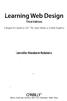 Learning Web Design Third Edition A Beginner's Guide to (X)HTML, Style Sheets, and Web Graphics Jennifer Niederst Robbins O'REILLY Beijing- Cambridge Farnham Koln Paris Sebastopol -Taipei -Tokyo CONTENTS
Learning Web Design Third Edition A Beginner's Guide to (X)HTML, Style Sheets, and Web Graphics Jennifer Niederst Robbins O'REILLY Beijing- Cambridge Farnham Koln Paris Sebastopol -Taipei -Tokyo CONTENTS
C:\wamp\www\webdok\07bootstrap\bootstrap-3.2.0-dist\css\bootstrap.css 2. juli 2014 13:18
 /*! * Bootstrap v3.2.0 (http://getbootstrap.com) * Copyright 2011-2014 Twitter, Inc. * Licensed under MIT (https://github.com/twbs/bootstrap/blob/master/license) */ /*! normalize.css v3.0.1 MIT License
/*! * Bootstrap v3.2.0 (http://getbootstrap.com) * Copyright 2011-2014 Twitter, Inc. * Licensed under MIT (https://github.com/twbs/bootstrap/blob/master/license) */ /*! normalize.css v3.0.1 MIT License
HTML5 and CSS3 Design with CSS Page 1
 HTML5 and CSS3 Design with CSS Page 1 1 12 2 3 3 4 45 5 6 6 7 7 HTML5 and CSS3 DESIGN WITH CSS Styles in HTML Documents Styles provide a method of creating consistent formatting of elements throughout
HTML5 and CSS3 Design with CSS Page 1 1 12 2 3 3 4 45 5 6 6 7 7 HTML5 and CSS3 DESIGN WITH CSS Styles in HTML Documents Styles provide a method of creating consistent formatting of elements throughout
Dreamweaver CS4 Day 2 Creating a Website using Div Tags, CSS, and Templates
 Dreamweaver CS4 Day 2 Creating a Website using Div Tags, CSS, and Templates What is a DIV tag? First, let s recall that HTML is a markup language. Markup provides structure and order to a page. For example,
Dreamweaver CS4 Day 2 Creating a Website using Div Tags, CSS, and Templates What is a DIV tag? First, let s recall that HTML is a markup language. Markup provides structure and order to a page. For example,
Wykład 2_2 TINT. Kaskadowe arkusze stylu Tabele, zastosowanie znaczników div. Zofia Kruczkiewicz
 Wykład 2_2 TINT Kaskadowe arkusze stylu Tabele, zastosowanie znaczników div Zofia Kruczkiewicz 1. Zewnętrzne arkusze stylów dla tabel i tła 1.1. Kod html strony www z p. 1 stosujący zewnętrzne arkusze
Wykład 2_2 TINT Kaskadowe arkusze stylu Tabele, zastosowanie znaczników div Zofia Kruczkiewicz 1. Zewnętrzne arkusze stylów dla tabel i tła 1.1. Kod html strony www z p. 1 stosujący zewnętrzne arkusze
WEB DEVELOPMENT IA & IB (893 & 894)
 DESCRIPTION Web Development is a course designed to guide students in a project-based environment in the development of up-to-date concepts and skills that are used in the development of today s websites.
DESCRIPTION Web Development is a course designed to guide students in a project-based environment in the development of up-to-date concepts and skills that are used in the development of today s websites.
Responsive Web Design: Media Types/Media Queries/Fluid Images
 HTML Media Types Responsive Web Design: Media Types/Media Queries/Fluid Images Mr Kruyer s list of HTML Media Types to deliver CSS to different devices. Important note: Only the first three are well supported.
HTML Media Types Responsive Web Design: Media Types/Media Queries/Fluid Images Mr Kruyer s list of HTML Media Types to deliver CSS to different devices. Important note: Only the first three are well supported.
Style & Layout in the web: CSS and Bootstrap
 Style & Layout in the web: CSS and Bootstrap Ambient intelligence: technology and design Fulvio Corno Politecnico di Torino, 2014/2015 Goal Styling web content Advanced layout in web pages Responsive layouts
Style & Layout in the web: CSS and Bootstrap Ambient intelligence: technology and design Fulvio Corno Politecnico di Torino, 2014/2015 Goal Styling web content Advanced layout in web pages Responsive layouts
Cascading Style Sheets, level 1
 REC-CSS1-19990111 Cascading Style Sheets, level 1 W3C Recommendation 17 Dec 1996, revised 11 Jan 1999 This version: Latest version: http://www.w3.org/tr/1999/rec-css1-19990111 Previous version: -961217
REC-CSS1-19990111 Cascading Style Sheets, level 1 W3C Recommendation 17 Dec 1996, revised 11 Jan 1999 This version: Latest version: http://www.w3.org/tr/1999/rec-css1-19990111 Previous version: -961217
Cascading Style Sheets (CSS)
 Cascading Style Sheets (CSS) W3C standard for defining presentation of web documents (way documents are displayed or delivered to users typography, colours, layout etc) Presentation separated from content
Cascading Style Sheets (CSS) W3C standard for defining presentation of web documents (way documents are displayed or delivered to users typography, colours, layout etc) Presentation separated from content
Using Style Sheets for Consistency
 Cascading Style Sheets enable you to easily maintain a consistent look across all the pages of a web site. In addition, they extend the power of HTML. For example, style sheets permit specifying point
Cascading Style Sheets enable you to easily maintain a consistent look across all the pages of a web site. In addition, they extend the power of HTML. For example, style sheets permit specifying point
Contents. Downloading the Data Files... 2. Centering Page Elements... 6
 Creating a Web Page Using HTML Part 1: Creating the Basic Structure of the Web Site INFORMATION TECHNOLOGY SERVICES California State University, Los Angeles Version 2.0 Winter 2010 Contents Introduction...
Creating a Web Page Using HTML Part 1: Creating the Basic Structure of the Web Site INFORMATION TECHNOLOGY SERVICES California State University, Los Angeles Version 2.0 Winter 2010 Contents Introduction...
Outline of CSS: Cascading Style Sheets
 Outline of CSS: Cascading Style Sheets nigelbuckner 2014 This is an introduction to CSS showing how styles are written, types of style sheets, CSS selectors, the cascade, grouping styles and how styles
Outline of CSS: Cascading Style Sheets nigelbuckner 2014 This is an introduction to CSS showing how styles are written, types of style sheets, CSS selectors, the cascade, grouping styles and how styles
How To Create A Web Page On A Windows 7.1.1 (For Free) With A Notepad) On A Macintosh (For A Freebie) Or Macintosh Web Browser (For Cheap) On Your Computer Or Macbook (
 CREATING WEB PAGE WITH NOTEPAD USING HTML AND CSS The following exercises illustrate the process of creating and publishing Web pages with Notepad, which is the plain text editor that ships as part of
CREATING WEB PAGE WITH NOTEPAD USING HTML AND CSS The following exercises illustrate the process of creating and publishing Web pages with Notepad, which is the plain text editor that ships as part of
Fast track to HTML & CSS 101 (Web Design)
 Fast track to HTML & CSS 101 (Web Design) Level: Introduction Duration: 5 Days Time: 9:30 AM - 4:30 PM Cost: 997.00 Overview Fast Track your HTML and CSS Skills HTML and CSS are the very fundamentals of
Fast track to HTML & CSS 101 (Web Design) Level: Introduction Duration: 5 Days Time: 9:30 AM - 4:30 PM Cost: 997.00 Overview Fast Track your HTML and CSS Skills HTML and CSS are the very fundamentals of
COURSES > WEBTECHNOLOGIE (2007-2008)_1 > SCHEDULES. Week Time Room Subject Literature Tutor
 1 COURSES > WEBTECHNOLOGIE (2007-2008)_1 > SCHEDULES Schedules EDIT VIEW Lectures Week Time Room Subject Literature Tutor Week 1: Web essentials Mon 7 Jan, 11:00-12:45 Mon 7 Jan, 13:30-15:15 Wed 9 Jan,
1 COURSES > WEBTECHNOLOGIE (2007-2008)_1 > SCHEDULES Schedules EDIT VIEW Lectures Week Time Room Subject Literature Tutor Week 1: Web essentials Mon 7 Jan, 11:00-12:45 Mon 7 Jan, 13:30-15:15 Wed 9 Jan,
Creating a Resume Webpage with
 Creating a Resume Webpage with 6 Cascading Style Sheet Code In this chapter, we will learn the following to World Class CAD standards: Using a Storyboard to Create a Resume Webpage Starting a HTML Resume
Creating a Resume Webpage with 6 Cascading Style Sheet Code In this chapter, we will learn the following to World Class CAD standards: Using a Storyboard to Create a Resume Webpage Starting a HTML Resume
Cascading Style Sheets (CSS)
 6 Cascading Style Sheets (CSS) Objectives To control the appearance of a Web site by creating style sheets. To use a style sheet to give all the pages of a Web site the same look and feel. To use the class
6 Cascading Style Sheets (CSS) Objectives To control the appearance of a Web site by creating style sheets. To use a style sheet to give all the pages of a Web site the same look and feel. To use the class
Using Adobe Dreamweaver CS4 (10.0)
 Getting Started Before you begin create a folder on your desktop called DreamweaverTraining This is where you will save your pages. Inside of the DreamweaverTraining folder, create another folder called
Getting Started Before you begin create a folder on your desktop called DreamweaverTraining This is where you will save your pages. Inside of the DreamweaverTraining folder, create another folder called
Development Perspective: DIV and CSS HTML layout. Web Design. Lesson 2. Development Perspective: DIV/CSS
 Web Design Lesson 2 Development Perspective: DIV/CSS Why tables have been tabled Tables are a cell based layout tool used in HTML development. Traditionally they have been the primary tool used by web
Web Design Lesson 2 Development Perspective: DIV/CSS Why tables have been tabled Tables are a cell based layout tool used in HTML development. Traditionally they have been the primary tool used by web
Essential HTML & CSS for WordPress. Mark Raymond Luminys, Inc. 949-654-3890 mraymond@luminys.com www.luminys.com
 Essential HTML & CSS for WordPress Mark Raymond Luminys, Inc. 949-654-3890 mraymond@luminys.com www.luminys.com HTML: Hypertext Markup Language HTML is a specification that defines how pages are created
Essential HTML & CSS for WordPress Mark Raymond Luminys, Inc. 949-654-3890 mraymond@luminys.com www.luminys.com HTML: Hypertext Markup Language HTML is a specification that defines how pages are created
Mobile Web Design with HTML5, CSS3, JavaScript and JQuery Mobile Training BSP-2256 Length: 5 days Price: $ 2,895.00
 Course Page - Page 1 of 12 Mobile Web Design with HTML5, CSS3, JavaScript and JQuery Mobile Training BSP-2256 Length: 5 days Price: $ 2,895.00 Course Description Responsive Mobile Web Development is more
Course Page - Page 1 of 12 Mobile Web Design with HTML5, CSS3, JavaScript and JQuery Mobile Training BSP-2256 Length: 5 days Price: $ 2,895.00 Course Description Responsive Mobile Web Development is more
We automatically generate the HTML for this as seen below. Provide the above components for the teaser.txt file.
 Creative Specs Gmail Sponsored Promotions Overview The GSP creative asset will be a ZIP folder, containing four components: 1. Teaser text file 2. Teaser logo image 3. HTML file with the fully expanded
Creative Specs Gmail Sponsored Promotions Overview The GSP creative asset will be a ZIP folder, containing four components: 1. Teaser text file 2. Teaser logo image 3. HTML file with the fully expanded
Web Development I & II*
 Web Development I & II* Career Cluster Information Technology Course Code 10161 Prerequisite(s) Computer Applications Introduction to Information Technology (recommended) Computer Information Technology
Web Development I & II* Career Cluster Information Technology Course Code 10161 Prerequisite(s) Computer Applications Introduction to Information Technology (recommended) Computer Information Technology
Responsive Web Design Creative License
 Responsive Web Design Creative License Level: Introduction - Advanced Duration: 16 Days Time: 9:30 AM - 4:30 PM Cost: 2197 Overview Web design today is no longer just about cross-browser compatibility.
Responsive Web Design Creative License Level: Introduction - Advanced Duration: 16 Days Time: 9:30 AM - 4:30 PM Cost: 2197 Overview Web design today is no longer just about cross-browser compatibility.
GUIDE TO CODE KILLER RESPONSIVE EMAILS
 GUIDE TO CODE KILLER RESPONSIVE EMAILS THAT WILL MAKE YOUR EMAILS BEAUTIFUL 3 Create flawless emails with the proper use of HTML, CSS, and Media Queries. But this is only possible if you keep attention
GUIDE TO CODE KILLER RESPONSIVE EMAILS THAT WILL MAKE YOUR EMAILS BEAUTIFUL 3 Create flawless emails with the proper use of HTML, CSS, and Media Queries. But this is only possible if you keep attention
CST 150 Web Design and Development I Midterm Exam Study Questions Chapters 1-3
 CST 150 Web Design and Development I Midterm Exam Study Questions Chapters 1-3 Multiple Choice Identify the choice that best completes the statement or answers the question. 1. A host that provides storage
CST 150 Web Design and Development I Midterm Exam Study Questions Chapters 1-3 Multiple Choice Identify the choice that best completes the statement or answers the question. 1. A host that provides storage
Creating Web Pages with Dreamweaver CS 6 and CSS
 Table of Contents Overview... 3 Getting Started... 3 Web Page Creation Tips... 3 Creating a Basic Web Page Exercise... 4 Create a New Page... 4 Using a Table for the Layout... 5 Adding Text... 6 Adding
Table of Contents Overview... 3 Getting Started... 3 Web Page Creation Tips... 3 Creating a Basic Web Page Exercise... 4 Create a New Page... 4 Using a Table for the Layout... 5 Adding Text... 6 Adding
Web Design & Development - Tutorial 04
 Table of Contents Web Design & Development - Tutorial 04... 1 CSS Positioning and Layout... 1 Conventions... 2 What you need for this tutorial... 2 Common Terminology... 2 Layout with CSS... 3 Review the
Table of Contents Web Design & Development - Tutorial 04... 1 CSS Positioning and Layout... 1 Conventions... 2 What you need for this tutorial... 2 Common Terminology... 2 Layout with CSS... 3 Review the
Click Fraud Detection on the Advertiser Side
 Click Fraud Detection on the Advertiser Side Haitao Xu 1, Daiping Liu 1, Aaron Koehl 1, Haining Wang 1, and Angelos Stavrou 2 1 College of William and Mary, Williamsburg, VA 23187, USA {hxu,liudptl,amkoeh,hnw}@cs.wm.edu
Click Fraud Detection on the Advertiser Side Haitao Xu 1, Daiping Liu 1, Aaron Koehl 1, Haining Wang 1, and Angelos Stavrou 2 1 College of William and Mary, Williamsburg, VA 23187, USA {hxu,liudptl,amkoeh,hnw}@cs.wm.edu
Kentico CMS, 2011 Kentico Software. Contents. Mobile Development using Kentico CMS 6 2 Exploring the Mobile Environment 1
 Contents Mobile Development using Kentico CMS 6 2 Exploring the Mobile Environment 1 Time for action - Viewing the mobile sample site 2 What just happened 4 Time for Action - Mobile device redirection
Contents Mobile Development using Kentico CMS 6 2 Exploring the Mobile Environment 1 Time for action - Viewing the mobile sample site 2 What just happened 4 Time for Action - Mobile device redirection
Last week we talked about creating your own tags: div tags and span tags. A div tag goes around other tags, e.g.,:
 CSS Tutorial Part 2: Last week we talked about creating your own tags: div tags and span tags. A div tag goes around other tags, e.g.,: animals A paragraph about animals goes here
CSS Tutorial Part 2: Last week we talked about creating your own tags: div tags and span tags. A div tag goes around other tags, e.g.,: animals A paragraph about animals goes here
In this chapter, you will learn how to...
 LEARNING OUTCOMES In this chapter, you will learn how to... Create a table on a web page Apply attributes to format tables, table rows, and table cells Increase the accessibility of a table Style an HTML
LEARNING OUTCOMES In this chapter, you will learn how to... Create a table on a web page Apply attributes to format tables, table rows, and table cells Increase the accessibility of a table Style an HTML
Taskstream Technical & System FAQs
 Taskstream Technical & System FAQs 71 WEST 23RD STREET, NEW YORK, NY 10010 T 1.800.311.5656 e help@taskstream.com Taskstream FAQs Taskstream FAQs Click the links in each question or description to navigate
Taskstream Technical & System FAQs 71 WEST 23RD STREET, NEW YORK, NY 10010 T 1.800.311.5656 e help@taskstream.com Taskstream FAQs Taskstream FAQs Click the links in each question or description to navigate
Basic tutorial for Dreamweaver CS5
 Basic tutorial for Dreamweaver CS5 Creating a New Website: When you first open up Dreamweaver, a welcome screen introduces the user to some basic options to start creating websites. If you re going to
Basic tutorial for Dreamweaver CS5 Creating a New Website: When you first open up Dreamweaver, a welcome screen introduces the user to some basic options to start creating websites. If you re going to
EUROPEAN COMPUTER DRIVING LICENCE / INTERNATIONAL COMPUTER DRIVING LICENCE WEB EDITING
 EUROPEAN COMPUTER DRIVING LICENCE / INTERNATIONAL COMPUTER DRIVING LICENCE WEB EDITING The European Computer Driving Licence Foundation Ltd. Portview House Thorncastle Street Dublin 4 Ireland Tel: + 353
EUROPEAN COMPUTER DRIVING LICENCE / INTERNATIONAL COMPUTER DRIVING LICENCE WEB EDITING The European Computer Driving Licence Foundation Ltd. Portview House Thorncastle Street Dublin 4 Ireland Tel: + 353
Cascading Style Sheets
 Cascading Style Sheets DESIGNING FOR THE WEB Third Edition SAMPLE DOCUMENT Cascading Style Sheets DESIGNING FOR THE WEB Third Edition Cascading Style Sheets DESIGNING FOR THE WEB Third Edition Håkon
Cascading Style Sheets DESIGNING FOR THE WEB Third Edition SAMPLE DOCUMENT Cascading Style Sheets DESIGNING FOR THE WEB Third Edition Cascading Style Sheets DESIGNING FOR THE WEB Third Edition Håkon
Create Your own Company s Design Theme
 Create Your own Company s Design Theme A simple yet effective approach to custom design theme INTRODUCTION Iron Speed Designer out of the box already gives you a good collection of design themes, up to
Create Your own Company s Design Theme A simple yet effective approach to custom design theme INTRODUCTION Iron Speed Designer out of the box already gives you a good collection of design themes, up to
CREATING HORIZONTAL NAVIGATION BAR USING ADOBE DREAMWEAVER CS5
 CREATING HORIZONTAL NAVIGATION BAR USING ADOBE DREAMWEAVER CS5 Step 1 - Creating list of links - (5 points) Traditionally, CSS navigation is based on unordered list - . Any navigational bar can be
CREATING HORIZONTAL NAVIGATION BAR USING ADOBE DREAMWEAVER CS5 Step 1 - Creating list of links - (5 points) Traditionally, CSS navigation is based on unordered list - . Any navigational bar can be
WYSIWYG Editor in Detail
 WYSIWYG Editor in Detail 1. Print prints contents of the Content window 2. Find And Replace opens the Find and Replace dialogue box 3. Cut removes selected content to clipboard (requires a selection) 4.
WYSIWYG Editor in Detail 1. Print prints contents of the Content window 2. Find And Replace opens the Find and Replace dialogue box 3. Cut removes selected content to clipboard (requires a selection) 4.
IE Class Web Design Curriculum
 Course Outline Web Technologies 130.279 IE Class Web Design Curriculum Unit 1: Foundations s The Foundation lessons will provide students with a general understanding of computers, how the internet works,
Course Outline Web Technologies 130.279 IE Class Web Design Curriculum Unit 1: Foundations s The Foundation lessons will provide students with a general understanding of computers, how the internet works,
Web Development. Owen Sacco. ICS2205/ICS2230 Web Intelligence
 Web Development Owen Sacco ICS2205/ICS2230 Web Intelligence Introduction Client-Side scripting involves using programming technologies to build web pages and applications that are run on the client (i.e.
Web Development Owen Sacco ICS2205/ICS2230 Web Intelligence Introduction Client-Side scripting involves using programming technologies to build web pages and applications that are run on the client (i.e.
Level 1 - Clients and Markup
 Level 1 - Clients and Markup The design for the email we ll build In this level The skills you ll need to compete Power Moves HTML and CSS Media queries Signature Move Using external resources An HTML
Level 1 - Clients and Markup The design for the email we ll build In this level The skills you ll need to compete Power Moves HTML and CSS Media queries Signature Move Using external resources An HTML
Microsoft Expression Web Quickstart Guide
 Microsoft Expression Web Quickstart Guide Expression Web Quickstart Guide (20-Minute Training) Welcome to Expression Web. When you first launch the program, you ll find a number of task panes, toolbars,
Microsoft Expression Web Quickstart Guide Expression Web Quickstart Guide (20-Minute Training) Welcome to Expression Web. When you first launch the program, you ll find a number of task panes, toolbars,
Code View User s Guide
 Code View User s Guide 1601 Trapelo Road Suite 329 Waltham, MA 02451 www.constantcontact.com Constant Contact, Inc. reserves the right to make any changes to the information contained in this publication
Code View User s Guide 1601 Trapelo Road Suite 329 Waltham, MA 02451 www.constantcontact.com Constant Contact, Inc. reserves the right to make any changes to the information contained in this publication
Cascading Style Sheets
 Cascading Style Sheets 20 novembre 2000 Introduction = CSS syntax = Browsers = XML Conversion Tools = Document Storage Systems = DTD Development Tools Introduction CSS2 is a style sheet language that allows
Cascading Style Sheets 20 novembre 2000 Introduction = CSS syntax = Browsers = XML Conversion Tools = Document Storage Systems = DTD Development Tools Introduction CSS2 is a style sheet language that allows
New Perspectives on Creating Web Pages with HTML. Considerations for Text and Graphical Tables. A Graphical Table. Using Fixed-Width Fonts
 A Text Table New Perspectives on Creating Web Pages with HTML This figure shows a text table. Tutorial 4: Designing a Web Page with Tables 1 2 A Graphical Table Considerations for Text and Graphical Tables
A Text Table New Perspectives on Creating Web Pages with HTML This figure shows a text table. Tutorial 4: Designing a Web Page with Tables 1 2 A Graphical Table Considerations for Text and Graphical Tables
Basics of HTML (some repetition) Cascading Style Sheets (some repetition) Web Design
 Basics of HTML (some repetition) Cascading Style Sheets (some repetition) Web Design Contents HTML Quiz Design CSS basics CSS examples CV update What, why, who? Before you start to create a site, it s
Basics of HTML (some repetition) Cascading Style Sheets (some repetition) Web Design Contents HTML Quiz Design CSS basics CSS examples CV update What, why, who? Before you start to create a site, it s
Page layout & typography. graphic design
 Page layout & typography graphic design first impressions lecture goals To help you better communicate the purpose of your web pages by visually emphasizing the most important features and relationships
Page layout & typography graphic design first impressions lecture goals To help you better communicate the purpose of your web pages by visually emphasizing the most important features and relationships
This document will describe how you can create your own, fully responsive. drag and drop email template to use in the email creator.
 1 Introduction This document will describe how you can create your own, fully responsive drag and drop email template to use in the email creator. It includes ready-made HTML code that will allow you to
1 Introduction This document will describe how you can create your own, fully responsive drag and drop email template to use in the email creator. It includes ready-made HTML code that will allow you to
WRITE BETTER HTML BY WRITING BETTER CSS
 WRITE BETTER HTML BY WRITING BETTER CSS THE ROYAL WE Chris Coyier @chriscoyier BETTER? 1 Less of it 2 More Semantic 3 More Accessible 4 Futureproof // Speed // Maintainability // SEO // Happy People 123
WRITE BETTER HTML BY WRITING BETTER CSS THE ROYAL WE Chris Coyier @chriscoyier BETTER? 1 Less of it 2 More Semantic 3 More Accessible 4 Futureproof // Speed // Maintainability // SEO // Happy People 123
ART 379 Web Design. HTML, XHTML & CSS: Introduction, 1-2
 HTML, XHTML & CSS: Introduction, 1-2 History: 90s browsers (netscape & internet explorer) only read their own specific set of html. made designing web pages difficult! (this is why you would see disclaimers
HTML, XHTML & CSS: Introduction, 1-2 History: 90s browsers (netscape & internet explorer) only read their own specific set of html. made designing web pages difficult! (this is why you would see disclaimers
Mobile Web Site Style Guide
 YoRk University Mobile Web Site Style Guide Table of Contents This document outlines the graphic standards for the mobile view of my.yorku.ca. It is intended to be used as a guide for all York University
YoRk University Mobile Web Site Style Guide Table of Contents This document outlines the graphic standards for the mobile view of my.yorku.ca. It is intended to be used as a guide for all York University
Designing portal site structure and page layout using IBM Rational Application Developer V7 Part of a series on portal and portlet development
 Designing portal site structure and page layout using IBM Rational Application Developer V7 Part of a series on portal and portlet development By Kenji Uchida Software Engineer IBM Corporation Level: Intermediate
Designing portal site structure and page layout using IBM Rational Application Developer V7 Part of a series on portal and portlet development By Kenji Uchida Software Engineer IBM Corporation Level: Intermediate
Principles of Web Design 6 th Edition. Chapter 12 Responsive Web Design
 Principles of Web Design 6 th Edition Chapter 12 Responsive Web Design Objectives Recognize the need for responsive web design Use media queries to apply conditional styles Build a basic media query Create
Principles of Web Design 6 th Edition Chapter 12 Responsive Web Design Objectives Recognize the need for responsive web design Use media queries to apply conditional styles Build a basic media query Create
Interactive Data Visualization for the Web Scott Murray
 Interactive Data Visualization for the Web Scott Murray Technology Foundations Web technologies HTML CSS SVG Javascript HTML (Hypertext Markup Language) Used to mark up the content of a web page by adding
Interactive Data Visualization for the Web Scott Murray Technology Foundations Web technologies HTML CSS SVG Javascript HTML (Hypertext Markup Language) Used to mark up the content of a web page by adding
Responsive Email Design
 Responsive Email Design For the Hospitality Industry By Arek Klauza, Linda Tran & Carrie Messmore February 2013 Responsive Email Design There has been a lot of chatter in recent months in regards to Responsive
Responsive Email Design For the Hospitality Industry By Arek Klauza, Linda Tran & Carrie Messmore February 2013 Responsive Email Design There has been a lot of chatter in recent months in regards to Responsive
Table of Contents Find out more about NewZapp
 Table of Contents Why is email display an issue in email marketing?... 2 Expert Email Design... 3 Desktop PC and Apple Mac email applications... 4 Web and mobile device email readers... 5 Creating your
Table of Contents Why is email display an issue in email marketing?... 2 Expert Email Design... 3 Desktop PC and Apple Mac email applications... 4 Web and mobile device email readers... 5 Creating your
Web Developer Jr - Newbie Course
 Web Developer Jr - Newbie Course Session Course Outline Remarks 1 Introduction to web concepts & view samples of good websites. Understand the characteristics of good website Understand the importance
Web Developer Jr - Newbie Course Session Course Outline Remarks 1 Introduction to web concepts & view samples of good websites. Understand the characteristics of good website Understand the importance
Lesson Review Answers
 Lesson Review Answers-1 Lesson Review Answers Lesson 1 Review 1. User-friendly Web page interfaces, such as a pleasing layout and easy navigation, are considered what type of issues? Front-end issues.
Lesson Review Answers-1 Lesson Review Answers Lesson 1 Review 1. User-friendly Web page interfaces, such as a pleasing layout and easy navigation, are considered what type of issues? Front-end issues.
The Training Floor s. Webmaster s. Bible
 The Training Floor s Webmaster s Bible Host... 4 Login for WordPress... 4 Making Mistakes... 4 Email... 4 Retrieving Email... 5 Setting up Email on phones or computer... 5 Editing Pages... 5 Creating Email
The Training Floor s Webmaster s Bible Host... 4 Login for WordPress... 4 Making Mistakes... 4 Email... 4 Retrieving Email... 5 Setting up Email on phones or computer... 5 Editing Pages... 5 Creating Email
8 STEPS TO CODE KILLER RESPONSIVE EMAILS
 8 STEPS TO CODE KILLER RESPONSIVE EMAILS THAT WILL MAKE YOUR EMAILS BEAUTIFUL 3 BUILD RESPONSIVE EMAIL STEP BY STEP Steps to create a simple responsive email template. (fluid image, main content, two
8 STEPS TO CODE KILLER RESPONSIVE EMAILS THAT WILL MAKE YOUR EMAILS BEAUTIFUL 3 BUILD RESPONSIVE EMAIL STEP BY STEP Steps to create a simple responsive email template. (fluid image, main content, two
Responsive Web Design (RWD) Best Practices Guide Version: 2013.11.20
 Responsive Web Design (RWD) Best Practices Guide Version: 2013.11.20 This document includes best practices around responsive web design (RWD) when developing hybrid applications. Details on each checklist
Responsive Web Design (RWD) Best Practices Guide Version: 2013.11.20 This document includes best practices around responsive web design (RWD) when developing hybrid applications. Details on each checklist
MCH Strategic Data Best Practices Review
 MCH Strategic Data Best Practices Review Presenters Alex Bardoff Manager, Creative Services abardoff@whatcounts.com Lindsey McFadden Manager, Campaign Production Services lmcfadden@whatcounts.com 2 Creative
MCH Strategic Data Best Practices Review Presenters Alex Bardoff Manager, Creative Services abardoff@whatcounts.com Lindsey McFadden Manager, Campaign Production Services lmcfadden@whatcounts.com 2 Creative
HTML, CSS, XML, and XSL
 APPENDIX C HTML, CSS, XML, and XSL T his appendix is a very brief introduction to two markup languages and their style counterparts. The appendix is intended to give a high-level introduction to these
APPENDIX C HTML, CSS, XML, and XSL T his appendix is a very brief introduction to two markup languages and their style counterparts. The appendix is intended to give a high-level introduction to these
HTML CSS Basic Structure. HTML Structure [Source Code] CSS Structure [Cascading Styles] DIV or ID Tags and Classes. The BOX MODEL
![HTML CSS Basic Structure. HTML Structure [Source Code] CSS Structure [Cascading Styles] DIV or ID Tags and Classes. The BOX MODEL HTML CSS Basic Structure. HTML Structure [Source Code] CSS Structure [Cascading Styles] DIV or ID Tags and Classes. The BOX MODEL](/thumbs/40/20611446.jpg) HTML CSS Basic Structure HTML [Hypertext Markup Language] is the code read by a browser and defines the overall page structure. The HTML file or web page [.html] is made up of a head and a body. The head
HTML CSS Basic Structure HTML [Hypertext Markup Language] is the code read by a browser and defines the overall page structure. The HTML file or web page [.html] is made up of a head and a body. The head
Professional IT and Outsourcing Training in Bangladesh. Course Name: Professional Web Design and Mobile Responsive Design
 Course Name: Professional Web Design and Mobile Responsive Design This course is for those learners who want to build their career based on outsourcing/freelancing platform and for those learners want
Course Name: Professional Web Design and Mobile Responsive Design This course is for those learners who want to build their career based on outsourcing/freelancing platform and for those learners want
ICE: HTML, CSS, and Validation
 ICE: HTML, CSS, and Validation Formatting a Recipe NAME: Overview Today you will be given an existing HTML page that already has significant content, in this case, a recipe. Your tasks are to: mark it
ICE: HTML, CSS, and Validation Formatting a Recipe NAME: Overview Today you will be given an existing HTML page that already has significant content, in this case, a recipe. Your tasks are to: mark it
Base template development guide
 Scandiweb Base template development guide General This document from Scandiweb.com contains Magento theme development guides and theme development case study. It will basically cover two topics Magento
Scandiweb Base template development guide General This document from Scandiweb.com contains Magento theme development guides and theme development case study. It will basically cover two topics Magento
Selectors in Action LESSON 3
 LESSON 3 Selectors in Action In this lesson, you will learn about the different types of selectors and how to use them. Setting Up the HTML Code Selectors are one of the most important aspects of CSS because
LESSON 3 Selectors in Action In this lesson, you will learn about the different types of selectors and how to use them. Setting Up the HTML Code Selectors are one of the most important aspects of CSS because
HeuTX Riders \ A HOLISTIC APPROACH TO WEB DESIGN
 A HOLISTIC APPROACH TO WEB DESIGN Erin Anderson, Virginia DeBoIt, Derek Featherstone, Lars Gunther, Denise Jacobs, Leslie Jensen-Inman, Chris Mills, Christopher Schmitt, Glenda Sims, and Aarron Walter
A HOLISTIC APPROACH TO WEB DESIGN Erin Anderson, Virginia DeBoIt, Derek Featherstone, Lars Gunther, Denise Jacobs, Leslie Jensen-Inman, Chris Mills, Christopher Schmitt, Glenda Sims, and Aarron Walter
Introduction to Cascading Style Sheets
 Introduction to Cascading Style Sheets Welcome to the CSS workshop! Before you begin this workshop you should have some basic understanding of HTML and building web pages. What is CSS anyway and what will
Introduction to Cascading Style Sheets Welcome to the CSS workshop! Before you begin this workshop you should have some basic understanding of HTML and building web pages. What is CSS anyway and what will
Email Campaign Guidelines and Best Practices
 epromo Guidelines HTML Maximum width 700px (length = N/A) Maximum total file size, including all images = 200KB Only use inline CSS, no stylesheets Use tables, rather than layout Use more TEXT instead
epromo Guidelines HTML Maximum width 700px (length = N/A) Maximum total file size, including all images = 200KB Only use inline CSS, no stylesheets Use tables, rather than layout Use more TEXT instead
How to Properly Compose E-Mail HTML Code : 1
 How to Properly Compose E-Mail HTML Code : 1 For any successful business, creating and sending great looking e-mail is essential to project a professional image. With the proliferation of numerous e-mail
How to Properly Compose E-Mail HTML Code : 1 For any successful business, creating and sending great looking e-mail is essential to project a professional image. With the proliferation of numerous e-mail
