EPL2 Programmer s Manual
|
|
|
- Joan Little
- 7 years ago
- Views:
Transcription
1 EPL2 Programmer s Manual Programming for Page Mode Printing Manual No Rev. A 2001 Zebra Technologies Corporation
2 FOREWORD This manual provides programming information for printers featuring Zebra s EPL2 Programming and command language, which are manufactured by Zebra Technologies Corporation, Camarillo, California. COPYRIGHT NOTICE This document contains information proprietary to Zebra Technologies Corporation. This document and the information contained within is copyrighted by Zebra Technologies Corporation and may not be duplicated in full or in part by any person without written approval from Zebra. While every effort has been made to keep the information contained within current and accurate as of the date of publication, no guarantee is given or implied that the document is error-free or that it is accurate with regard to any specification. Zebra reserves the right to make changes, for the purpose of product improvement, at any time. TRADEMARKS Zebra and EPL2 are trademarks of Zebra Technologies Corporation. All other marks are trademarks or registered trademarks of their respective holders. REVISION HISTORY Rev. A - This manual version coincides with Zebra printers with EPL2 firmware version 4.04 and is available from Zebra in electronic form. See the Zebra web site for information on Zebra Technologies printers at: ii Rev.A
3 Table of Contents Introduction Command Conventions Basic Command Syntax Command Editor Placing Elements in the Print Image Text (Fonts) Bar Codes Programming Sequences Affect Graphic Results Printer Configuration Printer AutoSense Feature Determining Printer Firmware Version Programming Mode Configuration Media Detection Command Reference A Command - ASCII Text Asian Character Font Sets AUTOFR Command - Automatic Form Printing B Command - Bar Code b Command - 2D Bar Code - MaxiCode Specific Options b Command - 2D Bar Code - PDF417 Specific Options C Command - Counter C Command - Cut Immediate D Command - Density dump Command - Enable Dump Mode er Command - User Defined Error/Status Character EI Command - Print Soft Font Information EK Command - Delete Soft Font ES Command - Store Soft Font f Command - Cut Position FE Command - End Form Store FI Command - Print Form Information FK Command - Delete Form FR Command - Retrieve Form FS Command - Store Form GG Command - Print Graphics GI Command - Print Graphics Information GK Command - Delete Graphics GM Command - Store Graphics GW Command - Direct Graphic Write Rev.A iii
4 I Command - Character Set Selection JB Command - Disable Top Of Form Backup JF Command - Enable Top Of Form Backup LE Command - Line Draw Exclusive LO Command - Line Draw Black LS Command - Line Draw Diagonal LW Command - Line Draw White M Command - Memory Allocation N Command - Clear Image Buffer o Command - Cancel Software Options ob Command - Cancel Auto Bar Code Optimization oe Command - Line Mode Font Substitution oh Command - Macro PDF Offset om Command - Disable Initial Esc Sequence Feed or Command - Character Substitution (Euro) ow Command - Customize Bar Code Parameters O Command - Hardware Options OEPL1 Command - Set Line Mode P Command - Print PA Command - Print Automatic q Command - Set Label Width Q Command - Set Form Length r Command - Set Double Buffer Mode R Command - Set Reference Point S Command - Speed Select TD Command - Define Date Layout TS Command - Set Real Time Clock TT Command - Define Time Layout U Command - Print Configuration (General) UA Command - Enable Clear Label Counter Mode UB Command - Reset Label Counter Mode UE Command - External Font Information Inquiry UF Command - Form Information Inquiry UG Command - Graphics Information Inquiry UI Command - Host Prompts/Codepage Inquiry UM Command - Codepage & Memory Inquiry UN Command - Disable Error Reporting UP Command - Codepage & Memory Inquiry/Print UQ Command - Configuration Inquiry US Command - Enable Error Reporting V Command - Define Variable W Command - Windows Mode iv Rev.A
5 xa Command - AutoSense X Command - Box Draw Y Command - Serial Port Setup Z Command - Print Direction ? Command - Download Variables ^@ Command - Reset Printer ^ee Command - Error Report - Immediate Appendix A - Character References A-1 Resident Fonts A-1 Default Character Map Code Page A-2 Dump Mode Character Map A-3 Appendix B - Cash Drawer Kicker Option B-1 Cash Drawer Cable Wiring B-2 <Esc>p Command - Generate Pulse CDK B-3 <Esc>u Command - CDK Status B Rev.A v
6 vi Rev.A
7 Introduction This section contains information about the basic features, command syntax and terminology of the EPL2 Programming Language for Zebra's desktop printers with flash memory architecture. These printers incorporate common programming code sets and architectural features. The primary operating mode for the printer is EPL2, a page description language. It is designed to assemble all the elements of the label prior to printing to speed the printing process. EPL2 is an ideal language for your labeling and bar code requirements. The EPL2 is versatile and is capable of printing a wide range media and bar codes. Some printer models also include a legacy printer compatibility mode, Line Mode. Line Mode supports our early model EPL programming language - ELP1. A separate manual is provided for Line Mode printing (p/n ). See the printer's Software and Documentation CD with the specific model's Programmer' Manual button selector or visit our web site at: Rev.A 1-1
8 Command Conventions The manual uses the following typographic conventions to describe commands. Example Description A Commands (Case Sensitive) p 1,p 2,p 3 Required parameters [p 1, p 2, p 3 ] Optional parameters {Choice 1 Choice 2} This text should be on one line NAME DATA Indicates a mandatory choice between two or more items. You must include one of the items unless all of the items are also enclosed in square brackets. The line-continuation character ( ) indicates that code is continued from one line to the next and should be typed all on one line. Line feed character. The name of a form or graphic in double quote marks. The text or bar code data in double quote marks. The (\) character designates that the character following is a literal and will encode into the data field. Refer to the following examples: To Print Enter into Data Field \" Company \"Company\" \ \\ \code\ \\code\\ PROMPT An ASCII text field that will be transmitted to the host (via the serial interface) each time this command is executed. Attention!! All commands and alpha character command parameters are case sensitive! Rev.A
9 Basic Command Syntax Figure 1-1 Basic Command Syntax Each command consists of one or two ASCII (case sensitive) alpha characters to identify the specific command desired. Some commands require one or more additional parameters to supply the printer with sufficient information to complete the command. Refer to Figure 1- for the basic command syntax. Command Name WRITE TEXT A p 1,p 2,p 3,p 4,p 5,p 6,p 7,"DATA" Command Parameters Command Specific Data Each command line must be terminated with a Line Feed (LF) character (Dec. 10). Most PC based systems send CR/LF when the Enter key is pressed. The Carriage Return (CR) character is ignored by the printer and cannot be used in place of LF. Command Editor One method to create command files is through an ASCII based text editor. In the DOS environment, MS-DOS EDIT or BRIEF are good choices. To execute the file, use the editor s print command or from the DOS prompt, use the COPY command to send the file directly to the printer. An example of the use of the COPY command is: COPY FILENAME.EXT LPT1 or COPY FILENAME.EXT COM1 For more information on the use of the COPY command, refer to your DOS software manual. Configure the COM port to match the printer s serial port setting (typically set to defaults). See the Y command in section 2 for details Rev.A 1-3
10 Text Placing Elements in the Print Image Image elements are located in the image print buffer on a X-Y grid expressed in dots. The X value represents the width and the Y value represents the height of the grid. The point of origin (the starting point) for a non-rotated object is the upper left corner. As an object rotates, the point of origin rotates with the object. These image buffer properties are depicted graphically in the following illustration. Sample Format Point of Origin for Text Object y axis x axis (0,0) Text "q" dots Point of Origin for Text Object Rotated 90 Point of Origin for BarCode Object Text "Q" dots Direction Of Feed Point of Origin for Text Object Rotated 270 The minimum non printing margin on all edges of the label is 1mm. Printing closer than 1mm to the top or bottom edge of the label may cause the printer to advance unwanted labels or cause the printer to go into error condition Rev.A
11 Text (Fonts) The standard EPL2 printer has five (1-5) resident mono-spaced dot fonts. Fonts A-Z and a-z (upper and lower case alpha characters) are reserved for downloading soft fonts. First Character of Text String Reference Point 12 D o t s 8 Dots Character Width Total Character Width Inter-character Space (actually white dots) Control text height (in horizontal dots) and width (in vertical dots) with the horizontal and vertical multipliers. The text is oriented first and then the A command s font multipliers are applied Rev.A 1-5
12 Text The text is placed into the image buffer. See the following example. Point of Origin for Text Object Point of Origin for Text Object y axis x axis (0,0) Text Text Horizontal Dots Text - No Size Multipliers 2x Horizontal Multiplier V er t i c a l Point of Origin for Text Object Rotated 90 Point of Origin for Text Object Text 2x Vertical Multiplier Direction Of Feed Text D ot s Point of Origin for Text Object Rotated 270 The reference point of the first character in a text string is not affected by the font size multiplier values. First Character of Text String Reference Point 2times 2times Rev.A
13 Bar Codes All bar codes supported by the EPL2 language have associated industry specifications that the programmer should be aware of and adhere to. The programmer needs to consider bar code features and requirements when choosing and using a bar code for different applications. Some of the features and requirements that need consideration are listed below: Data used by the application are per the bar code specification (numbers only, alphanumeric, alphanumeric and special characters, etc.). Minimum and maximum number of characters allowed or required per bar code. Density or magnification of a given bar code type. White area required around bar codes (the Quiet Zone ). The bar code must print within the image buffer (printable area of the label). Bar Code Orientation Tip To help ensure that generated bar codes are readable by the widest variety of bar code readers, print bar codes in the Picket Fence orientation versus the Ladder orientation. x axis (0,0) y axis Horizontal Dots Height of Bar Code Height of Bar Code V er Picket Fence Orientation t i c a l D ot Ladder Orientation s Direction Of Feed Rev.A 1-7
14 Programming Sequences Affect Graphic Results Graphic elements can interact and the resultant image can be affected by other commands. Structure command sequences to reduce the chances of unexpected print results. The printer will process lines, text, boxes and most bar codes in command sequence. The printer then processes the printer control processes, counters, variable data, Postnet, and then graphics last Rev.A
15 Printer Configuration This section covers the interpret your printer's configuration setup and setting basic modes. Printer AutoSense Feature Use the printer's AutoSense feature to determine your printer's configuration and operating mode. The primary functions that AutoSense provides are: Adjustment of the Media Sensor in the printer to the media in use. Programming Mode - Page (EPL2) or Line (EPL1 emulation) Mode. Note - Line Mode is not available for all printer models. The printer' serial interface settings. Reports the printer's configuration status including printer options Rev.A 2-1
16 Explanation of the Status Printout 4M03351F 16 V3.18 Serialport:96,N,8,1 Page Mode 200dpi Image buffer size:0507k Fmem:000.0K,061.4K avl Gmem:000K,045K avl Emem:024K,045K avl I8,0,001 ry S4 D00 R128,000 ZT UN q832 Q1022,029 Option:D,P,C,S oew,x,y,z Date: Time:01:00:00 Dump Mode Print Sample A. Printer I.D. code number and firmware version number. B. Serial port configuration. C. Programming Mode Print head resolution USB is printed here if installed D. Print head test pattern. E. Amount of memory available for the Image buffer. F. Amount of memory used and memory available for Form storage. G. Amount of memory used and memory available for Graphics storage. H. Amount of memory used and memory available for Soft fonts. I. Currently selected Character Set ( I) and Image Buffer mode setting ( r). ry = Double Buffering Enabled rn = Double Buffering Disabled J. Currently selected Print Speed ( S), Heat Density ( D), Reference Point ( R), Print Orientation ( Z) and Error Status ( U). K. Currently selected Form Width ( q) and Length ( Q). L. Current Hardware and Software Option status. M. Current AutoSense Through (Gap) Sensor values. The three numbers represent; 1. Backing Transparent point 2. Set point 3. Label Transparent point. N. Current time set in Real Time Clock. This value will only be displayed if your printer is equipped with the Real Time Clock feature. O. Current date set in Real Time Clock. This value will only be displayed if your printer is equipped with the Real Time Clock feature. Determining Printer Firmware Version The printer version numbers are a code used to document product function and the feature support level of the printer. The latest firmware version and updates can be obtained from our web site Rev.A
17 Programming Mode Configuration Manually Setting Line Mode Flash based printers are, by default, configured for Page (EPL2) mode operations. The operator must convert the printer to Line Mode prior to the initial use of Line Mode. This is done via a hardware select procedure with the Feed button during printer power-up. See the OEPL1 command (page 3-75) for details on switching between line and page modes via programming. As of January 2001, the following printers support Line Mode (EPL1 emulation): The Line Mode (and Page Mode) configuration setting is retained after reset has been issued or power has been cycled. The Line Mode capable printer utilizes the Feed button during printer power-up to toggle between the printer personality modes, Line and Page (EPL2). 1. With printer power off, press and hold the Feed button while turning the printer on, then release the button when the LED starts blinking red. 2. When the indicator LED starts flashing green, immediately press and hold Feed button. 3. Release the Feed button when the LED turns a steady Amber (orange). 4. Verify printer personality with Dump Mode printout:. Line Mode or Page Mode (EPL2). 5. Press the Feed button to exit the Dump Mode Rev.A 2-3
18 Media Detection Media detection in EPL2 printers is a combination of programming and printer media sensing. The Q (Set Form Length) and O (Option) commands program the media detection method. The user must configure the printer for the media type and the (programmed) form or label in use. The printer can detect the beginning and end of the printable area on the media by one of three methods: Gap, Notch (hole), or Black line. The Gap method detects the difference in optical density of a label on a liner from the liner only with the Transmissive (Gap) sensor. The Notch method uses the Transmissive sensor to detect a hole in the media (gap-less labels or tag stock). The Black line method uses the Reflective sensor to detect a preprinted black line on the media back (for gap-less labels or tag stock). Printing on continuous media requires programming to control media positioning. EPL2 printers also support a Label Dispense mode as a printer configuration option (for most models). The printers use a Label Taken sensor to detect the removal of a label. One or more of these sensors may require user adjustment or configuration for proper operation. All EPL2 printers have an AutoSense feature to optimize label and label gap detection by the transmissive (gap) sensor. See the printer s user s manual for printer specific sensor adjustment control Rev.A
19 Command Reference This section contains a complete listing of all commands in alphabetical order Rev.A 3-1
20 Command Description Page A ASCII Text 3-4 AUTOFR Automatic Form Printing 3-9 B Bar Code 3-11 b MaxiCode 3-16 PDF C Counter 3-27 C Cut Immediate 3-29 D Density 3-30 EI Print Soft Font Info EK Delete Soft Font 3-34 er User Definable Error Response 3-32 ES Store Soft Font 3-35 f Cut/Peel Position 3-40 FE End Form Store 3-41 FI Print Form Info FK Delete Form 3-43 FR Retrieve Form 3-44 FS Store Form 3-45 GG Retrieve Graphics 3-47 GI Print Graphics Info GK Delete Graphic 3-49 GM Store Graphic 3-50 GW Direct Graphic Write 3-52 I Character Set Selection 3-53 JB Disable Top Of Form Backup 3-55 JF Enable Top Of Form Backup 3-56 LE Line Draw Exclusive 3-57 LO Line Draw Black 3-58 LS Line Draw Diagonal 3-59 LW Line Draw White 3-60 M Memory Allocation 3-61 N Clear Image Buffer 3-62 o Cancel Customized Settings 3-63 ob Cancel Customize Bar Code 3-64 oe Line Mode Font Substitution 3-65 oh Macro PDF Offset 3-66 om Disable Initial Esc Sequence Feed 3-68 or Character Substitution (Euro) 3-69 ow Customize Bar Code Parameters 3-71 O Options Select 3-73 OEPL1 Set Line Mode 3-75 P Print 3-76 PA Print Automatic Rev.A
21 Command Description Page Q Set Form Length Transmissive (Gap) Sensor Black Line Sensor 3-80 Continuous Stock q Set Form Width 3-78 r Set Double Buffer Mode 3-84 R Set Reference Point 3-85 S Speed Select 3-86 TD Define Date Layout (& Print Date) 3-87 TS Set Real Time Clock 3-88 TT Define Time Layout (& Print Time) 3-89 U Print Configuration 3-90 UA Enable Clear Label Counter Mode 3-91 UB Reset Label Counter Mode 3-92 UE External Font Information Inquiry 3-93 UF Form Information Inquiry 3-94 UG Graphic Information Inquiry 3-95 UI Host Prompts/Codepage Inquiry 3-96 UM Codepage & Memory Inquiry 3-97 UN Disable Error Reporting 3-98 UP Codepage & Memory Inquiry/Print 3-99 UQ Configuration Inquiry US Enable Error Reporting V Define Variable W Windows Mode xa Sense Media X Box Draw Y Serial Port Setup Z Print Direction 3-109? Download Variables ^@ Reset Printer ^ee Status Report - Immediate Rev.A 3-3
22 A Command - ASCII Text Description Prints an ASCII text string. Syntax Ap 1,p 2,p 3,p 4,p 5,p 6,p 7,"DATA" Parameters p 1 = Horizontal start position (X) in dots. p 2 = Vertical start position (Y) in dots. p 3 = Rotation Value Description 0 No rotation 1 90 degrees degrees degrees p 4 = Font selection Value A - Z Description 203 dpi 300 dpi 20.3 cpi, 6 pts, (8 x 12 dots) 16.9 cpi, 7 pts, (10 x 16 dots) 14.5 cpi, 10 pts, (12 x 20 dots) 12.7 cpi, 12 pts, (14 x 24 dots) 5.6 cpi, 24 pts, (32 x 48 dots) Reserved for Soft Fonts 25 cpi, 4 pts, (12 x 20 dots) cpi, 6 pts, (16 x 28 dots) 15 cpi, 8 pts, (20 x 36 dots) 12.5 cpi, 10 pts, (24 x 44 dots) 6.25 cpi, 21 pts, (48 x 80 dots) Reserved for Soft Fonts Fonts 1-5 are fixed pitch. p 5 = Horizontal multiplier, expands the text horizontally. Values: 1, 2, 3, 4, 5, 6, & 8. p 6 = Vertical multiplier, expands the text vertically. Values: 1, 2, 3, 4, 5, 6, 7, 8, & 9. p 7 = N for normal or R for reverse image DATA = Represents a fixed data field Rev.A
23 A Command - ASCII Text The backslash (\) character designates the following character is a literal and will encode into the data field. Refer to the following examples: To Print Enter into data field \ Company \ Company\ \ \\ \code\ \\code\\ Examples: N A50,0,0,1,1,1,N,"Example 1" A50,50,0,2,1,1,N,"Example 2" A50,100,0,3,1,1,N,"Example 3" A50,150,0,4,1,1,N,"Example 4" A50,200,0,5,1,1,N,"EXAMPLE 5" A50,300,0,3,2,2,R,"Example 6" P1 Will Produce: As shown in example 5 above, font 5 only supports upper case characters. Refer to Appendix A for a complete listing of available fonts and character sets supported. HINT Use the LE command to create reverse print text instead of the R inthea command parameter p 7. This is the recommend method because it provides the best size, position and centering of the black line (rectangle) bordering the reversed text Rev.A 3-5
24 A Command - ASCII Text Variable Data and Counter Functions The Data field can be replaced by or combined with the following commands: Vnn= Prints the contents of variable nn at this position where nn is a 2 digit number from 00 to 99. See the V command, page Cn= Prints the contents of counter n at this position where n is a one digit number from 0 to 9. See the C command, page. Example: A50,0,0,1,1,1,N,"DATA" : Writes Text A50,50,0,2,1,1,N,V01: Writes contents of variable 01 A50,100,0,3,1,1,N,C1: Writes contents of counter 1 A50,100,0,3,1,1,N,C1+2 : Writes contents of counter 1 plus 2 Data with the RTC Time & Date Functions The Data field can be replaced by or combined with the following variables: TT = Prints the current time at this position in the predefined format. See the TT command for format selection. This variable is available only if the printer Time & Date option is installed. TD =Prints the current date at this position in the predefined format. See the TD command for format selection. This variable is available only if the printer Time & Date option is installed. Examples: A50,150,0,4,1,1,N,TT A50,200,0,5,1,1,N,TD : Writes current time : Writes current date or a combination of several options: A50,300,0,3,2,2,R,"Deluxe"V01C2"Combo"TDV01TT :Writes the text Deluxe followed by the contents of variable 01 followed by the contents of counter 2 followed by the text Combo followed by the current date followed by the contents of variable 01 followed by the current time Rev.A
25 A Command - ASCII TEXT Simple Expressions in Data Fields An advanced function of the A command allows addition and subtraction to be performed on constant and variable values in flash printers. Syntax Ap 1,p 2,p 3,p 4,p 5,p 6,p 7,"DATA"[p 8 p 9 p 10 ] Parameters For the p 1 - p 7 and DATA parameters - See first page of A command, page 3-4. p 8 = Required. Must be a variable data field number, e.g. V00, V01 etc. p 9 = Required. Operator, + or p 10 = Required. Variable data field number or constant value. Valid Number Ranges: Constant = 0 to Variable = 0 to Result = to The Expression must start with a variable field. The character field length defined for the first variable in the expression will be used to format the result. If the result is of a greater length than the defined character length, then the result field will contain X s. A syntax error will be generated during form store if the constant value is too large. If an error occurs during the evaluation of the expression, the resultant field will be filled with X s Rev.A 3-7
26 A Command - Simple Expressions in Data Fields Example: FK"1" FK"1" FS"1" V00,10,N,"Enter current mileage" A100,100,0,4,1,1,N,"Current mileage is V00" miles. A100,200,0,4,1,1,N,"Change oil at V " miles. FE FK"2" FK"2" FS"2" V00,10,N,"Enter current mileage." V01,10,N,"Enter interval mileage." A100,100,0,4,1,1,N,"Current mileage is V00" miles. A100,200,0,4,1,1,N,"Mileage interval is V01" miles. A100,200,0,4,1,1,N,"Change oil at V00+V01" miles. FE FK"3" FK"3" FS"3" V00,10,N,"Enter value 1." V01,10,N,"Enter value 2." V02,10,N,"Enter value 3." A100,200,0,4,1,1,N,"Answer: V V00-10-V02 FE Asian Character Font Sets The flash based printers support three Asian language sets. Asian language support is an optional feature and requires a special version of the printer (PCBA) to support the large Asian character sets. The Asian character maps and special features of the A command that support the character sets can be found on our Internet site or from CD ROM. Click on the code page reference (in the electronic manual version) to display the Addendum and its code pages. Chinese Addendum - P/N Japanese Addendum - P/N Korean Addendum - P/N Rev.A
27 AUTOFR Command - Automatic Form Printing Description This special form process allows you to detach the printer from the computer and print in a standalone mode. The EPL2 printer reserves the form name AUTOFR to allow the printer to automatically start a form when the printer is initialized power-up. This feature can be used in many ways:. Feed a single label in peel mode and print multiple labels set to the number of labels on the roll. Have a form with a variable and enter the variable with a scanner, terminal, weight scale, circuit analyzer or any other device capable of sending ASCII character data. Using AUTOFR Download a form to the printer with the name AUTOFR. Example: FK"AUTOFR" FS"AUTOFR" :Line Feed to initialize the printer :Form Kill (delete any existing AUTOFR) :Form Save (save file from here to FE at : the bottom) :Variable field definition :Label height followed by gap width :Speed (2ips) :Density setting :Print direction (ZT flips it 180 degrees) V00,8,L,"" Q254,20 S2 D7 ZB A340,20,0,4,1,2,N,"QUANTITY" :Fixed text line B265,75,0,3,2,4,101,B,V00 :Bar code definition PA1 :Print 1 label Automatically * FE :Form End (Line Feed) * - If using the CAL TOOLS, CAL WIN, etc. programs to generate label files (files with.ejf extensions), then the PA command must be added manually by editing the.ejf file Rev.A 3-9
28 AUTOFR - Automatic Form Printing Feature Isolating Data From the Input Device AUTOFR treats any incoming data as a variable intended for printing. This means if you send the printer a memory partition command, the label will print, if you send a delete command - the label will print! So, while you are testing AUTOFR it is best to use another name for the form. Once you are satisfied with the form, rename it AUTOFR before you download it. There is no need to specify a file extension. Place the printer in the diagnostic dump mode and send from your data input device. All characters the device sends will be printed on the label. If nothing prints, nothing is arriving - check pin-outs and serial settings. Disabling AUTOFR Send a XOFF data character (13 hex. or ASCII 19) or a NUL (00 hex. or ASCII 0) to the printer. The form may now be deleted from the printer. Removing AUTOFR The programmer must send a Delete Form - FK command to the printer after disabling AUTOFR. Example: FK"AUTOFR" FK"AUTOFR" Rev.A
29 B Command - Bar Code Description Use this command to print standard bar codes. Syntax Bp 1,p 2,p 3,p 4,p 5,p 6,p 7,p 8,"DATA" Parameters p 1 = Horizontal start position (X) in dots p 2 = Vertical start position (Y) in dots. p 3 = Rotation Value Description 0 No rotation 1 90 degrees degrees degrees p 4 = Bar Code selection (see Table 2-1 on next page). p 5 = Narrow bar width in dots. (see Table 2-1 on next page). p 6 = Wide bar width in dots. Acceptable values are p 7 = Bar code height in dots. p 8 = Print human readable code. Values: B=yes or N=no. DATA = Represents a fixed data field. The data in this field must comply with the selected bar code s specified format. The backslash (\) character designates the following character is a literal and will encode into the data field. Refer to the following examples: To Print Enter into data field \ Company \ Company\ \ \\ \code\ \\code\\ Rev.A 3-11
30 B Command - Bar Code Bar Codes Description P 4 Value P 5 Value Code 39 std. or extended Code 39 with check digit 3C 1-10 Code Code 128 UCC Serial Shipping Container Code Code 128 auto A, B, C modes Code 128 mode A 1A 1-10 Code 128 mode B 1B 1-10 Code 128 mode C 1C 1-10 Codabar K 1-10 EAN8 E EAN8 2 digit add-on E EAN8 5 digit add-on E EAN13 E EAN13 2 digit add-on E EAN13 5 digit add-on E German Post Code 2G 3-4 Interleaved 2 of Interleaved 2 of 5 with mod 10 check digit 2C 1-10 Interleaved 2 of 5 with human readable check digit 2D 1-10 Postnet 5, 9, 11 & 13 digit P Japanese Postnet J UCC/EAN 128* 1E 1-10 UPC A UA0 2-4 UPC A 2 digit add-on UA2 2-4 UPC A 5 digit add-on UA5 2-4 UPC E UE0 2-4 UPC E 2 digit add-on UE2 2-4 UPC E 5 digit add-on UE5 2-4 UPC Interleaved 2 of 5 2U 1-10 Plessey (MSI-1) with mod. 10 check digit L MSI-3 with mod. 10 check digit M * - Use ASCII 06 to delimit variable length fields Rev.A
31 B Command - Bar Code Example: N B10,10,0,3,3,7,200,B," " P1 Will Produce: Bar Codes with Variables & Counters The data field can be replaced by or combined with the following commands: Vnn =Prints the contents of variable nn at this position. Range of nn = 00 to 99. Cn =Prints the contents of counter n at this position. Range of n = 0 to 9 See Appendix C for additional Data parameters for printers with the RTC (real time clock) option installed. Examples: B50,0,0,3,1,2,50,B,"DATA" : Writes bar code B50,50,0,3,1,2,50,N,V01 : Writes contents of variable 01 as bar : code B50,50,0,3,1,2,50,N,C1 : Writes contents of counter 1 as bar : code B50,50,0,3,1,2,50,N,C1+2 : Writes contents of counter 1 plus2 as : bar code or a combination of several options: B50,300,0,3,1,2,50,B,"Deluxe"V01C2"Combo"V01 :Writes the text Deluxe followed by the contents of variable 01 followed by the contents of counter 2 followed by the text Combo followed by the contents of variable 01 all as a code 39 bar code Rev.A 3-13
32 B Command - Bar Code Data with the RTC Time & Date Functions Code 128 Bar Code Function Characters The Data field can be replaced by or combined with the following variables: TT = Prints the current time at this position in the predefined format. See the TT command for format selection. This variable is available only if the printer Time & Date option is installed. TD =Prints the current date at this position in the predefined format. See the TD command for format selection. This variable is available only if the printer Time & Date option is installed. Some bar code formats will not support date names or the date or time delimiters used by the printer to separate The printer supports code 128 function control characters (FCN#). Multiple FCN#s, TTs, TDs and DATA strings can be concatenated, allowing them to be inserted anywhere within the symbol. FCN2, FCN3 and FCN4 are illegal in code 128 mode C (p 4 = 1C) and will result in a syntax error. Please refer to the Code 128 standard for a description of function characters FNC1 through FNC3. Standard Code 128 can encode all 128 standard ASCII characters (0-127). Function character FCN4 provides a means of also encoding extended ASCII characters ( ). It directs the reader to add 128 to the value of each affected character before transmitting it. Two consecutive FCN4s toggle between standard and extended ASCII mode for all succeeding data characters (until the end of the symbol, or until another pair of s is encountered). This is referred to as latching into extended ASCII mode or latching into standard ASCII mode Rev.A
33 B Command - Bar Code Code 128 Bar Code Function Characters (continued) A single FCN4 toggles between standard and extended ASCII mode for only a single following data character. This is referred to as shifting into extended ASCII mode or shifting into standard ASCII mode. Both code sets A and B are needed to represent the entire extended ASCII character set, just as both sets are needed to represent the standard ASCII character set. FCN4s can be inserted manually, if necessary or desired, by following the syntax described above. The printer will, however, insert them automatically if extended ASCII characters are encountered in the DATA. It will do so in the most efficient manner possible: If up to 4 contiguous extended ASCII characters are encountered, it will shift into extended ASCII mode by inserting a single FCN4 before each one; If 5 or more contiguous extended ASCII characters are encountered, it will latch into extended ASCII mode by inserting two FCN4s before them. While latched into extended ASCII mode, it will apply the same rules if standard ASCII characters are encountered. Thus, the preferred way to encode extended ASCII characters is to simply embed them in the DATA and let the printer manage the encoding task. For best results, the code set should also not be specified (i.e., p4 = 1). FCN4 s should be manually inserted only in systems where extended ASCII characters cannot be transmitted to the printer. it is illegal to mix automatic and manual modes within the data for a single symbol; i.e., an extended ASCII character encountered in the data after an will be considered a syntax error. Likewise, an FCN4 after an extended ASCII character will also be considered a syntax error Rev.A 3-15
34 b Command - 2D Bar Code - MaxiCode Specific Options Description Use this command to generate MaxiCode bar code symbols with a single command. The printer will automatically interpret and encode data into MaxiCode symbols for data modes 2, 3, 4, and 6. Up to eight symbols can be linked. Syntax bp 1,p 2,p 3,[p 4,][p 5,] DATA Parameters p 1 = Horizontal start position (X) in dots p 2 = Vertical start position (Y) in dots p 3 = M - Must be "M" for MaxiCode p 4 = Mode Selection Value Description Not Used Automatic Selection Mode 2 or 3 M2 Mode 2 M3 Mode 3 m4 Mode 4 m6 Mode 6 1. If p 4 (Mx) is not used, the printer will use the following rules to automatically format the DATA parameter. If the postal code (third parameter, PC) in the DATA is: All numeric characters, the printer will automatically select Mode 2. Alpha only or alpha-numeric character combinations will set the printer to Mode 3. Not used, the printer automatically selects Mode If p 4 value is M2 or M3, the printer will use the following rules to format the Data parameter: In Mode 2 - If a non-numeric character is entered in the Postal Code Data parameter field, then the MaxiCode bar code will not print. In Mode 3 If the Postal Code Data field exceed 6 characters, then the additional characters will be truncated from the bar code field Rev.A
35 b Command - 2D Bar Code - MaxiCode Specific Options p 5 = x,y Associated MaxiCode symbol numbering where: x = Symbol Number of y = Total Number of Associated Symbols Default: Not used Range: 1-8 for both x or y DATA = Mode Dependent Data Format Mode dependent data is bounded by quotation marks. Maximum of 2 KBytes of data. Mode Data Format 2 & 3 cl,co,pc,lpm 4 & 6 lpm cl = Class Code (3 digits required) co = Country Code (3 digits required) Mode 2 = Numeric Characters Mode 3 = International Characters (up to 6 characters) pc = Postal Code Mode 2 = 5 or 9 characters (All Numeric, including USA Postal ZIP 5 or 9 char.) For less than 9 characters, the printer will pad the field with 0 s. Mode 3 (International)= Any alphanumeric character (up to 6 characters) lpm = Low priority message (data) ASCII printable characters (up to 84 characters per symbol), any 256 character map. The programmer should rely on the symbology's specification to insure format compliance and proper implementation. See the AIM web site for specifications at: Rev.A 3-17
36 b Command - 2D Bar Code - MaxiCode Specific Options Example: N b20,20,m,"300,840,93065,1692,this is MaxiCode, but not MaxiCode formatted data" P1 Will Produce: Rev.A
37 Using AIM Specified MaxiCode Data Formatting The EPL printer can use and automatically decode the AIM ITS (International Technical Standards) MaxiCode data format. The printer detects the message/start header ([)>R S ), field separator (G S ), and the end of message marker (R S E OT ) data control strings. The hexadecimal (ASCII) data control strings are in the following table. See the EPL2 dump mode character map in Appendix A. Control String Hexadecimal Code Message/Start Header [ ) > R S 5B 29 3E 1E Field Separator G S 1D End Of Message Marker R S E OT 1E 04 Syntax bp 1,p 2,M,p 4 [AIM MaxiCode Data] Example b20,400,m,m2 001,840,93065,1692,[)>R S 01G S 98XXXZZFDAAFG S SHIPG S 309G S G S 1/1G S 10G S NG S G S CAMARILLOG S CAG S R S E OT!!!!!!!!!!!!!!!!!!!!!!! Notes: 1) This programming example represents actual data used to format a single AIM compliant MaxiCode symbol as programmed by a major international and domestic shipping company. 2) The shipper has explicitly set the MaxiCode symbol for Mode 2. This can be omitted by the programmer and the printer will auto-select the mode per the rules on page ) The shipper has used the "!" character to pad the symbol's data. A scanner reads back all the "Data" within the quotation marks, including the "!" characters following the End Of Message Marker (E OT ). 4) All of the data fields in the Low Priority Message are not used in the example. Some are left empty with the field delimiting G S character used as a format field holder Rev.A 3-19
38 b Command - 2D Bar Code - PDF417 Specific Options Description Use this command to print PDF 417 and Macro PDF bar code symbols. The printer will automatically change from PDF417 to Macro PDF bar code mode if the data sent to the printer exceeds the maximum amount supported by the PDF417 symbol. The oh command is used to place the addition Macro PDF symbols needed for the continuation data. The printer will automatically optimize the symbol for readability of data (and use the minimum number of symbols when using Macro PDF). The symbol's geometry is adjusted (typically reducing the size of the symbol) per the defined parameters. The printer will use the largest module size (bar width and height) and minimize the number of rows and columns. Syntax bp 1,p 2,p 3,p 4,p 5 [,p 6 ][,p 7 ][,p 8 ][,p 9 ][,p 10 ] [,p 11 ][,p 12 ][,p 13 ][,p 14 ][,p 15 ], DATA Parameters The printer will automatically generate the PDF417 bar code using the following parameters. p 1 = Horizontal start position (X) in dots p 2 = Vertical start position (Y) in dots p 3 = P - Must be "P" for PDF 417 bar codes p 4 (www) =maximum print width in dots p 5 (hhh) = maximum print height in dots The programmer should rely on the symbology's specification to insure format compliance and proper implementation. See the AIM web site for specifications at: Rev.A
39 b Command - 2D Bar Code - PDF417 Specific Options The following parameters may be omitted and default values will automatically be inserted. Each parameter value (data string) must be proceeded by its associated command prefix character. p 6 (s) = sets error correction level Error Correction codewords per symbol Values: s1 - s8 If level is not specified, a level will automatically be assigned as per the following table: EC level EC Codewords Auto Select Level p 7 (c) = selects data compression method Values: 0 or 1, default is 0 c0 = Auto-encoding c1 = Binary mode Data Type Text Numeric Binary Compression (Byte by Byte) 2 Characters per codeword 2.93 Characters per codeword 1.2 Bytes per codeword p 8 (pxxx,yyy,mm) = print human readable This parameter is a non-standard implementor of the PDF417 and is only recommended for troubleshooting purposes. Additional variables: p ="p" - parameter identifier xxx = horizontal start location yyy = vertical start location mm = maximum characters per line Rev.A 3-21
40 b Command - 2D Bar Code - PDF417 Specific Options p 9 (f) = Bar code origin point Values: 0 or 1, Default is 1 f1- Center of bar code as defined by the automatically adjusted symbol size, i.e. width and height. Parameters p 4 and p 5 values are maximum values only. f0- Upper left corner of bar code. p 10 (x) - module width (in dots) Values: 2-9 (i.e. x2-x9) Default: Auto selects 6 (dots). Tests data with maximum size limit set by p 4 and p 5 and then the other optional parameters. The printer automatically reduces the module width in one dot increments until the data fits within the symbols maximum dimensions (and other applied parameters) or until 3 dots has failed, then reports an error. p 11 (y) - set bar height (in dots) Range: 4-99 (i.e. y4-y99) Default: 4 times module width (p 10 ) p 12 (r) - maximum row count Maximum limit for the number of rows to be used for auto selecting symbol features. p 13 (l) - maximum column count Maximum limit for the number of columns to be used for auto selecting symbol features. p 14 (t) - truncated flag - legal values are: 0 = not truncated, 1= truncated See the PDF 417 specification for details. p 15 (o) - rotation Values: 0= 0º, 1= 90º, 2= 180º, 3= 270º Settings of 90 & 270 will cause the symbols maximum height (p 4 ) and width (p 5 ) values to transpose when automatically calculating and generating the symbol, i.e. the height would affect column dimensions and width would affect row dimensions Rev.A
41 b Command - 2D Bar Code - PDF417 Specific Options PDF417: General Information "DATA" = ASCII data or Binary data bytes Represents a fixed data field. The backslash (\) character designates the following character is a literal and will encode into the data field. Refer to the following examples: To Print Enter into data field \ Company \ Company\ \ \\ \code\ \\code\\ \ A PDF417 symbol is organized into minimum of 3 to a maximum of 90 rows and a minimum of 5 to a maximum of 34 columns of codewords. Each codeword is 17 modules wide. There are 4 bars and 4 spaces per codeword. Multiply the module width (in dots, p 10 )by17 to get the codeword width. Multiple the module height (in dots, p 11 ) by the number of rows to get the symbol height. Four of the codewords in each row are start, stop and two row indicators. The remaining codewords are referred to as the data region and contain symbol overhead and compacted data. There can be no more than 928 codewords in the data region. All combinations of rows and columns are not legal; 90 rows times 30 columns would produce a data region of 2700 codewords which exceeds the 928 codeword maximum per symbol. See the following table (on the next page) that shows the maximum number of rows and the resulting number of codewords in the data region for each column count Rev.A 3-23
42 b Command - 2D Bar Code - PDF417 Specific Options PDF417 Symbol Geometry Columns Maximum Rows Codewords Rev.A
43 b Command - 2D Bar Code - PDF417 Specific Options Automatic PDF 417 Bar Code Generation The printer automatically tests and changes the PDF 417 bar code geometry to maximize the readability of the bar code for a given maximum height and width, specified by p 4 and p 5. The printer tests the PDF 417 parameters in this order for a given data string (error correction and compression included): 1. Module width p 10 (for codeword width) 2. Symbol width p 4 3. Symbol column maximum p Module height p Symbol height p 5 6. Symbol row maximum p 12 The printer will start with the maximum value (default or explicit) for these parameters. The printer reduces these values to get the module width and height to maximize readability Rev.A 3-25
44 b Command - 2D Bar Code - PDF417 Specific Options Example: N b80,100,p,700,600,x2,y7,l100,r100,f0,s5," \ Fourscore and seven years ago our fathers brought forth on this continent a new nation, conceived in liberty and dedicated to the proposition that all men are created equal. Now we are engaged in a great civil war, testing whether that nation or any nation so conceived and so dedicated can long endure. " b80,200,p,400,300,p40,440,20,f1,x3,y10,r60,l5,"abcdefghijk abcdefghijk" P Will Produce: The second symbol has been set to print human readable data with the p 8 parameter (p40,440,20) and is not part of the PDF417 symbol Rev.A
45 C Command - Counter Description The counter (C) command defines one of 10 automatic counters used in consecutive numbering applications (i.e. serial numbers). Counters must be defined after variables. For Numeric Serialization Only. The counter function does not support Alpha or Alpha-Numeric Serialization. Syntax Cp 1, p 2, p 3, p 4, [-]PROMPT Parameters p 1 = Counter number. Range: 0 to 9 p 2 = Maximum number of digits for the counter. Range: 1 to 29 p 3 = Field Justification. L = Left R = Right C = Center N = No Justification p 4 = Step Value. + or - sign followed by a single digit of 1-9. Using a step value of +0 allows the counter to be used as an additional variable data field. PROMPT = An ASCII text field that will be transmitted to the KDU or host (via the serial interface) each time the command is executed. Typically used to request the operator to enter a starting counter value. KDU Prompt Options [-] = Having the first character of the prompt a single minus sign will cause the prompt to display only once after form retrieval Rev.A 3-27
46 C Command - Counter The C command is used in forms that require sequential numbering. When initializing counters, they must be defined in order (e.g. C0 first, C1 second...). Field justification (p 3 ) affects the printing of counter data. When L, R or C are selected, the counter field is the width of p 2 value. Data will justify within the counter (p 2 ) field per the selected p 3. The N parameter will print the minimum number of characters. See programming example 13 in Appendix H. To print the contents of the counter, the counter number is referenced in the DATA field of the A (ASCII text) or B (Bar Code) commands. If the starting value of a counter is 1", then no leading zero padding will be added. If the starting value is 01, then the counter will be padded, up to the maximum number of digits (p 2 ), with zeros. Example: C0,10,L,+1,"-Enter Serial Number:" Saving and Protecting Consecutive Numbers in Nonvolatile Memory Single Digit Summation with Counters This feature is useful when the counter field represents a serial number (or others types of numbers) that should never be repeated. This feature allows for automatic retrieval and incrementing (or decrementing) of the previous counter value used every time a form is retrieved (and printed). By placing one minus sign as the first character of the prompt, the prompt will appear only once after the form is retrieved, thereby protecting the integrity of the data. Add or subtract a single digit from the recalled counter value in a form. If form recalled counter C0 had a value of 3, then processing C0+1 would yield a value of 4 and C0-2 would yield a value of Rev.A
47 C Command - Cut Immediate Description: This command allows the printer to initiate an immediate media cut without a form print operation. The printer must have the cutter option installed. The C command Cut Immediate can not be used inside of a form. The initial character C in a command string is used for both the Cut Immediate (C) and Counter Conmmand function (Cp 1 ) which can only be used within a form. The Cut Immediate Command (C) can not be used in a form. The C command Cut Immediate can not be used with the KDU. Syntax: C Parameters: None Example: C Only cut label liner (backing) or tag stock. Label adhesive will built up on the cutter blade and cause the cutter to operate poorly or jam if the labels are cut along with the label liner. Use the C command - Cut Immediate 5 times without media loaded, to perform a self cleaning of the cutter blade Rev.A 3-29
48 D Command - Density Description Use this command to select the print density. Syntax Dp 1 Parameters p 1 = Density setting. Acceptable values are: Model Acceptable Values 1 Default Value (Orion) Hx (Strata) Note 1: 0 is the lightest print and 15 is the darkest. The density command controls the amount of heat produced by the print head. More heat will produce a darker image. Too much heat can cause the printed image to distort. The density and speed commands can dramatically affect print quality. Changes in the speed setting typically require a change to the print density. Example: D5 : selects density Rev.A
49 dump Command - Enable Dump Mode Description This command allows the advanced programmer to force a user diagnostic data dump mode. Sending the dump command to the printer allows the programmer to compare actual data sent to printer with the host program. Send data to the printer after the dump command has been issued to evaluate program and printer control data. The printer will process all data bytes into ASCII character data, range decimal (00-FF hexadecimal). Press the printer s Feed button until Out of Dump is printed or power cycle the printer to terminate the dump mode. Syntax dump Parameters None Use the Dump Mode character map in Appendix A of the EPL2 programmer s manual to interpret the dump mode data (characters printed on the labels) back into ASCII data. Graphics data dump may be large and require multiple labels to print. Example: dump Set the image buffer width with the q command to match the media width prior to issuing the dump command. Press the Feed button to view dump data that exceeds a single label s print area. Repeat to view more dump data. Pressing the Feed button after the dump data is finished printing will cause the printer to exit the dump mode Rev.A 3-31
50 er Command - User Defined Error/Status Character Description: This command allows the advanced programmer to specify the printer's error/status report character for error reporting via the RS-232 serial interface. Syntax: erp 1,p 2 Parameters: p 1 = Any single ASCII character Range: decimal (00-FF hexadecimal) p 2 = Error/Status Response Mode p Mode Descriptions Standard (default): XON (17 dec. / 11 hex.) on Recovery XOFF (19 dec. / 13 hex.) on Error Character Only: Reports the selected error/status character followed by a Carriage Return and Line Feed. Character & Error/Status Code: Reports the selected error/status character, error/status code (see page for codes), and then by a Carriage Return and Line Feed. Example: For Mode 2 Error and Status Reporting: er$,2 : Sets Error Character to "$" and : Sets Error Mode to "2". : User operates and prints with printer. : User opens print head. $11 : Reports Print Head Open : User closes print head $00 : Reports No Error : Printer Ready for next command. : (Status report for Print Head Closed) Rev.A
51 EI Command - Print Soft Font Information Description This command will cause the printer to print a list of all soft fonts that are stored in memory. Syntax EI Soft fonts can be downloaded to and deleted from the printer from the Soft Font Downloader Utility, CAL Tools or CAL3. Example: EI :prints soft font list Will Produce: Rev.A 3-33
52 EK Command - Delete Soft Font Description This command is used to delete soft fonts from memory. Soft fonts can be downloaded to and deleted from the printer from the Soft Font Downloader Utility, CAL Tools or CAL3. Syntax EK { FONTNAME "*"} Parameters FONTNAME = By entering the name of a font, that font will be deleted from memory. * = By including an * (wild card), ALL fonts will be deleted from memory. Example: EK"A" EK"*" :deletes font A :deletes all fonts Rev.A
53 ES Command - Store Soft Font Description This command is used to download and store soft fonts in memory. Soft fonts can be downloaded to and deleted from the printer from the Soft Font Downloader Utility, CAL Tools or CAL3. Syntax ES"FONTNAME"p 1 p 2 p 3 a 1 b 1 c 1 DATA 1 a 2 b 2 c 2 DATA 2... a n b n c n DATA n Parameters FONTNAME = One letter font name Range: a-z, Lower Case Lower Case named fonts minimize soft font memory usage to only store fonts downloaded and have 256 character limit. The following use hexadecimal coding for parameter values. p 1 : Number of characters to be downloaded Range: 00 - FF hex. (0-255 decimal) for 1 to 256 fonts per soft font set. p 2 : Character Rotation 00 hex. = 0 and 180 degrees 01 hex. = 90 and 270 degrees (clockwise) 02 hex. = Both 0 and 180 degree rotation pair and the 90 and 270 degree rotation pair p 3 : Font Height Range: 00 to FF hex. Measured in dots and expressed as a hexadecimal number, i.e. 1B hex. = 27 dots Font height includes accentors and dissenters of characters and need to fit in the character cell 203 dpi printers = 256 dots = 1.26 inches = mm 300 dpi printers = 00 to FF hex. 256 dots = 0.85 inches = mm Rev.A 3-35
54 ES Command - Store Soft Font a 1 : b 1 : c 1 : (1 st ) Download Character (map position) Range: 00 to FF hex. (1 st ) Spacing To Next Print Character Downloaded character s next printed character position in dots, i.e. Character tracking - the space between characters. Must be greater than or equal to the character width, see parameter c 1. Dots in a decimal number converted to a hexadecimal number. Range: 00 to FF hex. (1 st ) Downloaded Character s Width Dots in a decimal number converted to a hexadecimal number. Range: 00 to FF hex. DATA 1 : (1 st ) Character Bitmap p 3 c 1 = bit map data (in bytes) Data is received in bytes, on a line by line basis. The font character s 0,0 cell map position is in the top left corner of the map as viewed in the 0 degree rotation. See the examples on the following pages. a 2 : b 2 : c 2 : (2 nd ) Download Character (map position) (2 nd ) Spacing To Next Print Character (2 nd ) Downloaded Character s Width DATA 2 : (2 nd ) Character Bitmap p 3 c 2 bytes = bit map data Repeat for each character until the last character in the set is downloaded. a n : (Last) Download Character (map position) b n : c n : (Last) Spacing To Next Print Character (Last) Downloaded Character s Width DATA n : Character Bitmap p 3 c n bytes = bit map data Rev.A
55 ES Command - Store Soft Font For fonts with the rotation parameter set for both (p 2 = 02 hex.): Repeat the individual font character download for each 90 rotated character from the start of the character set until the last rotated character in the set is downloaded. a 1-90 b 1-90 c 1-90 DATA 1-90 a 2-90 b 2-90 c 2-90 DATA 2-90 a 3-90 b 3-90 c 3-90 DATA 3-90 a n-90 : (Last) Download Character b n-90 : (Last) Spacing To Next Print Character c n-90 : (Last) Downloaded Character s Width DATA n-90 : Character Bitmap p 3 c n bytes = bit map data The number of individual character maps downloaded will be double the characters in the font set (p 1 ). Example of Measuring Soft Font Size Reference Point 10 Dots 12 D o t s 8Dots Inter-character Space (actually white dots) Parameter Dots Data Entered as Hexadecimal p C hex. b 10 0A hex. c 8 08 hex Rev.A 3-37
56 ES Command - Store Soft Font Soft Fonts Programming Code Example The typical soft font download command strings to the printer. The following example was generated with the CAL3 software D 0A 45 4B D 0A EK"a"..ES"a".. CR & LF CR & LF p 1 p A C C C EE 00.A p 3 a 1 b 1 c EE EF C C C C C0 0E 00 E0 0F FF E0 0F FF E0 1F FF F0 1C C p<.x C C F0 00 1E E0 00 0E p..p F FF 00 1F FF C0 1F FF E0 1C 01..B... a 2 b 2 c E0 1C 00 F0 1C C C C 00 E0...p..p..p C 01 E0 1F FF C0 1F FF C0 1F FF E0 1C 00 F0 1C C C C C C 00.p A0 38 1C C 00 F0 1F FF E0 1F FF C0 1F FF p B F FF C0 03 FF E C... a 3 b 3 c C0 C1 F0 0F E C 00 3C 1C C 00...x..8..<...< D E C 00 0C 1C 00 0E 1C 00 1C 0E F0 00 3C 0F 00 7C 07 C0 F8 03 FF F0 01 FF E0 00 7F.< D 0A... CR & LF Rev.A
57 ES Command - Store Soft Font Font Bitmap Data Format The black and white bitmap that represents the font must be converted into ASCII hexadecimal code. The 0 font format has dot converted to data bytes reading from left to right and the last byte in a line is padded with zeros to complete the line and data byte. The 0 and 90 font data is then sent to the printer in line order Rev.A 3-39
Japanese Character Printers EPL2 Programming Manual Addendum
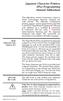 Japanese Character Printers EPL2 Programming Manual Addendum This addendum contains information unique to Zebra Technologies Japanese character bar code printers. The Japanese configuration printers support
Japanese Character Printers EPL2 Programming Manual Addendum This addendum contains information unique to Zebra Technologies Japanese character bar code printers. The Japanese configuration printers support
Desktop Thermal Printer User s Manual
 Desktop Thermal Printer User s Manual 2722 2742 3742 User s Manual No. 980344-001 Rev. A 2001 Zebra Technologies Corporation COPYRIGHT NOTICE This document contains information proprietary to Zebra Technologies
Desktop Thermal Printer User s Manual 2722 2742 3742 User s Manual No. 980344-001 Rev. A 2001 Zebra Technologies Corporation COPYRIGHT NOTICE This document contains information proprietary to Zebra Technologies
Technical Reference DYMO LabelWriter SE450 Label Printer
 Technical Reference DYMO LabelWriter SE450 Label Printer Copyright 2010 Sanford, L.P. All rights reserved. Revised 7/26/2010. No part of this document or the software may be reproduced or transmitted in
Technical Reference DYMO LabelWriter SE450 Label Printer Copyright 2010 Sanford, L.P. All rights reserved. Revised 7/26/2010. No part of this document or the software may be reproduced or transmitted in
Version of Barcode Toolbox adds support for Adobe Illustrator CS
 Introduction Traditionally the printing industry has used manual design paste up and stripping for the implementation of barcode symbols but today the computer is used more often to generate barcode symbols
Introduction Traditionally the printing industry has used manual design paste up and stripping for the implementation of barcode symbols but today the computer is used more often to generate barcode symbols
Laser Scanner Programming Guide (SE923 laser engine)
 Laser Scanner Programming Guide (SE923 laser engine) CONTENT Technical note... 5 How to recognise the type of the laser barcode engine... 5 How to program the laser barcode reader into default value...
Laser Scanner Programming Guide (SE923 laser engine) CONTENT Technical note... 5 How to recognise the type of the laser barcode engine... 5 How to program the laser barcode reader into default value...
Create!form Barcodes. User Guide
 Create!form Barcodes User Guide Barcodes User Guide Version 6.3 Copyright Bottomline Technologies, Inc. 2008. All Rights Reserved Printed in the United States of America Information in this document is
Create!form Barcodes User Guide Barcodes User Guide Version 6.3 Copyright Bottomline Technologies, Inc. 2008. All Rights Reserved Printed in the United States of America Information in this document is
Command Emulator STAR Line Mode Command Specifications
 Line Thermal Printer Command Emulator STAR Line Mode Command Specifications Revision 0.01 Star Micronics Co., Ltd. Special Products Division Table of Contents 1. Command Emulator 2 1-1) Command List 2
Line Thermal Printer Command Emulator STAR Line Mode Command Specifications Revision 0.01 Star Micronics Co., Ltd. Special Products Division Table of Contents 1. Command Emulator 2 1-1) Command List 2
Revision 5 - (Released April 2008) Added further definitions of RFID tag contents and testing requirements for RFID tag read range.
 IBM LTO Ultrium Cartridge Label Specification (Revision 6) Part Number 19P0034 EC - M10321 Feb, 2009 IBM Corporation 9000 South Rita Road Tucson, AZ 85744 Notes: The hard copy version of this document
IBM LTO Ultrium Cartridge Label Specification (Revision 6) Part Number 19P0034 EC - M10321 Feb, 2009 IBM Corporation 9000 South Rita Road Tucson, AZ 85744 Notes: The hard copy version of this document
User Manual Microsoft Dynamics AX Add-on LabAX Label Printing
 User Manual Microsoft Dynamics AX Add-on LabAX Label Printing Version 1.7 Last Update: 17.04.2011 User Manual Microsoft Dynamics AX Add-on LabAX Label Printing Page 2 / 23 Contents 1 Introduction... 3
User Manual Microsoft Dynamics AX Add-on LabAX Label Printing Version 1.7 Last Update: 17.04.2011 User Manual Microsoft Dynamics AX Add-on LabAX Label Printing Page 2 / 23 Contents 1 Introduction... 3
Programming Reference Guide HP USB Barcode Scanner
 Programming Reference Guide HP USB Barcode Scanner Document Part Number: 430944-002 August 2006 Print this document before setting up the HP USB Barcode Scanner. The document provides the programming bar
Programming Reference Guide HP USB Barcode Scanner Document Part Number: 430944-002 August 2006 Print this document before setting up the HP USB Barcode Scanner. The document provides the programming bar
All V7 registers support barcode printing, except the Sharp 410/420 1A ROM and that limitation is based upon the register.
 Tools Section Barcode Printing These are basic instructions for Version 7 Polling barcode printing. Users will need to have a PLU/UPC file containing either UPC-A, UPC-E, EAN 13 or EAN 8 numbers, label
Tools Section Barcode Printing These are basic instructions for Version 7 Polling barcode printing. Users will need to have a PLU/UPC file containing either UPC-A, UPC-E, EAN 13 or EAN 8 numbers, label
Xi2000 Series Configuration Guide
 U.S. Default Settings Sequence Reset Scanner Xi2000 Series Configuration Guide Auto-Sense Mode ON UPC-A Convert to EAN-13 OFF UPC-E Lead Zero ON Save Changes POS-X, Inc. 2130 Grant St. Bellingham, WA 98225
U.S. Default Settings Sequence Reset Scanner Xi2000 Series Configuration Guide Auto-Sense Mode ON UPC-A Convert to EAN-13 OFF UPC-E Lead Zero ON Save Changes POS-X, Inc. 2130 Grant St. Bellingham, WA 98225
IBM Emulation Mode Printer Commands
 IBM Emulation Mode Printer Commands Section 3 This section provides a detailed description of IBM emulation mode commands you can use with your printer. Control Codes Control codes are one-character printer
IBM Emulation Mode Printer Commands Section 3 This section provides a detailed description of IBM emulation mode commands you can use with your printer. Control Codes Control codes are one-character printer
WPL305 Thermal Label Printer User s Guide
 WPL305 Thermal Label Printer User s Guide For Wasp Technologies DT/TT Printer Copyright Wasp Bar Code Technologies 2004. All rights reserved. No part of this publication may be reproduced or transmitted
WPL305 Thermal Label Printer User s Guide For Wasp Technologies DT/TT Printer Copyright Wasp Bar Code Technologies 2004. All rights reserved. No part of this publication may be reproduced or transmitted
Windows Driver Manual Metapace T-4 Thermal Printer Rev. 1.00
 Manual Metapace T-4 Thermal Printer Rev. 1.00 http://www.metapace.com Table of Contents 1. Manual Information... 3 2. Operating System (OS) Environment... 3 3. Windows Driver Preparation... 3 4. Windows
Manual Metapace T-4 Thermal Printer Rev. 1.00 http://www.metapace.com Table of Contents 1. Manual Information... 3 2. Operating System (OS) Environment... 3 3. Windows Driver Preparation... 3 4. Windows
Programmer s Guide. P/N 1-960488-02 Edition 3 October 2001. EasyCoder C4 Bar Code Label Printer
 Programmer s Guide P/N 1-960488-02 Edition 3 October 2001 EasyCoder C4 Bar Code Label Printer Preface Contents Preface Table of Contents...1 Introduction...3 1. General Information Dump Mode...4 Memory...5
Programmer s Guide P/N 1-960488-02 Edition 3 October 2001 EasyCoder C4 Bar Code Label Printer Preface Contents Preface Table of Contents...1 Introduction...3 1. General Information Dump Mode...4 Memory...5
Laser Barcode Scanner
 Laser Barcode Scanner User s Manual FCC Compliance This equipment has been tested and found to comply with the limits for a Class A digital device, pursuant to Part 15 of the FCC Rules. These limits are
Laser Barcode Scanner User s Manual FCC Compliance This equipment has been tested and found to comply with the limits for a Class A digital device, pursuant to Part 15 of the FCC Rules. These limits are
Elliott NWSM Laser Form Technical Information
 Introduction Elliott NWSM Laser Form Technical Information Elliott NWSM Laser Form supports form printing on blank paper with professional output. Elliott Business Software supports user definable form
Introduction Elliott NWSM Laser Form Technical Information Elliott NWSM Laser Form supports form printing on blank paper with professional output. Elliott Business Software supports user definable form
T GG GG P IT RO Q U Q I C I K K S T S A A T R T G U D
 TAGGIT PRO Q U I C K S T A R T G U I D E Table of Contents Security Key Installation... 1 System Requirements / Installing... 2 Installing a Printer... 3 Creating Tags and Labels... 5 Opening Tag and Label
TAGGIT PRO Q U I C K S T A R T G U I D E Table of Contents Security Key Installation... 1 System Requirements / Installing... 2 Installing a Printer... 3 Creating Tags and Labels... 5 Opening Tag and Label
Zebra G-Series. Desktop Printers Frequently Asked Questions. June 2011. Specific to Enhanced G-series (R2.0) configurations from June 2011.
 Zebra G-Series Desktop Printers Frequently Asked Questions June 2011 Specific to Enhanced G-series (R2.0) configurations from June 2011. Zebra G-Series (R1.0) vs. G-Series (R2.0) What is the difference
Zebra G-Series Desktop Printers Frequently Asked Questions June 2011 Specific to Enhanced G-series (R2.0) configurations from June 2011. Zebra G-Series (R1.0) vs. G-Series (R2.0) What is the difference
User Manual Printer driver PRO 300 / ECO 200 / Express Plus / Pegasus State: April 2003 3073.01.991.90.08
 User Manual Printer driver PRO 300 / ECO 200 / Express Plus / Pegasus State: April 2003 3073.01.991.90.08 Installation instructions driver PRO300 / ECO200 / Express / Plus / Pegasus 3 Contents 1. Introduction
User Manual Printer driver PRO 300 / ECO 200 / Express Plus / Pegasus State: April 2003 3073.01.991.90.08 Installation instructions driver PRO300 / ECO200 / Express / Plus / Pegasus 3 Contents 1. Introduction
Frequently Asked Questions
 Advanced Function Presentation Consortium Bar Code Object Content Architecture Frequently Asked AFPC-0011-02 Questions Implementation Tips for Producing Bar Codes with the Bar Code Object Content Architecturee
Advanced Function Presentation Consortium Bar Code Object Content Architecture Frequently Asked AFPC-0011-02 Questions Implementation Tips for Producing Bar Codes with the Bar Code Object Content Architecturee
Win 7 - STIMA CLS / CMP Driver Installation Quick Guide
 Win 7 - STIMA CLS / CMP Driver Installation Quick Guide This guide is intended to demonstrate a quick installation and setup of ticket alignment under Windows 7 for the Stima CLS and CMP printers using
Win 7 - STIMA CLS / CMP Driver Installation Quick Guide This guide is intended to demonstrate a quick installation and setup of ticket alignment under Windows 7 for the Stima CLS and CMP printers using
The Barcode Printing option may be purchased for an additional cost. You will receive a CD that you will use to activate this feature.
 27 BARCODE PRINTING Barcode Printing takes your museum to the next level of inventory control and tracking. Barcoding is a proven technology that can eliminate keyboard data entry errors. There are many
27 BARCODE PRINTING Barcode Printing takes your museum to the next level of inventory control and tracking. Barcoding is a proven technology that can eliminate keyboard data entry errors. There are many
Allen-Bradley. Bar Code. 2-D Hand-Held. Programming Guide. Bar Code. Scanners. (Cat. No. 2755-HTG-4)
 Allen-Bradley 2-D Hand-Held Bar Code Scanners Bar Code Programming Guide (Cat. No. 2755-HTG-4) Important User Information The illustrations, charts, sample programs and layout examples shown in this guide
Allen-Bradley 2-D Hand-Held Bar Code Scanners Bar Code Programming Guide (Cat. No. 2755-HTG-4) Important User Information The illustrations, charts, sample programs and layout examples shown in this guide
DPP-250 Thermal Printer User Manual
 1 DATECS DPP-250 Thermal Printer User Manual The information in this document cannot be reproduced in any mechanical, electrical or electronic way and under any circumstances without the written consent
1 DATECS DPP-250 Thermal Printer User Manual The information in this document cannot be reproduced in any mechanical, electrical or electronic way and under any circumstances without the written consent
Installing and using the driver
 8/00 Rev. 2.08-00 MANUAL Installation,Using, page 1 Installing and using the driver System Requirements... 2 Installing the printer driver... 3 Extracting the driver files... 3 Install a printer driver
8/00 Rev. 2.08-00 MANUAL Installation,Using, page 1 Installing and using the driver System Requirements... 2 Installing the printer driver... 3 Extracting the driver files... 3 Install a printer driver
Wasp Bar Code Builder
 Wasp Bar Code Builder for Macintosh Computers Copyright 2002 by Wasp Technologies All Rights Reserved Software Version 2.0 Notice: Wasp Technologies reserves the right to make improvements or changes
Wasp Bar Code Builder for Macintosh Computers Copyright 2002 by Wasp Technologies All Rights Reserved Software Version 2.0 Notice: Wasp Technologies reserves the right to make improvements or changes
BAR CODE 39 ELFRING FONTS INC.
 ELFRING FONTS INC. BAR CODE 39 This package includes 18 versions of a bar code 39 font in scalable TrueType and PostScript formats, a Windows utility, Bar39.exe, that helps you make bar codes, and Visual
ELFRING FONTS INC. BAR CODE 39 This package includes 18 versions of a bar code 39 font in scalable TrueType and PostScript formats, a Windows utility, Bar39.exe, that helps you make bar codes, and Visual
BAR CODE CONTROL BAR CODE CONTROL - 1
 BAR CODE CONTROL BAR CODE CONTROL - 1 CONTENTS 1. INTRODUCTION... 3 2. PRINT BAR CODES OR EXPANDED CHARACTERS... 4 3. DEFINITION OF PARAMETERS... 5 3.1. Bar Code Mode............ 5 3.2. Bar Code Style,
BAR CODE CONTROL BAR CODE CONTROL - 1 CONTENTS 1. INTRODUCTION... 3 2. PRINT BAR CODES OR EXPANDED CHARACTERS... 4 3. DEFINITION OF PARAMETERS... 5 3.1. Bar Code Mode............ 5 3.2. Bar Code Style,
Software Developer's Manual
 Software Developer's Manual P-touch Template 2.0 Command Reference RJ-4030/4040 Version 1.0 The Brother logo is a registered trademark of Brother Industries, Ltd. Brother is a registered trademark of Brother
Software Developer's Manual P-touch Template 2.0 Command Reference RJ-4030/4040 Version 1.0 The Brother logo is a registered trademark of Brother Industries, Ltd. Brother is a registered trademark of Brother
Barcode Definitions. Labels: Getting Started. Overview. Defining a barcode definition
 1 Labels: Getting Started Barcode Definitions Overview Barcode definitions contain information for different types of barcodes. You may skip this document if you are not printing barcodes, or if you are
1 Labels: Getting Started Barcode Definitions Overview Barcode definitions contain information for different types of barcodes. You may skip this document if you are not printing barcodes, or if you are
Unified Utility Manual Label Printer. Rev. 2.08
 Unified Utility Manual Label Printer Rev. 2.08 SRP-770 / 770II / 770IIE SLP-T400 / T400E SLP-T403 / T403E SLP-D420 / D420E SLP-D423 / D423E SLP-D220 / D220E SLP-D223 / D223E SLP-T400R / T403R http://www.bixolon.com
Unified Utility Manual Label Printer Rev. 2.08 SRP-770 / 770II / 770IIE SLP-T400 / T400E SLP-T403 / T403E SLP-D420 / D420E SLP-D423 / D423E SLP-D220 / D220E SLP-D223 / D223E SLP-T400R / T403R http://www.bixolon.com
Thermal Control Board User Manual 1
 Thermal Control Board User Manual 1 1 Outline... 2 2 HOW TO USE... 2 2.1 Printing test... 2 2.2 On board LED... 2 3 MECHANISM... 2 4 CONNECTOR... 3 5 ESC/POS PRINTING COMMAND SET... 3 5.1 Set of Command...
Thermal Control Board User Manual 1 1 Outline... 2 2 HOW TO USE... 2 2.1 Printing test... 2 2.2 On board LED... 2 3 MECHANISM... 2 4 CONNECTOR... 3 5 ESC/POS PRINTING COMMAND SET... 3 5.1 Set of Command...
Model 288B Charge Plate Graphing Software Operators Guide
 Monroe Electronics, Inc. Model 288B Charge Plate Graphing Software Operators Guide P/N 0340175 288BGraph (80207) Software V2.01 100 Housel Ave PO Box 535 Lyndonville NY 14098 1-800-821-6001 585-765-2254
Monroe Electronics, Inc. Model 288B Charge Plate Graphing Software Operators Guide P/N 0340175 288BGraph (80207) Software V2.01 100 Housel Ave PO Box 535 Lyndonville NY 14098 1-800-821-6001 585-765-2254
Barcode Labels Feature Focus Series. POSitive For Windows
 Barcode Labels Feature Focus Series POSitive For Windows Inventory Label Printing... 3 PFW System Requirement for Scanners... 3 A Note About Barcode Symbologies... 4 An Occasional Misunderstanding... 4
Barcode Labels Feature Focus Series POSitive For Windows Inventory Label Printing... 3 PFW System Requirement for Scanners... 3 A Note About Barcode Symbologies... 4 An Occasional Misunderstanding... 4
The ID Technology. Introduction to GS1 Barcodes
 The ID Technology Introduction to GS1 Barcodes Contents GS1 - The Basics 2 Starting Point - GTIN 3 GTIN Labels for Cases - ITF-14 5 Adding More Data - GS1 128 6 GS1 Application Identifiers 7 Logistics
The ID Technology Introduction to GS1 Barcodes Contents GS1 - The Basics 2 Starting Point - GTIN 3 GTIN Labels for Cases - ITF-14 5 Adding More Data - GS1 128 6 GS1 Application Identifiers 7 Logistics
Thermal Printer User s Manual
 Thermal Printer User s Manual 2844 User s Manual No. 980348-001 Rev. A 2001 Zebra Technologies Corporation ii 980348-001 Rev. A FOREWORD This manual provides installation and operation information for
Thermal Printer User s Manual 2844 User s Manual No. 980348-001 Rev. A 2001 Zebra Technologies Corporation ii 980348-001 Rev. A FOREWORD This manual provides installation and operation information for
BARCODE PRINTING SET UP BARCODE PRINTING
 21 BARCODE PRINTING The Barcode Printing option can be purchased for an additional cost. You will receive a floppy disk or CD that you can use to activate this feature. SET UP BARCODE PRINTING To start,
21 BARCODE PRINTING The Barcode Printing option can be purchased for an additional cost. You will receive a floppy disk or CD that you can use to activate this feature. SET UP BARCODE PRINTING To start,
Elfring Fonts LaserJet Bar Codes & More
 Elfring Fonts LaserJet Bar Codes & More This package contains five separate types of bar code fonts, and two OCR fonts. These PCL bar code fonts can not be used unless you understand how each bar code
Elfring Fonts LaserJet Bar Codes & More This package contains five separate types of bar code fonts, and two OCR fonts. These PCL bar code fonts can not be used unless you understand how each bar code
S PT-E550W ELECTRONIC E C LABELING L SYSTEM
 ELECTRONIC E C LABELING L SYSTEM S PT-E0W In order to use your P-touch labeling system safely, read the included Quick Setup Guide first. Read this guide before you start using your P-touch labeling system.
ELECTRONIC E C LABELING L SYSTEM S PT-E0W In order to use your P-touch labeling system safely, read the included Quick Setup Guide first. Read this guide before you start using your P-touch labeling system.
Laser Barcode Scanner User s Manual
 Laser Barcode Scanner User s Manual FCC Compliance This equipment has been tested and found to comply with the limits for a Class A digital device, pursuant to Part 15 of the FCC Rules. These limits are
Laser Barcode Scanner User s Manual FCC Compliance This equipment has been tested and found to comply with the limits for a Class A digital device, pursuant to Part 15 of the FCC Rules. These limits are
Windows Driver Manual SRP-330 Thermal printer Rev. 1.02
 Windows Driver Manual SRP-330 Thermal printer Rev. 1.02 http://www.bixolon.com Table of Contents 1. Manual Information... 3 2. Operating System (OS) Environment... 3 3. Windows Driver Preparation... 3
Windows Driver Manual SRP-330 Thermal printer Rev. 1.02 http://www.bixolon.com Table of Contents 1. Manual Information... 3 2. Operating System (OS) Environment... 3 3. Windows Driver Preparation... 3
Strategic Asset Tracking System User Guide
 Strategic Asset Tracking System User Guide Contents 1 Overview 2 Web Application 2.1 Logging In 2.2 Navigation 2.3 Assets 2.3.1 Favorites 2.3.3 Purchasing 2.3.4 User Fields 2.3.5 History 2.3.6 Import Data
Strategic Asset Tracking System User Guide Contents 1 Overview 2 Web Application 2.1 Logging In 2.2 Navigation 2.3 Assets 2.3.1 Favorites 2.3.3 Purchasing 2.3.4 User Fields 2.3.5 History 2.3.6 Import Data
because we care MS910 Wireless Barcode Scanner Quick Guide Full user s manual is available on the enclosed CD. Version 1.2 400947G
 because we care MS910 Wireless Barcode Scanner Quick Guide Full user s manual is available on the enclosed CD. Version 1.2 400947G because we care OUT OF THE BOX INTRODUCTION 2. Trigger 3. LED Indicator
because we care MS910 Wireless Barcode Scanner Quick Guide Full user s manual is available on the enclosed CD. Version 1.2 400947G because we care OUT OF THE BOX INTRODUCTION 2. Trigger 3. LED Indicator
Software Developer's Manual
 Software Developer's Manual ESC/P Command Reference QL-720NW Version 1.0 The Brother logo is a registered trademark of Brother Industries, Ltd. Brother is a registered trademark of Brother Industries,
Software Developer's Manual ESC/P Command Reference QL-720NW Version 1.0 The Brother logo is a registered trademark of Brother Industries, Ltd. Brother is a registered trademark of Brother Industries,
Software User's Guide
 Software User's Guide Brother QL-series The contents of this guide and the specifications of this product are subject to change without notice. Brother reserves the right to make changes without notice
Software User's Guide Brother QL-series The contents of this guide and the specifications of this product are subject to change without notice. Brother reserves the right to make changes without notice
BAR CODE 2 OF 5 INTERLEAVED
 ELFRING FONTS INC BAR CODE 2 OF 5 INTERLEAVED This package includes 25 bar code 2 of 5 interleaved fonts in TrueType and PostScript formats, a Windows utility, Bar25i.exe, to help make your bar codes,
ELFRING FONTS INC BAR CODE 2 OF 5 INTERLEAVED This package includes 25 bar code 2 of 5 interleaved fonts in TrueType and PostScript formats, a Windows utility, Bar25i.exe, to help make your bar codes,
Instruction manual. testo easyheat Configuration and Analysis software
 Instruction manual testo easyheat Configuration and Analysis software en 2 General Information General Information This documentation includes important information about the features and application of
Instruction manual testo easyheat Configuration and Analysis software en 2 General Information General Information This documentation includes important information about the features and application of
Royal Mail Despatch Manager Online Printer Installation Guide
 Royal Mail Despatch Manager Online Printer Installation Guide Getting you started Thank you for opting to use Royal Mail s Despatch Manager Online (DMO) system. To help get you started successfully please
Royal Mail Despatch Manager Online Printer Installation Guide Getting you started Thank you for opting to use Royal Mail s Despatch Manager Online (DMO) system. To help get you started successfully please
Legal Notes. Regarding Trademarks. Model supported by the KX printer driver. 2010 KYOCERA MITA Corporation
 Legal Notes Unauthorized reproduction of all or part of this guide is prohibited. The information in this guide is subject to change for improvement without notice. We cannot be held liable for any problems
Legal Notes Unauthorized reproduction of all or part of this guide is prohibited. The information in this guide is subject to change for improvement without notice. We cannot be held liable for any problems
Kiwi SyslogGen. A Freeware Syslog message generator for Windows. by SolarWinds, Inc.
 Kiwi SyslogGen A Freeware Syslog message generator for Windows by SolarWinds, Inc. Kiwi SyslogGen is a free Windows Syslog message generator which sends Unix type Syslog messages to any PC or Unix Syslog
Kiwi SyslogGen A Freeware Syslog message generator for Windows by SolarWinds, Inc. Kiwi SyslogGen is a free Windows Syslog message generator which sends Unix type Syslog messages to any PC or Unix Syslog
SocketScan Software Advanced Programming Guide
 SocketScan Software Advanced Programming Guide A guide to help you program symbology and parameter settings for the following Socket barcode scanning products: Secure Digital Scan Card Series 3 CompactFlash
SocketScan Software Advanced Programming Guide A guide to help you program symbology and parameter settings for the following Socket barcode scanning products: Secure Digital Scan Card Series 3 CompactFlash
BCST-20 Barcode Scanner. Instruction Manual. www.inateck.com
 BCST-20 Barcode Scanner Instruction Manual www.inateck.com IMPORTANT NOTICE Safety Precaution * DO NOT disassemble the scanner, or place foreign matter into the scanner causing a short circuit or circuit
BCST-20 Barcode Scanner Instruction Manual www.inateck.com IMPORTANT NOTICE Safety Precaution * DO NOT disassemble the scanner, or place foreign matter into the scanner causing a short circuit or circuit
Wireless Laser Barcode Scanner ils 6300BU. User s Manual
 Wireless Laser Barcode Scanner ils 6300BU User s Manual FCC Compliance This equipment has been tested and found to comply with the limits for a Class A digital device, pursuant to Part 15 of the FCC Rules.
Wireless Laser Barcode Scanner ils 6300BU User s Manual FCC Compliance This equipment has been tested and found to comply with the limits for a Class A digital device, pursuant to Part 15 of the FCC Rules.
NiceLabel Designer Standard User Guide
 NiceLabel Designer Standard User Guide English Edition Rev-1112 2012 Euro Plus d.o.o. All rights reserved. Euro Plus d.o.o. Poslovna cona A 2 SI-4208 Šenčur, Slovenia tel.: +386 4 280 50 00 fax: +386 4
NiceLabel Designer Standard User Guide English Edition Rev-1112 2012 Euro Plus d.o.o. All rights reserved. Euro Plus d.o.o. Poslovna cona A 2 SI-4208 Šenčur, Slovenia tel.: +386 4 280 50 00 fax: +386 4
LABELVIEW Label Design Software
 LABELVIEW Label Design Software Version 7.05 TEKLYNX International Copyright 2005 February 2, 2005 RN-0016.01 PRODUCT RELEASE NOTES LABELVIEW Version 7.05 LABELVIEW 7.05 delivers new functionality, fixes
LABELVIEW Label Design Software Version 7.05 TEKLYNX International Copyright 2005 February 2, 2005 RN-0016.01 PRODUCT RELEASE NOTES LABELVIEW Version 7.05 LABELVIEW 7.05 delivers new functionality, fixes
ELFRING FONTS UPC BAR CODES
 ELFRING FONTS UPC BAR CODES This package includes five UPC-A and five UPC-E bar code fonts in both TrueType and PostScript formats, a Windows utility, BarUPC, which helps you make bar codes, and Visual
ELFRING FONTS UPC BAR CODES This package includes five UPC-A and five UPC-E bar code fonts in both TrueType and PostScript formats, a Windows utility, BarUPC, which helps you make bar codes, and Visual
Thermal Printer User s Manual
 Thermal Printer User s Manual 2824 2844 3842 User s Manual No. 980381-001 Rev. B 2003 ZIH Corp. ii 980381-001 Rev. B FOREWORD This manual provides installation and operation information for the 2824, 2844
Thermal Printer User s Manual 2824 2844 3842 User s Manual No. 980381-001 Rev. B 2003 ZIH Corp. ii 980381-001 Rev. B FOREWORD This manual provides installation and operation information for the 2824, 2844
Getting Started with POS. Omni POS Getting Started Manual. switched on accounting
 Omni POS Getting Started Manual switched on accounting i i Getting Started with Omni POS Table Of Contents Overview...1 Setting up POS...2 Initial Steps...2 Tellers...2 POS Clearing Account...3 Printing...4
Omni POS Getting Started Manual switched on accounting i i Getting Started with Omni POS Table Of Contents Overview...1 Setting up POS...2 Initial Steps...2 Tellers...2 POS Clearing Account...3 Printing...4
QuickScan i. QD2100 Barcode Imager. Product Reference Guide
 QuickScan i QD2100 Barcode Imager Product Reference Guide Configuring the Interface KEYBOARD FEATURES AT, PS/2 25-286, 30-286, 50, 50Z, 60, 70, 80, 90 & 95 w/standard Key Encoding Select KBD-AT Keyboard
QuickScan i QD2100 Barcode Imager Product Reference Guide Configuring the Interface KEYBOARD FEATURES AT, PS/2 25-286, 30-286, 50, 50Z, 60, 70, 80, 90 & 95 w/standard Key Encoding Select KBD-AT Keyboard
Customer Barcoding Technical Specifications
 Customer Barcoding Technical Specifications June 1998 Contents Revised 3 Aug 2012 Introduction 2 Key features of the barcoding system 2 About this document 2 Why we are introducing Customer Barcoding 3
Customer Barcoding Technical Specifications June 1998 Contents Revised 3 Aug 2012 Introduction 2 Key features of the barcoding system 2 About this document 2 Why we are introducing Customer Barcoding 3
How To Use A Microsoft Powerbook With A Microtron 2 (Ios) On A Microsatellite (Ipl) On An Iphone Or Ipro (Iphones) On Your Computer Or Ipo (Iphone)
 MP-4000 TH Programmer's Manual Rev.1.4 August 2007 (First edition: November 2006) Copyright by Bematech S.A, Curitiba-PR, Brazil. All rights reserved. No part of this publication may be copied, reproduced,
MP-4000 TH Programmer's Manual Rev.1.4 August 2007 (First edition: November 2006) Copyright by Bematech S.A, Curitiba-PR, Brazil. All rights reserved. No part of this publication may be copied, reproduced,
GoLabel On-line Help
 Contents 1. Introduction... 2 1.1 Startup... 2 1.2 Main Display Screen... 2 2. Working Environment... 3 2.1 General... 3 2.2 Command Area... 3 3. GoLabel Tool Sets... 4 3.1 Generic Toll Set... 4 3.2 Advance
Contents 1. Introduction... 2 1.1 Startup... 2 1.2 Main Display Screen... 2 2. Working Environment... 3 2.1 General... 3 2.2 Command Area... 3 3. GoLabel Tool Sets... 4 3.1 Generic Toll Set... 4 3.2 Advance
TEKLYNX LABELVIEW Q U I C K S T A R T G U I D E
 TEKLYNX LABELVIEW V E R S I O N 8 Q U I C K S T A R T G U I D E Note Quick Start Guide The information in this manual is not binding and may be modified without prior notice. Supply of the software described
TEKLYNX LABELVIEW V E R S I O N 8 Q U I C K S T A R T G U I D E Note Quick Start Guide The information in this manual is not binding and may be modified without prior notice. Supply of the software described
E-i. Section E. Code Formatting. E/D = Enable/Disable T/DNT = Transmit/Do Not Transmit EX/DNEX = Expand/Do Not Expand
 Section E Code Formatting E/D = Enable/Disable T/DNT = Transmit/Do Not Transmit EX/DNEX = Expand/Do Not Expand C/DNC = Convert/Do Not Convert E/DNE = Enable/Do Not Enable T/DNT UPC-A Check Digit (E - 1)
Section E Code Formatting E/D = Enable/Disable T/DNT = Transmit/Do Not Transmit EX/DNEX = Expand/Do Not Expand C/DNC = Convert/Do Not Convert E/DNE = Enable/Do Not Enable T/DNT UPC-A Check Digit (E - 1)
SUDT AccessPort TM Advanced Terminal / Monitor / Debugger Version 1.37 User Manual
 SUDT AccessPort TM Advanced Terminal / Monitor / Debugger Version 1.37 User Manual Version 1.0 - January 20, 2015 CHANGE HISTORY Version Date Description of Changes 1.0 January 20, 2015 Initial Publication
SUDT AccessPort TM Advanced Terminal / Monitor / Debugger Version 1.37 User Manual Version 1.0 - January 20, 2015 CHANGE HISTORY Version Date Description of Changes 1.0 January 20, 2015 Initial Publication
Scanner Configuration
 Scanner Configuration SmartScan Manual DOC Version 2.21 This document is specifically designed for the user to print two pages per sheet of paper with optimal print quality. Copyright 2005~ 2008 CIPHERLAB
Scanner Configuration SmartScan Manual DOC Version 2.21 This document is specifically designed for the user to print two pages per sheet of paper with optimal print quality. Copyright 2005~ 2008 CIPHERLAB
Register your product and get support at www.philips.com/dictation DPM8500. Barcode scanner configuration guide
 Register your product and get support at www.philips.com/dictation DPM8500 Barcode scanner configuration guide Table of contents 1 Introduction 5 Operational Parameters 5 Parameter defaults 5 2 Set default
Register your product and get support at www.philips.com/dictation DPM8500 Barcode scanner configuration guide Table of contents 1 Introduction 5 Operational Parameters 5 Parameter defaults 5 2 Set default
CT20 Barcode Scanner User Manual
 CT20 Barcode Scanner User Manual IMPORTANT NOTICE Safety Precaution * DO NOT disassemble the scanner, or place foreign matter into the scanner cause a short circuit or circuit damage. * DO NOT expose the
CT20 Barcode Scanner User Manual IMPORTANT NOTICE Safety Precaution * DO NOT disassemble the scanner, or place foreign matter into the scanner cause a short circuit or circuit damage. * DO NOT expose the
LEAR Corporation Sweden. Odette Transport Label Guideline Vers. 1 Rev. 4
 LEAR Corporation Sweden Odette Transport Label Guideline Vers. 1 Rev. 4 Contents 1. Introduction... 3 2. Paper, Size and Materials... 4 3. Printers and Software... 5 4. Data Area Layout... 6 4.1 Data Area
LEAR Corporation Sweden Odette Transport Label Guideline Vers. 1 Rev. 4 Contents 1. Introduction... 3 2. Paper, Size and Materials... 4 3. Printers and Software... 5 4. Data Area Layout... 6 4.1 Data Area
Windows Driver Manual Metapace T-1. Thermal Printer Rev. 1.00
 Windows Driver Manual Metapace T-1 Thermal Printer Rev. 1.00 Table of Contents 1. Manual Information...3 2. Operating System (OS) Environment...3 3. Windows Driver Preparation...3 4. Windows Driver Installation...4
Windows Driver Manual Metapace T-1 Thermal Printer Rev. 1.00 Table of Contents 1. Manual Information...3 2. Operating System (OS) Environment...3 3. Windows Driver Preparation...3 4. Windows Driver Installation...4
PERFECT LABELING SOLUTIONS. WIDEST RANGE OF MEDIA.
 LABEL PRINTERS LABELWORKS LW-300/400/700/900P PERFECT LABELING SOLUTIONS. WIDEST RANGE OF MEDIA. From simple home and office organisation to systematic asset-tagging for schools, factories, hospitals and
LABEL PRINTERS LABELWORKS LW-300/400/700/900P PERFECT LABELING SOLUTIONS. WIDEST RANGE OF MEDIA. From simple home and office organisation to systematic asset-tagging for schools, factories, hospitals and
Serif PagePlusX4. Group Listing
 File Menu New Startup Wizard New Publication New Book Open File Open Browse Files Browse Revert Close File Save Save As Save As Package Export As Picture Properties Page Setup Layout Guides Print Print
File Menu New Startup Wizard New Publication New Book Open File Open Browse Files Browse Revert Close File Save Save As Save As Package Export As Picture Properties Page Setup Layout Guides Print Print
Printer setup and first steps
 Printer setup and first steps Contents: PrintJet II:... 3 Install printer driver... 3 Calibrating the PrintJet II... 3 Setting marker types... 6 Calibrating the marker type:... 7 PrintJet PRO:... 12 Install
Printer setup and first steps Contents: PrintJet II:... 3 Install printer driver... 3 Calibrating the PrintJet II... 3 Setting marker types... 6 Calibrating the marker type:... 7 PrintJet PRO:... 12 Install
COMSPHERE 6700 SERIES NETWORK MANAGEMENT SYSTEM
 COMSPHERE 6700 SERIES NETWORK MANAGEMENT SYSTEM SECURITY MANAGER FEATURE SUPPLEMENT Document No. 6700-A2-GB41-30 February 1998 Copyright 1998 Paradyne Corporation. All rights reserved. Printed in U.S.A.
COMSPHERE 6700 SERIES NETWORK MANAGEMENT SYSTEM SECURITY MANAGER FEATURE SUPPLEMENT Document No. 6700-A2-GB41-30 February 1998 Copyright 1998 Paradyne Corporation. All rights reserved. Printed in U.S.A.
Model: LD1000 Series. USB Interface Customer Displays. 2 by 20 character display USER MANUAL. Rev 1.0
 Model: LD1000 Series USB Interface Customer Displays 2 by 20 character display USER MANUAL Rev 1.0 i NOTICE The manufacturer of the POS pole display makes no representations or warranties, either expressed
Model: LD1000 Series USB Interface Customer Displays 2 by 20 character display USER MANUAL Rev 1.0 i NOTICE The manufacturer of the POS pole display makes no representations or warranties, either expressed
BIXOLON Sales Guide INTELLIGENT & COMPACT SLP-TX420. 4 inch Thermal Transfer / Direct Thermal Barcode Label Printer. SG_SLP-TX420_EN_Mar14
 BIXOLON Sales Guide INTELLIGENT & COMPACT SLP-TX420 4 inch Thermal Transfer / Direct Thermal Barcode Label Printer BIXOLON Sales Guide Overview Targets Specifications Comparison Overview A. Premium-level
BIXOLON Sales Guide INTELLIGENT & COMPACT SLP-TX420 4 inch Thermal Transfer / Direct Thermal Barcode Label Printer BIXOLON Sales Guide Overview Targets Specifications Comparison Overview A. Premium-level
FLEETMATE. Overview. Barcode Scanner. CUSTOMER GUIDE: Barcode Features
 Overview FLEETMATE supports a variety of linear barcode symbologies. The box to the left provides a list of barcode symbol sets that are supported within the FLEETMATE software. You do not need to use
Overview FLEETMATE supports a variety of linear barcode symbologies. The box to the left provides a list of barcode symbol sets that are supported within the FLEETMATE software. You do not need to use
AccXES Account Management Tool Administrator s Guide Version 10.0
 AccXES Account Management Tool Administrator s Guide Version 10.0 701P41531 May 2004 Trademark Acknowledgments XEROX, AccXES, The Document Company, and the identifying product names and numbers herein
AccXES Account Management Tool Administrator s Guide Version 10.0 701P41531 May 2004 Trademark Acknowledgments XEROX, AccXES, The Document Company, and the identifying product names and numbers herein
STIM202 Evaluation Kit
 Table of contents: 1 FEATURES... 2 2 GENERAL DESCRIPTIONS AND SYSTEM CONTENTS... 2 3 SYSTEM REQUIREMENTS... 2 4 GETTING STARTED... 3 4.1 INSTALLATION OF NI-SERIAL CABLE ASSEMBLY DRIVER... 3 4.2 INSTALLATION
Table of contents: 1 FEATURES... 2 2 GENERAL DESCRIPTIONS AND SYSTEM CONTENTS... 2 3 SYSTEM REQUIREMENTS... 2 4 GETTING STARTED... 3 4.1 INSTALLATION OF NI-SERIAL CABLE ASSEMBLY DRIVER... 3 4.2 INSTALLATION
TMCT-10 Barcode Scanner User Manual. 102, 5661-99 St. Edmonton, AB T6E 3N8 Ph. 780.988.0215 Fax 780.988.0465
 TMCT-10 Barcode Scanner User Manual 102, 5661-99 St. Edmonton, AB T6E 3N8 Ph. 780.988.0215 Fax 780.988.0465 IMPORTANT NOTICE Safety Precaution * DO NOT disassemble the scanner, or place foreign matter
TMCT-10 Barcode Scanner User Manual 102, 5661-99 St. Edmonton, AB T6E 3N8 Ph. 780.988.0215 Fax 780.988.0465 IMPORTANT NOTICE Safety Precaution * DO NOT disassemble the scanner, or place foreign matter
20 Using Scripts. (Programming without Parts) 20-1
 20 Using Scripts (Programming without Parts) This chapter explains the basics of creating and using programming scripts in GP-Pro EX. Please start by reading 20.1 Settings Menu (page 20-2) and then turn
20 Using Scripts (Programming without Parts) This chapter explains the basics of creating and using programming scripts in GP-Pro EX. Please start by reading 20.1 Settings Menu (page 20-2) and then turn
Software User's Guide
 BROTHER QL-500/550/650TD/1050/1050N Software User's Guide QL-500 QL-650TD QL-550 QL-1050/1050N 1 Contents Contents....................................................................................2................................................................................4
BROTHER QL-500/550/650TD/1050/1050N Software User's Guide QL-500 QL-650TD QL-550 QL-1050/1050N 1 Contents Contents....................................................................................2................................................................................4
Keep it Simple Timing
 Keep it Simple Timing Support... 1 Introduction... 2 Turn On and Go... 3 Start Clock for Orienteering... 3 Pre Start Clock for Orienteering... 3 Real Time / Finish Clock... 3 Timer Clock... 4 Configuring
Keep it Simple Timing Support... 1 Introduction... 2 Turn On and Go... 3 Start Clock for Orienteering... 3 Pre Start Clock for Orienteering... 3 Real Time / Finish Clock... 3 Timer Clock... 4 Configuring
VisionMate Flat Bed Scanner 2D Tube Barcode Reader
 VisionMate Flat Bed Scanner 2D Tube Barcode Reader User s Manual Page 1 Catalog #3111 MAN-21256 Rev G Contact Information North America: Tel: 800.345.0206 email: matrix.info@thermofisher.com Europe: Tel:
VisionMate Flat Bed Scanner 2D Tube Barcode Reader User s Manual Page 1 Catalog #3111 MAN-21256 Rev G Contact Information North America: Tel: 800.345.0206 email: matrix.info@thermofisher.com Europe: Tel:
2 Advanced Scanner Configuration Guide
 2 Advanced Scanner Configuration Guide Table of contents Introduction...4 Operational Parameters...4 Set Default Parameter...7 Default Parameters...7 Beeper Volume...7 Beeper Tone...8 Beeper Frequency
2 Advanced Scanner Configuration Guide Table of contents Introduction...4 Operational Parameters...4 Set Default Parameter...7 Default Parameters...7 Beeper Volume...7 Beeper Tone...8 Beeper Frequency
WHAT S NEW IN WORD 2010 & HOW TO CUSTOMIZE IT
 WHAT S NEW IN WORD 2010 & HOW TO CUSTOMIZE IT The Ribbon... 2 Default Tabs... 2 Contextual Tabs... 2 Minimizing and Restoring the Ribbon... 3 Customizing the Ribbon... 3 A New Graphic Interface... 5 Live
WHAT S NEW IN WORD 2010 & HOW TO CUSTOMIZE IT The Ribbon... 2 Default Tabs... 2 Contextual Tabs... 2 Minimizing and Restoring the Ribbon... 3 Customizing the Ribbon... 3 A New Graphic Interface... 5 Live
Microsoft Access 2010 Part 1: Introduction to Access
 CALIFORNIA STATE UNIVERSITY, LOS ANGELES INFORMATION TECHNOLOGY SERVICES Microsoft Access 2010 Part 1: Introduction to Access Fall 2014, Version 1.2 Table of Contents Introduction...3 Starting Access...3
CALIFORNIA STATE UNIVERSITY, LOS ANGELES INFORMATION TECHNOLOGY SERVICES Microsoft Access 2010 Part 1: Introduction to Access Fall 2014, Version 1.2 Table of Contents Introduction...3 Starting Access...3
PN 100-06843L, Revision B, October 2013. Epic 950 TM. Master Programmer User s Guide
 PN 100-06843L, Revision B, October 2013 Epic 950 TM Master Programmer User s Guide This page intentionally left blank Change History Rev A Initial release Feb 2007 Rev B Update Oct 2013 100-06843L Rev
PN 100-06843L, Revision B, October 2013 Epic 950 TM Master Programmer User s Guide This page intentionally left blank Change History Rev A Initial release Feb 2007 Rev B Update Oct 2013 100-06843L Rev
THERMAL TICKET PRINT SERVER USER MANUAL
 USER MANUAL 1. Configuring your thermal ticket printer 1.1. Dymo LabelWriter series printer set up 1.2. Star TSP series printer set up 1.3. Citizen CL series printer setup 2. Configuring the print server
USER MANUAL 1. Configuring your thermal ticket printer 1.1. Dymo LabelWriter series printer set up 1.2. Star TSP series printer set up 1.3. Citizen CL series printer setup 2. Configuring the print server
User's Guide. Dosimeter Configuration Software ADR-1/60
 User's Guide Dosimeter Configuration Software ADR-1/60 ADR-1/50 User's Guide v. 3.15 NOTE! This document and the information herewith are copyrighted material as mentioned in the copyright act. No part
User's Guide Dosimeter Configuration Software ADR-1/60 ADR-1/50 User's Guide v. 3.15 NOTE! This document and the information herewith are copyrighted material as mentioned in the copyright act. No part
operating manual Axicon Filmbars barcode software package THE BARCODE EXPERTS
 THE BARCODE EXPERTS Axicon Filmbars barcode software package operating manual Church Road, Weston on the Green, Oxfordshire, OX25 3QP, UK Tel: +44 (0)1869 351155 Email: sales@axicon.com Web: Contents Important
THE BARCODE EXPERTS Axicon Filmbars barcode software package operating manual Church Road, Weston on the Green, Oxfordshire, OX25 3QP, UK Tel: +44 (0)1869 351155 Email: sales@axicon.com Web: Contents Important
THE VALSPAR CORPORATION
 THE VALSPAR CORPORATION LABELING REQUIREMENTS FOR RAW MATERIALS SENT TO ALL VALSPAR CORPORATION LOCATIONS IN NORTH AMERICA January 2004 TABLE OF CONTENTS 1 Introduction...4 2 Compliance...4 3 Rationale...4
THE VALSPAR CORPORATION LABELING REQUIREMENTS FOR RAW MATERIALS SENT TO ALL VALSPAR CORPORATION LOCATIONS IN NORTH AMERICA January 2004 TABLE OF CONTENTS 1 Introduction...4 2 Compliance...4 3 Rationale...4
XR-500 [Receipt Printer User s Manual ]
![XR-500 [Receipt Printer User s Manual ] XR-500 [Receipt Printer User s Manual ]](/thumbs/40/21302789.jpg) XR-500 [Receipt Printer User s Manual ] All specifications are subjected to change without notice TABLE OF CONTENTS 1. Parts Identifications 2 2. Setting up the printer 3 2.1 Unpacking 3 2.2 Connecting
XR-500 [Receipt Printer User s Manual ] All specifications are subjected to change without notice TABLE OF CONTENTS 1. Parts Identifications 2 2. Setting up the printer 3 2.1 Unpacking 3 2.2 Connecting
HTS500. Software user guide
 HTS500 Software user guide INTRODUCTION...4 1 TERMINOLOGY AND OPERATION REQUIREMENTS...5 1.1 - TERMINOLOGY...5 1.2 - OPERATION REQUIREMENTS...6 2 HOW IT LOOKS AND PROGRAMME FUNCTIONS...7 2.1 - HOW THE
HTS500 Software user guide INTRODUCTION...4 1 TERMINOLOGY AND OPERATION REQUIREMENTS...5 1.1 - TERMINOLOGY...5 1.2 - OPERATION REQUIREMENTS...6 2 HOW IT LOOKS AND PROGRAMME FUNCTIONS...7 2.1 - HOW THE
020112 2008 Blackbaud, Inc. This publication, or any part thereof, may not be reproduced or transmitted in any form or by any means, electronic, or
 Point of Sale Guide 020112 2008 Blackbaud, Inc. This publication, or any part thereof, may not be reproduced or transmitted in any form or by any means, electronic, or mechanical, including photocopying,
Point of Sale Guide 020112 2008 Blackbaud, Inc. This publication, or any part thereof, may not be reproduced or transmitted in any form or by any means, electronic, or mechanical, including photocopying,
BARCODE READER V 2.1 EN USER MANUAL
 BARCODE READER V 2.1 EN USER MANUAL INSTALLATION OF YOUR DEVICE PS-2 Connection RS-232 Connection (need 5Volts power supply) 1 INSTALLATION OF YOUR DEVICE USB Connection 2 USING THIS MANUAL TO SETUP YOUR
BARCODE READER V 2.1 EN USER MANUAL INSTALLATION OF YOUR DEVICE PS-2 Connection RS-232 Connection (need 5Volts power supply) 1 INSTALLATION OF YOUR DEVICE USB Connection 2 USING THIS MANUAL TO SETUP YOUR
SUPER SMC LCD. User's Guide. Revision 1.0
 SUPER SMC LCD User's Guide Revision 1.0 The information in this User s Manual has been carefully reviewed and is believed to be accurate. The vendor assumes no responsibility for any inaccuracies that
SUPER SMC LCD User's Guide Revision 1.0 The information in this User s Manual has been carefully reviewed and is believed to be accurate. The vendor assumes no responsibility for any inaccuracies that
Barcode Scanning Made Easy. Programming Guide
 Barcode Scanning Made Easy Programming Guide CCD Scanner Programming Guide Please Read Note: The Wasp WCS3900 Series Scanners are ready to scan the most popular barcodes out of the box. This manual should
Barcode Scanning Made Easy Programming Guide CCD Scanner Programming Guide Please Read Note: The Wasp WCS3900 Series Scanners are ready to scan the most popular barcodes out of the box. This manual should
