AGRI-ALERT 800T / AGRI-ALERT 800 ALARM SYSTEM INSTALLATION MANUAL
|
|
|
- Arthur Morris Byrd
- 7 years ago
- Views:
Transcription
1 AGRI-ALERT 800T / AGRI-ALERT 800 ALARM SYSTEM INSTALLATION MANUAL
2 Manufacturer: WARNING: the warranty can be void if the Agri-Alert 800T or Agri-Alert-800 is used in a manner not specified by the manufacturer. 2 AA-800 / AA-800T rev.04
3 Table of Contents CHAPTER ONE: INSTALLATION INSTALLATION PROCEDURE MOUNTING THE EQUIPMENT CONNECTING THE EQUIPMENT Sensors Supply Inputs AC Power Connection Backup Battery Connection Terminal Outputs Siren Output Phone Hookup Connecting the Earth Ground CHAPTER TWO: USER INTERFACE FRONT PANEL MEANING OF STATUS LEDS DISPLAYING A PARAMETER MODIFYING A PARAMETER HOW TO USE THE MENUS...16 CHAPTER THREE: SYSTEM INITIALIZATION INSTALLER PASSWORD CONFIGURING THE ZONES Dry Contact Input Dry Contact Burglar Input Temperature Input Pulse Count Input Setting the Reset Time Disable the Siren SYSTEM CLOCK USER ID MESSAGE TEMPERATURE UNITS DISPLAY CONTRAST DEFAULT VALUES TEST PROCEDURE TROUBLE INFORMATION VIEWING SOFTWARE VERSION STANDBY MODE...43 CHAPTER FOUR: COMMUNICATION PARAMETERS DIALING INFORMATION Dialing Mode and Speed Dialing Mode Tone Dialing Speed AA-800 / AA-800T rev.04 3
4 Pulse Dialing Speed Line Seizure Call Repetitions Message Repetitions Busy Line Tries Tone Delay Pause Delay Key Call Start Delay Time Between Calls Alarm Recall Time Restore Calls Disable the Dialer PHONE NUMBERS ON SITE LISTENING RINGS / ANSWERING MACHINE SYSTEM S VOICE MUTE...67 CHAPTER FIVE: ALARM PARAMETERS ALARM VALIDATION: SUMMARY OF EVENTS SYSTEM ALARMS Backup Battery Voltage Readout OUTDOOR TEMPERATURE COMPENSATION ON TEMPERATURE ALARMS ALARM MEMORY ZONE STATUS DISPLAY Viewing and Modifying Dry Contact Zones Viewing and Modifying Temperature Zones Viewing and Modifying Pulse Count Zones PARTITIONS BYPASS / ACTIVATE FUNCTION ENTRY DELAY EXIT DELAY SIREN DELAY...90 TROUBLESHOOTING GUIDE APPENDIX A: FUSE TYPES APPENDIX B: MAXIMUM WIRE LENGTHS APPENDIX C: BACKUP BATTERY LIFE SPAN GLOSSARY OF TERMS WIRING DIAGRAMS TECHNICAL SPECIFICATIONS REGISTRATION CARD AA-800 / AA-800T rev.04
5 LIST OF TABLES AND FIGURES Figure 1: Mounting the Enclosures... 7 Figure 2: Location of Mounting Holes... 8 Figure 3: Electrical Knockouts for Battery Hookup... 9 Figure 4: Phone Hookup with Line Seizure Figure 5: Phone Hookup without Line Seizure Figure 6: Illustration of Recognition Time Figure 7: Normally Open Circuits With EOLR Figure 8: Examples of Zone Connections Without EOLR Figure 9: Examples of Zone Connections with EOLR Figure 10: Temperature Input Figure 11: Illustration of Reset Time Figure 12: Pulse Timing Parameters Figure 13: Waiting Time Figure 14: Calling a Pager Number Figure 15: Outdoor Temperature Compensation Figure 16: Critical Temperature Monitoring Figure 17: Monitoring the Indoor-Outdoor Temperature Differences Figure 18: Example of Partitioning Table 1: Default Values Table 2: Pager Codes Used by the Agri-Alert System Table 3: System Alarms NOTICE Every effort has been made to ensure that this manual is complete, accurate and upto-date. The information contained in it is however subject to change without notice due to further developments. 5 AA-800 / AA-800T rev.04
6 CHAPTER ONE: INSTALLATION 1.1 INSTALLATION PROCEDURE What You Need:- Agri-Alert system including independent battery enclosure - 12VDC 7Ah sealed lead acid battery VAC/40VA transformer! WARNING TO AVOID ELECTRICAL SHOCKS AND EQUIPMENT DAMAGE, TURN OFF THE BREAKER ON WHICH IS CONNECTED THE UNIT BEFORE CONFIGURING THE MAIN BOARD OR MAKING CONNECTIONS TO THE TERMINALS. o o o o o o Step 1: Determine where you want to install the system. You need an unswitched AC power outlet and a telephone plug nearby to operate the system. Step 2: Make a list of all the sensor inputs you will be using with the Agri-Alert system. Step 3: Mount the Agri-Alert system and the battery enclosure on the wall (see Section 1.2). Step 4: Connect a ground wire to the main ground of the system (see Section 1.3.5). Step 5: Hook up the sensors, the telephone line and the siren (if used) to the terminals on the main board in the Agri-Alert enclosure (see Section 1.3). Step 6: Hook up the battery (see ) and plug the transformer into an AC power outlet. KEYS TO SYMBOLS IN THE MANUAL! WARNING Caution. Carefully read the following text for it contains important information which, if ignored, may cause the controller to operate improperly. Pay attention. The following text contains very useful information. 6 AA-800 / AA-800T rev.04
7 1.2 MOUNTING THE EQUIPMENT The Agri-Alert system should be mounted on a wall as shown in the figure below. The Agri-Alert enclosure is opened by sliding the latch upwards and pulling. The battery enclosure is opened by pulling on the latch. Use 3/16 diameter screws to mount each enclosure on the wall. Fasten the black caps onto the mounting holes once the screws are tightened. Make sure the covers of the two boxes can be opened easily. The battery enclosure has ventilation openings on the sides. Make sure they are not obstructed. Mount the battery enclosure 4 from the Agri-Alert enclosure. Use the plastic tubing provided to run the wires from the battery to the alarm system. These wires are provided with the system. The bare end hooks up to the Agri-Alert system. Electrical knockouts are located on the bottom of each enclosure for running the tube. Use a screwdriver and a hammer to punch out the holes. Use the cable holders provided to connect the tube to the enclosure. This prevents water from seeping into the enclosure. Figure 1: Mounting the Enclosures AA-800 / AA-800T rev.04 7
8 ! CAUTION IF OUTDOOR CONNECTIONS ARE USED, MOUNT THE ENCLO- SURE AS CLOSE AS POSSIBLE TO THE ENTRY POINT OF THE OUTDOOR WIRING. Figure 2: Location of Mounting Holes AGRI-ALERT BATTERY 8 AA-800 / AA-800T rev.04
9 Figure 3: Electrical Knockouts for Battery Hookup AGRI-ALERT BATTERY BATTERY HOOK-UP TERMINALS BATTERY WIRES TUBING 1.3 CONNECTING THE EQUIPMENT When connecting the equipment to the terminals provided on the main board and the extension cards, strip the wires as little as possible (about 1/4 ) to avoid electrical shorts. Avoid running wires too close to the heat sink (H5 and H6). Once the wires are connected, run them through the electrical knockouts provided on the bottom of the Agri-Alert enclosure and use a cable holder (2 cable holders are provided for the battery connections and 2 additional cable holders are included with the system you can order additional cable holders from your dealer if needed). Additional holes made in the enclosure will void the warranty Sensors The terminals used for sensor inputs are numbered Z1, Z2, Z3, etc. on the main board. Connect each sensor to a Z terminal and to the ground terminal (GND). Note that each ground terminal is used by two zones; for example, Z1 and Z2 use the same ground. Make sure each sensor is connected to the proper ground. False alarms can result if the ground wires are not properly connected. Sensor Inputs on the Main Board: Z1 GND Z2 Z3 GND Z4 Z5 GND Z6 Z7 GND Z8 ZONE INPUTS AA-800 / AA-800T rev.04 9
10 1.3.2 Supply Inputs AC Power Connection The terminals marked 16VAC on the main board are used for connecting the transformer. The transformer provided with the system is a 16.5VAC/40VA transformer. It must be plugged into a 120VAC/60Hz outlet. The F6 and F7 fuses (3A fast blow) are connected to this input. Make sure the power source is unswitched (i.e. there is no switch on the power outlet) Backup Battery Connection The terminals marked BATTERY are used for the backup battery. The Agri-Alert system uses a 12VDC/7Ah sealed lead acid battery. No other type of battery can be used. The F28 fuse (5A slow blow) is connected to this input. The battery wires run through the tube provided, as shown in Figure 3. Make sure the positive wire of the battery is connected to the positive terminal. See Appendix C for normal battery life spans. BATTERY RED RED WIRE (+) BLACK BLACK WIRE ( ) WALL MOUNT TRANSFORMER Terminal Outputs Siren Output + - BATTERY s 16VAC SUPPLY INPUTS The terminals marked SIREN are for the siren. The voltage supplied is 12VDC with a maximum current of 1.5A. Note that the battery must be hooked up if a siren is used. The F8 fuse (2A slow blow) is connected to this output. Make sure the positive wire is connected to the positive terminal of the siren. The siren circuit is monitored by the Agri-Alert system for defects and wire troubles. This may not work properly if the impedance of the siren is too high. If this is the case, you can add a 1.5k resistor (1/2W) to the siren circuit as close to the siren as possible. If no siren is connected, a 1.5k resistor (1/2W) (included with the system) must be wired to the siren output. 1.5 k 1/2 W s Phone Hookup Two types of phone hookups are possible. In the simplest case, the Agri-Alert is connected to the phone lines using an ordinary 6 contact phone jack (Canada: CA11; USA: RJ11). The two wires from the phone line are connected to the LINE terminals marked R and T. In this configuration, the user has priority over the system when using the phone line: the system will wait for the line to free up before dialing out. The best method is to use a line seizure modular jack designed for use with alarm systems (Canada: CA31A or CA38A; USA: RJ31A or RJ38A). In this case, the system has priority over other users when dialing out. A line seizure kit is available from your dealer (part number ). The connections for this type of plug are shown in the figure below. This plug disconnects all other phones on the line when dialing out in an emergency. In order to do this, you must tap the phone line at its point of entry in the building. 10 AA-800 / AA-800T rev.04
11 Figure 4: Phone Hookup with Line Seizure WALL JACK R T 6 7 PLUG T1 T R R1 1 R 1 T 1 8 TO ALL PHONE LINES Figure 5: Phone Hookup without Line Seizure TIP THE TIP WIRE IS THE ONE WITH THE MOST POSITIVE VOLTAGE READING ON A VOLTMETER RING WALL JACK PLUG R T T R AA-800 / AA-800T rev.04 11
12 1.3.5 Connecting the Earth Ground The earth ground terminal provides a ground for the Agri-Alert system. Use a rod at least 5/8 (1.6cm) in diameter at least 10 (3m) long. The rod must have a clean metal surface free of paint, enamel or other non-conducting substances. Drive the rod at least 10 (3m) into the ground. If the bedrock is more than 47 (1.2m) deep, drive the rod into the ground to bedrock level and bury any remainder horizontally at least 2 (600mm) below ground level. If the bedrock is less than 47 (1.2m) deep, bury the rod horizontally at least 2 (600 mm) below ground level. (ref. article , 3d of the Canadian Electricity Code C ) Use a CSA certified wire of TEW type or a UL certified wire of type 1015: Green/ yellow, #12AWG, 600V, 105 C insulated wire. We suggest using a Belden #9912 (color code #189) or equivalent. The rod must be connected to the wire described above. It is recommended to let the rod going out of the ground to connect it. The rod length must not exceed 50 (15m). It is extremely important that the earth ground terminal be connected to a proper ground to protect the electronic components from damage due to lightning surges and electrostatic discharges. Do not use the electrical ground for this purpose.! CAUTION IF OUTDOOR CONNECTIONS ARE USED, MOUNT THE ENCLOSURE AS CLOSE AS POSSIBLE TO THE ENTRY POINT OF THE OUTDOOR WIRING.! WARNING AN IMPROPER EARTH GROUND CONNECTION IMMEDIATELY VOIDS THE SYSTEM WARRANTY WITHOUT FURTHER NOTICE ! (7$//,&52' 12 AA-800 / AA-800T rev.04 %('52&
13 CHAPTER TWO: USER INTERFACE The system displays and prompts for information by using the alphanumeric screen. The keypad is used for data entry and for enabling and disabling the various system functions. The speaker on the front panel delivers voice messages. A built-in piezoelectric warns of illegal entries (3 short beeps) and beeps once when a valid key is pressed. The integrated microphone on the front panel is used to record the user ID message and provide on-site listening. The status of some subsystems is displayed using LEDs on the front panel. 2.1 FRONT PANEL 1 - Display Screen An alphanumeric display used to provide information and prompt for inputs. 2 - Cursor Keys Used to step through menu items during data entry and for deleting the last character entered. 3 - Zone Status LEDs Off: DISABLED; On: ACTIVATED; Slow Blinking: BYPASSED; Fast Blinking: ALARM. 4 - Speaker System identification and alarm messages. 5 - Integrated Microphone Records the ID message and provides on-site listening input. 6 - Keypad User inputs and information requests. 7 - System LEDs Status of various subsystems (see table on following page). AA-800 / AA-800T rev.04 13
14 2.2 MEANING OF STATUS LEDS ALARM LED STANDBY BYPASSED ARMED ON LINE MEANING This LED is activated when one or more alarm conditions are detected The individual zone LEDs on the left side of the panel corresponding to the zones in alarm start blinking at high speed The LED is turned off when the alarm is acknowledged as long as the alarm condition no longer exists, the reset time has elapsed and no other alarms are active This LED is activated when the Agri-Alert system is in standby mode In this mode, the system stops monitoring the sensor inputs for alarm conditions The LED is turned off when normal monitoring is resumed This LED is activated when one or more zones are bypassed The individual zone LEDS on the left side of the panel corresponding to the bypassed zones start blinking at low speed The LED is turned off when no zones are currently bypassed This LED is activated when the burglar zone is armed This LED is activated when the system uses the phone line 16 VAC FAILURE This LED is activated when a power failure is detected supply circuit (wall mount transformer) on the 16VAC LOW BATTERY TROUBLE This LED is activated when the back-up battery voltage is low This LED is activated when: - a zone configuration conflicts with the signal received from the sensor - a wire short or open circuit is detected on a temperature or dry contact with EOLR input - a software problem is detected 2.3 DISPLAYING A PARAMETER When you select a parameter to input or modify, the system begins by displaying the current value or status of the parameter. If the message to display is longer than the size of the window, it will be scrolled to the left. The display pauses at the end of each screen to allow time to read the message. You can exit prematurely from a display sequence at any time by pressing the Cancel key. This will place you in program mode and allow you to modify the parameter values (see next section). To exit from this function as well, press the Cancel key once again. If a parameter is not completely defined when you try to display it, the message INCOMPLETE DATA appears on the screen. This may be an indication that the system will not behave as expected. If, for example, a zone input is not completely configured, the system will 14 AA-800 / AA-800T rev.04
15 not monitor the zone for alarm conditions. Before enabling the system for normal operation, make sure all parameters are properly defined. In the case of phone numbers and zones, the system will display a message every 3 seconds telling the user which zones and phone numbers are incomplete. To exit from the warning display, press the Cancel key. 2.4 MODIFYING A PARAMETER If you have selected a parameter and the display sequence is now finished, you can begin modifying the parameter values. The following screen appears on the display: TO MODIFY..... ( ) TO QUIT (X) This screen is also displayed if the display sequence described above was cancelled prematurely. If you want to modify the parameter values at this point, press the Enter key to modify the parameter. The system will prompt for the information required to define the parameter. When the parameter is defined by a numerical value, a range of possible values is displayed. For example, if you select the Exit Delay parameter followed by MODIFY, the system responds: RANGE FROM (0.. 5 MIN, SEC) ENTER NEW DELAY _ MIN: SEC The number of spaces provided for input corresponds to the maximum number of digits allowed. In this example, one space is provided for the minutes and 2 spaces are provided for the seconds. The cursor positions itself on the first space and blinks until a digit is entered. If no response is given within 2 minutes, the system will cancel the input session and return to the Date/Time display. If more than one value is required in the same screen (in this example: hours and minutes), press Enter after entering the first value to step to the following one. To enter a zero value, you cannot simply press Enter; you must type 0 Enter. AA-800 / AA-800T rev.04 15
16 If you make a typing mistake, you can backstep using the back arrow key underneath the display window before pressing Enter. The cursor will position itself accordingly. You can enter a negative value if this is allowed (for example, a negative temperature value) by pressing the +/- key either before or after the digits. After entering a value using the numerical keypad, press Enter to register the value. If the value entered falls outside the permissible range for that parameter, the system will beep three times and wait for you to modify the input using the back arrow key. 2.5 HOW TO USE THE MENUS Menus are used to select a parameter or to assign a predetermined value to a parameter. If the menu is comprised of only two items, they are displayed on the screen at QZonce. For example, when you press the Clock key, followed by Enter to modify, Clock the following menu appears: DATE (1) TIME (2) You simply type the number of the item to select that item (no need to press the Enter key). When more than two menu items are involved, the system will display one item at a time and allow the user to scroll through the menu using the up and down-arrow keys. Each menu item is followed by an arrow symbol to locate the current position in the menu. Once a menu item is selected, other sub-menus may appear to further define the input. For example, if you press the Password key. After having entered the master s password, the following sub-menu appears: PASSWORD STATUS The first menu item is STATUS. The arrow following the item means you are at the top of the menu. If you press the down-arrow, the second item appears: The arrows indicate that menu items are to be found above and below the current item. When you reach the end of the menu, the last item will have an up-arrow. To select a menu item, press Enter. PASSWORD MASTER 16 AA-800 / AA-800T rev.04
17 CHAPTER THREE: SYSTEM INITIALIZATION 3.1 INSTALLER PASSWORD The system uses a special installer password to restrict access to certain initialization functions. This password must be entered when the SYSTEM menu is selected. By default, the installer password is set to To change the installer password: 1. Press the System key. The current revision number of the software program is displayed. The installer s password must be entered. SOFTWARE REV. x.xxx ENTER INSTALLER PASSWORD: 2. Enter the installer s password (0801 by default) and press Enter. SYSTEM PROGRAM AUX S 3. Using the up and down-arrow keys, scroll the menu until the item displayed is PRORGRAM AUX S and press Enter. PROGRAM AUX S INST. PASSWORD 4. Using the up and down-arrow keys, scroll the menu until the item displayed is INST. PASSWORD and press Enter. ENTER NEW PASSWORD: 5. Enter a four-digit code and press Enter. The system prompts for the password a second time. AA-800 / AA-800T rev.04 17
18 ENTER AGAIN: 6. Re-enter the four-digit code and press Enter. The system saves the new password and returns to the Program Aux s scrolling menu. 3.2 CONFIGURING THE ZONES The Agri-Alert system is a monitoring device used to detect alarm conditions. Different types of sensors can be connected to it. When an alarm is detected on any one of the inputs, the system reports the alarm on-site and starts the dialout sequence. Each alarm input can be enabled or disabled separately or in conjunction with other inputs. An alarm stays active until it is acknowledged by a user, either on-site or over the phone. When an alarm occurs, the system stores all the relevant information: the number of the input, the type of alarm and the date and time of occurrence. When the alarm is acknowledged, the system also stores the user who acknowledged the alarm and the date and time of acknowledgement. Zone Definition: A zone is an input configured to respond to the type of sensor connected to it. Sensors are installed by the user to detect alarm conditions. The Agri- Alert system allows up to 8 different zones. The alarm types supported are dry contact, dry contact burglar, temperature and pulse count. A reset time is defined for all zones. The other parameters apply to each individual zone, i.e. the recognition time, the siren enable and the dialout sequence enable. The recognition time does not apply to dry contact burglar zones. In the case of a pulse count alarm, the recognition time is replaced by a high and low set point and an observation length. If any one of these parameters is not entered when a zone is configured, the system will display INCOM- PLETE DATA whenever the parameter definitions are displayed for that zone. Note that when you reconfigure a zone, the system erases the alarm memory for all zones. Once a zone is configured, it must be activated by the user to start alarm detection on that zone. The following parameters are used for defining zones: Recognition Time: This is the time an alarm input must be active before it constitutes a valid alarm condition. It is used to configure all alarm inputs except pulse count and burglar inputs. Figure 6 below illustrates this. At A, an alarm situation occurs when the temperature exceeds the high set point. At B, the temperature returns to normal. However, only 5 seconds have elapsed and the recognition time is 10 seconds. Therefore, no alarm occurs. At C, a new alarm situation occurs. At D, (22-12) = 10 seconds have elapsed; the recognition time has elapsed and an alarm is reported. The recognition time ranges from 0 to 59 hours, 0 to 59 minutes, 0 to 59 seconds. The default is 1 minute on zones AA-800 / AA-800T rev.04
19 Figure 6: Illustration of Recognition Time Temperature High Set Point A B C Alarm ALARM D NO ALARM Low Set Point ALARM Recognition Time = 10 S 0 S 5 S 12 S 22 S Time CONFIGURING THE ZONES 1. Press the System key. The current revision number of the software program is displayed. The installer password must then be entered. SOFTWARE REV. x.xxx ENTER INSTALLER PASSWORD: 2. Enter the installer password (0801 by default) and press Enter. SYSTEM PROGRAM ZONES 3. Press Enter once again to select PROGRAM ZONES. SELECT ZONE (1.. 8): _ 4. Type the number of the zone to define or modify and press Enter. The current definitions for this zone are displayed. Default settings for zones are given in Section 3.7. To exit the display function, press Cancel. AA-800 / AA-800T rev.04 19
20 TO MODIFY..... TO QUIT ( ) (X) 5. Press Enter to modify the zone or Cancel to exit this function. If the zone selected is the outdoor probe used for the outdoor temperature compensation feature and the compensation feature is currently enabled, the system displays the message: DEACTI- VATE OUTDOOR STATUS. If you want to use the compensation feature, you will have to assign another probe as the outdoor probe (See Section 5.3). The system beeps four times and displays the message: WARNING! ALARM MEMORY WILL BE LOST! Each time a zone is reconfigured, the alarm memory associated with all zone configurations is erased. TYPE OF SENSOR DRY CONTACT? The different types of sensors are presented in a scrolling menu. Use the up and down arrow keys to select the desired type and press Enter. The following sections describe the input sequence for each of the sensor types. 20 AA-800 / AA-800T rev.04
21 3.2.1 Dry Contact Input Definition: Dry contacts can be either normally open (NO) or normally closed (NC) circuits. In addition, they can be configured for an end of line resistor (EOLR). Adding an end of line resistor will help the system detect wiring problems. This is illustrated in the figure below. In the center diagram, an open wire has occurred. The system detects this by reading the resistance on the circuit. The Trouble LED on the front panel will turn on when this happens. Figure 7 shows three possible states for a normally open circuit with EOLR. Figures 8 and 9 show examples of zone connections. Note that when you add an EOLR to a circuit, the resistor must be connected to the sensor that is furthest from the Agri-Alert system. Figure 7: Normally Open Circuits With EOLR NORMAL WIRE TROUBLE ALARM 1.5 kω 1/2 W 1.5 kω 1/2 W OPEN CIRCUIT 1.5 kω 1/2 W AGRI-ALERT Figure 8: Examples of Zone Connections Without EOLR Z7 GND Z8 Z7 GND Z8 NORMALLY CLOSED CIRCUIT NORMALLY OPEN CIRCUIT AA-800 / AA-800T rev.04 21
22 Figure 9: Examples of Zone Connections with EOLR Z7 GND Z8 Z7 GND Z8 1.5 kω 1/2 W 1.5 kω 1/2 W N.C. CIRCUIT WITH EOLR N.O. CIRCUIT WITH EOLR Setting: TYPE OF SENSOR DRY CONTACT 6. Using the up and down-arrow keys, scroll the menu until the item displayed is DRY CONTACT and press Enter. BURGLAR ZONE? YES (1) NO (2) 7. Type 2 for an ordinary dry contact input. NORM. OPEN (1) NORM. CLOSED (2) 22 AA-800 / AA-800T rev.04
23 8. Type 1 or 2 according to the desired configuration. W/O RESISTOR.. (1) W/ RESISTOR... (2) 9. Type 1 to configure the input without an end of line resistor. Type 2 to configure the input with an end of line resistor. RECOGNITION TIME RANGE FROM ( HR, MIN, SEC) RECOGNITION TIME : : 10. To enter the recognition time, enter the hours; press Enter. Enter the minutes; press Enter. Enter the seconds; press Enter. The system returns ot the zone number prompt (step 4). AA-800 / AA-800T rev.04 23
24 3.2.2 Dry Contact Burglar Input Definition: Dry contact inputs can be configured as burglar zones. These zones are armed or disarmed as a group using a password. The connections used are exactly as explained for dry contact inputs (see Section 3.2.1). Two types of configurations are possible depending on when alarms are to be declared. In an instant burglar zone, alarms are declared as soon as they are detected. In a delay burglar zone, alarms are declared only after an Entry Delay has elapsed. In this way, the authorized user has time to disarm the burglar zones before an alarm is declared. This delay is common to all delay burglar zones. Similarly, all zones are armed after the Exit Delay has elapsed. No recognition time is needed for this type of zone; alarms are validated as soon as detected. The key sequence for arming or disarming is as follows: followed by the password sequence When the system is armed, the system starts beeping and the screen immediately displays a countdown of the exit delay (in minutes and seconds). The keypad is locked at this point: the only key sequence allowed is the disarming sequence. After the exit delay has elapsed, the burglar zones are armed and alarms are immediately declared as they are detected for all burglar zones. The system displays the message BURGLAR ZONES ARMED periodically on the screen and the password feature is enabled. The Password key cannot be accessed at this point unless the burglar zones are disarmed. When an alarm occurs in a burglar zone with an entry delay, the screen displays a countdown of the entry delay. During this time, the piezoelectric loudspeaker beeps (the loudspeaker stops when the key sequence is entered). If no one has disarmed the system after the entry delay has elapsed, an alarm is declared. Disarming will affect all currently active burglar zones. The system displays the message BUR- GLAR ZONES DISARMED on the screen. A burglar zone cannot be included in a partition. If a zone already belonging to a partition needs to be changed to a burglar zone, it must first be removed from the partition. Otherwise, this is done automatically by the system. Setting: TYPE OF SENSOR DRY CONTACT? 6. Using the up and down-arrow keys, scroll the menu until the item displayed is DRY CONTACT and press Enter. 24 AA-800 / AA-800T rev.04
25 BURGLAR ZONE? YES (1) NO (2) 7. Type 1 for a burglar zone input. INSTANT (1) DELAYED (2) 8. Type 1 if no entry delay is used for this zone. Type 2 to use an entry delay for this zone. NORM. OPEN.... (1) NORM. CLOSED.. (2) 9. Type 1 or 2 according to the configuration desired. W/O RESISTOR... (1) W/ RESISTOR.... (2) 10. Type 1 to configure the input without an end of line resistor. Type 2 to configure the input with an end of line resistor. The system returns to the zone number prompt (step 4). AA-800 / AA-800T rev.04 25
26 3.2.3 Temperature Input Definition: A temperature input responds to changes in temperature readings from a sensor. A high and low set point is entered, defining a range of temperatures between the set points that do not set off an alarm condition. Figure 10: Temperature Input Temperature Alarm 1 Alarm 2 Alarm 3 ALARM High Set Point = 85 o F NO ALARM Low Set Point =70 o F ALARM Setting: Time TYPE OF SENSOR TEMPERATURE 6. Using the up and down-arrow keys, scroll the menu until the item displayed is TEMPERATURE and press Enter. RANGE FROM (-40.0 o F o F) LO SET POINT _ o F 7. This is the lower value of the normal temperature range. It ranges from -40 o F to 149 o F (-40 o C to 65 o C) with an accuracy of 0.1 o F (0.1 o C). Enter the low set point and press Enter. To enter a negative value, use the key, either before or after the digits. HI SET POINT _ o F 8. This is the upper value of the normal temperature range. It ranges from the lower set point to 149 o F (65 o C) with an accuracy of 0.1 o F (0.1 o C). Enter the high set point and press Enter. To enter a negative value, use the key, either before or after the digits. The high set point must be greater than the low set point. 26 AA-800 / AA-800T rev.04
27 RANGE FROM (X o F o F) CRITICAL TEMP. _ o F 9. This is the absolute temperature limit for room temperatures. It is used in conjunction with the outdoor temperature compensation feature. When the room temperature reaches this point and the outdoor temperature compensation feature is enabled, an alarm is set off, no matter what the outdoor temperature is (see Section 5.3). It ranges from the high set point to 149 o F (65 o C) with an accuracy of 0.1 o F (0.1 o C). Enter the critical temperature and press Enter. To enter a negative value, use the key, either before or after the digits. RANGE FROM ( HR, MIN, SEC) RECOGNITION TIME : : 10. To enter the recognition time, enter the hours; press Enter. Enter the minutes; press Enter. Enter the seconds; press Enter. The system returns to the zone number prompt (step 4). AA-800 / AA-800T rev.04 27
28 3.2.4 Pulse Count Input Definition: A pulse count input responds to changes in the pulse sensor, for example from a water flow meter. A high and low set point is entered, defining a normal range of values between the set points for one observation length outside which an alarm condition is reported. The user must also specify an observation length. This is the time period used to calculate the number of pulses. Example 1: Pulse Count Input HIGH SET POINT = 4 LOW SET POINT = 2 CLOSE CONTACT OBSERVATION LENGTH NEXT OBSERVATION LENGTH NEXT OBSERVATION LENGTH OPEN CONTACT 3 PULSES 3 PULSES 2 PULSES In Example 1 above, the normal range is 2 to 4 pulses within a time period defined by the observation length. No alarm conditions are reported in this example. This type of input is sensitive to the value of the observation length. A difference in the time period used to count the pulses can change the number of alarms reported by the system. Example 2 below uses the same situation as Example 1, except for the observation length which is slightly smaller. As a result of this, an alarm condition is reported. Care must be taken to set the observation length to an appropriate value. Example 2: Pulse Count Input OBSERVATION LENGTH HIGH SET POINT = 4 LOW SET POINT = 2 ALARM 3 PULSES 2 PULSES 2 PULSES 1 PULSE The system has a maximum detection rate of 1 pulse per second. In addition, the system cannot count more than 254 pulses within a given observation length. This must be accounted for when the set points and the observation length are defined. To ensure that the values are within limits, use the maximum rated pulses per unit measured defined for the sensor you are using. For example, a flow meter is rated in pulses per gallon. If you calculate the maximum flow rate in gallons for your observation length and multiply by the pulses per gallon, the resulting value must be less than 254 pulses in order for the system to work properly. The example below sums up the procedure. 28 AA-800 / AA-800T rev.04
29 Maximum Pulses Allowed pulses gallon max. number of gallons obs. length maximum pulses obs. length 255 pulses obs. length If the flow meter is rated at: 3 pulses/gallon Observation length = 1 hour Number of gallons/hour = 1000/hour 3 pulses gallon 1000 gallons 1 hour 3000 pulses 1 hour 255 pulses 1 hour The resulting number of pulses exceeds the maximum allowed. The observation length must be reduced. For example, if we try an observation length of 5 minutes, the resulting calculation becomes: 3 pulses gallon 83.3 gallons 5 minutes 250 pulses 5 minutes 255 pulses 5 minutes Setting: TYPE OF SENSOR PULSE COUNT 6. Using the up and down-arrow keys, scroll the menu until the item displayed is TEMPERATURE and press Enter. RANGE FROM ( ) LO SET POINT _ PULSES 7. This is the lower value of the normal pulse range. It ranges from 0 to 254. Enter the low set point and press Enter. HI SET POINT _ PULSES AA-800 / AA-800T rev.04 29
30 8. This is the upper value of the normal pulse range. It ranges from the lower set point to 254. The value must be greater than the low set point. Enter the high set point and press Enter. OBSERVAT. LENGTH RANGE FROM ( HR; MIN; SEC) OBSERVAT. LENGTH : : 9. To enter the observation length, enter the hours (from 0 to 59 hours); press Enter. Enter the minutes (from 0 to 59 minutes); press Enter. Enter the seconds (from 0 to 59 seconds); press Enter. The system returns to the zone number prompt (step 4). 30 AA-800 / AA-800T rev.04
31 3.2.5 Setting the Reset Time Zone Reset Time: After an alarm has occurred, no new alarm can be detected on the same input until the reset time has elapsed. The zone LED on the front panel continues to flash until the reset time has elapsed and the alarm condition has returned to normal. This parameter is used to configure all alarm inputs except pulse count inputs. All zones use the same reset time. Using a reset time avoids reporting a succession of closely related alarms as separate alarms. For example, in the case of a temperature sensor, small temperature fluctuations around one of the set points can set off a great number of separate alarms. This can be avoided if the reset time is set to an appropriate value. Figure 11 illustrates this situation. An alarm occurs at A when the temperature exceeds the high set point (assuming a recognition time equal to zero). This is Alarm 1. Figure 11: Illustration of Reset Time Temperature High Set Point Alarm 1 A Alarm 1 is reset B C Alarm 2 ALARM D NO ALARM Low Set Point ALARM Reset Time = 10 S 0 S 30 S 40 S Time No new alarms can be declared until Alarm 1 is reset. In order for this to happen, the temperature must fall back to a normal state for at least 10 seconds (the reset time). This occurs at C. At D, a new alarm can be declared (assuming a zero recognition time once again). The reset time ranges from 0 to 59 hours, 0 to 59 minutes, 0 to 59 seconds. The default is 1 second. AA-800 / AA-800T rev.04 31
32 1. Press the System key. The current revision number of the software program is displayed. The installer password must then be entered. SOFTWARE REV. x.xxx ENTER INSTALLER PASSWORD: 2. Enter the installer password (0801 by default) and press Enter. SYSTEM PROGRAM AUX S 3. Using the up and down-arrow keys, scroll the menu until the item displayed is PRORGRAM AUX S and press Enter. PROGRAM AUX S ZONE RESET TIME 4. Using the up and down-arrow keys, scroll the menu until the item displayed is ZONE RESET TIME and press Enter. ZONE RESET TIME XX:YY:ZZ TO MODIFY.... ( ) TO QUIT (X) 5. Press Enter to modify the zone reset time. ZONE RESET TIME : : 6. To enter the reset time, enter the hours; press Enter. Enter the minutes; press Enter. Enter the seconds; press Enter. The system displays the new reset time and returns to the Program Aux s scrolling menu. 32 AA-800 / AA-800T rev.04
33 3.2.6 Disable the Siren Definition: This function allows to disable the siren on specified zones. No siren will be activated when an alarm occurs in these zones. By default, the siren is enabled on all zones. 1. Press the System key. The current revision number of the software program is displayed. The installer password must then be entered. ENTER INSTALLER PASSWORD: 2. Enter the installer password (0801 by default) and press Enter. SYSTEM PROGRAM AUX S 3. Using the up and down-arrow keys, scroll the menu until the item displayed is PRORGRAM AUX S and press Enter. PROGRAM AUX S SIREN DISABLED 4. Using the up and down-arrow keys, scroll the menu until the item displayed is SIREN DISABLED and press Enter. Zones without siren are displayed. NO SIREN ZONE # 4 SIREN DISABLED ADD ZONE 5. Press Enter to ADD a zone on which the siren will be disabled or press the down-arrow key to reactivate the dialer on a zone. SELECT ZONE (1.. 8): _ 6. Enter the desired zone number then press Enter. The system displays zones without sirens and returns to the Program Aux s scrolling menu. AA-800 / AA-800T rev.04 33
34 3.3 SYSTEM CLOCK Definition: The system has an internal clock that must be set when you first turn the unit on. As a default, the system clock is set to 12:00 PM JANUARY 1, 2001 in AM/ PM format. The battery backup used by the Agri-Alert will keep the time and date in case of a power failure. The system displays the message ADJUST CLOCK periodically if the date and time have not been set. Setting: 1. Press the Clock key QZ- Clock. The current date and time are displayed. TO MODIFY..... TO QUIT ( ) (X) 2. Type Enter to modify the current settings. DATE (1) TIME (2) 3. Type 1 to change the date: ENTER NEW DATE / / M / D / Y or 2 to change the time: 12 HR (AM & PM).. (1) 24 HOUR (2) 4. Type 1 for AM/PM time or 2 for 24-hour time. ENTER NEW TIME : (HR:MIN) Note that you must press Enter after typing each value to step to the next one. For example, to enter the time 9:14, the sequence is: 9 Enter 14 Enter. If you selected AM/PM time, an additional screen appears: AM (1) PM (2) 5. Type 1 or 2. The system updates the Date/Time display. 34 AA-800 / AA-800T rev.04
35 3.4 USER ID MESSAGE Definition: When giving status reports and alarm messages, the system identifies itself with a voice recording provided by the user. Setting: 1. Press the ID message key DEF. The current ID message is played over the ID message speaker on the front panel. If no ID message has yet been recorded, the system displays NONE. ID MESSAGE PLAY TO MODIFY..... TO QUIT ( ) (X) 2. To modify the current message, press Enter. Otherwise, press Cancel. STATE (1) MESSAGE (2) To Activate / Deactivate ID Message: 3. Type 1 to activate or deactivate ID Message. ENABLE (1) DISABLE (2) 4. Type 1 to enable, or 2 to disable the ID Message. The new state is displayed and the system returns to the Date/Time display. To Modify ID Message: STATUS (1) MESSAGE (2) 3. Type 2 to modify ID Message. AA-800 / AA-800T rev.04 35
36 FOR RECORDING PRESS 3 AND HOLD 4. Press the ID message key DEF and hold while you speak the message into the ID message microphone on the front panel. RECORDING 07 SEC REMAINING 5. The screen will count down from a maximum of 7 seconds until the ID message key is released. ID MESSAGE PLAY 6. The new message is played over the speaker and the system returns to the Date/ Time display. 3.5 TEMPERATURE UNITS Definition: Temperatures can be displayed either in Fahrenheit or Celsius units. All temperatures will be displayed according to this definition. The default is Fahrenheit. Setting: 1. Press the o C/ o F key TUV. The current value is displayed. o F TO MODIFY..... TO QUIT ( ) (X) 2. To modify the current temperature units, press Enter. Otherwise, press Cancel. 36 AA-800 / AA-800T rev.04
37 CELSIUS (1) FAHRENHEIT.....(2) 3. Type 1 for Celsius units, or 2 for Fahrenheit units. The new units are displayed and the system returns to the Date/Time display. 3.6 DISPLAY CONTRAST Setting: 1. Press the Contrast key. The actual contrast is displayed. CONTRAST 80% 80% TO SAVE ( ) 2. Use the up-arrow key to increase the contrast. Use the down-arrow key to decrease the contrast. When you are finished, type Enter to save the new setting. The system displays the new setting as a percentage. The final setting is displayed and the system returns to the Date/Time display. AA-800 / AA-800T rev.04 37
38 3.7 DEFAULT VALUES Definition: The system has default values programmed for all parameters except telephone numbers and user passwords. These values are present when you first turn the unit on. If you have changed some or all of the parameter values and would like to return to the original default values initialized at the factory, follow the procedure outlined below. All the current parameter definitions will be erased and replaced by the default values. Table 1 gives the default values for all system parameters. 1. Press the System key. The current revision number of the software program is displayed. The installer password must then be entered. ENTER INSTALLER PASSWORD: 2. Enter the installer password (0801 by default) and press Enter. SYSTEM PROGRAM AUX S 3. Using the up and down-arrow keys, scroll the menu until the item displayed is PRORGRAM AUX S and press Enter. PROGRAM AUX S SET DEFAULTS 4. Using the up and down-arrow keys, scroll the menu until the item displayed is SET DEFAULTS and press Enter. The system beeps four times and responds with the message: WARNING: ALL PARAMETERS WILL BE LOST! This means that all the current parameter definitions will be erased and replaced by default values. TO SET (1) TO QUIT (2) 5. Enter 1 to set default values or 2 to cancel. The system displays the message PLEASE WAIT while initializing the parameter values. When the screen turns back on, the system has been initialized. 38 AA-800 / AA-800T rev.04
39 Table 1: Default Values PARAMETER DEFA ULT VALUE RANGE TEMPERATURE UNITS o o F F / o C CLOCK TIME MODE 12:00 PM AM/PM AM/PM or 24-HOUR TIME DATE JAN 1, 2002 MUTE DISABLED ON / OFF BUSY LINE TRIES 1 0 TO 3 RING UNTIL ANSWER 8 1 TO 20 ANSWERING MACHINE DISABLED ON / OFF MESSAGE REPETITIONS 3 2 TO 15 CALL TIME START DELAY BETWEEN CALLS 1 min 0 TO 59 minutes 1 min 0 TO 59 minutes # OF CALL REPETITIONS 7 1 TO 7 WAITING TIME PAUSE DELAY KEY FOR DIAL TONE 4 sec 1 to 15 seconds 4 sec 1 to 255 seconds PULSE/TONE TONE PULSE/TONE DTMF SPEED 80mS 50 to 250 ms PULSE SPEED ON-SITE LISTENING MAKE BREAK INTERDIGIT TIME STATUS 39 ms 10 to 100 ms 61 ms 10 to 100 ms 800 ms 600 to 3000 ms 30 sec 0 TO 59 seconds DISABLED ENABLED / DISABLED RESTORE CALLS DISABLED ENABLED / DISABLED SIREN DELAY ENTRY EXIT DELAY DELAY ALARM RECALL ALARM MEMORY TIME 5 min 1 to 20 minutes 30 sec 0 to 5 minutes, 0 to 59 seconds 30 sec 0 to 5 minutes, 0 to 59 seconds 30 min from 10 min to 12 hours, 59 minutes EMPTY 16VAC FAILURE OUTDOOR T COMPEN (AA-800T ONLY) DELAY STATUS 5 min 0 to 59 minutes, 0 to 59 seconds ENABLED ENABLED / DISABLED O FFSET 5 F (2 8 C) 0 F - 36 F (0-20 C) STATUS DISABLED ENABLED / DISABLED OUTDOOR PROBE ZONE 8 1 to 8 D ISPLAY CONTRAST 50% 10 TO 100% in steps of 10% AA-800 / AA-800T rev.04 39
40 Default Zone Configurations PARAMETER ZONE 2 ZONES 1, 3-7 SENSOR TYPE OPEN / CLOSED CIRCUIT END OF LINE RESISTOR DIALOUT DRY CONTACT TEMPERATUR E RANGE DRY CONTACT/TEM P/PULSE N C ---- N O / N C WITHOUT EOLR ---- WITH / WITHOUT EOLR ENABLED ENABLED ENABLED / DISABLED SIREN RECOGNITION TIME LOW SET POINT HIGH SET POINT CRITICAL TEMPERATURE ENABLED ENABLED 1 min 1 min F (10 C) 85 F (29,4 C) 95 F (35 C) ENABLED / DISABLED 0 to 59 hours, 0 to 59 minutes, 0 to 59 seconds -40 F to 149 F (-40 to 65 C) -40 F to 149 F (-40 to 65 C) -40 F to 149 F (-40 to 65 C) The default reset time on all zones is 1 min. with a range from 0 to 59 hours, 59 minutes, 59 seconds. By default, zone 8 is a temperature zone assigned to the outdoor probe for the outdoor temperature compensation feature. 40 AA-800 / AA-800T rev.04
41 3.8 TEST PROCEDURE The Agri-Alert system has the capability of testing certain functions from the keyboard. To start the test procedure, press the Test key. Outline of Test Procedure: 1 TEST LEDS: The front panel LEDs are turned on and turned off, one by one, in sequence from top to bottom and from left to right. 2 TEST LCD: The LCD display is tested. The LCD backlight is turned off and the display contrast is tested in steps from maximum to minimum contrast. Each character matrix is turned on, two by two, in sequence from left to right. Make sure all the pixels in each square light up. 3 TEST BUZZER: The internal buzzer is tested. 4 TEST SIREN: Two short beeps are sent to the siren (if a siren is hooked up). 5 ID SYSTEM: The Agri-Alert ID message is played over the speaker. Make sure the message is audible. 6 ID MESSAGE: The user ID message is played over the speaker. Make sure the message is audible. If no message has been recorded, the system displays: NONE. 7 DIALOUT SEQUENCE: The dialout sequence is launched. 3.9 TROUBLE INFORMATION When the Trouble LED lights up on the front panel, the user can query the system for more information. 1. Press the Trouble key. Information concerning the system trouble is displayed. If no system trouble has been detected, the message NO TROUBLE is displayed. ZONE #3 SHORT PROBE AA-800 / AA-800T rev.04 41
42 TO ERASE (1) TO QUIT (2) 2. Type 1 to reset the trouble flag. Note that if the problem has not been corrected, the trouble LED will remain on. Type 2 to exit this function. The system returns to the Date/Time display VIEWING SOFTWARE VERSION 1. Press the System key. The current revision number of the software program is displayed. The installer password must then be entered. SOFTWARE REV. x.xxx ENTER INSTALLER PASSWORD: 2. Enter the installer password (0801 by default) and press Enter. SYSTEM PROGRAM AUX S 3. Using the up and down-arrow keys, scroll the menu until the item displayed is PROGRAM AUX S and press Enter. PROGRAM AUX S VERSION SOFTWARE 4. Using the up and down-arrow keys, scroll the menu until the item displayed is VERSION SOFTWARE and press Enter. The version of the software is displayed. The system then returns to PROGRAM AUX S menu. SOFTWARE REV. x.xxx 42 AA-800 / AA-800T rev.04
43 3.11 STANDBY MODE Definition: When the system is in standby mode, no monitoring of alarm inputs is done. The Standby LED on the display panel and the message SYSTEM ON STANDBY are used to indicate that the system is in Standby mode. The system can automatically switch to standby mode when a long power failure has drained the backup battery to a critical level. A pager message (code 8009) and a vocal message ( Low battery; system deactivated ) are sent warning that the system is about to go into standby mode. When normal voltage is restored to the battery, the system returns to its normal mode of operations. If the system is already in standby mode when the problem is detected, no messages are sent. Setting: 1. Press the On/Off key. The system prompts for a password. ENTER PASSWORD 2. Type a four-digit password and press Enter. If an incorrect password is entered, the system responds with the message WRONG PASSWORD and returns to the Date/Time display. Otherwise, the system displays the current system status: ON the system is running normally; OFF the system is in standby mode. OK STATUS: ON TO MODIFY..... TO QUIT ( ) (X) 3. Press Enter to modify or Cancel to quit. The system displays the new status and returns to the Date/Time display. ON (1) OFF (2) 4. Type 1 to enable, or 2 to disable Standby mode. The new setting is displayed, an the system returns to the Date/Time display. AA-800 / AA-800T rev.04 43
44 CHAPTER FOUR: COMMUNICATION PARAMETERS 4.1 DIALING INFORMATION Definition: These parameters are used to establish communications over the telephone network when the dialout sequence is used. Setting: 1. Press the System key. The current revision number of the software program is displayed. The installer password must then be entered. Enter the installer password (0801 by default) and press Enter. SOFTWARE REV. x.xxx ENTER INSTALLER PASSWORD: 2. Using the up and down-arrow keys, scroll the menu until the item displayed is PRORGRAM DIALING and press Enter. SYSTEM PROGRAM ZONES SYSTEM PROGRAM DIALING 3. To modify a parameter, scroll the menu using the up and down arrow keys until you reach the parameter you want to modify and press Enter. PROGRAM DIALING CALL START DLY 44 AA-800 / AA-800T rev.04
AGRI-ALERT 800T / AGRI-ALERT 800 ALARM SYSTEM USER MANUAL
 AGRI-ALERT 800T / AGRI-ALERT 800 ALARM SYSTEM USER MANUAL Manufacturer: Viatron Electronics 3514 1st Street, St-Hubert (Quebec) Canada J3Y 8Y5 WARNING: the warranty can be void if the Agri-Alert 800T or
AGRI-ALERT 800T / AGRI-ALERT 800 ALARM SYSTEM USER MANUAL Manufacturer: Viatron Electronics 3514 1st Street, St-Hubert (Quebec) Canada J3Y 8Y5 WARNING: the warranty can be void if the Agri-Alert 800T or
GSM Autodialer Professional GJD700 Speech & Text Autodialer
 Text Edit message GSM Autodialer Professional GJD700 Speech & Text Autodialer Introduction The GSM Autodialer Professional works in conjunction with standard alarm systems and makes use of your preferred
Text Edit message GSM Autodialer Professional GJD700 Speech & Text Autodialer Introduction The GSM Autodialer Professional works in conjunction with standard alarm systems and makes use of your preferred
Automatic Telephone Dialer TD-101(W)
 Automatic Telephone Dialer TD-101(W) The TD-101 is an automatic dialing device which can transmit prerecorded information via the telephone line. The dialer can send two different 10 second voice messages
Automatic Telephone Dialer TD-101(W) The TD-101 is an automatic dialing device which can transmit prerecorded information via the telephone line. The dialer can send two different 10 second voice messages
AUTODIALLER / QUICKDIALLER - SA132
 AUTODIALLER / QUICKDIALLER - SA132 INSTRUCTION LEAFLET ENGLISH www.thermomax-group.com CONTENTS 1 SETUP AT A GLANCE... 2 2 FOREWORD....... 3 3 INSTALLATION...... 4 4 KEYPAD AND INDICATORS...... 5 SETTING
AUTODIALLER / QUICKDIALLER - SA132 INSTRUCTION LEAFLET ENGLISH www.thermomax-group.com CONTENTS 1 SETUP AT A GLANCE... 2 2 FOREWORD....... 3 3 INSTALLATION...... 4 4 KEYPAD AND INDICATORS...... 5 SETTING
Microprocessor Home Security System
 numbers of sensor s activations in the zone and after which activations the zone will be discarded (ignored). On every system s arming the counter is cleared in self. 6.3.11. 2 - Triger Timer - enter a
numbers of sensor s activations in the zone and after which activations the zone will be discarded (ignored). On every system s arming the counter is cleared in self. 6.3.11. 2 - Triger Timer - enter a
PK5500 v1.1 Installation Instructions
 PK5500 v1.1 Installation Instructions 1 2 3 4 5 6 7 8 9 * 0 # WARNING: Please refer to the System Installation Manual for information on limitations regarding product use and function and information on
PK5500 v1.1 Installation Instructions 1 2 3 4 5 6 7 8 9 * 0 # WARNING: Please refer to the System Installation Manual for information on limitations regarding product use and function and information on
Using your LED Plus keypad
 Using your LED Plus keypad System 238 System 2316 System 238i System 2316i Part Number 5-051-372-00 Rev B Thank you for purchasing this C&K alarm system Your system is one of the most powerful and advanced
Using your LED Plus keypad System 238 System 2316 System 238i System 2316i Part Number 5-051-372-00 Rev B Thank you for purchasing this C&K alarm system Your system is one of the most powerful and advanced
AC-115 Compact Networked Single Door Controller. Installation and User Manual
 AC-115 Compact Networked Single Controller Installation and User Manual December 2007 Table of Contents Table of Contents 1. Introduction...5 1.1 Key Features... 6 1.2 Technical Specifications... 7 2.
AC-115 Compact Networked Single Controller Installation and User Manual December 2007 Table of Contents Table of Contents 1. Introduction...5 1.1 Key Features... 6 1.2 Technical Specifications... 7 2.
New GSM Alarm System. User s Manual. Profile For a better understanding of this product, please read this user manual thoroughly before using it.
 New GSM Alarm System User s Manual Profile For a better understanding of this product, please read this user manual thoroughly before using it. Chapter 1. Features Chapter 2. Alarm Host Introduction Chapter
New GSM Alarm System User s Manual Profile For a better understanding of this product, please read this user manual thoroughly before using it. Chapter 1. Features Chapter 2. Alarm Host Introduction Chapter
Firmware version: 1.10 Issue: 7 AUTODIALER GD30.2. Instruction Manual
 Firmware version: 1.10 Issue: 7 AUTODIALER GD30.2 Instruction Manual Firmware version: 2.0.1 Issue: 0.6 Version of the GPRS transmitters configurator: 1.3.6.3 Date of issue: 07.03.2012 TABLE OF CONTENTS
Firmware version: 1.10 Issue: 7 AUTODIALER GD30.2 Instruction Manual Firmware version: 2.0.1 Issue: 0.6 Version of the GPRS transmitters configurator: 1.3.6.3 Date of issue: 07.03.2012 TABLE OF CONTENTS
IDS. Users Guide to Keypad Functions S E C U R I T Y MANUAL NO. 700-171-01B ISSUED AUG 2002 VERSION 1.18
 INHEP DIGITAL IDS S E C U R I T Y Users Guide to Keypad Functions MANUAL NO. 700-171-01B ISSUED AUG 2002 VERSION 1.18 Summary of Operation A rm/ disarm [#] + [USER CODE] Quick Quick Quick Away Arm Stay
INHEP DIGITAL IDS S E C U R I T Y Users Guide to Keypad Functions MANUAL NO. 700-171-01B ISSUED AUG 2002 VERSION 1.18 Summary of Operation A rm/ disarm [#] + [USER CODE] Quick Quick Quick Away Arm Stay
Auto Dialer. Manual E-921APQ E-921GPQ
 Troubleshooting: Auto dialer will not arm/disarm Auto dialer will not dial out Unit doesn t respond to a call-back Difficulty in activating room monitor by telephone remote control Make sure that you have
Troubleshooting: Auto dialer will not arm/disarm Auto dialer will not dial out Unit doesn t respond to a call-back Difficulty in activating room monitor by telephone remote control Make sure that you have
INSTALLATION GUIDE. Card Reader & Controller with KIM Swipe Reader for Solitaire 850 / 950 / 850L Learnlok PK2930
 INSTALLATION GUIDE Card Reader & Controller with KIM Swipe Reader for Solitaire 850 / 950 / 850L Learnlok PK2930 Card Reader and Controller Model 3.5 with KIM Swipe Reader Table of Contents 1. Features..................................
INSTALLATION GUIDE Card Reader & Controller with KIM Swipe Reader for Solitaire 850 / 950 / 850L Learnlok PK2930 Card Reader and Controller Model 3.5 with KIM Swipe Reader Table of Contents 1. Features..................................
AD-01 Slave Auto Dialer. Owner s Manual
 AD-01 Slave Auto Dialer Owner s Manual AD-01 Slave Manual.indd 1 10/15/2009 10:20:44 AM 2 AD-01 Slave Manual.indd 2 10/15/2009 10:20:44 AM Features: Programmable entry/exit delay time; select up to 9 (32
AD-01 Slave Auto Dialer Owner s Manual AD-01 Slave Manual.indd 1 10/15/2009 10:20:44 AM 2 AD-01 Slave Manual.indd 2 10/15/2009 10:20:44 AM Features: Programmable entry/exit delay time; select up to 9 (32
GSM Alarm System User Manual
 GSM Alarm System User Manual For a better understanding of this product, please read this user manual thoroughly before using it. Quick Guider After getting this alarm system, you need to do the following
GSM Alarm System User Manual For a better understanding of this product, please read this user manual thoroughly before using it. Quick Guider After getting this alarm system, you need to do the following
Control/Communicator Installation Manual
 DAS NETWORX NX-8 Control/Communicator Installation Manual Page General Description... 2 Ordering Information... 2 Option Definitions... 2 Programming the LED Code Pads... 4 Programming the NX-8... 8 Types
DAS NETWORX NX-8 Control/Communicator Installation Manual Page General Description... 2 Ordering Information... 2 Option Definitions... 2 Programming the LED Code Pads... 4 Programming the NX-8... 8 Types
How To Program An Autodialer
 GJD HYL005 GSM Autodialer Instruction Manual Please read these instructions before you start the installation Features: LCD display. Programmable 9 x 32 digit phone numbers for each trigger. 10 second
GJD HYL005 GSM Autodialer Instruction Manual Please read these instructions before you start the installation Features: LCD display. Programmable 9 x 32 digit phone numbers for each trigger. 10 second
GSM AD05 Slave GSM Auto Dialer- Instruction Manual
 GSM AD05 Slave GSM Auto Dialer- Instruction Manual Please read these instructions before you start the installation Features LCD display Programmable 9 x 32 digit phone numbers for each trigger. 10 second
GSM AD05 Slave GSM Auto Dialer- Instruction Manual Please read these instructions before you start the installation Features LCD display Programmable 9 x 32 digit phone numbers for each trigger. 10 second
Emergency Dialer DIAL-ALERT MODEL: AD-105. www.skylinkhome.com
 www.skylinkhome.com Emergency Dialer TM DIAL-ALERT MODEL: AD-105 If you would like to order Skylink s products or have difficulty getting them to work or download information and user manual, please :
www.skylinkhome.com Emergency Dialer TM DIAL-ALERT MODEL: AD-105 If you would like to order Skylink s products or have difficulty getting them to work or download information and user manual, please :
Automatic Phone-Out Home Monitoring Systems
 Automatic Phone-Out Home Monitoring Systems Power Outage and Freeze Alarm Model Number: THP202 Power Outage, Freeze and Flood Alarm Product Description Model Number: THP201 These monitoring systems are
Automatic Phone-Out Home Monitoring Systems Power Outage and Freeze Alarm Model Number: THP202 Power Outage, Freeze and Flood Alarm Product Description Model Number: THP201 These monitoring systems are
Intelligent GSM Auto-dial Alarm System User s Manual
 Intelligent GSM Auto-dial Alarm System User s Manual Profile For a better understanding of this product, please read this user manual thoroughly before using it. [Function Instruction] [Control Panel Introduction]
Intelligent GSM Auto-dial Alarm System User s Manual Profile For a better understanding of this product, please read this user manual thoroughly before using it. [Function Instruction] [Control Panel Introduction]
WIRELESS ALARM SYSTEM WITH TELEPHONE AUTO DIALER
 BAT.LOW AC WIRELESS ALARM SYSTEM WITH TELEPHONE AUTO DIALER THE SYSTEM THAT CALLS YOU! Our WIRELESS ALARM SYSTEM WITH TELEPHONE AUTO DIALER is designed to allow you to create your own security system.
BAT.LOW AC WIRELESS ALARM SYSTEM WITH TELEPHONE AUTO DIALER THE SYSTEM THAT CALLS YOU! Our WIRELESS ALARM SYSTEM WITH TELEPHONE AUTO DIALER is designed to allow you to create your own security system.
CAD-05 Kit GSM Auto Dialer. Owner s Manual
 CAD-05 Kit GSM Auto Dialer Owner s Manual CAD-05 Kit Manual.indd 1 Warnings: This device complies with Part 15 of the FCC rules, Operation of this device is subject to the following conditions: 1. This
CAD-05 Kit GSM Auto Dialer Owner s Manual CAD-05 Kit Manual.indd 1 Warnings: This device complies with Part 15 of the FCC rules, Operation of this device is subject to the following conditions: 1. This
Wireless Home Security System Product Manual (Model #80355)
 Wireless Home Security System Product Manual (Model #80355) Installation Instructions During set-up, if no key is pressed for 15 seconds it will come out of the setup mode and you will have to start over.
Wireless Home Security System Product Manual (Model #80355) Installation Instructions During set-up, if no key is pressed for 15 seconds it will come out of the setup mode and you will have to start over.
WIRELESS ALARM SYSTEM WITH TELEPHONE AUTO DIALER
 BAT.LOW AC WIRELESS ALARM SYSTEM WITH TELEPHONE AUTO DIALER THE SYSTEM THAT CALLS YOU! Our WIRELESS ALARM SYSTEM WITH TELEPHONE AUTO DIALER is designed to allow you to create your own security system.
BAT.LOW AC WIRELESS ALARM SYSTEM WITH TELEPHONE AUTO DIALER THE SYSTEM THAT CALLS YOU! Our WIRELESS ALARM SYSTEM WITH TELEPHONE AUTO DIALER is designed to allow you to create your own security system.
Security System Owner s Manual
 Security System Owner s Manual Interactive Technologies Inc. 2266 North 2nd Street North St. Paul, MN 55109 FCC Notices FCC Part 15 Information to the User Changes or modifications not expressly approved
Security System Owner s Manual Interactive Technologies Inc. 2266 North 2nd Street North St. Paul, MN 55109 FCC Notices FCC Part 15 Information to the User Changes or modifications not expressly approved
CM705B - Universal Expander Module CM707B - Plug On Zone Expander Security Systems
 CM705B - Universal Expander Module CM707B - Plug On Zone Expander Security Systems EN Security System CM705B CM705B - Universal Expander Module The CM705B universal expander provides a cost effective way
CM705B - Universal Expander Module CM707B - Plug On Zone Expander Security Systems EN Security System CM705B CM705B - Universal Expander Module The CM705B universal expander provides a cost effective way
BUSINESS COMMUNICATIONS DIVISION. IP4100 SIP DECT User Guide
 BUSINESS COMMUNICATIONS DIVISION IP4100 SIP DECT User Guide TOSHIBA IP4100 DECT HANDSET END USER GUIDE FEATURES Toshiba IP4100 DECT Handset Features 2.0 inch colour TFT back-lit display Li-ion battery
BUSINESS COMMUNICATIONS DIVISION IP4100 SIP DECT User Guide TOSHIBA IP4100 DECT HANDSET END USER GUIDE FEATURES Toshiba IP4100 DECT Handset Features 2.0 inch colour TFT back-lit display Li-ion battery
CONTENTS QUICK SETUP & INSTALLATION USER MANUAL. SUPA8 Quick Setup & User Manual
 SUPA8 Quick Setup & User Manual QUICK SETUP & INSTALLATION CONTENTS FACTORY DEFAULTS... 1 INSTALLATION OF THE SECURITY SYSTEM... 2 COMMISSIONING THE DIALLER PANEL... 5 ZONE INPUT CONNECTIONS... 7 PANEL
SUPA8 Quick Setup & User Manual QUICK SETUP & INSTALLATION CONTENTS FACTORY DEFAULTS... 1 INSTALLATION OF THE SECURITY SYSTEM... 2 COMMISSIONING THE DIALLER PANEL... 5 ZONE INPUT CONNECTIONS... 7 PANEL
GE Concord 4 Quick User Guide
 GE Concord 4 Quick User Guide GE Concord 4 Quick User Guide Page 1 Before Calling Is the keypad beeping? Press *. This will silence the beeping and let you know where the trouble is. Is there a flashing
GE Concord 4 Quick User Guide GE Concord 4 Quick User Guide Page 1 Before Calling Is the keypad beeping? Press *. This will silence the beeping and let you know where the trouble is. Is there a flashing
Wireless AUTODIAL GSM SMS Home Alarm Security System 900/ 1800/ 1900Mhz(CK-GSM-9003)
 CN2HK LIMITED Wireless AUTODIAL GSM SMS Home Alarm Security System 900/ 1800/ 1900Mhz(CK-GSM-9003) User Manual Please read this manual before operating this product. After you finish reading this manual,
CN2HK LIMITED Wireless AUTODIAL GSM SMS Home Alarm Security System 900/ 1800/ 1900Mhz(CK-GSM-9003) User Manual Please read this manual before operating this product. After you finish reading this manual,
Manual Ranging MultiMeter
 Owner s Manual Manual Ranging MultiMeter Model 82345 CAUTION: Read, understand and follow Safety Rules and Operating Instructions in this manual before using this product.! Safety! Operation! Maintenance!
Owner s Manual Manual Ranging MultiMeter Model 82345 CAUTION: Read, understand and follow Safety Rules and Operating Instructions in this manual before using this product.! Safety! Operation! Maintenance!
VOICE DIALER MODULE V1.10
 VOICE DIALER MODULE V1.10 SECURITY HAS A VOICE REFERENCE AND INSTALLATION MANUAL TABLE OF CONTENTS 1.0 INTRODUCTION... 3 1.1 SYSTEM FEATURES... 3 1.2 TECHNICAL SPECIFICATIONS... 4 1.3 GLOSSARY OF TERMS...
VOICE DIALER MODULE V1.10 SECURITY HAS A VOICE REFERENCE AND INSTALLATION MANUAL TABLE OF CONTENTS 1.0 INTRODUCTION... 3 1.1 SYSTEM FEATURES... 3 1.2 TECHNICAL SPECIFICATIONS... 4 1.3 GLOSSARY OF TERMS...
MAGICAR M871A. Car alarm with two-way remote User s guide
 MAGICAR M871A Car alarm with two-way remote User s guide EN MAGICAR M871A Car alarm with two-way remote User s guide TABLE OF CONTENTS Table of contents...2 1. Important notice...4 2. Introduction...4
MAGICAR M871A Car alarm with two-way remote User s guide EN MAGICAR M871A Car alarm with two-way remote User s guide TABLE OF CONTENTS Table of contents...2 1. Important notice...4 2. Introduction...4
ADEMCO LYNXR-I Security Systems
 K14117 3/06 Rev. A ADEMCO LYNXR-I Security Systems Quick Start Guide UL LYNXR-I is not intended for UL985 Household Fire applications unless a 24-hour backup battery (P/N LYNXRCHKIT-HC or LYNXRCHKIT-SHA)
K14117 3/06 Rev. A ADEMCO LYNXR-I Security Systems Quick Start Guide UL LYNXR-I is not intended for UL985 Household Fire applications unless a 24-hour backup battery (P/N LYNXRCHKIT-HC or LYNXRCHKIT-SHA)
GSM Home Alarm System User Manual. http://www.usmartbuy.com
 GSM Home Alarm System User Manual http://www.usmartbuy.com 1 1. Factory default Normally, all sensors in the big box have been coded (learnt) to the control host Operation Password: 0000 Long-Distance
GSM Home Alarm System User Manual http://www.usmartbuy.com 1 1. Factory default Normally, all sensors in the big box have been coded (learnt) to the control host Operation Password: 0000 Long-Distance
TABLE OF CONTENTS FEATURES
 TABLE OF CONTENTS FEATURES 2 Keypad Programmable... 2 EEPROM Memory... 2 Static/Lightning Protection... 2 Supervision... 2 Operation... 2 SPECIFICATIONS 2 PC1550 Control Panel... 2 PC1500RK Keypad... 2
TABLE OF CONTENTS FEATURES 2 Keypad Programmable... 2 EEPROM Memory... 2 Static/Lightning Protection... 2 Supervision... 2 Operation... 2 SPECIFICATIONS 2 PC1550 Control Panel... 2 PC1500RK Keypad... 2
CT 1000 PSTN SPEECH DIALLER ENGLISH DESCRIPTION TECHNICAL MANUAL
 PSTN SPEECH DIALLER EN50131-1 Grade 2 PD6662 Grade 2 Environmental Class 2 CT 1000 TECHNICAL MANUAL ENGLISH DESCRIPTION CT 1000 is a PSTN speech dialler that is able to send SPEECH and CONTACT-ID digital
PSTN SPEECH DIALLER EN50131-1 Grade 2 PD6662 Grade 2 Environmental Class 2 CT 1000 TECHNICAL MANUAL ENGLISH DESCRIPTION CT 1000 is a PSTN speech dialler that is able to send SPEECH and CONTACT-ID digital
MOBILE CALL GSM Alarm System User s Manual
 MOBILE CALL GSM Alarm System User s Manual Profile For a better understanding of this product, please read this user manual thoroughly before using it. Contents Function Introduction Alarm Host Diagram
MOBILE CALL GSM Alarm System User s Manual Profile For a better understanding of this product, please read this user manual thoroughly before using it. Contents Function Introduction Alarm Host Diagram
How To Use A Ppanasonic Cell Phone With A Cell Phone From A Cellphone From Alexa (Panasonic) For A Long Distance Phone From An Older Model (Panoramos) For An Extra Money (Panamontani
 INTERCOM PLEASE READ BEFORE USE AND SAVE. Integrated Telephone System Operating Instructions Model No. KX-TS8B KX-TS8W Pulse-or-tone dialing capability KX-TS8W LINE Caller ID Compatible Panasonic World
INTERCOM PLEASE READ BEFORE USE AND SAVE. Integrated Telephone System Operating Instructions Model No. KX-TS8B KX-TS8W Pulse-or-tone dialing capability KX-TS8W LINE Caller ID Compatible Panasonic World
Using Your. Security System With Icon Keypad S5020, S5021, S5022
 Using Your Security System With Icon Keypad S5020, S5021, S5022 Contents 1 Overview Your Security System... 1 How Your Security System Works... 2 Your System's Programming... 3 Getting Used to Your System...
Using Your Security System With Icon Keypad S5020, S5021, S5022 Contents 1 Overview Your Security System... 1 How Your Security System Works... 2 Your System's Programming... 3 Getting Used to Your System...
Users Guide to Keypad Functions
 Users Guide to Keypad Functions MANUAL NO. 700-175-01J ISSUED JAN 2002 VERSION 1.41 Summary of Operation A rm/ disarm [#] + [USER CODE] Quick Quick Quick Panic Fire Medical Away Arm Stay Arm Stay Arm &
Users Guide to Keypad Functions MANUAL NO. 700-175-01J ISSUED JAN 2002 VERSION 1.41 Summary of Operation A rm/ disarm [#] + [USER CODE] Quick Quick Quick Panic Fire Medical Away Arm Stay Arm Stay Arm &
User Manual GSM Alarm System. www.deltasecurity.cn. All rights reserved by Delta Security Co., Ltd
 User Manual GSM Alarm System All rights reserved by Delta Security Co., Ltd Dear Clients, Thank you for using our GSM Alarm System. We are committed to giving you the best home security available today
User Manual GSM Alarm System All rights reserved by Delta Security Co., Ltd Dear Clients, Thank you for using our GSM Alarm System. We are committed to giving you the best home security available today
United Security Products Model AVD-45b Automatic Voice Dialer Installation and Instruction Manual
 United Security Products Model AVD-45b Automatic Voice Dialer Installation and Instruction Manual Patents Pending INTRODUCTION Thank you for purchasing United Security Products Model AVD-45b, the single
United Security Products Model AVD-45b Automatic Voice Dialer Installation and Instruction Manual Patents Pending INTRODUCTION Thank you for purchasing United Security Products Model AVD-45b, the single
INSTRUCTION MANUAL All-In-One GSM Home Alarm System SB-SP7200-GSM
 INSTRUCTION MANUAL All-In-One GSM Home Alarm System SB-SP7200-GSM Revised: August 28, 2014 PRODUCT REFERENCE MOUNTING ACCESSORIES PIR / MOTION DETECTION UNIT MAIN UNIT POWER ADAPTER MOUNTING ACCESSORIES
INSTRUCTION MANUAL All-In-One GSM Home Alarm System SB-SP7200-GSM Revised: August 28, 2014 PRODUCT REFERENCE MOUNTING ACCESSORIES PIR / MOTION DETECTION UNIT MAIN UNIT POWER ADAPTER MOUNTING ACCESSORIES
HM-W536 Install Guide
 HM-W536 Install Guide 9/13/2013 IMPORTANT SAFETY INSTRUCTIONS Warning - When using electrical devices, basic safety precautions should be followed to reduce the risk of fire, electrical shock or injury.
HM-W536 Install Guide 9/13/2013 IMPORTANT SAFETY INSTRUCTIONS Warning - When using electrical devices, basic safety precautions should be followed to reduce the risk of fire, electrical shock or injury.
Business/Home GSM Alarm System. Installation and User Manual
 Business/Home GSM Alarm System Installation and User Manual Brief Introduction: GSM 900/1800/1900 bands, can be used in most parts of the world Full duplex communication with the host Monitor the scene
Business/Home GSM Alarm System Installation and User Manual Brief Introduction: GSM 900/1800/1900 bands, can be used in most parts of the world Full duplex communication with the host Monitor the scene
HONEYWELL COMMERCIAL FIRE/BURG PANEL UL LISTING REQUIREMENTS (Compiled from VistaFBPT Installation Instructions 800-09617V1 Rev A 11/12)
 HONEYWELL COMMERCIAL FIRE/BURG PANEL UL LISTING REQUIREMENTS (Compiled from VistaFBPT Installation Instructions 800-09617V1 Rev A 11/12) UL864 (Commercial Fire) Compliance General Requirements The VISTA-128FBPT/VISTA250FBPT
HONEYWELL COMMERCIAL FIRE/BURG PANEL UL LISTING REQUIREMENTS (Compiled from VistaFBPT Installation Instructions 800-09617V1 Rev A 11/12) UL864 (Commercial Fire) Compliance General Requirements The VISTA-128FBPT/VISTA250FBPT
Solution-16 Operators Manual ISSUE 1.60
 Solution-16 Operators Manual ISSUE 1.60 !"#$%&"'()*+ Operators Manual Copyright 2002 by, SYDNEY, AUSTRALIA Document Part Number MA880O DOCUMENT ISSUE 1.60 Printed 22 March 2002 This documentation is provided
Solution-16 Operators Manual ISSUE 1.60 !"#$%&"'()*+ Operators Manual Copyright 2002 by, SYDNEY, AUSTRALIA Document Part Number MA880O DOCUMENT ISSUE 1.60 Printed 22 March 2002 This documentation is provided
Emergency Dialer DIAL-ALERT. English MODEL : AD-433S. www.skylinkhome.com
 www.skylinkhome.com Emergency Dialer English DIAL-ALERT TM MODEL : AD-433S 101A320 JUNE, 2004 CUSTOMER SERVICE 17 Sheard Avenue, Brampton, Ontario, Canada L6Y 1J3 Tel : (800) 304-1187 Fax : (800) 286-1320
www.skylinkhome.com Emergency Dialer English DIAL-ALERT TM MODEL : AD-433S 101A320 JUNE, 2004 CUSTOMER SERVICE 17 Sheard Avenue, Brampton, Ontario, Canada L6Y 1J3 Tel : (800) 304-1187 Fax : (800) 286-1320
User s Information Guide R1A
 HSC505-R Home Security Controller - User Manual Release R1a Pi HSC505 and Pi HSC505R Home Security Controller User s Information Guide R1A Page 1 QD Dynamics (Pty) Ltd reserves the right to make changes
HSC505-R Home Security Controller - User Manual Release R1a Pi HSC505 and Pi HSC505R Home Security Controller User s Information Guide R1A Page 1 QD Dynamics (Pty) Ltd reserves the right to make changes
Fire Alarm Control Panel. Family. Operating Manual
 Fire Alarm Control Panel Family Operating Manual CONTENTS System Description AH-03312 System Characteristics... Fire Signal Receiving Board Description-4L... Fire Signal Receiving Board Description-8L...
Fire Alarm Control Panel Family Operating Manual CONTENTS System Description AH-03312 System Characteristics... Fire Signal Receiving Board Description-4L... Fire Signal Receiving Board Description-8L...
Back-UPS Pro 1300/1500 Installation and Operation
 Back-UPS Pro 1300/1500 Installation and Operation Inventory Safety Do not install the Back-UPS in direct sunlight, in excessive heat, humidity, or in contact with fluids. Connect the battery bu059a bu058a
Back-UPS Pro 1300/1500 Installation and Operation Inventory Safety Do not install the Back-UPS in direct sunlight, in excessive heat, humidity, or in contact with fluids. Connect the battery bu059a bu058a
IDS X-Series User Manual 700-398-01D Issued July 2012
 1 2 Contents 1. Introduction to the IDS X-Series Panels... 7 2. Before Operating Your Alarm System... 7 3. Understanding the Keypad LEDs... 8 3.1 Viewing Data on an LED Keypad... 12 3.1.1 LED Status Indicators...
1 2 Contents 1. Introduction to the IDS X-Series Panels... 7 2. Before Operating Your Alarm System... 7 3. Understanding the Keypad LEDs... 8 3.1 Viewing Data on an LED Keypad... 12 3.1.1 LED Status Indicators...
Destiny 4100. Destiny 4100. Owners Manual
 Destiny 4100 Destiny 4100 Owners Manual TABLE OF CONTENTS INTRODUCTION Control Panel...3 Detection Devices...3 Telephone Keypads...3 GLOSSARY... 4-5 LOCAL PHONE ACCESS Using Your Telephones As Keypads...6
Destiny 4100 Destiny 4100 Owners Manual TABLE OF CONTENTS INTRODUCTION Control Panel...3 Detection Devices...3 Telephone Keypads...3 GLOSSARY... 4-5 LOCAL PHONE ACCESS Using Your Telephones As Keypads...6
GE Simon XT Quick User Guide
 GE Simon XT Quick User Guide GE Simon XT Quick User Guide Page 1 Before Calling Is the keypad beeping? Press STATUS. This will silence the beeping and let you know where the trouble is. Is there a flashing
GE Simon XT Quick User Guide GE Simon XT Quick User Guide Page 1 Before Calling Is the keypad beeping? Press STATUS. This will silence the beeping and let you know where the trouble is. Is there a flashing
SECURITY ALARM CONTROL PANEL QUICK SETUP & USER MANUAL
 SECURITY ALARM CONTROL PANEL QUICK SETUP & USER MANUAL PINKERTON Quick Setup & User Manual QUICK SETUP & INSTALLATION CONTENTS FACTORY DEFAULTS...1 INSTALLATION OF THE SECURITY SYSTEM...2 COMMISSIONING
SECURITY ALARM CONTROL PANEL QUICK SETUP & USER MANUAL PINKERTON Quick Setup & User Manual QUICK SETUP & INSTALLATION CONTENTS FACTORY DEFAULTS...1 INSTALLATION OF THE SECURITY SYSTEM...2 COMMISSIONING
Dialog Telephone Interface Module Installation Sheet
 Dialog Telephone Interface Module Installation Sheet Description The Dialog Telephone Module (DTIM), model number 60-879- 95R, is a battery operated communication link between the security system control
Dialog Telephone Interface Module Installation Sheet Description The Dialog Telephone Module (DTIM), model number 60-879- 95R, is a battery operated communication link between the security system control
616, 626, 636 & 646 Keypads
 616, 626, 636 & 646 Keypads User s Manual TABLE OF CONTENTS 1.0 BASIC OPERATION...2 2.0 ACCESS CODES...4 3.0 ARMING & DISARMING...6 4.0 PANIC ZONES...13 5.0 KEY ACCESS PROGRAMMING.14 6.0 ADDITIONAL FEATURES...15
616, 626, 636 & 646 Keypads User s Manual TABLE OF CONTENTS 1.0 BASIC OPERATION...2 2.0 ACCESS CODES...4 3.0 ARMING & DISARMING...6 4.0 PANIC ZONES...13 5.0 KEY ACCESS PROGRAMMING.14 6.0 ADDITIONAL FEATURES...15
PC Tab Security System INSTRUCTION MANUAL
 PC Tab Security System INSTRUCTION MANUAL This manual is intended as a Quick Start manual covering the basic functions that have been enabled on the alarm panel. The alarm panel is capable of extensive
PC Tab Security System INSTRUCTION MANUAL This manual is intended as a Quick Start manual covering the basic functions that have been enabled on the alarm panel. The alarm panel is capable of extensive
Part 2. Copyright 1998 Philips Consumer Communications L.P. All rights reserved. Printed in Mexico. Issue 1AT&T 848229506
 2 User's Manual for Two-Line Digital Answering System Telephone with Speakerphone 1872 Fold open this paper for information about this telephone's installation and operation. Please read Part 1 Important
2 User's Manual for Two-Line Digital Answering System Telephone with Speakerphone 1872 Fold open this paper for information about this telephone's installation and operation. Please read Part 1 Important
CAPTAIN 6. USER GUIDE System ver. 6.0. 6 Zones Intruder Alarm System. PIMA Electronic Systems Ltd. www.pima-alarms.com
 CAPTAIN 6 6 Zones Intruder Alarm System USER GUIDE System ver. 6.0 PIMA Electronic Systems Ltd. www.pima-alarms.com P/N 4410049, G2 XX en, Jan. 2010 2 CAPTAIN 6 User Guide SAFETY INSTRUCTIONS Your CAPTAIN-i
CAPTAIN 6 6 Zones Intruder Alarm System USER GUIDE System ver. 6.0 PIMA Electronic Systems Ltd. www.pima-alarms.com P/N 4410049, G2 XX en, Jan. 2010 2 CAPTAIN 6 User Guide SAFETY INSTRUCTIONS Your CAPTAIN-i
ICP-CC488 ICP-CC488 EN. Control Panel. Quick Reference Guide
 ICP-CC488 EN Quick Reference Guide ICP-CC488 Control Panel ICP-CC488 Quick Reference Guide Notices EN 2 Copyright Notice Unless otherwise indicated, this publication is the copyright of Bosch Security
ICP-CC488 EN Quick Reference Guide ICP-CC488 Control Panel ICP-CC488 Quick Reference Guide Notices EN 2 Copyright Notice Unless otherwise indicated, this publication is the copyright of Bosch Security
ELECTRONIC ENGINEERING LTD. Runner Series WIRELESS AND WIRED CONTROL PANEL. User s Guide
 ELECTRONIC ENGINEERING LTD. Runner Series WIRELESS AND WIRED CONTROL PANEL User s Guide Crow Limited Warranty (Crow) warrants this product to be free from defects in materials and workmanship under normal
ELECTRONIC ENGINEERING LTD. Runner Series WIRELESS AND WIRED CONTROL PANEL User s Guide Crow Limited Warranty (Crow) warrants this product to be free from defects in materials and workmanship under normal
CA60 Plus Software Version 3.1 User Manual May 2000
 TeleT eletek ek CA60 Plus Software Version 3.1 User Manual May 2000 CONTENTS 1. CA60Plus Keypad... 3 1.1. LED display... 3 1.2. Keys... 4 1.3. Combinations of Keys... 4 1.4. Audible Indication... 4 2.
TeleT eletek ek CA60 Plus Software Version 3.1 User Manual May 2000 CONTENTS 1. CA60Plus Keypad... 3 1.1. LED display... 3 1.2. Keys... 4 1.3. Combinations of Keys... 4 1.4. Audible Indication... 4 2.
Introducing Your Cisco IP Phone
 CHAPTER 1 A Cisco IP Phone is a full-feature telephone that provides voice communication over the same data network that your computer uses. This phone functions much like a traditional analog phone, allowing
CHAPTER 1 A Cisco IP Phone is a full-feature telephone that provides voice communication over the same data network that your computer uses. This phone functions much like a traditional analog phone, allowing
PC Tab INSTALLATION MANUAL SECURE-IT, INC. EAST LONGMEADOW, MA 01028. 800-451-7592 / 413-525-7039 (fax) 413-525-8807 http://www.secure-it.
 PC Tab INSTALLATION MANUAL SECURE-IT, INC. EAST LONGMEADOW, MA 01028 800-451-7592 / 413-525-7039 (fax) 413-525-8807 http://www.secure-it.com IMPORTANT READ ENTIRE MANUAL BEFORE STARTING!!! System Overview
PC Tab INSTALLATION MANUAL SECURE-IT, INC. EAST LONGMEADOW, MA 01028 800-451-7592 / 413-525-7039 (fax) 413-525-8807 http://www.secure-it.com IMPORTANT READ ENTIRE MANUAL BEFORE STARTING!!! System Overview
User s Guide EKT-824
 User s Guide EKT-824 The Communiqué Telephone Station Table of Contents Introduction 3 About This Guide 3 The Basics Answering and Making Calls 4 Answering an External Call 4 Answering an Internal Call
User s Guide EKT-824 The Communiqué Telephone Station Table of Contents Introduction 3 About This Guide 3 The Basics Answering and Making Calls 4 Answering an External Call 4 Answering an Internal Call
User's Guide. Integrating Sound Level Datalogger. Model 407780. Introduction
 User's Guide 99 Washington Street Melrose, MA 02176 Phone 781-665-1400 Toll Free 1-800-517-8431 Visit us at www.testequipmentdepot.com Back to the Extech 407780 Product Page Integrating Sound Level Datalogger
User's Guide 99 Washington Street Melrose, MA 02176 Phone 781-665-1400 Toll Free 1-800-517-8431 Visit us at www.testequipmentdepot.com Back to the Extech 407780 Product Page Integrating Sound Level Datalogger
ELECTRONIC ENGINEERING LTD. Runner Series WIRELESS AND WIRED CONTROL PANEL. User s Guide. Version 9.08.2
 ELECTRONIC ENGINEERING LTD. Runner Series WIRELESS AND WIRED CONTROL PANEL User s Guide Version 9.08.2 Crow Limited Warranty (Crow) warrants this product to be free from defects in materials and workmanship
ELECTRONIC ENGINEERING LTD. Runner Series WIRELESS AND WIRED CONTROL PANEL User s Guide Version 9.08.2 Crow Limited Warranty (Crow) warrants this product to be free from defects in materials and workmanship
NESS D16. 16 Zone Control Panel and Dialler OWNER S MANUAL
 NESS D16 16 Zone Control Panel and Dialler OWNER S MANUAL REVISION 2, JULY 2001 Ness Security Products Pty Ltd Quality Endorsed Company ISO9001 LIC.No. QEC2074 NSW Head Office only WWW.NESS.COM.AU Australia
NESS D16 16 Zone Control Panel and Dialler OWNER S MANUAL REVISION 2, JULY 2001 Ness Security Products Pty Ltd Quality Endorsed Company ISO9001 LIC.No. QEC2074 NSW Head Office only WWW.NESS.COM.AU Australia
INSTALLATION MANUAL PC2525. Version 1.1
 INSTALLATION MANUAL PC2525 Version 1.1 TABLE OF CONTENTS FEATURES 1 SPECIFICATIONS 1 INSTALLATION 2 Mounting the Panel... 2 Mounting the Keypad... 2 Auxiliary Power Connection... 2 Bell/Siren Connection...
INSTALLATION MANUAL PC2525 Version 1.1 TABLE OF CONTENTS FEATURES 1 SPECIFICATIONS 1 INSTALLATION 2 Mounting the Panel... 2 Mounting the Keypad... 2 Auxiliary Power Connection... 2 Bell/Siren Connection...
AutoRanging Digital MultiMeter
 Owner's Manual AutoRanging Digital MultiMeter Model No. 82139 CAUTION: Read, understand and follow Safety Rules and Operating Instructions in this manual before using this product. Safety Operation Maintenance
Owner's Manual AutoRanging Digital MultiMeter Model No. 82139 CAUTION: Read, understand and follow Safety Rules and Operating Instructions in this manual before using this product. Safety Operation Maintenance
CelluLine CGW-TS GSM Cellular Gateway. Installation and Programming Manual
 CelluLine CGW-TS GSM Cellular Gateway Installation and Programming Manual CelluLine CGW-TS GSM Cellular Gateway Installation and Programming Manual CGWTS-M001A Version 1, Release 1, December 2004 NOTICE
CelluLine CGW-TS GSM Cellular Gateway Installation and Programming Manual CelluLine CGW-TS GSM Cellular Gateway Installation and Programming Manual CGWTS-M001A Version 1, Release 1, December 2004 NOTICE
EK908FHL - Thermostat for floor heating
 EK908FHL - Thermostat for floor heating EK908FHL is a programmable thermostat designed for floor warming application or helping to limit floor temperature. This thermostat can be used for hot water radiant
EK908FHL - Thermostat for floor heating EK908FHL is a programmable thermostat designed for floor warming application or helping to limit floor temperature. This thermostat can be used for hot water radiant
PK-01. Standalone door control module. SATEL sp. z o.o. ul. Schuberta 79 80-172 Gdańsk POLAND tel. + 48 58 320 94 00
 Standalone door control module PK-01 Firmware version 1.00 pk-01_en 06/12 SATEL sp. z o.o. ul. Schuberta 79 80-172 Gdańsk POLAND tel. + 48 58 320 94 00 info@satel.pl www.satel.eu WARNINGS Read carefully
Standalone door control module PK-01 Firmware version 1.00 pk-01_en 06/12 SATEL sp. z o.o. ul. Schuberta 79 80-172 Gdańsk POLAND tel. + 48 58 320 94 00 info@satel.pl www.satel.eu WARNINGS Read carefully
OPERATING INSTRUCTIONS Model ST-888 DTMF ANI/ENI Display Decoder
 P R O D U C T G R O U P OPERATING INSTRUCTIONS Model ST-888 DTMF ANI/ENI Display Decoder Manual # 600-0901 November 30, 1999 Rev. D - 99068 DESCRIPTION The ST-888 Mobilecall Display Decoder is a desktop
P R O D U C T G R O U P OPERATING INSTRUCTIONS Model ST-888 DTMF ANI/ENI Display Decoder Manual # 600-0901 November 30, 1999 Rev. D - 99068 DESCRIPTION The ST-888 Mobilecall Display Decoder is a desktop
LCD and 16-Zone LED Keypads. User s Manual
 LCD and 16-Zone LED Keypads 1689 1641 16-Zone LED Keypad LCD Keypad User s Manual TABLE OF CONTENTS 1.0 INTRODUCTION...3 2.0 BASIC OPERATION...4 2.1 Keypad Indicator Lights... 4 2.2 Visual Feedback...
LCD and 16-Zone LED Keypads 1689 1641 16-Zone LED Keypad LCD Keypad User s Manual TABLE OF CONTENTS 1.0 INTRODUCTION...3 2.0 BASIC OPERATION...4 2.1 Keypad Indicator Lights... 4 2.2 Visual Feedback...
Security System. User Guide for the LED Command Center
 Security System User Guide for the LED Command Center MY SECURITY COMPANY IS: CALL BEFORE TEST: THIS SECURITY SYSTEM IS CONNECTED TO TELEPHONE NUMBER: THE SECURITY CONTROL PANEL IS CONNECTED TO THE PHONE
Security System User Guide for the LED Command Center MY SECURITY COMPANY IS: CALL BEFORE TEST: THIS SECURITY SYSTEM IS CONNECTED TO TELEPHONE NUMBER: THE SECURITY CONTROL PANEL IS CONNECTED TO THE PHONE
Security Auto Dialer. Owner s Manual. Please read before using this equipment.
 Security Auto Dialer Owner s Manual Please read before using this equipment. ˆ Contents Features... 2 FCC Statement... 3 Lightning... 3 A Quick Look at Your Auto Dialer... 4 Installation... 5 Selecting
Security Auto Dialer Owner s Manual Please read before using this equipment. ˆ Contents Features... 2 FCC Statement... 3 Lightning... 3 A Quick Look at Your Auto Dialer... 4 Installation... 5 Selecting
Ademco Vista-20P/First Alert FA-168C Basic Commands
 Zones 64 total Ademco Vista-20P/First Alert FA-168C Basic Commands Wireless Yes, Zones 09 to 48 + 16 Keyfob Zones (Zones 49 to 64) Batteries Downloadable Partitions 2 12 volt Rechargable inside main Panel,
Zones 64 total Ademco Vista-20P/First Alert FA-168C Basic Commands Wireless Yes, Zones 09 to 48 + 16 Keyfob Zones (Zones 49 to 64) Batteries Downloadable Partitions 2 12 volt Rechargable inside main Panel,
SECURITY SYSTEM MANUAL
 SECURITY SYSTEM MANUAL CONTACT NUMBERS: Phase 3 Security 403-783-2199 Technical Difficulties, Account Updates, & Any Other Inquiries: Consolidated Monitoring 1-800-232-7290 False Alarms & Holiday Procedures
SECURITY SYSTEM MANUAL CONTACT NUMBERS: Phase 3 Security 403-783-2199 Technical Difficulties, Account Updates, & Any Other Inquiries: Consolidated Monitoring 1-800-232-7290 False Alarms & Holiday Procedures
Program Entry Guide. Control Panels
 EN Program Entry Guide Control Panels D6412/D4412 Program Entry Guide EN 2 Documentation Conventions Type Styles Used in this Manual To help identify important items in the text, the following type styles
EN Program Entry Guide Control Panels D6412/D4412 Program Entry Guide EN 2 Documentation Conventions Type Styles Used in this Manual To help identify important items in the text, the following type styles
ADVANCED USER S GUIDE
 ADVANCED USER S GUIDE MFC-9970CDW Version A USA/CAN User's Guides and where do I find it? Which manual? What's in it? Where is it? Safety and Legal Quick Setup Guide Basic User's Guide Advanced User's
ADVANCED USER S GUIDE MFC-9970CDW Version A USA/CAN User's Guides and where do I find it? Which manual? What's in it? Where is it? Safety and Legal Quick Setup Guide Basic User's Guide Advanced User's
466-1936 Rev E October 2004 ZZZ*(6HFXULW\FRP. Part No: 60-883-95R. CareGard. User Guide
 ) *(6HFXULW\ 466-1936 Rev E October 2004 ZZZ*(6HFXULW\FRP Part No: 60-883-95R CareGard User Guide FCC Notices FCC Part 15 Information to the User Changes or modifications not expressly approved by GE Security
) *(6HFXULW\ 466-1936 Rev E October 2004 ZZZ*(6HFXULW\FRP Part No: 60-883-95R CareGard User Guide FCC Notices FCC Part 15 Information to the User Changes or modifications not expressly approved by GE Security
Home Security Alarm System
 Home Security Alarm System User Manual (ALM-S02) Read manual carefully before use. PiSector Inc., USA www.pisector.com Thank you for purchasing this home security alarm system. For your safety and better
Home Security Alarm System User Manual (ALM-S02) Read manual carefully before use. PiSector Inc., USA www.pisector.com Thank you for purchasing this home security alarm system. For your safety and better
Intelligent GSM Auto-Dial Alarm System
 Auto-dial Alarm System Intelligent GSM Auto-Dial Alarm System Profile For a better understanding of this product, please read this user manual thoroughly before using it. 2013.2.V1.0 Auto-dial Alarm System
Auto-dial Alarm System Intelligent GSM Auto-Dial Alarm System Profile For a better understanding of this product, please read this user manual thoroughly before using it. 2013.2.V1.0 Auto-dial Alarm System
ACCESS CONTROL DOOR PHONES Installation and Programming Manual
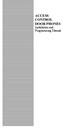 ACCESS CONTROL DOOR PHONES Installation and Programming Manual Pantel Pancode Installation and Programming Manual Version 5, Release 7, July 2008 Table of Contents 1 Introduction...1 1.1 Pancode...1 1.2
ACCESS CONTROL DOOR PHONES Installation and Programming Manual Pantel Pancode Installation and Programming Manual Version 5, Release 7, July 2008 Table of Contents 1 Introduction...1 1.1 Pancode...1 1.2
Wireless Alarm system s manual
 MOUNTVIEW TECH AUSTRALIA PTY LTD Wireless Alarm system s manual ADS A180 Series ADS Security 1/11/2011 1. Before You Begin For your safety and the safety of others, and to ensure that you get the most
MOUNTVIEW TECH AUSTRALIA PTY LTD Wireless Alarm system s manual ADS A180 Series ADS Security 1/11/2011 1. Before You Begin For your safety and the safety of others, and to ensure that you get the most
ICP-CC488. Installation Guide ICP-CC488 Control Panel
 ICP-CC488 EN Installation Guide ICP-CC488 Control Panel ICP-CC488 Installation Guide Notices EN 2 Copyright Notice Unless otherwise indicated, this publication is the copyright of Bosch Security Systems,
ICP-CC488 EN Installation Guide ICP-CC488 Control Panel ICP-CC488 Installation Guide Notices EN 2 Copyright Notice Unless otherwise indicated, this publication is the copyright of Bosch Security Systems,
MOBILE CALL GSM alarm system
 MOBILE CALL GSM alarm system User s Manual Profile For a better understanding of this product, please read this user manual thoroughly before using it. - 1 - Catalogue: Function Introduction 2 SMS Number
MOBILE CALL GSM alarm system User s Manual Profile For a better understanding of this product, please read this user manual thoroughly before using it. - 1 - Catalogue: Function Introduction 2 SMS Number
LCD -based Intelligent Burglar Alarm System. User Guide. Ver 2.0
 LCD -based Intelligent Burglar Alarm System User Guide Ver 2.0 Table of Content 1. Introduction... 2 1.1 General Description... 3 1.2 System Features... 3 2. Anatomy of the LCD-based Intelligence Burglar
LCD -based Intelligent Burglar Alarm System User Guide Ver 2.0 Table of Content 1. Introduction... 2 1.1 General Description... 3 1.2 System Features... 3 2. Anatomy of the LCD-based Intelligence Burglar
2.4 GHz Dual Handset Cordless Telephone Answering System 2255 with Caller ID/Call Waiting
 USER S MANUAL Part 2 2.4 GHz Dual Handset Cordless Telephone Answering System 2255 with Caller ID/Call Waiting Please also read Part 1 Important Product Information AT&T and the globe symbol are registered
USER S MANUAL Part 2 2.4 GHz Dual Handset Cordless Telephone Answering System 2255 with Caller ID/Call Waiting Please also read Part 1 Important Product Information AT&T and the globe symbol are registered
HUNTER-PRO 32 Ver. 3.8 Intruder Alarm System RXN-9/416 User Guide
 HUNTER-PRO 32 Ver. 3.8 Intruder Alarm System RXN-9/416 User Guide PIMA Electronic Systems Ltd. 5 Hatzoref Street, Holon 58856, Israel +972-3-5587722 +972-3-5500442 support@pima-alarms.com http://www.pima-alarms.com
HUNTER-PRO 32 Ver. 3.8 Intruder Alarm System RXN-9/416 User Guide PIMA Electronic Systems Ltd. 5 Hatzoref Street, Holon 58856, Israel +972-3-5587722 +972-3-5500442 support@pima-alarms.com http://www.pima-alarms.com
Manual for Fire Suppression & Methane Detection System
 Manual for Fire Suppression & Methane Detection System Fogmaker North America Post address: 150 Gordon Dr Exton, PA 19341 Delivery address: 150 Gordon Dr Exton, PA 19341 Tel: 610-265-3610 Fax: 610-265-8327
Manual for Fire Suppression & Methane Detection System Fogmaker North America Post address: 150 Gordon Dr Exton, PA 19341 Delivery address: 150 Gordon Dr Exton, PA 19341 Tel: 610-265-3610 Fax: 610-265-8327
Master Time Clock MTC-200 MTC-400 MTC-600. Users Manual
 Master Time Clock MTC-200 MTC-400 MTC-600 Users Manual Toll Free (888)713-0373 Phone (972)987-4408 FAX (877)720-9291 www.midwest-time.com sales@midwest-time.com TABLE OF CONTENTS TOPIC PAGE GENERAL DESCRIPTION
Master Time Clock MTC-200 MTC-400 MTC-600 Users Manual Toll Free (888)713-0373 Phone (972)987-4408 FAX (877)720-9291 www.midwest-time.com sales@midwest-time.com TABLE OF CONTENTS TOPIC PAGE GENERAL DESCRIPTION
TABLE OF CONTENTS FEATURES 2 SPECIFICATIONS 2
 TABLE OF CONTENTS FEATURES 2 SPECIFICATIONS 2 INSTALLATION 3 Mounting the Panel... 3 Mounting the Keypad... 3 Auxiliary Power Connection... 3 PGM Terminal Connections... 3 Bell/Siren Connection... 3 Keypad
TABLE OF CONTENTS FEATURES 2 SPECIFICATIONS 2 INSTALLATION 3 Mounting the Panel... 3 Mounting the Keypad... 3 Auxiliary Power Connection... 3 PGM Terminal Connections... 3 Bell/Siren Connection... 3 Keypad
OPL BASIC. Dosing System for Professional Laundry machines. Contents
 OPL BASIC Dosing System for Professional Laundry machines Contents 1 Getting Started. Page 2 2 Installation. Page 4 3 Set Up & Operation. Page 8 4 Maintenance & Accessories. Page 10 5 Troubleshooting Page
OPL BASIC Dosing System for Professional Laundry machines Contents 1 Getting Started. Page 2 2 Installation. Page 4 3 Set Up & Operation. Page 8 4 Maintenance & Accessories. Page 10 5 Troubleshooting Page
ICP-CC404 ICP-CC404 EN. Control Panel. User s Guide
 ICP-CC404 EN User s Guide ICP-CC404 Control Panel ICP-CC404 User's Guide Copyright Notice Copyright Notice Unless otherwise indicated, this publication is the copyright of Bosch Security Systems, Inc.
ICP-CC404 EN User s Guide ICP-CC404 Control Panel ICP-CC404 User's Guide Copyright Notice Copyright Notice Unless otherwise indicated, this publication is the copyright of Bosch Security Systems, Inc.
SPY-BATT Battery Tutor Device Installation Manual Rev. 1.1-07/04/2016
 SPY-BATT Battery Tutor Device Installation Manual Rev. 1.1-07/04/2016 1. GENERAL DESCRIPTION The SPY-BATT is a device that allows to monitor the state of your battery. The SPY-BATT stores over time the
SPY-BATT Battery Tutor Device Installation Manual Rev. 1.1-07/04/2016 1. GENERAL DESCRIPTION The SPY-BATT is a device that allows to monitor the state of your battery. The SPY-BATT stores over time the
