Copyright Notice: Disclaimer: CALIFORNIA, USA ONLY. Version 1.0 Published May 2014 Copyright 2014 ASRock INC. All rights reserved.
|
|
|
- Denis Garrison
- 8 years ago
- Views:
Transcription
1 Z97 Extreme9 Z97 Extreme9
2 Version 1.0 Published May 2014 Copyright 2014 ASRock INC. All rights reserved. Copyright Notice: No part of this documentation may be reproduced, transcribed, transmitted, or translated in any language, in any form or by any means, except duplication of documentation by the purchaser for backup purpose, without written consent of ASRock Inc. Products and corporate names appearing in this documentation may or may not be registered trademarks or copyrights of their respective companies, and are used only for identification or explanation and to the owners benefit, without intent to infringe. Disclaimer: Specifications and information contained in this documentation are furnished for informational use only and subject to change without notice, and should not be constructed as a commitment by ASRock. ASRock assumes no responsibility for any errors or omissions that may appear in this documentation. With respect to the contents of this documentation, ASRock does not provide warranty of any kind, either expressed or implied, including but not limited to the implied warranties or conditions of merchantability or fitness for a particular purpose. In no event shall ASRock, its directors, officers, employees, or agents be liable for any indirect, special, incidental, or consequential damages (including damages for loss of profits, loss of business, loss of data, interruption of business and the like), even if ASRock has been advised of the possibility of such damages arising from any defect or error in the documentation or product. This device complies with Part 15 of the FCC Rules. Operation is subject to the following two conditions: (1) this device may not cause harmful interference, and (2) this device must accept any interference received, including interference that may cause undesired operation. CALIFORNIA, USA ONLY The Lithium battery adopted on this motherboard contains Perchlorate, a toxic substance controlled in Perchlorate Best Management Practices (BMP) regulations passed by the California Legislature. When you discard the Lithium battery in California, USA, please follow the related regulations in advance. Perchlorate Material-special handling may apply, see perchlorate ASRock Website:
3 The terms HDMI and HDMI High-Definition Multimedia Interface, and the HDMI logo are trademarks or registered trademarks of HDMI Licensing LLC in the United States and other countries. Manufactured under license under U.S. Patent Nos: 5,956,674; 5,974,380; 6,487,535; 7,003,467 & other U.S. and worldwide patents issued & pending. DTS, the Symbol, & DTS and the Symbol together is a registered trademark & DTS Connect, DTS Interactive, DTS Neo:PC are trademarks of DTS, Inc. Product includes software. DTS, Inc., All Rights Reserved.
4 Contents Chapter 1 Introduction Package Contents Specifications Motherboard Layout I/O Panel 10 Chapter 2 Installation Installing the CPU Installing the CPU Fan and Heatsink Installing Memory Modules (DIMM) Expansion Slots (PCI Express Slots) Jumpers Setup Onboard Headers and Connectors Smart Switches Dr. Debug SLI TM, 3-Way SLI TM, 4-Way SLI TM and Quad SLI TM Operation Guide Installing Two SLI TM -Ready Graphics Cards Installing Three SLI TM -Ready Graphics Cards Installing Four SLI TM -Ready Graphics Cards Driver Installation and Setup CrossFireX TM, 3-Way CrossFireX TM, 4-Way CrossFireX TM and Quad CrossFireX TM Operation Guide Installing Two CrossFireX TM -Ready Graphics Cards 36
5 Installing Three CrossFireX TM -Ready Graphics Cards Installing Four CrossFireX TM -Ready Graphics Cards Driver Installation and Setup M.2_SSD (NGFF) Module Installation Guide HDD Saver Cable Installation Guide Dual LAN and Teaming Operation Guide 44 Chapter 3 Software and Utilities Operation Installing Drivers A-Tuning Intel Rapid Start Technology Intel Smart Connect Technology ASRock Cloud (Intel I218V) ASRock APP Shop UI Overview Apps BIOS & Drivers Setting Start8 78 Chapter 4 UEFI SETUP UTILITY Introduction UEFI Menu Bar Navigation Keys Main Screen OC Tweaker Screen 84
6 4.4 Advanced Screen CPU Configuration Chipset Configuration Storage Configuration Intel Rapid Start Technology Intel Smart Connect Technology 101 TM Intel Thunderbolt Super IO Configuration ACPI Configuration USB Configuration Trusted Computing Tools Hardware Health Event Monitoring Screen Boot Screen Security Screen Exit Screen 118
7 Z97 Extreme9 Chapter 1 Introduction Thank you for purchasing ASRock Z97 Extreme9 motherboard, a reliable motherboard produced under ASRock s consistently stringent quality control. It delivers excellent performance with robust design conforming to ASRock s commitment to quality and endurance. In this documentation, Chapter 1 and 2 contains the introduction of the motherboard and step-by-step installation guides. Chapter 3 contains the operation guide of the software and utilities. Chapter 4 contains the configuration guide of the BIOS setup. Because the motherboard specifications and the BIOS software might be updated, the content of this documentation will be subject to change without notice. In case any modifications of this documentation occur, the updated version will be available on ASRock s website without further notice. If you require technical support related to this motherboard, please visit our website for specific information about the model you are using. You may find the latest VGA cards and CPU support list on ASRock s website as well. ASRock website Package Contents ASRock Z97 Extreme9 Motherboard (ATX Form Factor) ASRock Z97 Extreme9 Quick Installation Guide ASRock Z97 Extreme9 Support CD 1 x I/O Panel Shield 2 x ASRock SLI_Bridge Cards 1 x ASRock SLI_Bridge_3S Card 1 x ASRock 3-Way SLI Bridge Card 4 x Serial ATA (SATA) Data Cables (Optional) 1 x HDD Saver Cable 2 x Screws for M.2 Sockets 1 x Screw for mini-pcie Slot 1
8 1.2 Specifications Platform ATX Form Factor High Density Glass Fabric PCB Multiple Filter Cap (MFC) (Filter different noise by 3 different capacitors: DIP solid cap, POSCAP and MLCC) CPU Supports 5 th Generation, New 4 th and 4 th Generation Intel Core TM i7/i5/i3/pentium /Celeron Processors (Socket 1150) Digi Power design 12 Power Phase design Supports Intel Turbo Boost 2.0 Technology Supports Intel K-Series unlocked CPUs Supports ASRock BCLK Full-range Overclocking Chipset Intel Z97 Memory Dual Channel DDR3 Memory Technology 4 x DDR3 DIMM Slots Supports DDR (OC)/2933+(OC)/2800(OC)/2400 (OC)/2133(OC)/1866(OC)/1600/1333/1066 non-ecc, unbuffered memory Max. capacity of system memory: 32GB (see CAUTION1) Supports Intel Extreme Memory Profile (XMP) 1.3 / μ Gold Contact in DIMM Slots Expansion Slot 4 x PCI Express 3.0 x16 Slots (PCIE1/PCIE2/PCIE4/PCIE5: single at x16 (PCIE1); dual at x16 (PCIE1) / x16 (PCIE4); triple at x8 (PCIE1) / x8 (PCIE2) / x16 (PCIE4); quad at x8 (PCIE1) / x8 (PCIE2) / x8 (PCIE4) / x8 (PCIE5)) 1 x PCI Express 2.0 x16 slot (PCIE3: x2 mode) 1 x mini-pci Express Slot PLX PEX 8747 embedded Supports AMD Quad CrossFireX TM, 4-Way CrossFireX TM, 3-Way CrossFireX TM and CrossFireX TM Supports NVIDIA Quad SLI TM, 4-Way SLI TM, 3-Way SLI TM and SLI TM 15μ Gold Contact in VGA PCIe Slot (PCIE1 and PCIE4) 2
9 Z97 Extreme9 Graphics Intel HD Graphics Built-in Visuals and the VGA outputs can be supported only with processors which are GPU integrated. Supports Intel HD Graphics Built-in Visuals : Intel Quick Sync Video with AVC, MVC (S3D) and MPEG-2 Full HW Encode1, Intel InTru TM 3D, Intel Clear Video HD Technology, Intel Insider TM, Intel HD Graphics 4400/4600 Pixel Shader 5.0, DirectX 11.1 Max. shared memory 1792MB Dual graphics output: Support HDMI and DiaplayPort 1.2 ports by independent display controllers Supports HDMI with max. resolution up to 4K x 2K 24Hz Supports DisplayPort 1.2 with max. resolution up to 4K x 2K 24Hz or 4K x 2K 60Hz Supports Auto Lip Sync, Deep Color (12bpc), xvycc and HBR (High Bit Rate Audio) with HDMI Port (Compliant HDMI monitor is required) Supports HDCP with HDMI and DisplayPort 1.2 Ports Supports Full HD 1080p Blu-ray (BD) playback with HDMI and DisplayPort 1.2 Ports Audio 7.1 CH HD Audio with Content Protection (Realtek ALC1150 Audio Codec) Premium Blu-ray Audio support Supports Surge Protection (ASRock Full Spike Protection) Supports Purity Sound TM 2 - Nichicon Fine Gold Series Audio Caps - 115dB SNR DAC with Differential Amplifier - TI NE5532 Premium Headset Amplifier (Supports up to 600 Ohms headsets) - Direct Drive Technology - EMI Shielding Cover - PCB Isolate Shielding Supports DTS Connect 3
10 LAN Gigabit LAN 10/100/1000 Mb/s 1 x Giga PHY Intel I218V, 1 x GigaLAN Intel I211AT Supports Intel Remote Wake Technology (on Intel I218V) (see CAUTION2) Supports Wake-On-LAN Supports Lightning/ESD Protection (ASRock Full Spike Protection) Supports Dual LAN with Teaming Supports Energy Efficient Ethernet 802.3az Supports PXE Rear Panel I/O 1 x PS/2 Mouse/Keyboard Port 1 x HDMI Port 1 x DisplayPort x Optical SPDIF Out Port 1 x esata Connector 4 x USB 2.0 Ports (Supports ESD Protection (ASRock Full Spike Protection)) 4 x USB 3.0 Ports (Supports ESD Protection (ASRock Full Spike Protection)) 2 x RJ-45 LAN Ports with LED (ACT/LINK LED and SPEED LED) 1 x Clear CMOS Switch HD Audio Jacks: Rear Speaker / Central / Bass / Line in / Front Speaker / Microphone Storage 6 x SATA3 6.0 Gb/s Connectors by Intel Z97, support RAID (RAID 0, RAID 1, RAID 5, RAID 10, Intel Rapid Storage Technology 13 and Intel Smart Response Technology), NCQ, AHCI, Hot Plug and ASRock HDD Saver Technology 4 x SATA3 6.0 Gb/s Connectors by ASMedia ASM1061, support NCQ, AHCI, Hot Plug and ASRock HDD Saver Technology (SATA3_A4 connector is shared with the esata port) 2 x SATA Express Connectors (SATAE_2 is shared with SATA3_1 and SATA3_2; SATAE_1 is shared with SATA3_4, SATA3_5 and M.2 Socket (M2_2)) * Support to be announced 1 x esata Connector by ASMedia ASM1061, supports NCQ, AHCI and Hot Plug 4
11 Z97 Extreme9 1 x Ultra M.2 Socket (M2_1), supports M.2 PCI Express module up to Gen3 x4 (32 Gb/s) 1 x M.2_SSD (NGFF) Socket 3 (M2_2), supports M.2 SATA3 6.0 Gb/s module and M.2 PCI Express module up to Gen2 x2 (10 Gb/s) Connector 1 x COM Port Header 1 x TPM Header 1 x Power LED Header 2 x CPU Fan Connectors (1 x 4-pin, 1 x 3-pin) 3 x Chassis Fan Connectors (1 x 4-pin, 2 x 3-pin) 1 x Power Fan Connector (3-pin) 1 x 24 pin ATX Power Connector 2 x 8 pin 12V Power Connectors (Hi-Density Power Connector) 1 x HDD Saver Connector 1 x PCIe Power Connector 1 x Front Panel Audio Connector 1 x Thunderbolt AIC Connector 2 x USB 2.0 Headers (support 4 USB 2.0 ports) (Supports ESD Protection (ASRock Full Spike Protection)) 2 x USB 3.0 Headers (Support 4 USB 3.0 ports) (ASMedia ASM1074 hub) (Supports ESD Protection (ASRock Full Spike Protection)) 1 x Dr. Debug with LED 1 x Power Switch with LED 1 x Reset Switch with LED 1 x BIOS Selection Switch BIOS Feature 2 x 64Mb AMI UEFI Legal BIOS with multilingual GUI support (1 x Main BIOS and 1 x Backup BIOS) Supports Secure Backup UEFI Technology ACPI 1.1 Compliant wake up events SMBIOS Support CPU, DRAM, PCH 1.05V, PCH 1.5V Voltage Multi-adjustment 5
12 Hardware Monitor CPU/Chassis temperature sensing CPU/Chassis/Power Fan Tachometer CPU/Chassis Quiet Fan (Auto adjust chassis fan speed by CPU temperature) CPU/Chassis Fan multi-speed control Voltage monitoring: +12V, +5V, +3.3V, CPU Input Voltage, CPU Internal Voltages OS Microsoft Windows bit / bit / 8 32-bit / bit / 7 32-bit / 7 64-bit Certifications FCC, CE, WHQL ErP/EuP Ready (ErP/EuP ready power supply is required) * For detailed product information, please visit our website: Please realize that there is a certain risk involved with overclocking, including adjusting the setting in the BIOS, applying Untied Overclocking Technology, or using third-party overclocking tools. Overclocking may affect your system s stability, or even cause damage to the components and devices of your system. It should be done at your own risk and expense. We are not responsible for possible damage caused by overclocking. 1. Due to limitation, the actual memory size may be less than 4GB for the reservation for system usage under Windows 32-bit operating systems. Windows 64-bit operating systems do not have such limitations. You can use ASRock XFast RAM to utilize the memory that Windows cannot use. 2. To use ASRock Cloud, please make sure you installed the LAN cable on Intel I218V LAN port. (See P. 10, No. 4.) 6
13 Bottom: Optical SPDIF PS2 Keyboard /Mouse Bottom: MIC IN HDMI1 Center: REAR SPK Center: FRONT DP_1 USB 2.0 T: USB0 B: USB1 Top: Central/Bass Top: LINE IN BIOS_A_LED BIOS_B_LED PLED PWRBTN HDLED RESET SATA_PWR_1 1 1 Z97 Extreme9 1.3 Motherboard Layout CPU_FAN1 CPU_FAN2 PWR_FAN1 ATX12V1 ATX12V2 CLRC BTN1 CHA_FAN3 ESATA1 USB 2.0 T: USB2 B: USB3 USB 3.0 Top: T: USB1 RJ-45 B: USB2 USB 3.0 T: USB3 Top: RJ-45 B: USB4 DDR3_A1 (64 bit, 240-pin module) DDR3_A2 (64 bit, 240-pin module) DDR3_B1 (64 bit, 240-pin module) DDR3_B2 (64 bit, 240-pin module) Intel Z97 ATXPWR1 CMOS Battery 1 TPMS1 CHA_FAN2 USB3_5_6 USB3_7_8 PCIE1 Purity TM Sound 2 MINI_PCIE1 CT5 CT4 CT3 CT2 CT1 Ultra M.2 PCIe Gen3 x4 PCIE2 Z97 Extreme9 PCIE3 PCIE4 M2_1 SATA3_2 SATA3_1 SATA3_0 SATA3_A4 SATA3_A2 SATA3_5 SATA3_4 SATA3_3 SATA3_A3 SATA3_A1 NUT6 Super I/O NUT5 RoHS NUT4 NUT3 NUT2 M2_2 SATAE_2 SATAE_1 1 HD_AUDIO1 1 COM1 PCIE_PWR1 PCIE5 USB4_5 USB6_7 TB CLRMOS1 1 CHA_FAN1 BIOS_SEL1 64Mb 64Mb BIOS BIOS BIOS_A BIOS_B PLED1 1 SPEAKER1 A B 1 1 PANEL1 1 Reset Dr. Debug Power 7
14 No. Description 1 Chassis Fan Connector (CHA_FAN3) 2 ATX 12V Power Connector (ATX12V1) 3 ATX 12V Power Connector (ATX12V2) 4 CPU Fan Connector (CPU_FAN1) 5 CPU Fan Connector (CPU_FAN2) 6 Power Fan Connector (PWR_FAN1) 7 2 x 240-pin DDR3 DIMM Slots (DDR3_A1, DDR3_B1) 8 2 x 240-pin DDR3 DIMM Slots (DDR3_A2, DDR3_B2) 9 ATX Power Connector (ATXPWR1) 10 USB 3.0 Header (USB3_5_6) 11 USB 3.0 Header (USB3_7_8) 12 SATA3 Connector (SATA3_A2) 13 SATA3 Connector (SATA3_A1) 14 SATA3 Connector (SATA3_A4) 15 SATA3 Connector (SATA3_A3) 16 SATA3 Connector (SATA3_0) 17 SATA3 Connector (SATA3_3) 18 SATA3 Connector (SATA3_1) 19 SATA3 Connector (SATA3_4) 20 SATA3 Connector (SATA3_2) 21 SATA3 Connector (SATA3_5) 22 SATA Express Connector (SATAE_2) 23 SATA Express Connector (SATAE_1) 24 HDD Saver Connector (SATA_PWR_1) 25 Power Switch (PWRBTN1) 26 Reset Switch (RSTBTN1) 27 System Panel Header (PANEL1) 28 Power LED Header (PLED1) 29 Chassis Speaker Header (SPEAKER1) 30 BIOS Selection Switch (BIOS_SEL1) 31 Chassis Fan Connector (CHA_FAN1) 32 Clear CMOS Jumper (CLRCMOS1) 33 USB 2.0 Header (USB6_7) 8
15 Z97 Extreme9 No. Description 34 USB 2.0 Header (USB4_5) 35 Thunderbolt AIC Connector (TB1) 36 PCIe Power Connector (PCIE_PWR1) 37 COM Port Header (COM1) 38 Front Panel Audio Header (HD_AUDIO1) 39 TPM Header (TPMS1) 40 Chassis Fan Connector (CHA_FAN2) 9
16 1.4 I/O Panel No. Description No. Description 1 USB 2.0 Ports (USB01) 10 Microphone (Pink) 2 DisplayPort Optical SPDIF Out Port 3 USB 2.0 Ports (USB23) 12 USB 3.0 Ports (USB3_34) 4 LAN RJ-45 Port (Intel I218V)* 13 USB 3.0 Ports (USB3_12) 5 LAN RJ-45 Port (Intel I211AT)* 14 esata Connector*** 6 Central / Bass (Orange) 15 HDMI Port 7 Rear Speaker (Black) 16 Clear CMOS Switch 8 Line In (Light Blue) 17 PS/2 Mouse/Keyboard Port 9 Front Speaker (Lime)** 10
17 Z97 Extreme9 * There are two LEDs on each LAN port. Please refer to the table below for the LAN port LED indications. ACT/LINK LED SPEED LED LAN Port Activity / Link LED Speed LED Status Description Status Description Off No Link Off 10Mbps connection Blinking Data Activity Orange 100Mbps connection On Link Green 1Gbps connection ** If you use a 2-channel speaker, please connect the speaker s plug into Front Speaker Jack. See the table below for connection details in accordance with the type of speaker you use. Audio Output Channels Front Speaker (No. 9) Rear Speaker (No. 7) Central / Bass (No. 6) Line In (No. 8) 2 V V V V V V -- 8 V V V V To enable Multi-Streaming, you need to connect a front panel audio cable to the front panel audio header. After restarting your computer, you will find the Mixer tool on your system. Please select Mixer ToolBox, click Enable playback multi-streaming, and click ok. Choose 2CH, 4CH, 6CH, or 8CH and then you are allowed to select Realtek HDA Primary output to use the Rear Speaker, Central/Bass, and Front Speaker, or select Realtek HDA Audio 2nd output to use the front panel audio. *** The esata connector supports SATA with cables within 1 meters. The SATA3_A4 connector is shared with the esata port. 11
18 Chapter 2 Installation This is an ATX form factor motherboard. Before you install the motherboard, study the configuration of your chassis to ensure that the motherboard fits into it. Pre-installation Precautions Take note of the following precautions before you install motherboard components or change any motherboard settings. Make sure to unplug the power cord before installing or removing the motherboard components. Failure to do so may cause physical injuries and damages to motherboard components. In order to avoid damage from static electricity to the motherboard s components, NEVER place your motherboard directly on a carpet. Also remember to use a grounded wrist strap or touch a safety grounded object before you handle the components. Hold components by the edges and do not touch the ICs. Whenever you uninstall any components, place them on a grounded anti-static pad or in the bag that comes with the components. When placing screws to secure the motherboard to the chassis, please do not overtighten the screws! Doing so may damage the motherboard. 12
19 Z97 Extreme9 2.1 Installing the CPU 1. Before you insert the 1150-Pin CPU into the socket, please check if the PnP cap is on the socket, if the CPU surface is unclean, or if there are any bent pins in the socket. Do not force to insert the CPU into the socket if above situation is found. Otherwise, the CPU will be seriously damaged. 2. Unplug all power cables before installing the CPU. 1 A B 2 13
20
21 Z97 Extreme9 Please save and replace the cover if the processor is removed. The cover must be placed if you wish to return the motherboard for after service. 15
22 2.2 Installing the CPU Fan and Heatsink 1 2 CPU_FAN 16
23 Z97 Extreme9 2.3 Installing Memory Modules (DIMM) This motherboard provides four 240-pin DDR3 (Double Data Rate 3) DIMM slots, and supports Dual Channel Memory Technology. 1. For dual channel configuration, you always need to install identical (the same brand, speed, size and chip-type) DDR3 DIMM pairs. 2. It is unable to activate Dual Channel Memory Technology with only one or three memory module installed. 3. It is not allowed to install a DDR or DDR2 memory module into a DDR3 slot; otherwise, this motherboard and DIMM may be damaged. Dual Channel Memory Configuration Priority DDR3_A1 DDR3_A2 DDR3_B1 DDR3_B2 1 Populated Populated 2 Populated Populated 3 Populated Populated Populated Populated The DIMM only fits in one correct orientation. It will cause permanent damage to the motherboard and the DIMM if you force the DIMM into the slot at incorrect orientation. 17
24
25 Z97 Extreme9 2.4 Expansion Slots (PCI Express Slots) There are 5 PCI Express slots and 1 mini-pci Express slot on the motherboard. Before installing an expansion card, please make sure that the power supply is switched off or the power cord is unplugged. Please read the documentation of the expansion card and make necessary hardware settings for the card before you start the installation. PCIe slots: PCIE1 (PCIe 3.0 x16 slot) is used for PCI Express x16 lane width graphics cards. PCIE2 (PCIe 3.0 x16 slot) is used for PCI Express x8 lane width graphics cards. PCIE3 (PCIe 2.0 x16 slot) is used for PCI Express x2 lane width cards. PCIE4 (PCIe 3.0 x16 slot) is used for PCI Express x16 lane width graphics cards. PCIE5 (PCIe 3.0 x16 slot) is used for PCI Express x8 lane width graphics cards. mini-pcie slot: MINI_PCIE1 (mini-pcie slot) is used for WiFi module. PCIe Slot Configurations PCIE1 PCIE2 PCIE4 PCIE5 Single Graphics Card x16 N/A N/A N/A Two Graphics Cards in CrossFireX TM or SLI TM Mode x16 N/A x16 N/A Three Graphics Cards in 3-Way CrossFireX TM or 3-Way SLI TM Mode x8 x8 x16 N/A Four Graphics Cards in 4-Way CrossFireX TM or 4-Way SLI TM Mode x8 x8 x8 x8 For a better thermal environment, please connect a chassis fan to the motherboard s chassis fan connector (CHA_FAN1, CHA_FAN2 or CHA_FAN3) when using multiple graphics cards. 19
26 2.5 Jumpers Setup The illustration shows how jumpers are setup. When the jumper cap is placed on the pins, the jumper is Short. If no jumper cap is placed on the pins, the jumper is Open. The illustration shows a 3-pin jumper whose pin1 and pin2 are Short when a jumper cap is placed on these 2 pins. Clear CMOS Jumper (CLRCMOS1) (see p.7, No. 32) Default Clear CMOS CLRCMOS1 allows you to clear the data in CMOS. To clear and reset the system parameters to default setup, please turn off the computer and unplug the power cord from the power supply. After waiting for 15 seconds, use a jumper cap to short pin2 and pin3 on CLRCMOS1 for 5 seconds. However, please do not clear the CMOS right after you update the BIOS. If you need to clear the CMOS when you just finish updating the BIOS, you must boot up the system first, and then shut it down before you do the clear-cmos action. Please be noted that the password, date, time, and user default profile will be cleared only if the CMOS battery is removed. The Clear CMOS Switch has the same function as the Clear CMOS jumper. 20
27 Z97 Extreme9 2.6 Onboard Headers and Connectors Onboard headers and connectors are NOT jumpers. Do NOT place jumper caps over these headers and connectors. Placing jumper caps over the headers and connectors will cause permanent damage to the motherboard. System Panel Header (9-pin PANEL1) (see p.7, No. 27) PLED+ PLED- PWRBTN# GND 1 GND RESET# GND HDLED- HDLED+ Connect the power switch, reset switch and system status indicator on the chassis to this header according to the pin assignments below. Note the positive and negative pins before connecting the cables. PWRBTN (Power Switch): Connect to the power switch on the chassis front panel. You may configure the way to turn off your system using the power switch. RESET (Reset Switch): Connect to the reset switch on the chassis front panel. Press the reset switch to restart the computer if the computer freezes and fails to perform a normal restart. PLED (System Power LED): Connect to the power status indicator on the chassis front panel. The LED is on when the system is operating. The LED keeps blinking when the system is in S1/S3 sleep state. The LED is off when the system is in S4 sleep state or powered off (S5). HDLED (Hard Drive Activity LED): Connect to the hard drive activity LED on the chassis front panel. The LED is on when the hard drive is reading or writing data. The front panel design may differ by chassis. A front panel module mainly consists of power switch, reset switch, power LED, hard drive activity LED, speaker and etc. When connecting your chassis front panel module to this header, make sure the wire assignments and the pin assignments are matched correctly. 21
28 Power LED Header (3-pin PLED1) (see p.7, No. 28) 1 PLED- PLED+ PLED+ Please connect the chassis power LED to this header to indicate the system s power status. Serial ATA3 Connectors (SATA3_0: see p.7, No. 16) (SATA3_1: see p.7, No. 18) (SATA3_2: see p.7, No. 20) (SATA3_3: see p.7, No. 17) (SATA3_4: see p.7, No. 19) (SATA3_5: see p.7, No. 21) (SATA3_A1: see p.7, No. 13) (SATA3_A2: see p.7, No. 12) (SATA3_A3: see p.7, No. 15) (SATA3_A4: see p.7, No. 14) SATA3_2 SATA3_1 SATA3_0 SATA3_A4 SATA3_A2 SATA3_5 SATA3_4 SATA3_3 SATA3_A3 SATA3_A1 These ten SATA3 connectors support SATA data cables for internal storage devices with up to 6.0 Gb/s data transfer rate. If the esata port on the rear I/O has been connected, the internal SATA3_A4 will not function. The SATA3_1, SATA3_2 are shared with the SATA Express connector (SATAE_2). The SATA3_4, SATA3_5 are shared with the SATA Express connector (SATAE_1). To minimize the boot time, use Intel Z97 SATA ports (SATA3_0) for your bootable devices. Serial ATA Express Connectors (SATAE_1: see p.7, No. 23) (SATAE_2: see p.7, No. 22) SATA3_1 SATA3_2 SATAE_2 SATA3_4 SATA3_5 SATAE_1 Please connect either SATA or PCIe storage devices to this connector. The lower SATA Express connector (the combination of SATAE_1, SATA3_4, and SATA3_5) is shared with the M.2 Socket (M2_2). 22
29 Z97 Extreme9 USB 2.0 Headers (9-pin USB4_5) (see p.7, No. 34) (9-pin USB6_7) (see p.7, No. 33) USB_PWR P- P+ GND DUMMY 1 GND P+ P- USB_PWR There are two headers and on this motherboard. Each USB 2.0 header can support two ports. USB 3.0 Headers (19-pin USB3_5_6) (see p.7, No. 10) (19-pin USB3_7_8) (see p.7, No. 11) IntA_PB_SSRX- Vbus IntA_PA_SSRX- IntA_PA_SSRX+ GND IntA_PA_SSTX- IntA_PA_SSTX+ GND IntA_PA_D- IntA_PA_D+ 1 Vbus IntA_PB_SSTX- IntA_PB_SSRX+ GND IntA_PB_D- IntA_PB_SSTX+ GND IntA_PB_D+ Dummy Besides four USB 3.0 ports on the I/O panel, there are two headers on this motherboard. Each USB 3.0 header can support two ports. Front Panel Audio Header (9-pin HD_AUDIO1) (see p.7, No. 38) 1 GND PRESENCE# MIC_RET OUT_RET OUT2_L J_SENSE OUT2_R MIC2_R MIC2_L This header is for connecting audio devices to the front audio panel. 1. High Definition Audio supports Jack Sensing, but the panel wire on the chassis must support HDA to function correctly. Please follow the instructions in our manual and chassis manual to install your system. 2. If you use an AC 97 audio panel, please install it to the front panel audio header by the steps below: A. Connect Mic_IN (MIC) to MIC2_L. B. Connect Audio_R (RIN) to OUT2_R and Audio_L (LIN) to OUT2_L. C. Connect Ground (GND) to Ground (GND). D. MIC_RET and OUT_RET are for the HD audio panel only. You don t need to connect them for the AC 97 audio panel. E. To activate the front mic, go to the FrontMic Tab in the Realtek Control panel and adjust Recording Volume. Chassis Speaker Header (4-pin SPEAKER1) (see p.7, No. 29) DUMMY SPEAKER 1 +5V DUMMY Please connect the chassis speaker to this header. 23
30 Chassis and Power Fan Connectors (4-pin CHA_FAN1) (see p.7, No. 31) GND +12V CHA_FAN_SPEED FAN_SPEED_CONTROL Please connect fan cables to the fan connectors and match the black wire to the ground pin. (3-pin CHA_FAN2) (see p.7, No. 40) FAN_SPEED FAN_VOLTAGE GND (3-pin CHA_FAN3) (see p.7, No. 1) (3-pin PWR_FAN1) (see p.7, No. 6) GND FAN_VOLTAGE FAN_SPEED CPU Fan Connectors (4-pin CPU_FAN1) (see p.7, No. 4) (3-pin CPU_FAN2) (see p.7, No. 5) FAN_SPEED_CONTROL FAN_SPEED +12V GND FAN_SPEED FAN_VOLTAGE GND This motherboard provides a 4-Pin CPU fan (Quiet Fan) connector. If you plan to connect a 3-Pin CPU fan, please connect it to Pin 1-3. ATX Power Connector (24-pin ATXPWR1) (see p.7, No. 9) This motherboard provides a 24-pin ATX power connector. To use a 20-pin ATX power supply, please plug it along Pin 1 and Pin 13. ATX 12V Power Connectors (8-pin ATX12V1) (see p.7, No. 2) (8-pin ATX12V2) (see p.7, No. 3) This motherboard provides an 8-pin ATX 12V power connector. To use a 4-pin ATX power supply, please plug it along Pin 1 and Pin 5. 24
31 Z97 Extreme9 PCIe Power Connector (4-pin PCIE_PWR1) (see p.7, No. 36) GND +12V DETECT Please connect a 4 pin molex power cable to this connector when more than three graphics cards are installed. HDD Saver Connector (4-pin SATA_PWR_1) (see p.7, No. 24) Please connect the HDD Saver Cable to this connector to manage the power state of HDD. Thunderbolt AIC Connector (5-pin TB1) (see p.7, No. 35) Please connect a Thunderbolt TM add-in card (AIC) to this connector via the GPIO cable. Serial Port Header (9-pin COM1) (see p.7, No. 37) RRXD1 DDTR#1 DDSR#1 CCTS#1 1 RRI#1 RRTS#1 GND TTXD1 DDCD#1 This COM1 header supports a serial port module. TPM Header (17-pin TPMS1) (see p.7, No. 39) 1 PCICLK GND FRAME SMB_CLK_MAIN This connector supports Trusted Platform Module (TPM) system, which can securely store keys, digital certificates, passwords, and data. A TPM system also helps enhance network security, protects digital identities, and ensures platform integrity. SMB_DATA_MAIN LAD2 LAD1 GND PCIRST# LAD3 +3V LAD0 S_PWRDWN# SERIRQ# GND +3VSB GND 25
32 2.7 Smart Switches The motherboard has four smart switches: Power Switch, Reset Switch, Clear CMOS Switch and one BIOS Selection Switch, allowing users to quickly turn on/off the system, reset the system, clear the CMOS values or boot from different BIOS. Power Switch (PWRBTN) (see p.7, No. 25) Power Power Switch allows users to quickly turn on/off the system. Reset Switch (RSTBTN) (see p.7, No. 26) Reset Reset Switch allows users to quickly reset the system. Clear CMOS Switch (CLRCBTN) (see p.10, No. 16) Clear CMOS Switch allows users to quickly clear the CMOS values. This function is workable only when you power off your computer and unplug the power supply. BIOS Selection Switch (BIOS_SEL1) (see p.7 No. 30) A B BIOS Selection Switch allows the system to boot from either BIOS A or BIOS B. This motherboard has two BIOS chips, a primary BIOS (BIOS_A) and a backup BIOS (BIOS_B), which enhances the safety and stability of your system. Normally, the system will work on the primary BIOS. However, if the primary BIOS is corrupted or damaged, just flip the BIOS Selection Switch to B, then the backup BIOS will take over on the next system boot. After that, use Secure Backup UEFI in the UEFI Setup Utility to duplicate a working copy of the BIOS files to the primary BIOS to ensure normal system operation. For safety issues, users are not able to update the backup BIOS manually. Users may refer to the BIOS LEDs (BIOS_A_LED or BIOS_ B_LED) to identify which BIOS is currently activated. 26
33 Z97 Extreme9 2.8 Dr. Debug Dr. Debug is used to provide code information, which makes troubleshooting even easier. Please see the diagrams below for reading the Dr. Debug codes. Code Description 00 Please check if the CPU is installed correctly and then clear CMOS. 0d Problem related to memory, VGA card or other devices. Please clear CMOS, re-install the memory and VGA card, and remove other USB, PCI devices (except 0d), 5A- 60 Problem related to memory. Please re-install the CPU and memory then clear CMOS. If the problem still exists, please install only one memory module or try using other memory modules. 55 The Memory could not be detected. Please re-install the memory and CPU. If the problem still exists, please install only one memory module or try using other memory modules Chipset initialization error. Please press reset or clear CMOS Problem related to PCI-E devices. Please re-install PCI-E devices or try installing them in other slots. If the problem still exists, please remove all PCI-E devices or try using another VGA card. A0 - A7 Problem related to IDE or SATA devices. Please re-install IDE and SATA devices. If the problem still exists, please clear CMOS and try removing all SATA devices. b0 Problem related to memory. Please re-install the CPU and memory. If the problem still exists, please install only one memory module or try using other memory modules. 27
34 b4 Problem related to USB devices. Please try removing all USB devices. b7 Problem related to memory. Please re-install the CPU and memory then clear CMOS. If the problem still exists, please install only one memory module or try using other memory modules. d6 The VGA could not be recognized. Please clear CMOS and try re-installing the VGA card. If the problem still exists, please try installing the VGA card in other slots or use other VGA cards. d7 The Keyboard and mouse could not be recognized. Please try re-installing the keyboard and mouse. d8 Invalid Password. FF Please check if the CPU is installed correctly and then clear CMOS. 28
35 Z97 Extreme9 2.9 SLI TM, 3-Way SLI TM, 4-Way SLI TM and Quad SLI TM Operation Guide This motherboard supports NVIDIA SLI TM, 3-way SLI TM, 4-way SLI TM and Quad SLI TM (Scalable Link Interface) technology that allows you to install up to four identical PCI Express x16 graphics cards. Currently, NVIDIA SLI TM and Quad SLI TM technology supports Windows 7 / 7 64-bit / 8 / 8 64-bit / 8.1 / bit OS. Requirements 1. You should only use identical SLI TM -ready graphics cards that are NVIDIA certified. 2. Make sure that your graphics card driver supports NVIDIA SLI TM technology. Download the drivers from the NVIDIA website: 3. Make sure that your power supply unit (PSU) can provide at least the minimum power your system requires. It is recommended to use a NVIDIA certified PSU. Please refer to the NVIDIA website for details Installing Two SLI TM -Ready Graphics Cards Step 1 Insert one graphics card into PCIE1 slot and the other graphics card to PCIE4 slot. Make sure that the cards are properly seated on the slots. Step 2 If required, connect the auxiliary power source to the PCI Express graphics cards. 29
36 Step 3 Align and insert the ASRock SLI_ Bridge_3S Card to the goldfingers on each graphics card. Make sure the ASRock SLI_ Bridge_3S Card is firmly in place. SLI_Bridge_3S Card ASRock SLI_Bridge_3S Card Step 4 Connect a VGA cable or a DVI cable to the monitor connector or the DVI connector of the graphics card that is inserted to PCIE1 slot. 30
37 Z97 Extreme Installing Three SLI TM -Ready Graphics Cards Step 1 Insert one graphics card into PCIE1 slot, another graphics card to PCIE2 slot, and the other graphics card to PCIE4 slot. Make sure that the cards are properly seated on the slots. Step 2 Connect the auxiliary power source to the PCI Express graphics card. Please make sure that both power connectors on the PCI Express graphics card are connected. Repeat this step on the three graphics cards. Step 3 Align and insert the ASRock 3-Way SLI Bridge Card to the goldfingers on each graphics card. Make sure the ASRock 3-Way SLI Bridge Card is firmly in place. 3-Way SLI Bridge ASRock 3-Way SLI Bridge Card 31
38 Step 4 Connect a VGA cable or a DVI cable to the monitor connector or the DVI connector of the graphics card that is inserted to PCIE1 slot. 32
39 Z97 Extreme Installing Four SLI TM -Ready Graphics Cards Step 1 Insert one graphics card into the PCIE1 slot, another graphics card into the PCIE2 slot, the third graphics card into the PCIE4 slot and the last graphics card into the PCIE5 slot. Make sure that the cards are properly seated on the slots. Step 2 Connect the auxiliary power source to the PCI Express graphics card. Please make sure that both power connectors on the PCI Express graphics card are connected. Repeat this step on the three graphics cards. Step 3 SLI_Bridge_3S Card Align and insert an ASRock SLI Bridge Card to the goldfingers of the first and second graphics card. Install the second ASRock SLI Bridge Card to the goldfingers of the third and fourth graphics card. Connect the second and the fourth graphics card with the ASRock SLI_ Bridge_3S Card. Make sure the ASRock SLI Bridge Cards are firmly in place. SLI_Bridge SLI_Bridge 2 ASRock SLI_Bridge Cards and an ASRock SLI_Bridge_3S Card 33
40 Step 4 Connect a VGA cable or a DVI cable to the monitor connector or the DVI connector of the graphics card that is inserted to PCIE1 slot. 34
41 Z97 Extreme Driver Installation and Setup Install the graphics card drivers to your system. After that, you can enable the Multi-Graphics Processing Unit (GPU) in the NVIDIA nview system tray utility. Please follow the below procedures to enable the multi-gpu. Step 1 Double-click the NVIDIA Control Panel icon in the Windows system tray. Step 2 In the left pane, click Set SLI and PhysX configuration. Then select Maximize 3D performance and click Apply. Step 3 Reboot your system. 35
42 2.10 CrossFireX TM, 3-Way CrossFireX TM, 4-Way CrossFireX TM and Quad CrossFireX TM Operation Guide This motherboard supports CrossFireX TM, 3-way CrossFireX TM, 4-way CrossFireX TM and Quad CrossFireX TM that allows you to install up to four identical PCI Express x16 graphics cards. Currently CrossFireX TM, 3-way CrossFireX TM and Quad CrossFireX TM are supported with Windows 7 / 7 64-bit / 8 / 8 64-bit / 8.1 / bit OS. 1. You should only use identical CrossFireX TM -ready graphics cards that are AMD certified. 2. Make sure that your graphics card driver supports AMD CrossFireX TM technology. Download the drivers from the AMD s website: 3. Make sure that your power supply unit (PSU) can provide at least the minimum power your system requires. It is recommended to use a AMD certified PSU. Please refer to the AMD s website for details. 4. If you pair a 12-pipe CrossFireX TM Edition card with a 16-pipe card, both cards will operate as 12-pipe cards while in CrossFireX TM mode. 5. Different CrossFireX TM cards may require different methods to enable CrossFireX TM. Please refer to AMD graphics card manuals for detailed installation guide Installing Two CrossFireX TM -Ready Graphics Cards Step 1 Insert one graphics card into PCIE1 slot and the other graphics card to PCIE4 slot. Make sure that the cards are properly seated on the slots. Step 2 CrossFire Bridge Connect two graphics cards by installing a CrossFire Bridge on the CrossFire Bridge Interconnects on the top of the graphics cards. (The CrossFire Bridge is provided with the graphics card you purchase, not bundled with this motherboard. Please refer to your graphics card vendor for details.) 36
43 Z97 Extreme9 Step 3 Connect a VGA cable or a DVI cable to the monitor connector or the DVI connector of the graphics card that is inserted to PCIE1 slot Installing Three CrossFireX TM -Ready Graphics Cards Step 1 Insert one graphics card into PCIE1 slot, another graphics card to PCIE2 slot, and the other graphics card to PCIE4 slot. Make sure that the cards are properly seated on the slots. Step 2 CrossFire Bridge Use one CrossFire Bridge to connect the graphics cards on PCIE1 and PCIE2 slots, and use the other CrossFire Bridge to connect the graphics cards on PCIE2 and PCIE4 slots. (The CrossFire Bridge is provided with the graphics card you purchase, not bundled with this motherboard. Please refer to your graphics card vendor for details.) Step 3 Connect a VGA cable or a DVI cable to the monitor connector or the DVI connector of the graphics card that is inserted to PCIE1 slot. 37
44 Installing Four CrossFireX TM -Ready Graphics Cards Step 1 Insert one graphics card into PCIE1 slot, another graphics card into PCIE2 slot, the third graphics card into PCIE4 slot and the last graphics card into PCIE5 slot. Make sure that the cards are properly seated on the slots. Step 2 CrossFire Bridge Use one CrossFire Bridge to connect the graphics cards on PCIE1 and PCIE2 slots, another CrossFire Bridge to connect the graphics cards on PCIE2 and PCIE4 slots, and use the third CrossFire Bridge to connect the Radeon graphics cards on PCIE4 and PCIE5 slots. (The CrossFire Bridge is provided with the graphics card you purchase, not bundled with this motherboard. Please refer to your graphics card vendor for details.) Step 3 Connect a VGA cable or a DVI cable to the monitor connector or the DVI connector of the graphics card that is inserted to PCIE1 slot. 38
45 Z97 Extreme Driver Installation and Setup Step 1 Power on your computer and boot into OS. Step 2 Remove the AMD drivers if you have any VGA drivers installed in your system. The Catalyst Uninstaller is an optional download. We recommend using this utility to uninstall any previously installed Catalyst drivers prior to installation. Please check AMD s website for AMD driver updates. Step 3 Install the required drivers and CATALYST Control Center then restart your computer. Please check AMD s website for details. Step 4 AMD Catalyst Control Center Double-click the AMD Catalyst Control Center icon in the Windows system tray. Step 5 In the left pane, click Performance and then AMD CrossFireX TM. Then select Enable AMD CrossFireX and click Apply. Select the GPU number according to your graphics card and click Apply. 39
46 2.11 M.2_SSD (NGFF) Module Installation Guide The M.2, also known as the Next Generation Form Factor (NGFF), is a small size and versatile card edge connector that aims to replace mpcie and msata. The Ultra M.2 Socket (M2_1), supports M.2 PCI Express module up to Gen3 x4 (32 Gb/s). The M.2_ SSD (NGFF) Socket 3 (M2_2) can accommodate either a M.2 SATA3 6.0 Gb/s module or a M.2 PCI Express module up to Gen 2 x2 (10 Gb/s). Please be noted that the M.2_SSD (NGFF) Socket 3 (M2_2) is shared with the SATA Express connector (SATAE_1); you can only choose either the M.2_SSD (NGFF) Socket 3 (M2_2) or the SATA Express connector (SATAE_1) to use. *The M.2_SSD (NGFF) Socket 3 supports SSD drives. Please note that the WiFi or other non-ssd M.2 modules are not supported. Installing the M.2_SSD (NGFF) Module Step 1 Prepare a M.2_SSD (NGFF) module and the screw Step 2 Depending on the PCB type and length of your M.2_SSD (NGFF) module, find the corresponding nut location to be used. 1 E D C B A No Nut Location A B C D E PCB Length 3cm 4.2cm 6cm 8cm 11cm Module Type Type2230 Type 2242 Type2260 Type 2280 Type
47 Z97 Extreme9 Step 3 Move the standoff based on the module type and length. The standoff is placed at the nut E D C B A location D by default. Skip Step 3 and 4 and go straight to Step 5 if you are going to use the default nut. Otherwise, release the standoff by hand. Step 4 Peel off the yellow protective film on the nut to be used. Hand tighten the E D C B A standoff into the desired nut location on the motherboard. Step 5 Align and gently insert the M.2 (NGFF) SSD module into the M.2 C B A slot. Please be aware that the M.2 (NGFF) SSD module only fits in one orientation. E D C B A 41
48 Step 6 Tighten the screw with a screwdriver to secure the module into place. E D NUT2 NUT1 Please do not overtighten the screw as this might damage the module. M.2_SSD (NGFF) Module Support List PCIe Interface Plextor PX-G256M6e Plextor PX-G512M6e SanDisk SD6PP4M-128G SanDisk SD6PP4M-256G Samsung XP G (MZHPU512HCGL) SATA Interface ADATA AXNS381E-128GM-B ADATA AXNS381E-256GM-B Crucial CT120M500SSD4/120G Crucial CT240M500SSD4/240G Intel SSDSCKGW080A401/80G Kingston RBU-SNS8400S3/180GD For the latest updates of M.2_SSD (NFGG) module support list, please visit our website for details: 42
49 Z97 Extreme HDD Saver Cable Installation Guide The HDD Saver Connector on this motherboard allows you to switch on and off the connected HDDs via software when needed. This design secures more privacy, saves more energy, and extends the HDDs' lifespans. Please follow the steps below to install the HDD Saver Cable. Connection Diagram 1 HDD Saver Cable 2 SATA data cable *The diagram shown here is for reference only. 1. Connect one end of the HDD Saver Cable to the HDD Saver Connector (SATA_ PWR_1) placed near the SATA ports. Then connect the SATA power connector(s) to your SATA HDD(s). * The HDD Saver Connector supports up to two SATA HDDs. 2. Connect one end of the SATA data cable to a SATA port on the motherboard. Then connect the other end to your SATA HDD(s). For the software configuration, please refer to the section 3.2 A-Tuning in this user manual. 43
50 2.13 Dual LAN and Teaming Operation Guide Dual LAN with Teaming enabled on this motherboard allows two single connections to act as one single connection for twice the transmission bandwidth, making data transmission more effective and improving the quality of transmission of distant images. Fault tolerance on the dual LAN network prevents network downtime by transferring the workload from a failed port to a working port. The speed of transmission is subject to the actual network environment or status even with Teaming enabled. Before setting up Teaming, please make sure whether your Switch (or Router) supports Teaming (IEEE 802.3ad Link Aggregation). You can specify a preferred adapter in Intel PROSet. Under normal conditions, the Primary adapter handles all non-tcp/ip traffic. The Secondary adapter will receive fallback traffic if the primary fails. If the Preferred Primary adapter fails, but is later restored to an active status, control is automatically switched back to the Preferred Primary adapter. Step 1 From Device Manager, open the properties of a team. Step 2 Click the Settings tab. Step 3 Click the Modify Team button. Step 4 Select the adapter you want to be the primary adapter and click the Set Primary button. If you do not specify a preferred primary adapter, the software will choose an adapter of the highest capability (model and speed) to act as the default primary. If a failover occurs, another adapter becomes the primary. The adapter will, however, rejoin the team as a non-primary. 44
51 Z97 Extreme9 Chapter 3 Software and Utilities Operation 3.1 Installing Drivers The Support CD that comes with the motherboard contains necessary drivers and useful utilities that enhance the motherboard s features. Running The Support CD To begin using the support CD, insert the CD into your CD-ROM drive. The CD automatically displays the Main Menu if AUTORUN is enabled in your computer. If the Main Menu does not appear automatically, locate and double click on the file ASRSETUP.EXE in the Support CD to display the menu. Drivers Menu The drivers compatible to your system will be auto-detected and listed on the support CD driver page. Please click Install All or follow the order from top to bottom to install those required drivers. Therefore, the drivers you install can work properly. Utilities Menu The Utilities Menu shows the application software that the motherboard supports. Click on a specific item then follow the installation wizard to install it. To improve Windows 7 compatibility, please download and install the following hot fix provided by Microsoft. KB : 45
52 3.2 A-Tuning A-Tuning is ASRock s multi purpose software suite with a new interface, more new features and improved utilities, including XFast RAM, Dehumidifier, Good Night LED, FAN-Tastic Tuning, OC Tweaker and a whole lot more Installing A-Tuning When you install the all-in-one driver to your system from ASRock s support CD, A-Tuning will be auto-installed as well. After the installation, you will find the icon A-Tuning on your desktop. Double-click the A-Tuning icon, A-Tuning main menu will pop up Using A-Tuning There are six sections in A-Tuning main menu: Operation Mode, Tools, OC Tweaker, System Info, Live Update, Tech Service and Settings. Operation Mode Choose an operation mode for your computer. 46
53 Z97 Extreme9 Tools Various tools and utilities. XFast RAM Boost the system s performance and extend the HDD s or SDD s lifespan! Create a hidden partition, then assign which files should be stored in the RAM drive. XFast LAN Boost the speed of your internet connection! Select a specific mode for making the designated program's priority highest. Fast Boot Fast Boot minimizes your computer's boot time. Please note that Ultra Fast mode is only supported by Windows 8.1/8 and the VBIOS must support UEFI GOP if you are using an external graphics card. OMG Schedule the starting and ending hours of Internet access granted to other users. Place X marks on the time table to disable the Internet. Good Night LED Switch off the Power/HDD LEDs when the system is on, and automatically switch off the Power and Keyboard LEDs when the system enters into Standby/Hibernation mode. 47
54 FAN-Tastic Tuning Configure up to five different fan speeds using the graph. The fans will automatically shift to the next speed level when the assigned temperature is met. Dehumidifier Prevent motherboard damages due to dampness. Enable this function and configure the period of time until the computer powers on, and the duration of the dehumidifying process. USB Key Plug in the USB Key and let your computer log in to windows automatically! OC DNA OC DNA is an unique software which helps to save your OC settings as a profile. Then you can send this OC setting profile to the friends. HDD Saver A quick-and-easy way to power up and down the drive on demand. Use a customized hotkey (Ctrl + Alt + S, by default) or simply slide to turn on and off up to two internal SATA HDDs connected to the power supply connector. Also a password can be set to change HDD power mode for more privacy and safety. Disk Health Report Disk Health Report is a hard disk health monitoring utility that displays detailed HDD information, such as hard disk model, serial number, firmware, power on count, power on hours, S.M.A.R.T. values, current temperature, etc. HDD, SSD and optical disk drives are all supported. The health status block displays Good (in green color), Caution (in yellow color) or Bad (in red color). Click on the health status icon to configure settings for an alert to be triggered. 48
55 Z97 Extreme9 OC Tweaker Configurations for overclocking the system. System Info View information about the system. *The System Browser tab may not appear for certain models. 49
56 Live Update Check for newer versions of BIOS or drivers. Tech Service Contact Tech Service if you have problems with your computer. Please leave your contact information along with details of the problem. 50
57 Z97 Extreme9 Settings Configure ASRock A-Tuning. Click to select "Auto run at Windows Startup" if you want A-Tuning to be launched when you start up the Windows operating system. 51
58 3.3 Intel Rapid Start Technology Intel Rapid Start Technology enables your system to wake up faster from deep sleep, saving time and power consumption. Feel secure to know that your system will resume to working condition even if an unexpected power loss happens while the PC is in sleep mode System Requirements Confirm whether your motherboard supports this feature. Operating system: Microsoft Windows 8.1/8/7 (32- or 64-bit edition) Set the SATA mode to AHCI. If Windows 8.1/8/7 is already installed under IDE mode, directly changing the SATA mode to AHCI may cause Windows 8.1/8/7 to crash while booting. If your system is not in AHCI mode, please follow the instructions below. There are certain risks. Please backup any important data before operating to avoid loss. 1. Press Win + R simultaneously in Windows 8.1/8/7, type "Regedit" into the word box then click OK. 2. Enter into HKEY_LOCAL_MACHINE\SYSTEM\CurrentControlSet\services\ msahci in Windows Registry Editor. Double click on the value Start and change the value from 3 into 0. Click on OK. 52
59 Z97 Extreme9 3. Exit the Registry Editor window and restart the computer. 4. Press F2 to enter BIOS, then go to Advanced > Storage Configuration and change SATA Mode to AHCI. Press F10 to save changes and exit. 5. Enter Windows 8.1/8/7. Windows will discover the new device and install AHCI drivers automatically Setup Guide Configuring Rapid Start Step 1 Run ASRock Rapid Start utility from Start -> All Programs -> ASRock Utility. Step 2 If you have more than one hard drives in your system, you must select one, then choose the Partition Size desired for your hidden partition and click on Create. The system will automatically create a hidden partition according to your settings. If there are SSD s installed into your system, it is recommended to create the partition on the SSD. 53
60 Step 3 When prompted to restart after the setup, click Yes to reboot. Step 4 Double-click the Intel Rapid Start Technology Manager icon system tray. in the Windows 54
61 Z97 Extreme9 Step 5 Make sure Rapid Start is on. Drag the slider to configure the time. For example, if the timer value is set to ten minutes, the system will enable Rapid Start mode after entering sleep state for ten minutes. If the timer is set to 0 minutes, Windows will immediately enable Rapid Start mode as it enters sleep state. Using Rapid Start 1. You may shut down the computer without terminating the applications or files you are executing currently. Click on Windows Start > the arrow next to Shut down, and click on Sleep. 2. Windows system will enter sleep state. 3. According to your settings in Rapid Start Technology Manager, the system will automatically wake up and enable Rapid Start mode after entering sleep 55
62 state for a period of time. The power of the computer in Rapid Start mode can be cut off, it will not cause data loss of the programs or files you were executing before entering sleep state. 4. When you wish to continue to use the computer just hit the power button, the system will rapidly return to Windows, the programs and files which you were using before entering sleep state will be accessible immediately. 56
63 Z97 Extreme9 3.4 Intel Smart Connect Technology Intel Smart Connect Technology is a feature that periodically wakes your computer from Windows sleep state to refresh or social networking applications. It saves your waiting time and keeps the content always up-to-date System Requirements Confirm whether your motherboard supports this feature. Operating system: Microsoft Windows 8.1/8/7 (32- or 64-bit edition) Set the SATA mode to AHCI. If Windows 8.1/8/7 is already installed under IDE mode, directly changing the SATA mode to AHCI may cause Windows 8/7 to crash while booting. If your system is not in AHCI mode, please follow the instructions below. There are certain risks. Please backup any important data before operating to avoid loss. 1. Press Win + R simultaneously in Windows 8/7, type "Regedit" into the word box then click OK. 2. Enter into HKEY_LOCAL_MACHINE\SYSTEM\CurrentControlSet\services\ msahci in Windows Registry Editor. Double click on the value Start and change the value from 3 into 0. Click on OK. 57
64 3.4.2 Setup Guide Installing ASRock Smart Connect Utility Step 1 Install ASRock Smart Connect Utility, which is located in the folder at the following path of the Support CD: \ ASRock Utility > Smart Connect. Step 2 Once installed, run ASRock Smart Connect from your desktop or go to Windows Start -> All Programs -> ASRock Utility. 58
65 Z97 Extreme9 Step 3 Click the Add button. Take Foxmail as an example, add Foxmail to the Application list. Step 4 Select Foxmail from the Application List, then click the arrow pointing right to add this application to the Smart Connect List. Step 5 Click Apply to enable Smart Connect. 59
66 Step 6 Double-click the Intel Smart Connect Technology Manager icon Windows system tray. in the Step 7 Drag the slider to configure how often the system will connect to the network to download updates. Shorter durations will provide more frequent updates, but may cause more power consumption. Using Smart Connect 1. Keep the applications which you wish to connect to the internet and receive updates while the system is in sleep state running. Foxmail for instance, keep Foxmail running. 2. Click on Windows Start -> the arrow next to Shut down, and click on Sleep. 3. Windows system will enter sleep state. 60
67 Z97 Extreme9 4. The system will wake up from sleep state periodically, and then start to update Foxmail. The screen will not display anything so the computer can maintain minimum power usage. Afterwards, the system will automatically return to sleep state again. 5. Upon waking up the system, you will find the new mail that were sent to you during sleep state are already updated and ready to be read in Foxmail. 61
68 3.5 ASRock Cloud (Intel I218V) ASRock Cloud makes your mobile devices connect to your PC seamlessly! Have you ever been in a situation where you emergently needed certain files in your computer, however the computer was gazillion miles away out of reach? ASRock Cloud includes several technologies and software solutions for remotely controlling your computer, even if the computer is in off mode. For ASRock motherboards with a Intel LAN chip, ASRock Cloud allows users to remotely wake up their computers via the internet by using a secondary device, such as a smartphone or tablet. Users may use Orbweb.ME Professional to remotely wake up and control their computers, or they could wake up the computer then use any other preferred remote desktop application. This motherboard supports Remote Wake Technology with the onboard Intel LAN, so you can connect with your PC from anywhere in the world. You will be able to power your PC on or turn it off, monitor and take control of it remotely with another smartphone, tablet or computer. *ASRock Cloud is supported on Windows
69 Z97 Extreme Intel Remote Wake Technology Intel Remote Wake Technology allows you to wake up and remote control your home computer from sleep state. Before configuring this feature, verify the followings on your host computer: Make sure that the "PCIE Devices Power On" is enabled in UEFI SETUP UTILITY > Advanced > ACPI Configuration. *The UEFI screen is for reference only. The actual screen may differ by model. Make sure that the "Remote Wake" is enabled in "Intel Smart Connect Technology Manager". *Intel Remote Wake is supported on Windows 8 or Windows 8 64bit OS. 63
70 3.5.2 Configuring and Using Orbweb.ME Professional Orbweb.ME Professional is a remote control software allowing you to easily access and control the remote host installed with the Orbweb.ME Professional host software. Installing Orbweb.ME Professional on the Host Computer You can find the Orbweb.ME Professional host software in the Support CD or just download it from Step 1 Click on the Orbweb.ME Professional installer package file to start installation. Step 2 Follow the onscreen instructions to complete the installation. Step 3 When installation completes, reboot the computer. Signing Up for Host Computer Registration Step 1 Double-click the Orbweb.ME Professional icon on your desktop. Step 2 On the Orbweb.ME Portal login page, click Sign Up to create an Orbweb.ME account and name your host computer. 64
71 Z97 Extreme9 Step 3 You will receive a verification . Follow the steps in the to verify your account. After verifying your account, you can access your PC through web browsers at On the Account Verified page, if you click Go to My Computers, you will see the Orbweb. ME portal page as a client. Setting Up Shared Folders on Host Computer Step 1 Double-click the Orbweb.ME Professional icon on your desktop. Or, if you just finished signing up for your host computer, you can click Configure this computer in the screen to begin. Step 2 Click Folder Settings tab and the default shared folders display. To add a folder, click. Select a folder to add it into Orbweb.ME. Then click Save. You can access the documents in these shared folders on the host computer remotely through Xplorer from your client device. 65
72 REMOTE ACCESS FROM A CLIENT DEVICE The lastest version of Java is required to be installed to use the Remote Desktop and Xplorer functions. Using Remote Wake-Up Remote Wake-Up allows you to remotely put your host computer to sleep and wake your host computer up from a client device. If you use a motherboard with dual LAN ports, please disable one of the LAN ports to use the Remote Wake-Up function. To do so, go to Control Panel > Network and Sharing Center > Manage Network Connections, right-click Local Area Connections and select Disable. For Windows PC users: Step 1 Go to Orbweb.ME portal login page: Step 2 Log in with your Orbweb.ME account and password. Step 3 Find the host computer from the list by the computer name you give. Online / Green Ready to Connect / Blue Online / Blue Offline / Gray Unable to Connect / Gray Wakable / Red Wakable mode 66
73 Z97 Extreme9 Step 4 Click and power options appear. Click to select Restart, Sleep or Shut Down. Select Restart from the options to restart your host computer remotely. When you select Sleep, if the host device is WOW(Wake-On-Wan) compatible, you can put your host computer to sleep (S3/S4). The host status in the Status column shows offline and ready to be awaked and the power option shows wakable. To wake up the computer, click. Please be noted that if the host device is not WOW compatible, the host status icon will turn offline and the power option icon will disappear. You have to physically wake up computer in order to bring power option icon back to online. If you select Shut Down, you can turn off your computer remotely. However, the Intel Remote Wake Technology does not support remote wake-up from shutdwon (S5). Please physically turn on your host computer. For ios or Android Mobile Devices users: Download and install Orbweb.ME Professional app from the App Store (ios) or Play Store (Android). Step 1 Tap the Orbweb.ME Professional app icon to launch it. Step 2 Log in with your Orbweb.ME account and password. Step 3 Tap the Power Options icon and power options appear. 67
74 Tap to select Restart, Sleep or Shutdown. 1. Please be noted that if the host device is not WOW compatible, the host status icon will turn offline and the power option icon will dissappear. You have to physically wake up computer in order to bring power option icon back to online. 2. The Intel Remote Wake Technology does not support remote wake-up from shutdwon (S5). If you press Shutdown to remotely turn off the host computer, please turn it on physically. Using Remote Desktop Remote Desktop allows you to remotely access your host computer from a client device. For Windows PC users: Step 1 Go to Orbweb.ME portal login page: Step 2 Log in with your Orbweb.ME account and password. Step 3 Click the Connect icon. Step 4 Click on Remote Desktop. If the Remote Desktop Connection dialog appears, click Connect to continue. 68
75 Z97 Extreme9 Step 5 Enter the Windows password to log in and you will see the desktop of your host computer. Please refer to the user manual of the Orbweb.ME Professional for more instructions on how to use Orbweb.ME Professional. For ios or Android Mobile Devices users: Download and install Orbweb.ME Professional app from the App Store (ios) or Play Store (Android). Step 1 Tap the Orbweb.ME Professional app icon to launch it. Step 2 Log in with your Orbweb.ME account and password. Step 3 Tap the host computer name that you want to access under the Remote Desktop section. Step 4 Enter the Windows password to log in and you will see the desktop of your host computer. 69
76 Using Xplorer Xplorer allows you to remotely access documents on your host computer from a client device. For Windows PC users: Step 1 Go to Orbweb.ME portal login page: Step 2 Log in with your Orbweb.ME account and password. Step 3 Click the Connect icon. Step 4 Click on Xplorer. Step 5 Root directory displays. Click on a folder name to open the folder. Step 6 Click on a file name to preivew the file. You can also delete, rename, move, and copy a selected file. For more instructions on how to use Xplorer, refer to the user manual of the Orbweb.ME Professional. 70
77 Z97 Extreme9 For ios or Android Mobile Devices users: Download and install Orbweb.ME Professional app from the App Store (ios) or Play Store (Android). Step 1 Tap the Orbweb.ME Professional app icon to launch it. Step 2 Log in with your Orbweb.ME account and password. Step 3 Tap the Connect icon. Step 4 Tap a folder name under the Xplorer section and you can see the files in this folder. Tap a file name to preivew the file. You can also delete, rename, move, and copy a selected file. For more instructions on how to use Xplorer, refer to the user manual of the Orbweb.ME Professional. Tutorial Video 71
78 3.6 ASRock APP Shop The ASRock APP Shop is an online store for purchasing and downloading software applications for your ASRock computer. You can install various apps and support utilities quickly and easily, and optimize your system and keep your motherboard up to date simply with a few clicks. Double-click on your desktop to access ASRock APP Shop utility. *You need to be connected to the Internet to download apps from the ASRock APP Shop UI Overview Category Panel Hot News Information Panel Category Panel: The category panel contains several category tabs or buttons that when selected the information panel below displays the relative information. Information Panel: The information panel in the center displays data about the currently selected category and allows users to perform job-related tasks. Hot News: The hot news section displays the various latest news. Click on the image to visit the website of the selected news and know more. 72
79 Z97 Extreme Apps When the "Apps" tab is selected, you will see all the available apps on screen for you to download. Installing an App Step 1 Find the app you want to install. The most recommended app appears on the left side of the screen. The other various apps are shown on the right. Please scroll up and down to see more apps listed. You can check the price of the app and whether you have already intalled it or not. - The red icon displays the price or "Free" if the app is free of charge. - The green "Installed" icon means the app is installed on your computer. Step 2 Click on the app icon to see more details about the selected app. 73
80 Step 3 If you want to install the app, click on the red icon to start downloading. Step 4 When installation completes, you can find the green "Installed" icon appears on the upper right corner. To uninstall it, simply click on the trash can icon. *The trash icon may not appear for certain apps. 74
81 Z97 Extreme9 Upgrading an App You can only upgrade the apps you have already installed. When there is an available new version for your app, you will find the mark of "New Version" appears below the installed app icon. Step 1 Click on the app icon to see more details. Step 2 Click on the yellow icon to start upgrading. 75
82 3.6.3 BIOS & Drivers Installing BIOS or Drivers When the "BIOS & Drivers" tab is selected, you will see a list of recommended or critical updates for the BIOS or drivers. Please update them all soon. Step 1 Please check the item information before update. Click on to see more details. Step 2 Click to select one or more items you want to update. Step 3 Click Update to start the update process. 76
83 Z97 Extreme Setting In the "Setting" page, you can change the language, select the server location, and determine if you want to automatically run the ASRock APP Shop on Windows startup. 77
84 3.7 Start8 For those Windows 8 users who miss the Start Menu, Start8 is an ideal solution that brings back the familiar Start Menu along with added customizations for greater efficiency Installing Start8 Install Start8, which is located in the folder at the following path of the Support CD: \ ASRock Utility > Start Configuring Start8 Style Select between the Windows 7 style and Windows 8 style Start Menu. Then select the theme of the Start Menu and customize the style of the Start icon. 78
85 Z97 Extreme9 Configure Configure provides configuration options, including icon sizes, which shortcuts you want Start Menu to display, quick access to recently used apps, the functionality of the power button, and more. Control 79
86 Control lets you configure what a click on the start button or a press on the Windows key does. Desktop Desktop allows you to disable the hot corners when you are working on the desktop. It also lets you choose whether or not the system boots directly into desktop mode and bypass the Metro user interface. About Displays information about Start8. 80
Copyright Notice: Disclaimer: CALIFORNIA, USA ONLY. Version 1.0 Published May 2014 Copyright 2014 ASRock INC. All rights reserved.
 User Manual Version 1.0 Published May 2014 Copyright 2014 ASRock INC. All rights reserved. Copyright Notice: No part of this documentation may be reproduced, transcribed, transmitted, or translated in
User Manual Version 1.0 Published May 2014 Copyright 2014 ASRock INC. All rights reserved. Copyright Notice: No part of this documentation may be reproduced, transcribed, transmitted, or translated in
Copyright Notice: Disclaimer: CALIFORNIA, USA ONLY. Version 1.0 Published May 2014 Copyright 2014 ASRock INC. All rights reserved.
 User Manual Version 1.0 Published May 2014 Copyright 2014 ASRock INC. All rights reserved. Copyright Notice: No part of this documentation may be reproduced, transcribed, transmitted, or translated in
User Manual Version 1.0 Published May 2014 Copyright 2014 ASRock INC. All rights reserved. Copyright Notice: No part of this documentation may be reproduced, transcribed, transmitted, or translated in
Copyright Notice: Disclaimer: CALIFORNIA, USA ONLY. Version 1.0 Published September 2014 Copyright 2014 ASRock INC. All rights reserved.
 Version 1.0 Published September 2014 Copyright 2014 ASRock INC. All rights reserved. Copyright Notice: No part of this documentation may be reproduced, transcribed, transmitted, or translated in any language,
Version 1.0 Published September 2014 Copyright 2014 ASRock INC. All rights reserved. Copyright Notice: No part of this documentation may be reproduced, transcribed, transmitted, or translated in any language,
Copyright Notice: Disclaimer: CALIFORNIA, USA ONLY. Version 1.0 Published July 2015 Copyright 2015 ASRock INC. All rights reserved.
 Version 1.0 Published July 2015 Copyright 2015 ASRock INC. All rights reserved. Copyright Notice: No part of this documentation may be reproduced, transcribed, transmitted, or translated in any language,
Version 1.0 Published July 2015 Copyright 2015 ASRock INC. All rights reserved. Copyright Notice: No part of this documentation may be reproduced, transcribed, transmitted, or translated in any language,
Copyright Notice: Disclaimer: CALIFORNIA, USA ONLY. Version 1.0 Published March 2013 Copyright 2013 ASRock INC. All rights reserved.
 User Manual Version 1.0 Published March 2013 Copyright 2013 ASRock INC. All rights reserved. Copyright Notice: No part of this documentation may be reproduced, transcribed, transmitted, or translated in
User Manual Version 1.0 Published March 2013 Copyright 2013 ASRock INC. All rights reserved. Copyright Notice: No part of this documentation may be reproduced, transcribed, transmitted, or translated in
SABERTOOTH Z97 MARK 2
 SABERTOOTH Z97 MARK 2 Intel Socket 1150 for the 5 th /New 4 th /4 th Generation Core i7/core i5/core i3/pentium /Celeron Processors Supports Intel 22 nm CPU Supports Intel Turbo Boost Technology 2.0 *
SABERTOOTH Z97 MARK 2 Intel Socket 1150 for the 5 th /New 4 th /4 th Generation Core i7/core i5/core i3/pentium /Celeron Processors Supports Intel 22 nm CPU Supports Intel Turbo Boost Technology 2.0 *
Z97-PRO GAMER Especificaciones
 Z97-PRO GAMER Especificaciones CPU Intel Socket 1150 for the 5 th /New 4 th /4 th Generation Core i7/core i5/core i3/pentium /Celeron Processors Supports Intel 22 nm CPU Supports Intel Turbo Boost Technology
Z97-PRO GAMER Especificaciones CPU Intel Socket 1150 for the 5 th /New 4 th /4 th Generation Core i7/core i5/core i3/pentium /Celeron Processors Supports Intel 22 nm CPU Supports Intel Turbo Boost Technology
IPN73-BA Motherboard layout reference Contents
 IPN73-BA Motherboard layout reference Contents Specifications summary Motherboard layout Rear panel connectors Function selectors Status indicators Internal connectors February 2008 Specifications summary
IPN73-BA Motherboard layout reference Contents Specifications summary Motherboard layout Rear panel connectors Function selectors Status indicators Internal connectors February 2008 Specifications summary
ALiveNF5-eSATA2+ User Manual. Version 1.0 Published January 2007 Copyright 2007 ASRock INC. All rights reserved.
 ALiveNF5-eSATA2+ User Manual Version 1.0 Published January 2007 Copyright 2007 ASRock INC. All rights reserved. 1 Copyright Notice: No part of this manual may be reproduced, transcribed, transmitted, or
ALiveNF5-eSATA2+ User Manual Version 1.0 Published January 2007 Copyright 2007 ASRock INC. All rights reserved. 1 Copyright Notice: No part of this manual may be reproduced, transcribed, transmitted, or
SABERTOOTH Z97 MARK 1
 SABERTOOTH Z97 MARK 1 Intel Socket 1150 for the 5 th /New 4 th /4 th Generation Core i7/core i5/core i3/pentium /Celeron Processors Supports Intel 22 nm CPU Supports Intel Turbo Boost Technology 2.0 *
SABERTOOTH Z97 MARK 1 Intel Socket 1150 for the 5 th /New 4 th /4 th Generation Core i7/core i5/core i3/pentium /Celeron Processors Supports Intel 22 nm CPU Supports Intel Turbo Boost Technology 2.0 *
H97M-E/CSM. Chipset. Memory. Graphic. Expansion Slots. Storage
 H97M-E/CSM Intel Socket 1150 for the 5 th /New 4 th /4 th Generation Core i7/core i5/core i3/pentium /Celeron Processors Supports Intel 22 nm CPU Supports Intel Turbo Boost Technology 2.0 * The Intel Turbo
H97M-E/CSM Intel Socket 1150 for the 5 th /New 4 th /4 th Generation Core i7/core i5/core i3/pentium /Celeron Processors Supports Intel 22 nm CPU Supports Intel Turbo Boost Technology 2.0 * The Intel Turbo
Copyright Notice: Disclaimer: CALIFORNIA, USA ONLY. Version 1.0 Published September 2013 Copyright 2013 ASRock INC. All rights reserved.
 User Manual Version 1.0 Published September 2013 Copyright 2013 ASRock INC. All rights reserved. Copyright Notice: No part of this documentation may be reproduced, transcribed, transmitted, or translated
User Manual Version 1.0 Published September 2013 Copyright 2013 ASRock INC. All rights reserved. Copyright Notice: No part of this documentation may be reproduced, transcribed, transmitted, or translated
IPMIP-GS Series Motherboard layout reference
 IPMIP-GS Series Motherboard layout reference Contents Specifications summary Motherboard layout Rear panel s Internal s This manual is meant as a general reference guide. Refer to the product itself for
IPMIP-GS Series Motherboard layout reference Contents Specifications summary Motherboard layout Rear panel s Internal s This manual is meant as a general reference guide. Refer to the product itself for
P43R1600Twins-WiFi / P43R1600Twins-110dB / P43R1600Twins
 P43R1600Twins-WiFi / P43R1600Twins-110dB / P43R1600Twins User Manual Version 1.0 Published May 2008 Copyright 2008 ASRock INC. All rights reserved. 1 Copyright Notice: No part of this manual may be reproduced,
P43R1600Twins-WiFi / P43R1600Twins-110dB / P43R1600Twins User Manual Version 1.0 Published May 2008 Copyright 2008 ASRock INC. All rights reserved. 1 Copyright Notice: No part of this manual may be reproduced,
Getting Started. Chapter 1
 Chapter 1 Getting Started Thank you for choosing the 7728 v2.x Series Micro-ATX mainboard. The 7728 v2.x Series mainboards are based on Intel H61 chipsets for optimal system efficiency. Designed to fit
Chapter 1 Getting Started Thank you for choosing the 7728 v2.x Series Micro-ATX mainboard. The 7728 v2.x Series mainboards are based on Intel H61 chipsets for optimal system efficiency. Designed to fit
EVGA Z97 Classified Specs and Initial Installation (Part 1)
 User Guide EVGA Z97 Classified Specs and Initial Installation (Part 1) - 1 - Table of Contents Before you Begin 3 Parts Not in the kit.4 Intentions of the kit 4 Motherboard Specifications 5 Unpacking and
User Guide EVGA Z97 Classified Specs and Initial Installation (Part 1) - 1 - Table of Contents Before you Begin 3 Parts Not in the kit.4 Intentions of the kit 4 Motherboard Specifications 5 Unpacking and
PV530-ITX. www.asrock.com. Product Brief. Detail Specification. VIA PV530 CPU + VX900 Chipset
 Detail Specification Platform - Mini-ITX Form Factor: 6.7-in x 6.7-in, 17.0 cm x 17.0 cm - Solid Capacitor for CPU power CPU Chipset Memory - VIA PV530 Processor (1.8 GHz) - Supports FSB800 MHz - Supports
Detail Specification Platform - Mini-ITX Form Factor: 6.7-in x 6.7-in, 17.0 cm x 17.0 cm - Solid Capacitor for CPU power CPU Chipset Memory - VIA PV530 Processor (1.8 GHz) - Supports FSB800 MHz - Supports
EVGA X99 Classified Specs and Initial Installation (Part 1)
 User Guide EVGA X99 Classified Specs and Initial Installation (Part 1) - 1 - Table of Contents Before you Begin 3 Parts Not in the kit.4 Intentions of the kit 4 Motherboard Specifications 5 Unpacking and
User Guide EVGA X99 Classified Specs and Initial Installation (Part 1) - 1 - Table of Contents Before you Begin 3 Parts Not in the kit.4 Intentions of the kit 4 Motherboard Specifications 5 Unpacking and
Using GIGABYTE Notebook for the First Time
 Congratulations on your purchase of the GIGABYTE Notebook P7! This Manual will help you to get started with setting up your notebook. For more detailed information, please visit our website at http://www.gigabyte.com.
Congratulations on your purchase of the GIGABYTE Notebook P7! This Manual will help you to get started with setting up your notebook. For more detailed information, please visit our website at http://www.gigabyte.com.
970 Pro3 R2.0. User Manual. Version 1.0 Published September 2012 Copyright 2012 ASRock INC. All rights reserved.
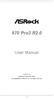 970 Pro3 R2.0 User Manual Version 1.0 Published September 2012 Copyright 2012 ASRock INC. All rights reserved. 1 Copyright Notice: No part of this manual may be reproduced, transcribed, transmitted, or
970 Pro3 R2.0 User Manual Version 1.0 Published September 2012 Copyright 2012 ASRock INC. All rights reserved. 1 Copyright Notice: No part of this manual may be reproduced, transcribed, transmitted, or
Copyright Notice: Disclaimer: CALIFORNIA, USA ONLY. Version 1.0 Published July 2014 Copyright 2014 ASRock INC. All rights reserved.
 FM2A78M-HD+ R2.0 FM2A78M-HD+ R2.0 Version 1.0 Published July 2014 Copyright 2014 ASRock INC. All rights reserved. Copyright Notice: No part of this documentation may be reproduced, transcribed, transmitted,
FM2A78M-HD+ R2.0 FM2A78M-HD+ R2.0 Version 1.0 Published July 2014 Copyright 2014 ASRock INC. All rights reserved. Copyright Notice: No part of this documentation may be reproduced, transcribed, transmitted,
FM2A85X Extreme4-M. User Manual. Version 1.1 Published July 2013 Copyright 2013 ASRock INC. All rights reserved.
 FM2A85X Extreme4-M User Manual Version 1.1 Published July 2013 Copyright 2013 ASRock INC. All rights reserved. 1 Copyright Notice: No part of this manual may be reproduced, transcribed, transmitted, or
FM2A85X Extreme4-M User Manual Version 1.1 Published July 2013 Copyright 2013 ASRock INC. All rights reserved. 1 Copyright Notice: No part of this manual may be reproduced, transcribed, transmitted, or
Copyright Notice: Disclaimer: CALIFORNIA, USA ONLY. Version 1.2 Published October 2014 Copyright 2014 ASRock INC. All rights reserved.
 Version 1.2 Published October 2014 Copyright 2014 ASRock INC. All rights reserved. Copyright Notice: No part of this documentation may be reproduced, transcribed, transmitted, or translated in any language,
Version 1.2 Published October 2014 Copyright 2014 ASRock INC. All rights reserved. Copyright Notice: No part of this documentation may be reproduced, transcribed, transmitted, or translated in any language,
X58 SuperComputer. User Manual. Version 1.2 Published April 2009 Copyright 2009 ASRock INC. All rights reserved.
 X58 SuperComputer User Manual Version 1.2 Published April 2009 Copyright 2009 ASRock INC. All rights reserved. 1 Copyright Notice: No part of this manual may be reproduced, transcribed, transmitted, or
X58 SuperComputer User Manual Version 1.2 Published April 2009 Copyright 2009 ASRock INC. All rights reserved. 1 Copyright Notice: No part of this manual may be reproduced, transcribed, transmitted, or
880GMH/U3S3. User Manual. Version 1.0 Published February 2011 Copyright 2011 ASRock INC. All rights reserved.
 880GMH/U3S3 User Manual Version 1.0 Published February 2011 Copyright 2011 ASRock INC. All rights reserved. 1 Copyright Notice: No part of this manual may be reproduced, transcribed, transmitted, or translated
880GMH/U3S3 User Manual Version 1.0 Published February 2011 Copyright 2011 ASRock INC. All rights reserved. 1 Copyright Notice: No part of this manual may be reproduced, transcribed, transmitted, or translated
Copyright Notice: Disclaimer: CALIFORNIA, USA ONLY. Version 1.0 Published May 2014 Copyright 2014 ASRock INC. All rights reserved.
 B85M-DGS B85M DGS Version 1.0 Published May 2014 Copyright 2014 ASRock INC. All rights reserved. Copyright Notice: No part of this documentation may be reproduced, transcribed, transmitted, or translated
B85M-DGS B85M DGS Version 1.0 Published May 2014 Copyright 2014 ASRock INC. All rights reserved. Copyright Notice: No part of this documentation may be reproduced, transcribed, transmitted, or translated
Copyright Notice: Disclaimer: CALIFORNIA, USA ONLY. Version 1.0 Published March 2013 Copyright 2013 ASRock INC. All rights reserved.
 User Manual Version 1.0 Published March 2013 Copyright 2013 ASRock INC. All rights reserved. Copyright Notice: No part of this documentation may be reproduced, transcribed, transmitted, or translated in
User Manual Version 1.0 Published March 2013 Copyright 2013 ASRock INC. All rights reserved. Copyright Notice: No part of this documentation may be reproduced, transcribed, transmitted, or translated in
Using AORUS Notebook for the First Time
 V2.0 Congratulations on your purchase of the AORUS Notebook! This Manual will help you to get started with setting up your notebook. For more detailed information, please visit our website at http://www.aorus.com.
V2.0 Congratulations on your purchase of the AORUS Notebook! This Manual will help you to get started with setting up your notebook. For more detailed information, please visit our website at http://www.aorus.com.
X48TurboTwins-WiFi / X48TurboTwins
 X48TurboTwins-WiFi / X48TurboTwins User Manual Version 1.1 Published June 2008 Copyright 2008 ASRock INC. All rights reserved. 1 Copyright Notice: No part of this manual may be reproduced, transcribed,
X48TurboTwins-WiFi / X48TurboTwins User Manual Version 1.1 Published June 2008 Copyright 2008 ASRock INC. All rights reserved. 1 Copyright Notice: No part of this manual may be reproduced, transcribed,
Copyright Notice: Disclaimer: CALIFORNIA, USA ONLY. Version 1.0 Published April 2014 Copyright 2014 ASRock INC. All rights reserved.
 Version 1.0 Published April 2014 Copyright 2014 ASRock INC. All rights reserved. Copyright Notice: No part of this documentation may be reproduced, transcribed, transmitted, or translated in any language,
Version 1.0 Published April 2014 Copyright 2014 ASRock INC. All rights reserved. Copyright Notice: No part of this documentation may be reproduced, transcribed, transmitted, or translated in any language,
P67 Pro3. www.asrock.com. Detail Specification. Product Brief. Intel P67 Chipset
 Detail Specification Platform CPU - ATX Form Factor: 12.0-in x 9.6-in, 30.5 cm x 24.4 cm - All Solid Capacitor design (100% Japan-made high-quality Conductive Polymer Capacitors) - Supports 2 nd Generation
Detail Specification Platform CPU - ATX Form Factor: 12.0-in x 9.6-in, 30.5 cm x 24.4 cm - All Solid Capacitor design (100% Japan-made high-quality Conductive Polymer Capacitors) - Supports 2 nd Generation
AP480-S Motherboard layout reference Contents
 AP80-S Motherboard layout reference Contents Specifications summary Motherboard layout Rear panel connectors Function selectors Internal connectors JUL 2008 Specifications summary CPU Chipset Front Side
AP80-S Motherboard layout reference Contents Specifications summary Motherboard layout Rear panel connectors Function selectors Internal connectors JUL 2008 Specifications summary CPU Chipset Front Side
Copyright Notice: Disclaimer: CALIFORNIA, USA ONLY. Version 1.1 Published May 2015 Copyright 2015 ASRock INC. All rights reserved.
 N3700-ITX N3150-ITX N3700-ITX N3150-ITX Version 1.1 Published May 2015 Copyright 2015 ASRock INC. All rights reserved. Copyright Notice: No part of this documentation may be reproduced, transcribed, transmitted,
N3700-ITX N3150-ITX N3700-ITX N3150-ITX Version 1.1 Published May 2015 Copyright 2015 ASRock INC. All rights reserved. Copyright Notice: No part of this documentation may be reproduced, transcribed, transmitted,
X79 Extreme4. User Manual. Version 1.1 Published July 2013 Copyright 2013 ASRock INC. All rights reserved.
 X79 Extreme4 User Manual Version 1.1 Published July 2013 Copyright 2013 ASRock INC. All rights reserved. 1 Copyright Notice: No part of this manual may be reproduced, transcribed, transmitted, or translated
X79 Extreme4 User Manual Version 1.1 Published July 2013 Copyright 2013 ASRock INC. All rights reserved. 1 Copyright Notice: No part of this manual may be reproduced, transcribed, transmitted, or translated
Z77 Extreme11. User Manual. Version 1.0 Published September 2012 Copyright 2012 ASRock INC. All rights reserved.
 Z77 Extreme11 User Manual Version 1.0 Published September 2012 Copyright 2012 ASRock INC. All rights reserved. 1 Copyright Notice: No part of this manual may be reproduced, transcribed, transmitted, or
Z77 Extreme11 User Manual Version 1.0 Published September 2012 Copyright 2012 ASRock INC. All rights reserved. 1 Copyright Notice: No part of this manual may be reproduced, transcribed, transmitted, or
AD2550B-ITX. User Manual. Version 1.1 Published June 2013 Copyright 2013 ASRock INC. All rights reserved.
 AD2550B-ITX User Manual Version 1.1 Published June 2013 Copyright 2013 ASRock INC. All rights reserved. 1 Copyright Notice: No part of this manual may be reproduced, transcribed, transmitted, or translated
AD2550B-ITX User Manual Version 1.1 Published June 2013 Copyright 2013 ASRock INC. All rights reserved. 1 Copyright Notice: No part of this manual may be reproduced, transcribed, transmitted, or translated
Using GIGABYTE Notebook for the First Time
 P55 V3.0 Congratulations on your purchase of the GIGABYTE Notebook. This manual will help you to get started with setting up your notebook. The final product configuration depends on the model at the point
P55 V3.0 Congratulations on your purchase of the GIGABYTE Notebook. This manual will help you to get started with setting up your notebook. The final product configuration depends on the model at the point
Copyright Notice: Disclaimer:
 User Manual Version 1.0 Published August 2013 Copyright 2013 ASRock INC. All rights reserved. Copyright Notice: No part of this documentation may be reproduced, transcribed, transmitted, or translated
User Manual Version 1.0 Published August 2013 Copyright 2013 ASRock INC. All rights reserved. Copyright Notice: No part of this documentation may be reproduced, transcribed, transmitted, or translated
Copyright Notice: Disclaimer: CALIFORNIA, USA ONLY. Version 1.0 Published March 2013 Copyright 2013 ASRock INC. All rights reserved.
 User Manual Version 1.0 Published March 2013 Copyright 2013 ASRock INC. All rights reserved. Copyright Notice: No part of this documentation may be reproduced, transcribed, transmitted, or translated in
User Manual Version 1.0 Published March 2013 Copyright 2013 ASRock INC. All rights reserved. Copyright Notice: No part of this documentation may be reproduced, transcribed, transmitted, or translated in
760GM-GS3 / 760GM-S3. User Manual. Version 1.0 Published September 2010 Copyright 2010 ASRock INC. All rights reserved.
 760GM-GS3 / 760GM-S3 User Manual Version 1.0 Published September 2010 Copyright 2010 ASRock INC. All rights reserved. 1 Copyright Notice: No part of this manual may be reproduced, transcribed, transmitted,
760GM-GS3 / 760GM-S3 User Manual Version 1.0 Published September 2010 Copyright 2010 ASRock INC. All rights reserved. 1 Copyright Notice: No part of this manual may be reproduced, transcribed, transmitted,
A770DE. User Manual. Version 1.0 Published November 2008 Copyright 2008 ASRock INC. All rights reserved.
 A770DE User Manual Version 1.0 Published November 2008 Copyright 2008 ASRock INC. All rights reserved. 1 Copyright Notice: No part of this manual may be reproduced, transcribed, transmitted, or translated
A770DE User Manual Version 1.0 Published November 2008 Copyright 2008 ASRock INC. All rights reserved. 1 Copyright Notice: No part of this manual may be reproduced, transcribed, transmitted, or translated
880GXH/USB3. User Manual. Version 1.0 Published April 2010 Copyright 2010 ASRock INC. All rights reserved.
 880GXH/USB3 User Manual Version.0 Published April 200 Copyright 200 ASRock INC. All rights reserved. Copyright Notice: No part of this manual may be reproduced, transcribed, transmitted, or translated
880GXH/USB3 User Manual Version.0 Published April 200 Copyright 200 ASRock INC. All rights reserved. Copyright Notice: No part of this manual may be reproduced, transcribed, transmitted, or translated
Copyright Notice: Disclaimer: CALIFORNIA, USA ONLY. Version 1.0 Published October 2013 Copyright 2013 ASRock INC. All rights reserved.
 User Manual Version 1.0 Published October 2013 Copyright 2013 ASRock INC. All rights reserved. Copyright Notice: No part of this documentation may be reproduced, transcribed, transmitted, or translated
User Manual Version 1.0 Published October 2013 Copyright 2013 ASRock INC. All rights reserved. Copyright Notice: No part of this documentation may be reproduced, transcribed, transmitted, or translated
Using GIGABYTE Notebook for the First Time
 Congratulations on your purchase of the GIGABYTE Notebook! This Manual will help you to get started with setting up your notebook. For more detailed information, please visit our website at http://www.gigabyte.com.
Congratulations on your purchase of the GIGABYTE Notebook! This Manual will help you to get started with setting up your notebook. For more detailed information, please visit our website at http://www.gigabyte.com.
990FX Extreme4. User Manual. Version 1.2 Published July 2013 Copyright 2013 ASRock INC. All rights reserved.
 990FX Extreme4 User Manual Version 1.2 Published July 2013 Copyright 2013 ASRock INC. All rights reserved. 1 Copyright Notice: No part of this manual may be reproduced, transcribed, transmitted, or translated
990FX Extreme4 User Manual Version 1.2 Published July 2013 Copyright 2013 ASRock INC. All rights reserved. 1 Copyright Notice: No part of this manual may be reproduced, transcribed, transmitted, or translated
P75 Pro3. User Manual. Version 1.0 Published August 2012 Copyright 2012 ASRock INC. All rights reserved.
 P75 Pro3 User Manual Version 1.0 Published August 2012 Copyright 2012 ASRock INC. All rights reserved. 1 Copyright Notice: No part of this manual may be reproduced, transcribed, transmitted, or translated
P75 Pro3 User Manual Version 1.0 Published August 2012 Copyright 2012 ASRock INC. All rights reserved. 1 Copyright Notice: No part of this manual may be reproduced, transcribed, transmitted, or translated
Z77 WS. User Manual. Version 1.0 Published August 2012 Copyright 2012 ASRock INC. All rights reserved.
 Z77 WS User Manual Version 1.0 Published August 2012 Copyright 2012 ASRock INC. All rights reserved. 1 Copyright Notice: No part of this manual may be reproduced, transcribed, transmitted, or translated
Z77 WS User Manual Version 1.0 Published August 2012 Copyright 2012 ASRock INC. All rights reserved. 1 Copyright Notice: No part of this manual may be reproduced, transcribed, transmitted, or translated
N61P-GS / N61P-S. User Manual. Version 1.0 Published September 2008 Copyright 2008 ASRock INC. All rights reserved.
 N61P-GS / N61P-S User Manual Version 1.0 Published September 2008 Copyright 2008 ASRock INC. All rights reserved. 1 Copyright Notice: No part of this manual may be reproduced, transcribed, transmitted,
N61P-GS / N61P-S User Manual Version 1.0 Published September 2008 Copyright 2008 ASRock INC. All rights reserved. 1 Copyright Notice: No part of this manual may be reproduced, transcribed, transmitted,
Using GIGABYTE Notebook for the First Time
 Congratulations on your purchase of the GIGABYTE Notebook. This manual will help you to get started with setting up your notebook. The final product configuration depends on the model at the point of your
Congratulations on your purchase of the GIGABYTE Notebook. This manual will help you to get started with setting up your notebook. The final product configuration depends on the model at the point of your
H61M-VG3 / H61M-VS3. User Manual. Version 1.0 Published October 2012 Copyright 2012 ASRock INC. All rights reserved.
 H61M-VG3 / H61M-VS3 User Manual Version 1.0 Published October 2012 Copyright 2012 ASRock INC. All rights reserved. 1 Copyright Notice: No part of this manual may be reproduced, transcribed, transmitted,
H61M-VG3 / H61M-VS3 User Manual Version 1.0 Published October 2012 Copyright 2012 ASRock INC. All rights reserved. 1 Copyright Notice: No part of this manual may be reproduced, transcribed, transmitted,
Using GIGABYTE Notebook for the First Time
 P34 V6.0 Congratulations on your purchase of the GIGABYTE Notebook. This manual will help you to get started with setting up your notebook. The final product configuration depends on the model at the point
P34 V6.0 Congratulations on your purchase of the GIGABYTE Notebook. This manual will help you to get started with setting up your notebook. The final product configuration depends on the model at the point
N68-GE3 UCC. User Manual. Version 1.0 Published July 2010 Copyright 2010 ASRock INC. All rights reserved.
 N68-GE3 UCC User Manual Version 1.0 Published July 2010 Copyright 2010 ASRock INC. All rights reserved. 1 Copyright Notice: No part of this manual may be reproduced, transcribed, transmitted, or translated
N68-GE3 UCC User Manual Version 1.0 Published July 2010 Copyright 2010 ASRock INC. All rights reserved. 1 Copyright Notice: No part of this manual may be reproduced, transcribed, transmitted, or translated
USB 2.0 VGA ADAPTER USER MANUAL
 USB 2.0 VGA ADAPTER USER MANUAL CONTENTS INTRODUCTION... 3 FEATURES... 3 SYSTEM REQUIREMENTS... 3 PACKAGE CONTENTS... 3 SUPPORTED COMMON DISPLAY RESOLUTION... 4 TECHNICAL SPECIFICATIONS... 4 INSTALLATION
USB 2.0 VGA ADAPTER USER MANUAL CONTENTS INTRODUCTION... 3 FEATURES... 3 SYSTEM REQUIREMENTS... 3 PACKAGE CONTENTS... 3 SUPPORTED COMMON DISPLAY RESOLUTION... 4 TECHNICAL SPECIFICATIONS... 4 INSTALLATION
Copyright Notice: Disclaimer: CALIFORNIA, USA ONLY. Version 1.1 Published November 2014 Copyright 2014 ASRock INC. All rights reserved.
 B85 Anniversary B85 Anniversary Version 1.1 Published November 2014 Copyright 2014 ASRock INC. All rights reserved. Copyright Notice: No part of this documentation may be reproduced, transcribed, transmitted,
B85 Anniversary B85 Anniversary Version 1.1 Published November 2014 Copyright 2014 ASRock INC. All rights reserved. Copyright Notice: No part of this documentation may be reproduced, transcribed, transmitted,
A75M-ITX. User Manual. Version 1.0 Published July 2011 Copyright 2011 ASRock INC. All rights reserved.
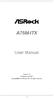 A75M-ITX User Manual Version 1.0 Published July 2011 Copyright 2011 ASRock INC. All rights reserved. 1 Copyright Notice: No part of this manual may be reproduced, transcribed, transmitted, or translated
A75M-ITX User Manual Version 1.0 Published July 2011 Copyright 2011 ASRock INC. All rights reserved. 1 Copyright Notice: No part of this manual may be reproduced, transcribed, transmitted, or translated
Getting Started. Chapter 1
 Chapter 1 Getting Started Thank you for choosing the 7667 v2.2 Series (MS-7667) Micro-ATX mainboard. The series mainboards are based on Intel P67 chipsets for optimal system efficiency. Designed to fit
Chapter 1 Getting Started Thank you for choosing the 7667 v2.2 Series (MS-7667) Micro-ATX mainboard. The series mainboards are based on Intel P67 chipsets for optimal system efficiency. Designed to fit
N68PV-GS. User Manual. Version 1.0 Published September 2008 Copyright 2008 ASRock INC. All rights reserved.
 N68PV-GS User Manual Version 1.0 Published September 2008 Copyright 2008 ASRock INC. All rights reserved. 1 Copyright Notice: No part of this manual may be reproduced, transcribed, transmitted, or translated
N68PV-GS User Manual Version 1.0 Published September 2008 Copyright 2008 ASRock INC. All rights reserved. 1 Copyright Notice: No part of this manual may be reproduced, transcribed, transmitted, or translated
FM2A85X Extreme4. User Manual. Version 1.0 Published October 2012 Copyright 2012 ASRock INC. All rights reserved.
 FM2A85X Extreme4 User Manual Version 1.0 Published October 2012 Copyright 2012 ASRock INC. All rights reserved. 1 Copyright Notice: No part of this manual may be reproduced, transcribed, transmitted, or
FM2A85X Extreme4 User Manual Version 1.0 Published October 2012 Copyright 2012 ASRock INC. All rights reserved. 1 Copyright Notice: No part of this manual may be reproduced, transcribed, transmitted, or
Executive Series. Intel Desktop Board DB75EN Executive Series MicroATX Form Factor
 Intel Desktop Board DB75EN MicroATX Form Factor product brief Built for Business: Intel Desktop Board DB75EN maximizes employee productivity, PC performance, and data security with Intel Small Business
Intel Desktop Board DB75EN MicroATX Form Factor product brief Built for Business: Intel Desktop Board DB75EN maximizes employee productivity, PC performance, and data security with Intel Small Business
Copyright Notice: Disclaimer: CALIFORNIA, USA ONLY. Version 1.0 Published June 2015 Copyright 2015 ASRock INC. All rights reserved.
 Version 1.0 Published June 2015 Copyright 2015 ASRock INC. All rights reserved. Copyright Notice: No part of this documentation may be reproduced, transcribed, transmitted, or translated in any language,
Version 1.0 Published June 2015 Copyright 2015 ASRock INC. All rights reserved. Copyright Notice: No part of this documentation may be reproduced, transcribed, transmitted, or translated in any language,
B75M-ITX. User Manual. Version 1.1 Published June 2013 Copyright 2013 ASRock INC. All rights reserved.
 B75M-ITX User Manual Version 1.1 Published June 2013 Copyright 2013 ASRock INC. All rights reserved. 1 Copyright Notice: No part of this manual may be reproduced, transcribed, transmitted, or translated
B75M-ITX User Manual Version 1.1 Published June 2013 Copyright 2013 ASRock INC. All rights reserved. 1 Copyright Notice: No part of this manual may be reproduced, transcribed, transmitted, or translated
SAPPHIRE TOXIC R9 270X 2GB GDDR5 WITH BOOST
 SAPPHIRE TOXIC R9 270X 2GB GDDR5 WITH BOOST Specification Display Support Output GPU Video Memory Dimension Software Accessory supports up to 4 display monitor(s) without DisplayPort 4 x Maximum Display
SAPPHIRE TOXIC R9 270X 2GB GDDR5 WITH BOOST Specification Display Support Output GPU Video Memory Dimension Software Accessory supports up to 4 display monitor(s) without DisplayPort 4 x Maximum Display
ZOTAC ZBOX User s Manual
 ZOTAC ZBOX User s Manual No part of this manual, including the products and software described in it, may be reproduced, transmitted, transcribed, stored in a retrieval system, or translated into any language
ZOTAC ZBOX User s Manual No part of this manual, including the products and software described in it, may be reproduced, transmitted, transcribed, stored in a retrieval system, or translated into any language
Z68 Extreme7 Gen3. User Manual. Version 1.0 Published July 2011 Copyright 2011 ASRock INC. All rights reserved.
 Z68 Extreme7 Gen3 User Manual Version 1.0 Published July 2011 Copyright 2011 ASRock INC. All rights reserved. 1 Copyright Notice: No part of this manual may be reproduced, transcribed, transmitted, or
Z68 Extreme7 Gen3 User Manual Version 1.0 Published July 2011 Copyright 2011 ASRock INC. All rights reserved. 1 Copyright Notice: No part of this manual may be reproduced, transcribed, transmitted, or
Supports NVIDIA Quad-GPU SLI Technology * Supports AMD Quad-GPU CrossFireX Technology Supports AMD 3-Way CrossFireX Technology
 Pagina 1 di 5 Z87-DELUXE CPU th Intel Socket 1150 for 4 Generation Core i7/core i5/core i3/pentium /Celeron Processors Supports Intel 22 nm CPU Supports Intel Turbo Boost Technology 2.0 * The Intel Turbo
Pagina 1 di 5 Z87-DELUXE CPU th Intel Socket 1150 for 4 Generation Core i7/core i5/core i3/pentium /Celeron Processors Supports Intel 22 nm CPU Supports Intel Turbo Boost Technology 2.0 * The Intel Turbo
Platform CPU. Chipset Memory. Expansion Slot. Audio LAN. Rear Panel I/O SATA3 USB 3.0. Connector. Smart Switch. BIOS Feature
 Detail Specification Platform CPU - ATX Form Factor: 12.0-in x 9.6-in, 30.5 cm x 24.4 cm - All Solid Capacitor design (100% Japan-made high-quality Conductive Polymer Capacitors) - Supports 2 nd Generation
Detail Specification Platform CPU - ATX Form Factor: 12.0-in x 9.6-in, 30.5 cm x 24.4 cm - All Solid Capacitor design (100% Japan-made high-quality Conductive Polymer Capacitors) - Supports 2 nd Generation
Ultra Thin Client TC-401 TC-402. Users s Guide
 Ultra Thin Client TC-401 TC-402 Users s Guide CONTENT 1. OVERVIEW... 3 1.1 HARDWARE SPECIFICATION... 3 1.2 SOFTWARE OVERVIEW... 4 1.3 HARDWARE OVERVIEW...5 1.4 NETWORK CONNECTION... 7 2. INSTALLING THE
Ultra Thin Client TC-401 TC-402 Users s Guide CONTENT 1. OVERVIEW... 3 1.1 HARDWARE SPECIFICATION... 3 1.2 SOFTWARE OVERVIEW... 4 1.3 HARDWARE OVERVIEW...5 1.4 NETWORK CONNECTION... 7 2. INSTALLING THE
Copyright Notice: Disclaimer: CALIFORNIA, USA ONLY. Version 1.1 Published October 2014 Copyright 2014 ASRock INC. All rights reserved.
 B85M Pro3 B85M Pro3 Version 1.1 Published October 2014 Copyright 2014 ASRock INC. All rights reserved. Copyright Notice: No part of this documentation may be reproduced, transcribed, transmitted, or translated
B85M Pro3 B85M Pro3 Version 1.1 Published October 2014 Copyright 2014 ASRock INC. All rights reserved. Copyright Notice: No part of this documentation may be reproduced, transcribed, transmitted, or translated
BIOS Update Release Notes
 BIOS Update Release Notes PRODUCTS: DH61BE, DH61CR, DH61DL, DH61WW, DH61SA, DH61ZE (Standard BIOS) BIOS Version 0120 - BEH6110H.86A.0120.2013.1112.1412 Date: November 12, 2013 ME Firmware: Ignition SKU
BIOS Update Release Notes PRODUCTS: DH61BE, DH61CR, DH61DL, DH61WW, DH61SA, DH61ZE (Standard BIOS) BIOS Version 0120 - BEH6110H.86A.0120.2013.1112.1412 Date: November 12, 2013 ME Firmware: Ignition SKU
Copyright Notice: Disclaimer: CALIFORNIA, USA ONLY. Version 1.0 Published August 2014 Copyright 2014 ASRock INC. All rights reserved.
 H97 Anniversary H97 Anniversary Version 1.0 Published August 2014 Copyright 2014 ASRock INC. All rights reserved. Copyright Notice: No part of this documentation may be reproduced, transcribed, transmitted,
H97 Anniversary H97 Anniversary Version 1.0 Published August 2014 Copyright 2014 ASRock INC. All rights reserved. Copyright Notice: No part of this documentation may be reproduced, transcribed, transmitted,
Copyright Notice: Disclaimer: CALIFORNIA, USA ONLY. Version 1.0 Published May 2013 Copyright 2013 ASRock INC. All rights reserved.
 Version 1.0 Published May 2013 Copyright 2013 ASRock INC. All rights reserved. Copyright Notice: No part of this documentation may be reproduced, transcribed, transmitted, or translated in any language,
Version 1.0 Published May 2013 Copyright 2013 ASRock INC. All rights reserved. Copyright Notice: No part of this documentation may be reproduced, transcribed, transmitted, or translated in any language,
FM2A75M-ITX. User Manual. Version 1.0 Published September 2012 Copyright 2012 ASRock INC. All rights reserved.
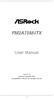 FM2A75M-ITX User Manual Version 1.0 Published September 2012 Copyright 2012 ASRock INC. All rights reserved. 1 Copyright Notice: No part of this manual may be reproduced, transcribed, transmitted, or translated
FM2A75M-ITX User Manual Version 1.0 Published September 2012 Copyright 2012 ASRock INC. All rights reserved. 1 Copyright Notice: No part of this manual may be reproduced, transcribed, transmitted, or translated
ZOTAC ZBOX nano User s Manual
 ZOTAC ZBOX nano User s Manual No part of this manual, including the products and software described in it, may be reproduced, transmitted, transcribed, stored in a retrieval system, or translated into
ZOTAC ZBOX nano User s Manual No part of this manual, including the products and software described in it, may be reproduced, transmitted, transcribed, stored in a retrieval system, or translated into
B75 Pro3-M. User Manual. Version 1.1 Published June 2013 Copyright 2013 ASRock INC. All rights reserved.
 B75 Pro3-M User Manual Version 1.1 Published June 2013 Copyright 2013 ASRock INC. All rights reserved. 1 Copyright Notice: No part of this manual may be reproduced, transcribed, transmitted, or translated
B75 Pro3-M User Manual Version 1.1 Published June 2013 Copyright 2013 ASRock INC. All rights reserved. 1 Copyright Notice: No part of this manual may be reproduced, transcribed, transmitted, or translated
H77 Pro4-M. User Manual. Version 1.1 Published June 2013 Copyright 2013 ASRock INC. All rights reserved.
 H77 Pro4-M User Manual Version 1.1 Published June 2013 Copyright 2013 ASRock INC. All rights reserved. 1 Copyright Notice: No part of this manual may be reproduced, transcribed, transmitted, or translated
H77 Pro4-M User Manual Version 1.1 Published June 2013 Copyright 2013 ASRock INC. All rights reserved. 1 Copyright Notice: No part of this manual may be reproduced, transcribed, transmitted, or translated
Using GIGABYTE Notebook for the First Time
 Congratulations on your purchase of the GIGABYTE Notebook. This manual will help you to get started with setting up your notebook. The final product configuration depends on the model at the point of your
Congratulations on your purchase of the GIGABYTE Notebook. This manual will help you to get started with setting up your notebook. The final product configuration depends on the model at the point of your
Getting Started. Chapter 1
 Chapter 1 Getting Started Thank you for choosing the 7681 v3.2 Series (MS7681) ATX mainboard. The series mainboards are based on Intel P67 chipsets for optimal system efficiency. Designed to fit the advanced
Chapter 1 Getting Started Thank you for choosing the 7681 v3.2 Series (MS7681) ATX mainboard. The series mainboards are based on Intel P67 chipsets for optimal system efficiency. Designed to fit the advanced
ALiveNF6G-DVI ALiveNF6G-VSTA
 ALiveNF6G-DVI ALiveNF6G-VSTA User Manual Version.3 Published December 2006 Copyright 2006 ASRock INC. All rights reserved. Copyright Notice: No part of this manual may be reproduced, transcribed, transmitted,
ALiveNF6G-DVI ALiveNF6G-VSTA User Manual Version.3 Published December 2006 Copyright 2006 ASRock INC. All rights reserved. Copyright Notice: No part of this manual may be reproduced, transcribed, transmitted,
970 Pro3. User Manual. Version 1.0 Published April 2012 Copyright 2012 ASRock INC. All rights reserved.
 970 Pro3 User Manual Version 1.0 Published April 2012 Copyright 2012 ASRock INC. All rights reserved. 1 Copyright Notice: No part of this manual may be reproduced, transcribed, transmitted, or translated
970 Pro3 User Manual Version 1.0 Published April 2012 Copyright 2012 ASRock INC. All rights reserved. 1 Copyright Notice: No part of this manual may be reproduced, transcribed, transmitted, or translated
Copyright Notice: Disclaimer: CALIFORNIA, USA ONLY. Version 1.1 Published November 2014 Copyright 2014 ASRock INC. All rights reserved.
 Z97M-ITX/ac Z97M Pro4 Version 1.1 Published November 2014 Copyright 2014 ASRock INC. All rights reserved. Copyright Notice: No part of this documentation may be reproduced, transcribed, transmitted, or
Z97M-ITX/ac Z97M Pro4 Version 1.1 Published November 2014 Copyright 2014 ASRock INC. All rights reserved. Copyright Notice: No part of this documentation may be reproduced, transcribed, transmitted, or
ZOTAC ZBOX User s Manual
 ZOTAC ZBOX User s Manual No part of this manual, including the products and software described in it, may be reproduced, transmitted, transcribed, stored in a retrieval system, or translated into any language
ZOTAC ZBOX User s Manual No part of this manual, including the products and software described in it, may be reproduced, transmitted, transcribed, stored in a retrieval system, or translated into any language
IPAEL-GS. Motherboard layout reference. Contents
 IPAEL-GS Motherboard layout reference Contents Specifications summary Motherboard layout Rear panel connectors Function selectors Internal connectors Oct 2008 Specifications summary CPU Socket: Intel Socket
IPAEL-GS Motherboard layout reference Contents Specifications summary Motherboard layout Rear panel connectors Function selectors Internal connectors Oct 2008 Specifications summary CPU Socket: Intel Socket
ENLTV-FM3. PCI TV Tuner Adapter with FM Radio. User s Guide
 ENLTV-FM3 PCI TV Tuner Adapter with FM Radio User s Guide User s Notice No part of this manual, including the products and software described in it, may be reproduced, transmitted, transcribed, stored
ENLTV-FM3 PCI TV Tuner Adapter with FM Radio User s Guide User s Notice No part of this manual, including the products and software described in it, may be reproduced, transmitted, transcribed, stored
A785GXH/128M. User Manual. Version 1.0 Published August 2009 Copyright 2009 ASRock INC. All rights reserved.
 A785GXH/128M User Manual Version 1.0 Published August 2009 Copyright 2009 ASRock INC. All rights reserved. 1 Copyright Notice: No part of this manual may be reproduced, transcribed, transmitted, or translated
A785GXH/128M User Manual Version 1.0 Published August 2009 Copyright 2009 ASRock INC. All rights reserved. 1 Copyright Notice: No part of this manual may be reproduced, transcribed, transmitted, or translated
Copyright Notice: Disclaimer: CALIFORNIA, USA ONLY. Version 1.0 Published July 2015 Copyright 2015 ASRock INC. All rights reserved.
 Version 1.0 Published July 2015 Copyright 2015 ASRock INC. All rights reserved. Copyright Notice: No part of this documentation may be reproduced, transcribed, transmitted, or translated in any language,
Version 1.0 Published July 2015 Copyright 2015 ASRock INC. All rights reserved. Copyright Notice: No part of this documentation may be reproduced, transcribed, transmitted, or translated in any language,
A75M-HVS. User Manual. Version 1.1 Published June 2011 Copyright 2011 ASRock INC. All rights reserved.
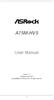 A75M-HVS User Manual Version 1.1 Published June 2011 Copyright 2011 ASRock INC. All rights reserved. 1 Copyright Notice: No part of this manual may be reproduced, transcribed, transmitted, or translated
A75M-HVS User Manual Version 1.1 Published June 2011 Copyright 2011 ASRock INC. All rights reserved. 1 Copyright Notice: No part of this manual may be reproduced, transcribed, transmitted, or translated
Z77 Pro3. User Manual. Version 1.2 Published June 2013 Copyright 2013 ASRock INC. All rights reserved.
 Z77 Pro3 User Manual Version 1.2 Published June 2013 Copyright 2013 ASRock INC. All rights reserved. 1 Copyright Notice: No part of this manual may be reproduced, transcribed, transmitted, or translated
Z77 Pro3 User Manual Version 1.2 Published June 2013 Copyright 2013 ASRock INC. All rights reserved. 1 Copyright Notice: No part of this manual may be reproduced, transcribed, transmitted, or translated
A780GXH/128M. User Manual. Version 1.1 Published March 2009 Copyright 2009 ASRock INC. All rights reserved.
 A780GXH/128M User Manual Version 1.1 Published March 2009 Copyright 2009 ASRock INC. All rights reserved. 1 Copyright Notice: No part of this manual may be reproduced, transcribed, transmitted, or translated
A780GXH/128M User Manual Version 1.1 Published March 2009 Copyright 2009 ASRock INC. All rights reserved. 1 Copyright Notice: No part of this manual may be reproduced, transcribed, transmitted, or translated
AD2550-ITX. User Manual. Version 1.0 Published March 2013 Copyright 2013 ASRock INC. All rights reserved.
 AD2550-ITX User Manual Version 1.0 Published March 2013 Copyright 2013 ASRock INC. All rights reserved. 1 Copyright Notice: No part of this manual may be reproduced, transcribed, transmitted, or translated
AD2550-ITX User Manual Version 1.0 Published March 2013 Copyright 2013 ASRock INC. All rights reserved. 1 Copyright Notice: No part of this manual may be reproduced, transcribed, transmitted, or translated
H61M-GS / H61M-S. User Manual. Version 1.1 Published May 2012 Copyright 2012 ASRock INC. All rights reserved.
 H61M-GS / H61M-S User Manual Version 1.1 Published May 2012 Copyright 2012 ASRock INC. All rights reserved. 1 Copyright Notice: No part of this manual may be reproduced, transcribed, transmitted, or translated
H61M-GS / H61M-S User Manual Version 1.1 Published May 2012 Copyright 2012 ASRock INC. All rights reserved. 1 Copyright Notice: No part of this manual may be reproduced, transcribed, transmitted, or translated
890FX Deluxe5. User Manual. Version 1.0 Published January 2011 Copyright 2011 ASRock INC. All rights reserved.
 890FX Deluxe5 User Manual Version 1.0 Published January 2011 Copyright 2011 ASRock INC. All rights reserved. 1 Copyright Notice: No part of this manual may be reproduced, transcribed, transmitted, or translated
890FX Deluxe5 User Manual Version 1.0 Published January 2011 Copyright 2011 ASRock INC. All rights reserved. 1 Copyright Notice: No part of this manual may be reproduced, transcribed, transmitted, or translated
H61DE/S3. User Manual. Version 1.1 Published May 2012 Copyright 2012 ASRock INC. All rights reserved.
 H61DE/S3 User Manual Version 1.1 Published May 2012 Copyright 2012 ASRock INC. All rights reserved. 1 Copyright Notice: No part of this manual may be reproduced, transcribed, transmitted, or translated
H61DE/S3 User Manual Version 1.1 Published May 2012 Copyright 2012 ASRock INC. All rights reserved. 1 Copyright Notice: No part of this manual may be reproduced, transcribed, transmitted, or translated
XPC Bios User Guide. For the : SZ77R5
 XPC Bios User Guide For the : SZ77R5 Shuttle XPC Installation Guide 2012 by Shuttle Inc. All Rights Reserved. Copyright No part of this publication may be reproduced, transcribed, stored in a retrieval
XPC Bios User Guide For the : SZ77R5 Shuttle XPC Installation Guide 2012 by Shuttle Inc. All Rights Reserved. Copyright No part of this publication may be reproduced, transcribed, stored in a retrieval
B75M-DGS. User Manual. Version 1.0 Published July 2012 Copyright 2012 ASRock INC. All rights reserved.
 B75M-DGS User Manual Version 1.0 Published July 2012 Copyright 2012 ASRock INC. All rights reserved. 1 Copyright Notice: No part of this manual may be reproduced, transcribed, transmitted, or translated
B75M-DGS User Manual Version 1.0 Published July 2012 Copyright 2012 ASRock INC. All rights reserved. 1 Copyright Notice: No part of this manual may be reproduced, transcribed, transmitted, or translated
H55 Pro. User Manual. Version 1.0 Published December 2009 Copyright 2009 ASRock INC. All rights reserved.
 H55 Pro User Manual Version.0 Published December 2009 Copyright 2009 ASRock INC. All rights reserved. Copyright Notice: No part of this manual may be reproduced, transcribed, transmitted, or translated
H55 Pro User Manual Version.0 Published December 2009 Copyright 2009 ASRock INC. All rights reserved. Copyright Notice: No part of this manual may be reproduced, transcribed, transmitted, or translated
Serial ATA RAID PCI. User's Manual
 Serial ATA RAID PCI User's Manual Chapter 1 Introduction Table of Contents 1-1 Features and Benefits. 1 1-2 System Requirements. 1 Chapter 2 RAID Arrays 2-1 RAID Overview.. 2 2-1.1 RAID 0 (striping)...
Serial ATA RAID PCI User's Manual Chapter 1 Introduction Table of Contents 1-1 Features and Benefits. 1 1-2 System Requirements. 1 Chapter 2 RAID Arrays 2-1 RAID Overview.. 2 2-1.1 RAID 0 (striping)...
FM2A75M-DGS. User Manual. Version 1.0 Published August 2012 Copyright 2012 ASRock INC. All rights reserved.
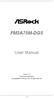 FM2A75M-DGS User Manual Version 1.0 Published August 2012 Copyright 2012 ASRock INC. All rights reserved. 1 Copyright Notice: No part of this manual may be reproduced, transcribed, transmitted, or translated
FM2A75M-DGS User Manual Version 1.0 Published August 2012 Copyright 2012 ASRock INC. All rights reserved. 1 Copyright Notice: No part of this manual may be reproduced, transcribed, transmitted, or translated
Motherboard Specifications, A8M2N-LA (Naos)
 HP Customer Care > Compaq Presario SR2010NX Desktop PC Motherboard Specifications, A8M2N-LA (Naos) Support details» Motherboard specifications table» Motherboard layout and photos» Clearing the BIOS settings»
HP Customer Care > Compaq Presario SR2010NX Desktop PC Motherboard Specifications, A8M2N-LA (Naos) Support details» Motherboard specifications table» Motherboard layout and photos» Clearing the BIOS settings»
Z68 Pro3 Gen3. User Manual. Version 1.0 Published August 2011 Copyright 2011 ASRock INC. All rights reserved.
 Z68 Pro3 Gen3 User Manual Version 1.0 Published August 2011 Copyright 2011 ASRock INC. All rights reserved. 1 Copyright Notice: No part of this manual may be reproduced, transcribed, transmitted, or translated
Z68 Pro3 Gen3 User Manual Version 1.0 Published August 2011 Copyright 2011 ASRock INC. All rights reserved. 1 Copyright Notice: No part of this manual may be reproduced, transcribed, transmitted, or translated
Using GIGABYTE Notebook for the First Time
 Congratulations on your purchase of the GIGABYTE Notebook. This manual will help you to get started with setting up your notebook. The final product configuration depends on the model at the point of your
Congratulations on your purchase of the GIGABYTE Notebook. This manual will help you to get started with setting up your notebook. The final product configuration depends on the model at the point of your
