Z77 WS. User Manual. Version 1.0 Published August 2012 Copyright 2012 ASRock INC. All rights reserved.
|
|
|
- Oliver Williamson
- 8 years ago
- Views:
Transcription
1 Z77 WS User Manual Version 1.0 Published August 2012 Copyright 2012 ASRock INC. All rights reserved. 1
2 Copyright Notice: No part of this manual may be reproduced, transcribed, transmitted, or translated in any language, in any form or by any means, except duplication of documentation by the purchaser for backup purpose, without written consent of ASRock Inc. Products and corporate names appearing in this manual may or may not be registered trademarks or copyrights of their respective companies, and are used only for identiication or explanation and to the owners beneit, without intent to infringe. Disclaimer: Speciications and information contained in this manual are furnished for informational use only and subject to change without notice, and should not be constructed as a commitment by ASRock. ASRock assumes no responsibility for any errors or omissions that may appear in this manual. With respect to the contents of this manual, ASRock does not provide warranty of any kind, either expressed or implied, including but not limited to the implied warranties or conditions of merchantability or itness for a particular purpose. In no event shall ASRock, its directors, oficers, employees, or agents be liable for any indirect, special, incidental, or consequential damages (including damages for loss of proits, loss of business, loss of data, interruption of business and the like), even if ASRock has been advised of the possibility of such damages arising from any defect or error in the manual or product. This device complies with Part 15 of the FCC Rules. Operation is subject to the following two conditions: (1) this device may not cause harmful interference, and (2) this device must accept any interference received, including interference that may cause undesired operation. CALIFORNIA, USA ONLY The Lithium battery adopted on this motherboard contains Perchlorate, a toxic substance controlled in Perchlorate Best Management Practices (BMP) regulations passed by the California Legislature. When you discard the Lithium battery in California, USA, please follow the related regulations in advance. Perchlorate Material-special handling may apply, see ASRock Website: 2
3 Contents 1 Introduction Package Contents Speciications Unique Features Motherboard Layout I/O Panel Installation Screw Holes Pre-installation Precautions CPU Installation Installation of Heatsink and CPU fan Installation of Memory Modules (DIMM) Expansion Slots (PCI Express Slots) SLI TM, 3-Way SLI TM, 4-Way SLI TM and Quad SLI TM Operation Guide CrossFireX TM, 3-Way CrossFireX TM, 4-Way CrossFireX TM and Quad CrossFireX TM Operation Guide Surround Display Feature ASRock Smart Remote Installation Guide Jumpers Setup Onboard Headers and Connectors Smart Switches Dr. Debug Serial ATA (SATA) / Serial ATA2 (SATA2) Hard Disks Installation Serial ATA3 (SATA3) Hard Disks Installation Hot Plug and Hot Swap Functions for SATA / SATA2 HDDs Hot Plug and Hot Swap Functions for SATA3 HDDs SATA / SATA2 / SATA3 HDD Hot Plug Feature and Operation Guide Driver Installation Guide Installing Windows 7 / 7 64-bit / Vista TM / Vista TM 64-bit With RAID Functions Installing Windows 7 / 7 64-bit / Vista TM / Vista TM 64-bit / XP / XP 64-bit Without RAID Functions Installing Windows XP / XP 64-bit Without RAID Functions
4 Installing Windows 7 / 7 64-bit / Vista TM / Vista TM 64-bit Without RAID Functions Teaming Function Operation Guide UEFI SETUP UTILITY Introduction UEFI Menu Bar Navigation Keys Main Screen OC Tweaker Screen Advanced Screen CPU Coniguration North Bridge Coniguration South Bridge Coniguration Storage Coniguration Intel(R) Rapid Start Technology Intel(R) Smart Connect Technology Super IO Coniguration ACPI Coniguration USB Coniguration Tool Hardware Health Event Monitoring Screen Boot Screen Security Screen Exit Screen Software Support Install Operating System Support CD Information Running Support CD Drivers Menu Utilities Menu Contact Information
5 Chapter 1: Introduction Thank you for purchasing ASRock Z77 WS motherboard, a reliable motherboard produced under ASRock s consistently stringent quality control. It delivers excellent performance with robust design conforming to ASRock s commitment to quality and endurance. In this manual, chapter 1 and 2 contains introduction of the motherboard and stepby-step guide to the hardware installation. Chapter 3 and 4 contains the coniguration guide to BIOS setup and information of the Support CD. Because the motherboard speciications and the BIOS software might be updated, the content of this manual will be subject to change without notice. In case any modiications of this manual occur, the updated version will be available on ASRock website without further notice. You may ind the latest VGA cards and CPU support lists on ASRock website as well. ASRock website If you require technical support related to this motherboard, please visit our website for speciic information about the model you are using Package Contents ASRock Z77 WS Motherboard (ATX Form Factor: 12.0-in x 9.6-in, 30.5 cm x 24.4 cm) ASRock Z77 WS Quick Installation Guide ASRock Z77 WS Support CD 6 x Serial ATA (SATA) Data Cables (Optional) 1 x Serial ATA (SATA) HDD Power Cable (Optional) 1 x I/O Panel Shield 2 x ASRock SLI_Bridge Cards 1 x ASRock SLI_Bridge_3S Card 1 x ASRock 3-Way SLI Bridge Card ASRock Reminds You... To get better performance in Windows 7 / 7 64-bit / Vista TM / Vista TM 64- bit, it is recommended to set the BIOS option in Storage Coniguration to AHCI mode. 5
6 1.2 Speciications Platform CPU Chipset Memory Expansion Slot Graphics - ATX Form Factor: 12.0-in x 9.6-in, 30.5 cm x 24.4 cm - Premium Gold Capacitor design (100% Japan-made high-quality Conductive Polymer Capacitors) - Supports 3 rd and 2 nd Generation Intel Core TM i7 / i5 / i3 in LGA1155 Package - Digi Power Design Power Phase Design - Supports Intel Turbo Boost 2.0 Technology - Supports Intel K-Series unlocked CPU - Intel Z77 - Supports Intel Rapid Start Technology and Smart Connect Technology - Dual Channel DDR3 Memory Technology - 4 x DDR3 DIMM slots - Supports DDR (OC)/2400(OC)/2133(OC)/1866(OC)/ 1600/1333/1066 non-ecc, un-buffered memory - Max. capacity of system memory: 32GB (see CAUTION 1) - Supports Intel Extreme Memory Proile (XMP)1.3/1.2-5 x PCI Express 3.0 x16 slots (PCIE2: x16 mode OR PCIE1/ PCIE3/PCIE5/PCIE7: x16/0/16/0 or x8/8/8/8 mode) * PCIE 3.0 is only supported with Intel Ivy Bridge CPU. With Intel Sandy Bridge CPU, it only supports PCIE x PCI Express 2.0 x16 slot (PCIE4: x4 mode) - 1 x PCI Express 2.0 x 1 slot - Supports AMD Quad CrossFireX TM, 4-Way CrossFireX TM, 3-Way CrossFireX TM and CrossFireX TM - Supports NVIDIA Quad SLI TM, 4-Way SLI TM, 3-Way SLI TM and SLI TM * Intel HD Graphics Built-in Visuals and the VGA outputs can be supported only with processors which are GPU integrated. - Supports Intel HD Graphics Built-in Visuals: Intel Quick Sync Video 2.0, Intel InTru TM 3D, Intel Clear Video HD Technology, Intel Insider TM, Intel HD Graphics 2500/ Pixel Shader 5.0, DirectX 11 with Intel Ivy Bridge CPU. Pixel Shader 4.1, DirectX 10.1 with Intel Sandy Bridge CPU. - Max. shared memory 1760MB 6
7 Audio LAN Storage Rear Panel I/O - Supports HDMI 1.4a Technology with max. resolution up to 60Hz - Supports Auto Lip Sync, Deep Color (12bpc), xvycc and HBR (High Bit Rate Audio) with HDMI (Compliant HDMI monitor is required) (see CAUTION 2) - Supports HDCP function with HDMI port - Supports Full HD 1080p Blu-ray (BD) / HD-DVD playback with HDMI port CH HD Audio with Content Protection (Realtek ALC898 Audio Codec) - Premium Blu-ray audio support - PCIE x1 Gigabit LAN 10/100/1000 Mb/s - Broadcom BCM Supports Wake-On-LAN - Supports Energy Eficient Ethernet 802.3az - Supports Dual LAN with Teaming function - Supports PXE - 2 x SATA3 6.0 Gb/s connectors by Intel Z77, support RAID (RAID 0, RAID 1, RAID 5, RAID 10, Intel Rapid Storage and Intel Smart Response Technology), NCQ, AHCI and Hot Plug functions - 4 x SATA3 6.0 Gb/s connectors by ASMedia ASM1061, support NCQ, AHCI and Hot Plug functions (SATA3_A4 connector is shared with esata3 port) - 4 x SATA2 3.0 Gb/s connectors by Intel Z77, support RAID (RAID 0, RAID 1, RAID 5, RAID 10, Intel Rapid Storage and Intel Smart Response Technology), NCQ, AHCI and Hot Plug functions I/O Panel - 1 x PS/2 Keyboard/Mouse Port - 1 x HDMI Port - 1 x Optical SPDIF Out Port - 2 x Ready-to-Use USB 2.0 Ports - 1 x esata3 Connector - 8 x Ready-to-Use USB 3.0 Ports - 2 x RJ-45 LAN Ports with LED (ACT/LINK LED and SPEED LED) - 1 x IEEE 1394 Port - 1 x Clear CMOS Switch with LED - HD Audio Jack: Rear Speaker/Central/Bass/Line in/front Speaker/Microphone 7
8 USB3.0-4 x Rear USB 3.0 ports by Intel Z77, support USB 1.0/2.0/3.0 up to 5Gb/s - 4 x Rear USB 3.0 ports by Etron EJ188, support USB 1.0/2.0/3.0 up to 5Gb/s - 2 x Front USB 3.0 headers by Etron EJ188 (support 4 USB 3.0 ports), support USB 1.0/2.0/3.0 up to 5Gb/s Connector - 1 x IR header - 1 x CIR header - 1 x COM port header - 1 x HDMI_SPDIF header - 1 x IEEE 1394 header - 1 x Power LED header - 2 x CPU Fan connectors (1 x 4-pin, 1 x 3-pin) - 3 x Chassis Fan connectors (1 x 4-pin, 2 x 3-pin) - 1 x Power Fan connector (3-pin) - 24 pin ATX power connector - 8 pin 12V power connector - SLI/XFire power connector - Front panel audio connector - 3 x USB 2.0 headers (support 6 USB 2.0 ports) - 2 x USB 3.0 headers (support 4 USB 3.0 ports) - 1 x Dr. Debug with LED - 1 x Power Switch with LED - 1 x Reset Switch with LED - 1 x Clear CMOS Switch with LED BIOS Feature - 64Mb AMI UEFI Legal BIOS with GUI support - Supports Plug and Play - ACPI 1.1 Compliance Wake Up Events - Supports jumperfree - SMBIOS Support - CPU Core, IGPU, DRAM, 1.8V PLL, VTT, VCCSA Voltage Multi-adjustment Support CD - Drivers, Utilities, AntiVirus Software (Trial Version), CyberLink MediaEspresso 6.5 Trial, ASRock MAGIX Multimedia Suite - OEM Hardware - CPU Temperature Sensing Monitor - Chassis Temperature Sensing - CPU/Chassis/Power Fan Tachometer - CPU/Chassis Quiet Fan (Allows Chassis Fan Speed Auto- Adjust by CPU Temperature) - CPU/Chassis Fan Multi-Speed Control 8
9 - Voltage Monitoring: +12V, +5V, +3.3V, CPU Vcore OS - Microsoft Windows 7 / 7 64-bit / Vista TM / Vista TM 64-bit / XP / XP 64-bit compliant (see CAUTION 3) Certiications - FCC, CE, WHQL - ErP/EuP Ready (ErP/EuP ready power supply is required) * For detailed product information, please visit our website: WARNING Please realize that there is a certain risk involved with overclocking, including adjusting the setting in the BIOS, applying Untied Overclocking Technology, or using third-party overclocking tools. Overclocking may affect your system s stability, or even cause damage to the components and devices of your system. It should be done at your own risk and expense. We are not responsible for possible damage caused by overclocking. CAUTION! 1. Due to the operating system limitation, the actual memory size may be less than 4GB for the reservation for system usage under Windows 7 / Vista TM / XP. For Windows OS with 64-bit CPU, there is no such limitation. You can use ASRock XFast RAM to utilize the memory that Windows cannot use. 2. xvycc and Deep Color are only supported under Windows 7 64-bit / 7. Deep Color mode will be enabled only if the display supports 12bpc in EDID. HBR is supported under Windows 7 64-bit / 7 / Vista TM 64-bit / Vista TM. 3. ASRock XFast RAM is not supported by Microsoft Windows XP / XP 64-bit. Intel Smart Connect Technology and Intel USB 3.0 ports are not supported by Microsoft Windows Vista TM / Vista TM 64-bit / XP / XP 64-bit. 9
10 1.3 Unique Features ASRock Extreme Tuning Utility (AXTU) ASRock Extreme Tuning Utility (AXTU) is an all-in-one tool to ne-tune different system functions in a user-friendly interface, which includes Hardware Monitor, Fan Control, Overclocking, OC DNA, IES and XFast RAM. In Hardware Monitor, it shows the major readings of your system. In Fan Control, it shows the fan speed and temperature for you to adjust. In Overclocking, you are allowed to overclock CPU frequency for optimal system performance. In OC DNA, you can save your OC settings as a proile and share it with your friends. Your friends then can load the OC proile to their own system to get the same OC settings. In IES (Intelligent Energy Saver), the voltage regulator can reduce the number of output phases to improve eficiency when the CPU cores are idle without sacriicing computing performance. In XFast RAM, it fully utilizes the memory space that cannot be used under Windows OS 32-bit CPU. ASRock Instant Boot ASRock Instant Boot allows you to turn on your PC in just a few seconds, provides a much more eficient way to save energy, time, money, and improves system running speed for your system. It leverages the S3 and S4 ACPI features which normally enable the Sleep/Standby and Hibernation modes in Windows to shorten boot up time. By calling S3 and S4 at speciic timing during the shutdown and startup process, Instant Boot allows you to enter your Windows desktop in a few seconds. ASRock Instant Flash ASRock Instant Flash is a BIOS lash utility embedded in Flash ROM. This convenient BIOS update tool allows you to update system BIOS without entering operating systems irst like MS- DOS or Windows. With this utility, you can press the <F6> key during the POST or the <F2> key to enter into the BIOS setup menu to access ASRock Instant Flash. Just launch this tool and save the new BIOS ile to your USB lash drive, loppy disk or hard drive, then you can update your BIOS only in a few clicks without preparing an additional loppy diskette or other complicated lash utility. Please be noted that the USB lash drive or hard drive must use FAT32/16/12 ile system. 10
11 ASRock APP Charger If you desire a faster, less restricted way of charging your Apple devices, such as iphone/ipad/ipod Touch, ASRock has prepared a wonderful solution for you - ASRock APP Charger. Simply install the APP Charger driver, it makes your iphone charge much quickly from your computer and up to 40% faster than before. ASRock APP Charger allows you to quickly charge many Apple devices simultaneously and even supports continuous charging when your PC enters into Standby mode (S1), Suspend to RAM (S3), hibernation mode (S4) or power off (S5). With APP Charger driver installed, you can easily enjoy the marvelous charging experience. ASRock SmartView ASRock SmartView, a new function for internet browsers, is the smart start page for IE that combines your most visited web sites, your history, your Facebook friends and your real-time newsfeed into an enhanced view for a more personal Internet experience. ASRock motherboards are exclusively equipped with the ASRock SmartView utility that helps you keep in touch with friends on-the-go. To use ASRock SmartView feature, please make sure your OS version is Windows 7 / 7 64 bit / Vista TM / Vista TM 64 bit, and your browser version is IE8. ASRock XFast USB ASRock XFast USB can boost USB storage device performance. The performance may depend on the properties of the device. ASRock XFast LAN ASRock XFast LAN provides a faster internet access, which includes the benefits listed below. LAN Application Prioritization: You can conigure your application s priority ideally and/or add new programs. Lower Latency in Game: After setting online game s priority higher, it can lower the latency in games. Trafic Shaping: You can watch Youtube HD videos and download simultaneously. Real-Time Analysis of Your Data: With the status window, you can easily recognize which data streams you are transferring currently. 11
12 ASRock XFast RAM ASRock XFast RAM is a new function that is included into AS- Rock Extreme Tuning Utility (AXTU). It fully utilizes the memory space that cannot be used under Windows OS 32-bit CPU. ASRock XFast RAM shortens the loading time of previously visited websites, making web surfing faster than ever. And it also boosts the speed of Adobe Photoshop 5 times faster. Another advantage of ASRock XFast RAM is that it reduces the frequency of accessing your SSDs or HDDs in order to extend their lifespan. ASRock Crashless BIOS ASRock Crashless BIOS allows users to update their BIOS without fear of failing. If power loss occurs during the BIOS update process, ASRock Crashless BIOS will automatically inish the BIOS update procedure after regaining power. Please note that BIOS iles need to be placed in the root directory of your USB disk. Only USB2.0 ports support this feature. ASRock Interactive UEFI ASRock Interactive UEFI is a blend of system configuration tools, cool sound effects and stunning visuals. The unprecedented UEFI provides a more attractive interface and brings a lot more amusing. ASRock Good Night LED ASRock Good Night LED technology can offer you a better environment by extinguishing the unessential LED. By enabling Good Night LED in BIOS, the Power / HDD / LAN LED will be switched off when system is on. Not only this, Good night LED will automatically switch off Power and Keyboard LED when the system enters into Standby / Hibernation mode as well. 12
13 IEEE 1394 ESATA_1 USB 3.0 T: USB1 B: USB2 Clr USB 3.0 T: USB3 B: USB4 USB 3.0 T: USB5 Top: B: USB6 RJ-45 USB 3.0 T: USB7 Top: B: USB8 RJ-45 LAN PHY AUDIO CODEC 1 HD_AUDIO1 HDMI_SPDIF IR1 LAN PHY COM1 CHA_FAN3 SLI/XFIRE_PWR1 1 FRONT_1394 ATX12V1 CHA_FAN1 CHA_FAN2 1 1 USB6_7 CIR1 1 USB4_5 1 PWR_FAN1 USB2_3 CPU_FAN1 CPU_FAN2 64Mb BIOS CLRCMOS PLED1 SPEAKER1 USB3_11_12 USB3_9_10 PLED PWRBTN 1 HDLED RESET PANEL1 RSTBTN PWRBTN 1.4 Motherboard Layout cm (9.6 in) PS2 Keyboard/ Mouse CMOS HDMI USB 2.0 T: USB0 B: USB1 DDR3_A1 (64 bit, 240-pin module) DDR3_A2 (64 bit, 240-pin module) DDR3_B1 (64 bit, 240-pin module) DDR3_B2 (64 bit, 240-pin module) ATXPWR1 30.5cm (12.0 in) 8 44 Bottom: Optical SPDIF Bottom: MIC IN Top: Central/Bass Center: REAR SPK Top: LINE IN Center: FRONT Super I/O PCI Express 3.0 XFast RAM PCIE6 PCIE1 XFast USB PCIE2 PCIE3 PCIE4 XFast LAN 2 oz Copper PCB Z77 WS PCIE5 CMOS Battery 4-Way SLI DDR Intel Z77 SATA2_4_5 SATA2_2_3 SATA3_0_1 SATA3_A3_A4 SATA3_A1_A RoHS PCIE7 Dr. Debug ATX 12V Power Connector (ATX12V1) Pin CPU Socket 3 Power Fan Connector (PWR_FAN1) 4 CPU Fan Connector (CPU_FAN1) 5 CPU Fan Connector (CPU_FAN2) 6 2 x 240-pin DDR3 DIMM Slots (DDR3_A1, DDR3_B1, Black) 7 2 x 240-pin DDR3 DIMM Slots (DDR3_A2, DDR3_B2, Black) 8 ATX Power Connector (ATXPWR1) 9 USB 3.0 Header (USB3_11_12, Black) 10 USB 3.0 Header (USB3_9_10, Black) 11 Intel Z77 Chipset 12 SATA3 Connectors (SATA3_A1_A2, Gray) 13 SATA3 Connectors (SATA3_A3_A4, Gray) 14 SATA3 Connectors (SATA3_0_1, Gray) 15 SATA2 Connectors (SATA2_2_3, Black) 16 SATA2 Connectors (SATA2_4_5, Black) 17 Reset Switch (RSTBTN) 18 Power Switch (PWRBTN) 19 Power LED Header (PLED1) 20 System Panel Header (PANEL1, Black) 21 Chassis Speaker Header (SPEAKER1, Black) 22 Clear CMOS Jumper (CLRCMOS1) 23 SPI Flash Memory (64Mb) 24 Dr. Debug 25 USB 2.0 Header (USB2_3, Black) 26 USB 2.0 Header (USB4_5, Black) 27 USB 2.0 Header (USB6_7, Black) 28 Consumer Infrared Module Header (CIR1, Gray) 29 Chassis Fan Connector (CHA_FAN2) 30 Chassis Fan Connector (CHA_FAN1) 31 Front Panel IEEE 1394 Header (FRONT_1394, Black) 32 Infrared Module Header (IR1) 33 COM Port Header (COM1) 34 HDMI_SPDIF Header (HDMI_SPDIF1, Black) 35 Front Panel Audio Header (HD_AUDIO1, Black) 36 PCI Express 3.0 x16 Slot (PCIE7, Black) 37 PCI Express 2.0 x1 Slot (PCIE6, Black) 38 PCI Express 3.0 x16 Slot (PCIE5, Black) 39 PCI Express 2.0 x16 Slot (PCIE4, Black) 40 PCI Express 3.0 x16 Slot (PCIE3, Black) 41 PCI Express 3.0 x16 Slot (PCIE2, Black) 42 PCI Express 3.0 x16 Slot (PCIE1, Black) 43 SLI / XFIRE Power Connector 44 Chassis Fan Connector (CHA_FAN3) 13
14 1.5 I/O Panel PS/2 Keyboard/Mouse Port (Purple/Green) ** 10 Front Speaker (Lime) 2 USB 3.0 Ports (USB3_34) 11 Microphone (Pink) * 3 LAN RJ-45 Port 12 USB 3.0 Ports (USB3_78) 4 USB 2.0 Ports (USB01) 13 IEEE 1394 Port * 5 LAN RJ-45 Port *** 14 esata3 Port (ESATA_1) 6 Central / Bass (Orange) 15 USB 3.0 Ports (USB3_56) 7 Rear Speaker (Black) 16 HDMI Port (HDMI1) 8 Optical SPDIF Out Port 17 Clear CMOS Switch (CLRCBTN) 9 Line In (Light Blue) 18 USB 3.0 Ports (USB3_12) * There are two LED next to the LAN port. Please refer to the table below for the LAN port LED indications. Activity/Link LED LAN Port LED Indications SPEED LED Status Description Status Description Off No Link Off 10Mbps connection Blinking Data Activity Orange 100Mbps connection On Link Green 1Gbps connection ACT/LINK LED LAN Port SPEED LED ** If you use 2-channel speaker, please connect the speaker s plug into Front Speaker Jack. See the table below for connection details in accordance with the type of speaker you use. TABLE for Audio Output Connection Audio Output Channels Front Speaker Rear Speaker Central / Bass Line In or (No. 10) (No. 7) (No. 6) Side Speaker (No. 9) 2 V V V V V V -- 8 V V V V 14
15 To enable Multi-Streaming function, you need to connect a front panel audio cable to the front panel audio header. After restarting your computer, you will ind Mixer tool on your system. Please select Mixer ToolBox, click Enable playback multi-streaming, and click ok. Choose 2CH, 4CH, 6CH, or 8CH and then you are allowed to select Realtek HDA Primary output to use Rear Speaker, Central/Bass, and Front Speaker, or select Realtek HDA Audio 2nd output to use front panel audio. *** esata3 connector supports SATA Gen3 in cable 1M. 15
16 Chapter 2: Installation This is an ATX form factor (12.0" x 9.6", 30.5 x 24.4 cm) motherboard. Before you install the motherboard, study the coniguration of your chassis to ensure that the motherboard its into it. Make sure to unplug the power cord before installing or removing the motherboard. Failure to do so may cause physical injuries to you and damages to motherboard components. 2.1 Screw Holes Place screws into the holes indicated by circles to secure the motherboard to the chassis. Do not over-tighten the screws! Doing so may damage the motherboard. 2.2 Pre-installation Precautions Take note of the following precautions before you install motherboard components or change any motherboard settings. 1. Unplug the power cord from the wall socket before touching any components. 2. To avoid damaging the motherboard s components due to static electricity, NEVER place your motherboard directly on the carpet or the like. Also remember to use a grounded wrist strap or touch a safety grounded object before you handle the components. 3. Hold components by the edges and do not touch the ICs. 4. Whenever you uninstall any component, place it on a grounded antistatic pad or in the bag that comes with the component. 5. When placing screws into the screw holes to secure the motherboard to the chassis, please do not over-tighten the screws! Doing so may damage the motherboard. Before you install or remove any component, ensure that the power is switched off or the power cord is detached from the power supply. Failure to do so may cause severe damage to the motherboard, peripherals, and/or components. 16
17 2.3 CPU Installation In order to provide the LGA 1155 CPU sockets more protection and make the installation process easier, ASRock has added a new protection cover on top of the load plate to replace the former PnP caps that were under the load plate. For the installation of Intel 1155-Pin CPUs with the new protection cover, please follow the steps below. Load Plate Cover Contact Array Load Lever Socket Body 1155-Pin Socket Overview Before you insert the 1155-Pin CPU into the socket, please check if the CPU surface is unclean or if there are any bent pins in the socket. Do not force to insert the CPU into the socket if above situation is found. Otherwise, the CPU will be seriously damaged. Step 1. Open the socket: Step 1-1. Disengage the lever by pressing it down and sliding it out of the hook. You do not have to remove the protection cover. Step 1-2. Keep the lever positioned at about 135 degrees in order to flip up the load plate. Step 2. Insert the 1155-Pin CPU: Step 2-1. Hold the CPU by the edge which is marked with a black line. Step 2-2. Orient the CPU with the IHS (Integrated Heat Sink) up. Locate Pin1 and the two orientation key notches. black line 17
18 orientation key notch alignment key Pin1 Pin1 alignment key orientation key notch 1155-Pin Socket 1155-Pin CPU For proper installation, please ensure to match the two orientation key notches of the CPU with the two alignment keys of the socket. Step 2-3. Carefully place the CPU into the socket. Step 2-4. Verify that the CPU is within the socket and properly mated to the orient keys. Step 3. Close the socket: Step 3-1. Flip the load plate onto the IHS. Step 3-2. Press down the load lever, and secure it with the load plate tab under the retention tab. The protection cover will automatically come off by itself. Please save and replace the cover if the processor is removed. The cover must be placed if you wish to return the motherboard for after service. 18
19 2.4 Installation of CPU Fan and Heatsink This motherboard is equipped with 1155-Pin socket that supports Intel 1155-Pin CPUs. Please adopt the type of heatsink and cooling fan compliant with Intel Pin CPU to dissipate heat. Before you install the heatsink, you need to spray thermal interface material between the CPU and the heatsink to improve heat dissipation. Ensure that the CPU and the heatsink are securely fastened and in good contact with each other. Then connect the CPU fan to the CPU_FAN connector (CPU_ FAN1, see page 13, No. 4 or CPU_FAN2, see page 13. No. 5). For proper installation, please kindly refer to the instruction manuals of your CPU fan and heatsink. Below is an example to illustrate the installation of the heatsink for 1155-Pin CPUs. Step 1. Apply thermal interface material onto the center of the IHS on the socket s surface. Apply Thermal Interface Material Step 2. Step 3. Step 4. Place the heatsink onto the socket. Ensure that the fan cables are oriented on side closest to the CPU fan connector on the motherboard (CPU_FAN1, see page 13, No. 4 or CPU_ FAN2, see page 13. No. 5). Align fasteners with the motherboard throughholes. Rotate the fastener clockwise, then press down on fastener caps with thumb to install and lock. Repeat with remaining fasteners. Fan cables on side closest to MB header Fastener slots pointing straight out Press Down (4 Places) If you press down the fasteners without rotating them clockwise, the heatsink cannot be secured on the motherboard. Step 5. Step 6. Connect fan header with the CPU fan connector on the motherboard. Secure redundant cable with tie-wrap to ensure the cable does not interfere with fan operation or contact other components. 19
20 2.5 Installation of Memory Modules (DIMM) This motherboard provides four 240-pin DDR3 (Double Data Rate 3) DIMM slots, and supports Dual Channel Memory Technology. For dual channel coniguration, you always need to install identical (the same brand, speed, size and chip-type) DDR3 DIMM pair in the slots: You have to install identical DDR3 DIMMs in Dual Channel A (DDR3_A1 and DDR3_B1; Black slots; see p.13 No. 6) or identical DDR3 DIMMs in Dual Channel B (DDR3_A2 and DDR3_ B2; Black slots; see p.13 No. 7), so that Dual Channel Memory Technology can be activated. This motherboard also allows you to install four DDR3 DIMMs for dual channel coniguration, please install identical DDR3 DIMMs in all four slots. You may refer to the Dual Channel Memory Coniguration Table below. Dual Channel Memory Coniguration DDR3_A1 DDR3_A2 DDR3_B1 DDR3_B2 (Black Slot) (Black Slot) (Black Slot) (Black Slot) (1) Populated - Populated - (2) - Populated - Populated (3)* Populated Populated Populated Populated * For coniguration (3), please install identical DDR3 DIMMs in all four slots. 1. If you want to install two memory modules, for optimal compatibility and reliability, it is recommended to install them in the slots: DDR3_ A1 and DDR3_B1, or DDR3_A2 and DDR3_B2. 2. If only one memory module or three memory modules are installed in the DDR3 DIMM slots on this motherboard, it is unable to activate Dual Channel Memory Technology. 3. If a pair of memory modules is NOT installed in the same Dual Channel, for example, installing a pair of memory modules in DDR3_A1 and DDR3_A2, it is unable to activate Dual Channel Memory Technology. 4. It is not allowed to install a DDR or DDR2 memory module into DDR3 slot; otherwise, this motherboard and DIMM may be damaged. 5. Some DDR3 1GB double-sided DIMMs with 16 chips may not work on this motherboard. It is not recommended to install them on this motherboard. 6. For optimal compatibility and stability while overclocking memory frequency, it is recommended to install one memory module on DDR3_B2 slot or two memory modules on DDR3_A2 and DDR3_ B2 slots. 20
21 Installing a DIMM Please make sure to disconnect power supply before adding or removing DIMMs or the system components. Step 1. Step 2. Unlock a DIMM slot by pressing the retaining clips outward. Align a DIMM on the slot such that the notch on the DIMM matches the break on the slot. The DIMM only its in one correct orientation. It will cause permanent damage to the motherboard and the DIMM if you force the DIMM into the slot at incorrect orientation. Step 3. Firmly insert the DIMM into the slot until the retaining clips at both ends fully snap back in place and the DIMM is properly seated. 21
22 2.6 Expansion Slots (PCI Express Slots) There are 7 PCI Express slots on this motherboard. PCIE slots: PCIE1 / PCIE5 (PCIE 3.0 x16 slot) is used for PCI Express x16 lane width graphics cards, or to install PCI Express graphics cards to support CrossFireX TM or SLI TM function. PCIE3 / PCIE7 (PCIE 3.0 x16 slot) is used for PCI Express x8 lane width graphics cards, or to install PCI Express graphics cards to support CrossFireX TM or SLI TM function. PCIE2 (PCIE 3.0 x16 slot) is used for PCI Express x16 lane width graphics cards. PCIE4 (PCIE 2.0 x16 slot) is used for PCI Express x4 lane width graphics cards or ASRock Game Blaster. PCIE6 (PCIE 2.0 x1 slot) is used for a PCI Express x1 lane width card, such as a Gigabit LAN card, SATA2 card, etc. PCIE Slot Conigurations PCIE1 PCIE2 PCIE3 PCIE5 PCIE7 Single Graphics Card N/A x16 N/A N/A N/A Two Graphics Cards in x16 N/A N/A x16 N/A CrossFireX TM or SLI TM Mode Three Graphics Cards in x8 N/A x8 x16 N/A 3-Way CrossFireX TM or 3-Way SLI TM Mode Four Graphics Cards in x8 N/A x8 x8 x8 4-Way CrossFireX TM or 4-Way SLI TM Mode 22
23 1. In single VGA card mode, it is recommended to install a PCI Express x16 graphics card in the PCIE2 slot. 2. PCIE1, PCIE3, PCIE5 and PCIE7 slots will be disabled if PCIE2 slot is occupied. 3. In CrossFireX TM mode or SLI TM mode, please install the PCI Express x16 graphics cards in PCIE1 and PCIE5 slots. Both these two slots will work at x16 bandwidth. 4. In 3-Way CrossFireX TM or 3-Way SLI TM mode, please install the PCI Express x16 graphics cards in PCIE1, PCIE3 and PCIE5 slots. PCIE1 and PCIE3 will work at x8 bandwidth, while PCIE5 works at x16 bandwidth. 5. In 4-Way CrossFireX TM or 4-Way SLI TM mode, please install the PCI Express x16 graphics cards in PCIE1, PCIE3, PCIE5 and PCIE7 slots. All these four slots will work at x8 bandwidth. 6. Please connect a chassis fan to the motherboard s chassis fan connector (CHA_FAN1, CHA_FAN2 or CHA_FAN3) when using multiple graphics cards for better thermal environment. 7. Only PCIE1, PCIE2, PCIE3, PCIE5, PCIE6 and PCIE7 slots support Gen 3 speed. To run the PCI Express in Gen 3 speed, please install an Ivy Bridge CPU. If you install a Sandy Bridge CPU, the PCI Express will run only at PCI Express Gen 2 speed. Installing an expansion card Step 1. Before installing an expansion card, please make sure that the power supply is switched off or the power cord is unplugged. Please read the documentation of the expansion card and make necessary hardware settings for the card before you start the installation. Step 2. Remove the system unit cover (if your motherboard is already installed in a chassis). Step 3. Remove the bracket facing the slot that you intend to use. Keep the screws for later use. Step 4. Align the card connector with the slot and press irmly until the card is completely seated on the slot. Step 5. Fasten the card to the chassis with screws. Step 6. Replace the system cover. 23
24 2.7 SLI TM, 3-Way SLI TM, 4-Way SLI TM and Quad SLI TM Operation Guide This motherboard supports NVIDIA SLI TM, 3-Way SLI TM, 4-Way SLI TM and Quad SLI TM (Scalable Link Interface) technology that allows you to install up to four identical PCI Express x16 graphics cards. Currently, NVIDIA SLI TM technology supports Windows XP / XP 64-bit / Vista TM / Vista TM 64-bit / 7 / 7 64-bit OS. NVIDIA 3-Way SLI TM, 4-Way SLI TM and Quad SLI TM technology supports Windows Vista TM / Vista TM 64-bit / 7 / 7 64-bit OS only. Please follow the installation procedures in this section. Requirements 1. For SLI TM technology, you should have two identical SLI TM -ready graphics cards that are NVIDIA certiied. For 3-Way SLI TM technology you should have three, whereas for 4-Way SLI TM technology you should have four. For Quad SLI TM technology, you should have two identical Quad SLI TM -ready graphics cards that are NVIDIA certiied. 2. Make sure that your graphics card driver supports NVIDIA SLI TM technology. Download the driver from NVIDIA website ( 3. Make sure that your power supply unit (PSU) can provide at least the minimum power required by your system. It is recommended to use NVIDIA certiied PSU. Please refer to NVIDIA website for details Graphics Card Setup Installing Two SLI TM -Ready Graphics Cards Step 1. Install identical SLI TM -ready graphics cards that are NVIDIA certiied because different types of graphics cards will not work together properly. (Even the GPU chips version shall be the same.) Insert one graphics card into PCIE1 slot and the other graphics card to PCIE5 slot. Make sure that the cards are properly seated on the slots. 24
25 Step2. If required, connect the auxiliary power source to the PCI Express graphics cards. Step3. Align and insert the ASRock SLI_Bridge_3S Card to the goldingers on each graphics card. Make sure the ASRock SLI_Bridge_3S Card is irmly in place. ASRock SLI_Bridge_3S Card Step4. Connect a VGA cable or a DVI cable to the monitor connector or the DVI connector of the graphics card that is inserted to PCIE1 slot Installing Three SLI TM -Ready Graphics Cards Step 1. Install identical 3-Way SLI TM -ready graphics cards that are NVIDIA certiied because different types of graphics cards will not work together properly. (Even the GPU chips version shall be the same.) Each graphics card should have two goldingers for the 3-Way SLI Bridge connector. Insert one graphics card into PCIE1 slot, another graphics card to PCIE3 slot, and the other graphics card to PCIE5 slot. Make sure that the cards are properly seated on the slots. Two Goldingers 25
26 Step2. Connect the auxiliary power source to the PCI Express graphics card. Please make sure that both power connectors on the PCI Express graphics card are connected. Repeat this step on the three graphics cards. Step3. Align and insert the ASRock 3-Way SLI Bridge Card to the goldfingers on each graphics card. Make sure the ASRock 3-Way SLI Bridge Card is irmly in place. ASRock 3-Way SLI Bridge Card Step4. Connect a VGA cable or a DVI cable to the monitor connector or the DVI connector of the graphics card that is inserted to PCIE1 slot. 26
27 Installing Four SLI TM -Ready Graphics Cards Step 1. Install identical 4-Way SLI TM -ready graphics cards that are NVIDIA certiied because different types of graphics cards will not work together properly. (Even the GPU chips version shall be the same.) Each graphics card should have two goldingers for the ASRock SLI Bridge Card connectors. Insert one graphics card into the PCIE1 slot, another graphics card into the PCIE3 slot, the third graphics card into the PCIE5 slot and the last graphics card into the PCIE7 slot. Make sure that the cards are properly seated on the slots. Two Goldingers Step2. Connect the auxiliary power source to the PCI Express graphics card. Please make sure that both power connectors on the PCI Express graphics card are connected. Repeat this step on the other graphics cards. Step3. Align and insert an ASRock SLI Bridge Card to the goldingers of the irst and second graphics card. Install the second ASRock SLI Bridge Card to the goldingers of the third and fourth graphics card. Connect the second and the fourth graphics card with the ASRock SLI_Bridge_3S Card. Make sure the ASRock SLI Bridge Cards are irmly in place. 2 ASRock SLI_Bridge Cards and an ASRock SLI_Bridge_3S Card Step4. Connect a VGA cable or a DVI cable to the monitor connector or the DVI connector of the graphics card that is inserted to PCIE1 slot. 27
28 2.7.2 Driver Installation and Setup Install the graphics card drivers to your system. After that, you can enable the Multi- Graphics Processing Unit (GPU) feature in the NVIDIA nview system tray utility. Please follow the below procedures to enable the multi-gpu feature. For Windows XP / XP 64-bit OS: (For SLI TM mode only) A. Double-click NVIDIA Settings icon on your Windows taskbar. B. From the pop-up menu, select Set SLI and PhysX coniguration. In Set PhysX GPU acceleration item, please select Enabled. In Select an SLI coniguration item, please select Enable SLI. And click Apply. C. Reboot your system. D. You can freely enjoy the beneit of SLI TM feature. 28
29 For Windows Vista TM / Vista TM 64-bit / 7 / 7 64-bit OS: (For SLI TM and Quad SLI TM mode) A. Click the Start icon on your Windows taskbar. B. From the pop-up menu, select All Programs, and then click NVIDIA Corporation. C. Select NVIDIA Control Panel tab. D. Select Control Panel tab. E. From the pop-up menu, select Set SLI and PhysX coniguration. In Set PhysX GPU acceleration item, please select Enabled. In Select an SLI coniguration item, please select Enable SLI. And click Apply. F. Reboot your system. G. You can freely enjoy the beneit of SLI TM or Quad SLI TM feature. 29
30 For Windows Vista TM / Vista TM 64-bit / 7 / 7 64-bit OS: (For 3-Way SLI TM or 4-Way SLI TM mode) A. Follow step A to D on page 29. B. From the pop-up menu, select Set SLI and PhysX coniguration. In Select a hardware acceleration setting for PhysX item, please select Enabled. In Select an SLI coniguration item, please select Enable 3-way SLI or Enable 4-way SLI. And click Apply. C. Reboot your system. D. You can freely enjoy the beneits of 3-Way SLI TM or 4-Way SLI TM. * SLI TM appearing here is a registered trademark of NVIDIA Technologies Inc., and is used only for identiication or explanation and to the owners beneit, without intent to infringe. 30
31 2.8 CrossFireX TM, 3-Way CrossFireX TM, 4-Way CrossFireX TM and Quad CrossFireX TM Operation Guide This motherboard supports CrossFireX TM, 3-way CrossFireX TM, 4-way CrossFireX TM and Quad CrossFireX TM. CrossFireX TM technology offers the most advantageous means available of combining multiple high performance Graphics Processing Units (GPU) in a single PC. Combining a range of different operating modes with intelligent software design and an innovative interconnect mechanism, CrossFireX TM enables the highest possible level of performance and image quality in any 3D application. Currently CrossFireX TM is supported with Windows XP / Vista TM / 7 OS. 3-way CrossFireX TM, 4-way CrossFireX TM and Quad CrossFireX TM are supported with Windows Vista TM / 7 OS only. Please check AMD s website for CrossFireX TM driver updates. 1. If a customer incorrectly conigures their system they will not see the performance beneits of CrossFireX TM. All three CrossFireX TM components, a CrossFireX TM Ready graphics card, a CrossFireX TM Ready motherboard and a CrossFireX TM Edition co-processor graphics card, must be installed correctly to beneit from the CrossFireX TM multi-gpu platform. 2. If you pair a 12-pipe CrossFireX TM Edition card with a 16-pipe card, both cards will operate as 12-pipe cards while in CrossFireX TM mode Graphics Card Setup Installing Two CrossFireX TM -Ready Graphics Cards Different CrossFireX TM cards may require different methods to enable CrossFireX TM feature. For other CrossFireX TM cards that AMD has released or will release in the future, please refer to AMD graphics card manuals for detailed installation guide. Step 1. Insert one Radeon graphics card into PCIE1 slot and the other Radeon graphics card to PCIE5 slot. Make sure that the cards are properly seated on the slots. 31
32 Step 2. Connect two Radeon graphics cards by installing a CrossFire Bridge on the CrossFire Bridge Interconnects on the top of the Radeon graphics cards. (The CrossFire Bridge is provided with the graphics card you purchase, not bundled with this motherboard. Please refer to your graphics card vendor for details.) CrossFire Bridge or Step 3. Connect the DVI monitor cable to the DVI connector on the Radeon graphics card on PCIE1 slot. (You may use the DVI to D-Sub adapter to convert the DVI connector to D-Sub interface, and then connect the D-Sub monitor cable to the DVI to D-Sub adapter.) 32
33 Installing Three CrossFireX TM -Ready Graphics Cards Step 1. Install identical 3-Way CrossFireX TM -ready graphics cards that are AMD certiied because different types of graphics cards will not work together properly. (Even the GPU chips version shall be the same.) Insert one graphics card into PCIE1 slot, another graphics card to PCIE3 slot, and the other graphics card to PCIE5 slot. Make sure that the cards are properly seated on the slots. Step 2. Use one CrossFire TM Bridge to connect the Radeon graphics cards on PCIE1 and PCIE3 slots, and use the other CrossFire TM Bridge to connect the Radeon graphics cards on PCIE3 and PCIE5 slots. (The CrossFire TM Bridge is provided with the graphics card you purchase, not bundled with this motherboard. Please refer to your graphics card vendor for details.) CrossFire TM Bridge Step 3. Connect the DVI monitor cable to the DVI connector on the Radeon graphics card on PCIE1 slot. (You may use the DVI to D-Sub adapter to convert the DVI connector to D-Sub interface, and then connect the D-Sub monitor cable to the DVI to D-Sub adapter.) 33
34 Installing Four CrossFireX TM -Ready Graphics Cards Step 1. Install identical 4-Way CrossFireX TM -ready graphics cards that are AMD certiied because different types of graphics cards will not work together properly. (Even the GPU chips version shall be the same.) Insert one graphics card into PCIE1 slot, another graphics card into PCIE3 slot, the third graphics card into PCIE5 slot and the last graphics card into PCIE7 slot. Make sure that the cards are properly seated on the slots. Step 2. Use one CrossFire TM Bridge to connect the Radeon graphics cards on PCIE1 and PCIE3 slots, another CrossFire TM Bridge to connect the Radeon graphics cards on PCIE3 and PCIE5 slots, and use the third Cross- Fire TM Bridge to connect the Radeon graphics cards on PCIE5 and PCIE7 slots. (The CrossFire TM Bridge is provided with the graphics card you purchase, not bundled with this motherboard. Please refer to your graphics card vendor for details.) CrossFire TM Bridge Step 3. Connect the DVI monitor cable to the DVI connector on the Radeon graphics card on PCIE1 slot. (You may use the DVI to D-Sub adapter to convert the DVI connector to D-Sub interface, and then connect the D-Sub monitor cable to the DVI to D-Sub adapter.) 34
35 2.8.2 Driver Installation and Setup Step 1. Power on your computer and boot into OS. Step 2. Remove the AMD driver if you have any VGA driver installed in your system. The Catalyst Uninstaller is an optional download. We recommend using this utility to uninstall any previously installed Catalyst drivers prior to installation. Please check AMD website for ATI TM driver updates. Step 3. Step 4. Step 5. Install the required drivers to your system. For Windows XP OS: A. AMD recommends Windows XP Service Pack 2 or higher to be installed (If you have Windows XP Service Pack 2 or higher installed in your system, there is no need to download it again): B. You must have Microsoft.NET Framework installed prior to downloading and installing the CATALYST Control Center. Please check Microsoft website for details. For Windows 7 / Vista TM OS: Install the CATALYST Control Center. Please check AMD website for details. Restart your computer. Install the VGA card drivers to your system, and restart your computer. Then you will ind ATI Catalyst Control Center on your Windows taskbar. ATI Catalyst Control Center 35
36 Step 6. Double-click ATI Catalyst Control Center. Click View, select CrossFireX TM, and then check the item Enable CrossFireX TM. Select 2 GPUs and click Apply (if you install two Radeon graphics cards). Select 3 GPUs and click OK (if you install three Radeon graphics cards). Select 4 GPUs and click OK (if you install four Radeon graphics cards). Although you have selected the option Enable CrossFire TM, the CrossFireX TM function may not work actually. Your computer will automatically reboot. After restarting your computer, please conirm whether the option Enable CrossFire TM in ATI Catalyst Control Center is selected or not; if not, please select it again, and then you are able to enjoy the beneit of CrossFireX TM feature. Step 7. You can freely enjoy the benefit of CrossFireX TM, 3-Way CrossFireX TM, 4-Way CrossFireX TM or Quad CrossFireX TM feature. * CrossFireX TM appearing here is a registered trademark of AMD Technologies Inc., and is used only for identiication or explanation and to the owners beneit, without intent to infringe. * For further information of AMD CrossFireX TM technology, please check AMD website for updates and details. 36
37 2.9 Surround Display Feature This motherboard supports surround display upgrade. With the internal HDMI output support and external add-on PCI Express VGA cards, you can easily enjoy the beneits of surround display feature. Please refer to the following steps to set up a surround display environment: 1. Install the PCI Express VGA cards on PCIE1, PCIE2, PCIE3, PCIE4, PCIE5 and PCIE7 slots. Please refer to page 22 for proper expansion card installation procedures. 2. Connect a HDMI monitor cable to the HDMI port on the I/O panel. Then connect other monitor cables to the corresponding connectors of the add-on PCI Express VGA cards on PCIE1, PCIE2, PCIE3, PCIE4, PCIE5 and PCIE7 slots. HDMI port 3. Boot your system. Press <F2> or <Del> to enter UEFI setup. Enter Share Memory option to adjust the memory capability to [32MB], [64MB], [128MB], [256MB] or [512MB] to enable the function of HDMI. Please make sure that the value you select is less than the total capability of the system memory. If you do not adjust the UEFI setup, the default value of Share Memory, [Auto], will disable HDMI function when an add-on VGA card is inserted to this motherboard. 4. Install the onboard VGA driver and the add-on PCI Express VGA card driver to your system. If you have installed the drivers already, there is no need to install them again. 5. Set up a multi-monitor display. For Windows XP / XP 64-bit OS: Right click on desktop, choose Properties, and select the Settings tab so that you can adjust the parameters of the multi-monitors according to the steps below. A. Click the Identify button to display a large number on each monitor. B. Right-click the display icon in the Display Properties dialog that you wish to be your primary monitor, and then select Primary. When you use multiple monitors with your card, one monitor will always be Primary, and all additional monitors will be designated as Secondary. 37
38 C. Select the display icon identiied by the number 2. D. Click Extend my Windows desktop onto this monitor. E. Right-click the display icon and select Attached, if necessary. F. Set the appropriate Screen Resolution and Color Quality for the second monitor. Click Apply or OK to apply these new values. G. Repeat steps C through E for the display icon identiied by the numbers three to thirteen. For Windows 7 / 7 64-bit / Vista TM / Vista TM 64-bit OS: Right click the desktop, choose Personalize, and select the Display Settings tab so that you can adjust the parameters of the multi-monitors according to the steps below. A. Click the number 2 icon. B. Click the items This is my main monitor and Extend the desktop onto this monitor. C. Click OK to save your change. D. Repeat steps A through C for the display icons identiied by the number three to thirteen. 6. Use Surround Display. Click and drag the display icons to positions representing the physical setup of your monitors that you would like to use. The placement of display icons determines how you move items from one monitor to another. 38
39 HDCP Function HDCP function is supported on this motherboard. To use HDCP function with this motherboard, you need to adopt a monitor that supports HDCP function as well. Therefore, you can enjoy the superior display quality with high-deinition HDCP encryption contents. Please refer to the instructions below for more details about HDCP function. What is HDCP? HDCP stands for High-Bandwidth Digital Content Protection, a speciication developed by Intel for protecting digital entertainment content that uses the HDMI interface. HDCP is a copy protection scheme to eliminate the possibility of intercepting digital data midstream between the video source, or transmitter - such as a computer, DVD player or set-top box - and the digital display, or receiver - such as a monitor, television or projector. In other words, HDCP speciication is designed to protect the integrity of content as it is being transmitted. Products compatible with the HDCP scheme such as DVD players, satellite and cable HDTV set-top-boxes, as well as few entertainment PCs requires a secure connection to a compliant display. Due to the increase in manufacturers employing HDCP in their equipment, it is highly recommended that the HDTV or LCD monitor you purchase is compatible. 39
40 2.10 ASRock Smart Remote Installation Guide ASRock Smart Remote is only used for ASRock motherboard with CIR header. Please refer to below procedures for the quick installation and usage of ASRock Smart Remote. Step1. Find the CIR header located next to the USB 2.0 header on ASRock motherboard. USB 2.0 header (9-pin, black) CIR header (4-pin, gray) Step2. Connect the front USB cable to the USB 2.0 header (as below, pin 1-5) and the CIR header. Please make sure the wire assignments and the pin assignments are matched USB_PWR P- P+ GND DUMMY correctly ATX+5VSB GND IRTX IRRX Step3. Install Multi-Angle CIR Receiver to the front USB port. Step4. Boot up your system. Press <F2> or <Del> to enter BIOS Setup Utility. Make sure the option "CIR Controller" is setting at [Enabled]. (Advanced -> Super IO Coniguration -> CIR Controller -> [Enabled]) If you cannot ind this option, please shut down your system and install Multi-Angle CIR Receiver to the other front USB port then try again. Step5. Enter Windows. Execute ASRock support CD and install CIR Driver. (It is listed at the bottom of driver list.) 40
41 3 CIR sensors in different angles 1. Only one of the front USB port can support CIR function. When the CIR function is enabled, the other port will remain USB function. 2. Multi-Angle CIR Receiver is used for front USB only. Please do not use the rear USB bracket to connect it on the rear panel. Multi-Angle CIR Receiver can receive the multi-direction infrared signals (top, down and front), which is compatible with most of the chassis on the market. 3. The Multi-Angle CIR Receiver does not support Hot-Plug function. Please install it before you boot the system. * ASRock Smart Remote is only supported by some of ASRock motherboards. Please refer to ASRock website for the motherboard support list: 41
42 2.11 Jumpers Setup The illustration shows how jumpers are setup. When the jumper cap is placed on pins, the jumper is Short. If no jumper cap is placed on pins, the jumper is Open. The illustration shows a 3-pin jumper whose pin1 and pin2 are Short when jumper cap is placed on these 2 pins. Jumper Setting Description Clear CMOS Jumper (CLRCMOS1) (see p.13, No. 22) Default Clear CMOS Note: CLRCMOS1 allows you to clear the data in CMOS. To clear and reset the system parameters to default setup, please turn off the computer and unplug the power cord from the power supply. After waiting for 15 seconds, use a jumper cap to short pin2 and pin3 on CLRCMOS1 for 5 seconds. However, please do not clear the CMOS right after you update the BIOS. If you need to clear the CMOS when you just inish updating the BIOS, you must boot up the system irst, and then shut it down before you do the clear-cmos action. Please be noted that the password, date, time, user default proile, 1394 GUID and MAC address will be cleared only if the CMOS battery is removed. The Clear CMOS Switch has the same function as the Clear CMOS jumper. 42
43 2.12 Onboard Headers and Connectors Onboard headers and connectors are NOT jumpers. Do NOT place jumper caps over these headers and connectors. Placing jumper caps over the headers and connectors will cause permanent damage of the motherboard! Serial ATA2 Connectors These four Serial ATA2 (SATA2) (SATA2_2_3: see p.13, No. 15) (SATA2_4_5: see p.13, No. 16) SATA2_5 SATA2_4 connectors support SATA data cables for internal storage devices. The current SATA2 SATA2_3 SATA2_2 interface allows up to 3.0 Gb/s data transfer rate. Serial ATA3 Connectors These six Serial ATA3 (SATA3) (SATA3_A1_A2: see p.13, No. 12) (SATA3_A3_A4: see p.13, No. 13) (SATA3_0_1: see p.13, No. 14) SATA3_A2 SATA3_A1 connectors support SATA data cables for internal storage devices. The current SATA3 SATA3_A4 SATA3_A3 interface allows up to 6.0 Gb/s data transfer rate. If the esata3 port on the rear I/O has been SATA3_1 SATA3_0 connected, the internal SATA3_A4 will not function. Serial ATA (SATA) Either end of the SATA data Data Cable cable can be connected to the (Optional) SATA / SATA2 / SATA3 hard disk or the SATA2 / SATA3 connector on this motherboard. Serial ATA (SATA) Power Cable (Optional) connect to the SATA HDD power connector connect to the power supply Please connect the black end of SATA power cable to the power connector on each drive. Then connect the white end of SATA power cable to the power connector of the power supply. 43
44 USB 2.0 Headers Besides two default USB 2.0 USB_PWR P-3 (9-pin USB2_3) P+3 GND DUMMY (see p.13, No. 25) 1 GND P+2 P-2 USB_PWR (9-pin USB4_5) (see p.13, No. 26) ports on the I/O panel, there are three USB 2.0 headers on this motherboard. Each USB 2.0 header can support two USB 2.0 ports. (9-pin USB6_7) (see p.13, No. 27) USB 3.0 Header Besides eight default USB 3.0 ports on the I/O panel, there are two USB 3.0 headers on this motherboard. Each USB 3.0 header can support two USB 3.0 ports. (19-pin USB3_11_12) (see p.13, No. 9) IntA_P5_SSRX- Vbus IntA_P4_SSRX- IntA_P4_SSRX+ GND IntA_P4_SSTX- IntA_P4_SSTX+ GND IntA_P4_D- IntA_P4_D+ Vbus IntA_P5_SSTX- IntA_P5_SSRX+ GND IntA_P5_D- IntA_P5_SSTX+ GND Vbus (19-pin USB3_9_10) Vbus IntA_P5_SSRX- IntA_P4_SSRX- IntA_P5_SSRX+ (see p.13, No. 10) IntA_P4_SSRX+ GND GND IntA_P5_SSTX- IntA_P4_SSTX- IntA_P5_SSTX+ IntA_P4_SSTX+ GND GND IntA_P5_D- IntA_P4_D- IntA_P5_D+ IntA_P4_D+ DUMMY IntA_P5_D+ DUMMY Infrared Module Header (5-pin IR1) (see p.13, No. 32) IRTX +5VSB DUMMY 1 This header supports an optional wireless transmitting and receiving infrared module. GND IRRX Consumer Infrared Module Header (4-pin CIR1) (see p.13 No. 28) This header can be used to connect the remote controller receiver. 44
45 Front Panel Audio Header (9-pin HD_AUDIO1) (see p.13, No. 35) 1 GND PRESENCE# MIC_RET OUT_RET OUT2_L J_SENSE OUT2_R MIC2_R MIC2_L This is an interface for front panel audio cable that allows convenient connection and control of audio devices. 1. High Deinition Audio supports Jack Sensing, but the panel wire on the chassis must support HDA to function correctly. Please follow the instruction in our manual and chassis manual to install your system. 2. If you use AC 97 audio panel, please install it to the front panel audio header as below: A. Connect Mic_IN (MIC) to MIC2_L. B. Connect Audio_R (RIN) to OUT2_R and Audio_L (LIN) to OUT2_L. C. Connect Ground (GND) to Ground (GND). D. MIC_RET and OUT_RET are for HD audio panel only. You don t need to connect them for AC 97 audio panel. E. To activate the front mic. For Windows XP / XP 64-bit OS: Select Mixer. Select Recorder. Then click FrontMic. For Windows 7 / 7 64-bit / Vista TM / Vista TM 64-bit OS: Go to the FrontMic Tab in the Realtek Control panel. Adjust Recording Volume. System Panel Header (9-pin PANEL1) (see p.13, No. 20) This header accommodates several system front panel functions. Connect the power switch, reset switch and system status indicator on the chassis to this header according to the pin assignments below. Note the positive and negative pins before connecting the cables. PWRBTN (Power Switch): Connect to the power switch on the chassis front panel. You may conigure the way to turn off your system using the power switch. RESET (Reset Switch): Connect to the reset switch on the chassis front panel. Press the reset switch to restart the computer if the computer freezes and fails to perform a normal restart. PLED (System Power LED): Connect to the power status indicator on the chassis front panel. The LED is on when the system is operating. The LED keeps blinking when the 45
46 system is in S1/S3 sleep state. The LED is off when the system is in S4 sleep state or powered off (S5). HDLED (Hard Drive Activity LED): Connect to the hard drive activity LED on the chassis front panel. The LED is on when the hard drive is reading or writing data. The front panel design may differ by chassis. A front panel module mainly consists of power switch, reset switch, power LED, hard drive activity LED, speaker and etc. When connecting your chassis front panel module to this header, make sure the wire assignments and the pin assign-ments are matched correctly. Chassis Speaker Header (4-pin SPEAKER 1) (see p.13, No. 21) Please connect the chassis speaker to this header. Power LED Header (3-pin PLED1) (see p.13, No. 19) 1 PLED- PLED+ PLED+ Please connect the chassis power LED to this header to indicate system power status. The LED is on when the system is operating. The LED keeps blinking in S1/S3 state. The LED is off in S4 state or S5 state (power off). Chassis and Power Fan Connectors (4-pin CHA_FAN1) (see p.13, No. 30) (3-pin CHA_FAN2) (see p.13, No. 29) Please connect the fan cables to the fan connectors and match the black wire to the ground pin. CHA_FAN1, CHA_FAN2 and CHA_FAN3 support Fan Control. (3-pin CHA_FAN3) (see p.13, No. 44) (3-pin PWR_FAN1) (see p.13, No. 3) 46
47 CPU Fan Connectors (4-pin CPU_FAN1) (see p.13, No. 4) GND +12V CPU_FAN_SPEED FAN_SPEED_CONTROL Please connect the CPU fan cable to the connector and match the black wire to the ground pin. Though this motherboard provides 4-Pin CPU fan (Quiet Fan) support, the 3-Pin CPU fan still can work successfully even without the fan speed control function. If you plan to connect the 3-Pin CPU fan to the CPU fan connector on this motherboard, please connect it to Pin 1-3. Pin 1-3 Connected 3-Pin Fan Installation (3-pin CPU_FAN2) (see p.13, No. 5) ATX Power Connector (24-pin ATXPWR1) Please connect an ATX power supply to this connector. (see p.13, No. 8) 1 13 Though this motherboard provides 24-pin ATX power connector, it can still work if you adopt a traditional 20-pin ATX power supply. To use the 20-pin ATX power supply, please plug your power supply along with Pin 1 and Pin Pin ATX Power Supply Installation 1 13 ATX 12V Power Connector (8-pin ATX12V1) (see p.13, No. 1) Please connect an ATX 12V power supply to this connector. Though this motherboard provides 8-pin ATX 12V power connector, it can still work if you adopt a traditional 4-pin ATX 12V power supply. To use the 4-pin ATX power supply, please plug your power supply along with Pin 1 and Pin Pin ATX 12V Power Supply Installation
48 SLI/XFIRE Power Connector (4-pin SLI/XFIRE_PWR1) (see p.13 No. 43) SLI/XFIRE_POWER1 It is not necessary to use this connector, but please connect it with a hard disk power connecor when two graphics cards are plugged to this motherboard. IEEE 1394 Header Besides one default IEEE 1394 (9-pin FRONT_1394) (see p.13 No. 31) 1 RXTPAM_0 GND RXTPBM_0 +12V GND +12V RXTPBP_0 GND RXTPAP_0 port on the I/O panel, there is one IEEE 1394 header (FRONT_1394) on this motherboard. This IEEE 1394 header can support one IEEE 1394 port. Serial port Header (9-pin COM1) (see p.13, No. 33) This COM1 header supports a serial port module. HDMI_SPDIF Header (2-pin HDMI_SPDIF1) (see p.13, No. 34) 1 GND SPDIFOUT HDMI_SPDIF header, providing SPDIF audio output to HDMI VGA card, allows the system to connect HDMI Digital TV/ projector/lcd devices. Please connect the HDMI_SPDIF connector of HDMI VGA card to this header. 48
X79 Extreme4. User Manual. Version 1.1 Published July 2013 Copyright 2013 ASRock INC. All rights reserved.
 X79 Extreme4 User Manual Version 1.1 Published July 2013 Copyright 2013 ASRock INC. All rights reserved. 1 Copyright Notice: No part of this manual may be reproduced, transcribed, transmitted, or translated
X79 Extreme4 User Manual Version 1.1 Published July 2013 Copyright 2013 ASRock INC. All rights reserved. 1 Copyright Notice: No part of this manual may be reproduced, transcribed, transmitted, or translated
P75 Pro3. User Manual. Version 1.0 Published August 2012 Copyright 2012 ASRock INC. All rights reserved.
 P75 Pro3 User Manual Version 1.0 Published August 2012 Copyright 2012 ASRock INC. All rights reserved. 1 Copyright Notice: No part of this manual may be reproduced, transcribed, transmitted, or translated
P75 Pro3 User Manual Version 1.0 Published August 2012 Copyright 2012 ASRock INC. All rights reserved. 1 Copyright Notice: No part of this manual may be reproduced, transcribed, transmitted, or translated
H77 Pro4-M. User Manual. Version 1.1 Published June 2013 Copyright 2013 ASRock INC. All rights reserved.
 H77 Pro4-M User Manual Version 1.1 Published June 2013 Copyright 2013 ASRock INC. All rights reserved. 1 Copyright Notice: No part of this manual may be reproduced, transcribed, transmitted, or translated
H77 Pro4-M User Manual Version 1.1 Published June 2013 Copyright 2013 ASRock INC. All rights reserved. 1 Copyright Notice: No part of this manual may be reproduced, transcribed, transmitted, or translated
B75M-ITX. User Manual. Version 1.1 Published June 2013 Copyright 2013 ASRock INC. All rights reserved.
 B75M-ITX User Manual Version 1.1 Published June 2013 Copyright 2013 ASRock INC. All rights reserved. 1 Copyright Notice: No part of this manual may be reproduced, transcribed, transmitted, or translated
B75M-ITX User Manual Version 1.1 Published June 2013 Copyright 2013 ASRock INC. All rights reserved. 1 Copyright Notice: No part of this manual may be reproduced, transcribed, transmitted, or translated
B75 Pro3-M. User Manual. Version 1.1 Published June 2013 Copyright 2013 ASRock INC. All rights reserved.
 B75 Pro3-M User Manual Version 1.1 Published June 2013 Copyright 2013 ASRock INC. All rights reserved. 1 Copyright Notice: No part of this manual may be reproduced, transcribed, transmitted, or translated
B75 Pro3-M User Manual Version 1.1 Published June 2013 Copyright 2013 ASRock INC. All rights reserved. 1 Copyright Notice: No part of this manual may be reproduced, transcribed, transmitted, or translated
Z77 Pro3. User Manual. Version 1.2 Published June 2013 Copyright 2013 ASRock INC. All rights reserved.
 Z77 Pro3 User Manual Version 1.2 Published June 2013 Copyright 2013 ASRock INC. All rights reserved. 1 Copyright Notice: No part of this manual may be reproduced, transcribed, transmitted, or translated
Z77 Pro3 User Manual Version 1.2 Published June 2013 Copyright 2013 ASRock INC. All rights reserved. 1 Copyright Notice: No part of this manual may be reproduced, transcribed, transmitted, or translated
H61M-VG3 / H61M-VS3. User Manual. Version 1.0 Published October 2012 Copyright 2012 ASRock INC. All rights reserved.
 H61M-VG3 / H61M-VS3 User Manual Version 1.0 Published October 2012 Copyright 2012 ASRock INC. All rights reserved. 1 Copyright Notice: No part of this manual may be reproduced, transcribed, transmitted,
H61M-VG3 / H61M-VS3 User Manual Version 1.0 Published October 2012 Copyright 2012 ASRock INC. All rights reserved. 1 Copyright Notice: No part of this manual may be reproduced, transcribed, transmitted,
FM2A75M-ITX. User Manual. Version 1.0 Published September 2012 Copyright 2012 ASRock INC. All rights reserved.
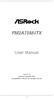 FM2A75M-ITX User Manual Version 1.0 Published September 2012 Copyright 2012 ASRock INC. All rights reserved. 1 Copyright Notice: No part of this manual may be reproduced, transcribed, transmitted, or translated
FM2A75M-ITX User Manual Version 1.0 Published September 2012 Copyright 2012 ASRock INC. All rights reserved. 1 Copyright Notice: No part of this manual may be reproduced, transcribed, transmitted, or translated
FM2A85X Extreme4. User Manual. Version 1.0 Published October 2012 Copyright 2012 ASRock INC. All rights reserved.
 FM2A85X Extreme4 User Manual Version 1.0 Published October 2012 Copyright 2012 ASRock INC. All rights reserved. 1 Copyright Notice: No part of this manual may be reproduced, transcribed, transmitted, or
FM2A85X Extreme4 User Manual Version 1.0 Published October 2012 Copyright 2012 ASRock INC. All rights reserved. 1 Copyright Notice: No part of this manual may be reproduced, transcribed, transmitted, or
A75M-ITX. User Manual. Version 1.0 Published July 2011 Copyright 2011 ASRock INC. All rights reserved.
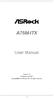 A75M-ITX User Manual Version 1.0 Published July 2011 Copyright 2011 ASRock INC. All rights reserved. 1 Copyright Notice: No part of this manual may be reproduced, transcribed, transmitted, or translated
A75M-ITX User Manual Version 1.0 Published July 2011 Copyright 2011 ASRock INC. All rights reserved. 1 Copyright Notice: No part of this manual may be reproduced, transcribed, transmitted, or translated
970 Pro3 R2.0. User Manual. Version 1.0 Published September 2012 Copyright 2012 ASRock INC. All rights reserved.
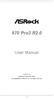 970 Pro3 R2.0 User Manual Version 1.0 Published September 2012 Copyright 2012 ASRock INC. All rights reserved. 1 Copyright Notice: No part of this manual may be reproduced, transcribed, transmitted, or
970 Pro3 R2.0 User Manual Version 1.0 Published September 2012 Copyright 2012 ASRock INC. All rights reserved. 1 Copyright Notice: No part of this manual may be reproduced, transcribed, transmitted, or
B75M-DGS. User Manual. Version 1.0 Published July 2012 Copyright 2012 ASRock INC. All rights reserved.
 B75M-DGS User Manual Version 1.0 Published July 2012 Copyright 2012 ASRock INC. All rights reserved. 1 Copyright Notice: No part of this manual may be reproduced, transcribed, transmitted, or translated
B75M-DGS User Manual Version 1.0 Published July 2012 Copyright 2012 ASRock INC. All rights reserved. 1 Copyright Notice: No part of this manual may be reproduced, transcribed, transmitted, or translated
FM2A85X Extreme4-M. User Manual. Version 1.1 Published July 2013 Copyright 2013 ASRock INC. All rights reserved.
 FM2A85X Extreme4-M User Manual Version 1.1 Published July 2013 Copyright 2013 ASRock INC. All rights reserved. 1 Copyright Notice: No part of this manual may be reproduced, transcribed, transmitted, or
FM2A85X Extreme4-M User Manual Version 1.1 Published July 2013 Copyright 2013 ASRock INC. All rights reserved. 1 Copyright Notice: No part of this manual may be reproduced, transcribed, transmitted, or
Z77E-ITX. User Manual. Version 1.1 Published July 2012 Copyright 2012 ASRock INC. All rights reserved.
 Z77E-ITX User Manual Version 1.1 Published July 2012 Copyright 2012 ASRock INC. All rights reserved. 1 Copyright Notice: No part of this manual may be reproduced, transcribed, transmitted, or translated
Z77E-ITX User Manual Version 1.1 Published July 2012 Copyright 2012 ASRock INC. All rights reserved. 1 Copyright Notice: No part of this manual may be reproduced, transcribed, transmitted, or translated
H61M-GS / H61M-S. User Manual. Version 1.1 Published May 2012 Copyright 2012 ASRock INC. All rights reserved.
 H61M-GS / H61M-S User Manual Version 1.1 Published May 2012 Copyright 2012 ASRock INC. All rights reserved. 1 Copyright Notice: No part of this manual may be reproduced, transcribed, transmitted, or translated
H61M-GS / H61M-S User Manual Version 1.1 Published May 2012 Copyright 2012 ASRock INC. All rights reserved. 1 Copyright Notice: No part of this manual may be reproduced, transcribed, transmitted, or translated
Z68 Extreme7 Gen3. User Manual. Version 1.0 Published July 2011 Copyright 2011 ASRock INC. All rights reserved.
 Z68 Extreme7 Gen3 User Manual Version 1.0 Published July 2011 Copyright 2011 ASRock INC. All rights reserved. 1 Copyright Notice: No part of this manual may be reproduced, transcribed, transmitted, or
Z68 Extreme7 Gen3 User Manual Version 1.0 Published July 2011 Copyright 2011 ASRock INC. All rights reserved. 1 Copyright Notice: No part of this manual may be reproduced, transcribed, transmitted, or
FM2A75M-DGS. User Manual. Version 1.0 Published August 2012 Copyright 2012 ASRock INC. All rights reserved.
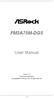 FM2A75M-DGS User Manual Version 1.0 Published August 2012 Copyright 2012 ASRock INC. All rights reserved. 1 Copyright Notice: No part of this manual may be reproduced, transcribed, transmitted, or translated
FM2A75M-DGS User Manual Version 1.0 Published August 2012 Copyright 2012 ASRock INC. All rights reserved. 1 Copyright Notice: No part of this manual may be reproduced, transcribed, transmitted, or translated
P67 Pro3. www.asrock.com. Detail Specification. Product Brief. Intel P67 Chipset
 Detail Specification Platform CPU - ATX Form Factor: 12.0-in x 9.6-in, 30.5 cm x 24.4 cm - All Solid Capacitor design (100% Japan-made high-quality Conductive Polymer Capacitors) - Supports 2 nd Generation
Detail Specification Platform CPU - ATX Form Factor: 12.0-in x 9.6-in, 30.5 cm x 24.4 cm - All Solid Capacitor design (100% Japan-made high-quality Conductive Polymer Capacitors) - Supports 2 nd Generation
H61DE/S3. User Manual. Version 1.1 Published May 2012 Copyright 2012 ASRock INC. All rights reserved.
 H61DE/S3 User Manual Version 1.1 Published May 2012 Copyright 2012 ASRock INC. All rights reserved. 1 Copyright Notice: No part of this manual may be reproduced, transcribed, transmitted, or translated
H61DE/S3 User Manual Version 1.1 Published May 2012 Copyright 2012 ASRock INC. All rights reserved. 1 Copyright Notice: No part of this manual may be reproduced, transcribed, transmitted, or translated
FM2A85X-ITX. User Manual. Version 1.1 Published July 2013 Copyright 2013 ASRock INC. All rights reserved.
 FM2A85X-ITX User Manual Version 1.1 Published July 2013 Copyright 2013 ASRock INC. All rights reserved. 1 Copyright Notice: No part of this manual may be reproduced, transcribed, transmitted, or translated
FM2A85X-ITX User Manual Version 1.1 Published July 2013 Copyright 2013 ASRock INC. All rights reserved. 1 Copyright Notice: No part of this manual may be reproduced, transcribed, transmitted, or translated
ALiveNF5-eSATA2+ User Manual. Version 1.0 Published January 2007 Copyright 2007 ASRock INC. All rights reserved.
 ALiveNF5-eSATA2+ User Manual Version 1.0 Published January 2007 Copyright 2007 ASRock INC. All rights reserved. 1 Copyright Notice: No part of this manual may be reproduced, transcribed, transmitted, or
ALiveNF5-eSATA2+ User Manual Version 1.0 Published January 2007 Copyright 2007 ASRock INC. All rights reserved. 1 Copyright Notice: No part of this manual may be reproduced, transcribed, transmitted, or
Z68 Pro3 Gen3. User Manual. Version 1.0 Published August 2011 Copyright 2011 ASRock INC. All rights reserved.
 Z68 Pro3 Gen3 User Manual Version 1.0 Published August 2011 Copyright 2011 ASRock INC. All rights reserved. 1 Copyright Notice: No part of this manual may be reproduced, transcribed, transmitted, or translated
Z68 Pro3 Gen3 User Manual Version 1.0 Published August 2011 Copyright 2011 ASRock INC. All rights reserved. 1 Copyright Notice: No part of this manual may be reproduced, transcribed, transmitted, or translated
880GMH/U3S3. User Manual. Version 1.0 Published February 2011 Copyright 2011 ASRock INC. All rights reserved.
 880GMH/U3S3 User Manual Version 1.0 Published February 2011 Copyright 2011 ASRock INC. All rights reserved. 1 Copyright Notice: No part of this manual may be reproduced, transcribed, transmitted, or translated
880GMH/U3S3 User Manual Version 1.0 Published February 2011 Copyright 2011 ASRock INC. All rights reserved. 1 Copyright Notice: No part of this manual may be reproduced, transcribed, transmitted, or translated
PV530-ITX. www.asrock.com. Product Brief. Detail Specification. VIA PV530 CPU + VX900 Chipset
 Detail Specification Platform - Mini-ITX Form Factor: 6.7-in x 6.7-in, 17.0 cm x 17.0 cm - Solid Capacitor for CPU power CPU Chipset Memory - VIA PV530 Processor (1.8 GHz) - Supports FSB800 MHz - Supports
Detail Specification Platform - Mini-ITX Form Factor: 6.7-in x 6.7-in, 17.0 cm x 17.0 cm - Solid Capacitor for CPU power CPU Chipset Memory - VIA PV530 Processor (1.8 GHz) - Supports FSB800 MHz - Supports
AD2550-ITX. User Manual. Version 1.0 Published March 2013 Copyright 2013 ASRock INC. All rights reserved.
 AD2550-ITX User Manual Version 1.0 Published March 2013 Copyright 2013 ASRock INC. All rights reserved. 1 Copyright Notice: No part of this manual may be reproduced, transcribed, transmitted, or translated
AD2550-ITX User Manual Version 1.0 Published March 2013 Copyright 2013 ASRock INC. All rights reserved. 1 Copyright Notice: No part of this manual may be reproduced, transcribed, transmitted, or translated
Platform CPU. Chipset Memory. Expansion Slot. Audio LAN. Rear Panel I/O SATA3 USB 3.0. Connector. Smart Switch. BIOS Feature
 Detail Specification Platform CPU - ATX Form Factor: 12.0-in x 9.6-in, 30.5 cm x 24.4 cm - All Solid Capacitor design (100% Japan-made high-quality Conductive Polymer Capacitors) - Supports 2 nd Generation
Detail Specification Platform CPU - ATX Form Factor: 12.0-in x 9.6-in, 30.5 cm x 24.4 cm - All Solid Capacitor design (100% Japan-made high-quality Conductive Polymer Capacitors) - Supports 2 nd Generation
X58 SuperComputer. User Manual. Version 1.2 Published April 2009 Copyright 2009 ASRock INC. All rights reserved.
 X58 SuperComputer User Manual Version 1.2 Published April 2009 Copyright 2009 ASRock INC. All rights reserved. 1 Copyright Notice: No part of this manual may be reproduced, transcribed, transmitted, or
X58 SuperComputer User Manual Version 1.2 Published April 2009 Copyright 2009 ASRock INC. All rights reserved. 1 Copyright Notice: No part of this manual may be reproduced, transcribed, transmitted, or
AD2550B-ITX. User Manual. Version 1.1 Published June 2013 Copyright 2013 ASRock INC. All rights reserved.
 AD2550B-ITX User Manual Version 1.1 Published June 2013 Copyright 2013 ASRock INC. All rights reserved. 1 Copyright Notice: No part of this manual may be reproduced, transcribed, transmitted, or translated
AD2550B-ITX User Manual Version 1.1 Published June 2013 Copyright 2013 ASRock INC. All rights reserved. 1 Copyright Notice: No part of this manual may be reproduced, transcribed, transmitted, or translated
Copyright Notice: Disclaimer:
 User Manual Version 1.0 Published August 2013 Copyright 2013 ASRock INC. All rights reserved. Copyright Notice: No part of this documentation may be reproduced, transcribed, transmitted, or translated
User Manual Version 1.0 Published August 2013 Copyright 2013 ASRock INC. All rights reserved. Copyright Notice: No part of this documentation may be reproduced, transcribed, transmitted, or translated
Z97-PRO GAMER Especificaciones
 Z97-PRO GAMER Especificaciones CPU Intel Socket 1150 for the 5 th /New 4 th /4 th Generation Core i7/core i5/core i3/pentium /Celeron Processors Supports Intel 22 nm CPU Supports Intel Turbo Boost Technology
Z97-PRO GAMER Especificaciones CPU Intel Socket 1150 for the 5 th /New 4 th /4 th Generation Core i7/core i5/core i3/pentium /Celeron Processors Supports Intel 22 nm CPU Supports Intel Turbo Boost Technology
880GXH/USB3. User Manual. Version 1.0 Published April 2010 Copyright 2010 ASRock INC. All rights reserved.
 880GXH/USB3 User Manual Version.0 Published April 200 Copyright 200 ASRock INC. All rights reserved. Copyright Notice: No part of this manual may be reproduced, transcribed, transmitted, or translated
880GXH/USB3 User Manual Version.0 Published April 200 Copyright 200 ASRock INC. All rights reserved. Copyright Notice: No part of this manual may be reproduced, transcribed, transmitted, or translated
Getting Started. Chapter 1
 Chapter 1 Getting Started Thank you for choosing the 7728 v2.x Series Micro-ATX mainboard. The 7728 v2.x Series mainboards are based on Intel H61 chipsets for optimal system efficiency. Designed to fit
Chapter 1 Getting Started Thank you for choosing the 7728 v2.x Series Micro-ATX mainboard. The 7728 v2.x Series mainboards are based on Intel H61 chipsets for optimal system efficiency. Designed to fit
P43R1600Twins-WiFi / P43R1600Twins-110dB / P43R1600Twins
 P43R1600Twins-WiFi / P43R1600Twins-110dB / P43R1600Twins User Manual Version 1.0 Published May 2008 Copyright 2008 ASRock INC. All rights reserved. 1 Copyright Notice: No part of this manual may be reproduced,
P43R1600Twins-WiFi / P43R1600Twins-110dB / P43R1600Twins User Manual Version 1.0 Published May 2008 Copyright 2008 ASRock INC. All rights reserved. 1 Copyright Notice: No part of this manual may be reproduced,
H61 Pro BTC. User Manual. Version 1.0 Published September 2013 Copyright 2013 ASRock INC. All rights reserved.
 H61 Pro BTC User Manual Version 1.0 Published September 2013 Copyright 2013 ASRock INC. All rights reserved. 1 Version 1.0 Published September 2013 Copyright 2013 ASRock INC. All rights reserved. Copyright
H61 Pro BTC User Manual Version 1.0 Published September 2013 Copyright 2013 ASRock INC. All rights reserved. 1 Version 1.0 Published September 2013 Copyright 2013 ASRock INC. All rights reserved. Copyright
Z77 Extreme11. User Manual. Version 1.0 Published September 2012 Copyright 2012 ASRock INC. All rights reserved.
 Z77 Extreme11 User Manual Version 1.0 Published September 2012 Copyright 2012 ASRock INC. All rights reserved. 1 Copyright Notice: No part of this manual may be reproduced, transcribed, transmitted, or
Z77 Extreme11 User Manual Version 1.0 Published September 2012 Copyright 2012 ASRock INC. All rights reserved. 1 Copyright Notice: No part of this manual may be reproduced, transcribed, transmitted, or
990FX Extreme4. User Manual. Version 1.2 Published July 2013 Copyright 2013 ASRock INC. All rights reserved.
 990FX Extreme4 User Manual Version 1.2 Published July 2013 Copyright 2013 ASRock INC. All rights reserved. 1 Copyright Notice: No part of this manual may be reproduced, transcribed, transmitted, or translated
990FX Extreme4 User Manual Version 1.2 Published July 2013 Copyright 2013 ASRock INC. All rights reserved. 1 Copyright Notice: No part of this manual may be reproduced, transcribed, transmitted, or translated
970 Pro3. User Manual. Version 1.0 Published April 2012 Copyright 2012 ASRock INC. All rights reserved.
 970 Pro3 User Manual Version 1.0 Published April 2012 Copyright 2012 ASRock INC. All rights reserved. 1 Copyright Notice: No part of this manual may be reproduced, transcribed, transmitted, or translated
970 Pro3 User Manual Version 1.0 Published April 2012 Copyright 2012 ASRock INC. All rights reserved. 1 Copyright Notice: No part of this manual may be reproduced, transcribed, transmitted, or translated
FM2A55M-DGS. User Manual. Version 1.0 Published August 2012 Copyright 2012 ASRock INC. All rights reserved.
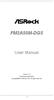 FM2A55M-DGS User Manual Version 1.0 Published August 2012 Copyright 2012 ASRock INC. All rights reserved. 1 Copyright Notice: No part of this manual may be reproduced, transcribed, transmitted, or translated
FM2A55M-DGS User Manual Version 1.0 Published August 2012 Copyright 2012 ASRock INC. All rights reserved. 1 Copyright Notice: No part of this manual may be reproduced, transcribed, transmitted, or translated
E350M1/USB3. User Manual. Version 1.1 Published June 2011 Copyright 2011 ASRock INC. All rights reserved.
 E350M1/USB3 User Manual Version 1.1 Published June 2011 Copyright 2011 ASRock INC. All rights reserved. 1 Copyright Notice: No part of this manual may be reproduced, transcribed, transmitted, or translated
E350M1/USB3 User Manual Version 1.1 Published June 2011 Copyright 2011 ASRock INC. All rights reserved. 1 Copyright Notice: No part of this manual may be reproduced, transcribed, transmitted, or translated
X48TurboTwins-WiFi / X48TurboTwins
 X48TurboTwins-WiFi / X48TurboTwins User Manual Version 1.1 Published June 2008 Copyright 2008 ASRock INC. All rights reserved. 1 Copyright Notice: No part of this manual may be reproduced, transcribed,
X48TurboTwins-WiFi / X48TurboTwins User Manual Version 1.1 Published June 2008 Copyright 2008 ASRock INC. All rights reserved. 1 Copyright Notice: No part of this manual may be reproduced, transcribed,
Copyright Notice: Disclaimer: CALIFORNIA, USA ONLY. Version 1.0 Published July 2014 Copyright 2014 ASRock INC. All rights reserved.
 FM2A78M-HD+ R2.0 FM2A78M-HD+ R2.0 Version 1.0 Published July 2014 Copyright 2014 ASRock INC. All rights reserved. Copyright Notice: No part of this documentation may be reproduced, transcribed, transmitted,
FM2A78M-HD+ R2.0 FM2A78M-HD+ R2.0 Version 1.0 Published July 2014 Copyright 2014 ASRock INC. All rights reserved. Copyright Notice: No part of this documentation may be reproduced, transcribed, transmitted,
E350M1. User Manual. Version 1.1 Published June 2011 Copyright 2011 ASRock INC. All rights reserved.
 E350M1 User Manual Version 1.1 Published June 2011 Copyright 2011 ASRock INC. All rights reserved. 1 Copyright Notice: No part of this manual may be reproduced, transcribed, transmitted, or translated
E350M1 User Manual Version 1.1 Published June 2011 Copyright 2011 ASRock INC. All rights reserved. 1 Copyright Notice: No part of this manual may be reproduced, transcribed, transmitted, or translated
IPN73-BA Motherboard layout reference Contents
 IPN73-BA Motherboard layout reference Contents Specifications summary Motherboard layout Rear panel connectors Function selectors Status indicators Internal connectors February 2008 Specifications summary
IPN73-BA Motherboard layout reference Contents Specifications summary Motherboard layout Rear panel connectors Function selectors Status indicators Internal connectors February 2008 Specifications summary
A75M-HVS. User Manual. Version 1.1 Published June 2011 Copyright 2011 ASRock INC. All rights reserved.
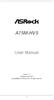 A75M-HVS User Manual Version 1.1 Published June 2011 Copyright 2011 ASRock INC. All rights reserved. 1 Copyright Notice: No part of this manual may be reproduced, transcribed, transmitted, or translated
A75M-HVS User Manual Version 1.1 Published June 2011 Copyright 2011 ASRock INC. All rights reserved. 1 Copyright Notice: No part of this manual may be reproduced, transcribed, transmitted, or translated
760GM-GS3 / 760GM-S3. User Manual. Version 1.0 Published September 2010 Copyright 2010 ASRock INC. All rights reserved.
 760GM-GS3 / 760GM-S3 User Manual Version 1.0 Published September 2010 Copyright 2010 ASRock INC. All rights reserved. 1 Copyright Notice: No part of this manual may be reproduced, transcribed, transmitted,
760GM-GS3 / 760GM-S3 User Manual Version 1.0 Published September 2010 Copyright 2010 ASRock INC. All rights reserved. 1 Copyright Notice: No part of this manual may be reproduced, transcribed, transmitted,
EVGA Z97 Classified Specs and Initial Installation (Part 1)
 User Guide EVGA Z97 Classified Specs and Initial Installation (Part 1) - 1 - Table of Contents Before you Begin 3 Parts Not in the kit.4 Intentions of the kit 4 Motherboard Specifications 5 Unpacking and
User Guide EVGA Z97 Classified Specs and Initial Installation (Part 1) - 1 - Table of Contents Before you Begin 3 Parts Not in the kit.4 Intentions of the kit 4 Motherboard Specifications 5 Unpacking and
H97M-E/CSM. Chipset. Memory. Graphic. Expansion Slots. Storage
 H97M-E/CSM Intel Socket 1150 for the 5 th /New 4 th /4 th Generation Core i7/core i5/core i3/pentium /Celeron Processors Supports Intel 22 nm CPU Supports Intel Turbo Boost Technology 2.0 * The Intel Turbo
H97M-E/CSM Intel Socket 1150 for the 5 th /New 4 th /4 th Generation Core i7/core i5/core i3/pentium /Celeron Processors Supports Intel 22 nm CPU Supports Intel Turbo Boost Technology 2.0 * The Intel Turbo
A770DE. User Manual. Version 1.0 Published November 2008 Copyright 2008 ASRock INC. All rights reserved.
 A770DE User Manual Version 1.0 Published November 2008 Copyright 2008 ASRock INC. All rights reserved. 1 Copyright Notice: No part of this manual may be reproduced, transcribed, transmitted, or translated
A770DE User Manual Version 1.0 Published November 2008 Copyright 2008 ASRock INC. All rights reserved. 1 Copyright Notice: No part of this manual may be reproduced, transcribed, transmitted, or translated
890FX Deluxe5. User Manual. Version 1.0 Published January 2011 Copyright 2011 ASRock INC. All rights reserved.
 890FX Deluxe5 User Manual Version 1.0 Published January 2011 Copyright 2011 ASRock INC. All rights reserved. 1 Copyright Notice: No part of this manual may be reproduced, transcribed, transmitted, or translated
890FX Deluxe5 User Manual Version 1.0 Published January 2011 Copyright 2011 ASRock INC. All rights reserved. 1 Copyright Notice: No part of this manual may be reproduced, transcribed, transmitted, or translated
Copyright Notice: Disclaimer: CALIFORNIA, USA ONLY. Version 1.0 Published May 2014 Copyright 2014 ASRock INC. All rights reserved.
 User Manual Version 1.0 Published May 2014 Copyright 2014 ASRock INC. All rights reserved. Copyright Notice: No part of this documentation may be reproduced, transcribed, transmitted, or translated in
User Manual Version 1.0 Published May 2014 Copyright 2014 ASRock INC. All rights reserved. Copyright Notice: No part of this documentation may be reproduced, transcribed, transmitted, or translated in
Copyright Notice: Disclaimer: CALIFORNIA, USA ONLY. Version 1.0 Published March 2013 Copyright 2013 ASRock INC. All rights reserved.
 User Manual Version 1.0 Published March 2013 Copyright 2013 ASRock INC. All rights reserved. Copyright Notice: No part of this documentation may be reproduced, transcribed, transmitted, or translated in
User Manual Version 1.0 Published March 2013 Copyright 2013 ASRock INC. All rights reserved. Copyright Notice: No part of this documentation may be reproduced, transcribed, transmitted, or translated in
SABERTOOTH Z97 MARK 2
 SABERTOOTH Z97 MARK 2 Intel Socket 1150 for the 5 th /New 4 th /4 th Generation Core i7/core i5/core i3/pentium /Celeron Processors Supports Intel 22 nm CPU Supports Intel Turbo Boost Technology 2.0 *
SABERTOOTH Z97 MARK 2 Intel Socket 1150 for the 5 th /New 4 th /4 th Generation Core i7/core i5/core i3/pentium /Celeron Processors Supports Intel 22 nm CPU Supports Intel Turbo Boost Technology 2.0 *
N68-GE3 UCC. User Manual. Version 1.0 Published July 2010 Copyright 2010 ASRock INC. All rights reserved.
 N68-GE3 UCC User Manual Version 1.0 Published July 2010 Copyright 2010 ASRock INC. All rights reserved. 1 Copyright Notice: No part of this manual may be reproduced, transcribed, transmitted, or translated
N68-GE3 UCC User Manual Version 1.0 Published July 2010 Copyright 2010 ASRock INC. All rights reserved. 1 Copyright Notice: No part of this manual may be reproduced, transcribed, transmitted, or translated
Getting Started. Chapter 1
 Chapter 1 Getting Started Thank you for choosing the 7667 v2.2 Series (MS-7667) Micro-ATX mainboard. The series mainboards are based on Intel P67 chipsets for optimal system efficiency. Designed to fit
Chapter 1 Getting Started Thank you for choosing the 7667 v2.2 Series (MS-7667) Micro-ATX mainboard. The series mainboards are based on Intel P67 chipsets for optimal system efficiency. Designed to fit
EVGA X99 Classified Specs and Initial Installation (Part 1)
 User Guide EVGA X99 Classified Specs and Initial Installation (Part 1) - 1 - Table of Contents Before you Begin 3 Parts Not in the kit.4 Intentions of the kit 4 Motherboard Specifications 5 Unpacking and
User Guide EVGA X99 Classified Specs and Initial Installation (Part 1) - 1 - Table of Contents Before you Begin 3 Parts Not in the kit.4 Intentions of the kit 4 Motherboard Specifications 5 Unpacking and
A785GXH/128M. User Manual. Version 1.0 Published August 2009 Copyright 2009 ASRock INC. All rights reserved.
 A785GXH/128M User Manual Version 1.0 Published August 2009 Copyright 2009 ASRock INC. All rights reserved. 1 Copyright Notice: No part of this manual may be reproduced, transcribed, transmitted, or translated
A785GXH/128M User Manual Version 1.0 Published August 2009 Copyright 2009 ASRock INC. All rights reserved. 1 Copyright Notice: No part of this manual may be reproduced, transcribed, transmitted, or translated
890GM Pro3 - Support Turbo UCC, USB 3.0, SATA3, esata3
 890GM Pro3 - Support Turbo UCC, USB 3.0, SATA3, esata3 Translate Phenom II X6 6-Core CPU Ready Supports UCC feature (Unlock CPU Core) ASRock DuraCap (2.5 x longer life time), 100% Japan-made highquality
890GM Pro3 - Support Turbo UCC, USB 3.0, SATA3, esata3 Translate Phenom II X6 6-Core CPU Ready Supports UCC feature (Unlock CPU Core) ASRock DuraCap (2.5 x longer life time), 100% Japan-made highquality
N61P-GS / N61P-S. User Manual. Version 1.0 Published September 2008 Copyright 2008 ASRock INC. All rights reserved.
 N61P-GS / N61P-S User Manual Version 1.0 Published September 2008 Copyright 2008 ASRock INC. All rights reserved. 1 Copyright Notice: No part of this manual may be reproduced, transcribed, transmitted,
N61P-GS / N61P-S User Manual Version 1.0 Published September 2008 Copyright 2008 ASRock INC. All rights reserved. 1 Copyright Notice: No part of this manual may be reproduced, transcribed, transmitted,
N68PV-GS. User Manual. Version 1.0 Published September 2008 Copyright 2008 ASRock INC. All rights reserved.
 N68PV-GS User Manual Version 1.0 Published September 2008 Copyright 2008 ASRock INC. All rights reserved. 1 Copyright Notice: No part of this manual may be reproduced, transcribed, transmitted, or translated
N68PV-GS User Manual Version 1.0 Published September 2008 Copyright 2008 ASRock INC. All rights reserved. 1 Copyright Notice: No part of this manual may be reproduced, transcribed, transmitted, or translated
A780GXH/128M. User Manual. Version 1.1 Published March 2009 Copyright 2009 ASRock INC. All rights reserved.
 A780GXH/128M User Manual Version 1.1 Published March 2009 Copyright 2009 ASRock INC. All rights reserved. 1 Copyright Notice: No part of this manual may be reproduced, transcribed, transmitted, or translated
A780GXH/128M User Manual Version 1.1 Published March 2009 Copyright 2009 ASRock INC. All rights reserved. 1 Copyright Notice: No part of this manual may be reproduced, transcribed, transmitted, or translated
Copyright Notice: Disclaimer: CALIFORNIA, USA ONLY. Version 1.0 Published March 2013 Copyright 2013 ASRock INC. All rights reserved.
 User Manual Version 1.0 Published March 2013 Copyright 2013 ASRock INC. All rights reserved. Copyright Notice: No part of this documentation may be reproduced, transcribed, transmitted, or translated in
User Manual Version 1.0 Published March 2013 Copyright 2013 ASRock INC. All rights reserved. Copyright Notice: No part of this documentation may be reproduced, transcribed, transmitted, or translated in
IPMIP-GS Series Motherboard layout reference
 IPMIP-GS Series Motherboard layout reference Contents Specifications summary Motherboard layout Rear panel s Internal s This manual is meant as a general reference guide. Refer to the product itself for
IPMIP-GS Series Motherboard layout reference Contents Specifications summary Motherboard layout Rear panel s Internal s This manual is meant as a general reference guide. Refer to the product itself for
SABERTOOTH Z97 MARK 1
 SABERTOOTH Z97 MARK 1 Intel Socket 1150 for the 5 th /New 4 th /4 th Generation Core i7/core i5/core i3/pentium /Celeron Processors Supports Intel 22 nm CPU Supports Intel Turbo Boost Technology 2.0 *
SABERTOOTH Z97 MARK 1 Intel Socket 1150 for the 5 th /New 4 th /4 th Generation Core i7/core i5/core i3/pentium /Celeron Processors Supports Intel 22 nm CPU Supports Intel Turbo Boost Technology 2.0 *
N68-VS3 UCC. www.asrock.com. Detail Specification. Product Brief. - Supports AM3 Socket. - Phenom II X6, 6-Core CPU Ready
 Detail Specification Platform - Micro ATX Form Factor: 8.5-in x 7.0-in, 21.6 cm x 17.8 cm CPU Chipset - Support for Socket AM3 processors: AMD Phenom TM II X6 / X4 / X3 / X2 (except 920 / 940) / Athlon
Detail Specification Platform - Micro ATX Form Factor: 8.5-in x 7.0-in, 21.6 cm x 17.8 cm CPU Chipset - Support for Socket AM3 processors: AMD Phenom TM II X6 / X4 / X3 / X2 (except 920 / 940) / Athlon
Copyright Notice: Disclaimer: CALIFORNIA, USA ONLY. Version 1.0 Published May 2014 Copyright 2014 ASRock INC. All rights reserved.
 Z97 Extreme9 Z97 Extreme9 Version 1.0 Published May 2014 Copyright 2014 ASRock INC. All rights reserved. Copyright Notice: No part of this documentation may be reproduced, transcribed, transmitted, or
Z97 Extreme9 Z97 Extreme9 Version 1.0 Published May 2014 Copyright 2014 ASRock INC. All rights reserved. Copyright Notice: No part of this documentation may be reproduced, transcribed, transmitted, or
AP480-S Motherboard layout reference Contents
 AP80-S Motherboard layout reference Contents Specifications summary Motherboard layout Rear panel connectors Function selectors Internal connectors JUL 2008 Specifications summary CPU Chipset Front Side
AP80-S Motherboard layout reference Contents Specifications summary Motherboard layout Rear panel connectors Function selectors Internal connectors JUL 2008 Specifications summary CPU Chipset Front Side
Copyright Notice: Disclaimer: CALIFORNIA, USA ONLY. Version 1.0 Published September 2013 Copyright 2013 ASRock INC. All rights reserved.
 User Manual Version 1.0 Published September 2013 Copyright 2013 ASRock INC. All rights reserved. Copyright Notice: No part of this documentation may be reproduced, transcribed, transmitted, or translated
User Manual Version 1.0 Published September 2013 Copyright 2013 ASRock INC. All rights reserved. Copyright Notice: No part of this documentation may be reproduced, transcribed, transmitted, or translated
Getting Started. Chapter 1
 Chapter 1 Getting Started Thank you for choosing the 7681 v3.2 Series (MS7681) ATX mainboard. The series mainboards are based on Intel P67 chipsets for optimal system efficiency. Designed to fit the advanced
Chapter 1 Getting Started Thank you for choosing the 7681 v3.2 Series (MS7681) ATX mainboard. The series mainboards are based on Intel P67 chipsets for optimal system efficiency. Designed to fit the advanced
Copyright Notice: Disclaimer: CALIFORNIA, USA ONLY. Version 1.1 Published May 2015 Copyright 2015 ASRock INC. All rights reserved.
 N3700-ITX N3150-ITX N3700-ITX N3150-ITX Version 1.1 Published May 2015 Copyright 2015 ASRock INC. All rights reserved. Copyright Notice: No part of this documentation may be reproduced, transcribed, transmitted,
N3700-ITX N3150-ITX N3700-ITX N3150-ITX Version 1.1 Published May 2015 Copyright 2015 ASRock INC. All rights reserved. Copyright Notice: No part of this documentation may be reproduced, transcribed, transmitted,
ALiveNF6G-DVI ALiveNF6G-VSTA
 ALiveNF6G-DVI ALiveNF6G-VSTA User Manual Version.3 Published December 2006 Copyright 2006 ASRock INC. All rights reserved. Copyright Notice: No part of this manual may be reproduced, transcribed, transmitted,
ALiveNF6G-DVI ALiveNF6G-VSTA User Manual Version.3 Published December 2006 Copyright 2006 ASRock INC. All rights reserved. Copyright Notice: No part of this manual may be reproduced, transcribed, transmitted,
H55 Pro. User Manual. Version 1.0 Published December 2009 Copyright 2009 ASRock INC. All rights reserved.
 H55 Pro User Manual Version.0 Published December 2009 Copyright 2009 ASRock INC. All rights reserved. Copyright Notice: No part of this manual may be reproduced, transcribed, transmitted, or translated
H55 Pro User Manual Version.0 Published December 2009 Copyright 2009 ASRock INC. All rights reserved. Copyright Notice: No part of this manual may be reproduced, transcribed, transmitted, or translated
Copyright Notice: Disclaimer: CALIFORNIA, USA ONLY. Version 1.0 Published September 2014 Copyright 2014 ASRock INC. All rights reserved.
 Version 1.0 Published September 2014 Copyright 2014 ASRock INC. All rights reserved. Copyright Notice: No part of this documentation may be reproduced, transcribed, transmitted, or translated in any language,
Version 1.0 Published September 2014 Copyright 2014 ASRock INC. All rights reserved. Copyright Notice: No part of this documentation may be reproduced, transcribed, transmitted, or translated in any language,
H61M-DGS. User Manual. Version 1.0 Published December 2011 Copyright 2011 ASRock INC. All rights reserved.
 H61M-DGS User Manual Version 1.0 Published December 2011 Copyright 2011 ASRock INC. All rights reserved. 1 Copyright Notice: No part of this manual may be reproduced, transcribed, transmitted, or translated
H61M-DGS User Manual Version 1.0 Published December 2011 Copyright 2011 ASRock INC. All rights reserved. 1 Copyright Notice: No part of this manual may be reproduced, transcribed, transmitted, or translated
ZOTAC ZBOX User s Manual
 ZOTAC ZBOX User s Manual No part of this manual, including the products and software described in it, may be reproduced, transmitted, transcribed, stored in a retrieval system, or translated into any language
ZOTAC ZBOX User s Manual No part of this manual, including the products and software described in it, may be reproduced, transmitted, transcribed, stored in a retrieval system, or translated into any language
USB 2.0 VGA ADAPTER USER MANUAL
 USB 2.0 VGA ADAPTER USER MANUAL CONTENTS INTRODUCTION... 3 FEATURES... 3 SYSTEM REQUIREMENTS... 3 PACKAGE CONTENTS... 3 SUPPORTED COMMON DISPLAY RESOLUTION... 4 TECHNICAL SPECIFICATIONS... 4 INSTALLATION
USB 2.0 VGA ADAPTER USER MANUAL CONTENTS INTRODUCTION... 3 FEATURES... 3 SYSTEM REQUIREMENTS... 3 PACKAGE CONTENTS... 3 SUPPORTED COMMON DISPLAY RESOLUTION... 4 TECHNICAL SPECIFICATIONS... 4 INSTALLATION
Copyright Notice: Disclaimer: CALIFORNIA, USA ONLY. Version 1.0 Published July 2015 Copyright 2015 ASRock INC. All rights reserved.
 Version 1.0 Published July 2015 Copyright 2015 ASRock INC. All rights reserved. Copyright Notice: No part of this documentation may be reproduced, transcribed, transmitted, or translated in any language,
Version 1.0 Published July 2015 Copyright 2015 ASRock INC. All rights reserved. Copyright Notice: No part of this documentation may be reproduced, transcribed, transmitted, or translated in any language,
Copyright Notice: Disclaimer: CALIFORNIA, USA ONLY. Version 1.0 Published May 2014 Copyright 2014 ASRock INC. All rights reserved.
 User Manual Version 1.0 Published May 2014 Copyright 2014 ASRock INC. All rights reserved. Copyright Notice: No part of this documentation may be reproduced, transcribed, transmitted, or translated in
User Manual Version 1.0 Published May 2014 Copyright 2014 ASRock INC. All rights reserved. Copyright Notice: No part of this documentation may be reproduced, transcribed, transmitted, or translated in
Using GIGABYTE Notebook for the First Time
 Congratulations on your purchase of the GIGABYTE Notebook P7! This Manual will help you to get started with setting up your notebook. For more detailed information, please visit our website at http://www.gigabyte.com.
Congratulations on your purchase of the GIGABYTE Notebook P7! This Manual will help you to get started with setting up your notebook. For more detailed information, please visit our website at http://www.gigabyte.com.
ZOTAC ZBOX nano User s Manual
 ZOTAC ZBOX nano User s Manual No part of this manual, including the products and software described in it, may be reproduced, transmitted, transcribed, stored in a retrieval system, or translated into
ZOTAC ZBOX nano User s Manual No part of this manual, including the products and software described in it, may be reproduced, transmitted, transcribed, stored in a retrieval system, or translated into
Home Theater PC Chassis
 Home Theater PC Chassis Model: HTPC 180 BA & SA Color: Black & Silver Quick Installation Guide (U.S. & Canada Only) Version 1.0 DISCLAIMER No warranty or representation, either expressed or implied, is
Home Theater PC Chassis Model: HTPC 180 BA & SA Color: Black & Silver Quick Installation Guide (U.S. & Canada Only) Version 1.0 DISCLAIMER No warranty or representation, either expressed or implied, is
Executive Series. Intel Desktop Board DB75EN Executive Series MicroATX Form Factor
 Intel Desktop Board DB75EN MicroATX Form Factor product brief Built for Business: Intel Desktop Board DB75EN maximizes employee productivity, PC performance, and data security with Intel Small Business
Intel Desktop Board DB75EN MicroATX Form Factor product brief Built for Business: Intel Desktop Board DB75EN maximizes employee productivity, PC performance, and data security with Intel Small Business
G31M-GS / G31M-S. User Manual. Version 2.0 Published June 2009 Copyright 2009 ASRock INC. All rights reserved.
 G3M-GS / G3M-S User Manual Version 2.0 Published June 2009 Copyright 2009 ASRock INC. All rights reserved. Copyright Notice: No part of this manual may be reproduced, transcribed, transmitted, or translated
G3M-GS / G3M-S User Manual Version 2.0 Published June 2009 Copyright 2009 ASRock INC. All rights reserved. Copyright Notice: No part of this manual may be reproduced, transcribed, transmitted, or translated
Copyright Notice: Disclaimer: CALIFORNIA, USA ONLY. Version 1.0 Published May 2013 Copyright 2013 ASRock INC. All rights reserved.
 Version 1.0 Published May 2013 Copyright 2013 ASRock INC. All rights reserved. Copyright Notice: No part of this documentation may be reproduced, transcribed, transmitted, or translated in any language,
Version 1.0 Published May 2013 Copyright 2013 ASRock INC. All rights reserved. Copyright Notice: No part of this documentation may be reproduced, transcribed, transmitted, or translated in any language,
USB to DVI-I Graphics Adapter CSV-2300D USER S MANUAL
 USB to DVI-I Graphics Adapter CSV-2300D USER S MANUAL 1 of 40 Table of contents Safety instructions 3 Copyright 4 Trademarks 4 Introduction 4 Features 5 Application 5 Package contents 6 System requirement
USB to DVI-I Graphics Adapter CSV-2300D USER S MANUAL 1 of 40 Table of contents Safety instructions 3 Copyright 4 Trademarks 4 Introduction 4 Features 5 Application 5 Package contents 6 System requirement
K7S8XE. User Manual. Version 1.0 Published April 2003 Copyright 2003 ASRock INC. All rights reserved.
 K7S8XE User Manual Version 1.0 Published April 2003 Copyright 2003 ASRock INC. All rights reserved. 1 Copyright Notice: No part of this manual may be reproduced, transcribed, transmitted, or translated
K7S8XE User Manual Version 1.0 Published April 2003 Copyright 2003 ASRock INC. All rights reserved. 1 Copyright Notice: No part of this manual may be reproduced, transcribed, transmitted, or translated
Using GIGABYTE Notebook for the First Time
 Congratulations on your purchase of the GIGABYTE Notebook! This Manual will help you to get started with setting up your notebook. For more detailed information, please visit our website at http://www.gigabyte.com.
Congratulations on your purchase of the GIGABYTE Notebook! This Manual will help you to get started with setting up your notebook. For more detailed information, please visit our website at http://www.gigabyte.com.
ZOTAC ZBOX User s Manual
 ZOTAC ZBOX User s Manual No part of this manual, including the products and software described in it, may be reproduced, transmitted, transcribed, stored in a retrieval system, or translated into any language
ZOTAC ZBOX User s Manual No part of this manual, including the products and software described in it, may be reproduced, transmitted, transcribed, stored in a retrieval system, or translated into any language
SAPPHIRE TOXIC R9 270X 2GB GDDR5 WITH BOOST
 SAPPHIRE TOXIC R9 270X 2GB GDDR5 WITH BOOST Specification Display Support Output GPU Video Memory Dimension Software Accessory supports up to 4 display monitor(s) without DisplayPort 4 x Maximum Display
SAPPHIRE TOXIC R9 270X 2GB GDDR5 WITH BOOST Specification Display Support Output GPU Video Memory Dimension Software Accessory supports up to 4 display monitor(s) without DisplayPort 4 x Maximum Display
Using AORUS Notebook for the First Time
 V2.0 Congratulations on your purchase of the AORUS Notebook! This Manual will help you to get started with setting up your notebook. For more detailed information, please visit our website at http://www.aorus.com.
V2.0 Congratulations on your purchase of the AORUS Notebook! This Manual will help you to get started with setting up your notebook. For more detailed information, please visit our website at http://www.aorus.com.
Copyright Notice: Disclaimer: CALIFORNIA, USA ONLY. Version 1.1 Published October 2014 Copyright 2014 ASRock INC. All rights reserved.
 User Manual Version 1.1 Published October 2014 Copyright 2014 ASRock INC. All rights reserved. Copyright Notice: No part of this documentation may be reproduced, transcribed, transmitted, or translated
User Manual Version 1.1 Published October 2014 Copyright 2014 ASRock INC. All rights reserved. Copyright Notice: No part of this documentation may be reproduced, transcribed, transmitted, or translated
MB ASUS P5G41T-M LX2/GB/LPT Codice Produttore: BRV_33.2118
 MB ASUS P5G41T-M LX2/GB/LPT Codice Produttore: BRV_33.2118 MB ASUS P5G41T-M LX2/GB/LPT LGA775 G41 FSB1333 2D3DC-1066 VGA1024+PCIE16X 2PCI 4SATA2 8USB GLAN MATX BULK 90-MIBBCA-G0ECY0KZ Codice articolo del
MB ASUS P5G41T-M LX2/GB/LPT Codice Produttore: BRV_33.2118 MB ASUS P5G41T-M LX2/GB/LPT LGA775 G41 FSB1333 2D3DC-1066 VGA1024+PCIE16X 2PCI 4SATA2 8USB GLAN MATX BULK 90-MIBBCA-G0ECY0KZ Codice articolo del
M266A. User Manual. Version 3.0 Published July 2003 Copyright 2003 ASRock INC. All rights reserved.
 M266A User Manual Version 3.0 Published July 2003 Copyright 2003 ASRock INC. All rights reserved. 1 Copyright Notice: No part of this manual may be reproduced, transcribed, transmitted, or translated in
M266A User Manual Version 3.0 Published July 2003 Copyright 2003 ASRock INC. All rights reserved. 1 Copyright Notice: No part of this manual may be reproduced, transcribed, transmitted, or translated in
(AOpen reserves the right to revise all the specifications and information contained in this document which is subject to change without notice.
 (AOpen reserves the right to revise all the specifications and information contained in this document which is subject to change without notice.) PS/2 Mouse Connector USB2.0 Ports SPP/EPP/ECP Parallel
(AOpen reserves the right to revise all the specifications and information contained in this document which is subject to change without notice.) PS/2 Mouse Connector USB2.0 Ports SPP/EPP/ECP Parallel
ZOTAC ZBOX User s Manual
 ZOTAC ZBOX User s Manual No part of this manual, including the products and software described in it, may be reproduced, transmitted, transcribed, stored in a retrieval system, or translated into any language
ZOTAC ZBOX User s Manual No part of this manual, including the products and software described in it, may be reproduced, transmitted, transcribed, stored in a retrieval system, or translated into any language
HP ProLiant DL165 G7 Server. Installation Instructions
 HP ProLiant DL165 G7 Server Installation Instructions Identifying server components Front panel components Figure 1 Front Panel Components / 4 3.5 HDD Item 1 Thumbscrews for rack mounting 2 Drive status
HP ProLiant DL165 G7 Server Installation Instructions Identifying server components Front panel components Figure 1 Front Panel Components / 4 3.5 HDD Item 1 Thumbscrews for rack mounting 2 Drive status
Copyright Notice: Disclaimer: CALIFORNIA, USA ONLY. Version 1.0 Published October 2013 Copyright 2013 ASRock INC. All rights reserved.
 User Manual Version 1.0 Published October 2013 Copyright 2013 ASRock INC. All rights reserved. Copyright Notice: No part of this documentation may be reproduced, transcribed, transmitted, or translated
User Manual Version 1.0 Published October 2013 Copyright 2013 ASRock INC. All rights reserved. Copyright Notice: No part of this documentation may be reproduced, transcribed, transmitted, or translated
BIOS Update Release Notes
 BIOS Update Release Notes PRODUCTS: DH61BE, DH61CR, DH61DL, DH61WW, DH61SA, DH61ZE (Standard BIOS) BIOS Version 0120 - BEH6110H.86A.0120.2013.1112.1412 Date: November 12, 2013 ME Firmware: Ignition SKU
BIOS Update Release Notes PRODUCTS: DH61BE, DH61CR, DH61DL, DH61WW, DH61SA, DH61ZE (Standard BIOS) BIOS Version 0120 - BEH6110H.86A.0120.2013.1112.1412 Date: November 12, 2013 ME Firmware: Ignition SKU
Copyright Notice: Disclaimer: CALIFORNIA, USA ONLY. Version 1.1 Published November 2014 Copyright 2014 ASRock INC. All rights reserved.
 B85 Anniversary B85 Anniversary Version 1.1 Published November 2014 Copyright 2014 ASRock INC. All rights reserved. Copyright Notice: No part of this documentation may be reproduced, transcribed, transmitted,
B85 Anniversary B85 Anniversary Version 1.1 Published November 2014 Copyright 2014 ASRock INC. All rights reserved. Copyright Notice: No part of this documentation may be reproduced, transcribed, transmitted,
QC5000-ITX/WiFi QC5000-ITX. User Manual
 QC5000-ITX/WiFi QC5000-ITX User Manual Version 1.0 Published March 2014 Copyright 2014 ASRock INC. All rights reserved. Copyright Notice: No part of this documentation may be reproduced, transcribed, transmitted,
QC5000-ITX/WiFi QC5000-ITX User Manual Version 1.0 Published March 2014 Copyright 2014 ASRock INC. All rights reserved. Copyright Notice: No part of this documentation may be reproduced, transcribed, transmitted,
User Guide USB 2.0 LAPTOP DOCKING STATION WITH VIDEO N2953
 USB 2.0 LAPTOP DOCKING STATION WITH VIDEO 410-1864-001B / ACP51US 1 YEAR LIMITED WARRANTY: We pride ourselves on the quality of our products. For complete warranty details and a list of our worldwide offices,
USB 2.0 LAPTOP DOCKING STATION WITH VIDEO 410-1864-001B / ACP51US 1 YEAR LIMITED WARRANTY: We pride ourselves on the quality of our products. For complete warranty details and a list of our worldwide offices,
