ToutApp for Salesforce: Installation and Success Guide
|
|
|
- Allison Barker
- 7 years ago
- Views:
Transcription
1 ToutApp for Salesforce: Installation and Success Guide ToutApp allows enterprise sales teams to increase pipeline, drive consistency and forecast accurately from one platform. With ToutApp s robust Salesforce integration, sales teams see results in productivity, actionable reporting and accurate data providing full visibility into the sales process. The ToutApp for Salesforce: Success and Installation Guide will walk you through how your sales org can take advantage of the integration and best practices using ToutApp and Salesforce. In this guide you ll learn: Recommended best practices for using ToutApp with Salesforce Installation and configuration of the ToutApp package Improving your team s productivity with ToutApp fields and buttons for page layouts & list views Keeping Salesforce up to date with automatic activity logging Taking advantage of the out of the box sales dashboard and reports Enriching your current reporting with Tout custom fields and launching your organization's success by integrating Tout with Salesforce. 1
2 TABLE OF CONTENTS 1. Tout Salesforce Package Installation Configuring The Tout Salesforce Package a. Add Tout Fields to Task Page Layouts b. Add Tout Fields to Activity History c. Tout Fields for Page Layouts i. Tout Current Campaign, Tout Last Engagement, Tout Last Activity, Tout Last Reply d. Tout Buttons for Page Layouts.. 10 i. with Tout, Call with Tout, Add to Tout Campaign Buttons.. 09 e. Tout Buttons for List Views i. Add to Tout Campaign and Push to Tout Button f. Tout Fields for List Views g. Salesforce Security Settings for Tout Fields Reports and Dashboards a. Out of the Box Reports and Dashboards b. Customizations for Reporting and Dashboards i. Campaign & Engagement Reports With ToutApp Custom Fields 21 c. ToutApp Custom Salesforce Fields ToutApp and Salesforce Account Configuration a. Tout Account Setup. 26 i. Logging Activity via API ii. Logging Activity via BCC.. 29 iii. Sync Opportunities iv. Sync Tasks v. Tout Outbox Tab b. Tout Account Admin Settings i. Enable Unsubscribe Syncing with Salesforce ii. Override all Salesforce Sync Settings for Your Team FAQs
3 This first section of the guide is designed for Salesforce Admins to install, configure and learn recommended best practices for ToutApp s Salesforce Package. You will want to complete the relevant steps in Sections 1-3 Tout Salesforce Package Installation, Configuring the Tout Salesforce Package, and Reports and Dashboards. 1. TOUT SALESFORCE PACKAGE INSTALLATION Estimated Time: 5 Minutes Follow these steps to complete the installation of the ToutApp Salesforce package: Step 1: Visit and select Install for All Users. If you manage a large account and only want to install the package for specific users on Salesforce, select Install for Specific Profiles. Tout Tip: We recommend granting access to all users since this only defines access to the ToutApp button, not any of your specific data. Step 2: Finally, click Install. If you see this Install Complete notification, then you ve installed the package successfully. UP NEXT Congratulations. You ve finished installing the Tout Salesforce Package. The next section in the Guide will show you how to build out specific Tout functionality for your team to leverage in their workflows. 3
4 2. CONFIGURING THE TOUT SALESFORCE PACKAGE Estimated Time: 20 Minutes Now that you ve installed the Tout Salesforce Package, it s time to build out specific Tout functionality within Salesforce. To do this, there are two important items you must complete for Tout and Salesforce to work with each other. 1. Add Tout Fields & Buttons to Salesforce 2. Configure Salesforce Security Setting for Tout Fields This section will walk you through how to implement Tout functionality into your team s Salesforce. After you ve completed these steps, your team will be able to use Tout right from within Salesforce. Tout Tip: Many of the instructions ask you to repeat steps for the Leads, Contacts, Opportunities and Accounts pages. If your team doesn t use a specific page in their workflow, you can skip building out Tout functionality for that page or List view. ADD TOUT FIELDS TO TASK PAGE LAYOUTS To ensure you can properly report on Tout engagement data, you should add all Custom Tout Fields, including the Type field, to the Task Page Layout. Follow these steps to set it up for your team s Salesforce account. Step 1: In your Salesforce account, click your name and select Setup. 4
5 Step 2: From the left side menu, select Customize > Activities > Task Page Layouts. Step 3: Select the task page layout that you use and click Edit. Step 4: Now, create a section to house your Tout Custom Fields. Drag and drop the Section to the area you d like it to live on for all Task pages. Step 5: Once the Section Properties window opens, fill out the Section Name (We recommend calling it Tout Information ) and select 1-Column. Click OK when you re done. 5
6 Step 6: Now, drag and drop all the Tout Custom Fields, including Type, into the Tout Information section. Step 7: Click Save when you re done. 6
7 ADD TOUT FIELDS TO ACTIVITY HISTORY Follow these steps to add the Tout Fields to the Activity History Section on your Leads Page Layout. After you ve added these fields to the Leads page layout, you will need to repeat these steps for the Contacts and Opportunities page layouts. Step 1: Head back to the left side menu, select Customize > Leads > Page Layout. Select your page layout and click Edit. Step 2: Scroll to the bottom of the page to the Activity History related list section and click on the Wrench icon. Step 3: Next, select the Tout Fields you want to display in your Activity History section. Select those fields from the left pane. Click on the Add arrow to move them to the right pane. Click OK when you re done. 7
8 Tout Tip: Salesforce only allows you to show 10 columns in your Activity History Related List view. Although you can t show all Tout fields in a single view, you can report on all Tout fields. We recommend including the following Tout fields in Activity History: Type, Tout Clicked, Tout Viewed and Tout Replied. To see a breakdown of all fields, reference pages Step 4: Click Save when you re done with Leads page. Step 5: Repeat Steps 1-4 for the Contacts and Opportunities Page Layouts. ADD TOUT FIELDS TO ANY RELEVANT ACCOUNT, CONTACT, OPPORTUNITY OR LEAD PAGE LAYOUTS To ensure you reps have visibility into Tout Campaign & engagement data, you should add all Custom Tout Fields, to the relevant page layouts. Follow these steps to set it up for your team s Salesforce account. Follow these steps to add the Tout Current Campaign, Tout Last Activity, Tout Last Engagement and Tout Last Reply fields to the Leads page layout. After you installed these buttons for your Leads page layout, you will need to repeat these steps for Account, Contact and Opportunity page layouts. 8
9 Step 1: Head back to the left side menu, select Customize > Leads > Page Layout. Select your page layout and click Edit. Step 2: Click the Fields section. Drag and drop the Tout Current Campaign, Tout Last Activity, Tout Last Engagement and Tout Last Replied fields to any section on your lead layout.. Step 3: Click Save when you re done. Step 4: Repeat Steps 1-3 for the Accounts, Contacts and Opportunity page layouts. 9
10 ADD TOUT BUTTONS TO LEADS AND CONTACTS PAGE LAYOUTS Follow these steps to add the with Tout, Call with Tout and Add to Tout Campaign buttons to the Leads page layout. After you installed these buttons for your Leads page layout, you will need to repeat these steps for the Contacts page layout. Step 1: Head back to the left side menu, select Customize > Leads > Page Layout. Select your page layout and click Edit. Step 2: Click the Buttons section. Drag and drop the with Tout, Call with Tout and Add to Tout Campaign buttons to the Custom Buttons section. Step 3: Click Save when you re done. Step 4: Repeat Steps 1-3 for the Contacts page layout. 10
11 ADD TOUT BUTTONS TO LEADS, CONTACTS, OPPORTUNITIES AND ACCOUNTS LIST VIEWS Follow these steps to add the Add to Tout Campaign and Push to Tout buttons to the Leads List View. This will allow you to easily add leads to Tout Campaigns and/or push them to Tout from your List View. After you installed this button for the Leads List View, you will need to repeat these steps for the Contacts, Accounts and Opportunities List Views. Step 1: Head back to the left side menu, select Customize > Leads > Search Layout. Step 2: Click Edit next to the Leads List View. 11
12 Step 3: Next, select the Add to Tout Campaign options from the left pane. Click on the Add arrow to move it to the right pane. Then select the Push to Tout option and click the Add arrow to move it to the right pane. Click Save when you re done. Step 4: Repeat Steps 1-3 for the Contacts, Accounts and Opportunities List Views. ADD TOUT FIELDS TO LEADS, CONTACTS, OPPORTUNITIES AND ACCOUNTS LIST VIEWS With the ToutApp package you will have access to four Out of the Box list views & four Tout fields you can use to add to existing views or use when building new list views. Out of the Box List Views With ToutApp Campaign & Engagement Custom Fields Cold Accounts - No Engagement Hot Accounts - Recent Tout Engagement Cold Leads - No Engagement Hot Leads - Recent Tout Engagement Creating & Customizing List Views With ToutApp Campaign & Engagement Custom Fields 12
13 Follow these steps to add the Tout Current Campaign, Tout Last Activity, Tout Last Engagement and Tout Last Replied fields to the Leads List View. This will allow team members to have a holistic view of their accounts, leads, opportunities and contact. After you have added these fields for the Leads List View, you will need to repeat these steps for the Contacts, Accounts and Opportunities List Views. Step 1: Head back to your leads home page and select Create New View or if you have existing views, you can choose to edit. Step 2: Next, select the Tout Current Campaign, Tout Last Activity, Tout Last Engagement and Tout Last Activity options from the left pane. Click on the Add arrow to move it to the right pane. Click Save when you re done. Step 3: Repeat Steps 1-2 for the Contacts, Accounts and Opportunities List Views. 13
14 SALESFORCE SECURITY SETTINGS FOR TOUT FIELDS To ensure Tout engagement data isn t blocked by Salesforce security settings and your activity logs properly adjust the following settings for each Tout Custom Field. Step 1: On the Setup page left side menu, under Administer, select Security Controls > Field Accessibility > Task. Step 2: Select View by Fields view option. Step 3: Next you will need to click into each Tout Custom Field, including Type, to adjust the Field Accessibility settings. 14
15 Step 4: From here, select the User Profile you want to have visibility to Tout engagement data. You may need to update settings for multiple User Profile types. Step 5: From here, you need to adjust two settings: the Field Level Security settings and the Task Page Layout settings. 1. Field Level Security: Set to Visible. This means this field will be visible to the user and Tout can write to it via the API integration. 2. Task Page Layout: Set to Visible and Read-Only. This means a user can see this field but cannot edit it. 3. Account, Opportunity, Lead & Contact Page Layout: Set to Visible (Field Level Security) and Read - Only (Page Layout). 15
16 Step 6: Click Save when you re done. Step 7: Repeat Steps 3-6 for ALL Tout Custom Fields including the Standard Activity Field: Type. UP NEXT Congratulations. You ve finished building out the Tout functionality in your team s Salesforce account. The next section in the Guide will cover out of the box reporting and dashboards for your team. 16
17 3. REPORTS AND DASHBOARDS Estimated Time: 20 Minutes (Dashboard and Reports are out of the box. Potential time estimated for any of your own customizations) Based on our research and conversations with Sales leaders, we ve built out a set of reports and a comprehensive sales dashboard to: 1) Enrich the insights into the organization for management; 2) Enhance the views into prospects and pipeline for Sales Reps; 3) Surface activity levels of each team member to drive productivity. OUT OF THE BOX REPORTS AND DASHBOARD Once you install the ToutApp Salesforce Package, you will have access to the pre-built ToutApp Sales Dashboard. Details include: 1 Dashboard 18 Dashboard Components 22 ToutApp Sales Acceleration Reports 6 Tout Campaign & Engagement Reports Reports are built around standard Salesforce objects, report types and Tout Custom Fields The dashboard and reports will populate with data once the team starts using Tout The default timeframe set for all reports is the current Fiscal Quarter You can find the Out of the Box Reports and Dashboard by heading to Reports in Salesforce. Search Tout and three folders will appear. 17
18 CUSTOMIZATIONS FOR REPORTS AND DASHBOARDS While we ve designed the dashboard and reports to be easy to use we ve also built in the option for customization since many sales organization may differ. All Dashboards and Reports can be customized to for your organization, including filtering the source reports for custom fields in your Salesforce instance and/or adjusting the formatting of each dashboard component. You ll find Tout s recommended customizations based on our experience on how Tout s integration with Salesforce can create value and drive meaningful insights for organizations in the chart below on pages Dashboard Name Dashboard Type Source Report Customization Pipeline Summary Metric Total Pipeline for Current Quarter and Total Pipeline for Next Quarter Filter reports by specific opportunity stages or opportunity types depending on how your company defines pipeline Quarter-to-Date Closed Won Gauge Closed Won Opportunities This Quarter Shows all Opportunities with Closed Won as the Opportunity Status Set the breakpoints for the dial in the dashboard editor based on your company s targets Opportunities in the Sales Funnel Funnel Chart Open Opportunities By Stage Shows all Opportunities with Open as the Opportunity Status and your company s Opportunity Stages Filter the report by specific opportunity stages to show a zoomed in view of your Sales Funnel Closed Business Table Closed Business None Shows all Opportunities with Closed Won as the Opportunity Status Pipeline by Rep Horizontal Bar Chart Opportunities in the Pipeline Shows all opportunities with Open as the Opportunity Status To only display a specific team (ie. Pipeline), filter the Report by Owner Role (or another Opportunity Owner field) Top Opportunities in the Pipeline Table Sorted by Amount in descending order Activity & Top Opportunities Shows all Open Opportunities (Opportunity Stage does not contain Closed ) Filter the report by specific opportunity stages or opportunity types depending on how your company defines pipeline 18
19 AE Activity Level Line Chart Call and Activity - AEs ToutApp for Salesforce: Installation and Success Guide Shows all Tasks with Activity Type equal to or Call To only display a specific team (ie. AEs), filter the Report by Assigned Role Adjust the Activity Type filter on the report to pull in additional activities your team is measured on (I.E. Meeting Booked) Activities for Closed Won Opportunities Table Sorted by Sum of Amount in descending order Activity With Closed Won Opportunities Shows all Opportunities with Opportunity Stage contains Won You can filter by opportunity type. Most Effective Closers Table Sorted by s Sent in descending order Performance Metrics - AEs To only display a specific team (ie. AEs), filter the Report by Assigned Role Set conditional highlighting breakpoints depending on your team s targets Most Effective SDRS Table Sorted by s Sent in descending order Performance Metrics - SDRs To only display a specific team (ie. AEs), filter the Report by Assigned Role Set conditional highlighting breakpoints depending on your team s targets Opportunities with the Highest Potential to Close Table Sorted by Sum of Tout s Tracked in descending order Activity With Open Opportunities Shows all Open Opportunities (Opportunity Stage does not contain Closed ) and Tasks with Type equal to Filter reports by specific opportunity stages or opportunity types to get a more granular view Most Effective Templates to Get a Reply Table Sorted by Average Tout Replied Template Performance Shows all Tasks with as Activity Type Filter the report by a minimum threshold of number of s sent SDR Team Activity Level Line Chart Call and Activity - SDRs Shows all Tasks with Activity Type equal to or Call To only display a specific team (ie. Pipeline), filter the Report by Assigned Role Adjust the Activity Type filter on the report to pull in additional activities your team is measured on (I.E. Meeting 19
20 Booked) SDR Call Activity Goals Table Sorted by Calls Made in descending order Calls Made Shows all Tasks with Activity Type equal to Call and Includes links to call recordings To only display a specific team (ie. Pipeline), filter the Report by Assigned Role Set conditional highlighting breakpoints depending on your team s targets Adoption of Templates by AEs Table Sorted by Average Tout Template Used in descending order Template Performance - AE To only display a specific team (ie. AEs), filter the Report by Assigned Role Set conditional highlighting breakpoints depending on your team s targets Adoption of Templates by SDRS Table Sorted by Average Tout Template Used in descending order Template Performance - SDRs To only display a specific team (ie. Pipeline), filter the Report by Assigned Role Set conditional highlighting breakpoints depending on your team s targets Opportunities that Should be Moved out of the Pipeline Table Sorted by Average Age in descending order Stale Opportunities Shows all Open Opportunities (Opportunity Stage does not contain Closed ) and Age greater than 120 days and Activity Type equal to Filter for a minimum average age. I.E. Opportunity age is past your company s average sales cycle Most Effective Campaigns to Get a Reply Table Sorted by Average Tout Replied in descending order Tout Campaign Performance Shows all Tasks with as Activity Type Filter the report by a minimum threshold of number of s sent You can reference the Salesforce Video and Help Articles below, for guidance on customizing reports and Dashboards within Salesforce. Getting Started With Reports and Dashboards Dashboard Overview Using the Drag and Drop Report Builder 5 Ways to Get the Most Out of Your Reports and Dashboards How to change Visual settings for dashboard chart components How to Modify a Dashboard Component How to Change the Data Settings for Dashboard Components 20
21 Campaign & Engagement Reports With ToutApp Custom Fields In additional to the out of the box dashboard and sales reports, you can access pre - built reports for campaigns and engagement for leads, contacts, accounts and opportunity level reporting. TOUTAPP CUSTOM SALESFORCE FIELDS The ToutApp Salesforce Package offers custom fields for activity, account, contact, leads, and opportunities, which can be used either to enrich the reporting you already have in Salesforce or to build out new reports. You can reference all available ToutApp Custom Salesforce field in the chart below on pages Field Label Field Name Description Field Type Data Type Tout Viewed ToutApp_Tout_Viewed Indicates whether an was viewed Activity Checkbox Tout Clicked ToutApp_Tout_Clicked Indicates whether someone clicked on a link in the Activity Checkbox Tout Events Tracked ToutApp_Tout_Events_Tracked # of events tracked around this Activity Number Tout Last Event at ToutApp_Tout_Event_At Date and time of last event Activity Date and Time 21
22 that was detected around this Tout Details ToutApp_Tout_Details A URL linking to detailed tracking for the Activity Text Tout Template ToutApp_Tout_Template Name of the Template used Activity Text Tout Template Used ToutApp_Tout_Template_Used A checkbox indicating if a Tout Template was used. Activity Checkbox Tout Template Details ToutApp_Tout_Template_Details A URL linking to detailed information about the template Activity Text Tout Campaign ToutApp_Tout_Campaign Name of the Tout Campaign that this is a part of Activity Text Tout Campaign Used ToutApp_Tout_Campaing_Used A checkbox indicating if a Tout Campaign was used. Activity Checkbox Tout Campaign Details ToutApp_Tout_Campaign_Detail s A URL link to details around the Tout Campaign Activity Text Tout Replied ToutApp_Tout_Replied Indicates whether Tout detected a reply to this Activity Checkbox Tout Replied At ToutApp_Tout_Replied_At Indicates when the reply came in (DateTime) Activity Date and Time Tout Call Answered By ToutApp_Tout_Call_Answered_B y Indicates if the call was answered by a person or their voic Activity Text Tout Call Local Presence ID ToutApp_Tout_Call_Local_Prese nce_id Indicated local presence was used to make the call. Activity Text Tout Call Recording ToutApp_Tout_Call_Recording Links to a recording of the call Activity Text Tout Call Recording Duration ToutApp_Tout_Call_Recording_ Duration Indicated how the long the call made was for Activity Number Tout Last Engagement Tout_Last_Engagement Indicates last user engagement with a Touted Account Contact Lead Opportunity Data and Time Tout Last Activity Tout_Last_Activity Indicates last outbound activity (ie ) a user Account Contact Date and Time 22
23 touted Lead Opportunity Tout Last Replied Tout_Last_Replied Indicates last reply received Account Contact Lead Opportunity Date and Time Tout Current Campaign Tout_Current_Campaign Indicates current campaign the user is on. Account Contact Lead Opportunity Text Reports With ToutApp Custom Fields Using Tout s custom fields you can create reports such as the priority call report using ToutApp engagement data to help reps focus time on the people or opportunities with the most momentum. Salesforce Priority Call Report Step 1: Go to SFDC Report Tab Step 2: Create a Report with Tasks and Events 23
24 Step 3: Set your filters and choose a date range Step 4: Drag Tout data into your columns by typing Tout into the field search. Once you add Tout data add a column for phone number so you can take action on this report and use it as a call list. Step 5: Run the report and sort by Tout Events Tracked. This will bubble up the people with the most activity on your s. Make sure you either have a next step planned with these top people or make them a priority that day. There is likely momentum with a high number of engagement activities. 24
25 UP NEXT ToutApp for Salesforce: Installation and Success Guide Congratulations. You ve finished setting up the ToutApp Sales Dashboard and Reports. The admin portion of this guide is now complete. The next section in the Guide will cover the quick ToutApp and Salesforce steps for user account configuration. 25
26 This section of the guide is designed for individual ToutApp users to connect, configure and learn recommended best practices for syncing their ToutApp account with their Salesforce account. Every ToutApp user will want to complete the relevant steps in Section 4 Tout Account Setup. ToutApp Account Admins will want to complete Tout Account Admin Settings. 4. TOUTAPP AND SALESFORCE ACCOUNT CONFIGURATION Estimated Time: 5 Minutes Now that you ve set up the Tout experience in Salesforce, it s time to head over to your ToutApp to configure both accounts. If you don t plan on having a ToutApp account, make sure your ToutApp Admin completes these steps. TOUT ACCOUNT SETUP Every ToutApp user, including the ToutApp Master and Team Admins, need to complete these steps. To configure your Salesforce and ToutApp accounts so they are connected and your activities bi-directionally sync, follow these steps: Step 1: Head to Step 2: Click Connect CRM then Connect next to the Salesforce option. 26
27 Step 3: Next, click the big Connect to Salesforce button. You ll get redirected to Salesforce where you need to Allow Access between your ToutApp and Salesforce account. Afterwards, you ll be brought back to the Salesforce settings section in your ToutApp account. Step 4: From here, you ll be presented with a view of your Salesforce/ToutApp settings. 27
28 Tout Tip: The settings you see defaulted on, are the recommended settings. Let s dive into each setting that users have available to them. Logging Activity via API We recommend logging activity to Salesforce via API. To use Logging Activity to Salesforce via API setting, you are required to be on an Enterprise Edition of Salesforce or the Professional Edition of Salesforce (if you purchased the Integration via Web Services API). 28
29 There are a number of settings in Tout you can adjust if you log your activity to Salesforce via API. 1. You have the option to send your activity to the Opportunities, Leads and Contacts. We recommend sending activities to Salesforce on for all of these options. 2. If there are duplicate contact or lead records, you can log the activity to All Records, Oldest Record or Most Activity. We recommend selecting Most Activity. 3. If no matching records are found, you can turn on the option to Create an Unassigned Task. This task will appear in the My Tasks section of your Home page in Salesforce. This through your reps workflow and decide if this makes sense. 4. You can enable logging replies to Touted s as Salesforce tasks. All of these settings can be overridden by the Tout Master Admin if you want the team to use the same activity syncing settings. See page 32 for instructions. Tout Tip: Make sure the API settings you select match your Salesforce Associations settings. Logging Activity via BCC To log your activity via BCC you first need to obtain your to Salesforce address. Do this by clicking Get My BCC Address. If for some reason your to Salesforce address doesn t pull, you can get it from Salesforce directly. (My settings > > My to Salesforce. Copy this address and paste it in the BCC address field in your ToutApp account. Tout Tip: As the Salesforce Admin, you may need to enable the My to Salesforce for all users in you want your team to log activity via BCC. 29
30 Sync Opportunities from Salesforce with Tout By syncing your opportunities with ToutApp, you ll be able to: Use the Sales Gong to celebrate & share when you close deals. ToutApp will update your opportunity stage once you ring the gong. Insights into how many s it takes to close a deal, the opportunity age and deal size Have a heat map of your opportunities to see when deals are heating up Update your pipeline from anywhere using ToutApp & our Chrome extension. Do note - enabling this setting will affect your API limits. Sync Tasks If you enable this setting, a two way sync will be created between Salesforce and Tout. That means anything created, edited, completed or deleted in Tout will be reflected in Salesforce. Anything created, edited, completed or deleted in Salesforce will be reflected in Tout. These syncs should take about 10 minutes to appear. Do note - enabling this setting will affect your API limits. Step 5: Once you re done adjusting your all of your settings, click Save. Add Tout Outbox The Tout Outbox allows team members to quickly access all of Tout directly from Salesforce. Through Tout Outbox, a user will be able to create and review templates, send a Group , create a Campaign and manage their daily priorities with Command Center. Follow these steps to add Tout Outbox to your Salesforce account. You will want to make sure all reps have this set up. Step 1: In your Salesforce account, click the + tab on the top of your screen. Step 2: Then click Customize My Tabs to add a new tab to your default display. 30
31 Step 3: On the Customize My Tabs screen, select Tout Outbox option from the left pane. Click on the Add arrow to move it to the right pane. Click Save when you re done. Tout Tip: If your reps do not see the option to add the Tout Outbox to their Salesforce Tab, it may be related to your Salesforce permissions. If this is the case, we recommend as an Admin you set up your Tout Outbox first so your team members can add their Tout Outbox to their accounts. TOUT ACCOUNT ADMIN SETTINGS ToutApp Master Admins have the option to configure some of their team s Salesforce Settings within ToutApp. Head to and look at the Salesforce Configuration section. Enable Unsubscribe Syncing with Salesforce With this setting enabled, any Salesforce Lead or Contact that has been blocked unsubscribed by clicking a block unsubscribe link in a Touted from any member of 31
32 your team will automatically be marked as Opt Out in Salesforce. Additionally, if your team uses the Push to Tout button in Salesforce, any Lead or Contact that is marked as Opt Out will not be added to the new ToutApp group after the push. In Salesforce, Field Level Accessibility must be configured to properly allow all users on your team to view and edit the Opt Out field for Leads and Contacts. If the Opt Out field is not visible on the Lead and Contact objects, or the users on your team do not have access to it due to their Permission Set, ToutApp will not be able to properly update this field with new block unsubscribe information. Once the above criteria have been fulfilled, this ToutApp/Salesforce opt out sync will run once a night, between 8:00pm and 9:00pm PST. You also do not need to have Salesforce Task sync enabled in order for this feature to work properly. Override all Salesforce Sync Settings for Your Team Checking this box means all team members will have the settings you set applied to their ToutApp accounts. If you log activity via API you will have more options to sync activity and log replies to Salesforce. 32
33 Don t forget to click Save Changes when you re done. UP NEXT Congratulations. You ve fully setup your ToutApp and Salesforce accounts. The next section in this guide will cover best practices and some frequently asked questions about the installation and setup process. 33
34 This final section of the guide is designed for Salesforce Admins learn more about ToutApp s integration with Salesforce. If you or your ToutApp users have questions, be sure to check out the FAQs below. 5. FAQS You ll find a number of common questions and our recommended best practices below. Logging Activities to Salesforce Q: How are calls logged in Salesforce? Any call made from Tout Phone will log to Salesforce Activity history as a task with the type of a call. ToutApp will update the following: a. The subject line reflecting the type of call i.e. connect b. The type Call c. The status as completed d. Your notes (these will appear in the comments section) e. A link to the recording will be appended to the Notes field f. The call duration Q: How are tasks logged in Salesforce? Tasks are logged to Salesforce via API logging a. Anything created, edited, completed or deleted in Tout will be reflected in Salesforce. b. Anything created, edited, completed or deleted in Salesforce will be reflected in Tout. c. Sync: i. Tasks created in Tout will update Salesforce about every ~10 minutes. ii. Tasks created in Salesforce will update Tout about every ~10 minutes. Q: How are Touted s logged in Salesforce? s are logged to the Activity History section of a contact record in Salesforce. a. Their type will be logged as b. The subject lines of these s will be prepended with c. You can choose to log these s via API (recommended) or via BCC 34
35 Q. How are replies logged in Salesforce? You can enable reply tracking in Tout for replies to log to Salesforce (This is currently available for customers using the Gmail client) a. Then, if you Tout an and receive a reply a to that - we will log the reply to the Activity History section of Salesforce if you have b. The body of the reply will get logged to Salesforce c. For customers using the Outlook client of if you choose not to enable reply logging in Salesforce, ToutApp will automatically log all Touted s to Salesforce. You will have access to replies, as Tout will log any threaded s to Salesforce. Q. If an failed to log, where can I see that? If an ed failed to log, you can check the Salesforce Diagnostics (SFDC activity page). Only check for yourself, admin can t help with this. Q. If the failed to log for a reason that is listed, do I need to do anything before retrying? Review error messages, and if it doesn t work reach out to support Q. How do I make sure my team s logging settings are consistent? As a Master Admin, you have an Admin Settings section in your Tout Settings where you can set Salesforce logging rules for your entire subscription. Just choose Override all Salesforce sync settings for my team and save your settings. 35
36 API Limits Q. Where can I see my team s daily API call limit? A. In the Activity tab of your Salesforce Settings in ToutApp, you ll see how many API calls have been used for the day and how many you have left. 36
37 General FAQS Q: How do I know which version of the package I ve installed? A: You can quickly find out which version of the ToutApp Salesforce is installed within Salesforce. a. Go to your name and click Setup b. Then, in the left-hand side, click on Installed Packages under Deploy c. Choose ToutApp Where do I find my BCC address? 37
38 Q: What functionality is included with the Salesforce package installation? A: You and your team will have a number of features with the Salesforce package installation. The chart belows breaks down the ToutApp for Salesforce functionality. ToutApp Functionality Description Type with Tout Call with Tout Contacts and Leads directly within Salesforce Call directly from a Contact or Lead s Salesforce record Detail Page Button Button Add to Tout Campaign Push to Tout Tout Custom Fields Tout Outbox Add a Contact, Lead, Opportunity or Account to a Tout Campaign directly from Salesforce a group of Contacts, Leads, Accounts, Opportunities directly from Salesforce Add custom fields to activities, account, opportunity, contact and lead page layouts, list views and reporting to increase visibility and productivity. Users can access all ToutApp functionality directly from Salesforce Button List Button Custom Fields Tab 38
39 Q: What functionality is included with the Salesforce and ToutApp user integration? ToutApp Functionality Auto Logging Auto Activity Logging Dynamic Fields Description ToutApp will automatically log all s to Salesforce. You can configure your settings to auto log all calls, tasks and calendar events. Any fields you have in Salesforce for Accounts, Leads, Contacts and Opportunities can be used in Tout templates & campaigns to customize messaging & auto populate. Recommended Templates Update Salesforce from Anywhere from Salesforce Set up your team s templates to be auto recommended with any of your salesforce fields to deliver effective messaging and value to customers based on your historical data. Update Salesforce from anywhere using ToutApp s Chrome Extension and in ToutApp.com Through the Chrome Extension, you can launch an or campaign from Salesforce by enabling the Blue Tout envelopes. Q: How do I Enable Reply Logging for Gmail A: Enable Reply Logging to Salesforce to ensure you can get the most out of reporting, follow these steps to set up a new picklist value for Activity Type. Do note - this is only available for Gmail users who have enabled logging activity via API. Step 1: On the Setup page left side menu, under Build, select Customize > Activities > Task Fields. 39
40 Step 2: Click on the word Type. Step 3: Click on Set Field-Level Security. Step 4: Enable Visible by clicking on the checkbox. Click Save when you re done. Step 4: Now, click New to create a new picklist value. 40
41 Step 5: Type in Reply and click Save when you re done. Tout Tip: This is case sensitive. Make sure to capitalize the R and lowercase the eply. Now you should see Reply appear in the Task Type Picklist Values. 41
42 Congratulations. You ve completed the ToutApp for Salesforce: Success and Installation Guide. If you are looking for more resources, sales best practices and help, we recommend you check out ToutApp University - Help Center - Videos - Blog
Salesforce Administrator s Installation Guide
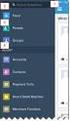 Salesforce Administrator s Installation Guide Welcome to sales emails done better. This guide will walk you through setting up ToutApp and Salesforce. Read on to learn how to connect the two, and what
Salesforce Administrator s Installation Guide Welcome to sales emails done better. This guide will walk you through setting up ToutApp and Salesforce. Read on to learn how to connect the two, and what
Installation & Configuration Guide Professional Edition
 Installation & Configuration Guide Professional Edition Version 2.3 Updated January 2014 Table of Contents Getting Started... 3 Introduction... 3 Requirements... 3 Support... 4 Recommended Browsers...
Installation & Configuration Guide Professional Edition Version 2.3 Updated January 2014 Table of Contents Getting Started... 3 Introduction... 3 Requirements... 3 Support... 4 Recommended Browsers...
Volunteers for Salesforce User s Guide Version 3.5
 Volunteers for Salesforce User s Guide Version 3.5 September 14, 2013 www.rg 1 Djhconsulting.com 1 CONTENTS 1. What is Volunteers for Salesforce?... 4 1.1 Overview... 4 1.2 How You Might Use It... 5 2.
Volunteers for Salesforce User s Guide Version 3.5 September 14, 2013 www.rg 1 Djhconsulting.com 1 CONTENTS 1. What is Volunteers for Salesforce?... 4 1.1 Overview... 4 1.2 How You Might Use It... 5 2.
LiveText for Salesforce Quick Start Guide
 LiveText for Salesforce Quick Start Guide (C) 2014 HEYWIRE BUSINESS ALL RIGHTS RESERVED LiveText for Salesforce Quick Start Guide Table of Contents Who should be looking at this document... 3 Software
LiveText for Salesforce Quick Start Guide (C) 2014 HEYWIRE BUSINESS ALL RIGHTS RESERVED LiveText for Salesforce Quick Start Guide Table of Contents Who should be looking at this document... 3 Software
How to Integrate Salesforce with Your Constant Contact Account FOR ENTERPRISE & UNLIMITED EDITIONS
 HOW-TO GUIDE EMAIL MARKE TING How to Integrate Salesforce with Your Constant Contact Account FOR ENTERPRISE & UNLIMITED EDITIONS INSIGHT PROVIDED BY www.constantcontact.com 1-866-876-8464 This guide is
HOW-TO GUIDE EMAIL MARKE TING How to Integrate Salesforce with Your Constant Contact Account FOR ENTERPRISE & UNLIMITED EDITIONS INSIGHT PROVIDED BY www.constantcontact.com 1-866-876-8464 This guide is
SpringCM Integration Guide. for Salesforce
 SpringCM Integration Guide for Salesforce September 2014 Introduction You are minutes away from fully integrating SpringCM into your Salesforce account. The SpringCM Open Cloud Connector will allow you
SpringCM Integration Guide for Salesforce September 2014 Introduction You are minutes away from fully integrating SpringCM into your Salesforce account. The SpringCM Open Cloud Connector will allow you
Work.com Implementation Guide
 Work.com Implementation Guide Salesforce, Summer 15 @salesforcedocs Last updated: June 20, 2015 Copyright 2000 2015 salesforce.com, inc. All rights reserved. Salesforce is a registered trademark of salesforce.com,
Work.com Implementation Guide Salesforce, Summer 15 @salesforcedocs Last updated: June 20, 2015 Copyright 2000 2015 salesforce.com, inc. All rights reserved. Salesforce is a registered trademark of salesforce.com,
ReadyTalk for Salesforce User Guide
 ReadyTalk for Salesforce User Guide Revised 11/8/2013 2 Contents Getting Started... 4 What is ReadyTalk for Salesforce?... 4 Installing and Configuring the AppExchange Application... 5 User Types and Settings...
ReadyTalk for Salesforce User Guide Revised 11/8/2013 2 Contents Getting Started... 4 What is ReadyTalk for Salesforce?... 4 Installing and Configuring the AppExchange Application... 5 User Types and Settings...
Welcome to the topic on creating key performance indicators in SAP Business One, release 9.1 version for SAP HANA.
 Welcome to the topic on creating key performance indicators in SAP Business One, release 9.1 version for SAP HANA. 1 In this topic, you will learn how to: Use Key Performance Indicators (also known as
Welcome to the topic on creating key performance indicators in SAP Business One, release 9.1 version for SAP HANA. 1 In this topic, you will learn how to: Use Key Performance Indicators (also known as
Set Up and Maintain Customer Support Tools
 Set Up and Maintain Customer Support Tools Salesforce, Winter 16 @salesforcedocs Last updated: December 10, 2015 Copyright 2000 2015 salesforce.com, inc. All rights reserved. Salesforce is a registered
Set Up and Maintain Customer Support Tools Salesforce, Winter 16 @salesforcedocs Last updated: December 10, 2015 Copyright 2000 2015 salesforce.com, inc. All rights reserved. Salesforce is a registered
Salesforce Classic Guide for iphone
 Salesforce Classic Guide for iphone Version 37.0, Summer 16 @salesforcedocs Last updated: July 12, 2016 Copyright 2000 2016 salesforce.com, inc. All rights reserved. Salesforce is a registered trademark
Salesforce Classic Guide for iphone Version 37.0, Summer 16 @salesforcedocs Last updated: July 12, 2016 Copyright 2000 2016 salesforce.com, inc. All rights reserved. Salesforce is a registered trademark
Salesforce Bootcamp for Nonprofits Workbook
 Salesforce Bootcamp for Nonprofits Workbook 1 501Partners, LLC Contents OVERVIEW & TERMINOLOGY...4 1. ENTERING CONTACTS AND ORGANIZATIONS...5 Exercise 1: Create Two Individual Contacts and connect them
Salesforce Bootcamp for Nonprofits Workbook 1 501Partners, LLC Contents OVERVIEW & TERMINOLOGY...4 1. ENTERING CONTACTS AND ORGANIZATIONS...5 Exercise 1: Create Two Individual Contacts and connect them
E-Mail Campaign Manager 2.0 for Sitecore CMS 6.6
 E-Mail Campaign Manager 2.0 Marketer's Guide Rev: 2014-06-11 E-Mail Campaign Manager 2.0 for Sitecore CMS 6.6 Marketer's Guide User guide for marketing analysts and business users Table of Contents Chapter
E-Mail Campaign Manager 2.0 Marketer's Guide Rev: 2014-06-11 E-Mail Campaign Manager 2.0 for Sitecore CMS 6.6 Marketer's Guide User guide for marketing analysts and business users Table of Contents Chapter
This document is provided "as-is". Information and views expressed in this document, including URLs and other Internet Web site references, may
 This document is provided "as-is". Information and views expressed in this document, including URLs and other Internet Web site references, may change without notice. Some examples depicted herein are
This document is provided "as-is". Information and views expressed in this document, including URLs and other Internet Web site references, may change without notice. Some examples depicted herein are
Salesforce Lead Management Implementation Guide
 Salesforce Lead Management Implementation Guide Salesforce, Summer 16 @salesforcedocs Last updated: May 17, 2016 Copyright 2000 2016 salesforce.com, inc. All rights reserved. Salesforce is a registered
Salesforce Lead Management Implementation Guide Salesforce, Summer 16 @salesforcedocs Last updated: May 17, 2016 Copyright 2000 2016 salesforce.com, inc. All rights reserved. Salesforce is a registered
Intellect Platform - Tables and Templates Basic Document Management System - A101
 Intellect Platform - Tables and Templates Basic Document Management System - A101 Interneer, Inc. 4/12/2010 Created by Erika Keresztyen 2 Tables and Templates - A101 - Basic Document Management System
Intellect Platform - Tables and Templates Basic Document Management System - A101 Interneer, Inc. 4/12/2010 Created by Erika Keresztyen 2 Tables and Templates - A101 - Basic Document Management System
Startup Guide. Version 2.3.9
 Startup Guide Version 2.3.9 Installation and initial setup Your welcome email included a link to download the ORBTR plugin. Save the software to your hard drive and log into the admin panel of your WordPress
Startup Guide Version 2.3.9 Installation and initial setup Your welcome email included a link to download the ORBTR plugin. Save the software to your hard drive and log into the admin panel of your WordPress
Dynamics CRM for Outlook Basics
 Dynamics CRM for Outlook Basics Microsoft Dynamics CRM April, 2015 Contents Welcome to the CRM for Outlook Basics guide... 1 Meet CRM for Outlook.... 2 A new, but comfortably familiar face................................................................
Dynamics CRM for Outlook Basics Microsoft Dynamics CRM April, 2015 Contents Welcome to the CRM for Outlook Basics guide... 1 Meet CRM for Outlook.... 2 A new, but comfortably familiar face................................................................
Financial Services Cloud Implementation Guide
 Financial Services Cloud Implementation Guide Salesforce, Spring 16 @salesforcedocs Last updated: April 27, 2016 Copyright 2000 2016 salesforce.com, inc. All rights reserved. Salesforce is a registered
Financial Services Cloud Implementation Guide Salesforce, Spring 16 @salesforcedocs Last updated: April 27, 2016 Copyright 2000 2016 salesforce.com, inc. All rights reserved. Salesforce is a registered
How to Integrate Salesforce with Your Constant Contact Account
 HOW-TO GUIDE EMAIL MARKETING How to Integrate Salesforce with Your Constant Contact Account FOR PROFESSIONAL & GROUP EDITIONS INSIGHT PROVIDED BY www.constantcontact.com 1-866-876-8464 This guide is to
HOW-TO GUIDE EMAIL MARKETING How to Integrate Salesforce with Your Constant Contact Account FOR PROFESSIONAL & GROUP EDITIONS INSIGHT PROVIDED BY www.constantcontact.com 1-866-876-8464 This guide is to
Admin Reference Guide. PinPoint Document Management System
 Admin Reference Guide PinPoint Document Management System 1 Contents Introduction... 2 Managing Departments... 3 Managing Languages... 4 Managing Users... 5 Managing User Groups... 7 Managing Tags... 9
Admin Reference Guide PinPoint Document Management System 1 Contents Introduction... 2 Managing Departments... 3 Managing Languages... 4 Managing Users... 5 Managing User Groups... 7 Managing Tags... 9
Mail Chimp Basics. Glossary
 Mail Chimp Basics Mail Chimp is a web-based application that allows you to create newsletters and send them to others via email. While there are higher-level versions of Mail Chimp, the basic application
Mail Chimp Basics Mail Chimp is a web-based application that allows you to create newsletters and send them to others via email. While there are higher-level versions of Mail Chimp, the basic application
SETTING UP SALESFORCE ORDERS FOR YOUR ORGANIZATION
 SETTING UP SALESFORCE ORDERS FOR YOUR ORGANIZATION Summary Use orders to automate your organization s post-deal process. Create orders using your contract and account data in Salesforce. Then, track order
SETTING UP SALESFORCE ORDERS FOR YOUR ORGANIZATION Summary Use orders to automate your organization s post-deal process. Create orders using your contract and account data in Salesforce. Then, track order
My ø Business User guide
 My ø Business User guide Contents Page 1 Contents Welcome to your My ø Business user guide. It s easy to use. Move your mouse over the page to get to the section you want. Click on the links at the top
My ø Business User guide Contents Page 1 Contents Welcome to your My ø Business user guide. It s easy to use. Move your mouse over the page to get to the section you want. Click on the links at the top
Volunteers for Salesforce Installation & Configuration Guide Version 3.76
 Volunteers for Salesforce Installation & Configuration Guide Version 3.76 July 15, 2015 Djhconsulting.com 1 CONTENTS 1. Overview... 4 2. Installation Instructions... 4 2.1 Requirements Before Upgrading...
Volunteers for Salesforce Installation & Configuration Guide Version 3.76 July 15, 2015 Djhconsulting.com 1 CONTENTS 1. Overview... 4 2. Installation Instructions... 4 2.1 Requirements Before Upgrading...
Project Management WalkThrough
 PRACTICE CS Project Management WalkThrough version 2009.x.x TL 21455 10/25/09 Copyright Information Text copyright 2004-2009 by Thomson Reuters/Tax & Accounting. All rights reserved. Video display images
PRACTICE CS Project Management WalkThrough version 2009.x.x TL 21455 10/25/09 Copyright Information Text copyright 2004-2009 by Thomson Reuters/Tax & Accounting. All rights reserved. Video display images
Collaborative Forecasts Implementation Guide
 Collaborative Forecasts Implementation Guide Version 1, Summer 16 @salesforcedocs Last updated: June 7, 2016 Copyright 2000 2016 salesforce.com, inc. All rights reserved. Salesforce is a registered trademark
Collaborative Forecasts Implementation Guide Version 1, Summer 16 @salesforcedocs Last updated: June 7, 2016 Copyright 2000 2016 salesforce.com, inc. All rights reserved. Salesforce is a registered trademark
Salesforce-Wrike Integration Setup Manual
 Salesforce-Wrike Integration Setup Manual This document has been designed for Salesforce administrators. It will guide you through the setup process for the integration between your Salesforce instance
Salesforce-Wrike Integration Setup Manual This document has been designed for Salesforce administrators. It will guide you through the setup process for the integration between your Salesforce instance
SpringCM Integration Guide. for Salesforce
 SpringCM Integration Guide for Salesforce January 2013 Introduction You are minutes away from fully integrating SpringCM into your Salesforce account. The SpringCM Open Cloud Connector will allow you to
SpringCM Integration Guide for Salesforce January 2013 Introduction You are minutes away from fully integrating SpringCM into your Salesforce account. The SpringCM Open Cloud Connector will allow you to
!!!!!!!! Startup Guide. Version 2.7
 Startup Guide Version 2.7 Installation and initial setup Your welcome email included a link to download the ORBTR plugin. Save the software to your hard drive and log into the admin panel of your WordPress
Startup Guide Version 2.7 Installation and initial setup Your welcome email included a link to download the ORBTR plugin. Save the software to your hard drive and log into the admin panel of your WordPress
LiveText Agent for Salesforce Installation Guide
 LiveText Agent for Salesforce Installation Guide (C) 2015 HEYWIRE ALL RIGHTS RESERVED LiveText Agent for Salesforce Installation Guide Table of Contents Who should be looking at this document... 3 Software
LiveText Agent for Salesforce Installation Guide (C) 2015 HEYWIRE ALL RIGHTS RESERVED LiveText Agent for Salesforce Installation Guide Table of Contents Who should be looking at this document... 3 Software
Getting Started The Windows SharePoint Services Window
 QUICK Source Microsoft Windows SharePoint Services 3.0 for Windows Server 2003 Getting Started The Windows SharePoint Services Window Browser Toolbars - allow the user to navigate in the browser. Link
QUICK Source Microsoft Windows SharePoint Services 3.0 for Windows Server 2003 Getting Started The Windows SharePoint Services Window Browser Toolbars - allow the user to navigate in the browser. Link
Microsoft Outlook 2007 Calendar Features
 Microsoft Outlook 2007 Calendar Features Participant Guide HR Training and Development For technical assistance, please call 257-1300 Copyright 2007 Microsoft Outlook 2007 Calendar Objectives After completing
Microsoft Outlook 2007 Calendar Features Participant Guide HR Training and Development For technical assistance, please call 257-1300 Copyright 2007 Microsoft Outlook 2007 Calendar Objectives After completing
Gmail: Sending, replying, attachments, and printing
 If you're using an old version of Gmail, your Inbox may look a little different. Gmail: Sending, replying, attachments, and printing Welcome to Gmail. This document will give you a quick overview of how
If you're using an old version of Gmail, your Inbox may look a little different. Gmail: Sending, replying, attachments, and printing Welcome to Gmail. This document will give you a quick overview of how
Step 2. Choose security level Step 2 of 3
 Quickstart Guide Unique Entry Get it Now Unique Entry is installed quickly and easily from the AppExchange via the Get it Now button. During the installation wizard, you must make sure you grant access
Quickstart Guide Unique Entry Get it Now Unique Entry is installed quickly and easily from the AppExchange via the Get it Now button. During the installation wizard, you must make sure you grant access
Rochester Institute of Technology. Finance and Administration. Drupal 7 Training Documentation
 Rochester Institute of Technology Finance and Administration Drupal 7 Training Documentation Written by: Enterprise Web Applications Team CONTENTS Workflow... 4 Example of how the workflow works... 4 Login
Rochester Institute of Technology Finance and Administration Drupal 7 Training Documentation Written by: Enterprise Web Applications Team CONTENTS Workflow... 4 Example of how the workflow works... 4 Login
Shasta College SharePoint Tutorial. Create an HTML Form
 Create an HTML Form SharePoint HTML forms are based on Lists. Lists are like mini-databases inside of SharePoint that define the form s fields and stores the data submitted from the form. Before you can
Create an HTML Form SharePoint HTML forms are based on Lists. Lists are like mini-databases inside of SharePoint that define the form s fields and stores the data submitted from the form. Before you can
USER GUIDE. PowerMailChimp CRM 2011
 USER GUIDE PowerMailChimp CRM 2011 Contents About PowerMailChimp Getting Started Dynamics CRM Marketing Lists and MailChimp Groups Existing CRM Marketing Lists Creating a new CRM Marketing List PowerMailChimp
USER GUIDE PowerMailChimp CRM 2011 Contents About PowerMailChimp Getting Started Dynamics CRM Marketing Lists and MailChimp Groups Existing CRM Marketing Lists Creating a new CRM Marketing List PowerMailChimp
Administrator's Guide Version 1.7. Administrators Guide
 Administrator's Guide Version 1.7 1 Administrator's Guide Table of Contents Velocify for Salesforce Basic Overview The Velocify Guided Selling Process Actions Statuses Milestones Conversions Velocify Priority
Administrator's Guide Version 1.7 1 Administrator's Guide Table of Contents Velocify for Salesforce Basic Overview The Velocify Guided Selling Process Actions Statuses Milestones Conversions Velocify Priority
Communicator for Mac Help
 Communicator for Mac Help About the ShoreTel Communicator Introduction to the ShoreTel Communicator for Mac ShoreTel Communicator elements Learn about the window layout, panels, icons, buttons and notifications
Communicator for Mac Help About the ShoreTel Communicator Introduction to the ShoreTel Communicator for Mac ShoreTel Communicator elements Learn about the window layout, panels, icons, buttons and notifications
User Guide for TASKE Desktop
 User Guide for TASKE Desktop For Avaya Aura Communication Manager with Aura Application Enablement Services Version: 8.9 Date: 2013-03 This document is provided to you for informational purposes only.
User Guide for TASKE Desktop For Avaya Aura Communication Manager with Aura Application Enablement Services Version: 8.9 Date: 2013-03 This document is provided to you for informational purposes only.
Sage CRM 7.3 Release Preview
 Sage CRM 7.3 Release Preview Introduction This Release Preview provides information about new Sage CRM 7.3 features, and enhancements to existing features. We ve included a description of each feature,
Sage CRM 7.3 Release Preview Introduction This Release Preview provides information about new Sage CRM 7.3 features, and enhancements to existing features. We ve included a description of each feature,
for Salesforce CRM INSTALLATION GUIDE February 2011 www.crm.hoovers.com/salesforce
 for Salesforce CRM INSTALLATION GUIDE February 2011 www.crm.hoovers.com/salesforce Table of Contents Before You Begin... 3 First Time Installing Access Hoover s... 3 Updating Access Hoover s... 3 Note
for Salesforce CRM INSTALLATION GUIDE February 2011 www.crm.hoovers.com/salesforce Table of Contents Before You Begin... 3 First Time Installing Access Hoover s... 3 Updating Access Hoover s... 3 Note
Install Unique Entry: As -You-Type Duplicate Prevention. No Duplicates.
 Quickstart Guide Unique Entry Get it Now Unique Entry is installed quickly and easily from the AppExchange via the Get it Now button. During the installation wizard, you must make sure you grant access
Quickstart Guide Unique Entry Get it Now Unique Entry is installed quickly and easily from the AppExchange via the Get it Now button. During the installation wizard, you must make sure you grant access
Set Up Omni-Channel. Salesforce, Winter 16. @salesforcedocs
 Set Up Omni-Channel Salesforce, Winter 16 @salesforcedocs Last updated: December 10, 2015 Copyright 2000 2015 salesforce.com, inc. All rights reserved. Salesforce is a registered trademark of salesforce.com,
Set Up Omni-Channel Salesforce, Winter 16 @salesforcedocs Last updated: December 10, 2015 Copyright 2000 2015 salesforce.com, inc. All rights reserved. Salesforce is a registered trademark of salesforce.com,
Outlook Web Access. PRECEDED by v\
 Outlook Web Access Logging in to OWA (Outlook Web Access) from Home 1. Login page http://mail.vernonct.org/exchange 2. To avoid these steps each time you login, you can add the login page to your favorites.
Outlook Web Access Logging in to OWA (Outlook Web Access) from Home 1. Login page http://mail.vernonct.org/exchange 2. To avoid these steps each time you login, you can add the login page to your favorites.
Case Management Implementation Guide
 Case Management Implementation Guide Salesforce, Summer 15 @salesforcedocs Last updated: June 30, 2015 Copyright 2000 2015 salesforce.com, inc. All rights reserved. Salesforce is a registered trademark
Case Management Implementation Guide Salesforce, Summer 15 @salesforcedocs Last updated: June 30, 2015 Copyright 2000 2015 salesforce.com, inc. All rights reserved. Salesforce is a registered trademark
BIG LOTS VENDOR COMPLIANCE WEB PORTAL USER GUIDE - VENDOR 300 PHILLIPI RD. COLUMBUS, OH 43228
 BIG LOTS VENDOR COMPLIANCE WEB PORTAL USER GUIDE - VENDOR 300 PHILLIPI RD. COLUMBUS, OH 43228 Contents Getting Started...4 Tips for Using Actionable Intelligence... 4 Logging into Actionable Intelligence...
BIG LOTS VENDOR COMPLIANCE WEB PORTAL USER GUIDE - VENDOR 300 PHILLIPI RD. COLUMBUS, OH 43228 Contents Getting Started...4 Tips for Using Actionable Intelligence... 4 Logging into Actionable Intelligence...
Outlook Email. User Guide IS TRAINING CENTER. 833 Chestnut St, Suite 600. Philadelphia, PA 19107 215-503-7500
 Outlook Email User Guide IS TRAINING CENTER 833 Chestnut St, Suite 600 Philadelphia, PA 19107 215-503-7500 This page intentionally left blank. TABLE OF CONTENTS Getting Started... 3 Opening Outlook...
Outlook Email User Guide IS TRAINING CENTER 833 Chestnut St, Suite 600 Philadelphia, PA 19107 215-503-7500 This page intentionally left blank. TABLE OF CONTENTS Getting Started... 3 Opening Outlook...
Appendix A How to create a data-sharing lab
 Appendix A How to create a data-sharing lab Creating a lab involves completing five major steps: creating lists, then graphs, then the page for lab instructions, then adding forms to the lab instructions,
Appendix A How to create a data-sharing lab Creating a lab involves completing five major steps: creating lists, then graphs, then the page for lab instructions, then adding forms to the lab instructions,
emarketing Manual- Creating a New Email
 emarketing Manual- Creating a New Email Create a new email: You can create a new email by clicking the button labeled Create New Email located at the top of the main page. Once you click this button, a
emarketing Manual- Creating a New Email Create a new email: You can create a new email by clicking the button labeled Create New Email located at the top of the main page. Once you click this button, a
Basics Guide. Applies to: Microsoft Dynamics CRM Online Microsoft Dynamics CRM 2015 (on-premises)
 Basics Guide Applies to: Microsoft Dynamics CRM Online Microsoft Dynamics CRM 2015 (on-premises) This document is provided "as-is". Information and views expressed in this document, including URL and other
Basics Guide Applies to: Microsoft Dynamics CRM Online Microsoft Dynamics CRM 2015 (on-premises) This document is provided "as-is". Information and views expressed in this document, including URL and other
REAL ESTATE CLIENT MANAGEMENT QUICK START GUIDE
 REAL ESTATE CLIENT MANAGEMENT QUICK START GUIDE The purpose of the quick start guide is to help you get started using the Real Estate Client Management (RECM) product quickly. For a more in-depth quick
REAL ESTATE CLIENT MANAGEMENT QUICK START GUIDE The purpose of the quick start guide is to help you get started using the Real Estate Client Management (RECM) product quickly. For a more in-depth quick
CRM Basics. Applies to: CRM Online 2015 Update 1
 CRM Basics Applies to: CRM Online 2015 Update 1 Wondering if this ebook applies to you? If your screen looks like this, you re in the right place. The ebook contains the essentials you need to know to
CRM Basics Applies to: CRM Online 2015 Update 1 Wondering if this ebook applies to you? If your screen looks like this, you re in the right place. The ebook contains the essentials you need to know to
Setting Up Person Accounts
 Setting Up Person Accounts Salesforce, Winter 16 @salesforcedocs Last updated: November 4, 2015 Copyright 2000 2015 salesforce.com, inc. All rights reserved. Salesforce is a registered trademark of salesforce.com,
Setting Up Person Accounts Salesforce, Winter 16 @salesforcedocs Last updated: November 4, 2015 Copyright 2000 2015 salesforce.com, inc. All rights reserved. Salesforce is a registered trademark of salesforce.com,
4-H Online HelpSheet. c. Click Member: Email and click the double arrows 5/10/13
 Broadcast Emails and Adding documents within Emails You can send broadcast emails through 4 H Online. Even better, you can include documents within these emails to help improve communications between the
Broadcast Emails and Adding documents within Emails You can send broadcast emails through 4 H Online. Even better, you can include documents within these emails to help improve communications between the
Salesforce Integration. Installation Manual Release
 Salesforce Integration Installation Manual Release Table of Contents Salesforce Integration... Error! Bookmark not defined. 1. Integration with LeadForce1(Manual)... 3 2. Integration with LeadForce1 (Automated
Salesforce Integration Installation Manual Release Table of Contents Salesforce Integration... Error! Bookmark not defined. 1. Integration with LeadForce1(Manual)... 3 2. Integration with LeadForce1 (Automated
SharePoint 2007 Get started User Guide. Team Sites
 SharePoint 2007 Get started User Guide Team Sites Contents 1. Overview... 2 1.1 What is SharePoint?... 2 1.2 What is a SharePoint Team Site?... 2 1.3 SharePoint user permissions... 2 2. Team Site features...
SharePoint 2007 Get started User Guide Team Sites Contents 1. Overview... 2 1.1 What is SharePoint?... 2 1.2 What is a SharePoint Team Site?... 2 1.3 SharePoint user permissions... 2 2. Team Site features...
BT Cloud Phone. User guide for the Admin Portal. A guide to setting up and making the most of BT Cloud Phone.
 BT Cloud Phone. User guide for the Admin Portal. A guide to setting up and making the most of BT Cloud Phone. 2 What s in this guide. Emergency calls. 999 or 112 emergency calls. Each BT Cloud Phone number
BT Cloud Phone. User guide for the Admin Portal. A guide to setting up and making the most of BT Cloud Phone. 2 What s in this guide. Emergency calls. 999 or 112 emergency calls. Each BT Cloud Phone number
Contact Center Anywhere: Supervision Manager (SM) Overview
 Contact Center Anywhere: Supervision Manager (SM) Overview Supervision Manager Overview The majority of all Call Center expenses revolve around people. The ability to more effectively manage the people
Contact Center Anywhere: Supervision Manager (SM) Overview Supervision Manager Overview The majority of all Call Center expenses revolve around people. The ability to more effectively manage the people
Setting Up Custom Items and Catalogs
 Setting Up Custom Items and Catalogs Updated August 2015 Contents About Setting Up Custom Items and Catalogs...3 Prepare to Use Custom Items and Catalogs...3 Plan Ahead for Customer Demos or Web Account
Setting Up Custom Items and Catalogs Updated August 2015 Contents About Setting Up Custom Items and Catalogs...3 Prepare to Use Custom Items and Catalogs...3 Plan Ahead for Customer Demos or Web Account
NEW FEATURE OVERVIEW SPRINGCM S APPROVAL WORKFLOW TOOL (AKA ROUTING AND APPROVAL WORKFLOW)
 NEW FEATURE OVERVIEW SPRINGCM S APPROVAL WORKFLOW TOOL (AKA ROUTING AND APPROVAL WORKFLOW) SpringCM is deploying a new series of enhancements to the Approval workflow. Approval Workflows is a core platform
NEW FEATURE OVERVIEW SPRINGCM S APPROVAL WORKFLOW TOOL (AKA ROUTING AND APPROVAL WORKFLOW) SpringCM is deploying a new series of enhancements to the Approval workflow. Approval Workflows is a core platform
Connect Now Workgroups and Communication:
 Connect Now Workgroups and Communication: If you click and login to Connect Now, you will see the main Family Suite as seen below: Click on Family Directory then on Family Workgroups Family Workgroups
Connect Now Workgroups and Communication: If you click and login to Connect Now, you will see the main Family Suite as seen below: Click on Family Directory then on Family Workgroups Family Workgroups
Training Manual. Version 6
 Training Manual TABLE OF CONTENTS A. E-MAIL... 4 A.1 INBOX... 8 A.1.1 Create New Message... 8 A.1.1.1 Add Attachments to an E-mail Message... 11 A.1.1.2 Insert Picture into an E-mail Message... 12 A.1.1.3
Training Manual TABLE OF CONTENTS A. E-MAIL... 4 A.1 INBOX... 8 A.1.1 Create New Message... 8 A.1.1.1 Add Attachments to an E-mail Message... 11 A.1.1.2 Insert Picture into an E-mail Message... 12 A.1.1.3
Microsoft 311 Service Center accelerator Demo Script
 MICROSOFT 311 SERVICE CENTER DEMO SCRIPT 1 DEMO NOTES 3 OVERVIEW 4 END USER ROLES IN THE LIFECYCLE OF A SERVICE REQUEST 4 HIGH LEVEL DEMONSTRATION FLOW 5 CITIZEN PORTAL OVERVIEW 6 CITIZEN INTERACTION WITH
MICROSOFT 311 SERVICE CENTER DEMO SCRIPT 1 DEMO NOTES 3 OVERVIEW 4 END USER ROLES IN THE LIFECYCLE OF A SERVICE REQUEST 4 HIGH LEVEL DEMONSTRATION FLOW 5 CITIZEN PORTAL OVERVIEW 6 CITIZEN INTERACTION WITH
Using the Drag-and-Drop Report Builder
 Using the Drag-and-Drop Report Builder Salesforce, Winter 16 @salesforcedocs Last updated: October 16, 2015 Copyright 2000 2015 salesforce.com, inc. All rights reserved. Salesforce is a registered trademark
Using the Drag-and-Drop Report Builder Salesforce, Winter 16 @salesforcedocs Last updated: October 16, 2015 Copyright 2000 2015 salesforce.com, inc. All rights reserved. Salesforce is a registered trademark
BusinessMan CRM. Contents. Walkthrough. Computech IT Services Ltd 2011. Tuesday, June 1 st 2014 Technical Document -1015 Version 6.
 Contents. Table of Figures... 2 Businessman Enterprise Overview... 3 System Settings... 3 Human Resources... 4 User Management... 5 Customers... 7 Prospects... 9 Document Management 9 Sales Dashboard...
Contents. Table of Figures... 2 Businessman Enterprise Overview... 3 System Settings... 3 Human Resources... 4 User Management... 5 Customers... 7 Prospects... 9 Document Management 9 Sales Dashboard...
Logi Ad Hoc Reporting System Administration Guide
 Logi Ad Hoc Reporting System Administration Guide Version 11.2 Last Updated: March 2014 Page 2 Table of Contents INTRODUCTION... 4 Target Audience... 4 Application Architecture... 5 Document Overview...
Logi Ad Hoc Reporting System Administration Guide Version 11.2 Last Updated: March 2014 Page 2 Table of Contents INTRODUCTION... 4 Target Audience... 4 Application Architecture... 5 Document Overview...
You re one step closer to working more efficiently, increasing performance, and gaining clean, enhanced data.
 chases down and eliminates duplicate data FREE TRIAL! CONGRATULATIONS! You re one step closer to working more efficiently, increasing performance, and gaining clean, enhanced data. You ll find that Cloudingo
chases down and eliminates duplicate data FREE TRIAL! CONGRATULATIONS! You re one step closer to working more efficiently, increasing performance, and gaining clean, enhanced data. You ll find that Cloudingo
Zoho CRM and Google Apps Synchronization
 Zoho CRM and Google Apps Synchronization Table of Contents End User Integration Points 1. Contacts 2. Calendar 3. Email 4. Tasks 5. Docs 3 6 8 11 12 Domain-Wide Points of Integration 1. Authentication
Zoho CRM and Google Apps Synchronization Table of Contents End User Integration Points 1. Contacts 2. Calendar 3. Email 4. Tasks 5. Docs 3 6 8 11 12 Domain-Wide Points of Integration 1. Authentication
Qvidian Playbooks & Salesforce Setup Guide. Fall Release 2013
 Qvidian Playbooks & Salesforce Setup Guide Fall Release 2013 Last Updated: 11/12/2013 Introduction Welcome to Qvidian Sales Playbooks & Analytics! This guide is directed toward CRM Administrators, Playbook
Qvidian Playbooks & Salesforce Setup Guide Fall Release 2013 Last Updated: 11/12/2013 Introduction Welcome to Qvidian Sales Playbooks & Analytics! This guide is directed toward CRM Administrators, Playbook
Intellect Platform - The Workflow Engine Basic HelpDesk Troubleticket System - A102
 Intellect Platform - The Workflow Engine Basic HelpDesk Troubleticket System - A102 Interneer, Inc. Updated on 2/22/2012 Created by Erika Keresztyen Fahey 2 Workflow - A102 - Basic HelpDesk Ticketing System
Intellect Platform - The Workflow Engine Basic HelpDesk Troubleticket System - A102 Interneer, Inc. Updated on 2/22/2012 Created by Erika Keresztyen Fahey 2 Workflow - A102 - Basic HelpDesk Ticketing System
SAP Digital CRM. Getting Started Guide. All-in-one customer engagement built for teams. Run Simple
 SAP Digital CRM Getting Started Guide All-in-one customer engagement built for teams Run Simple 3 Powerful Tools at Your Fingertips 4 Get Started Now Log on Choose your features Explore your home page
SAP Digital CRM Getting Started Guide All-in-one customer engagement built for teams Run Simple 3 Powerful Tools at Your Fingertips 4 Get Started Now Log on Choose your features Explore your home page
Life after Lotus Notes
 Welcome Google Apps Welcome to Gmail! Now that you ve switched from Lotus Notes to, here are some tips on beginning to use Gmail and your other new Apps. What s Different? Here are some of the differences
Welcome Google Apps Welcome to Gmail! Now that you ve switched from Lotus Notes to, here are some tips on beginning to use Gmail and your other new Apps. What s Different? Here are some of the differences
Using Windows Live Mail Overview For the most part, Windows Live Mail works identically to Outlook Express or Windows Mail, but the main window
 Overview For the most part, Windows Live Mail works identically to Outlook Express or Windows Mail, but the main window definitely looks slightly different o Icons are replaced by text labels (Reply, Reply
Overview For the most part, Windows Live Mail works identically to Outlook Express or Windows Mail, but the main window definitely looks slightly different o Icons are replaced by text labels (Reply, Reply
Hubcase for Salesforce Installation and Configuration Guide
 Hubcase for Salesforce Installation and Configuration Guide Note: This document is intended for system administrator, and not for end users. Installation and configuration require understanding of both
Hubcase for Salesforce Installation and Configuration Guide Note: This document is intended for system administrator, and not for end users. Installation and configuration require understanding of both
CSULB Voice Mail. Setup and use your new voice mailbox
 CSULB Voice Mail Setup and use your new voice mailbox 2 Welcome... 4 Setting Up Your Mailbox... 4 Logging In... 5 Working with Messages... 6 Quick message... 6 Check Messages... 6 Playing Messages... 6
CSULB Voice Mail Setup and use your new voice mailbox 2 Welcome... 4 Setting Up Your Mailbox... 4 Logging In... 5 Working with Messages... 6 Quick message... 6 Check Messages... 6 Playing Messages... 6
Force.com Workbook. Salesforce Platform Workshop, Spring 16. @salesforcedocs
 Force.com Workbook Salesforce Platform Workshop, Spring 16 @salesforcedocs Last updated: January 18, 2016 Copyright 2000 2016 salesforce.com, inc. All rights reserved. Salesforce is a registered trademark
Force.com Workbook Salesforce Platform Workshop, Spring 16 @salesforcedocs Last updated: January 18, 2016 Copyright 2000 2016 salesforce.com, inc. All rights reserved. Salesforce is a registered trademark
Merging Labels, Letters, and Envelopes Word 2013
 Merging Labels, Letters, and Envelopes Word 2013 Merging... 1 Types of Merges... 1 The Merging Process... 2 Labels - A Page of the Same... 2 Labels - A Blank Page... 3 Creating Custom Labels... 3 Merged
Merging Labels, Letters, and Envelopes Word 2013 Merging... 1 Types of Merges... 1 The Merging Process... 2 Labels - A Page of the Same... 2 Labels - A Blank Page... 3 Creating Custom Labels... 3 Merged
LEVEL 3 SM XPRESSMEET SOLUTIONS
 LEVEL 3 SM XPRESSMEET SOLUTIONS USER GUIDE VERSION 2015 TABLE OF CONTENTS Level 3 XpressMeet Calendar...3 Level 3 SM XpressMeet Outlook Add-In...3 Overview...3 Features...3 Download and Installation Instructions...
LEVEL 3 SM XPRESSMEET SOLUTIONS USER GUIDE VERSION 2015 TABLE OF CONTENTS Level 3 XpressMeet Calendar...3 Level 3 SM XpressMeet Outlook Add-In...3 Overview...3 Features...3 Download and Installation Instructions...
Salesforce Integration
 Salesforce Integration 2015 Bomgar Corporation. All rights reserved worldwide. BOMGAR and the BOMGAR logo are trademarks of Bomgar Corporation; other trademarks shown are the property of their respective
Salesforce Integration 2015 Bomgar Corporation. All rights reserved worldwide. BOMGAR and the BOMGAR logo are trademarks of Bomgar Corporation; other trademarks shown are the property of their respective
UOFL SHAREPOINT ADMINISTRATORS GUIDE
 UOFL SHAREPOINT ADMINISTRATORS GUIDE WOW What Power! Learn how to administer a SharePoint site. [Type text] SharePoint Administrator Training Table of Contents Basics... 3 Definitions... 3 The Ribbon...
UOFL SHAREPOINT ADMINISTRATORS GUIDE WOW What Power! Learn how to administer a SharePoint site. [Type text] SharePoint Administrator Training Table of Contents Basics... 3 Definitions... 3 The Ribbon...
Salesforce Customer Portal Implementation Guide
 Salesforce Customer Portal Implementation Guide Salesforce, Winter 16 @salesforcedocs Last updated: December 10, 2015 Copyright 2000 2015 salesforce.com, inc. All rights reserved. Salesforce is a registered
Salesforce Customer Portal Implementation Guide Salesforce, Winter 16 @salesforcedocs Last updated: December 10, 2015 Copyright 2000 2015 salesforce.com, inc. All rights reserved. Salesforce is a registered
Zendesk + Salesforce. Step-by-Step Guide to Integrating Zendesk and Salesforce. www.zendesk.com
 Zendesk + Salesforce Step-by-Step Guide to Integrating Zendesk and Salesforce www.zendesk.com 2 Table of Contents Introduction Getting Started Page 1 Step 1: Installing the Zendesk for Salesforce App in
Zendesk + Salesforce Step-by-Step Guide to Integrating Zendesk and Salesforce www.zendesk.com 2 Table of Contents Introduction Getting Started Page 1 Step 1: Installing the Zendesk for Salesforce App in
2) Sharing Projects Made easy by IntelliGantt s Share Wizard, there are three share options to fit the needs of your project.
 Introduction TeamDirection IntelliGantt solutions allows you and the rest of your project team to collaborate on your projects together. How you would like work together is up to you. The project manager
Introduction TeamDirection IntelliGantt solutions allows you and the rest of your project team to collaborate on your projects together. How you would like work together is up to you. The project manager
Event Management System (EMS) Room Scheduling Guide
 Event Management System (EMS) Room Scheduling Guide Tables of Contents How to Request a reservations using EMS... 1 View My Request... 8 Browse Events... 10 Browse Facilities... 14 Browse Spaces... 16
Event Management System (EMS) Room Scheduling Guide Tables of Contents How to Request a reservations using EMS... 1 View My Request... 8 Browse Events... 10 Browse Facilities... 14 Browse Spaces... 16
Case Management Implementation Guide
 Case Management Implementation Guide Salesforce, Winter 16 @salesforcedocs Last updated: October 30, 2015 Copyright 2000 2015 salesforce.com, inc. All rights reserved. Salesforce is a registered trademark
Case Management Implementation Guide Salesforce, Winter 16 @salesforcedocs Last updated: October 30, 2015 Copyright 2000 2015 salesforce.com, inc. All rights reserved. Salesforce is a registered trademark
MARKETO LEAD MANAGEMENT APP INSTALLATION AND SYNCHRONIZATION WITH SALESFORCE. Installation Guide Version 1.2
 MARKETO LEAD MANAGEMENT APP INSTALLATION AND SYNCHRONIZATION WITH SALESFORCE Installation Guide Version 1.2 CONTENTS INSTALLATION AND SYNCHRONIZATION OVERVIEW... 2 STEP 1: SET UP REQUIRED PERMISSIONS IN
MARKETO LEAD MANAGEMENT APP INSTALLATION AND SYNCHRONIZATION WITH SALESFORCE Installation Guide Version 1.2 CONTENTS INSTALLATION AND SYNCHRONIZATION OVERVIEW... 2 STEP 1: SET UP REQUIRED PERMISSIONS IN
Setting Up Person Accounts
 Setting Up Person Accounts Salesforce, Summer 15 @salesforcedocs Last updated: June 30, 2015 Copyright 2000 2015 salesforce.com, inc. All rights reserved. Salesforce is a registered trademark of salesforce.com,
Setting Up Person Accounts Salesforce, Summer 15 @salesforcedocs Last updated: June 30, 2015 Copyright 2000 2015 salesforce.com, inc. All rights reserved. Salesforce is a registered trademark of salesforce.com,
Outlook 2010 Essentials
 Outlook 2010 Essentials Training Manual SD35 Langley Page 1 TABLE OF CONTENTS Module One: Opening and Logging in to Outlook...1 Opening Outlook... 1 Understanding the Interface... 2 Using Backstage View...
Outlook 2010 Essentials Training Manual SD35 Langley Page 1 TABLE OF CONTENTS Module One: Opening and Logging in to Outlook...1 Opening Outlook... 1 Understanding the Interface... 2 Using Backstage View...
Module One: Getting Started... 6. Opening Outlook... 6. Setting Up Outlook for the First Time... 7. Understanding the Interface...
 2 CONTENTS Module One: Getting Started... 6 Opening Outlook... 6 Setting Up Outlook for the First Time... 7 Understanding the Interface...12 Using Backstage View...14 Viewing Your Inbox...15 Closing Outlook...17
2 CONTENTS Module One: Getting Started... 6 Opening Outlook... 6 Setting Up Outlook for the First Time... 7 Understanding the Interface...12 Using Backstage View...14 Viewing Your Inbox...15 Closing Outlook...17
Builder 2.0 Guide and Walkthrough
 Builder 2.0 Guide and Walkthrough Getting Started Get started with Builder 2.0 by logging in to the application via your Facebook. Once you have logged into the application, the main dashboard will appear.
Builder 2.0 Guide and Walkthrough Getting Started Get started with Builder 2.0 by logging in to the application via your Facebook. Once you have logged into the application, the main dashboard will appear.
OUTLOOK 2007 2010 TIPS FOR BEGINNERS
 OUTLOOK 2007 2010 TIPS FOR BEGINNERS GINI COURTER, PARTNER, TRIAD CONSULTING In this session you ll learn how to manage your calendar, email, and tasks (basically, your work life) using Microsoft Outlook.
OUTLOOK 2007 2010 TIPS FOR BEGINNERS GINI COURTER, PARTNER, TRIAD CONSULTING In this session you ll learn how to manage your calendar, email, and tasks (basically, your work life) using Microsoft Outlook.
How to install and use the File Sharing Outlook Plugin
 How to install and use the File Sharing Outlook Plugin Thank you for purchasing Green House Data File Sharing. This guide will show you how to install and configure the Outlook Plugin on your desktop.
How to install and use the File Sharing Outlook Plugin Thank you for purchasing Green House Data File Sharing. This guide will show you how to install and configure the Outlook Plugin on your desktop.
Gmail setup for administrators
 Gmail setup for administrators In this guide 1. Turn on features in your Admin console 2. Import your old emails 3. Use labels and search 4. Add your signature 5. Use Gmail with a secondary email address
Gmail setup for administrators In this guide 1. Turn on features in your Admin console 2. Import your old emails 3. Use labels and search 4. Add your signature 5. Use Gmail with a secondary email address
Business Portal for Microsoft Dynamics GP 2010. User s Guide Release 5.1
 Business Portal for Microsoft Dynamics GP 2010 User s Guide Release 5.1 Copyright Copyright 2011 Microsoft. All rights reserved. Limitation of liability This document is provided as-is. Information and
Business Portal for Microsoft Dynamics GP 2010 User s Guide Release 5.1 Copyright Copyright 2011 Microsoft. All rights reserved. Limitation of liability This document is provided as-is. Information and
How To Create A Campaign On Facebook.Com
 Seriously powerful email marketing, made easy Table of Contents DOTMAILER QUICK START GUIDE... 3 Main Screen... 4 Getting Started... 6 STEP 1: CAMPAIGN SETTINGS... 7 STEP 2: CAMPAIGN CONTENT... 8 Editing
Seriously powerful email marketing, made easy Table of Contents DOTMAILER QUICK START GUIDE... 3 Main Screen... 4 Getting Started... 6 STEP 1: CAMPAIGN SETTINGS... 7 STEP 2: CAMPAIGN CONTENT... 8 Editing
for Sage 100 ERP Business Insights Overview Document
 for Sage 100 ERP Business Insights Document 2012 Sage Software, Inc. All rights reserved. Sage Software, Sage Software logos, and the Sage Software product and service names mentioned herein are registered
for Sage 100 ERP Business Insights Document 2012 Sage Software, Inc. All rights reserved. Sage Software, Sage Software logos, and the Sage Software product and service names mentioned herein are registered
What s New with Salesforce for Outlook?
 What s New with Salesforce for Outlook? Available in: Contact Manager, Group, Professional, Enterprise, Unlimited, and Developer Editions Salesforce for Outlook v2.1.2 New Supported Operating System We
What s New with Salesforce for Outlook? Available in: Contact Manager, Group, Professional, Enterprise, Unlimited, and Developer Editions Salesforce for Outlook v2.1.2 New Supported Operating System We
Quick Actions Implementation Guide
 Quick Actions Implementation Guide Salesforce, Spring 16 @salesforcedocs Last updated: February 3, 2016 Copyright 2000 2016 salesforce.com, inc. All rights reserved. Salesforce is a registered trademark
Quick Actions Implementation Guide Salesforce, Spring 16 @salesforcedocs Last updated: February 3, 2016 Copyright 2000 2016 salesforce.com, inc. All rights reserved. Salesforce is a registered trademark
