MARKETO LEAD MANAGEMENT APP INSTALLATION AND SYNCHRONIZATION WITH SALESFORCE. Installation Guide Version 1.2
|
|
|
- Eleanor Simmons
- 8 years ago
- Views:
Transcription
1 MARKETO LEAD MANAGEMENT APP INSTALLATION AND SYNCHRONIZATION WITH SALESFORCE Installation Guide Version 1.2
2 CONTENTS INSTALLATION AND SYNCHRONIZATION OVERVIEW... 2 STEP 1: SET UP REQUIRED PERMISSIONS IN SALESFORCE... 3 Create a Profile with Required Permissions... 3 Required Permissions for Marketo Synchronization... 4 Create a Dedicated Salesforce User Account... 5 Get a Security Token... 6 Block Unneeded Fields from Synchronization with Marketo... 7 STEP 2: INSTALL THE MARKETO LEAD MANAGEMENT APP FROM THE APPEXCHANGE... 8 Install the Marketo App from the AppExchange... 8 Map Marketo Lead Fields to Corresponding Salesforce Contact Fields PRO: Display Marketo Lead Fields on Salesforce Lead and Contact Detail Pages PRO: Display Marketo Lead Fields on Salesforce Lead Detail Pages PRO: Display Marketo Lead Fields on Salesforce Contact Detail Pages STEP 3: SYNCHRONIZE MARKETO AND SALESFORCE STEP 4: VERIFY THE SYNC OPTIONAL STEPS (SYNC ACTIVITIES) Marketo, Inc. All rights reserved. Version 1.2 1
3 INSTALLATION AND SYNCHRONIZATION OVERVIEW Congratulations! Your organization is now subscribing to Marketo Lead Management. Marketo Lead Management gives Marketers the power and flexibility to automate demand generation campaigns and deliver high quality leads with less effort. Marketo s robust, bi-directional integration with Salesforce.com keeps both Marketo and Salesforce in sync all day, every day providing marketing and sales teams with the power to drive more revenue at your company. The Marketo Lead Management App is available from the Salesforce AppExchange. This guide will step you through installing the Marketo Lead Management App in Salesforce and initiating the data synchronization between your Salesforce instance and your Marketo instance. Use the following chart to help you understand what system you are logging into and as what user during each part of the installation and synchronization process Marketo, Inc. All rights reserved. Version 1.2 2
4 STEP 1: SET UP REQUIRED PERMISSIONS IN SALESFORCE This section provides instructions on how to set up Salesforce permissions so you can sync with Marketo: 1. Create a Profile with Required Permissions 2. Creating a Dedicated Salesforce User Account 3. Get a Security Token 4. Block Unneeded Fields from Synchronization with Marketo Note: You must be logged into Salesforce as a system administrator to perform the tasks in this section. Only one Salesforce user account is used in Marketo for your entire organization, and Marketo strongly recommends that you create a dedicated Salesforce user account (e.g., marketo@yourcompany.com) for this purpose. As a best practice, in Salesforce, create a new user profile with the required permissions described in the following instructions, then associate that new user profile with the dedicated user account. Independent of your company s staff, this login will help you identify any Marketo modifications to Lead and Contact records within Salesforce. CREATE A PROFILE WITH REQUIRED PERMISSIONS The user login used for synchronization with Marketo must have special permissions for the sync between Salesforce and Marketo to function properly. To create a new profile with required Marketo permissions: 1. Navigate to Setup > Administration Setup > Manage Users > Profiles. 2. Click the New Profile button. 3. Create New Profile (e.g. Marketo Sync). 4. From the Profile Detail page, enable the required Marketo permissions called out below. Note: Refer to your Salesforce documentation for complete details on creating a new profile Marketo, Inc. All rights reserved. Version 1.2 3
5 REQUIRED PROFILE PERMISSIONS FOR MARKETO SYNCHRONIZATION Caution - Salesforce Professional Edition Users only: You must add each field you want synced to Marketo to your page layout; all other fields will not be synced. If you use other editions of Salesforce, Marketo will sync down all fields that the sync account has permission to access (whether or not they're in the page layout). From the Profile Detail page, perform the following for all editions of Salesforce: 1. Enable the following Administrative Permissions: API Enabled Manage Public Documents Manage Public Templates Edit HTML Templates Edit Events Edit Tasks Convert Leads 2. Enable Read/Create/Edit/Delete access on the following required Standard Object Permissions: Opportunities Contacts Leads Accounts Campaigns (if you choose to enable campaign sync) 3. Drill down to view and enable Read/Write access on the following required Field-Level Security objects/fields: Account > Type Event > All Standard Fields including All Day Event Task > All Standard Fields 2011 Marketo, Inc. All rights reserved. Version 1.2 4
6 4. Enable Read access on any custom objects that you'd like to sync with Marketo. Caution: Marketo only supports syncing of custom objects associated with leads, contacts, and accounts. 5. For merging leads, this profile needs Edit access on all objects (standard and custom) that your Leads and Contacts use. CREATE A DEDICATED SALESFORCE USER ACCOUNT This dedicated Salesforce user account will be used for synchronization with Marketo and must be associated with the Marketo profile you created. To create a new user account and assign the correct profile: 1. Navigate to Setup > Administration Setup> Manage Users > Users. 2. Click the New User button. 3. Create a clearly identifiable Salesforce user account for dedicated use with Marketo. (e.g., marketo@yourcompany.com). 4. From the Profile drop-down, select the new profile you created (e.g. Marketo Sync). 5. Check to enable the Marketing User permission. 6. Click Save. Caution: In order to use the full features of Marketo Program to Salesforce Campaign sync, the Salesforce account used to manage Marketo Sync must have the Marketing User permission enabled on the User Detail page in Salesforce. Note: Ensure you have access to and note down the username and password for the dedicated Salesforce user account. In a future step, you will also need to note down the security token for this account. This information will be needed when you launch the sync between Marketo and Salesforce. Note: Refer to your Salesforce documentation for complete details on creating and managing users and profiles Marketo, Inc. All rights reserved. Version 1.2 5
7 GET A SECURITY TOKEN You need a security token to synchronize Salesforce and Marketo. To get or reset a security token for your dedicated Salesforce user account: 1. Log in to Salesforce using the Salesforce credentials for your dedicated Salesforce user account for Marketo sync. 2. Go to Setup > My Personal Information > Reset Your Security Token. 3. Click the Reset Security Token. An containing the security token is sent to the address associated with this dedicated Salesforce user account. 4. Copy the token from the . You will need to paste the Token into Marketo during sync. Note: Ensure you have access to and note down the username, password, and security token for the dedicated Salesforce user account. This information is required when you launch the sync between Marketo and Salesforce Marketo, Inc. All rights reserved. Version 1.2 6
8 BLOCK UNNEEDED FIELDS FROM SYNCHRONIZATION WITH MARKETO A vast majority of fields in Salesforce are not required for marketing purposes and do not need to sync with Marketo. Prepare for synchronization with Marketo by identifying and blocking unneeded fields. Use field-level security within Salesforce to block these unneeded fields. Typically, fewer than 100 fields are required to sync between Salesforce and Marketo. Synchronizing too many unnecessary fields can negatively impact sync performance and clutter the field hierarchy in Marketo. Caution - The next step in the installation process creates the database structure in Marketo based on the selected fields in Salesforce. Once the database has been created, it cannot be reversed. You cannot remove fields once they are added to the database. You will only be able to add fields at a later time. Do not proceed to the next step until you have selected the fewest number of required fields for your Salesforce/Marketo sync. Start with the fewest number possible and add fields later if required. Examples of Unneeded Fields: Fields that update regularly across the database should be blocked from the Marketo sync. The Jigsaw AppExchange package (Last Sync/Updated date field) gets updated frequently. This field uses a lot of bandwidth and Marketo recommends that you block it from the sync. LinkedIn is another you should consider blocking. To ensure an efficient sync with Marketo, identify and restrict certain types of records from the sync (e.g., records without an address). Caution - Salesforce Professional Edition Users only: Only fields in your page layouts will be synced to Marketo. Ensure all of the Salesforce fields you want in Marketo are in your page layout, and ensure the fields you don t want are absent from the layout Marketo, Inc. All rights reserved. Version 1.2 7
9 STEP 2: INSTALL THE MARKETO LEAD MANAGEMENT APP FROM THE APPEXCHANGE This section provides instructions on how to install the Marketo Lead Management App into Salesforce: 1. Install the Marketo App from AppExchange 2. Map Marketo Lead Fields to Corresponding Salesforce Contact Fields 3. PRO: Display Marketo Lead Fields on Salesforce Lead and Contact Detail Pages This PRO step is for Salesforce Professional Edition users only. If you are on a different version of Salesforce, skip this PRO step and move to the next section in this guide, Step 3: Synchronize Marketo and Salesforce. Installing the Marketo AppExchange application into Salesforce allows you to add Marketo as a tab to your Salesforce account, and place the Marketo Lead Score and Original Source fields into your Salesforce page layouts. If you've previously installed our application to get the Lead Score field, you need to reinstall the package to get the Original Source info fields. Note: The tasks in this section must be performed by a Salesforce administrator. INSTALL THE MARKETO APP FROM THE APPEXCHANGE To install the Marketo Lead Management App: 1. Go to the Marketo App Exchange page and click Get it Now Marketo, Inc. All rights reserved. Version 1.2 8
10 2. In the Get It Now dialog box, select Production or Sandbox, depending upon your Salesforce implementation (most likely, it will be Production). Click Continue. 3. If prompted, to enter your Salesforce login credentials. Log in as a Salesforce administrator Do not log in as the dedicated Salesforce user for Marketo sync. 4. Read the Installation Instructions, check I have read and agree to the terms & conditions, then click Install Marketo, Inc. All rights reserved. Version 1.2 9
11 5. When prompted, re-enter your Salesforce password and click Submit. 6. The Package Installation Details page displays. Click Continue. 7. Click Next to Approve the Package API Access. This allows Marketo to sync with your Salesforce instance Marketo, Inc. All rights reserved. Version
12 8. Select Grant Access to All Users and click Next. 9. The package is now ready to be installed. Click Install. 10. A confirmation message displays when the installation is complete Marketo, Inc. All rights reserved. Version
13 MAP MARKETO LEAD FIELDS TO CORRESPONDING SALESFORCE CONTACT FIELDS All Salesforce Leads and Contacts are considered Leads in Marketo. Salesforce Lead fields will automatically map over to Marketo Lead fields. However, you must manually map Salesforce Contact fields to corresponding Marketo Lead fields. To map Marketo Lead fields to corresponding Salesforce Contact fields: 1. Navigate to Setup > App Setup > Customize > Leads > Fields. 2. Under Lead Custom Fields & Relationships, click Map Lead Fields. The Lead Custom Field Mapping page displays. 3. Field names listed on the left of the screen are Marketo Lead fields and you will need to map to the corresponding Salesforce Contact fields from the adjacent drop-down menus Marketo, Inc. All rights reserved. Version
14 4. Start with the Marketo Lead Score field. Find the Marketo Lead Score field and select the Salesforce "Contact Lead Score" field from the adjacent drop-down menu. 5. Perform the same mapping process for all Original Source and Inferred fields (see required Lead fields chart below). Marketo Lead Fields Lead Score Inferred City Inferred Company Inferred Country Inferred Metropolitan Area Inferred Phone Area Code Inferred Postal Code Inferred State Region Original Referrer Original Search Engine Original Search Phrase Original Source Info Original Source Type Salesforce Contact Fields Contact Lead Score Contact Inferred City Contact Inferred Company Contact Inferred Country Contact Inferred Metropolitan Area Contact Inferred Phone Area Code Contact Inferred Postal Code Contact Inferred State Region Contact Original Referrer Contact Original Search Engine Contact Original Search Phrase Contact Original Source Info Contact Original Source Type 6. Click Save when you are done Marketo, Inc. All rights reserved. Version
15 PRO: DISPLAY MARKETO LEAD FIELDS ON SALESFORCE LEAD AND CONTACT DETAIL PAGES To display Marketo Lead fields in your Salesforce instance, add the Marketo Lead fields to the Salesforce Lead and Contact detail pages in use by your Salesforce instance. This section steps you through the following: 1. PRO: Display Marketo Lead Fields on Salesforce Lead Detail Pages 2. PRO: Display Marketo Lead Fields on Salesforce Contact Detail Pages Caution - Salesforce Professional Edition Users: This is a required step -- all Marketo Lead fields listed in this section must be added to your Salesforce Lead and Contact page layouts in order for Marketo to update them. If you do not add these fields to your page layouts, they will not sync with Marketo. Caution - Salesforce Enterprise or Unlimited Edition users: The Marketo Lead fields listed in this section do not need to be in your Salesforce Lead and Contact page layouts, but they must be accessible by the account you use to sync with Salesforce. If you block access to those fields via permissions, they will not sync with Marketo Marketo, Inc. All rights reserved. Version
16 PRO: DISPLAY MARKETO LEAD FIELDS ON SALESFORCE LEAD DETAIL PAGES Perform these steps to display Marketo Lead fields in your Salesforce Lead Detail pages: 1. Navigate to Setup > App Setup > Customize > Leads > Page Layouts. 2. Select the name of your page layout and click Edit. 3. Under the Lead Layout section at the top of the page, find the Lead Score field in the Fields box. 4. Drag and drop the Lead Score field to the location where you want it to display on the Lead Detail page Marketo, Inc. All rights reserved. Version
17 5. Repeat this step with any or all of the remaining Marketo Lead fields (original source and inferred) that you want to display within your Salesforce instance. Marketo Lead Fields: Lead Score Original Search Engine Original Search Phrase Original Referrer Original Source Info Original Source Type Inferred City Inferred Company Inferred Country Inferred Metropolitan Area Inferred Phone Area Code Inferred Postal Code Inferred State Region 6. Click Save at the top of the page under Lead Layout when you are done Marketo, Inc. All rights reserved. Version
18 PRO: DISPLAY MARKETO LEAD FIELDS ON SALESFORCE CONTACT DETAIL PAGES Perform these steps to display Marketo Lead fields in your Salesforce Contact Detail pages: 1. Navigate to Setup > App Setup > Customize > Contacts > Page Layouts. 2. Select the name of your page layout and click Edit. 3. Under the Contact Layout section at the top of the page, find the Lead Score field in the Fields box. 4. Drag and drop the Lead Score field to the location where you want it to display on the Contact Detail page Marketo, Inc. All rights reserved. Version
19 5. Repeat this step with any or all of the remaining Marketo Lead fields (original source and inferred) that you want to display within your Salesforce instance. Marketo Lead Fields: Lead Score Original Search Engine Original Search Phrase Original Referrer Original Source Info Original Source Type Inferred City Inferred Company Inferred Country Inferred Metropolitan Area Inferred Phone Area Code Inferred Postal Code Inferred State Region 6. Click Save at the top of the page under Contact Layout when you are done Marketo, Inc. All rights reserved. Version
20 STEP 3: SYNCHRONIZE MARKETO AND SALESFORCE Marketo s robust, bi-directional integration with Salesforce.com keeps both Marketo and Salesforce in sync all day, every day. When you launch and run the sync, Marketo pulls down a copy of your Salesforce database, including objects and custom fields. No changes to the data are made during the initial synchronization. Marketo simply pulls down a copy of your Salesforce database. The time required to complete the initial synchronization between Salesforce and Marketo depends on the size of your database. If you have a large database, the initial sync can take all day. Once the initial sync is complete, Marketo maintains the sync with your Salesforce instance with 5 minute intervals between syncs. If you need help at any point during the synchronization process, please contact Marketo at support@marketo.com. Caution: When you synchronize Marketo and Salesforce, you are establishing a unique and forever relationship between one Salesforce instance (subscription account) with one Marketo instance (subscription account). Once you start the sync, you can associate another user login with the sync, but you cannot sync to a separate Salesforce instance, and you cannot change the Sandbox flag. To synchronize your Salesforce and Marketo instances: 1. Log in to your Marketo instance as a Marketo administrator. 2. Click the Admin link at the top of the Marketo UI. You must have Administrator permissions to access this link Marketo, Inc. All rights reserved. Version
21 3. Click Salesforce in the tree on the left or on the canvas Marketo, Inc. All rights reserved. Version
22 4. Enter the credentials for the dedicated Salesforce user account you created for synchronization with Marketo: Username, Password, and Security Token (see Step 1: Set Up Required Permissions in Salesforce). Note: If you need to reset the security token for the dedicated Salesforce user account, see Get a Security Token. Caution: Check the Sandbox option only if you are syncing a Marketo Sandbox to a Salesforce Sandbox. If you are syncing to a Production environment, do not check Sandbox. If you're unsure about this step, please contact your Marketo customer enablement manager. 5. Click Sync Fields Marketo, Inc. All rights reserved. Version
23 6. The Sync is Forever Warning dialog box displays. This is a critical step. What should you click? Cold Feet: Once you start the sync, you can associate another user login with the sync, but you cannot sync to a separate Salesforce instance, and you cannot change the Sandbox flag. If you are unsure, click Cold Feet and verify the correct credentials are entered in the previous screen. Confirm Credentials: Click Confirm Credentials only if you are sure the correct credentials for syncing the proper Marketo and Salesforce instances have been entered. When you synchronize Marketo and Salesforce, you are establishing a unique and forever relationship between one Salesforce instance (subscription account) with one Marketo instance (subscription account). 7. At this point, Marketo pulls down the lead and contact fields you enabled for sync from Salesforce. Caution: Your sync is not yet complete. You must continue with the remaining steps to complete the sync Marketo, Inc. All rights reserved. Version
24 8. Verify the field mappings in one of two ways: Automatic Field Mapping: Marketo automatically maps fields when they are named the same. Example: If you have a custom field called "Eye Color" on a lead and one called "Eye Color" on a contact, Marketo will create one field called "Eye Color" shared by leads and contacts. This will allow you to search for matching leads and contacts at the same time. If you want to use automatic field mapping, move to Step 9. Edit Custom Field Mapping: You cannot remap the built-in fields, but you can remap the custom fields. Example: If your fields are named "Eye" on a lead and "Eye Color" on a contact, you'll need to manually map those together. o If so, click Edit Mappings. You'll see a list of mapped and unmapped Salesforce and Marketo fields. o To remap a custom field, drag the Salesforce field (with the Salesforce icon) onto the Marketo field (with the Marketo icon) you want to map it to. o To unmap the fields, select the field and click Break Mapping. o To reset your mapping or rescan your Salesforce fields for changes, click Reset Schema. o When you're done, click Finish Mappings. Once you are done editing your custom field mappings, move to Step Click Start Salesforce Sync to being importing your Salesforce date into Marketo. You can continue to use Marketo while the sync is in process. When it's finished, you'll see a summary Marketo, Inc. All rights reserved. Version
25 STEP 4: VERIFY THE SYNC To verify the synchronization between Salesforce and Marketo was successful: 1. Log into your Salesforce account. 2. Review your Lead Detail and Contact Detail pages. 3. If the Marketo Lead fields display on your Salesforce Lead Detail and Contact Detail pages, the sync was a success! OPTIONAL STEPS (SYNC ACTIVITIES) You have the option of pushing certain Marketo events to Salesforce.com. When these activities happen in Marketo, a Salesforce Activity History record is created for that lead or contact. To access these settings, click the Edit Sync Options button. 1. Check the boxes for the fields you want to push to Salesforce.com. Click Save when you're done. 2. Additionally, you can check Sync SFDC Campaigns. If you use SFDC Campaigns, you will probably want to enable this sync Marketo, Inc. All rights reserved. Version
26 Each activity type is pushed to Salesforce no more than once per day for each lead. This is to reduce noise for your sales reps and to keep storage use down. If you're interested in getting more Marketo information into Salesforce, check out our Marketo Sales Insight product. The ones in bold are ones that Marketo uses in our own account: Activity Type Filled out form Added to list sent delivered opened Clicked link in Removed from list Remove from flow Sales sent Sales opened Description The lead filled out any Marketo form The lead was added to a static list The lead was sent an The lead received an The lead opened the for viewing The lead clicked on a link in an sent by Marketo The lead was removed from a static list The lead no longer proceeds through a campaign's flow The lead was sent an sent through Marketo Sales Insight The lead opened an sent through Marketo Sales Insight Clicked link in sales The lead clicked a link in an sent through Marketo Sales Insight Sales received The lead received an sent through Marketo Sales Insight Note: opened is a poor metric to use because clients often block images. We suggest you use Clicked link in as a better indicator of interest. What about other activities? Enable Add to List notification in SFDC. When leads trigger the activity of interest, add those leads to the static list; the Add to List event will be created as a task. This is useful for complex activity criteria. Events that you push to Salesforce appear in the Activity History for the lead or contact like this: 2011 Marketo, Inc. All rights reserved. Version
27 Please contact your Salesforce administrator for assistance with Salesforce, or contact Marketo if you encounter any errors or need additional help using the Marketo application. For the latest and more information, visit the Marketo Customer Community. To give feedback on this User Guide, please send comments to 2011 Marketo, Inc. All rights reserved. Version
Marketo Lead Management. User Guide Version 1.0
 Marketo Lead Management User Guide Version 1.0 CONTENTS SETUP AND CONFIGURATION... 6 Setting up Salesforce.com Integration... 6 Required Salesforce Permissions for the Salesforce Sync Account... 11 Default
Marketo Lead Management User Guide Version 1.0 CONTENTS SETUP AND CONFIGURATION... 6 Setting up Salesforce.com Integration... 6 Required Salesforce Permissions for the Salesforce Sync Account... 11 Default
Brainshark/Salesforce.com Integration Installation Procedures
 Page1 Brainshark/Salesforce.com Integration Installation Procedures The Brainshark/Salesforce integration allows Salesforce users to send emails containing links to Brainshark presentations from a contact
Page1 Brainshark/Salesforce.com Integration Installation Procedures The Brainshark/Salesforce integration allows Salesforce users to send emails containing links to Brainshark presentations from a contact
Synchronize with Salesforce
 Synchronize with Salesforce What is it? Salesforce is an industry leading SaaS business tool used by many companies. It's a great tool to use in combination with JangoMail--to provide the list data for
Synchronize with Salesforce What is it? Salesforce is an industry leading SaaS business tool used by many companies. It's a great tool to use in combination with JangoMail--to provide the list data for
Qvidian Playbooks & Salesforce Setup Guide. Fall Release 2013
 Qvidian Playbooks & Salesforce Setup Guide Fall Release 2013 Last Updated: 11/12/2013 Introduction Welcome to Qvidian Sales Playbooks & Analytics! This guide is directed toward CRM Administrators, Playbook
Qvidian Playbooks & Salesforce Setup Guide Fall Release 2013 Last Updated: 11/12/2013 Introduction Welcome to Qvidian Sales Playbooks & Analytics! This guide is directed toward CRM Administrators, Playbook
Configuration Guide - OneDesk to SalesForce Connector
 Configuration Guide - OneDesk to SalesForce Connector Introduction The OneDesk to SalesForce Connector allows users to capture customer feedback and issues in OneDesk without leaving their familiar SalesForce
Configuration Guide - OneDesk to SalesForce Connector Introduction The OneDesk to SalesForce Connector allows users to capture customer feedback and issues in OneDesk without leaving their familiar SalesForce
How to Integrate Salesforce with Your Constant Contact Account FOR ENTERPRISE & UNLIMITED EDITIONS
 HOW-TO GUIDE EMAIL MARKE TING How to Integrate Salesforce with Your Constant Contact Account FOR ENTERPRISE & UNLIMITED EDITIONS INSIGHT PROVIDED BY www.constantcontact.com 1-866-876-8464 This guide is
HOW-TO GUIDE EMAIL MARKE TING How to Integrate Salesforce with Your Constant Contact Account FOR ENTERPRISE & UNLIMITED EDITIONS INSIGHT PROVIDED BY www.constantcontact.com 1-866-876-8464 This guide is
Salesforce Integration. Installation Manual Release
 Salesforce Integration Installation Manual Release Table of Contents Salesforce Integration... Error! Bookmark not defined. 1. Integration with LeadForce1(Manual)... 3 2. Integration with LeadForce1 (Automated
Salesforce Integration Installation Manual Release Table of Contents Salesforce Integration... Error! Bookmark not defined. 1. Integration with LeadForce1(Manual)... 3 2. Integration with LeadForce1 (Automated
SpringCM Integration Guide. for Salesforce
 SpringCM Integration Guide for Salesforce September 2014 Introduction You are minutes away from fully integrating SpringCM into your Salesforce account. The SpringCM Open Cloud Connector will allow you
SpringCM Integration Guide for Salesforce September 2014 Introduction You are minutes away from fully integrating SpringCM into your Salesforce account. The SpringCM Open Cloud Connector will allow you
SpringCM Integration Guide. for Salesforce
 SpringCM Integration Guide for Salesforce January 2013 Introduction You are minutes away from fully integrating SpringCM into your Salesforce account. The SpringCM Open Cloud Connector will allow you to
SpringCM Integration Guide for Salesforce January 2013 Introduction You are minutes away from fully integrating SpringCM into your Salesforce account. The SpringCM Open Cloud Connector will allow you to
TimeTrade Salesforce Connector Administrator Guide
 TimeTrade Salesforce Connector Administrator Guide TimeTrade Systems, Inc. Step- by- step instructions for installing and configuring the Salesforce Connector Installation & Configuration Guide Table of
TimeTrade Salesforce Connector Administrator Guide TimeTrade Systems, Inc. Step- by- step instructions for installing and configuring the Salesforce Connector Installation & Configuration Guide Table of
SpringCM Troubleshooting Guide for Salesforce
 SpringCM Troubleshooting Guide for Salesforce July 2013 TABLE OF CONTENTS FAQS:... 3 WHY DID I NOT RECEIVE A SPRINGCM ACTIVATION EMAIL?... 3 WHY DON T MY SALESFORCE USERS HAVE ACCESS TO SPRINGCM?... 3
SpringCM Troubleshooting Guide for Salesforce July 2013 TABLE OF CONTENTS FAQS:... 3 WHY DID I NOT RECEIVE A SPRINGCM ACTIVATION EMAIL?... 3 WHY DON T MY SALESFORCE USERS HAVE ACCESS TO SPRINGCM?... 3
for Salesforce CRM INSTALLATION GUIDE February 2011 www.crm.hoovers.com/salesforce
 for Salesforce CRM INSTALLATION GUIDE February 2011 www.crm.hoovers.com/salesforce Table of Contents Before You Begin... 3 First Time Installing Access Hoover s... 3 Updating Access Hoover s... 3 Note
for Salesforce CRM INSTALLATION GUIDE February 2011 www.crm.hoovers.com/salesforce Table of Contents Before You Begin... 3 First Time Installing Access Hoover s... 3 Updating Access Hoover s... 3 Note
How to Integrate Salesforce with Your Constant Contact Account
 HOW-TO GUIDE EMAIL MARKETING How to Integrate Salesforce with Your Constant Contact Account FOR PROFESSIONAL & GROUP EDITIONS INSIGHT PROVIDED BY www.constantcontact.com 1-866-876-8464 This guide is to
HOW-TO GUIDE EMAIL MARKETING How to Integrate Salesforce with Your Constant Contact Account FOR PROFESSIONAL & GROUP EDITIONS INSIGHT PROVIDED BY www.constantcontact.com 1-866-876-8464 This guide is to
Marketo GoToWebinar Adapter. User Guide Version 3.5
 Marketo GoToWebinar Adapter User Guide Version 3.5 CONTENTS EVENT INTEGRATION OVERVIEW... 3 BEFORE YOU BEGIN... 4 REQUIREMENTS... 4 HOW TO CREATE AN EVENT IN MARKETO WITH A GOTOWEBINAR INTEGRATION... 4
Marketo GoToWebinar Adapter User Guide Version 3.5 CONTENTS EVENT INTEGRATION OVERVIEW... 3 BEFORE YOU BEGIN... 4 REQUIREMENTS... 4 HOW TO CREATE AN EVENT IN MARKETO WITH A GOTOWEBINAR INTEGRATION... 4
Installation & Configuration Guide Professional Edition
 Installation & Configuration Guide Professional Edition Version 2.3 Updated January 2014 Table of Contents Getting Started... 3 Introduction... 3 Requirements... 3 Support... 4 Recommended Browsers...
Installation & Configuration Guide Professional Edition Version 2.3 Updated January 2014 Table of Contents Getting Started... 3 Introduction... 3 Requirements... 3 Support... 4 Recommended Browsers...
License Management and Support Guide
 License Management and Support Guide Salesforce, Winter 16 @salesforcedocs Last updated: December 8, 2015 Copyright 2000 2015 salesforce.com, inc. All rights reserved. Salesforce is a registered trademark
License Management and Support Guide Salesforce, Winter 16 @salesforcedocs Last updated: December 8, 2015 Copyright 2000 2015 salesforce.com, inc. All rights reserved. Salesforce is a registered trademark
Setting Up Person Accounts
 Setting Up Person Accounts Salesforce, Winter 16 @salesforcedocs Last updated: November 4, 2015 Copyright 2000 2015 salesforce.com, inc. All rights reserved. Salesforce is a registered trademark of salesforce.com,
Setting Up Person Accounts Salesforce, Winter 16 @salesforcedocs Last updated: November 4, 2015 Copyright 2000 2015 salesforce.com, inc. All rights reserved. Salesforce is a registered trademark of salesforce.com,
INSTALLATION GUIDE. Installing PhoneBurner for Salesforce. PhoneBurner for Salesforce
 PhoneBurner for Salesforce INSTALLATION GUIDE! Installing PhoneBurner for Salesforce PhoneBurner s power dialer dramatically boosts live client interactions and overall productivity by 447%. PhoneBurner
PhoneBurner for Salesforce INSTALLATION GUIDE! Installing PhoneBurner for Salesforce PhoneBurner s power dialer dramatically boosts live client interactions and overall productivity by 447%. PhoneBurner
Marketo Integration Setup Guide
 Page 1 of 30 Table of Contents About the RingLead Integration with Marketo Create the Marketo Webhook - Response Mapping - Configure Webhook Response Mapping Create the Marketo Program and Campaign - Create
Page 1 of 30 Table of Contents About the RingLead Integration with Marketo Create the Marketo Webhook - Response Mapping - Configure Webhook Response Mapping Create the Marketo Program and Campaign - Create
QAS Small Business for Salesforce CRM
 INTRODUCTION This document provides an overview of integrating and configuring QAS for Salesforce CRM. It will take you through the standard integration and configuration process and also provides an appendix
INTRODUCTION This document provides an overview of integrating and configuring QAS for Salesforce CRM. It will take you through the standard integration and configuration process and also provides an appendix
DocuSign Connect for Salesforce Guide
 Information Guide 1 DocuSign Connect for Salesforce Guide 1 Copyright 2003-2013 DocuSign, Inc. All rights reserved. For information about DocuSign trademarks, copyrights and patents refer to the DocuSign
Information Guide 1 DocuSign Connect for Salesforce Guide 1 Copyright 2003-2013 DocuSign, Inc. All rights reserved. For information about DocuSign trademarks, copyrights and patents refer to the DocuSign
DocuSign for Salesforce Administrator Guide v6.1.1 Rev A Published: July 16, 2015
 DocuSign for Salesforce Administrator Guide v6.1.1 Rev A Published: July 16, 2015 Copyright Copyright 2003-2015 DocuSign, Inc. All rights reserved. For information about DocuSign trademarks, copyrights
DocuSign for Salesforce Administrator Guide v6.1.1 Rev A Published: July 16, 2015 Copyright Copyright 2003-2015 DocuSign, Inc. All rights reserved. For information about DocuSign trademarks, copyrights
Genius in Salesforce.com Pre- Installation Setup
 Genius in Salesforce.com Pre- Installation Setup Contents Introduction... 3 License Level... 3 Salesforce Profile Permission... 3 Administration Permissions:... 3 General User Permissions:... 4 Standard
Genius in Salesforce.com Pre- Installation Setup Contents Introduction... 3 License Level... 3 Salesforce Profile Permission... 3 Administration Permissions:... 3 General User Permissions:... 4 Standard
Egnyte for Salesforce v2.1 Administrator s Guide
 Egnyte for Salesforce v2.1 Administrator s Guide Overview Egnyte Tabs Egnyte Domain Configuration Egnyte Sync Configurations Creating Sync Configurations for standard and/or custom objects Creating folder
Egnyte for Salesforce v2.1 Administrator s Guide Overview Egnyte Tabs Egnyte Domain Configuration Egnyte Sync Configurations Creating Sync Configurations for standard and/or custom objects Creating folder
Jesubi Salesforce Integration Guide
 Jesubi Salesforce Integration Guide Table of Contents Requirements p. 3-8 What credentials are necessary for Integrating Jesubi and Salesforce? p. 3 How do I map my fields? p. 4 How do I Edit my Activity
Jesubi Salesforce Integration Guide Table of Contents Requirements p. 3-8 What credentials are necessary for Integrating Jesubi and Salesforce? p. 3 How do I map my fields? p. 4 How do I Edit my Activity
Entitlement Management Implementation Guide
 Entitlement Management Implementation Guide Salesforce, Summer 15 @salesforcedocs Last updated: July 13, 2015 Copyright 2000 2015 salesforce.com, inc. All rights reserved. Salesforce is a registered trademark
Entitlement Management Implementation Guide Salesforce, Summer 15 @salesforcedocs Last updated: July 13, 2015 Copyright 2000 2015 salesforce.com, inc. All rights reserved. Salesforce is a registered trademark
Entitlement Management Implementation Guide
 Entitlement Management Implementation Guide Salesforce, Winter 16 @salesforcedocs Last updated: November 6, 2015 Copyright 2000 2015 salesforce.com, inc. All rights reserved. Salesforce is a registered
Entitlement Management Implementation Guide Salesforce, Winter 16 @salesforcedocs Last updated: November 6, 2015 Copyright 2000 2015 salesforce.com, inc. All rights reserved. Salesforce is a registered
Salesforce Installation and Customization Guide for Professional Edition Users
 Salesforce Installation and Customization Guide for Professional Edition Users Note: You must have an active Response Wise account. The Response Wise Salesforce App will not work with trial accounts. Please
Salesforce Installation and Customization Guide for Professional Edition Users Note: You must have an active Response Wise account. The Response Wise Salesforce App will not work with trial accounts. Please
Table of Contents. Copyright 2010-2015 Symphonic Source, Inc. All rights reserved. Salesforce is a registered trademark of salesforce.
 DupeCatcher is a real-time deduplication app designed specifically for Salesforce. It is a 100% APEX developed and deployed managed package, and is installed via the Salesforce AppExchange, eliminating
DupeCatcher is a real-time deduplication app designed specifically for Salesforce. It is a 100% APEX developed and deployed managed package, and is installed via the Salesforce AppExchange, eliminating
How To Tag Assets In A Microsoft Qoq On A Microsq.Com (For Free) On A Pc Or Macbook Or Macsoft.Com On A Macbook (For Paid) On An Ipad Or Ipad (
 Dynamic Asset Tagging provides a flexible and scalable way to automatically discover and organize the assets in your environment and make them available for scanning, reporting and ticketing within Qualys.
Dynamic Asset Tagging provides a flexible and scalable way to automatically discover and organize the assets in your environment and make them available for scanning, reporting and ticketing within Qualys.
Installation and Administration Guide
 Installation and Administration Guide Release 8 This installation guide will walk you through how to install and deploy Conga Composer, including recommended settings for the application. Contact Support:
Installation and Administration Guide Release 8 This installation guide will walk you through how to install and deploy Conga Composer, including recommended settings for the application. Contact Support:
ISVforce Guide. Version 35.0, Winter 16. @salesforcedocs
 ISVforce Guide Version 35.0, Winter 16 @salesforcedocs Last updated: vember 12, 2015 Copyright 2000 2015 salesforce.com, inc. All rights reserved. Salesforce is a registered trademark of salesforce.com,
ISVforce Guide Version 35.0, Winter 16 @salesforcedocs Last updated: vember 12, 2015 Copyright 2000 2015 salesforce.com, inc. All rights reserved. Salesforce is a registered trademark of salesforce.com,
Marketing Rockstar s Guide to Marketo
 Marketing Rockstar s Guide to Marketo Page 1 Page 2 At a Glance Overview Marketing Automation Setup Checklist Campaign Checklist Email Creation Checklist Landing Page Checklist Webinar Checklist Live Events:
Marketing Rockstar s Guide to Marketo Page 1 Page 2 At a Glance Overview Marketing Automation Setup Checklist Campaign Checklist Email Creation Checklist Landing Page Checklist Webinar Checklist Live Events:
Configuring Integration Between Multichannel and Salesforce.com
 Configuring Integration Between Multichannel and Salesforce.com Copyright 2013-2014 LiveOps Inc. All rights reserved. LiveOps, LiveOps Applications, LiveOps Authoring, LiveOps Insight, LiveOps Social and
Configuring Integration Between Multichannel and Salesforce.com Copyright 2013-2014 LiveOps Inc. All rights reserved. LiveOps, LiveOps Applications, LiveOps Authoring, LiveOps Insight, LiveOps Social and
License Management App 2.1 Administration and User Guide
 Salesforce.com: Winter '11 License Management App 2.1 Administration and User Guide Last updated: November 30, 2010 Copyright 2000-2010 salesforce.com, inc. All rights reserved. Salesforce.com is a registered
Salesforce.com: Winter '11 License Management App 2.1 Administration and User Guide Last updated: November 30, 2010 Copyright 2000-2010 salesforce.com, inc. All rights reserved. Salesforce.com is a registered
Hubcase for Salesforce Installation and Configuration Guide
 Hubcase for Salesforce Installation and Configuration Guide Note: This document is intended for system administrator, and not for end users. Installation and configuration require understanding of both
Hubcase for Salesforce Installation and Configuration Guide Note: This document is intended for system administrator, and not for end users. Installation and configuration require understanding of both
Integrating LivePerson with Salesforce
 Integrating LivePerson with Salesforce V 9.2 March 2, 2010 Implementation Guide Description Who should use this guide? Duration This guide describes the process of integrating LivePerson and Salesforce
Integrating LivePerson with Salesforce V 9.2 March 2, 2010 Implementation Guide Description Who should use this guide? Duration This guide describes the process of integrating LivePerson and Salesforce
Redtail Integration. Establishing the Redtail Connection. 1. From the Applications dropdown, choose Setup.
 In this user guide, we will demonstrate how to integrate your Redtail service into the emoney platform. This will allow the Advisor to import and link clients currently in Redtail into emoney. Establishing
In this user guide, we will demonstrate how to integrate your Redtail service into the emoney platform. This will allow the Advisor to import and link clients currently in Redtail into emoney. Establishing
USER GUIDE for Salesforce
 for Salesforce USER GUIDE Contents 3 Introduction to Backupify 5 Quick-start guide 6 Administration 6 Logging in 6 Administrative dashboard 7 General settings 8 Account settings 9 Add services 9 Contact
for Salesforce USER GUIDE Contents 3 Introduction to Backupify 5 Quick-start guide 6 Administration 6 Logging in 6 Administrative dashboard 7 General settings 8 Account settings 9 Add services 9 Contact
IMPLEMENTING DATA.COM CLEAN FOR ACCOUNTS, CONTACTS, AND LEADS
 IMPLEMENTING DATA.COM CLEAN FOR ACCOUNTS, CONTACTS, AND LEADS Data.com Clean Overview In addition to finding and adding new accounts, contacts, and leads, Data.com cleans your existing Salesforce data
IMPLEMENTING DATA.COM CLEAN FOR ACCOUNTS, CONTACTS, AND LEADS Data.com Clean Overview In addition to finding and adding new accounts, contacts, and leads, Data.com cleans your existing Salesforce data
Case Management Implementation Guide
 Case Management Implementation Guide Salesforce, Winter 16 @salesforcedocs Last updated: October 30, 2015 Copyright 2000 2015 salesforce.com, inc. All rights reserved. Salesforce is a registered trademark
Case Management Implementation Guide Salesforce, Winter 16 @salesforcedocs Last updated: October 30, 2015 Copyright 2000 2015 salesforce.com, inc. All rights reserved. Salesforce is a registered trademark
Match My Email. Set-Up Guide for Professional and Group Editions of Salesforce.com. MultiMatch Version 2.8.4
 Match My Email Set-Up Guide for Professional and Group Editions of Salesforce.com MultiMatch Version 2.8.4 MultiMatch Set-Up Guide RAE Internet Inc. 2013 1 Copyright 2011-2013, RAE Internet Inc. (dba Match
Match My Email Set-Up Guide for Professional and Group Editions of Salesforce.com MultiMatch Version 2.8.4 MultiMatch Set-Up Guide RAE Internet Inc. 2013 1 Copyright 2011-2013, RAE Internet Inc. (dba Match
Salesforce Administrator s Installation Guide
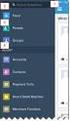 Salesforce Administrator s Installation Guide Welcome to sales emails done better. This guide will walk you through setting up ToutApp and Salesforce. Read on to learn how to connect the two, and what
Salesforce Administrator s Installation Guide Welcome to sales emails done better. This guide will walk you through setting up ToutApp and Salesforce. Read on to learn how to connect the two, and what
SIMPLIFY SALEFORCE AND QUICKBOOKS INTEGRATION: Salesforce.com to QuickBooks Bidirectional
 SIMPLIFY SALEFORCE AND QUICKBOOKS INTEGRATION: Salesforce.com to QuickBooks Bidirectional Requirements: SalesforceAdapter Adapter QuickBooks Adapter Provider: DBSync DBSync Salesforce to QuickBooks Bidirectional
SIMPLIFY SALEFORCE AND QUICKBOOKS INTEGRATION: Salesforce.com to QuickBooks Bidirectional Requirements: SalesforceAdapter Adapter QuickBooks Adapter Provider: DBSync DBSync Salesforce to QuickBooks Bidirectional
Self-Service Portal Implementation Guide
 Self-Service Portal Implementation Guide Salesforce, Winter 6 @salesforcedocs Last updated: October 0, 05 Copyright 000 05 salesforce.com, inc. All rights reserved. Salesforce is a registered trademark
Self-Service Portal Implementation Guide Salesforce, Winter 6 @salesforcedocs Last updated: October 0, 05 Copyright 000 05 salesforce.com, inc. All rights reserved. Salesforce is a registered trademark
Faith Lutheran College, Redlands. Install and Setup Office 365
 Faith Lutheran College, Redlands Install and Setup Office 365 Table of Contents Install Office 365... 3 Set up my current Office desktop programs to work with Office 365 for business... 4 Connect your
Faith Lutheran College, Redlands Install and Setup Office 365 Table of Contents Install Office 365... 3 Set up my current Office desktop programs to work with Office 365 for business... 4 Connect your
Pro Surveillance System 4.0. Quick Start Reference Guide
 Pro Surveillance System 4.0 Quick Start Reference Guide 1 Table of Contents 1) Overview 3 2) Initial Setup Adding a Connection..4 3) Viewing Live Cameras...6 4) Single or Multi Channel Playback..8 5) Predetermined
Pro Surveillance System 4.0 Quick Start Reference Guide 1 Table of Contents 1) Overview 3 2) Initial Setup Adding a Connection..4 3) Viewing Live Cameras...6 4) Single or Multi Channel Playback..8 5) Predetermined
Getting Started with the Aloha Community Template for Salesforce Identity
 Getting Started with the Aloha Community Template for Salesforce Identity Salesforce, Winter 16 @salesforcedocs Last updated: December 10, 2015 Copyright 2000 2015 salesforce.com, inc. All rights reserved.
Getting Started with the Aloha Community Template for Salesforce Identity Salesforce, Winter 16 @salesforcedocs Last updated: December 10, 2015 Copyright 2000 2015 salesforce.com, inc. All rights reserved.
OneLogin Integration User Guide
 OneLogin Integration User Guide Table of Contents OneLogin Account Setup... 2 Create Account with OneLogin... 2 Setup Application with OneLogin... 2 Setup Required in OneLogin: SSO and AD Connector...
OneLogin Integration User Guide Table of Contents OneLogin Account Setup... 2 Create Account with OneLogin... 2 Setup Application with OneLogin... 2 Setup Required in OneLogin: SSO and AD Connector...
Zendesk + Salesforce. Step-by-Step Guide to Integrating Zendesk and Salesforce. www.zendesk.com
 Zendesk + Salesforce Step-by-Step Guide to Integrating Zendesk and Salesforce www.zendesk.com 2 Table of Contents Introduction Getting Started Page 1 Step 1: Installing the Zendesk for Salesforce App in
Zendesk + Salesforce Step-by-Step Guide to Integrating Zendesk and Salesforce www.zendesk.com 2 Table of Contents Introduction Getting Started Page 1 Step 1: Installing the Zendesk for Salesforce App in
How To Avoid Spam On Mailchimp
 Welcome to MailChimp. Email doesn't need to be overwhelming. This guide will help you get your first campaign off the ground. We ll also offer tips for managing your list, viewing your reports, and making
Welcome to MailChimp. Email doesn't need to be overwhelming. This guide will help you get your first campaign off the ground. We ll also offer tips for managing your list, viewing your reports, and making
Case Management Implementation Guide
 Case Management Implementation Guide Salesforce, Summer 15 @salesforcedocs Last updated: June 30, 2015 Copyright 2000 2015 salesforce.com, inc. All rights reserved. Salesforce is a registered trademark
Case Management Implementation Guide Salesforce, Summer 15 @salesforcedocs Last updated: June 30, 2015 Copyright 2000 2015 salesforce.com, inc. All rights reserved. Salesforce is a registered trademark
Administrator's Guide Version 1.7. Administrators Guide
 Administrator's Guide Version 1.7 1 Administrator's Guide Table of Contents Velocify for Salesforce Basic Overview The Velocify Guided Selling Process Actions Statuses Milestones Conversions Velocify Priority
Administrator's Guide Version 1.7 1 Administrator's Guide Table of Contents Velocify for Salesforce Basic Overview The Velocify Guided Selling Process Actions Statuses Milestones Conversions Velocify Priority
Step 1: Download and install the CudaSign for Salesforce app
 Prerequisites: Salesforce account and working knowledge of Salesforce. Step 1: Download and install the CudaSign for Salesforce app Direct link: https://appexchange.salesforce.com/listingdetail?listingid=a0n3000000b5e7feav
Prerequisites: Salesforce account and working knowledge of Salesforce. Step 1: Download and install the CudaSign for Salesforce app Direct link: https://appexchange.salesforce.com/listingdetail?listingid=a0n3000000b5e7feav
Creating a Public Knowledge Base with Salesforce Knowledge
 Salesforce.com: Spring 13 Creating a Public Knowledge Base with Salesforce Knowledge Last updated: February 1, 2013 Copyright 2000 2013 salesforce.com, inc. All rights reserved. Salesforce.com is a registered
Salesforce.com: Spring 13 Creating a Public Knowledge Base with Salesforce Knowledge Last updated: February 1, 2013 Copyright 2000 2013 salesforce.com, inc. All rights reserved. Salesforce.com is a registered
Using GitHub for Rally Apps (Mac Version)
 Using GitHub for Rally Apps (Mac Version) SOURCE DOCUMENT (must have a rallydev.com email address to access and edit) Introduction Rally has a working relationship with GitHub to enable customer collaboration
Using GitHub for Rally Apps (Mac Version) SOURCE DOCUMENT (must have a rallydev.com email address to access and edit) Introduction Rally has a working relationship with GitHub to enable customer collaboration
Getting Started with Relationship Groups
 Getting Started with Relationship Groups Understanding & Implementing Salesforce, Winter 16 @salesforcedocs Last updated: December 10, 2015 Copyright 2000 2015 salesforce.com, inc. All rights reserved.
Getting Started with Relationship Groups Understanding & Implementing Salesforce, Winter 16 @salesforcedocs Last updated: December 10, 2015 Copyright 2000 2015 salesforce.com, inc. All rights reserved.
Salesforce Classic Guide for iphone
 Salesforce Classic Guide for iphone Version 37.0, Summer 16 @salesforcedocs Last updated: July 12, 2016 Copyright 2000 2016 salesforce.com, inc. All rights reserved. Salesforce is a registered trademark
Salesforce Classic Guide for iphone Version 37.0, Summer 16 @salesforcedocs Last updated: July 12, 2016 Copyright 2000 2016 salesforce.com, inc. All rights reserved. Salesforce is a registered trademark
Lync Online Deployment Guide. Version 1.0
 Date 28/07/2014 Table of Contents 1. Provisioning Lync Online... 1 1.1 Operating System Requirements... 1 1.2 Browser Requirements Administrative Centre... 1 2. Obtaining your login Credentials & Logging
Date 28/07/2014 Table of Contents 1. Provisioning Lync Online... 1 1.1 Operating System Requirements... 1 1.2 Browser Requirements Administrative Centre... 1 2. Obtaining your login Credentials & Logging
How to install and use the File Sharing Outlook Plugin
 How to install and use the File Sharing Outlook Plugin Thank you for purchasing Green House Data File Sharing. This guide will show you how to install and configure the Outlook Plugin on your desktop.
How to install and use the File Sharing Outlook Plugin Thank you for purchasing Green House Data File Sharing. This guide will show you how to install and configure the Outlook Plugin on your desktop.
W H IT E P A P E R. Salesforce CRM Security Audit Guide
 W HITEPAPER Salesforce CRM Security Audit Guide Contents Introduction...1 Background...1 Security and Compliance Related Settings...1 Password Settings... 2 Audit and Recommendation... 2 Session Settings...
W HITEPAPER Salesforce CRM Security Audit Guide Contents Introduction...1 Background...1 Security and Compliance Related Settings...1 Password Settings... 2 Audit and Recommendation... 2 Session Settings...
Little Green Light & MailChimp: Email Marketing
 Little Green Light & MailChimp: Email Marketing Table of Contents Overview 2 Connect LGL to MailChimp 3 Create your MailChimp account if you don t already have one 3 Create a list in MailChimp to sync
Little Green Light & MailChimp: Email Marketing Table of Contents Overview 2 Connect LGL to MailChimp 3 Create your MailChimp account if you don t already have one 3 Create a list in MailChimp to sync
GETTING STARTED WITH QUICKEN 2010, 2009, and 2008-2007 for Windows. This Getting Started Guide contains the following information:
 GETTING STARTED WITH QUICKEN 2010, 2009, and 2008-2007 for Windows Refer to this guide for instructions on how to use Quicken s online account services to save time and automatically keep your records
GETTING STARTED WITH QUICKEN 2010, 2009, and 2008-2007 for Windows Refer to this guide for instructions on how to use Quicken s online account services to save time and automatically keep your records
KEVY INTEGRATIONS EXACTTARGET AND CRM
 KEVY INTEGRATIONS EXACTTARGET AND CRM BEST PRACTICES INTEGRATING EXACTTARGET AND CRM Kevy s Cloud Connectors allow you to seamlessly sync your ExactTarget data with your CRM information without writing
KEVY INTEGRATIONS EXACTTARGET AND CRM BEST PRACTICES INTEGRATING EXACTTARGET AND CRM Kevy s Cloud Connectors allow you to seamlessly sync your ExactTarget data with your CRM information without writing
QualysGuard Asset Management
 QualysGuard Asset Management Quick Start Guide January 28, 2014 Dynamic Asset Tagging provides a flexible and scalable way to automatically discover and organize the assets in your environment and make
QualysGuard Asset Management Quick Start Guide January 28, 2014 Dynamic Asset Tagging provides a flexible and scalable way to automatically discover and organize the assets in your environment and make
In a browser window, enter the Canvas registration URL: silverlakemustangs.instructure.com
 How do I sign up for a Canvas account as a Parent? Parents (Observers) can link their Canvas account to their student's account so they can see assignment dues dates, announcements, and other course content.
How do I sign up for a Canvas account as a Parent? Parents (Observers) can link their Canvas account to their student's account so they can see assignment dues dates, announcements, and other course content.
Quick Start Guide. DocuSign for Dynamics CRM Online 3.1.3. Overview. Published August 2015
 Quick Start Guide DocuSign for Dynamics CRM Online 3.1.3 Published August 2015 Overview This guide provides information on installing, signing, and sending documents for signature with DocuSign for Dynamics
Quick Start Guide DocuSign for Dynamics CRM Online 3.1.3 Published August 2015 Overview This guide provides information on installing, signing, and sending documents for signature with DocuSign for Dynamics
Volunteers for Salesforce Installation & Configuration Guide Version 3.76
 Volunteers for Salesforce Installation & Configuration Guide Version 3.76 July 15, 2015 Djhconsulting.com 1 CONTENTS 1. Overview... 4 2. Installation Instructions... 4 2.1 Requirements Before Upgrading...
Volunteers for Salesforce Installation & Configuration Guide Version 3.76 July 15, 2015 Djhconsulting.com 1 CONTENTS 1. Overview... 4 2. Installation Instructions... 4 2.1 Requirements Before Upgrading...
Marketo Events ipad App Guide
 Marketo Events ipad App Guide Preparing Events, ipad, and Users for Live Check-ins Copyright 2012 Marketo Inc., All rights reserved. Marketo and the Marketo logo are trademarks, registered trademarks,
Marketo Events ipad App Guide Preparing Events, ipad, and Users for Live Check-ins Copyright 2012 Marketo Inc., All rights reserved. Marketo and the Marketo logo are trademarks, registered trademarks,
Instructions on accessing your journal s content on your new app
 Instructions on accessing your journal s content on your new app There are three main methods to access content on your journal app depending on how you normally view your journal online. 1. Do you normally
Instructions on accessing your journal s content on your new app There are three main methods to access content on your journal app depending on how you normally view your journal online. 1. Do you normally
CRM Migration Manager 3.1.1 for Microsoft Dynamics CRM. User Guide
 CRM Migration Manager 3.1.1 for Microsoft Dynamics CRM User Guide Revision D Issued July 2014 Table of Contents About CRM Migration Manager... 4 System Requirements... 5 Operating Systems... 5 Dynamics
CRM Migration Manager 3.1.1 for Microsoft Dynamics CRM User Guide Revision D Issued July 2014 Table of Contents About CRM Migration Manager... 4 System Requirements... 5 Operating Systems... 5 Dynamics
Quick Set Up Guide for Users: Salesforce Authentication & Email Importing
 Quick Set Up Guide for Users: Salesforce Authentication & Email Importing Once a Match My Email (MME) account has been set up for a company by the Cloud Admin, additional users that have been added under
Quick Set Up Guide for Users: Salesforce Authentication & Email Importing Once a Match My Email (MME) account has been set up for a company by the Cloud Admin, additional users that have been added under
Thank you for using Synapse Hosted Exchange service. Please find the instructions for setting up your email clients are below:
 101/22 Rd Thank you for using Synapse Hosted Exchange service. Please find the instructions for setting up your email clients are below: 1. Outlook 2013 and Outlook 2010 for Windows 2. Outlook 2011 for
101/22 Rd Thank you for using Synapse Hosted Exchange service. Please find the instructions for setting up your email clients are below: 1. Outlook 2013 and Outlook 2010 for Windows 2. Outlook 2011 for
NN Markedsdata application installation instruction
 NN Markedsdata application installation instruction This document is a guide for installing NN Markedsdata application to your Salesforce organization. Following instruction prepared for people with Salesforce
NN Markedsdata application installation instruction This document is a guide for installing NN Markedsdata application to your Salesforce organization. Following instruction prepared for people with Salesforce
Salesforce Integration Guide
 1 Salesforce Integration Guide 2 Salesforce Integration Guide Integrating Velaro with Salesforce Using Velaro s Salesforce chat integration tools, you can create leads, contacts, support cases, and save
1 Salesforce Integration Guide 2 Salesforce Integration Guide Integrating Velaro with Salesforce Using Velaro s Salesforce chat integration tools, you can create leads, contacts, support cases, and save
QuickBooks Business Accounting Software 2013-2006 for Windows
 QuickBooks Business Accounting Software 2013-2006 for Windows Account Conversion Instructions for Web Connect to Direct Connect QuickBooks Business Accounting Software 2008 2010 for Windows Account Connect
QuickBooks Business Accounting Software 2013-2006 for Windows Account Conversion Instructions for Web Connect to Direct Connect QuickBooks Business Accounting Software 2008 2010 for Windows Account Connect
You re one step closer to working more efficiently, increasing performance, and gaining clean, enhanced data.
 chases down and eliminates duplicate data FREE TRIAL! CONGRATULATIONS! You re one step closer to working more efficiently, increasing performance, and gaining clean, enhanced data. You ll find that Cloudingo
chases down and eliminates duplicate data FREE TRIAL! CONGRATULATIONS! You re one step closer to working more efficiently, increasing performance, and gaining clean, enhanced data. You ll find that Cloudingo
Vodafone Business Product Management Group. Hosted Services Announcer Pro V4.6 User Guide
 Vodafone Business Product Management Group Hosted Services Announcer Pro V4.6 User Guide Vodafone Group 2010 Other than as permitted by law, no part of this document may be reproduced, adapted, or distributed,
Vodafone Business Product Management Group Hosted Services Announcer Pro V4.6 User Guide Vodafone Group 2010 Other than as permitted by law, no part of this document may be reproduced, adapted, or distributed,
LiveText Agent for Salesforce Installation Guide
 LiveText Agent for Salesforce Installation Guide (C) 2015 HEYWIRE ALL RIGHTS RESERVED LiveText Agent for Salesforce Installation Guide Table of Contents Who should be looking at this document... 3 Software
LiveText Agent for Salesforce Installation Guide (C) 2015 HEYWIRE ALL RIGHTS RESERVED LiveText Agent for Salesforce Installation Guide Table of Contents Who should be looking at this document... 3 Software
GO!Enterprise MDM Device Application User Guide Installation and Configuration for Android
 GO!Enterprise MDM Device Application User Guide Installation and Configuration for Android GO!Enterprise MDM for Android, Version 3.x GO!Enterprise MDM for Android 1 Table of Contents GO!Enterprise MDM
GO!Enterprise MDM Device Application User Guide Installation and Configuration for Android GO!Enterprise MDM for Android, Version 3.x GO!Enterprise MDM for Android 1 Table of Contents GO!Enterprise MDM
dotmailer for Salesforce Installation Guide Winter 2015 Version 2.30.1
 for Salesforce Installation Guide Winter 2015 Version 2.30.1 Page 1 CONTENTS 1 Introduction 2 Browser support 2 Self-Installation Steps 2 Checks 3 Package Download and Installation 4 Users for Email Automation
for Salesforce Installation Guide Winter 2015 Version 2.30.1 Page 1 CONTENTS 1 Introduction 2 Browser support 2 Self-Installation Steps 2 Checks 3 Package Download and Installation 4 Users for Email Automation
Salesforce Integration User Guide Version 1.1
 1 Introduction Occasionally, a question or comment in customer community forum cannot be resolved right away by a community manager and must be escalated to another employee via a CRM system. Vanilla s
1 Introduction Occasionally, a question or comment in customer community forum cannot be resolved right away by a community manager and must be escalated to another employee via a CRM system. Vanilla s
Oracle Eloqua HIPAA Advanced Data Security Add-on Cloud Service
 http://docs.oracle.com Oracle Eloqua HIPAA Advanced Data Security Add-on Cloud Service Configuration Guide 2015 Oracle Corporation. All rights reserved 05/11/2015 Contents 1 HIPAA 3 1.0.1 What is HIPAA?
http://docs.oracle.com Oracle Eloqua HIPAA Advanced Data Security Add-on Cloud Service Configuration Guide 2015 Oracle Corporation. All rights reserved 05/11/2015 Contents 1 HIPAA 3 1.0.1 What is HIPAA?
Integrating ConnectWise Service Desk Ticketing with the Cisco OnPlus Portal
 Integrating ConnectWise Service Desk Ticketing with the Cisco OnPlus Portal This Application Note explains how to configure ConnectWise PSA (Professional Service Automation) application settings and Cisco
Integrating ConnectWise Service Desk Ticketing with the Cisco OnPlus Portal This Application Note explains how to configure ConnectWise PSA (Professional Service Automation) application settings and Cisco
Salesforce Lead Management Implementation Guide
 Salesforce Lead Management Implementation Guide Salesforce, Summer 16 @salesforcedocs Last updated: May 17, 2016 Copyright 2000 2016 salesforce.com, inc. All rights reserved. Salesforce is a registered
Salesforce Lead Management Implementation Guide Salesforce, Summer 16 @salesforcedocs Last updated: May 17, 2016 Copyright 2000 2016 salesforce.com, inc. All rights reserved. Salesforce is a registered
Zoho CRM and Google Apps Synchronization
 Zoho CRM and Google Apps Synchronization Table of Contents End User Integration Points 1. Contacts 2. Calendar 3. Email 4. Tasks 5. Docs 3 6 8 11 12 Domain-Wide Points of Integration 1. Authentication
Zoho CRM and Google Apps Synchronization Table of Contents End User Integration Points 1. Contacts 2. Calendar 3. Email 4. Tasks 5. Docs 3 6 8 11 12 Domain-Wide Points of Integration 1. Authentication
Administering Jive for Outlook
 Administering Jive for Outlook TOC 2 Contents Administering Jive for Outlook...3 System Requirements...3 Installing the Plugin... 3 Installing the Plugin... 3 Client Installation... 4 Resetting the Binaries...4
Administering Jive for Outlook TOC 2 Contents Administering Jive for Outlook...3 System Requirements...3 Installing the Plugin... 3 Installing the Plugin... 3 Client Installation... 4 Resetting the Binaries...4
Setting Up Jive for SharePoint Online and Office 365. Introduction 2
 Setting Up Jive for SharePoint Online and Office 365 Introduction 2 Introduction 3 Contents 4 Contents Setting Up Jive for SharePoint Online and Office 365...5 Jive for SharePoint Online System Requirements...5
Setting Up Jive for SharePoint Online and Office 365 Introduction 2 Introduction 3 Contents 4 Contents Setting Up Jive for SharePoint Online and Office 365...5 Jive for SharePoint Online System Requirements...5
How To Use Salesforce Identity Features
 Identity Implementation Guide Version 35.0, Winter 16 @salesforcedocs Last updated: October 27, 2015 Copyright 2000 2015 salesforce.com, inc. All rights reserved. Salesforce is a registered trademark of
Identity Implementation Guide Version 35.0, Winter 16 @salesforcedocs Last updated: October 27, 2015 Copyright 2000 2015 salesforce.com, inc. All rights reserved. Salesforce is a registered trademark of
Salesforce-Wrike Integration Setup Manual
 Salesforce-Wrike Integration Setup Manual This document has been designed for Salesforce administrators. It will guide you through the setup process for the integration between your Salesforce instance
Salesforce-Wrike Integration Setup Manual This document has been designed for Salesforce administrators. It will guide you through the setup process for the integration between your Salesforce instance
Document revision 1.9
 Document revision 1.9 INSTALLATION & PRE-REQUISITES - REQUIRED... 3 COUNTRY AUTOCOMPLETE MENU - OPTIONAL... 4 VALIDATATION & STANDARDIZATION OPTIONS... 7 FIELDS TO VALIDATE & STANDARDIZE... 9 QUICKCOMPLETE
Document revision 1.9 INSTALLATION & PRE-REQUISITES - REQUIRED... 3 COUNTRY AUTOCOMPLETE MENU - OPTIONAL... 4 VALIDATATION & STANDARDIZATION OPTIONS... 7 FIELDS TO VALIDATE & STANDARDIZE... 9 QUICKCOMPLETE
Mobile Iron User Guide
 2015 Mobile Iron User Guide Information technology Sparrow Health System 9/1/2015 Contents...0 Introduction...2 Changes to your Mobile Device...2 Self Service Portal...3 Registering your new device...4
2015 Mobile Iron User Guide Information technology Sparrow Health System 9/1/2015 Contents...0 Introduction...2 Changes to your Mobile Device...2 Self Service Portal...3 Registering your new device...4
Setting Up Person Accounts
 Setting Up Person Accounts Salesforce, Summer 15 @salesforcedocs Last updated: June 30, 2015 Copyright 2000 2015 salesforce.com, inc. All rights reserved. Salesforce is a registered trademark of salesforce.com,
Setting Up Person Accounts Salesforce, Summer 15 @salesforcedocs Last updated: June 30, 2015 Copyright 2000 2015 salesforce.com, inc. All rights reserved. Salesforce is a registered trademark of salesforce.com,
Integration Set Up Guide
 Integration Set Up Guide The Marketo Integration for Pipeliner CRM powered by itduzzit makes it possible to automatically create or update Leads and Contacts directly in Pipeliner CRM. Get started now:
Integration Set Up Guide The Marketo Integration for Pipeliner CRM powered by itduzzit makes it possible to automatically create or update Leads and Contacts directly in Pipeliner CRM. Get started now:
Engage for Salesforce Documentation 11/2/2015
 Engage for Salesforce Documentation 11/2/2015 Overview What is Engage for Salesforce? Engage for Salesforce is a Salesforce application (available from the AppExchange) integrating the leading advocacy
Engage for Salesforce Documentation 11/2/2015 Overview What is Engage for Salesforce? Engage for Salesforce is a Salesforce application (available from the AppExchange) integrating the leading advocacy
InsideView Lead Enrich Setup Guide for Marketo
 InsideView Lead Enrich Setup Guide for Marketo ... 1 Step 1: Sign up for InsideView for Marketing... 1 Step 2: Create Custom Fields... 3 Step 3: Create a Webhook for InsideView for Marketing... 5 Step
InsideView Lead Enrich Setup Guide for Marketo ... 1 Step 1: Sign up for InsideView for Marketing... 1 Step 2: Create Custom Fields... 3 Step 3: Create a Webhook for InsideView for Marketing... 5 Step
Customize Bluefin Payment Processing app to meet the needs of your business. Click here for detailed documentation on customizing your application
 STEP 1 Download and install Bluefin Payment Processing app STEP 2 Sign up for a Bluefin merchant account Once you install the application, click the Get Started link from the home page to get in touch
STEP 1 Download and install Bluefin Payment Processing app STEP 2 Sign up for a Bluefin merchant account Once you install the application, click the Get Started link from the home page to get in touch
Set Up and Maintain Customer Support Tools
 Set Up and Maintain Customer Support Tools Salesforce, Winter 16 @salesforcedocs Last updated: December 10, 2015 Copyright 2000 2015 salesforce.com, inc. All rights reserved. Salesforce is a registered
Set Up and Maintain Customer Support Tools Salesforce, Winter 16 @salesforcedocs Last updated: December 10, 2015 Copyright 2000 2015 salesforce.com, inc. All rights reserved. Salesforce is a registered
Release Notes DAISY 4.0
 2010 Release Notes DAISY 4.0 NEW FEATURES Inactivate/Reactivate accounts and patients Enhanced treatment planning AutoRemind electronic appointment confirmation Copyright 2010. DAISY is a registered trademark
2010 Release Notes DAISY 4.0 NEW FEATURES Inactivate/Reactivate accounts and patients Enhanced treatment planning AutoRemind electronic appointment confirmation Copyright 2010. DAISY is a registered trademark
Steps for those interested in starting to use quicken and quickbooks for their banking and financing.
 Steps for those interested in starting to use quicken and quickbooks for their banking and financing. 1. Buy the product you would like to own and use (quickbooks and/or quicken) 2. Install the products
Steps for those interested in starting to use quicken and quickbooks for their banking and financing. 1. Buy the product you would like to own and use (quickbooks and/or quicken) 2. Install the products
