PSP B-Scanner Operation Manual
|
|
|
- Martina West
- 7 years ago
- Views:
Transcription
1 PSP B-Scanner Operation Manual
2 Credits Plug-in Design: Mateusz Woźniak & Piotr Kryger Programming and Algorithms: Piotr Kryger Algorithms' Supervision and Programming Assistance: Mateusz Woźniak Graphics: Mateusz Woźniak Documentation: Piotr Kryger & Orren Merton Product Manager: Antoni Ożyński Acknowledgements Thanks to all our customers around the world for ideas and help in development of new plug-ins! By using this software you agree to the terms of any license agreement accompanying it. PSP, the PSP logo, PSP B-Scanner, and It s the sound that counts! are trademarks of PSPaudioware.com s.c. Hammond, Hammond A-100, Hammond B-2, Hammond B-3, Hammond C-2, Hammond C-3 and Hammond RT-3 are trademarks of respective owners and are used only for reference purposes. All other trademarks are the property of their respective owners PSPaudioware.com s.c.
3 Table of Contents CREDITS...2 ACKNOWLEDGEMENTS... 2 TABLE OF CONTENTS...3 END USER LICENSE AGREEMENT... 4 OVERVIEW... 5 COMPATIBILITY... 5 LIMITATIONS OF THE DEMO VERSION...5 CONTROLS...6 CENTER SECTION... 6 FAST SECTION... 8 SLOW SECTION... 9 MIDI BAR PRESET BAR SUPPORT...12 USER COMMENTS
4 End User License Agreement PREFACE: This End-User License Agreement ( EULA ) is a legal agreement between you and PSPaudioware.com s.c. (PSP) for the PSP product accompanying this EULA, which includes computer software and may include associated media, printed materials, and online or electronic documentation ( SOFTWARE ). By installing, copying, or using the SOFTWARE, you agree to be bound by the terms of this EULA. If you do not agree to the terms of this EULA, you may not use the SOFTWARE. The SOFTWARE is protected by copyright laws and international copyright treaties, as well as other intellectual property laws and treaties. The SOFTWARE is licensed, not sold. LICENSE: You may install and use a copy of the current version of the SOFTWARE, or in its place, any prior version for the same operating system, on as many machines as you want as long as you are the only user of those DAWs. If more users use the software you must buy an additional license for each workstation. The DEMO VERSION of the SOFTWARE is NOT LICENSED FOR COMMERCIAL USE. RESTRICTIONS: You may not transfer, modify, rent, lease, loan, resell, distribute, network, electronically transmit or merge the SOFTWARE. You may not reverse engineer, decompile or disassemble the SOFTWARE, or otherwise attempt to discover the SOFTWARE source code. You are not permitted to copy the SOFTWARE or any of the accompanying documentation. COPYRIGHTS: All title and copyrights in and to the SOFTWARE (including but not limited to any images, photographs, animations, video, audio, music, text, and applets incorporated into the SOFTWARE), the accompanying printed materials, and any copies of the SOFTWARE are owned by PSP. The SOFTWARE is protected by copyright laws and international treaty provisions. Unauthorized reproduction or distribution of the SOFTWARE or documentation is subject to civil and criminal penalties. DISCLAIMER OF WARRANTY: The SOFTWARE is provided AS IS and without warranty of any kind. The entire risk arising out of the use or performance of the SOFTWARE and documentation remains with user. To the maximum extent permitted by applicable law, PSP further disclaims all warranties, either express or implied, including, but not limited to, implied warranties of merchantability and fitness for a particular purpose, with regard to the SOFTWARE, and any accompanying hardware. To the maximum extent permitted by applicable law, in no event shall PSP be liable for any consequential, incidental, direct, indirect, special, punitive, or other damages whatsoever (including, without limitation, damages for loss of business profits, business interruption, loss of business information, or other pecuniary loss) arising out of this EULA or the use of or inability to use the SOFTWARE, even if PSP has been advised of the possibility of such damages. MISCELLANEOUS: This EULA is governed by Polish law. Should you have any questions concerning this EULA, or if you wish to contact PSP for any reason, please write to: PSPaudioware.com s.c. Kwadratowa 4/ Józefosław Poland 4
5 Overview We re very excited to present to you the PSP B-Scanner, an emulation of the analog scanner-based effect available in the most sought-after models of vintage Hammond tonewheel organs (such as B-3, C-3, A-100 and others). Although the PSP B-Scanner has been meticulously designed to recreate the classic sound of the Hammond B-3 Vibrato and Chorus, it offers a wide range of options allowing you to maximize the potential of this unique effect. Compatibility PSP B-Scanner is compatible with most applications that can host VST, RTAS, AAX and Audio Unit plug-ins. Minimum System Requirements PC VST Windows XP, Vista, 7, 8 or 10 VST 2.4 compatible application RTAS Windows XP, Vista, 7 or 8 ProTools LE or ProTools TDM (or later) AAX Windows XP, Vista, 7 or 8 Pro Tools 11 or Pro Tools HD 11 Mac AudioUnit Mac OSX or later 32 or 64-bit host application capable of running AudioUnit plug-ins with Cocoa view VST Mac OSX or later 32 or 64-bit VST 2.4 compatible host application RTAS Mac OSX or later ProTools LE or ProTools TDM (or later) AAX Mac OSX or later Pro Tools 11 or Pro Tools HD 11 Limitations of the demo version We offer a 14-day evaluation period without any audio interruption or control limitations. To get access to the plug-in and your unique authorization details simply log-in to your account at our user area. Enjoy! 5
6 Controls PSP B-Scanner's front panel is divided into three sections. The center section contains general controls, and the upper and lower sections offer dedicated controls for the Fast and Slow speed settings, respectively. Please read the description of individual controls below in order to learn how to get the most out of this plug-in. Center Section This section of the plug-in contains the global parameters controls of the plug-in. These include the Mode Selector, various emulation settings as well as input and output amplifer settings. The most important parameter is the Mode Selector, allowing you to set the character of the effect by selecting one of six different modes. Other important features include the Speed Lever, which allows you to set the rotation speed, and the Speed and Stop buttons, which are used respectively for switching between speeds and stopping the rotation of the scanner motor completely. PSP B-SCANNER Click on this label to open the about box of the plug-in. The about box contains information about this plug-in, the current version number and your authorization details. Click anywhere in the about box area to close it. SPEED Lever The speed lever is the main way to smoothly control the speed of the plug-in. It is possible to jump to any chosen position by clicking on that position, or by clicking the SLOW and FAST labels (which automatically set the lever position to minimum/maximum, respectively). Please note that this lever does not control the speed directly as the rotation speed is always subject to inertia its parameters (acceleration time, deceleration time) can be defned for both channels in the Slow and Fast sections of the plug-in. SPEED Button This button immediately shifts the speed lever to Fast or Slow positions depending on the current state of the plug-in s speed settings including the previously set speed and lever setting. STOP Button Use this button to stop the scanner motor. When clicked, stop mode is engaged and the button illuminates red. The second click of this button disengages stop mode and switches the rotation to its previous settings (as set by the lever). EMULATION This set of knobs controls various settings of the scanner emulation. MODE Selector The mode selector lets you choose from one of the six modes available in the plug-in: V1, C1, V2, C2, V3 and C3. 6
7 The control's settings correspond to the Vibrato Switch available on Hammond tonewheel organs equipped with the Selesctive Vibrato system (Hammond A-100, B-2, B-3, C-2, C-3, RT-3 and similar). The setting names beginning with V, indicate Vibrato modes, while the modes beginning with C stand for Chorus modes. The number next to the letter V or C, generally, refers to the perceived depth of the chorus or vibrato effect. The larger the number, the stronger the effect. You may also click on the mode name labels to change the current MODE setting. HiEQ knob controls the high frequency response (brightness) of the scanner. QUALITY rotary switch offers the following scanner confgurations: B3 modelled on the classic 16-position scanner, HiRes an original 48-position design, much smoother (especially when the scanner motor is rotating at a low frequency, such as 1 Hz). SMOOTH softens the output of the scanner further by replacing the scanner with smooth, continuous modulation. TREM knob controls the amount of the tremolo effect in the scanner emulation. C-MIX knob controls the chorus mix the ratio between the wet signal (i.e. processed through the scanner) and the dry (unprocessed) signal. This setting has no effect in the Vibrato (V) modes. INPUT There are three knobs in the INPUT section. GAIN knob controls the scanner input gain. WIDTH knob sets the input width, values higher than 100% widen the stereo image of the input signal. DRIVE knob controls the non-linear behavior (saturation) of the scanner emulation. OUTPUT Similarly to the INPUT section, the OUTPUT section also features three knobs: LPF knob sets the cutoff frequency of the low-pass Flter processing the output of the scanner. WIDTH knob sets the stereo width of the output signal, values higher than 100% widen the stereo image of the output signal. GAIN knob controls the master output gain. MODE SWITCH This switch lets you select how individual rotation speeds and inertia parameters are expressed for the left and the right channel. L R mode the speed/inertia parameters for both channels are set as separate values (in Hz/seconds, respectively [when the TEMPO SYNC switch is off, otherwise as note values]), LINK mode the parameters are shown separately (like in the L R mode), but the ratio between them remains constant (within possible range), B D mode the parameters are shown in BASE DEV pairs consisting of a base value and the deviation, applied to both channels, in opposite directions. TEMPO SYNC SWITCH Clicking on the TEMPO SYNC switch toggles the TEMPO SYNC mode. When the TEMPO SYNC mode is enabled, the speeds and inertia parameters for both channels are expressed as note values ranging from a sixtyfourth note triplet to a quadruple whole note. Note values are displayed as fractions with additional symbols, e.g.: 1/2 a half note, 1/4. - a dotted quarter note, 1/8t an eighth note triplet, 1/16q a sixteenth note quintuplet, 1/32s a thirty-second note septuplet. 7
8 BYPASS Clicking on the BYPASS label will activate the bypass mode. When clicked, the label will turn bright red and all processing inside the plug-in will be bypassed. PHASE LED The PHASE LED indicates the rotational phase difference between the left channel and the right channel. The bright-yellow LED is lit when the channels are in-phase and unlit when the channels are out of phase. SCANNER LED RING The SCANNER LED RING, located to the right of centre of the EMULATION section, indicates the momentary position of the scanner. When the left-channel scanner is in a position corresponding to a given LED in the RING, the LED will turn bright green. Similarly, when the right-channel scanner is in a position corresponding to the same LED, the diode will turn bright red. If both channels are in the same position, the LED correlated with that position will turn yellow. In general, the more yellow the LED, the higher the correlation between the momentary phases in the channels. Fast Section This section of the plug-in contains the set of controls that confgure the FAST speed setting parameters. SPEED Contains two mode-switch-position-dependent controls: In the L R or LINK modes: LEFT knob controls the frequency of the fast rotation for the left channel. RIGHT knob controls the frequency of the fast rotation for the right channel. In the B D mode: BASE knob controls the base frequency of the fast rotation (for both channels). DEV knob controls the fast rotation frequency deviation for both channels. ACCEL Contains two mode-switch-position-dependent controls: In the L R or LINK modes: LEFT knob sets the transition time between slow and fast rotation speeds for the left channel. RIGHT knob sets the transition time between slow and fast rotation speeds for the right channel. In the B D mode: BASE knob controls the base acceleration time (for both channels). DEV knob controls the deviation of the acceleration time for both channels. RANDOM Contains the following controls: DEPTH knob sets the random speed modulation depth (for both channels) when the Speed Lever is set to FAST. DIFF knob sets the amount of difference between the FAST random speed modulation in the left channel and in the right channel (expressed as a percentage). PHASE SPREAD controls the scanner position phase offset between the left channel and the right channel (in degrees). Slow Section This section of the plug-in contains the set of controls that confgure the SLOW speed setting parameters. SPEED Contains two mode-switch position-dependent controls: In the L R or LINK modes: 8
9 LEFT knob controls the frequency of the slow rotation for the left channel. RIGHT knob controls the frequency of the slow rotation for the right channel. In the B D mode: BASE knob controls the base frequency of the slow rotation (for both channels). DEV knob controls the slow rotation frequency deviation for both channels. DECEL Contains two mode-switch-position-dependent controls: In the L R or LINK modes: LEFT knob sets the transition time between fast and slow rotation speeds for the left channel. RIGHT knob sets the transition time between fast and slow rotation speeds for the right channel. In the B D mode: BASE knob controls the base deceleration time (for both channels). DEV knob controls the deviation of the deceleration time for both channels. RANDOM Contains the following controls: DEPTH knob sets the random speed modulation depth (for both channels) when the Speed Lever is set to SLOW. DIFF knob sets the amount of difference between the SLOW random speed modulation in the left channel and in the right channel (expressed as a percentage). PHASE SPREAD controls the scanner position phase offset between the left channel and the right channel (in degrees). 9
10 MIDI Bar Underneath the main plug-in s GUI area there is a MIDI Bar which contains a set of MIDI controls and indicators. MIDI Click the green arrow icon to load MIDI settings from a file on disk. Click the red arrow icon to save MIDI settings. Double click the MIDI label to permanently store the default MIDI settings Press Command (Mac) or Control (PC) and double click the MIDI label to restore the factory default settings. Channel Selector This control allows you to select the MIDI channel to receive MIDI CC messages from. Available settings are MIDI OFF, channel 1-16 or OMNI (receives messages from all MIDI channels). Display This display works in two modes. Upon placing the mouse pointer on one of the automatable controls in the plugin editor, it displays the currently assigned MIDI controller (if no controller is assigned, the display will read not assigned ). If a MIDI CC message is received and the mouse pointer is not placed over one of the controls, this control will display the name of the controller in bright green. Learn This control lets the user attach MIDI controller to one of the plug-in s parameters. A short guide on linking a controller to a parameter: 1. Click the MIDI Learn icon (shown above, highlighted), it will turn bright white upon clicking. The hint text should display MIDI Learn - please move a plug-in control to attach. 2. Move the parameter that you want to map (for example, the Lever). The hint text should now display MIDI Learn for: Lever - now please move a MIDI controller Move the desired controller on your MIDI keyboard or controller (for example, the mod wheel). The Lever should now be linked to the mod wheel. The MIDI Learn icon's color should change back to gray. The hint text will now display MIDI Learn - successfully attached parameter: Lever to CC#1 for about 3 seconds. To save this configuration as the default, double-click the MIDI' label located in the bottom left corner of the plug-in window. Forget This control lets the user to detach a MIDI controller. A short guide on unlinking a controller from a parameter. 1. Click the MIDI Forget icon (shown above, highlighted), it will turn bright white upon clicking. The hint text should display MIDI Forget - please move a plug-in control or a MIDI controller to detach. 10
11 2. Move the parameter that you want to unlink with the mouse pointer (for example, the Lever). Alternatively, you can instead move the controller that you want to unlink on your MIDI keyboard or controller. The MIDI Forget icon's color should change back to gray. The hint text will now display MIDI Forget - successfully detached parameter: Lever from CC#1 for about 3 seconds. In order to reset to default MIDI configuration, hold CMD (Mac) or CTRL (PC) and double-click the 'MIDI' label located in the bottom left corner of the plug-in window. Lever Mode Switch This control sets the lever mode. Three modes are available: Cont - continuous mode Snap - quantized mode Swi3 - the 'three-state switch' mode (the lever acts as a three-state switch with stop in the middle) Speed Mode Switch This control sets the speed mode. Four modes are available: FastDwn - fast speed is set when the speed button is pressed, slow speed is set when the speed button is released FastUp - fast speed is set when the speed button is released, slow speed is set when the speed button is pressed Trigger - pressing the speed button triggers the scanner speed (from slow to fast, from fast to slow) Hint Bar Hint Text / MIDI Learn Guide Hints on/off Hint Text / MIDI Learn Guide A short description of the control that your mouse is hovering over. In MIDI Learn/Forget mode, hint text displays information related to the parameter and/or control that is currently being linked. Double-clicking the displayed address ( opens our website in a new browser window. Hints on/off Click to show or hide hints in the hint bar. 11
12 Preset Bar PSP B-Scanner is provided with a factory set of presets. Those presets were prepared to help you discover available range of sounds and to better understand this plug-in. In addition, the presets can be used as a starting point for further adjustments or as quick fix presets. You can access these presets from the PSPaudioware standard PRESET bar at the bottom of the plug-in interface. Here you can select from among the factory presets, and load and save individual, as well as banks of presets. There are three sections to this bar, the PRESET section, the Preset window, and the BANK section. BANK SECTION Click the green arrow icon to load a bank from a disk. Click the red arrow icon to save a bank. Double click the BANK label to permanently store the default preset bank. Press Command (Mac) or Control (PC) and double click to restore the factory default bank. PRESET SECTION Click the green arrow icon to load a preset. Click the red arrow icon to save a preset. Double click the PRESET label to permanently store the default preset. Press Command (Mac) or Control (PC) and double click to restore the factory default preset. PRESET EDIT BOX Click the menu button to the right of the preset edit box to see the popup menu of all the presets in the currently loaded preset bank and to choose a preset from the list. Click the name of the preset to rename it. PRESET SELECTION Click on the bright left arrow to switch to a previous preset on the list. Click on the bright right arrow to switch to a next preset on the list.. MEMO A and B Both A and B are permanently stored on your disk. This allows you to compare alternative settings or share a preset between various instances of the plug-in in the same project or even between various projects. Click the green arrow icon to load a preset from memo A or B. Click the red arrow icon to save a preset to memo A or B.? Click on the question mark whenever you need to open the operation manual. 12
13 Support If you have any questions about the principles or operation of our plug-ins, please visit our web site where you can find the latest product information, free software updates and answers to the most frequently asked questions. You can also contact us by We will gladly answer all of your questions. As a rule we respond within 24 hours. PSPaudioware.com s.c. Kwadratowa 4/ Józefosław Poland ph support@pspaudioware.com User Comments We welcome any opinions and comments related to the PSP B-Scanner. We would also be grateful if you shared with us your experiences using PSP B-Scanner. Please, contact us at: contact@pspaudioware.com 13
14 PSPaudioware.com s.c. Kwadratowa 4/ Józefosław Piaseczno Poland 14
PSP oldtimer. Operation Manual. www.pspaudioware.com
 PSP oldtimer Operation Manual www.pspaudioware.com Table of contents PSP oldtimer... 1 Table of contents... 2 End User License Agreement... 3 Acknowledgements... 4 Overview... 5 Controls... 6 Valve/Clear/Off...
PSP oldtimer Operation Manual www.pspaudioware.com Table of contents PSP oldtimer... 1 Table of contents... 2 End User License Agreement... 3 Acknowledgements... 4 Overview... 5 Controls... 6 Valve/Clear/Off...
Controllable Space Phaser. User Manual
 Controllable Space Phaser User Manual Overview Overview Fazortan is a phasing effect unit with two controlling LFOs. 1 Fazortan graphical interface We can distinguish two sections there: Configuration
Controllable Space Phaser User Manual Overview Overview Fazortan is a phasing effect unit with two controlling LFOs. 1 Fazortan graphical interface We can distinguish two sections there: Configuration
PSP StereoPack Operation Manual
 PSP StereoPack Operation Manual By using this software you agree to the terms of any license agreement accompanying it. PSP, the PSP logo, PSP StereoPack, PSP StereoEnhancer, PSP StereoController, PSP
PSP StereoPack Operation Manual By using this software you agree to the terms of any license agreement accompanying it. PSP, the PSP logo, PSP StereoPack, PSP StereoEnhancer, PSP StereoController, PSP
YAMAHA ASIO DirectKS Driver for Windows Owner's Manual
 YAMAHA ASIO DirectKS Driver for Windows Owner's Manual ATTENTION SOFTWARE LICENSE AGREEMENT PLEASE READ THIS SOFTWARE LICENSE AGREEMENT ( AGREEMENT ) CAREFULLY BEFORE USING THIS SOFTWARE. YOU ARE ONLY
YAMAHA ASIO DirectKS Driver for Windows Owner's Manual ATTENTION SOFTWARE LICENSE AGREEMENT PLEASE READ THIS SOFTWARE LICENSE AGREEMENT ( AGREEMENT ) CAREFULLY BEFORE USING THIS SOFTWARE. YOU ARE ONLY
Invoice Quotation and Purchase Orders Maker
 Invoice Quotation and Purchase Orders Maker Professional Edition Version 2.0.0.0 Help File By: Khaled Aljundi Software developer 1 P a g e Table of Contents 1.0 License Agreement... 3 2.0 About This Software...
Invoice Quotation and Purchase Orders Maker Professional Edition Version 2.0.0.0 Help File By: Khaled Aljundi Software developer 1 P a g e Table of Contents 1.0 License Agreement... 3 2.0 About This Software...
Inear Display Oxymore Version 1.0. http://www.ineardisplay.com
 Inear Display Oxymore Version 1.0 http://www.ineardisplay.com Thank you for using Oxymore. This guide will give you an overview of all the functions. HOW TO AUTHORIZE THE PLUGIN Enter the key you have
Inear Display Oxymore Version 1.0 http://www.ineardisplay.com Thank you for using Oxymore. This guide will give you an overview of all the functions. HOW TO AUTHORIZE THE PLUGIN Enter the key you have
LSR4300 Control Center Software
 LSR4300 Control Center Software User Guide Updated for version 2.0 software Table Of Contents Introduction...3 System Requirements...4 Installation...4 Launching The Software...5 Reference...7 Main Screen...7
LSR4300 Control Center Software User Guide Updated for version 2.0 software Table Of Contents Introduction...3 System Requirements...4 Installation...4 Launching The Software...5 Reference...7 Main Screen...7
Copy Tool For Dynamics CRM 2013
 Copy Tool For Dynamics CRM 2013 Page 1 of 15 Copy Tool 2013 Copyright Warranty disclaimer Limitation of liability License agreement Copyright 2013 Dynamics Professional Solutions. All rights reserved.
Copy Tool For Dynamics CRM 2013 Page 1 of 15 Copy Tool 2013 Copyright Warranty disclaimer Limitation of liability License agreement Copyright 2013 Dynamics Professional Solutions. All rights reserved.
LS9 Editor Installation Guide
 LS9 Editor Installation Guide ATTENTION SOFTWARE LICENCING AGREEMENT PLEASE READ THIS SOFTWARE LICENSE AGREEMENT ( AGREEMENT ) CAREFULLY BEFORE USING THIS SOFTWARE. YOU ARE ONLY PERMITTED TO USE THIS SOFTWARE
LS9 Editor Installation Guide ATTENTION SOFTWARE LICENCING AGREEMENT PLEASE READ THIS SOFTWARE LICENSE AGREEMENT ( AGREEMENT ) CAREFULLY BEFORE USING THIS SOFTWARE. YOU ARE ONLY PERMITTED TO USE THIS SOFTWARE
Table of Contents. The nanokontrol2 s parameters... 4 Overall settings for the nanokontrol2... 4
 Table of Contents Introduction... 3 Preparations... 3 The nanokontrol2 s parameters... 4 Overall settings for the nanokontrol2... 4 Settings in CC mode... 5 Control group... 5 Knobs... 6 Sliders... 6 Solo
Table of Contents Introduction... 3 Preparations... 3 The nanokontrol2 s parameters... 4 Overall settings for the nanokontrol2... 4 Settings in CC mode... 5 Control group... 5 Knobs... 6 Sliders... 6 Solo
Voxengo SPAN User Guide
 Version 2.10 http://www.voxengo.com/product/span/ Contents Introduction 3 Features 3 Compatibility 3 User Interface Elements 4 Spectrum 4 Statistics 4 Correlation Meter 5 Credits 6 Copyright 2004-2016
Version 2.10 http://www.voxengo.com/product/span/ Contents Introduction 3 Features 3 Compatibility 3 User Interface Elements 4 Spectrum 4 Statistics 4 Correlation Meter 5 Credits 6 Copyright 2004-2016
TOOLS for CC121 Installation Guide
 TOOLS for CC121 Installation Guide ATTENTION SOFTWARE LICENSE AGREEMENT PLEASE READ THIS SOFTWARE LICENSE AGREEMENT ( AGREEMENT ) CAREFULLY BEFORE USING THIS SOFTWARE. YOU ARE ONLY PERMITTED TO USE THIS
TOOLS for CC121 Installation Guide ATTENTION SOFTWARE LICENSE AGREEMENT PLEASE READ THIS SOFTWARE LICENSE AGREEMENT ( AGREEMENT ) CAREFULLY BEFORE USING THIS SOFTWARE. YOU ARE ONLY PERMITTED TO USE THIS
USER GUIDE. Publication AP7080. Allen & Heath 1 XONE:1D User Guide
 USER GUIDE Publication AP7080 Allen & Heath 1 XONE:1D User Guide Limited One Year Warranty This product is warranted to be free from defects in materials or workmanship for period of one year from the
USER GUIDE Publication AP7080 Allen & Heath 1 XONE:1D User Guide Limited One Year Warranty This product is warranted to be free from defects in materials or workmanship for period of one year from the
OPERATION MANUAL. MV-410RGB Layout Editor. Version 2.1- higher
 OPERATION MANUAL MV-410RGB Layout Editor Version 2.1- higher Table of Contents 1. Setup... 1 1-1. Overview... 1 1-2. System Requirements... 1 1-3. Operation Flow... 1 1-4. Installing MV-410RGB Layout
OPERATION MANUAL MV-410RGB Layout Editor Version 2.1- higher Table of Contents 1. Setup... 1 1-1. Overview... 1 1-2. System Requirements... 1 1-3. Operation Flow... 1 1-4. Installing MV-410RGB Layout
CompleteView Alarm Client User Manual. CompleteView Version 4.3
 CompleteView Alarm Client User Manual CompleteView Version 4.3 Table of Contents Introduction...1 Overview... 2 System Requirements... 2 Configuration...3 Starting the Alarm Client... 3 Menus... 3 File
CompleteView Alarm Client User Manual CompleteView Version 4.3 Table of Contents Introduction...1 Overview... 2 System Requirements... 2 Configuration...3 Starting the Alarm Client... 3 Menus... 3 File
CompleteView Alarm Client User s Manual. Version 3.8
 CompleteView Alarm Client User s Manual Version 3.8 Table Of Contents Introduction... 1 Overview... 2 System Requirements... 2 Configuration... 3 Starting the Alarm Client... 3 Menus... 3 File Menu...
CompleteView Alarm Client User s Manual Version 3.8 Table Of Contents Introduction... 1 Overview... 2 System Requirements... 2 Configuration... 3 Starting the Alarm Client... 3 Menus... 3 File Menu...
Legal Notices. Guide Part Number 9329-65008-00 REV A 2/10
 Legal Notices This guide is copyrighted 2010 by Avid Technology, Inc., with all rights reserved. Under copyright laws, this guide may not be duplicated in whole or in part without the written consent of
Legal Notices This guide is copyrighted 2010 by Avid Technology, Inc., with all rights reserved. Under copyright laws, this guide may not be duplicated in whole or in part without the written consent of
DME-N Network Driver Installation Guide for M7CL/LS9/DSP5D
 DME-N Network Driver Installation Guide for M7CL/LS9/DSP5D ATTENTION SOFTWARE LICENSE AGREEMENT PLEASE READ THIS SOFTWARE LICENSE AGREEMENT ( AGREEMENT ) CAREFULLY BEFORE USING THIS SOFTWARE. YOU ARE ONLY
DME-N Network Driver Installation Guide for M7CL/LS9/DSP5D ATTENTION SOFTWARE LICENSE AGREEMENT PLEASE READ THIS SOFTWARE LICENSE AGREEMENT ( AGREEMENT ) CAREFULLY BEFORE USING THIS SOFTWARE. YOU ARE ONLY
System Requirements. Installation. Microsoft SQL Express 2008 R2 Installation
 Contents System Requirements... 3 Installation... 3 Microsoft SQL Express 2008 R2 Installation... 3 Microsoft.NET Framework 4.0 Installation... 7 InFocus Management Tool Installation... 8 Log In... 10
Contents System Requirements... 3 Installation... 3 Microsoft SQL Express 2008 R2 Installation... 3 Microsoft.NET Framework 4.0 Installation... 7 InFocus Management Tool Installation... 8 Log In... 10
Mouse and Pointer Settings. Technical Brief
 Mouse and Pointer Settings Technical Brief Avocent, the Avocent logo, DSView, AutoView, SwitchView, DSR, OSCAR and AVWorks are trademarks or registered trademarks of Avocent Corporation or its affiliates.
Mouse and Pointer Settings Technical Brief Avocent, the Avocent logo, DSView, AutoView, SwitchView, DSR, OSCAR and AVWorks are trademarks or registered trademarks of Avocent Corporation or its affiliates.
Connecting the DR-22WL/DR-44WL to the computer by Wi-Fi for the first time... 5
 Contents Software License Agreement... 2 Conventions used in this manual... 3 Operating environment... 3 Installing the software (Windows)... 3 Installing the software (Mac)... 4 Connecting the DR-22WL/DR-44WL
Contents Software License Agreement... 2 Conventions used in this manual... 3 Operating environment... 3 Installing the software (Windows)... 3 Installing the software (Mac)... 4 Connecting the DR-22WL/DR-44WL
ENLTV-FM3. PCI TV Tuner Adapter with FM Radio. User s Guide
 ENLTV-FM3 PCI TV Tuner Adapter with FM Radio User s Guide User s Notice No part of this manual, including the products and software described in it, may be reproduced, transmitted, transcribed, stored
ENLTV-FM3 PCI TV Tuner Adapter with FM Radio User s Guide User s Notice No part of this manual, including the products and software described in it, may be reproduced, transmitted, transcribed, stored
Information Technology. Introduction to Vista
 Information Technology Introduction to Vista The Vista Login Screen. Vista, like XP, remembers the previous user. After logging in, you can select your own picture. For a different user to login, click
Information Technology Introduction to Vista The Vista Login Screen. Vista, like XP, remembers the previous user. After logging in, you can select your own picture. For a different user to login, click
Sample- for evaluation purposes only! Introductory OneNote. teachucomp, inc. A publication of TeachUcomp Incorporated. Copyright TeachUcomp, Inc.
 A publication of TeachUcomp Incorporated. Copyright TeachUcomp, Inc. 2015 Introductory OneNote teachucomp, inc. it s all about you Copyright: Copyright 2015 by TeachUcomp, Inc. All rights reserved. This
A publication of TeachUcomp Incorporated. Copyright TeachUcomp, Inc. 2015 Introductory OneNote teachucomp, inc. it s all about you Copyright: Copyright 2015 by TeachUcomp, Inc. All rights reserved. This
WAVES JJP STRINGS & KEYS User Guide
 WAVES JJP STRINGS & KEYS TABLE OF CONTENTS CHAPTER 1 INTRODUCTION...3 1.1 WELCOME...3 1.2 PRODUCT OVERVIEW...3 1.3 COMPONENTS...4 1.4 A FEW WORDS FROM JJP...4 CHAPTER 2 QUICKSTART GUIDE...5 CHAPTER 3 CONTROLS,
WAVES JJP STRINGS & KEYS TABLE OF CONTENTS CHAPTER 1 INTRODUCTION...3 1.1 WELCOME...3 1.2 PRODUCT OVERVIEW...3 1.3 COMPONENTS...4 1.4 A FEW WORDS FROM JJP...4 CHAPTER 2 QUICKSTART GUIDE...5 CHAPTER 3 CONTROLS,
The Waves Dorrough Meter Collection. User Guide
 TABLE OF CONTENTS CHAPTER 1 INTRODUCTION...3 1.1 WELCOME...3 1.2 PRODUCT OVERVIEW...3 1.3 ABOUT THE MODELING...4 1.4 MONO AND STEREO COMPONENTS...4 1.5 SURROUND COMPONENTS...4 CHAPTER 2 QUICKSTART GUIDE...5
TABLE OF CONTENTS CHAPTER 1 INTRODUCTION...3 1.1 WELCOME...3 1.2 PRODUCT OVERVIEW...3 1.3 ABOUT THE MODELING...4 1.4 MONO AND STEREO COMPONENTS...4 1.5 SURROUND COMPONENTS...4 CHAPTER 2 QUICKSTART GUIDE...5
How to Deploy Models using Statistica SVB Nodes
 How to Deploy Models using Statistica SVB Nodes Abstract Dell Statistica is an analytics software package that offers data preparation, statistics, data mining and predictive analytics, machine learning,
How to Deploy Models using Statistica SVB Nodes Abstract Dell Statistica is an analytics software package that offers data preparation, statistics, data mining and predictive analytics, machine learning,
OVERVIEW Playbacks: Shortcuts: Memories: Data Entry Wheels: Touchpad: Master and Blackout:
 OVERVIEW The MIDIcon is a USB MIDI control panel designed to work alongside the Elation lighting software packages. The Midicon is USB powered and uses the USB class drivers so that no driver needs to
OVERVIEW The MIDIcon is a USB MIDI control panel designed to work alongside the Elation lighting software packages. The Midicon is USB powered and uses the USB class drivers so that no driver needs to
Keystation Pro 88 Advanced Guide. Contents: 1 Getting Started. 2 Terminology. 3 Performance Operations of the Keystation Pro 88
 Keystation Pro 88 Advanced Guide Contents: 1 Getting Started 2 Terminology 3 Performance Operations of the Keystation Pro 88 Sending Program Changes During Performance Sending Bank Changes During Performance
Keystation Pro 88 Advanced Guide Contents: 1 Getting Started 2 Terminology 3 Performance Operations of the Keystation Pro 88 Sending Program Changes During Performance Sending Bank Changes During Performance
AXIS Camera Station Quick Installation Guide
 AXIS Camera Station Quick Installation Guide Copyright Axis Communications AB April 2005 Rev. 3.5 Part Number 23997 1 Table of Contents Regulatory Information.................................. 3 AXIS Camera
AXIS Camera Station Quick Installation Guide Copyright Axis Communications AB April 2005 Rev. 3.5 Part Number 23997 1 Table of Contents Regulatory Information.................................. 3 AXIS Camera
NVMS-1200. User Manual
 NVMS-1200 User Manual Contents 1 Software Introduction... 1 1.1 Summary... 1 1.2 Install and Uninstall... 1 1.2.1 Install the Software... 1 2 Login Software... 3 2.1 Login... 3 2.2 Control Panel Instruction...
NVMS-1200 User Manual Contents 1 Software Introduction... 1 1.1 Summary... 1 1.2 Install and Uninstall... 1 1.2.1 Install the Software... 1 2 Login Software... 3 2.1 Login... 3 2.2 Control Panel Instruction...
PCTV Systems TVCenter
 PCTV Systems TVCenter / PCTV Systems TVCenter User s Guide GB/US August 2009 2009 PCTV Systems S.à r.l. All rights reserved. No part of this manual may be reproduced or transferred to other media without
PCTV Systems TVCenter / PCTV Systems TVCenter User s Guide GB/US August 2009 2009 PCTV Systems S.à r.l. All rights reserved. No part of this manual may be reproduced or transferred to other media without
PRODUCT GUIDE. N u c l e u s D a t a R e c o v e r y. C o m P riv a t e L i m i t e d
 PRODUCT GUIDE Table of Contents 1. Introduction to Kernel SQL Password Recovery... 4 1.1 Using this Manual... 4 1.2 About Kernel SQL Password Recovery... 5 1.4 Who Should Use this Software?... 5 2. Getting
PRODUCT GUIDE Table of Contents 1. Introduction to Kernel SQL Password Recovery... 4 1.1 Using this Manual... 4 1.2 About Kernel SQL Password Recovery... 5 1.4 Who Should Use this Software?... 5 2. Getting
Table of Content. Introduction. Software Install and Uninstall. Software Features and GUI. Quick Getting Started Guide. Frequently Asked Questions
 Table of Content Introduction Overview System Requirements Software Install and Uninstall Install Uninstall Software Features and GUI Software Menu Options Software Navigation Quick Getting Started Guide
Table of Content Introduction Overview System Requirements Software Install and Uninstall Install Uninstall Software Features and GUI Software Menu Options Software Navigation Quick Getting Started Guide
Temperature & Humidity SMS Alert Controller
 Temperature & Humidity SMS Alert Controller Version 7 [Windows XP/Vista/7] GSMS THR / GSMS THP Revision 110507 [Version 2.2.14A] ~ 1 ~ SMS Alarm Messenger Version 7 [Windows XP/Vista/7] SMS Pro series
Temperature & Humidity SMS Alert Controller Version 7 [Windows XP/Vista/7] GSMS THR / GSMS THP Revision 110507 [Version 2.2.14A] ~ 1 ~ SMS Alarm Messenger Version 7 [Windows XP/Vista/7] SMS Pro series
Windows XP Pro: Basics 1
 NORTHWEST MISSOURI STATE UNIVERSITY ONLINE USER S GUIDE 2004 Windows XP Pro: Basics 1 Getting on the Northwest Network Getting on the Northwest network is easy with a university-provided PC, which has
NORTHWEST MISSOURI STATE UNIVERSITY ONLINE USER S GUIDE 2004 Windows XP Pro: Basics 1 Getting on the Northwest Network Getting on the Northwest network is easy with a university-provided PC, which has
User Guide. VT1708A VIA HD Audio Adeck For Windows 2000, Windows XP & Server 2003. Jun 13 2007 Revision 1.1e
 VT1708A VIA HD Audio Adeck For Windows 2000, Windows XP & Server 2003 Jun 13 2007 Revision 1.1e VT1708A VIA HD Audio Adeck For Windows 2000, Windows XP & Server 2003 Revision History Rev Date Initial Note
VT1708A VIA HD Audio Adeck For Windows 2000, Windows XP & Server 2003 Jun 13 2007 Revision 1.1e VT1708A VIA HD Audio Adeck For Windows 2000, Windows XP & Server 2003 Revision History Rev Date Initial Note
GETTING STARTED WITH STUDIO ONE ARTIST
 GETTING STARTED WITH STUDIO ONE ARTIST 2009, PreSonus Audio Electronics, Inc. All Rights Reserved. TABLE OF CONTENTS Studio One Artist Features...3 System Requirements...4 Installation and Authorization...5
GETTING STARTED WITH STUDIO ONE ARTIST 2009, PreSonus Audio Electronics, Inc. All Rights Reserved. TABLE OF CONTENTS Studio One Artist Features...3 System Requirements...4 Installation and Authorization...5
3D Viewer. user's manual 10017352_2
 EN 3D Viewer user's manual 10017352_2 TABLE OF CONTENTS 1 SYSTEM REQUIREMENTS...1 2 STARTING PLANMECA 3D VIEWER...2 3 PLANMECA 3D VIEWER INTRODUCTION...3 3.1 Menu Toolbar... 4 4 EXPLORER...6 4.1 3D Volume
EN 3D Viewer user's manual 10017352_2 TABLE OF CONTENTS 1 SYSTEM REQUIREMENTS...1 2 STARTING PLANMECA 3D VIEWER...2 3 PLANMECA 3D VIEWER INTRODUCTION...3 3.1 Menu Toolbar... 4 4 EXPLORER...6 4.1 3D Volume
E7495. Notebook PC. User Guide for Windows 8
 E7495 Notebook PC User Guide for Windows 8 e7495_win8_user_guide.indd 1 8/13/12 2:47:52 PM Copyright Information No part of this manual, including the products and software described in it, may be reproduced,
E7495 Notebook PC User Guide for Windows 8 e7495_win8_user_guide.indd 1 8/13/12 2:47:52 PM Copyright Information No part of this manual, including the products and software described in it, may be reproduced,
DME-N Network Driver Installation Guide for LS9
 DME-N Network Driver Installation Guide for LS9 ATTENTION SOFTWARE LICENSE AGREEMENT PLEASE READ THIS SOFTWARE LICENSE AGREEMENT ( AGREEMENT ) CAREFULLY BEFORE USING THIS SOFTWARE. YOU ARE ONLY PERMITTED
DME-N Network Driver Installation Guide for LS9 ATTENTION SOFTWARE LICENSE AGREEMENT PLEASE READ THIS SOFTWARE LICENSE AGREEMENT ( AGREEMENT ) CAREFULLY BEFORE USING THIS SOFTWARE. YOU ARE ONLY PERMITTED
MiniView Micro USB Plus 2-Port KVM Switch with Built-in KVM Cables and Audio Support. Installation Manual (GCS632U)
 MiniView Micro USB Plus 2-Port KVM Switch with Built-in KVM Cables and Audio Support Installation Manual (GCS632U) 2005 IOGEAR. All Rights Reserved. PKG-M0089b IOGEAR, the IOGEAR logo, MiniView, VSE are
MiniView Micro USB Plus 2-Port KVM Switch with Built-in KVM Cables and Audio Support Installation Manual (GCS632U) 2005 IOGEAR. All Rights Reserved. PKG-M0089b IOGEAR, the IOGEAR logo, MiniView, VSE are
Kaspersky Password Manager
 Kaspersky Password Manager User Guide Dear User, Thank you for choosing our product. We hope that you will find this documentation useful and that it will provide answers to most questions that may arise.
Kaspersky Password Manager User Guide Dear User, Thank you for choosing our product. We hope that you will find this documentation useful and that it will provide answers to most questions that may arise.
Crestron VMK-WIN TouchPoint Virtual Mouse & Keyboard Software for Windows Installation Guide
 Crestron VMK-WIN TouchPoint Virtual Mouse & Keyboard Software for Windows Installation Guide This document was prepared and written by the Technical Documentation department at: Crestron Electronics, Inc.
Crestron VMK-WIN TouchPoint Virtual Mouse & Keyboard Software for Windows Installation Guide This document was prepared and written by the Technical Documentation department at: Crestron Electronics, Inc.
COM Port Stress Test
 COM Port Stress Test COM Port Stress Test All rights reserved. No parts of this work may be reproduced in any form or by any means - graphic, electronic, or mechanical, including photocopying, recording,
COM Port Stress Test COM Port Stress Test All rights reserved. No parts of this work may be reproduced in any form or by any means - graphic, electronic, or mechanical, including photocopying, recording,
USER GUIDE Version 2.0
 USER GUIDE Version 2.0 TABLE of CONTENTS Introduction... 3 Hardware Overview... 3 Software Overview... 4 DAYSHIFT Panel... 5 Settings Panel... 6 Setup Tab... 6 Configure... 6 Show User Guide... 6 Preview
USER GUIDE Version 2.0 TABLE of CONTENTS Introduction... 3 Hardware Overview... 3 Software Overview... 4 DAYSHIFT Panel... 5 Settings Panel... 6 Setup Tab... 6 Configure... 6 Show User Guide... 6 Preview
Editor. User Guide Guía del usuario Guide d'utilisation Guida per l'uso Benutzerhandbuch
 Editor User Guide Guía del usuario Guide d'utilisation Guida per l'uso Benutzerhandbuch Introduction Orbit Editor is a free software application that lets you change the MIDI messages sent from your Numark
Editor User Guide Guía del usuario Guide d'utilisation Guida per l'uso Benutzerhandbuch Introduction Orbit Editor is a free software application that lets you change the MIDI messages sent from your Numark
formerly Help Desk Authority 9.1.3 Upgrade Guide
 formerly Help Desk Authority 9.1.3 Upgrade Guide 2 Contacting Quest Software Email: Mail: Web site: info@quest.com Quest Software, Inc. World Headquarters 5 Polaris Way Aliso Viejo, CA 92656 USA www.quest.com
formerly Help Desk Authority 9.1.3 Upgrade Guide 2 Contacting Quest Software Email: Mail: Web site: info@quest.com Quest Software, Inc. World Headquarters 5 Polaris Way Aliso Viejo, CA 92656 USA www.quest.com
Corrosion Data Management Software Version 3.1.3
 Corrosion Data Management Software Version 3.1.3 Metal Samples Corrosion Monitoring Systems A Division of Alabama Specialty Products, Inc. 152 Metal Samples Road, Munford, AL 36268 Phone: 256-358-4202
Corrosion Data Management Software Version 3.1.3 Metal Samples Corrosion Monitoring Systems A Division of Alabama Specialty Products, Inc. 152 Metal Samples Road, Munford, AL 36268 Phone: 256-358-4202
Mbox Basics Guide. Version 6.7 for LE Systems on Windows XP or Mac OS X. Digidesign
 Mbox Basics Guide Version 6.7 for LE Systems on Windows XP or Mac OS X Digidesign 2001 Junipero Serra Boulevard Daly City, CA 94014-3886 USA tel: 650 731 6300 fax: 650 731 6399 Technical Support (USA)
Mbox Basics Guide Version 6.7 for LE Systems on Windows XP or Mac OS X Digidesign 2001 Junipero Serra Boulevard Daly City, CA 94014-3886 USA tel: 650 731 6300 fax: 650 731 6399 Technical Support (USA)
Features Reference. About Unified Communication System. Before Using This Machine. Starting a Meeting. What You Can Do During the Meeting
 Features Reference About Unified Communication System Before Using This Machine Starting a Meeting What You Can Do During the Meeting Leaving a Meeting Managing Address Book Changing Network Configuration
Features Reference About Unified Communication System Before Using This Machine Starting a Meeting What You Can Do During the Meeting Leaving a Meeting Managing Address Book Changing Network Configuration
MiniBrute Connection software editor 1.0.3
 USER'S MANUAL MiniBrute Connection software editor 1.0.3 1 st edition: June 2012 Information contained in this manual is subject to change without notice and does not represent a commitment on behalf of
USER'S MANUAL MiniBrute Connection software editor 1.0.3 1 st edition: June 2012 Information contained in this manual is subject to change without notice and does not represent a commitment on behalf of
Studio Visual Steps. A Short Guide to Windows Internet Explorer 9
 Studio Visual Steps A Short Guide to Windows Internet Explorer 9 2011 Visual Steps B.V. This book has been written using the Visual Steps method. Translated by Chris Hollingsworth, 1 st Resources Edited
Studio Visual Steps A Short Guide to Windows Internet Explorer 9 2011 Visual Steps B.V. This book has been written using the Visual Steps method. Translated by Chris Hollingsworth, 1 st Resources Edited
CompleteView Pop Up Monitor User s Manual. Version 3.8
 CompleteView Pop Up Monitor User s Manual Version 3.8 Table of Contents Introduction... 3 End User License Agreement... 4 System Requirements... 5 Installation... 6 Operating the Pop Up Monitor... 11 Normal
CompleteView Pop Up Monitor User s Manual Version 3.8 Table of Contents Introduction... 3 End User License Agreement... 4 System Requirements... 5 Installation... 6 Operating the Pop Up Monitor... 11 Normal
Tecla for Android. Downloading and Installing the Tecla Access App. Activating and Selecting the Tecla Access Keyboard
 Tecla for Android Downloading and Installing the Tecla Access App Activating and Selecting the Tecla Access Keyboard Connecting the App to the Tecla Shield Connecting Switches Controlling the Android User
Tecla for Android Downloading and Installing the Tecla Access App Activating and Selecting the Tecla Access Keyboard Connecting the App to the Tecla Shield Connecting Switches Controlling the Android User
idisplay v.2.0 User Guide
 idisplay v.2.0 User Guide 2013 i3 International Inc. The contents of this user manual are protected under copyright and computer program laws. www.i3international.com 1.866.840.0004 CANADA 780 Birchmount
idisplay v.2.0 User Guide 2013 i3 International Inc. The contents of this user manual are protected under copyright and computer program laws. www.i3international.com 1.866.840.0004 CANADA 780 Birchmount
BrightStor ARCserve Backup for Windows
 BrightStor ARCserve Backup for Windows Tape RAID Option Guide r11.5 D01183-1E This documentation and related computer software program (hereinafter referred to as the "Documentation") is for the end user's
BrightStor ARCserve Backup for Windows Tape RAID Option Guide r11.5 D01183-1E This documentation and related computer software program (hereinafter referred to as the "Documentation") is for the end user's
5. Tutorial. Starting FlashCut CNC
 FlashCut CNC Section 5 Tutorial 259 5. Tutorial Starting FlashCut CNC To start FlashCut CNC, click on the Start button, select Programs, select FlashCut CNC 4, then select the FlashCut CNC 4 icon. A dialog
FlashCut CNC Section 5 Tutorial 259 5. Tutorial Starting FlashCut CNC To start FlashCut CNC, click on the Start button, select Programs, select FlashCut CNC 4, then select the FlashCut CNC 4 icon. A dialog
Seagate Manager. User Guide. For Use With Your FreeAgent TM Drive. Seagate Manager User Guide for Use With Your FreeAgent Drive 1
 Seagate Manager User Guide For Use With Your FreeAgent TM Drive Seagate Manager User Guide for Use With Your FreeAgent Drive 1 Seagate Manager User Guide for Use With Your FreeAgent Drive Revision 1 2008
Seagate Manager User Guide For Use With Your FreeAgent TM Drive Seagate Manager User Guide for Use With Your FreeAgent Drive 1 Seagate Manager User Guide for Use With Your FreeAgent Drive Revision 1 2008
Intel WiDi Remote 1.0 Release Notes
 Intel WiDi Remote 1.0 Release Notes DISCLAIMER Information in this document is provided in connection with Intel products. Except as expressly stated in the Intel WiDi Remote Pre-Release software license
Intel WiDi Remote 1.0 Release Notes DISCLAIMER Information in this document is provided in connection with Intel products. Except as expressly stated in the Intel WiDi Remote Pre-Release software license
STEELSERIES FREE MOBILE WIRELESS CONTROLLER USER GUIDE
 STEELSERIES FREE MOBILE WIRELESS CONTROLLER USER GUIDE INTRODUCTION Thank you for choosing the SteelSeries Free Mobile Controller! This controller is designed by SteelSeries, a dedicated manufacturer of
STEELSERIES FREE MOBILE WIRELESS CONTROLLER USER GUIDE INTRODUCTION Thank you for choosing the SteelSeries Free Mobile Controller! This controller is designed by SteelSeries, a dedicated manufacturer of
Raptor K30 Gaming Software
 Raptor K30 Gaming Software User Guide Revision 1.0 Copyright 2013, Corsair Components, Inc. All Rights Reserved. Corsair, the Sails logo, and Vengeance are registered trademarks of Corsair in the United
Raptor K30 Gaming Software User Guide Revision 1.0 Copyright 2013, Corsair Components, Inc. All Rights Reserved. Corsair, the Sails logo, and Vengeance are registered trademarks of Corsair in the United
Timm s Tracking Tool (TTT) Installation and Operating Instructions (July 2009)
 Timm s Tracking Tool (TTT) Installation and Operating Instructions (July 2009) Michael A. Rieger and Timm Schroeder Institute of Stem Cell Research, Helmholtz Zentrum Muenchen German Research Center for
Timm s Tracking Tool (TTT) Installation and Operating Instructions (July 2009) Michael A. Rieger and Timm Schroeder Institute of Stem Cell Research, Helmholtz Zentrum Muenchen German Research Center for
Basics. Mbox 2. Version 7.0
 Basics Mbox 2 Version 7.0 Copyright 2005 Digidesign, a division of Avid Technology, Inc. All rights reserved. This guide may not be duplicated in whole or in part without the express written consent of
Basics Mbox 2 Version 7.0 Copyright 2005 Digidesign, a division of Avid Technology, Inc. All rights reserved. This guide may not be duplicated in whole or in part without the express written consent of
Welcome to InFixi Exchange Mailbox Recovery Software. Help Guide. Exchange Mailbox recovery software
 Welcome to InFixi Exchange Mailbox Recovery Software Help Guide Exchange Mailbox Recovery Software 1 Introduction about InFixi Exchange Mailbox Recovery Software InFixi Exchange Mailbox Recovery software
Welcome to InFixi Exchange Mailbox Recovery Software Help Guide Exchange Mailbox Recovery Software 1 Introduction about InFixi Exchange Mailbox Recovery Software InFixi Exchange Mailbox Recovery software
CompleteView Admin Console User s Manual. Version 3.8
 CompleteView Admin Console User s Manual Version 3.8 Table Of Contents Introduction... 1 End User License Agreement... 1 Overview... 2 Configuration... 3 Starting the Admin Console... 3 Adding a Server...
CompleteView Admin Console User s Manual Version 3.8 Table Of Contents Introduction... 1 End User License Agreement... 1 Overview... 2 Configuration... 3 Starting the Admin Console... 3 Adding a Server...
VIRTUAL DESKTOP COMPANION SOFTWARE FOR MAC
 VIRTUAL DESKTOP COMPANION SOFTWARE FOR MAC USER MANUAL 25206A ABOUT THIS MANUAL Thank you for getting the Boogie Board Sync 9.7 LCD ewriter. This manual will help you with the Sync Virtual Desktop Companion
VIRTUAL DESKTOP COMPANION SOFTWARE FOR MAC USER MANUAL 25206A ABOUT THIS MANUAL Thank you for getting the Boogie Board Sync 9.7 LCD ewriter. This manual will help you with the Sync Virtual Desktop Companion
ABF Password Recovery
 ABF Password Recovery I ABF Password Recovery Table of Contents Part I Introduction 2 1 Overview... 2 2 License agreement... 3 3 How to install... and uninstall 5 4 How to register... 5 5 Contact information...
ABF Password Recovery I ABF Password Recovery Table of Contents Part I Introduction 2 1 Overview... 2 2 License agreement... 3 3 How to install... and uninstall 5 4 How to register... 5 5 Contact information...
Power Log PC Application Software
 Power Log PC Application Software Users Manual May 2007 Rev. 1, 5/08 2007-2008 Fluke Corporation. All rights reserved. Specifications are subject to change without notice. All product names are trademarks
Power Log PC Application Software Users Manual May 2007 Rev. 1, 5/08 2007-2008 Fluke Corporation. All rights reserved. Specifications are subject to change without notice. All product names are trademarks
CATIA Basic Concepts TABLE OF CONTENTS
 TABLE OF CONTENTS Introduction...1 Manual Format...2 Log on/off procedures for Windows...3 To log on...3 To logoff...7 Assembly Design Screen...8 Part Design Screen...9 Pull-down Menus...10 Start...10
TABLE OF CONTENTS Introduction...1 Manual Format...2 Log on/off procedures for Windows...3 To log on...3 To logoff...7 Assembly Design Screen...8 Part Design Screen...9 Pull-down Menus...10 Start...10
Sample- for evaluation only. Advanced PowerPoint. TeachUcomp, Inc. A Presentation of TeachUcomp Incorporated. Copyright TeachUcomp, Inc.
 A Presentation of TeachUcomp Incorporated. Copyright TeachUcomp, Inc. 2010 Advanced PowerPoint TeachUcomp, Inc. it s all about you Copyright: Copyright 2010 by TeachUcomp, Inc. All rights reserved. This
A Presentation of TeachUcomp Incorporated. Copyright TeachUcomp, Inc. 2010 Advanced PowerPoint TeachUcomp, Inc. it s all about you Copyright: Copyright 2010 by TeachUcomp, Inc. All rights reserved. This
Software Sequencing Basics
 October 12, 1998 software sequencing basics Software Sequencing Basics Supplemental Notes Roland gear is often used in conjunction with a variety of software sequencer programs. The purpose of this document
October 12, 1998 software sequencing basics Software Sequencing Basics Supplemental Notes Roland gear is often used in conjunction with a variety of software sequencer programs. The purpose of this document
VM-4 USB Desktop Audio Device Installation Guide
 VM-4 USB Desktop Audio Device Installation Guide THE POSSIBILITIES ARE ENDLESS. 9 Austin Drive, Marlborough, CT 06447 (860) 295-8100 www.essentialtel.com sales@essentialtel.com Table of Contents Introduction...3
VM-4 USB Desktop Audio Device Installation Guide THE POSSIBILITIES ARE ENDLESS. 9 Austin Drive, Marlborough, CT 06447 (860) 295-8100 www.essentialtel.com sales@essentialtel.com Table of Contents Introduction...3
Operation Manual. Table of Contents
 Operation Manual Table of Contents Connecting and ejecting the device 2 Editing patches 4 Editing patch list 6 Managing patch groups 8 Other useful functions 11 Troubleshooting 12 Software License Agreement
Operation Manual Table of Contents Connecting and ejecting the device 2 Editing patches 4 Editing patch list 6 Managing patch groups 8 Other useful functions 11 Troubleshooting 12 Software License Agreement
Transmitter Interface Program
 Transmitter Interface Program Operational Manual Version 3.0.4 1 Overview The transmitter interface software allows you to adjust configuration settings of your Max solid state transmitters. The following
Transmitter Interface Program Operational Manual Version 3.0.4 1 Overview The transmitter interface software allows you to adjust configuration settings of your Max solid state transmitters. The following
Important. Please read this User s Manual carefully to familiarize yourself with safe and effective usage.
 Important Please read this User s Manual carefully to familiarize yourself with safe and effective usage. About ScreenManager Pro for LCD... 3 1. Setting Up... 4 1-1. System Requirements...4 1-2. Installing
Important Please read this User s Manual carefully to familiarize yourself with safe and effective usage. About ScreenManager Pro for LCD... 3 1. Setting Up... 4 1-1. System Requirements...4 1-2. Installing
DATA PROJECTOR XJ-A146/XJ-A246/XJ-A256
 DATA PROJECTOR XJ-A146/XJ-A246/XJ-A256 E Data Projector Wireless Function Guide Be sure to read the precautions in the Setup Guide that comes with the Data Projector. Be sure to keep all user documentation
DATA PROJECTOR XJ-A146/XJ-A246/XJ-A256 E Data Projector Wireless Function Guide Be sure to read the precautions in the Setup Guide that comes with the Data Projector. Be sure to keep all user documentation
FORD MOTOR COMPANY OF AUSTRALIA LTD
 Microcat MARKET Ford Australia User Guide Product developed and supported by: Catalogue information provided by: FORD MOTOR COMPANY OF AUSTRALIA LTD Contents Getting started... 2 Microcat MARKET overview...
Microcat MARKET Ford Australia User Guide Product developed and supported by: Catalogue information provided by: FORD MOTOR COMPANY OF AUSTRALIA LTD Contents Getting started... 2 Microcat MARKET overview...
VM-8 USB Desktop Audio Device Installation Guide
 VM-8 USB Desktop Audio Device Installation Guide THE POSSIBILITIES ARE ENDLESS. 9 Austin Drive, Marlborough, CT 06447 (860) 295-8100 www.essentialtel.com sales@essentialtel.com Table of Contents Introduction...3
VM-8 USB Desktop Audio Device Installation Guide THE POSSIBILITIES ARE ENDLESS. 9 Austin Drive, Marlborough, CT 06447 (860) 295-8100 www.essentialtel.com sales@essentialtel.com Table of Contents Introduction...3
Getting Started with Vision 6
 Getting Started with Vision 6 Version 6.9 Notice Copyright 1981-2009 Netop Business Solutions A/S. All Rights Reserved. Portions used under license from third parties. Please send any comments to: Netop
Getting Started with Vision 6 Version 6.9 Notice Copyright 1981-2009 Netop Business Solutions A/S. All Rights Reserved. Portions used under license from third parties. Please send any comments to: Netop
Intel Unite Solution. Standalone User Guide
 Intel Unite Solution Standalone User Guide Legal Disclaimers & Copyrights All information provided here is subject to change without notice. Contact your Intel representative to obtain the latest Intel
Intel Unite Solution Standalone User Guide Legal Disclaimers & Copyrights All information provided here is subject to change without notice. Contact your Intel representative to obtain the latest Intel
Getting Started with DLS 2002 Downloading Software
 Getting Started with DLS 2002 Downloading Software DLS downloading software allows the user to program, monitor, and operate all DSC panels Before installing this software, read the licensing agreement.
Getting Started with DLS 2002 Downloading Software DLS downloading software allows the user to program, monitor, and operate all DSC panels Before installing this software, read the licensing agreement.
Sample- for evaluation purposes only! Advanced Outlook. TeachUcomp, Inc. A Presentation of TeachUcomp Incorporated. Copyright TeachUcomp, Inc.
 A Presentation of TeachUcomp Incorporated. Copyright TeachUcomp, Inc. 2012 Advanced Outlook TeachUcomp, Inc. it s all about you Copyright: TeachUcomp, Inc. Phone: (877) 925-8080 Web: http://www.teachucomp.com
A Presentation of TeachUcomp Incorporated. Copyright TeachUcomp, Inc. 2012 Advanced Outlook TeachUcomp, Inc. it s all about you Copyright: TeachUcomp, Inc. Phone: (877) 925-8080 Web: http://www.teachucomp.com
MDMS Multiple Device Monitor System v1.0 User Manual
 MDMS Multiple Device Monitor System v1.0 User Manual Copyright 2014 All rights reserved. No part of this document may be reproduced, republished, or retransmitted in any form or by any means whatsoever,
MDMS Multiple Device Monitor System v1.0 User Manual Copyright 2014 All rights reserved. No part of this document may be reproduced, republished, or retransmitted in any form or by any means whatsoever,
Editor / Plug-In Editor Manual
 Editor / Plug-In Editor Manual E 3 Table of Contents Introduction................................................. Main features...................................................................... Please
Editor / Plug-In Editor Manual E 3 Table of Contents Introduction................................................. Main features...................................................................... Please
Intel Unite. User Guide
 Intel Unite User Guide Intel Unite Users Guide September 2015 Legal Disclaimers & Copyrights All information provided here is subject to change without notice. Contact your Intel representative to obtain
Intel Unite User Guide Intel Unite Users Guide September 2015 Legal Disclaimers & Copyrights All information provided here is subject to change without notice. Contact your Intel representative to obtain
BIGPOND ONLINE STORAGE USER GUIDE Issue 1.1.0-18 August 2005
 BIGPOND ONLINE STORAGE USER GUIDE Issue 1.1.0-18 August 2005 PLEASE NOTE: The contents of this publication, and any associated documentation provided to you, must not be disclosed to any third party without
BIGPOND ONLINE STORAGE USER GUIDE Issue 1.1.0-18 August 2005 PLEASE NOTE: The contents of this publication, and any associated documentation provided to you, must not be disclosed to any third party without
Using Avaya Flare Experience for Windows
 Using Avaya Flare Experience for Windows Release 9.0 Issue 02.01 September 2013 Contents Chapter 1: About Flare Experience... 5 About Flare Experience... 5 Main window... 6 Button descriptions... 10 Chapter
Using Avaya Flare Experience for Windows Release 9.0 Issue 02.01 September 2013 Contents Chapter 1: About Flare Experience... 5 About Flare Experience... 5 Main window... 6 Button descriptions... 10 Chapter
This guide describes features that are common to most models. Some features may not be available on your tablet.
 User Guide Copyright 2013 Hewlett-Packard Development Company, L.P. Bluetooth is a trademark owned by its proprietor and used by Hewlett-Packard Company under license. Google is a trademark of Google Inc.
User Guide Copyright 2013 Hewlett-Packard Development Company, L.P. Bluetooth is a trademark owned by its proprietor and used by Hewlett-Packard Company under license. Google is a trademark of Google Inc.
VL Expert Editor Beta 1.0 Release for VL Ver.2 series Virtual Acoustic Synthesizers [VL1 Ver.2, VL1-m Ver.2, VL7 Ver.2] 1.
![VL Expert Editor Beta 1.0 Release for VL Ver.2 series Virtual Acoustic Synthesizers [VL1 Ver.2, VL1-m Ver.2, VL7 Ver.2] 1. VL Expert Editor Beta 1.0 Release for VL Ver.2 series Virtual Acoustic Synthesizers [VL1 Ver.2, VL1-m Ver.2, VL7 Ver.2] 1.](/thumbs/26/8036189.jpg) VL Expert Editor Beta 1.0 Release for VL Ver.2 series Virtual Acoustic Synthesizers [VL1 Ver.2, VL1-m Ver.2, VL7 Ver.2] 1. Introduction The VL Expert Editor application is a voice editor and voice file
VL Expert Editor Beta 1.0 Release for VL Ver.2 series Virtual Acoustic Synthesizers [VL1 Ver.2, VL1-m Ver.2, VL7 Ver.2] 1. Introduction The VL Expert Editor application is a voice editor and voice file
Security Analytics Engine 1.0. Help Desk User Guide
 2015 Dell Inc. ALL RIGHTS RESERVED. This guide contains proprietary information protected by copyright. The software described in this guide is furnished under a software license or nondisclosure agreement.
2015 Dell Inc. ALL RIGHTS RESERVED. This guide contains proprietary information protected by copyright. The software described in this guide is furnished under a software license or nondisclosure agreement.
Dell Statistica Document Management System (SDMS) Installation Instructions
 Dell Statistica Document Management System (SDMS) Installation Instructions 2015 Dell Inc. ALL RIGHTS RESERVED. This guide contains proprietary information protected by copyright. The software described
Dell Statistica Document Management System (SDMS) Installation Instructions 2015 Dell Inc. ALL RIGHTS RESERVED. This guide contains proprietary information protected by copyright. The software described
Switchboard User Manual
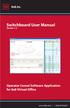 Switchboard User Manual Version 1.2 Operator Consol Software Application for 8x8 Virtual Office www.8x8.com 1.866.879.8647 Contents Introduction... 3 System Requirements... 3 Getting Started... 3 Installation...
Switchboard User Manual Version 1.2 Operator Consol Software Application for 8x8 Virtual Office www.8x8.com 1.866.879.8647 Contents Introduction... 3 System Requirements... 3 Getting Started... 3 Installation...
Installing the IPSecuritas IPSec Client
 Mac Install Installing the IPSecuritas IPSec Client IPSecuritasMac201003-01 Global Technology Associates 3505 Lake Lynda Drive Suite 109 Orlando, FL 32817 Tel: +1.407.380.0220 Fax. +1.407.380.6080 Email:
Mac Install Installing the IPSecuritas IPSec Client IPSecuritasMac201003-01 Global Technology Associates 3505 Lake Lynda Drive Suite 109 Orlando, FL 32817 Tel: +1.407.380.0220 Fax. +1.407.380.6080 Email:
E-Loader Operation Manual
 Multi-Function Tools for E-MU Instruments Revision A _ Before you Begin - Read and follow the instructions given in the READ BEFORE INSTALLING file that comes with the E-Loader installer program. E-Loader
Multi-Function Tools for E-MU Instruments Revision A _ Before you Begin - Read and follow the instructions given in the READ BEFORE INSTALLING file that comes with the E-Loader installer program. E-Loader
StrikeRisk v6.0 IEC/EN 62305-2 Risk Management Software Getting Started
 StrikeRisk v6.0 IEC/EN 62305-2 Risk Management Software Getting Started Contents StrikeRisk v6.0 Introduction 1/1 1 Installing StrikeRisk System requirements Installing StrikeRisk Installation troubleshooting
StrikeRisk v6.0 IEC/EN 62305-2 Risk Management Software Getting Started Contents StrikeRisk v6.0 Introduction 1/1 1 Installing StrikeRisk System requirements Installing StrikeRisk Installation troubleshooting
QUIT MACSCHOOL AND DRAG YOUR SERVER ICONS TO THE TRASH OR HIT THE DISCONNECT BUTTON BESIDE THE SERVER ICON IN THE TOP SIDEBAR
 Macintosh Operating System OSX 10.3.x STARTING YOUR COMPUTER Logging in Whenever you start your computer, you will need to enter your computer password at the log in screen. When the log in screen appears,
Macintosh Operating System OSX 10.3.x STARTING YOUR COMPUTER Logging in Whenever you start your computer, you will need to enter your computer password at the log in screen. When the log in screen appears,
Product Information about. GEDO-TEC ContactManager
 Product Information about GEDO-TEC ContactManager Page 1 of 11 Licence Information: GEDO-TEC Software is try-before-buy software. This means: 1. All copyrights to GEDO-TEC ContactManager are exclusively
Product Information about GEDO-TEC ContactManager Page 1 of 11 Licence Information: GEDO-TEC Software is try-before-buy software. This means: 1. All copyrights to GEDO-TEC ContactManager are exclusively
NATIVE INSTRUMENTS GmbH Schlesische Str. 29-30 D-10997 Berlin Germany www.native-instruments.de
 GETTING STARTED Disclaimer The information in this document is subject to change without notice and does not represent a commitment on the part of Native Instruments GmbH. The software described by this
GETTING STARTED Disclaimer The information in this document is subject to change without notice and does not represent a commitment on the part of Native Instruments GmbH. The software described by this
HUAWEI HG256s. Home Gateway Quick Start
 HUAWEI HG256s Home Gateway Quick Start 1 Introduction The Front Panel of the HG256s The front panel of the HG256s provides the following indicators: One power indicator: POWER One Internet indicator: INTERNET
HUAWEI HG256s Home Gateway Quick Start 1 Introduction The Front Panel of the HG256s The front panel of the HG256s provides the following indicators: One power indicator: POWER One Internet indicator: INTERNET
