SRS for SafeHome System
|
|
|
- Emerald Dennis
- 7 years ago
- Views:
Transcription
1 SRS for SafeHome System Version 1.0 Prepared by CPI Corporation Francisco Arturo Rojas Hyunsik Cho Jaebok Kim March 11, 2009 CS550 Introduction to Software Engineering KAIST
2 SRS for SafeHome System Page 1 Table of Contents 1. INTRODUCTION Purpose Intended Audience and Reading Suggestions Project Scope References SRS Structure Overview OVERALL DESCRIPTION Product Perspective Product Features User / Stakeholder Classes and Characteristics Operating Environment and Hardware Descriptions Central Processor Sensors and Actuators Control Panels Internet Browser SafeHome Corporate Website Design and Implementation Constraints Business Requirements Business Opportunity Business Objectives and Success Criteria Customer or Market Needs Business Risks User Documentation Assumptions and Dependencies SYSTEM FEATURES Home Security Description Use Cases Window / Door Motion Sensor Monitoring Outside Movement Monitoring Fire and Smoke Monitoring Carbon Monoxide Monitoring Basement Water Levels Monitoring Arm/Disarm System Encounter Error Conditions Reset Password Set Panic Mode SafeHome Web Service Description Use Cases Log into SafeHome Web Service Pan Camera Zoom Camera In/Out Accessible Camera Views View Thumbnail Snapshots Record Camera Output Replay Camera Output... 28
3 SRS for SafeHome System Page Activate/Deactivate Sensors Manage Security Zones Arm/Disarm Security System Via Internet Control Security System Via Multiple Control Panels Access SafeHome Web Service Via Multiple Web Browsers NONFUNTIONAL REQUIREMENTS Process Requirements Management Requirements Implementation Requirements Standards Requirements Product Requirements Usability Requirements Performance Requirements Reliability Requirements Availability Platform Constraints Modifiability External Requirements Business Rules Legal Constraints Economic Constraints Interoperability Requirements User Interfaces VALIDATION CRITERIA APPENDIX A: DIAGRAMS APPENDIX B: GLOSSARY AND ACRONYMS APPENDIX C: WORD INDEX APPENDIX D: TRACEABILITY APPENDIX E: MEETING LOGS st Meeting nd Meeting rd Meeting APPENDIX F: AUTHORSHIP... 45
4 SRS for SafeHome System Page 3 Revision History Name Date Reason For Changes Version Phase I, Draft 1 2/27/2009 Initial template, intro section completed 0.0 Phase I, Draft 2 3/5/2009 New sections added 0.5 Phase I, Draft 3 3/10/2009 Additional contents completed 1.0
5 SRS for SafeHome System Page 4 1. Introduction 1.1 Purpose SafeHome version 1.0 is a home automation system with security and surveillance functions; it is controlled by a very tiny hardware box with wireless Internet connectivity such that the entire system can be controlled by a user through the Internet. As SafeHome evolves in the software product line, it is expected to provide a variety of additional homerelated services such as control over telephone answering machines, air conditioning, heating, lights, and home entertainment devices. 1.2 Intended Audience and Reading Suggestions This document is mainly written for the developers, project manager, and testers of the SafeHome system since it focuses on the required functionality, analysis, and design of the system. It is suggested that the SRS structure overview section is read first before proceeding through the sections that are most pertinent to each reader type. Any information needed for marketing staff will be communicated by the development team. A user manual will eventually be provided along with the product for end users to familiarize themselves with the functionality of the SafeHome system. 1.3 Project Scope The first generation of the SafeHome software product line will focus primarily on home security and surveillance functions, which is a market that end users will readily understand. As users make use and feel comfortable with the SafeHome product, they can expect new features to be added in future versions to make their home a more comfortable place to live by the use of other automated home-related services. 1.4 References IEEE Recommended Practice for Software Requirements Specifications (IEEE Std ) Software Engineering: A Practitioner s Approach (SEPA) by R. S. Pressman, McGraw-Hill, 6th Edition. 1.5 SRS Structure Overview Prior to the introduction, the table of contents is listed which shows how the SRS is organized. A revision history of the SRS is included. The introduction mentions SafeHome s purpose, the SRS s intended audience, the project scope, and useful references in developing the SRS. The overall description section talks about more details such as the product perspective, product features, user classes, the components of the system, constraints,
6 SRS for SafeHome System Page 5 business requirements, and assumptions. The third section categorizes system features. Each system feature section consists of use cases followed by specific sub-features and their functional requirements. The fourth section groups together all the non-functional requirements in their respective categories. The remaining numbered sections talk about criteria for validation and training issues. The appendix area includes different sections for prototypes, models, the glossary, an index, and traceability information.
7 SRS for SafeHome System Page 6 2. OVERALL DESCRIPTION 2.1 Product Perspective SafeHome version 1.0 is a brand new home automation system conceptualized by managers at CPI Corporation after the creation of a generic universal wireless box that can be hooked up to all kinds of devices. The product to be built from this requirements specification will be the first of a product family, starting out with features only related to home security and surveillance. As can be seen in Figure 2.1.1, the SafeHome system will consist of external devices connected to the wireless box such as alarm sounders, sensors, cameras, and a control panel. The system is controllable via the Internet, it is monitored by a company, and it has support from SafeHome corporate servers. Figure SafeHome Deployment Diagram 2.2 Product Features The first generation of the SafeHome software product line will focus primarily on home security and surveillance features. Home security features include having window, door, and other motions sensors to detect any unauthorized access; monitoring for fire, smoke, and CO levels; monitoring for water levels in the basement; and changing all these security settings via the Internet. Home surveillance features include connecting to a network of cameras placed inside and outside the home, panning and zooming of particular cameras, defining camera monitoring zones, displaying the views of cameras through the Internet, and recording video digitally and replaying it. All other future functions will be added further down the software product line.
8 SRS for SafeHome System Page User / Stakeholder Classes and Characteristics a. Home Owner: The target end user who counts on the SafeHome product to provide surveillance and security to his or her home. Many end users are expected to not have installed a SafeHome-like system before if one exists. b. Monitoring Personnel: The people in charge of monitoring all SafeHome systems in case of security breaches or problems, in which case they are responsible for notifying the home owner, the police, fire fighters, etc. c. Executive Vice President of Business Development: This person has the final say on product features and whether or not SafeHome will continue its product line and receive continued funding. 2.4 Operating Environment and Hardware Descriptions The SafeHome system is simply a network of wireless connections from the wireless box to off the shelf hardware devices (e.g. sensors), all of which are controlled through a physical wall-mounted control panel or virtually through the Internet regardless of OS provided that there is a secure login mechanism. All devices in the system must communicate via wireless protocols such as b and should be designed for application within existing homes. The system communicates with the SafeHome corporate servers for a home owner s remote access to the SafeHome control mechanism, and also with the monitoring company servers. The hardware shown in Figure is explained in the following subsections in detail Central Processor The wireless box mentioned before will from now on be referred to as the central processor, which is attached to a home owner s PC. It serves as a wireless Internet base station for communicating with various devices in the SafeHome network, and it uses the PC s Internet connection to communicate also with the SafeHome corporate site and monitoring company. Thus, the home owner s PC needs to be always on and running with continued power supply so that SafeHome s operations can run as expected. It is recommended that a dedicated computer be set up in place of a normally run PC used by people for other reasons Sensors and Actuators Various on the market sensors (e.g. motion sensors, fire detectors, smoke detectors, carbon monoxide detectors, basement water detectors, window / door sensors) and actuators (e.g. alarms, cameras) can communicate directly with the central processor when configured to do so with the SafeHome software system. The range of configurable devices can be expanded in the future.
9 SRS for SafeHome System Page Control Panels These hardware devices, each having a keypad and display, provide a simple user interface to enable or disable basic functions to the SafeHome system. Usually, there is one installed per home, but more are possible. To solve the conflict of issuing multiple commands at the same time from multiple control panels, atomicity of a single command is guaranteed. Any first input on any control panel is the beginning of a single command. Until finishing arming/disarming the security system, or resetting password is done, any input from other control panels is all ignored. However, the panic command coming from any control panel is the exception, which in this case, any input that is interrupted gets cancelled and not saved such as when entering a new password. In addition, all commands sent from the control panel have priority over commands sent from the Web service Internet Browser To take advantage of the full functionality of SafeHome which is not available via any control panel, the home owner must connect to the central processor using an Internet browser and logging into his or her SafeHome account. This can be done on the local computer where the central processor is located. However, to keep consistency of the data and to avoid unintended consequences, multiple Web access user sessions to the same SafeHome control software are not allowed. If one logs into the Web service, a new user session begins, replacing the old one. Moreover, there is a session timeout if there is no action triggered by the logged in user after five minutes SafeHome Corporate Website Should a home owner need remote access to his or her home system, he or she can do so via this secure site. Direct external connections to the central processor are forbidden for security reasons. 2.5 Design and Implementation Constraints All communication between devices and the central processor must be via the wireless b protocol and encrypted. Because home owners can control the settings of the central processor remotely, special care in security should be implemented so as to prevent outsiders from hacking into the SafeHome system, possibly disarming it and robbing the home. Not doing so can place a heavy liability burden on the company and could weaken our product s reputation in safety and surveillance areas. 2.6 Business Requirements Business Opportunity Sales have been flat at CPI Corporation, so it is expected that the introduction of the SafeHome product into the niche market will help boost sales figures Business Objectives and Success Criteria
10 SRS for SafeHome System Page 9 a. A sizeable 50% return in investment in SafeHome version 1.0 product after one year in the market, with positive user satisfaction feedback and online reviews, so as to continue with the software product line for the foreseeable future. b. SafeHome s security and surveillance features are effective in preventing real life burglary attempts and detecting safety issues such as flooding. All features of the system are proven to work and be effective as intended Customer or Market Needs a. In many cases, only locks are used to prevent burglar entry, and there are only smoke detectors in case of fires. Thus, most home owners in the USA are not equipped with an adequate home security or surveillance system. b. The home security and surveillance market is still a niche market; with the possibility of added home automation features in the future, SafeHome can become even more valuable to the home owner Business Risks a. Possibility of competitors from ubiquitous research companies that focus on improving home lifestyles b. Venture capitalists may not consider the initial version of SafeHome as unique to the market, so they may request that more features be added to make our product more unique. c. Home owners in the USA usually feel safe in their homes and may be satisfied with just a door lock and smoke detector. 2.7 User Documentation Each SafeHome product will be packaged with a user manual for the home owner. Also, on our company website, information about the SafeHome product and its versions can be viewed, such as short video clip tutorials and a list of off the shelf devices that have been verified to work with SafeHome. Also, for the sake of future development of the SafeHome product line and its maintenance, heavy documentation emphasis will be placed on the system architecture and functionality. 2.8 Assumptions and Dependencies The SafeHome central processor software version can be updated via the Internet in case of important security patches, new compatible devices, or for adding more functionality. The SafeHome central processor can assume only wireless encrypted communication, and that it is operated using the power supply directly from the house so that it always remains operational.
11 SRS for SafeHome System Page SYSTEM FEATURES 3.1 Home Security Description The SafeHome system is expected to keep the home safe by monitoring a wide variety of sensors and detectors. It shall automatically alert the monitoring personnel when needed, as well as the home occupants. Use Cases Use Case ID Diagram Ref ID Created By Date Created UC-1 D-1 Francisco Rojas 3/6/2009 Use Case Name Priority Last Updated By Date Last Updated Monitor Windows and Doors High Francisco Rojas 3/6/2009 Goal To notify the monitoring personnel about a possible intrusion into the home. Actors Primary: Possible Intruder Secondary: Home Owner, Monitoring Personnel Assumptions 1. The home owner has enabled the monitor windows and doors options. 2. The home owner enables this during night time or when away with family. Constraints Pre-conditions Primary Scenario 1. The enablement can only be done if all windows and doors are closed. 1. The monitor windows and doors options are not set. 1. The home owner decides to take his entire family out for a considerable amount of time, so he or she closes all the windows and doors. 2. The home owner, outside with his family, enables the monitoring of windows and doors remotely using a remote control. 3. A door or window opens by a possible intruder as detected by the magnetic switch while the options are enabled, thus alerting SafeHome to send a notification to the monitoring personnel so that they can phone the police. An alarm bell goes off in the home, perhaps scarying the possible intruder. Exceptions 4. The possible intruder runs away. 1a. Or the family goes to bed for the night, expecting no visitors. 2a. The home owner enables the monitoring of windows and doors using the control panel inside the house then goes to bed. 2b. The monitoring option for windows or doors fails to enable because a window or door is not shut, so the home owner checks and shuts the appropriate opening(s) and is finally able to enable the monitoring options. 4a. The possible intruder is not an intruder, so he/ she disables the alarm by typing the correct pin and cancels the notification already made to monitoring personnel
12 SRS for SafeHome System Page 11 Post-conditions Frequency of Use Business Rules Special Requirements Notes and Issues 1. Personnel are alerted of intrusion (and informed it was a false alarm if the correct pin is entered to disable the alarm, otherwise, the police are phoned). 2. If the alarm doesn t stop after five minutes, the monitoring personnel disable it. Every night, Whenever out for considerable amount of time (e.g. shopping) None Use Case ID Diagram Ref ID Created By Date Created UC-2 D-2 Francisco Rojas 3/8/2009 Use Case Name Priority Last Updated By Date Last Updated Monitor Outside Movement High Francisco Rojas 3/8/2009 Goal 1. To warn the home owner that someone might be approaching the house. 2. To notify the monitoring personnel of a potential intruder if this motion is detected in areas around the house other than the path to the front door or garage if there is one, where friends, family, or strangers normally go to interact with the home owner. Actors Assumptions Primary: Unidentified Moving Object, Wireless Outside Motion Detector Secondary: Monitoring Personnel, Home Owner 1. If enabled, the wireless motion sensors along the path to the front door (and possibly garage door) are not configured to notify the monitoring personnel, but all other outside motion sensors are since these most likely involve suspicious activity. 2. If enabled, all wireless motion sensors outside the house are configured to warn the home owner of a visitor by having the control panel make a distinct sound that is audible throughout the home. Constraints Pre-conditions Primary Scenario 3. This use case makes sense if the home has at least a front, back, or side yard. 1. First two assumptions are enabled. 1. An unidentified moving object approaches the home by not following the path to the front door (or garage door if there is one). 2. The outdoor sensors detect the object, and decide that it is not an animal. 3. The home owner is notified immediately by voice through the speakers of the control panel and PC with the attached central processor that someone is approaching the house the unconventional way (not to the front door or garage). Exceptions 4. The monitoring personnel are notified of this status just for observation sake. If use case 1 occurs however, then they definitely alert the police if the alarm is not disabled. 1a. An unidentified moving object approaches the home by going to the front door or garage door. 2a. The sensors decide that the object cannot be human (use case ends here).
13 SRS for SafeHome System Page 12 3a. The home owner is notified immediately by voice through the speakers of the control panel and PC with the attached central processor that someone is approaching the house to the front door or garage. Post-conditions Frequency of Use Business Rules Special Requirements Notes and Issues 4a. If 1a and 3a, then the monitoring personnel are not notified. 1. Home owner is always aware if someone is approaching the house (but not animals) conventionally or not. 2. Monitoring personnel are only aware if someone is approaching the house if following an unconventional route. All the time None Use Case ID Diagram Ref ID Created By Date Created UC-3 D-3 Francisco Rojas 3/8/2009 Use Case Name Priority Last Updated By Date Last Updated Monitor for Fire and Smoke High Francisco Rojas 3/8/2009 Goal 1. To warn the home owner that there is fire and smoke in the house. 2. To notify the monitoring personnel of fire and smoke so that they can contact the fire department. Actors Assumptions Constraints Pre-conditions Primary Scenario Exceptions Post-conditions Frequency of Use Business Rules Special Requirements Notes and Issues Primary: Fire s Smoke, Smoke Detector Secondary: Monitoring Personnel, Home Owner, Fire Fighters 1. Monitoring for fire and smoke is enabled at all times; it cannot be disabled. 2. The smoke detector senses the smoke and is responsible for the very loud electronic horn to wake people up; where there is smoke, there is a fire. 1. A fire has started in the home, regardless where the home owner may be. 1. The fire produces smoke and sets off the smoke alarm with a loud electronic horn. 2. SafeHome detects the smoke alarm distress and notifies the monitoring personnel, who in turn call the fire department. The home owner is also contacted. 2a. SafeHome falls victim to the fire already before the monitoring personnel can be notified about the fire. Fire fighters have a better chance of fighting the fire when arriving earlier. All the time None
14 SRS for SafeHome System Page 13 Use Case ID Diagram Ref ID Created By Date Created UC-4 D-4 Francisco Rojas 3/8/2009 Use Case Name Priority Last Updated By Date Last Updated Monitor for Carbon Monoxide High Francisco Rojas 3/8/2009 Goal 1. To warn the home owner that there is carbon monoxide in the home and should get out immediately. 2. To notify the monitoring personnel of carbon monoxide so that they can contact the fire department. Actors Assumptions Constraints Pre-conditions Primary Scenario Exceptions Post-conditions Frequency of Use Business Rules Special Requirements Notes and Issues Primary: Carbon Monoxide, CO Detector Secondary: Monitoring Personnel, Home Owner, Fire Fighters 1. Monitoring for carbon monoxide is enabled at all times; it cannot be disabled. 2. The CO detector senses the CO and is responsible for the very loud electronic horn to wake people up (it sounds different than the smoke detector alarm). 1. CO is accumulating from something, regardless where the home owner may be. 1. The CO concentration in the air is enough for the CO detector to sound a loud electronic horn. 2. SafeHome detects the CO detector distress and notifies the monitoring personnel, who in turn call the fire department. Fire fighters arrive at the scene to determine the cause of the CO. All the time None Use Case ID Diagram Ref ID Created By Date Created Goal Actors Assumptions UC-5 D-5 Francisco Rojas 3/8/2009 Use Case Name Priority Last Updated By Date Last Updated Monitor for Basement Water Levels High Francisco Rojas 3/8/2009 To warn the home owner that the water level is rising. To notify the monitoring personnel about the rising water so that they can contact the appropriate people. Primary: Water, Water Level Detector Secondary: Monitoring Personnel, Home Owner, Emergency People 1. A water sensor or basement flood alarm is installed in the house, in the basement if there is one. 2. There is no water problem at the moment. Constraints Pre-conditions Primary Scenario 3. This monitoring cannot be disabled. 1. Water is starting to rise (perhaps from a flood). 1. The water level reaches the water level detector and a distinctive electronic horn sounds off.
15 SRS for SafeHome System Page 14 Exceptions Post-conditions Frequency of Use Business Rules Special Requirements Notes and Issues 2. SafeHome detects the water level detector distress and notifies the monitoring personnel, who in turn call the emergency people. 1a. No electronic horn sound can be heard from under water. 2a. The SafeHome central processor falls victim to the water before the monitoring personnel can be notified about the rising water. Home owner and family can try to go to higher ground; help is on the way. All the time To prevent damage to the central processor when needed during a flood, it ought to be placed at a higher level in the home. None Use Case ID Diagram Ref ID Created By Date Created UC-6 D-6 Jaebok Kim 3/7/2009 Use Case Name Priority Last Updated By Date Last Updated Arm/Disarm Security System High Jaebok Kim 3/7/2009 Goal To arm/disarm the security system by the control panel. Actors Primary: Home owner Assumptions Constraints Pre-conditions The security system is not armed. Primary Scenario 1. A home owner inputs a four-digit password. 2. The security system validates the password. If it s correct, the control panel waits for additional input from the home owner. Exceptions 3. The home owner push the button stay, away, or off. 2a After the home owner inputs the full password, if the password is incorrect, the control panel will beep once and wait for input of password again. 2b If the time gap between each input digit is longer than 2 second, the control panel will reset itself for new input of password. It will beep three times. 2c If the home owner inputs wrong password three times in a row, see Set Panic Mode (UC-9). 3a If the home owner pushes the button the stay, the security system will become stay mode. The control panel beeps twice and a stay light becomes on; All outside motion detecting sensors are activated. All windows, doors sensors and inside motion detecting sensors are deactivated. The security system turns on the red alarm light to indicate that SafeHome has been armed. 3b If the home owner pushes the button the away, the security system will become away mode. The control panel beeps three times and away light becomes on; all sensors are activated. The security system turns on the red alarm light to indicate that Safehome has been armed. 3c If the home owner pushes the button the off, the security system will be disarmed. All sensors are deactivated.
16 SRS for SafeHome System Page 15 Post-conditions 1. In stay or away mode, the system awaits the home owner s password input. Frequency of Use Business Rules Special Requirements Notes and Issues 2. In Off mode, the system exempts the home owner from validation process of the password. The home owner could pushes the button stay, away, or off. Frequent, when the home-owner goes out or comes back home. To solve conflict occurring from multiple panels, atomicity of a single command is guaranteed. Any first input on any control panel is the beginning of a single command. Until finishing arming/disarming the security system, or resetting password is done, any input from other control panels is all ignored. However, panic command is exceptional, and anytime a home user can set panic mode by any panels. In addition, all commands sent from control panel have priority over commands sent from web service. None Use Case ID Diagram Ref ID Created By Date Created Goal Actors Assumptions Constraints Pre-conditions UC-7 Jaebok kim 3/7/2009 Use Case Name Priority Last Updated By Date Last Updated Encounter Error Conditions High Jaebok kim 3/9/2009 Not to let possible errors influence the security system. Primary: Central processor The central processor is connected to Internet. Primary Scenario 1. A possible system error occurs while the system operates. 2. The previously defined error handler catches the error. It makes the report for this case. All operating functions are stopped forcefully. Exceptions Post-conditions Frequency of Use Business Rules Special Requirements Notes and Issues 3. The report will be send to CPI through by . The security system turns to away mode. Low Use Case ID Diagram Ref ID Created By Date Created Goal Actors Assumptions Constraints UC-8 D-6 Jaebok kim 3/7/2009 Use Case Name Priority Last Updated By Date Last Updated To reset password used in the control panel. Primary: Home owner Reset Password Medium Jaebok kim 3/9/2009
17 SRS for SafeHome System Page 16 Pre-conditions Primary Scenario 1. A home owner input a four-digit password 2. The central processor validates the password. 3. The home owner pushes the button reset 4. The control panel beeps once. 5. The home owner inputs a new four-digit password. 6. The central processor stores the new password. Exceptions 7. The control panel beeps twice. 2a After the home owner inputs the full password, if the password is incorrect, the control panel will beep once and wait for input of password again. 2b If the time gap between each input digit is longer than 2 second, the control panel will reset itself for new input of password. It will beep three times. 2c If the home owner inputs wrong password three times in a row, see Set Panic Mode(UC-9). Post-conditions Frequency of Use Business Rules Special Requirements Notes and Issues 5a If the time gap between each input digit is longer than 2 second, the control panel will reset itself for new password. It will beep three times. The new password replaces the previous one. The home owner can use the new one from this time. Low Initial password is given to a home owner by CPI web service. To solve conflict occurring from multiple panels, atomicity of a single command is guaranteed. Any first input on any control panel is the beginning of a single command. Until finishing arming/disarming the security system, or resetting password is done, any input from other control panels is all ignored. However, panic command is exceptional, and anytime a home user can set panic mode by any panels. In addition, all commands sent from control panel have priority over commands sent from web service. Use Case ID Diagram Ref ID Created By Date Created Goal Actors Assumptions Constraints Pre-conditions UC-9 D-6 Jaebok kim 3/7/2009 Use Case Name Priority Last Updated By Date Last Updated To set panic mode in the control panel. Primary: Home owner The security system is set to stay mode. Set Panic Mode High Jaebok kim 3/9/2009 Primary Scenario 1. A home owner pushes the button * and # at the same time.
18 SRS for SafeHome System Page 17 Exceptions 2. The control panel keeps beeping until the home owner inputs password. 2a If the input password is incorrect, the control panel keeps beeping. 2b If the input password is incorrect two times in a row, the central system sends the urgent message to the previously defined police station. Post-conditions Frequency of Use Business Rules Special Requirements 3c If the input password is correct, the control panel stops beeping and the security system turns to stay mode. Low, when the urgent situation occurs. The time gap between pushing the button * and # should be less than 0.5 second. To solve conflict occurring from multiple panels, atomicity of a single command is guaranteed. Any first input on any control panel is the beginning of a single command. Until finishing arming/disarming the security system, or resetting password is done, any input from other control panels is all ignored. However, panic command is exceptional, and anytime a home user can set panic mode by any panels. In addition, all commands sent from control panel have priority over commands sent from web service. Notes and Issues Window / Door Motion Sensor Monitoring If the magnetic switch attached to the door is separated and the monitoring doors option is enabled, then an electronic alert is issued to the monitoring personnel via the Internet displaying which door is the cause If the magnetic switch attached to the door is separated and the monitoring doors option is enabled, then the alarm in the house turns on and remains sounding until a four digit pin number is entered into the control panel or the monitoring personnel disable it remotely after five minutes of continued sounding If the magnetic switch attached to the window is separated and the monitoring windows option is enabled, then an electronic alert is issued to the monitoring personnel via the Internet displaying which window is the cause If the magnetic switch attached to the window is separated and the monitoring windows option is enabled, then the alarm in the house turns on and remains sounding until a four digit pin number is entered into the control panel or the monitoring personnel disable it remotely after five minutes of continued sounding.
19 SRS for SafeHome System Page Outside Movement Monitoring If the outdoor motion detector(s) sense an approaching object which is determined to be a human, then the central processor shall immediately initiate a default audible voice alert warning the home owner that Somebody is approaching your home using the speakers from the PC with the central processor connected to it, and also from the control panel(s) If somebody is approaching the home by not going to the front door or garage, then the audible voice alert coming from the speakers of the PC with central processor and control panel(s) is stated as Somebody is approaching the X side of your home where X is replaced by front, back, left, or right. In addition, one or more status notifications shall be sent to the monitoring personnel including the sensor ID which last detected the person, the sensor location, the home ID, and the time of occurrence so that they are aware. See the data requirements section for specific data representation details Fire and Smoke Monitoring The central processor s control software shall notify about the house ID, the current time, and the smoke detector location in the home to the monitoring personnel in the event that the smoke detector detects a fire Carbon Monoxide Monitoring The central processor s control software shall notify about the house ID, the current time, and the CO detector location in the home to the monitoring personnel in the event that the CO detector detects the presence of CO in the air Basement Water Levels Monitoring The central processor s control software shall notify about the house ID, the current time, and the basement water level in the home to the monitoring personnel Arm/Disarm System The control panel allows the home owner to arm/disarm the security system.
20 SRS for SafeHome System Page Encounter Error Conditions The central processor reports all possible errors to development team in CPI via TCP data transmission within 5 seconds after the errors occur Reset Password The control panel allows the home owner to reset 4 digits password Set Panic Mode The control panel allows the home owner to set panic mode in case of emergency. 3.2 SafeHome Web Service Description Using the SafeHome Web service, a home owner can utilize the full functionality of SafeHome such as the ability to monitor camera zones and configure cameras and sensors. Moreover, the home owner can access this secure Web service from a remote place via the Internet through the SafeHome corporate site. Use Cases Use Case ID Diagram Ref ID Created By Date Created Goal Actors Assumptions Constraints Pre-conditions UC-10 D-7 Jaebok Kim 3/6/2009 Use Case Name Priority Last Updated By Date Last Updated Log Into SafeHome Web Service High Jaebok Kim 3/6/2009 To enter SafeHome web service from any remote location through the Internet. Primary: Home owner The computer a home owner uses must have JRE1.5 and Internet web browser. System must be completely configured; a home owner must obtain appropriate user ID and password. Primary Scenario 1. A home owner enters ID (shorter than eight characters in length). 2. The home owner enters password (at least eight characters in length). Exceptions Post-conditions 3. The system displays all major function buttons and the current floor plan. 2a If ID or password is incorrect, a warning message will be displayed, and then the home owner will be required to input ID and password again. Logging into the web service is successful, so the system displays all major
21 SRS for SafeHome System Page 20 function buttons and the current floor plan. Frequency of Frequent Use Business Rules B-1, B-2 Special When the home owner input wrong ID or password, there must be no error which Requirements allows the home owner to enter the web service. Notes and Issues To keep consistency, multiple web accesses are not allowed. If one logs into the web service, new trial of access takes the old one s control and the old session becomes dead. Moreover, there is timeout for session if there is no action triggered by a user. After 5 minutes, the session becomes dead automatically. Use Case ID Diagram Ref ID Created By Date Created Goal Actors Assumptions Constraints Pre-conditions UC-11 D-7 Jaebok Kim 3/6/2009 Use Case Name Priority Last Updated By Date Last Updated Pan Camera Medium Jaebok Kim 3/6/2009 To pan output of camera view placed throughout the house from any remote location through the Internet web service. Primary: Home owner After a home owner starts to use Accessible Camera View (UC-13), this use case is available. Primary Scenario 1. A home owner pushes the button Left to move the camera view to left or pushes the button Right to move the camera view to right. Exceptions Post-conditions Frequency of Use Business Rules Special Requirements Notes and Issues The display of the selected camera shows the moved view. Frequent A camera view can t move over its original range defined by the device. Use Case ID Diagram Ref ID Created By Date Created Goal Actors Assumptions Constraints Pre-conditions UC-12 D-7 Jaebok Kim 3/6/2009 Use Case Name Priority Last Updated By Date Last Updated Zoom Camera In/Out Medium Jaebok Kim 3/6/2009 To zoom in/out output of camera view placed throughout the house from any remote location through the Internet web service. Primary: Home owner After a home owner starts to use Accessible Camera View (UC-13), this use case is available. Primary Scenario 1. A home owner pushes the button Zoom In to zoom in the camera view or pushes the button Zoom Out to zoom out the camera view. Exceptions Post-conditions The display of the selected camera shows the zoomed in/out view.
22 SRS for SafeHome System Page 21 Frequency of Use Business Rules Special Requirements Notes and Issues Frequent The system zooms the camera view in/out in the original scope defined by the device. Use Case ID Diagram Ref ID Created By Date Created Goal Actors Assumptions Constraints Pre-conditions UC-13 D-7 Hyunsik Cho 3/8/2009 Use Case Name Priority Last Updated By Date Last Updated Access Camera View Medium Hyunsik Cho 3/8/2009 To view output of camera placed throughout the house from any remote location via the internet. Primary: Home owner After the configuration manager starts to use Log Into SafeHome Web Service (UC-10), this use case is available. Primary Scenario 1. The home owner selects Surveillance from the major function buttons. 2. The system displays the floor plan of the house. 3. The home owner selects a camera icon from the floor plan. Exceptions 1a Follow use case of View Thumbnail Snapshots (UC-7). 1b The home owner selects one thumbnail snapshot. 1c Follow Post conditions. 2a If a floor plan has not been configured, system displays appropriate error message. Post-conditions The system displays a viewing window that is identified by the camera ID. Frequency of Medium Use Business Rules B-2 Special The system displays video output within the viewing window at 5 frames per Requirements second. Notes and Issues Use Case ID Diagram Ref ID Created By Date Created Goal Actors Assumptions Constraints Pre-conditions UC-14 D-7 Hyunsik Cho 3/6/2009 Use Case Name Priority Last Updated By Date Last Updated View Thumbnail Snapshots Medium Hyunsik Cho 3/8/2009 To view thumbnail snapshot of camera placed throughout the house from any remote location via the internet. Primary: Home owner After a home owner enters SafeHome web service via Access SafeHome Web Service (UC-10), this use case is available.
23 SRS for SafeHome System Page 22 Primary Scenario 1. The home owner selects View Thumbnail Snapshot from the major function buttons to view thumbnail snapshot of camera placed throughout the house. Exceptions Post-conditions Frequency of Use Business Rules Special Requirements Notes and Issues The system displays the thumbnail snapshot of cameras and other functional buttons and check boxes. Medium When system displays check boxes, the value (i.e. tick mark) of check boxes is loaded as previous saved value. The functional buttons are Save button and Replay button. Check boxes are for recording. Use Case ID Diagram Ref ID Created By Date Created Goal Actors Assumptions Constraints Pre-conditions UC-15 D-7 Hyunsik Cho 3/6/2009 Use Case Name Priority Last Updated By Date Last Updated To record output of each camera. Primary: Home owner Record Camera Output Medium Hyunsik Cho 3/8/2009 After the home owner starts to use View Thumbnail Snapshots (UC-14), this use case is available. Primary Scenario 1. The home owner clicks into the check box of each camera. Exceptions 2. The home owner pushes the button Save. 1a When the check box is already selected, if the home owner clicks into the check box, check box is disselected. 2a If the home owner goes to another page from current page without saving, modified item will not be saved. And it doesn t influence current recording condition. (i.e. Use case terminates without post conditions.) Post-conditions Frequency of Use Business Rules Special Requirements Notes and Issues The selected cameras start to record and unselected cameras stop recording and save the record file. Medium The recording file named as day.month.year-hour The recording files are stored at the PC connected with central processor through Ethernet. Because of the space limit, stored files will be removed by FIFO rule when the total size of all files reaches the maximum capacity of the hard disk. Use Case ID Diagram Ref ID Created By Date Created UC-16 D-7 Hyunsik Cho 3/6/2009 Use Case Name Priority Last Updated By Date Last Updated Replay Camera Output Medium Hyunsik Cho 3/6/2009
24 SRS for SafeHome System Page 23 Goal Actors To replay record of camera output. Primary: Home owner Assumptions Constraints Pre-conditions After a home owner starts to use View Thumbnail Snapshots (UC-14), this use case is available. Primary Scenario 1. A home owner pushes the button Replay placed on bottom of each thumbnail snapshot. 2. The system displays a replaying window that is identified by the camera ID. Exceptions 1a If selected camera to replay is recording, sends alert message and terminates. 1b If saved record of selected camera does not exist, sends alert message and terminates. Post-conditions Frequency of Use Business Rules Special Requirements Notes and Issues The selected record will be played. Medium Use Case ID Diagram Ref ID Created By Date Created Goal Actors Assumptions Constraints Pre-conditions UC-17 D-7 Jaebok kim 3/7/2009 Use Case Name Priority Last Updated By Date Last Updated Activate/Deactivate Sensors High Jaebok kim 3/9/2009 To activate/deactivate sensors selectively via SafeHome web service. Primary: Home owner This use case is available after Log Into SafeHome Web Service (UC-10) is done successfully. Primary Scenario 1. A home owner clicks the button Activate/Deactivate sensors on the menu bar. 2. The web service displays the sub-menu consisting of status of all sensors and buttons to activate/deactivate each sensor. 3. The home owner clicks the button On to activate a sensor she or he wants. Exceptions Post-conditions 4. The central processor activates the selected sensor. 3a If the home owner clicks the button Off to activate a sensor she or he wants. And then the central processor deactivates the selected sensor. Even if the selected sensors belong to specific zones, the result whether they are on/off is totally dependent on the latest change.
25 SRS for SafeHome System Page 24 Frequency of Use Business Rules Special Requirements Notes and Issues Low Use Case ID Diagram Ref ID Created By Date Created Goal Actors Assumptions Constraints Pre-conditions UC-18 D-7 Hyunsik Cho 3/8/2009 Use Case Name Priority Last Updated By Date Last Updated Manage Security Zones Medium Hyunsik Cho 3/8/2009 To make a security zone, some sensors and some cameras are grouped for convenient use. Primary: Home owner After the configuration manager starts to use Log Into SafeHome Web Service (UC-10), this use case is available. Primary Scenario 1. The home owner selects Manage Security Zones from the major function buttons. 2. The system displays the floor plan of the house and a grouping window for managing security zone. 3. The home owner selects some sensors and some cameras. 4. The home owner pushes the button Make the zone. Exceptions 3a The home owner select a zone already configured. 3b The home owner pushes the button Delete. 3c Use case terminates. 3a The home owner select a zone already configured. 3b The home owner select some camera and sensors 3c The home owner pushes the button Add to zone or Remove from zone. Post-conditions Frequency of Use Business Rules Special Requirements Notes and Issues Use Case ID Diagram Ref ID Created By The system save the modified conditions and redisplay the grouping window. Medium Both cameras and any kinds of sensors can be grouped into a security zone. UC-19 D-7 Jaebok Kim Use Case Name Priority Arm/Disarm Security System Via Internet High
26 SRS for SafeHome System Page 25 Date Created 3/10/2009 Last Updated By Date Last Updated Jaebok Kim 3/10/2009 Goal To arm/disarm the security system by SafeHome web service. Actors Primary: Home owner Assumptions Constraints Pre-conditions After the configuration manager starts to use Log Into SafeHome Web Service (UC-10), this use case is available. Primary Scenario 1. A home owner can choose the mode of the security system among Stay, Away, Off, or Panic. Exceptions Post-conditions Frequency of Use Business Rules Special Requirements Notes and Issues The mode of the security system will change to the choice among Stay, Away, Off, or Panic. Frequent, when the home-owner wants to set the mode of the security system from the remote place. None Use Case ID Diagram Ref ID Created By Date Created Goal Actors Assumptions Constraints Pre-conditions UC-20 Jaebok kim 3/10/2009 Use Case Name Priority Last Updated By Date Last Updated Configuring Floor Plan High Jaebok kim 3/10/2009 To set up a new floor plan or edit a current floor plan Floor Plan Specialist CPI provides a floor plan designer to handle this work instead of a home owner. Primary Scenario 1. A floor plan specialist visits a house whose owner uses SafeHome for the first time. 2. The floor plan specialist investigates each floor of a house and design floor plans for safehome. 3. The floor plan specialist updates floor plans stored in the CPI server. 4. The CPI server reflects any changes on the floor plans. Exceptions 1a The home owner wants to change the current floor plan. The floor plan specialist will modify the floor plan depending on the home owner s demand. Post-conditions The floor plans are updated. Frequency of Low Use Business Rules B-2 Special Requirements The SafeHome control software shall permit the multiple use of floor plans so long as there is only one per floor. The safehome control software shall only make use of static floor plans which are not reconfigurable; the only way it can be changed is for the floor plan specialist
27 SRS for SafeHome System Page 26 Notes and Issues to update the floor plan and resubmit it to safehome for overwrite on a particular floor Use Case ID Diagram Ref ID Created By Date Created UC-21 Jaebok kim 3/10/2009 Use Case Name Priority Last Updated By Date Last Updated Control Security System Via Multiple Control Panels High Jaebok kim 3/10/2009 Goal To control SafeHome security system via multiple control panels. Actors Home Owner Assumptions There is no exact same time to push the buttons on multiple control panels. Constraints Pre-conditions A home owner has more than one control panel. Primary Scenario 1. A home owner and one of the family members try to control SafeHome security system via multiple control panels at the similar time spot. 2. Only one input is accepted, and the other one is ignored. Exceptions Post-conditions Frequency of Use Business Rules Special Requirements Notes and Issues 3. The central processor accepts only one command. Only one input is accepted, and the other one is ignored. Low To solve conflict occurring from multiple panels, atomicity of a single command is guaranteed. Any first input on any control panel is the beginning of a single command. Until finishing arming/disarming the security system, or resetting password is done, any input from other control panels is all ignored. However, panic command is exceptional, and anytime a home user can set panic mode by any panels. In addition, all commands sent from control panel have priority over commands sent from web service. Use Case ID Diagram Ref ID Created By Date Created Goal Actors Assumptions Constraints Pre-conditions UC-22 Jaebok kim 3/10/2009 Use Case Name Priority Last Updated By Date Last Updated Access SafeHome Web Service Via Multiple Web Browsers High Jaebok kim 3/10/2009 To access SafeHome web service via multiple web browser Home Owner There is no exact same time to access the web service via multiple web browsers. A home owner tries to log on SafeHome web service while someone has already logged on it by his ID and password. Primary Scenario 1. A home owner enters ID and password to log on SafeHome web service. 2. The CPI server detects the trial to log on, and finds out there is already a logging session.
Welcome to Bell Aliant NextGen Home Security
 Quick Start Guide Welcome to Bell Aliant NextGen Home Security Congratulations! Your home is now protected by the most advanced security technology available. This guide is intended to familiarize you
Quick Start Guide Welcome to Bell Aliant NextGen Home Security Congratulations! Your home is now protected by the most advanced security technology available. This guide is intended to familiarize you
Bright House Networks Home Security and Control. Peace of mind included. QUICK START GUIDE
 Bright House Networks Home Security and Control Peace of mind included. QUICK START GUIDE Your System Components BASIC HOME SECURITY EQUIPMENT INCLUDED IN YOUR WIRELESS PACKAGE Touchscreen Wireless Motion
Bright House Networks Home Security and Control Peace of mind included. QUICK START GUIDE Your System Components BASIC HOME SECURITY EQUIPMENT INCLUDED IN YOUR WIRELESS PACKAGE Touchscreen Wireless Motion
Welcome to a whole new level of interactive home security
 Welcome to a whole new level of interactive home security User Manual TouchScreen Key Fob Keychain Remote Web Access Mobile Access ReadyHome User Manual Introducing a whole new level of security for the
Welcome to a whole new level of interactive home security User Manual TouchScreen Key Fob Keychain Remote Web Access Mobile Access ReadyHome User Manual Introducing a whole new level of security for the
Users Guide to Keypad Functions
 Users Guide to Keypad Functions MANUAL NO. 700-175-01J ISSUED JAN 2002 VERSION 1.41 Summary of Operation A rm/ disarm [#] + [USER CODE] Quick Quick Quick Panic Fire Medical Away Arm Stay Arm Stay Arm &
Users Guide to Keypad Functions MANUAL NO. 700-175-01J ISSUED JAN 2002 VERSION 1.41 Summary of Operation A rm/ disarm [#] + [USER CODE] Quick Quick Quick Panic Fire Medical Away Arm Stay Arm Stay Arm &
Rogers Smart Home Monitoring QUICK START GUIDE ROG_6093_QST_GDE_EN.indd 1 9/22/12 8:29 AM
 Rogers Smart Home Monitoring QUICK START GUIDE STAY CONNECTED TO YOUR HOME AND YOUR FAMILY. This Quick Start Guide is designed to help you get the most out of your new system right away and help ensure
Rogers Smart Home Monitoring QUICK START GUIDE STAY CONNECTED TO YOUR HOME AND YOUR FAMILY. This Quick Start Guide is designed to help you get the most out of your new system right away and help ensure
IDS. Users Guide to Keypad Functions S E C U R I T Y MANUAL NO. 700-171-01B ISSUED AUG 2002 VERSION 1.18
 INHEP DIGITAL IDS S E C U R I T Y Users Guide to Keypad Functions MANUAL NO. 700-171-01B ISSUED AUG 2002 VERSION 1.18 Summary of Operation A rm/ disarm [#] + [USER CODE] Quick Quick Quick Away Arm Stay
INHEP DIGITAL IDS S E C U R I T Y Users Guide to Keypad Functions MANUAL NO. 700-171-01B ISSUED AUG 2002 VERSION 1.18 Summary of Operation A rm/ disarm [#] + [USER CODE] Quick Quick Quick Away Arm Stay
Nicholas Mezei CSCI 6448 OOA&D Homework #3: Use Cases. Use Case Diagram: Home Security System. Alarm System
 Nicholas Mezei CSCI 6448 OOA&D Homework #3: Use Cases Use Case Diagram: Home Security System Alarm System Use Case #1: Issue Smoke Alarm Primary Actor: Smoke detector Goal in Context: Smoke detector detects
Nicholas Mezei CSCI 6448 OOA&D Homework #3: Use Cases Use Case Diagram: Home Security System Alarm System Use Case #1: Issue Smoke Alarm Primary Actor: Smoke detector Goal in Context: Smoke detector detects
Destiny 4100. Destiny 4100. Owners Manual
 Destiny 4100 Destiny 4100 Owners Manual TABLE OF CONTENTS INTRODUCTION Control Panel...3 Detection Devices...3 Telephone Keypads...3 GLOSSARY... 4-5 LOCAL PHONE ACCESS Using Your Telephones As Keypads...6
Destiny 4100 Destiny 4100 Owners Manual TABLE OF CONTENTS INTRODUCTION Control Panel...3 Detection Devices...3 Telephone Keypads...3 GLOSSARY... 4-5 LOCAL PHONE ACCESS Using Your Telephones As Keypads...6
GUIDE GETTING STARTED IMPORTANT SUPPORT RESOURCES
 IMPORTANT SUPPORT RESOURCES Subscriber Portal Go to https://portal.coxhomelife.com to log in to your account and manage your system features online. Online Support Go to www.cox.com/homelifesupport to
IMPORTANT SUPPORT RESOURCES Subscriber Portal Go to https://portal.coxhomelife.com to log in to your account and manage your system features online. Online Support Go to www.cox.com/homelifesupport to
Security module CG2 User manual
 Security module CG2 User manual TRIKDIS, JSC Draugystes str. 17, LT-51229 Kaunas LITHUANIA E-mail info@trikdis.lt Web http://www.trikdis.lt This manual is furnished to help You understand Your security
Security module CG2 User manual TRIKDIS, JSC Draugystes str. 17, LT-51229 Kaunas LITHUANIA E-mail info@trikdis.lt Web http://www.trikdis.lt This manual is furnished to help You understand Your security
SECURITY & MONITORING QUICK GUIDE
 SECURITY & MONITORING QUICK GUIDE Now that you have your security system installed, use it regularly. Regular usage will increase your comfort with operating the system and reduce the likelihood of false
SECURITY & MONITORING QUICK GUIDE Now that you have your security system installed, use it regularly. Regular usage will increase your comfort with operating the system and reduce the likelihood of false
MAGICAR M871A. Car alarm with two-way remote User s guide
 MAGICAR M871A Car alarm with two-way remote User s guide EN MAGICAR M871A Car alarm with two-way remote User s guide TABLE OF CONTENTS Table of contents...2 1. Important notice...4 2. Introduction...4
MAGICAR M871A Car alarm with two-way remote User s guide EN MAGICAR M871A Car alarm with two-way remote User s guide TABLE OF CONTENTS Table of contents...2 1. Important notice...4 2. Introduction...4
PhoneWatch Smart Security System User Manual - Domonial
 PW0002 10/13 Customer Support: 1850 753 753 PhoneWatch Ltd., Unit 3/4, Sandyford Park, Burton Hall Rd, Sandyford Industrial Estate, Dublin 18. Email: info@phonewatch.ie PhoneWatch Smart Security System
PW0002 10/13 Customer Support: 1850 753 753 PhoneWatch Ltd., Unit 3/4, Sandyford Park, Burton Hall Rd, Sandyford Industrial Estate, Dublin 18. Email: info@phonewatch.ie PhoneWatch Smart Security System
FIRST ALERT INSTRUCTION MANUAL FOR FA 270 KEYPADS SECURITY SYSTEM
 FIRST ALERT INSTRUCTION MANUAL FOR FA 270 KEYPADS SECURITY SYSTEM Page 0 Table of Contents Introduction 1 System Basics.. 1 Burglary Protection.. 1 Fire Protection.. 1 Security Codes. 1 Zones and Partitions
FIRST ALERT INSTRUCTION MANUAL FOR FA 270 KEYPADS SECURITY SYSTEM Page 0 Table of Contents Introduction 1 System Basics.. 1 Burglary Protection.. 1 Fire Protection.. 1 Security Codes. 1 Zones and Partitions
Quick Installation Guide LCD GSM ALARM SYSTEM LH http://www.usmartbuy.com
 A. Manipulation Specification Quick Installation Guide 1. Arming Arming means all-around guarded when there is no person at home. All detectors are working. Once something triggers any of the detectors,
A. Manipulation Specification Quick Installation Guide 1. Arming Arming means all-around guarded when there is no person at home. All detectors are working. Once something triggers any of the detectors,
XFINITY HOME SECURITY
 XFINITY HOME SECURITY User CT1440_HomeS2 BR_WIP.indd 1 WELCOME TO XFINITY HOME SECURITY Whether you re home or away at work or on the go XFINITY Home Security makes it easy for you to stay connected to
XFINITY HOME SECURITY User CT1440_HomeS2 BR_WIP.indd 1 WELCOME TO XFINITY HOME SECURITY Whether you re home or away at work or on the go XFINITY Home Security makes it easy for you to stay connected to
LYNX Touch L5210 Series Security System
 LYNX Touch L5210 Series Security System User Guide 800-19975 12/14 Rev. A LYNX Touch L5210 Series Your Honeywell security system is designed for use with devices manufactured or approved by Honeywell for
LYNX Touch L5210 Series Security System User Guide 800-19975 12/14 Rev. A LYNX Touch L5210 Series Your Honeywell security system is designed for use with devices manufactured or approved by Honeywell for
Home Security and Control
 Bright House Networks Home Security and Control Product Description Table of Contents Introduction... 3 Understanding Basic Security Terms and Functionality... 4 Security Zones... 4 Arming Modes... 4 Arm
Bright House Networks Home Security and Control Product Description Table of Contents Introduction... 3 Understanding Basic Security Terms and Functionality... 4 Security Zones... 4 Arming Modes... 4 Arm
GC2 Panel User Guide
 GC2 Panel User Guide ENGLISH (International) WIRELESS SECURITY SYSTEM WARNING: OWNER S I NSTRUCTION NOTICE Not to be removed by anyone except occupant THIS PAGE INTENTIONALLY LEFT BLANK CONTENTS System
GC2 Panel User Guide ENGLISH (International) WIRELESS SECURITY SYSTEM WARNING: OWNER S I NSTRUCTION NOTICE Not to be removed by anyone except occupant THIS PAGE INTENTIONALLY LEFT BLANK CONTENTS System
FA701 Series. User s Guide. K6249-2V2 5/09 Rev. A
 FA701 Series TouchCenter Keypads User s Guide K6249-2V2 5/09 Rev. A Table of Contents ABOUT THE TOUCHCENTER... 5 Introduction... 5 2 The TouchCenter Interface... 5 Navigating through the TouchCenter...
FA701 Series TouchCenter Keypads User s Guide K6249-2V2 5/09 Rev. A Table of Contents ABOUT THE TOUCHCENTER... 5 Introduction... 5 2 The TouchCenter Interface... 5 Navigating through the TouchCenter...
Security System Owner s Manual
 Security System Owner s Manual Interactive Technologies Inc. 2266 North 2nd Street North St. Paul, MN 55109 FCC Notices FCC Part 15 Information to the User Changes or modifications not expressly approved
Security System Owner s Manual Interactive Technologies Inc. 2266 North 2nd Street North St. Paul, MN 55109 FCC Notices FCC Part 15 Information to the User Changes or modifications not expressly approved
CONTENTS 4. HOW TO UNSET THE PANEL...7
 Pi-8 USER MANUAL CONTENTS 1. THE KEYPAD AND ITS OPERATION...3 1.1 DESCRIPTION OF THE KEYPAD LEDS... 3 1.1.1 READY LED (RED)...3 1.1.2 TAMPER LED (RED)...3 1.1.3 POWER LED (GREEN)...3 1.1.4 CIRCUIT LEDs
Pi-8 USER MANUAL CONTENTS 1. THE KEYPAD AND ITS OPERATION...3 1.1 DESCRIPTION OF THE KEYPAD LEDS... 3 1.1.1 READY LED (RED)...3 1.1.2 TAMPER LED (RED)...3 1.1.3 POWER LED (GREEN)...3 1.1.4 CIRCUIT LEDs
LYNX Touch L7000 Series Security System
 LYNX Touch L7000 Series Security System User Guide 800-16084 12/13 Rev. A LYNX Touch L7000 Series Your Honeywell security system is designed for use with devices manufactured or approved by Honeywell for
LYNX Touch L7000 Series Security System User Guide 800-16084 12/13 Rev. A LYNX Touch L7000 Series Your Honeywell security system is designed for use with devices manufactured or approved by Honeywell for
LYNX Touch L5200 Series Security System
 LYNX Touch L5200 Series Security System User Guide 800-16083V1 12/14 Rev. A LYNX Touch L5200 Series Your Honeywell security system is designed for use with devices manufactured or approved by Honeywell
LYNX Touch L5200 Series Security System User Guide 800-16083V1 12/14 Rev. A LYNX Touch L5200 Series Your Honeywell security system is designed for use with devices manufactured or approved by Honeywell
LYNX Touch Security System
 LYNX Touch Security System User Guide 1:35 2 PM October 26, 2011 72 Mostly Sunny 68 F F Feels Like 71 Security Messages Automation 5-Day Forecast News Traffic 800-10615 1/12 Rev. A LYNX Touch L5100 Series
LYNX Touch Security System User Guide 1:35 2 PM October 26, 2011 72 Mostly Sunny 68 F F Feels Like 71 Security Messages Automation 5-Day Forecast News Traffic 800-10615 1/12 Rev. A LYNX Touch L5100 Series
Solution-16 Operators Manual ISSUE 1.60
 Solution-16 Operators Manual ISSUE 1.60 !"#$%&"'()*+ Operators Manual Copyright 2002 by, SYDNEY, AUSTRALIA Document Part Number MA880O DOCUMENT ISSUE 1.60 Printed 22 March 2002 This documentation is provided
Solution-16 Operators Manual ISSUE 1.60 !"#$%&"'()*+ Operators Manual Copyright 2002 by, SYDNEY, AUSTRALIA Document Part Number MA880O DOCUMENT ISSUE 1.60 Printed 22 March 2002 This documentation is provided
868 Mhz. Wirefree DIY. Friendly. Easy Fit Range of Alarms
 DIY Friendly Easy Fit Range of Alarms 60% of burglaries attempted on UK homes fitted with burglar alarms are unsuccessful. Introducing the new Easy Fit range of alarms With decades of experience in residential
DIY Friendly Easy Fit Range of Alarms 60% of burglaries attempted on UK homes fitted with burglar alarms are unsuccessful. Introducing the new Easy Fit range of alarms With decades of experience in residential
ABUS WIRELESS ALARM SYSTEM
 ABUS WIRELESS ALARM SYSTEM These installation instructions are published by Security-Center GmbH & Co. KG, Linker Kreuthweg 5, D-86444 Affing/Mühlhausen. All rights including translation reserved. Reproductions
ABUS WIRELESS ALARM SYSTEM These installation instructions are published by Security-Center GmbH & Co. KG, Linker Kreuthweg 5, D-86444 Affing/Mühlhausen. All rights including translation reserved. Reproductions
DC-8706K Auto Dial Alarm System
 DC-8706K Auto Dial Alarm System User Guide Basic Contents: 1x the host unit; 1x wireless door (window) magnet; 1x wireless infrared detector; 2x remote control; 1x siren; 1x phone core; 1x AC to DC power
DC-8706K Auto Dial Alarm System User Guide Basic Contents: 1x the host unit; 1x wireless door (window) magnet; 1x wireless infrared detector; 2x remote control; 1x siren; 1x phone core; 1x AC to DC power
MONITOR ISM / AFx Multi-Tenant Security System User Guide V1.3
 MONITOR ISM / AFx Multi-Tenant Security System User Guide V.3 Multi-Tenant Security System User Guide Welcome New Users! There are two types of suite security keypads. Follow the instructions in the proceeding
MONITOR ISM / AFx Multi-Tenant Security System User Guide V.3 Multi-Tenant Security System User Guide Welcome New Users! There are two types of suite security keypads. Follow the instructions in the proceeding
LYNX Touch Security System
 LYNX Touch Security System User Guide 800-10615V1 12/12 Rev. A LYNX Touch L5100 Series Your Honeywell security system is designed for use with devices manufactured or approved by Honeywell for use with
LYNX Touch Security System User Guide 800-10615V1 12/12 Rev. A LYNX Touch L5100 Series Your Honeywell security system is designed for use with devices manufactured or approved by Honeywell for use with
Bright House Networks Home Security and Automation Mobile Application. Quick Start Guide
 Bright House Networks Home Security and Automation Mobile Application Quick Start Guide Home Security and Automation Mobile App User Guide Table of Contents Installing the Mobile Application... 4 Configuring
Bright House Networks Home Security and Automation Mobile Application Quick Start Guide Home Security and Automation Mobile App User Guide Table of Contents Installing the Mobile Application... 4 Configuring
GSM ALARM SYSTEM USER MANUAL
 GSM ALARM SYSTEM USER MANUAL 1. Instruction The alarm system is based on GSM network. With a GSM SIM card, it can be used wherever you want and no need to connect any wire, which is convenient and easy
GSM ALARM SYSTEM USER MANUAL 1. Instruction The alarm system is based on GSM network. With a GSM SIM card, it can be used wherever you want and no need to connect any wire, which is convenient and easy
IDS X-Series User Manual 700-398-01D Issued July 2012
 1 2 Contents 1. Introduction to the IDS X-Series Panels... 7 2. Before Operating Your Alarm System... 7 3. Understanding the Keypad LEDs... 8 3.1 Viewing Data on an LED Keypad... 12 3.1.1 LED Status Indicators...
1 2 Contents 1. Introduction to the IDS X-Series Panels... 7 2. Before Operating Your Alarm System... 7 3. Understanding the Keypad LEDs... 8 3.1 Viewing Data on an LED Keypad... 12 3.1.1 LED Status Indicators...
SECURITY SYSTEM MANUAL
 SECURITY SYSTEM MANUAL CONTACT NUMBERS: Phase 3 Security 403-783-2199 Technical Difficulties, Account Updates, & Any Other Inquiries: Consolidated Monitoring 1-800-232-7290 False Alarms & Holiday Procedures
SECURITY SYSTEM MANUAL CONTACT NUMBERS: Phase 3 Security 403-783-2199 Technical Difficulties, Account Updates, & Any Other Inquiries: Consolidated Monitoring 1-800-232-7290 False Alarms & Holiday Procedures
Midco SmartHOME. Professionally Monitored Service: User Guide. Touchscreen Key Fob Keychain Remote Web Access Device Access for ios and Android
 Midco SmartHOME Home Automation Home Security Energy Management Professionally Monitored Service: User Guide Touchscreen Key Fob Keychain Remote Web Access Device Access for ios and Android TM User Guide
Midco SmartHOME Home Automation Home Security Energy Management Professionally Monitored Service: User Guide Touchscreen Key Fob Keychain Remote Web Access Device Access for ios and Android TM User Guide
Palos Verdes Estates Police Department 340 Palos Verdes Drive West, Palos Verdes Estates, CA 90274 (310)378-4211 www.pvestates.org
 Palos Verdes Estates Police Department 340 Palos Verdes Drive West, Palos Verdes Estates, CA 90274 (310)378-4211 www.pvestates.org HOME SECURITY INFORMATION GUIDE FOR RESIDENTS Types of Security Systems
Palos Verdes Estates Police Department 340 Palos Verdes Drive West, Palos Verdes Estates, CA 90274 (310)378-4211 www.pvestates.org HOME SECURITY INFORMATION GUIDE FOR RESIDENTS Types of Security Systems
Use Case Diagram. Tom Polanski, Analex Corporation CSCI 6448 - Object-Oriented Analysis and Design (Spring 2001) Homework #3 Use Cases
 Tom Polanski, Analex Corporation CSCI 6448 - Object-Oriented Analysis and Design (Spring 2001) Homework #3 Use Cases Use Case Diagram Homeowner Intruder Trigger Wireless Sensor Trigger Access Point Monitor
Tom Polanski, Analex Corporation CSCI 6448 - Object-Oriented Analysis and Design (Spring 2001) Homework #3 Use Cases Use Case Diagram Homeowner Intruder Trigger Wireless Sensor Trigger Access Point Monitor
New GSM Alarm System. User s Manual. Profile For a better understanding of this product, please read this user manual thoroughly before using it.
 New GSM Alarm System User s Manual Profile For a better understanding of this product, please read this user manual thoroughly before using it. Chapter 1. Features Chapter 2. Alarm Host Introduction Chapter
New GSM Alarm System User s Manual Profile For a better understanding of this product, please read this user manual thoroughly before using it. Chapter 1. Features Chapter 2. Alarm Host Introduction Chapter
securıty HOME home protection 101
 securıty HOME home protection 101 Do I really need a security system? Yes, you do! There is always the risk of fire, theft, or home intrusion. Whether at home during the day, asleep at night, or away,
securıty HOME home protection 101 Do I really need a security system? Yes, you do! There is always the risk of fire, theft, or home intrusion. Whether at home during the day, asleep at night, or away,
Solution Ultima ICP-CC488 Home security you can rely on
 Solution Ultima ICP-CC488 Home security you can rely on Keeping your home and family safe doesn t need to be complicated. That s why we ve made the Ultima security system so easy to use all it takes is
Solution Ultima ICP-CC488 Home security you can rely on Keeping your home and family safe doesn t need to be complicated. That s why we ve made the Ultima security system so easy to use all it takes is
IOS EYE4 APP User Manual
 IOS EYE4 APP User Manual Eye4 App can be downloaded from Google Play (Android) and App Store (IOS). Besides, it can be downloaded from http://www.eye4.so/download/ The below user manual is based on Eye4
IOS EYE4 APP User Manual Eye4 App can be downloaded from Google Play (Android) and App Store (IOS). Besides, it can be downloaded from http://www.eye4.so/download/ The below user manual is based on Eye4
HILLS Series LED Code Pad User Manual
 HILLS Series LED Code Pad User Manual Not all features may be available on your system Check with your installer to find out which features are programmed Page 2 TABLE OF CONTENTS Code Pad Diagrams...2
HILLS Series LED Code Pad User Manual Not all features may be available on your system Check with your installer to find out which features are programmed Page 2 TABLE OF CONTENTS Code Pad Diagrams...2
How To Set A Timer On A Gg System
 ZONE ZONE 2 ZONE ZONE ZONE 5 ZONE 6 ZONE 7 ZONE Power PA XR2/ XR2+ Intruder alarm system Operating Instructions ZONE ZONE 2 ZONE ZONE ZONE 5 ZONE 6 ZONE 7 ZONE 0 2 5 6 7 9 Omit Prog Remote LED keypad 0
ZONE ZONE 2 ZONE ZONE ZONE 5 ZONE 6 ZONE 7 ZONE Power PA XR2/ XR2+ Intruder alarm system Operating Instructions ZONE ZONE 2 ZONE ZONE ZONE 5 ZONE 6 ZONE 7 ZONE 0 2 5 6 7 9 Omit Prog Remote LED keypad 0
USB GSM 3G modem RMS-U-GSM-3G. Manual (PDF) Version 1.0, 2014.8.1
 USB GSM 3G modem RMS-U-GSM-3G Manual (PDF) Version 1.0, 2014.8.1 2014 CONTEG, spol. s r.o. All rights reserved. No part of this publication may be used, reproduced, photocopied, transmitted or stored in
USB GSM 3G modem RMS-U-GSM-3G Manual (PDF) Version 1.0, 2014.8.1 2014 CONTEG, spol. s r.o. All rights reserved. No part of this publication may be used, reproduced, photocopied, transmitted or stored in
SCORPION. micron security products
 SCORPION 4120 6020 & 8020 USER INSTRUCTIONS Thank you for purchasing a Quality Micron Security Alarm Controller. Micron product is manufactured to exacting quality standards. We understand the importance
SCORPION 4120 6020 & 8020 USER INSTRUCTIONS Thank you for purchasing a Quality Micron Security Alarm Controller. Micron product is manufactured to exacting quality standards. We understand the importance
Wireless AUTODIAL GSM SMS Home Alarm Security System 900/ 1800/ 1900Mhz(CK-GSM-9003)
 CN2HK LIMITED Wireless AUTODIAL GSM SMS Home Alarm Security System 900/ 1800/ 1900Mhz(CK-GSM-9003) User Manual Please read this manual before operating this product. After you finish reading this manual,
CN2HK LIMITED Wireless AUTODIAL GSM SMS Home Alarm Security System 900/ 1800/ 1900Mhz(CK-GSM-9003) User Manual Please read this manual before operating this product. After you finish reading this manual,
SIMPLIFIED HOME SECURITY AND CONTROL
 SIMPLIFIED HOME SECURITY AND CONTROL HOME CONTROLLER USER GUIDE HOME CONTROLLER Medicom indroduces a whole new level of security for the things that matter most in your life. Whether you re home or away,
SIMPLIFIED HOME SECURITY AND CONTROL HOME CONTROLLER USER GUIDE HOME CONTROLLER Medicom indroduces a whole new level of security for the things that matter most in your life. Whether you re home or away,
VISTA-128FBP VISTA-250FBP Commercial Fire and Burglary Partitioned Security Systems with Scheduling
 VISTA-128FBP VISTA-250FBP Commercial Fire and Burglary Partitioned Security Systems with Scheduling User Guide K0377V2 7/09 Rev. C 2 TABLE OF CONTENTS SYSTEM OVERVIEW... 5 General... 5 A Partitioned System...
VISTA-128FBP VISTA-250FBP Commercial Fire and Burglary Partitioned Security Systems with Scheduling User Guide K0377V2 7/09 Rev. C 2 TABLE OF CONTENTS SYSTEM OVERVIEW... 5 General... 5 A Partitioned System...
ReadyGuard Touch Security System
 ReadyGuard Touch Security System Your Connected Home Dynamic, Full Color Touchscreen Security System and Home Controller Your Connected Home First Alert Professional s ReadyGuard Touch is a dynamic, lifestyle-enhancing
ReadyGuard Touch Security System Your Connected Home Dynamic, Full Color Touchscreen Security System and Home Controller Your Connected Home First Alert Professional s ReadyGuard Touch is a dynamic, lifestyle-enhancing
www.ealarm.com.my P/N 5-051-371-00 Rev D
 System 236 System 236i P/N 5-051-371-00 Rev D Thank you for purchasing this C&K alarm system Your system is one of the most powerful and advanced alarm systems on the market today, designed to provide
System 236 System 236i P/N 5-051-371-00 Rev D Thank you for purchasing this C&K alarm system Your system is one of the most powerful and advanced alarm systems on the market today, designed to provide
User's Guide. [Home Network] app. Model No.
![User's Guide. [Home Network] app. Model No. User's Guide. [Home Network] app. Model No.](/thumbs/26/8329814.jpg) User's Guide [Home Network] app Model No. Table of Contents Table of Contents 1 Welcome to the Panasonic Home Network System!...5 1.1 What is the Panasonic Home Network System?...5 1.2 What can I use it
User's Guide [Home Network] app Model No. Table of Contents Table of Contents 1 Welcome to the Panasonic Home Network System!...5 1.1 What is the Panasonic Home Network System?...5 1.2 What can I use it
Protection for everything you ve worked so hard to build.
 Concord Protection for everything you ve worked so hard to build. Concord security systems to safeguard your family and home. Customized security to meet your individual needs Ideal security means meeting
Concord Protection for everything you ve worked so hard to build. Concord security systems to safeguard your family and home. Customized security to meet your individual needs Ideal security means meeting
XR1. Intruder alarm system Operating Instructions. Unset system indications. Set System indication
 h m mi R s t P o S t A XR EP 9 XR G panel with built-in keypad 2 5 6 7 Power A tack 0 2 5 6 7 9 Intruder alarm system Operating Instructions These operating instructions cover the following intruder system:
h m mi R s t P o S t A XR EP 9 XR G panel with built-in keypad 2 5 6 7 Power A tack 0 2 5 6 7 9 Intruder alarm system Operating Instructions These operating instructions cover the following intruder system:
Bright House Networks Home Security and Control Mobile Application
 Bright House Networks Home Security and Control Mobile Application Quick Start Guide LIC# EF20001092 Home Security and Control Mobile App User Guide Table of Contents Installing the Mobile Application...
Bright House Networks Home Security and Control Mobile Application Quick Start Guide LIC# EF20001092 Home Security and Control Mobile App User Guide Table of Contents Installing the Mobile Application...
S I E R R A PRODUCT INFORMATION GUIDE FOR HOME SECURITY. SIERRA Page 1
 S I E R R A PRODUCT INFORMATION GUIDE FOR HOME SECURITY SIERRA Page 1 C O N T E N T S USING YOUR SIERRA SYSTEM: Turning On/Off Home Arming Instant Home Arming Quick Exit Mode Chime Mode SPECIAL FUNCTIONS:
S I E R R A PRODUCT INFORMATION GUIDE FOR HOME SECURITY SIERRA Page 1 C O N T E N T S USING YOUR SIERRA SYSTEM: Turning On/Off Home Arming Instant Home Arming Quick Exit Mode Chime Mode SPECIAL FUNCTIONS:
GSM Alarm System User Manual
 GSM Alarm System User Manual For a better understanding of this product, please read this user manual thoroughly before using it. Quick Guider After getting this alarm system, you need to do the following
GSM Alarm System User Manual For a better understanding of this product, please read this user manual thoroughly before using it. Quick Guider After getting this alarm system, you need to do the following
CONTENTS 1. INTRODUCTION... 2 1.1 SCOPE OF DOCUMENT... 2 2. ARCHITECTURE... 3
 domovea Alarm tebis CONTENTS CONTENTS Page 1. INTRODUCTION... 2 1.1 SCOPE OF DOCUMENT... 2 2. ARCHITECTURE... 3 3. CONFIGURATION OF THE SECURITY FUNCTIONS... 4 3.1 CHOICE OF SECURITY FUNCTIONS... 4 4.
domovea Alarm tebis CONTENTS CONTENTS Page 1. INTRODUCTION... 2 1.1 SCOPE OF DOCUMENT... 2 2. ARCHITECTURE... 3 3. CONFIGURATION OF THE SECURITY FUNCTIONS... 4 3.1 CHOICE OF SECURITY FUNCTIONS... 4 4.
Security System. User's Guide. Keypad
 Security System EN User's Guide Keypad Security System User's Guide This system includes a telephone line seizure feature. The system can be programmed to communicate with a central monitoring station
Security System EN User's Guide Keypad Security System User's Guide This system includes a telephone line seizure feature. The system can be programmed to communicate with a central monitoring station
tattletale User Guide Consumer unit version 2.48 1 P a g e
 tattletale User Guide Consumer unit version 2.48 1 P a g e Contents Basic 1... 4 Base Unit Features... 4 Initial Setup... 4 Arming... 5 Disarming... 5 Quiet Button... 5 Settings... 5 Settings 2... 6 Quick
tattletale User Guide Consumer unit version 2.48 1 P a g e Contents Basic 1... 4 Base Unit Features... 4 Initial Setup... 4 Arming... 5 Disarming... 5 Quiet Button... 5 Settings... 5 Settings 2... 6 Quick
Wireless Security System
 Wireless Security System 2GIG-CNTRL2 (2GIG-CP2) User s Guide WARNING: Owner s Instruction Notice Not to be removed by anyone except occupant The Go!Control Security System Congratulations on your ownership
Wireless Security System 2GIG-CNTRL2 (2GIG-CP2) User s Guide WARNING: Owner s Instruction Notice Not to be removed by anyone except occupant The Go!Control Security System Congratulations on your ownership
DESTINY OWNER S MANUAL
 DESTINY OWNER S MANUAL DESTINY You have made a wise decision to protect your family and property with the DESTINY Security System. The DESTINY has been designed to provide you with a maximum level of security
DESTINY OWNER S MANUAL DESTINY You have made a wise decision to protect your family and property with the DESTINY Security System. The DESTINY has been designed to provide you with a maximum level of security
XFINITY HOME SECURITY
 XFINITY HOME SECURITY User Manual WELCOME TO XFINITY HOME SECURITY Whether you re home or away at work or on the go XFINITY Home Security makes it easy for you to stay connected to your home and family.
XFINITY HOME SECURITY User Manual WELCOME TO XFINITY HOME SECURITY Whether you re home or away at work or on the go XFINITY Home Security makes it easy for you to stay connected to your home and family.
Using Your. Security System With Icon Keypad S5020, S5021, S5022
 Using Your Security System With Icon Keypad S5020, S5021, S5022 Contents 1 Overview Your Security System... 1 How Your Security System Works... 2 Your System's Programming... 3 Getting Used to Your System...
Using Your Security System With Icon Keypad S5020, S5021, S5022 Contents 1 Overview Your Security System... 1 How Your Security System Works... 2 Your System's Programming... 3 Getting Used to Your System...
Multi Client (Integration)
 Multi Client (Integration) Installation and User s Guide Ver 12.10.x *All contents of this document may change without prior notice. INDEX 1. Index 01 2. Introduction 02 3. Installation 03 4. Using Multi
Multi Client (Integration) Installation and User s Guide Ver 12.10.x *All contents of this document may change without prior notice. INDEX 1. Index 01 2. Introduction 02 3. Installation 03 4. Using Multi
Business/Home GSM Alarm System. Installation and User Manual
 Business/Home GSM Alarm System Installation and User Manual Brief Introduction: GSM 900/1800/1900 bands, can be used in most parts of the world Full duplex communication with the host Monitor the scene
Business/Home GSM Alarm System Installation and User Manual Brief Introduction: GSM 900/1800/1900 bands, can be used in most parts of the world Full duplex communication with the host Monitor the scene
ALARM SYSTEM INSTALLATION GUIDE
 ALARM SYSTEM INSTALLATION GUIDE Congratulations on the purchase of your Egardia alarm system. Egardia's website www.egardia.com Customer services Please visit www.egardia.com if you would like further
ALARM SYSTEM INSTALLATION GUIDE Congratulations on the purchase of your Egardia alarm system. Egardia's website www.egardia.com Customer services Please visit www.egardia.com if you would like further
USER INSTRUCTIONS CONTENTS
 CONTENTS Full Set [1]...2 Part Set [2]...2 Night Set [3]...3 Unsetting...3 Unsetting after or during an alarm...3 Testing the system [5]...3 Isolating zones [6]...4 Reprogramming codes [8]...4 Chime facility
CONTENTS Full Set [1]...2 Part Set [2]...2 Night Set [3]...3 Unsetting...3 Unsetting after or during an alarm...3 Testing the system [5]...3 Isolating zones [6]...4 Reprogramming codes [8]...4 Chime facility
2 4PI175 issue 1_6/01. How to unset system in alarm. Programs 1, 2 and 3. Access codes. How to operate Personal Attack
 Access codes Contents Unset system indications - - - - - - - - - - - System indication - - - - - - - - - - - - Access codes - - - - - - - - - - - - - - - - How to operate Personal - - - - - - How to unset
Access codes Contents Unset system indications - - - - - - - - - - - System indication - - - - - - - - - - - - Access codes - - - - - - - - - - - - - - - - How to operate Personal - - - - - - How to unset
NetworX NX-6V2. LED Keypad User Manual
 NetworX NX-6V2 LED Keypad User Manual POWER Light is on when AC power is present; flashes to indicate a low battery condition. ARMED Light is on when armed; off when disarmed; flashes to indicate a previous
NetworX NX-6V2 LED Keypad User Manual POWER Light is on when AC power is present; flashes to indicate a low battery condition. ARMED Light is on when armed; off when disarmed; flashes to indicate a previous
www.blaupunkt.com Enjoy it. SA 2700 Wireless Security Alarm
 www.blaupunkt.com Enjoy it. SA 2700 Wireless Security Alarm Completely wireless DIY installation Mobile app 3G communications Powerful Simplicity, Profound Safety A New Security Solution for Every Home
www.blaupunkt.com Enjoy it. SA 2700 Wireless Security Alarm Completely wireless DIY installation Mobile app 3G communications Powerful Simplicity, Profound Safety A New Security Solution for Every Home
LYNX Touch. Residential Solutions DYNAMIC, FULL COLOR SELF-CONTAINED HOME CONTROL SYSTEM. Your Connected Home
 LYNX Touch Residential Solutions DYNAMIC, FULL COLOR SELF-CONTAINED HOME CONTROL SYSTEM Your Connected Home Your Connected Home Honeywell s LYNX Touch self-contained home control system does so much more
LYNX Touch Residential Solutions DYNAMIC, FULL COLOR SELF-CONTAINED HOME CONTROL SYSTEM Your Connected Home Your Connected Home Honeywell s LYNX Touch self-contained home control system does so much more
securıty HOME home protection 101
 securıty HOME home protection 101 Do I really need a security system? Yes, you do! There is always the sonal electronic sentry, able to see and risk of fire, theft, or home intrusion. hear trouble. It
securıty HOME home protection 101 Do I really need a security system? Yes, you do! There is always the sonal electronic sentry, able to see and risk of fire, theft, or home intrusion. hear trouble. It
Security System. User Guide for the LED Command Center
 Security System User Guide for the LED Command Center MY SECURITY COMPANY IS: CALL BEFORE TEST: THIS SECURITY SYSTEM IS CONNECTED TO TELEPHONE NUMBER: THE SECURITY CONTROL PANEL IS CONNECTED TO THE PHONE
Security System User Guide for the LED Command Center MY SECURITY COMPANY IS: CALL BEFORE TEST: THIS SECURITY SYSTEM IS CONNECTED TO TELEPHONE NUMBER: THE SECURITY CONTROL PANEL IS CONNECTED TO THE PHONE
Users Manual of GSM Home Alarm System with Photo-taken
 GSM-IV REMOTE CAMERA MANNAL The Excellent GSM + Camera alarm system bases on the GSM network, integrates the communication technology, can automatic screen a photo with the intruder or burglar, and send
GSM-IV REMOTE CAMERA MANNAL The Excellent GSM + Camera alarm system bases on the GSM network, integrates the communication technology, can automatic screen a photo with the intruder or burglar, and send
Accenta/Optima. User Guide. Servicing Organisation (Installer) name: Telephone Number: Date of Installation: Account Number: Honeywell Security
 Accenta/Optima User Guide ZONE 1 2 3 4 5 6 7 8 9 Chime Omit Prog PA 0 1 2 3 4 5 6 7 8 9 CHIME OMIT RESET PROG SET Accenta + TA PA DAY POWER PA! " # $ % & 0 1 2 3 5 6 7 8 Chime Omit Reset Prog 4 9 Set PA
Accenta/Optima User Guide ZONE 1 2 3 4 5 6 7 8 9 Chime Omit Prog PA 0 1 2 3 4 5 6 7 8 9 CHIME OMIT RESET PROG SET Accenta + TA PA DAY POWER PA! " # $ % & 0 1 2 3 5 6 7 8 Chime Omit Reset Prog 4 9 Set PA
GSM home alarm system s manual
 GSM home alarm system s manual I. Main features: 1, Eight wireless LED zone, and four wired zone 2, Two-way to communication 3, The system supports the GSM cell phones, no need the fixed telephone line.
GSM home alarm system s manual I. Main features: 1, Eight wireless LED zone, and four wired zone 2, Two-way to communication 3, The system supports the GSM cell phones, no need the fixed telephone line.
SECURITY SYSTEM NOTES
 SECURITY SYSTEM NOTES Installing/Service Company For Service Call Central Station Duress Code FUNCTION CODES Function Code Controls Function This system is is not partitioned. EMERGENCY ACTIVATION KEYS
SECURITY SYSTEM NOTES Installing/Service Company For Service Call Central Station Duress Code FUNCTION CODES Function Code Controls Function This system is is not partitioned. EMERGENCY ACTIVATION KEYS
Ademco Vista-20P/First Alert FA-168C Basic Commands
 Zones 64 total Ademco Vista-20P/First Alert FA-168C Basic Commands Wireless Yes, Zones 09 to 48 + 16 Keyfob Zones (Zones 49 to 64) Batteries Downloadable Partitions 2 12 volt Rechargable inside main Panel,
Zones 64 total Ademco Vista-20P/First Alert FA-168C Basic Commands Wireless Yes, Zones 09 to 48 + 16 Keyfob Zones (Zones 49 to 64) Batteries Downloadable Partitions 2 12 volt Rechargable inside main Panel,
NetworX Series. NX- 4/8 Code Pad. User Manual (Australian Version)
 NetworX Series NX- 4/8 Code Pad User Manual (Australian Version) Table Of Contents Code Pad Diagram... Inside Front Glossary of Terms...2 Understanding the Code Pad lights...3 Code Pad Tones...4 Fully
NetworX Series NX- 4/8 Code Pad User Manual (Australian Version) Table Of Contents Code Pad Diagram... Inside Front Glossary of Terms...2 Understanding the Code Pad lights...3 Code Pad Tones...4 Fully
HILLS Series LED Code Pad User Manual
 HILLS Series LED Code Pad User Manual Not all features may be available on your system Check with your installer to find out which features are programmed Page 2 TABLE OF CONTENTS Code Pad Diagrams...2
HILLS Series LED Code Pad User Manual Not all features may be available on your system Check with your installer to find out which features are programmed Page 2 TABLE OF CONTENTS Code Pad Diagrams...2
Welcome to a whole new level of interactive home security.
 Welcome to a whole new level of interactive home security. User Manual Touchscreen Key Fob Keychain Remote Web Access iphone /ipod touch / ipad / Android TM Device Access USER MANUAL Introducing a whole
Welcome to a whole new level of interactive home security. User Manual Touchscreen Key Fob Keychain Remote Web Access iphone /ipod touch / ipad / Android TM Device Access USER MANUAL Introducing a whole
How to Use Motion Detection in ACTi Cameras
 ACTi Knowledge Base Category: Installation & Configuration Note Sub-category: Application Model: All Firmware: N/A Software: N/A Author: Ando.Meritee Published: 2010/11/19 Reviewed: 2011/03/02 How to Use
ACTi Knowledge Base Category: Installation & Configuration Note Sub-category: Application Model: All Firmware: N/A Software: N/A Author: Ando.Meritee Published: 2010/11/19 Reviewed: 2011/03/02 How to Use
3 6HFXULW\6\VWHP 8VHU*XLGH K4333 9/99 AWAY BYPASS STAY ALARM FIRE ARMED OFF AWAY STAY READY MAX TEST BYPASS INSTANT CODE CHIME
 ARMED READY OFF AWAY STAY MAX TEST BYPASS INSTANT CODE CHIME READY ARMED READY NIGHT NO AC PHONE TEST NOT READY CHIME BAT CHECK INSTANT CANCELED OFF AWAY STAY MAX TEST BYPASS INSTANT CODE CHIME READY 3
ARMED READY OFF AWAY STAY MAX TEST BYPASS INSTANT CODE CHIME READY ARMED READY NIGHT NO AC PHONE TEST NOT READY CHIME BAT CHECK INSTANT CANCELED OFF AWAY STAY MAX TEST BYPASS INSTANT CODE CHIME READY 3
TX GSM SMS Auto-dial Alarm System. Installation and User Manual
 TX GSM SMS Auto-dial Alarm System Installation and User Manual Product Features: 1. 16 wireless zones, 3 wired zones alarm system, suitable for small to medium size offices and homes. 2. The system uses
TX GSM SMS Auto-dial Alarm System Installation and User Manual Product Features: 1. 16 wireless zones, 3 wired zones alarm system, suitable for small to medium size offices and homes. 2. The system uses
Two-way communication, keep checking the commnunication between the panel and accessories, make sure the system safer.
 Innovative GSM & WIFI dual network operating platform. On WIFI network, the alarm system will work without any fee. If no WIFI, it will work on GSM automatically. With state-of-the-art WIFI network technology,
Innovative GSM & WIFI dual network operating platform. On WIFI network, the alarm system will work without any fee. If no WIFI, it will work on GSM automatically. With state-of-the-art WIFI network technology,
What Should I Expect From My Alarm Monitoring Station?
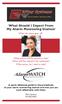 What Should I Expect From My Alarm Monitoring Station? When the alarm goes off... What actions will the operators take? When will they dispatch the authorities? What actions do I need to take? Monitoring
What Should I Expect From My Alarm Monitoring Station? When the alarm goes off... What actions will the operators take? When will they dispatch the authorities? What actions do I need to take? Monitoring
Field Manager Mobile Worker User Guide for RIM BlackBerry 1
 Vodafone Field Manager Mobile Worker User Guide for RIM BlackBerry APPLICATION REQUIREMENTS Supported devices listed here o http://support.vodafonefieldmanager.com Application requires 600 KB of application
Vodafone Field Manager Mobile Worker User Guide for RIM BlackBerry APPLICATION REQUIREMENTS Supported devices listed here o http://support.vodafonefieldmanager.com Application requires 600 KB of application
Using Your. Security System. With LED Keypad S5030, S5031, S5032
 Using Your Security System With LED Keypad S5030, S5031, S5032 Contents 1 Overview Your Security System... 1 How Your Security System Works... 2 Your System's Programming... 3 Getting Used to Your System...
Using Your Security System With LED Keypad S5030, S5031, S5032 Contents 1 Overview Your Security System... 1 How Your Security System Works... 2 Your System's Programming... 3 Getting Used to Your System...
Chapter 4 Control Center
 Chapter 4 Control Center Control Center is a central monitoring station solution (CMS) that provides the CMS operator with these major features: Access to client DVRs (See Remote DVR) Access to remote
Chapter 4 Control Center Control Center is a central monitoring station solution (CMS) that provides the CMS operator with these major features: Access to client DVRs (See Remote DVR) Access to remote
Using triggers and actions
 Using triggers and actions Important For Triggers and Actions to function correctly, the server PC must be running at all times. Triggers and Actions is a powerful feature. It can be used to report on
Using triggers and actions Important For Triggers and Actions to function correctly, the server PC must be running at all times. Triggers and Actions is a powerful feature. It can be used to report on
DIGICLIENT 8.0 Remote Agent Software
 DIGICLIENT 8.0 Remote Agent Software MODEL: D17800 Series Instruction Manual English Version 1.0 Copyright 2007 Digimerge Technologies Inc Table of Contents Table of Contents About the DigiClient 8.0...
DIGICLIENT 8.0 Remote Agent Software MODEL: D17800 Series Instruction Manual English Version 1.0 Copyright 2007 Digimerge Technologies Inc Table of Contents Table of Contents About the DigiClient 8.0...
Electronic Security. For Financial Institutions
 A partner you can bank on Our bank was growing. New branches. New card processing center. We wanted to tie access control, alarm monitoring and video surveillance into one system we could monitor from
A partner you can bank on Our bank was growing. New branches. New card processing center. We wanted to tie access control, alarm monitoring and video surveillance into one system we could monitor from
Operating Guide. Alert 8D Version 8 Zone Controller Arrowhead Alarm Products Ltd
 8 Alert 8D Version 8 Zone Controller Arrowhead Alarm Products Ltd Operating Guide 20 1 Proudly Designed and Manufactured in New Zealand Installer Notes: Please contact your alarm installer if you require
8 Alert 8D Version 8 Zone Controller Arrowhead Alarm Products Ltd Operating Guide 20 1 Proudly Designed and Manufactured in New Zealand Installer Notes: Please contact your alarm installer if you require
User Manual. For quick user information please refer to the CommPact Quick User Guide provided on our website: www.electronics-line.
 User Manual For quick user information please refer to the CommPact Quick User Guide provided on our website: www.electronics-line.com Quick Reference Guide Function Press Additional Information ARM FULL
User Manual For quick user information please refer to the CommPact Quick User Guide provided on our website: www.electronics-line.com Quick Reference Guide Function Press Additional Information ARM FULL
Solution Ultima ICP-CC488 Home security you can rely on
 Solution Ultima ICP-CC488 Home security you can rely on Keeping your home and family safe doesn t need to be complicated. That s why we ve made the Ultima security system so easy to use all it takes is
Solution Ultima ICP-CC488 Home security you can rely on Keeping your home and family safe doesn t need to be complicated. That s why we ve made the Ultima security system so easy to use all it takes is
SECURITY SYSTEM NOTES
 SECURITY SYSTEM NOTES Installing/Service Company For Service Call Central Station Duress Code FUNCTION CODES Function Code Controls Function EMERGENCY ACTIVATION KEYS (check if enabled) Fire Auxiliary
SECURITY SYSTEM NOTES Installing/Service Company For Service Call Central Station Duress Code FUNCTION CODES Function Code Controls Function EMERGENCY ACTIVATION KEYS (check if enabled) Fire Auxiliary
Enhanced. Commercial Burglary Partitioned Security System with Scheduling. User Guide. K4970-1V3 4/09 Rev. B FA560 3 STAY 2 AWAY 1 OFF 5 TEST 9 CHIME
 BS/ESC N/Y SHIFT ARMED READY A D S SPACE R B E T C F X ENTER ARMED READY MAX INSTANT READY R BYPASS FA1660C Enhanced Commercial Burglary Partitioned Security System with Scheduling 4 1 5 FA560 6 7 8 9
BS/ESC N/Y SHIFT ARMED READY A D S SPACE R B E T C F X ENTER ARMED READY MAX INSTANT READY R BYPASS FA1660C Enhanced Commercial Burglary Partitioned Security System with Scheduling 4 1 5 FA560 6 7 8 9
Document Number: 13004.25-4.5.2-6/15/2012
 Mobile Android App User Guide Copyright 2012 icontrol Networks, Inc. All rights reserved. No reproduction in whole or in part without prior written approval. icontrol Networks, icontrol, and icontrol logo
Mobile Android App User Guide Copyright 2012 icontrol Networks, Inc. All rights reserved. No reproduction in whole or in part without prior written approval. icontrol Networks, icontrol, and icontrol logo
Additional Instruction
 Additional Instruction Note: a. Please connect the camera with 2.4G WIFI router or Ethernet cable, can t support 5G router. b. For first time wifi connection, please put your mobile close to camera within
Additional Instruction Note: a. Please connect the camera with 2.4G WIFI router or Ethernet cable, can t support 5G router. b. For first time wifi connection, please put your mobile close to camera within
