BLOOD GLUCOSE METER. Instructions for use
|
|
|
- Poppy Carpenter
- 7 years ago
- Views:
Transcription
1 BLOOD GLUCOSE METER Instructions for use
2 On the packaging and on the type plate of the meter you may encounter the following symbols shown here with their meanings: Please consult instructions for use Caution (refer to accompanying documents). Please refer to safety-related notes in the manual accompanying this instrument. Store at Use by / Expiry date Manufacturer Catalogue number Lot number Tested by Underwriter s Laboratories, Inc. in accordance with UL and CAN/CSA C22.2 No IVD 0088 For in vitro diagnostic use This product fulfils the requirements of Directive 98/79/ EC on in vitro diagnostic medical devices. Last update:
3 Intended use Blood glucose meter for quantitative blood glucose testing using Accu-Chek Go test strips. Suitable for self-testing. The Accu-Chek Go meter may be used by patients who test their own blood glucose as well as by healthcare professionals for monitoring patients blood glucose values. Healthcare professionals must read the instructions in Chapter 11 Testing blood glucose in more than one patient Directions for healthcare professionals. Any object coming into contact with human blood is a potential source of infection (see: Clinical and Laboratory Standards Institute: Protection of Laboratory Workers from Occupationally Acquired Infections; Approved Guideline Third Edition; CLSI document M29-A3, 2005). Intended use 3
4 About this Instructions for use Please read this Instructions for use carefully and completely before testing blood glucose for the first time. If you have any questions, please contact your local customer support and service centre (see Chapter 19). This Instructions for use will help you get to know your new meter step by step. It will provide you with all the information you need to operate, troubleshoot and care for your meter. It is important to remember that, in order to keep your meter in tip-top condition, you need to comply with all instructions given in addition to following the correct operating procedures. The meter is a precision instrument. Improper handling can impair its operation. 4 About this Instructions for use
5 Please read with special attention all text in this booklet that is preceded by the following symbols. This symbol signifies a possible risk of injury or of damage to your health. This symbol indicates that your meter is at risk of being damaged. i This symbol highlights important information. Other symbols are used, too: P This symbol is a cue for you to do something, such as turn the meter on. O This symbol signifies a list. J This symbol signifies a list within a list. We recommend you start by studying the location of the key features of your meter (see Chapter 1.1). Practise all of the operations described in these Instructions for use, and also practise testing. About this Instructions for use 5
6 Contents 1 Introduction The Accu-Chek Go blood glucose meter at a glance Main features Display features Initial steps before testing Checking the contents Checking the unit of measurement for blood glucose Removing the protective film from the battery Performing a full display check Entering settings Two ways of changing settings Standard set-up overview Quick set-up overview Set-up operations Changing settings General rules Starting Standard set-up Starting Quick set-up Setting the time-and-date format, time and date Setting the beep tone or Acoustic Mode Setting the target range Setting the alarm clock function Coding Contents
7 5 Testing blood glucose Preparing to test blood glucose Turning the meter on Turning the meter on with a test strip Turning the meter on with the Þ button Notes Performing a blood glucose test Ejecting the test strip Symbols seen during testing and what they mean Flagging special results Evaluating results Measuring range Implausible results possible sources of error Using the meter as a notebook Memory Retrieving results from memory Requesting 7, 14 and 30 day averages Erasing the most recent result Downloading test results to a PC, handheld computer or printer Contents 7
8 7 Acoustic Mode Beep tones at power-on Beep tones during blood glucose testing Announcement of the result following a test Announcement of results saved in memory Announcement of symbols and error messages Checking your meter What you need Performing a performance check Cleaning your meter Changing the battery Testing blood glucose in more than one patient Directions for healthcare professionals Testing blood glucose Disinfecting the meter Measurement and storage conditions Temperature range Light conditions Atmospheric humidity Sources of interference Contents
9 13 Symbols, error messages and troubleshooting Symbols shown in the display Error messages and troubleshooting Technical data Disposing of your meter System components Guarantee Patents Local customer support and service Information and repairs Addresses Alphabetical index Standard set-up overview Quick set-up overview Contents 9
10 1 Introduction 1.1 The Accu-Chek Go blood glucose meter at a glance h g a b c f e d l k g j i 10 Introduction
11 1 Top and sides a Þ button Turn on or off, start a set-up to change settings, save entry b Display c < and > buttons Change settings (increase and decrease value, respectively), retrieve results, request averages d Test strip guide this is where you insert the test strip e Measurement optics cover f Test strip ejector g Code chip (supplied with the test strips) h Infrared port for downloading results to a PC, for instance Bottom g Code chip (supplied with the test strips) i Code chip slot j Type plate k Battery compartment l Battery (type CR 2032) Introduction 11
12 1.2 Main features Fast testing The meter needs only approximately 5 seconds for each test. Simple blood dosing Blood is drawn up into the strip through capillary action. This makes it easy to dose and test blood from alternative sites such as the base of the thumb or forearm. Blood volume checking Testing starts automatically when the meter detects that you have applied sufficient blood (approximately 1.5 µl (1 µl (microlitre) = one thousandth of a millilitre)). If testing does not start, you may apply more blood. Particularly hygienic Thanks to the type of test strip used, there is no direct contact between the meter and blood. The test strip ejector also means that there is no direct contact with blood on the used test strip. Easy to operate No need to press buttons when you carry out the test. The test strip turns the meter on and off. The results are saved automatically. 12 Introduction
13 1 Two ways to change settings You can change settings such as the time in two different ways: using Standard set-up or Quick set-up. Standard set-up takes you step by step through all the available settings. Quick set-up allows you to go directly to the setting you wish to change. Alarm clock function You can set up to four separate times at which you would like the meter to remind you to test your blood glucose. Target range for results You can define a target range for your results. The meter beeps and indicates in the display if a test result is outside this range. Downloading data to a computer The meter has an infrared port enabling you to download results to a computer running the appropriate software. Integrated data analysis From the results stored in memory your meter can average your blood glucose results for the last 7, 14 or 30 days. Introduction 13
14 Acoustic Mode Acoustic Mode is intended for persons who are visually impaired. When Acoustic Mode is turned on, the meter guides you through the testing process using beep tones; it also announces the test result as a series of beeps. For more information see Chapter 7. Visually impaired persons need a sighted person to instruct them in the use of the meter and to assist them with all aspects of its operation. Visually impaired persons must not test their blood glucose without the assistance of a sighted person. Optimized design Your Accu-Chek Go meter was designed for ergonomic functionality and good looks. 14 Introduction
15 1 1.3 Display features Throughout these Instructions for use you will see examples of what the display looks like. Any elements that are shown surrounded by a halo in this booklet actually flash on the meter s display. Example: You have turned on the meter to perform a blood glucose test. In the display you see the test strip symbol and blood drop symbol. The drop symbol is flashing. Flashing blood drop symbol The time, date and blood glucose results shown in the display are intended only as examples. They will not be the same as those shown by your meter. The blood glucose meter that is depicted in these Instructions for use displays blood glucose results in mg/dl (see Chapter 2.2 Checking the unit of measurement for blood glucose ) and has been set to 24-hour format (see Chapter Setting the time-and-date format, time and date ). Your meter, on the other hand, may display blood glucose results in mmol/l and/or be set to 12-hour format. Introduction 15
16 2 Initial steps before testing 2.1 Checking the contents Check that your monitoring kit is complete. The package contents are listed on the box. If anything is missing, please contact your local customer support and service centre. Contact details are given at the end of Instructions for use. 2.2 Checking the unit of measurement for blood glucose Blood glucose results can be displayed in two different units (mg/dl or mmol/l). Consequently, two different versions of the same meter are available. Check that your meter displays the unit you are accustomed to. The type plate on the back of your meter indicates which unit your meter uses. If you do not know which is the right unit for you, ask your doctor. The unit that your meter displays cannot be changed. If the wrong unit is printed on the type plate, please consult your dealer or pharmacy. Working with the wrong unit can cause you to misinterpret the test results. 16 Initial steps before testing
17 2 2.3 Removing the protective film from the battery The meter is sold complete with one lithium battery (type CR 2032) already inserted. A plastic film protects the battery from becoming drained prematurely. Before using the meter, remove the protective film. P Turn the meter upside down. You will see the film projecting from the battery compartment cover. P Simply pull the film vertically out of the meter. You do not need to open the battery compartment to do this. Initial steps before testing 17
18 2.4 Performing a full display check To verify that all of the display elements are properly displayed, carry out a full display check. P Briefly press the < and > buttons at the same time. The meter turns on and all of the display elements are displayed. 18 Initial steps before testing
19 2 mg/dl meter or mmol/l meter P Compare the display screen of your meter with the one shown above. If any of the display elements are missing or the unit shown for the blood glucose result is not the correct one, please ask your dealer/ pharmacy to exchange the meter. P Press any button to terminate the display check and turn off your meter. Initial steps before testing 19
20 Notes i Please refer to Chapter 13.1 Symbols shown in the display for a complete list. i i The meter turns off automatically after 60 seconds, even if you have not turned it off manually by then. You can perform a full display check whenever you wish as long as the meter is on and no test strip is inserted. 20 Initial steps before testing
21 3 Entering settings 3 You can enter settings to select the time-and-date format, to set the time and date, to turn the beep tone and Acoustic Mode on or off, to define a target range and to set alarms. Beep tone: When the beep tone is turned on, it provides user support during testing by marking the start of each step acoustically. Acoustic Mode: When Acoustic Mode is turned on, the meter guides you through the testing process using beep tones; it also announces the result as a series of beeps. Target range: The target range feature allows you to set your personal blood glucose limits. Alarm clock function: You can set the meter to remind you to test your blood glucose at pre-defined times. Entering settings 21
22 You can still perform blood glucose tests even if no settings have been entered. The date and time are not set, however, and the meter shows 0:00 (0:00 am) as the time and 0-0 as the date. In memory the results are saved not with the time and date but with their memory location number (see Chapter 6.2 Retrieving results from memory ). Also, if the time and date have not been set, the meter is unable to calculate averages (see Chapter 6.3 Requesting 7, 14 and 30 day averages. Results sent to a PC, for instance (see Chapter 6.5 Downloading test results to a PC, handheld computer or printer ), without the time and date cannot be statistically analyzed. If you do not wish to enter any settings, proceed to Chapter 4 Coding. 22 Entering settings
23 3 When you turn the meter on for the first time to enter settings, it displays the following factory defaults. You can change these to suit your personal situation: O Time-and-date format: 24h (with accompanying date format daymonth/dd-mm) O Time: 0:00 O Date: December 31 in the year of manufacture, displayed as 200X (despite this, when you perform a blood glucose test the meter displays 0-0 for the day and month if you have not entered any settings) O Beep tone on, Acoustic Mode off O Target range off O Alarm clock function off Entering settings 23
24 3.1 Two ways of changing settings There are two methods in which you can change your meter settings: through Standard set-up and Quick set-up. Both ways are described below, followed by more instructions on how to enter individual settings. 24 Entering settings
25 3 Standard set-up takes you step by step through all the available settings. Standard set-up is therefore best for entering initial settings into your meter. The order in which you enter settings is shown in the overview on page 26. You can only enter settings in the order shown (from top to bottom). Quick set-up allows you to select just the setting you wish to change. Quick set-up is therefore best for quickly changing individual settings. If you wish to change an alarm time, for instance, you can go directly to the alarm clock function settings. In Quick set-up the settings are divided into four groups: F 1, F 2, F 3 and F 4. The Quick set-up map is shown in the overview on page 27. You can only enter settings within a group in the order shown (from top to bottom). Entering settings 25
26 3.1.1 Standard set-up overview Turning on the meter Press briefly Starting Standard set-up Press and hold down (for more than 3 seconds) Time-anddate format Time Date Beep tone Target range Alarm clock function Press briefly (turn off) A detailed overview of this set-up is provided in Chapter 21 at the end of these Instructions for use. 26 Entering settings
27 Quick set-up overview Turning on the meter and starting Quick set-up Press and hold down (for more than 3 seconds) Time-anddate format Beep tone Target range Alarm clock function Time Date Press briefly (turn off) A detailed overview of this set-up is provided in Chapter 22 at the end of these Instructions for use. Entering settings 27
28 3.2 Set-up operations In the sections set out below you will be able to read O a description of the general rules for changing settings, O instructions for starting Standard set-up and Quick set-up, O descriptions of individual settings and how to change them. The descriptions of settings are in the order in which they appear in Standard set-up (see overview on page 26). Note i You can only perform set-up operations when there is no test strip in the meter. 28 Entering settings
29 Changing settings General rules When set-up is displayed, it indicates that the meter is in one of the two set-ups and you can change settings. The following rules apply when you change settings: O The setting currently flashing can be changed using the < and > buttons. J Pressing the < button decreases a number such as the year by 1, pressing the > button increases it by 1. Pressing and holding down either button increases or decreases the number quickly one digit at a time. When you change the target range setting (See Chapter 3.2.6), the number initially changes by 1, then by a value of 10 at a time. J From the highest selectable value, pressing the > button automatically takes you to the lowest; from the lowest selectable value, pressing the < button takes you to the highest. An exception to this is the target range setting (see Chapter 3.2.6). J Settings that provide a number of options, such as the beep tone setting, can be changed from one option to the next with the < and > buttons. J Once you have started Quick set-up, pressing the < and > takes you from one group to the next, e.g. from F 1 to F 2 or vice versa. Entering settings 29
30 O Press the Þ button J to scroll from one setting to the next without changing anything (this also saves the unchanged setting), J to save settings you have changed, J to turn the meter off when End is displayed, J to leave the set-up at any time and turn the meter off. To do this, press and hold down the button for at least 3 seconds - all changes you have made up to then will be saved. Note i If you are in one of the set-ups and 60 seconds elapses after you last pressed a button, the meter turns off automatically. All changes you saved up to then by pressing Þ will be retained. 30 Entering settings
31 Starting Standard set-up To start Standard set-up, proceed as follows: P With the meter turned off, press the Þ button briefly (for less than 3 seconds). The meter turns on. Entering settings 31
32 If no code chip is inserted in the meter, three horizontal bars are displayed and the word code flashes. As soon as a code chip is inserted in the meter (see Chapter 4 Coding ), the flashing test strip symbol is displayed: Note i You can turn the meter off again. To do this, press the Þ button briefly. 32 Entering settings
33 3 P Press the Þ button again, this time holding it down (for longer than 3 seconds) until the following screen appears. or 24-hour format 12-hour format You are in Standard set-up. The first setting is displayed, i.e. the timeand-date format. The format that is currently set 24-hour or 12-hour flashes in the display. If you wish to continue with Standard set-up, proceed to Chapter Setting the time-and-date format, time and date. Note i You can turn the meter off again at any time. To do this, press and hold down the Þ button for longer than three seconds. Entering settings 33
34 3.2.3 Starting Quick set-up To start Quick set-up, proceed as follows: P With the meter turned off, press and hold down the Þ button (for longer than 3 seconds) until the following screen appears. You are in Quick set-up and F1 is flashing in the display. Quick set-up comprises the following groups of settings: Time-and-date format / time / date (page 37) Time and date displayed 34 Entering settings
35 3 Beep tone and Acoustic Mode (page 45) Beep tone symbol Target range (page 50) Symbol for target range Alarm clock function (page 60) Symbol for alarm clock function Exit Quick set-up without entering anything Entering settings 35
36 P Press the < or > button now to access the desired group of settings. P If F1, F2, F3 or F4 is displayed: Press the Þ button briefly if you wish to change the settings in the group currently being displayed. If End is displayed: You can turn the meter off. To do this, press the Þ button briefly. The settings are described in the chapters that follow. Note i You can turn the meter off again at any time. To do this, press and hold down the Þ button for longer than three seconds. 36 Entering settings
37 Setting the time-and-date format, time and date You can choose between two formats. In 24-hour format the time is displayed from 0:00 to 23:59. If you select this format, the date is displayed in the format DD-MM (day-month, no year displayed). In 12-hour format the time is displayed from 12:00 to 11:59 accompanied by a.m. or p.m. If you choose this format, the date format changes to MM-DD (month-day, no year displayed). The time-and-date format is shown together with the current time. If the format is changed, the way the time is displayed also changes. Time Time 24-hour format 12-hour format Entering settings 37
38 The first three settings in Standard set-up are the time-and-date format, time and date. In Quick set-up these settings are in group F 1. Turning on the meter Starting Standard set-up Press and hold down (for more than 3 seconds) Turning on the meter and starting Quick set-up Press and hold down (for more than 3 seconds) Time & Date Time-anddate format Time Hours Minutes Date Year Month Day Beep tone Press briefly (turn off) 38 Entering settings
39 3 The settings appear in the following order: O Time-and-date format O Time J Hours J Minutes O Date J Year J Month J Day P Press the < or > button O to change between 24-hour format and 12-hour format, O to set hours, minutes, year, month and day. P Press the Þ button to save the setting and take you to the next setting. Entering settings 39
40 Time-and-date format The time-and-date format is factory-set to 24-hour format. Time The time is factory-set to 0:00 hours (12:00 a.m.). Hours Time 40 Entering settings
41 3 Minutes Time Date The date is factory-set to December 31 in the year of manufacture. Year Entering settings 41
42 Month Day 42 Entering settings
43 3 In Standard-set-up you have reached the beep tone setting In Quick set-up you have reached the end of group F 1. End is displayed. Beep tone symbol P Press the Þ button briefly. The meter turns off. Entering settings 43
44 Notes i The year is only displayed when you are in a set-up. It is not displayed during testing, nor with the result, nor when you review results saved in memory. Having the correct year entered is still important, however, so that the meter can recognize February 29 in leap years. The correct year is also needed to provide a unique date stamp for your test results if you download them to a computer for further analysis. i i If you press the Þ button to scroll to the year setting without changing any settings and then exit the set-up, the default values for the time and date (including month and day) are automatically saved (see Chapter Changing settings General rules ). The time and date are then set to 0:00 and (24-hour format) or 12:00 a.m. and (12-hour format). The year can be set from the year of production to the year of production plus Entering settings
45 Setting the beep tone or Acoustic Mode This setting enables you to turn the beep tone on or off and to activate Acoustic Mode. When the beep tone is turned on, you will hear a beep at the following times: O when the meter is ready to test and you can let the test strip draw up blood or control solution, O when the test strip has drawn up sufficient blood or control solution and testing has started, O when the result is displayed, O when the meter displays an error message, O when the meter turned off automatically following a test and the test strip is still in the test strip guide. When Acoustic Mode is turned on, the meter guides you through the test using the beep tones mentioned above; it also announces the result as a series of beeps (see Chapter 7 Acoustic Mode ). The meter also beeps at times other than when a test is in progress: for example, when you are entering certain settings in a set-up or are navigating within the memory. The times at which the meter beeps are described at the relevant points in these Instructions for use. Entering settings 45
46 In Standard set-up beep tone and Acoustic Mode is the fourth setting. In Quick-set-up this setting is under F 2. Turning on the meter Starting Standard set-up Press and hold down (for more than 3 seconds) Turning on the meter and starting Quick set-up Press and hold down (for more than 3 seconds) Date Beep tone On (On1) Off (OFF) Acoustic Mode (On2) Target range Press briefly (turn off) 46 Entering settings
47 3 The current beep tone setting is seen flashing in the display. The beep tone is factory-set to on (0n1). Beep tone turned on Beep tone turned off Acoustic-Mode turned on P Press the < or > button to select the next option. P Press the Þ button to save the setting. Entering settings 47
48 In Standard set-up you have reached the target range setting. In Quick set-up you have reached the end of group F 2. End is displayed. Symbol for target range P Press the Þ button briefly. The meter turns off. 48 Entering settings
49 3 Notes i When you select Acoustic Mode 0n2 (from 0n1 by pressing the > button or from 0FF by pressing the < button), you hear a beep. i The beep tone setting has no influence on the alarm clock function (see Chapter 3.2.7). If you have turned the alarm clock function on, the meter will always beep to remind you to test your blood glucose even if the beep tone itself is turned off. Entering settings 49
50 3.2.6 Setting the target range The target range feature allows you to set your personal upper and lower limit. Ask your doctor to advise you what the best target range is for your blood glucose results. You have three different options for setting the limits. You can set O just a lower limit, O just an upper limit, O both limits. As soon as a test result is below or above one of the limits of your target range, you see the flashing symbol displayed along with the result. If the beep tone is turned on (0n1), you also hear 3 beeps: O 3 long beeps if the test result is below the lower limit O 3 short beeps if the test result is above the upper limit The lower limit is set first, followed by the upper limit. Two steps are involved in entering the setting. First you define whether the limit is to be turned on or off. If it is turned on, you are then able to enter a numerical value. 50 Entering settings
51 3 The target range is factory-set to off. In Standard set-up target range is the fifth setting. In Quick set-up the setting is under F 3. Turning on the meter Starting Standard set-up Press and hold down (for more than 3 seconds) Turning on the meter and starting Quick set-up Press and hold down (for more than 3 seconds) Beep tone Target range Lower limit (LL) Off On Value Upper limit (LH) Off On Value Alarm clock function Press briefly (turn off) Entering settings 51
52 Turning the lower limit on or off LL stands for Limit Low Turned off Turned on Set limit Upper limit P Press the < or > button to turn the lower limit (signified by LL) on (0n) or off (0FF). P Press the Þ button to save the setting. 52 Entering settings
53 3 If you selected 0n, you see the current value displayed. If the beep tone is turned on (0n1), you also hear 3 long beeps. These also sound following a test if the result is below the lower limit. The beep tones are used here for illustration only. If you selected 0FF, you move to the upper limit setting. Proceed to page 55. Setting the limit (numerical value) The lower limit is factory-set to 80 mg/dl (4.4 mmol/l). Upper limit Entering settings 53
54 P Press the < or > button repeatedly until the chosen numerical value is displayed. Pressing and holding down either button increases or decreases the number initially by one digit at a time and subsequently by 10 at a time. P Press the Þ button to save the setting. Next is the upper limit setting. 54 Entering settings
55 3 Turning the upper limit on or off LH stands for Limit High Turned off Turned on Set limit Alarm 1 Standard set-up Quick set-up P Press the < or > button to turn the upper limit (signified by LX) on (0n) or off (0FF). P Press the Þ button to save the setting. Entering settings 55
56 If you selected 0n, you see the current value displayed. If the beep tone is turned on (0n1), you also hear 3 short beeps. These also sound following a test if the result is above the upper limit. The beep tones are used here for illustration only. If you selected 0FF, you move to the alarm clock function setting. Proceed to page 60. Setting the limit (numerical value) The upper limit is factory-set to 180 mg/dl (10.0 mmol/l). 56 Entering settings
57 3 P Press the < or > button repeatedly until the chosen numerical value is displayed. Pressing and holding down either button increases or decreases the number initially by one digit at a time and subsequently by 10 at a time. P Press the Þ button to save the setting. In Standard set-up you have reached the alarm clock function setting. In Quick set-up you have reached the end of Group F 3. End appears in the display. Symbol for alarm P Press the Þ button briefly. The meter turns off. Entering settings 57
58 Notes If you wish to use the lower limit as a warning of a possible hypo, remember this: the warning is only permissible if the limit has been correctly set. We therefore recommend that you do not set the limit until you have discussed the matter with your treating physician. This function is not a substitute for hypoglycaemia instruction by your doctor or diabetes team. i Adjustable limits (numerical values): We recommend that you do not set the target range until you have discussed the matter with your treating physician. The meter allows you to set values as follows: The lower limit can be set to a value of 60 to 599 mg/dl (3.3 to 33.2 mmol/l). The upper limit can be set to a value of 61 to 600 mg/dl (3.4 to 33.3 mmol/l). If both the lower limit and the upper limit are turned on, the upper limit must be greater than the lower limit. The smallest permissible value for the upper limit is the lower limit plus 1 mg/dl (0.1 mmol/l). You can always freely select the lower limit. If it is then greater than an already set upper limit, the upper limit is automatically set to the lowest possible value. 58 Entering settings
59 3 i i i If, when setting the limits, you have reached the smallest possible or the greatest possible value, the meter beeps and you cannot move down or up any further by pressing the < button and > button, respectively. If you selected Acoustic Mode (0n2), the beep tones will be suppressed. This is to prevent confusion with other beep tones. In Acoustic Mode, therefore, there is only a flashing symbol if a test result is outside the set limits. Each person will have his/her own target range. We therefore recommend that healthcare professionals should not turn on the target range setting. Entering settings 59
60 3.2.7 Setting the alarm clock function You can use the meter s alarm clock function to remind you to test your blood glucose at pre-defined times. You can set four alarms. The meter beeps for 20 seconds at the appointed time every day. The meter then turns off again. You can stop it beeping by pressing any button. While it is beeping, the meter displays the following: 60 Entering settings
61 3 All alarms are factory-set to off. Each alarm has a factory-set default time: Alarm 1 (AL1): 8:00 (8:00 a.m.) Alarm 2 (AL2): 12:00 (12:00 p.m.) Alarm 3 (AL3): 18:00 (6:00 p.m.) Alarm 4 (AL4): 22:00 (10:00 p.m.) AL is short for English alarm, as in alarm clock. Entering settings 61
62 In Standard set-up, alarm clock function is the sixth and final setting. In Quick set-up this setting is under F 4. Turning on the meter Starting Standard set-up Press and hold down (for more than 3 seconds) Turning on the meter and starting Quick set-up Press and hold down (for more than 3 seconds) Target range Alarm clock function AL1 AL2 Off On Hours AL3 Minutes AL4 Press briefly (turn off) 62 Entering settings
63 3 Two steps are involved in entering the setting. First you define whether a given alarm is to be turned on (0n) or off (0FF). When it is on, you can enter or change the time. Alarm time Setting 0FF (turned off) The procedure is the same for each alarm. Alarm 1 is used below for illustrative purposes. Entering settings 63
64 Turning the alarm clock function on or off Turned 0n or turned 0ff Enter alarm time P Press the Þ button briefly. The meter turns off. Note i If alarm 1 was already turned on at some time in the past, the setting for alarm 2 is displayed instead of End. 64 Entering settings
65 3 P Press the < or > button to turn the alarm on (0n) or off (0FF). P Press the Þ button to save the setting. If you selected 0FF, either End is displayed or you move to the setting for alarm 2. If you selected 0n, you can now enter the time. The hour flashes at top left of the display. Entering settings 65
66 Entering alarm times Hours Minutes Alarm 2 66 Entering settings
67 3 P Press the < or > button repeatedly until the correct hour is displayed. P Press the Þ button to save the setting. You move to the minute setting. The minutes flash at top left of the display. P Press the < or > button repeatedly until the correct minutes are displayed. P Press the Þ button to save the setting. You move to the setting for alarm 2. When you have set all of the alarms, you have reached the end both of Standard set-up and of group F 4 of Quick set-up. End is displayed. P Press the Þ button briefly. The meter turns off. Entering settings 67
68 Notes i You can only turn the alarm clock function on (0n) and set alarm times when you have also set the date and time. i i If you lose the date and time settings while changing the battery (see Chapter 10 Changing the battery ), all alarms are automatically turned off (0FF). All of the times you set, however, are retained in the meter s memory. You then need to turn the alarms on again (0n). If you have turned the alarm clock function on, the meter will always beep to remind you to test your blood glucose even if the beep tone itself is turned off (see Chapter 3.2.5). The beep tone setting has no influence on the alarm clock function. 68 Entering settings
69 3 i i i To save you going through all the alarms if you only use alarm 1, not all of the alarms are displayed. When your meter is new, therefore, only alarm 1 is visible. If you leave this turned off, End is shown next in the set-ups. Only when you have turned alarm 1 on is alarm 2 visible in the set-ups. Alarms 3 and 4 remain invisible. They only appear when you have turned on alarms 2 and 3, respectively. All alarms that have become visible remain visible irrespective of whether these or the ones that come before them have just been turned on or not. Once alarm 2 has been turned on, for example, alarms 1, 2 and 3 always remain visible. If you turn off an alarm that has been set, the meter retains the set alarm time in its memory. If the meter is already on when an alarm is due, whether for a blood glucose test or some other reason, the alarm is suppressed. The alarm sounds as soon as you turn the meter off or it turns off automatically. The alarm does not sound until then. Entering settings 69
70 4 Coding The meter receives information about the properties of the test strip from the code chip attached to the test strip container. Each time you open a new container of test strips, you will need to insert the code chip that came with that container into your meter. Code chips from other containers may contain the wrong information for your new test strips, rendering test results incorrect. Incorrect results can cause the wrong therapeutic decision to be taken and so lead to serious adverse health effects. Leave the code chip in the meter until you have used up all of the test strips from the container it came with. P Slide the new code chip from its holder at the bottom of the test strip container. 70 Coding
71 4 P Compare the code number printed on the chip with the code number printed on the label of the container the test strips came in. The three-digit code (e.g. 963) on the code chip must match the threedigit number on the label. When coding, leave the meter turned off. P Gently slide the code chip into the slot on the side of the meter until you feel it engage. Coding 71
72 5 Testing blood glucose 5.1 Preparing to test blood glucose You will need the following items to carry out the test: O your meter with the code chip inserted O the container of Accu-Chek Go test strips you took the code chip from O a lancing device to collect blood O lancets for the lancing device 5.2 Turning the meter on There are two ways to turn the meter on: with a test strip or by pressing the Þ button Turning the meter on with a test strip 72 Testing blood glucose
73 P Take a test strip from the container and close the container again immediately. P Hold the test strip so the arrows printed on it are uppermost and pointing towards the test strip guide. P Without bending it, gently push the test strip into the test strip guide until you feel it engage. 5 The meter turns on. The meter first performs a standard display check lasting approx. 2 seconds. mg/dl meter mmol/l meter P Check that all the segments making up the numerals 888 (mg/dl meter) or 88.8 (mmol/l meter) are displayed. If one or more segments are missing, please contact your local customer support and service centre. Contact details are given at the end of these Instructions for use (see Chapter 19). Testing blood glucose 73
74 Following the display check, the code number appears in the display (963 is just an example). P Check that the same number is printed on the label of the test strip container. 74 Testing blood glucose
75 If the numbers are not the same: did you really insert the code chip that came with the container of test strips you are using? If the answer to this is yes, please contact your local customer support and service centre (see Chapter 19). 5 After the code number has been displayed, you see the test strip symbol with a flashing blood drop. When the beep tone is turned on, the meter beeps at this point. The meter is ready to perform a blood glucose test. If you wish to test blood glucose now, proceed to Chapter 5.3. Note i If you missed the code number, push the test strip ejector (see Chapter 5.4) down to eject the test strip, and then re-insert it. Testing blood glucose 75
76 5.2.2 Turning the meter on with the Þ button Instead of using the test strip to turn the meter on, you can also press the Þ button and then insert the test strip. P With the meter turned off, press the Þ button briefly (for less than 3 seconds). The meter turns on. After the meter has turned on, you see the following displays: Standard display check Code number display (963 is just an example) Notes See Chapter for details of the standard display check and the code number display. i i You can turn the meter off again by pressing the Þ button again briefly. If you press the Þ button to turn the meter on and do not insert a test strip, the meter turns off again automatically after 90 seconds. 76 Testing blood glucose
77 The flashing test strip symbol is your cue to insert the test strip in the meter. P Take a test strip from the container and close the container again immediately. P Hold the test strip so the arrows printed on it are uppermost and pointing towards the test strip guide. P Without bending it, gently push the test strip into the test strip guide until you feel it engage. 5 After that a flashing blood drop symbol is displayed and the test strip symbol stops flashing. When the beep tone is turned on, the meter beeps at this point. The meter is ready to perform a blood glucose test. If you wish to test blood glucose now, proceed to Chapter 5.3. Testing blood glucose 77
78 5.2.3 Notes Only operate your Accu-Chek Go meter with Roche Diagnostics GmbH-approved Accu-Chek Go test strips. If you use the wrong test strips, your results will be incorrect. Incorrect results can cause the wrong therapeutic decision to be taken and so lead to serious adverse health effects. The test strips are sensitive to humidity. Make sure your hands are completely dry when you take the test strip from the container. Close the test strip container again with the original cap immediately after removing the test strip. The cap contains a drying agent to protect the test strips against moisture. If moisture enters the container through handling with moist hands or if the test strip container is left open, the drying agent ceases to act. Test strips that are unusable may produce incorrect results. Incorrect results can cause the wrong therapeutic decision to be taken and so lead to serious adverse health effects. Be sure not to bend the test strip when inserting it in the meter. Bending the test strip can produce an incorrect result or cause an E-1 (see page 172) or E-6 (see page 176) error message to be displayed. 78 Testing blood glucose
79 Ensure that the measurement optics cover (see pages 10 and 11) is firmly and properly attached to the meter when you turn it on. A cover that is not properly attached can lead to incorrect results. Incorrect results can cause the wrong therapeutic decision to be taken and so lead to serious adverse health effects. 5 If the code number displayed does not match the code number on the test strip container, do not test blood glucose. Improper coding leads to incorrect results. Incorrect results can cause the wrong therapeutic decision to be taken and so lead to serious adverse health effects. If exp appears in the test strip symbol ( ), the test strip you are using is past its expiry date. Check the expiry date on the label of the test strip container. You will find it next to the symbol. Check also that the meter is set to the current date and that the code chip that is inserted is the one that came with the test strips you are using. Do not test blood glucose with test strips that have expired. Expired test strips can produce incorrect results. Incorrect results can cause the wrong therapeutic decision to be taken and so lead to serious adverse health effects. Use test strips that have not expired with the code chip that came with them. Testing blood glucose 79
80 If the standard display check shows anything other than 888 or 88.8, the meter will not be able to display results correctly. For example, the display may look like this (just one of various possibilities): mg/dl meter mmol/l meter i If you see only three horizontal bars instead of a code number and code is flashing, no code chip is inserted in the meter. P Gently slide the code chip into the meter (see page 71). You then see the code number displayed. 80 Testing blood glucose
81 i If you press the Þ button to turn the meter on and there is already an unused test strip in the test strip guide, the code number is followed not by the flashing test strip symbol but straight away by the flashing blood drop symbol Performing a blood glucose test P Prepare your lancing device to collect blood. P Wash your hands with warm water and soap, and dry them well. This helps ensure proper hygiene and stimulates blood flow. P Turn the meter on. P Always wait for the flashing blood drop symbol to be displayed before allowing the test strip to draw up blood. Testing blood glucose 81
82 When the beep tone is turned on, the meter also beeps at this point. The meter is ready to perform a blood glucose test. Now allow the test strip to draw up blood. You have approximately 90 seconds to perform this action. P Prick the side of a fingertip. P Gently massage the finger towards the fingertip to encourage a drop of blood to form. P Hold the meter with the test strip pointing downwards (see illustration). P Touch the drop of blood, as soon as it has formed, against the tip of the test strip where the black notch is located. The test strip draws up blood. 82 Testing blood glucose
83 P Move the finger away from the test strip as soon as the hourglass symbol is displayed and the meter beeps (only when the beep tone is turned on). 5 The test strip has then drawn up enough blood, and the test starts. The hourglass symbol indicates that the meter is busy measuring. The test is complete after approx. 5 seconds. The result is displayed and the meter beeps (only when the beep tone is turned on). The meter automatically saves the result in its memory. Testing blood glucose 83
84 Notes Do not bend the test strip before it draws up blood or while it is drawing up blood, and do not bend or move the test strip while the test is in progress. Bending or moving the test strip can produce an incorrect result or cause an E-6 (see page 176) error message to be displayed. Allowing the test strip to draw up blood too early, i.e. before the flashing blood drop symbol has appeared, can produce an incorrect result or cause error message E-1 (see page 172) or E-6 (see page 176) to be displayed. Remove the test strip by pushing the ejector down (see page 86) and discard the test strip. Start the blood glucose test again with a new test strip. Always hold the meter so the test strip is pointing downwards when you allow the test strip to draw up blood. If you hold it so the test strip is pointing upwards or sideways or you lay the meter down with the test strip still in, blood can enter the meter and contaminate it. 84 Testing blood glucose
85 i i i Once the flashing blood drop symbol has appeared, you have approx. 90 seconds to apply blood to the test strip. After this time, the meter automatically turns off. Remove the test strip by pushing the ejector down (see page 86) and discard the test strip. Start the blood glucose test again with a new test strip. If the test does not start, the test strip drew up too little blood. In this case you can allow the test strip, within a certain period, to draw up more blood (see the package insert that came with the test strips). If the meter beeps not once but several times when displaying the result, either the target range is turned on and the result is below the lower limit or above the upper limit (see Chapter 3.2.6), or Acoustic Mode is turned on (see Chapters and 7). 5 Testing blood glucose 85
86 5.4 Ejecting the test strip P Hold the meter directly above a waste bin with the test strip pointing downwards. P Push the test strip ejector down as far as it will go towards the test strip guide. The test strip drops out. 86 Testing blood glucose
87 After the test strip has dropped out, End is displayed twice letter by letter from left to right. The meter then turns off automatically. 5 Notes Always use the test strip ejector to remove the test strip. Do not pull the test strip out. If you do pull it out, blood can enter the meter and contaminate it. i The meter beeps after approx. 60 seconds if you do not eject the test strip. It beeps five more times within approximately the next 30 seconds. The meter then turns off automatically and the test strip remains in the meter. Remove the test strip as described above. Testing blood glucose 87
88 During the time in which End is displayed the meter performs a self-test, except when the meter has turned off automatically because you failed to eject the test strip. Always eject the test strip following a test in order to allow the meter to perform the self-test. i i After you have ejected the test strip, wait for the meter to turn off before inserting a fresh test strip for a new test. If you insert a test strip when End is displayed, the meter turns off regardless. When you next turn the meter on again, error message E-4 (see page 174) is displayed, irrespective of whether you use a test strip to turn it on or press the Þ button. Push the ejector to remove the test strip and discard it, or press the Þ button to turn the meter off again. You can dispose of used test strips with your regular household waste. Do not keep used test strips in a test strip container together with unused test strips. This may render the unused test strips unusable. Test strips that are stored incorrectly may produce incorrect results. Incorrect results can cause the wrong therapeutic decision to be taken and so lead to serious adverse health effects. 88 Testing blood glucose
89 5.5 Symbols seen during testing and what they mean You may see the following symbols displayed during or after a test. For further information please refer to Chapter exp The beep tone (0n1) or Acoustic Mode (0n2) is turned on. You have turned on at least one alarm. Flashing while the result is displayed: You have turned the target range on. The result is outside one of the limits. When the beep tone (0n1) is turned on, the meter emits three long beeps if the result is below the lower limit and three short beeps if it is above the upper limit. The battery is running low. The test strips are past their expiry date. The temperature is outside the permitted range of +10 C to +40 C. Instead of a result: The result is higher than 600 mg/dl (33.3 mmol/l). Instead of a result: The result is lower than 10 mg/dl (0.6 mmol/l). Testing blood glucose 89
90 5.6 Flagging special results You can flag special results, e.g. results obtained from alternative site testing or after exercise, with an asterisk. You can do this only as long the result is being displayed and you have not ejected the test strip. No additional symbol Asterisk Bottle 90 Testing blood glucose
91 P Press the < or > button repeatedly until the asterisk is displayed. The display cycles through the asterisk at bottom right, a bottle at bottom left, or no symbol displayed. You can therefore use the < and > buttons to remove the asterisk. If you subsequently eject the test strip and so turn the meter off, the result is saved together with the asterisk. 5 Note i The bottle symbol is used to flag performance checks (see Chapter 8.2 Performing a performance check ). Testing blood glucose 91
Introduction 1 The system 1 The meter 2 The display 3 The mode 3 The measurement 4 Coding the meter 4 How to obtain a drop of blood 6 Application of
 Introduction 1 The system 1 The meter 2 The display 3 The mode 3 The measurement 4 Coding the meter 4 How to obtain a drop of blood 6 Application of the blood 7 Procedure to test glucose 7 Procedure to
Introduction 1 The system 1 The meter 2 The display 3 The mode 3 The measurement 4 Coding the meter 4 How to obtain a drop of blood 6 Application of the blood 7 Procedure to test glucose 7 Procedure to
Inform II. Quick Reference Guide. for Healthcare Professionals BLOOD GLUCOSE MONITORING SYSTEM
 Inform II BLOOD GLUCOSE MONITORING SYSTEM Quick Reference Guide for Healthcare Professionals 2 Table of Contents Important... 4 General Information... 6 ACCU-CHEK Inform II Meter...10 How to Perform Patient
Inform II BLOOD GLUCOSE MONITORING SYSTEM Quick Reference Guide for Healthcare Professionals 2 Table of Contents Important... 4 General Information... 6 ACCU-CHEK Inform II Meter...10 How to Perform Patient
BLOOD GLUCOSE METER / GLYCOMÈTRE. User s Manual Manuel de l'utilisateur
 BLOOD GLUCOSE METER / GLYCOMÈTRE User s Manual Manuel de l'utilisateur Whether the Accu-Chek Aviva Meter is your first blood glucose meter or you have used a meter for some time; please take the time
BLOOD GLUCOSE METER / GLYCOMÈTRE User s Manual Manuel de l'utilisateur Whether the Accu-Chek Aviva Meter is your first blood glucose meter or you have used a meter for some time; please take the time
Key Features in the AgaMatrix Jazz
 Advanced Blood Glucose Monitoring System OWNER S GUIDE Key Features in the AgaMatrix Jazz No Coding Required - The AgaMatrix Jazz doesn t require you to code your meter. Insert a test strip and you are
Advanced Blood Glucose Monitoring System OWNER S GUIDE Key Features in the AgaMatrix Jazz No Coding Required - The AgaMatrix Jazz doesn t require you to code your meter. Insert a test strip and you are
Accutrend Plus. User s Manual
 Accutrend Plus User s Manual Date of issue: March 2007 2007, Roche Diagnostics All rights reserved. ACCU-CHEK, ACCUTREND, COBAS, SAFE-T-PRO and SOFTCLIX are trademarks of Roche. This instrument complies
Accutrend Plus User s Manual Date of issue: March 2007 2007, Roche Diagnostics All rights reserved. ACCU-CHEK, ACCUTREND, COBAS, SAFE-T-PRO and SOFTCLIX are trademarks of Roche. This instrument complies
The FreeStyle Lite Meter and How It Works
 ENGLISH The FreeStyle Lite Meter and How It Works System Check Screen This screen always appears when the meter is turned on so that you can make sure the display is working properly. Do not use the meter
ENGLISH The FreeStyle Lite Meter and How It Works System Check Screen This screen always appears when the meter is turned on so that you can make sure the display is working properly. Do not use the meter
BLOOD GLUCOSE METER. Standard Owner s Booklet for Single Patient Use Only
 BLOOD GLUCOSE METER Standard Owner s Booklet for Single Patient Use Only Before You Start Testing About the meter and test strips Carefully read and follow the instructions in the Getting Started Guide,
BLOOD GLUCOSE METER Standard Owner s Booklet for Single Patient Use Only Before You Start Testing About the meter and test strips Carefully read and follow the instructions in the Getting Started Guide,
CoaguChek System. XS Plus. User Manual
 CoaguChek System XS Plus User Manual The contents of this manual, including all graphics and photographs, are the property of Roche Diagnostics. No part of this document may be reproduced or transmitted
CoaguChek System XS Plus User Manual The contents of this manual, including all graphics and photographs, are the property of Roche Diagnostics. No part of this document may be reproduced or transmitted
Blood Glucose & Ketone Monitoring System. User s Manual
 Blood Glucose & Ketone Monitoring System User s Manual Definition of Symbols These symbols are associated with your meter. Batch code This packaging is capable of being recycled Catalog number Manufacturer
Blood Glucose & Ketone Monitoring System User s Manual Definition of Symbols These symbols are associated with your meter. Batch code This packaging is capable of being recycled Catalog number Manufacturer
CoaguChek System. User Manual. This is a CLIA waived system.
 CoaguChek System XS User Manual This is a CLIA waived system. Table of Contents About this Manual...1 Symbols and Abbreviations...1 User Resources...2 Video...2 Getting Started...2 User Manual...2 Test
CoaguChek System XS User Manual This is a CLIA waived system. Table of Contents About this Manual...1 Symbols and Abbreviations...1 User Resources...2 Video...2 Getting Started...2 User Manual...2 Test
BLOOD GLUCOSE MONITORING SYSTEM USER GUIDE
 BLOOD GLUCOSE MONITORING SYSTEM USER GUIDE Thank you for choosing the CONTOUR blood glucose monitoring system! We are proud to be your partner in helping you manage your diabetes. Our goal is to make this
BLOOD GLUCOSE MONITORING SYSTEM USER GUIDE Thank you for choosing the CONTOUR blood glucose monitoring system! We are proud to be your partner in helping you manage your diabetes. Our goal is to make this
Caution! Please read complete Owner s Booklet and all product Instructions for Use.
 INTRODUCTION: Liberty Blood Glucose Monitoring System The Liberty System is a simple, accurate way to test whole blood glucose (sugar) level, anytime, anywhere. Our goal is to provide quality healthcare
INTRODUCTION: Liberty Blood Glucose Monitoring System The Liberty System is a simple, accurate way to test whole blood glucose (sugar) level, anytime, anywhere. Our goal is to provide quality healthcare
Blood Glucose Monitoring System USER GUIDE. Replaces Owner s Booklet
 Blood Glucose Monitoring System USER GUIDE Replaces Owner s Booklet AW 06650201A Rev. date: 07/2009 Contents: Getting to know your system 1 Setting up your meter 4 Testing your blood glucose 8 Attaching
Blood Glucose Monitoring System USER GUIDE Replaces Owner s Booklet AW 06650201A Rev. date: 07/2009 Contents: Getting to know your system 1 Setting up your meter 4 Testing your blood glucose 8 Attaching
BLOOD GLUCOSE METER. Active. Owner s Booklet
 BLOOD GLUCOSE METER Active Owner s Booklet Dear ACCU-CHEK System Owner, Thank you for choosing the ACCU-CHEK Active system. Congratulations on your decision to take control of your diabetes. We ve designed
BLOOD GLUCOSE METER Active Owner s Booklet Dear ACCU-CHEK System Owner, Thank you for choosing the ACCU-CHEK Active system. Congratulations on your decision to take control of your diabetes. We ve designed
Nova Max Blood Glucose Monitor Owner s Guide
 Nova Max Blood Glucose Monitor Owner s Guide Nova Biomedical 200 Prospect Street Waltham, MA 02454-9141 U.S.A. Telephone: 1-800-681-7390 Web site: www.novacares.com Made in the USA by Nova Biomedical Corporation
Nova Max Blood Glucose Monitor Owner s Guide Nova Biomedical 200 Prospect Street Waltham, MA 02454-9141 U.S.A. Telephone: 1-800-681-7390 Web site: www.novacares.com Made in the USA by Nova Biomedical Corporation
Blood Glucose Monitoring System. Owner's Booklet. Instructions for use.
 Blood Glucose Monitoring System Owner's Booklet Instructions for use. Contents covered by one or more of the following U.S. patents: 6,179,979, 6,193,873, 6,284,125, 6,716,577, 6,749,887, 6,797,150, 6,863,801,
Blood Glucose Monitoring System Owner's Booklet Instructions for use. Contents covered by one or more of the following U.S. patents: 6,179,979, 6,193,873, 6,284,125, 6,716,577, 6,749,887, 6,797,150, 6,863,801,
SD CodeFree BLOOD GLUCOSE MONITORING SYSTEM
 Dear SD CodeFree System Owner; Thank you for choosing the SD CodeFree Blood Glucose Monitoring System. Your new SD CodeFree Blood Glucose Monitoring System is an important tool that can help you better
Dear SD CodeFree System Owner; Thank you for choosing the SD CodeFree Blood Glucose Monitoring System. Your new SD CodeFree Blood Glucose Monitoring System is an important tool that can help you better
Blood Glucose Monitoring System USER GUIDE
 Blood Glucose Monitoring System USER GUIDE AW 06629001B Rev. date: 07/2009 Contents: Getting to know your system 1 Setting the time and date, and coding your meter 4 Testing your blood glucose 8 Reviewing
Blood Glucose Monitoring System USER GUIDE AW 06629001B Rev. date: 07/2009 Contents: Getting to know your system 1 Setting the time and date, and coding your meter 4 Testing your blood glucose 8 Reviewing
BLOOD GLUCOSE MONITORING SYSTEM USER GUIDE
 BLOOD GLUCOSE MONITORING SYSTEM USER GUIDE Thank you for choosing the Contour blood glucose monitoring system! We are proud to be your partner in helping you manage your diabetes. Our goal is to make this
BLOOD GLUCOSE MONITORING SYSTEM USER GUIDE Thank you for choosing the Contour blood glucose monitoring system! We are proud to be your partner in helping you manage your diabetes. Our goal is to make this
digital fever alert ear thermometer suitable from birth instruction manual
 digital fever alert ear thermometer suitable from birth instruction manual digital fever alert ear thermometer instruction manual Please read these instructions carefully before using the thermometer and
digital fever alert ear thermometer suitable from birth instruction manual digital fever alert ear thermometer instruction manual Please read these instructions carefully before using the thermometer and
Preface. Preface. A Healthcare professional should be contacted when Customer Service is not available.
 Preface Preface Thank you for selecting the GE100 Monitoring System. This manual provides all the information you need to operate this product for accurate test results. Please read the entire manual before
Preface Preface Thank you for selecting the GE100 Monitoring System. This manual provides all the information you need to operate this product for accurate test results. Please read the entire manual before
CDDFT - Health Call INR Monitoring Service. Health Call INR Monitoring Service. Patient Training
 Health Call INR Monitoring Service Patient Training Training - Day One CDDFT - Health Call INR Monitoring Service Familiarisation of the CoaguChek XS machine and cleaning Meter Set up CoaguChek XS Test
Health Call INR Monitoring Service Patient Training Training - Day One CDDFT - Health Call INR Monitoring Service Familiarisation of the CoaguChek XS machine and cleaning Meter Set up CoaguChek XS Test
BLOOD GLUCOSE METER. Getting Started Guide for Single Patient Use Only
 BLOOD GLUCOSE METER Getting Started Guide for Single Patient Use Only Before You Start Testing About the meter and test strips Carefully read and follow the instructions in the Getting Started Guide,
BLOOD GLUCOSE METER Getting Started Guide for Single Patient Use Only Before You Start Testing About the meter and test strips Carefully read and follow the instructions in the Getting Started Guide,
User Manual. Read this user manual carefully before you start testing
 User Manual Read this user manual carefully before you start testing MENARINI HELPLINE Menarini Helpline: (UK) 0800 243667 (Republic of Ireland) 1800 709903 (Northern Ireland) 0800 7837286 This number
User Manual Read this user manual carefully before you start testing MENARINI HELPLINE Menarini Helpline: (UK) 0800 243667 (Republic of Ireland) 1800 709903 (Northern Ireland) 0800 7837286 This number
Wireless Blood Glucose Monitoring System
 Wireless Blood Glucose Monitoring System User Guide For use with CONTOUR LINK Blood Glucose Meter, Ascensia MICROFILL Test Strips, and Compatible Medtronic Diabetes Devices Thank you for choosing the CONTOUR
Wireless Blood Glucose Monitoring System User Guide For use with CONTOUR LINK Blood Glucose Meter, Ascensia MICROFILL Test Strips, and Compatible Medtronic Diabetes Devices Thank you for choosing the CONTOUR
Blood Sugar Testing. Bayer Health Facts
 Blood Sugar Testing Bayer Health Facts What is Blood Sugar Testing? A blood sugar test tells you how much sugar is in your blood at the moment it is tested. Blood sugar is also called blood glucose. One
Blood Sugar Testing Bayer Health Facts What is Blood Sugar Testing? A blood sugar test tells you how much sugar is in your blood at the moment it is tested. Blood sugar is also called blood glucose. One
e 1 0 0 I N S T RUC TION M ANU A L
 e 1 0 0 I N S T RUC TION M ANU A L The Empire Digital Level Accuracy, Readability, Durability one FEATURES: Easy to read back light Display reads right side up even if the level is upside down Audio beep
e 1 0 0 I N S T RUC TION M ANU A L The Empire Digital Level Accuracy, Readability, Durability one FEATURES: Easy to read back light Display reads right side up even if the level is upside down Audio beep
Kurzweil KORE 64. ROM Expansion Board for the PC3 and PC3K
 Kurzweil KORE 64 ROM Expansion Board for the PC3 and PC3K Installation Instructions August 1, 2012 2012 Young Chang Co., Ltd. All rights reserved. Kurzweil is a product line of Young Chang Co., Ltd. Kurzweil,
Kurzweil KORE 64 ROM Expansion Board for the PC3 and PC3K Installation Instructions August 1, 2012 2012 Young Chang Co., Ltd. All rights reserved. Kurzweil is a product line of Young Chang Co., Ltd. Kurzweil,
SYMBOL MC9060 HAND HELD TERMINAL USER MANUAL
 SYMBOL MC9060 HAND HELD TERMINAL USER MANUAL CORPORATE VERSION FEBRUARY 2007 TABLE OF CONTENTS Welcome... 3 Getting Started... 3 Equipment Setup... 3 Battery Installation... 4 About the Stylus... 5 Aligning
SYMBOL MC9060 HAND HELD TERMINAL USER MANUAL CORPORATE VERSION FEBRUARY 2007 TABLE OF CONTENTS Welcome... 3 Getting Started... 3 Equipment Setup... 3 Battery Installation... 4 About the Stylus... 5 Aligning
Lenovo Miix 2 8. User Guide. Read the safety notices and important tips in the included manuals before using your computer.
 Lenovo Miix 2 8 User Guide Read the safety notices and important tips in the included manuals before using your computer. Notes Before using the product, be sure to read Lenovo Safety and General Information
Lenovo Miix 2 8 User Guide Read the safety notices and important tips in the included manuals before using your computer. Notes Before using the product, be sure to read Lenovo Safety and General Information
FLASH GLUCOSE MONITORING SYSTEM. User s Manual
 FLASH GLUCOSE MONITORING SYSTEM User s Manual Contents Reader Symbols... 1 Important Safety Information... 3 Indications for Use... 3 Contraindications... 4 Getting to Know Your System...........................
FLASH GLUCOSE MONITORING SYSTEM User s Manual Contents Reader Symbols... 1 Important Safety Information... 3 Indications for Use... 3 Contraindications... 4 Getting to Know Your System...........................
Blood Glucose Monitoring System Owner s Booklet Instructions for use
 Blood Glucose Monitoring System Owner s Booklet Instructions for use For use with the App on iphone, ipod touch and ipad Blood Glucose Monitoring System Owner s Booklet 1 Owner s Booklet Thanks for choosing
Blood Glucose Monitoring System Owner s Booklet Instructions for use For use with the App on iphone, ipod touch and ipad Blood Glucose Monitoring System Owner s Booklet 1 Owner s Booklet Thanks for choosing
ISDN 970 Telephone USER MANUAL. Copyright 1999 Lucent Technologies Inc. All rights reserved. Printed in Mexico. Issue L3 847937794
 ISDN 970 Telephone USER MANUAL Copyright 1999 Lucent Technologies Inc. All rights reserved. Printed in Mexico. Issue L3 847937794 Table of Contents ABOUT ISDN... 3 ISDN TERMS... 3 A GUIDE TO THIS MANUAL...
ISDN 970 Telephone USER MANUAL Copyright 1999 Lucent Technologies Inc. All rights reserved. Printed in Mexico. Issue L3 847937794 Table of Contents ABOUT ISDN... 3 ISDN TERMS... 3 A GUIDE TO THIS MANUAL...
INTRODUCTION TO CLINICAL PRACTICE AND CLINICAL SKILLS 2nd Year MEDICAL YEAR 2009/2010
 INTRODUCTION TO CLINICAL PRACTICE AND CLINICAL SKILLS 2nd Year MEDICAL YEAR 2009/2010 POINT OF CARE TESTING This session is designed to teach you the principals of point of care testing. This is common
INTRODUCTION TO CLINICAL PRACTICE AND CLINICAL SKILLS 2nd Year MEDICAL YEAR 2009/2010 POINT OF CARE TESTING This session is designed to teach you the principals of point of care testing. This is common
Title: Glucose Testing: StatStrip Glucose Meter Page 1 of 6
 Title: Glucose Testing: StatStrip Glucose Meter Page 1 of 6 CentraCare Health (CCH) adopts the following policy/procedure for: St. Cloud Hospital Original: 5/02 Minor Revision: Full Review: 1/15 Replaces:
Title: Glucose Testing: StatStrip Glucose Meter Page 1 of 6 CentraCare Health (CCH) adopts the following policy/procedure for: St. Cloud Hospital Original: 5/02 Minor Revision: Full Review: 1/15 Replaces:
Mobile App User Guide
 Mobile App User Guide Contents 2 Contents Introduction... 4 OneTouch Reveal mobile app...4 Supported Devices and System Requirements...4 Android Legal Notice...4 Google Play Legal Notice...4 Bluetooth
Mobile App User Guide Contents 2 Contents Introduction... 4 OneTouch Reveal mobile app...4 Supported Devices and System Requirements...4 Android Legal Notice...4 Google Play Legal Notice...4 Bluetooth
Table of Contents Function Keys of Your RF Remote Control Quick Setup Guide Advanced Features Setup Troubleshooting
 Congratulations on your purchase of the AT&T U-verse TV Point Anywhere RF Remote Control. This product has been designed to provide many unique and convenient features to enhance your AT&T U-verse experience.
Congratulations on your purchase of the AT&T U-verse TV Point Anywhere RF Remote Control. This product has been designed to provide many unique and convenient features to enhance your AT&T U-verse experience.
STANDARD OPERATING PROCEDURE FOR NOVA STAT STRIP CONNECTIVITY BLOOD GLUCOSE METERS FOR USE IN LEEDS NHS TRUST
 STANDARD OPERATING PROCEDURE FOR NOVA STAT STRIP CONNECTIVITY BLOOD GLUCOSE METERS FOR USE IN LEEDS NHS TRUST This Standard Operating Procedure explains the protocol for measuring blood glucose concentration
STANDARD OPERATING PROCEDURE FOR NOVA STAT STRIP CONNECTIVITY BLOOD GLUCOSE METERS FOR USE IN LEEDS NHS TRUST This Standard Operating Procedure explains the protocol for measuring blood glucose concentration
Tympanic Thermometer
 Tympanic Thermometer Tympanic Thermometer Owner s Manual Version 1.0 May, 2013 IMPORTANT SAFETY INSTRUCTIONS READ THIS BEFORE USING The following basic safety precautions should always be taken. 1. Close
Tympanic Thermometer Tympanic Thermometer Owner s Manual Version 1.0 May, 2013 IMPORTANT SAFETY INSTRUCTIONS READ THIS BEFORE USING The following basic safety precautions should always be taken. 1. Close
Nokia Bluetooth Headset BH-800 User Guide. 9246974 Issue 2
 Nokia Bluetooth Headset BH-800 User Guide 9246974 Issue 2 DECLARATION OF CONFORMITY We, NOKIA CORPORATION declare under our sole responsibility that the product HS-24W is in conformity with the provisions
Nokia Bluetooth Headset BH-800 User Guide 9246974 Issue 2 DECLARATION OF CONFORMITY We, NOKIA CORPORATION declare under our sole responsibility that the product HS-24W is in conformity with the provisions
4-Channel Thermometer / Datalogger
 USER GUIDE 4-Channel Thermometer / Datalogger RTD and Thermocouple Inputs Model SDL200 Introduction Congratulations on your purchase of the Extech SDL200 Thermometer, an SD Logger Series meter. This meter
USER GUIDE 4-Channel Thermometer / Datalogger RTD and Thermocouple Inputs Model SDL200 Introduction Congratulations on your purchase of the Extech SDL200 Thermometer, an SD Logger Series meter. This meter
INFM22AGB. IMM20-520 Rev. 2013-05-06. CUSTOMER CARE LINE: 01376 500 720 http://neondiagnostics.co.uk/
 Lancet : Sae Han Med Corp. 973-16, Sungsuk-Dong, Ilsandong-Gu, Goyang-City, Gyeonggi-Do, Korea Lancing Device : GMMC Room No. 1112, Ace Tower 9 th Bldg., 345-30, Kasan-Dong, Kumchon-Ku, Seoul, Korea CUSTOMER
Lancet : Sae Han Med Corp. 973-16, Sungsuk-Dong, Ilsandong-Gu, Goyang-City, Gyeonggi-Do, Korea Lancing Device : GMMC Room No. 1112, Ace Tower 9 th Bldg., 345-30, Kasan-Dong, Kumchon-Ku, Seoul, Korea CUSTOMER
Self-Monitoring of Blood Glucose
 My Doctor Says I Should Monitor My Blood Glucose... What Does This Mean? BD Getting Started Self-Monitoring of Blood Glucose Daily Blood Sugar Monitoring When you have diabetes, managing your blood glucose
My Doctor Says I Should Monitor My Blood Glucose... What Does This Mean? BD Getting Started Self-Monitoring of Blood Glucose Daily Blood Sugar Monitoring When you have diabetes, managing your blood glucose
Start Here USB. (802.11) (Ethernet)
 Start Here 1 USB 802.11 Ethernet USB cable users: Do not connect the USB cable until Section A. USB A USB Wireless (802.11) or wired (Ethernet) network users : you must follow the instructions in this
Start Here 1 USB 802.11 Ethernet USB cable users: Do not connect the USB cable until Section A. USB A USB Wireless (802.11) or wired (Ethernet) network users : you must follow the instructions in this
Nokia Wireless Keyboard (SU-8W) User Guide
 Nokia Wireless Keyboard (SU-8W) User Guide DECLARATION OF CONFORMITY We, NOKIA CORPORATION declare under our sole responsibility that the product SU-8W is in conformity with the provisions of the following
Nokia Wireless Keyboard (SU-8W) User Guide DECLARATION OF CONFORMITY We, NOKIA CORPORATION declare under our sole responsibility that the product SU-8W is in conformity with the provisions of the following
Pump Therapy MADE FOR YOU. Pump User Guide
 Pump User Guide Pump Therapy MADE FOR YOU Dear ACCU-CHEK Spirit insulin pump owner, Thank you for choosing the ACCU-CHEK Spirit insulin pump. This guide will help you to get the most from your ACCU-CHEK
Pump User Guide Pump Therapy MADE FOR YOU Dear ACCU-CHEK Spirit insulin pump owner, Thank you for choosing the ACCU-CHEK Spirit insulin pump. This guide will help you to get the most from your ACCU-CHEK
Wide Range InfraRed (IR) Thermometer with Type K input and Laser Pointer
 User Manual Wide Range InfraRed (IR) Thermometer with Type K input and Laser Pointer MODEL 42515 Introduction Congratulations on your purchase of the Model 42515 IR Thermometer. The Model 42515 IR thermometer
User Manual Wide Range InfraRed (IR) Thermometer with Type K input and Laser Pointer MODEL 42515 Introduction Congratulations on your purchase of the Model 42515 IR Thermometer. The Model 42515 IR thermometer
PROCEDURE NO. POC.514.01 LBH. Printed copies are for reference only. Please refer to the electronic copy for the latest version.
 Department Of Pathology POC.514.01- Blood Glucose Monitoring Accu-Chek Inform II Procedure-LBH Version# 1 Department PROCEDURE NO. PAGE NO. Point-of-Care Testing POC.514.01 LBH 1 OF 7 Printed copies are
Department Of Pathology POC.514.01- Blood Glucose Monitoring Accu-Chek Inform II Procedure-LBH Version# 1 Department PROCEDURE NO. PAGE NO. Point-of-Care Testing POC.514.01 LBH 1 OF 7 Printed copies are
Fluke 89-IV & 189 Event Logging
 Fluke 89-IV & 189 Event Logging FlukeView Forms Technical Note One of the major features of the Fluke 89-IV & 189 meters are their ability to "do logging". This technical note explains what kind of logging
Fluke 89-IV & 189 Event Logging FlukeView Forms Technical Note One of the major features of the Fluke 89-IV & 189 meters are their ability to "do logging". This technical note explains what kind of logging
Bydureon 2 mg powder and solvent for prolonged-release suspension for injection in pre-filled pen How to use Bydureon pre-filled pen
 INSTRUCTIONS FOR THE USER Read these instructions carefully before use Bydureon 2 mg powder and solvent for prolonged-release suspension for injection in pre-filled pen How to use Bydureon pre-filled pen
INSTRUCTIONS FOR THE USER Read these instructions carefully before use Bydureon 2 mg powder and solvent for prolonged-release suspension for injection in pre-filled pen How to use Bydureon pre-filled pen
The OmniPod Insulin Management System
 Caregiver GUIDE The OmniPod Insulin Management System The OmniPod is an easy-to-use, two-part insulin delivery system. If you are a school nurse, daycare provider, or other secondary caregiver for someone
Caregiver GUIDE The OmniPod Insulin Management System The OmniPod is an easy-to-use, two-part insulin delivery system. If you are a school nurse, daycare provider, or other secondary caregiver for someone
Instant Ear Thermometer
 INSTRUCTION MANUAL Instant Ear Thermometer Model 18-107-000 Please read this detailed guidebook completely before operating this unit. English Spanish Limited Five-Year Warranty Your Ear Thermometer is
INSTRUCTION MANUAL Instant Ear Thermometer Model 18-107-000 Please read this detailed guidebook completely before operating this unit. English Spanish Limited Five-Year Warranty Your Ear Thermometer is
Owner's Manual for your BMW Business CD Car Radio. For your listening enjoyment.
 Owner's Manual for your BMW Business CD Car Radio. For your listening enjoyment. 2n This Owner's Manual is intended to familiarize you with the details of your BMW car radio. In addition, we recommend
Owner's Manual for your BMW Business CD Car Radio. For your listening enjoyment. 2n This Owner's Manual is intended to familiarize you with the details of your BMW car radio. In addition, we recommend
Suggested BiliChek Usage Protocol
 Suggested BiliChek Usage Protocol I. Subject: BiliChek Non-Invasive Bilirubin Analyzer II. Purpose: To outline and define the use of the BiliChek Non-Invasive Bilirubin Analyzer in the hospital setting
Suggested BiliChek Usage Protocol I. Subject: BiliChek Non-Invasive Bilirubin Analyzer II. Purpose: To outline and define the use of the BiliChek Non-Invasive Bilirubin Analyzer in the hospital setting
Nokia Bluetooth Headset BH-607. Issue 2. 1
 Nokia Bluetooth Headset BH-607 2 3 1 4 5 6 7 8 9 11 10 Issue 2. 1 12 13 14 DECLARATION OF CONFORMITY Hereby, NOKIA CORPORATION declares that this BH-607 product is in compliance with the essential requirements
Nokia Bluetooth Headset BH-607 2 3 1 4 5 6 7 8 9 11 10 Issue 2. 1 12 13 14 DECLARATION OF CONFORMITY Hereby, NOKIA CORPORATION declares that this BH-607 product is in compliance with the essential requirements
Forehead. Use and Care Manual. Thermometer IMPORTANT! READ AND SAVE THESE INSTRUCTIONS. Model V977
 Forehead Thermometer Use and Care Manual IMPORTANT! READ AND SAVE THESE INSTRUCTIONS Model V977 Questions or Comments Call toll-free: 1-800-477-0457 or E-mail: consumerrelations@kaz.com www.kaz.com QUICK
Forehead Thermometer Use and Care Manual IMPORTANT! READ AND SAVE THESE INSTRUCTIONS Model V977 Questions or Comments Call toll-free: 1-800-477-0457 or E-mail: consumerrelations@kaz.com www.kaz.com QUICK
HUMULIN 70/30 KwikPen
 1 Instructions for Use HUMULIN 70/30 KwikPen (70% human insulin isophane suspension 30% human insulin injection [rdna origin]) Read the Instructions for Use before you start taking HUMULIN 70/30 and each
1 Instructions for Use HUMULIN 70/30 KwikPen (70% human insulin isophane suspension 30% human insulin injection [rdna origin]) Read the Instructions for Use before you start taking HUMULIN 70/30 and each
Windows 10.1 Tablet (UB-15MS10 and UB-15MS10SA) FAQ December 2014
 Windows 10.1 Tablet (UB-15MS10 and UB-15MS10SA) FAQ December 2014 Navigation... 2 Question 1: What are charms used for?... 2 Question 2: How do I navigate while using a mouse or trackpad?... 3 Question
Windows 10.1 Tablet (UB-15MS10 and UB-15MS10SA) FAQ December 2014 Navigation... 2 Question 1: What are charms used for?... 2 Question 2: How do I navigate while using a mouse or trackpad?... 3 Question
Nokia Bluetooth Headset BH-211 9204665/2
 Nokia Bluetooth Headset BH-211 1 2 5 4 7 8 3 6 11 9 10 9204665/2 DECLARATION OF CONFORMITY Hereby, NOKIA CORPORATION declares that this HS-99W product is in compliance with the essential requirements and
Nokia Bluetooth Headset BH-211 1 2 5 4 7 8 3 6 11 9 10 9204665/2 DECLARATION OF CONFORMITY Hereby, NOKIA CORPORATION declares that this HS-99W product is in compliance with the essential requirements and
SETTING UP YOUR 6000 SERIES TIME RECORDER
 INTRODUCTION The Pyramid 6000 Series Time Recorder is an electronic time recorder designed to make payroll processing easier and more efficient. The 6000 series will meet your business needs whether your
INTRODUCTION The Pyramid 6000 Series Time Recorder is an electronic time recorder designed to make payroll processing easier and more efficient. The 6000 series will meet your business needs whether your
ENGLISH INSTRUCTION & INSTALLATION MANUAL DUCTLESS MINI SPLIT AIR CONDITIONING SYSTEMS
 ENGLISH INSTRUCTION & INSTALLATION MANUAL DUCTLESS MINI SPLIT AIR CONDITIONING SYSTEMS Céliera Corporation. All rights reserved. Unauthorized duplication, reproduction prohibited. CONTENTS SAFETY PRECAUTIONS...
ENGLISH INSTRUCTION & INSTALLATION MANUAL DUCTLESS MINI SPLIT AIR CONDITIONING SYSTEMS Céliera Corporation. All rights reserved. Unauthorized duplication, reproduction prohibited. CONTENTS SAFETY PRECAUTIONS...
TRANSMITTER RECEIVER THESE INSTRUCTIONS APPLY IN THE UK ONLY THESE INSTRUCTIONS ARE TO BE LEFT WITH THE USER OR AT THE APPLIANCE. Digistat Optimiser
 FITTING AND OPERATING INSTRUCTIONS FOR DIGISTAT OPTIMISER PROGRAMMABLE 7 DAY ROOM THERMOSTAT SYSTEM General information is given in the users instruction leaflet despatched with the appliance and/or on
FITTING AND OPERATING INSTRUCTIONS FOR DIGISTAT OPTIMISER PROGRAMMABLE 7 DAY ROOM THERMOSTAT SYSTEM General information is given in the users instruction leaflet despatched with the appliance and/or on
Part #93-657-00 rev 1. American Diagnostic Corporation 55 Commerce Drive, Hauppauge, New York 11788 1-800-232-2670 www.adctoday.
 Part #93-657-00 rev 1 American Diagnostic Corporation 55 Commerce Drive, Hauppauge, New York 11788 1-800-232-2670 www.adctoday.com A Special Thank You... Thank you for choosing the ADC 657 Electronic Stethoscope.
Part #93-657-00 rev 1 American Diagnostic Corporation 55 Commerce Drive, Hauppauge, New York 11788 1-800-232-2670 www.adctoday.com A Special Thank You... Thank you for choosing the ADC 657 Electronic Stethoscope.
Nokia Bluetooth Headset BH-200 User Guide
 Nokia Bluetooth Headset BH-200 User Guide 1 9246085 Issue 2 DECLARATION OF CONFORMITY We, NOKIA CORPORATION declare under our sole responsibility that the product HS-58W is in conformity with the provisions
Nokia Bluetooth Headset BH-200 User Guide 1 9246085 Issue 2 DECLARATION OF CONFORMITY We, NOKIA CORPORATION declare under our sole responsibility that the product HS-58W is in conformity with the provisions
User Guide. Temperature and Humidity Datalogger. Model 42280
 User Guide Temperature and Humidity Datalogger Model 42280 Introduction Congratulations on your purchase of the Extech 42280 Thermometer and Relative Humidity Datalogger. The 42280 is a wall-mount, tripod
User Guide Temperature and Humidity Datalogger Model 42280 Introduction Congratulations on your purchase of the Extech 42280 Thermometer and Relative Humidity Datalogger. The 42280 is a wall-mount, tripod
SECURITY SYSTEM MANUAL
 SECURITY SYSTEM MANUAL CONTACT NUMBERS: Phase 3 Security 403-783-2199 Technical Difficulties, Account Updates, & Any Other Inquiries: Consolidated Monitoring 1-800-232-7290 False Alarms & Holiday Procedures
SECURITY SYSTEM MANUAL CONTACT NUMBERS: Phase 3 Security 403-783-2199 Technical Difficulties, Account Updates, & Any Other Inquiries: Consolidated Monitoring 1-800-232-7290 False Alarms & Holiday Procedures
el-720 Carbon Dioxide Gas Leak Detector User s Guide
 el-720 Carbon Dioxide Gas Leak Detector User s Guide Congratulations on the purchase of the AccuTools el-720 Carbon Dioxide Gas Leak Detector, the most technologically advanced instrument of its kind.
el-720 Carbon Dioxide Gas Leak Detector User s Guide Congratulations on the purchase of the AccuTools el-720 Carbon Dioxide Gas Leak Detector, the most technologically advanced instrument of its kind.
EEG Cap Instructions
 EEG Cap Instructions Supplies You will need to have the following supplies at hand before applying the cap, all of which can be found in the daily preparation supplies cabinet: NuPrep mildly abrasive skin
EEG Cap Instructions Supplies You will need to have the following supplies at hand before applying the cap, all of which can be found in the daily preparation supplies cabinet: NuPrep mildly abrasive skin
Your Simple Guide to Battery. www.firstalertpro.com. Replacement. Customer Care: 1-800-852-0086. www.firstalertpro.
 Previous Menu Your Simple Guide to Battery www.firstalertpro.com Replacement p e t s ts ep -by Customer Care: 1-800-852-0086 FA/1565 9/00 www.firstalertpro.com Table of Contents: page Introduction...............................
Previous Menu Your Simple Guide to Battery www.firstalertpro.com Replacement p e t s ts ep -by Customer Care: 1-800-852-0086 FA/1565 9/00 www.firstalertpro.com Table of Contents: page Introduction...............................
Talking Atomic Alarm Clock Instructions
 1 Talking Atomic Alarm Clock Instructions S1 (Talking+Snooze+Back Light) S2 (Alarm Time + Alarm Hour) S4 (Alarm Volume + OFF) S3 (Alarm ON/OFF + Alarm Minute) S5 (Wave, Manual Signal Reception) S8 (DST
1 Talking Atomic Alarm Clock Instructions S1 (Talking+Snooze+Back Light) S2 (Alarm Time + Alarm Hour) S4 (Alarm Volume + OFF) S3 (Alarm ON/OFF + Alarm Minute) S5 (Wave, Manual Signal Reception) S8 (DST
Contents Contents Contents Overview Charging your headset Wearing the headset Powering on the headset Connecting your headset for dictation
 1 Contents Contents Contents 2 Overview 3 Charging your headset 4 Wearing the headset 4 Powering on the headset 4 Connecting your headset for dictation 5 The adapter 5 Adjusting your computer's audio settings
1 Contents Contents Contents 2 Overview 3 Charging your headset 4 Wearing the headset 4 Powering on the headset 4 Connecting your headset for dictation 5 The adapter 5 Adjusting your computer's audio settings
Automated Inventory System
 Automated Inventory System User Manual Developed by USDA Food and Nutrition Service June 2009 (Incomplete) Table of Contents Welcome Menu Client Services Report System Inventory System Operations Tailgate
Automated Inventory System User Manual Developed by USDA Food and Nutrition Service June 2009 (Incomplete) Table of Contents Welcome Menu Client Services Report System Inventory System Operations Tailgate
User's Guide. Integrating Sound Level Datalogger. Model 407780. Introduction
 User's Guide 99 Washington Street Melrose, MA 02176 Phone 781-665-1400 Toll Free 1-800-517-8431 Visit us at www.testequipmentdepot.com Back to the Extech 407780 Product Page Integrating Sound Level Datalogger
User's Guide 99 Washington Street Melrose, MA 02176 Phone 781-665-1400 Toll Free 1-800-517-8431 Visit us at www.testequipmentdepot.com Back to the Extech 407780 Product Page Integrating Sound Level Datalogger
Part 2. Copyright 1998 Philips Consumer Communications L.P. All rights reserved. Printed in Mexico. Issue 1AT&T 848229506
 2 User's Manual for Two-Line Digital Answering System Telephone with Speakerphone 1872 Fold open this paper for information about this telephone's installation and operation. Please read Part 1 Important
2 User's Manual for Two-Line Digital Answering System Telephone with Speakerphone 1872 Fold open this paper for information about this telephone's installation and operation. Please read Part 1 Important
POCKET READER AND POCKET READER EX MANUAL
 POCKET READER AND POCKET READER EX MANUAL NICAD CONVERSION USE ONLY WITH 60mA CP TRICKLE CHARGER SUPPLIED CONTENTS 1. Batteries Installation...3 For best results Recommended Batteries...4 Automatic Shut
POCKET READER AND POCKET READER EX MANUAL NICAD CONVERSION USE ONLY WITH 60mA CP TRICKLE CHARGER SUPPLIED CONTENTS 1. Batteries Installation...3 For best results Recommended Batteries...4 Automatic Shut
PR-2500 Portable Receiver. Owner s Manual
 PR-2500 Portable Receiver Owner s Manual CONTENTS The PR-2500, battery charger, and belt clip. (figure 1) Figure 1 Warning This device complies with Part 15 of the FCC rules, operation of this device is
PR-2500 Portable Receiver Owner s Manual CONTENTS The PR-2500, battery charger, and belt clip. (figure 1) Figure 1 Warning This device complies with Part 15 of the FCC rules, operation of this device is
Wireless Alarm System. Wireless Keypad. User s Manual. Choice ALERT. Control all sensors, accessories and remote transmitters from one location
 Wireless Alarm System Wireless Keypad User s Manual 1 2 3 4 Choice ALERT Control all sensors, accessories and remote transmitters from one location Table of Contents Important Safeguards 4 Introduction
Wireless Alarm System Wireless Keypad User s Manual 1 2 3 4 Choice ALERT Control all sensors, accessories and remote transmitters from one location Table of Contents Important Safeguards 4 Introduction
ExStik TM ph Waterproof Meters
 User Guide ExStik TM ph Waterproof Meters Models PH100 & PH110 Patent Pending ExStik TM Description Front Panel Controls 1. Battery compartment cap 2. LCD Display 3. MODE / HOLD button 4. CAL / RECALL
User Guide ExStik TM ph Waterproof Meters Models PH100 & PH110 Patent Pending ExStik TM Description Front Panel Controls 1. Battery compartment cap 2. LCD Display 3. MODE / HOLD button 4. CAL / RECALL
My Doctor Says I Should Learn To Use Insulin... What Do I Do Next? BD Getting Started. Drawing and Injecting Insulin
 My Doctor Says I Should Learn To Use Insulin... What Do I Do Next? BD Getting Started Drawing and Injecting Insulin It is important to know how to draw and inject insulin so that you can give your injection
My Doctor Says I Should Learn To Use Insulin... What Do I Do Next? BD Getting Started Drawing and Injecting Insulin It is important to know how to draw and inject insulin so that you can give your injection
Digital Photo Frame User s Manual
 Digital Photo Frame User s Manual MPN: UM00843EU001 Questions? Need Some Help? This manual should help you understand your new product. If you still have questions, call our help line found on the insert
Digital Photo Frame User s Manual MPN: UM00843EU001 Questions? Need Some Help? This manual should help you understand your new product. If you still have questions, call our help line found on the insert
Windows XP Pro: Basics 1
 NORTHWEST MISSOURI STATE UNIVERSITY ONLINE USER S GUIDE 2004 Windows XP Pro: Basics 1 Getting on the Northwest Network Getting on the Northwest network is easy with a university-provided PC, which has
NORTHWEST MISSOURI STATE UNIVERSITY ONLINE USER S GUIDE 2004 Windows XP Pro: Basics 1 Getting on the Northwest Network Getting on the Northwest network is easy with a university-provided PC, which has
Getting to Know Xsight... 3. Home Screen and Everyday Use... 9. Settings... 11. PC Setup... 17. 2 www.oneforall.com
 User Manual English English Getting to Know Xsight........................................ 3 Unpacking and Setting Up Xsight............................................................. 3 Using Xsight
User Manual English English Getting to Know Xsight........................................ 3 Unpacking and Setting Up Xsight............................................................. 3 Using Xsight
WSD130 SOLDERING STATION
 NOTES S2032ACH 8/98 Rev. 11/01 WSD130 SOLDERING STATION 1. Power Switch 2. Digital Display 3. UP Button 4. DOWN Button 5. Optical Regulator, Right 6. Connection for Soldering Iron, Right 7. Selection Switch
NOTES S2032ACH 8/98 Rev. 11/01 WSD130 SOLDERING STATION 1. Power Switch 2. Digital Display 3. UP Button 4. DOWN Button 5. Optical Regulator, Right 6. Connection for Soldering Iron, Right 7. Selection Switch
Instant Ear Thermometer
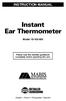 INSTRUCTION MANUAL Instant Ear Thermometer Model 18-102-000 Please read this detailed guidebook completely before operating this unit. English French Portuguese Spanish Limited Five-Year Warranty Your
INSTRUCTION MANUAL Instant Ear Thermometer Model 18-102-000 Please read this detailed guidebook completely before operating this unit. English French Portuguese Spanish Limited Five-Year Warranty Your
User manual TAB-10C010-232
 User manual TAB-10C010-232 Congratulations on the purchase of your new tablet! This manual contains important safety and operating information in order to prevent accidents! Please read this manual thoroughly
User manual TAB-10C010-232 Congratulations on the purchase of your new tablet! This manual contains important safety and operating information in order to prevent accidents! Please read this manual thoroughly
RT-1261A Ear and Forehead Thermometer Owner s Manual
 RT-1261A Ear and Forehead Thermometer Owner s Manual 311-1261000-009 Version 1.0 April, 2009 IMPORTANT SAFETY INSTRUCTIONS nu-beca RT-1261A Ear and Forehead Thermometer READ THIS BEFORE USING The following
RT-1261A Ear and Forehead Thermometer Owner s Manual 311-1261000-009 Version 1.0 April, 2009 IMPORTANT SAFETY INSTRUCTIONS nu-beca RT-1261A Ear and Forehead Thermometer READ THIS BEFORE USING The following
Blood Glucose Monitoring: The Facts about Accuracy
 Blood Glucose Monitoring: The Facts about Accuracy Summary The purpose of this document is to provide the facts about the accuracy of self-monitoring of blood glucose (SMBG) systems. Accuracy can be defined
Blood Glucose Monitoring: The Facts about Accuracy Summary The purpose of this document is to provide the facts about the accuracy of self-monitoring of blood glucose (SMBG) systems. Accuracy can be defined
110244-003. PrintPAD CN3/4/3e/4e. User Guide
 110244-003 PrintPAD CN3/4/3e/4e User Guide TABLE OF CONTENTS PrintPAD CN3/4 & PrintPAD CN3e/4e Printer Views...1 Open View...1 Closed View...1 Using Batteries: General Guidelines...1 Installing and/or
110244-003 PrintPAD CN3/4/3e/4e User Guide TABLE OF CONTENTS PrintPAD CN3/4 & PrintPAD CN3e/4e Printer Views...1 Open View...1 Closed View...1 Using Batteries: General Guidelines...1 Installing and/or
Nokia Bluetooth Headset BH-108 9220721/1
 Nokia Bluetooth Headset BH-108 1 2 3 4 5 6 7 8 9 9220721/1 DECLARATION OF CONFORMITY Hereby, NOKIA CORPORATION declares that this BH-108 product is in compliance with the essential requirements and other
Nokia Bluetooth Headset BH-108 1 2 3 4 5 6 7 8 9 9220721/1 DECLARATION OF CONFORMITY Hereby, NOKIA CORPORATION declares that this BH-108 product is in compliance with the essential requirements and other
Nokia Bluetooth Headset BH-100 9255557/1
 Nokia Bluetooth Headset BH-100 6 7 9 8 10 9255557/1 DECLARATION OF CONFORMITY Hereby, NOKIA CORPORATION declares that this HS-78W product is in compliance with the essential requirements and other relevant
Nokia Bluetooth Headset BH-100 6 7 9 8 10 9255557/1 DECLARATION OF CONFORMITY Hereby, NOKIA CORPORATION declares that this HS-78W product is in compliance with the essential requirements and other relevant
Event recording (or logging) with a Fluke 287/289 Digital Multimeter
 Event recording (or logging) with a Fluke 287/289 Digital Multimeter Application Note One of the major features of the Fluke 280 Series digital multimeters (DMM) with TrendCapture is their ability to record
Event recording (or logging) with a Fluke 287/289 Digital Multimeter Application Note One of the major features of the Fluke 280 Series digital multimeters (DMM) with TrendCapture is their ability to record
Sonic Boom Travel & Bed side Alarm Clock with Bed Shaker Model SB200ss-v3
 Sonic Boom Travel & Bed side Alarm Clock with Bed Shaker Model SB200ss-v3 IMPORTANT Please read these instructions carefully before use and retain for future reference. See operating instructions on back.
Sonic Boom Travel & Bed side Alarm Clock with Bed Shaker Model SB200ss-v3 IMPORTANT Please read these instructions carefully before use and retain for future reference. See operating instructions on back.
2.4 GHz Dual Handset Cordless Telephone Answering System 2255 with Caller ID/Call Waiting
 USER S MANUAL Part 2 2.4 GHz Dual Handset Cordless Telephone Answering System 2255 with Caller ID/Call Waiting Please also read Part 1 Important Product Information AT&T and the globe symbol are registered
USER S MANUAL Part 2 2.4 GHz Dual Handset Cordless Telephone Answering System 2255 with Caller ID/Call Waiting Please also read Part 1 Important Product Information AT&T and the globe symbol are registered
Leaf River Outdoor Products Vibrashine, Inc. P.O. Box 557 Taylorsville, MS 39168 (601) 785-9854 FAX (601) 785-9874 www.vibrashine.
 MULTI-CARD PICTURE VIEWER Model PV-2.5 Leaf River Outdoor Products Vibrashine, Inc. P.O. Box 557 Taylorsville, MS 39168 (601) 785-9854 FAX (601) 785-9874 www.vibrashine.com 2 THANKS and WELCOME What does
MULTI-CARD PICTURE VIEWER Model PV-2.5 Leaf River Outdoor Products Vibrashine, Inc. P.O. Box 557 Taylorsville, MS 39168 (601) 785-9854 FAX (601) 785-9874 www.vibrashine.com 2 THANKS and WELCOME What does
MAINTENANCE & TROUBLESHOOTING
 MAINTENANCE & TROUBLESHOOTING This section describes how to: clean the lens replace the projection lamp replace the batteries in the remote use the security lock feature troubleshoot the projector Cleaning
MAINTENANCE & TROUBLESHOOTING This section describes how to: clean the lens replace the projection lamp replace the batteries in the remote use the security lock feature troubleshoot the projector Cleaning
Hotline 0800 068 5949
 Optimum M4230 Quick reference guide Description of functions Thermal printer paper compartment Hotline 0800 068 5949 Direct selection function keys Direct selection function keys Battery charge status
Optimum M4230 Quick reference guide Description of functions Thermal printer paper compartment Hotline 0800 068 5949 Direct selection function keys Direct selection function keys Battery charge status
How To Use An Easypad On A Pc Or Macbook Or Ipad (For Pc)
 User Guide Congratulations on your new EasyPad 1000. Please follow the instructions in this manual carefully. Statement: If the final version of this product has any differences from the description of
User Guide Congratulations on your new EasyPad 1000. Please follow the instructions in this manual carefully. Statement: If the final version of this product has any differences from the description of
Instructions for Use. Components of the GENOTROPIN PEN 12
 Instructions for Use Important Note Please read these instructions completely before using the GENOTROPIN PEN 12. If there is anything you do not understand or cannot do, call the toll-free number listed
Instructions for Use Important Note Please read these instructions completely before using the GENOTROPIN PEN 12. If there is anything you do not understand or cannot do, call the toll-free number listed
GSM Alarm System User Manual
 GSM Alarm System User Manual For a better understanding of this product, please read this user manual thoroughly before using it. Quick Guider After getting this alarm system, you need to do the following
GSM Alarm System User Manual For a better understanding of this product, please read this user manual thoroughly before using it. Quick Guider After getting this alarm system, you need to do the following
ecomax Instructions for use Wall hung room sealed fan assisted condensing boilers For the user
 For the user Instructions for use ecomax Wall hung room sealed fan assisted condensing boilers ecomax 63/ E ecomax 68/ E ecomax 6/ E ecomax 635 E ecomax 84/ E ecomax 88/ E ecomax 835 E GB Table of contents
For the user Instructions for use ecomax Wall hung room sealed fan assisted condensing boilers ecomax 63/ E ecomax 68/ E ecomax 6/ E ecomax 635 E ecomax 84/ E ecomax 88/ E ecomax 835 E GB Table of contents
