Parrot Minikit+ User guide
|
|
|
- Charlene Perkins
- 7 years ago
- Views:
Transcription
1 Parrot Minikit+ User guide
2 Content Content... 2 Getting started... 4 Before you begin... 4 Package content... 4 Changing the language... 4 Installing the Parrot MINIKIT Battery... 5 Charging the Parrot MINIKIT Sleep mode... 6 Battery life... 6 Use... 6 Turning the Parrot MINIKIT+ on / off... 6 Navigating through the menus... 6 Connection... 7 Establishing a Bluetooth connection with a phone... 7 Pairing a phone... 7 Automatic connection... 8 Solving the memory full problem... 8 Using the Parrot MINIKIT+ with 2 phones... 8 Activating dual mode... 8 Connecting 2 phones to the Parrot MINIKIT Main and secondary phones... 8 Making and receiving calls... 8 Inverting main phone and secondary phone... 9 Synchronizing the phonebook... 9 Automatic synchronization... 9 Deactivating automatic synchronization Sending contacts via Bluetooth Phone Receiving a call Ringtone Magic words Accept a call Reject a call Making a call Making a call using voice recognition Calling a contact with several phone numbers Calling a contact from the phonebook Bringing up the last dialled number Using the Parrot MINIKIT+ while on a call Adjusting the volume Transferring a call to the phone User guide - Parrot MINIKIT+ 2
3 Managing a second call Managing voice mail Ending a call Music / GPS Music GPS instructions Adjusting the volume Troubleshooting The Parrot MINIKIT+ says «Memory full» The Parrot MINIKIT+ seems to be frozen The kit does not seem to work with my phone User guide - Parrot MINIKIT+ 3
4 Getting started Before you begin WARNING : All functions requiring an increased attention should only be used while the vehicle is stationary. Your safety and the one of the other road users prevails over phone calls, music and navigation instructions. Be responsible: drive carefully and pay full attention to your surrounding. Parrot denies any liability should you choose not to respect this warning. Package content Parrot MINIKIT+ Visor strap USB / mini-usb cable Cigar-lighter charger Changing the language The Parrot MINIKIT+ language can be changed with a software update. Software update procedure is available here. Installing the Parrot MINIKIT+ Slide the visor strap on your vehicle sun visor (refer to the diagram). Then use the clip located on the back of the Parrot MINIKIT+ to install the kit on the visor strap. User guide - Parrot MINIKIT+ 4
5 Make sure the Parrot MINIKIT+ buttons are positioned as indicated on the diagram below. The visor strap includes two locations to install the Parrot MINIKIT+ so that you can install the kit when the sun visor is up or down. Note : Depending on the model of your vehicle, you can also use the clip located on the back of the Parrot MINIKIT+ to fix it directly to the sun visor of your vehicle. Battery Charging the Parrot MINIKIT+ The Parrot MINIKIT+ must be fully charged before being used for the first time. To do so, plug the charger into your vehicle s cigar lighter and connect the USB / mini-usb cable to the charger and to the kit. You can also use the USB / mini-usb cable to connect the Parrot MINIKIT+ to your computer. During charging, the battery indicator light turns red. When the light goes out, the charge is complete. The charging time is approximately 3.5 hours. User guide - Parrot MINIKIT+ 5
6 Sleep mode If the Parrot MINIKIT+ has not been connected to any phone for 5 minutes, it automatically switches to sleep mode. If you leave the Parrot MINIKIT+ in your vehicle without turning it off, the Parrot MINIKIT+ will switch to deep sleep mode. Thanks to its vibration detector, the Parrot MINIKIT+ will automatically exit deep sleep mode when you get back into your vehicle and close its door. If Bluetooth is activated on your phone, the connection between both devices will be automatically established. Battery life The battery can last up to: - 12 hours in conversation - 15 days with 2 connected phones (without communication) - 6 months in deep sleep mode. When battery level is low, a voice prompt is played. It will then beep every minute before turning off or being recharged. Use Turning the Parrot MINIKIT+ on / off Hold down the red button for 2 seconds to turn the Parrot MINIKIT+ on / off. Navigating through the menus Press the jog wheel to access the main menu. Browse through the menus by turning the jog wheel and confirm by pressing the green button or the jog wheel. To exit the menu, press the red button or wait for a few seconds. User guide - Parrot MINIKIT+ 6
7 Connection Establishing a Bluetooth connection with a phone Pairing a phone Before using the Parrot MINIKIT+ with your phone, you first have to pair both devices. The pairing process is only required once. 1. From your Bluetooth phone, search for Bluetooth peripherals (refer to the user guide of your phone for more information). 2. Select «Parrot MINIKIT+». Note : The Bluetooth name of the Parrot MINIKIT+ ends with its software version number. 3. Enter the 0000 PIN code and validate. > The Parrot MINIKIT+ says «Pairing successful» when both devices are paired. Note : Pairing procedures for the most common phones are available on the compatibility section of our website. User guide - Parrot MINIKIT+ 7
8 Automatic connection Once your phone is paired to the Parrot MINIKIT+, the connection between both devices will be automatically established if: - Both products are on and nearby. - Your Parrot MINIKIT Neo is near your phone. - The Bluetooth connection of your phone is activated. Note : Depending on the model of your phone, you may have to authorize the connection to the Parrot MINIKIT+ to allow the automatic connection. Refer to your phone user guide for more information. Solving the memory full problem You can pair up to ten devices with the Parrot MINIKIT+. If you attempt to pair an eleventh phone, the kit says «memory full». You must then clear the memory by holding down both the red and green buttons for 3 seconds. Doing so also clears all the contacts. Using the Parrot MINIKIT+ with 2 phones Dual mode allows you to simultaneously connect two phones to the Parrot MINIKIT+. Activating dual mode To activate dual mode : 1. Select Dual mode. 2. Press the jogwheel. > The Parrot MINIKIT+ confirms the dual mode new status. Note: Dual mode is deactivated by default. Connecting 2 phones to the Parrot MINIKIT+ When the Parrot MINIKIT+ is switched on, it attempts to connect to all paired phones in the vehicle. If there are more than two paired phones in the vehicle, the device connects to the two phones with the oldest pairing. Main and secondary phones When two phones are connected to the Parrot MINIKIT+, one of them becomes the main phone and the other is the secondary phone. By default, the main phone is the one with the oldest pairing to the Parrot MINIKIT+. Making and receiving calls You can receive calls (manually or through voice recognition) from the main or secondary phones. The Parrot MINIKIT+ ringtone varies according to the phone receiving the call. Only the phonebook of your main phone may be accessed through the Parrot MINIKIT+. You can only make calls using your main phone. However User guide - Parrot MINIKIT+ 8
9 you can easily switch between the connected phones by holding down the jogwheel for two seconds. If you receive a call on one of the phones while you are already on a call with the other phone, only the phone receiving a call will ring. This new call can only be picked up on the phone. Inverting main phone and secondary phone To define the secondary phone as your main phone temporarily (and make your main phone the new secondary phone), hold down the jog wheel for two seconds. Synchronizing the phonebook Automatic synchronization WARNING: Only the contacts stored in the memory of your phone will be synchronised in the Parrot MINIKIT+ memory. If your contacts are stored in your SIM card memory, move them into your phone memory. Refer to your phone user guide for more information. With most of the Bluetooth phones, the phonebook is automatically synchronized in the kit s memory. Refer to the compatibility section of our website for more information. Depending on the model of your phone, a confirmation may be necessary : - On Blackberry phones a pop-up Accept connection request may be displayed. If so select Yes and check the Don t ask me again box. - On Android phones a message may appear in the notifications area at the top of the screen. If so, accept the transfer request. Automatic synchronization is limited to contacts per paired phone even if contacts have several associated numbers. Each time the phonebook is modified, synchronisation will start automatically the next time you restart the Parrot MINIKIT+. User guide - Parrot MINIKIT+ 9
10 Deactivating automatic synchronization In some cases deactivating automatic synchronization may be useful : - If you have too many contacts in your phonebook ; - If you want to use your phone voice recognition. To deactivate automatic synchronization, hold down the red button and the jogwheel before pairing the Parrot MINIKIT+ and your phone. This procedure only needs to be done while connecting the Parrot MINIKIT+ and the phone for the first time. Sending contacts via Bluetooth If your phone does not support automatic synchronization, you can also use the Object Push function of your phone to send contacts from your mobile to the Parrot MINIKIT+ via Bluetooth. To do so : 1. Press the jogwheel and select Receive contacts. 2. Refer to your phones user guide for more information about sending contacts via Object Push. User guide - Parrot MINIKIT+ 10
11 Phone Before using your Parrot Minikit+ phone function, you first have to pair and connect both devices. Refer to the Pairing a phone section for more information. Receiving a call Ringtone An incoming call is indicated by a ringtone. The name of the caller is announced if his number is recorded in the phonebook of the phone connected to the Parrot Minikit+. If you are using the Parrot MINIKIT+ with 2 phones the ringtone will be different depending on the phone on which you are receiving a call. To adjust the ringtone volume, use the jogwheel while the Parrot MINIKIT+ is ringing. Magic words Magic words are activated by default. To activate / deactivate magic words, select Magic words and press the jog wheel. To activate / deactivate the magic words : 1. Select Magic words for incoming calls. 2. Press the jogwheel. > A prompt indicating the magic words status is said. Magic words must be said at the end of the prompt indicating the incoming call. Accept a call If you want to answer the call, press the green button or say Accept if the magic words are activated. Reject a call If you want to refuse this call, press the red button or say Reject if the magic words are activated. User guide - Parrot MINIKIT+ 11
12 Making a call Making a call using voice recognition 1. Press the green button to launch the voice recognition feature. > The Parrot MINIKIT+ asks you the name of the contact you want to call. 2. Say the name of the contact and the type of number ( Work, Cellphone ) if there are several numbers associated to your contact. > The call is automatically launched if the voice tag is correctly understood. If it is not the case, a confirmation message is asked by the kit. Confirm by saying «Yes» or «Call». Notes : - At any time press the red button to exit voice recognition. - You can also make a call using your phone voice recognition. To do so, the automatic synchronization must be deactivated. Calling a contact with several phone numbers If there are several phone numbers associated to the contact you want to call, you can specify the type of number. To do so, the following vocal commands are available: - Home - At home - Work - At work - Office - At office - At the office - Mobile - Cellular - Cell - On mobile - On cellular - On cell - On mobile phone - On cellular phone - On cell phone - Mobile phone - Cellular phone - Cell phone - Other - General - Default - Preferred Calling a contact from the phonebook If the contact you want to call is in the phonebook of the phone connected to the Parrot MINIKIT +: 1. Press the jog wheel to enter the main menu and select Phonebook. 2. Select a letter and press the jog wheel. > Once the contact chosen: - press the green button to call this contact - or use the jog wheel to choose between different numbers of the same contact. User guide - Parrot MINIKIT+ 12
13 Bringing up the last dialled number Hold down the green button of the Parrot MINIKIT + for two seconds to redial the last dialled number. Using the Parrot MINIKIT+ while on a call Adjusting the volume Use the jog wheel during a call to adjust the communication volume. > The volume setting is saved for subsequent calls. Note: A different volume level can be saved for each paired phone. Transferring a call to the phone During a call, if you want to continue the conversation on your phone (private conversation), press the green button of the Parrot MINIKIT +. > The call is automatically transferred to the phone. If you want to switch back to the kit, press the green button again. Managing a second call During a call, you can receive another call if your phone supports this functionality. Press the green button to accept the second incoming call. > The first call is automatically put on hold. Press the red button to decline the second incoming call. You can also hang up directly from your phone. Press the green button to switch from a call to another. Managing voice mail During a call, the Parrot MINIKIT+ allows you to send DTMFs to manage your voice mail for example. To do so : 1. Press the jog wheel to access the DTMF menu. 2. Use the jog wheel to select your DTMF between the following possibilities : 0,1,2,3,4,5,6,7,8,9,# or *. 3. Press the jog wheel to send this DTMF to your phone. Ending a call Press the red button to end a call. User guide - Parrot MINIKIT+ 13
14 Music / GPS Music You can use the Parrot MINIKIT+ to listen to songs stored on your mobile phone or Bluetooth audio device. To do so, your phone / audio device must support the Bluetooth A2DP profile (Advanced Audio Distribution Profile). Phone calls always have priority over music. If you receive a call while streaming music, music will be paused. GPS instructions If your phone supports the GPS feature and if it can send the navigation instructions via Bluetooth (A2DP profile), the navigation instructions will be played by the Parrot MINIKIT+. Note : Depending on your GPS application, navigation instructions may not be played while you are on a call. Adjusting the volume To adjust music or GPS instructions volume, use the jogwheel while an instruction is given or music is being played. A diferent volume level may be saved for each paired phone. User guide - Parrot MINIKIT+ 14
15 Troubleshooting The Parrot MINIKIT+ says «Memory full» You can pair up to ten devices. If you attempt to pair an eleventh phone, the kit says «memory full». You must then clear the memory by holding down both the red and green buttons for three seconds. Doing so also clears all the contacts. The Parrot MINIKIT+ seems to be frozen In case of malfunction, you can reboot the Parrot MINIKIT+. To do so: 1. Press simultaneously the jog wheel and the Reset button located at the back of the Parrot MINIKIT+. 2. Release the Reset button. Then release the jog wheel. The kit does not seem to work with my phone Make sure your phone is compatible with the Parrot MINIKIT+. To do so, refer to the compatibility list of the Parrot MINIKIT+ available on our website. If your phone is compatible with the Parrot MINIKIT+, make sure you have the latest software version on your Parrot MINIKIT+. To find out the software version of your Parrot MINIKIT+, check the name by which it is seen by other Bluetooth devices. To find out the latest software version available, download the update file and consult the update procedure, refer to our website. User guide - Parrot MINIKIT+ 15
Parrot MINIKIT Neo. User guide
 Parrot MINIKIT Neo User guide Content Content... 2 Getting started... 4 Before you begin... 4 Package content... 4 Changing the language... 4 Installing the Parrot MINIKIT Neo... 4 Battery... 5 Charging
Parrot MINIKIT Neo User guide Content Content... 2 Getting started... 4 Before you begin... 4 Package content... 4 Changing the language... 4 Installing the Parrot MINIKIT Neo... 4 Battery... 5 Charging
User guide. Parrot MINIKIT Slim / Chic. English. Parrot MINIKIT Slim / Chic User guide 1
 User guide Parrot MINIKIT Slim / Chic English Parrot MINIKIT Slim / Chic User guide 1 Index Index... 2 Introduction... 3 Using the PARROT MINIKIT Slim/Chic for the 1st time... 4 Charging the Parrot MINIKIT
User guide Parrot MINIKIT Slim / Chic English Parrot MINIKIT Slim / Chic User guide 1 Index Index... 2 Introduction... 3 Using the PARROT MINIKIT Slim/Chic for the 1st time... 4 Charging the Parrot MINIKIT
Parrot MKi9000. User guide
 Parrot MKi9000 User guide Contents Contents... 2 Installation... 3 Before you begin... 3 Checking the car configuration... 3 Caution... 3 Removing the car stereo... 3 Installing the kit... 4 Car stereo
Parrot MKi9000 User guide Contents Contents... 2 Installation... 3 Before you begin... 3 Checking the car configuration... 3 Caution... 3 Removing the car stereo... 3 Installing the kit... 4 Car stereo
Bluetooth Handsfree Kit. Car Speakerphone (For Bluetooth Mobile Phones)
 Bluetooth Handsfree Kit Car Speakerphone (For Bluetooth Mobile Phones) Table of Contents 1. Product Description 3 2. Product Overview 3 3. Charging 4 4. Power On/Off 4 Power On 4 Power Off 4 5. Selecting
Bluetooth Handsfree Kit Car Speakerphone (For Bluetooth Mobile Phones) Table of Contents 1. Product Description 3 2. Product Overview 3 3. Charging 4 4. Power On/Off 4 Power On 4 Power Off 4 5. Selecting
User Guide. Parrot MKi9200. English. Parrot MKi9200 User guide 1
 User Guide Parrot MKi9200 English Parrot MKi9200 User guide 1 Content Content... 2 Introduction... 4 Installing the Parrot MKi9200... 5 Car stereo with ISO connectors...5 Car stereo with line-in...6 Car
User Guide Parrot MKi9200 English Parrot MKi9200 User guide 1 Content Content... 2 Introduction... 4 Installing the Parrot MKi9200... 5 Car stereo with ISO connectors...5 Car stereo with line-in...6 Car
T1 QUICK START GUIDE
 T1 QUICK START GUIDE 1 T1 Quick Start Guide: English Microphones Indicator Light Multi- Function Button (MFB) Charging Port 2 Charge Your T1 Your T1 has been given an initial partial charge to get started,
T1 QUICK START GUIDE 1 T1 Quick Start Guide: English Microphones Indicator Light Multi- Function Button (MFB) Charging Port 2 Charge Your T1 Your T1 has been given an initial partial charge to get started,
S4 USER GUIDE. Read Me to Get the Most Out of Your Device...
 S4 USER GUIDE Read Me to Get the Most Out of Your Device... Contents Introduction 4 Remove the Protective Cover 5 Charge Your S4 5 Pair the S4 with your Phone 6 Install the S4 in your Car 8 Using the Handsfree
S4 USER GUIDE Read Me to Get the Most Out of Your Device... Contents Introduction 4 Remove the Protective Cover 5 Charge Your S4 5 Pair the S4 with your Phone 6 Install the S4 in your Car 8 Using the Handsfree
Parrot MKi9200. User guide
 Parrot MKi9200 User guide Contents Contents... 2 Installation... 4 Before you begin... 4 Checking the car configuration... 4 Caution... 4 Removing the car stereo... 4 Installing the kit... 5 Car stereo
Parrot MKi9200 User guide Contents Contents... 2 Installation... 4 Before you begin... 4 Checking the car configuration... 4 Caution... 4 Removing the car stereo... 4 Installing the kit... 5 Car stereo
SENSE: USER GUIDE. Read Me to Get the Most Out of Your Device...
 SENSE: USER GUIDE Read Me to Get the Most Out of Your Device... BlueAnt SENSE Speaker Multi-Function Button (the symbol) Battery Indicator Touch-Sensitive Volume Controls ENGLISH Charge Port On/Off Switch
SENSE: USER GUIDE Read Me to Get the Most Out of Your Device... BlueAnt SENSE Speaker Multi-Function Button (the symbol) Battery Indicator Touch-Sensitive Volume Controls ENGLISH Charge Port On/Off Switch
Jabra FREEWAY. User manual. www.jabra.com
 Jabra FREEWAY User manual www.jabra.com CONTENTS THANK YOU...2 ABOUT YOUR...2 WHAT YOUR SPEAKERPHONE CAN DO...3 GETTING STARTED...4 CHARGE YOUR SPEAKERPHONE...4 TURNING YOUR SPEAKERPHONE ON AND OFF...5
Jabra FREEWAY User manual www.jabra.com CONTENTS THANK YOU...2 ABOUT YOUR...2 WHAT YOUR SPEAKERPHONE CAN DO...3 GETTING STARTED...4 CHARGE YOUR SPEAKERPHONE...4 TURNING YOUR SPEAKERPHONE ON AND OFF...5
Q3 USER GUIDE. Read Me to Get the Most Out of Your Device...
 Q3 USER GUIDE Read Me to Get the Most Out of Your Device... TO GET STARTED 1. Turn The Q3 On 2. Put It On 3. Listen In Model: Q3 Contents Charge Your Earpiece 6 Wearing the Q3 7 Pair Your Earpiece 7 Use
Q3 USER GUIDE Read Me to Get the Most Out of Your Device... TO GET STARTED 1. Turn The Q3 On 2. Put It On 3. Listen In Model: Q3 Contents Charge Your Earpiece 6 Wearing the Q3 7 Pair Your Earpiece 7 Use
Jabra CRUISER2. User manual. www.jabra.com MUTE VOL - VOL + jabra
 Jabra CRUISER2 VOL - VOL + MUTE jabra User manual www.jabra.com Contents THANK YOU...2 ABOUT YOUR JABRA CRUISER2...2 WHAT YOUR SPEAKERPHONE CAN DO...3 GETTING STARTED...4 CHARGE YOUR SPEAKERPHONE...4 TURNING
Jabra CRUISER2 VOL - VOL + MUTE jabra User manual www.jabra.com Contents THANK YOU...2 ABOUT YOUR JABRA CRUISER2...2 WHAT YOUR SPEAKERPHONE CAN DO...3 GETTING STARTED...4 CHARGE YOUR SPEAKERPHONE...4 TURNING
Jabra FREEWAY. User manual. www.jabra.com
 Jabra FREEWAY User manual www.jabra.com CONTENTS THANK YOU.................................................... 2 ABOUT YOUR.................................. 2 WHAT YOUR SPEAKERPHONE CAN DO..........................
Jabra FREEWAY User manual www.jabra.com CONTENTS THANK YOU.................................................... 2 ABOUT YOUR.................................. 2 WHAT YOUR SPEAKERPHONE CAN DO..........................
HANDS FREE COMMUNICATION (UConnect ) IF EQUIPPED
 UConnect Hands Free Communications- Complete Instructions HANDS FREE COMMUNICATION (UConnect ) IF EQUIPPED UConnect is a voice-activated, hands-free, in- vehicle communications system. UConnect allows
UConnect Hands Free Communications- Complete Instructions HANDS FREE COMMUNICATION (UConnect ) IF EQUIPPED UConnect is a voice-activated, hands-free, in- vehicle communications system. UConnect allows
Premium Design Phone with Smartphone Connect
 Smartphone Connect App Guide Premium Design Phone with Smartphone Connect Model No. KX-PRW130 Thank you for purchasing a Panasonic product. This document explains how to use the Smartphone Connect app.
Smartphone Connect App Guide Premium Design Phone with Smartphone Connect Model No. KX-PRW130 Thank you for purchasing a Panasonic product. This document explains how to use the Smartphone Connect app.
TomTom Hands-Free Car Kit Reference Guide
 TomTom Hands-Free Car Kit Reference Guide Contents Overview 3 What's in the box 4 What's in the box... 4 Getting started 6 Mounting your TomTom Hands-Free Car Kit in your car... 6 Starting your TomTom
TomTom Hands-Free Car Kit Reference Guide Contents Overview 3 What's in the box 4 What's in the box... 4 Getting started 6 Mounting your TomTom Hands-Free Car Kit in your car... 6 Starting your TomTom
8x8 Virtual Office Mobile User Guide for ios
 8x8 User Guide for ios Works with iphone, ipad and ipod Touch Version 4.0, October 2012 The Champion For Business Communications Table of Contents Introduction...3 Features...3 Technical Requirements...4
8x8 User Guide for ios Works with iphone, ipad and ipod Touch Version 4.0, October 2012 The Champion For Business Communications Table of Contents Introduction...3 Features...3 Technical Requirements...4
Field Manager Mobile Worker User Guide for RIM BlackBerry 1
 Vodafone Field Manager Mobile Worker User Guide for RIM BlackBerry APPLICATION REQUIREMENTS Supported devices listed here o http://support.vodafonefieldmanager.com Application requires 600 KB of application
Vodafone Field Manager Mobile Worker User Guide for RIM BlackBerry APPLICATION REQUIREMENTS Supported devices listed here o http://support.vodafonefieldmanager.com Application requires 600 KB of application
JABRA DRIVE USER MANUAL
 JABRA DRIVE USER MANUAL Contents THANK YOU...2 ABOUT YOUR JABRA DRIVE...2 WHAT YOUR JABRA DRIVE CAN DO....3 HOW TO PRESS THE BUTTONS...4 WHAT THE LIGHT MEANS...4 GETTING STARTED.............................................
JABRA DRIVE USER MANUAL Contents THANK YOU...2 ABOUT YOUR JABRA DRIVE...2 WHAT YOUR JABRA DRIVE CAN DO....3 HOW TO PRESS THE BUTTONS...4 WHAT THE LIGHT MEANS...4 GETTING STARTED.............................................
Table of content ...6. Installing ...17. Getting started ...14 ...21
 User Guide Table of content Before you begin...6 Software...6 updates Warnings...6 SD...6 Card Installation...7 Safety...7 instructions Before...7 you begin Installation...8 diagram Connecting...8 the
User Guide Table of content Before you begin...6 Software...6 updates Warnings...6 SD...6 Card Installation...7 Safety...7 instructions Before...7 you begin Installation...8 diagram Connecting...8 the
OVERVIEW. Don't forget: Drive safely and within the law.
 OVERVIEW The SuperTooth II is equipped with Bluetooth Technology and a Digital Signal Processor which allow wireless communications on devices such as Mobile phones, Smartphones and PDA s. It is designed
OVERVIEW The SuperTooth II is equipped with Bluetooth Technology and a Digital Signal Processor which allow wireless communications on devices such as Mobile phones, Smartphones and PDA s. It is designed
Waterproof functionality classification
 Product manual Contents 1 Usage environment Operation temperature -20 C to 55 C Waterproof functionality classification Day-to-day waterproof functionality. The watch can be used during daily ablution
Product manual Contents 1 Usage environment Operation temperature -20 C to 55 C Waterproof functionality classification Day-to-day waterproof functionality. The watch can be used during daily ablution
This guide describes features that are common to most models. Some features may not be available on your tablet.
 User Guide Copyright 2014 Hewlett-Packard Development Company, L.P. Bluetooth is a trademark owned by its proprietor and used by Hewlett-Packard Company under license. SD Logo is a trademark of its proprietor.
User Guide Copyright 2014 Hewlett-Packard Development Company, L.P. Bluetooth is a trademark owned by its proprietor and used by Hewlett-Packard Company under license. SD Logo is a trademark of its proprietor.
BTH240 Wireless Bluetooth Headphone
 BTH240 Wireless Bluetooth Headphone User Manual 2012 Kinivo LLC. All rights reserved. Kinivo is a trademark of Kinivo LLC. Bluetooth word mark and the Bluetooth logo are registered trademarks of Bluetooth
BTH240 Wireless Bluetooth Headphone User Manual 2012 Kinivo LLC. All rights reserved. Kinivo is a trademark of Kinivo LLC. Bluetooth word mark and the Bluetooth logo are registered trademarks of Bluetooth
BLINC Bluetooth Compatible Helmet Generation II Headset Manual (User Guide)
 BLINC Bluetooth Compatible Helmet Generation II Headset Manual (User Guide) Bluetooth Introduction This BLINC headset is a portable headset solution based on Bluetooth wireless technology. Bluetooth wireless
BLINC Bluetooth Compatible Helmet Generation II Headset Manual (User Guide) Bluetooth Introduction This BLINC headset is a portable headset solution based on Bluetooth wireless technology. Bluetooth wireless
Installation and Operation Guide for AT&T Softphone Call Manager for use with TL86103
 Installation and Operation Guide for AT&T Softphone Call Manager for use with TL86103 Installation and Operation Guide for AT&T Softphone Call Manager for use with TL86103 Table of contents Getting started
Installation and Operation Guide for AT&T Softphone Call Manager for use with TL86103 Installation and Operation Guide for AT&T Softphone Call Manager for use with TL86103 Table of contents Getting started
LEARN MORE MARQUE M155 DESIGNED IN SANTA CRUZ, CALIFORNIA
 LEARN MORE MARQUE M155 DESIGNED IN SANTA CRUZ, CALIFORNIA TAKE A GOOD LOOK CALL BUTTON Take a call (1 tap or say Answer ) Reject a call (1-second press or say Ignore ) Redial (2 taps) Initiate phone s
LEARN MORE MARQUE M155 DESIGNED IN SANTA CRUZ, CALIFORNIA TAKE A GOOD LOOK CALL BUTTON Take a call (1 tap or say Answer ) Reject a call (1-second press or say Ignore ) Redial (2 taps) Initiate phone s
Voyager PRO UC v2 BT300. Bluetooth Headset. Bluetooth USB Adapter USER GUIDE
 Voyager PRO UC v2 Bluetooth Headset BT300 Bluetooth USB Adapter USER GUIDE Contents Welcome 3 Voyager Pro UC next generation technology 3 System Requirements 3 What s in the Box 4 Adapter and Headset Basics
Voyager PRO UC v2 Bluetooth Headset BT300 Bluetooth USB Adapter USER GUIDE Contents Welcome 3 Voyager Pro UC next generation technology 3 System Requirements 3 What s in the Box 4 Adapter and Headset Basics
Welcome to the GreatCall Family.
 pms2603 pms1235 pms226 pms298 How-To Guide Welcome to the GreatCall Family. Thank you for choosing the Jitterbug. At GreatCall, we ve made it easy for you to stay Orange - pms 143 connected to friends
pms2603 pms1235 pms226 pms298 How-To Guide Welcome to the GreatCall Family. Thank you for choosing the Jitterbug. At GreatCall, we ve made it easy for you to stay Orange - pms 143 connected to friends
Bluetooth Hands Free Phone System by BlueConnect
 Bluetooth Hands Free Phone System by BlueConnect USER GUIDE TABLE OF CONTENTS 1 INTRODUCTION Pg Pg WHAT IS BLUECONNECT? 2 WHAT CELL PHONES WORK? 2 DEFECTIVE / DAMAGED MERCHANDISE CUSTOMER CONTACT INFORMATION
Bluetooth Hands Free Phone System by BlueConnect USER GUIDE TABLE OF CONTENTS 1 INTRODUCTION Pg Pg WHAT IS BLUECONNECT? 2 WHAT CELL PHONES WORK? 2 DEFECTIVE / DAMAGED MERCHANDISE CUSTOMER CONTACT INFORMATION
Safety and General Information
 User Guide Safety and General Information Please read the following information before using this product Users are not permitted to make changes or modify the product and the accessories in any way. Do
User Guide Safety and General Information Please read the following information before using this product Users are not permitted to make changes or modify the product and the accessories in any way. Do
8x8 Virtual Office Mobile User Guide for ios
 8x8 User Guide for ios Works with iphone, ipad and ipod Touch Version 3.0, August 2012 The Champion For Business Communications Table of Contents Introduction...3 Features...3 Technical Requirements...4
8x8 User Guide for ios Works with iphone, ipad and ipod Touch Version 3.0, August 2012 The Champion For Business Communications Table of Contents Introduction...3 Features...3 Technical Requirements...4
Aastra 6739i. SIP Telephone User Guide. Communications systems Aastra 800 OpenCom X320 OpenCom 130/131/150 OpenCom 510
 Aastra 6739i SIP Telephone User Guide Communications systems Aastra 800 OpenCom X320 OpenCom 130/131/150 OpenCom 510 Welcome to Aastra Thank you for choosing this Aastra product. Our product meets the
Aastra 6739i SIP Telephone User Guide Communications systems Aastra 800 OpenCom X320 OpenCom 130/131/150 OpenCom 510 Welcome to Aastra Thank you for choosing this Aastra product. Our product meets the
Blackwire C710 /C720 Corded USB headset with Bluetooth. User guide
 Blackwire C710 /C720 Corded USB headset with Bluetooth User guide Contents Welcome 3 What s in the package 4 Headset features 5 Accessories/Spares 6 Using your headset 7 Inline controls 7 Wearing the headset
Blackwire C710 /C720 Corded USB headset with Bluetooth User guide Contents Welcome 3 What s in the package 4 Headset features 5 Accessories/Spares 6 Using your headset 7 Inline controls 7 Wearing the headset
Get started. Issue 1
 Get started Issue 1 2008 Nokia. All rights reserved. Nokia, Nokia Connecting People, Nseries, N85, Navi, and Nokia Care are trademarks or registered trademarks of Nokia Corporation. Other product and company
Get started Issue 1 2008 Nokia. All rights reserved. Nokia, Nokia Connecting People, Nseries, N85, Navi, and Nokia Care are trademarks or registered trademarks of Nokia Corporation. Other product and company
ReSound Unite TV FREQUENTLY ASKED QUESTIONS. Setup & Configuration. Use & Operation. Troubleshooting
 Tip for use of FAQ: Click on questions to go to answer. Setup & Configuration How do I pair the hearing aids to the Unite TV?... 2 What is the latency of the streamed signal?... 2 Does the Unite TV use
Tip for use of FAQ: Click on questions to go to answer. Setup & Configuration How do I pair the hearing aids to the Unite TV?... 2 What is the latency of the streamed signal?... 2 Does the Unite TV use
Tecla for Android. Downloading and Installing the Tecla Access App. Activating and Selecting the Tecla Access Keyboard
 Tecla for Android Downloading and Installing the Tecla Access App Activating and Selecting the Tecla Access Keyboard Connecting the App to the Tecla Shield Connecting Switches Controlling the Android User
Tecla for Android Downloading and Installing the Tecla Access App Activating and Selecting the Tecla Access Keyboard Connecting the App to the Tecla Shield Connecting Switches Controlling the Android User
BTX180 Wireless Bluetooth Speaker
 BTX180 Wireless Bluetooth Speaker User Manual 2012 Kinivo LLC. All rights reserved. Kinivo is a trademark of Kinivo LLC. Bluetooth word mark and the Bluetooth logo are registered trademarks of Bluetooth
BTX180 Wireless Bluetooth Speaker User Manual 2012 Kinivo LLC. All rights reserved. Kinivo is a trademark of Kinivo LLC. Bluetooth word mark and the Bluetooth logo are registered trademarks of Bluetooth
STEREO BLUETOOTH WIRELESS HEADPHONES
 STEREO BLUETOOTH WIRELESS HEADPHONES model: AF32 USER MANUAL part of the series PACKAGE CONTENTS Runaway AF32 Stereo Bluetooth Wireless Headphones Charging cable (USB 3.5mm) Stereo audio cable (3.5mm 3.5mm)
STEREO BLUETOOTH WIRELESS HEADPHONES model: AF32 USER MANUAL part of the series PACKAGE CONTENTS Runaway AF32 Stereo Bluetooth Wireless Headphones Charging cable (USB 3.5mm) Stereo audio cable (3.5mm 3.5mm)
Voyager PRO UC v2 BT300-M
 TM Voyager PRO UC v2 Bluetooth headset BT300-M Bluetooth USB adapter USER GUIDE Contents Welcome 3 Voyager Pro UC next generation technology 3 System Requirements 3 What s in the Box 4 Adapter and Headset
TM Voyager PRO UC v2 Bluetooth headset BT300-M Bluetooth USB adapter USER GUIDE Contents Welcome 3 Voyager Pro UC next generation technology 3 System Requirements 3 What s in the Box 4 Adapter and Headset
, ACTIVITY AND, SLEEP TRACKING SMARTWATCH
 2, ACTIVITY AND, SLEEP TRACKING SMARTWATCH TIME CALLS ACTIVITY KEY FACTS UNIQUE SELLING POINTS PRICE 79,90 COMPATIBILITY ios, Android, Windows Phone, PC Windows, MAC DESIGN fashion and Swiss, Available
2, ACTIVITY AND, SLEEP TRACKING SMARTWATCH TIME CALLS ACTIVITY KEY FACTS UNIQUE SELLING POINTS PRICE 79,90 COMPATIBILITY ios, Android, Windows Phone, PC Windows, MAC DESIGN fashion and Swiss, Available
JABRA EXTREME2. Jabra USER MANUAL
 JABRA EXTREME2 Jabra USER MANUAL Contents THANK YOU...2 ABOUT YOUR JABRA EXTREME2...2 WHAT YOUR HEADSET DOES...3 JABRA VOICE GUIDANCE...4 GETTING STARTED............................................. 5
JABRA EXTREME2 Jabra USER MANUAL Contents THANK YOU...2 ABOUT YOUR JABRA EXTREME2...2 WHAT YOUR HEADSET DOES...3 JABRA VOICE GUIDANCE...4 GETTING STARTED............................................. 5
Fusion Voicemail Plus User Guide For Android Devices
 Welcome to Fusion Voicemail Plus! Fusion Voicemail Plus User Guide For Android Devices Fusion Voicemail Plus (FVM+) is a replacement for the ordinary voicemail that you use with your cellular phone company.
Welcome to Fusion Voicemail Plus! Fusion Voicemail Plus User Guide For Android Devices Fusion Voicemail Plus (FVM+) is a replacement for the ordinary voicemail that you use with your cellular phone company.
Voyager Edge Series. User Guide
 Voyager Edge Series User Guide Contents What's in the box 3 Headset overview 4 Charge case overview 5 Pair 6 Bluetooth pairing 6 NFC pairing 6 Pair Another Phone 6 Select language 7 Charge 8 Check headset
Voyager Edge Series User Guide Contents What's in the box 3 Headset overview 4 Charge case overview 5 Pair 6 Bluetooth pairing 6 NFC pairing 6 Pair Another Phone 6 Select language 7 Charge 8 Check headset
Step By Step Guide To Setting Up Your System
 www.kenwood-electronics.co.uk/vw Kenwood Navigation Systems DNX525DAB Keep up-to-date with the latest software by registering today. Registrate your system on Kenwood s website to receive notifications
www.kenwood-electronics.co.uk/vw Kenwood Navigation Systems DNX525DAB Keep up-to-date with the latest software by registering today. Registrate your system on Kenwood s website to receive notifications
BTC450 Bluetooth Car Kit
 BTC450 Bluetooth Car Kit User Manual 2012 Kinivo LLC. All rights reserved. Kinivo is a trademark of Kinivo LLC. Bluetooth word mark and the Bluetooth logo are registered trademarks of Bluetooth SIG. All
BTC450 Bluetooth Car Kit User Manual 2012 Kinivo LLC. All rights reserved. Kinivo is a trademark of Kinivo LLC. Bluetooth word mark and the Bluetooth logo are registered trademarks of Bluetooth SIG. All
UVO SYSTEM QUICK REFERENCE GUIDE
 UVO SYSTEM QUICK REFERENCE GUIDE Congratulations on the Purchase of your new UVO system! Your new UVO system allows you to enjoy various audio and multimedia features through the main audio system. For
UVO SYSTEM QUICK REFERENCE GUIDE Congratulations on the Purchase of your new UVO system! Your new UVO system allows you to enjoy various audio and multimedia features through the main audio system. For
Nokia 700 User Guide. Issue 1.1
 Nokia 700 User Guide Issue 1.1 2 Contents Contents Safety 5 Get started 7 Keys and parts 7 Insert the SIM card 7 Insert a memory card 9 Charge the battery 11 Charge the battery over USB 12 Change the volume
Nokia 700 User Guide Issue 1.1 2 Contents Contents Safety 5 Get started 7 Keys and parts 7 Insert the SIM card 7 Insert a memory card 9 Charge the battery 11 Charge the battery over USB 12 Change the volume
Part 2. Copyright 1998 Philips Consumer Communications L.P. All rights reserved. Printed in Mexico. Issue 1AT&T 848229506
 2 User's Manual for Two-Line Digital Answering System Telephone with Speakerphone 1872 Fold open this paper for information about this telephone's installation and operation. Please read Part 1 Important
2 User's Manual for Two-Line Digital Answering System Telephone with Speakerphone 1872 Fold open this paper for information about this telephone's installation and operation. Please read Part 1 Important
STEREO BLUETOOTH WIRELESS SPORTS In-Ear Headphones
 STEREO BLUETOOTH WIRELESS SPORTS In-Ear Headphones USER MANUAL model: X7 PACKAGE CONTENTS EN X7 Stereo Bluetooth Wireless Sports In-Ear Headphones Micro-USB charging cable Carrying case 3 pairs of eartips
STEREO BLUETOOTH WIRELESS SPORTS In-Ear Headphones USER MANUAL model: X7 PACKAGE CONTENTS EN X7 Stereo Bluetooth Wireless Sports In-Ear Headphones Micro-USB charging cable Carrying case 3 pairs of eartips
BlackBerry Curve 8520 Smartphone Version: 4.6.1. User Guide. To find the latest user guides, visit www.blackberry.com/docs/smartphones.
 BlackBerry Curve 8520 Smartphone Version: 4.6.1 User Guide To find the latest user guides, visit www.blackberry.com/docs/smartphones. SWD-693131-0825025122-001 Contents Shortcuts... 8 BlackBerry basics
BlackBerry Curve 8520 Smartphone Version: 4.6.1 User Guide To find the latest user guides, visit www.blackberry.com/docs/smartphones. SWD-693131-0825025122-001 Contents Shortcuts... 8 BlackBerry basics
Streamer and remote control. User Guide
 Streamer and remote control User Guide Manufacturer: Phonak AG Laubisrütistrasse 28 CH-8712 Stäfa Switzerland EU Representative: Phonak GmbH Max-Eyth-Strasse 20 D-70736 Fellbach-Oeffingen Germany www.phonak.com
Streamer and remote control User Guide Manufacturer: Phonak AG Laubisrütistrasse 28 CH-8712 Stäfa Switzerland EU Representative: Phonak GmbH Max-Eyth-Strasse 20 D-70736 Fellbach-Oeffingen Germany www.phonak.com
Dension BTA1500 Bluetooth Module
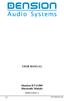 USER MANUAL Dension BTA1500 Bluetooth Module DEBTA-9201-2 1 www.dension.com USER MANUAL - BTA1500 Contents 1. Introduction... p.2 2. Useful Information... p.2 3. Package contents... p.3 4. Car compatibility...
USER MANUAL Dension BTA1500 Bluetooth Module DEBTA-9201-2 1 www.dension.com USER MANUAL - BTA1500 Contents 1. Introduction... p.2 2. Useful Information... p.2 3. Package contents... p.3 4. Car compatibility...
En g l i s h. Bluetooth Headset for Motorcycle. VOX Technology Intercom Technology Multi-Point Connection
 En g l i s h TOOTH Bluetooth Headset for Motorcycle VOX Technology Intercom Technology Multi-Point Connection Features Auto-Volume Level Adjusting Stereo (A2DP) Audio GPS A. PRODUCT DESCRIPTION: SHARKTOOTH
En g l i s h TOOTH Bluetooth Headset for Motorcycle VOX Technology Intercom Technology Multi-Point Connection Features Auto-Volume Level Adjusting Stereo (A2DP) Audio GPS A. PRODUCT DESCRIPTION: SHARKTOOTH
User guide. T250i. This is the Internet version of the User's guide. Print only for private use.
 User guide T250i Congratulations on your purchase of the Sony Ericsson T250i. For additional phone content, go to www.sonyericsson.com/fun. Register now to get free online storage and special offers at
User guide T250i Congratulations on your purchase of the Sony Ericsson T250i. For additional phone content, go to www.sonyericsson.com/fun. Register now to get free online storage and special offers at
FREQUENTLY ASKED QUESTIONS
 Tip for use of FAQ: Click on questions to go to answer. GETTING STARTED... 2 Which hearing devices do I need to use the app?... 2 Why do I need the ReSound Unite Phone Clip+ to use the app?... 2 I have
Tip for use of FAQ: Click on questions to go to answer. GETTING STARTED... 2 Which hearing devices do I need to use the app?... 2 Why do I need the ReSound Unite Phone Clip+ to use the app?... 2 I have
Radio R 4.0 IntelliLink Frequently Asked Questions
 List of content 1. Audio... 1 2. Phone... 2 3. Apple CarPlay... 2 4. Android Auto... 5 5. Gallery... 7 6. Other... 7 1. Audio Q: How can I change between different audio sources (e.g. FM radio and USB
List of content 1. Audio... 1 2. Phone... 2 3. Apple CarPlay... 2 4. Android Auto... 5 5. Gallery... 7 6. Other... 7 1. Audio Q: How can I change between different audio sources (e.g. FM radio and USB
1. Product Description
 1. Product Description Avantree Jogger Pro (AS6P) is a lightweight Bluetooth stereo headphone with integral microphone. It is great for use during active pursuits, such as jogging and exercising. It has
1. Product Description Avantree Jogger Pro (AS6P) is a lightweight Bluetooth stereo headphone with integral microphone. It is great for use during active pursuits, such as jogging and exercising. It has
Before you start. How to use this Guide Use this Key to identify what a button or status display looks like in an instruction sequence.
 BeoCom 6000 Guide Before you start 3 This Guide contains instructions in how to use the BeoCom 6000 handset with either a BeoLine ISDN, a BeoLine PSTN or a BeoCom 6000 base. ISDN or PSTN? ISDN and PSTN
BeoCom 6000 Guide Before you start 3 This Guide contains instructions in how to use the BeoCom 6000 handset with either a BeoLine ISDN, a BeoLine PSTN or a BeoCom 6000 base. ISDN or PSTN? ISDN and PSTN
Jabra EXTREME FOR PC. jabra USER MANUAL
 Jabra EXTREME FOR PC jabra USER MANUAL Contents Thank you.................................................... 2 About your........................ 2 ABOUT YOUR Jabra LINK 320 USB ADAPTER....................
Jabra EXTREME FOR PC jabra USER MANUAL Contents Thank you.................................................... 2 About your........................ 2 ABOUT YOUR Jabra LINK 320 USB ADAPTER....................
Samba W - Table of Contents
 Samba W - Table of Contents 1.Getting Started... 3 1.1 Installing the SIM Card, SD Card and Battery... 3 2. Input Type... 4 3. Menu Guide... 6 1.2 Messaging... 6 1.3 Call History... 6 1.4 Calculator...
Samba W - Table of Contents 1.Getting Started... 3 1.1 Installing the SIM Card, SD Card and Battery... 3 2. Input Type... 4 3. Menu Guide... 6 1.2 Messaging... 6 1.3 Call History... 6 1.4 Calculator...
BUSINESS COMMUNICATIONS DIVISION. IP4100 SIP DECT User Guide
 BUSINESS COMMUNICATIONS DIVISION IP4100 SIP DECT User Guide TOSHIBA IP4100 DECT HANDSET END USER GUIDE FEATURES Toshiba IP4100 DECT Handset Features 2.0 inch colour TFT back-lit display Li-ion battery
BUSINESS COMMUNICATIONS DIVISION IP4100 SIP DECT User Guide TOSHIBA IP4100 DECT HANDSET END USER GUIDE FEATURES Toshiba IP4100 DECT Handset Features 2.0 inch colour TFT back-lit display Li-ion battery
Our unique Management portal makes setting up and maintaining your phone system easy, and with just a click of a button.
 1 Table of Contents Overview 3 User Portal 4 Administration Portal 4 Parking a Call 5 Transfer a Call 5 Voice mail 6 Do not Disturb 6 Sound Clips 7 Music on Hold 7 Faxing (Virtual Fax Machine 8 Changing
1 Table of Contents Overview 3 User Portal 4 Administration Portal 4 Parking a Call 5 Transfer a Call 5 Voice mail 6 Do not Disturb 6 Sound Clips 7 Music on Hold 7 Faxing (Virtual Fax Machine 8 Changing
SW10. User Guide. Smart Watch. Please read the manual before use.
 SW10 Smart Watch User Guide www. ScinexUSA.com Please read the manual before use. 1 About this manual You can use this Watch as a companion device to most Android and IOS mobile devices. This user manual
SW10 Smart Watch User Guide www. ScinexUSA.com Please read the manual before use. 1 About this manual You can use this Watch as a companion device to most Android and IOS mobile devices. This user manual
2.4 GHz Dual Handset Cordless Telephone Answering System 2255 with Caller ID/Call Waiting
 USER S MANUAL Part 2 2.4 GHz Dual Handset Cordless Telephone Answering System 2255 with Caller ID/Call Waiting Please also read Part 1 Important Product Information AT&T and the globe symbol are registered
USER S MANUAL Part 2 2.4 GHz Dual Handset Cordless Telephone Answering System 2255 with Caller ID/Call Waiting Please also read Part 1 Important Product Information AT&T and the globe symbol are registered
MVS - Mini Video Speaker
 MVS - Mini Video Speaker Mini Clock Radio Night Vision Hidden Camera User Manual Spy Tec www.spytecinc.com GETTING STARTED Components Features Powering Up the Device Micro SD Memory Card for Data Storage
MVS - Mini Video Speaker Mini Clock Radio Night Vision Hidden Camera User Manual Spy Tec www.spytecinc.com GETTING STARTED Components Features Powering Up the Device Micro SD Memory Card for Data Storage
SPH-DA120. English. Operation Manual. Smartphone Receiver
 Operation Manual Smartphone Receiver SPH-DA120 Notice to all users: This software requires that the product is properly connected to your vehicle s parking brake and depending on your vehicle, additional
Operation Manual Smartphone Receiver SPH-DA120 Notice to all users: This software requires that the product is properly connected to your vehicle s parking brake and depending on your vehicle, additional
1. What is the main difference between the X3 micro and other Bluetooth headsets? 3. How does the X3 micro use the Bluetooth technology?
 X3 Micro FAQ X3 Micro General 1. What is the main difference between the X3 micro and other Bluetooth headsets? 2. What is included in the X3 micro package? 3. How does the X3 micro use the Bluetooth technology?
X3 Micro FAQ X3 Micro General 1. What is the main difference between the X3 micro and other Bluetooth headsets? 2. What is included in the X3 micro package? 3. How does the X3 micro use the Bluetooth technology?
USER MANUAL. M9B Stereo Wireless Earphones. Please read this manual in its entirety to ensure best fit and sound.
 USER MANUAL M9B Stereo Wireless Earphones Please read this manual in its entirety to ensure best fit and sound. R PACKAGE CONTENTS EN M9B Stereo Wireless Earphones M9B Stereo Wireless Earphones Micro-USB
USER MANUAL M9B Stereo Wireless Earphones Please read this manual in its entirety to ensure best fit and sound. R PACKAGE CONTENTS EN M9B Stereo Wireless Earphones M9B Stereo Wireless Earphones Micro-USB
DAB+P Smart DAB Radio Receiver Quick Start Guide
 DAB+P Smart DAB Radio Receiver Quick Start Guide v.1.1 DBP-9201-2 INTRODUCTION The Dension DAB+P device is a universal solution for listening to your favorite DAB (Digital Audio Broadcast) stations everywhere
DAB+P Smart DAB Radio Receiver Quick Start Guide v.1.1 DBP-9201-2 INTRODUCTION The Dension DAB+P device is a universal solution for listening to your favorite DAB (Digital Audio Broadcast) stations everywhere
User Guide. Memo S580. www.poshmobile.com
 User Guide Memo S580 www.poshmobile.com Welcome to POSH S580 Memo Quick Guide S580 is designed with Android system, support dual Sim and dual stand-by. Except for the standard communication function, it
User Guide Memo S580 www.poshmobile.com Welcome to POSH S580 Memo Quick Guide S580 is designed with Android system, support dual Sim and dual stand-by. Except for the standard communication function, it
Model No. KX-TGP500. Model No. KX-TGP550
 Panasonic Telephone Systems KX-TGP500/KX-TGP550 KX-TGP500, KXTGP500, TGP500, KX-TGP550, KXTGP550, TGP550 www.voicesonic.com Phone 877-289-2829 User Guide SIP Cordless Phone Model No. KX-TGP500 Model No.
Panasonic Telephone Systems KX-TGP500/KX-TGP550 KX-TGP500, KXTGP500, TGP500, KX-TGP550, KXTGP550, TGP550 www.voicesonic.com Phone 877-289-2829 User Guide SIP Cordless Phone Model No. KX-TGP500 Model No.
Model No. KX-TGP500. Model No. KX-TGP550
 User Guide SIP Cordless Phone Model No. KX-TGP500 Model No. KX-TGP550 Model shown is KX-TGP500. Model shown is KX-TGP550. Thank you for purchasing a Panasonic product. You can configure some of the features
User Guide SIP Cordless Phone Model No. KX-TGP500 Model No. KX-TGP550 Model shown is KX-TGP500. Model shown is KX-TGP550. Thank you for purchasing a Panasonic product. You can configure some of the features
WE VoIP User Guide For OfficeServ 7000 Series
 WE VoIP User Guide For OfficeServ 7000 Series WE-VoIP Client V3.5.0.3 WE VoIP User Guide for OfficeServ November 2013 1 Disclaimer Every effort has been made to eliminate errors and ambiguities in the
WE VoIP User Guide For OfficeServ 7000 Series WE-VoIP Client V3.5.0.3 WE VoIP User Guide for OfficeServ November 2013 1 Disclaimer Every effort has been made to eliminate errors and ambiguities in the
Content Get Started... 3 Insert SIM card and Memory Card...3 Charging the Battery or Connect to a Computer...4 PAD Overview...
 Content Get Started... 3 Insert SIM card and Memory Card...3 Charging the Battery or Connect to a Computer...4 PAD Overview... 5 Locking and Unlocking the Screen...6 Basic Operation... 7 Switch on/off...
Content Get Started... 3 Insert SIM card and Memory Card...3 Charging the Battery or Connect to a Computer...4 PAD Overview... 5 Locking and Unlocking the Screen...6 Basic Operation... 7 Switch on/off...
Your Phone This section introduces you to the hardware of the device.
 Your Phone This section introduces you to the hardware of the device. No. Items Functions 1 Earphone jack 2 Strap hole 3 LED / Speaker Use a headset for hands-free conversation or listening to music. It
Your Phone This section introduces you to the hardware of the device. No. Items Functions 1 Earphone jack 2 Strap hole 3 LED / Speaker Use a headset for hands-free conversation or listening to music. It
Installation & Operation Manual HANDS-FREE BLUETOOTH MEDIA INTEGRATION KIT. Perfect for ANDROID TM
 GET CONNECTED Installation & Operation Manual HANDS-FREE BLUETOOTH MEDIA INTEGRATION KIT TranzIt BLU HF ISFM2351 Perfect for ANDROID TM Note to Readers, The information contained within the following documentation
GET CONNECTED Installation & Operation Manual HANDS-FREE BLUETOOTH MEDIA INTEGRATION KIT TranzIt BLU HF ISFM2351 Perfect for ANDROID TM Note to Readers, The information contained within the following documentation
Tiny Audio C3. English TINY AUDIO C3. Please read carefully before using this product
 English TINY AUDIO C3 Please read carefully before using this product 1 Safety Instructions: 1. Do not use this radio near water. 2. Clean with dry cloth. 3. Do not block any ventilation openings. 4. Do
English TINY AUDIO C3 Please read carefully before using this product 1 Safety Instructions: 1. Do not use this radio near water. 2. Clean with dry cloth. 3. Do not block any ventilation openings. 4. Do
Key Connected Office Voice User Reference Guide
 Key Connected Office Voice User Reference Guide 02/10/2016 031114/FT/13v1/EX Page 0 Key System User Reference Guide Table of Contents PLACING/RECEIVING CALLS... 1 Answer a Call... 1 Dialing a Number or
Key Connected Office Voice User Reference Guide 02/10/2016 031114/FT/13v1/EX Page 0 Key System User Reference Guide Table of Contents PLACING/RECEIVING CALLS... 1 Answer a Call... 1 Dialing a Number or
USER MANUAL. www.interphone.cellularline.com Export Dept. international.interphone@cellularline.com. www.interphone.cellularline.
 USER MANUAL www.interphone.cellularline.com Export Dept. international.interphone@cellularline.com www.interphone.cellularline.com 1 Introduction 1.1 Hello! Index: Thank you for choosing our product. InterphoneF4MC
USER MANUAL www.interphone.cellularline.com Export Dept. international.interphone@cellularline.com www.interphone.cellularline.com 1 Introduction 1.1 Hello! Index: Thank you for choosing our product. InterphoneF4MC
Bluetooth Operation. In - Dash Navigation Radio
 Bluetooth Operation In - Dash Navigation Radio Introduction Congratulations on your purchase of the In-Dash Navigation Radio. Please read the instruction manual for this product before using. The documentation
Bluetooth Operation In - Dash Navigation Radio Introduction Congratulations on your purchase of the In-Dash Navigation Radio. Please read the instruction manual for this product before using. The documentation
nüvi 1400 series quick start manual
 nüvi 1400 series quick start manual for use with these nüvi models: 1410, 1490 2009 Garmin Ltd. or its subsidiaries April 2009 190-01073-01 Rev. A Printed in Taiwan Looking at Your nüvi See the Important
nüvi 1400 series quick start manual for use with these nüvi models: 1410, 1490 2009 Garmin Ltd. or its subsidiaries April 2009 190-01073-01 Rev. A Printed in Taiwan Looking at Your nüvi See the Important
Voyager Edge Series. User Guide
 Voyager Edge Series User Guide Contents What's in the box 3 Headset overview 4 Charge case overview 5 Pair 6 Bluetooth pairing 6 NFC pairing 6 Pair Another Phone 6 Select language 7 Charge 8 Use the charge
Voyager Edge Series User Guide Contents What's in the box 3 Headset overview 4 Charge case overview 5 Pair 6 Bluetooth pairing 6 NFC pairing 6 Pair Another Phone 6 Select language 7 Charge 8 Use the charge
BackBeat PRO/ BackBeat PRO+ User Guide
 BackBeat PRO/ BackBeat PRO+ User Guide Contents What's in the box 3 Headphone overview 4 Power on/off 4 Active Noise Canceling 4 Play/pause music 4 Volume 4 Track selection 4 OpenMic 4 Voice dial (phone
BackBeat PRO/ BackBeat PRO+ User Guide Contents What's in the box 3 Headphone overview 4 Power on/off 4 Active Noise Canceling 4 Play/pause music 4 Volume 4 Track selection 4 OpenMic 4 Voice dial (phone
BT Freestyle 750. User Guide
 BT Freestyle 750 User Guide Welcome to your BT Freestyle 750 Digital Cordless Telephone Answering Machine Answering machine with up to 15 minutes digital recording time and helpful voice prompts. 50 Name
BT Freestyle 750 User Guide Welcome to your BT Freestyle 750 Digital Cordless Telephone Answering Machine Answering machine with up to 15 minutes digital recording time and helpful voice prompts. 50 Name
How to connect your D200 using Bluetooth. How to connect your D200 using GPRS (SIM Card)
 D200 En User Guide Content 3 Introduction 3 Scope 3 Related Documentation 4 Internet Connectivity 4 Using D200 with Mobile Phone 5 Using D200 with wireless (Wi-Fi) router 6 Using D200 with GPRS (requires
D200 En User Guide Content 3 Introduction 3 Scope 3 Related Documentation 4 Internet Connectivity 4 Using D200 with Mobile Phone 5 Using D200 with wireless (Wi-Fi) router 6 Using D200 with GPRS (requires
Voyager. Legend UC. Wireless Headset System (B235 and B235-M) User Guide
 Voyager Legend UC Wireless Headset System (B235 and B235-M) User Guide Contents Welcome 3 Featured highlights 3 System Requirements for Plantronics Spokes Software 3 What's in the box 4 Overview 5 Headset
Voyager Legend UC Wireless Headset System (B235 and B235-M) User Guide Contents Welcome 3 Featured highlights 3 System Requirements for Plantronics Spokes Software 3 What's in the box 4 Overview 5 Headset
Frequently Asked Questions: Cisco Jabber 9.x for Android
 Frequently Asked Questions Frequently Asked Questions: Cisco Jabber 9.x for Android Frequently Asked Questions (FAQs) 2 Setup 2 Basics 4 Connectivity 8 Calls 9 Contacts and Directory Search 14 Voicemail
Frequently Asked Questions Frequently Asked Questions: Cisco Jabber 9.x for Android Frequently Asked Questions (FAQs) 2 Setup 2 Basics 4 Connectivity 8 Calls 9 Contacts and Directory Search 14 Voicemail
Nokia C6 01 User Guide
 Nokia C6 01 User Guide Issue 2.0 2 Contents Contents Safety 5 Get started 6 Keys and parts 6 Change the volume of a call, song, or video 8 Lock or unlock the keys and screen 8 Insert the SIM card 8 Insert
Nokia C6 01 User Guide Issue 2.0 2 Contents Contents Safety 5 Get started 6 Keys and parts 6 Change the volume of a call, song, or video 8 Lock or unlock the keys and screen 8 Insert the SIM card 8 Insert
Unitron udirect 2 guide
 Unitron udirect 2 guide Thank you Thank you for choosing the Unitron udirect 2. At Unitron, we care deeply about people with hearing loss. We work closely with hearing healthcare professionals to make
Unitron udirect 2 guide Thank you Thank you for choosing the Unitron udirect 2. At Unitron, we care deeply about people with hearing loss. We work closely with hearing healthcare professionals to make
Table of Contents. Use. Troubleshooting. Setup. Welcome. 11 How to arm/disarm system/camera(s) 19 Sync Module setup issues. 3 Installing the Blink app
 User Guide Table of Contents Welcome Setup Use Troubleshooting 2 What s in the box 2 What you need 3 Installing the Blink app 4 Setting up the Sync Module 5 Connecting the Sync Module to Your Wi-Fi 7 Adding
User Guide Table of Contents Welcome Setup Use Troubleshooting 2 What s in the box 2 What you need 3 Installing the Blink app 4 Setting up the Sync Module 5 Connecting the Sync Module to Your Wi-Fi 7 Adding
User Manual. BluLink. Wireless Cell Phone and Music Adapter. www.pilot-usa.com www.pilotblulink.com
 User Manual BluLink Wireless Cell Phone and Music Adapter www.pilot-usa.com www.pilotblulink.com Thank you for purchasing BluLink At Pilot Communications USA we have been instrumental in bringing cutting
User Manual BluLink Wireless Cell Phone and Music Adapter www.pilot-usa.com www.pilotblulink.com Thank you for purchasing BluLink At Pilot Communications USA we have been instrumental in bringing cutting
User Guide. Aastra 6753i
 User Guide Aastra 6753i Content Phone overview Basic telephony features How to place a call How to answer a call How to terminate a call How to redial a number How to mute a call How to set a call on hold
User Guide Aastra 6753i Content Phone overview Basic telephony features How to place a call How to answer a call How to terminate a call How to redial a number How to mute a call How to set a call on hold
Konftel 300M Quick Reference Guide
 Conference phones for every situation Konftel 300M Quick Reference Guide ENGLISH Description The Konftel 300M is a battery-operated wireless conference phone that can be connected to mobile networks (GSM/3G)
Conference phones for every situation Konftel 300M Quick Reference Guide ENGLISH Description The Konftel 300M is a battery-operated wireless conference phone that can be connected to mobile networks (GSM/3G)
Contents Contents Contents Overview Charging your headset Wearing the headset Powering on the headset Connecting your headset for dictation
 1 Contents Contents Contents 2 Overview 3 Charging your headset 4 Wearing the headset 4 Powering on the headset 4 Connecting your headset for dictation 5 The adapter 5 Adjusting your computer's audio settings
1 Contents Contents Contents 2 Overview 3 Charging your headset 4 Wearing the headset 4 Powering on the headset 4 Connecting your headset for dictation 5 The adapter 5 Adjusting your computer's audio settings
Bluetooth Stereo Headphone. User Guide. Hive
 Bluetooth Stereo Headphone User Guide Hive 1. Product Description Avantree Hive is a Bluetooth stereo headphone with MIC from the Avantree family. It delivers clear voice transmission and high quality
Bluetooth Stereo Headphone User Guide Hive 1. Product Description Avantree Hive is a Bluetooth stereo headphone with MIC from the Avantree family. It delivers clear voice transmission and high quality
Jabra SUPREME. User manual. www.jabra.com
 Jabra SUPREME User manual www.jabra.com Contents THANK YOU...2 ABOUT YOUR JABRA SUPREME...2 WHAT YOUR headset CAN DO...3 GETTING STARTED...4 CHARGE YOUR...4 TURNING YOUR headset ON AND OFF...5 PAIRING
Jabra SUPREME User manual www.jabra.com Contents THANK YOU...2 ABOUT YOUR JABRA SUPREME...2 WHAT YOUR headset CAN DO...3 GETTING STARTED...4 CHARGE YOUR...4 TURNING YOUR headset ON AND OFF...5 PAIRING
AVH-X4500BT and AVH-X2500BT Firmware Update for iphone 5 Compatibility (August 2013)
 AVH-X4500BT and AVH-X2500BT Firmware Update for iphone 5 Compatibility (August 2013) This firmware update applies only to AVH-X4500BT and AVH-X2500BT units sold in the United States and Canada and provides
AVH-X4500BT and AVH-X2500BT Firmware Update for iphone 5 Compatibility (August 2013) This firmware update applies only to AVH-X4500BT and AVH-X2500BT units sold in the United States and Canada and provides
How to use "Link to Cell" (Link to Mobile) Application
 How to use "Link to Cell" (Link to Mobile) Application Overview: Link to Cell allows your Panasonic DECT phone(kx-tgf37x/38x) to notify you when you received a text message, mail, or a scheduled event.
How to use "Link to Cell" (Link to Mobile) Application Overview: Link to Cell allows your Panasonic DECT phone(kx-tgf37x/38x) to notify you when you received a text message, mail, or a scheduled event.
Jabra SPORT WIRELESS+
 Jabra SPORT WIRELESS+ User manual www.jabra.com CONTENTS THANK YOU...2 ABOUT YOUR....3 WHAT YOUR HEADSET DOES...3 GETTING STARTED............................................. 4 CHARGING YOUR...4 TURNING
Jabra SPORT WIRELESS+ User manual www.jabra.com CONTENTS THANK YOU...2 ABOUT YOUR....3 WHAT YOUR HEADSET DOES...3 GETTING STARTED............................................. 4 CHARGING YOUR...4 TURNING
