EP-80R Temp. Electronic Temperature Sensor Installation and Configuration Instructions
|
|
|
- Isaac Hill
- 7 years ago
- Views:
Transcription
1 Pub EP-80R Temp Electronic Temperature Sensor Installation and Configuration Instructions This document shows how to install an EP-80R temp sensor and how to connect it to a NMEA 2000 network. It also provides instructions on how to configure your temp sensor with Lowrance digital gauges (LMF- 200 & LMF-400) and display units. NMEA 2000 is the communication bus standard developed by the National Marine Electronics Association (NMEA) for use in boats. Lowrance has introduced a line of products that can communicate over a NMEA 2000 network (LowranceNet). All Lowrance NMEA 2000 capable devices are either NMEA 2000 certified or certification is pending. CAUTION: Installing LowranceNET NMEA 2000 devices is significantly different from installing earlier Lowrance components without NMEA 2000 features. You should read all of the installation instructions before proceeding. Decide where you want to install all components before drilling any holes in your vessel. Some sonar or GPS display units may require a software upgrade to display NMEA 2000 data correctly. For free software upgrades or additional information on the LowranceNet NMEA 2000 network system, visit our web site, Smart module Temp module NMEA 2000 red cable connector The EP-80R temperature sensor. 1
2 The EP-80R consists of the temp sensor module, a red cable connector and the smart module, which converts analog temperature data to NMEA 2000 data format. The cable length measures 18 inches (46 cm) from the connector to the smart module and 10 feet (3 meters) from the smart module to the temp module. The EP-80R Temp, like the other LowranceNet Electronic Probe (EP) sensors, is designed for use with a NMEA 2000 network. Your sensor, however, is also compatible with LowranceNet blue connector networks. It can be added to a blue connector network by using a red female to blue female adapter cable. One way or another, your sensor MUST be connected to a NMEA 2000 network or it WILL NOT function. The NMEA 2000 red female to blue female adapter cable allows users to add red connector devices to a blue connector network. Tools and Supplies Your EP sensor packs with a T connector needed to attach it to a NMEA 2000 LowranceNet network. If you are connecting to an existing LowranceNET network, those are all the electronic components you need. If this is the first sensor you are connecting, you will need to purchase a LowranceNET Node Kit. For complete instructions on setting up a new NMEA 2000 network or expanding an existing one, see the NMEA 2000 document packed with your EP-80R Temp, "Setup and Installation of NMEA 2000 Networks, General Information," part number If that document is missing, it can be downloaded free from the Lowrance web site. Other supplies are not included, unless otherwise indicated. A transom mount requires one #8 stainless steel screw (3/4" long) and a high quality, marine-grade above- or below-waterline sealant/adhesive compound. If you need a pilot hole for the screw, use a drill and a 1/8" drill bit. If you want to feed the temp module through a transom or bulkhead, use a 3/4" bit. A screwdriver is needed for mounting the temp sensor. 2
3 LowranceNET Node Kit for a NMEA 2000 network. Includes a 2-foot extension cable, T connector and two 120-ohm terminators. Installation The EP-80R temperature sensor can be mounted in any location where you want temperature to be monitored. The most common applications are transom mounts to measure surface water temperature or in a livewell. Wherever you install it, make sure the temp module will be in contact with the water at all times. If the sensor is mounted on the transom, make sure it is mounted in a manner that prevents it from coming into contact with the boat trailer. Caution: If you drill a hole in the transom for the cable, make sure it is located above the waterline. After installation, be sure to seal the cable hole with the same marine grade above-or below-waterline sealant used for the screw. Temp module on transom with cable routed through the transom. Notice that the sensor was routed so the smart module is inboard. After determining the location, use the temp module as a template and mark the hull for the screw's pilot hole. Route the temp module and cable over or through the transom to the mounting location. If routing through the transom, drill a 3/4" hole to accommodate the temp module. Make sure the smart module is inboard and not left exposed on 3
4 the open transom. Attach the temp module to the hull with one #8 stainless steel screw and seal the screw with the below-waterline sealant compound. Route the sensor's cable connector to the T on the network backbone where you intend to attach it, and plug it in. Connecting to a NMEA 2000 Network A NMEA 2000 network is a communications link between two or more devices that transfer NMEA 2000 information. LowranceNET is the NMEA 2000 networking system developed by Lowrance Electronics. A NMEA 2000 network functions like the phone wiring in a house. If, for example, you pick up a phone in the living room you will be able to hear the conversation someone is having on a phone in the bedroom. In similar fashion, a NMEA 2000 network allows multiple display units to receive data from a GPS antenna or multiple sonar units to receive messages sent by a temperature sensor. A NMEA 2000 network gives you the flexibility to view information like engine diagnostics and fuel level data on digital gauges or display units located anywhere on your boat. There are two types of LowranceNet red connectors: the single T connector (left) and the double T connector (right). Network Backbone and Network Nodes A network bus backbone consists of network cabling, terminators and T connectors. Network nodes are made by fitting T-shaped connectors into the backbone (using the sockets on the sides) and attaching any network device to the bottom of the T. Staying with the previous phone wiring example, T connectors on the backbone are the equivalent of phone jacks spread throughout a house. To pick up a phone and be able to hear a conversation from another phone in the house, both phones have to be connected to the main phone line. In similar fashion, only sensors and display units plugged into the NMEA network can share information. The network backbone is like the phone wiring that runs throughout a home. 4
5 It connects the network nodes, allowing them to communicate across the network. Connections found in the middle of the bus could have T connectors or backbone network cable plugged into one or both sides. Connections at the end of a network will have the backbone cable plugged into one side and a terminator plugged into the other, as shown in the following figure. Terminator at the end of the backbone (bus) Cap for unused connector Double T connector Backbone cable (to rest of bus) Cable from sensor or display unit NMEA 2000 network node located at the end of a NMEA 2000 backbone. NOTE: If you have a double T Connector on your network that is not attached to a device, you must cap the unused connector with a NMEA 2000 cap. This will protect the pin connectors from corrosion. The NMEA 2000 cap looks like a terminator, but has "Cap" stamped into the connector housing. All T connectors on your network probably will be connected to a device. If you want to add another node to a working network, add another T connector. T connectors may be purchased from LEI (ordering information appears on the back page of this booklet). If you are adding a Lowrance or LEI NMEA 2000 sensor, it will come with a T connector. Adding a Network Node You can add a node to any existing connection, anywhere along the network backbone. This connection could be between a T connector and a terminator, between two T connectors, between a T connector and a backbone extension cable or between two extension cables. Wherever you want to add the new node, separate the sockets of the existing connection and install the T connector between them. 5
6 If you want to add a node at the end of the backbone (network bus) remove the terminator from the last connector, like the figure above. Install the new T connector and attach the terminator to the side of the connector. Use T-connector or double T connector to add device to bus (maintaining linear architecture) Backbone cable to rest of bus Attach terminator at end of bus Existing network node Devices connect to double T connector In this example, a new device is added to the NMEA 2000 bus by installing a T connector between a T connector and a terminator at the end of the backbone (network bus). Additional Network Information For more information on creating or expanding a network refer to the NMEA 2000 network setup booklet, part number , which came packed with this document. 6
7 LMF-200: EP-80R Temp Configuration This section covers how to use EP-80R Temperature Sensor with the LMF-200 Multi-function gauge. NOTE: You will notice the LMF-200 does not have an Exit key. Menus will time out after a preset amount of time (3, 5, 10 or 15 seconds). The default setting is 5 seconds. Refer to your LMF-200 instruction manual for more information on the Timeout feature. LMF-200 Multi-function Digital Gauge. Boat Setup If this is the first time you have turned on your LMF-200, you will have to complete Boat Setup before you will be able to configure your temp sensor. If you have already completed Boat Setup skip ahead to the segment covering EP-80R Temp Configuration. To execute Boat Setup: 1. With Boat Setup highlighted on the screen, press MENU. The Boat Setup menu will appear, allowing you to select an engine-tank configuration to match the number of engines and fuel tanks on your vessel. Boat Setup options include: 1 En/1 Tk, 1 En/2 Tk, 2 En/1 Tk, 2 En/2 Tk, 3 En/1 Tk and 3 En/3 Tk. 2. Use the UP and DOWN keys to select the correct configuration and press MENU. 3. If you selected a configuration with more than one tank you will have to select the tank you want to set up and press MENU, which will open 7
8 the Tank Size window. (If you choose a single-tank configuration, you will not have to choose the tank. You will be directed to the Tank Size window covered in Step 4.) 4. Use the UP and DOWN keys to input the number of gallons the tank will hold and press MENU. Repeat steps 3 and 4 for each additional tank. After all tanks have been set up, you will be directed to the main display. Boat Setup Reset If you want to access the Setup screen (Boat Setup) after an enginetank configuration has been chosen you will have to reset the configuration to default settings. To reset engine tank configuration: 1. Press MENU, highlight SYSTEM SETUP and press MENU. 2. Choose ENG/TANK and press MENU twice. The following message will appear: Hit menu to reset Eng/Tnk. 3. Press MENU. The Setup screen will appear with Boat Setup highlighted. EP-80R Temp Configuration The EP-80R Temperature sensor has three configuration options: Inside, Outside and Water. An unconfigured temperature sensor will appear on the Bus Devices list as UnCfg Temp. To configure a temp sensor: 1. Press MENU, use the UP and DOWN keys to select SYSTEM SETUP and press MENU. 2. Highlight B. DEVICES and press MENU. After a few moments the Bus Devices list will appear. 3. Highlight UNCFG TEMP and press MENU. The following message will appear: Hit Menu to Cfg Temp Sns. 4. Press MENU to be taken to the Selecting Temp menu, which will have three options: Inside, Outside and Water. 5. Highlight the desired temp option and press MENU. The temp sensor has now has been configured. You will be directed to the Bus Devices list. NOTE: If your temp sensor is not updated on the Bus Devices list, refresh the list by letting it time out and then access it again. 8
9 To unconfigure a temp sensor: 1. Press MENU, use the UP and DOWN keys to select SYSTEM SETUP and press MENU. 2. Highlight B. DEVICES and press MENU, which will open the Bus Devices list. 3. Select a temp sensor from the Bus Devices list and press MENU. The Configuration Options menu will appear with two choices: Unconfig (Unconfigure) and Reconfig (Reconfigure). 4. Select UNCONFIG and press MENU. The following message will appear: Hit Menu to Unset Device Name. 5. Press MENU to unconfigure the sensor. You will be directed to the Bus Devices list, where the temp you unconfigured will be listed as Uncfg Temp. NOTE: If your temp sensor is not updated on the Bus Devices list, refresh the list by letting it time out and then access it again. To reconfigure a temp sensor: To reconfigure a sensor, there must be a configuration name available (Water, Outside or Inside). If you try to reconfigure a sensor when the desired configuration name (Water, Outside and Inside) is in use, a Name Already Selected message will appear. If all three temps are configured meaning there is no name configuration available follow the first set of instructions. If the desired configuration name is available, follow the second set of instructions. The first set of instructions below will show you how to switch the configuration of a water temp to an outside temp. If all temps configured (Configuration name unavailable): 1. Press MENU, use the UP and DOWN keys to select SYSTEM SETUP and press MENU. 2. Highlight B. DEVICES and press MENU, which will open the Bus Devices list. 3. Highlight WTR TEMP and press MENU, which will launch the Configuration Options menu. 4. Select UNCONFIG and press MENU. The following message will appear: Hit Menu to Unset Device Name. 9
10 5. Press MENU to unconfigure the sensor and return to the Bus Devices list, where the temp you unconfigured (Water Temp) will be listed as Uncfg Temp. 6. Highlight OUT T (Outside Temp) and press MENU. The configuration options menu will appear. 7. Select RECONFIG and press MENU to open the Selecting Temp menu. Highlight WATER and press MENU. You will be directed to the Bus Devices list. 8. Highlight UNCFG TEMP and press MENU. The following message will appear: Hit Menu to Cfg Temp Sns. 9. Press MENU to be taken to the Selecting Temp menu. Choose OUTSIDE and press MENU. You will be directed to the Bus Devices list, where the two sensors will be listed with their new configuration names. If desired configuration name available: 1. Press MENU, use the UP and DOWN keys to select SYSTEM SETUP and press MENU. 2. Highlight B. DEVICES and press MENU, which will open the Bus Devices list. 3. Highlight WTR TEMP on the Bus Devices list and press MENU, which will launch the Configuration Options menu. 4. Select RECONFIG and press MENU to open the Selecting Temp menu. Highlight OUTSIDE and press MENU. You will be directed to the Bus Devices list, where the temp will now be shown as Out T. (Outside Temp). NOTE: If your temp sensor is not updated on the Bus Devices list, refresh the list by letting it time out and then access it again. Displaying EP-80R Temp Sensor Data You can display your temperature sensor data on the Gauge, Single Digital and Dual Digital pages. Page Screen Rotation The Page Screen Rotation consists of multiple pages that have been set for display. Once pages have been added to the rotation, they can be set to scroll across the screen automatically or manually. Press the UP and DOWN keys to manually scroll pages across the screen. Pressing the UP key moves the scroll in one direction. Pushing the DOWN key moves the scroll in the other direction. You can use Autoscroll if you want the 10
11 pages to automatically scroll across the screen. Refer to your LMF -200 manual for information about Autoscroll. Adding a page: 1. Press MENU, use the UP and DOWN keys to select PAGES and press MENU, which will open the Pages menu with the following options: Add Page, Rem Page, Autoscroll and Set Pop-up. 2. Highlight ADD PAGE and press MENU. 3. Select Gauge, Single Digital or Dual Digital and press MENU. You will be taken back to the main display, where the page you selected will be shown. Customizing Pages The customizing pages feature allows you to choose what data will be displayed and how it will be displayed on select pages. You can customize the Gauge, Single Digital and Dual Digital pages with temp sensor data. To customize Gauge page: 1. After the Gauge page has been added to the page screen rotation, use the UP and DOWN keys to display it on the screen. 2. Press MENU, select CUSTOMIZE and press MENU. 3. Highlight TEMP and press MENU. The Select Temp menu will appear with three temp types: Inside, Water and Outside. 4. Select the desired temp type and press MENU. You will be taken back to the main display. To customize Single Digital page: 1. After the Single Digital page has been added to the page screen rotation, use the UP and DOWN keys to display it on the screen. 2. Press MENU, select CUSTOMIZE and press MENU. 3. Highlight TEMP and press MENU. The Select Temp will appear, allowing you to choose from three temp types: Inside, Water and Outside. 4. Select the desired type and press MENU. You will be taken back to the main display. To customize Dual Digital page: 1. After the Dual Digital page has been added to the page screen rotation, use the UP and DOWN keys to display it on the screen. 2. Press MENU, select CUSTOMIZE and press MENU. The Position menu will appear with two options: Top Data and Bottom Data. 11
12 3. Select the desired data position and press MENU. 4. Highlight TEMP and press MENU. The Select Temp menu will appear with three temp types: Inside, Water and Outside. 5. Select the desired type and press MENU. You will be taken back to the main display. Repeat these steps to customize the other data position. 12
13 LMF-400: EP-80R Temp Configuration This section will show you use the LMF-400 Multi-function gauge to configure your EP-80R Temperature Sensor. LMF-400 Multi-function Digital gauge. Boat Setup If this is the first time you have turned on your LMF-400, you will have to complete Boat Setup before you will be able to configure your temp sensor. If you have already completed Boat Setup, skip ahead to the segment covering EP-80R Temp Configuration. To execute Boat Setup: 1. The Boat Setup menu will appear, allowing you to select an enginetank configuration to match the number of engines and fuel tanks on your vessel. The Boat Setup menu options are: 1 Eng/1 Tank, 1 Eng/2 Tank, 2 Eng/1 Tank, 2 Eng/2 Tanks, 3 Eng/1 Tank or 3 Eng/3 Tanks. 2. Use the UP and DOWN keys to select the correct engine-tank configuration for your vessel and press ENTER. After setting the engine/tank configuration, the Tank Size menu will appear with up to three tank options. (If you selected one tank during Boat Setup, you will be taken directly to the Setting Tank Size Window in Step 4.) 3. Select the desired tank and press ENTER, which will open the Setting Tank Size window. 4. Use the UP and DOWN keys to input the number of gallons the tank will hold and press ENTER. Press EXIT and repeat steps 3 and 4 for each of the remaining tanks. 5. After all tanks on your vessel have been set up, press EXIT repeatedly to return to the main display. 13
14 Boat Setup Reset If you want to access the Setup screen (Boat Setup) after an enginetank configuration has been chosen you will have to reset the configuration to default settings. To reset engine-tank configuration: 1. Press MENU, highlight SYSTEM SETUP and press ENTER. 2. Choose ENG/TANK CFG and press ENTER twice. The following message will appear: Press ENTER to reset Eng/Tnk Cfg. 3. Press MENU. The Setup Menu will appear with Boat Setup highlighted. EP-80R Temp Configuration The EP-80R Temperature sensor has three configuration options: Inside, Outisde and Water. An unconfigured temperature sensor will appear on the bus devices list as UnCfg Temp. To configure a temp sensor: 1. Press MENU, use the UP and DOWN keys to select SYSTEM SETUP and press ENTER. 2. Highlight BUS DEVICES and press ENTER. The Bus Devices list will appear. 3. Select an unconfigured temp sensor (UNCFG TEMP) and press ENTER. The following message will appear: Press Enter to Configure Temp Sensor. 4. Press ENTER, which will open the Select Temp menu with three options: Water Temp, Outside Temp and Inside Temp. 5. Highlight the desired option and press ENTER. The temp is now configured. You will be directed to the Bus Devices list. Press EXIT repeatedly to return to the main display. NOTE: If your temp sensor is not updated on the Bus Devices list, refresh the list by closing it and then access it again. To unconfigure a temp sensor: 1. Press MENU, use the UP and DOWN keys to select SYSTEM SETUP and press ENTER. 2. Highlight BUS DEVICES and press ENTER. The Bus Devices list will appear, showing all devices detected on the network. 14
15 3. Choose the desired temp sensor and press ENTER. Select UNCONFIGURE from the temp configuration menu and press ENTER. The following message will appear: Press Menu to UnConfig Device Name. 4. Press ENTER to unconfigure the sensor. You will be directed to the Bus Devices list where the temp now will be listed as UnCfg Temp. Bus Devices highlighted in the System Setup menu (left). Searching Bus Devices window (center) with Bus Devices list (right). To reconfigure a temp sensor: To reconfigure a sensor, there must be a configuration name available (Water, Outside or Inside). If all temp sensor configuration names are in use, you will have to unconfigure a temp sensor to make its name available. If you try to reconfigure a sensor when the desired configuration name is in use, a Name Already Selected message will appear. If all three temps are configured meaning there is no configuration name available, follow the first set of instructions. If the desired configuration name is available, follow the second set of instructions. The first set of instructions below will show you how to switch the configuration of a water temp to an outside temp. If all temps configured (Configuration name unavailable): 1. Press MENU, use the UP and DOWN keys to select SYSTEM SETUP and press ENTER. 2. Highlight BUS DEVICES and press ENTER. Select OUTSIDE TEMP and press ENTER to open the temp configuration menu. 3. Select UNCONFIGURE and press ENTER. The following message will appear: Press Enter to UnConfig Device Name. 4. Press ENTER to unconfigure the sensor. You will be directed to the Bus Devices list. The Outside temp is unconfigured and will be displayed as UnCfg Temp. Its configuration name (Outside) is now available, so it can be used to reconfigure the Water temp sensor. 15
16 5. Highlight WATER TEMP and press ENTER, which will open the temp configuration menu. Select RECONFIGURE and press ENTER. That will direct you to the Temp Selection menu, which will have three options: Water, Outside and Inside. 6. Select OUTSIDE and press ENTER. You will be taken back to the Bus Devices list. The temp you just reconfigured (formerly water temp) will now be displayed as Outside Temp. 7. To configure the unconfigured Temp (formerly Outside temp), highlight UNCFG TEMP from the Bus Devices list and press ENTER to open the Temp Selection menu, which will have three options: Water, Outside and Inside. Highlight WATER and press ENTER. You will be taken back to the Bus Devices list. If desired configuration name available: 1. Press MENU, use the UP and DOWN keys to select SYSTEM SETUP and press ENTER. 2. Highlight BUS DEVICES and press ENTER. Select WATER TEMP and press ENTER to open the configuration options menu. 3. Select RECONFIGURE and press ENTER to open the Temp Selection menu, which will have three options: Water, Outside and Inside. 4. Highlight OUTSIDE and press ENTER. You will be directed to the Bus Devices list where the temp will now be shown as Outside Temp. NOTE: If your temp sensor is not updated on the Bus Devices list, refresh the list by closing it and then access it again. Displaying EP-80R Temp Sensor data: You can display temp sensor data on the Single Analog, Dual Analog, Quad Analog, Single Digital, Dual Digital and Quad Digital pages. Page Screen Rotation The Page Screen Rotation consists of multiple pages that have been set up for display. Once pages have been added to the page screen rotation, they can be set to scroll across the screen automatically or manually. Use the ENTER and EXIT keys to manually scroll pages across the screen. Pressing the ENTER key moves the scroll in one direction. Pushing the EXIT key moves the scroll in the other direction. You will use the Page Scrolling if you want pages to automatically scroll across the screen. Refer to your LMF-400 manual for more information about Page Scrolling. 16
17 To add a page to the display: 1. Press MENU, use the UP and DOWN keys to select PAGES and press ENTER. A menu will pop up with four options: Add Page, Remove Page, Page Scrolling and Pop-Ups Setup. 2. Select ADD PAGE and press ENTER. 3. Highlight (Single Analog, Dual Analog, Quad Analog, Single Digital, Dual Digital or Quad Digital) and press ENTER. The following message will appear: Press Enter to add the selected page. 4. Press ENTER, which will take you back to the main display, where the page you selected will be shown on the screen. Customizing Pages The customizing pages feature allows you to choose what data will be displayed on selected pages. You can use the Single Analog, Dual Analog, Quad Analog, Single Digital, Dual Digital or Quad Digital pages to display temp sensor data. To customize Single Analog page: 1. Make sure the Single Analog page has been added to the page screen rotation. 2. Use the ENTER and EXIT keys to scroll the Single Analog page onto the main display. 3. Press MENU, use the UP and DOWN keys to select CUSTOMIZE and press ENTER. The data menu will appear. 4. Select TEMPERATURE and press ENTER. The Select Temp menu will appear with three temp types: Water Temp, Outside Temp and Inside Temp. 5. Highlight desired temp type and press ENTER. You will be taken back to the main display. To customize Dual Analog page: 1. Make sure the Dual Analog page has been added to the page screen rotation. 2. Use the ENTER and EXIT keys to scroll the Dual Analog page onto the main display. 3. Press MENU, use the UP and DOWN keys to select CUSTOMIZE and press ENTER. The Position menu will appear with two options: Top Gauge and Bottom Gauge. 4. Select the desired position and press ENTER. The data menu will appear. 17
18 5. Highlight TEMPERATURE and press ENTER. The Select Temp menu will appear with three temp types: Water Temp, Outside Temp and Inside Temp. 6. Select the desired temp type and press ENTER. You will be directed to the Position menu. Repeat steps 4 and 5 to customize the other position, or press EXIT twice to return to the main display. To customize Quad Analog page: 1. Make sure the Quad Analog page has been added to the page screen rotation. 2. Use the ENTER and EXIT keys to scroll the Quad Analog page onto the main display. 3. Press MENU, select CUSTOMIZE and press ENTER. The Position menu will appear with four options: Top Left, Top Right, Bottom Left and Bottom Right. 4. Select the desired position and press ENTER. The data menu will appear. 5. Highlight TEMPERATURE and press ENTER. The Select Temp menu will appear with three temp types: Water Temp, Outside Temp and Inside Temp. 6. Select the desired temp type and press ENTER. You will be directed to the Position menu. Repeat steps 4 and 5 to customize the other positions, or press EXIT twice to return to the main display. To customize Single Digital page: 1. After the Single Digital page has been added to the page screen rotation, use the ENTER and EXIT keys to display it on the main screen. 2. Press MENU, use the UP and DOWN keys to select CUSTOMIZE and press ENTER. The data menu will appear. 3. Select TEMPERATURE and press ENTER. The Select Temp menu will appear with three temp types: Water Temp, Outside Temp and Inside Temp. 4. Select the desired temp type and press ENTER. To customize Dual Digital page: 1. After the Dual Digital page has been added to the page screen rotation, use the ENTER and EXIT keys to display it on the main screen. 2. Press MENU, use the UP and DOWN keys to select CUSTOMIZE and press ENTER. The Position menu will appear with two options: Top Data and Bottom Data. 3. Highlight the desired data position and press ENTER. 18
19 4. Select TEMPERATURE and press ENTER. The Select Temp menu will appear with three temp types: Water Temp, Outside Temp and Inside Temp. 5. Select the desired temp type and press ENTER. You will be directed to the Position menu. Repeat steps 3 through 5 to customize the other position, or press EXIT twice to return to the main display. To customize Quad Digital page: 1. After the Quad Digital page has been added to the page screen rotation, use the ENTER and EXIT keys to display it on the main screen. 2. Press MENU, use the UP and DOWN keys to select CUSTOMIZE and press ENTER. The Position menu will appear with four options: Data Box 1, Data Box 2, Data Box 3 and Data Box Highlight the desired data position and press ENTER. 4. Select TEMPERATURE and press ENTER. The Select Temp menu will appear with three temp types: Water Temp, Outside Temp and Inside Temp. 5. Select the desired temp type and press ENTER. You will be directed to the Position menu. Repeat steps 3 through 5 to customize the other positions, or press EXIT twice to return to the main display. 19
20 Notes 20
21 Display Unit: EP-80R Temp Configuration This section will show you use a NMEA 2000 compatible display unit with your EP-80R Temperature Sensor. The LMS-525cDF is one of many Lowrance display units that may be used to configure an EP-80R Temperature sensor. NMEA 2000 Menu/Networking Menu Your unit may have a NMEA 2000 menu or a Networking menu, depending on the software version installed in your unit. Both menus allow you to perform the same NMEA 2000 related functions. NOTE: Some of the menus shown in this section may differ slightly from the menus in your display unit, but your unit will perform the same functions in a similar manner. Bus Setup Selecting Bus Setup from the NMEA 2000 or Networking menu will open the Bus Configuration menu. The Bus Configuration menu gives you access to the NMEA 2000 Devices list, which allows you to manage devices on the network. When you are ready to configure your temp sensor, select it from the NMEA 2000 Devices list. 21
22 Bus Setup highlighted on the NMEA 2000 menu (left). Bus Setup selected on Networking menu (right). EP-80R Temp Sensor Configuration The Temp Type function will be used when configuring your temp sensor through a display unit. You will select a configuration name for the temp from the Temp Type menu. You can also change the Device Name for your temp sensor. Device Name You can change how your temp sensor will be displayed on your unit's NMEA 2000 Devices list by inputting a customized device name in the Device Name dialog box. You do not have to change the device name to configure your temp sensor. NOTE: Changing the Device Name only will affect the way the EP-80R is shown on your display unit. The customized device name will not be seen by other devices or display units on the NMEA 2000 network. To input a Device Name: 1. Press MENU twice, select NMEA 2000 or NETWORKING and press ENTER. A menu will appear with five options: Bus Setup, Fuel Management, NMEA 2000 Alarms, Waypoint Sharing and Backlight Synchronization. 2. Highlight BUS SETUP and press ENTER, which will open the Bus Configuration menu. A list of network devices will be at the top of the page. 3. Select the desired temp sensor and press ENTER. The Device Configuration menu will appear with the Device Name dialog box highlighted. 22
23 4. Press ENTER. Use the arrow keys to input the desired name for the temp sensor and press ENTER. Press EXIT repeatedly to return to the main display. To reset device name to default setting: 1. Press MENU twice, select NMEA 2000 or NETWORKING and press ENTER. A menu will appear with five options: Bus Setup, Fuel Management, NMEA 2000 Alarms, Waypoint Sharing and Backlight Synchronization. 2. Highlight BUS SETUP and press ENTER, to open the Bus Configuration menu. A list of network devices will be at the top of the page. 3. Select the desired temp sensor and press ENTER. The Device Configuration menu will appear with the Device Name dialog box highlighted. 4. Press ENTER. Depress the left arrow key until the device name disappears. Press ENTER, then press EXIT to return to the NMEA 2000 menu. 5. Highlight the device and press ENTER. The Device Configuration menu will open. The device name will be reset to its default setting. Press EXIT repeatedly to return to the main display. To select Temp Type: 1. Press MENU twice, select NMEA 2000 or NETWORKING and press ENTER. A menu will appear with five options: Bus Setup, Fuel Management, NMEA 2000 Alarms, Waypoint Sharing and Backlight Synchronization. 2. Highlight BUS SETUP and press ENTER, which will open the Bus Configuration menu. A list of network devices will be at the top of the page. 3. Select the desired temp sensor and press ENTER. The Device Configuration menu will appear. 4. Highlight TEMP TYPE and press ENTER. The following temp options will appear: Water, Outside, Inside, Engine Room, Cabin, Live Well, Bait Well, Refrigeration, Heating System and Unknown (default). 5. Highlight the desired Temp Type and press ENTER. The following confirmation message will appear: Are you sure you wish to change this device's configuration? 6. Highlight YES and press ENTER. Press EXIT repeatedly to return to the main display. 23
24 Unconfiguring a Temp Sensor You could unconfigure a temp sensor by changing its temp type to unknown or you can use the Restore Defaults command, which will reset the temp type and device name to default settings. To restore default settings: 1. Press MENU twice, select NMEA 2000 or NETWORKING and press ENTER. A menu will appear with five options: Bus Setup, Fuel Management, NMEA 2000 Alarms, Waypoint Sharing and Backlight Synchronization. 2. Highlight BUS SETUP and press ENTER, which will open the Bus Configuration menu. A list of network devices will be at the top of the page. 3. Select the desired temp sensor and press ENTER. The Device Configuration menu will appear. 4. Highlight ADVANCED OPTIONS and press ENTER. 5. Select RESTORE DEFAULTS and press ENTER. The following message will appear: Are you sure you wish to change this device's configuration? 6. Highlight YES and press ENTER. Press EXIT repeatedly to return to the main display. Reconfiguring a temp sensor A temp sensor can be reconfigured by changing its temp type. If the desired configuration name is already configured to another temp sensor, you can unconfigure that sensor to make its configuration name available. To change Temp Type: 1. Press MENU twice, select NMEA 2000 or NETWORKING and press ENTER. A menu will appear with five options: Bus Setup, Fuel Management, NMEA 2000 Alarms, Waypoint Sharing and Backlight Synchronization. 2. Highlight BUS SETUP and press ENTER, which will open the Bus Configuration menu. A list of network devices will be at the top of the page. 3. Select the desired temp sensor and press ENTER. The Device Configuration menu will appear. 4. Highlight TEMP TYPE and press ENTER. The following options will appear: Water, Outside, Inside, Engine Room, Cabin, Live Well, Bait Well, Refrigeration, Heating System and Unknown. 5. Highlight the desired Temp Type and press ENTER. The following confirmation message will appear: Are you sure you wish to change this device's configuration? 24
25 6. Highlight YES and press ENTER. Press EXIT repeatedly to return to the main display. Displaying EP-80R Temp Sensor Information The Overlay Data function will be used to show temp sensor data on your unit's main display. To add temp sensor as overlay data: 1. Press MENU, highlight OVERLAY DATA and press ENTER. 2. Select (PRESS ENT TO ADD ) and press ENTER. 3. Highlight NMEA 2000 and press ENTER. A list of devices on the network will appear. 4. Select the desired temp sensor and press ENTER. Its temp type (configuration) will appear underneath it next to a checkbox. 5. Highlight the temp type and press ENTER, which will place a checkmark in its checkbox. It now will be shown as overlay data on your unit's main display. 6. Repeat steps 4 and 5 to display the other temp sensor data, or press EXIT repeatedly to return to the main display. 25
26 Notes 26
27 LOWRANCE ELECTRONICS FULL ONE-YEAR WARRANTY "We," "our," or "us" refers to LOWRANCE ELECTRONICS, INC., the manufacturer of this product. "You" or "your" refers to the first person who purchases this product as a consumer item for personal, family or household use. We warrant this product against defects or malfunctions in materials and workmanship, and against failure to conform to this product's written specifications, all for one (1) year from the date of original purchase by you. WE MAKE NO OTHER EXPRESS WARRANTY OR REPRESENTATION OF ANY KIND WHATSOEVER CONCERNING THIS PRODUCT. Your remedies under this warranty will be available so long as you can show in a reasonable manner that any defect or malfunction in materials or workmanship, or any non-conformity with the product's written specifications, occurred within one year from the date of your original purchase, which must be substantiated by a dated sales receipt or sales slip. Any such defect, malfunction, or non-conformity which occurs within one year from your original purchase date will either be repaired without charge or be replaced with a new product identical or reasonably equivalent to this product, at our option, within a reasonable time after our receipt of the product. If such defect, malfunction, or non-conformity remains after a reasonable number of attempts to repair by us, you may elect to obtain without charge a replacement of the product or a refund for the product. THIS REPAIR, OR REPLACEMENT OR REFUND (AS JUST DESCRIBED) IS THE EXCLUSIVE REMEDY AVAILABLE TO YOU AGAINST US FOR ANY DEFECT, MALFUNCTION, OR NON-CONFORMITY CONCERNING THE PRODUCT OR FOR ANY LOSS OR DAMAGE RESULTING FROM ANY OTHER CAUSE WHATSOEVER. WE WILL NOT UNDER ANY CIRCUMSTANCES BE LIABLE TO ANYONE FOR ANY SPECIAL, CONSEQUENTIAL, INCIDENTAL, OR OTHER INDIRECT DAMAGE OF ANY KIND. Some states do not allow the exclusion or limitation of incidental or consequential damages, so the above limitations or exclusions may not apply to you. This warranty does NOT apply in the following circumstances: (1) when the product has been serviced or repaired by anyone other than us; (2) when the product has been connected, installed, combined, altered, adjusted, or handled in a manner other than according to the instructions furnished with the product; (3) when any serial number has been effaced, altered, or removed; or (4) when any defect, problem, loss, or damage has resulted from any accident, misuse, negligence, or carelessness, or from any failure to provide reasonable and necessary maintenance in accordance with the instructions of the owner's manual for the product. We reserve the right to make changes or improvements in our products from time to time without incurring the obligation to install such improvements or changes on equipment or items previously manufactured. This warranty gives you specific legal rights and you may also have other rights which may vary from state to state. REMINDER: You must retain the sales slip or sales receipt proving the date of your original purchase in case warranty service is ever required. LOWRANCE ELECTRONICS E. SKELLY DRIVE, TULSA, OK (800)
28 How to Obtain Service in the USA: Contact the Factory Customer Service Department. Call toll-free: For Lowrance: For Eagle: a.m. to 5 p.m. Central Standard Time, M-F Lowrance Electronics and Eagle Electronics may find it necessary to change or end their shipping policies, regulations and special offers at any time. They reserve the right to do so without notice. in Canada: Contact the Factory Customer Service Department. Call toll-free: (not toll-free) 8 a.m. to 5 p.m. Eastern Standard Time, M-F outside Canada and the USA: Contact the dealer in the country where you purchased your unit. To locate a dealer near you, see the instructions in paragraph number 1 below. Accessory Ordering Information LEI Extras, Inc. is the accessory source for sonar and GPS products manufactured by Lowrance Electronics and Eagle Electronics. To order Lowrance or Eagle accessories, please contact: 1) Your local marine dealer or consumer electronics store. To locate a Lowrance dealer, visit the web site, and look for the Dealer Locator. To locate an Eagle dealer, visit the web site, and look for the Dealer Locator. Or, consult your telephone directory for listings. 2) U.S. customers: LEI Extras Inc., PO Box 129, Catoosa, OK Call toll free in the U.S., , 8 a.m. to 5 p.m. Central Standard Time, M-F, or visit our web site 3) Canadian customers: Lowrance/Eagle Canada, 919 Matheson Blvd. E. Mississauga, Ontario L4W2R7 or fax Call toll free in Canada, , or dial (not toll free), 8 a.m. to 5 p.m. Eastern Standard Time, M-F. For Lowrance and Eagle Products Pub Copyright 2007 All Rights Reserved Printed in USA Lowrance Electronics, Inc. 28
EP-85R Storage Device
 Pub. 988-0154-522 EP-85R Storage Device Electronic Sensor Installation and Operation Instructions This document shows how to connect an EP-85R storage device to a NMEA 2000 network. The EP-85R stores Fuel
Pub. 988-0154-522 EP-85R Storage Device Electronic Sensor Installation and Operation Instructions This document shows how to connect an EP-85R storage device to a NMEA 2000 network. The EP-85R stores Fuel
LST-3800. In-Dash Digital Sonar Gauge. Installation & Operation Instructions
 Pub. 988-0064-351 LST-3800 In-Dash Digital Sonar Gauge Installation & Operation Instructions The LST-3800 is a depth and temperature gauge that comes with a 200 khz transducer, features deep and shallow
Pub. 988-0064-351 LST-3800 In-Dash Digital Sonar Gauge Installation & Operation Instructions The LST-3800 is a depth and temperature gauge that comes with a 200 khz transducer, features deep and shallow
LMS-480M, LMS-480DF & GlobalMap 4800M
 Addendum I 1 Pub. 988-0151-182 LMS-480M, LMS-480DF & GlobalMap 4800M This addendum addresses new items packed with your unit, changes to installation procedures, and NMEA 2000 upgrades not documented in
Addendum I 1 Pub. 988-0151-182 LMS-480M, LMS-480DF & GlobalMap 4800M This addendum addresses new items packed with your unit, changes to installation procedures, and NMEA 2000 upgrades not documented in
Pub. 988-0148-622. www.lowrance.com. ifinder. Handheld Mapping GPS Receiver. Operation Instructions
 Pub. 988-0148-622 www.lowrance.com ifinder Go Handheld Mapping GPS Receiver Operation Instructions Copyright 2005 Lowrance Electronics, Inc. All rights reserved. Printed in USA. No part of this manual
Pub. 988-0148-622 www.lowrance.com ifinder Go Handheld Mapping GPS Receiver Operation Instructions Copyright 2005 Lowrance Electronics, Inc. All rights reserved. Printed in USA. No part of this manual
Suzuki Modular Instrument System (SMIS) 4 Display
 988-0151-38B Suzuki Modular Instrument System (SMIS) 4 Display Multi-function Gauge Installation and Operation Instructions Copyright 2009 American Suzuki Motor Corp. All rights reserved. No part of this
988-0151-38B Suzuki Modular Instrument System (SMIS) 4 Display Multi-function Gauge Installation and Operation Instructions Copyright 2009 American Suzuki Motor Corp. All rights reserved. No part of this
Yamaha Engine NMEA2000 Connection
 Yamaha Engine NMEA2000 Connection Many Yamaha outboard engines have the ability to output engine data to a NMEA 2000 network. This output from the engine can be displayed on a NMEA 2000 compatible Navico
Yamaha Engine NMEA2000 Connection Many Yamaha outboard engines have the ability to output engine data to a NMEA 2000 network. This output from the engine can be displayed on a NMEA 2000 compatible Navico
StructureScan Installation
 StructureScan Installation Contents Your StructureScan box is packed with the LSS-1 black box, a Power cable, StructureScan transducer, mounting bracket, 15 foot (4.5m) ethernet cable and a hardware kit.
StructureScan Installation Contents Your StructureScan box is packed with the LSS-1 black box, a Power cable, StructureScan transducer, mounting bracket, 15 foot (4.5m) ethernet cable and a hardware kit.
5X, Mark 5X, Mark 5X Pro & Elite 4X
 Elite 5X, Mark 5X, Mark 5X Pro & Elite 4X Installation & Operation manual Operation manual Copyright 2011 Navico All rights reserved. Lowrance and Navico are registered trademarks of Navico. Navico may
Elite 5X, Mark 5X, Mark 5X Pro & Elite 4X Installation & Operation manual Operation manual Copyright 2011 Navico All rights reserved. Lowrance and Navico are registered trademarks of Navico. Navico may
Traditional Sonar and DSI Sonar Installation
 Traditional Sonar and DSI Sonar Installation This document covers the installation of the transducer and display unit installation, which includes connecting the unit to power and installing the unit on
Traditional Sonar and DSI Sonar Installation This document covers the installation of the transducer and display unit installation, which includes connecting the unit to power and installing the unit on
AT&T. PARTNER Plus Door Phone. Installation and Operation Manual
 AT&T PARTNER Plus Door Phone Installation and Operation Manual Copyright 1990 AT&T All Rights Reserved Printed in U.S.A. CIC# 999-500-317 OII722050-051 Issue 1 October 1990 PARTNER Plus Door Phone is a
AT&T PARTNER Plus Door Phone Installation and Operation Manual Copyright 1990 AT&T All Rights Reserved Printed in U.S.A. CIC# 999-500-317 OII722050-051 Issue 1 October 1990 PARTNER Plus Door Phone is a
NMEA 2000 Engine Interface
 NMEA 2000 Engine Interface ESSENTIAL GUIDE www.lowrance.com www.simrad-yachting.com www.bandg.com Engine Connection for NMEA 2000 Messages The outboard engines included in this brochure have the ability
NMEA 2000 Engine Interface ESSENTIAL GUIDE www.lowrance.com www.simrad-yachting.com www.bandg.com Engine Connection for NMEA 2000 Messages The outboard engines included in this brochure have the ability
ENGLISH www.bandg.com www.simrad-yachting.com www.lowrance.com
 StructureScan HD Transom mount Installation Guide ENGLISH www.bandg.com www.simrad-yachting.com www.lowrance.com Warning: It is your sole responsibility to install and use the instrument and transducer(s)
StructureScan HD Transom mount Installation Guide ENGLISH www.bandg.com www.simrad-yachting.com www.lowrance.com Warning: It is your sole responsibility to install and use the instrument and transducer(s)
MTX-D, Oil Temperature/Pressure Gauge
 MTX-D, Oil Temperature/Pressure Gauge 1 Mounting and Sensor Installation... 3 1.1 Mounting the Gauge... 3 1.2 Oil Temp Sensor... 3 1.3 Oil Pressure Sensor... 3 2 Wiring... 3 2.1 Main Gauge Wiring... 4
MTX-D, Oil Temperature/Pressure Gauge 1 Mounting and Sensor Installation... 3 1.1 Mounting the Gauge... 3 1.2 Oil Temp Sensor... 3 1.3 Oil Pressure Sensor... 3 2 Wiring... 3 2.1 Main Gauge Wiring... 4
Single Station Remote Alarm
 ADI 5106G Certified ISO 9001:2000 Single Station Remote Alarm 529 5106-01-120 529 5106-01-220 INSTALLATION AND OPERATING INSTRUCTIONS Carefully Read These Instructions Before Operating Controls Corporation
ADI 5106G Certified ISO 9001:2000 Single Station Remote Alarm 529 5106-01-120 529 5106-01-220 INSTALLATION AND OPERATING INSTRUCTIONS Carefully Read These Instructions Before Operating Controls Corporation
Ethernet Networking Installation & Operations Manual Humminbird ETHERNET
 Ethernet Networking Installation & Operations Manual 531906-2EN_A GPS Unit 1 Humminbird ETHERNET Unit 2 Thank You! Thank you for choosing Humminbird, the #1 name in marine electronics. Humminbird has built
Ethernet Networking Installation & Operations Manual 531906-2EN_A GPS Unit 1 Humminbird ETHERNET Unit 2 Thank You! Thank you for choosing Humminbird, the #1 name in marine electronics. Humminbird has built
Advantium 2 Plus Alarm
 ADI 9510-B Advantium 2 Plus Alarm INSTALLATION AND OPERATING INSTRUCTIONS Carefully Read These Instructions Before Operating Carefully Read These Controls Corporation of America 1501 Harpers Road Virginia
ADI 9510-B Advantium 2 Plus Alarm INSTALLATION AND OPERATING INSTRUCTIONS Carefully Read These Instructions Before Operating Carefully Read These Controls Corporation of America 1501 Harpers Road Virginia
Transducer Installation
 Transducer Installation This document covers the installation of all 83/200kHz, 50/200kHz and Downscan transducers using transom and shoot-thru hull installation methods, where applicable. This manual
Transducer Installation This document covers the installation of all 83/200kHz, 50/200kHz and Downscan transducers using transom and shoot-thru hull installation methods, where applicable. This manual
WINEGARD MOTORIZED SENSAR ANTENNA Models MA1055W & MA1055G MADE IN U.S.A. U.S. Patents D500,496 and 7,358,909 INSTALLATION MANUAL
 WINEGARD MOTORIZED SENSAR ANTENNA Models MA1055W & MA1055G MADE IN U.S.A. U.S. Patents D500,496 and 7,358,909 INSTALLATION MANUAL CAUTION: This system is not for use with antenna in raised position while
WINEGARD MOTORIZED SENSAR ANTENNA Models MA1055W & MA1055G MADE IN U.S.A. U.S. Patents D500,496 and 7,358,909 INSTALLATION MANUAL CAUTION: This system is not for use with antenna in raised position while
DTM04 TANK MONITOR DTM08 TANK MONITOR Dtm12 TANK MONITOR. Installation and Operation Manual
 DTM04 TANK MONITOR DTM08 TANK MONITOR Dtm12 TANK MONITOR Installation and Operation Manual 1 ENGLISH Safety Instructions 2 Features 2-3 Specifications 3 Installation 4-5 Wiring Diagrams 6-7 Warranty 8
DTM04 TANK MONITOR DTM08 TANK MONITOR Dtm12 TANK MONITOR Installation and Operation Manual 1 ENGLISH Safety Instructions 2 Features 2-3 Specifications 3 Installation 4-5 Wiring Diagrams 6-7 Warranty 8
Mark and Elite series DSI. Sonar Operation manual
 Mark and Elite series DSI Sonar Operation manual Copyright 2010 Navico All rights reserved. No part of this manual may be copied, reproduced, republished, transmitted or distributed for any purpose, without
Mark and Elite series DSI Sonar Operation manual Copyright 2010 Navico All rights reserved. No part of this manual may be copied, reproduced, republished, transmitted or distributed for any purpose, without
TotalScan Transducer Installation manual
 TotalScan Transducer Installation manual ENGLISH www.simrad-yachting.com www.lowrance.com 1 Preface Warning: It is your sole responsibility to install and use the instrument and transducer(s) in a manner
TotalScan Transducer Installation manual ENGLISH www.simrad-yachting.com www.lowrance.com 1 Preface Warning: It is your sole responsibility to install and use the instrument and transducer(s) in a manner
TCP/IP MODULE CA-ETHR-A INSTALLATION MANUAL
 TCP/IP MODULE CA-ETHR-A INSTALLATION MANUAL w w w. c d v g r o u p. c o m CA-ETHR-A: TCP/IP Module Installation Manual Page Table of Contents Introduction...5 Hardware Components... 6 Technical Specifications...
TCP/IP MODULE CA-ETHR-A INSTALLATION MANUAL w w w. c d v g r o u p. c o m CA-ETHR-A: TCP/IP Module Installation Manual Page Table of Contents Introduction...5 Hardware Components... 6 Technical Specifications...
Installation and Operation Manual. Digital Remote Meter for Monitoring System Performance. Version: RM-1
 REMOTE METER TM Installation and Operation Manual. Digital Remote Meter for Monitoring System Performance. Version: RM-1 1098 Washington Crossing Road Washington Crossing, PA 18977 USA www.morningstarcorp.com
REMOTE METER TM Installation and Operation Manual. Digital Remote Meter for Monitoring System Performance. Version: RM-1 1098 Washington Crossing Road Washington Crossing, PA 18977 USA www.morningstarcorp.com
CelluLine CGW-TS GSM Cellular Gateway. Installation and Programming Manual
 CelluLine CGW-TS GSM Cellular Gateway Installation and Programming Manual CelluLine CGW-TS GSM Cellular Gateway Installation and Programming Manual CGWTS-M001A Version 1, Release 1, December 2004 NOTICE
CelluLine CGW-TS GSM Cellular Gateway Installation and Programming Manual CelluLine CGW-TS GSM Cellular Gateway Installation and Programming Manual CGWTS-M001A Version 1, Release 1, December 2004 NOTICE
Micro Tuner model S-JR PoD Common Rail Dodge Ram 5.9L, 24 Valve, Cummins Diesel Engine. Instruction Manual
 Micro Tuner model S-JR PoD Common Rail Dodge Ram 5.9L, 24 Valve, Cummins Diesel Engine Instruction Manual PLEASE READ THIS ENTIRE INSTRUCTION MANUAL BEFORE PROCEEDING www.madselectronics.com Rev. 5.08A
Micro Tuner model S-JR PoD Common Rail Dodge Ram 5.9L, 24 Valve, Cummins Diesel Engine Instruction Manual PLEASE READ THIS ENTIRE INSTRUCTION MANUAL BEFORE PROCEEDING www.madselectronics.com Rev. 5.08A
Global Water Instrumentation, Inc.
 Global Water Instrumentation, Inc. 11390 Amalgam Way Gold River, CA 95670 T: 800-876-1172 Int l: (916) 638-3429, F: (916) 638-3270 6 Tipping Bucket: RG200 02/05/10 01-343 - 1 - Congratulations on your
Global Water Instrumentation, Inc. 11390 Amalgam Way Gold River, CA 95670 T: 800-876-1172 Int l: (916) 638-3429, F: (916) 638-3270 6 Tipping Bucket: RG200 02/05/10 01-343 - 1 - Congratulations on your
User's Guide. Integrating Sound Level Datalogger. Model 407780. Introduction
 User's Guide 99 Washington Street Melrose, MA 02176 Phone 781-665-1400 Toll Free 1-800-517-8431 Visit us at www.testequipmentdepot.com Back to the Extech 407780 Product Page Integrating Sound Level Datalogger
User's Guide 99 Washington Street Melrose, MA 02176 Phone 781-665-1400 Toll Free 1-800-517-8431 Visit us at www.testequipmentdepot.com Back to the Extech 407780 Product Page Integrating Sound Level Datalogger
StructureScan HD Transducer Installation manual
 StructureScan HD Transducer Installation manual ENGLISH www.simrad-yachting.com www.lowrance.com 1 Preface Warning: It is your sole responsibility to install and use the instrument and transducer(s) in
StructureScan HD Transducer Installation manual ENGLISH www.simrad-yachting.com www.lowrance.com 1 Preface Warning: It is your sole responsibility to install and use the instrument and transducer(s) in
PRODUCTIVITY THROUGH INNOVATION 600 CONTROL DIRECT DRIVE TECHNICAL/OPERATION MANUAL
 Rev. D PRODUCTIVITY THROUGH INNOVATION 600 CONTROL DIRECT DRIVE TECHNICAL/OPERATION MANUAL 10 BORIGHT AVENUE, KENILWORTH NEW JERSEY 07033 TELEPHONE: 800-524-0273 FAX: 908-686-9317 TABLE OF CONTENTS Page
Rev. D PRODUCTIVITY THROUGH INNOVATION 600 CONTROL DIRECT DRIVE TECHNICAL/OPERATION MANUAL 10 BORIGHT AVENUE, KENILWORTH NEW JERSEY 07033 TELEPHONE: 800-524-0273 FAX: 908-686-9317 TABLE OF CONTENTS Page
TABLE OF CONTENTS INTRODUCTION 2 PACKAGE CONTENTS. 3 TECHNICAL REQUIREMENTS... 3 PRODUCT SUPPORT... 3 SPECIFICATIONS 4 INSTALLATION GUIDE...
 MANUAL TABLE OF CONTENTS INTRODUCTION 2 PACKAGE CONTENTS. 3 TECHNICAL REQUIREMENTS... 3 PRODUCT SUPPORT... 3 SPECIFICATIONS 4 INSTALLATION GUIDE... 5 DEVICE LAYOUT 6 SOFTWARE GUIDE 7 LEGAL INFORMATION...
MANUAL TABLE OF CONTENTS INTRODUCTION 2 PACKAGE CONTENTS. 3 TECHNICAL REQUIREMENTS... 3 PRODUCT SUPPORT... 3 SPECIFICATIONS 4 INSTALLATION GUIDE... 5 DEVICE LAYOUT 6 SOFTWARE GUIDE 7 LEGAL INFORMATION...
PL-1, Pocket Logger 11-0135B
 PL-1, Pocket Logger 1 PL-1... 2 2 Wiring... 3 2.1.1 Single Innovate Device Relay Wiring Instructions... 3 3 Mounting... 4 4 Connecting the PL-1 to the MTS serial chain... 4 5 Recording... 5 6 LogWorks...
PL-1, Pocket Logger 1 PL-1... 2 2 Wiring... 3 2.1.1 Single Innovate Device Relay Wiring Instructions... 3 3 Mounting... 4 4 Connecting the PL-1 to the MTS serial chain... 4 5 Recording... 5 6 LogWorks...
RI-215A Operator s Manual. Part Number: 71-0045RK Revision 0 Released: 10/3/05
 RI-215A Operator s Manual Part Number: 71-0045RK Revision 0 Released: 10/3/05 Warranty RKI Instruments, Inc., warrants gas alarm equipment sold by us to be free from defects in materials and workmanship,
RI-215A Operator s Manual Part Number: 71-0045RK Revision 0 Released: 10/3/05 Warranty RKI Instruments, Inc., warrants gas alarm equipment sold by us to be free from defects in materials and workmanship,
USB2VGA. Instruction Manual. USB to VGA Adapter. USB 2.0 to VGA External Multi Monitor Video Adapter
 USB to VGA Adapter USB2VGA Instruction Manual USB 2.0 to VGA External Multi Monitor Video Adapter FCC Compliance Statement This equipment has been tested and found to comply with the limits for a Class
USB to VGA Adapter USB2VGA Instruction Manual USB 2.0 to VGA External Multi Monitor Video Adapter FCC Compliance Statement This equipment has been tested and found to comply with the limits for a Class
ST-80 MICROSCOPE With Electronic Eyepiece #6810. User Guide
 ST-80 MICROSCOPE With Electronic Eyepiece #6810 User Guide The ST-80 Microscope Thank you for purchasing your student microscope from ioptron. The ST-80 Microscope is both versatile and easy to use with
ST-80 MICROSCOPE With Electronic Eyepiece #6810 User Guide The ST-80 Microscope Thank you for purchasing your student microscope from ioptron. The ST-80 Microscope is both versatile and easy to use with
Automatic Phone-Out Home Monitoring Systems
 Automatic Phone-Out Home Monitoring Systems Power Outage and Freeze Alarm Model Number: THP202 Power Outage, Freeze and Flood Alarm Product Description Model Number: THP201 These monitoring systems are
Automatic Phone-Out Home Monitoring Systems Power Outage and Freeze Alarm Model Number: THP202 Power Outage, Freeze and Flood Alarm Product Description Model Number: THP201 These monitoring systems are
Installation & Operation Manual HANDS-FREE BLUETOOTH MEDIA INTEGRATION KIT. Perfect for ANDROID TM
 GET CONNECTED Installation & Operation Manual HANDS-FREE BLUETOOTH MEDIA INTEGRATION KIT TranzIt BLU HF ISFM2351 Perfect for ANDROID TM Note to Readers, The information contained within the following documentation
GET CONNECTED Installation & Operation Manual HANDS-FREE BLUETOOTH MEDIA INTEGRATION KIT TranzIt BLU HF ISFM2351 Perfect for ANDROID TM Note to Readers, The information contained within the following documentation
User Manual. Humidity-Temperature Chart Recorder. Model RH520
 User Manual Humidity-Temperature Chart Recorder Model RH520 Introduction Congratulations on your purchase of the Extech RH520 Temperature + Humidity Chart Recorder. The RH520 measures and displays Temperature,
User Manual Humidity-Temperature Chart Recorder Model RH520 Introduction Congratulations on your purchase of the Extech RH520 Temperature + Humidity Chart Recorder. The RH520 measures and displays Temperature,
CONTROL SWITCHER User s Manual (Preliminary)
 CONTROL SWITCHER User s Manual (Preliminary) www.voodoolab.com Copyright 2010 by Digital Music Corporation. This publication is protected by copyright and all rights are reserved. Voodoo Lab, Control Switcher,
CONTROL SWITCHER User s Manual (Preliminary) www.voodoolab.com Copyright 2010 by Digital Music Corporation. This publication is protected by copyright and all rights are reserved. Voodoo Lab, Control Switcher,
Wireless Keyboard & Optical Mouse. User Manual
 Wireless Keyboard & Optical Mouse User Manual Table of Contents Introduction... 1 Software Compatibility... 1 Product Features... 2 Quick Installation Setup for PS/2 Connections (PC-only)... 5 Quick Installation
Wireless Keyboard & Optical Mouse User Manual Table of Contents Introduction... 1 Software Compatibility... 1 Product Features... 2 Quick Installation Setup for PS/2 Connections (PC-only)... 5 Quick Installation
Utility Distribution Systems
 Utility Distribution Systems 6/2012 A0011037 1 WARRANTY This equipment is warranted to be free from defects in materials and workmanship, under normal use and service, for a period of 12 months from date
Utility Distribution Systems 6/2012 A0011037 1 WARRANTY This equipment is warranted to be free from defects in materials and workmanship, under normal use and service, for a period of 12 months from date
FLOWMETER INSTALLATION INSTRUCTIONS
 SAFETY FIRST: Follow ALL safety precautions when working on motor equipment-wear safety glasses! Fuel vapors and liquid are extremely flammable and explosive, personal injury and/or property damage could
SAFETY FIRST: Follow ALL safety precautions when working on motor equipment-wear safety glasses! Fuel vapors and liquid are extremely flammable and explosive, personal injury and/or property damage could
TRANSFORMER 1-855-HD-HAMPTON HAMPTONBAY.COM
 Item #1001 509 794 Model DIY-300PS USE AND CARE GUIDE TRANSFORMER Questions, problems, missing parts? Before returning to the store, call HamptonBay Customer Service 8 a.m. - 7 p.m., EST, Monday Friday,
Item #1001 509 794 Model DIY-300PS USE AND CARE GUIDE TRANSFORMER Questions, problems, missing parts? Before returning to the store, call HamptonBay Customer Service 8 a.m. - 7 p.m., EST, Monday Friday,
Digital Fingerprint safe
 Digital Fingerprint safe Model 96846 Operation Instructions Diagrams within this manual may not be drawn proportionally. Due to continuing improvements, actual product may differ slightly from the product
Digital Fingerprint safe Model 96846 Operation Instructions Diagrams within this manual may not be drawn proportionally. Due to continuing improvements, actual product may differ slightly from the product
Indoor/Outdoor Color Camera with Built-in 2.4 GHz Wireless Transmitter, plus X10 controlled power supply, and Video Receiver.
 Indoor/Outdoor Color Camera with Built-in 2.4 GHz Wireless Transmitter, plus X10 controlled power supply, and Video Receiver. OWNER'S MANUAL VR36A XC18A XM13A MODEL VK69A (INCLUDES XC18A CAMERA, XM13A
Indoor/Outdoor Color Camera with Built-in 2.4 GHz Wireless Transmitter, plus X10 controlled power supply, and Video Receiver. OWNER'S MANUAL VR36A XC18A XM13A MODEL VK69A (INCLUDES XC18A CAMERA, XM13A
AMS-1000 Multi-Channel Air Management System for Boost Control
 AMS-000 Multi-Channel Air Management System for Boost Control The terminal pin descriptions may also be viewed on screen. See Page 4 of manual for details. Clutch Input Shift Input Scramble Boost Input
AMS-000 Multi-Channel Air Management System for Boost Control The terminal pin descriptions may also be viewed on screen. See Page 4 of manual for details. Clutch Input Shift Input Scramble Boost Input
Wireless Indoor/ Outdoor Thermometer
 Wireless Indoor/ Outdoor Thermometer Owner s Manual Please read before using this equipment. ˆ Contents FCC Information... 3 FCC Declaration of Conformity... 5 Preparation... 5 Installing Batteries...
Wireless Indoor/ Outdoor Thermometer Owner s Manual Please read before using this equipment. ˆ Contents FCC Information... 3 FCC Declaration of Conformity... 5 Preparation... 5 Installing Batteries...
DCX300 - DCX400 - DCX600
 Ph: 541-476-3565 Fax: 541-476-3566 DCX300 - DCX400 - DCX SEPARATELY EXCITED DC MOTOR CONROLLERS Alltrax motor controllers are designed to work with various golf cars from different manufacturers. Use the
Ph: 541-476-3565 Fax: 541-476-3566 DCX300 - DCX400 - DCX SEPARATELY EXCITED DC MOTOR CONROLLERS Alltrax motor controllers are designed to work with various golf cars from different manufacturers. Use the
INSTRUCTION MANUAL. FOR TECHNICAL ASSISTANCE: www.atlasrr.com dcc@atlasrr.com VERSION 3.2 ITEM #330
 LIMITED ONE-YEAR WARRANTY Atlas Model Railroad Company, Inc. warrants that this Commander will be free from defects in material and workmanship for a period of one year from the date of purchase. If this
LIMITED ONE-YEAR WARRANTY Atlas Model Railroad Company, Inc. warrants that this Commander will be free from defects in material and workmanship for a period of one year from the date of purchase. If this
16/32 Channel 1U Rack Mount CCTV Power Supply
 16/32 Channel 1U Rack Mount CCTV Power Supply Manual PH-A3224-GUQ Shown 16-Channel 32-Channel PTC PH-A1612-PUQ PH-A3224-PUQ Glass Fuse PH-A1612-GUQ PH-A3224-GUQ Industrial design 12 Amp 3 Amps per channel
16/32 Channel 1U Rack Mount CCTV Power Supply Manual PH-A3224-GUQ Shown 16-Channel 32-Channel PTC PH-A1612-PUQ PH-A3224-PUQ Glass Fuse PH-A1612-GUQ PH-A3224-GUQ Industrial design 12 Amp 3 Amps per channel
USB/VGA Cat 5 UTP Console Extender
 USB/VGA Cat 5 UTP Console Extender SV565UTPU SV565UTPUGB SV565UTPUEU Instruction Manual FCC Compliance Statement This equipment has been tested and found to comply with the limits for a Class B digital
USB/VGA Cat 5 UTP Console Extender SV565UTPU SV565UTPUGB SV565UTPUEU Instruction Manual FCC Compliance Statement This equipment has been tested and found to comply with the limits for a Class B digital
RIGtalk. Revision 5. Owner s Manual 2012.
 RIGtalk Revision 5 Owner s Manual 2012 www.westmountainradio.com 1020 Spring City Drive Waukesha, WI 53186 262-522-6503 sales@westmountainradio.com 2012 West Mountain Radio, All rights reserved. All trademarks
RIGtalk Revision 5 Owner s Manual 2012 www.westmountainradio.com 1020 Spring City Drive Waukesha, WI 53186 262-522-6503 sales@westmountainradio.com 2012 West Mountain Radio, All rights reserved. All trademarks
AD-01 Slave Auto Dialer. Owner s Manual
 AD-01 Slave Auto Dialer Owner s Manual AD-01 Slave Manual.indd 1 10/15/2009 10:20:44 AM 2 AD-01 Slave Manual.indd 2 10/15/2009 10:20:44 AM Features: Programmable entry/exit delay time; select up to 9 (32
AD-01 Slave Auto Dialer Owner s Manual AD-01 Slave Manual.indd 1 10/15/2009 10:20:44 AM 2 AD-01 Slave Manual.indd 2 10/15/2009 10:20:44 AM Features: Programmable entry/exit delay time; select up to 9 (32
MTV-FS1 / FS1T / FSB375
 MTV-FS1 / FS1T / FSB375 MYE Entertainment Freestanding LCD TV Floor Stand with Base Assembly Instructions man_mtvfs1_b3 www.myeclubtv.com Table of Contents Parts List 3 Parts Identification......3 Hardware
MTV-FS1 / FS1T / FSB375 MYE Entertainment Freestanding LCD TV Floor Stand with Base Assembly Instructions man_mtvfs1_b3 www.myeclubtv.com Table of Contents Parts List 3 Parts Identification......3 Hardware
Models CT-001, CT-002 Owner s Manual
 Automatic Chicken Coop Door Safe, Happy Hens Models CT-001, CT-002 Owner s Manual Version. 5.9 CT-001, CT-002 Copyright 2014-2015 Coop Tender www.cooptender.com Table of Contents Product Description...
Automatic Chicken Coop Door Safe, Happy Hens Models CT-001, CT-002 Owner s Manual Version. 5.9 CT-001, CT-002 Copyright 2014-2015 Coop Tender www.cooptender.com Table of Contents Product Description...
VK-250 WARRANTY REGISTRATION FORM
 VK-250 WARRANTY REGISTRATION FORM Unit Serial Number: Customer Name: Address: Date of Purchase: Purchased From: Dealer Name: Address: IMPORTANT NOTE: In order to receive the full five year product warranty,
VK-250 WARRANTY REGISTRATION FORM Unit Serial Number: Customer Name: Address: Date of Purchase: Purchased From: Dealer Name: Address: IMPORTANT NOTE: In order to receive the full five year product warranty,
15 Digital Photo Frame Instructional Manual
 15 Digital Photo Frame Instructional Manual aluratek.com mnl M10054 ADMPF315F Copyright 2011 Aluratek, Inc. All Rights Reserved. Table of Contents Frame Close-up... Remote Control Close-up... Package Contents...
15 Digital Photo Frame Instructional Manual aluratek.com mnl M10054 ADMPF315F Copyright 2011 Aluratek, Inc. All Rights Reserved. Table of Contents Frame Close-up... Remote Control Close-up... Package Contents...
tidesmarine Smart Seal Temperature Alarm System Generation II Installation Instructions Starboard side cable
 tidesmarine Smart Seal Temperature Alarm System Generation II Installation Instructions Starboard side cable Port side cable (with black cable tie attached) Power cable Preparing for Installation 1 Overall
tidesmarine Smart Seal Temperature Alarm System Generation II Installation Instructions Starboard side cable Port side cable (with black cable tie attached) Power cable Preparing for Installation 1 Overall
Elite 5 DSI, Elite 4 DSI & Mark 4 DSI
 Elite 5 DSI, Elite 4 DSI & Mark 4 DSI Installation & Operation Operation manual manual Copyright 2011 Navico All rights reserved. Lowrance and Navico are registered trademarks of Navico. Fishing Hot Spots
Elite 5 DSI, Elite 4 DSI & Mark 4 DSI Installation & Operation Operation manual manual Copyright 2011 Navico All rights reserved. Lowrance and Navico are registered trademarks of Navico. Fishing Hot Spots
Wireless Home Security System Product Manual (Model #80355)
 Wireless Home Security System Product Manual (Model #80355) Installation Instructions During set-up, if no key is pressed for 15 seconds it will come out of the setup mode and you will have to start over.
Wireless Home Security System Product Manual (Model #80355) Installation Instructions During set-up, if no key is pressed for 15 seconds it will come out of the setup mode and you will have to start over.
ADA COMPLIANT BOX STYLE TELEPHONE INSTALLATION, PROGRAMMING AND OPERATING INSTRUCTIONS FOR MODEL PBX
 ADA COMPLIANT BOX STYLE TELEPHONE INSTALLATION, PROGRAMMING AND OPERATING INSTRUCTIONS FOR MODEL PBX INSTALLATION INSTRUCTIONS Step 1. Determine the position for the Hands-free phone in the elevator phone
ADA COMPLIANT BOX STYLE TELEPHONE INSTALLATION, PROGRAMMING AND OPERATING INSTRUCTIONS FOR MODEL PBX INSTALLATION INSTRUCTIONS Step 1. Determine the position for the Hands-free phone in the elevator phone
RMK-9. Installation and Operation instructions. ENGLISH Date: 04-2013 Document number: 81351-1-EN 2013 Raymarine UK Limited
 RMK-9 Installation and Operation instructions ENGLISH Date: 04-203 Document number: 835--EN 203 Raymarine UK Limited ENGLISH Document number: 835- Date: 04-203 Handbook information This handbook contains
RMK-9 Installation and Operation instructions ENGLISH Date: 04-203 Document number: 835--EN 203 Raymarine UK Limited ENGLISH Document number: 835- Date: 04-203 Handbook information This handbook contains
StructureScan HD Module. Installation Guide ENGLISH. www.bandg.com www.simrad-yachting.com www.lowrance.com
 StructureScan HD Module Installation Guide ENGLISH www.bandg.com www.simrad-yachting.com www.lowrance.com Disclaimer As Navico is continuously improving this product, we retain the right to make changes
StructureScan HD Module Installation Guide ENGLISH www.bandg.com www.simrad-yachting.com www.lowrance.com Disclaimer As Navico is continuously improving this product, we retain the right to make changes
Table of Contents Function Keys of Your RF Remote Control Quick Setup Guide Advanced Features Setup Troubleshooting
 Congratulations on your purchase of the AT&T U-verse TV Point Anywhere RF Remote Control. This product has been designed to provide many unique and convenient features to enhance your AT&T U-verse experience.
Congratulations on your purchase of the AT&T U-verse TV Point Anywhere RF Remote Control. This product has been designed to provide many unique and convenient features to enhance your AT&T U-verse experience.
GSD 22 Sounder Module. installation instructions
 GSD 22 Sounder Module installation instructions Copyright 2006 Garmin Ltd. or its subsidiaries Garmin International, Inc. 1200 East 151 st Street, Olathe, Kansas 66062, USA Tel. (913) 397.8200 or (800)
GSD 22 Sounder Module installation instructions Copyright 2006 Garmin Ltd. or its subsidiaries Garmin International, Inc. 1200 East 151 st Street, Olathe, Kansas 66062, USA Tel. (913) 397.8200 or (800)
Pure Warranty Statement for Australia
 Pure Warranty Statement for Australia This statement replaces any reference to warranty which may be contained elsewhere within this manual. What do you need to do now? Option 1: You can register your
Pure Warranty Statement for Australia This statement replaces any reference to warranty which may be contained elsewhere within this manual. What do you need to do now? Option 1: You can register your
SURROUNDVIEW Installation and Setup User s Guide
 SURROUNDVIEW Installation and Setup User s Guide P/N: 137-40593-10 04Jan26: PRELIMINARY 08 Copyright 2004, ATI Technologies Inc. All rights reserved. ATI and all ATI product and product feature names are
SURROUNDVIEW Installation and Setup User s Guide P/N: 137-40593-10 04Jan26: PRELIMINARY 08 Copyright 2004, ATI Technologies Inc. All rights reserved. ATI and all ATI product and product feature names are
2 TM. Users Manual. SEC100, SEC200 USB Media Alert
 2 TM 2 TM Users Manual SEC100, SEC200 USB Media Alert Version 5.0 10/7/2014 Thank you for purchasing the Sonic-connect USB Media Alert Device, your companion to help you stay connected with today s specialized
2 TM 2 TM Users Manual SEC100, SEC200 USB Media Alert Version 5.0 10/7/2014 Thank you for purchasing the Sonic-connect USB Media Alert Device, your companion to help you stay connected with today s specialized
SATA and SAS Hard Drive Backplane
 SATSASBAY3BK Instruction Manual SATA and SAS Hard Drive Backplane 3 Drive 3.5 Removable SATA/SAS Mobile Rack Backplane FCC Compliance Statement This equipment has been tested and found to comply with the
SATSASBAY3BK Instruction Manual SATA and SAS Hard Drive Backplane 3 Drive 3.5 Removable SATA/SAS Mobile Rack Backplane FCC Compliance Statement This equipment has been tested and found to comply with the
Manual. Simrad StructureScan LSS-1 Sonar Module. English
 Manual Simrad StructureScan LSS-1 Sonar Module English www.simrad-yachting.com A brand by Navico - Leader in Marine Electronics Disclaimer As Navico is continuously improving this product, we retain the
Manual Simrad StructureScan LSS-1 Sonar Module English www.simrad-yachting.com A brand by Navico - Leader in Marine Electronics Disclaimer As Navico is continuously improving this product, we retain the
24.2L M.A.N. V12 Engine Module
 24.2L M.A.N. V12 Engine Module MANV1224 INSTALLATION INSTRUCTIONS For 24.2L M.A.N. V12 Engines V12 M.A.N. Engine Instructions Module ECM s (male and female, connect to the same ECM) ECM s (male and female,
24.2L M.A.N. V12 Engine Module MANV1224 INSTALLATION INSTRUCTIONS For 24.2L M.A.N. V12 Engines V12 M.A.N. Engine Instructions Module ECM s (male and female, connect to the same ECM) ECM s (male and female,
Section 1: Introduction... 2. Section 2: igolf Neo... 9. Section 3: igolf Neo Sync... 19. Section 4: Appendices... 26
 Table of Contents Section 1: Introduction... 2 Welcome Important Information igolf.com Package Contents Additional Requirements igolf Neo Features Battery Information Keypad Function Start Up Section 2:
Table of Contents Section 1: Introduction... 2 Welcome Important Information igolf.com Package Contents Additional Requirements igolf Neo Features Battery Information Keypad Function Start Up Section 2:
EPSON. Personal Document Station. Printed on recycled paper with at least 10% post-consumer content
 EPSON Personal Document Station @ Printed on recycled paper with at least 10% post-consumer content A Note Concerning Responsible Use of Copyrighted Materials Like photocopiers, scanners can be misused
EPSON Personal Document Station @ Printed on recycled paper with at least 10% post-consumer content A Note Concerning Responsible Use of Copyrighted Materials Like photocopiers, scanners can be misused
ExStik TM ph Waterproof Meters
 User Guide ExStik TM ph Waterproof Meters Models PH100 & PH110 Patent Pending ExStik TM Description Front Panel Controls 1. Battery compartment cap 2. LCD Display 3. MODE / HOLD button 4. CAL / RECALL
User Guide ExStik TM ph Waterproof Meters Models PH100 & PH110 Patent Pending ExStik TM Description Front Panel Controls 1. Battery compartment cap 2. LCD Display 3. MODE / HOLD button 4. CAL / RECALL
PK5500 v1.1 Installation Instructions
 PK5500 v1.1 Installation Instructions 1 2 3 4 5 6 7 8 9 * 0 # WARNING: Please refer to the System Installation Manual for information on limitations regarding product use and function and information on
PK5500 v1.1 Installation Instructions 1 2 3 4 5 6 7 8 9 * 0 # WARNING: Please refer to the System Installation Manual for information on limitations regarding product use and function and information on
Owner's Manual [ S/N LABEL HERE ] Document # BW-BCU5DOC
![Owner's Manual [ S/N LABEL HERE ] Document # BW-BCU5DOC Owner's Manual [ S/N LABEL HERE ] Document # BW-BCU5DOC](/thumbs/39/18146231.jpg) Owner's Manual [ S/N LABEL HERE ] Document # BW-BCU5DOC BAYweb Remote Model BW-BCU5 Owner's Manual Copyright 2009-2010 Bay Controls, LLC Part Number: BW-BCU5DOC Revision: 0.2 April 18, 2010 BAYweb is a
Owner's Manual [ S/N LABEL HERE ] Document # BW-BCU5DOC BAYweb Remote Model BW-BCU5 Owner's Manual Copyright 2009-2010 Bay Controls, LLC Part Number: BW-BCU5DOC Revision: 0.2 April 18, 2010 BAYweb is a
MTX-D Ethanol Content and Fuel Temperature Gauge User Manual
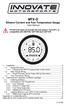 MTX-D Ethanol Content and Fuel Temperature Gauge User Manual P/N 3912 kit does not include flex fuel sensor. The ECF-1 is compatible with GM P/Ns 13577429 and 13577379 1. Installation... 2 1.1 Gauge Mounting...
MTX-D Ethanol Content and Fuel Temperature Gauge User Manual P/N 3912 kit does not include flex fuel sensor. The ECF-1 is compatible with GM P/Ns 13577429 and 13577379 1. Installation... 2 1.1 Gauge Mounting...
Model 5101, 5102, 5103SL, 5110, 5111, 5115 STEEL SECURITY SAFE. Read this manual carefully and never store it inside the safe!
 Model 5101, 5102, 5103SL, 5110, 5111, 5115 STEEL SECURITY SAFE Read this manual carefully and never store it inside the safe! Models 5101, 5102, 5103SL, 5110, 5111, 5115 Steel Security Safe PACKAGE CONTENTS
Model 5101, 5102, 5103SL, 5110, 5111, 5115 STEEL SECURITY SAFE Read this manual carefully and never store it inside the safe! Models 5101, 5102, 5103SL, 5110, 5111, 5115 Steel Security Safe PACKAGE CONTENTS
A-Series Data Loggers PRODUCT MANUAL
 A-Series Data Loggers PRODUCT MANUAL Model # s A110, A125, A130, and A150 Contents Model Specifications 2 Connecting to the Computer 3 SpecWare Software 4 Installation and Placement 6 Battery Replacement
A-Series Data Loggers PRODUCT MANUAL Model # s A110, A125, A130, and A150 Contents Model Specifications 2 Connecting to the Computer 3 SpecWare Software 4 Installation and Placement 6 Battery Replacement
CHAPTER 1. GETTING STARTED... 1
 REV. 01-2014 TABLE OF CONTENTS LIMITATION OF LIABILITY CHAPTER 1. GETTING STARTED... 1 1.1 Introduction... 1 1.2 System Descriptions... 1 1.3 System Applications... 1 1.4 System Specifications... 1 1.5
REV. 01-2014 TABLE OF CONTENTS LIMITATION OF LIABILITY CHAPTER 1. GETTING STARTED... 1 1.1 Introduction... 1 1.2 System Descriptions... 1 1.3 System Applications... 1 1.4 System Specifications... 1 1.5
USB to VGA Adapter USB2VGAE2. Instruction Manual. USB 2.0 to VGA Multi Monitor External Video Adapter
 USB to VGA Adapter USB2VGAE2 Instruction Manual USB 2.0 to VGA Multi Monitor External Video Adapter *Please ensure that the driver installation is complete prior to the physical installation of the USB
USB to VGA Adapter USB2VGAE2 Instruction Manual USB 2.0 to VGA Multi Monitor External Video Adapter *Please ensure that the driver installation is complete prior to the physical installation of the USB
TS1 Ultra Sonic Tank Sender Training. 27 November 2007
 1 TS1 Ultra Sonic Tank Sender Training 27 November 2007 2 Topics TS1 Tank Sender TS1-PK Programming Kit TS1 Programming Software Programming TS1 Troubleshooting 3 TS1 TS1 is an advanced tank sender based
1 TS1 Ultra Sonic Tank Sender Training 27 November 2007 2 Topics TS1 Tank Sender TS1-PK Programming Kit TS1 Programming Software Programming TS1 Troubleshooting 3 TS1 TS1 is an advanced tank sender based
12-Volt Negative Ground Installation Instructions
 12-Volt Negative Ground Installation Instructions For Part Number: 1141, 1164, 1165, 1181 CAUTION!!! Before installing, please read the following important information... 1. The Ignitor is designed for
12-Volt Negative Ground Installation Instructions For Part Number: 1141, 1164, 1165, 1181 CAUTION!!! Before installing, please read the following important information... 1. The Ignitor is designed for
Universal Wireless Effects Controller USER S GUIDE SA115
 Universal Wireless Effects Controller USER S GUIDE SA115 Welcome Thank you for purchasing this Hot Hand 3 Universal Wireless Effects Controller. We hope that the new functionality of the Hot Hand 3 unit
Universal Wireless Effects Controller USER S GUIDE SA115 Welcome Thank you for purchasing this Hot Hand 3 Universal Wireless Effects Controller. We hope that the new functionality of the Hot Hand 3 unit
Installation Instructions
 7.3L & 6.0L 5/8 FUEL TANK PICKUP KIT Fits 94-07 7.3L & 6.0L Powerstroke Diesel Trucks & Excursions Installation Instructions These instructions are intended simply to be a guide for the installation of
7.3L & 6.0L 5/8 FUEL TANK PICKUP KIT Fits 94-07 7.3L & 6.0L Powerstroke Diesel Trucks & Excursions Installation Instructions These instructions are intended simply to be a guide for the installation of
DIAL-UP DATA. User s Guide
 DIAL-UP DATA User s Guide Iridium Satellite LLC Rev. 5; January 1, 2003 DIAL-UP DATA SERVICE--------------------------------------------------------------------------------------- TABLE OF CONTENTS 1 Dial-Up
DIAL-UP DATA User s Guide Iridium Satellite LLC Rev. 5; January 1, 2003 DIAL-UP DATA SERVICE--------------------------------------------------------------------------------------- TABLE OF CONTENTS 1 Dial-Up
2GB MP3 Player USER GUIDE
 DO NOT FORMAT UNIT under FAT. 2GB MP3 Player USER GUIDE Jazwares, Inc. 2010 CONTENTS Please read the instructions along with the MP3 Player carefully before you use it, so that you can operate it conveniently.
DO NOT FORMAT UNIT under FAT. 2GB MP3 Player USER GUIDE Jazwares, Inc. 2010 CONTENTS Please read the instructions along with the MP3 Player carefully before you use it, so that you can operate it conveniently.
USER MANUAL QUATTRO 3 CONFERENCE SPEAKERPHONE MODEL 302
 USER MANUAL QUATTRO 3 CONFERENCE SPEAKERPHONE MODEL 302 QUATTRO3 OVERVIEW Dial Pad 4 Microphone Array L1 Function L2 Function Power/Mute Volume Down Volume Up The Quattro3 (Q3) is a high-quality conference
USER MANUAL QUATTRO 3 CONFERENCE SPEAKERPHONE MODEL 302 QUATTRO3 OVERVIEW Dial Pad 4 Microphone Array L1 Function L2 Function Power/Mute Volume Down Volume Up The Quattro3 (Q3) is a high-quality conference
Tyan Computer. Transport PX22. Service Engineer s Manual
 Tyan Computer Transport PX22 Service Engineer s Manual 1 Precaution To read through the user manual, check all assembly and follow setup process before any operation on this server To keep paper clips,
Tyan Computer Transport PX22 Service Engineer s Manual 1 Precaution To read through the user manual, check all assembly and follow setup process before any operation on this server To keep paper clips,
MidNite Solar Communication Adapter. User Manual. P/N 10-269-1 Rev-A
 MidNite Solar Communication Adapter User Manual P/N 10-269-1 Rev-A Notice of Copyright MidNite Solar Communication Adapter User s Manual Copyright 2013 all rights reserved. Disclaimer Unless specifically
MidNite Solar Communication Adapter User Manual P/N 10-269-1 Rev-A Notice of Copyright MidNite Solar Communication Adapter User s Manual Copyright 2013 all rights reserved. Disclaimer Unless specifically
LDG M-7700 External Meter for Icom IC-7700
 M-7700 OPERATIONS MANUAL MANUAL REV A LDG M-7700 External Meter for Icom IC-7700 LDG Electronics 1445 Parran Road St. Leonard MD 20685 Phone: 410-586-2177 Fax: 410-586-8475 ldg@ldgelectronics.com www.ldgelectronics.com
M-7700 OPERATIONS MANUAL MANUAL REV A LDG M-7700 External Meter for Icom IC-7700 LDG Electronics 1445 Parran Road St. Leonard MD 20685 Phone: 410-586-2177 Fax: 410-586-8475 ldg@ldgelectronics.com www.ldgelectronics.com
WORKFLOW INTEGRATOR INSTALLATION GUIDE
 WORKFLOW INTEGRATOR INSTALLATION GUIDE Introduction Welcome to Parity Software s Workflow Integrator! Workflow Integrator addresses the business demand for easy to use SharePoint integration as well the
WORKFLOW INTEGRATOR INSTALLATION GUIDE Introduction Welcome to Parity Software s Workflow Integrator! Workflow Integrator addresses the business demand for easy to use SharePoint integration as well the
LCD5500Z / PKP-LCD v3.x Installation Instructions
 LCD5500Z / PKP-LCD v3.x Installation Instructions TM Introduction The LCD5500Z / PKP-LCD keypad displays system status using an LCD screen. The keypad can be used on PowerSeries security systems with up
LCD5500Z / PKP-LCD v3.x Installation Instructions TM Introduction The LCD5500Z / PKP-LCD keypad displays system status using an LCD screen. The keypad can be used on PowerSeries security systems with up
VPCCCare. Virtual PC Center Service Warranty Program
 VPCCCare Virtual PC Center Service Warranty Program Proprietary Notice and Liability Disclaimer The information disclosed in this document, including all designs and related materials, is the valuable
VPCCCare Virtual PC Center Service Warranty Program Proprietary Notice and Liability Disclaimer The information disclosed in this document, including all designs and related materials, is the valuable
BW TECHNOLOGIES GasAlertMicroClip Soft Tools Instruction Sheet
 Introduction BW TECHNOLOGIES GasAlertMicroClip Soft Tools Instruction Sheet The GasAlertMicroClip Soft Tools application is required to configure the GasAlertMicroClip detector ( the detector ). Software/Hardware
Introduction BW TECHNOLOGIES GasAlertMicroClip Soft Tools Instruction Sheet The GasAlertMicroClip Soft Tools application is required to configure the GasAlertMicroClip detector ( the detector ). Software/Hardware
User Manual. Product Model: MiTraveler 10C3. OS: Android 4.0
 User Manual Product Model: MiTraveler 10C3 OS: Android 4.0 Tablet of Contents Specifications.1 What s inside the box 2 Tablet Parts 2 Getting started...2 Connection to Internet..6 Task Bar..8 Install and
User Manual Product Model: MiTraveler 10C3 OS: Android 4.0 Tablet of Contents Specifications.1 What s inside the box 2 Tablet Parts 2 Getting started...2 Connection to Internet..6 Task Bar..8 Install and
INSTALLER S & OWNER S MANUAL
 INSTALLER S & OWNER S MANUAL HVAC INSTALLER: PLEASE LEAVE MANUAL FOR HOMEOWNER DEH 3000 DEH 3000 Part No. 4028539 Dehumidifier & Ventilation System Controller P.O. Box 8680 Madison, WI 53708 TOLL-FREE
INSTALLER S & OWNER S MANUAL HVAC INSTALLER: PLEASE LEAVE MANUAL FOR HOMEOWNER DEH 3000 DEH 3000 Part No. 4028539 Dehumidifier & Ventilation System Controller P.O. Box 8680 Madison, WI 53708 TOLL-FREE
Model SRMD Setra Remote Monitoring Display
 Model SRMD Setra Remote Monitoring Display 1.0 GENERAL INFORMATION Thank you for purchasing the Setra Remote Monitoring Display (SRMD). The SRMD is a digital panel meter with a bright 1 LED display for
Model SRMD Setra Remote Monitoring Display 1.0 GENERAL INFORMATION Thank you for purchasing the Setra Remote Monitoring Display (SRMD). The SRMD is a digital panel meter with a bright 1 LED display for
STAGE SETTER-8. User Instructions. Elation Professional
 STAGE SETTER-8 User Instructions Elation Professional A Division of the American DJ Group of Companies 4295 Charter Street Los Angeles, CA 90058 USA Tel: 323-582-2650 Fax: 323-582-2610 Web: www.elationlighting.com
STAGE SETTER-8 User Instructions Elation Professional A Division of the American DJ Group of Companies 4295 Charter Street Los Angeles, CA 90058 USA Tel: 323-582-2650 Fax: 323-582-2610 Web: www.elationlighting.com
Triple Expansion Chassis
 Triple Expansion Chassis AP9604 Installation Manual Contents Introduction............................. 1 Installation.............................. 2 Power Considerations...................... 5 Operations..............................
Triple Expansion Chassis AP9604 Installation Manual Contents Introduction............................. 1 Installation.............................. 2 Power Considerations...................... 5 Operations..............................
