FIRST Tech Challenge TIMS User Guide
|
|
|
- Geoffrey Fleming
- 7 years ago
- Views:
Transcription
1 FIRST Tech Challenge TIMS User Guide
2 2 FIRST Tech Challenge TIMS User Guide Volunteer Thank You Thank you for taking the time to volunteer for a FIRST Tech Challenge Event. FIRST and FTC rely heavily on Volunteers to ensure Events run smoothly and are a fun experience for Teams and their families, which could not happen without people like you. With over 3,500 Teams competing annually, your dedication and commitment are paramount to the success of each Event and the FTC program. Thank you for your time and effort in supporting the mission of FIRST! Sponsor Thank You Thank you to our generous sponsors for your continued support of the FIRST Tech Challenge! Official Program Sponsor CAD and Collaboration Sponsor
3 FIRST Tech Challenge TIMS User Guide 3 Revision History Revision Date Description 1 5/22/2015 Initial Release 2 5/29/2015 Updated with Storefront Walkthrough information Contents Welcome!... 4 What is the FIRST Tech Challenge?... 4 FIRST Tech Challenge (FTC) Core Values... 4 What is the FIRST Tech Challenge TIMS?... 5 Gracious Professionalism TM... 6 Gracious Professionalism for Teams... 6 FIRST Youth Protection Program... 7 Youth Protection Expectations and Guidelines... 7 NOTICE OF NON-DISCRIMINATION... 7 Quick Guide... 8 Let s Get Started! Appendix Appendix Resources Game Forum Q&A Game Manuals Part 1 and FIRST Headquarters Support Grant Information Online Resources Feedback... 27
4 4 FIRST Tech Challenge TIMS User Guide Welcome! What is the FIRST Tech Challenge? FIRST Tech Challenge (FTC) is a student-centered activity that focuses on giving students a unique and stimulating experience. Each year, Teams participate in a new Game that requires them to design, build, test, and program autonomous and driver-operated Robots that must perform a series of tasks. Teams work to overcome obstacles and meet challenges, while learning from and interacting with their peers and adult Mentors. Students develop a greater appreciation of science and technology and how they might use that knowledge to impact the world around them in a positive manner. They also cultivate life skills such as: Mentors/Coaches play a key role in creating the team and helping develop life skills that students take with them long after the FTC season is over. Planning, brainstorming, and creative problemsolving. Research and technical skills. Collaboration and Teamwork. Appreciation of differences and respect for the ideas and contributions of others. To learn more about FTC and other FIRST Robotics competitions, visit FIRST Tech Challenge (FTC) Core Values Volunteers are integral to the FIRST community. The FIRST Tech Challenge relies on Volunteers to run the program at many levels, from managing a region to Mentoring an individual Team. FTC Affiliate Partners coordinate the program in each region or state. These FTC Partners fundraise, run Tournaments, hold workshops and demonstrations, market FTC locally, handle public relations, and recruit Volunteers and Teams. They are a tremendous resource for Mentors and FTC would not exist without them. FIRST asks everyone who participates in FTC to uphold the following values: We act with integrity. We are a Team. We do the work to get the job done with guidance from our Coaches and Mentors. We respect each other in the best spirit of Teamwork. We honor the spirit of friendly competition. What we learn is more important than what we win. We behave with courtesy and compassion for others at all times. We share our experiences with others. We display Gracious Professionalism in everything we do. We have fun. We encourage others to adopt these values.
5 FIRST Tech Challenge TIMS User Guide 5 What is the FIRST Tech Challenge TIMS? TIMS, or Team Information Matching System, is the portal through which FTC Adult Mentors/Coaches create and register their teams for the new season. Mentors/Coaches will be able to: Be screened (*Canada/US teams only). Register their team for the upcoming season. Pay the Program Registration Fee. Order a Kit of Parts (*Through AndyMark). Add Students to the roster.
6 6 FIRST Tech Challenge TIMS User Guide Gracious Professionalism TM FIRST uses this term to describe the program s intent. This is one of the most important concepts that can be taught to a young person who is learning to get along in the work world. At FIRST, Team members help other Team members, but they also help other Teams. Gracious Professionalism is not clearly defined for a reason. It can and should mean different things to everyone. Some possible meanings of Gracious Professionalism include: Gracious attitudes and behaviors are win-win. Gracious folks respect others and let that respect show in their actions. Professionals possess special knowledge and are trusted by society to use that knowledge responsibly. Gracious Professionals make a valued contribution in a manner pleasing to others and to themselves. An example of Gracious Professionalism is a Team loaning a spare motor to a competitor Team. In the context of FIRST, this means that all Teams and participants should: Learn to be strong competitors, but also treat one another with respect and kindness in the process. Avoid leaving anyone feeling as if they are excluded or unappreciated. Knowledge, pride, and empathy should be comfortably and genuinely blended. In the end, Gracious Professionalism is part of pursuing a meaningful life. When professionals use knowledge in a gracious manner and individuals act with integrity and sensitivity, everyone wins, and society benefits. Watch Dr. Woodie Flowers explain Gracious Professionalism in this short video. The FIRST spirit encourages doing high-quality, well-informed work in a manner that leaves everyone feeling valued. Gracious Professionalism seems to be a good descriptor for part of the ethos of FIRST. It is part of what makes FIRST different and wonderful. - Dr. Woodie Flowers, National Advisor for FIRST Gracious Professionalism for Teams It is a good idea to spend time going over this concept with the Team and to reinforce it regularly. Provide the Team with real-life examples of Gracious Professionalism in practice, such as when a Team loans valuable materials or expertise to another Team that they will later face as an opponent in competition. Routinely highlight opportunities to display Gracious Professionalism at events and encourage Team members to suggest ways in which they can demonstrate this quality themselves and through outreach activities.
7 FIRST Tech Challenge TIMS User Guide 7 FIRST Youth Protection Program The purpose of the FIRST Youth Protection Program (FIRST YPP) is to provide coaches, mentors, volunteers, employees, others working in FIRST programs, team members, parents, and guardians of team members with information, guidelines, and procedures to create safe environments for everyone participating in FIRST programs. The FIRST YPP sets minimum standards recommended for all FIRST activities. Adults working in FIRST programs must be knowledgeable of the standards set by the FIRST YPP, as well as those set by the school or organization hosting their team. Youth Protection Expectations and Guidelines Coaches and Mentors are expected to read and follow elements in the FIRST Youth Protection Program guide that are labeled as required are mandatory in the United States and Canada, and may not be waived without the approval of the FIRST Youth Protection Department. FIRST recommends that the standards set forth in the FIRST Youth Protection Program guide be applied outside of the United States and Canada to the extent possible. At a minimum, local regulations regarding youth protection must be complied with. Everyone working with FIRST Teams should be familiar with the FIRST YPP policies. Forms are available here: Information on the US Screening process is available here: S-Youth-Protection-Clearance-Process.pdf Information on the Canadian Screening process is available here: anadian-youth-protection-clearance.pdf You can find FAQ and additional information about the FIRST Youth Protection Program on the FIRST website at: NOTICE OF NON-DISCRIMINATION United States Foundation for Inspiration and Recognition of Science and Technology (FIRST ) does not discriminate on the basis of race, color, national origin, sex, disability, or age in its programs and activities. The following person has been designated to handle inquiries regarding the non-discrimination policies: Lee Doucette, Youth Protection Program Manager, 200 Bedford Street, Manchester, NH 03101, , Ext. 250.
8 8 FIRST Tech Challenge TIMS User Guide Quick Guide For more detailed instructions, please click on the hyperlinked step to be taken to the exact location. Visuals and further explanation will be located there. The following Quick Guide is meant for individuals who do not require detailed explanation for each step. Step 1: Navigate to Step 2: Hover over Register a Team to expand the menu and Click on Starting a Team. Step 3: Click on Registration. Before leaving this page, make sure to take a look at the other resources and tips housed on this site. If this is a new team it is recommended that this page is bookmarked for future reference. Step 4: Click the Register Now Button at the top of the page. This page gives an excellent overview of all the components to starting a new FIRST Tech Challenge team. It is recommended that those new to FIRST Tech Challenge take a moment to explore this site and read up on costs, materials, and systems used. Step 5: If you are a New User, Click Create User Account. Returning Users, please Login with your User Name and Password. If you are new to FIRST Tech Challenge and/or FIRST, please create a New User Account in order to access the Teams Information Management System (TIMS). If you have a FIRST account in any of the other system (FRC TIMS, previous versions of FTC TIMS, FLL TIMS, Jr.FLL TIMS, MyEvents, or VIMS), the same and password will grant access. NOTE: Even if you have previous FIRST account, if this is the first time accessing the FTC TIMS portal you may be require updated information. Step 6: Read the Terms & Conditions, and Click I agree to move forward. Step 7: Fill out required fields (indicated by the red dots) to create a New User Account. Please fill this out using your LEGAL name. ALL INFORMATION MUST MATCH WHAT YOU WILL PROVIDE THE SCREENING COMPANY. Step 8: Activate Account After completing the required fields, click Finished. An activation link will be sent to the address provided. Login to the account associated with the User profile, and look for **FTC TIMS **/activate your FIRST Account. Click on the link within this to activate the new TIMS account.
9 FIRST Tech Challenge TIMS User Guide 9 Please make sure to check the SPAM or JUNK folder in case the was accidently placed there. Add ftcteams@usfirst.org to Contacts so this does not occur in the future. The link will take the User back to TIMS. The User can now log in to the system with their /password and finish registration. An automatic Activation will be generated. No action is necessary with this . NOTE: You must activate your account in order to access TIMS. If you do not receive the , please contact ftcteams@usfirst.org. Step 9: Accept FIRST Consent & Release Form After Login, the FIRST Tech Challenge Dashboard will load. Click Respond to complete the FIRST Consent & Release Form. This form needs to be completed every new season. Read and click I Accept to electronically sign the Consent & Release Form. A pop-up screen will appear to confirm. Click OK. The User will return to the FIRST Tech Challenge Dashboard and the Consent & Release Form will show an Accepted Status. Step 10: Create a Team Click Create Team under the Team Section on the FIRST Tech Challenge Dashboard. NOTE: The colors green and yellow will flash around buttons at every step of this process to make the next step more recognizable. A pop up screen will automatically appear to confirm you would like to create a team. Click OK to continue. Step 11: Youth Protection Screening (For US/Canada based teams) Immediately following clicking OK to create a new team, the User will be redirected to a Youth Protection Program (YPP) screen. Please read the information and click Continue. You may defer the screening process to a later time, but screening MUST be completed by both Mentor/Coaches in order to access the FIRST Tech Challenge Storefront, invite parents of students to join the team, and compete in events this season. At this point, all data that the User has entered in the User Profile has been transferred to the Screening Company, Verified Volunteers (US based teams) or mybackcheck (Canada based teams). The User will be redirected to the Screening Site and prompted through screening. Please make sure you are accessing the screening site through the TIMS portal. For visuals of the screening process, and up to date information about FIRST Youth Protection Program, please visit: The Youth Protection Program Website
10 10 FIRST Tech Challenge TIMS User Guide NOTE: YPP screening may take between 8-36 business hours. The User is encouraged to return to TIMS to accept the Consent & Release Form, invite the Alternate (Lead Coach 2), and complete the Team Information. However, both Mentor/Coaches must have passed YPP screening to enter the FIRST Tech Challenge Storefront and Contact Parents of Student Participants. Step 12: Add Team Information If the User chose to go through screening in the previous step, they must return to TIMS, log back in using their /password, and click on the Team Summary button. On the Team Summary Page, Click Edit/View to add Team Information. Fill out all required fields under the Team Information page (indicated by the red dots). There is optional team information that is listed for the Mentor/Coach to fill in at their discretion. When completed, click Finished. A summary of what has been entered will appear. If edits are needed, click Edit Details. If all details are correct, click Finished. Upon saving this information, the User will be redirected back the Team Summary page. Step 13: List Organizations Click Edit/View to Add Organizations that the Team will be associated with (i.e. High School Name, Girl Scouts, 4H, neighborhood and community based teams). Upon selecting the category the team is associated with, a list of local schools and organizations may populate for the User to choose from based on location and category. Once the User has clicked Finished, they will be redirected to the Team Summary Page. You can click the Edit/View in the Organizations portion and add Team Sponsor Organizations. After adding sponsor information, click Finished. The User will be redirected to the Team Summary Page. Step 14: Click Edit/View to add the Alternate (Lead Coach 2) to Team Contacts. Like the Main (Lead Coach 1), the Alternate (Lead Coach 2) must create a TIMS User Account and complete the FIRST Youth Protection Program screening. In addition to screening, both Lead Coaches must also accept the Consent & Release form on their FIRST Tech Challenge Dashboards. Click on Edit/View for Team Contacts. Click Invite Alternate (Lead Coach 2) to invite the Second Coach/Mentor for the team. List their name and . Click on Invite.
11 FIRST Tech Challenge TIMS User Guide 11 An invitation is sent to the Alternate (Lead Coach 2). The status of this section is listed as Incomplete until the Alternate Lead Coach creates a User Account in TIMS and accepted the invitation. The User is still able to Resend Invitation or Cancel Invite if needed. If the Alternate (Lead Coach 2) becomes unavailable for any reason, the Lead Coach can Click Invite Replacement under the Team Contacts page. If the Main (Lead Coach 1) becomes unavailable at any point in the season, they can also Invite Replacement for themselves. Additional contacts can be invited and listed. These contacts are not required, but may prove helpful if listed for later use. Step 15: Access FIRST Tech Challenge Storefront, select Product, and pay for Registration and Product. For 2015 FIRST Tech Challenge US Teams Ordering Instructions, please check the Team Resources page. Step 16: Invite Parents/Legal Guardians of Student Participants Parents of students must be invited to join the team, NOT the students themselves. Parents/Legal Guardians of Student Participants must be invited in order for students to compete on a Registered Team. From the FTC Dashboard, click Team Summary. Go to Student/Roster Section. Parents/Legal Guardians cannot be invited until both Adult Lead Contacts have passed YPP screening. Click Invite when it becomes available. Enter the name and of the Parent/Legal Guardian of student participants to send an invitation. When the Parent/Legal Guardian of the student participants have created accounts in Youth Team Membership Registration and have applied to the team, their information will populate in the Student Team Members area of the Student/Roster section. Click on Edit/View of the Student Team Members area to respond to their application. From this page, you can Accept and/or change the status of a Student s participation on the Team. Note: Until the Consent & Release form has been accepted by the Parent/Legal Guardian, the student contact information will not be available to the User.
12 12 FIRST Tech Challenge TIMS User Guide Let s Get Started! Step 1: Navigate to Step 2: Hover over Register a Team to expand the menu and Click on Starting a Team.
13 FIRST Tech Challenge TIMS User Guide 13 Step 3: Click on Registration. Before leaving this page, make sure to take a look at the other resources and tips hosted on this site. If this is a new team it is recommended that this page is bookmarked for future reference. Step 4: Click the Register Now Button at the top of the page. This page gives an excellent overview of all the components to starting a new FTC team. It is recommended that those new to FTC take a moment to explore this site and read up on costs, materials, and systems used.
14 14 FIRST Tech Challenge TIMS User Guide Step 5: If you are a New User, Click Create User Account. Returning Users, please Login with your User Name and Password. For a User with an already existing FIRST account For a User new to FIRST If you are new to FIRST Tech Challenge and/or FIRST, please create a New User Account in order to access the Teams Information Management System (TIMS). If you have a FIRST account in any of the other system (FRC TIMS, previous versions of FTC TIMS, FLL TIMS, Jr.FLL TIMS, MyEvents, or VIMS), the same and password will grant access. The only difference is that the FTC TIMS portal you are accessing here may require updated information.
15 FIRST Tech Challenge TIMS User Guide 15 Step 6: Read the Terms & Conditions, and Click I agree to move forward. Step 7: Fill out required fields (indicated by the red dots) to create a New User Account. Please fill this out using your LEGAL name. ALL INFORMATION MUST MATCH WHAT YOU WILL PROVIDE THE SCREENING COMPANY.
16 16 FIRST Tech Challenge TIMS User Guide Step 8: Activate Account After completing the required fields, click Finished. An activation link will be sent to the address provided. Login to the account associated with the User profile, and look for **FTC TIMS **/activate your FIRST Account. Click on the link within this to activate the new TIMS account. Click on this link to activate the account Please make sure to check the SPAM or JUNK folder in case the was accidently placed there. Add to Contacts so this does not occur in the future. The link will take the User back to TIMS. The User can now log in to system with their /password and finish registration. the An automatic Activation will be generated. No action is necessary with this . NOTE: You must activate your account in order to access TIMS. If you do not receive the , please contact
17 FIRST Tech Challenge TIMS User Guide 17 Step 9: Accept FIRST Consent & Release Form After Login, the FIRST Tech Challenge Dashboard will load. Click Respond to complete the FIRST Consent & Release Form. This form needs to be completed every new season. Read and click on Accept to complete this agreement. Read and click I Accept to electronically sign the Consent & Release Form. A pop-up screen will appear to confirm. Click OK. The User will return to the FIRST Tech Challenge Dashboard and the Consent & Release Form will show an Accepted Status. Step 10: Create Team Click Create Team under the Team Section on the FIRST Tech Challenge Dashboard. Both Main and Alternate must complete Screening and fill the Consent & Release form in order to access the FTC Storefront in order to pay Registration Fee, select and buy Competition Set, and compete for this season. Screening is prompted upon creating a team.
18 18 FIRST Tech Challenge TIMS User Guide NOTE: The colors green and yellow will flash around buttons at every step of this process to make the next step more recognizable. This pop up screen will automatically appear. Click OK to continue and create a team. Step 11: Youth Protection Screening (For US/Canada based teams) Immediately following clicking OK to create a new team, the User will be redirected to a Youth Protection Program (YPP) screen. Please read the information and click Continue. You may defer the screening process to a later time, but screening MUST be completed by both Mentor/Coaches in order to access the FIRST Tech Challenge Storefront, invite parents of students to join the team, and compete in events this season. Click Continue to proceed to screening At this point, all data that the User has entered in the User Profile has been transferred to the Screening Company, Verified Volunteers (US based teams) or mybackcheck (Canada based teams). The User will be redirected to the Screening Site and prompted through screening. For visuals of the screening process, and up to date information about FIRST Youth Protection Program, please visit: YPP Website NOTE: YPP screening may take between 8-36 business hours. The User is encouraged to return to TIMS to accept the Consent & Release Form, invite the Alternate (Lead Coach 2), and complete the Team Information. However, both Mentor/Coaches must have passed YPP screening to enter the FIRST Tech Challenge Storefront and Contact Parents of Student Participants.
19 FTC TIMS User Guide 19 Step 12: Add Team Information If the User chose to go through screening in the previous step, they must return to TIMS, log back in using their /password, and click on the Team Summary button. On the Team Summary Page, Click Edit/View to add Team Information. Fill out all required fields under the Team Information page (indicated by the red dots). There is optional team information that is listed for the Mentor/Coach to fill in at their discretion. When completed, click Finished. A summary of what has been entered will appear. If edits are needed, click Edit Details. If all details are correct, click Finished. Upon saving this information, the User will be redirected back the Team Summary page.
20 20 FTC TIMS User Guide Step 13: List Organizations Click Edit/View to Add Organizations that the Team will be associated with (i.e. High School Name, Girl Scouts, 4H, neighborhood and community based teams). City, State/Province, Zip/Postal Code, Country Upon selecting the category the team is associated with, a list of local schools and organizations may populate for the User to choose from based on location and category. Once the User has clicked Finished, they will be redirected to the Team Summary Page. You can click the Edit/View in the Organizations portion and add Team Sponsor Organizations. After adding sponsor information, click Finished. The User will be redirected to the Team Summary Page.
21 FTC TIMS User Guide 21 Step 14: Click Edit/View to add the Alternate (Lead Coach 2) to Team Contacts. Like the Main (Lead Coach 1), the Alternate (Lead Coach 2) must create a TIMS User Account and complete the FIRST Youth Protection Program screening. In addition to screen, both Lead Coaches must also accept the Consent & Release form on their FIRST Tech Challenge Dashboards. Click on Edit/View for Team Contacts. Click Invite Alternate (Lead Coach 2) to invite the Second Coach/Mentor for the team. List their name and . Click on Invite.
22 22 FTC TIMS User Guide An invitation is sent to the Alternate (Lead Coach 2). The status of this section is listed as Incomplete until the Alternate Lead Coach creates a User Account in TIMS and accepted the invitation. The User is still able to Resend Invitation or Cancel Invite if needed. If the Alternate (Lead Coach 2) becomes unavailable for any reason, the Lead Coach can Click Invite Replacement under the Team Contacts page. If the Main (Lead Coach 1) becomes unavailable at any point in the season, they can also Invite Replacement for themselves. Additional contacts can be invited and listed. These contacts are not required, but may prove helpful if listed for later use. What your Alternate (Lead Coach 2) sees: The Alternate (Lead Coach 2) must click this link and create a User Account to be listed for a team.
23 FTC TIMS User Guide 23 Click here if you already have a FIRST User Click here if you are a NEW Once the Alternate (Lead Coach 2) has accepted and gone through YPP screening: USER Now marked as Complete Step 15: Access FIRST Tech Challenge Storefront, select Product, and pay for Registration and Product. For 2015 FIRST Tech Challenge US Teams Ordering Instructions, please check the Team Resources page. Step 16: Invite Parents/Legal Guardians of Student Participants Parents of students must be invited to join the team, NOT the students themselves. Parents/Legal Guardians of Student Participants must be invited in order for students to compete on a Registered Team. From the FTC Dashboard, click Team Summary. Go to Student/Roster Section. Parents/Legal Guardians cannot be invited until both Adult Lead Contacts have been passed YPP screening.
24 24 FTC TIMS User Guide Click Invite when it becomes available. Enter the name and of the Parent/Legal Guardian of student participants to send an invitation. Click Invite to send the invitation When the Parent/Legal Guardian of the student participants have created accounts in Youth Team Membership Registration and have applied to the team, their information will populate in the Student Team Members area of the Student/Roster section. Click on Edit/View of the Student Team Members area to respond to their application.
25 FTC TIMS User Guide 25 From this page, you can Accept and/or change the status of a Student s participation on the Team. NOTE: Until the Consent & Release form has been accepted by the Parent/Legal Guardian, the student contact information will not be available to the User.
26 26 FTC TIMS User Guide FIRST Tech Challenge TIMS User Guide Appendix
27 FTC TIMS User Guide 27 Appendix Resources Game Forum Q&A - Game Manuals Part 1 and FIRST Headquarters Support FTCTeams@usfirst.org Grant Information Grant information: Online Resources FTC Game Page ( This page will have both Game Manual Part 1 and 2 as they become available. These manuals will have resources including: Allowed/unallowed robot parts Tournament overview Judging and Awards criteria Game description and rules FIRST Tech Challenge Team Resources ( This website provides many resources to new and returning teams! Build resources Programming Resources WiFi Resources Design Resources Sensor Resources The Field Control System Preparing for Competition FTC Training Videos Marketing and Fundraising FTC Forum ( This site provides Teams the opportunity to ask and answer each other s questions. Teams are also able to ask questions about the game rules, inspection rules, and build rules. Feedback We strive to create support materials that are the best they can be. If you have feedback regarding this manual, please ftcteams@usfirst.org. Thank you!
2015-2016 FIRST Tech Challenge Scorekeeper Manual & Scoring System Guide
 2015-2016 FIRST Tech Challenge Scorekeeper Manual & Scoring System Guide 2 FIRST Tech Challenge Scorekeeper Manual and Scoring System Guide Volunteer Thank You Thank you for taking the time to volunteer
2015-2016 FIRST Tech Challenge Scorekeeper Manual & Scoring System Guide 2 FIRST Tech Challenge Scorekeeper Manual and Scoring System Guide Volunteer Thank You Thank you for taking the time to volunteer
Affirmation of Accurate Information On the next you must affirm that that you are providing complete and accurate information. If you affirm, click
 New Applicants Overview Welcome to the Indiana State Police online handgun license application portal. This brief training document will provide an overview of the application process and show you new
New Applicants Overview Welcome to the Indiana State Police online handgun license application portal. This brief training document will provide an overview of the application process and show you new
#1 - Get Your Team Registered Online
 A GUIDE FOR COACHES AND TEAM OWNERS Registering Teams and Inviting Team Members Welcome to Adult League Management Your organization works with Bonzi to provide tools that help you register and manage
A GUIDE FOR COACHES AND TEAM OWNERS Registering Teams and Inviting Team Members Welcome to Adult League Management Your organization works with Bonzi to provide tools that help you register and manage
Core Values Judge Certification Questions Answer Key
 Core Values Judge Certification Questions Answer Key 1. Which is the best description of the purpose of Core Values Judging? a. To see how well the team knows the Core Values (Incorrect. It s not important
Core Values Judge Certification Questions Answer Key 1. Which is the best description of the purpose of Core Values Judging? a. To see how well the team knows the Core Values (Incorrect. It s not important
FIRST Robotics and ITT Technical Institutes
 FIRST Robotics and ITT Technical Institutes What is FIRST Robotics? Vision "To transform our culture by creating a world where science and technology are celebrated and where young people dream of becoming
FIRST Robotics and ITT Technical Institutes What is FIRST Robotics? Vision "To transform our culture by creating a world where science and technology are celebrated and where young people dream of becoming
User Manual 03/12/2014. A collaborative effort by
 User Manual 03/12/2014 A USER GUIDE DESIGNED TO HELP CREATE AND MAINTAIN PERSONAL ACCOUNTS IN mynhdoe, THE NH DEPARTMENT OF EDUCATION SINGLE SIGN-ON SYSTEM FOR ACCESSING SECURE APPLICATIONS A collaborative
User Manual 03/12/2014 A USER GUIDE DESIGNED TO HELP CREATE AND MAINTAIN PERSONAL ACCOUNTS IN mynhdoe, THE NH DEPARTMENT OF EDUCATION SINGLE SIGN-ON SYSTEM FOR ACCESSING SECURE APPLICATIONS A collaborative
2014 FIRST LEGO League (FLL ) Coaches Handbook
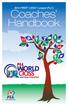 2014 FIRST LEGO League (FLL ) Coaches Handbook Our Core Values The FIRST LEGO League Core Values are the cornerstones of the FLL program. They are among the fundamental elements that distinguish FLL from
2014 FIRST LEGO League (FLL ) Coaches Handbook Our Core Values The FIRST LEGO League Core Values are the cornerstones of the FLL program. They are among the fundamental elements that distinguish FLL from
COACHING GUIDE. The Coaching Team
 COACHING GUIDE The Coaching Team Table of Contents Table of Contents Special Olympics Coach Description Role of the Special Olympics Head Coach Special Olympics Training Budget Plan Special Olympics volunteers
COACHING GUIDE The Coaching Team Table of Contents Table of Contents Special Olympics Coach Description Role of the Special Olympics Head Coach Special Olympics Training Budget Plan Special Olympics volunteers
Registering at the Securemail site
 Registering at the Securemail site Before using the Secure Mail service for the first time, you must perform a one-time service registration by completing the following steps. 1. When a Secure Mail is
Registering at the Securemail site Before using the Secure Mail service for the first time, you must perform a one-time service registration by completing the following steps. 1. When a Secure Mail is
 Completing Online Course Evaluations CoursEval is a web based evaluation tool that will allow students to view and complete course evaluations online and all in one place. This software is a great way
Completing Online Course Evaluations CoursEval is a web based evaluation tool that will allow students to view and complete course evaluations online and all in one place. This software is a great way
2016-2017 FIRST Tech Challenge Game Manual Part 1
 2016-2017 FIRST Tech Challenge Game Manual Part 1 2 FIRST Tech Challenge Game Manual Part 1 Volunteer Thank You Thank you for taking the time to volunteer for a FIRST Tech Challenge Event. FIRST and the
2016-2017 FIRST Tech Challenge Game Manual Part 1 2 FIRST Tech Challenge Game Manual Part 1 Volunteer Thank You Thank you for taking the time to volunteer for a FIRST Tech Challenge Event. FIRST and the
Volunteer Manual Cueto Event Management System January 2014
 Volunteer Manual Cueto Event Management System January 2014 Table of Contents Introduction... 3 Contact Info... 3 Terms of Use... 3 Registration Wizard... 4 Registration Page... 4 Step 1: Personal Information...
Volunteer Manual Cueto Event Management System January 2014 Table of Contents Introduction... 3 Contact Info... 3 Terms of Use... 3 Registration Wizard... 4 Registration Page... 4 Step 1: Personal Information...
Volunteer Manual CrossFit Games Regionals
 Volunteer Manual CrossFit Games Regionals Cueto Event Management System Table of Contents Introduction... 3 Contact Info... 3 Terms of Use... 3 Registration Wizard... 4 Registration Page... 4 Step 1: Personal
Volunteer Manual CrossFit Games Regionals Cueto Event Management System Table of Contents Introduction... 3 Contact Info... 3 Terms of Use... 3 Registration Wizard... 4 Registration Page... 4 Step 1: Personal
Adult Volunteer Guide
 Adult Volunteer Guide As a Girl Scout troop/group volunteer, you will work with and inspire a team of Girl Scout Juniors to make a difference in the Girl Scout or local community and help each girl achieve
Adult Volunteer Guide As a Girl Scout troop/group volunteer, you will work with and inspire a team of Girl Scout Juniors to make a difference in the Girl Scout or local community and help each girl achieve
Consultant Management Application
 Consultant Management Application Documentation and User Guide Prepared for: THE CARIBBEAN COMMUNITY (CARICOM) SECRETARIAT Prepared by: Illuminat (Trinidad and Tobago) Limited 155 Tragarete Street Port-of-Spain
Consultant Management Application Documentation and User Guide Prepared for: THE CARIBBEAN COMMUNITY (CARICOM) SECRETARIAT Prepared by: Illuminat (Trinidad and Tobago) Limited 155 Tragarete Street Port-of-Spain
Grant Management System Training Guide Module 1 Getting Started Accessing Your System Ver 6.1 Updated: 2.13.2014
 Grant Management System Training Guide Module 1 Getting Started Accessing Your System Ver 6.1 Updated: 2.13.2014 Prepared by: CommunityForce Implementaiton Team Table of Contents Module 1: Getting Started
Grant Management System Training Guide Module 1 Getting Started Accessing Your System Ver 6.1 Updated: 2.13.2014 Prepared by: CommunityForce Implementaiton Team Table of Contents Module 1: Getting Started
MSSU DUAL CREDIT & DUAL ENROLLMENT Student Guide to Online Application, Registration, & Payment
 MSSU DUAL CREDIT & DUAL ENROLLMENT Student Guide to Online Application, Registration, & Payment 417-625-9785 3950 E. Newman Rd, Joplin, MO 64801 Table of Contents Before you get started you will need...
MSSU DUAL CREDIT & DUAL ENROLLMENT Student Guide to Online Application, Registration, & Payment 417-625-9785 3950 E. Newman Rd, Joplin, MO 64801 Table of Contents Before you get started you will need...
Girl Scout Gold Award. Troop/Group Volunteer Guide and Project Advisor Guide
 Girl Scout Gold Award Troop/Group Volunteer Guide and Project Advisor Guide The Girl Scout Gold Award is the highest award Girl Scout Seniors and Ambassadors can earn. Your role, whether you re a troop/group
Girl Scout Gold Award Troop/Group Volunteer Guide and Project Advisor Guide The Girl Scout Gold Award is the highest award Girl Scout Seniors and Ambassadors can earn. Your role, whether you re a troop/group
And be taken to the Update My Information page (See Updating your My Information on page 2)
 AUTHOR LOGIN AND UPDATING MY INFORMATION Please do not print this document as it is subject to continuous revision. The latest version will always be available here: Please submit any feedback to John.Day@rcni.com
AUTHOR LOGIN AND UPDATING MY INFORMATION Please do not print this document as it is subject to continuous revision. The latest version will always be available here: Please submit any feedback to John.Day@rcni.com
New York Cares Day Spring Guide to Online Management Tools and Resources
 New York Cares Day Spring Guide to Online Management Tools and Resources Guide to Online Management Tools and Resources In this guide you will learn how to: Access important information about the event,
New York Cares Day Spring Guide to Online Management Tools and Resources Guide to Online Management Tools and Resources In this guide you will learn how to: Access important information about the event,
Team Building Ideas to Motivate, Engage, encourage
 MOTIVATE ENGAGE encourage Team Building Ideas to Motivate, Engage, and Encourage How to Use this ebook Baudville 52 Ways to a Positive Culture ebook PAGE 1 Keep your team feeling motivated, engaged, and
MOTIVATE ENGAGE encourage Team Building Ideas to Motivate, Engage, and Encourage How to Use this ebook Baudville 52 Ways to a Positive Culture ebook PAGE 1 Keep your team feeling motivated, engaged, and
Customer Portal User Guide: Transition to Delegation
 NEW GTLD PROGRAM Customer Portal User Guide: Transition to Delegation Version 0.8 Table of Contents About this User Guide... 2 Introduction to the Customer Portal... 3 Logging in with your User Name and
NEW GTLD PROGRAM Customer Portal User Guide: Transition to Delegation Version 0.8 Table of Contents About this User Guide... 2 Introduction to the Customer Portal... 3 Logging in with your User Name and
User Guide: Web Recruitment
 User Guide: Web Recruitment Contents: Introduction... 3 How to get started... 4 1. New User Registration... 6 2. Completing the Online Application Form... 7 2.1. Application Summary Page... 7 2.2. Personal
User Guide: Web Recruitment Contents: Introduction... 3 How to get started... 4 1. New User Registration... 6 2. Completing the Online Application Form... 7 2.1. Application Summary Page... 7 2.2. Personal
SRF enews Subscription - User's Guide
 SRF enews Subscription - User's Guide 8/6/2015 11:41 AM Table of Contents 1.1 Overview... 3 1.2 Registration... 3 1.3 Forgot Password... 7 8/3/2015 3:16 PM 2 1.1 Overview In an effort to reduce our quantity
SRF enews Subscription - User's Guide 8/6/2015 11:41 AM Table of Contents 1.1 Overview... 3 1.2 Registration... 3 1.3 Forgot Password... 7 8/3/2015 3:16 PM 2 1.1 Overview In an effort to reduce our quantity
525 South 29 th Street. Harrisburg, PA 17104. Learning Management System User s Guide
 525 South 29 th Street Harrisburg, PA 17104 Learning Management System User s Guide July 2015 1 Table of Contents User Accounts Overview 3 Changing your Email address 3 Changing your Password 3 Changing
525 South 29 th Street Harrisburg, PA 17104 Learning Management System User s Guide July 2015 1 Table of Contents User Accounts Overview 3 Changing your Email address 3 Changing your Password 3 Changing
Adult Volunteer Guide
 Adult Volunteer Guide is the highest award Girl Scout Seniors and Ambassadors can earn. Your role, whether you re a troop/group volunteer or a project advisor, is to encourage Girl Scout Seniors and Ambassadors
Adult Volunteer Guide is the highest award Girl Scout Seniors and Ambassadors can earn. Your role, whether you re a troop/group volunteer or a project advisor, is to encourage Girl Scout Seniors and Ambassadors
Guidelines and Best Practices for Robotics Booster Clubs
 Guidelines and Best Practices for Robotics The information in this guideline is not intended to serve as legal or accounting advice without the additional consultation of a professional. We are simply
Guidelines and Best Practices for Robotics The information in this guideline is not intended to serve as legal or accounting advice without the additional consultation of a professional. We are simply
UCB erequest IIS Requestor - Quick Reference Guide
 UCB erequest - CONTENTS 1 INTRODUCTION... 3 2 HOW TO REGISTER AND LOG-IN... 3 2.1 REGISTER TO RECEIVE AN EXTERNAL REQUESTOR USER ID AND PASSWORD... 3 2.2 LOGIN WITH USER ID AND PASSWORD... 5 3 HOW TO SUBMIT
UCB erequest - CONTENTS 1 INTRODUCTION... 3 2 HOW TO REGISTER AND LOG-IN... 3 2.1 REGISTER TO RECEIVE AN EXTERNAL REQUESTOR USER ID AND PASSWORD... 3 2.2 LOGIN WITH USER ID AND PASSWORD... 5 3 HOW TO SUBMIT
Getting Started and Administration
 AUGUST 2015 Microsoft Volume Licensing Service Center Getting Started and Administration 2 Microsoft Volume Licensing Service Center: Getting Started and Administration Table of contents Microsoft Volume
AUGUST 2015 Microsoft Volume Licensing Service Center Getting Started and Administration 2 Microsoft Volume Licensing Service Center: Getting Started and Administration Table of contents Microsoft Volume
Getting Started With the APTA Learning Center. for PT CPI Course Participants. A Basic Overview
 Getting Started With the APTA Learning Center for PT CPI Course Participants A Basic Overview Prepared by: APTA Professional Development Department Date: March 2009 2009 The American Physical Therapy Association
Getting Started With the APTA Learning Center for PT CPI Course Participants A Basic Overview Prepared by: APTA Professional Development Department Date: March 2009 2009 The American Physical Therapy Association
Gexa Commercial Portal. User Guide. Version 1.8
 Gexa Commercial Portal User Guide Version 1.8 Table of Contents Accessing the Commercial Portal...2 Login Page...2 Account Registration...2 Verifying Your Account...3 Forgot Username and/or Password...4
Gexa Commercial Portal User Guide Version 1.8 Table of Contents Accessing the Commercial Portal...2 Login Page...2 Account Registration...2 Verifying Your Account...3 Forgot Username and/or Password...4
1. Registration for users
 1. Registration for users Every user needs to have login Id and password to use this portal. If you are a new user, you need to register into the system. Once your registration got successful, you will
1. Registration for users Every user needs to have login Id and password to use this portal. If you are a new user, you need to register into the system. Once your registration got successful, you will
Guide for Agents* *Please note that agent refers to anyone authorized by the homeowner to represent them during the short sale process
 Equator for Short Sales: Guide for Agents* A self guided tour of our Equator system with tips on optimal use and a view into the Homeowners portal, positioning you to confidently assist your clients through
Equator for Short Sales: Guide for Agents* A self guided tour of our Equator system with tips on optimal use and a view into the Homeowners portal, positioning you to confidently assist your clients through
Student Guide to NLN Testing Portal
 Student Guide to NLN Testing Portal Getting Started: First things first, you will have to create an account with the NLN. Please type the following web address into your address bar at the top of your
Student Guide to NLN Testing Portal Getting Started: First things first, you will have to create an account with the NLN. Please type the following web address into your address bar at the top of your
GLOSSARY OF TERMS. ALLIANCE SELECTION: the process during elimination rounds where the top eight teams pick two other robots to work with
 GLOSSARY OF TERMS ALLIANCE: a set of three FRC teams that work together during a match to play against an opposing alliance. Alliances are identified during the match by their assigned color, either red
GLOSSARY OF TERMS ALLIANCE: a set of three FRC teams that work together during a match to play against an opposing alliance. Alliances are identified during the match by their assigned color, either red
USER INSTRUCTIONS WELCOME TO THE CLERK S OFFICE ELECTRONIC FILING SYSTEM
 USER INSTRUCTIONS WELCOME TO THE CLERK S OFFICE ELECTRONIC FILING SYSTEM Welcome to the Clerk of the Circuit Court of Cook County s Electronic Filing System ( efiling System ). The efiling System is presently
USER INSTRUCTIONS WELCOME TO THE CLERK S OFFICE ELECTRONIC FILING SYSTEM Welcome to the Clerk of the Circuit Court of Cook County s Electronic Filing System ( efiling System ). The efiling System is presently
Angel Learning Management System Introductory Tutorial for Students
 Angel Learning Management System Introductory Tutorial for Students Welcome! Angel is the Learning Management System that you ll be using to access your classes. You ll use it to view lessons, submit assignments,
Angel Learning Management System Introductory Tutorial for Students Welcome! Angel is the Learning Management System that you ll be using to access your classes. You ll use it to view lessons, submit assignments,
User Guide. A guide to online services available through Sircon for Education Providers. DOC CX 08/13/10 02/02 v5
 User Guide A guide to online services available through Sircon for Education Providers DOC CX 08/13/10 02/02 v5 Contents Contents Contents... 2 Introduction... 4 About this Guide... 4 Getting Started...
User Guide A guide to online services available through Sircon for Education Providers DOC CX 08/13/10 02/02 v5 Contents Contents Contents... 2 Introduction... 4 About this Guide... 4 Getting Started...
2015-2016 FIRST Tech Challenge Control System Troubleshooting Guide
 2015-2016 FIRST Tech Challenge Control System Troubleshooting Guide 2 FIRST Tech Challenge Control System Troubleshooting Guide Volunteer Thank You Thank you for taking the time to volunteer for a FIRST
2015-2016 FIRST Tech Challenge Control System Troubleshooting Guide 2 FIRST Tech Challenge Control System Troubleshooting Guide Volunteer Thank You Thank you for taking the time to volunteer for a FIRST
Supplier Management System User Guide
 Supplier Management System User Guide Copyright 2007-2010 by CVM Solutions LLC. All Rights Reserved. The material contained in this document is proprietary data and is the intellectual property of CVM
Supplier Management System User Guide Copyright 2007-2010 by CVM Solutions LLC. All Rights Reserved. The material contained in this document is proprietary data and is the intellectual property of CVM
HOSPITALITY PROFESSIONAL COURSE (HPC) Course Overview and Syllabus
 HOSPITALITY PROFESSIONAL COURSE (HPC) Course Overview and Syllabus Overview The Hospitality Professional Course (HPC) consists of a series of self-paced online seminars and activities that have been created
HOSPITALITY PROFESSIONAL COURSE (HPC) Course Overview and Syllabus Overview The Hospitality Professional Course (HPC) consists of a series of self-paced online seminars and activities that have been created
meridianemr PATIENT PORTAL Release Notes
 meridianemr PATIENT PORTAL Release Notes Click HERE to watch the video tutorials http://hitsehrtraining.com/training/memr/new%20releases/5_9/index.html Version 2.0 July 14, 2014 TABLE OF CONTENTS Contents
meridianemr PATIENT PORTAL Release Notes Click HERE to watch the video tutorials http://hitsehrtraining.com/training/memr/new%20releases/5_9/index.html Version 2.0 July 14, 2014 TABLE OF CONTENTS Contents
And be taken to the Update My Information page (See Updating your My Information on page 2)
 REVIEWER LOGIN AND UPDATING MY INFORMATION Please do not print this document as it is subject to continuous revision. The latest version will always be available here: http://rcnpublishing.com/userimages/contenteditor/1378985279637/reviewer-login-and-updating-
REVIEWER LOGIN AND UPDATING MY INFORMATION Please do not print this document as it is subject to continuous revision. The latest version will always be available here: http://rcnpublishing.com/userimages/contenteditor/1378985279637/reviewer-login-and-updating-
Verified Volunteers. System User Guide 10/2014. For assistance while navigating through the system, please contact Client Services at:
 Verified Volunteers System User Guide 10/2014 For assistance while navigating through the system, please contact Client Services at: RCAN@verifiedvolunteers.com - (855) 326-1860 - Option 1 Welcome to Verified
Verified Volunteers System User Guide 10/2014 For assistance while navigating through the system, please contact Client Services at: RCAN@verifiedvolunteers.com - (855) 326-1860 - Option 1 Welcome to Verified
ONLINE APPLICATION INSTRUCTIONS
 ONLINE APPLICATION INSTRUCTIONS Welcome to the Air Force Aid Society s Education Grant Portal, home to the online application for the General Henry H. Arnold AFAS Education Grant Program. The following
ONLINE APPLICATION INSTRUCTIONS Welcome to the Air Force Aid Society s Education Grant Portal, home to the online application for the General Henry H. Arnold AFAS Education Grant Program. The following
HELPDESK SYSTEM (HDS) USER MANUAL
 HELPDESK SYSTEM (HDS) USER MANUAL Release No.: 2.0 prepared by OMESTI Berhad. TABLE OF CONTENTS 1.0 HOW TO ACCESS THE HELPDESK SYSTEM (HDS)... 1 2.0 HOW TO REGISTER NEW USER... 2 3.0 HOW TO RECOVER PASSWORD...
HELPDESK SYSTEM (HDS) USER MANUAL Release No.: 2.0 prepared by OMESTI Berhad. TABLE OF CONTENTS 1.0 HOW TO ACCESS THE HELPDESK SYSTEM (HDS)... 1 2.0 HOW TO REGISTER NEW USER... 2 3.0 HOW TO RECOVER PASSWORD...
The panel. Idea Farm FAQs
 Idea Farm FAQs Here s some information to help you use Idea Farm. The panel What is Idea Farm? Who can become an Idea Farm member? What happens after I join? How do I update my personal details? How do
Idea Farm FAQs Here s some information to help you use Idea Farm. The panel What is Idea Farm? Who can become an Idea Farm member? What happens after I join? How do I update my personal details? How do
How to Use TeamSnap for Coaches
 How to Use TeamSnap for Coaches This is a set of directions for coaches in North Park Little League on how to use TeamSnap to help manage their teams. TeamSnap helps us: Organize the roster and allow parents
How to Use TeamSnap for Coaches This is a set of directions for coaches in North Park Little League on how to use TeamSnap to help manage their teams. TeamSnap helps us: Organize the roster and allow parents
Virtual Classroom Student Guide
 Virtual Classroom Student Guide Table of Contents Overview 3 Grade Weights 3 Finding Help 3 Virtual Classroom Login 4 Virtual Classroom Lobby 5 The Course Map 6 Activities in the Virtual Classroom 7 Vocabulary
Virtual Classroom Student Guide Table of Contents Overview 3 Grade Weights 3 Finding Help 3 Virtual Classroom Login 4 Virtual Classroom Lobby 5 The Course Map 6 Activities in the Virtual Classroom 7 Vocabulary
GETTING COMFORTABLE WITH CLUB CENTRAL
 2013 Toastmasters International Debbie Hardy, DTM District 43 Division E Governor dhardytm@gmail.com (769) 233-3316 GETTING COMFORTABLE WITH CLUB CENTRAL User guide for conducting essential club business
2013 Toastmasters International Debbie Hardy, DTM District 43 Division E Governor dhardytm@gmail.com (769) 233-3316 GETTING COMFORTABLE WITH CLUB CENTRAL User guide for conducting essential club business
Table of Contents User Guide... 1 Welcome... 4 Front End Life Blue... 5 General Navigation... 5 Menu Bar... 5 Continuous Scroll... 5 Hyperlinks...
 User Guide Table of Contents User Guide... 1 Welcome... 4 Front End Life Blue... 5 General Navigation... 5 Menu Bar... 5 Continuous Scroll... 5 Hyperlinks... 6 Sections/Pages/Information... 6 Announcements...
User Guide Table of Contents User Guide... 1 Welcome... 4 Front End Life Blue... 5 General Navigation... 5 Menu Bar... 5 Continuous Scroll... 5 Hyperlinks... 6 Sections/Pages/Information... 6 Announcements...
How do I enroll in the password portal?
 The self-serve portal is designed to allow you to change your password and unlock your locked account even if you have forgotten your password. You must enroll for this service to be able to use it. You
The self-serve portal is designed to allow you to change your password and unlock your locked account even if you have forgotten your password. You must enroll for this service to be able to use it. You
Once you have obtained a username and password you must open one of the compatible web browsers and go to the following address to begin:
 CONTENT MANAGER GUIDELINES Content Manager is a web-based application created by Scala that allows users to have the media they upload be sent out to individual players in many locations. It includes many
CONTENT MANAGER GUIDELINES Content Manager is a web-based application created by Scala that allows users to have the media they upload be sent out to individual players in many locations. It includes many
DISCOVER LOCAL TALENT WITH JOBS BANK
 www.jobsbank.gov.sg USER GUIDE FOR EMPLOYERS DISCOVER LOCAL TALENT WITH JOBS BANK The portal that links you to local individuals CONTENTS PREFACE PART I : NAVIGATING THE JOBS BANK MAIN PORTAL A. ACCESS
www.jobsbank.gov.sg USER GUIDE FOR EMPLOYERS DISCOVER LOCAL TALENT WITH JOBS BANK The portal that links you to local individuals CONTENTS PREFACE PART I : NAVIGATING THE JOBS BANK MAIN PORTAL A. ACCESS
I. Definitions of Membership Categories... p.2. II. Society Dues Structure p.4. III. Chapter Rosters p.5. IV. Membership Reports p.
 Congratulations on accepting the position of Membership Director for your local chapter. This is an important role, as you are representing RIMS and your local chapter to both current members and prospective
Congratulations on accepting the position of Membership Director for your local chapter. This is an important role, as you are representing RIMS and your local chapter to both current members and prospective
Managing Spam With Outlook Express
 Managing Spam with Outlook Express Managing Spam With Outlook Express 4Introduction 4Verizon Online Spam Detector 4Using Outlook Express Tools to Reduce Spam 1 Verizon Online 2 Managing Spam with Outlook
Managing Spam with Outlook Express Managing Spam With Outlook Express 4Introduction 4Verizon Online Spam Detector 4Using Outlook Express Tools to Reduce Spam 1 Verizon Online 2 Managing Spam with Outlook
Helpful Links 8 Helpful Documents 8 Writing History 9 Pending Peer Reviews 9 Navigation Tabs 10 Changing Courses 10
 V7.30.15 2014 GETTING STARTED Table of Contents Welcome to WPP Online 3 WPP Online Welcome Page 3 Logging in to WPP Online 4 Changing your Password 5 Accessing your Courses 7 Selecting a Course 7 The Course
V7.30.15 2014 GETTING STARTED Table of Contents Welcome to WPP Online 3 WPP Online Welcome Page 3 Logging in to WPP Online 4 Changing your Password 5 Accessing your Courses 7 Selecting a Course 7 The Course
Dear Business Leader,
 Dear Business Leader, Team Hatchett Basketball is a taxexempt, nonprofit organization that affords youth the opportunity to experience team sports through the highly competitive Amateur Athletic Union
Dear Business Leader, Team Hatchett Basketball is a taxexempt, nonprofit organization that affords youth the opportunity to experience team sports through the highly competitive Amateur Athletic Union
Online Faculty Information System (OFIS) User Guide
 Online Faculty Information System (OFIS) User Guide April 2016 Table of Contents I. INTRODUCTION...3 II. GETTING STARTED...4 III. LOGGIN IN...5 IV. THE MAIN MENU...6 V. USING THE PASTEBOARD...8 VI. EXAMPLE
Online Faculty Information System (OFIS) User Guide April 2016 Table of Contents I. INTRODUCTION...3 II. GETTING STARTED...4 III. LOGGIN IN...5 IV. THE MAIN MENU...6 V. USING THE PASTEBOARD...8 VI. EXAMPLE
Employee Training Center (ETC) Registrant Manual
 Employee Training Center (ETC) Registrant Manual Employee Training Center employeetrainingcenter@fullerton.edu 657-278-2064 Supported by the office of Administration / Finance IT Page 1 of 28 Table of
Employee Training Center (ETC) Registrant Manual Employee Training Center employeetrainingcenter@fullerton.edu 657-278-2064 Supported by the office of Administration / Finance IT Page 1 of 28 Table of
COURSE PACKET. for. Exploring Certification. and Learning for Life Curriculum-Based Certification
 COURSE PACKET for Exploring Certification and Learning for Life Curriculum-Based Certification Learning for Life 1329 West Walnut Hill Lane P.O. BOX 152225 Irving, TX 75038 P: 972 580 2433 E: exploring@lflmail.org
COURSE PACKET for Exploring Certification and Learning for Life Curriculum-Based Certification Learning for Life 1329 West Walnut Hill Lane P.O. BOX 152225 Irving, TX 75038 P: 972 580 2433 E: exploring@lflmail.org
How to Add Users 1. 2.
 Administrator Guide Contents How to Add Users... 2 How to Delete a User... 9 How to Create Sub-groups... 12 How to Edit the Email Sent Out to New Users... 14 How to Edit and Add a Logo to Your Group's
Administrator Guide Contents How to Add Users... 2 How to Delete a User... 9 How to Create Sub-groups... 12 How to Edit the Email Sent Out to New Users... 14 How to Edit and Add a Logo to Your Group's
How to take an ITI Course
 How to take an ITI Course To take an ITI Course you must have a subscription to ITI Courses. Go to www.iticourses.com home page. International Training Institute 2009 www.iticourses.com 1 Log into your
How to take an ITI Course To take an ITI Course you must have a subscription to ITI Courses. Go to www.iticourses.com home page. International Training Institute 2009 www.iticourses.com 1 Log into your
Michigan Department of Community Health ADULT SERVICES AUTHORIZED PAYMENTS (ASAP) PROVIDER TRAINING GUIDE. 4/10/2010 i
 Michigan Department of Community Health ADULT SERVICES AUTHORIZED PAYMENTS (ASAP) PROVIDER TRAINING GUIDE 4/10/2010 i Michigan Department of Community Health TABLE OF CONTENTS GENERAL INFORMATION 1 GENERAL
Michigan Department of Community Health ADULT SERVICES AUTHORIZED PAYMENTS (ASAP) PROVIDER TRAINING GUIDE 4/10/2010 i Michigan Department of Community Health TABLE OF CONTENTS GENERAL INFORMATION 1 GENERAL
Online Training Welcome Pack
 Online Training Welcome Pack INTRODUCTION Hello, and welcome to your brand new retra online training platform! This is a fantastic staff training and development resource provided exclusively for retra
Online Training Welcome Pack INTRODUCTION Hello, and welcome to your brand new retra online training platform! This is a fantastic staff training and development resource provided exclusively for retra
Grants Management System Online Instructions for Grant Applicants Greater Twin Cities United Way. March 2012
 Grants Management System Online Instructions for Grant Applicants Greater Twin Cities United Way March 2012 Contents SECTION 1: PREPARE YOUR APPLICATION TEAM... 2 SECTION 2: LOGIN TO THE ONLINE SYSTEM...
Grants Management System Online Instructions for Grant Applicants Greater Twin Cities United Way March 2012 Contents SECTION 1: PREPARE YOUR APPLICATION TEAM... 2 SECTION 2: LOGIN TO THE ONLINE SYSTEM...
PT AVENUE GUIDE OVERVIEW
 PT AVENUE GUIDE OVERVIEW WSPTA is currently undertaking a database conversion from imis (the previous membership database) to a cloud based service called PT Avenue. The primary reason for this conversion
PT AVENUE GUIDE OVERVIEW WSPTA is currently undertaking a database conversion from imis (the previous membership database) to a cloud based service called PT Avenue. The primary reason for this conversion
Agency Training Manual: Letter of Intent
 2014 Agency Training Manual: Letter of Intent United Way of SWLA 715 Ryan Street, Suite 102, Lake Charles, LA 70601 For Support, please contact: Michelle McInnis mmcinnis@unitedwayswla.org 337-433-1088
2014 Agency Training Manual: Letter of Intent United Way of SWLA 715 Ryan Street, Suite 102, Lake Charles, LA 70601 For Support, please contact: Michelle McInnis mmcinnis@unitedwayswla.org 337-433-1088
ASUS WebStorage Client-based for Windows [Advanced] User Manual
![ASUS WebStorage Client-based for Windows [Advanced] User Manual ASUS WebStorage Client-based for Windows [Advanced] User Manual](/thumbs/40/21159954.jpg) ASUS WebStorage Client-based for Windows [Advanced] User Manual 1 Welcome to ASUS WebStorage, your personal cloud space Our function panel will help you better understand ASUS WebStorage services. The
ASUS WebStorage Client-based for Windows [Advanced] User Manual 1 Welcome to ASUS WebStorage, your personal cloud space Our function panel will help you better understand ASUS WebStorage services. The
Event Planner Portal Quick Reference Guide
 Event Planner Portal Quick Reference Guide Table of Contents 1 Overview 1 About this guide 1 Who is this Quick Reference Guide designed for? 2 What s in it for me? 2 How long will it take me to go through
Event Planner Portal Quick Reference Guide Table of Contents 1 Overview 1 About this guide 1 Who is this Quick Reference Guide designed for? 2 What s in it for me? 2 How long will it take me to go through
e-z Cert World Web Service
 e-z Cert World Web Service Exporter Users Guide Version: 2.0 2012 i2i (Innovate to Integrate) Ltd. All rights reserved. Copyright in the whole and every part of this document belongs to i2i (Innovate to
e-z Cert World Web Service Exporter Users Guide Version: 2.0 2012 i2i (Innovate to Integrate) Ltd. All rights reserved. Copyright in the whole and every part of this document belongs to i2i (Innovate to
Schools CPD Online General User Guide Contents
 Schools CPD Online General User Guide Contents New user?...2 Access the Site...6 Managing your account in My CPD...8 Searching for events...14 Making a Booking on an Event...20 Tracking events you are
Schools CPD Online General User Guide Contents New user?...2 Access the Site...6 Managing your account in My CPD...8 Searching for events...14 Making a Booking on an Event...20 Tracking events you are
FAQs. Dashboard Overview CHAPTER1. In This Chapter. Dashboard Overview on page 1. Offline Donations on page 4
 CHAPTER1 FAQs In This Chapter Dashboard Overview on page 1 Offline Donations on page 4 This document includes a list of frequently asked questions for team fundraising on our website. If the document does
CHAPTER1 FAQs In This Chapter Dashboard Overview on page 1 Offline Donations on page 4 This document includes a list of frequently asked questions for team fundraising on our website. If the document does
NJCU WEBSITE TRAINING MANUAL
 NJCU WEBSITE TRAINING MANUAL Submit Support Requests to: http://web.njcu.edu/its/websupport/ (Login with your GothicNet Username and Password.) Table of Contents NJCU WEBSITE TRAINING: Content Contributors...
NJCU WEBSITE TRAINING MANUAL Submit Support Requests to: http://web.njcu.edu/its/websupport/ (Login with your GothicNet Username and Password.) Table of Contents NJCU WEBSITE TRAINING: Content Contributors...
TBR System Office Performance Management Employee s Guide
 TBR System Office Performance Management Employee s Guide A Step-By-Step Employee Guide for completing performance evaluations in the PeopleAdmin Performance Management Suite PeopleAdmin 7.0 is a multi-functional
TBR System Office Performance Management Employee s Guide A Step-By-Step Employee Guide for completing performance evaluations in the PeopleAdmin Performance Management Suite PeopleAdmin 7.0 is a multi-functional
Getting Started with 20/20 Insight TRIAL VERSION
 Getting Started with 20/20 Insight TRIAL VERSION 20/20 Insight is a registered trademark of Performance Support Systems, Inc., Newport News, VA. Windows XP, MS Outlook, MS Word, Excel and PowerPoint are
Getting Started with 20/20 Insight TRIAL VERSION 20/20 Insight is a registered trademark of Performance Support Systems, Inc., Newport News, VA. Windows XP, MS Outlook, MS Word, Excel and PowerPoint are
Custom Reporting Basics for ADP Workforce Now. Automatic Data Processing, LLC ES Canada
 Custom Reporting Basics for ADP Workforce Now Automatic Data Processing, LLC ES Canada ADP s Trademarks The ADP Logo, ADP, ADP Workforce Now and IN THE BUSINESS OF YOUR SUCCESS are registered trademarks
Custom Reporting Basics for ADP Workforce Now Automatic Data Processing, LLC ES Canada ADP s Trademarks The ADP Logo, ADP, ADP Workforce Now and IN THE BUSINESS OF YOUR SUCCESS are registered trademarks
Maximizing Microsoft Office Communicator
 Maximizing Microsoft Office Communicator Microsoft Office Communicator is an instant messaging tool on the standard image for CG workstations. This Tech Tip contains basic instructions on how to use the
Maximizing Microsoft Office Communicator Microsoft Office Communicator is an instant messaging tool on the standard image for CG workstations. This Tech Tip contains basic instructions on how to use the
Surplus Lines Online User Guide
 Surplus Lines Online User Guide Missouri Department of Insurance, Financial Institutions and Professional Registration Contents Summary... 1 Site Address... 1 Account Management... 2 Account Registration...
Surplus Lines Online User Guide Missouri Department of Insurance, Financial Institutions and Professional Registration Contents Summary... 1 Site Address... 1 Account Management... 2 Account Registration...
Skål International Skål International Event Registration System (SIERS)
 Skål International Skål International Event Registration System (SIERS) SIERS Club Administrators Guide Tim Waterhouse SIERS Project Manager 28 th February 2015 INTRODUCTION Welcome to the Skål international
Skål International Skål International Event Registration System (SIERS) SIERS Club Administrators Guide Tim Waterhouse SIERS Project Manager 28 th February 2015 INTRODUCTION Welcome to the Skål international
WATERS Water Act TDL Electronic Review System
 WATERS Water Act TDL Electronic Review System https://waters.aew.alberta.ca/ Guide for External Users September 2013 System Requirements Web Browser: Internet Explorer 7.0 or higher and Firefox 3.5 or
WATERS Water Act TDL Electronic Review System https://waters.aew.alberta.ca/ Guide for External Users September 2013 System Requirements Web Browser: Internet Explorer 7.0 or higher and Firefox 3.5 or
Legal-X Help. Line Item Tax
 S Legal-X Help Line Item Tax Copyright Information: Legal-X, Allegient, Legal exchange, Bottomline Technologies and the BT logo are the trademarks or service marks of Bottomline Technologies (de), Inc.
S Legal-X Help Line Item Tax Copyright Information: Legal-X, Allegient, Legal exchange, Bottomline Technologies and the BT logo are the trademarks or service marks of Bottomline Technologies (de), Inc.
Contents. Summary. Site Address. Account Management MISSOURI DEPARTMENT OF INSURANCE, FINANCIAL INSTITUTIONS AND PROFESSIONAL REGISTRATION
 Contents Summary... 1 Site Address... 1 Account Management... 1 Account Registration... 2 Registration Process... 2 Contact Information Updates... 2 Reporting... 3 Product Liability Form... 4 Product Liability
Contents Summary... 1 Site Address... 1 Account Management... 1 Account Registration... 2 Registration Process... 2 Contact Information Updates... 2 Reporting... 3 Product Liability Form... 4 Product Liability
Facility Online Manager
 Facility Online Manager Instruction for users FOM TM is an online accounting and instrument management software. This software can be used as a simple online scheduler for small research group, or as a
Facility Online Manager Instruction for users FOM TM is an online accounting and instrument management software. This software can be used as a simple online scheduler for small research group, or as a
Group Committee Handbook
 Group Committee Handbook DECEMBER 2003 TABLE OF CONTENTS Group Contact Sheet... 1 SECTION 1 The Group Committee... 2 Group Committee Roles and Responsibilities... 2 SECTION II Group Committee Structure...
Group Committee Handbook DECEMBER 2003 TABLE OF CONTENTS Group Contact Sheet... 1 SECTION 1 The Group Committee... 2 Group Committee Roles and Responsibilities... 2 SECTION II Group Committee Structure...
Chief Architect X6. Download & Installation Instructions. Chief Architect, Inc. 6500 N. Mineral Dr. Coeur d Alene, Idaho 83815 www.chiefarchitect.
 Chief Architect X6 Download & Installation Instructions Chief Architect, Inc. 6500 N. Mineral Dr. Coeur d Alene, Idaho 83815 www.chiefarchitect.com Contents Chapter 1: Installation What s Included with
Chief Architect X6 Download & Installation Instructions Chief Architect, Inc. 6500 N. Mineral Dr. Coeur d Alene, Idaho 83815 www.chiefarchitect.com Contents Chapter 1: Installation What s Included with
WebEx Meeting Center User Guide
 WebEx Meeting Center User Guide For Hosts, Presenters, and Participants 8.17 Copyright 1997 2010 Cisco and/or its affiliates. All rights reserved. WEBEX, CISCO, Cisco WebEx, the CISCO logo, and the Cisco
WebEx Meeting Center User Guide For Hosts, Presenters, and Participants 8.17 Copyright 1997 2010 Cisco and/or its affiliates. All rights reserved. WEBEX, CISCO, Cisco WebEx, the CISCO logo, and the Cisco
STEPfwd Quick Start Guide
 CERT/Software Engineering Institute June 2016 http://www.sei.cmu.edu Table of Contents Welcome to STEPfwd! 3 Becoming a Registered User of STEPfwd 4 Learning the Home Page Layout 5 Understanding My View
CERT/Software Engineering Institute June 2016 http://www.sei.cmu.edu Table of Contents Welcome to STEPfwd! 3 Becoming a Registered User of STEPfwd 4 Learning the Home Page Layout 5 Understanding My View
Girl Scout Journey FAQs Frequently Asked Questions
 Girl Scout Journey FAQs Frequently Asked Questions 1. How do we pick which Girl Scout Journey to do? 2. How long does it take to complete a Girl Scout Journey? How long is a typical Girl Scout Journey
Girl Scout Journey FAQs Frequently Asked Questions 1. How do we pick which Girl Scout Journey to do? 2. How long does it take to complete a Girl Scout Journey? How long is a typical Girl Scout Journey
Managing Visual Studio Standard subscriptions (MSDN Subscriptions)
 February 2016 Microsoft Volume Licensing Service Center Managing Visual Studio Standard subscriptions (MSDN Subscriptions) 2 Managing Visual Studio Standard subscriptions (MSDN Subscriptions) Introduction...
February 2016 Microsoft Volume Licensing Service Center Managing Visual Studio Standard subscriptions (MSDN Subscriptions) 2 Managing Visual Studio Standard subscriptions (MSDN Subscriptions) Introduction...
ONLINE BANKING - INTERNET BROWSER SETTINGS: COOKIES
 One of the biggest challenges in today s online banking landscape is the process to prevent unauthorized parties from accessing your personal online banking information. Because mal-ware, spy-ware, and
One of the biggest challenges in today s online banking landscape is the process to prevent unauthorized parties from accessing your personal online banking information. Because mal-ware, spy-ware, and
The online car trading manual for professional car traders
 The online car trading manual for professional car traders The European car auction platform! Expand your car business successfully Large offer of used cars and light trucks Easy buying process Excellent
The online car trading manual for professional car traders The European car auction platform! Expand your car business successfully Large offer of used cars and light trucks Easy buying process Excellent
MANAGER SELF SERVICE USER GUIDE
 MANAGER SELF SERVICE USER GUIDE FEBRUARY 2016 Contents Note: If using this guide electronically the contents are hyperlinked to each section. Introduction... 2 Using This Manual... 2 Signing in to Workday...
MANAGER SELF SERVICE USER GUIDE FEBRUARY 2016 Contents Note: If using this guide electronically the contents are hyperlinked to each section. Introduction... 2 Using This Manual... 2 Signing in to Workday...
TBR System Office Performance Management Supervisor s Guide
 TBR System Office Performance Management Supervisor s Guide A Step-By-Step Supervisor s Guide for completing performance evaluations in the PeopleAdmin Performance Management Suite PeopleAdmin 7.0 is a
TBR System Office Performance Management Supervisor s Guide A Step-By-Step Supervisor s Guide for completing performance evaluations in the PeopleAdmin Performance Management Suite PeopleAdmin 7.0 is a
Introduction to Ethics for Health Care Aides Online course presented by the Manitoba Provincial Health Ethics Network Frequently asked questions
 Introduction to Ethics for Health Care Aides Online course presented by the Manitoba Provincial Health Ethics Network Frequently asked questions Contents What do I need to take Introduction to Ethics for
Introduction to Ethics for Health Care Aides Online course presented by the Manitoba Provincial Health Ethics Network Frequently asked questions Contents What do I need to take Introduction to Ethics for
EU-METALIC II Application Process
 EU-METALIC II Application Process A walkthrough guide to completing an online application This illustrated step-by-step guide has been designed to take applicants through the application process whilst
EU-METALIC II Application Process A walkthrough guide to completing an online application This illustrated step-by-step guide has been designed to take applicants through the application process whilst
AMS Advantage Vendor Self Service. Registration Quick Start Guide Release 3.9
 AMS Advantage Vendor Self Service Registration Quick Start Guide Release 3.9 Copyright 2001, 2011 CGI Technologies and Solutions Inc. All rights reserved. These materials contain the intellectual property
AMS Advantage Vendor Self Service Registration Quick Start Guide Release 3.9 Copyright 2001, 2011 CGI Technologies and Solutions Inc. All rights reserved. These materials contain the intellectual property
Fall 2013. Quick Reference Guide. Organizational and Talent Development. General End Users All SJCD Employees (Level One)
 Organizational and Talent Development Quick Reference Guide General End Users All SJCD Employees (Level One) Fall 2013 San Jacinto College District General End-User Training for All SJCD Employees Page
Organizational and Talent Development Quick Reference Guide General End Users All SJCD Employees (Level One) Fall 2013 San Jacinto College District General End-User Training for All SJCD Employees Page
Secure Share (Novell Filr) Remote Teacher Video Sharing Process School Year 2014-2015
 Secure Share (Novell Filr) Remote Teacher Video Sharing Process School Year 2014-2015 UTHealth Secure Share (Novell Filr) is a Family Educational Rights and Privacy Act (FERPA) compliant online system
Secure Share (Novell Filr) Remote Teacher Video Sharing Process School Year 2014-2015 UTHealth Secure Share (Novell Filr) is a Family Educational Rights and Privacy Act (FERPA) compliant online system
