85 Mbps. MegaPlug Ethernet Adapter. Model #: HPE100T. User Manual. Ver 1.0. Solutions for the Digital Life
|
|
|
- Shauna Fleming
- 7 years ago
- Views:
Transcription
1 85 Mbps MegaPlug Ethernet Adapter Model #: HPE100T User Manual Ver 1.0 Solutions for the Digital Life
2 Table of Contents 1 Introduction 1 Package Contents 1 Features 2 System Requirements 2 Getting to Know the Ethernet Adapter 3 Technical Support 4 2 Connecting the MegaPlug Adapter 5 Connecting the Adapters 5 Installing the Configuration Utility 6 3 Using the Configuration Utility 9 Quick Setup 9 Advanced 10 About 12 4 Troubleshooting 13 Troubleshooting 13 Frequently Asked Questions 14 5 Setting Up Static IP Address 17 Windows 98 SE 17 Windows Me 20 Windows Windows XP 27 6 Setting Up File and Printer Sharing 31 File Sharing 31 Printer Sharing 39 A Specifications 41 General 41 LED Indicators 42 Environmental 42 B Glossary 43 Notices 47 Regulatory Compliance Notices 47 Modifications 47 Miscellaneous Legal Notices 48 Limited Warranty 49 i
3 Actiontec HomePlug Ethernet Adapter User Manual This page left intentionally blank. ii
4 Introduction 1 Thank you for purchasing the Actiontec MegaPlug Ethernet Adapter. The MegaPlug Ethernet Adapter is one of the easiest ways to enjoy home or small business networking. It operates on the MegaPlug Powerline Specification Turbo standard, providing data transfer speeds up to 85 Mbps over home AC wiring. Since home power lines are the most pervasive medium in households, with multiple outlets in every room, the MegaPlug Ethernet Adapter allows multiple desktop and laptop computers to be networked easily, enabling them to share an Internet connection, printers, files, and games, without any additional wiring. If you want to take your computer networking to the next level, the Actiontec MegaPlug Ethernet Adapter is sure to be one of the keys to your success. Package Contents Make sure the following items came in this package: s One Actiontec 85 Mbps MegaPlug Ethernet Adapter s One Ethernet Cable s Installation CD (includes this manual) s Quick Start Guide 1
5 Actiontec MegaPlug Ethernet Adapter User Manual Features s HomePlug Turbo compliant s 85 Mbps data rate (maximum) s 56-bit DES encryption s Two-pronged US power plug (fits ungrounded power outlets) s Power and Link indicators System Requirements s At least 1 available power outlet s Standard home power wiring s Computer with the following: CD-ROM drive IBM compatible running at 200 MHz or better Windows 98SE, Me, 2000, or XP installed 64 MB of RAM Ethernet network adapter TCP/IP installed 2
6 Chapter 1 Introduction Getting to Know the Ethernet Adapter This section contains a quick description of the Adapter s external features. Front Panel The Adapter s front panel features 2 lights (LEDs): Power Light The Power light glows green when sychronized with another device. If the Power light is off, it can still be powered up. Link Light The Link light glows green when an Ethernet connection is detected, and flickers when data is being transferred across the Adapter. Bottom Panel The Adapter s bottom panel contains one Ethernet port: Ethernet Port The Ethernet port is used to connect the Adapter to a computer or gateway/ router via Ethernet cable. Information Sticker The information sticker (located beneath the electrical prongs) displays the MAC (Media Access Control) address, device ID, serial number, and other information about the Adapter. 3
7 Actiontec MegaPlug Ethernet Adapter User Manual Technical Support Actiontec Electronics prides itself on making durable, high-quality, high-performance products. If you need assistance, the Actiontec Technical Support Department is available all day every day to provide professional support. Actiontec Electronics, Inc. 760 N. Mary Avenue Sunnyvale, CA Technical Support Phone: (USA) Internet: 4
8 Connecting the MegaPlug Adapter 2 To connect the Adapter, it must be connected to a computer, plugged into a standard wall outlet, and the Configuration Utility loaded on the computer. Connecting the Adapters To use the Adapters properly, two Adapters should be plugged into electrical outlets, and devices (computers, printers, etc.) connected to them. Connecting an Adapter to a Computer 1. Get an Adapter and one Ethernet cable. 2. Insert one end of the Ethernet cable into the Ethernet port of the Adapter. 3. Plug the Adapter into a wall outlet. Note: Do not plug the Adapter into a UPS or power strip with surge protection. The Adapter s network signal may not pass through these devices. 4. Insert the other end of the Ethernet cable into an Ethernet port on the back of a computer. Connecting an Adapter to a Router/Gateway 1. Get an Adapter and one Ethernet cable. 2. Insert one end of the Ethernet cable into the Ethernet port of the Adapter. 3. Plug the Adapter into a wall outlet. Note: Do not plug the Adapter into a UPS or power strip with surge protection. The Adapter s network signal may not pass through these devices. 4. Insert the other end of the Ethernet cable into an Ethernet port on a router/ gateway connected to a computer. 5
9 Actiontec MegaPlug Ethernet Adapter User Manual 5. Insert the other end of the Ethernet cable into an Ethernet port on a router/ gateway connected to a computer. Follow the instructions in the next section, Installing the Configuration Utility. Installing the Configuration Utility After connecting the Adapters, install the Configuration Utility: 1. Insert the Installation CD in the CD-ROM drive of the computer connected to an Adapter. 2. When the Welcome screen appears, click Next. 3. When the Choose Destination Screen appears, click Next. 6
10 Chapter 2 Connecting the MegaPlug Adapters 4. When this window appears, click Finish. 5. Repeat for other computers connected to an Adapter. The MegaPlug Adapters are now connected and ready to use, and the Configuration Utility is loaded on the computers. Go to chapter 3, Using the Configuration Utility for information about changing the default configuration settings of the Adapter. 7
11 Actiontec MegaPlug Ethernet Adapter User Manual This page left intentionally blank. 8
12 Using the Configuration Utility 3 Once the Adapters have been properly connected and installed, the user can further configure the Adapters using the Actiontec MegaPlug Configuration Utility. The Utility also provides information about the network. To access the Utility, doubleclick on the MegaPlug Configuration Utility icon on the computer s desktop. The Utility appears on the desktop. See the following sections for more information about the Utility s capabilities. Quick Setup Selecting Quick Setup from the row of tabs near the top of the Utility s window generates the Quick Setup tab. Use this tab to quickly set up security on all MegaPlug devices on the network. 9
13 Actiontec MegaPlug Ethernet Adapter User Manual Local Device(s) on Your Computer The list displays all MegaPlug Adapters connected to the computer. Note: If no Adapter appears in the Device List, make sure the Adapter is connected properly (with the appropriate Ethernet cable) to the computer. Then, unplug the Adapter, and plug it back in again. If, after performing these actions, no Adapter appears in the Device List, the Adapter may be defective. Contact technical support. MegaPlug Encryption Key Enter an encryption key in this text box to provide security for your MegaPlug network. A key is similar to a password, and can be made up of any combination of letters or numbers, from 4 to 24 characters long. Once activated, this key must be entered into a devices network configuration to join the MegaPlug network. All Adapters on the same network must have the same encryption key. Set Local Device Only Click this button to encrypt the device selected in the Local Device(s) on your computer list box. Advanced Selecting Advanced from the row of tabs near the top of the Utility s window generates the Advanced tab. 10
14 Chapter 3 Using the Configuration Utility Local Device(s) on Your Computer The list displays all MegaPlug Adapters connected to the computer. Note: If no Adapter appears in the Device List, make sure the Adapter is connected properly (with the appropriate Ethernet cable) to the computer. Then, unplug the Adapter, and plug it back in again. If, after performing these actions, no Adapter appears in the Device List, the Adapter may be defective. Contact technical support. Network List The Network List (the list box at the center of the Network tab) lists all other Adapters connected to this MegaPlug network. Only Adapters with the same password as the Adapter connected to this computer are shown on this list. The available Adapters are listed by their MAC addresses, and include their device name, device ID, and the quality of the connection. Add Clicking this button allows the user to add a MegaPlug adapter to the network. In the window that appears, enter the device name and password in the appropriate text boxes, then click OK. Rename Clicking this button allows the user to rename a MegaPlug adapter listed in the Network List. Select the device from the Network list, click Rename, then enter the new name. Enter Device ID Clicking this button allows the user to enter a MegaPlug adapter device ID. MegaPlug Encryption Key Enter an encryption key in this text box to provide security for your MegaPlug network. A key is similar to a password, and can be made up of any combination of letters or numbers, from 4 to 24 characters long. Once activated, this key must be entered into a devices network configuration to join the MegaPlug network 11
15 Actiontec MegaPlug Ethernet Adapter User Manual Set All Devices Click this button to encrypt all devices on the MegaPlug network. About Selecting About from the row of tabs near the top of the Utility s window generates the About tab. The About tab displays the MegaPlug Configuration Utility version. 12
16 Troubleshooting 4 This chapter contains a list of problems that may be encountered while using the MegaPlug Ethernet Adapter, and techniques to solve them. Note that these techniques may not be successful in all cases. Also included is a list of frequently asked questions. Troubleshooting If the Adapter is showing signs of trouble, before attempting any other troubleshooting procedures, plug the Adapter into a working electrical wall socket. The Power light doesn t light up after I plug the Adapter into a wall outlet. First, make sure two Adapters are installed and connected. A single installed Adapter will not have any illuminated lights. Then, ensure the wall outlet is working by plugging other electric devices into it. If it is working, plug in the Adapter again, and if the Power light still doesn t illuminate, try plugging it into other wall outlets. If the Adapter is still experiencing this problem, contact technical support. The Link light doesn t light up on the Adapter. If the Adapter s Ethernet light is not illuminating, a LAN connection is not being detected. s Make sure two Adapters are installed and connected. A single installed Adapter will not have any illuminated lights. s Check the Ethernet adapter on the computer and make sure it is enabled and working properly. Also, make sure the right type of Ethernet cable is being used. I can t connect to the Internet or any of the other computers on the network. s Make sure the IP address and TCP/IP protocol are set up properly for all the computers on the network, then try to ping the gateway. 13
17 Actiontec MegaPlug Ethernet Adapter User Manual s Use the Adapter s Configuration Utility to detect all other Adapters on the network. Then, plug the Adapters into adjacent sockets. If the Ethernet lights still don t illuminate, contact technical support. The Power and Link lights are on, but I can t access the router/gateway from the computer s Try plugging the Adapters in different power outlets, preferably closer together. s Make sure all Adapters on the network are using the same security parameters. Frequently Asked Questions What s the transfer speed over the Adapter s network? The Adapter s network transfer speed is 85 Mbps (maximum) over a standard home power line network. What s the estimated range of the Adapter s network? Approximately 300 meters (~985 ft.) in wall power lines (one household). Will the Adapter work in any home? The Adapter will work in any home with built-in copper wiring. It may not operate in some older homes (pre-1950) with alternate wiring. Will the Adapter s network signal pass through circuit breakers? Yes, the Adapter s network signal will pass through circuit breakers. It will not, however, pass through power transformers. Does the Adapter work with a V AC input? Yes. Does using the Adapter cause any interference with other home networking devices? 14
18 Chapter 4 Troubleshooting No. The Adapter operates at a different frequency than other power line control devices and can co-exist with technologies such as X-10, CEBus, and LONworks. Can my neighbor receive the Adapter s network signal? It is possible for a neighbor to receive the network signal. To prevent this, change the default 56-bit DES security encryption password on the Adapter (see chapter 3). How do I find out what the current speed and signal strength of the Adapter s network is? Run the Adapter s Configuration Utility to show current speed and signal strength. How many Adapters do I need to set up a network? Two. To set up the Adapter s network correctly, do I have to install the Configuration Utility on each computer on the network? No, the Configuration Utility is a diagnostic and security tool. Since the Adapter is fully plug-and-play compatible, it needs no software drivers to operate. How many Adapters can be installed on the same LAN (local area network)? Actiontec recommends using no more than 16 Adapters on one network. 15
19 Actiontec MegaPlug Ethernet Adapter User Manual This page left intentionally blank. 16
20 Setting Up Static IP Address 5 To communicate with a MegaPlug Ethernet Adapter from a computer on the network, the user may have to switch the IP address settings from DHCP-enabled to static IP, so that the computer and the Adapter are on the same subnet. To set up static IP on a computer, select the operating system and follow the instructions. Note: The following procedures are based on the Adapter s factory default IP address. If the Adapter s IP address has been changed, enter the new IP address when instructed to enter an IP address. Windows 98 SE 1. From the desktop, click on the Start button in the lower left corner. 2. From the menu that appears, select Settings. 17
21 Actiontec MegaPlug Ethernet Adapter User Manual 3. Another menu appears. Select Control Panel. 4. When the Control Panel window appears, double-click Network. 18
22 Chapter 5 Setting Up Static IP Address 5. The Network window appears. In the The following network components are installed list box, locate and double-click TCP/IP. 6. The TCP/IP Properties window appears. Select IP Address. 7. In the IP Address tab, make sure the circle next to Specify an IP Address is selected. When active, a black dot appears in the circle. If the circle already contains a black dot, leave it alone. 8. Enter the following numbers in the IP Address text box: Press the space bar on the keyboard to add the periods between the numbers. 19
23 Actiontec MegaPlug Ethernet Adapter User Manual 9. Enter the following numbers in the Subnet mask text box: Press the space bar on the keyboard to add the periods between the numbers. 10. Click OK. The TCP/IP Properties window disappears. 11. In the Network window, click OK. The Network window disappears. 12. The System Settings Change window appears, asking whether the computer should be restarted. Click Yes. The computer restarts. It is now set up with a static IP address. Windows Me 1. From the desktop, click on the Start button in the lower left corner. 2. From the menu that appears, select Settings. 20
24 Chapter 5 Setting Up Static IP Address 3. Another menu appears. Select Control Panel. 4. When the Control Panel window appears, double-click Network. 21
25 Actiontec MegaPlug Ethernet Adapter User Manual 5. The Network window appears. In the The following network components are installed list box, locate and double-click TCP/IP. 6. The TCP/IP Properties window appears. Click IP Address. 7. In the IP Address tab, make sure the circle next to Specify an IP Address is selected. When active, a black dot appears in the circle. If the circle already contains a black dot, leave it alone. 8. Enter the following numbers in the IP Address text box: Do not include the periods; they are automatically entered. 22
26 Chapter 5 Setting Up Static IP Address 9. Enter the following numbers in the Subnet mask text box: Do not include the periods; they are automatically entered. 10. Click OK. The TCP/IP Properties window disappears. 11. If there is a check in the box next to Detect connection to network media, click on it to uncheck the box. 12. In the Network window, click OK. The Network window disappears. 13. The System Settings Change window appears, asking whether the computer should be restarted. Click Yes. The computer restarts. It is now set up with a static IP address. Windows From the desktop, click on the Start button in the lower left corner. 2. From the menu that appears, select Settings. 23
27 Actiontec MegaPlug Ethernet Adapter User Manual 3. Another menu appears. Select Control Panel. 4. When the Control Panel window appears, double-click Network and Dialup Connections. 24
28 Chapter 5 Setting Up Static IP Address 5. In the Network and Dial-up Connections window, double-click Local Area Connection. A number may be displayed after the Local Area Connection. If there is more than one Local Area Connection listed, locate the one that corresponds to the network card installed in the computer by finding the name of the network card in the Device Name column. 6. The Local Area Connection Status window appears. Select General, then click Properties. 25
29 Actiontec MegaPlug Ethernet Adapter User Manual 7. The Local Area Connection Properties window appears. Click General. 8. In the Components checked are used by this connection list box, doubleclick Internet Protocol (TCP/IP). 9. The Internet Protocol (TCP/IP) Properties window appears. 10. In the General tab, make sure the circle next to Obtain an IP Address automatically is selected. When active, a black dot appears in the circle. If the circle already contains a black dot, leave it alone. 11. Enter the following numbers in the IP Address text box: Press the space bar on the keyboard to add the periods between the numbers. 26
30 Chapter 5 Setting Up Static IP Address 12. Enter the following numbers in the Subnet mask text box: Press the space bar on the keyboard to add the periods between the numbers. 13. Click OK. The Internet Protocol (TCP/IP) Properties window disappears. 14 In the Local Area Connection Properties window, click OK. The Local Area Connection Properties window disappears. 15. Click Close in the Local Area Connection Status window. The window disappears. 16. Close the Network and Dial-up Connections window by clicking on the x button at the upper right corner of the window. The computer is now set up with a static IP address. Windows XP 1. From the desktop, click Start button in the lower left corner. 2. From the menu that appears, select Control Panel. 27
31 Actiontec MegaPlug Ethernet Adapter User Manual 3. When the Control Panel window appears, double-click Network Connections. 4. In the Network Connections window, double-click Local Area Connection. A number may be displayed after the Local Area Connection. If more than one Local Area Connection is listed, locate the one that corresponds to the network card installed in your computer by finding the name of the network card in the Device Name column. 28
32 Chapter 5 Setting Up Static IP Address 5. The Local Area Connection Properties window appears. Select General. 6. In the This connection uses the following items list box, double-click Internet Protocol (TCP/IP). 7. The Internet Protocol (TCP/IP) Properties window appears. 29
33 Actiontec MegaPlug Ethernet Adapter User Manual 8. In the General tab, make sure the circle next to Use the following IP Address is selected. When active, a black dot appears in the circle. If the circle already contains a black dot, leave it alone. 9. Enter the following address in the IP Address text box: Enter the periods in the address by pressing the space bar on the keyboard. 10. Enter the following address in the Subnet mask text box: Enter the periods in the address by pressing the space bar on the keyboard. 11. Click OK. The Internet Protocol (TCP/IP) Properties window disappears. 12 In the Local Area Connection Properties window, click Close. The Local Area Connection Properties window disappears. 13. Click Close in the Local Area Connection Status window. The window disappears. 14. Close the Network and Dial-up Connections window by clicking on the x button at the upper right corner of the window. The computer is now set up with a static IP address. 30
34 Setting Up File and Printer Sharing # 6 This chapter describes how to share files, hard drives, and printers over the MegaPlug network. File Sharing To share files, directories, or hard drives on the MegaPlug network, select the operating system running on the computer, then follow the instructions. Windows XP After installing and configuring the Adapter, Windows XP automatically enables file sharing. The only item that needs to be altered is workgroup settings. All the computers on the network must have the same workgroup name, but different computer names. To check or change this: 1. Right-click the My Computer icon and click Properties. The System Properties window appears. 2. Select the Computer Name tab. 31
35 Actiontec MegaPlug Ethernet Adapter User Manual 3. Click Change. 4. When the Computer Name Changes window appears, enter a new computer name in the Computer name text box. 5. Enter a workgroup name in the Workgroup text book. 6. Click OK. 7. Restart the computer. 32
36 Chapter 6 Setting Up File and Printer Sharing Windows 2000 After installing and configuring the Adapter, Windows 2000 automatically enables file sharing. The only item that needs to be altered is workgroup settings. All the computers on the network must have the same workgroup name, but different computer names. To check or change this: 1. Right-click the My Computer icon on your desktop, then select Properties. 2. When the System Properties window appears, select Network Identification. 3. If the Workgroup name is already the same as all the other computers on the network, click OK. If it is not the same, click Properties. 33
37 Actiontec MegaPlug Ethernet Adapter User Manual 4. The Identification Changes window appears. In the Computer Name text box, type a name different than the other computers on the network. 5. In the Workgroup text box, enter the network workgroup name. This is the same on each computer on the network. 6. Click OK. 7. Click OK again. 8. Restart the computer. 34
38 Chapter 6 Setting Up File and Printer Sharing Windows 98, 98SE, and Me 1. Click Start, select Settings, then Control Panel. 2. In the Control Panel window, double-click the Network icon. The Network window appears. 3. In the Configuration tab, click Add. The Select Network Component Type window appears. 35
39 Actiontec MegaPlug Ethernet Adapter User Manual 4. Select Service, then click Add. The Select Network Service window appears. 5. Highlight File and printer sharing for Microsoft Networks, then click OK. 6. The File and Print Sharing window appears. Make sure both options have a check mark in their check boxes. If not, click in the box to activate. 36
40 Chapter 6 Setting Up File and Printer Sharing 7. Click OK. The Network window reappears. 8. In the Network window, select Identification. The Identification tab appears. 9. In the Computer Name text box, type a name different than the other computers on the network. 10. In the Workgroup text box, enter the network workgroup name. This is the same on each computer on the network. 11. Enter any description in the Computer Description text box. Traditionally, the location name or main user s name is entered. 12. Select Configuration to display the Configuration window again. 13. In the Primary Network Logon text box, make sure Client for Microsoft Networks is entered. If not, click the down arrow and select it from the list. 14. Click OK. A System Settings Change window appears. Click Yes. 37
41 Actiontec MegaPlug Ethernet Adapter User Manual 15. After your computer restarts, Windows prompts for a user name and password. Enter a user name and password, then write them on a sheet of paper, as they will be needed to access the network in the future. 16. Find a file or hard drive to share, right-click its icon, and select Sharing. The Properties window appears. 17. In the Properties window, select Sharing. The Sharing tab appears. 18. Click in the circle next to Shared As to share the file or hard drive. 19. Select an Access Type: Read Only - Allows other users on the network to view and read the file or hard drive selected. They will not be able to modify it in any way. You can further restrict their privileges by entering a password in the appropriate text box. Full - Allows other users on the network to read, modify, move, and delete any information in the shared file or hard drive. You can further restrict their privileges by entering a user name and password. 38
42 Chapter 6 Setting Up File and Printer Sharing Depends on Password - Allows you to set both Read Only and Full access on the shared file or drive. The level of access will depend on the passwords entered in the appropriate field. 20. When finished, click Apply, then OK. Printer Sharing To share a printer connected to the computer, follow these instructions. Note: These instructions are basically identical for Windows XP, 2000, Me, and 98 SE, with some minor differences. 1. Click Start, Settings, Control Panel. 2. In the Control Panel window, double-click on the Printers icon. 3. In the Printers window, right-click on the icon of the printer to be shared and select Sharing. 39
43 Actiontec MegaPlug Ethernet Adapter User Manual 4. A Properties window appears, with the Sharing tab displayed. 5. Select Shared As or Share this Printer. This automatically inserts a default name for the printer share name. You can set a password for the printer at this time if you want to restrict who on the network can use the printer. You can also set the default printer settings by modifying information on the other tabs of this window. 6. Click OK, and close all windows. 40
44 Specifications A General Model Number HPE100T (MegaPlug 85 Mbps Ethernet Adapter) Standards HomePlug Turbo IEEE BaseT Security 56-bit DES data encryption Frequency Band 4.3 MHz MHz Modulation OFDM symbol modulation Carrier Modulation DQPSK, DBPSK, ROBO Access Methods CSMA/CA Other Protocols Automatic Channel Adaptation, Forward Error Correction 41
45 Actiontec MegaPlug Ethernet Adapter User Manual LED Indicators Power, Link Environmental Power External, v 0.2a, Hz Certifications FCC part 15, CE Operating Temperature 0º C to 40º C (32ºF to 104ºF) Storage Temperature -20ºC to 70ºC (-4ºF to 158ºF) Operating Humidity 10% to 85% non-condensing Storage Humidity 5% to 90% non-condensing Note: Specifications are subject to change without notice. 42
46 Glossary B Access Point A device that allows wireless clients to connect to one another. An access point can also act as a bridge between wireless clients and a wired network, such as an Ethernet network. Wireless clients can be moved anywhere within the coverage area of the access point and remain connected to the network. If connected to an Ethernet network, the access point monitors Ethernet traffic and forwards appropriate Ethernet messages to the wireless network, while also monitoring wireless traffic and forwarding wireless client messages to the Ethernet network. ATM (Asynchronous Transfer Mode) A networking technology based on transferring data in fixed-size packets Client A desktop or mobile computer connected to a network. DHCP (Dynamic Host Configuration Protocol) A protocol designed to automatically assign an IP address to every computer on your network. DNS (Domain Name System) Server Address Allows Internet host computers to have a domain name and one or more IP addresses. A DNS server keeps a database of host computers and their respective domain names and IP addresses so that when a user enters a domain name into a Web browser, the user is sent to the proper IP address. The DNS server address used by computers on the home network corresponds to the location of the DNS server the ISP has assigned. DSL (Digital Subscriber Line) Modem A modem that uses existing phone lines to transmit data at high speeds. Encryption A method to allow wireless data transmissions a level of security. ESSID (Extended Service Set Identifier) A unique identifier for a wireless network. Also known as SSID. 43
47 Actiontec MegaPlug Ethernet Adapter User Manual Ethernet Network A standard wired networking configuration using cables and hubs. Firewall A method preventing users outside the network from accessing and/or damaging files or computers on the network. Gateway A central device that manages the data traffic of your network, as well as data traffic to and from the Internet. IP (Internet Protocol) Address A series of four numbers separated by periods identifying a unique Internet computer host. ISP Gateway Address An IP address for the Internet router. This address is only required when using a cable or DSL modem. ISP (Internet Service Provider) A business that allows individuals or businesses to connect to the Internet. LAN (Local Area Network) A group of computers and devices connected together in a relatively small area (such as a house or an office). A home network is considered a LAN. MAC (Media Access Control) Address The hardware address of a device connected to a network. NAT (Network Address Translation) A method allowing all of the computers on a home network to use one IP address, enabling access to the Internet from any computer on the home network without having to purchase more IP addresses from the ISP. PC Card An adapter that inserts in the PCMCIA slot of a computer, enabling the communication with a device. 44
48 Appendix B Glossary PPPoE (Point-To-Point Protocol over Ethernet)/ PPPoA (Point-To-Point Protocol over ATM) Methods of secure data transmission. Router A central device that manages the data traffic of your network. Subnet Mask A set of four numbers configured like an IP address used to create IP address numbers used only within a particular network. SSID See ESSID. TCP/IP (Transmission Control Protocol/Internet Protocol) The standard protocol for data transmission over the Internet. WAN (Wide Area Network) A network that connects computers located in separate areas, (i.e., different buildings, cities, countries). The Internet is a WAN. WECA (Wireless Ethernet Compatibility Alliance) An industry group that certifies cross-vender interoperability and compatibility of IEEE b wireless networking products and promotes the standard for enterprise, small business, and home environments. WLAN (Wireless Local Area Network) A group of computers and other devices connected wirelessly in a small area. 45
49 Actiontec MegaPlug Ethernet Adapter User Manual This page left intentionally blank. 46
50 Notices Regulatory Compliance Notices Class B Equipment This equipment has been tested and found to comply with the limits for a Class B digital device, pursuant to Part 15 of the FCC Rules. These limits are designed to provide reasonable protection against harmful interference in a residential installation. This equipment generates, uses, and can radiate radio frequency energy and, if not installed and used in accordance with the instructions, may cause harmful interference to radio communications. However, there is no guarantee that interference will not occur in a particular installation. If this equipment does cause harmful interference to radio or television reception, which can be determined by turning the equipment off and on, the user is encouraged to try to correct the interference by implementing one or more of the following measures: s Reorient or relocate the receiving antenna; s Increase the separation between the equipment and receiver; s Connect the equipment to an outlet on a circuit different from that to which the receiver is connected; s Consult the dealer or an experienced radio or television technician for help. Modifications The FCC requires the user to be notified that any changes or modifications made to this device that are not expressly approved by Actiontec Electronics, Inc., may void the user s authority to operate the equipment. Declaration of conformity for products marked with the FCC logo United States only. 47
51 Actiontec MegaPlug Ethernet Adapter User Manual This device complies with Part 15 of the FCC Rules. Operation is subject to the following two conditions: 1. This device may not cause harmful interference 2. This device must accept any interference received, including interference that may cause unwanted operation Note: To comply with FCC RF exposure compliance requirements, the antenna used for this transmitter must be installed to provide a separation distance of at least 20 cm from all persons and must not be co-located or operating in conjunction with any other antenna or transmitter. For questions regarding your product or the FCC declaration, contact: Actiontec Electronics, Inc. 760 North Mary Ave. Sunnyvale, CA United States Tel: (408) Fax: (408) Miscellaneous Legal Notices 2005 Actiontec Electronics, Inc. Actiontec Installation Buddy, Connection 1-2-3, Solutions for the Digital Life, Actiontec Digital Gear, and the Actiontec logo are trademarks or registered trademarks of Actiontec Electronics, Inc. All other names are the property of their respective owners. 48
52 Limited Warranty Hardware: Actiontec Electronics, Inc., warrants to the end user ( Customer ) that this hardware product will be free from defects in workmanship and materials, under normal use and service, for twelve (12) months from the date of purchase from Actiontec Electronics or its authorized reseller. Actiontec Electronics sole obligation under this express warranty shall be, at Actiontec s option and expense, to repair the defective product or part, deliver to Customer an equivalent product or part to replace the defective item, or if neither of the two foregoing options is reasonably available, Actiontec Electronics may, in its sole discretion, refund to Customer the purchase price paid for the defective product. All products that are replaced will become the property of Actiontec Electronics, Inc. Replacement products may be new or reconditioned. Actiontec Electronics warrants any replaced or repaired product or part for ninety (90) days from shipment, or the remainder of the initial warranty period, whichever is longer. Software: Actiontec Electronics warrants to Customer that each software program licensed from it will perform in substantial conformance to its program specifications, for a period of ninety (90) days from the date of purchase from Actiontec Electronics or its authorized reseller. Actiontec Electronics warrants the media containing software against failure during the warranty period. The only updates that will be provided are at the sole discretion of Actiontec Electronics and will only be available for download at the Actiontec Web site, Actiontec Electronics sole obligation under this express warranty shall be, at Actiontec Electronics option and expense, to refund the purchase price paid by Customer for any defective software product, or to replace any defective media with software which substantially conforms to applicable Actiontec Electronics published specifications. Customer assumes responsibility for the selection of the appropriate applications program and associated reference materials. Actiontec Electronics makes no warranty or representation that its software products will meet Customer s requirements or work in combination with any hardware or applications software products provided by third parties, that the operation of the software products will be uninterrupted or error free, or that all defects in the software products will be corrected. For any third-party products listed in the Actiontec Electronics software product documentation or specifications as being compatible, Actiontec Electronics will make reasonable efforts to provide compatibility, except where the non-compatibility is caused by a bug or defect in the third party s product or from use of the software product not in accordance with Actiontec Electronics published specifications or user guide. 49
53 Actiontec MegaPlug Ethernet Adapter User Manual THIS ACTIONTEC ELECTRONICS PRODUCT MAY INCLUDE OR BE BUNDLED WITH THIRD-PARTY SOFTWARE, THE USE OF WHICH IS GOVERNED BY A SEPARATE END-USER LICENSE AGREEMENT. THIS ACTIONTEC ELECTRONICS WARRANTY DOES NOT APPLY TO SUCH THIRD- PARTY SOFTWARE. FOR THE APPLICABLE WARRANTY, PLEASE REFER TO THE END-USER LICENSE AGREEMENT GOVERNING THE USE OF SUCH SOFTWARE. Obtaining Warranty Service: Customer may contact Actiontec Electronics Technical Support Center within the applicable warranty period to obtain warranty service authorization. Dated proof of purchase from Actiontec Electronics or its authorized reseller may be required. Products returned to Actiontec Electronics must be pre-authorized by Actiontec Electronics with a Return Merchandise Authorization (RMA) number marked on the outside of the package, and sent prepaid and packaged appropriately for safe shipment, and it is recommended that they be insured or sent by a method that provides for tracking of the package. The repaired or replaced item will be shipped to Customer, at Actiontec Electronics expense, not later than thirty (30) days after Actiontec Electronics receives the defective product. Return the product to: (In the United States) Actiontec Electronics, Inc. 760 North Mary Avenue Sunnyvale, CA Actiontec Electronics shall not be responsible for any software, firmware, information, memory data, or Customer data contained in, stored on, or integrated with any products returned to Actiontec Electronics for repair, whether under warranty or not. WARRANTIES EXCLUSIVE: IF AN ACTIONTEC ELECTRONICS PRODUCT DOES NOT OPERATE AS WARRANTED ABOVE, CUSTOMER S SOLE REMEDY FOR BREACH OF THAT WARRANTY SHALL BE REPAIR, REPLACEMENT, OR REFUND OF THE PURCHASE PRICE PAID, AT ACTIONTEC ELECTRONICS OPTION. TO THE FULL EXTENT ALLOWED BY LAW, THE FOREGOING WARRANTIES AND REMEDIES ARE EXCLUSIVE AND IN LIEU OF ALL OTHER WARRANTIES, TERMS OR CONDITIONS, EXPRESS OR IMPLIED, EITHER IN FACT OR BY OPERATION OF LAW, STATUTORY OR OTHERWISE, INCLUDING WARRANTIES, TERMS OR CONDITIONS OF MERCHANTABILITY, FITNESS FOR A PARTICULAR PURPOSE, SATISFACTORY QUALITY, CORRESPONDENCE WITH DESCRIPTION, AND NON-INFRINGEMENT, ALL OF WHICH ARE EXPRESSLY DISCLAIMED. ACTIONTEC ELECTRONICS 50
54 Limited Warranty NEITHER ASSUMES NOR AUTHORIZES ANY OTHER PERSON TO ASSUME FOR IT ANY OTHER LIABILITY IN CONNECTION WITH THE SALE, INSTALLATION, MAINTENANCE OR USE OF ITS PRODUCTS. ACTIONTEC ELECTRONICS SHALL NOT BE LIABLE UNDER THIS WARRANTY IF ITS TESTING AND EXAMINATION DISCLOSE THAT THE ALLEGED DEFECT OR MALFUNCTION IN THE PRODUCT DOES NOT EXIST OR WAS CAUSED BY CUSTOMER S OR ANY THIRD PERSON S MISUSE, NEGLECT, IMPROPER INSTALLATION OR TESTING, UNAUTHORIZED ATTEMPT TO OPEN, REPAIR OR MODIFY THE PRODUCT, OR ANY OTHER CAUSE BEYOND THE RANGE OF THE INTENDED USE, OR BY ACCIDENT, FIRE, LIGHTNING, OTHER HAZARDS, OR ACTS OF GOD. LIMITATION OF LIABILITY: TO THE FULL EXTENT ALLOWED BY LAW, ACTIONTEC ELECTRONICS ALSO EXCLUDES FOR ITSELF AND ITS SUPPLIERS ANY LIABILITY, WHETHER BASED IN CONTRACT OR TORT (INCLUDING NEGLIGENCE), FOR INCIDENTAL, CONSEQUENTIAL, INDIRECT, SPECIAL, OR PUNITIVE DAMAGES OF ANY KIND, OR FOR LOSS OF REVENUE OR PROFITS, LOSS OF BUSINESS, LOSS OF INFORMATION OR DATA, OR OTHER FINANCIAL LOSS ARISING OUT OF OR IN CONNECTION WITH THE SALE, INSTALLATION, MAINTENANCE, USE, PERFORMANCE, FAILURE, OR INTERRUPTION OF ITS PRODUCT, EVEN IF ACTIONTEC ELECTRONICS OR ITS AUTHORIZED RESELLER HAS BEEN ADVISED OF THE POSSIBILITY OF SUCH DAMAGES, AND LIMITS ITS LIABILITY TO REPAIR, REPLACEMENT, OR REFUND OF THE PURCHASE PRICE PAID, AT ACTIONTEC ELECTRONICS OPTION. THIS DISCLAIMER OF LIABILITY FOR DAMAGES WILL NOT BE AFFECTED IF ANY REMEDY PROVIDED HEREIN SHALL FAIL OF ITS ESSENTIAL PURPOSE. Disclaimer: Some countries, states or provinces do not allow the exclusion or limitation of implied warranties or the limitation of incidental or consequential damages for certain products supplied to consumers, or the limitation of liability for personal injury, so the above limitations and exclusions may be limited in their application to you. When the implied warranties are not allowed to be excluded in their entirety, they will be limited to the duration of the applicable written warranty. This warranty gives you specific legal rights which may vary depending on local law. Dispute Resolution: The customer may contact the Director of Technical Support in the event the Customer is not satisfied with Actiontec Electronics response to the complaint. In the event that the Customer is still not satisfied with the response of the Director of Technical Support, the Customer is instructed to contact the Director of Marketing. In the event that the Customer is still not satisfied with the response of the Director of Marketing, the Customer is instructed to contact the Chief Financial Officer and/or President. 51
55 Actiontec MegaPlug Ethernet Adapter User Manual Governing Law: This Limited Warranty shall be governed by the laws of the State of California, U.S.A., excluding its conflicts of laws and principles, and excluding the United Nations Convention on Contracts for the International Sale of Goods. 52
MegaPlug Ethernet Adapter
 200 Mbps MegaPlug Ethernet Adapter Model #: HPE200AV User Manual Ver 1.0 Solutions for the Digital Life Table of Contents 1 Introduction 1 Package Contents 1 Features 2 System Requirements 2 Getting to
200 Mbps MegaPlug Ethernet Adapter Model #: HPE200AV User Manual Ver 1.0 Solutions for the Digital Life Table of Contents 1 Introduction 1 Package Contents 1 Features 2 System Requirements 2 Getting to
Creatix 802.11g Adapter CTX405 V.1/V.2 User Manual
 Creatix 802.11g Adapter CTX405 V.1/V.2 User Manual 1 Safety instructions for Creatix 802.11g Adapter This equipment has been designed and tested in accordance with the requirements of Standard EN60950.
Creatix 802.11g Adapter CTX405 V.1/V.2 User Manual 1 Safety instructions for Creatix 802.11g Adapter This equipment has been designed and tested in accordance with the requirements of Standard EN60950.
WUA-0605 300Mbps Wireless USB Network Adapter
 WUA-0605 300Mbps Wireless USB Network Adapter User Manual V1.0 Certification FCC CE FCC Statement This equipment has been tested and found to comply with the limits for a Class B digital device, pursuant
WUA-0605 300Mbps Wireless USB Network Adapter User Manual V1.0 Certification FCC CE FCC Statement This equipment has been tested and found to comply with the limits for a Class B digital device, pursuant
54 Mbps Wireless PC Card. User Manual
 54 Mbps Wireless PC Card User Manual Introduction 1 Congratulations for purchasing of the 54Mbps Wireless PC Card! Your Actiontec 54 Mbps Wireless PC Card provides a single PC Card solution for connecting
54 Mbps Wireless PC Card User Manual Introduction 1 Congratulations for purchasing of the 54Mbps Wireless PC Card! Your Actiontec 54 Mbps Wireless PC Card provides a single PC Card solution for connecting
Congratulations on your HomePortal purchase. To install your HomePortal and configure your home network, follow these steps.
 Notice to Users 2003 2Wire, Inc. All rights reserved. This manual in whole or in part, may not be reproduced, translated, or reduced to any machine-readable form without prior written approval. 2WIRE PROVIDES
Notice to Users 2003 2Wire, Inc. All rights reserved. This manual in whole or in part, may not be reproduced, translated, or reduced to any machine-readable form without prior written approval. 2WIRE PROVIDES
HomePlug Turbo Powerline Ethernet Bridge. User Manual
 HomePlug Turbo Powerline Ethernet Bridge User Manual Copyright The contents of this publication may not be reproduced in any part of as a whole, stored, transcribed in an information retrieval system,
HomePlug Turbo Powerline Ethernet Bridge User Manual Copyright The contents of this publication may not be reproduced in any part of as a whole, stored, transcribed in an information retrieval system,
Installation Guide 1-port USB 2.0 Print Server 1 GPSU21
 Installation Guide 1-port USB 2.0 Print Server 1 GPSU21 2 Welcome Thank you for purchasing this 1-port USB 2.0 Print Server that allows any networked computer to share a USB printer. It complies with USB
Installation Guide 1-port USB 2.0 Print Server 1 GPSU21 2 Welcome Thank you for purchasing this 1-port USB 2.0 Print Server that allows any networked computer to share a USB printer. It complies with USB
HP-1000E v2. User s Manual. Powerline Ethernet Adapter. HP1000E v2 User s Manual
 HP-1000E v2 Powerline Ethernet Adapter User s Manual HP1000E v2 User s Manual Table of Contents Chapter 1: Introduction...1 Chapter 2: Planning your Powerline Network...1 Network Topology...1 Chapter 3:
HP-1000E v2 Powerline Ethernet Adapter User s Manual HP1000E v2 User s Manual Table of Contents Chapter 1: Introduction...1 Chapter 2: Planning your Powerline Network...1 Network Topology...1 Chapter 3:
IEEE 802.11b WLAN PC Card
 IEEE 802.11b WLAN PC Card User s Guide Version: 1.3 August 2001 Please install the Utility/Driver first before inserting the PCMCIA Card. FCC Class B Radio Frequency Interference Statement The manufacturer
IEEE 802.11b WLAN PC Card User s Guide Version: 1.3 August 2001 Please install the Utility/Driver first before inserting the PCMCIA Card. FCC Class B Radio Frequency Interference Statement The manufacturer
P-660HN-51. 802.11n Wireless ADSL2+ 4-port Gateway DEFAULT LOGIN DETAILS. Firmware Version 1.10 Edition 1, 9/2010. IP Address: http://192.168.1.
 P-660HN-51 802.11n Wireless ADSL2+ 4-port Gateway Firmware Version 1.10 Edition 1, 9/2010 DEFAULT LOGIN DETAILS IP Address: http://192.168.1.1 User Name: admin Password: 1234 www.zyxel.com Copyright 2010
P-660HN-51 802.11n Wireless ADSL2+ 4-port Gateway Firmware Version 1.10 Edition 1, 9/2010 DEFAULT LOGIN DETAILS IP Address: http://192.168.1.1 User Name: admin Password: 1234 www.zyxel.com Copyright 2010
54 Mbps Wireless PC Card Model #: 802CTG User Manual
 54 Mbps Wireless PC Card Model #: 802CTG User Manual Solutions for the Digital Life Table of Contents 1 Introduction 1 Package Contents 1 Minimum System Requirements 1 Features 2 Getting to Know the PC
54 Mbps Wireless PC Card Model #: 802CTG User Manual Solutions for the Digital Life Table of Contents 1 Introduction 1 Package Contents 1 Minimum System Requirements 1 Features 2 Getting to Know the PC
54 Mbps. Wireless Ethernet Adapter. Model #: HWE05490-01 Firmware version: 1.31 (Utility version: 1.3) User Manual. Solutions for the Digital Life
 54 Mbps Wireless Ethernet Adapter Model #: HWE05490-01 Firmware version: 1.31 (Utility version: 1.3) User Manual Solutions for the Digital Life Table of Contents Introduction 1 Features 1 Package Contents
54 Mbps Wireless Ethernet Adapter Model #: HWE05490-01 Firmware version: 1.31 (Utility version: 1.3) User Manual Solutions for the Digital Life Table of Contents Introduction 1 Features 1 Package Contents
Ethernet Radio Configuration Guide
 Ethernet Radio Configuration Guide for Gateway, Endpoint, and Repeater Radio Units April 20, 2015 Customer Service 1-866-294-5847 Baseline Inc. www.baselinesystems.com Phone 208-323-1634 FAX 208-323-1834
Ethernet Radio Configuration Guide for Gateway, Endpoint, and Repeater Radio Units April 20, 2015 Customer Service 1-866-294-5847 Baseline Inc. www.baselinesystems.com Phone 208-323-1634 FAX 208-323-1834
GWA501 package contains: 1 Wireless-G Broadband Gateway 1 Power Adapter 1 Ethernet Cable 1 Manual CD 1 Quick Start Guide 1 Warranty/Registration Card
 Wireless-G Broadband Gateway GWA501 Quick Start Guide Read this guide thoroughly and follow the installation and operation procedures carefully to prevent any damage to the unit and/or any of the devices
Wireless-G Broadband Gateway GWA501 Quick Start Guide Read this guide thoroughly and follow the installation and operation procedures carefully to prevent any damage to the unit and/or any of the devices
2 Setting Up the Hardware for a Wired Ethernet Network... 13. 3 Setting Up the Software for an Ethernet Network... 21
 Contents 1 Networking Basics............................................... 1 Selecting a network connection........................................ 2 Wired Ethernet network...........................................
Contents 1 Networking Basics............................................... 1 Selecting a network connection........................................ 2 Wired Ethernet network...........................................
Regulatory Compliance. IC Certification. FCC Certification. Declaration of Conformity
 VP6495 Regulatory Compliance This device complies with Part 15 of the FCC Rules. Operation is subject to the following two conditions: (1) This device may not cause harmful interference, and (2) This device
VP6495 Regulatory Compliance This device complies with Part 15 of the FCC Rules. Operation is subject to the following two conditions: (1) This device may not cause harmful interference, and (2) This device
GWA502 package contains: 1 Wireless-G Broadband Router 1 Power Adapter 1 Ethernet Cable 1 Manual CD 1 Quick Start Guide 1 Warranty/Registration Card
 Wireless-G Broadband Router GWA502 Quick Start Guide Read this guide thoroughly and follow the installation and operation procedures carefully to prevent any damage to the unit and/or any of the devices
Wireless-G Broadband Router GWA502 Quick Start Guide Read this guide thoroughly and follow the installation and operation procedures carefully to prevent any damage to the unit and/or any of the devices
Laser Wireless Rechargeable Mouse. User s Manual
 Laser Wireless Rechargeable Mouse Model #: LM8000WR User s Manual Rev. 060801 User s Record: To provide quality customer service and technical support, it is suggested that you keep the following information
Laser Wireless Rechargeable Mouse Model #: LM8000WR User s Manual Rev. 060801 User s Record: To provide quality customer service and technical support, it is suggested that you keep the following information
LabelWriter. Print Server. User Guide
 LabelWriter Print Server User Guide Copyright 2010 Sanford, L.P. All rights reserved. 08/10 No part of this document or the software may be reproduced or transmitted in any form or by any means or translated
LabelWriter Print Server User Guide Copyright 2010 Sanford, L.P. All rights reserved. 08/10 No part of this document or the software may be reproduced or transmitted in any form or by any means or translated
Preparing the Computers for TCP/IP Networking
 Configuration Preparing the Computers for TCP/IP Networking Configuring Windows 98, and ME for TCP/IP Networking Verifying TCP/IP Properties Configuring Windows 2000 or XP for IP Networking Install or
Configuration Preparing the Computers for TCP/IP Networking Configuring Windows 98, and ME for TCP/IP Networking Verifying TCP/IP Properties Configuring Windows 2000 or XP for IP Networking Install or
User Manual. PePWave Surf / Surf AP Indoor Series: Surf 200, E200, AP 200, AP 400. PePWave Mesh Connector Indoor Series: MC 200, E200, 400
 User Manual PePWave Surf / Surf AP Indoor Series: Surf 200, E200, AP 200, AP 400 PePWave Mesh Connector Indoor Series: MC 200, E200, 400 PePWave Surf AP Series: Surf AP 200-X, E200-X, 400-X PePWave Surf
User Manual PePWave Surf / Surf AP Indoor Series: Surf 200, E200, AP 200, AP 400 PePWave Mesh Connector Indoor Series: MC 200, E200, 400 PePWave Surf AP Series: Surf AP 200-X, E200-X, 400-X PePWave Surf
PCMCIA Wireless LAN Card User s Manual
 PCMCIA Wireless LAN Card User s Manual Rev 1.0 Regulatory compliance FCC Warning This equipment has been tested and found to comply with the limits for a Class B digital device, pursuant to part 15 of
PCMCIA Wireless LAN Card User s Manual Rev 1.0 Regulatory compliance FCC Warning This equipment has been tested and found to comply with the limits for a Class B digital device, pursuant to part 15 of
Quick Start Guide. Version: 1.01 Date: 19/03/2010
 Vigor 2710e/ne ADSL2/2+ Router Quick Start Guide Version: 1.01 Date: 19/03/2010 Warranty We warrant to the original end user (purchaser) that the router will be free from any defects in workmanship or
Vigor 2710e/ne ADSL2/2+ Router Quick Start Guide Version: 1.01 Date: 19/03/2010 Warranty We warrant to the original end user (purchaser) that the router will be free from any defects in workmanship or
A6210 WiFi USB Adapter 802.11ac USB 3.0 Dual Band User Manual
 802.11ac USB 3.0 Dual Band User Manual August 2014 202-11373-01 350 East Plumeria Drive San Jose, CA 95134 USA Support Thank you for selecting NETGEAR products. After installing your device, locate the
802.11ac USB 3.0 Dual Band User Manual August 2014 202-11373-01 350 East Plumeria Drive San Jose, CA 95134 USA Support Thank you for selecting NETGEAR products. After installing your device, locate the
TL-PS310U Single USB 2.0 Port MFP and Storage Server
 TL-PS310U Single USB 2.0 Port MFP and Storage Server Rev: 2.0.0 1910010313 Contents Chapter 1 Introduction... 1 1.1 Product Overview...1 1.2 Network Management...1 1.3 Components and Features...1 1.4 Hardware
TL-PS310U Single USB 2.0 Port MFP and Storage Server Rev: 2.0.0 1910010313 Contents Chapter 1 Introduction... 1 1.1 Product Overview...1 1.2 Network Management...1 1.3 Components and Features...1 1.4 Hardware
USB to VGA Adapter USB2VGAE2. Instruction Manual. USB 2.0 to VGA Multi Monitor External Video Adapter
 USB to VGA Adapter USB2VGAE2 Instruction Manual USB 2.0 to VGA Multi Monitor External Video Adapter *Please ensure that the driver installation is complete prior to the physical installation of the USB
USB to VGA Adapter USB2VGAE2 Instruction Manual USB 2.0 to VGA Multi Monitor External Video Adapter *Please ensure that the driver installation is complete prior to the physical installation of the USB
Wireless LAN 802.11g USB Adapter
 Wireless LAN 802.11g USB Adapter User s Guide Version 1.0 User s Guide 0 Copyright statement No part of this publication may be reproduced, stored in a retrieval system, or transmitted in any form or by
Wireless LAN 802.11g USB Adapter User s Guide Version 1.0 User s Guide 0 Copyright statement No part of this publication may be reproduced, stored in a retrieval system, or transmitted in any form or by
AVerMedia AVerKey imicro User s Manual
 FCC NOTICE This device has been tested and found to comply with the limits for a Class B digital device, pursuant to Part 15 of the FCC Rules. These limits are designed to provide reasonable protection
FCC NOTICE This device has been tested and found to comply with the limits for a Class B digital device, pursuant to Part 15 of the FCC Rules. These limits are designed to provide reasonable protection
Check Your Package Contents. CD-ROM containing Manual and Warranty
 This product can be set up using any current web browser, i.e., Internet Explorer 6 or Netscape Navigator 6.2.3. DVA-G3340S Wireless VoIP Router Before You Begin If you purchased this Router to share your
This product can be set up using any current web browser, i.e., Internet Explorer 6 or Netscape Navigator 6.2.3. DVA-G3340S Wireless VoIP Router Before You Begin If you purchased this Router to share your
P-660HWP-Dx. Quick Start Guide. 802.11g HomePlug AV ADSL2+ Gateway. Version 3.40 7/2007 Edition 1. Copyright 2007. All rights reserved.
 P-660HWP-Dx 802.11g HomePlug AV ADSL2+ Gateway Quick Start Guide Version 3.40 7/2007 Edition 1 Copyright 2007. All rights reserved. Overview The P-660HWP-Dx is a gateway which combines high-speed ADSL
P-660HWP-Dx 802.11g HomePlug AV ADSL2+ Gateway Quick Start Guide Version 3.40 7/2007 Edition 1 Copyright 2007. All rights reserved. Overview The P-660HWP-Dx is a gateway which combines high-speed ADSL
Wireless 802.11g CF Card User Manual
 Wireless 802.11g CF Card User Manual Version 1.0 Copyright statement No part of this publication may be reproduced, stored in a retrieval system, or transmitted in any form or by any means, whether electronic,
Wireless 802.11g CF Card User Manual Version 1.0 Copyright statement No part of this publication may be reproduced, stored in a retrieval system, or transmitted in any form or by any means, whether electronic,
USB2VGA. Instruction Manual. USB to VGA Adapter. USB 2.0 to VGA External Multi Monitor Video Adapter
 USB to VGA Adapter USB2VGA Instruction Manual USB 2.0 to VGA External Multi Monitor Video Adapter FCC Compliance Statement This equipment has been tested and found to comply with the limits for a Class
USB to VGA Adapter USB2VGA Instruction Manual USB 2.0 to VGA External Multi Monitor Video Adapter FCC Compliance Statement This equipment has been tested and found to comply with the limits for a Class
11Mbps Wireless LAN PC Card. User s Manual
 11Mbps Wireless LAN PC Card User s Manual Information in this document is subject to change without notice. No part of this document may be reproduced or transmitted in any form or by any means, electronic
11Mbps Wireless LAN PC Card User s Manual Information in this document is subject to change without notice. No part of this document may be reproduced or transmitted in any form or by any means, electronic
Optical Wireless Mouse. User s Manual
 Optical Wireless Mouse Model : OM4000W User s Manual 110935-109154 Rev. 061101 User s Record: To provide quality customer service and technical support, it is suggested that you keep the following information
Optical Wireless Mouse Model : OM4000W User s Manual 110935-109154 Rev. 061101 User s Record: To provide quality customer service and technical support, it is suggested that you keep the following information
USER GUIDE AC2400. DUAL BAND GIGABIT Wi Fi ROUTER. Model# E8350
 USER GUIDE AC2400 DUAL BAND GIGABIT Wi Fi ROUTER Model# E8350 Table of Contents Product overview E8350..................................... 1 Setting Up Your E-Series Router Where to find more help.........................
USER GUIDE AC2400 DUAL BAND GIGABIT Wi Fi ROUTER Model# E8350 Table of Contents Product overview E8350..................................... 1 Setting Up Your E-Series Router Where to find more help.........................
Contents. Section A Networking Basics... 1. 1 Learning the Basics... 3. Section B Wired Ethernet Networking... 17
 Contents Section A Networking Basics...................................... 1 1 Learning the Basics............................................. 3 Selecting a network connection........................................
Contents Section A Networking Basics...................................... 1 1 Learning the Basics............................................. 3 Selecting a network connection........................................
Wireless Router Setup Manual
 Wireless Router Setup Manual NETGEAR, Inc. 4500 Great America Parkway Santa Clara, CA 95054 USA 208-10082-02 2006-04 2006 by NETGEAR, Inc. All rights reserved. Trademarks NETGEAR is a trademark of Netgear,
Wireless Router Setup Manual NETGEAR, Inc. 4500 Great America Parkway Santa Clara, CA 95054 USA 208-10082-02 2006-04 2006 by NETGEAR, Inc. All rights reserved. Trademarks NETGEAR is a trademark of Netgear,
Frontier DSL SelfConnect Guide
 Frontier DSL SelfConnect Guide Frontier DSL Self-Installation Guide Table of Contents Getting Started...2 Customer and Computer Requirements...2...3 STEP 1: Install Microfilters...3 STEP 2: Install Your
Frontier DSL SelfConnect Guide Frontier DSL Self-Installation Guide Table of Contents Getting Started...2 Customer and Computer Requirements...2...3 STEP 1: Install Microfilters...3 STEP 2: Install Your
Quick Installation Guide TK-209K TK-409K
 Quick Installation Guide TK-209K TK-409K Table of of Contents Contents English... 1. Before You Start... 2. How to Connect... 3. Operation... 1 1 2 4 Troubleshooting... 5 Version 09.07.2006 1. Before You
Quick Installation Guide TK-209K TK-409K Table of of Contents Contents English... 1. Before You Start... 2. How to Connect... 3. Operation... 1 1 2 4 Troubleshooting... 5 Version 09.07.2006 1. Before You
USB 2.0 4-Port Hub with USB Power Cable. User s Manual
 USB 2.0 4-Port Hub with USB Power Cable Model: UH2500 User s Manual 251104-109159 Rev. 061107 User s Record: To provide quality customer service and technical support, it is suggested that you keep the
USB 2.0 4-Port Hub with USB Power Cable Model: UH2500 User s Manual 251104-109159 Rev. 061107 User s Record: To provide quality customer service and technical support, it is suggested that you keep the
USB Mini Print Server PS121. Installation Guide
 USB Mini Print Server PS121 Installation Guide Introduction Thank you for purchasing a NETGEAR PS121 USB Mini Print Server. With this print server you can share your printer with all the computers in your
USB Mini Print Server PS121 Installation Guide Introduction Thank you for purchasing a NETGEAR PS121 USB Mini Print Server. With this print server you can share your printer with all the computers in your
Router Setup Manual. NETGEAR, Inc. 4500 Great America Parkway Santa Clara, CA 95054 USA 208-10060-01 2006-03-17
 NETGEAR, Inc. 4500 Great America Parkway Santa Clara, CA 95054 USA 208-10060-01 2006-03-17 2006 by NETGEAR, Inc. All rights reserved. Trademarks NETGEAR is a trademark of Netgear, Inc. Microsoft, Windows,
NETGEAR, Inc. 4500 Great America Parkway Santa Clara, CA 95054 USA 208-10060-01 2006-03-17 2006 by NETGEAR, Inc. All rights reserved. Trademarks NETGEAR is a trademark of Netgear, Inc. Microsoft, Windows,
2Wire Gateway Installation Guide. For 1000 Series
 2Wire Gateway Installation Guide For 1000 Series Notice to Users 2005 2Wire, Inc. All rights reserved. This manual in whole or in part, may not be reproduced, translated, or reduced to any machinereadable
2Wire Gateway Installation Guide For 1000 Series Notice to Users 2005 2Wire, Inc. All rights reserved. This manual in whole or in part, may not be reproduced, translated, or reduced to any machinereadable
HP-1000 Powerline Ethernet Adapter
 HP-1000 Powerline Ethernet Adapter User s manual BEFORE INSTALLATION Plan ahead the installation of your powerline network. Note: You will need at least two powerline adapters to create a powerline network.
HP-1000 Powerline Ethernet Adapter User s manual BEFORE INSTALLATION Plan ahead the installation of your powerline network. Note: You will need at least two powerline adapters to create a powerline network.
DELORME. Getting Started with. Earthmate GPS BT-20. Bluetooth
 DELORME Getting Started with GPS BT-20 Bluetooth Earthmate Table of Contents Overview... 2 Hardware Features... 2 Using the Earthmate GPS BT-20... 3 Charging the Battery... 4 Troubleshooting... 4 Hardware
DELORME Getting Started with GPS BT-20 Bluetooth Earthmate Table of Contents Overview... 2 Hardware Features... 2 Using the Earthmate GPS BT-20... 3 Charging the Battery... 4 Troubleshooting... 4 Hardware
HP-1000 Powerline USB Adapter
 HP-1000 Powerline USB Adapter User s manual BEFORE INSTALLATION Plan ahead the installation of your powerline network. Note: You will need at least two powerline adapters to create a powerline network.
HP-1000 Powerline USB Adapter User s manual BEFORE INSTALLATION Plan ahead the installation of your powerline network. Note: You will need at least two powerline adapters to create a powerline network.
DI-634M. Check Your Package Contents. This product can be set up using any current web browser, i.e., Internet Explorer 6 or Netscape Navigator 7.
 This product can be set up using any current web browser, i.e., Internet Explorer 6 or Netscape Navigator 7. DI-634M 108G MIMO Wireless Router Before You Begin 1. If you purchased this router to share
This product can be set up using any current web browser, i.e., Internet Explorer 6 or Netscape Navigator 7. DI-634M 108G MIMO Wireless Router Before You Begin 1. If you purchased this router to share
DSL-G604T Wireless ADSL Router
 This product can be set up using any current web browser, i.e., Internet Explorer 6 or Netscape Navigator 6.2.3. DSL-G604T Wireless ADSL Router Before You Begin 1. If you purchased this Router to share
This product can be set up using any current web browser, i.e., Internet Explorer 6 or Netscape Navigator 6.2.3. DSL-G604T Wireless ADSL Router Before You Begin 1. If you purchased this Router to share
USB 2.0 to 10/100Mbps Ethernet Adapter UE-9521. User Manual
 USB 2.0 to 10/100Mbps Ethernet Adapter UE-9521 User Manual 1 Copyright Copyright 2004 by PLANET Technology Corp. All rights reserved. No part of this publication may be reproduced, transmitted, transcribed,
USB 2.0 to 10/100Mbps Ethernet Adapter UE-9521 User Manual 1 Copyright Copyright 2004 by PLANET Technology Corp. All rights reserved. No part of this publication may be reproduced, transmitted, transcribed,
Turbo 85 Mbps Powerline Ethernet Adapter Model # APL8512. User s Manual. Ver. 1A
 Turbo 85 Mbps Powerline Ethernet Adapter Model # APL8512 User s Manual Ver. 1A Table of Contents 1. Introduction... 3 1.1 Package Contents... 3 1.2 Features... 3 2. Installing Adapters... 4 3. Installing
Turbo 85 Mbps Powerline Ethernet Adapter Model # APL8512 User s Manual Ver. 1A Table of Contents 1. Introduction... 3 1.1 Package Contents... 3 1.2 Features... 3 2. Installing Adapters... 4 3. Installing
C54RU Conceptronic Wireless 54Mbps USB Adapter Manual
 C54RU Conceptronic Wireless 54Mbps USB Adapter Manual Rev. 04072901 Contents PACKAGE CONTENTS... 1 INTRODUCTION... 2 PRODUCT FEATURES... 2 FIRST TIME SETUP WINDOWS 2000, 98, NT, AND ME... 4 INSTALLING
C54RU Conceptronic Wireless 54Mbps USB Adapter Manual Rev. 04072901 Contents PACKAGE CONTENTS... 1 INTRODUCTION... 2 PRODUCT FEATURES... 2 FIRST TIME SETUP WINDOWS 2000, 98, NT, AND ME... 4 INSTALLING
Installation Guide Wireless 4-Port USB Sharing Station. GUWIP204 Part No. M1172-a
 Installation Guide Wireless 4-Port USB Sharing Station 1 GUWIP204 Part No. M1172-a 2011 IOGEAR. All Rights Reserved. PKG-M1172-a IOGEAR, the IOGEAR logo, MiniView, VSE are trademarks or registered trademarks
Installation Guide Wireless 4-Port USB Sharing Station 1 GUWIP204 Part No. M1172-a 2011 IOGEAR. All Rights Reserved. PKG-M1172-a IOGEAR, the IOGEAR logo, MiniView, VSE are trademarks or registered trademarks
Easy Setup Guide for the Sony Network Camera
 -878-191-11 (1) Easy Setup Guide for the Sony Network Camera For setup, a computer running the Microsoft Windows Operating System is required. For monitoring camera images, Microsoft Internet Explorer
-878-191-11 (1) Easy Setup Guide for the Sony Network Camera For setup, a computer running the Microsoft Windows Operating System is required. For monitoring camera images, Microsoft Internet Explorer
User Guide. E-Series Routers
 User Guide E-Series Routers Table of Contents Table of Contents Product overview E900/E1200/E1500/E2500/E3200 1 Back view 1 Bottom view 1 E4200 2 Top view 2 Back view 2 Setting Up Your E-Series Router
User Guide E-Series Routers Table of Contents Table of Contents Product overview E900/E1200/E1500/E2500/E3200 1 Back view 1 Bottom view 1 E4200 2 Top view 2 Back view 2 Setting Up Your E-Series Router
Designing AirPort Extreme Networks
 Designing AirPort Extreme Networks Contents 1 Getting Started 5 About AirPort 5 How AirPort Works 6 How Wireless Internet Access Is Provided 6 Configuring AirPort Extreme Base Station Internet Access
Designing AirPort Extreme Networks Contents 1 Getting Started 5 About AirPort 5 How AirPort Works 6 How Wireless Internet Access Is Provided 6 Configuring AirPort Extreme Base Station Internet Access
Table of Contents. Hardware Installation...7 Push Button Security... 8. Using the Setup Wizard...10. Configuration...11 Main... 12 Security...
 Table of Contents Table of Contents Product Overview...3 Package Contents...3 System Requirements... 3 Introduction...4 Features... 4 Hardware Overview...5 LEDs... 5 Connection... 6 Hardware Installation...7
Table of Contents Table of Contents Product Overview...3 Package Contents...3 System Requirements... 3 Introduction...4 Features... 4 Hardware Overview...5 LEDs... 5 Connection... 6 Hardware Installation...7
The following sections describe the Gateway configuration pages in the SBG1000 Setup Program.
 Configuration Gateway > WAN Page Gateway: LAN nat config Page Gateway: LAN dhcp server config Page Gateway LOG Page Preparing the Network Preparing the Computers for TCP/IP Networking Configuring TCP/IP
Configuration Gateway > WAN Page Gateway: LAN nat config Page Gateway: LAN dhcp server config Page Gateway LOG Page Preparing the Network Preparing the Computers for TCP/IP Networking Configuring TCP/IP
mysensors mysensors Wireless Sensors and Ethernet Gateway Quick Start Guide Information to Users Inside the Box mysensors Ethernet Gateway Quick Start
 mysensors Information to Users mysensors Wireless Sensors and Ethernet Gateway Quick Start Guide This equipment has been tested and found to comply with the limits for a Class B digital devices, pursuant
mysensors Information to Users mysensors Wireless Sensors and Ethernet Gateway Quick Start Guide This equipment has been tested and found to comply with the limits for a Class B digital devices, pursuant
Dual-Cool Notebook Cooler Pad. User s Manual
 Dual-Cool Notebook Cooler Pad Model #: CF4500U User s Manual Rev. 060801 User s Record: To provide quality customer service and technical support, it is suggested that you keep the following information
Dual-Cool Notebook Cooler Pad Model #: CF4500U User s Manual Rev. 060801 User s Record: To provide quality customer service and technical support, it is suggested that you keep the following information
LevelOne User Manual WPC-0600 N_One Wireless CardBus Adapter
 LevelOne User Manual WPC-0600 N_One Wireless CardBus Adapter V2.0.0-0712 Safety FCC WARNING This equipment has been tested and found to comply with the limits for a Class B digital device, pursuant to
LevelOne User Manual WPC-0600 N_One Wireless CardBus Adapter V2.0.0-0712 Safety FCC WARNING This equipment has been tested and found to comply with the limits for a Class B digital device, pursuant to
1.3 MEGAPIXEL WIRELESS NETWORK CAMERA SERIES
 1.3 MEGAPIXEL WIRELESS NETWORK CAMERA SERIES ADVANCED NETWORK SETUP Please read instructions thoroughly before operation and retain it for future reference. n812_813_network_v1.3 IMPORTANT SAFEGUARD All
1.3 MEGAPIXEL WIRELESS NETWORK CAMERA SERIES ADVANCED NETWORK SETUP Please read instructions thoroughly before operation and retain it for future reference. n812_813_network_v1.3 IMPORTANT SAFEGUARD All
User s Guide. High Power Wireless-300N Smart Access Point AP300
 User s Guide High Power Wireless-300N Smart Access Point AP300 CONTENTS INTRODUCTION... 2 GETTING STARTED... 3 Package Contents... 3 LED Indicators... 4 Back Panel Description... 5 PLUG AND PLAY SETUP
User s Guide High Power Wireless-300N Smart Access Point AP300 CONTENTS INTRODUCTION... 2 GETTING STARTED... 3 Package Contents... 3 LED Indicators... 4 Back Panel Description... 5 PLUG AND PLAY SETUP
DSL Installation Guide
 DSL Installation Guide Thank you for choosing Integra Telecom s DSL service! Introduction This guide will walk you through the DSL installation process and will help you configure a computer to access
DSL Installation Guide Thank you for choosing Integra Telecom s DSL service! Introduction This guide will walk you through the DSL installation process and will help you configure a computer to access
N600 WiFi USB Adapter
 Model WNDA3100v3 User Manual December 2014 202-11470-01 350 East Plumeria Drive San Jose, CA 95134 USA Support Thank you for selecting NETGEAR products. After installing your device, locate the serial
Model WNDA3100v3 User Manual December 2014 202-11470-01 350 East Plumeria Drive San Jose, CA 95134 USA Support Thank you for selecting NETGEAR products. After installing your device, locate the serial
RouteFinder SOHO. Quick Start Guide. SOHO Security Appliance. EDGE Models RF825-E, RF825-E-AP CDMA Models RF825-C-Nx, RF825-C-Nx-AP
 RouteFinder SOHO SOHO Security Appliance EDGE Models RF825-E, RF825-E-AP CDMA Models RF825-C-Nx, RF825-C-Nx-AP Quick Start Guide RouteFinder RF825 Series Quick Start Guide RouteFinder SOHO Security Appliance
RouteFinder SOHO SOHO Security Appliance EDGE Models RF825-E, RF825-E-AP CDMA Models RF825-C-Nx, RF825-C-Nx-AP Quick Start Guide RouteFinder RF825 Series Quick Start Guide RouteFinder SOHO Security Appliance
300Mbps Wireless-N Access Point/Repeater
 300Mbps Wireless-N Access Point/Repeater WFREPEAT300N *actual product may vary from photos DE: Bedienungsanleitung - de.startech.com FR: Guide de l'utilisateur - fr.startech.com ES: Guía del usuario -
300Mbps Wireless-N Access Point/Repeater WFREPEAT300N *actual product may vary from photos DE: Bedienungsanleitung - de.startech.com FR: Guide de l'utilisateur - fr.startech.com ES: Guía del usuario -
Wireless Keyboard and Optical Mouse Bundle
 Wireless Keyboard and Optical Mouse Bundle Enjoy the freedom of wireless optical precision User Manual F8E832-BNDL TABLE OF CONTENTS Introduction....................................1 Compatible Equipment............................2
Wireless Keyboard and Optical Mouse Bundle Enjoy the freedom of wireless optical precision User Manual F8E832-BNDL TABLE OF CONTENTS Introduction....................................1 Compatible Equipment............................2
User s Guide PlugLink 9650 Ethernet Adapter PL9650-ETH
 User s Guide PlugLink 9650 Ethernet Adapter PL9650-ETH 2006 Asoka USA Corporation. Asoka, PlugLink and the Asoka logo are registered trademarks or trademarks of Asoka USA Corporation. Information is subject
User s Guide PlugLink 9650 Ethernet Adapter PL9650-ETH 2006 Asoka USA Corporation. Asoka, PlugLink and the Asoka logo are registered trademarks or trademarks of Asoka USA Corporation. Information is subject
Quick Installation Guide of WLAN Broadband Router
 To avoid users without access right through your WLAN Broadband Router, suggest that use security mechanism like WEP, WPA or set ID/password for web configuration login IP address 192.168.1.254. Preparation
To avoid users without access right through your WLAN Broadband Router, suggest that use security mechanism like WEP, WPA or set ID/password for web configuration login IP address 192.168.1.254. Preparation
User Manual USB Laptop KVM Switch. GCS661U Part No. M1069
 User Manual USB Laptop KVM Switch 1 GCS661U Part No. M1069 2 Table of Contents User Notice 4 A Note About Terminology 5 Overview 6 Features 7 Package Contents 8 Requirements 9 Operating System Support
User Manual USB Laptop KVM Switch 1 GCS661U Part No. M1069 2 Table of Contents User Notice 4 A Note About Terminology 5 Overview 6 Features 7 Package Contents 8 Requirements 9 Operating System Support
2GB MP3 Player USER GUIDE
 DO NOT FORMAT UNIT under FAT. 2GB MP3 Player USER GUIDE Jazwares, Inc. 2010 CONTENTS Please read the instructions along with the MP3 Player carefully before you use it, so that you can operate it conveniently.
DO NOT FORMAT UNIT under FAT. 2GB MP3 Player USER GUIDE Jazwares, Inc. 2010 CONTENTS Please read the instructions along with the MP3 Player carefully before you use it, so that you can operate it conveniently.
1394 CardBus Quick Installation Guide
 1394 CardBus Quick Installation Guide Introducing the 1394 Cardbus The 1394 CardBus is designed to add FireWire (1394) interface to notebook computers for easy connection to DV camcorders, hard disk drives
1394 CardBus Quick Installation Guide Introducing the 1394 Cardbus The 1394 CardBus is designed to add FireWire (1394) interface to notebook computers for easy connection to DV camcorders, hard disk drives
Quick 1.3MP WebCam with Night Vision
 Quick 1.3MP WebCam with Night Vision Model #: WC1100BLU, WC1200RED WC1300BLK, WC1400YLW User s Manual PID # 031362/3/4/5-109281 Rev. 100524 All brand name and trademarks are the property of their respective
Quick 1.3MP WebCam with Night Vision Model #: WC1100BLU, WC1200RED WC1300BLK, WC1400YLW User s Manual PID # 031362/3/4/5-109281 Rev. 100524 All brand name and trademarks are the property of their respective
Ethernet Adapter Owner's Manual
 Corinex Intelligent PowerNet Corinex Intelligent PowerNet Ethernet Adapter Owner's Manual This Owner s Manual, as well as the software described in it, is furnished under license and may be used or copied
Corinex Intelligent PowerNet Corinex Intelligent PowerNet Ethernet Adapter Owner's Manual This Owner s Manual, as well as the software described in it, is furnished under license and may be used or copied
Installation Guide USB Laptop KVM Switch GCS661U
 Installation Guide USB Laptop KVM Switch 1 GCS661U 2 Table of Contents Table of Contents 3 Package Contents 4 System Requirements 5 Overview 6 Before You Start 7 Software Installation 8 Hardware Installation
Installation Guide USB Laptop KVM Switch 1 GCS661U 2 Table of Contents Table of Contents 3 Package Contents 4 System Requirements 5 Overview 6 Before You Start 7 Software Installation 8 Hardware Installation
User Manual. Sipura SPA-2100 ATA with PC Router. January 2005 v1. Linhagratuita grupo csdata www.linhagratuita.com.br
 User Manual Sipura SPA-2100 ATA with PC Router January 2005 v1 Linhagratuita grupo csdata www.linhagratuita.com.br Disclaimer Please Read: This document contains implementation examples and techniques
User Manual Sipura SPA-2100 ATA with PC Router January 2005 v1 Linhagratuita grupo csdata www.linhagratuita.com.br Disclaimer Please Read: This document contains implementation examples and techniques
Wireless Cable/DSL Router
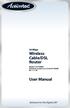 54 Mbps Wireless Cable/DSL Router Model #: GT704WR Firmware version: 3.0.1.0.5b-GT704WR IB: 1.1.1.42 User Manual Solutions for the Digital Life Table of Contents 1 Introduction 1 Package Contents 1 Minimum
54 Mbps Wireless Cable/DSL Router Model #: GT704WR Firmware version: 3.0.1.0.5b-GT704WR IB: 1.1.1.42 User Manual Solutions for the Digital Life Table of Contents 1 Introduction 1 Package Contents 1 Minimum
WLAN600 Wireless IP Phone Administrator s Guide
 WLAN600 Wireless IP Phone Administrator s Guide Trademark Acknowledgement All brand names are trademarks or registered trademarks of their respective companies. Disclaimer This document is supplied by
WLAN600 Wireless IP Phone Administrator s Guide Trademark Acknowledgement All brand names are trademarks or registered trademarks of their respective companies. Disclaimer This document is supplied by
Go Wireless. Open up new possibilities for work and play
 Go Wireless Open up new possibilities for work and play Start with 3 pieces A typical home or small-office wireless LAN requires only 3 pieces of hardware. With these 3 pieces, you re ready to get started!
Go Wireless Open up new possibilities for work and play Start with 3 pieces A typical home or small-office wireless LAN requires only 3 pieces of hardware. With these 3 pieces, you re ready to get started!
P220 DIGITAL GAMEPAD USER MANUAL MANUEL D UTILISATION BEDIENUNGSANLEITUNG MANUALE D USO MANUAL DEL USUARIO
 P220 DIGITAL GAMEPAD USER MANUAL MANUEL D UTILISATION BEDIENUNGSANLEITUNG MANUALE D USO MANUAL DEL USUARIO QUICK-START GUIDE FOR THE P220 DIGITAL GAMEPAD Congratulations on your purchase of the Saitek
P220 DIGITAL GAMEPAD USER MANUAL MANUEL D UTILISATION BEDIENUNGSANLEITUNG MANUALE D USO MANUAL DEL USUARIO QUICK-START GUIDE FOR THE P220 DIGITAL GAMEPAD Congratulations on your purchase of the Saitek
Connecting to the Internet
 Connecting to the Internet Connecting the Gateway to the Internet Configuration of TCP/IP Protocol Installing the USB Drivers Connecting Ethernet Network Devices Connecting USB Network Devices Connecting
Connecting to the Internet Connecting the Gateway to the Internet Configuration of TCP/IP Protocol Installing the USB Drivers Connecting Ethernet Network Devices Connecting USB Network Devices Connecting
Quick Start Guide. RV 120W Wireless-N VPN Firewall. Cisco Small Business
 Quick Start Guide Cisco Small Business RV 120W Wireless-N VPN Firewall Package Contents Wireless-N VPN Firewall Ethernet Cable Power Adapter Quick Start Guide Documentation and Software on CD-ROM Welcome
Quick Start Guide Cisco Small Business RV 120W Wireless-N VPN Firewall Package Contents Wireless-N VPN Firewall Ethernet Cable Power Adapter Quick Start Guide Documentation and Software on CD-ROM Welcome
What is Bitdefender BOX?
 Quick Setup Guide What is Bitdefender BOX? Think about Bitdefender BOX like an antivirus for your network. It s a hardware device that sits next to your Wi-Fi router and protects all Internet connected
Quick Setup Guide What is Bitdefender BOX? Think about Bitdefender BOX like an antivirus for your network. It s a hardware device that sits next to your Wi-Fi router and protects all Internet connected
NetLINE Wireless Broadband Gateway
 NetLINE Setup Guide Farallon s NetLINE connects to your cable/dsl modem, allowing computers on your local wired and wireless networks to share a single broadband connection to the Internet. This Setup
NetLINE Setup Guide Farallon s NetLINE connects to your cable/dsl modem, allowing computers on your local wired and wireless networks to share a single broadband connection to the Internet. This Setup
USB Scrolling Optical Mini Mouse
 USB Scrolling Optical Mini Mouse Owner s Manual Please read before using this equipment. ˆ Contents Features... 3 System Requirements... 4 FCC Declaration of Conformity... 5 The FCC Wants You to Know...
USB Scrolling Optical Mini Mouse Owner s Manual Please read before using this equipment. ˆ Contents Features... 3 System Requirements... 4 FCC Declaration of Conformity... 5 The FCC Wants You to Know...
Cisco 831 Router and Cisco SOHO 91 Router Cabling and Setup Quick Start Guide
 English CHAPTER 1 Cisco 831 Router and Cisco SOHO 91 Router Cabling and Setup Quick Start Guide Cisco One-Year Limited Hardware Warranty Terms Easy Installation: Try These Steps First! (CRWS Users) Overview
English CHAPTER 1 Cisco 831 Router and Cisco SOHO 91 Router Cabling and Setup Quick Start Guide Cisco One-Year Limited Hardware Warranty Terms Easy Installation: Try These Steps First! (CRWS Users) Overview
Networking. General networking. Networking overview. Common home network configurations. Wired network example. Wireless network examples
 Networking General networking Networking overview A network is a collection of devices such as computers, printers, Ethernet hubs, wireless access points, and routers connected together for communication
Networking General networking Networking overview A network is a collection of devices such as computers, printers, Ethernet hubs, wireless access points, and routers connected together for communication
INSTALL GUIDE Making Your Mobile Life Easier.
 Targus USB Bluetooth Adapter Making Your Mobile Life Easier. Visit our Web site at: www.targus.com Features and specifications are subject to change without notice 2005 Targus Group International, Inc.
Targus USB Bluetooth Adapter Making Your Mobile Life Easier. Visit our Web site at: www.targus.com Features and specifications are subject to change without notice 2005 Targus Group International, Inc.
USB to DVI Video Adapter
 USB2DVI Instruction Manual USB to DVI Video Adapter USB 2.0 to DVI External Multi Monitor Video Adapter FCC Compliance Statement This equipment has been tested and found to comply with the limits for a
USB2DVI Instruction Manual USB to DVI Video Adapter USB 2.0 to DVI External Multi Monitor Video Adapter FCC Compliance Statement This equipment has been tested and found to comply with the limits for a
Network Installation Guide. Artisan 810 Series
 Network Installation Guide Artisan 810 Series Before You Begin Make sure you installed ink cartridges and loaded paper as described on the Start Here sheet. Then follow the instructions in this guide to
Network Installation Guide Artisan 810 Series Before You Begin Make sure you installed ink cartridges and loaded paper as described on the Start Here sheet. Then follow the instructions in this guide to
Verbatim PowerBay Single USB and esata External Hard Drive Version 1.00
 Verbatim PowerBay Single USB and esata External Hard Drive Version 1.00 User Manual Table of Contents Introduction... 2 Controls, Connectors and Indicators... 2 About the Hard Drive... 2 Locating the Drive
Verbatim PowerBay Single USB and esata External Hard Drive Version 1.00 User Manual Table of Contents Introduction... 2 Controls, Connectors and Indicators... 2 About the Hard Drive... 2 Locating the Drive
DWL-2000AP. Before You Begin. Check Your Package Contents
 This product can be set up using any current web browser, i.e., Internet Explorer 6 or Netscape Navigator 6.2.3. DWL-2000AP D-Link AirPlus Xtreme G TM Wireless Access Point Before You Begin It s best to
This product can be set up using any current web browser, i.e., Internet Explorer 6 or Netscape Navigator 6.2.3. DWL-2000AP D-Link AirPlus Xtreme G TM Wireless Access Point Before You Begin It s best to
USB Print Server User Manual (GPSU01)
 USB Print Server User Manual (GPSU01) Welcome Thank you for purchasing this 1-port USB Print Server that allows any networked computer to share a USB printer. It complies with USB 1.1 specifications,
USB Print Server User Manual (GPSU01) Welcome Thank you for purchasing this 1-port USB Print Server that allows any networked computer to share a USB printer. It complies with USB 1.1 specifications,
your Gateway Windows network installationguide 802.11b wireless series Router model WBR-100 Configuring Installing
 your Gateway Windows network installationguide 802.11b wireless series Router model WBR-100 Installing Configuring Contents 1 Introduction...................................................... 1 Features...........................................................
your Gateway Windows network installationguide 802.11b wireless series Router model WBR-100 Installing Configuring Contents 1 Introduction...................................................... 1 Features...........................................................
Powerline 1200 User Manual
 User Manual Models PL1200 PLP1200 January 2016 202-11566-01 350 E. Plumeria Drive San Jose, CA 95134 USA Support Thank you for purchasing this NETGEAR product.you can visit www.netgear.com/support to register
User Manual Models PL1200 PLP1200 January 2016 202-11566-01 350 E. Plumeria Drive San Jose, CA 95134 USA Support Thank you for purchasing this NETGEAR product.you can visit www.netgear.com/support to register
Powerline Network. RPL-85 User Manual RPL-85. Powerline Ethernet Bridge V1.0.0. 2009. All rights reserved. Page 1
 RPL-85 User Manual RPL-85 Powerline Ethernet Bridge V1.0.0 2009. All rights reserved. Page 1 PREFACE This document describes installation of the RPL-85 Ethernet Bridge Network products. Please read this
RPL-85 User Manual RPL-85 Powerline Ethernet Bridge V1.0.0 2009. All rights reserved. Page 1 PREFACE This document describes installation of the RPL-85 Ethernet Bridge Network products. Please read this
Quick Start Guide. WRV210 Wireless-G VPN Router with RangeBooster. Cisco Small Business
 Quick Start Guide Cisco Small Business WRV210 Wireless-G VPN Router with RangeBooster Package Contents WRV210 Router Ethernet Cable Power Adapter Product CD-ROM Quick Start Guide Welcome Thank you for
Quick Start Guide Cisco Small Business WRV210 Wireless-G VPN Router with RangeBooster Package Contents WRV210 Router Ethernet Cable Power Adapter Product CD-ROM Quick Start Guide Welcome Thank you for
IDE ATA/133 Controller
 IDE ATA/133 Controller 2 Port PCI ATA-133 IDE Adapter Card PCIIDE2 Actual product may vary from photo FCC Compliance Statement This equipment has been tested and found to comply with the limits for a Class
IDE ATA/133 Controller 2 Port PCI ATA-133 IDE Adapter Card PCIIDE2 Actual product may vary from photo FCC Compliance Statement This equipment has been tested and found to comply with the limits for a Class
USER GUIDE. Ethernet Configuration Guide (Lantronix) P/N: 2900-300321 Rev 6
 KRAMER ELECTRONICS LTD. USER GUIDE Ethernet Configuration Guide (Lantronix) P/N: 2900-300321 Rev 6 Contents 1 Connecting to the Kramer Device via the Ethernet Port 1 1.1 Connecting the Ethernet Port Directly
KRAMER ELECTRONICS LTD. USER GUIDE Ethernet Configuration Guide (Lantronix) P/N: 2900-300321 Rev 6 Contents 1 Connecting to the Kramer Device via the Ethernet Port 1 1.1 Connecting the Ethernet Port Directly
Link Link sys E3000 sys RE1000
 User Guide High Performance Extender Wireless-N Router Linksys Linksys RE1000 E3000Wireless-N Table of Contents Contents Chapter 1: Product Overview 1 Front 1 Top 1 Bottom 1 Back 2 Chapter 2: Advanced
User Guide High Performance Extender Wireless-N Router Linksys Linksys RE1000 E3000Wireless-N Table of Contents Contents Chapter 1: Product Overview 1 Front 1 Top 1 Bottom 1 Back 2 Chapter 2: Advanced
