User s Guide PlugLink 9650 Ethernet Adapter PL9650-ETH
|
|
|
- Edwin Allison
- 7 years ago
- Views:
Transcription
1 User s Guide PlugLink 9650 Ethernet Adapter PL9650-ETH 2006 Asoka USA Corporation. Asoka, PlugLink and the Asoka logo are registered trademarks or trademarks of Asoka USA Corporation. Information is subject to change without notice. All rights reserved. PL9650UG
2 Table of Content Chapter Title Page 1 Introduction 3 2 Important Safety Information 4 3 Learning About your Powerline Ethernet Adapter 5 4 Preparing to Install 7 5 Installing the Powerline Ethernet Adapter 9 6 Using Setup Assistant 14 7 Using Admin Utility 17 8 Technical Support Information 21 9 Technical Specifications FCC Statement CE Statement Warranty Information 25 Page 2 of 26
3 Chapter 1 Introduction Thank you for purchasing a PlugLink 9650 Ethernet Adapter (PL9650-ETH) from Asoka. This adapter lets you network your home or office by simply plugging directly into your wall outlet. Now, networking is as easy as plugging in a night light. With your PlugLink 9650 Ethernet Adapter, you can easily share your high-speed Internet broadband, mp3s, video and gaming throughout the home or office without pulling any new cabling. This unit will not interfere with other household appliances such as hair dryers, vacuum cleaners or microwave ovens. Consuming only 5 watts of power, it is environmentally friendly and will not noticeably increase your electrical bill. It is a simple, secure and reliable choice for web surfing, playing games, complimenting your existing wireless network, mp3 streaming and even highdefinition (HD) video sharing. This User s Guide shows you how to connect your PlugLink 9650 Ethernet Adapter to your PC or cable/dsl router. Setup is easy, just follow the instructions in this guide and your network will be up and running in a matter of minutes. Page 3 of 26
4 Chapter 2 Important Safety Instruction for the PlugLink 9650 Ethernet Adapter The following precautions should be taken when using this product: Read all instructions before installing and operating this product. Do not open the cover on this product and/or alter this product in any way. Follow common household electrical safety practices. If you have any questions or concerns regarding these safety measures, please contact Technical Support at or at support@asokausa.com Monday through Friday from 9:00 am to 5:00 pm PST, excluding holidays. Page 4 of 26
5 Chapter 3 Learning about your PlugLink 9650 Ethernet Adapter Package Contents PlugLink 9650 Ethernet Adapter (PL9650-ETH) 6 feet Ethernet cable Quick Installation Guide Installation Resource CD Warranty and Support Information Card If any of the parts are incorrect, missing, or damaged, contact the retailer where you made your purchase. Keep the carton, including the original packing materials, in case you need to return the unit for repair. The Front Panel The front panel of the PL9650-ETH Adapter contains the status lights described below. Figure 3-1: PL9650-ETH Front Panel You can use the status lights to verify connections. Viewed from top to bottom, left to right, the table describes the lights on the front panel of the unit. Table 3-1: Status Light Descriptions Power On Off PLC Activity Blinking Off ETH Link On Blinking Off Indicates Device Powered On Indicates No Power Indicates Activity on Powerline Indicates No Activity on Powerline (Should blink Intermittently) Indicates Ethernet Connectivity Indicates Ethernet Traffic Indicates No Ethernet Activity Page 5 of 26
6 As oka U s er s Gui de Pl ugli nk 9650 Ether net Adapter PL9650-ETH The Bottom Panel The bottom panel of the PL9650-ETH contains an Ethernet (RJ-45) port as shown in figure 3-2. Figure 3-1: PL9650-ETH Front Panel The Rear Panel The label on the rear panel of the PL9650-ETH Adapter contains the items listed below. MAC address Model number Part number Serial number Unique device password Note: For future convenience, please write this information down in your Warranty Support Information card. Figure 3-3: Rear Label Page 6 of 26
7 Chapter 4 Preparing to Install the PlugLink 9650 Ethernet Adapter The PlugLink 9650 Ethernet Adapter lets you set up a home or an office network using your existing electrical outlets. It can also easily compliment your existing network by connecting to any device with a 10BaseT/ 100BaseT Ethernet-capable device. In order to share a peer-to-peer connection between computers, all you will need is: One (1) PL9650-ETH device attached to each computer. Figure 4-1: Peer-to-peer network diagram. In order to share a Broadband connection between computers, all you will need is: One (1) PL9650-ETH device attached to each computer Standard Cable/DSL Modem Standard Cable/DSL Router or Wireless Router [ Figure 4-2: Sharing broadband connection network diagram. Page 7 of 26
8 You can also use the PlugLink 9650 Ethernet Adapter with other Ethernet enabled device like IP Cameras, IP STB, game consoles, and many more. Figure: 4-3: Networking other Ethernet enabled devices. Page 8 of 26
9 Chapter 5 Installing the PlugLink 9650 Ethernet Adapter Note: Do not connect the PlugLink 9650 Ethernet Adapter into a power strip, extension cord, uninterruptible power supply (UPS), or surge protector. This may prevent the unit from working properly or degrade the network performance. 1. Connect each of your PlugLink 9650 Ethernet Adapters. a) Connect the unit into a nearby wall outlet b) Connect the enclosed Ethernet cable to the Ethernet port of the unit c) Connect the other end of the cable to the Ethernet port of the PC 2. Insert the enclosed Installation Resource CD into your CD-ROM drive. The PlugLink 9650 Ethernet Adapter Installation Utility should appear automatically. If it does not appear within 30 seconds, select your CD-ROM drive and double-click on the icon named Setup.exe to initiate the Installation Utility. 3. The Welcome screen should appear. Click on Install Driver and Utility to proceed to installation. Figure: 5-1: Welcome screen. 4. Click Next to begin the installation process. Page 9 of 26
10 Figure: 5-2: Begin Installation Screen. 5. Click Next to continue Installation. Figure: 5-3: InstallShield Installation Welcome Screen. 6. An End User Software License Agreement (EULA) should appear. Read thoroughly, select I Accept and click Next to continue. Page 10 of 26
11 Figure: 5-4: End User License Agreement screen. 7. Select the destination folder where you want to install and Click ''Next''. Figure: 5-5: Installation Destination screen. 8. Click Begin to start the installation. Page 11 of 26
12 Figure: 5-6: Begin Installation screen. 9. Click Continue to complete the installation. Figure: 5-7: Complete Installation screen. 10. Click Close to complete the installation. Page 12 of 26
13 Figure: 5-8: Finish Installation screen. 11. A notification window will appear confirming the completion of the installation. Click OK to begin the Setup Assistant. Figure: 5-9: Installation completion notification screen. Page 13 of 26
14 Chapter 6 Using the Setup Assistant Setup Assistant will help guide you to configure your PlugLink 9650 Ethernet Adapter. 1. The Setup Assistant automatically starts after completing the installation. You may also start the Setup Assistant manually by clicking on the Setup Assistant icon on your desktop. Figure: 6-1: Setup Assistant Icon 2. Click Next to begin the Setup Assistant. For advanced users, you may bypass the Setup Assistant and click on Admin Utility to manually configure settings. For instructions on using the Admin Utility, go to Chapter 7. Figure 6-2: Setup Assistant Welcome Screen. 3. Select which application you are using the PlugLink 9650 Adapter for and Click Next. There are three applications options available. Online Game/ Internet Select this if you are going to use the device with your PC or game console. Audio or Video Select this if you are going to use this device for IPTV or audio and video streaming. Voice over IP Select this if you are going to use this device with your VoIP phone. Table 6-1: Applications options. Page 14 of 26
15 Figure 6-3: Applications screen. 4. Select to change the device name and Click Next. Changing your device name can help enable easier device recognition. For example, you can name the devices according to where each unit is located in your building. (Ex. Bedroom, Office, Living Room, etc.) Yes To change device name. No To keep the default device name, PlugLink(local). Table 6-2: Device Name options. Figure 6-4: Device Name option screen. 5. Select to change the network password and Click Next. The local device network password screen allows you to change your network password. It is highly recommended to change the network password on all your PlugLink devices. Changing the network password will prevent your neighbors or outsiders from accessing the network. Page 15 of 26
16 Yes To change local device network password. No To keep the existing local device network password. Factory Default To reset to the default local device network password, HomePlug. Table 6-3: Local Device Network Password Options. Figure 6-5: Local Device Network Password Screen. 6. Click Finish to complete the configuration and exit the Setup Assistant or Click Admin Utility for advanced settings. Figure 6-6: Setup Assistant Completion Screen. Page 16 of 26
17 Chapter 7 Using the Admin Utility The Admin Utility is a tool for Advanced Users. It allows you to manually configure a PlugLink 9650 Ethernet Adapter that is directly connected to your Personal Computer or any PlugLink 9650 Ethernet Adapters that are remotely residing on your PlugLink Powerline network. Figure 7-1: Admin Utility Icon The Admin Utility consists of four (4) screens. Profile Screen The Profile Screen displays information about all Powerline devices attached directly to your PC and other Powerline devices on your network. The screen displays the Device Name, MAC Address, and Type (local or remote; 14mbps or 85mbps) of connection for each device on your network. To refresh the list of Powerline devices, Click on the Rescan icon. (Note: Devices set up with a different network password will NOT show up on this list.) Figure 7-2: Profile Screen. Speed Screen The Speed Screen displays the speed of your device s connection to the Powerline network. You can check the speed of the other devices by clicking on them. Page 17 of 26
18 Figure 7-3: Speed Screen. Device Screen The Device Screen displays the names of all the devices on your network. It also allows you to rename devices enabling easier device recognition. To rename the device: 1. Double-click on the device you want to rename on the left. 2. Enter new device name in the field box on the right and click Update. 3. A confirmation screen will appear to inform you if the device name change was successful or unsuccessful. Figure 7-4: Device Screen Page 18 of 26
19 Advanced Screen The Advanced Screen allows you to Maintain security and application for the device that is attached directly to your PC Maintain security for other Powerline devices on your network. To modify the security and application on a device that is directly connected to your PC: 1. Select the device connected directly to your computer on the left panel 2. Type the new password in the field box labeled New Network Password. 3. Click on the drop down menu next to "Local Device Application." 4. Select the application you would like to change to. See table 7.1 for options. 5. Click "Update". 6. A screen will appear asking if you are sure you want to these changes. Click "Yes". 7. A confirmation screen will appear to inform you if the changes were successful or unsuccessful. Online Game/ Internet Select this if you are going to use the device with your PC or game console. Audio or Video Select this if you are going to use the device for IPTV or any video and audio streaming. Voice over IP Select this device if you are going to use the device for VoIP services. (This excludes web-based voice programs such as Yahoo Voice or Skype. These should default to the Online Game/ Internet option). Table 7-1: Local Device Application Options Figure 7-5: Advanced Screen To modify the security on a device that is remotely connected but on the same Powerline network: 1. Select the remotely connected device you would like to change the password on. 2. Type in the device password found on the product label located in the back of your device in the field box Device Password. 3. Type the new password in the field box labeled New Network Password. 4. Click Update. Page 19 of 26
20 5. A screen will appear asking if you are sure you want to change the password. Click Yes. 6. A confirmation screen will appear to inform you if the password change was successful or unsuccessful. Figure 7-6: Advanced Screen Rescan Icon The Rescan Icon allows you to rescan the devices on the Powerline network. Page 20 of 26
21 Chapter 8 Technical Support PLEASE REFER TO THE WARRANTY AND SUPPORT INFORMATION CARD THAT WAS SHIPPED WITH YOUR PRODUCT. By registering your product at we can provide you with faster expert technical support and timely notices of product and software upgrades. Support Information Phone: support@asokausa.com URL: Page 21 of 26
22 As oka U s er s Gui de Pl ugli nk 9650 Ether net Adapter PL9650-ETH Chapter 9 Technical Specifications Standards Compliance HomePlug I IEEE BASE-T Ethernet System Requirements Windows 98 SE, 2000, ME and XP OS Network Protocol TCP/IP Network Interface Ethernet (RJ-45) Bandwidth 85 Mbps Additional Protocols Forward Error Correction (FEC) Automatic Channel Adaptation Power Supply V LEDs Power PLC Activity Ethernet Activity Dimensions Size: 3.5 x 2.4'' x 1.8 (L x W x H) Weight: 0.276lbs Cable length: 6 Operating Frequency 4 to 21 MHz Modulation Schemes Orthogonal Frequency Division Multiplexing (OFDM) Symbol Modulation DQPSK DBPSK ROBO Carrier Modulation Security 56-bit DES Encryption Environmental Specifications Operating temperature: 32 F to 113 F (0 C to 45 C) Operating humidity: 10% to 85% Noncondensing Storage temperature: -4 F to 158 F (-20 C to 70 C) Storage humidity: 5% to 90% Noncondensing Electromagnetic Emissions FCC Part 15 Class B UL (US and Canada) CE Page 22 of 26
23 Chapter 10 FCC Statement This equipment has been tested and found to comply with the limits for a Class B digital device, pursuant to part 15 of FCC Rules. These limits are designed to provide reasonable protection against harmful interference in a residential installation. This equipment generates and can radiate radio frequency energy and, if not installed and used in accordance with the instructions, may cause harmful interference to radio communications. However, there is no guarantee that interference will not occur in a particular installation. If this equipment does cause harmful interference to radio or television reception, which can be determined by turning the equipment off and on, the user is encouraged to try to correct the interference by one or more of the following measures: Reorient or relocate the receiving antenna. Increase the separation between the equipment and receiver. Connect the equipment into an outlet on a circuit different from that to which the receiver is connected. Consult the dealer or an experienced radio/tv technician for help. This device complies with Part 15 of FCC Rules. Operation is subject to the following two conditions: (1) This device may not cause harmful interference, and (2) This device must accept any interference received, including interference that may cause undesired operation. FCC RF Radiation Exposure Statement: This equipment complies with FCC RF radiation exposure limits set forth for an uncontrolled environment. This equipment should be installed and operated with a minimum distance of 20 centimeters between the radiator and your body. Page 23 of 26
24 Chapter 11 Declaration of Conformity Company Name and Address: Declares that the Product: Intended purpose: Asoka USA Corporation 558 Pilgrim Drive Unit H Foster City, CA USA PL9650-ETH, Turbo Ethernet Adapter PLC Ethernet Adapter Complies with the following the provisions of Council Directives: 89/336/EEC approximation of the laws of the Member States relating to electromagnetic compatibility (as amended) 73/23/EEC harmonization of the laws of Member States relating to electrical equipment designed for use within low Voltage Directive (as amended) to which this declaration relates, is in conformity with the following standards and /or normative: EN 55022: Information technology equipment - Radio disturbance characteristics - Limits and methods of measurement. EMC EN Draft CISPR I/89/CD EN 55024: EN : EN : EN 60950: Amendment to CISPR 22: Clarification of its application to telecommunication system on the method of disturbance measurement at ports used for PLC (Power Line Communication) Information technology equipment - Immunity characteristics - Limits and methods of measurement. Limits for harmonic current emissions (equipment input current to 16A per phase) Limitation of voltage fluctuation and flicker in low-voltage supply systems for equipment with rated current to 16A. Safety for information technology equipment including electrical business equipment Signature President Title TK Chan Dec 1, 2005 Name Date Page 24 of 26
25 Warranty and Support Information Chapter 12 Thank you for selecting an Asoka product! Please retain the receipt as proof of purchase and write down the information below in case you need to obtain support. Date of Purchase: Model: Serial No: Device Password: MAC Address: Warranty Asoka warrants that (a) the hardware components of the product will be free from defects in materials and workmanship under normal use for one (1) year from the date of purchase when used within the limits set forth in the Specifications section of the User Guide, and (b) the software components will perform substantially in accordance with Asoka's published specifications for ninety (90) days from the date of purchase, but does not warrant that the software will be error-free or free of all defects. Should a product fail to perform as described in the User Guide within the warranted period, it will be repaired or replaced with the same or functionally equivalent product by Asoka, at its discretion, free of charge provided that you: (a) return the failed product to an Asoka designated repair facility with shipping charge prepaid, and (b) provide Asoka with proof of the original date of purchase. Repaired or replacement products will be returned to you with shipping charges prepaid. Asoka warrants any replaced or repaired product or component for the remainder of the initial warranty period. Replacement products may be refurbished or contain refurbished materials or components. If Asoka, by its sole determination, is unable to restore the product to proper operating condition, it will refund the depreciated purchase price of the product. This warranty extends only to you, the original purchaser and is not transferable to any subsequent purchasers. Warranty is void on products purchased or used outside the United States. If you have purchased this product outside of the United States, contact your local reseller or distributor with whom you purchased the products from. This warranty does not apply if, in the judgment of Asoka, the product fails due to damage from shipment, handling, storage, accident, abuse, misapplication or misuse, or if it has been used or maintained in a manner not conforming to product manual instructions, has been modified in any way, or has had any serial number removed or defaced. Repair by anyone other than Asoka or an approved agent will void this warranty. The maximum liability of Asoka under this warranty is limited to the purchase price of the product covered by the warranty. Prior to returning any defective product, the purchaser or the authorized merchant from whom the purchaser originally bought the product must obtain a Return Material Authorization (RMA) number from Asoka. All defective products should be returned to Asoka with shipping charges prepaid. Asoka will not accept collect shipments. WHILE ASOKA HAS MADE EVERY EFFORT TO PROVIDE CLEAR AND ACCURATE TECHNICAL INFORMATION ABOUT ITS PRODUCTS, ASOKA ASSUMES NO LIABILITY FOR ANY EVENTS ARISING OUT OF THE USE OF THE TECHNICAL INFORMATION OR THE PRODUCT. EXCEPT AS SPECIFICALLY PROVIDED IN THIS AGREEMENT OR AS REQUIRED BY LAW, THE WARRANTIES AND REMEDIES STATED ABOVE ARE EXCLUSIVE AND IN LIEU OF ALL OTHERS, ORAL OR WRITTEN, EXPRESS OR IMPLIED. ANY AND ALL OTHER WARRANTIES, INCLUDING IMPLIED WARRANTIES OF MERCHANTABILITY, FITNESS FOR A PARTICULAR PURPOSE AND NON-INFRINGEMENT OF THIRD PARTY RIGHTS ARE EXPRESSLY EXCLUDED. ASOKA SHALL NOT BE LIABLE, UNDER ANY CIRCUMSTANCES, TO ANY PERSON OR ENTITY FOR ANY SPECIAL, INCIDENTAL, INDIRECT OR CONSEQUENTIAL DAMAGES, INCLUDING WITHOUT LIMITATION, DAMAGES RESULTING FROM THE USE OR MALFUNCTION OF THE PRODUCTS, LOSS OF PROFITS OR REVENUES, BUSINESS INTERRUPTION, OR COSTS OF REPLACEMENT GOODS, EVEN IF ASOKA IS INFORMED IN ADVANCE OF THE POSSIBILITY OF SUCH DAMAGES. Technical Support Information - Online knowledgebase and FAQs - Free 30-day support from initial call - Support contact: ; support@asokausa.com 2006 Asoka USA Corporation. PlugLink, Asoka and the Asoka logo are registered trademarks or trademarks of Asoka USA Corporation. Information is subject to change without notice. All rights reserved. Page 25 of 26
26 Asoka USA Corporation 558 Pilgrim Drive Ste H Foster City CA Sales: (650) ; sales@asokausa.com Support: (650) ; support@asokausa.com URL:
HP-1000E v2. User s Manual. Powerline Ethernet Adapter. HP1000E v2 User s Manual
 HP-1000E v2 Powerline Ethernet Adapter User s Manual HP1000E v2 User s Manual Table of Contents Chapter 1: Introduction...1 Chapter 2: Planning your Powerline Network...1 Network Topology...1 Chapter 3:
HP-1000E v2 Powerline Ethernet Adapter User s Manual HP1000E v2 User s Manual Table of Contents Chapter 1: Introduction...1 Chapter 2: Planning your Powerline Network...1 Network Topology...1 Chapter 3:
Installation Guide 1-port USB 2.0 Print Server 1 GPSU21
 Installation Guide 1-port USB 2.0 Print Server 1 GPSU21 2 Welcome Thank you for purchasing this 1-port USB 2.0 Print Server that allows any networked computer to share a USB printer. It complies with USB
Installation Guide 1-port USB 2.0 Print Server 1 GPSU21 2 Welcome Thank you for purchasing this 1-port USB 2.0 Print Server that allows any networked computer to share a USB printer. It complies with USB
USB 2.0 4-Port Hub with USB Power Cable. User s Manual
 USB 2.0 4-Port Hub with USB Power Cable Model: UH2500 User s Manual 251104-109159 Rev. 061107 User s Record: To provide quality customer service and technical support, it is suggested that you keep the
USB 2.0 4-Port Hub with USB Power Cable Model: UH2500 User s Manual 251104-109159 Rev. 061107 User s Record: To provide quality customer service and technical support, it is suggested that you keep the
Regulatory Compliance. IC Certification. FCC Certification. Declaration of Conformity
 VP6495 Regulatory Compliance This device complies with Part 15 of the FCC Rules. Operation is subject to the following two conditions: (1) This device may not cause harmful interference, and (2) This device
VP6495 Regulatory Compliance This device complies with Part 15 of the FCC Rules. Operation is subject to the following two conditions: (1) This device may not cause harmful interference, and (2) This device
USB Peripheral Switch Share a USB device with up to four computers
 Belkin Corporation 501 West Walnut Street Compton CA 90220 USA Tel: 310.898.1100 Fax: 310.898.1111 Belkin Components, Ltd. Express Business Park Shipton Way Rushden NN10 6GL United Kingdom Tel: +44 (0)
Belkin Corporation 501 West Walnut Street Compton CA 90220 USA Tel: 310.898.1100 Fax: 310.898.1111 Belkin Components, Ltd. Express Business Park Shipton Way Rushden NN10 6GL United Kingdom Tel: +44 (0)
LabelWriter. Print Server. User Guide
 LabelWriter Print Server User Guide Copyright 2010 Sanford, L.P. All rights reserved. 08/10 No part of this document or the software may be reproduced or transmitted in any form or by any means or translated
LabelWriter Print Server User Guide Copyright 2010 Sanford, L.P. All rights reserved. 08/10 No part of this document or the software may be reproduced or transmitted in any form or by any means or translated
Wireless Keyboard and Optical Mouse Bundle
 Wireless Keyboard and Optical Mouse Bundle Enjoy the freedom of wireless optical precision User Manual F8E832-BNDL TABLE OF CONTENTS Introduction....................................1 Compatible Equipment............................2
Wireless Keyboard and Optical Mouse Bundle Enjoy the freedom of wireless optical precision User Manual F8E832-BNDL TABLE OF CONTENTS Introduction....................................1 Compatible Equipment............................2
Optical Wireless Mouse. User s Manual
 Optical Wireless Mouse Model : OM4000W User s Manual 110935-109154 Rev. 061101 User s Record: To provide quality customer service and technical support, it is suggested that you keep the following information
Optical Wireless Mouse Model : OM4000W User s Manual 110935-109154 Rev. 061101 User s Record: To provide quality customer service and technical support, it is suggested that you keep the following information
Laser Wireless Rechargeable Mouse. User s Manual
 Laser Wireless Rechargeable Mouse Model #: LM8000WR User s Manual Rev. 060801 User s Record: To provide quality customer service and technical support, it is suggested that you keep the following information
Laser Wireless Rechargeable Mouse Model #: LM8000WR User s Manual Rev. 060801 User s Record: To provide quality customer service and technical support, it is suggested that you keep the following information
Creatix 802.11g Adapter CTX405 V.1/V.2 User Manual
 Creatix 802.11g Adapter CTX405 V.1/V.2 User Manual 1 Safety instructions for Creatix 802.11g Adapter This equipment has been designed and tested in accordance with the requirements of Standard EN60950.
Creatix 802.11g Adapter CTX405 V.1/V.2 User Manual 1 Safety instructions for Creatix 802.11g Adapter This equipment has been designed and tested in accordance with the requirements of Standard EN60950.
ATA User Manual. iinet ATA Telephone Adapter. Setting up for ADSL and VoIP. For model F1PG200ENau
 ATA User Manual Please insert your installation CD now and then follow the on screen instructions iinet ATA Telephone Adapter Setting up for ADSL and VoIP. For model F1PG200ENau F1PG200ENau Table of Contents
ATA User Manual Please insert your installation CD now and then follow the on screen instructions iinet ATA Telephone Adapter Setting up for ADSL and VoIP. For model F1PG200ENau F1PG200ENau Table of Contents
Congratulations on your HomePortal purchase. To install your HomePortal and configure your home network, follow these steps.
 Notice to Users 2003 2Wire, Inc. All rights reserved. This manual in whole or in part, may not be reproduced, translated, or reduced to any machine-readable form without prior written approval. 2WIRE PROVIDES
Notice to Users 2003 2Wire, Inc. All rights reserved. This manual in whole or in part, may not be reproduced, translated, or reduced to any machine-readable form without prior written approval. 2WIRE PROVIDES
Quick Start Guide. Version: 1.01 Date: 19/03/2010
 Vigor 2710e/ne ADSL2/2+ Router Quick Start Guide Version: 1.01 Date: 19/03/2010 Warranty We warrant to the original end user (purchaser) that the router will be free from any defects in workmanship or
Vigor 2710e/ne ADSL2/2+ Router Quick Start Guide Version: 1.01 Date: 19/03/2010 Warranty We warrant to the original end user (purchaser) that the router will be free from any defects in workmanship or
WUA-0605 300Mbps Wireless USB Network Adapter
 WUA-0605 300Mbps Wireless USB Network Adapter User Manual V1.0 Certification FCC CE FCC Statement This equipment has been tested and found to comply with the limits for a Class B digital device, pursuant
WUA-0605 300Mbps Wireless USB Network Adapter User Manual V1.0 Certification FCC CE FCC Statement This equipment has been tested and found to comply with the limits for a Class B digital device, pursuant
Quick 1.3MP WebCam with Night Vision
 Quick 1.3MP WebCam with Night Vision Model #: WC1100BLU, WC1200RED WC1300BLK, WC1400YLW User s Manual PID # 031362/3/4/5-109281 Rev. 100524 All brand name and trademarks are the property of their respective
Quick 1.3MP WebCam with Night Vision Model #: WC1100BLU, WC1200RED WC1300BLK, WC1400YLW User s Manual PID # 031362/3/4/5-109281 Rev. 100524 All brand name and trademarks are the property of their respective
Dual-Cool Notebook Cooler Pad. User s Manual
 Dual-Cool Notebook Cooler Pad Model #: CF4500U User s Manual Rev. 060801 User s Record: To provide quality customer service and technical support, it is suggested that you keep the following information
Dual-Cool Notebook Cooler Pad Model #: CF4500U User s Manual Rev. 060801 User s Record: To provide quality customer service and technical support, it is suggested that you keep the following information
Powerline Network. RPL-85 User Manual RPL-85. Powerline Ethernet Bridge V1.0.0. 2009. All rights reserved. Page 1
 RPL-85 User Manual RPL-85 Powerline Ethernet Bridge V1.0.0 2009. All rights reserved. Page 1 PREFACE This document describes installation of the RPL-85 Ethernet Bridge Network products. Please read this
RPL-85 User Manual RPL-85 Powerline Ethernet Bridge V1.0.0 2009. All rights reserved. Page 1 PREFACE This document describes installation of the RPL-85 Ethernet Bridge Network products. Please read this
Powerline 1200 User Manual
 User Manual Models PL1200 PLP1200 January 2016 202-11566-01 350 E. Plumeria Drive San Jose, CA 95134 USA Support Thank you for purchasing this NETGEAR product.you can visit www.netgear.com/support to register
User Manual Models PL1200 PLP1200 January 2016 202-11566-01 350 E. Plumeria Drive San Jose, CA 95134 USA Support Thank you for purchasing this NETGEAR product.you can visit www.netgear.com/support to register
HP-1000 Powerline Ethernet Adapter
 HP-1000 Powerline Ethernet Adapter User s manual BEFORE INSTALLATION Plan ahead the installation of your powerline network. Note: You will need at least two powerline adapters to create a powerline network.
HP-1000 Powerline Ethernet Adapter User s manual BEFORE INSTALLATION Plan ahead the installation of your powerline network. Note: You will need at least two powerline adapters to create a powerline network.
HP-1000 Powerline USB Adapter
 HP-1000 Powerline USB Adapter User s manual BEFORE INSTALLATION Plan ahead the installation of your powerline network. Note: You will need at least two powerline adapters to create a powerline network.
HP-1000 Powerline USB Adapter User s manual BEFORE INSTALLATION Plan ahead the installation of your powerline network. Note: You will need at least two powerline adapters to create a powerline network.
Turbo 85 Mbps Powerline Ethernet Adapter Model # APL8512. User s Manual. Ver. 1A
 Turbo 85 Mbps Powerline Ethernet Adapter Model # APL8512 User s Manual Ver. 1A Table of Contents 1. Introduction... 3 1.1 Package Contents... 3 1.2 Features... 3 2. Installing Adapters... 4 3. Installing
Turbo 85 Mbps Powerline Ethernet Adapter Model # APL8512 User s Manual Ver. 1A Table of Contents 1. Introduction... 3 1.1 Package Contents... 3 1.2 Features... 3 2. Installing Adapters... 4 3. Installing
MegaPlug Ethernet Adapter
 200 Mbps MegaPlug Ethernet Adapter Model #: HPE200AV User Manual Ver 1.0 Solutions for the Digital Life Table of Contents 1 Introduction 1 Package Contents 1 Features 2 System Requirements 2 Getting to
200 Mbps MegaPlug Ethernet Adapter Model #: HPE200AV User Manual Ver 1.0 Solutions for the Digital Life Table of Contents 1 Introduction 1 Package Contents 1 Features 2 System Requirements 2 Getting to
DELORME. Getting Started with. Earthmate GPS BT-20. Bluetooth
 DELORME Getting Started with GPS BT-20 Bluetooth Earthmate Table of Contents Overview... 2 Hardware Features... 2 Using the Earthmate GPS BT-20... 3 Charging the Battery... 4 Troubleshooting... 4 Hardware
DELORME Getting Started with GPS BT-20 Bluetooth Earthmate Table of Contents Overview... 2 Hardware Features... 2 Using the Earthmate GPS BT-20... 3 Charging the Battery... 4 Troubleshooting... 4 Hardware
Table of Contents. Hardware Installation...7 Push Button Security... 8. Using the Setup Wizard...10. Configuration...11 Main... 12 Security...
 Table of Contents Table of Contents Product Overview...3 Package Contents...3 System Requirements... 3 Introduction...4 Features... 4 Hardware Overview...5 LEDs... 5 Connection... 6 Hardware Installation...7
Table of Contents Table of Contents Product Overview...3 Package Contents...3 System Requirements... 3 Introduction...4 Features... 4 Hardware Overview...5 LEDs... 5 Connection... 6 Hardware Installation...7
USB2VGA. Instruction Manual. USB to VGA Adapter. USB 2.0 to VGA External Multi Monitor Video Adapter
 USB to VGA Adapter USB2VGA Instruction Manual USB 2.0 to VGA External Multi Monitor Video Adapter FCC Compliance Statement This equipment has been tested and found to comply with the limits for a Class
USB to VGA Adapter USB2VGA Instruction Manual USB 2.0 to VGA External Multi Monitor Video Adapter FCC Compliance Statement This equipment has been tested and found to comply with the limits for a Class
iosafe Solo External Hard Drive
 Users Manual & Limited Warranty iosafe Solo External Hard Drive USB 2.0 Fireproof Waterproof FloSafe Cooling Technology Data Recovery Service 910-10841-00 REV 7.1 2 COPYRIGHTS Copyright iosafe, Inc. 2009.
Users Manual & Limited Warranty iosafe Solo External Hard Drive USB 2.0 Fireproof Waterproof FloSafe Cooling Technology Data Recovery Service 910-10841-00 REV 7.1 2 COPYRIGHTS Copyright iosafe, Inc. 2009.
High Speed File Share Cable USER GUIDE
 High Speed File Share Cable USER GUIDE Visit our Website at www.targus.com/emea Features and specifications are subject to change without notice. 2008 Targus Group International, Inc. and Targus, Inc.
High Speed File Share Cable USER GUIDE Visit our Website at www.targus.com/emea Features and specifications are subject to change without notice. 2008 Targus Group International, Inc. and Targus, Inc.
Wireless Router Setup Manual
 Wireless Router Setup Manual NETGEAR, Inc. 4500 Great America Parkway Santa Clara, CA 95054 USA 208-10082-02 2006-04 2006 by NETGEAR, Inc. All rights reserved. Trademarks NETGEAR is a trademark of Netgear,
Wireless Router Setup Manual NETGEAR, Inc. 4500 Great America Parkway Santa Clara, CA 95054 USA 208-10082-02 2006-04 2006 by NETGEAR, Inc. All rights reserved. Trademarks NETGEAR is a trademark of Netgear,
85 Mbps. MegaPlug Ethernet Adapter. Model #: HPE100T. User Manual. Ver 1.0. Solutions for the Digital Life
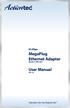 85 Mbps MegaPlug Ethernet Adapter Model #: HPE100T User Manual Ver 1.0 Solutions for the Digital Life Table of Contents 1 Introduction 1 Package Contents 1 Features 2 System Requirements 2 Getting to Know
85 Mbps MegaPlug Ethernet Adapter Model #: HPE100T User Manual Ver 1.0 Solutions for the Digital Life Table of Contents 1 Introduction 1 Package Contents 1 Features 2 System Requirements 2 Getting to Know
OC810 Outdoor Camera Setup Guide
 OC810 Outdoor Camera Setup Guide P/N: 957YU60001 Document Version: 1.0 Copyright 2010. All Rights Reserved. All trademarks and trade names are the properties of their respective owner i Package Contents
OC810 Outdoor Camera Setup Guide P/N: 957YU60001 Document Version: 1.0 Copyright 2010. All Rights Reserved. All trademarks and trade names are the properties of their respective owner i Package Contents
Belkin USB 2.0 Dual-Port PCI Card
 Belkin USB 2.0 Dual-Port PCI Card P73941 F5U219 Introduction Welcome to Belkin USB 2.0! Thank you for purchasing the Belkin USB 2.0 Dual-Port PCI Card (the PCI Card). Now you can upgrade your computer
Belkin USB 2.0 Dual-Port PCI Card P73941 F5U219 Introduction Welcome to Belkin USB 2.0! Thank you for purchasing the Belkin USB 2.0 Dual-Port PCI Card (the PCI Card). Now you can upgrade your computer
File Share Cable USER GUIDE. for Mac. www.targus.com/us/formac ONE YEAR LIMITED WARRANTY N2953
 N2953 USER GUIDE ACC9602US / 410-1486-001A www.targus.com/us/formac 2008 Manufactured or imported by Targus Group International, Inc. (for U.S. sales: 1211 North Miller Street, Anaheim, CA 92806 USA, for
N2953 USER GUIDE ACC9602US / 410-1486-001A www.targus.com/us/formac 2008 Manufactured or imported by Targus Group International, Inc. (for U.S. sales: 1211 North Miller Street, Anaheim, CA 92806 USA, for
User manual. Your best protection against theft and loss. (Android) Made for
 User manual Made for Your best protection against theft and loss (Android) Warranty SCOPE OF THE WARRANTY Subject to legal provisions, the responsibility of SECU4 under this warranty is limited to the
User manual Made for Your best protection against theft and loss (Android) Warranty SCOPE OF THE WARRANTY Subject to legal provisions, the responsibility of SECU4 under this warranty is limited to the
RC8021 Indoor Camera Installation Guide
 RC8021 Indoor Camera Installation Guide P/N: 957YL502GJ Document Version: 1.0 Copyright 2011. All Rights Reserved. All trademarks and trade names are the properties of their respective owners i Package
RC8021 Indoor Camera Installation Guide P/N: 957YL502GJ Document Version: 1.0 Copyright 2011. All Rights Reserved. All trademarks and trade names are the properties of their respective owners i Package
HDMI or Component Standalone Capture Device 1080p
 HDMI or Component Standalone Capture Device 1080p USB2HDCAPS *actual product may vary from photos DE: Bedienungsanleitung - de.startech.com FR: Guide de l'utilisateur - fr.startech.com ES: Guía del usuario
HDMI or Component Standalone Capture Device 1080p USB2HDCAPS *actual product may vary from photos DE: Bedienungsanleitung - de.startech.com FR: Guide de l'utilisateur - fr.startech.com ES: Guía del usuario
Wireless Keyboard & Optical Mouse. User Manual
 Wireless Keyboard & Optical Mouse User Manual Table of Contents Introduction... 1 Software Compatibility... 1 Product Features... 2 Quick Installation Setup for PS/2 Connections (PC-only)... 5 Quick Installation
Wireless Keyboard & Optical Mouse User Manual Table of Contents Introduction... 1 Software Compatibility... 1 Product Features... 2 Quick Installation Setup for PS/2 Connections (PC-only)... 5 Quick Installation
USB 2.0 to 10/100Mbps Ethernet Adapter UE-9521. User Manual
 USB 2.0 to 10/100Mbps Ethernet Adapter UE-9521 User Manual 1 Copyright Copyright 2004 by PLANET Technology Corp. All rights reserved. No part of this publication may be reproduced, transmitted, transcribed,
USB 2.0 to 10/100Mbps Ethernet Adapter UE-9521 User Manual 1 Copyright Copyright 2004 by PLANET Technology Corp. All rights reserved. No part of this publication may be reproduced, transmitted, transcribed,
ARCHOS (www.archos.com/support).
 1 ! www.archos.com/register, ARCHOS.. ARCHOS, (www.archos.com/register).. ARCHOS (www.archos.com/support)., Windows, Windows Help Start ( ), Help and Support.. ARCHOS. 2 ,.! /, : ARCHOS 9,,,,,. -.,. ARCHOS
1 ! www.archos.com/register, ARCHOS.. ARCHOS, (www.archos.com/register).. ARCHOS (www.archos.com/support)., Windows, Windows Help Start ( ), Help and Support.. ARCHOS. 2 ,.! /, : ARCHOS 9,,,,,. -.,. ARCHOS
USB Mini Print Server PS121. Installation Guide
 USB Mini Print Server PS121 Installation Guide Introduction Thank you for purchasing a NETGEAR PS121 USB Mini Print Server. With this print server you can share your printer with all the computers in your
USB Mini Print Server PS121 Installation Guide Introduction Thank you for purchasing a NETGEAR PS121 USB Mini Print Server. With this print server you can share your printer with all the computers in your
QUICK INSTALLATION. 8-Port Telephony Gateway. Model: SPA8000
 QUICK INSTALLATION 8-Port Telephony Gateway Model: SPA8000 Table of Contents Connect................................................. 4 Regulatory Information....................................12 WEEE
QUICK INSTALLATION 8-Port Telephony Gateway Model: SPA8000 Table of Contents Connect................................................. 4 Regulatory Information....................................12 WEEE
EZ-USB 2.0 CardBus Card
 EZ-USB 2.0 CardBus Card User Manual www.apricorn.com Table of Contents Introduction...... 1 Installation....... 2-3 Drivers (Windows XP & Windows 2000).. 4 Drivers (Windows 98, 98SE, ME)... 5 Attaching
EZ-USB 2.0 CardBus Card User Manual www.apricorn.com Table of Contents Introduction...... 1 Installation....... 2-3 Drivers (Windows XP & Windows 2000).. 4 Drivers (Windows 98, 98SE, ME)... 5 Attaching
2GB MP3 Player USER GUIDE
 DO NOT FORMAT UNIT under FAT. 2GB MP3 Player USER GUIDE Jazwares, Inc. 2010 CONTENTS Please read the instructions along with the MP3 Player carefully before you use it, so that you can operate it conveniently.
DO NOT FORMAT UNIT under FAT. 2GB MP3 Player USER GUIDE Jazwares, Inc. 2010 CONTENTS Please read the instructions along with the MP3 Player carefully before you use it, so that you can operate it conveniently.
Duplex ID Card & License Scanner. User Guide
 Duplex ID Card & License Scanner User Guide CE Conformity and FCC Statement This equipment has been tested and found to comply with the limits of the European Council Directive on the approximation of
Duplex ID Card & License Scanner User Guide CE Conformity and FCC Statement This equipment has been tested and found to comply with the limits of the European Council Directive on the approximation of
User Manual USB Laptop KVM Switch. GCS661U Part No. M1069
 User Manual USB Laptop KVM Switch 1 GCS661U Part No. M1069 2 Table of Contents User Notice 4 A Note About Terminology 5 Overview 6 Features 7 Package Contents 8 Requirements 9 Operating System Support
User Manual USB Laptop KVM Switch 1 GCS661U Part No. M1069 2 Table of Contents User Notice 4 A Note About Terminology 5 Overview 6 Features 7 Package Contents 8 Requirements 9 Operating System Support
TL-PS310U Single USB 2.0 Port MFP and Storage Server
 TL-PS310U Single USB 2.0 Port MFP and Storage Server Rev: 2.0.0 1910010313 Contents Chapter 1 Introduction... 1 1.1 Product Overview...1 1.2 Network Management...1 1.3 Components and Features...1 1.4 Hardware
TL-PS310U Single USB 2.0 Port MFP and Storage Server Rev: 2.0.0 1910010313 Contents Chapter 1 Introduction... 1 1.1 Product Overview...1 1.2 Network Management...1 1.3 Components and Features...1 1.4 Hardware
OC810 Outdoor Camera Installation Guide
 OC810 Outdoor Camera Installation Guide P/N: 957YU601GJ Document Version: 1.0 Copyright 2011. All Rights Reserved. All trademarks and trade names are the properties of their respective owner i Package
OC810 Outdoor Camera Installation Guide P/N: 957YU601GJ Document Version: 1.0 Copyright 2011. All Rights Reserved. All trademarks and trade names are the properties of their respective owner i Package
AVerMedia AVerKey imicro User s Manual
 FCC NOTICE This device has been tested and found to comply with the limits for a Class B digital device, pursuant to Part 15 of the FCC Rules. These limits are designed to provide reasonable protection
FCC NOTICE This device has been tested and found to comply with the limits for a Class B digital device, pursuant to Part 15 of the FCC Rules. These limits are designed to provide reasonable protection
Router Setup Manual. NETGEAR, Inc. 4500 Great America Parkway Santa Clara, CA 95054 USA 208-10060-01 2006-03-17
 NETGEAR, Inc. 4500 Great America Parkway Santa Clara, CA 95054 USA 208-10060-01 2006-03-17 2006 by NETGEAR, Inc. All rights reserved. Trademarks NETGEAR is a trademark of Netgear, Inc. Microsoft, Windows,
NETGEAR, Inc. 4500 Great America Parkway Santa Clara, CA 95054 USA 208-10060-01 2006-03-17 2006 by NETGEAR, Inc. All rights reserved. Trademarks NETGEAR is a trademark of Netgear, Inc. Microsoft, Windows,
Alarm Clock USER GUIDE
 Alarm Clock USER GUIDE Jazwares, Inc. 2010 1 CONTENTS Please read the instructions along with the alarm clock carefully before you use it, so that you can operate it conveniently. WELCOME, Safety Tips
Alarm Clock USER GUIDE Jazwares, Inc. 2010 1 CONTENTS Please read the instructions along with the alarm clock carefully before you use it, so that you can operate it conveniently. WELCOME, Safety Tips
XAV101 Powerline AV Ethernet Adapter User Guide. NETGEAR, Inc. 350 East Plumeria Drive San Jose, CA 95134 USA
 XAV101 Powerline AV Ethernet Adapter User Guide NETGEAR, Inc. 350 East Plumeria Drive San Jose, CA 95134 USA 202-10339-02 January 2009 2009 by NETGEAR, Inc. All rights reserved. Technical Support See the
XAV101 Powerline AV Ethernet Adapter User Guide NETGEAR, Inc. 350 East Plumeria Drive San Jose, CA 95134 USA 202-10339-02 January 2009 2009 by NETGEAR, Inc. All rights reserved. Technical Support See the
IEEE 802.11b WLAN PC Card
 IEEE 802.11b WLAN PC Card User s Guide Version: 1.3 August 2001 Please install the Utility/Driver first before inserting the PCMCIA Card. FCC Class B Radio Frequency Interference Statement The manufacturer
IEEE 802.11b WLAN PC Card User s Guide Version: 1.3 August 2001 Please install the Utility/Driver first before inserting the PCMCIA Card. FCC Class B Radio Frequency Interference Statement The manufacturer
Powerline PL500 Series Adapter
 Easy, Reliable & Secure Powerline PL500 Series Adapter User Manual Models: PL500 PL500P July 2013 202-11313-01 Support Thank you for selecting On Networks products. On Networks recommends that you use
Easy, Reliable & Secure Powerline PL500 Series Adapter User Manual Models: PL500 PL500P July 2013 202-11313-01 Support Thank you for selecting On Networks products. On Networks recommends that you use
USB Serial Adapter ICUSB232SM3. Instruction Manual. 1-Port 3ft USB to RS232 DB9 Serial Adapter Cable
 ICUSB232SM3 Instruction Manual USB Serial Adapter 1-Port 3ft USB to RS232 DB9 Serial Adapter Cable Manual Revision:07/25/2011 For the most up-to-date information, please visit www.startech.com FCC Compliance
ICUSB232SM3 Instruction Manual USB Serial Adapter 1-Port 3ft USB to RS232 DB9 Serial Adapter Cable Manual Revision:07/25/2011 For the most up-to-date information, please visit www.startech.com FCC Compliance
2.5/3.5 SATA HDD Docking Station
 SATADOCKU2 SATADOCKU2E SATADOCK22UE 2.5/3.5 SATA HDD Docking Station FCC Compliance Statement This equipment has been tested and found to comply with the limits for a Class B digital device, pursuant to
SATADOCKU2 SATADOCKU2E SATADOCK22UE 2.5/3.5 SATA HDD Docking Station FCC Compliance Statement This equipment has been tested and found to comply with the limits for a Class B digital device, pursuant to
PCMCIA Wireless LAN Card User s Manual
 PCMCIA Wireless LAN Card User s Manual Rev 1.0 Regulatory compliance FCC Warning This equipment has been tested and found to comply with the limits for a Class B digital device, pursuant to part 15 of
PCMCIA Wireless LAN Card User s Manual Rev 1.0 Regulatory compliance FCC Warning This equipment has been tested and found to comply with the limits for a Class B digital device, pursuant to part 15 of
Indoor/Outdoor Color Camera with Built-in 2.4 GHz Wireless Transmitter, plus X10 controlled power supply, and Video Receiver.
 Indoor/Outdoor Color Camera with Built-in 2.4 GHz Wireless Transmitter, plus X10 controlled power supply, and Video Receiver. OWNER'S MANUAL VR36A XC18A XM13A MODEL VK69A (INCLUDES XC18A CAMERA, XM13A
Indoor/Outdoor Color Camera with Built-in 2.4 GHz Wireless Transmitter, plus X10 controlled power supply, and Video Receiver. OWNER'S MANUAL VR36A XC18A XM13A MODEL VK69A (INCLUDES XC18A CAMERA, XM13A
PLI-3310 HomePlug Pro Power Bridge
 PLI-3310 HomePlug Pro Power Bridge User Manual Ver. 1.0.0 Safety FCC This equipment has been tested and found to comply with Part 15 Class B of the FCC Rules. Operation is subject to the following two
PLI-3310 HomePlug Pro Power Bridge User Manual Ver. 1.0.0 Safety FCC This equipment has been tested and found to comply with Part 15 Class B of the FCC Rules. Operation is subject to the following two
300Mbps Wireless-N Access Point/Repeater
 300Mbps Wireless-N Access Point/Repeater WFREPEAT300N *actual product may vary from photos DE: Bedienungsanleitung - de.startech.com FR: Guide de l'utilisateur - fr.startech.com ES: Guía del usuario -
300Mbps Wireless-N Access Point/Repeater WFREPEAT300N *actual product may vary from photos DE: Bedienungsanleitung - de.startech.com FR: Guide de l'utilisateur - fr.startech.com ES: Guía del usuario -
Section 1: Introduction... 2. Section 2: igolf Neo... 9. Section 3: igolf Neo Sync... 19. Section 4: Appendices... 26
 Table of Contents Section 1: Introduction... 2 Welcome Important Information igolf.com Package Contents Additional Requirements igolf Neo Features Battery Information Keypad Function Start Up Section 2:
Table of Contents Section 1: Introduction... 2 Welcome Important Information igolf.com Package Contents Additional Requirements igolf Neo Features Battery Information Keypad Function Start Up Section 2:
USB to VGA Adapter USB2VGAE2. Instruction Manual. USB 2.0 to VGA Multi Monitor External Video Adapter
 USB to VGA Adapter USB2VGAE2 Instruction Manual USB 2.0 to VGA Multi Monitor External Video Adapter *Please ensure that the driver installation is complete prior to the physical installation of the USB
USB to VGA Adapter USB2VGAE2 Instruction Manual USB 2.0 to VGA Multi Monitor External Video Adapter *Please ensure that the driver installation is complete prior to the physical installation of the USB
Powerline AV 200 Mini Adapter XAV1301
 Powerline AV 200 Mini Adapter XAV1301 User Manual 350 East Plumeria Drive San Jose, CA 95134 USA September 2011 202-10850-01 v1.0 2011 NETGEAR, Inc. All rights reserved No part of this publication may
Powerline AV 200 Mini Adapter XAV1301 User Manual 350 East Plumeria Drive San Jose, CA 95134 USA September 2011 202-10850-01 v1.0 2011 NETGEAR, Inc. All rights reserved No part of this publication may
Caller-ID on your TV!
 TM Caller-ID on your TV! User s Manual and Installation Guide Copyright 1998 NetMedia Inc., All rights reserved. Rev. 061898 Thank you for your purchase of Caller-TV! You are now ready to enjoy the convenience
TM Caller-ID on your TV! User s Manual and Installation Guide Copyright 1998 NetMedia Inc., All rights reserved. Rev. 061898 Thank you for your purchase of Caller-TV! You are now ready to enjoy the convenience
C24-CAMANL Video Server/Encoder
 C24-CAMANL Video Server/Encoder User s Guide Table of Contents CHAPTER 1 INTRODUCTION... 1 Overview... 1 Physical Details - Video Server... 2 Package Contents... 3 CHAPTER 2 BASIC SETUP... 4 System Requirements...
C24-CAMANL Video Server/Encoder User s Guide Table of Contents CHAPTER 1 INTRODUCTION... 1 Overview... 1 Physical Details - Video Server... 2 Package Contents... 3 CHAPTER 2 BASIC SETUP... 4 System Requirements...
USB-2.0 Mobile Mini Hub USER S GUIDE. Making Your Mobile Life Easier. Making Your Mobile Life Easier.
 USB-2.0 Mobile Mini Hub Making Your Mobile Life Easier. Visit our Web site at: www.targus.com Features and specifications are subject to change without notice. 2002 Targus Corp. 400-0093-001A USER S GUIDE
USB-2.0 Mobile Mini Hub Making Your Mobile Life Easier. Visit our Web site at: www.targus.com Features and specifications are subject to change without notice. 2002 Targus Corp. 400-0093-001A USER S GUIDE
MoCA Adapter MC1001 v2 Installation Guide
 Technical Support Thank you for selecting NETGEAR products. After installing your device, locate the serial number on the label of your product and use it to register your product at www.netgear.com/register.
Technical Support Thank you for selecting NETGEAR products. After installing your device, locate the serial number on the label of your product and use it to register your product at www.netgear.com/register.
User Guide. SURFboard SB6183. DOCSIS 3.0 Cable Modem
 User Guide SURFboard SB6183 DOCSIS 3.0 Cable Modem 2014 ARRIS Enterprises, Inc. All rights reserved. No part of this publication may be reproduced in any form or by any means or used to make any derivative
User Guide SURFboard SB6183 DOCSIS 3.0 Cable Modem 2014 ARRIS Enterprises, Inc. All rights reserved. No part of this publication may be reproduced in any form or by any means or used to make any derivative
Wolverine 35mm Film to Digital Converter. Model F2D USER MANUAL
 Wolverine 35mm Film to Digital Converter Model F2D USER MANUAL Version 1.01 December 2008 TABLE OF CONTENTS DESCRIPTION PAGE Table of Contents 1 Before Using the F2D Converter 3 FCC Certifications 3 Warning
Wolverine 35mm Film to Digital Converter Model F2D USER MANUAL Version 1.01 December 2008 TABLE OF CONTENTS DESCRIPTION PAGE Table of Contents 1 Before Using the F2D Converter 3 FCC Certifications 3 Warning
USB 2.0 to Gigabit Ethernet Adapter
 USB 2.0 to Gigabit Ethernet Adapter USB21000S2 *actual product may vary from photos DE: Bedienungsanleitung - de.startech.com FR: Guide de l'utilisateur - fr.startech.com ES: Guía del usuario - es.startech.com
USB 2.0 to Gigabit Ethernet Adapter USB21000S2 *actual product may vary from photos DE: Bedienungsanleitung - de.startech.com FR: Guide de l'utilisateur - fr.startech.com ES: Guía del usuario - es.startech.com
INSTALL GUIDE Making Your Mobile Life Easier.
 Targus USB Bluetooth Adapter Making Your Mobile Life Easier. Visit our Web site at: www.targus.com Features and specifications are subject to change without notice 2005 Targus Group International, Inc.
Targus USB Bluetooth Adapter Making Your Mobile Life Easier. Visit our Web site at: www.targus.com Features and specifications are subject to change without notice 2005 Targus Group International, Inc.
USB VoIP Phone Adapter. User s Manual
 USB VoIP Phone Adapter User s Manual FCC Certifications This Equipment has been tested and found to comply with the limits for a Class B digital device, pursuant to part 15 and part 68 of the FCC Rules.
USB VoIP Phone Adapter User s Manual FCC Certifications This Equipment has been tested and found to comply with the limits for a Class B digital device, pursuant to part 15 and part 68 of the FCC Rules.
P220 DIGITAL GAMEPAD USER MANUAL MANUEL D UTILISATION BEDIENUNGSANLEITUNG MANUALE D USO MANUAL DEL USUARIO
 P220 DIGITAL GAMEPAD USER MANUAL MANUEL D UTILISATION BEDIENUNGSANLEITUNG MANUALE D USO MANUAL DEL USUARIO QUICK-START GUIDE FOR THE P220 DIGITAL GAMEPAD Congratulations on your purchase of the Saitek
P220 DIGITAL GAMEPAD USER MANUAL MANUEL D UTILISATION BEDIENUNGSANLEITUNG MANUALE D USO MANUAL DEL USUARIO QUICK-START GUIDE FOR THE P220 DIGITAL GAMEPAD Congratulations on your purchase of the Saitek
Installation Guide USB Laptop KVM Switch GCS661U
 Installation Guide USB Laptop KVM Switch 1 GCS661U 2 Table of Contents Table of Contents 3 Package Contents 4 System Requirements 5 Overview 6 Before You Start 7 Software Installation 8 Hardware Installation
Installation Guide USB Laptop KVM Switch 1 GCS661U 2 Table of Contents Table of Contents 3 Package Contents 4 System Requirements 5 Overview 6 Before You Start 7 Software Installation 8 Hardware Installation
XAV5001 Powerline AV 500 Adapter
 XAV5001 Powerline AV 500 Adapter User Manual 350 East Plumeria Drive San Jose, CA 95134 USA January 2011 202-10708-01 v1.0 2011 NETGEAR, Inc. All rights reserved. No part of this publication may be reproduced,
XAV5001 Powerline AV 500 Adapter User Manual 350 East Plumeria Drive San Jose, CA 95134 USA January 2011 202-10708-01 v1.0 2011 NETGEAR, Inc. All rights reserved. No part of this publication may be reproduced,
TCP/IP MODULE CA-ETHR-A INSTALLATION MANUAL
 TCP/IP MODULE CA-ETHR-A INSTALLATION MANUAL w w w. c d v g r o u p. c o m CA-ETHR-A: TCP/IP Module Installation Manual Page Table of Contents Introduction...5 Hardware Components... 6 Technical Specifications...
TCP/IP MODULE CA-ETHR-A INSTALLATION MANUAL w w w. c d v g r o u p. c o m CA-ETHR-A: TCP/IP Module Installation Manual Page Table of Contents Introduction...5 Hardware Components... 6 Technical Specifications...
Industrial 1 Port RS232/422/485 to Dual Ethernet Serial Device Server
 Industrial 1 Port RS232/422/485 to Dual Ethernet Serial Device Server NETRS232485 *actual product may vary from photos DE: Bedienungsanleitung - de.startech.com FR: Guide de l'utilisateur - fr.startech.com
Industrial 1 Port RS232/422/485 to Dual Ethernet Serial Device Server NETRS232485 *actual product may vary from photos DE: Bedienungsanleitung - de.startech.com FR: Guide de l'utilisateur - fr.startech.com
ExpressCard USB 3.0 Controller Adapter Card
 ECUSB3S2 Instruction Manual ExpressCard USB 3.0 Controller Adapter Card 2-Port ExpressCard SuperSpeed USB 3.0 Controller Adapter Card FCC Compliance Statement This equipment has been tested and found to
ECUSB3S2 Instruction Manual ExpressCard USB 3.0 Controller Adapter Card 2-Port ExpressCard SuperSpeed USB 3.0 Controller Adapter Card FCC Compliance Statement This equipment has been tested and found to
Professional USB to Serial Adapter Hub with COM Retention
 Professional USB to Serial Adapter Hub with COM Retention ICUSB2321X ICUSB2322X ICUSB2324X *actual product may vary from photos *actual product may vary from photos DE: Bedienungsanleitung - de.startech.com
Professional USB to Serial Adapter Hub with COM Retention ICUSB2321X ICUSB2322X ICUSB2324X *actual product may vary from photos *actual product may vary from photos DE: Bedienungsanleitung - de.startech.com
Alarm Clock USER GUIDE
 Alarm Clock USER GUIDE Jazwares, Inc. 2012 CONTENTS Please read the instructions along with the Alarm Clock carefully before you use it, so that you can operate it conveniently. WELCOME & Warnings Page
Alarm Clock USER GUIDE Jazwares, Inc. 2012 CONTENTS Please read the instructions along with the Alarm Clock carefully before you use it, so that you can operate it conveniently. WELCOME & Warnings Page
USER GUIDE. Access to the Server is via the following webpage: www.admin.airgoosignage.co.uk
 USER GUIDE The A+K Airgoo Digital Signage MicroPlayer is a totally new generation of product with wireless capabilities and innovative features. It is designed to operate with our Digital Signage Server
USER GUIDE The A+K Airgoo Digital Signage MicroPlayer is a totally new generation of product with wireless capabilities and innovative features. It is designed to operate with our Digital Signage Server
User Guide. Linksys PLWK400. Powerline AV Wireless Network Extender Kit
 User Guide Linksys PLWK400 Powerline AV Wireless Network Extender Kit Contents Contents Overview............... 3 Features..................... 3 PLE400 3 PLW400 4 How Powerline networking works...........
User Guide Linksys PLWK400 Powerline AV Wireless Network Extender Kit Contents Contents Overview............... 3 Features..................... 3 PLE400 3 PLW400 4 How Powerline networking works...........
Gigabit Ethernet Switch 10/100/1000 Mbps GS605 / GS608. Installation Guide
 Gigabit Ethernet Switch 10/100/1000 Mbps GS605 / GS608 Installation Guide Introduction The NETGEAR 5/8-Port Gigabit Ethernet Switch Model GS605 / GS608 provides you with a high-speed, reliable, easy-to-use
Gigabit Ethernet Switch 10/100/1000 Mbps GS605 / GS608 Installation Guide Introduction The NETGEAR 5/8-Port Gigabit Ethernet Switch Model GS605 / GS608 provides you with a high-speed, reliable, easy-to-use
READ FIRST! Universal Car/Air Adapter User Manual
 AutoAir Manual 1/9/03 2:03 PM Page 1 READ FIRST! Universal Car/Air Adapter User Manual Congratulations! Your new Kensington Universal Car/Air Adapter is a highly efficient Universal Car/Air Adapter for
AutoAir Manual 1/9/03 2:03 PM Page 1 READ FIRST! Universal Car/Air Adapter User Manual Congratulations! Your new Kensington Universal Car/Air Adapter is a highly efficient Universal Car/Air Adapter for
Serial ATA Hard Drive Enclosure
 SAT2510U2E SAT2510BU2E Instruction Manual Serial ATA Hard Drive Enclosure 2.5 esata/usb External Hard Drive Enclosure for Serial ATA Hard Drives FCC Compliance Statement This equipment has been tested
SAT2510U2E SAT2510BU2E Instruction Manual Serial ATA Hard Drive Enclosure 2.5 esata/usb External Hard Drive Enclosure for Serial ATA Hard Drives FCC Compliance Statement This equipment has been tested
A6210 WiFi USB Adapter 802.11ac USB 3.0 Dual Band User Manual
 802.11ac USB 3.0 Dual Band User Manual August 2014 202-11373-01 350 East Plumeria Drive San Jose, CA 95134 USA Support Thank you for selecting NETGEAR products. After installing your device, locate the
802.11ac USB 3.0 Dual Band User Manual August 2014 202-11373-01 350 East Plumeria Drive San Jose, CA 95134 USA Support Thank you for selecting NETGEAR products. After installing your device, locate the
FCC COMPLIANCE STATEMENT
 MEDIA CONVERTER Fiber to UTP Ethernet Media Converter ET90110SC ET90110ST Instruction Guide * Actual product may vary from photo Revised: December 6, 2002 The Professionals Source For Hard-to-Find Computer
MEDIA CONVERTER Fiber to UTP Ethernet Media Converter ET90110SC ET90110ST Instruction Guide * Actual product may vary from photo Revised: December 6, 2002 The Professionals Source For Hard-to-Find Computer
XAV5004 Powerline AV 500 Adapter
 XAV5004 Powerline AV 500 Adapter User Manual 350 East Plumeria Drive San Jose, CA 95134 USA February 2011 202-10705-02 v1.0 2011 NETGEAR, Inc. All rights reserved. No part of this publication may be reproduced,
XAV5004 Powerline AV 500 Adapter User Manual 350 East Plumeria Drive San Jose, CA 95134 USA February 2011 202-10705-02 v1.0 2011 NETGEAR, Inc. All rights reserved. No part of this publication may be reproduced,
External USB 2.0 DVD-RW Drive
 External USB 2.0 DVD-RW Drive External Slim USB 2.0 8x DVD-RW Drive SLIMDVDRW8U2 Actual product may vary from photo FCC Compliance Statement This equipment has been tested and found to comply with the
External USB 2.0 DVD-RW Drive External Slim USB 2.0 8x DVD-RW Drive SLIMDVDRW8U2 Actual product may vary from photo FCC Compliance Statement This equipment has been tested and found to comply with the
DMX USB PRO. User Manual. www.enttec.com
 DMX USB PRO User Manual www.enttec.com Firmware V1.43 February 2007 Package Contents Your DMX USB PRO package should contain these items: DMX USB PRO (Part No. 70304) Driver for Windows software on the
DMX USB PRO User Manual www.enttec.com Firmware V1.43 February 2007 Package Contents Your DMX USB PRO package should contain these items: DMX USB PRO (Part No. 70304) Driver for Windows software on the
3.5 External Hard Drive Enclosure
 UNI3510U2E / UNI3510U2EGB UNI3510U2EB / UNI3510UEBGB Instruction Manual 3.5 External Hard Drive Enclosure 3.5 esata/usb 2.0 to IDE/SATA External Hard Drive Enclosure with One-Touch Backup FCC Compliance
UNI3510U2E / UNI3510U2EGB UNI3510U2EB / UNI3510UEBGB Instruction Manual 3.5 External Hard Drive Enclosure 3.5 esata/usb 2.0 to IDE/SATA External Hard Drive Enclosure with One-Touch Backup FCC Compliance
USB Adapter. Installation & Operation Manual. ClearOne, formerly VideoLabs
 Installation & Operation Manual ClearOne Communications, Inc. ~ 1825 Research Way, Salt Lake City, UT 84119 ~ tel 1-800-945-7730 ~ fax 1-800-933-5107 ClearOne, formerly VideoLabs ii Table of Contents Introduction
Installation & Operation Manual ClearOne Communications, Inc. ~ 1825 Research Way, Salt Lake City, UT 84119 ~ tel 1-800-945-7730 ~ fax 1-800-933-5107 ClearOne, formerly VideoLabs ii Table of Contents Introduction
XAV2001 Powerline AV Ethernet Adapter
 XAV2001 Powerline AV Ethernet Adapter User Manual 350 East Plumeria Drive San Jose, CA 95134 USA March 2011 202-10531-02 v1.0 2011 NETGEAR, Inc. All rights reserved. No part of this publication may be
XAV2001 Powerline AV Ethernet Adapter User Manual 350 East Plumeria Drive San Jose, CA 95134 USA March 2011 202-10531-02 v1.0 2011 NETGEAR, Inc. All rights reserved. No part of this publication may be
SoftRAID 5 QUICK START GUIDE. for OWC ThunderBay
 SoftRAID 5 QUICK START GUIDE for OWC ThunderBay TABLE OF CONTENTS INTRODUCTION...1 1.1 MINIMUM SYSTEM REQUIREMENTS 1.2 FEATURES 1.3 ABOUT THIS MANUAL SYSTEM SETUP...2 2.1 GETTING STARTED 2.2 INITIALIZING,
SoftRAID 5 QUICK START GUIDE for OWC ThunderBay TABLE OF CONTENTS INTRODUCTION...1 1.1 MINIMUM SYSTEM REQUIREMENTS 1.2 FEATURES 1.3 ABOUT THIS MANUAL SYSTEM SETUP...2 2.1 GETTING STARTED 2.2 INITIALIZING,
TL-PA201 200Mbps Powerline Ethernet Adapter
 TL-PA201 200Mbps Powerline Ethernet Adapter Rev: 1.0.1 1910010156 COPYRIGHT & TRADEMARKS Specifications are subject to change without notice. is a registered trademark of TP-LINK TECHNOLOGIES CO., LTD.
TL-PA201 200Mbps Powerline Ethernet Adapter Rev: 1.0.1 1910010156 COPYRIGHT & TRADEMARKS Specifications are subject to change without notice. is a registered trademark of TP-LINK TECHNOLOGIES CO., LTD.
PCI USB 2.0 Card. 3 Port PCI USB 2.0 Card PCI330USB2. Instruction Manual. Actual product my vary from photo
 PCI USB 2.0 Card 3 Port PCI USB 2.0 Card PCI330USB2 Instruction Manual Actual product my vary from photo FCC Compliance Statement This equipment has been tested and found to comply with the limits for
PCI USB 2.0 Card 3 Port PCI USB 2.0 Card PCI330USB2 Instruction Manual Actual product my vary from photo FCC Compliance Statement This equipment has been tested and found to comply with the limits for
TL-PA411 AV500 Powerline Adapter
 REV1.0.0 1910011029 COPYRIGHT & TRADEMARKS Specifications are subject to change without notice. is a registered trademark of TP-LINK TECHNOLOGIES CO., LTD. Other brands and product names are trademarks
REV1.0.0 1910011029 COPYRIGHT & TRADEMARKS Specifications are subject to change without notice. is a registered trademark of TP-LINK TECHNOLOGIES CO., LTD. Other brands and product names are trademarks
P73881_F5U142_man.qxd 11/27/01 8:50 AM Page 1. Belkin Dual USB Media Reader/Writer for Compact Flash & Smart Media
 P73881_F5U142_man.qxd 11/27/01 8:50 AM Page 1 Belkin Dual USB Media Reader/Writer for Compact Flash & Smart Media P73881 F5U142 P73881_F5U142_man.qxd 11/27/01 8:50 AM Page 1 Introduction Thank you for
P73881_F5U142_man.qxd 11/27/01 8:50 AM Page 1 Belkin Dual USB Media Reader/Writer for Compact Flash & Smart Media P73881 F5U142 P73881_F5U142_man.qxd 11/27/01 8:50 AM Page 1 Introduction Thank you for
Instruction Guide. 2/4/6-port PCI USB 2.0 card PCI225USB PCI425USB PCI625USB2I. The Professionals Source For Hard-to-Find Computer Parts
 USB 2.0 CARD 2/4/6-port PCI USB 2.0 card PCI225USB PCI425USB PCI625USB2I Instruction Guide *PCI225USB shown * Actual product may vary from photo The Professionals Source For Hard-to-Find Computer Parts
USB 2.0 CARD 2/4/6-port PCI USB 2.0 card PCI225USB PCI425USB PCI625USB2I Instruction Guide *PCI225USB shown * Actual product may vary from photo The Professionals Source For Hard-to-Find Computer Parts
Table of Contents Chapter 1: Product Overview Chapter 2: Product Installation Chapter 3: Overlapping Powerline Networks
 Table of Contents Chapter 1: Product Overview... 3 1.1 Powerline Network Solution... 3 1.2 Package Contents... 4 1.3 System Requirements... 4 1.4 Device Label... 5 1.5 LEDs... 5 1.6 Ethernet Port/Buttons...
Table of Contents Chapter 1: Product Overview... 3 1.1 Powerline Network Solution... 3 1.2 Package Contents... 4 1.3 System Requirements... 4 1.4 Device Label... 5 1.5 LEDs... 5 1.6 Ethernet Port/Buttons...
5-Port Switch 10/100/1000 Mbps Gigabit Ethernet GS105
 5-Port Switch 10/100/1000 Mbps Gigabit Ethernet GS105 Installation Guide Introduction The NETGEAR 5-Port Gigabit Ethernet Switch Model GS105 provides you with a low-cost, reliable, high-performance switch
5-Port Switch 10/100/1000 Mbps Gigabit Ethernet GS105 Installation Guide Introduction The NETGEAR 5-Port Gigabit Ethernet Switch Model GS105 provides you with a low-cost, reliable, high-performance switch
