User Guide and Administrator Guide. SoundStation2
|
|
|
- Moses Fitzgerald
- 8 years ago
- Views:
Transcription
1 User Guide and Administrator Guide SoundStation2
2 IMPORTANT SAFETY INSTRUCTIONS When using your telephone equipment, the following safety precautions should always be followed to reduce the risk of re, electric shock, and injury to people. Read and understand all instructions. Follow all warnings and instructions marked on the equipment. Installation must be performed in accordance with all national wiring rules. The outlet to which this equipment is connected must be installed near the equipment, and must always be readily accessible. This equipment can be hazardous if immersed in water. To avoid the possibility of electrical shock, do not use this equipment while you are in the bathtub or shower, or when you are wet. If you accidentally drop the equipment into water, do not retrieve it until you have first unplugged all cords. Do not reconnect this equipment until it has dried thoroughly. Avoid using this equipment during electrical storms in your immediate area. There is a remote risk of electric shock from lightning. Urgent calls should be brief. Even though protective measures may have been installed to limit electrical surges from entering your home or business, absolute protection from lightning is impossible. If you suspect a natural gas leak, report it immediately, but use a telephone away from the area in question. The SoundStation2 s electrical contacts could generate a tiny spark. While unlikely, it is possible that this spark could ignite heavy concentrations of gas. Never push objects of any kind into the SoundStation2 through housing slots as they may touch hazardous voltage points or short out parts that could result in a risk of electric shock. Never spill liquid of any kind on the telephone. If liquid is spilled, contact service personnel. To reduce the risk of electric shock, do not disassemble SoundStation2. Opening or removing covers may expose you to hazardous voltages. Using incorrectly reassembled equipment can cause electric shock. If your telephone equipment does not work properly, refer to the section describing how to connect service. The support telephone number can be found on the back cover of this booklet. Never install telephone wiring during a lightning storm. Never install telephone jacks in wet locations unless the jack is specifically designed for wet locations. Never touch uninsulated telephone wires or terminals unless the telephone line has been disconnected from the network interface. Always use caution when installing or modifying telephone lines. SAVE THESE INSTRUCTIONS
3 Table of Contents Thank You... 5 Overview... 5 Parts List... 6 Setting up SoundStation Features... 8 LED Indicators... 8 Buttons... 8 Understanding the Display... 8 Using SoundStation Placing a Call... 9 Answering a Call... 9 Answering a Second Call... 9 Ending a Call... 9 Call Hold Call Mute Call Timer Redial Ringer Volume Adjustment Dial Tone and Volume Adjustment Speaker Volume Adjustment Display Contrast Ring Type Back Light Language Special Audio Mode Conferencing - using the button Adding a call Bridge Soft Key Phone Book View System Information Auxiliary Audio Port Troubleshooting No Dial Tone Does Not Ring Flickering LCD Keypad Input Doesn t Register Muffled or in a well Reception Short Silences, Echoes, or Clipped Speech Physical Damage... 21
4 Table of Contents For Best Performance LCD Messages Administrative Setup - Overview Passcode Location Information Phone System Diagnostics Mic (Microphone) Test Console SPKR (Speaker) Test Restore Defaults Specifications and Warranty Information.. 31 Limited Warranty and Limitation of Liability FCC Rules Canadian Department of Communications Notice US Telephone Company Requirements Ring Equivalency Number (REN) Automatic Dialing Telephone Company Connector Canadian Telephone Company Requirements Exhibit J - Customer Information CE Mark R & TTE Directive (EU Only) Other Important Notices Appendix A: Caller ID... 39
5 Thank You Thank you for choosing the Polycom SoundStation2. In this User Guide, you will nd everything you need to quickly set up your new conference telephone. Be sure to verify with your System Administrator that your network is prepared for con guring your SoundStation2 telephone. Lastly, it is important that you read the Parts List, and the Safety Notices section in this guide before you begin using the SoundStation2. Overview SoundStation2 is a perfect entry level conference telephone for your business, suitable for use in small to medium-sized conference rooms and of ces. SoundStation2 features: Acoustic Clarity Technology Polycom s legendary technology that automatically allows people on both sides of the call to speak at the same time. Enhanced User Interface A backlit LCD display and three soft keys make the phone very easy to use. Caller related information such as CallerID is easy to read and the built-in phonebook and speed dial list can hold up to 25 entries. Multi-language Support Set the phone up to display the language that you are most comfortable with. Choose from English, French, German, Italian, Norwegian, Spanish, and Brazilian Portuguese. Enhanced Connectivity Options Simply connect a pair of extension microphones to the telephone to extend the microphone pickup range. SoundStation2 User Guide - 5
6 Parts List The following items are included in your SoundStation2 package. Check this list before installation to ensure that you have received each item. If you are missing any items, please contact your SoundStation2 reseller. SoundStation2 Console Console Cable Interface Module Telephone Cable Documentation/CD Extension microphones (Sold as an accessory.) SoundStation2 User Guide - 6
7 Setting up SoundStation2 Connection to telephone line. Connection to SoundStation2 console. Optional connection to telephone, fax machine or computer modem if you need to share a telephone line. (Not available on all SoundStation2 models.) Ready State SoundStation2 will display a Ready message upon power up. The Ready message is also shown after a call is completed and the phone is available for the next call. SoundStation2 User Guide - 7
8 Connection Diagram Features LED Indicators The LEDs located on the top of your SoundStation2 indicate the current status of your conference phone: Green - your call is in progress. Blinking green - a call is incoming. Red - your call is muted. Blinking Red - your call is on hold. Buttons Menu Displays a menu of settings and options. Exit Exits from current screen to previous menu. Soft Keys The screen will display labels for these keys, to identify their context-sensitive functions. Phone Answers incoming calls, dials a call, ends a call, and provides dial tone. Conference Call, join, or delete additional call participants during a conference call. Scroll Navigate up or down through displayed lists. Select Choose a menu item. Volume Use these to adjust the volume of the handset, headset, speaker, and ringer. Mute Toggle on or off during a conversation. Dial Pad These 12 keys provide the 10 digits, the 26 alphabetic characters, and special characters available in context sensitive applications. Understanding the Display Information Area This Phone s Number Soft Key Functions The screen will display labels for these keys, to identify their context-sensitive functions. SoundStation2 User Guide - 8
9 Using SoundStation2 Placing a Call SoundStation2 allows you to place a call over an analog line. Several methods are available to initiate a call. Direct Dial 1. To obtain dial tone, press the key. 2. Dial the desired number. To cancel the call, press the Connection Diagram key. Indirect Dial 1. From the Ready screen, dial the desired number. 2. Press the key or the SEND soft key to make the call. If you make a mistake entering the telephone number, press the <DEL soft key. SEND OR Press the CANCEL soft key to cancel the call. Answering a Call Press the key or any number key to answer an incoming call. Pressing the button will override all other telephone activity. The three LEDs will blink green when the phone rings. Answering a Second Call If you are on a call when another call is received, you will hear a Call Waiting tone. Press the Conference button to answer the incoming call. This rst call will be automatically placed on hold. Switch back and forth between calls using the conference button. The Call waiting feature may not be available on your telephone line. Check with your telephone system administrator or service provider. Ending a Call To end a call, press the key. SoundStation2 User Guide - 9
10 Call Hold To place a call on hold, press the HOLD soft key. The LEDs on the top of your SoundStation2 will blink red. To resume a call, press the RESUME soft key. Call Mute To mute a call, press the mute button. The LEDs on the top of your SoundStation2 will glow red when your call is muted. To release mute, press the mute button again. Call Timer Call progress on an active call is monitored through a local call timer. This is visible within the active call window on the display. Redial SoundStation2 stores the number that was last dialed. This number can be recalled using the REDIAL soft key. Press the REDIAL soft key. The last number called will be displayed and dialed. OR Press the key and then the REDIAL soft key. The last number called will be displayed and dialed. SoundStation2 User Guide - 10
11 Ringer Volume Adjustment When the SoundStation2 is in Ready state or on hook, press the Volume buttons to adjust the ringer volume. Dial Tone and Volume Adjustment When the SoundStation2 is off hook, press the Volume buttons to adjust the dial tone volume. Speaker Volume Adjustment During an active call, press the Volume buttons to adjust the speaker volume. Display Contrast 1. Press the Menu button and choose Settings. 2. Cycle through the options using the Scrolling buttons and choose Contrast, and then press the Select button. 3. Press the Scrolling buttons or the + and - soft keys to adjust the display contrast. 4. Press the SAVEsoft key or the Select button to apply the selected contrast setting. Press the Exit button to cancel this change. SoundStation2 User Guide - 11
12 Ring Type 1. Press the Menu button and choose Settings. 2. Cycle through the options using the Scrolling buttons and choose Ringer Type, and then press the Select button. 3. Sample the ring types by pressing the Scrolling buttons or the< and > soft keys. 4. Press the SAVEsoft key or Select button to apply the selected ringer setting. Press the Exit button cancel this change. to Back Light The SoundStation2 s display lights up when any button on the keypad is pressed, or on an incoming call. To turn the back light on or off: 1. Press the Menu button and choose Settings. 2. Cycle through the options using the Scrolling buttons and choose Back Light, and then press the Select button. The current status of the back light will be displayed. 3. Press the ONor OFF soft key or cycle through OFF and ON by pressing the Scrolling buttons. 4. Press the SAVE soft key or Select button to apply the selected backlight setting or the Exit button to cancel this change. SoundStation2 User Guide - 12
13 Language SoundStation2 allows you to select your preferred language for the phone to use when displaying information. To change the language setting: 1. Press the Menu button and choose Settings. 2. Cycle through the options using the Scrolling buttons and choose Language, and then press the Select button. 3. Cycle through the available languages by pressing the Scrolling buttons or the < and > soft keys. 4. Press the SAVE soft key or Select button to apply the selected language setting or the Exit button to cancel this change. SoundStation2 User Guide - 13
14 Special Audio Mode This feature allows you to take advantage of the SoundStation2 s speaker and microphones. For example, if you were in a call on your mobile phone, you could connect your mobile phone to the SoundStation2 and use its speaker and microphones to continue your conversation and include everyone in the room in the conversation. A 2.5 mm jack marked on the left side of the phone console is used to connect to audio devices like mobile phones. Cables and/or adaptors are not included with SoundStation2 and are available as optional accesories. When a 2.5mm cable is plugged into this jack, the SoundStation2 screen will show a message Mobile Phone In on the display. This message will be displayed regardless of whether a mobile phone is connected to the other end of the cable or whether a mobile phone call is actually active or not. To clear this message, unplug the 2.5mm cable. SoundStation2 may still be used to make or receive regular phone calls at any time, even with this cable plugged in. Incoming calls over the analog line will ring as usual and the call may answered by pressing the key. Outgoing calls may be initiated by pressing the key. Then enter the digits of the number you wish to dial. Note: It is not possible to bridge a mobile phone call with another call that is active on the analog phone line of the SoundStation2. Conferencing - using the If your telephone system supports multiparty call conferencing, then you can establish multi-party calls with your SoundStation2. Check with your System Administrator to determine the number of parties that can be conferenced together. button Your System Administrator may need to activate multi-party conferencing features or provide you with instructions speci c to your telephone system. SoundStation2 User Guide - 14
15 Adding a call 1. While on an active call, press the Conference button. The rst call is automatically placed on hold. 2. Dial the number you wish to call. You may use the Redial or Direct Dial method. 3. Press the Conference button or JOIN soft key to join the second call. To drop the second call, press the Conf key again. OR 1. Press the HOLDsoft key to place the rst call on hold. 2. Press the Conference button and enter the number you wish to call. You may use the Redial or Direct Dial method. Bridge Soft Key You may program the telephone number of your preferred audio conferencing bridge or service into the SoundStation2 so that it is immediately available. The SPEEDDIAL soft key will not display when the bridge number is con gured. Programming the Bridge number 1. Press the Menu button, choose Bridge Setup using the Scrolling buttons, and press the Select button. 2. Choose Enter Phone Number and press the Select button and then enter the bridge number using the dial pad. Enter any necessary pre x such as 9 and/or 1. If you make a mistake entering the number, use the < DEL soft key to correct the error. 3. Press the SAVE soft key or CANCEL soft key if you wish to cancel the procedure. SoundStation2 User Guide - 15
16 Editing the Bridge soft key 1. Press the Menu button, choose Bridge Setup using the Scrolling buttons, and press the Select button. 2. Choose Edit Soft Key, press the Select button and enter the new soft key label using the dial pad. The rst six characters will display. If you make a mistake entering the soft key label, use the <DEL soft key to correct the error. 3. Press the SAVE soft key or CANCEL soft key if you wish to cancel the procedure. Placing a call using the Bridge soft key 1. Press the BRIDGE soft key. 2. The programmed number is automatically dialed and a call is placed to your preferred bridge vendor. Phone Book You can use the Phone Book to store a local directory of 25 contacts. You can add, edit, delete, dial, or search any contact in this list using just a few key strokes. Selecting the PHBOOK soft key displays the Phone Book list sorted by names. This list may be sorted by Name, Company, or Speed Dial. SoundStation2 User Guide - 16
17 Quick selection in a list: Name or Company list: Press a numeric key that corresponds with the letter that the name or company name begins with. For example, pressing 3 repeatedly will provide you with names that begin with D, E, F, and 3. Speed Dial list: Press a numeric key to select the corresponding entry. For example, pressing 2 would select entry 02, and pressing 23 would select entry 23. Adding an entry 1. Press the PHBOOK soft key and then the NEW soft key. 2. Enter information in the Name, Ph# (telephone number including any pre xes, such as 9 and/or 1), and Co (company) eld using the alphanumeric keys on the dial pad. You can move between elds using the Scrolling buttons. 3. Press the SAVE soft key. You can accept the next available speed dial number assigned to your new entry or you can choose your own speed dial number by using the Scrolling buttons or the dial pad. 4. Press the OK soft key to save or the BACK soft key to edit the phone book entry. SoundStation2 User Guide - 17
18 Editing an entry 1. Choose the entry you wish to edit and press the Select button. 2. Press the CHANGE soft key. Using the Scrolling buttons, select the eld you wish to edit. 3. Using the alphanumeric keys on the dial pad, make changes. 4. Press the SAVE soft key. You can accept the current speed dial number assigned to the entry or you can choose another speed dial number by using the Scrolling buttons or the dial pad. 5. Press the OK soft key to save or the BACK soft key to edit the phone book entry. Deleting an entry 1. Choose the entry you wish to delete and press the Select button. 2. Press the REMOVEsoft key. Press the OK soft key to remove or the CANCEL soft key to leave the menu without removing. View System Information This feature displays the following information about the SoundStation2: Location and Number and System Information. Location and Number 1. Press the Menu button and choose This Phone. 2. Cycle through the options using the Scrolling buttons and choose Location and Number, and then press the Select button. System Information 1. Press the Menu button and choose This Phone. 2. Cycle through the options using the Scrolling buttons and choose System Information, and then press the Select button. SoundStation2 User Guide - 18
19 Auxiliary Audio Port SoundStation2 offers an auxiliary audio port that allows for external devices to connect to the conference phone. A typical example is to record conference call audio by connecting an external recording device. 1. Connect an external recording device, such as a cassette tape recorder, via the auxiliary jack on the interface module. The auxiliary jack is marked. 2. Press the Menu button and choose Settings. 3. Choose Aux Audio and press the Select button. Cycle through the options using the Scrolling button. Press the SAVE soft key or Select button to save the setting. The setting for auxiliary audio needs to match the kind of device that is being connected to the phone. Wireless Mic = audio will be received from a wireless microphone device. Record Out = all audio will be sent to an audio recording device. Ext Speaker = audio will be sent to a connected external speaker. Audio cable (RCA cable) SoundStation2 User Guide - 19
20 Troubleshooting No Dial Tone The telephone cable must be plugged into an analog telephone jack. If the dial tone is not heard, verify the following: Check that the console is operational. Does Not Ring Check that the telephone cable from the interface module is connected to an analog telephone (POTS) line. Check that the ringer is not turned off. See Ring Type, page 12. If the volume is turned all the way down, increase the volume with the Volume buttons. Flickering LCD If your screen appears to icker, it may be because you are using a certain type of orescent lighting in your building. Move the SoundStation2 away from the lights or replace the orescent bulbs. Keypad Input Doesn t Register This could happen if you enter information too quickly. Press the alphanumeric buttons slowly. Some buttons may not be recognized if you press them too quickly. Muffled or in a well Reception This is caused by highly reverberant rooms and people speaking too far from the microphone. Speak closer to the console so that the microphones pick up your speech more accurately. Add more sound absorbency to the room. SoundStation2 User Guide - 20
21 Short Silences, Echoes, or Clipped Speech Do not move the SoundStation2 console while it is in use. Keep your hands away from the console during calls. To avoid excessive noise around SoundStation2, keep papers, cups, and other noise-producers away from the console. At the beginning of each call, let someone at each location speak in turn for a few moments to enable SoundStation2 to adapt to its environment. The other parties may be using non-polycom equipment which may cause audio performance issues. Try calling again; a different line may provide a better connection. Physical Damage If physical damage is severe enough that the internal parts become visible, disconnect the SoundStation2 immediately. Do not reconnect to the telephone network until the SoundStation2 has been repaired. For Best Performance Your SoundStation2 performs optimally when you follow these guidelines: Position the SoundStation2 in the center of the conference table or desk. Do not move the SoundStation2 during a call. Do not shuf e papers near the SoundStation2. Position extended microphones 7 from the SoundStation2 console. Speak at a normal conversation level, and direct your voice towards the SoundStation2, or towards the extended microphone. Unplug all cords before cleaning the SoundStation2. Do not use liquid cleaners or aerosol cleaners. Use a damp, soft cloth for cleaning. SoundStation2 User Guide - 21
22 LCD Messages The following messages are displayed on the LCD. LCD Message What it means: What you will see: Ready Phone is in idle state and ready to make calls. Idle screen. Call Ended The call has been dropped. Call Ended with elapsed time indicated. Mobile Phone In A mobile phone is plugged in to the mobile phone jack OR a mobile phone call has been initiated. Mobile Phone In Enter Number Enter the number you wish to dial. Digits of the number you are dialing. SoundStation2 User Guide - 22
23 Administrator Guide SoundStation2 Administrator Guide - 23
24 Administrative Setup - Overview The Administrative Setup menu consists of the following options. The Administrative Setup menu can be passcode protected by setting an optional passcode. Subsequent access to this menu will require passcode entry. Location: 1 Location Name Enter a name for the SoundStation2 s location, such as Conference Room B. 2 This Phone # Enter the SoundStation2 s telephone number. Phone System: 1 Caller ID Con gure Caller ID. 2 Flash Timing Set the ash delay to 75, 100, 300, or 600 milliseconds. Passcode: 1 Set an optional passcode. (Default: no passcode is set.) Diagnostics: 1 Mic Test View the sample level received by each microphone. 2 Console Speaker Test Select acoustic test signals to drive through the SoundStation2 s speakers. 3 Restore Defaults Reset all custom settings and data entries. Restores original default settings. SoundStation2 Administrator Guide - 24
25 Passcode When you select Passcode from the Admin Setup menu, the screen will display whether or not a passcode is currently assigned. Assign a passcode: 1. Press the Menu button, choose Admin Setup using the Scrolling buttons, and press the Select button. Choose Passcode using the Scrolling buttons, and press the Select button. 2. Press the ASSIGN soft key and enter a three-digit password. If you make an error, press the<del soft key to erase the error. 3. Press the SAVE soft key. You may press the CANCEL soft key or the Exit button if you choose not to save the passcode. Record the passcode. If the passcode is forgotten, contact Polycom Support at and click on How to Contact Support and Service for your local support contact information. Remove a passcode: Removing the passcode removes the requirement for an access passcode for the Admin Setup menu. 1. From the Admin Setup menu, choose Passcode using the Scrolling buttons and press the Select button. 2. Press the REMOVE soft key, enter the current passcode, and press the ENTER soft key. If you decide not to remove the password, press the CAN- CEL soft key or the Exit button. If you enter an incorrect password, you will be noti ed to try again. If you make an error, press the <DEL soft key to erase the error. INCORRECT PASSCODE SoundStation2 Administrator Guide - 25
26 Change the passcode: 1. From the Admin Setup menu, choose Passcode using the Scrolling buttons and press the Select button. 2. Press the CHANGE soft key, enter the current passcode, and press the ENTER soft key. If you decide not to change the password, press the CANCELsoft key or the Exit button. If you enter an incorrect password, you will be noti ed to try again. If you make an error, press the <DEL soft key to erase the error. 3. You will be prompted to enter a new passcode. Enter a new passcode and press the SAVE soft key. You may press the CANCEL soft key or the Exit button if you choose not to save the passcode. Record the passcode. If the passcode is forgotten, contact Polycom Support at support and click on How to Contact Support and Service for your local support contact information. Location Information You can assign a location, such as Conference Room B and the telephone number associated with your SoundStation2. Assigning a location name: 1. Press the Menu button, choose Admin Setup and press the Select button, enter passcode (if required) and press the ENTER soft key. Choose Location using the Scrolling buttons, and press the Select button. SoundStation2 Administrator Guide - 26
27 2. Choose Location Name using the Scrolling buttons, and press the Select button. Enter a location name using the dial pad. This name will be displayed when Location Name and Number submenu of This Phone menu is selected from the main menu. If you make an error, press the <DEL soft key to erase the error. 3. Press the SAVE soft key or the Select button to save your entry. You may press the Exit button to cancel your entry. Assigning a telephone number: 1. Press the Menu button, choose Admin Setup and press the Select button, enter passcode (if required) and press the ENTER soft key. Choose Location using the Scrolling buttons, and press the Select button. 2. Choose This Phone # using the Scrolling buttons, and press the Select button. Enter the SoundStation2 s telephone number. If you make an error, press the <DEL soft key to erase the error. 3. Press the SAVE soft key or the Select button to save your entry. You may press the Exit button to cancel your entry. SoundStation2 Administrator Guide - 27
28 Phone System Caller ID* You can con gure Caller ID according to the speci cations and standards that pertain to the phone line you are connecting to. Standards may differ from country to country. Please refer to Appendix A for additional information. 1. Press the Menu button, choose Admin Setup and press the Select button, enter passcode (if required) and press the ENTERsoft key. Choose Phone System using the Scrolling buttons, and press the Select button. 2. Choose CallerID from the available options and press the Select button. 3. Use the <- and -> soft keys to step through the available Caller ID options. 4. Press the SAVE soft key or the Select button to save your entry. You may press the Exit button to cancel your entry. *Caller ID is a subscription service. Check with your local telephone service provider to determine if this service is available in your area. Flash Timing You can adjust the timing of the Flash delay to 75, 100, 300, or 600 milliseconds. 1. Press the Menu button, choose Admin Setup and press the Select button, enter the passcode (if required) and press the ENTER soft key. Choose Flash Timing using the Scrolling buttons, and press the Select button. 2. Choose Flash Timing from the available options and press the Select button. 3. Use the <- and -> soft keys to step through the available Flash Timing options. 4. Press the SAVE soft key to save changes. You may press the Exit button to cancel your selection. SoundStation2 Administrator Guide - 28
29 Diagnostics Mic (Microphone) Test You may test the SoundStation2 s microphones to ensure that they are working optimally. 1. Press the Menu button, choose Admin Setup and press the Select button, enter passcode (if required) and press the ENTER soft key. Choose Diagnostics using the Scrolling buttons, and press the Select button. 2. Choose Mic Test using the Scrolling buttons, and press the Select button. The microphones are numbered according to the diagram. MIC 1 If a testing microphone s meter indicates that it is receiving an atypically low or high sample, despite appropriately controlled input, contact Polycom Technical Support. 3. Choose any microphone using the Scrolling buttons, and press the Select button. The testing microphone s LED will glow red. The testing microphone will begin sampling at a 1 Hertz rate, 50% duty cycle. The display will show a meter that modulates according to the relative sample received by the testing microphone. MIC 4 MIC 5 MIC 2 MIC 3 Console SPKR (Speaker) Test You can select an acoustic test signal to drive through the SoundStation2 s speaker for speaker testing and to sample the room acoustics. 1. Press the Menu button, choose Admin Setup and press the Select button, enter passcode (if required) and press the ENTER soft key. Choose Diagnostics using the Scrolling buttons, and press the Select button. 2. Choose Console Speaker Test using the Scrolling buttons and press the Select button. Choose the desired signal using the Scrolling buttons SoundStation2 Administrator Guide - 29 Sine Sweep is a test signal consisting of a 100 Hertz to 3,500 Hertz sine wave whose frequency is swept according to a linear progression of frequency as a function of time, or (t)=a*sin(kt). One kilohertz Tone is a constant tone generated at exactly 1,000 Hertz.
SoundStation2 USER GUIDE. User Guide
 SoundStation2 USER GUIDE User Guide IMPORTANT SAFETY INSTRUCTIONS When using your telephone equipment, the following safety precautions should always be followed to reduce the risk of fire, electric shock,
SoundStation2 USER GUIDE User Guide IMPORTANT SAFETY INSTRUCTIONS When using your telephone equipment, the following safety precautions should always be followed to reduce the risk of fire, electric shock,
How To Use A Soundstation2 Direct Connect
 SoundStation2 Direct Connect - MERIDIAN User Guide and Administrator Guide USER GUIDE / ADMINISTRATOR GUIDE NOTICE regarding the use of this product and the Nortel Networks TCM interface: NOTICE REGARDING
SoundStation2 Direct Connect - MERIDIAN User Guide and Administrator Guide USER GUIDE / ADMINISTRATOR GUIDE NOTICE regarding the use of this product and the Nortel Networks TCM interface: NOTICE REGARDING
SoundStation2W. User Guide and Administrator Guide USER GUIDE / ADMINISTRATOR GUIDE
 SoundStation2W User Guide and Administrator Guide USER GUIDE / ADMINISTRATOR GUIDE IMPORTANT SAFETY INSTRUCTIONS When using your telephone equipment, the following safety precautions should always be followed
SoundStation2W User Guide and Administrator Guide USER GUIDE / ADMINISTRATOR GUIDE IMPORTANT SAFETY INSTRUCTIONS When using your telephone equipment, the following safety precautions should always be followed
Conference Phone UserÕs Manual. Part No. 54-2070-01R1 Printed in Korea. 2002 Bogen Communications, Inc.
 Part No. 54-2070-01R1 Printed in Korea. 2002 Bogen Communications, Inc. UserÕs Manual Notice Every effort was made to ensure that the information in this guide was complete and accurate at the time of
Part No. 54-2070-01R1 Printed in Korea. 2002 Bogen Communications, Inc. UserÕs Manual Notice Every effort was made to ensure that the information in this guide was complete and accurate at the time of
Caller-ID on your TV!
 TM Caller-ID on your TV! User s Manual and Installation Guide Copyright 1998 NetMedia Inc., All rights reserved. Rev. 061898 Thank you for your purchase of Caller-TV! You are now ready to enjoy the convenience
TM Caller-ID on your TV! User s Manual and Installation Guide Copyright 1998 NetMedia Inc., All rights reserved. Rev. 061898 Thank you for your purchase of Caller-TV! You are now ready to enjoy the convenience
QUICK INSTALLATION. 8-Port Telephony Gateway. Model: SPA8000
 QUICK INSTALLATION 8-Port Telephony Gateway Model: SPA8000 Table of Contents Connect................................................. 4 Regulatory Information....................................12 WEEE
QUICK INSTALLATION 8-Port Telephony Gateway Model: SPA8000 Table of Contents Connect................................................. 4 Regulatory Information....................................12 WEEE
User guide Conference phone Konftel 100
 User guide Conference phone Konftel 100 I Español I Français Conference phones for every situation This package includes the following items: 1 pc User Guide 1 pc Conference Phone 1 pc Power supply 1 pc
User guide Conference phone Konftel 100 I Español I Français Conference phones for every situation This package includes the following items: 1 pc User Guide 1 pc Conference Phone 1 pc Power supply 1 pc
ReadyNet Easy Jack 2 Voice/Data and Data Only Owner s Manual PX-211d and PX-211v
 ReadyNet Easy Jack 2 Voice/Data and Data Only Owner s Manual PX-211d and PX-211v Phonex Broadband Corporation dba ReadyNet 6952 High Tech Drive Midvale, Utah 84047 801.566.0100 Phone 801.566.0880 Fax www.readynetsolutions.com
ReadyNet Easy Jack 2 Voice/Data and Data Only Owner s Manual PX-211d and PX-211v Phonex Broadband Corporation dba ReadyNet 6952 High Tech Drive Midvale, Utah 84047 801.566.0100 Phone 801.566.0880 Fax www.readynetsolutions.com
B100. single-line business telephone
 users guide B100 single-line business telephone B100 TELEPHONE DIAGRAM TABLE OF CONTENTS 1) FEATURES......2 1.1 FLASH 1.2 LAST NUMBER REDIAL 1.3 MUTE 1.4 HANDSET VOLUME CONTROL 1.5 DATA PORT 1.6 HEARING
users guide B100 single-line business telephone B100 TELEPHONE DIAGRAM TABLE OF CONTENTS 1) FEATURES......2 1.1 FLASH 1.2 LAST NUMBER REDIAL 1.3 MUTE 1.4 HANDSET VOLUME CONTROL 1.5 DATA PORT 1.6 HEARING
FUTURE CALL PICTURE CARE PHONE MODEL: FC-1007 USER MANUAL
 FUTURE CALL PICTURE CARE PHONE MODEL: FC-1007 USER MANUAL Please follow instructions for repairing if any otherwise do not alter or repair any parts of device except specified. IMPORTANT SAFETY INSTRUCTIONS
FUTURE CALL PICTURE CARE PHONE MODEL: FC-1007 USER MANUAL Please follow instructions for repairing if any otherwise do not alter or repair any parts of device except specified. IMPORTANT SAFETY INSTRUCTIONS
Polycom CX500/CX600/CX3000 IP Phone User Guide
 Polycom CX500/CX600/CX3000 IP Phone User Guide Microsoft Lync 2010 Edition December, 2010 1725-44328-001 Rev.A Polycom CX500/CX600/CX3000 IP Phone User Guide Trademark Information POLYCOM, the Polycom
Polycom CX500/CX600/CX3000 IP Phone User Guide Microsoft Lync 2010 Edition December, 2010 1725-44328-001 Rev.A Polycom CX500/CX600/CX3000 IP Phone User Guide Trademark Information POLYCOM, the Polycom
Wireless Phone Jack System
 926 Manual V2.0(1J9643) 6/10/99 1:39 PM Page 1 RC926 Wireless Phone Jack System (Digital Satellite System # D916) The Wireless Phone Jack System works with most telephone line devices, such as: Answering
926 Manual V2.0(1J9643) 6/10/99 1:39 PM Page 1 RC926 Wireless Phone Jack System (Digital Satellite System # D916) The Wireless Phone Jack System works with most telephone line devices, such as: Answering
VOIP Business Phone User Guide
 VOIP Business Phone User Guide Model 25630/25600 MGCP Please read this manual before operating the product for the first time. Interference Information This device complies with Part 15 of the FCC Rules.
VOIP Business Phone User Guide Model 25630/25600 MGCP Please read this manual before operating the product for the first time. Interference Information This device complies with Part 15 of the FCC Rules.
RC930 Manual 6/10/99 1:23 PM Page 1. Wireless Modem Jack
 RC930 Manual 6/10/99 1:23 PM Page 1 Wireless Modem Jack Table of Contents Safety Precautions...1 Important Notes...4 Getting Started...5 System Installation...5 Connecting to Computer...6 Trouble Shooting...7
RC930 Manual 6/10/99 1:23 PM Page 1 Wireless Modem Jack Table of Contents Safety Precautions...1 Important Notes...4 Getting Started...5 System Installation...5 Connecting to Computer...6 Trouble Shooting...7
ITC-BTTN Cellular Bluetooth Gateway. Owner s Manual 1
 ITC-BTTN Cellular Bluetooth Gateway Owner s Manual 1 2 Table of Contents Introduction...3 Package Contents...3 XLink Connections Diagram...4 Setup...5 Pairing your Bluetooth Cell Phone to the XLink...6
ITC-BTTN Cellular Bluetooth Gateway Owner s Manual 1 2 Table of Contents Introduction...3 Package Contents...3 XLink Connections Diagram...4 Setup...5 Pairing your Bluetooth Cell Phone to the XLink...6
Owner s Instruction Manual. 2500/2554 Telephones Message Waiting
 Owner s Instruction Manual 2500/2554 Telephones Message Waiting THANK YOU FOR PURCHASING THIS TELEPHONE We want you to know all about your new telephone, how to install it, the features it provides, and
Owner s Instruction Manual 2500/2554 Telephones Message Waiting THANK YOU FOR PURCHASING THIS TELEPHONE We want you to know all about your new telephone, how to install it, the features it provides, and
Dock-N-Talk U S E R S G U I D E. Forming a New World of Communication. SM
 Dock-N-Talk U S E R S G U I D E Forming a New World of Communication. SM 2 UNIVERSAL DOCKING STATION USER S GUIDE INTRODUCTION...3 INSTALLATION...5 Line Pair Switch... 6 Extension Telephone Sets... 7 Warning:
Dock-N-Talk U S E R S G U I D E Forming a New World of Communication. SM 2 UNIVERSAL DOCKING STATION USER S GUIDE INTRODUCTION...3 INSTALLATION...5 Line Pair Switch... 6 Extension Telephone Sets... 7 Warning:
CS55H HOME EDITION... WIRELESS HEADSET SYSTEM
 CS55_HO_606.qxd /6/06 : PM Page ii WARRANTY Limited Warranty This warranty covers defects in materials and workmanship of products manufactured, sold or certified by Plantronics which were purchased and
CS55_HO_606.qxd /6/06 : PM Page ii WARRANTY Limited Warranty This warranty covers defects in materials and workmanship of products manufactured, sold or certified by Plantronics which were purchased and
LG 8820 IP Phone. User Guide. for Bell Aliant Call Servers
 LG 8820 IP Phone User Guide for Bell Aliant Call Servers Please read this guide carefully before operating your set. Retain this guide for future reference. 1 Regulatory and Safety Notices 1. Radio Frequency
LG 8820 IP Phone User Guide for Bell Aliant Call Servers Please read this guide carefully before operating your set. Retain this guide for future reference. 1 Regulatory and Safety Notices 1. Radio Frequency
466-1936 Rev E October 2004 ZZZ*(6HFXULW\FRP. Part No: 60-883-95R. CareGard. User Guide
 ) *(6HFXULW\ 466-1936 Rev E October 2004 ZZZ*(6HFXULW\FRP Part No: 60-883-95R CareGard User Guide FCC Notices FCC Part 15 Information to the User Changes or modifications not expressly approved by GE Security
) *(6HFXULW\ 466-1936 Rev E October 2004 ZZZ*(6HFXULW\FRP Part No: 60-883-95R CareGard User Guide FCC Notices FCC Part 15 Information to the User Changes or modifications not expressly approved by GE Security
Wireless Phone Jack System
 43-160.fm Page 1 Thursday, August 12, 1999 2:25 PM Cat. No. 43-160 OWNER S MANUAL Please read before using this equipment. Wireless Phone Jack System 43-160.fm Page 2 Thursday, August 12, 1999 2:25 PM
43-160.fm Page 1 Thursday, August 12, 1999 2:25 PM Cat. No. 43-160 OWNER S MANUAL Please read before using this equipment. Wireless Phone Jack System 43-160.fm Page 2 Thursday, August 12, 1999 2:25 PM
The Konftel 250 User Guide
 The Konftel 250 User Guide ENGLISH OmniSound HD Optimal sound By incorporating full duplex audio, the patented audio technology OmniSound guarantees the audio conference an impressive and crystal clear
The Konftel 250 User Guide ENGLISH OmniSound HD Optimal sound By incorporating full duplex audio, the patented audio technology OmniSound guarantees the audio conference an impressive and crystal clear
How To Use A Fortivoice Phone On A Cell Phone On An Ipad Or Ipad (For A Sim Sim) On A Simplon (For An Ipod) On An Iphone Or Ipod (For Ipad)
 FortiFone QuickStart Guide for FON-260i FortiFone QuickStart Guide for FON-260i Revision 3 27-400-195511-20130729 Copyright 2013 Fortinet, Inc. All rights reserved. Fortinet, FortiGate, and FortiGuard,
FortiFone QuickStart Guide for FON-260i FortiFone QuickStart Guide for FON-260i Revision 3 27-400-195511-20130729 Copyright 2013 Fortinet, Inc. All rights reserved. Fortinet, FortiGate, and FortiGuard,
Operating Guide Manuel de l utilisateur
 Operating Guide Manuel de l utilisateur Model RF-110 Modèle RF-110 English Thank you for purchasing this Ringmaster; please read this operating guide carefully before use and keep it for future reference.
Operating Guide Manuel de l utilisateur Model RF-110 Modèle RF-110 English Thank you for purchasing this Ringmaster; please read this operating guide carefully before use and keep it for future reference.
Call Waiting ID Telephone OWNER S MANUAL MODEL BT118 1107
 Call Waiting ID Telephone OWNER S MANUAL MODEL BT118 1107 Table of Contents SETTING UP AND INSTALLING YOUR PHONE... 1 Introduction... 1 Important Safety Instructions... 1 Parts Checklist... 2 Controls
Call Waiting ID Telephone OWNER S MANUAL MODEL BT118 1107 Table of Contents SETTING UP AND INSTALLING YOUR PHONE... 1 Introduction... 1 Important Safety Instructions... 1 Parts Checklist... 2 Controls
B220. two-line business speakerphone
 users guide B220 two-line business speakerphone HEADSET PROGRAM REDIAL FLASH RELEASE HEADSET JACK B220 TELEPHONE DIAGRAM PRGM REDIAL FLASH RELEASE FIGURE 1 /HEADSET TABLE OF CONTENTS 1) FEATURES......2
users guide B220 two-line business speakerphone HEADSET PROGRAM REDIAL FLASH RELEASE HEADSET JACK B220 TELEPHONE DIAGRAM PRGM REDIAL FLASH RELEASE FIGURE 1 /HEADSET TABLE OF CONTENTS 1) FEATURES......2
How To Set Up A Cell Phone With A Cellphone From A Celltower.Com
 Model 29875 Digital Answering System (with English or Spanish Voice Prompts) User s Guide 2 Equipment Approval Information Your telephone equipment is approved for connection to the Public Switched Telephone
Model 29875 Digital Answering System (with English or Spanish Voice Prompts) User s Guide 2 Equipment Approval Information Your telephone equipment is approved for connection to the Public Switched Telephone
User Guide for the Polycom SoundStation IP 7000 Phone Connected to a Polycom HDX System in Unsupported VoIP Environments
 User Guide for the Polycom SoundStation IP 7000 Phone Connected to a Polycom HDX System in Unsupported VoIP Environments November, 2008 Edition 1725-40120-001 Rev. A Trademark Information Polycom, the
User Guide for the Polycom SoundStation IP 7000 Phone Connected to a Polycom HDX System in Unsupported VoIP Environments November, 2008 Edition 1725-40120-001 Rev. A Trademark Information Polycom, the
DWIatt2 USER'S GUIDE
 DWIatt2 USER'S GUIDE Copyright 1998 by KONEXX, Unlimited Systems Corporation, Inc. San Diego, CA. The KONEXX DWIatt2 (Digital Wall Interface) easily connects to your Lucent Definity, or ProLogix Solutions
DWIatt2 USER'S GUIDE Copyright 1998 by KONEXX, Unlimited Systems Corporation, Inc. San Diego, CA. The KONEXX DWIatt2 (Digital Wall Interface) easily connects to your Lucent Definity, or ProLogix Solutions
Panasonic. Proprietary Telephone for Electronic Modular Switching System MODEL NO. KX-17030. Illustrated Model: White 1
 Panasonic Proprietary Telephone for Electronic Modular Switching System MODEL NO. KX-17030 Illustrated Model: White 1 KX-T7030 is compatible with all of the Panasonic Electronic Modular Switching Systems
Panasonic Proprietary Telephone for Electronic Modular Switching System MODEL NO. KX-17030 Illustrated Model: White 1 KX-T7030 is compatible with all of the Panasonic Electronic Modular Switching Systems
CaptionCall 67TB Phone
 CaptionCall 67TB Phone User Guide Contents Welcome... 7 How CaptionCall Works... 9 Phone Features... 9 Key Parts of Your CaptionCall Phone... 11 The Back of Your CaptionCall Phone...12 Touchscreen... 14
CaptionCall 67TB Phone User Guide Contents Welcome... 7 How CaptionCall Works... 9 Phone Features... 9 Key Parts of Your CaptionCall Phone... 11 The Back of Your CaptionCall Phone...12 Touchscreen... 14
USER GUIDE. AURA SOHO Conference Phone. Optional Accessories. External Microphone CP-2016-007 sold as a pair
 Optional Accessories External Microphone CP-2016-007 sold as a pair AURA SOHO Conference Phone Bluetooth Module CP-2016-004 Plugs into the Aura SoHo Conference Phone Accessory Bay so you can use your cell
Optional Accessories External Microphone CP-2016-007 sold as a pair AURA SOHO Conference Phone Bluetooth Module CP-2016-004 Plugs into the Aura SoHo Conference Phone Accessory Bay so you can use your cell
Digital 8-Line Multihandset System User s Guide
 Digital 8-Line Multihandset System User s Guide 25825 Equipment Approval Information Your telephone equipment is approved for connection to the Public Switched Telephone Network and is in compliance with
Digital 8-Line Multihandset System User s Guide 25825 Equipment Approval Information Your telephone equipment is approved for connection to the Public Switched Telephone Network and is in compliance with
USER GUIDE. BLUETOOTH HEADSET system
 USER GUIDE Plantronics VOYAGER 510-USB BLUETOOTH HEADSET system 0 0 0 TABLE OF CONTENTS PACKAGE CONTENTS Package Contents 3 Features 4 Charging 5 Powering 6 Pairing 7 Installing PerSono Suite Software
USER GUIDE Plantronics VOYAGER 510-USB BLUETOOTH HEADSET system 0 0 0 TABLE OF CONTENTS PACKAGE CONTENTS Package Contents 3 Features 4 Charging 5 Powering 6 Pairing 7 Installing PerSono Suite Software
Quick Installation Guide TK-209K TK-409K
 Quick Installation Guide TK-209K TK-409K Table of of Contents Contents English... 1. Before You Start... 2. How to Connect... 3. Operation... 1 1 2 4 Troubleshooting... 5 Version 09.07.2006 1. Before You
Quick Installation Guide TK-209K TK-409K Table of of Contents Contents English... 1. Before You Start... 2. How to Connect... 3. Operation... 1 1 2 4 Troubleshooting... 5 Version 09.07.2006 1. Before You
6002TA Analog Port Terminal Adapter User Manual
 6002TA Analog Port Terminal Adapter User Manual Contents Introduction... 1 Operation... 3 Placing a Call... 3 Answering a Call... 3 Switching a Call Between the POTS Port and Speakerphone or Handset...
6002TA Analog Port Terminal Adapter User Manual Contents Introduction... 1 Operation... 3 Placing a Call... 3 Answering a Call... 3 Switching a Call Between the POTS Port and Speakerphone or Handset...
2GB MP3 Player USER GUIDE
 DO NOT FORMAT UNIT under FAT. 2GB MP3 Player USER GUIDE Jazwares, Inc. 2010 CONTENTS Please read the instructions along with the MP3 Player carefully before you use it, so that you can operate it conveniently.
DO NOT FORMAT UNIT under FAT. 2GB MP3 Player USER GUIDE Jazwares, Inc. 2010 CONTENTS Please read the instructions along with the MP3 Player carefully before you use it, so that you can operate it conveniently.
AVerMedia AVerKey imicro User s Manual
 FCC NOTICE This device has been tested and found to comply with the limits for a Class B digital device, pursuant to Part 15 of the FCC Rules. These limits are designed to provide reasonable protection
FCC NOTICE This device has been tested and found to comply with the limits for a Class B digital device, pursuant to Part 15 of the FCC Rules. These limits are designed to provide reasonable protection
USER INSTRUCTIONS DESCRIPTION:
 ISA Information Security Associates, LLC. Information Security Associates, LLC TD 2 TapZap TM TELEPHONE SECURITY DEVICE OPERATOR S MANUAL Rev: January 8, 2008 ENTIRE CONTENTS COPYRIGHT 2007 INFORMATION
ISA Information Security Associates, LLC. Information Security Associates, LLC TD 2 TapZap TM TELEPHONE SECURITY DEVICE OPERATOR S MANUAL Rev: January 8, 2008 ENTIRE CONTENTS COPYRIGHT 2007 INFORMATION
OWNER S INSTRUCTION MANUAL
 OWNER S INSTRUCTION MANUAL 2-LINE PHONE 9225 MODEL IR-9225 THANK YOU FOR PURCHASING THE 2-LINE PHONE 9225 We want you to know all about your new Telephone,how to install it, the features it provides, and
OWNER S INSTRUCTION MANUAL 2-LINE PHONE 9225 MODEL IR-9225 THANK YOU FOR PURCHASING THE 2-LINE PHONE 9225 We want you to know all about your new Telephone,how to install it, the features it provides, and
How To Use A U.S. Cell Phone At Home
 U.S. Cellular Home Phone 1 Contents Getting to Know Your Device...5 Appearance... 5 LED Indicators... 6 Device Installation...7 Before You Begin... 7 Installing the Battery... 7 Installing the Power Adapter...
U.S. Cellular Home Phone 1 Contents Getting to Know Your Device...5 Appearance... 5 LED Indicators... 6 Device Installation...7 Before You Begin... 7 Installing the Battery... 7 Installing the Power Adapter...
USER GUIDE. Compatible with most Bluetooth phones & Bluetooth enabled computers (Windows or Macintosh )
 USER GUIDE Compatible with most Bluetooth phones & Bluetooth enabled computers (Windows or Macintosh ) TABLE OF CONTENTS 4 Package Contents 5 Safety Instructions/ Glossary 6 Charging the Headset 7 Battery
USER GUIDE Compatible with most Bluetooth phones & Bluetooth enabled computers (Windows or Macintosh ) TABLE OF CONTENTS 4 Package Contents 5 Safety Instructions/ Glossary 6 Charging the Headset 7 Battery
users guide B120D line powered speakerphone with Caller ID
 users guide B120D line powered speakerphone with Caller ID B120D TELEPHONE DIAGRAM CALLER ID DISPLAY MESSAGE WAITING INDICATOR REVIEW KEYS DELETE DELETE REVIEW PROGRAM REDIAL FLASH RELEASE PRGM REDIAL
users guide B120D line powered speakerphone with Caller ID B120D TELEPHONE DIAGRAM CALLER ID DISPLAY MESSAGE WAITING INDICATOR REVIEW KEYS DELETE DELETE REVIEW PROGRAM REDIAL FLASH RELEASE PRGM REDIAL
Avaya 9400 Series Digital Deskphone User Guide for Avaya Aura Communication Manager
 Avaya 9400 Series Digital Deskphone User Guide for Avaya Aura Communication Manager 16-603535 Issue 1 August 2011 2011 Avaya Inc. All Rights Reserved. Notice While reasonable efforts have been made to
Avaya 9400 Series Digital Deskphone User Guide for Avaya Aura Communication Manager 16-603535 Issue 1 August 2011 2011 Avaya Inc. All Rights Reserved. Notice While reasonable efforts have been made to
Audio Conferencing Unit User Guide
 Audio Conferencing Unit User Guide Canadian & US Safety Installation Instructions Please Read Carefully WARNING: To avoid electrical shock hazard to personnel or equipment damage observe the following
Audio Conferencing Unit User Guide Canadian & US Safety Installation Instructions Please Read Carefully WARNING: To avoid electrical shock hazard to personnel or equipment damage observe the following
Model 70A00-1. GSM Cellular Communications Center
 Home Automation, Inc. Model 70A00-1 GSM Cellular Communications Center Operation Manual Document Number 70I00-1 Rev A August, 2009 Contents Description... 1 Use with security systems...1 Everyday use...2
Home Automation, Inc. Model 70A00-1 GSM Cellular Communications Center Operation Manual Document Number 70I00-1 Rev A August, 2009 Contents Description... 1 Use with security systems...1 Everyday use...2
4 Line Intercom Speakerphone User s Guide. Please read this manual before operating this product for the first time.
 4 Line Intercom Speakerphone User s Guide Please read this manual before operating this product for the first time. Model 25413/14 Important Information Equipment Approval Information Your telephone equipment
4 Line Intercom Speakerphone User s Guide Please read this manual before operating this product for the first time. Model 25413/14 Important Information Equipment Approval Information Your telephone equipment
ATA User Manual. iinet ATA Telephone Adapter. Setting up for ADSL and VoIP. For model F1PG200ENau
 ATA User Manual Please insert your installation CD now and then follow the on screen instructions iinet ATA Telephone Adapter Setting up for ADSL and VoIP. For model F1PG200ENau F1PG200ENau Table of Contents
ATA User Manual Please insert your installation CD now and then follow the on screen instructions iinet ATA Telephone Adapter Setting up for ADSL and VoIP. For model F1PG200ENau F1PG200ENau Table of Contents
How To Use An Ip Phone With A Sim Sim Sims 2 (Iphone) Or Ip Phone (Ip Phone) With A Microsoft Ip Phone 2 (Ipphone) With An Ipro (Ipro) Or Sims 1 (Ip
 Thomson Telecom S.A.S with a capital of 130 037 460 RCS 390 546 059 Copyright THOMSON 2005 All rights reserved 09/2005-1 www.speedtouchpartner.com ST2030 TM SIP European Community Declaration of Conformity
Thomson Telecom S.A.S with a capital of 130 037 460 RCS 390 546 059 Copyright THOMSON 2005 All rights reserved 09/2005-1 www.speedtouchpartner.com ST2030 TM SIP European Community Declaration of Conformity
Intelli-Time Alarm Clock model 13027
 Instruction Manual Intelli-Time Alarm Clock model 13027 CONTENTS Unpacking Instructions... 2 Package Contents... 2 Product Registration... 2 Features & Benefits... 3 Clock Setup... 4 Intelli-Time Clock...
Instruction Manual Intelli-Time Alarm Clock model 13027 CONTENTS Unpacking Instructions... 2 Package Contents... 2 Product Registration... 2 Features & Benefits... 3 Clock Setup... 4 Intelli-Time Clock...
Alcatel Conference 1800
 Alcatel Conference 1800 USER S GUIDE TABLE OF CONTENTS 1 IMPORTANT SAFETY INSTRUCTIONS...4 1.1 Package Contents...5 1.2 Location...6 2 INSTALLING YOUR PHONE...7 2.1 Connecting the Base Unit...7 2.2 Set
Alcatel Conference 1800 USER S GUIDE TABLE OF CONTENTS 1 IMPORTANT SAFETY INSTRUCTIONS...4 1.1 Package Contents...5 1.2 Location...6 2 INSTALLING YOUR PHONE...7 2.1 Connecting the Base Unit...7 2.2 Set
WAVE BLUETOOTH MUSIC ADAPTER
 WAVE BLUETOOTH MUSIC ADAPTER FOR WAVE SYSTEMS Owner s Guide Bedienungsanleitung Guía de usuario Notice d utilisation Manuale di istruzioni Gebruiksaanwijzing Tab 8, 16 Tab 7, 15 Tab 6, 14 Tab 5, 13 Tab
WAVE BLUETOOTH MUSIC ADAPTER FOR WAVE SYSTEMS Owner s Guide Bedienungsanleitung Guía de usuario Notice d utilisation Manuale di istruzioni Gebruiksaanwijzing Tab 8, 16 Tab 7, 15 Tab 6, 14 Tab 5, 13 Tab
safe, smart, protected
 safe, smart, protected en Safety, Regulatory, &Legal Charging Dock Operation Charging Dock Operation The charging dock is designed for tabletop use. To be compliant with RF exposure guidelines and to
safe, smart, protected en Safety, Regulatory, &Legal Charging Dock Operation Charging Dock Operation The charging dock is designed for tabletop use. To be compliant with RF exposure guidelines and to
Wireless Keyboard and Optical Mouse Bundle
 Wireless Keyboard and Optical Mouse Bundle Enjoy the freedom of wireless optical precision User Manual F8E832-BNDL TABLE OF CONTENTS Introduction....................................1 Compatible Equipment............................2
Wireless Keyboard and Optical Mouse Bundle Enjoy the freedom of wireless optical precision User Manual F8E832-BNDL TABLE OF CONTENTS Introduction....................................1 Compatible Equipment............................2
Model 25423/24. 4-Line Intercom Speakerphone User s Guide. Quick Guide on Pgs. 7-14
 4-Line Intercom Speakerphone User s Guide Quick Guide on Pgs. 7-14 Please read this manual before operating product for the first time. Model 25423/24 Important Information Equipment Approval Information
4-Line Intercom Speakerphone User s Guide Quick Guide on Pgs. 7-14 Please read this manual before operating product for the first time. Model 25423/24 Important Information Equipment Approval Information
User s Guide Administrator s Guide. SoundStation VTX 1000 OPERATION MANUAL
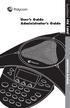 11 User s Guide Administrator s Guide SoundStation VTX 1000 OPERATION MANUAL IMPORTANT SAFETY INSTRUCTIONS When using your telephone equipment, the following safety precautions should always be followed
11 User s Guide Administrator s Guide SoundStation VTX 1000 OPERATION MANUAL IMPORTANT SAFETY INSTRUCTIONS When using your telephone equipment, the following safety precautions should always be followed
Warranty and Support Guide
 Warranty and Support Guide The information contained herein is subject to change without notice. The only warranties for HP products and services are set forth in the express warranty statements accompanying
Warranty and Support Guide The information contained herein is subject to change without notice. The only warranties for HP products and services are set forth in the express warranty statements accompanying
Plantronics Inc 345 Encinal Street Santa Cruz, CA 95060 USA Tel: (800) 544-4660. www.plantronics.com
 Plantronics Inc 345 Encinal Street Santa Cruz, CA 95060 USA Tel: (800) 544-4660 www.plantronics.com 2005 Plantronics, Inc. All rights reserved. Plantronics, the logo design, Plantronics and the logo design
Plantronics Inc 345 Encinal Street Santa Cruz, CA 95060 USA Tel: (800) 544-4660 www.plantronics.com 2005 Plantronics, Inc. All rights reserved. Plantronics, the logo design, Plantronics and the logo design
7 High-Resolution Digital Photo Frame
 TM 16-1003 User s Guide 7 High-Resolution Digital Photo Frame One demo photo included, as illustrated Please read this user s guide before using your new photo frame. Package contents Photo Frame AC Adapter
TM 16-1003 User s Guide 7 High-Resolution Digital Photo Frame One demo photo included, as illustrated Please read this user s guide before using your new photo frame. Package contents Photo Frame AC Adapter
PORTABLE ALARM CLOCK. Dual Alarm. FM Radio. Wake-up Sounds. USB Phone Charger G-1CR
 G-BUZZ PORTABLE ALARM CLOCK Dual Alarm FM Radio Wake-up Sounds USB Phone Charger G-1CR Welcome Alarm clocks can be boring. Get ready to shake things up with your new G-BUZZ. Slap the snooze for more ZZZ
G-BUZZ PORTABLE ALARM CLOCK Dual Alarm FM Radio Wake-up Sounds USB Phone Charger G-1CR Welcome Alarm clocks can be boring. Get ready to shake things up with your new G-BUZZ. Slap the snooze for more ZZZ
User Guide for the Polycom SoundStation IP 6000 Phone
 User Guide for the Polycom SoundStation IP 6000 Phone SIP 3.2 July, 2009 1725-15645-001 Rev. C Trademark Information POLYCOM, the Polycom Triangles logo and the names and marks associated with Polycom
User Guide for the Polycom SoundStation IP 6000 Phone SIP 3.2 July, 2009 1725-15645-001 Rev. C Trademark Information POLYCOM, the Polycom Triangles logo and the names and marks associated with Polycom
Gateway Port Replicator User Guide
 Gateway Port Replicator User Guide Using the Port Replicator Identifying features Connecting and disconnecting the port replicator 1 Using the Port Replicator Top Power button Component Icon Description
Gateway Port Replicator User Guide Using the Port Replicator Identifying features Connecting and disconnecting the port replicator 1 Using the Port Replicator Top Power button Component Icon Description
Quick Reference Guide. optipoint 500. Basic, Standard, and Advance. Hicom 300 E and H G281-0759-00
 Quick Reference Guide optipoint 500 Basic, Standard, and Advance Hicom 300 E and H G281-0759-00 Warning! Hackers who unlawfully gain access to customer telecommunications systems are criminals. Currently,
Quick Reference Guide optipoint 500 Basic, Standard, and Advance Hicom 300 E and H G281-0759-00 Warning! Hackers who unlawfully gain access to customer telecommunications systems are criminals. Currently,
CL2909 Speakerphone with caller ID/call waiting
 Quick start guide CL2909 Speakerphone with caller ID/call waiting LOWER This quick start guide provides you with basic installation and use instructions. A limited set of features are described in an abridged
Quick start guide CL2909 Speakerphone with caller ID/call waiting LOWER This quick start guide provides you with basic installation and use instructions. A limited set of features are described in an abridged
Energy Smart Electric Water Heater Controller
 Installation, Operation and Troubleshooting Instructions Energy Smart Electric Water Heater Controller Table of Contents Installation and Setup, 2 Operation, 5 Troubleshooting, 7 Regulatory Notices, 11
Installation, Operation and Troubleshooting Instructions Energy Smart Electric Water Heater Controller Table of Contents Installation and Setup, 2 Operation, 5 Troubleshooting, 7 Regulatory Notices, 11
2013 VTech Printed in China 91-009656-000 US
 Rechargeable Power Pack User s Manual 2013 VTech Printed in China 91-009656-000 US INTRODUCTION The Rechargeable Power Pack makes it easier than ever to keep the InnoTab 3 or InnoTab 3S charged and ready
Rechargeable Power Pack User s Manual 2013 VTech Printed in China 91-009656-000 US INTRODUCTION The Rechargeable Power Pack makes it easier than ever to keep the InnoTab 3 or InnoTab 3S charged and ready
ADA COMPLIANT BOX STYLE TELEPHONE INSTALLATION, PROGRAMMING AND OPERATING INSTRUCTIONS FOR MODEL PBX
 ADA COMPLIANT BOX STYLE TELEPHONE INSTALLATION, PROGRAMMING AND OPERATING INSTRUCTIONS FOR MODEL PBX INSTALLATION INSTRUCTIONS Step 1. Determine the position for the Hands-free phone in the elevator phone
ADA COMPLIANT BOX STYLE TELEPHONE INSTALLATION, PROGRAMMING AND OPERATING INSTRUCTIONS FOR MODEL PBX INSTALLATION INSTRUCTIONS Step 1. Determine the position for the Hands-free phone in the elevator phone
InTouch TM 5000. Internet Call Waiting with VoiceAnnounce. Caller ID. Users Guide
 InTouch TM 5000 Internet Call Waiting with VoiceAnnounce Users Guide Caller ID 1 2 Table of Contents If you have questions about the operation and use of your InTouch 5000, be sure to check out the troubleshooting
InTouch TM 5000 Internet Call Waiting with VoiceAnnounce Users Guide Caller ID 1 2 Table of Contents If you have questions about the operation and use of your InTouch 5000, be sure to check out the troubleshooting
Jabra LINK 220 Jabra LINK 220a
 Jabra LINK 220 Jabra LINK 220a USER MANUAL www.jabra.com 1 2009 GN Netcom A/S. All Rights Reserved. This user guide is published by GN Netcom A/S. The information in this user guide is furnished for informational
Jabra LINK 220 Jabra LINK 220a USER MANUAL www.jabra.com 1 2009 GN Netcom A/S. All Rights Reserved. This user guide is published by GN Netcom A/S. The information in this user guide is furnished for informational
Table of Contents Function Keys of Your RF Remote Control Quick Setup Guide Advanced Features Setup Troubleshooting
 Congratulations on your purchase of the AT&T U-verse TV Point Anywhere RF Remote Control. This product has been designed to provide many unique and convenient features to enhance your AT&T U-verse experience.
Congratulations on your purchase of the AT&T U-verse TV Point Anywhere RF Remote Control. This product has been designed to provide many unique and convenient features to enhance your AT&T U-verse experience.
LIP-8002/8002A IP Phone
 LIP-8002/8002A IP Phone for ipecs Please read this guide carefully before operating your set. Retain this guide for future reference. Regulatory and Safety Notices LIP-8002/8002A 1. Radio Frequency Emissions:
LIP-8002/8002A IP Phone for ipecs Please read this guide carefully before operating your set. Retain this guide for future reference. Regulatory and Safety Notices LIP-8002/8002A 1. Radio Frequency Emissions:
USER GUIDE CS50/55... WIRELESS OFFICE HEADSET SYSTEM
 USER GUIDE CS50/55... WIRELESS OFFICE HEADSET SYSTEM TABLE OF CONTENTS PACKAGE CONTENTS Package Contents Features Setup Setup - Handset Lifter (Optional) Charging Positioning Adjusting Fit Making/Answering/Ending
USER GUIDE CS50/55... WIRELESS OFFICE HEADSET SYSTEM TABLE OF CONTENTS PACKAGE CONTENTS Package Contents Features Setup Setup - Handset Lifter (Optional) Charging Positioning Adjusting Fit Making/Answering/Ending
Installation & Operation Manual HANDS-FREE BLUETOOTH MEDIA INTEGRATION KIT. Perfect for ANDROID TM
 GET CONNECTED Installation & Operation Manual HANDS-FREE BLUETOOTH MEDIA INTEGRATION KIT TranzIt BLU HF ISFM2351 Perfect for ANDROID TM Note to Readers, The information contained within the following documentation
GET CONNECTED Installation & Operation Manual HANDS-FREE BLUETOOTH MEDIA INTEGRATION KIT TranzIt BLU HF ISFM2351 Perfect for ANDROID TM Note to Readers, The information contained within the following documentation
1. Installation Requirements
 1. Installation Requirements 1.1. Package Contents Analog Telephone Adapter (CRA-210) Standard Telephone Cable (RJ11) Ethernet Cable (RJ45) Power Adapter 1.2. You will also need the following: 1.2.1. A
1. Installation Requirements 1.1. Package Contents Analog Telephone Adapter (CRA-210) Standard Telephone Cable (RJ11) Ethernet Cable (RJ45) Power Adapter 1.2. You will also need the following: 1.2.1. A
AP IR Remote Control Installation & Operation Manual
 AP IR Remote Control Installation & Operation Manual ClearOne Communications, Inc. ~ 1825 Research Way, Salt Lake City, UT 84119 ~ tel 1-800-945-7730 ~ fax 1-800-933-5107 ii Table of Contents 1 Table of
AP IR Remote Control Installation & Operation Manual ClearOne Communications, Inc. ~ 1825 Research Way, Salt Lake City, UT 84119 ~ tel 1-800-945-7730 ~ fax 1-800-933-5107 ii Table of Contents 1 Table of
User s Manual. Bluetooth Calculator Keypad. Page
 User s Manual Bluetooth Calculator Keypad Page Regulatory Compliance This device complies with Part 15 of the FCC Rules. Operation is subject to the following two conditions: (1) This device may not cause
User s Manual Bluetooth Calculator Keypad Page Regulatory Compliance This device complies with Part 15 of the FCC Rules. Operation is subject to the following two conditions: (1) This device may not cause
WLAN600 Wireless IP Phone Administrator s Guide
 WLAN600 Wireless IP Phone Administrator s Guide Trademark Acknowledgement All brand names are trademarks or registered trademarks of their respective companies. Disclaimer This document is supplied by
WLAN600 Wireless IP Phone Administrator s Guide Trademark Acknowledgement All brand names are trademarks or registered trademarks of their respective companies. Disclaimer This document is supplied by
Business Audio System: Music & Messaging MP3 Player. by Grace Digital Audio. User Guide. Model No. GDI-USBM10
 Business Audio System: Music & Messaging MP3 Player by Grace Digital Audio User Guide Model No. GDI-USBM10 User Guide Contents Introduction 2 Safety & General Use Information 2 Features 3 Set Up & Operation
Business Audio System: Music & Messaging MP3 Player by Grace Digital Audio User Guide Model No. GDI-USBM10 User Guide Contents Introduction 2 Safety & General Use Information 2 Features 3 Set Up & Operation
User Guide for the Polycom SoundStation IP 6000 Phone
 User Guide for the Polycom SoundStation IP 6000 Phone UC Software 4.0.1 March 2012 1725-15645-001 Rev.F Trademark Information POLYCOM, the Polycom Triangles logo and the names and marks associated with
User Guide for the Polycom SoundStation IP 6000 Phone UC Software 4.0.1 March 2012 1725-15645-001 Rev.F Trademark Information POLYCOM, the Polycom Triangles logo and the names and marks associated with
CS70 WARRANTY MAINTENANCE TECHNICAL SUPPORT
 WARRANTY Limited Warranty This warranty covers defects in materials and workmanship of products manufactured, sold or certified by Plantronics which were purchased and used in the United States. This warranty
WARRANTY Limited Warranty This warranty covers defects in materials and workmanship of products manufactured, sold or certified by Plantronics which were purchased and used in the United States. This warranty
Quick Reference Guide
 Important Information Quick Reference Guide Model Proprietary Telephones KX-T7720/KX-T7730 KX-T7731/KX-T7735 KX-T7736/KX-T7750 When you ship the product: Carefully pack and send it prepaid, adequately
Important Information Quick Reference Guide Model Proprietary Telephones KX-T7720/KX-T7730 KX-T7731/KX-T7735 KX-T7736/KX-T7750 When you ship the product: Carefully pack and send it prepaid, adequately
LF-IRX. Limited Warranty LF-IRX. Remote Control Extender OWNER S MANUAL
 Limited Warranty OWNER S MANUAL Audiovox Corporation (Audiovox) warrants this product against defects in materials or workmanship for one (1) year from the date of purchase. During this period, this product
Limited Warranty OWNER S MANUAL Audiovox Corporation (Audiovox) warrants this product against defects in materials or workmanship for one (1) year from the date of purchase. During this period, this product
User Guide. BlackBerry Remote Stereo Gateway
 User Guide BlackBerry Remote Stereo Gateway MAT-17698-001 PRINTSPEC-021 SWD-324580-0416090732-001 Contents Basics...3 About the BlackBerry Remote Stereo Gateway...3 Components...4 LED notification...5
User Guide BlackBerry Remote Stereo Gateway MAT-17698-001 PRINTSPEC-021 SWD-324580-0416090732-001 Contents Basics...3 About the BlackBerry Remote Stereo Gateway...3 Components...4 LED notification...5
External Hard Drive esata & USB 2.0 Combo. User Guide English
 External Hard Drive esata & USB 2.0 Combo User Guide English Contents Introduction 3 Controls, Connectors and Indicators 3 Front Panel Area 3 Rear Panel Area 3 About the Hard Drive 4 Locating the Drive
External Hard Drive esata & USB 2.0 Combo User Guide English Contents Introduction 3 Controls, Connectors and Indicators 3 Front Panel Area 3 Rear Panel Area 3 About the Hard Drive 4 Locating the Drive
Wireless Mouse USER GUIDE. for Mac. www.targus.com/us/formac ONE YEAR LIMITED WARRANTY N2953
 AMW43US / 410-1514-001C N2953 www.targus.com/us/formac 2008 Manufactured or imported by Targus Group International, Inc. (for U.S. sales: 1211 North Miller Street, Anaheim, CA 92806 USA, for Australia
AMW43US / 410-1514-001C N2953 www.targus.com/us/formac 2008 Manufactured or imported by Targus Group International, Inc. (for U.S. sales: 1211 North Miller Street, Anaheim, CA 92806 USA, for Australia
User s manual. Corded telephone. w w w.v t e c h c a n a d a. c o m. Big Button Big Display. Model:CD1281 DIR CID
 User s manual w w w.v t e c h c a n a d a. c o m DIR CID Model:CD1281 Corded telephone Big Button Big Display Congratulations on purchasing your new VTech product. Before using this telephone, please read
User s manual w w w.v t e c h c a n a d a. c o m DIR CID Model:CD1281 Corded telephone Big Button Big Display Congratulations on purchasing your new VTech product. Before using this telephone, please read
Quick Reference Guide
 Quick Reference Guide Model No. KX-T7710 Attention When using the KX-T7710, keep the following conditions in mind. If there is any problem, unplug the extension line and connect a known working phone.
Quick Reference Guide Model No. KX-T7710 Attention When using the KX-T7710, keep the following conditions in mind. If there is any problem, unplug the extension line and connect a known working phone.
Fax Getting Started Guide
 Fax Getting Started Guide April 2009 www.lexmark.com Contents IMPORTANT SAFETY INSTRUCTIONS...3 Getting started...4 Finding more information about the printer...4 Navigating menus using the printer control
Fax Getting Started Guide April 2009 www.lexmark.com Contents IMPORTANT SAFETY INSTRUCTIONS...3 Getting started...4 Finding more information about the printer...4 Navigating menus using the printer control
Polycom VVX 500 Touch Screen Phone Owner s Manual V.1
 Polycom VVX 500 Touch Screen Phone V.1 1 Table of Contents 1 Introduction... 5 Using this Document... 5 Basic Requirements... 6 2 Using Your Hosted PBX phone system... 7 System Description... 7 Getting
Polycom VVX 500 Touch Screen Phone V.1 1 Table of Contents 1 Introduction... 5 Using this Document... 5 Basic Requirements... 6 2 Using Your Hosted PBX phone system... 7 System Description... 7 Getting
How To Use The Usb Internet Phone On A Pc Or Mac Or Ipad (For A Laptop) With A Sim Sims Or Ipa (For An Ipa) With Your Ipa Or Ipas (For Your Ipo) With An
 USB Internet Phone Quick Installation Guide R24.0583.00 rev 3 1/06 USB Internet Phone Quick Installation Guide U.S. Robotics Corporation 935 National Parkway Schaumburg, Illinois 60173-5157 USA No part
USB Internet Phone Quick Installation Guide R24.0583.00 rev 3 1/06 USB Internet Phone Quick Installation Guide U.S. Robotics Corporation 935 National Parkway Schaumburg, Illinois 60173-5157 USA No part
Basic Alarm BD-5000. A. What You Will Need: 1. One 9-volt alkaline or lithium battery (not included). 2. Phillips screwdriver (not included) 2
 Basic Alarm BD-5000 1 Model BD-5000 Thank you for purchasing the Basic Alarm BD-5000. If you should ever have any questions or concerns about this product, feel free to contact us. Our phone number, web
Basic Alarm BD-5000 1 Model BD-5000 Thank you for purchasing the Basic Alarm BD-5000. If you should ever have any questions or concerns about this product, feel free to contact us. Our phone number, web
Avaya 1616/1616-I IP Deskphone User Guide
 Avaya 1616/1616-I IP Deskphone User Guide 16-601448 Issue 2 February 2010 2009 Avaya Inc. All Rights Reserved. Notice While reasonable efforts were made to ensure that the information in this document
Avaya 1616/1616-I IP Deskphone User Guide 16-601448 Issue 2 February 2010 2009 Avaya Inc. All Rights Reserved. Notice While reasonable efforts were made to ensure that the information in this document
Avaya 1608/1608-I IP Deskphone User Guide
 Avaya 1608/1608-I IP Deskphone User Guide 16-601446 Issue 2 February 2010 2009 Avaya Inc. All Rights Reserved. Notice While reasonable efforts were made to ensure that the information in this document
Avaya 1608/1608-I IP Deskphone User Guide 16-601446 Issue 2 February 2010 2009 Avaya Inc. All Rights Reserved. Notice While reasonable efforts were made to ensure that the information in this document
Bluetooth Hands Free Phone System by BlueConnect
 Bluetooth Hands Free Phone System by BlueConnect USER GUIDE TABLE OF CONTENTS 1 INTRODUCTION Pg Pg WHAT IS BLUECONNECT? 2 WHAT CELL PHONES WORK? 2 DEFECTIVE / DAMAGED MERCHANDISE CUSTOMER CONTACT INFORMATION
Bluetooth Hands Free Phone System by BlueConnect USER GUIDE TABLE OF CONTENTS 1 INTRODUCTION Pg Pg WHAT IS BLUECONNECT? 2 WHAT CELL PHONES WORK? 2 DEFECTIVE / DAMAGED MERCHANDISE CUSTOMER CONTACT INFORMATION
Customer Service: 1-800-288-6794 (for U.S. and Canada) Customer Service E-mail: ccitech@commandcom.net
 Customer Service: 1-800-288-6794 (for U.S. and Canada) Customer Service E-mail: ccitech@commandcom.net 3 Before you begin This guide is designed to introduce you to the various installation and operational
Customer Service: 1-800-288-6794 (for U.S. and Canada) Customer Service E-mail: ccitech@commandcom.net 3 Before you begin This guide is designed to introduce you to the various installation and operational
Bluetooth Stereo Headphone. User Guide. Hive
 Bluetooth Stereo Headphone User Guide Hive 1. Product Description Avantree Hive is a Bluetooth stereo headphone with MIC from the Avantree family. It delivers clear voice transmission and high quality
Bluetooth Stereo Headphone User Guide Hive 1. Product Description Avantree Hive is a Bluetooth stereo headphone with MIC from the Avantree family. It delivers clear voice transmission and high quality
FortiFone QuickStart Guide for FON-370i
 FortiFone QuickStart Guide for FON-370i FortiFone QuickStart Guide for FON-370i Revision 2 August 17, 2015 Copyright 2015 Fortinet, Inc. All rights reserved. Fortinet, FortiGate, FortiCare and FortiGuard,
FortiFone QuickStart Guide for FON-370i FortiFone QuickStart Guide for FON-370i Revision 2 August 17, 2015 Copyright 2015 Fortinet, Inc. All rights reserved. Fortinet, FortiGate, FortiCare and FortiGuard,
Alarm Clock USER GUIDE
 Alarm Clock USER GUIDE Jazwares, Inc. 2012 CONTENTS Please read the instructions along with the Alarm Clock carefully before you use it, so that you can operate it conveniently. WELCOME & Warnings Page
Alarm Clock USER GUIDE Jazwares, Inc. 2012 CONTENTS Please read the instructions along with the Alarm Clock carefully before you use it, so that you can operate it conveniently. WELCOME & Warnings Page
UK s best selling phone brand. User Guide. BT Decor 2200 Corded Phone
 UK s best selling phone brand User Guide BT Decor 2200 Corded Phone 2 This User Guide provides you with all the information you need to get the most from your phone. Before you make your first call you
UK s best selling phone brand User Guide BT Decor 2200 Corded Phone 2 This User Guide provides you with all the information you need to get the most from your phone. Before you make your first call you
User Guide for Cisco Unified IP Phones 7961G and 7941G
 User Guide for Cisco Unified IP Phones 7961G and 7941G Common Phone Tasks Softkey Definitions View online help on the phone Press. Place a call Redial a number Switch to the handset during a call Switch
User Guide for Cisco Unified IP Phones 7961G and 7941G Common Phone Tasks Softkey Definitions View online help on the phone Press. Place a call Redial a number Switch to the handset during a call Switch
