How To Use A Soundstation2 Direct Connect
|
|
|
- Marlene Gray
- 3 years ago
- Views:
Transcription
1 SoundStation2 Direct Connect - MERIDIAN User Guide and Administrator Guide USER GUIDE / ADMINISTRATOR GUIDE
2 NOTICE regarding the use of this product and the Nortel Networks TCM interface: NOTICE REGARDING THE USE OF THIS PRODUCT AND THE NORTEL NETWORKS TCM IN- TERFACE: USE OF THIS PROD- UCT IS LIMITED TO INTERNAL PRIVATE TELECOM NETWORKS AND WITH PRIVATE EXCHANGE SWITCHES AND THE TCM INTER- FACE USE IS LIMITED TO SOLELY ENABLE THIS PRODUCT TO INTERFACE AND INTEROPERATE WITH THE NORTEL NETWORKS MERIDIAN 1 AND SL-100 PRIVATE BRANCH EXCHANGE SWITCHES (THE SYSTEM ) BY CONNECT- ING THIS PRODUCT WITH A SYS- TEM IN A MANNER ENABLING THE PRODUCT TO INTERFACE WITH AND/OR INTEROPERATE WITH SUCH SYSTEM SOLELY BY MEANS OF THE TCM INTERFACE INCLUDED IN THE PRODUCT. ONLY ENTITIES HAVING, USING OR SELLING INTERNAL PRIVATE BRANCH EXCHANGE SWITCHES IN OR FOR INTERNAL PRIVATE TELECOM NETWORKS AND/OR ENTITIES SELLING TELEPHONY DEVICES FOR SUCH PRIVATE BRANCH EXCHANGE SWITCHES. REVERSE ENGINEERING OF THE PRODUCT IS PROHIBITED. FAILURE TO COMPLY WITH THE LIMITATIONS ON USE SPECI- FIED COULD RESULT IN LEGAL PROCEEDINGS BEING BROUGHT BY EITHER POLYCOM OR NOR- TEL NETWORKS OR BOTH FOR INFRINGEMENT OF INTELLEC- TUAL PROPERTY RIGHTS. THE LIMITATIONS ON USE SET FORTH HEREIN SHALL APPLY TO ALL SUBSEQUENT PURCHASERS (INCLUDING RESELLER DEAL- ERS) AND USERS.
3 IMPORTANT SAFETY INSTRUCTIONS When using your telephone equipment, the following safety precautions should always be followed to reduce the risk of re, electric shock, and injury to people. Read and understand all instructions. Follow all warnings and instructions marked on the equipment. Installation must be performed in accordance with all national wiring rules. The outlet to which this equipment is connected must be installed near the equipment, and must always be readily accessible. This equipment can be hazardous if immersed in water. To avoid the possibility of electrical shock, do not use this equipment while you are in the bathtub or shower, or when you are wet. If you accidentally drop the equipment into water, do not retrieve it until you have first unplugged all cords. Do not reconnect this equipment until it has dried thoroughly. Avoid using this equipment during electrical storms in your immediate area. There is a remote risk of electric shock from lightning. Urgent calls should be brief. Even though protective measures may have been installed to limit electrical surges from entering your home or business, absolute protection from lightning is impossible. If you suspect a natural gas leak, report it immediately, but use a telephone away from the area in question. The SoundStation2 Direct Connect s electrical contacts could generate a tiny spark. While unlikely, it is possible that this spark could ignite heavy concentrations of gas. Never push objects of any kind into the SoundStation2 Direct Connect through housing slots as they may touch hazardous voltage points or short out parts that could result in a risk of electric shock. Never spill liquid of any kind on the telephone. If liquid is spilled, contact service personnel. To reduce the risk of electric shock, do not disassemble SoundStation2 Direct Connect. Opening or removing covers may expose you to hazardous voltages. Using incorrectly reassembled equipment can cause electric shock. If your telephone equipment does not work properly, refer to the section describing how to connect service. The support telephone number can be found on the back cover of this booklet. Never install telephone wiring during a lightning storm. Never install telephone jacks in wet locations unless the jack is specifically designed for wet locations. Never touch uninsulated telephone wires or terminals unless the telephone line has been disconnected from the network interface. Always use caution when installing or modifying telephone lines. SAVE THESE INSTRUCTIONS
4 Table of Contents Thank You... 6 Overview... 6 Parts List... 7 System Compatibility... 8 Setting up SoundStation2 Direct Connect... 8 Features LED Indicators Buttons Understanding the Display Using SoundStation2 Direct Connect Placing a Call Answering a Call Answering a Second Call Ending a Call Call Hold Call Mute Call Timer Redial Ringer Volume Adjustment Dial Tone and Volume Adjustment Speaker Volume Adjustment Display Contrast Ring Type Back Light Language Special Audio Mode Conferencing - using the button Bridge Soft Key Phone Book View System Information Auxiliary Audio Port Using the Meridian Phone Troubleshooting No Dial Tone Does Not Ring Flickering LCD Keypad Input Doesn t Register Muffled or in a well Reception... 23
5 Table of Contents Short Silences, Echoes, or Clipped Speech Physical Damage For Best Performance LCD Messages Administrative Setup - Overview Passcode Location Information Diagnostics Mic (Microphone) Test Console SPKR (Speaker) Test Restore Defaults Specifications and Warranty Information.. 33 Limited Warranty and Limitation of Liability FCC Rules Canadian Department of Communications Notice... 36
6 Thank You Thank you for choosing the Polycom SoundStation2 Direct Connect. This conference phone can be connected directly to most NORTEL Meridian digital PBX telephone systems. There is no need for analog terminal adapters, analog lines or analog line cords to support your conferencing system. In this User Guide, you will nd everything you need to quickly set up your new conference telephone. Be sure to verify with your System Administrator that your network is prepared for con guring your SoundStation2 Direct Connect telephone. Lastly, it is important that you read the Parts List, and the Safety Notices section in this guide before you begin using the SoundStation2 Direct Connect. Overview SoundStation2 Direct Connect is a perfect entry level conference telephone for your business, suitable for use in small to medium-sized conference rooms and of ces. SoundStation2 Direct Connect features: Acoustic Clarity Technology Polycom s legendary technology that automatically allows people on both sides of the call to speak at the same time. Enhanced User Interface A backlit LCD display and three soft keys make the phone very easy to use. Caller related information such as CallerID is easy to read and the built-in phonebook and speed dial list can hold up to 25 entries. Multi-language Support Set the phone up to display the language that you are most comfortable with. Choose from English, French, German, Italian, Norwegian, Spanish, and Brazilian Portuguese. Enhanced Connectivity Options Simply connect a pair of extension microphones to the telephone to extend the microphone pickup range. SoundStation2 Direct Connect User Guide - 6
7 Parts List The following items are included in your SoundStation2 Direct Connect package. Check this list before installation to ensure that you have received each item. If you are missing any items, please contact your SoundStation2 Direct Connect reseller. SoundStation2 Direct Connect Console Console to Interface Module Cable Network Cable Interface Module RJ11 to RJ45 Adapter Cables (Additional adapters supplied in some countries.) Extension microphones (Sold as an accessory.) Power Adapter (Varies by country.) Documentation/CD SoundStation2 Direct Connect User Guide - 7
8 System Compatibility SoundStation2 Direct Connect is compatible with any digital voice port on NORTEL Meridian, Meridian 1 (option 11 to 81), SL-1, or SL-100 PBX with the exception of those supporting MBS (CENTREX ) phone sets. In addition to the basic product functions, it supports two special functions - Conference and Transfer - in the same manner as the default M2616 Model 20, using key number position 3 for Conference and key number position 6 for Transfer. Contact your PBX Administrator to confirm that the Conference and Transfer functions at the port are assigned to these key number positions. Setting up SoundStation2 Direct Connect 1. Insert the short Network Cable into the SoundStation2 Direct Connect Interface Module jack marked with the Network icon ( ). Plug the other end into the digital voice jack, as shown. If the connector does not fit, you will need one of the optional RJ11 to RJ45 Network Cables for connection to the wall jack, and for your phone should you choose that option. This cable has a smaller connector on one end, so try it both ways. You have the option to install a Meridian series telephone along with your SoundStation2 Direct Connect: 1. Plug the Meridian Telephone cable into the jack on the Interface Module indicated by the telephone icon. If the connector does not fit you will need one of the optional cables as a replacement for your phone cable. This cable has a smaller connector on one end, so try it both ways. Any digital phone supported by your telephone network can be connected to the phone jack on the Interface Module. 2. Plug the long cable into the jack on the Interface Module labeled with the icon as shown. SoundStation2 Direct Connect User Guide - 8
9 3. Plug the other end into the slot under the SoundStation2 Console as illustrated. Then thread the cable through the channels on the underside of the console as shown at right. 4. Plug the Power Adapter Cable into the Interface Module jack marked then plug the Power Adapter into the electrical outlet. The first time the SoundStation2 Direct Connect is powered up and connected to the network through the Interface Module, it will run a brief self-test and synchronize itself with your telephone network. During this time the LEDs will blink. When the process is complete you will hear a tone and the LEDs will switch off. This process can take 20 seconds. The SoundStation2 Direct Connect is designed for greater room coverage with extended microphones. If using the optional extension microphones, connect to SoundStation2 as shown at right. Place the SoundStation2 Direct Connect on a flat, stable surface in the center of the room. If using the extended hypercardiod microphones, for the best coverage, position as shown in the examples to the right. MIC 1 MIC 4 MIC 5 MIC 2 MIC 3 Ready State SoundStation2 Direct Connect will display a Ready message upon power up and completion of initialization. The Ready message is also shown after a call is completed and the phone is available for the next call. SoundStation2 Direct Connect User Guide - 9
10 Connection Diagram Features LED Indicators The LEDs located on the top of your SoundStation2 Direct Connect indicate the current status of your conference phone: Green - your call is in progress. Blinking green - a call is incoming. Red - your call is muted. Blinking Red - your call is on hold. Buttons Menu Displays a menu of settings and options. Exit Exits from current screen to previous menu. Soft Keys The screen will display labels for these keys to identify their context-sensitive functions. Phone Answers incoming calls, dials a call, ends a call, and provides dial tone. Conference Call or join additional call participants during a conference call. Scroll Navigate up or down through displayed lists. Select Choose a menu item. Volume Use these to adjust the volume of the speaker, ringer and dial tone. Mute Toggle on or off during a conversation. Dial Pad These 12 keys provide the 10 digits, the 26 alphabetic characters, and special characters available in context sensitive applications. Understanding the Display Information Area This Phone s Number Soft Key Functions The screen will display labels for these keys, to identify their context-sensitive functions. SoundStation2 Direct Connect User Guide - 10
11 Using SoundStation2 Direct Connect Placing a Call SoundStation2 Direct Connect allows you to place a call over a digital line. Several methods are available to initiate a call. Direct Dial 1. To obtain dial tone, press the key. 2. Dial the desired number. Indirect Dial 1. From the Ready screen, dial the desired number. 2. Press the key or the SEND soft key to make the call. If you make a mistake entering the telephone number, press the <DEL soft key. SEND To cancel the call, press the key. OR Press the CANCEL soft key to cancel the call or wait for 20 seconds. Answering a Call Press the key or any number key to answer an incoming call. Pressing the key will override all other telephone activity. The three LEDs will blink green when the phone rings, and the display will show Incoming Call. Ending a Call To end a call, press the key. SoundStation2 Direct Connect User Guide - 11
12 Call Hold To place a call on hold, press the HOLD soft key. The LEDs on the top of your SoundStation2 Direct Connect will blink red. To resume a call, press the soft key. Call Mute To mute a call, press the mute button. The LEDs on the top of your SoundStation2 Direct Connect will glow red when your call is muted. To release mute, press the mute button again. Call Timer Call progress on an active call is moni tored through a local call timer. This is visible within the active call window on the display. Redial SoundStation2 Direct Connect stores the number that was last dialed. This number can be recalled using the REDIAL soft key. Press the REDIAL soft key. The last number called will be displayed and dialed. OR Press the key and then the REDIAL soft key. The last number called will be displayed and dialed. MARC RÁP DIR TEL RELLAMAR ESPERA SoundStation2 Direct Connect User Guide - 12
13 Ringer Volume Adjustment When the SoundStation2 Direct Connect is in Ready state or on hook, press the Volume buttons to adjust the ringer volume. Dial Tone Volume Adjustment When the SoundStation2 Direct Connect is off hook, press the Volume buttons to adjust the dial tone volume. D Speaker Volume Adjustment During an active call, press the Volume buttons to adjust the speaker volume. Connec Display Contrast 1. Press the Menu button and choose Settings. 2. Cycle through the options using the Scrolling buttons and choose Contrast, and then press the Select button. 3. Press the Scrolling buttons or the + and - soft keys to adjust the display contrast. 4. Press the SAVE soft key or Select button to apply the selected contrast setting or the Exit button to cancel this change. SoundStation2 Direct Connect User Guide - 13
14 Ring Type 1. Press the Menu button and choose Settings. 2. Cycle through the options using the Scrolling buttons and choose Ringer Type, and then press the Select button. 3. Sample the ring types by pressing the Scrolling buttons or the and softkeys. 4. Press the SAVE soft key or Select button to apply the selected ringer setting or the Exit button to cancel this change. Back Light The SoundStation2 Direct Connect s display lights up when any button on the keypad is pressed, or on an incoming call. To turn the back light on or off: 1. Press the Menu button and choose Settings. 2. Cycle through the options using the Scrolling buttons and choose Back Light, and then press the Select button. The current status of the back light will be displayed. 3. Press the ONor OFF soft key or cycle through OFF and ON by pressing the Scrolling buttons. 4. Press the SAVE soft key or Select button to apply the selected backlight setting or the Exit button to cancel this change. SoundStation2 Direct Connect User Guide - 14
15 Language SoundStation2 Direct Connect allows you to select your preferred language for the phone to use when displaying information. To change the language setting: 1. Press the Menu button and choose Settings. 2. Cycle through the options using the Scrolling buttons and choose Language, and then press the Select button. 3. Cycle through the available languages by pressing the Scrolling buttons or the and soft keys. 4. Press the SAVE soft key or Select button to apply the selected language setting or the Exit button to cancel this change. SoundStation2 Direct Connect User Guide - 15
16 Special Audio Mode This feature allows you to take advantage of the SoundStation2 Direct Connect s speaker and microphones. For example, if you were in a call on your mobile phone, you could connect your mobile phone to the SoundStation2 Direct Connect and use its speaker and microphones to continue your conversation and include everyone in the room in the conversation. The Phone Book can be viewed during a call with a mobile phone. Calls may not be placed via the Phone Book while connected. A mobile phone cannot join a call in progress on SoundStation2 Direct Connect. A 2.5 mm jack marked is used to connect together audio devices like mobile phones. Cables and/or adaptors are not included with SoundStation2 Direct Connect. Conferencing - using the button You can establish multi-party calls with your SoundStation2 Direct Connect as follows: Adding a call: 1. While on an active call, press the Conference button. The rst call is automatically placed on hold. 2. Dial the number you wish to call. You may use the Redial or Direct Dial method. 3. Press the Conference button or JOIN soft key to join the second call. Once added to the conference, calls cannot be selectively dropped without terminating the conference call. Take care to terminate unwanted calls - busy tone, voic , a person otherwise occupied - by pressing the CANCEL soft key before pressing CONF to begin the next attempt. Far end participants may hang up at any time. SoundStation2 Direct Connect User Guide - 16
17 OR 1. Press the HOLDsoft key to place the rst call on hold. 2. Press the Conference button Conferencing features, including the number of parties that can be conferenced vary by ECS/Meridian system. and enter the number you wish to call. You may use the Redial or Direct Dial method. Check with your System Administrator if you are unsure about the conferencing services provided. Transfer a Call To transfer a call, press the Transfer soft key. At the dial tone, dial the extension to which the call is being transferred. Press the Transfer soft key again to complete the transfer, either when you hear ringing or after talking privately with the person to whom the call is being transferred. To cancel a transfer attempt press the CANCEL soft key, instead of the second Transfer press, anytime during the attempt. Since the conference phone is a single line phone, all conferenced parties will be transferred when this function is used. Bridge Soft Key You may program the telephone number of your preferred audio conferencing bridge or service into the SoundStation2 Direct Connect so that it is immediately available. Programming the Bridge number: 1. Press the Menu button, choose Bridge Setup using the Scrolling buttons, and press the Select button. 2. Choose Enter Phone Number and press the Select button and then enter the bridge number using the dial pad. Enter any necessary pre x such as 9 and/or 1. If you make a mistake entering the number, use the < DEL soft key to correct the error. 3. Press the SAVE soft key or CANCEL soft key if you wish to cancel the procedure. The SPEEDDIAL soft key will not display when the bridge number is con gured. SoundStation2 Direct Connect User Guide - 17
18 Editing the Bridge soft key: 1. Press the Menu button, choose Bridge Setup using the Scrolling buttons, and press the Select button. 2. Choose Edit Soft Key, press the Select button and enter the new soft key label using the dial pad. The rst six characters will display. If you make a mistake entering the soft key label, use the <DEL soft key to correct the error. 3. Press the SAVE soft key or CANCEL soft key if you wish to cancel the procedure. Placing a call using the Bridge soft key: 1. Press the BRIDGE soft key. 2. The programmed number is automatically dialed and a call is placed to your preferred bridge vendor. Phone Book You can use the Phone Book to store a local directory of 25 contacts. You can add, edit, delete, dial, or search any contact in this list using just a few key strokes. BRÜCKE TEL.BUCH WIEDERW. Selecting the PHBOOK soft key displays the Phone Book list sorted by names. This list may be sorted by Name, Company, or Speed Dial. PUENT E DIR TEL RELLAMA R SoundStation2 Direct Connect User Guide - 18 TLFLISTE NY OPPR
19 Quick selection in a list: Name or Company list. Press a numeric key that corresponds with the letter that the name or company name begins with. For example, pressing 3 repeatedly will provide you with names that begin with D, E, F, and 3. Speed Dial list. Press a numeric key to select the corresponding entry. For example, pressing 2 would select entry 02, and pressing 23 would select entry 23. Adding an entry: 1. Press the PHBOOK soft key and then the NEW soft key. 2. Enter information in the Name, Phone# (telephone number including any pre xes, such as 9 and/or 1), and company eld using the alphanumeric keys on the dial pad. You can move between elds using the Scrolling buttons. 3. Press the SAVE soft key. You can accept the next available speed dial number assigned to your new entry or you can choose your own speed dial number by using the Scrolling buttons or the dial pad. 4. Press the OK soft key to save or the BACK soft key to edit the phone book entry. SoundStation2 Direct Connect User Guide - 19
20 Editing an entry: 1. Choose the entry you wish to edit and press the Select button. 2. Press the CHANGE soft key. Using the Scrolling buttons, select the eld you wish to edit. 3. Using the alphanumeric keys on the dial pad, make changes. 4. Press the SAVE soft key. You can accept the current speed dial number assigned to the entry or you can choose another speed dial number by using the Scrolling buttons or the dial pad. 5. Press the OK soft key to save or the BACK soft key to edit the phone book entry. Deleting an entry: 1. Choose the entry you wish to delete and press the Select button. 2. Press the REMOVEsoft key. Press the OK soft key to remove or the CANCEL soft key to leave the menu without removing. REMOVE FROM PH BOOK? View System Information This feature displays the following information about the SoundStation2 Direct Connect: Location and Number and System Information. Location and Number 1. Press the Menu button and choose This Phone. 2. Cycle through the options using the Scrolling buttons and choose Location and Number, and then press the Select button. System Information 1. Press the Menu button and choose This Phone. 2. Cycle through the options using the Scrolling buttons and choose System Information, and then press the Select button. SoundStation2 Direct Connect User Guide - 20
21 Auxiliary Audio Port SoundStation2 Direct Connect offers an auxiliary audio port that allows external devices to connect to the conference phone. A typical example is to record conference call audio by connecting an external recording device. 1. Connect an external recording device, such as a cassette tape recorder, via the auxiliary jack on the interface module. The auxiliary jack is marked AUX I/O. 2. Press the Menu button and choose Settings. 3. Choose Aux Audio and press the Select button. Cycle through the options using the Scrolling button. 4. Press the SAVE soft key or Select button to save the setting. The setting for auxiliary audio needs to match the kind of device that is being connected to the phone. Wireless Mic = audio will be received from a wireless microphone device. Record Out = all audio will be sent to an audio recording device. Ext Speaker = audio will be sent to a connected external speaker. AUX I/O Using the Meridian Phone When the SoundStation2 Direct Connect is not in use you may use the Meridian phone (connected to the Interface Module) and it will function as usual. Answering a call on the Meridian Phone: Incoming calls will ring on both the Meridian phone and the SoundStation2 Direct Connect. If you answer the call on the Meridian phone and want to transfer it to the conference phone, simply press ON/ OFF on the conference phone and hang up the handset. The LED's will SoundStation2 Direct Connect User Guide - 21
22 blink red to indicate the hold state and the display will show Line in Use until the handset is returned to the cradle, then return to the green steady state. Conferencing - using the Meridian phone: Conference calls already established on the Meridian phone can be easily transferred to the SoundStation2 Direct Connect. Press the ON/OFF button on the conference phone then replace the Meridian handset. The LEDs will blink red to indicate the hold state and the display will show Line in Use until the handset is returned to the cradle, then return to the green steady state. The SoundStation2 Direct Connect will function as if the conference call had originated on the conference phone. If the ECS limit has not been reached, new parties may be added as described earlier. The call will be active on the conference phone and all functions will be as defined for calls initiated on the conference phone. Transferring conferences before the cycle is complete, such as before the call is established, and included or dropped, will result in dropping all callers if you subsequently push the ON/OFF button on the conference phone. Call Mute - using the Meridian Phone: If you have a Meridian phone connected to the Interface Module, and your SoundStation2 Direct Connect is in use, you may use your phone to break away from the public conference call to speak privately to the far end(s) without disconnecting the conference call. When you lift the handset, all microphones and the speaker on the console are muted. The red LEDs will blink to indicate the hold state and the display will show Line in Use. When the handset is returned to the cradle, the conference call is resumed and the LEDs return to a steady state. SoundStation2 Direct Connect User Guide - 22
23 Troubleshooting No Dial Tone The telephone cable must be plugged into a digital telephone jack. If the dial tone is not heard, verify the following: Check that the console is operational. Check that the telephone cable from the interface module is connected to the digital PBX line. Does Not Ring Check that the ringer is not turned off. See Ring Type, page 12. If the volume is turned all the way down, increase the volume with the Volume buttons. Flickering LCD If your screen appears to icker, it may be because you are using a certain type of orescent lighting in your building. Move the SoundStation2 Direct Connect away from the lights or replace the orescent bulbs. Keypad Input Doesn t Register This could happen if you enter information too quickly. Press the alphanumeric buttons slowly. Some buttons may not be recognized if you press them too quickly. Muffled or in a well Reception This is caused by highly reverberant rooms and people speaking too far from the microphone. Speak closer to the console so that the microphones pick up your speech more accurately. Add more sound absorbency to the room. SoundStation2 Direct Connect User Guide - 23
24 Short Silences, Echoes, or Clipped Speech Do not move the SoundStation2 Direct Connect console while it is in use. Keep your hands away from the console during calls. To avoid excessive noise around SoundStation2 Direct Connect, keep papers, cups, and other noise-producers away from the console. At the beginning of each call, let someone at each location speak in turn for a few moments to enable SoundStation2 Direct Connect to adapt to its environment. The other parties may be using non-polycom equipment which may cause audio performance issues. Try calling again; a different line may provide a better connection. Physical Damage If physical damage is severe enough that the internal parts become visible, disconnect the SoundStation2 Direct Connect immediately. Do not reconnect to the telephone network until the SoundStation2 Direct Connect has been repaired. For Best Performance Your SoundStation2 Direct Connect performs optimally when you follow these guidelines: Position the SoundStation2 Direct Connect in the center of the conference table or desk. Do not move the SoundStation2 Direct Connect during a call. Do not shuf e papers near the SoundStation2 Direct Connect. Position extended microphones 7 from the SoundStation2 Direct Connect console. Speak at a normal conversation level, and direct your voice towards the SoundStation2 Direct Connect, or towards the extended microphone. Unplug all cords before cleaning the SoundStation2 Direct Connect. Do not use liquid cleaners or aerosol cleaners. Use a damp, soft cloth for cleaning. SoundStation2 Direct Connect User Guide - 24
25 LCD Messages The following messages are displayed on the LCD. LCD Message What it means: What you will see: Ready Phone is in idle state and ready to make calls. Idle screen. Call Ended The call has been dropped. Call Ended with elapsed time indicated. Mobile Phone In A mobile phone is plugged in to the mobile phone jack OR a mobile phone call has been initiated. Mobile Phone In Enter Number Enter the number you wish to dial. Digits of the number you are dialing. SoundStation2 Direct Connect User Guide - 25
26 Administrator Guide SoundStation2 Direct Connect Administrator Guide - 26
27 Administrative Setup - Overview The Administrative Setup menu consists of the following options. The Administrative Setup menu can be passcode protected by setting an optional passcode. Subsequent access to this menu will require passcode entry. Location: 1 Location Name Enter a name for the SoundStation2 Direct Connect s location, such as Conf Room B. 2 This Phone # Enter the SoundStation2 Direct Connect s telephone number. Passcode: 1 Set an optional passcode. (Default: no passcode is set.) Diagnostics: 1 Mic Test View the sample level received by each microphone. 2 Console Speaker Test Select acoustic test signals to drive through the SoundStation2 Direct Connect s speakers. 3 Restore Defaults Reset all custom settings and data entries. Restores original default settings. SoundStation2 Direct Connect Administrator Guide - 27
SoundStation2W. User Guide and Administrator Guide USER GUIDE / ADMINISTRATOR GUIDE
 SoundStation2W User Guide and Administrator Guide USER GUIDE / ADMINISTRATOR GUIDE IMPORTANT SAFETY INSTRUCTIONS When using your telephone equipment, the following safety precautions should always be followed
SoundStation2W User Guide and Administrator Guide USER GUIDE / ADMINISTRATOR GUIDE IMPORTANT SAFETY INSTRUCTIONS When using your telephone equipment, the following safety precautions should always be followed
Conference Phone UserÕs Manual. Part No. 54-2070-01R1 Printed in Korea. 2002 Bogen Communications, Inc.
 Part No. 54-2070-01R1 Printed in Korea. 2002 Bogen Communications, Inc. UserÕs Manual Notice Every effort was made to ensure that the information in this guide was complete and accurate at the time of
Part No. 54-2070-01R1 Printed in Korea. 2002 Bogen Communications, Inc. UserÕs Manual Notice Every effort was made to ensure that the information in this guide was complete and accurate at the time of
User guide Conference phone Konftel 100
 User guide Conference phone Konftel 100 I Español I Français Conference phones for every situation This package includes the following items: 1 pc User Guide 1 pc Conference Phone 1 pc Power supply 1 pc
User guide Conference phone Konftel 100 I Español I Français Conference phones for every situation This package includes the following items: 1 pc User Guide 1 pc Conference Phone 1 pc Power supply 1 pc
ITC-BTTN Cellular Bluetooth Gateway. Owner s Manual 1
 ITC-BTTN Cellular Bluetooth Gateway Owner s Manual 1 2 Table of Contents Introduction...3 Package Contents...3 XLink Connections Diagram...4 Setup...5 Pairing your Bluetooth Cell Phone to the XLink...6
ITC-BTTN Cellular Bluetooth Gateway Owner s Manual 1 2 Table of Contents Introduction...3 Package Contents...3 XLink Connections Diagram...4 Setup...5 Pairing your Bluetooth Cell Phone to the XLink...6
ReadyNet Easy Jack 2 Voice/Data and Data Only Owner s Manual PX-211d and PX-211v
 ReadyNet Easy Jack 2 Voice/Data and Data Only Owner s Manual PX-211d and PX-211v Phonex Broadband Corporation dba ReadyNet 6952 High Tech Drive Midvale, Utah 84047 801.566.0100 Phone 801.566.0880 Fax www.readynetsolutions.com
ReadyNet Easy Jack 2 Voice/Data and Data Only Owner s Manual PX-211d and PX-211v Phonex Broadband Corporation dba ReadyNet 6952 High Tech Drive Midvale, Utah 84047 801.566.0100 Phone 801.566.0880 Fax www.readynetsolutions.com
VOIP Business Phone User Guide
 VOIP Business Phone User Guide Model 25630/25600 MGCP Please read this manual before operating the product for the first time. Interference Information This device complies with Part 15 of the FCC Rules.
VOIP Business Phone User Guide Model 25630/25600 MGCP Please read this manual before operating the product for the first time. Interference Information This device complies with Part 15 of the FCC Rules.
Dock-N-Talk U S E R S G U I D E. Forming a New World of Communication. SM
 Dock-N-Talk U S E R S G U I D E Forming a New World of Communication. SM 2 UNIVERSAL DOCKING STATION USER S GUIDE INTRODUCTION...3 INSTALLATION...5 Line Pair Switch... 6 Extension Telephone Sets... 7 Warning:
Dock-N-Talk U S E R S G U I D E Forming a New World of Communication. SM 2 UNIVERSAL DOCKING STATION USER S GUIDE INTRODUCTION...3 INSTALLATION...5 Line Pair Switch... 6 Extension Telephone Sets... 7 Warning:
Polycom CX500/CX600/CX3000 IP Phone User Guide
 Polycom CX500/CX600/CX3000 IP Phone User Guide Microsoft Lync 2010 Edition December, 2010 1725-44328-001 Rev.A Polycom CX500/CX600/CX3000 IP Phone User Guide Trademark Information POLYCOM, the Polycom
Polycom CX500/CX600/CX3000 IP Phone User Guide Microsoft Lync 2010 Edition December, 2010 1725-44328-001 Rev.A Polycom CX500/CX600/CX3000 IP Phone User Guide Trademark Information POLYCOM, the Polycom
USER GUIDE. Cisco Small Business Pro. SPA 500 Series IP Phones Models 504G, 508G, and 509G. Provided by
 USER GUIDE Cisco Small Business Pro SPA 500 Series IP Phones Models 504G, 508G, and 509G Provided by Understanding Your Phoneʼs Lines and Buttons Use the following graphic and table to identify the parts
USER GUIDE Cisco Small Business Pro SPA 500 Series IP Phones Models 504G, 508G, and 509G Provided by Understanding Your Phoneʼs Lines and Buttons Use the following graphic and table to identify the parts
User Guide for Cisco Unified IP Phones 7961G and 7941G
 User Guide for Cisco Unified IP Phones 7961G and 7941G Common Phone Tasks Softkey Definitions View online help on the phone Press. Place a call Redial a number Switch to the handset during a call Switch
User Guide for Cisco Unified IP Phones 7961G and 7941G Common Phone Tasks Softkey Definitions View online help on the phone Press. Place a call Redial a number Switch to the handset during a call Switch
Owner s Instruction Manual. 2500/2554 Telephones Message Waiting
 Owner s Instruction Manual 2500/2554 Telephones Message Waiting THANK YOU FOR PURCHASING THIS TELEPHONE We want you to know all about your new telephone, how to install it, the features it provides, and
Owner s Instruction Manual 2500/2554 Telephones Message Waiting THANK YOU FOR PURCHASING THIS TELEPHONE We want you to know all about your new telephone, how to install it, the features it provides, and
Wireless Phone Jack System
 926 Manual V2.0(1J9643) 6/10/99 1:39 PM Page 1 RC926 Wireless Phone Jack System (Digital Satellite System # D916) The Wireless Phone Jack System works with most telephone line devices, such as: Answering
926 Manual V2.0(1J9643) 6/10/99 1:39 PM Page 1 RC926 Wireless Phone Jack System (Digital Satellite System # D916) The Wireless Phone Jack System works with most telephone line devices, such as: Answering
Caller-ID on your TV!
 TM Caller-ID on your TV! User s Manual and Installation Guide Copyright 1998 NetMedia Inc., All rights reserved. Rev. 061898 Thank you for your purchase of Caller-TV! You are now ready to enjoy the convenience
TM Caller-ID on your TV! User s Manual and Installation Guide Copyright 1998 NetMedia Inc., All rights reserved. Rev. 061898 Thank you for your purchase of Caller-TV! You are now ready to enjoy the convenience
USER GUIDE. Cisco Small Business Pro. SPA 504G IP Phone for 8x8 Virtual Office
 USER GUIDE Cisco Small Business Pro SPA 504G IP Phone for 8x8 Virtual Office Cisco and the Cisco Logo are trademarks of Cisco Systems, Inc. and/or its affiliates in the U.S. and other countries. A listing
USER GUIDE Cisco Small Business Pro SPA 504G IP Phone for 8x8 Virtual Office Cisco and the Cisco Logo are trademarks of Cisco Systems, Inc. and/or its affiliates in the U.S. and other countries. A listing
User Guide for the Polycom SoundStation IP 6000 Phone
 User Guide for the Polycom SoundStation IP 6000 Phone SIP 3.2 July, 2009 1725-15645-001 Rev. C Trademark Information POLYCOM, the Polycom Triangles logo and the names and marks associated with Polycom
User Guide for the Polycom SoundStation IP 6000 Phone SIP 3.2 July, 2009 1725-15645-001 Rev. C Trademark Information POLYCOM, the Polycom Triangles logo and the names and marks associated with Polycom
Introduction. Introduction. Emergency Service Feature. Features. Unpacking the Phone
 Introduction Congratulations on your purchase of Model 390, telephone! The Model 390 boasts several timesaving and advanced features, including: Features The Model 390 has a host of powerful new features:
Introduction Congratulations on your purchase of Model 390, telephone! The Model 390 boasts several timesaving and advanced features, including: Features The Model 390 has a host of powerful new features:
User Guide for the Polycom SoundStation IP 6000 Phone
 User Guide for the Polycom SoundStation IP 6000 Phone UC Software 4.0.1 March 2012 1725-15645-001 Rev.F Trademark Information POLYCOM, the Polycom Triangles logo and the names and marks associated with
User Guide for the Polycom SoundStation IP 6000 Phone UC Software 4.0.1 March 2012 1725-15645-001 Rev.F Trademark Information POLYCOM, the Polycom Triangles logo and the names and marks associated with
How To Use A Fortivoice Phone On A Cell Phone On An Ipad Or Ipad (For A Sim Sim) On A Simplon (For An Ipod) On An Iphone Or Ipod (For Ipad)
 FortiFone QuickStart Guide for FON-260i FortiFone QuickStart Guide for FON-260i Revision 3 27-400-195511-20130729 Copyright 2013 Fortinet, Inc. All rights reserved. Fortinet, FortiGate, and FortiGuard,
FortiFone QuickStart Guide for FON-260i FortiFone QuickStart Guide for FON-260i Revision 3 27-400-195511-20130729 Copyright 2013 Fortinet, Inc. All rights reserved. Fortinet, FortiGate, and FortiGuard,
QUICK INSTALLATION. 8-Port Telephony Gateway. Model: SPA8000
 QUICK INSTALLATION 8-Port Telephony Gateway Model: SPA8000 Table of Contents Connect................................................. 4 Regulatory Information....................................12 WEEE
QUICK INSTALLATION 8-Port Telephony Gateway Model: SPA8000 Table of Contents Connect................................................. 4 Regulatory Information....................................12 WEEE
Features of Your Cisco Unified IP Phone
 Cisco Unified IP Phone 8961, page 1 Cisco Unified IP Phone 9951, page 9 Cisco Unified IP Phone 9971, page 18 General Phone Information, page 27 Cisco Unified IP Phone 8961 The following sections describe
Cisco Unified IP Phone 8961, page 1 Cisco Unified IP Phone 9951, page 9 Cisco Unified IP Phone 9971, page 18 General Phone Information, page 27 Cisco Unified IP Phone 8961 The following sections describe
OWNER S INSTRUCTION MANUAL
 OWNER S INSTRUCTION MANUAL 2-LINE PHONE 9225 MODEL IR-9225 THANK YOU FOR PURCHASING THE 2-LINE PHONE 9225 We want you to know all about your new Telephone,how to install it, the features it provides, and
OWNER S INSTRUCTION MANUAL 2-LINE PHONE 9225 MODEL IR-9225 THANK YOU FOR PURCHASING THE 2-LINE PHONE 9225 We want you to know all about your new Telephone,how to install it, the features it provides, and
FUTURE CALL PICTURE CARE PHONE MODEL: FC-1007 USER MANUAL
 FUTURE CALL PICTURE CARE PHONE MODEL: FC-1007 USER MANUAL Please follow instructions for repairing if any otherwise do not alter or repair any parts of device except specified. IMPORTANT SAFETY INSTRUCTIONS
FUTURE CALL PICTURE CARE PHONE MODEL: FC-1007 USER MANUAL Please follow instructions for repairing if any otherwise do not alter or repair any parts of device except specified. IMPORTANT SAFETY INSTRUCTIONS
Cisco IP Phones User Guides
 Cisco IP Phones User Guides Cisco Small Business Cisco SPA50X and SPA51X SIP IP Phones Models SPA501G, SPA502G, SPA504G, SPA508G, SPA509G, SPA512G, and SPA514G Contents Chapter 1: Getting Started 6 About
Cisco IP Phones User Guides Cisco Small Business Cisco SPA50X and SPA51X SIP IP Phones Models SPA501G, SPA502G, SPA504G, SPA508G, SPA509G, SPA512G, and SPA514G Contents Chapter 1: Getting Started 6 About
USER GUIDE Cisco Small Business
 USER GUIDE Cisco Small Business Cisco SPA50X and SPA51X SIP IP Phones Models SPA501G, SPA502G, SPA504G, SPA508G, SPA509G, SPA512G, and SPA514G Contents Chapter 1: Getting Started 6 About This Document
USER GUIDE Cisco Small Business Cisco SPA50X and SPA51X SIP IP Phones Models SPA501G, SPA502G, SPA504G, SPA508G, SPA509G, SPA512G, and SPA514G Contents Chapter 1: Getting Started 6 About This Document
USER GUIDE Cisco Small Business
 USER GUIDE Cisco Small Business Cisco SPA50X and SPA51X SIP IP Phones Models SPA501G, SPA502G, SPA504G, SPA508G, SPA509G, SPA512G, and SPA514G Contents Chapter 1: Getting Started 6 About This Document
USER GUIDE Cisco Small Business Cisco SPA50X and SPA51X SIP IP Phones Models SPA501G, SPA502G, SPA504G, SPA508G, SPA509G, SPA512G, and SPA514G Contents Chapter 1: Getting Started 6 About This Document
Alcatel Conference 1800
 Alcatel Conference 1800 USER S GUIDE TABLE OF CONTENTS 1 IMPORTANT SAFETY INSTRUCTIONS...4 1.1 Package Contents...5 1.2 Location...6 2 INSTALLING YOUR PHONE...7 2.1 Connecting the Base Unit...7 2.2 Set
Alcatel Conference 1800 USER S GUIDE TABLE OF CONTENTS 1 IMPORTANT SAFETY INSTRUCTIONS...4 1.1 Package Contents...5 1.2 Location...6 2 INSTALLING YOUR PHONE...7 2.1 Connecting the Base Unit...7 2.2 Set
Polycom SoundPoint 650 Quick Guide
 Polycom SoundPoint 650 Quick Guide ISC Networking & Telecommunications University of Pennsylvania October 2009, v.2 Contents Icons and Indicator Lights Telephone Icons 4 Envelope/Message Waiting Icon.4
Polycom SoundPoint 650 Quick Guide ISC Networking & Telecommunications University of Pennsylvania October 2009, v.2 Contents Icons and Indicator Lights Telephone Icons 4 Envelope/Message Waiting Icon.4
LG 8820 IP Phone. User Guide. for Bell Aliant Call Servers
 LG 8820 IP Phone User Guide for Bell Aliant Call Servers Please read this guide carefully before operating your set. Retain this guide for future reference. 1 Regulatory and Safety Notices 1. Radio Frequency
LG 8820 IP Phone User Guide for Bell Aliant Call Servers Please read this guide carefully before operating your set. Retain this guide for future reference. 1 Regulatory and Safety Notices 1. Radio Frequency
User Guide for the Polycom SoundStation IP 7000 Phone Connected to a Polycom HDX System in Unsupported VoIP Environments
 User Guide for the Polycom SoundStation IP 7000 Phone Connected to a Polycom HDX System in Unsupported VoIP Environments November, 2008 Edition 1725-40120-001 Rev. A Trademark Information Polycom, the
User Guide for the Polycom SoundStation IP 7000 Phone Connected to a Polycom HDX System in Unsupported VoIP Environments November, 2008 Edition 1725-40120-001 Rev. A Trademark Information Polycom, the
How To Use An Ip Phone On A Cell Phone On An Ip Cell Phone
 USER GUIDE Cisco Small Business Cisco SPA50X and SPA51X SIP IP Phones Models SPA501G, SPA502G, SPA504G, SPA508G, SPA509G, SPA512G, and SPA514G Contents Chapter 1: Getting Started 6 About This Document
USER GUIDE Cisco Small Business Cisco SPA50X and SPA51X SIP IP Phones Models SPA501G, SPA502G, SPA504G, SPA508G, SPA509G, SPA512G, and SPA514G Contents Chapter 1: Getting Started 6 About This Document
Avaya 1616/1616-I IP Deskphone User Guide
 Avaya 1616/1616-I IP Deskphone User Guide 16-601448 Issue 2 February 2010 2009 Avaya Inc. All Rights Reserved. Notice While reasonable efforts were made to ensure that the information in this document
Avaya 1616/1616-I IP Deskphone User Guide 16-601448 Issue 2 February 2010 2009 Avaya Inc. All Rights Reserved. Notice While reasonable efforts were made to ensure that the information in this document
Avaya 1608/1608-I IP Deskphone User Guide
 Avaya 1608/1608-I IP Deskphone User Guide 16-601446 Issue 2 February 2010 2009 Avaya Inc. All Rights Reserved. Notice While reasonable efforts were made to ensure that the information in this document
Avaya 1608/1608-I IP Deskphone User Guide 16-601446 Issue 2 February 2010 2009 Avaya Inc. All Rights Reserved. Notice While reasonable efforts were made to ensure that the information in this document
B100. single-line business telephone
 users guide B100 single-line business telephone B100 TELEPHONE DIAGRAM TABLE OF CONTENTS 1) FEATURES......2 1.1 FLASH 1.2 LAST NUMBER REDIAL 1.3 MUTE 1.4 HANDSET VOLUME CONTROL 1.5 DATA PORT 1.6 HEARING
users guide B100 single-line business telephone B100 TELEPHONE DIAGRAM TABLE OF CONTENTS 1) FEATURES......2 1.1 FLASH 1.2 LAST NUMBER REDIAL 1.3 MUTE 1.4 HANDSET VOLUME CONTROL 1.5 DATA PORT 1.6 HEARING
7 High-Resolution Digital Photo Frame
 TM 16-1003 User s Guide 7 High-Resolution Digital Photo Frame One demo photo included, as illustrated Please read this user s guide before using your new photo frame. Package contents Photo Frame AC Adapter
TM 16-1003 User s Guide 7 High-Resolution Digital Photo Frame One demo photo included, as illustrated Please read this user s guide before using your new photo frame. Package contents Photo Frame AC Adapter
3102 Business Telephone Guide for 3Com Asterisk. Part Number 900-0469-01 Rev AB Published January 2008 http://www.3com.com/
 3102 Business Telephone Guide for 3Com Asterisk Part Number 900-0469-01 Rev AB Published January 2008 http://www.3com.com/ 3Com Corporation 350 Campus Drive Marlborough, MA 01752-3064 Copyright 2007-2008,
3102 Business Telephone Guide for 3Com Asterisk Part Number 900-0469-01 Rev AB Published January 2008 http://www.3com.com/ 3Com Corporation 350 Campus Drive Marlborough, MA 01752-3064 Copyright 2007-2008,
User s manual. Corded telephone. w w w.v t e c h c a n a d a. c o m. Big Button Big Display. Model:CD1281 DIR CID
 User s manual w w w.v t e c h c a n a d a. c o m DIR CID Model:CD1281 Corded telephone Big Button Big Display Congratulations on purchasing your new VTech product. Before using this telephone, please read
User s manual w w w.v t e c h c a n a d a. c o m DIR CID Model:CD1281 Corded telephone Big Button Big Display Congratulations on purchasing your new VTech product. Before using this telephone, please read
USER GUIDE. AURA SOHO Conference Phone. Optional Accessories. External Microphone CP-2016-007 sold as a pair
 Optional Accessories External Microphone CP-2016-007 sold as a pair AURA SOHO Conference Phone Bluetooth Module CP-2016-004 Plugs into the Aura SoHo Conference Phone Accessory Bay so you can use your cell
Optional Accessories External Microphone CP-2016-007 sold as a pair AURA SOHO Conference Phone Bluetooth Module CP-2016-004 Plugs into the Aura SoHo Conference Phone Accessory Bay so you can use your cell
2GB MP3 Player USER GUIDE
 DO NOT FORMAT UNIT under FAT. 2GB MP3 Player USER GUIDE Jazwares, Inc. 2010 CONTENTS Please read the instructions along with the MP3 Player carefully before you use it, so that you can operate it conveniently.
DO NOT FORMAT UNIT under FAT. 2GB MP3 Player USER GUIDE Jazwares, Inc. 2010 CONTENTS Please read the instructions along with the MP3 Player carefully before you use it, so that you can operate it conveniently.
Audio Conferencing Unit User Guide
 Audio Conferencing Unit User Guide Canadian & US Safety Installation Instructions Please Read Carefully WARNING: To avoid electrical shock hazard to personnel or equipment damage observe the following
Audio Conferencing Unit User Guide Canadian & US Safety Installation Instructions Please Read Carefully WARNING: To avoid electrical shock hazard to personnel or equipment damage observe the following
WF720 Wireless Home Phone User Manual
 WF720 Wireless Home Phone User Manual Content Getting to Know Your Device... 3 Appearance...3 LED Indicator...4 Device Installation... 5 Before You Begin...5 Installing the SIM Card and the Battery...5
WF720 Wireless Home Phone User Manual Content Getting to Know Your Device... 3 Appearance...3 LED Indicator...4 Device Installation... 5 Before You Begin...5 Installing the SIM Card and the Battery...5
User s Guide Administrator s Guide. SoundStation VTX 1000 OPERATION MANUAL
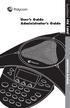 11 User s Guide Administrator s Guide SoundStation VTX 1000 OPERATION MANUAL IMPORTANT SAFETY INSTRUCTIONS When using your telephone equipment, the following safety precautions should always be followed
11 User s Guide Administrator s Guide SoundStation VTX 1000 OPERATION MANUAL IMPORTANT SAFETY INSTRUCTIONS When using your telephone equipment, the following safety precautions should always be followed
Quick start guide to your IP phone
 Quick start guide to your IP phone IP Phone Models SPA501G, SPA502G, SPA504G, SPA508G, and SPA509G Welcome Thank you for choosing the Cisco Small Business IP Phone. This guide describes how to install
Quick start guide to your IP phone IP Phone Models SPA501G, SPA502G, SPA504G, SPA508G, and SPA509G Welcome Thank you for choosing the Cisco Small Business IP Phone. This guide describes how to install
How To Use A U.S. Cell Phone At Home
 U.S. Cellular Home Phone 1 Contents Getting to Know Your Device...5 Appearance... 5 LED Indicators... 6 Device Installation...7 Before You Begin... 7 Installing the Battery... 7 Installing the Power Adapter...
U.S. Cellular Home Phone 1 Contents Getting to Know Your Device...5 Appearance... 5 LED Indicators... 6 Device Installation...7 Before You Begin... 7 Installing the Battery... 7 Installing the Power Adapter...
User s manual. ML17929 Two-line corded telephone with caller ID/call waiting
 User s manual ML17929 Two-line corded telephone with caller ID/call waiting Congratulations on purchasing your new AT&T product. Before using this AT&T product, please read Important safety information
User s manual ML17929 Two-line corded telephone with caller ID/call waiting Congratulations on purchasing your new AT&T product. Before using this AT&T product, please read Important safety information
Polycom SoundPoint IP 650
 Polycom SoundPoint IP 650 User Guide For training/documentation, please visit us @ http://customertraining.verizonbusiness.com or call 1 800 662 1049 2009 Verizon. All Rights Reserved. The Verizon and
Polycom SoundPoint IP 650 User Guide For training/documentation, please visit us @ http://customertraining.verizonbusiness.com or call 1 800 662 1049 2009 Verizon. All Rights Reserved. The Verizon and
Polycom SoundPoint IP 550
 Polycom SoundPoint IP 550 User Guide For training/documentation, please visit us @ http://customertraining.verizonbusiness.com or call 1 800 662 1049 2009 Verizon. All Rights Reserved. The Verizon and
Polycom SoundPoint IP 550 User Guide For training/documentation, please visit us @ http://customertraining.verizonbusiness.com or call 1 800 662 1049 2009 Verizon. All Rights Reserved. The Verizon and
How To Use An Ip Phone With A Sim Sim Sims 2 (Iphone) Or Ip Phone (Ip Phone) With A Microsoft Ip Phone 2 (Ipphone) With An Ipro (Ipro) Or Sims 1 (Ip
 Thomson Telecom S.A.S with a capital of 130 037 460 RCS 390 546 059 Copyright THOMSON 2005 All rights reserved 09/2005-1 www.speedtouchpartner.com ST2030 TM SIP European Community Declaration of Conformity
Thomson Telecom S.A.S with a capital of 130 037 460 RCS 390 546 059 Copyright THOMSON 2005 All rights reserved 09/2005-1 www.speedtouchpartner.com ST2030 TM SIP European Community Declaration of Conformity
Model SPA 303G Quick Start Guide
 mydatavo Model SPA 303G Quick Start Guide Welcome Thank you for choosing Datavo as your business solutions provider. This guide describes how to install your phone and how to perform some basic tasks.
mydatavo Model SPA 303G Quick Start Guide Welcome Thank you for choosing Datavo as your business solutions provider. This guide describes how to install your phone and how to perform some basic tasks.
Four-Line Intercom Speakerphone 944
 1 USER S MANUAL Part 2 Four-Line Intercom Speakerphone 944 Please also read Part 1 Important Product Information AT&T and the globe symbol are registered trademarks of AT&T Corp. licensed to Advanced American
1 USER S MANUAL Part 2 Four-Line Intercom Speakerphone 944 Please also read Part 1 Important Product Information AT&T and the globe symbol are registered trademarks of AT&T Corp. licensed to Advanced American
Avaya 9400 Series Digital Deskphone User Guide for Avaya Aura Communication Manager
 Avaya 9400 Series Digital Deskphone User Guide for Avaya Aura Communication Manager 16-603535 Issue 1 August 2011 2011 Avaya Inc. All Rights Reserved. Notice While reasonable efforts have been made to
Avaya 9400 Series Digital Deskphone User Guide for Avaya Aura Communication Manager 16-603535 Issue 1 August 2011 2011 Avaya Inc. All Rights Reserved. Notice While reasonable efforts have been made to
Unity Telephone Universal Cell Phone Docking Station and Charger
 Unity Telephone Universal Cell Phone Docking Station and Charger This page is intentionally left blank. Unity Telephone User Guide Contents Installation... 1 Contents... 1 Set S Up...1 Connecting the Unity
Unity Telephone Universal Cell Phone Docking Station and Charger This page is intentionally left blank. Unity Telephone User Guide Contents Installation... 1 Contents... 1 Set S Up...1 Connecting the Unity
Aztech E310-Single/Twin BlackDect Phone
 Aztech E310-Single/Twin BlackDect Phone Legal Notice 2009 All rights reserved. No part of this document may be reproduced, republished, or retransmitted in any form or by any means whatsoever, whether
Aztech E310-Single/Twin BlackDect Phone Legal Notice 2009 All rights reserved. No part of this document may be reproduced, republished, or retransmitted in any form or by any means whatsoever, whether
4690 IP Conference Telephone. Release 2.0 User s Guide
 4690 IP Conference Telephone Release 2.0 User s Guide 555-233-787 Issue 2.0 February 2006 2006 Avaya Inc. All Rights Reserved. Notice While reasonable efforts were made to ensure that the information in
4690 IP Conference Telephone Release 2.0 User s Guide 555-233-787 Issue 2.0 February 2006 2006 Avaya Inc. All Rights Reserved. Notice While reasonable efforts were made to ensure that the information in
Avaya one-x Deskphone Edition for 9620 IP Telephone User Guide
 Avaya one-x Deskphone Edition for 9620 IP Telephone User Guide 16-300699 Issue 3 January 2007 Contents Contents Notices... 5 Introduction to the 9620 IP Telephone... 7 Overview... 7 About Scrolling and
Avaya one-x Deskphone Edition for 9620 IP Telephone User Guide 16-300699 Issue 3 January 2007 Contents Contents Notices... 5 Introduction to the 9620 IP Telephone... 7 Overview... 7 About Scrolling and
For customers in AL, FL, GA, KS, SC, TN. wowforbusiness.com MATRIX USER GUIDE. For Cisco SPA504 & SPA509 IP Phones MGCP.U.1304.O
 wowforbusiness.com MATRIX USER GUIDE For Cisco SPA504 & SPA509 IP Phones MGCP.U.1304.O Matrix User Guide Table of Contents Getting Started...3 CommPortal...3 Support...3 Understanding Your Phone s Lines
wowforbusiness.com MATRIX USER GUIDE For Cisco SPA504 & SPA509 IP Phones MGCP.U.1304.O Matrix User Guide Table of Contents Getting Started...3 CommPortal...3 Support...3 Understanding Your Phone s Lines
CISCO SMALL BUSINESS PRO IP PHONE
 CISCO SMALL BUSINESS PRO IP PHONE For Models: SPA501G, SPA502G, SPA504G, SPA508G, and SPA509G Business Communications Solutions 9910 Irvine Center Drive Irvine, CA 92618 www.bcsconsultants.com [ m ] 949.333.1000
CISCO SMALL BUSINESS PRO IP PHONE For Models: SPA501G, SPA502G, SPA504G, SPA508G, and SPA509G Business Communications Solutions 9910 Irvine Center Drive Irvine, CA 92618 www.bcsconsultants.com [ m ] 949.333.1000
AP IR Remote Control Installation & Operation Manual
 AP IR Remote Control Installation & Operation Manual ClearOne Communications, Inc. ~ 1825 Research Way, Salt Lake City, UT 84119 ~ tel 1-800-945-7730 ~ fax 1-800-933-5107 ii Table of Contents 1 Table of
AP IR Remote Control Installation & Operation Manual ClearOne Communications, Inc. ~ 1825 Research Way, Salt Lake City, UT 84119 ~ tel 1-800-945-7730 ~ fax 1-800-933-5107 ii Table of Contents 1 Table of
Avaya one-x Deskphone Edition for 9640 IP Telephone User Guide
 Avaya one-x Deskphone Edition for 9640 IP Telephone User Guide 16-600910 Issue 1 January 2007 Contents Contents Notices... 5 Introduction to the 9640 IP Telephone... 7 Overview... 7 About Scrolling and
Avaya one-x Deskphone Edition for 9640 IP Telephone User Guide 16-600910 Issue 1 January 2007 Contents Contents Notices... 5 Introduction to the 9640 IP Telephone... 7 Overview... 7 About Scrolling and
Cisco Unified IP Conference Station 7937G Phone Guide for Cisco Unified Communications Manager 6.0
 Cisco Unified IP Conference Station 7937G Phone Guide for Cisco Unified Communications Manager 6.0 INCLUDING LICENSE AND WARRANTY Americas Headquarters Cisco Systems, Inc. 170 West Tasman Drive San Jose,
Cisco Unified IP Conference Station 7937G Phone Guide for Cisco Unified Communications Manager 6.0 INCLUDING LICENSE AND WARRANTY Americas Headquarters Cisco Systems, Inc. 170 West Tasman Drive San Jose,
RC930 Manual 6/10/99 1:23 PM Page 1. Wireless Modem Jack
 RC930 Manual 6/10/99 1:23 PM Page 1 Wireless Modem Jack Table of Contents Safety Precautions...1 Important Notes...4 Getting Started...5 System Installation...5 Connecting to Computer...6 Trouble Shooting...7
RC930 Manual 6/10/99 1:23 PM Page 1 Wireless Modem Jack Table of Contents Safety Precautions...1 Important Notes...4 Getting Started...5 System Installation...5 Connecting to Computer...6 Trouble Shooting...7
VoIP Handset User Manual. Digital Voice Quality Business Grade Handset Easy Plug & Play
 Digital Voice Quality Business Grade Handset Easy Plug & Play Table of Contents 1.0 Getting Started... 1 1.1 Unpacking the box... 1 1.2 Assembling the Phone... 2 2.0 Phone Button Features... 3 3.0 Phone
Digital Voice Quality Business Grade Handset Easy Plug & Play Table of Contents 1.0 Getting Started... 1 1.1 Unpacking the box... 1 1.2 Assembling the Phone... 2 2.0 Phone Button Features... 3 3.0 Phone
Polycom 2-Line Desk Phone Quick Reference Guide
 Polycom 2-Line Desk Phone Quick Reference Guide ACC-1142 PUG Table of Contents INTRODUCTION TO YOUR POLYCOM 2-LINE DESK PHONE... 2 WELCOME... 2 DESK PHONE... 2 HOW TO USE YOUR POLYCOM 2-LINE DESK PHONE...
Polycom 2-Line Desk Phone Quick Reference Guide ACC-1142 PUG Table of Contents INTRODUCTION TO YOUR POLYCOM 2-LINE DESK PHONE... 2 WELCOME... 2 DESK PHONE... 2 HOW TO USE YOUR POLYCOM 2-LINE DESK PHONE...
Cisco SPA 500 Series IP Phones
 Cisco SPA 500 Series IP Phones Cisco Small Business Pro SPA 500 Series IP Phones Models 502G, 504G, 508G, and 509G Cisco SPA 500 Series IP Phones User Guide 1 P age Table of Contents Getting Started...
Cisco SPA 500 Series IP Phones Cisco Small Business Pro SPA 500 Series IP Phones Models 502G, 504G, 508G, and 509G Cisco SPA 500 Series IP Phones User Guide 1 P age Table of Contents Getting Started...
User Guide for the Polycom SoundStation Duo Conference Phone
 User Guide for the Polycom SoundStation Duo Conference Phone UC Software 4.0.0 Rev E October, 2011 1725-19066-001 Rev A Trademark Information POLYCOM, the Polycom Triangles logo and the names and marks
User Guide for the Polycom SoundStation Duo Conference Phone UC Software 4.0.0 Rev E October, 2011 1725-19066-001 Rev A Trademark Information POLYCOM, the Polycom Triangles logo and the names and marks
USER GUIDE. Compatible with most Bluetooth phones & Bluetooth enabled computers (Windows or Macintosh )
 USER GUIDE Compatible with most Bluetooth phones & Bluetooth enabled computers (Windows or Macintosh ) TABLE OF CONTENTS 4 Package Contents 5 Safety Instructions/ Glossary 6 Charging the Headset 7 Battery
USER GUIDE Compatible with most Bluetooth phones & Bluetooth enabled computers (Windows or Macintosh ) TABLE OF CONTENTS 4 Package Contents 5 Safety Instructions/ Glossary 6 Charging the Headset 7 Battery
Cisco Model SPA 303 Quick Start Guide
 Cisco Model SPA 303 Quick Start Guide Welcome Thank you for choosing the Cisco Small Business IP phone. This guide describes how to install your phone and how to perform some basic tasks. 1 Installing
Cisco Model SPA 303 Quick Start Guide Welcome Thank you for choosing the Cisco Small Business IP phone. This guide describes how to install your phone and how to perform some basic tasks. 1 Installing
Wireless Phone Jack System
 43-160.fm Page 1 Thursday, August 12, 1999 2:25 PM Cat. No. 43-160 OWNER S MANUAL Please read before using this equipment. Wireless Phone Jack System 43-160.fm Page 2 Thursday, August 12, 1999 2:25 PM
43-160.fm Page 1 Thursday, August 12, 1999 2:25 PM Cat. No. 43-160 OWNER S MANUAL Please read before using this equipment. Wireless Phone Jack System 43-160.fm Page 2 Thursday, August 12, 1999 2:25 PM
Quick Installation Guide TK-209K TK-409K
 Quick Installation Guide TK-209K TK-409K Table of of Contents Contents English... 1. Before You Start... 2. How to Connect... 3. Operation... 1 1 2 4 Troubleshooting... 5 Version 09.07.2006 1. Before You
Quick Installation Guide TK-209K TK-409K Table of of Contents Contents English... 1. Before You Start... 2. How to Connect... 3. Operation... 1 1 2 4 Troubleshooting... 5 Version 09.07.2006 1. Before You
Optus VoIP IP Handset Quick Start Guide.
 Optus VoIP IP Handset Quick Start Guide. Congratulations on your new IP Handset The Linksys SPA-942 is a functionally powerful and easy to use business phone featuring a high resolution graphical display,
Optus VoIP IP Handset Quick Start Guide. Congratulations on your new IP Handset The Linksys SPA-942 is a functionally powerful and easy to use business phone featuring a high resolution graphical display,
Avaya one-x Deskphone Edition for 9630/9630G IP Telephone User Guide
 Avaya one-x Deskphone Edition for 9630/9630G IP Telephone User Guide 16-300700 Issue 3 May 2007 Contents Contents Notices... 5 Introduction to the 9630/9630G IP Telephone... 7 Overview... 7 Scrolling and
Avaya one-x Deskphone Edition for 9630/9630G IP Telephone User Guide 16-300700 Issue 3 May 2007 Contents Contents Notices... 5 Introduction to the 9630/9630G IP Telephone... 7 Overview... 7 Scrolling and
VCX Telephone Guide. Telephones 3102 Business Telephone 2102 Business Telephone 3101 Basic Telephone 2101 Basic Telephone
 VCX Telephone Guide Telephones 3102 Business Telephone 2102 Business Telephone 3101 Basic Telephone 2101 Basic Telephone Attendant Consoles 3105 Attendant Console VCX Complement Attendant Software VCX
VCX Telephone Guide Telephones 3102 Business Telephone 2102 Business Telephone 3101 Basic Telephone 2101 Basic Telephone Attendant Consoles 3105 Attendant Console VCX Complement Attendant Software VCX
UK s best selling phone brand. User Guide. BT Decor 2200 Corded Phone
 UK s best selling phone brand User Guide BT Decor 2200 Corded Phone 2 This User Guide provides you with all the information you need to get the most from your phone. Before you make your first call you
UK s best selling phone brand User Guide BT Decor 2200 Corded Phone 2 This User Guide provides you with all the information you need to get the most from your phone. Before you make your first call you
SIP-T22P User s Guide
 SIP-T22P User s Guide Thank you for choosing this T-22 Enterprise IP Phone. This phone is especially designed for active users in the office environment. It features fashionable and sleek design, and abundant
SIP-T22P User s Guide Thank you for choosing this T-22 Enterprise IP Phone. This phone is especially designed for active users in the office environment. It features fashionable and sleek design, and abundant
How To Use A Cisco Small Business Pro Ip Phone 50X (Ip Phone)
 USER GUIDE Cisco Small Business Cisco Unified Communications Manager Express for IP Phone Models SPA 50X (SPCP) FCC and IC Statement Federal Communication Commission Interference Statement This equipment
USER GUIDE Cisco Small Business Cisco Unified Communications Manager Express for IP Phone Models SPA 50X (SPCP) FCC and IC Statement Federal Communication Commission Interference Statement This equipment
How To Use An Ip Phone On A Cell Phone On An Ipphone On A Sim Sim Sim (Cisco) Or Ip Phone (Ip Phone) On A Iphone Or Ipphone (Ipphone) On An Iphon Or Ip
 USER GUIDE Cisco Small Business SPA 300 Series IP Phones Models 301 and 303 Contents Chapter 1: Getting Started 6 About This Document 6 Overview of the Cisco Small Business 300 Series IP Phones 8 Caring
USER GUIDE Cisco Small Business SPA 300 Series IP Phones Models 301 and 303 Contents Chapter 1: Getting Started 6 About This Document 6 Overview of the Cisco Small Business 300 Series IP Phones 8 Caring
Optus VoIP IP Handset Quick Start Guide.
 Optus VoIP IP Handset Quick Start Guide. Congratulations on your new IP Handset The Linksys SPA-942 is a functionally powerful and easy to use business phone featuring a high resolution graphical display,
Optus VoIP IP Handset Quick Start Guide. Congratulations on your new IP Handset The Linksys SPA-942 is a functionally powerful and easy to use business phone featuring a high resolution graphical display,
How To Use A 9608 Phone On A Cell Phone On Sim Sims 2 (Satellite) On A Sims 3 (Cell Phone) On An Iphone Or Ipad Or Ipa 2 (Cellphone) On Sims 4
 AVAYA 9608 SIP DESKPHONE INSTRUCTIONS MESSAGE WAITING INDICATOR YOUR PHONE 9608 PHONE INSTRUCTIONS If there are messages in your Avaya Voice Mailbox, the light on the top right corner of your telephone
AVAYA 9608 SIP DESKPHONE INSTRUCTIONS MESSAGE WAITING INDICATOR YOUR PHONE 9608 PHONE INSTRUCTIONS If there are messages in your Avaya Voice Mailbox, the light on the top right corner of your telephone
TS-9112i IP PHONE. Installation Guide 41-000107-07
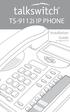 TS-9112i IP PHONE Installation Guide 41-000107-07 SOFTWARE LICENSE AGREEMENT TalkSwitch, hereinafter known as Seller, grants to Customer a personal, worldwide, non-transferable, non-sublicenseable and
TS-9112i IP PHONE Installation Guide 41-000107-07 SOFTWARE LICENSE AGREEMENT TalkSwitch, hereinafter known as Seller, grants to Customer a personal, worldwide, non-transferable, non-sublicenseable and
Full Duplex Conference Phone and Wireless Microphone System Installation Instructions and User s Guide
 Full Duplex Conference Phone and Wireless Microphone System Installation Instructions and User s Guide TABLE OF CONTENTS SoundStation Premier Chapter 1 SoundStation Premier...1 1 Introduction...1 2 Checklist
Full Duplex Conference Phone and Wireless Microphone System Installation Instructions and User s Guide TABLE OF CONTENTS SoundStation Premier Chapter 1 SoundStation Premier...1 1 Introduction...1 2 Checklist
Integrated Services Digital Network (ISDN) ISDN 8510T Voice Terminal Feature Package 3. User s Manual
 Integrated Services Digital Network (ISDN) ISDN 8510T Voice Terminal Feature Package 3 User s Manual COMCODE 106703473 555-021-736 Issue 1, September 1992 1 WARRANTY All terms and conditions specified
Integrated Services Digital Network (ISDN) ISDN 8510T Voice Terminal Feature Package 3 User s Manual COMCODE 106703473 555-021-736 Issue 1, September 1992 1 WARRANTY All terms and conditions specified
LF-IRX. Limited Warranty LF-IRX. Remote Control Extender OWNER S MANUAL
 Limited Warranty OWNER S MANUAL Audiovox Corporation (Audiovox) warrants this product against defects in materials or workmanship for one (1) year from the date of purchase. During this period, this product
Limited Warranty OWNER S MANUAL Audiovox Corporation (Audiovox) warrants this product against defects in materials or workmanship for one (1) year from the date of purchase. During this period, this product
Napa Valley College Cisco Telephone User Guide
 Napa Valley College Cisco Telephone User Guide Button Legend 1 Programmable buttons Depending on configuration, programmable buttons provide access to: Phone lines (line buttons) Speed-dial numbers (speed-dial
Napa Valley College Cisco Telephone User Guide Button Legend 1 Programmable buttons Depending on configuration, programmable buttons provide access to: Phone lines (line buttons) Speed-dial numbers (speed-dial
6002TA Analog Port Terminal Adapter User Manual
 6002TA Analog Port Terminal Adapter User Manual Contents Introduction... 1 Operation... 3 Placing a Call... 3 Answering a Call... 3 Switching a Call Between the POTS Port and Speakerphone or Handset...
6002TA Analog Port Terminal Adapter User Manual Contents Introduction... 1 Operation... 3 Placing a Call... 3 Answering a Call... 3 Switching a Call Between the POTS Port and Speakerphone or Handset...
Carrier VoIP Nortel IP Phone 2004 User Guide (CICM) Release: CICM 10.1 Document Revision: 09.01. www.nortel.com NN10300-009
 Nortel IP Phone 2004 User Guide (CICM) Release: CICM 10.1 Document Revision: 09.01 www.nortel.com NN10300-009. Release: CICM 10.1 Publication: NN10300-009 Document status: Standard Document release date:
Nortel IP Phone 2004 User Guide (CICM) Release: CICM 10.1 Document Revision: 09.01 www.nortel.com NN10300-009. Release: CICM 10.1 Publication: NN10300-009 Document status: Standard Document release date:
Training Guide For 7960 & 7940 Series Cisco IP Phones
 Training Guide For 7960 & 7940 Series Cisco IP Phones Prepared by: Corporate Technologies, LLC 2000 44 th Street SW, Suite 100 Fargo, ND 58103 (701) 893-4000 1 Table of Contents: Section I: GETTING STARTED
Training Guide For 7960 & 7940 Series Cisco IP Phones Prepared by: Corporate Technologies, LLC 2000 44 th Street SW, Suite 100 Fargo, ND 58103 (701) 893-4000 1 Table of Contents: Section I: GETTING STARTED
Nortel IP Phone 1140E User Guide
 Nortel IP Phone 1140E User Guide NN10300-023 Document status: Standard Document version: 0103 Document date: 13 April 2007 All Rights Reserved The information in this document is sourced in Canada, the
Nortel IP Phone 1140E User Guide NN10300-023 Document status: Standard Document version: 0103 Document date: 13 April 2007 All Rights Reserved The information in this document is sourced in Canada, the
Call Waiting ID Telephone OWNER S MANUAL MODEL BT118 1107
 Call Waiting ID Telephone OWNER S MANUAL MODEL BT118 1107 Table of Contents SETTING UP AND INSTALLING YOUR PHONE... 1 Introduction... 1 Important Safety Instructions... 1 Parts Checklist... 2 Controls
Call Waiting ID Telephone OWNER S MANUAL MODEL BT118 1107 Table of Contents SETTING UP AND INSTALLING YOUR PHONE... 1 Introduction... 1 Important Safety Instructions... 1 Parts Checklist... 2 Controls
Cisco SPA 525G. Quick Start guide. Business
 Cisco SPA 525G Quick Start guide Business Cisco Small Business SPA IP Phone Model SPA 525G/SPA 525G2 Package Contents IP telephone (Fig. 1) Desk Stand RJ-45 Ethernet Cable Setup CD-ROM Quick Start Guide
Cisco SPA 525G Quick Start guide Business Cisco Small Business SPA IP Phone Model SPA 525G/SPA 525G2 Package Contents IP telephone (Fig. 1) Desk Stand RJ-45 Ethernet Cable Setup CD-ROM Quick Start Guide
ISDN 970 Telephone USER MANUAL. Copyright 1999 Lucent Technologies Inc. All rights reserved. Printed in Mexico. Issue L3 847937794
 ISDN 970 Telephone USER MANUAL Copyright 1999 Lucent Technologies Inc. All rights reserved. Printed in Mexico. Issue L3 847937794 Table of Contents ABOUT ISDN... 3 ISDN TERMS... 3 A GUIDE TO THIS MANUAL...
ISDN 970 Telephone USER MANUAL Copyright 1999 Lucent Technologies Inc. All rights reserved. Printed in Mexico. Issue L3 847937794 Table of Contents ABOUT ISDN... 3 ISDN TERMS... 3 A GUIDE TO THIS MANUAL...
Meridian 8314 Business Terminal User Guide
 For additional information, Dial Telecommunications Center Centrex Services... - University of Nebraska - Lincoln Telecommunications Center Nebraska Hall Lincoln, NE 6888-0 (0) 7-000 The University of
For additional information, Dial Telecommunications Center Centrex Services... - University of Nebraska - Lincoln Telecommunications Center Nebraska Hall Lincoln, NE 6888-0 (0) 7-000 The University of
Start Here. 3200 Series. All-in-One Printer. Print Copy Scan. Includes Information on the: ESP 3250 All-in-One Printer ESP 3260 All-in-One Printer
 Start Here All-in-One Printer 3200 Series MS SD/HC MMC Print Copy Scan Includes Information on the: ESP 3250 All-in-One Printer ESP 3260 All-in-One Printer Note: A USB 2.0 cable is required to connect
Start Here All-in-One Printer 3200 Series MS SD/HC MMC Print Copy Scan Includes Information on the: ESP 3250 All-in-One Printer ESP 3260 All-in-One Printer Note: A USB 2.0 cable is required to connect
USER GUIDE. Cisco Small Business. SPA 303 IP Phone for 8x8 Virtual Office
 USER GUIDE Cisco Small Business SPA 303 IP Phone for 8x8 Virtual Office May 2011 Cisco and the Cisco Logo are trademarks of Cisco Systems, Inc. and/or its affiliates in the U.S. and other countries. A
USER GUIDE Cisco Small Business SPA 303 IP Phone for 8x8 Virtual Office May 2011 Cisco and the Cisco Logo are trademarks of Cisco Systems, Inc. and/or its affiliates in the U.S. and other countries. A
Phone & Features Guide. Edition Eleven
 Phone & Features Guide Edition Eleven Contents Introduction To The Guide... 11 1. Star2Star Supported Phones... 12 2. Polycom Phones... 15 a). Answering a Call... 15 b). Making a Call... 15 c). Microphone
Phone & Features Guide Edition Eleven Contents Introduction To The Guide... 11 1. Star2Star Supported Phones... 12 2. Polycom Phones... 15 a). Answering a Call... 15 b). Making a Call... 15 c). Microphone
Polycom VVX 300/310 Desk Phone Owner s Manual V.1
 Polycom VVX 300/310 Desk Phone Owner s Manual V.1 1 Table of Contents Contents Table of Contents... 5 1 Introduction... 8 Using this Document... 8 Typographical conventions... 8 Special messages... 8 Definition...
Polycom VVX 300/310 Desk Phone Owner s Manual V.1 1 Table of Contents Contents Table of Contents... 5 1 Introduction... 8 Using this Document... 8 Typographical conventions... 8 Special messages... 8 Definition...
Venture Multiline Communications System
 THREE LINE TELEPHONE User Guide Venture Multiline Communications System Introduction...1 Your Venture phone... 2 Key descriptions... 3 Unpacking the phone... 4 Getting started...5 Preparing for the installation...
THREE LINE TELEPHONE User Guide Venture Multiline Communications System Introduction...1 Your Venture phone... 2 Key descriptions... 3 Unpacking the phone... 4 Getting started...5 Preparing for the installation...
Quick start guide to your IP phone
 Quick start guide to your IP phone IP Phone Model SPA 525G/ SPA 525G2 Note The features available on your phone depend on the type of system to which your phone is connected. Contact your system administrator
Quick start guide to your IP phone IP Phone Model SPA 525G/ SPA 525G2 Note The features available on your phone depend on the type of system to which your phone is connected. Contact your system administrator
Avaya 9650 IP Telephone End User Guide
 Avaya 9650 IP Telephone End User Guide 9650 IP Telephone End User Guide 1 P age Table of Contents About Your Telephone... 3 9650 IP Telephone Button/Feature Descriptions... 3 About Application Buttons,
Avaya 9650 IP Telephone End User Guide 9650 IP Telephone End User Guide 1 P age Table of Contents About Your Telephone... 3 9650 IP Telephone Button/Feature Descriptions... 3 About Application Buttons,
TALKSWITCH TS-400 TELEPHONE
 TALKSWITCH USER TALKSWITCH TS-400 TELEPHONE CT.TP005.005401 ANSWERS WITH INTELLIGENCE TalkSwitch. Copyright 2006. All Rights Reserved. Reproduction, adaptation or translation without prior written permission
TALKSWITCH USER TALKSWITCH TS-400 TELEPHONE CT.TP005.005401 ANSWERS WITH INTELLIGENCE TalkSwitch. Copyright 2006. All Rights Reserved. Reproduction, adaptation or translation without prior written permission
GSM Door Phone System
 GSM Door Phone System System Installation, Setting and Operation Manual User Manual (263-S V1) Please read this user manual completely before operating this system and keep it in a safe place for future
GSM Door Phone System System Installation, Setting and Operation Manual User Manual (263-S V1) Please read this user manual completely before operating this system and keep it in a safe place for future
