Wonderful Communication, Mobile life.
|
|
|
- Andrew Sanders
- 7 years ago
- Views:
Transcription
1 Wonderful Communication, Mobile life. HUAWEI U Mobile Phone Users Guide
2 Copyright 2010 Huawei Technologies Co., Ltd. All Rights Reserved No part of this document may be reproduced or transmitted in any form or by any means without prior written consent of Huawei Technologies Co., Ltd. The product described in this manual may include copyrighted software of Huawei Technologies Co., Ltd and possible licensors. Customers shall not in any manner reproduce, distribute, modify, decompile, disassemble, decrypt, extract, reverse engineer, lease, assign, or sublicense the said software, unless such restrictions are prohibited by applicable laws or such actions are approved by respective copyright holders under licenses. Trademarks and Permission, HUAWEI and are trademarks or registered trademarks of Huawei Technologies Co., Ltd. Other product, service and company names mentioned are the property of their respective owners. Notice Some features of the product and its accessories described herein rely on the software installed, capacities and settings of local network, and may not be activated or may be limited by local network operators or network service providers, thus the descriptions herein may not exactly match the product or its accessories you purchase.
3 Huawei Technologies Co., Ltd reserves the right to change or modify any information or specifications contained in this manual without prior notice or obligation. NO WARRANTY THE CONTENTS OF THIS MANUAL ARE PROVIDED AS IS. EXCEPT AS REQUIRED BY APPLICABLE LAWS, NO WARRANTIES OF ANY KIND, EITHER EXPRESS OR IMPLIED, INCLUDING BUT NOT LIMITED TO, THE IMPLIED WARRANTIES OF MERCHANTABILITY AND FITNESS FOR A PARTICULAR PURPOSE, ARE MADE IN RELATION TO THE ACCURACY, RELIABILITY OR CONTENTS OF THIS MANUAL. TO THE MAXIMUM EXTENT PERMITTED BY APPLICABLE LAW, IN NO CASE SHALL HUAWEI TECHNOLO-GIES CO., LTD BE LIABLE FOR ANY SPECIAL, INCIDENTAL, INDIRECT, OR CONSEQUENTIAL DAMAGES, OR LOST PROFITS, BUSINESS, REVENUE, DATA, GOODWILL OR ANTICIPATED SAVINGS. Import and Export Regulations Customers shall comply with all applicable export or import laws and regulations and will obtain all necessary governmental permits and licenses in order to export, re-export or import the product mentioned in this manual including the software and technical data therein.
4 Safety Precautions Please read the safety precautions carefully to ensure the correct and safe use of your wireless device. For detailed information, refer to the section Warnings and Precautions. Do not switch on your phone when it is prohibited to use mobile phones or when the phone may cause interference or danger. Switch off your phone near high-precision electronic devices. The phone may affect the performance of these devices. Do not use your phone while driving. Do not attempt to disassemble your phone or its accessories. Only qualified personnel are allowed to service or repair the phone. Follow any rules or regulations in hospitals and health care facilities. Switch off your phone near medical apparatus. Do not place your phone or its accessories in containers with strong electromagnetic field.
5 Switch off your phone in aircraft. The phone may cause interference to control signals of the aircraft. Do not place magnetic storage media near your phone. Radiation from the phone may erase the information stored on them. Do not put your phone in a high- temperature place or use it in a place with flammable gas such as a gas station. Observe any laws or regulations on the use of wireless device. Respect others privacy and legal rights when using your wireless device. Keep your phone and its accessories away from children. Do not allow children to use your phone without guidance. Strictly follow the relevant instructions of this manual while using the USB cable. Otherwise your phone or PC may be damaged. Use only approved batteries and chargers to avoid the risk of explosions.
6 Contents 1. Introduction Packing List... 1 Your Phone... 2 Security Text Input Customized Settings Phone Settings Display Settings Network Settings Call Function Managing Contacts Viewing the Call Records Making or Ending a Call Answering or Rejecting a Call Message Function Message Connection Function Connectivity Settings USB Bluetooth Entertainment Function Music Camera Browser Business Function File Management Warnings and Precautions Electronic Device Medical Device Potentially Explosive Atmospheres Traffic Security Operating Environment 32 Preventing Hearing Damage Safety of Children Accessories Battery and Charger Clearing and Maintenance Emergency Call Certification Information (SAR) FCC Statement... 36
7 1. Introduction Your Phone can operate in many countries in which the following networks exist, automatically switching between UMTS 1700/2100 and GSM/GPRS/EDGE 850/900/1800/1900 networks. NOTE: The services supported by your phone should be also supported by the network from where you use the phone. For details, contact your service provider. Packing List Your phone package box contains the following: 1. One mobile phone 2. One travel charger 3. One Li-ion battery 4. One Quick Start Guide 5. One USB data cable 6. One wired headset 1
8 Your Phone Your Phone Appearance and Keys 1. Charger connector/ Cable connector 2. Headset Jack 3. Earpiece 4. Left function key 5. Music key 6. Send key 7. Scroll key 8. Power/End 9. Clear key 2
9 Your Phone key 10. Right function key 11. OK key 12. Volume keys Left function key Music key Send key Scroll key Right function key Clear key Activate the function indicated at the left of the prompt bar. Access the music menu in standby mode. Make or Answer a call. Enter the Calls screen in standby mode. Scroll through a menu. Access the corresponding shortcut menu in standby mode. Activate the function indicated at the right of the prompt bar. Delete a character before the cursor. 3
10 Your Phone Power/ End key OK key End an ongoing call or reject an incoming call. Return to the standby mode. Press and hold it to power on or power off the phone. Start the selected function in the menu. Access the main menu in standby mode. SIM Card and Memory Card Load your SIM card before using your phone. Only unload the SIM card and the battery after powering off your phone. To use the SIM card properly, please read the following instructions carefully. NOTE: Keep the SIM card out of the reach of children. The SIM card and its metal contacts can be easily damaged by scratching or bending. Ensure care when you carry, load or remove it. Always disconnect the charger from the phone before loading or removing the SIM card. To load or remove the SIM card, please refer to the following figures. 4
11 Your Phone Your phone supports a memory card (microsd) with a capacity up to 8 GB. To load or remove the memory card, please refer to the following figure. Antenna The picture shows the antenna area marked in grey. Please do not touch the antenna unnecessarily. 5
12 Your Phone Charging the Battery NOTE: When you charge the battery for the first time, please charge it for a minimum of 12 hours. The battery discharges even while not being used. If you have not used it for a long time, please recharge it first. Do not strike, throw or cause any kind of violent shock to the battery, otherwise liquid leakage, body damage, overheating, fire or explosion may occur. The battery can be recharged but eventually wears out. If the battery lasts for a shorter time period than usual after being charged normally, replace it with a battery of the same type. Charge the battery by using the charger supplied with your phone. Before charging the battery with a cable charger, ensure that the battery has been properly placed into your phone. To charge the battery, first plug in the charger connector to a power socket, and then insert the plug of the cable 6
13 Your Phone into the connector of the phone as shown in the following figure. The figure is for reference only. The actual appearance is subject to your mobile phone and supplied accessories. NOTE: The plug of the charger is in trapezium shape. Reversely inserting the plug may damage the mobile phone and charger. When the battery power level is very low, the phone makes alert sounds and displays a prompt. When the battery power level is too low, the phone will power off automatically. When the battery is being charged, the charging indicator blinks continuously. When the charging indicator stops blinking, it indicates that the battery is full. 7
14 Your Phone Screen 1. Icon bar 2. Desktop 3. Prompt bar The icon bar displays the phone status. The following table illustrates the icons that may appear on this bar. Indicates signal strength. Indicates power level of the battery. The phone is currently in a GSM or WCDMA network. The normal profile is activated. The headset is plugged in. Your PC connects to the Internet through your phone. 8
15 Your Phone You are using the roaming service. Bluetooth is enabled. Call line 2 is enabled currently. Forwarding all incoming voice calls to line 1 or line 2. The phone is in a call. You have new text messages. You have new voice mails. You have new multimedia messages. You have new s. You have new PUSH messages. Alarm clock is enabled. 9
16 Security Security Phone/SIM Card Security Settings NOTE: For certain SIM cards, you need to enter the PIN2 code to use certain special functions. If you enter a wrong PIN code or wrong PIN2 code for three consecutive attempts, the SIM card is locked. To unlock the SIM card, enter the PIN Unblocking Key (PUK) code or PUK2 code. The PIN code, PIN2 code, PUK code, or PUK2 code is provided together with the SIM card. For details, consult your service provider. The initial phone password of the phone is Select Settings > Security. Reset your phone to the factory settings. Enable or disable the "Phone lock" and "PIN lock". Modify the phone password and PIN2 code. If your SIM card supports the Fixed Dialer Number (FDN) function, you can set the limit for phone numbers. Digital Rights Management Select Settings > License setting. Enter the correct phone password and press OK key to confirm, and you can select roaming network or delete all licenses. Digital Rights Management (DRM) can protect the digital content from piracy and protect the provider s interests. The digital content includes Java applications and 10
17 Text Input multimedia content such as images, audio and video. If the protected content cannot be accessed, it indicates that the corresponding license is overdue or used up. Text Input NOTE: While entering text: Press the * key to switch between input methods. Press and hold the * key to enable or disable the T9 input mode. Press repeatedly the * key and you will see "abc","abc", "ABC" or "123" on the upper left corner of the screen successively. It indicates the words to be entered will be in lower case, first letter capitalized or in upper case. Press the # key to display the symbols list. Press and hold the # key to set the input language. Press the Clear key to delete the letter before the cursor. T9 Input Method With the T9 input method, you can easily and quickly enter words. T9 is a predictive text entry mode. Press the relevant key that corresponds to the desired letter and T9 will offer you candidate words. Press each key carrying the desired letter once, and then the predictive text scheme will present the candidate words composed by the letters you have entered in the drop-down menu. 11
18 Text Input Traditional Input Method When T9 input method is off, you can use the traditional input method for entering alphabetic characters. Repeatedly press the key that carries the letter to be entered when it appears on the screen. Number Input Method In a text editing screen, press and hold the character/number keys to enter corresponding numeric characters. You can also press successively the * key to switch to the "123" numeric input method, and enter corresponding numeric characters by pressing the character/number keys. Symbol Input Method You can press the # key to display the symbols list and then select symbols to input. You can also press the key with number 1 to input the commonly-used symbols in a text editing screen (except numeric input method). 12
19 2. Customized Settings Phone Settings Select Settings > Phone settings. You can change the settings of the phone. Set the system date and time format of the phone. If you have removed the battery from the mobile phone, you may need to set the time after power on the mobile phone. Select different profiles for the phone to suit different environmental situations. Set the phone language. Set the language used to enter text. Set the keypad tone of the phone. Set the keypad lock period. Assign the frequently used functions to the scroll keys as shortcut keys. Set your phone to power on or off automatically. NOTE: In the standby mode, you can press and hold the # key to switch between the current profile and the silent profile. If the current profile is offline, you cannot use this function. Display Settings Select Settings > Display settings. You can change the settings for the phone display. Set the wallpaper layout for the home screen. Set the theme of the phone. Set the brightness of the screen. 13
20 Network Settings Turn the keypad backlight on or off. Set the backlight delay time for the screen. Turn the alert on and off. Enter a greeting message that appears on the screen when you power on your phone. Enter a message that appears on the screen when you power off your phone. Network Settings Select Settings > Network. You can change the settings for the network. Four options are available: Mode, Select network, Cell information, and Operator list. 14
21 3. Call Function Managing Contacts Creating a Contact To add a new contact, perform one of the following operations: Enter a number in standby mode, and then select Options > Save number. Select Contacts > Add new contact. Select a record from Calls screen, and then select Options > Save number. Searching for a Contact You can find a contact from the contacts list easily and quickly by using this function on the Contacts screen. Select Options > Advanced > Search contacts, and then enter the contact name you are searching for. The contact is displayed. You can also use quick search in the contacts list screen. You can find a contact by entering the initials of the first name or the last name of the contact. Managing a Group In the Contacts screen, press the left or right scroll key to select Groups. And then select a group: Select Options for the following options: Details, Rename, Send message, Set ringtone and Remove all members. 15
22 Viewing the Call Records Press OK key to view the details. And then select Add or select Options > Add contact to add a contact into the group. To delete a group member, select a member from the group member list, and then select Options > Remove. Viewing the Call Records Select Calls in the main menu and then press the left or right scroll key to select All calls, Missed, Received or Dialed. Then select Options for the following operations. Send a message or MMS. Save the number of the selected record. Make a voice call. Delete the selected record. Mark or unmark a record or all records. Set the display mode of all records or view calls status. Making or Ending a Call 1. Enter a number or select a contact. Press the send key to make a call. 2. Press the end key to terminate the call. Answering or Rejecting a Call 1. Answer a call according to the different answer modes. If the answer mode is Any key, press any key except the end key. 16
23 Answering or Rejecting a Call If the answer mode is Send key, press the send key. If the headset is in use, press the control key on the headset. 2. Press the end key or select Options > Reject to reject a call 17
24 4. Message Function Message The screen displays the number of words or bytes of a message. If the characters you enter exceed this limit, the text is divided into two or more continuous messages when it is sent. Sending a Message 1. Select Messaging > Create message to access the message editing screen. 2. While editing a message: You can press down scroll key to add attachment files. 3. After editing the message, press OK key to add a recipient s number. 4. Press OK key to send the message. Viewing a Message Your phone provides four mailboxes for messages. Inbox stores received messages. Drafts stores created and saved messages. Outbox stores the messages that failed to be sent. Sent stores sent messages. 1. Select a mailbox from Messaging. 2. Select a message, and then select Options to perform the operations of the option list. 18
25 NOTE: If your phone is enabled with the broadcast function, select Messaging > Broadcast Inbox to view broadcast messages. Sending an 1. Select > Create to access the editing screen. 2. Select To and press OK key. Enter recipient or add recipient from contacts. 3. In the editing screen: Select Subject to edit the contents. Select Text Message to edit the content. 4. In the editing screen, select Options > Send to send the . Viewing an Your phone provides five mailboxes for . Inbox stores received s. Drafts stores created and saved s. Outbox stores the s failed to be send. Sent stores sent s. Blocked stores screened s. 1. Select a mailbox from Select an message. 19
26 5. Connection Function Connectivity Settings Select Settings > Connectivity. You can set the Bluetooth, network access point or select data connection modes. NOTE: Your phone supports USB 2.0. Your phone supports plug-and-play function. The PC assistant installation program and USB driver are embedded in the mobile phone. The PC Options software supplied on your phone will run automatically after you connect your phone to the PC. USB You can synchronize data between your phone and PC, surf the Internet with your phone and read the memory card by USB cable. 1. Connect your phone with a PC through USB cable delivered with your phone. 2. The PC Options software supplied on your phone will run automatically. 3. Select PC Assistant button to perform the USB-Based Synchronization operation; select HUAWEI Mobile Connect via the phone to perform the USB-Based Internet Access operation; and select File Transfer to perform the microsd Card Reader operation. 20
27 USB 4. For the first time, follow the guide to complete the installation. NOTE: To connect your phone with a PC through USB cable, first connect the USB connector to your phone, and then connect the other end of the cable to the PC. To disconnect your phone from the PC, first disable the PC Assistant, then disconnect the USB connector from the PC, and finally disconnect the USB cable from your phone. If the PC cannot recognize your phone when connecting through the USB cable, power off and restart the PC and then retry. Please do not plug the USB cable in and out of your phone frequently. USB-Based Synchronization For details of the operation, refer to the Help of the PC Assistant. USB-Based Internet Access To access the Internet by USB, make sure that your PC supports the USB function and your SIM card supports the Internet access service. You may need the username and the password. For details, please contact your service provider. NOTE: Only Windows 2000, Windows XP and Windows Vista are supported. 21
28 Bluetooth You can also use the built-in Internet wizard of the Windows operating system to access the internet. microsd Card Reader The function of microsd card reader and the other functions using the USB cable are incompatible. If you enable the microsd card reader, other functions using the USB cable are unavailable. Bluetooth You may use the built-in Bluetooth function of your phone to synchronize data between a PC and your phone, or use the built-in modem of your phone to access the Internet with a PC, or exchange data with other Bluetooth devices. You can also talk by using a Bluetooth headset or Bluetooth loudspeaker. NOTE: The Bluetooth function supported by your Phone meets the requirements of Bluetooth Specification 2.0. It can work successfully only if you use it with compatible Bluetooth devices. For more information, refer to the user manuals of related devices, or consult the manufacturer of related devices. You can select Settings > Connectivity > Bluetooth > Visibility to set whether your phone can be found by other devices when the Bluetooth function is enabled. Bluetooth-Based Synchronization 22
29 Bluetooth Your phone can respond to data synchronization requests from a PC. To operate the Bluetooth synchronization with your phone, your PC needs to support Bluetooth function. 1. Install the PC Assistant supplied on your phone. 2. Select Settings > Connectivity > Bluetooth > Switch On/Off > On to enable the Bluetooth function. 3. Run the driver software for Bluetooth on the PC, and pair the phone. After the PC detects and recognizes the phone serial port service, activate the Bluetooth serial port service on the phone. 4. Run the PC Assistant on the PC. 5. You can now operate the synchronization. For details of the operation, refer to the Help of the PC Assistant Bluetooth-Based Data Transfer You can exchange data between your Bluetooth phone and other Bluetooth devices. If you want to exchange data between your phone and another device, that device must support Bluetooth and the Bluetooth function must be enabled. 1. Select Settings > Connectivity > Bluetooth > Switch On/Off > On to enable the Bluetooth function. 2. Select Settings > Connectivity > Bluetooth > My devices. Select Search for devices to search a Bluetooth device. When the Bluetooth device is found for the first time, authentication is required. Now you can exchange data between your phone and the other Bluetooth device. 23
30 Bluetooth Bluetooth-Based Internet Access To access the Internet by Bluetooth, make sure that your PC supports the Bluetooth function and your SIM card supports the Internet access service. To access the Internet, you may need the username and the password. For details, please contact your service provider. 1. Select Settings > Connectivity > Bluetooth > Switch On/Off > On to enable the Bluetooth function. 2. Select Settings > Connectivity > Modem and set the port to Modem via Bluetooth. 3. Make sure that Bluetooth modem is in Device Manager/Modem of your PC. Run the driver software for Bluetooth on the PC, and pair the phone. After the PC has detected the dial-up network service, you can activate this service. 4. Then you can create Bluetooth-based internet access through the built-in Internet wizard of the Windows operating system, or the Internet wizard supplied with the Bluetooth drive suite of the PC. NOTE: Only Windows 2000, Windows XP and Windows Vista are supported. The Bluetooth Headset You can answer a call by a Bluetooth headset or Bluetooth loudspeaker. For details, refer to the corresponding user manual of a Bluetooth headset or loudspeaker. 24
31 Bluetooth 1. Set the Bluetooth headset to the status for detecting. 2. Select Settings > Connectivity > Bluetooth > Switch On/Off > On to enable the Bluetooth function. 3. Select Settings > Connectivity > Bluetooth > My devices. Select Search for devices to search a Bluetooth device. When a Bluetooth device is found for the first time, authentication is required. 4. If a Bluetooth headset is detected and recognized for the first time, it should be authenticated by a PIN code. Now you can use the Bluetooth headset as the connection has been established between your phone and the Bluetooth headset. The Bluetooth headset should be set to the status for detecting only when authentication is needed. Once the headset has been authenticated, you just need to turn on your Bluetooth headset. For more information, refer to the user manual of your Bluetooth headset. NOTE: The procedure for using a Bluetooth loudspeaker is similar to that for a Bluetooth headset. For details, refer to the user manual supplied with your Bluetooth loudspeaker. 25
32 6. Entertainment Function NOTE: Selecting Entertainment, you can enjoy games, videos, applications with your phone. Music Select Music. You can play different kinds of music, sort music by artists, albums, and genres, set the play list, and view the latest play list. During music playing, you can perform the following operations: Follow the displayed prompts and use the scroll key to perform corresponding operations. Select Options to perform the operations in the list. Camera Select Camera to start the camera. In the camera viewfinder screen, press the right scroll key to switch to the video camera function. Operations in the Viewfinder Screen When the camera is started, you can press OK key to take a picture. Or press the right scroll key to switch to the video camera function (when the tool bar is closed). Then, you can press OK key to start recording the video. In the viewfinder screen, you can: 26
33 Browser Press the up or down scroll key to adjust the brightness. Press the volume keys to adjust the focus. Select Options to display the tool bar or select Back to close the tool bar. This tool bar is used to set the parameters of the camera or the video camera. After taking a picture, the picture taken is auto saved to the My Files/Pictures directory. During the recording, you can perform the following operations. Pause and then to start recording again. Cancel the recording. Browser The built-in browser makes it easy to browse any webpage. You can access the browser by selecting Browser from the main menu. 27
34 7. Business Function Calendar Management Using the Alarm Clock Select Organizer & Tools > Alarms. You can select one alarm from the list, and then press OK key to set an alarm clock. When it is time for an alarm clock to ring, the selected alarm tone is played and a prompt is displayed. You can stop the ringing and snooze by pressing any key (except the left function key and power key). If your phone is powered off, the alarm clock will still ring. When the alarm rings, you can choose to power on the phone. Select an alarm clock from the list, and press the left function key to deactivate it. Using the Calendar Select Organizer & Tools > Calendar. You can select Options > New to create the schedule events for the current day. The schedule prompt is the same with alarm prompt. Creating a Task Select Organizer & Tools > Task. To define a new task, press OK key or select Options > New on the Tasks screen. The task prompt is the same with alarm prompt. 28
35 File Management Creating a Memo Select Organizer & Tools > Memo. You can store important events on your phone. File Management Select My Files. You can manage the Pictures, Ringtones, Music, Videos, Themes, and Others files conveniently. Select a file, then select Options to perform the operations of the list. NOTE: Some sound files are protected by Digital Rights Management (DRM), and may not be able to be used as a ringtone. When the phone detects and recognizes the memory card, Memory card is displayed as a tab on the My Files screen. 29
36 8. Warnings and Precautions This section contains important information pertaining to the operating instructions of your device. It also contains information about how to use the mobile safely. Read this information carefully before using your device. Electronic Device Power off your device if using the device is prohibited. Do not use the device when using the device causes danger or interference with electronic devices. Medical Device Follow rules and regulations set forth by hospitals and health care facilities. Do not use your device when using the device is prohibited. Pacemaker manufacturers recommend that a minimum distance of 15 cm be maintained between a device and a pacemaker to prevent potential interference with the pacemaker. If you are using a pacemaker, use the device on the opposite side of the pacemaker and do not carry the device in your front pocket. Some wireless devices may affect the performance of the hearing aids. For any such problems, consult your service provider. Potentially Explosive Atmospheres Power off your device in any area with a potentially explosive atmosphere, and comply with all signs and instructions. Areas 30
37 Traffic Security that may have potentially explosive atmospheres include the areas where you would normally be advised to turn off your vehicle engine. Triggering of sparks in such areas could cause an explosion or a fire, resulting in bodily injuries or even deaths. Do not power on your device at refueling points such as service stations. Comply with restrictions on the use of radio equipment in fuel depots, storage, and distribution areas, and chemical plants. In addition, adhere to restrictions in areas where blasting operations are in progress. Before using the device, watch out for areas that have potentially explosive atmospheres that are often, but not always, clearly marked. Such locations include areas below the deck on boats, chemical transfer or storage facilities, and areas where the air contains chemicals or particles such as grain, dust, or metal powders. Ask the manufacturers of vehicles using liquefied petroleum gas (such as propane or butane) whether this device can be safely used in their vicinity. Traffic Security Observe local laws and regulations while using the device. In addition, if using the device while driving a vehicle, comply with the following guidelines: Concentrate on driving. Your first responsibility is to drive safely. Do not talk on the device while driving. Use hands-free accessories. When you have to make or answer a call, park the vehicle at the road side before using your device. RF signals may affect electronic systems of motor vehicles. For more information, consult the vehicle manufacturer. In a motor vehicle, do not place the device over the air bag or in the air bag deployment area. Otherwise, the device 31
38 Operating Environment may hurt you owing to the strong force when the air bag inflates. Do not use your device while flying in an aircraft. Power off your device before boarding an aircraft. Using wireless devices in an aircraft may cause danger to the operation of the aircraft and disrupt the wireless telephone network. It may also be considered illegal. Operating Environment Do not use or charge the device in dusty, damp or dirty places or places with magnetic fields. Otherwise, it may result in a malfunction of the circuit. The device complies with the RF specifications when the device is used near your ear or at a distance of 1.5 cm from your body. Ensure that the device accessories such as a device case and a device holster are not composed of metal components. Keep your device 1.5 cm away from your body to meet the requirement earlier mentioned. On a stormy day with thunder, do not use your device when it is being charged, to prevent any danger caused by lightning. When you are on a call, do not touch the antenna. Touching the antenna affects the call quality and results in increase in power consumption. As a result, the talk time and standby time are reduced. While using the device, observe the local laws and regulations, and respect others' privacy and legal rights. Keep the ambient temperature between 0 C and 45 C while the device is being charged. Keep the ambient temperature between -10 to 45 for using the device powered by battery. 32
39 Preventing Hearing Damage Preventing Hearing Damage Using a headset at high volume can damage your hearing. To reduce the risk of damage to hearing, lower the headset volume to a safe and comfortable level. Safety of Children Comply with all precautions with regard to children's safety. Letting the child play with your device or its accessories, which may include parts that can be detached from the device, may be dangerous, as it may present a choking hazard. Ensure that small children are kept away from the device and accessories. Accessories Use the accessories made only by the manufacturer. Using accessories of other manufacturers or vendors with this device model may invalidate any approval or warranty applicable to the device, result in the non-operation of the device, and cause danger. Battery and Charger Unplug the charger from the electrical plug and the device when not in use. The battery can be charged and discharged hundreds of times before it eventually wears out. When the standby time and talk time are shorter than the normal time, replace the battery. Use the AC power supply defined in the specifications of the charger. An improper power voltage may cause a fire or a malfunction of the charger. 33
40 Clearing and Maintenance Do not connect two poles of the battery with conductors such as metal materials, keys or jewelries. Otherwise, the battery may be short-circuiting and may cause injuries and burns on your body. Do not disassemble the battery or solder the battery poles. Otherwise, it may lead to electrolyte leakage, overheating, fire, or explosion. If battery electrolyte leaks out, ensure that the electrolyte does not touch your skin and eyes. When the electrolyte touches your skin or splashes into your eyes, wash your eyes with clean water immediately and consult a doctor. If there is a case of battery deformation, color change, or abnormal heating while you charge or store the battery, remove the battery immediately and stop using it. Otherwise, it may lead to battery leakage, overheating, explosion, or fire. If the power cable is damaged (for example, the cord is exposed or broken), or the plug loosens, stop using the cable at once. Otherwise, it may lead to an electric shock, a short circuit of the charger, or a fire. Do not dispose of batteries in fire as they may explode. Batteries may also explode if damaged. Clearing and Maintenance The device, battery, and charger are not water-resistant. Keep them dry. Protect the device, battery, and charger from water or vapor. Do not touch the device or the charger with a wet hand. Otherwise, it may lead to a short circuit, a malfunction of the device, and an electric shock to the user. Do not place your device, battery, or charger in places where it can get damaged because of collision. 34
41 Emergence Call Otherwise, it may lead to battery leakage, device malfunction, overheating, fire, or explosion. Do not place magnetic storage media such as magnetic cards and floppy disks near the device. Radiation from the device may erase the information stored on them. Do not leave your device, battery, and charger in a place with an extreme high or low temperature. Otherwise, they may not function properly and may lead to a fire or an explosion. When the temperature is lower than 0 C, performance of the battery is affected. Do not place sharp metal objects such as pins near the earpiece. The earpiece may attract these objects and hurt you when you are using the device. Before you clean or maintain the device, power off the device and disconnect it from the charger. Do not use any chemical detergent, powder, or other chemical agents (such as alcohol and benzene) to clean the device and the charger. Otherwise, parts of the device may get damaged or a fire can be caused. You can clean the device and the charger with a piece of damp and soft antistatic cloth. Do not dismantle the device or accessories. Otherwise, the warranty on the device and accessories is invalid and the manufacturer is not liable to pay for the damage. Emergency Call You can use your device for emergency calls in the service area. The connection, however, cannot be guaranteed in all conditions. You should not rely solely on the device for essential communications. 35
42 Certification Information (SAR) Certification Information (SAR) This mobile device meets guidelines for exposure to radio waves. Your device is a low-power radio transmitter and receiver. As recommended by international guidelines, the mobile device is designed not to exceed the limits for exposure to radio waves. These guidelines were developed by the independent scientific organization International Commission on Non- Ionizing Radiation Protection (ICNIRP) and include safety measures designed to ensure safety for all users, regardless of age and health. The Specific Absorption Rate (SAR) is the unit of measurement for the amount of radio frequency energy absorbed by the body when using a device. The SAR value is determined at the highest certified power level in laboratory conditions, but the actual SAR level of the device when being operated can be well below the value. This is because the device is designed to use the minimum power required to reach the network. The SAR limit adopted by USA and Canada is 1.6 watts/ kilogram (W/kg) averaged over one gram of tissue. The highest SAR value reported to the FCC and IC for this device type when tested for use at the ear is X.XX W/kg, and when properly worn on the body is X.XX W/kg. FCC Statement This equipment has been tested and found to comply with the limits for a Class B digital device, pursuant to Part 15 of the FCC Rules. These limits are designed to provide reasonable protection against harmful interference in a residential installation. This equipment generates, uses and can radiate 36
43 FCC Statement radio frequency energy and, if not installed and used in accordance with the instructions, may cause harmful interference to radio communications. However, there is no guarantee that interference will not occur in a particular installation. If this equipment does cause harmful interference to radio or television reception, which can be determined by turning the equipment off and on, the user is encouraged to try to correct the interference by one or more of the following measures: Reorient or relocate the receiving antenna. Increase the separation between the equipment and receiver. Connect the equipment into an outlet on a circuit different from that to which the receiver is connected. Consult the dealer or an experienced radio/tv technician for help. This device complies with Part 15 of the FCC Rules. Operation is subject to the following two conditions: (1) this device may not cause harmful interference, and (2) this device must accept any interference received, including interference that may cause undesired operation. Warning: Changes or modifications made to this device not expressly approved by Huawei Technologies Co., Ltd. may void the FCC authorization to operate this device. 37 V100R001_ XXX
G3512. GSM Mobile Phone. User Guide
 G3512 GSM Mobile Phone User Guide Copyright Huawei Technologies Co., Ltd. 2012. All rights reserved. Trademarks and Permissions,, and are trademarks or registered trademarks of Huawei Technologies Co.,
G3512 GSM Mobile Phone User Guide Copyright Huawei Technologies Co., Ltd. 2012. All rights reserved. Trademarks and Permissions,, and are trademarks or registered trademarks of Huawei Technologies Co.,
HUAWEI F685. Fixed Wireless Terminal USER GUIDE
 HUAWEI F685 Fixed Wireless Terminal USER GUIDE Copyright Huawei Technologies Co., Ltd. 2011. All rights reserved. No part of this document may be reproduced or transmitted in any form or by any means without
HUAWEI F685 Fixed Wireless Terminal USER GUIDE Copyright Huawei Technologies Co., Ltd. 2011. All rights reserved. No part of this document may be reproduced or transmitted in any form or by any means without
G5510. GSM Mobile Phone. User Guide
 G5510 GSM Mobile Phone User Guide Copyright Huawei Technologies Co., Ltd. 2012. All rights reserved. Trademarks and Permissions,, and are trademarks or registered trademarks of Huawei Technologies Co.,
G5510 GSM Mobile Phone User Guide Copyright Huawei Technologies Co., Ltd. 2012. All rights reserved. Trademarks and Permissions,, and are trademarks or registered trademarks of Huawei Technologies Co.,
Sprint Phone Connect 2 User Guide
 Sprint Phone Connect 2 User Guide 2012 Sprint. Sprint and the logo are trademarks of Sprint. Other marks are trademarks of their respective owners. Table of Contents Introduction... 1 Package Contents...
Sprint Phone Connect 2 User Guide 2012 Sprint. Sprint and the logo are trademarks of Sprint. Other marks are trademarks of their respective owners. Table of Contents Introduction... 1 Package Contents...
Copyright Huawei Technologies Co., Ltd. 2014. All rights reserved. ,, and are trademarks or
 UMTS Mobile Phone Legal Notice Copyright Huawei Technologies Co., Ltd. 2014. All rights reserved. No part of this manual may be reproduced or transmitted in any form or by any means without prior written
UMTS Mobile Phone Legal Notice Copyright Huawei Technologies Co., Ltd. 2014. All rights reserved. No part of this manual may be reproduced or transmitted in any form or by any means without prior written
3 Text Entry... 13 Entering English... 13 Entering Chinese... 14 Entering French... 15 Entering a Digit... 15
 1 Copyright.......................... 1 2 Getting Started...................... 4 Your Phone at a Glance........................ 4 Keys and Functions............................ 6 Inserting the UIM Card
1 Copyright.......................... 1 2 Getting Started...................... 4 Your Phone at a Glance........................ 4 Keys and Functions............................ 6 Inserting the UIM Card
Notes Tasks FM Radio. Games Mobile TV Multimedia. Starmobile 4 Dialer 5 Messaging 6 Warnings and Precautions
 TABLE OF CONTENTS 1 Overview 2 Getting Started Installing the Battery and SIM Cards Installing a Micro SD Card Charging the Battery Phone Lock PIN and PUK Locking the Keypad 3 Main Menu Contacts Call Logs
TABLE OF CONTENTS 1 Overview 2 Getting Started Installing the Battery and SIM Cards Installing a Micro SD Card Charging the Battery Phone Lock PIN and PUK Locking the Keypad 3 Main Menu Contacts Call Logs
KPN USB-Modem 2 (HSUPA) Quick Start Manual
 KPN USB-Modem 2 (HSUPA) Quick Start Manual Table of Contents What Is in Your Packet 2 Getting to Know Your KPN USB-Modem 2 3 Preparation 4 Installation/Removal Guide 5 Safety Information 7 Acronyms and
KPN USB-Modem 2 (HSUPA) Quick Start Manual Table of Contents What Is in Your Packet 2 Getting to Know Your KPN USB-Modem 2 3 Preparation 4 Installation/Removal Guide 5 Safety Information 7 Acronyms and
User Guide Microsoft Screen Sharing for Lumia Phones (HD-10)
 User Guide Microsoft Screen Sharing for Lumia Phones (HD-10) Issue 1.1 EN-US User Guide Microsoft Screen Sharing for Lumia Phones (HD-10) Contents Safety 3 About your accessory 4 Keys and parts 5 Connect
User Guide Microsoft Screen Sharing for Lumia Phones (HD-10) Issue 1.1 EN-US User Guide Microsoft Screen Sharing for Lumia Phones (HD-10) Contents Safety 3 About your accessory 4 Keys and parts 5 Connect
Thank you for choosing our mobile phone! Please read this manual before use.
 Thank you for choosing our mobile phone! Please read this manual before use. We reserve the right to upgrade the software and product and/or to make changes to this user manual without prior notice. from
Thank you for choosing our mobile phone! Please read this manual before use. We reserve the right to upgrade the software and product and/or to make changes to this user manual without prior notice. from
,, and are trademarks or registered
 Copyright Huawei Technologies Co., Ltd. 2011. All rights reserved. No part of this document may be reproduced or transmitted in any form or by any means without prior written consent of Huawei Technologies
Copyright Huawei Technologies Co., Ltd. 2011. All rights reserved. No part of this document may be reproduced or transmitted in any form or by any means without prior written consent of Huawei Technologies
Nokia USB Modem. Issue 1.1
 Nokia USB Modem Issue 1.1 2 Contents About your USB modem 3 Get started 3 Parts 3 Insert the SIM card 4 Insert a memory card 4 Install the connection manager 6 Uninstall from your computer 6 Internet connection
Nokia USB Modem Issue 1.1 2 Contents About your USB modem 3 Get started 3 Parts 3 Insert the SIM card 4 Insert a memory card 4 Install the connection manager 6 Uninstall from your computer 6 Internet connection
GLOBAL. The world s local mobile phone. Quick Start Guide
 GLOBAL The world s local mobile phone Quick Start Guide 1 SAR This mobile phone meets applicable national SAR limits of 2.0 W/Kg. The specific maximum SAR values can be found in the SAR information section
GLOBAL The world s local mobile phone Quick Start Guide 1 SAR This mobile phone meets applicable national SAR limits of 2.0 W/Kg. The specific maximum SAR values can be found in the SAR information section
User Guide for the Wireless Headset (HS-11W) 9235346 Issue 1
 User Guide for the Wireless Headset (HS-11W) 9235346 Issue 1 DECLARATION OF CONFORMITY We, NOKIA CORPORATION declare under our sole responsibility that the product HS-11W is in conformity with the provisions
User Guide for the Wireless Headset (HS-11W) 9235346 Issue 1 DECLARATION OF CONFORMITY We, NOKIA CORPORATION declare under our sole responsibility that the product HS-11W is in conformity with the provisions
Bluetooth Stereo Headphone. User Guide. Hive
 Bluetooth Stereo Headphone User Guide Hive 1. Product Description Avantree Hive is a Bluetooth stereo headphone with MIC from the Avantree family. It delivers clear voice transmission and high quality
Bluetooth Stereo Headphone User Guide Hive 1. Product Description Avantree Hive is a Bluetooth stereo headphone with MIC from the Avantree family. It delivers clear voice transmission and high quality
User Guide Microsoft Screen Sharing for Lumia Phones (HD-10)
 User Guide Microsoft Screen Sharing for Lumia Phones (HD-10) Issue 1.1 EN User Guide Microsoft Screen Sharing for Lumia Phones (HD-10) Contents Safety 3 About your accessory 4 Keys and parts 5 Connect
User Guide Microsoft Screen Sharing for Lumia Phones (HD-10) Issue 1.1 EN User Guide Microsoft Screen Sharing for Lumia Phones (HD-10) Contents Safety 3 About your accessory 4 Keys and parts 5 Connect
Consumer Cellular Envoy
 Consumer Cellular Envoy TM User Guide Your Phone 1 Installing the SIM Card and Battery Before you begin to use your phone, a SIM card must be inserted. Follow the steps laid out below to insert your SIM
Consumer Cellular Envoy TM User Guide Your Phone 1 Installing the SIM Card and Battery Before you begin to use your phone, a SIM card must be inserted. Follow the steps laid out below to insert your SIM
User Guide Nokia Portable Wireless Charging Plate DC-50
 User Guide Nokia Portable Wireless Charging Plate DC-50 Issue 1.1 EN User Guide Nokia Portable Wireless Charging Plate DC-50 Contents For your safety 3 About your accessory 4 Keys and parts 5 Top up your
User Guide Nokia Portable Wireless Charging Plate DC-50 Issue 1.1 EN User Guide Nokia Portable Wireless Charging Plate DC-50 Contents For your safety 3 About your accessory 4 Keys and parts 5 Top up your
User Guide Nokia Bluetooth Headset BH-222
 User Guide Nokia Bluetooth Headset BH-222 Issue 1.0 EN-US BC User Guide Nokia Bluetooth Headset BH-222 Contents Safety 3 About your headset 4 Keys and parts 5 Charge your headset 6 Switch your headset
User Guide Nokia Bluetooth Headset BH-222 Issue 1.0 EN-US BC User Guide Nokia Bluetooth Headset BH-222 Contents Safety 3 About your headset 4 Keys and parts 5 Charge your headset 6 Switch your headset
PM1109 Mondo QUICK GUIDE
 PM1109 Mondo QUICK GUIDE SUMMARY Content of the sales pack... 3 How to change the language... 4 SIM card... 4 MicroSD card... 6 Recharging the battery... 7 Phone... 8 Keys and functions... 8 Touchscreen...
PM1109 Mondo QUICK GUIDE SUMMARY Content of the sales pack... 3 How to change the language... 4 SIM card... 4 MicroSD card... 6 Recharging the battery... 7 Phone... 8 Keys and functions... 8 Touchscreen...
Available applications and services are subject to change at any time.
 Available applications and services are subject to change at any time. Table of Contents Get Started 1 Package Contents 1 Front View and Key Descriptions 1 Screen Icons 3 Installation and Operation 5 Installing
Available applications and services are subject to change at any time. Table of Contents Get Started 1 Package Contents 1 Front View and Key Descriptions 1 Screen Icons 3 Installation and Operation 5 Installing
Jarv Nmotion BTHL-201 Bluetooth Stereo Earbuds Users Guide
 Jarv Nmotion BTHL-201 Bluetooth Stereo Earbuds Users Guide Features: Bluetooth wireless technology Comfortable lightweight in-ear design with detachable sports ear hooks for added support High Definition
Jarv Nmotion BTHL-201 Bluetooth Stereo Earbuds Users Guide Features: Bluetooth wireless technology Comfortable lightweight in-ear design with detachable sports ear hooks for added support High Definition
Jarv Joggerz BT-301 Bluetooth Stereo Headphones Users Guide
 Jarv Joggerz BT-301 Bluetooth Stereo Headphones Users Guide Features: Bluetooth Wireless technology Compact design fits in the palm of your hand and weighs less than 2 oz. Comfortable Behind the Neck design
Jarv Joggerz BT-301 Bluetooth Stereo Headphones Users Guide Features: Bluetooth Wireless technology Compact design fits in the palm of your hand and weighs less than 2 oz. Comfortable Behind the Neck design
Copyright Huawei Technologies Co., Ltd. 2013. All rights reserved.
 F616 USER GUIDE Copyright Huawei Technologies Co., Ltd. 2013. All rights reserved. No part of this manual may be reproduced or transmitted in any form or by any means without prior written consent of
F616 USER GUIDE Copyright Huawei Technologies Co., Ltd. 2013. All rights reserved. No part of this manual may be reproduced or transmitted in any form or by any means without prior written consent of
SoftRAID 5 QUICK START GUIDE. for OWC ThunderBay
 SoftRAID 5 QUICK START GUIDE for OWC ThunderBay TABLE OF CONTENTS INTRODUCTION...1 1.1 MINIMUM SYSTEM REQUIREMENTS 1.2 FEATURES 1.3 ABOUT THIS MANUAL SYSTEM SETUP...2 2.1 GETTING STARTED 2.2 INITIALIZING,
SoftRAID 5 QUICK START GUIDE for OWC ThunderBay TABLE OF CONTENTS INTRODUCTION...1 1.1 MINIMUM SYSTEM REQUIREMENTS 1.2 FEATURES 1.3 ABOUT THIS MANUAL SYSTEM SETUP...2 2.1 GETTING STARTED 2.2 INITIALIZING,
Nokia Bluetooth Headset BH-102. Issue 1
 Nokia Bluetooth Headset BH-102 1 2 3 4 45 46 7 8 10 119 Issue 1 DECLARATION OF CONFORMITY Hereby, NOKIA CORPORATION declares that this HS-107W product is in compliance with the essential requirements and
Nokia Bluetooth Headset BH-102 1 2 3 4 45 46 7 8 10 119 Issue 1 DECLARATION OF CONFORMITY Hereby, NOKIA CORPORATION declares that this HS-107W product is in compliance with the essential requirements and
B68L Wireless Gateway Quick Start
 B68L Wireless Gateway Quick Start 96722754_01 1 Getting to know your B68L Power button WPS button LAN port Power port Telephone port External antenna port Press and hold for about 3 seconds to power the
B68L Wireless Gateway Quick Start 96722754_01 1 Getting to know your B68L Power button WPS button LAN port Power port Telephone port External antenna port Press and hold for about 3 seconds to power the
Get started. Issue 1
 Get started Issue 1 2008 Nokia. All rights reserved. Nokia, Nokia Connecting People, Nseries, N85, Navi, and Nokia Care are trademarks or registered trademarks of Nokia Corporation. Other product and company
Get started Issue 1 2008 Nokia. All rights reserved. Nokia, Nokia Connecting People, Nseries, N85, Navi, and Nokia Care are trademarks or registered trademarks of Nokia Corporation. Other product and company
GETTING TO KNOW YOUR TELSTRA PRE-PAID 3G USB + WI-FI
 FOR MORE INFORMATION CALL 125 8880 or FROM A NON-TELSTRA PHONE, CALL 13 2200 AND SAY PRE-PAID VISIT telstra.com/ppmbb VISIT A TELSTRA STORE OR PARTNER GETTING TO KNOW YOUR TELSTRA PRE-PAID 3G USB + WI-FI
FOR MORE INFORMATION CALL 125 8880 or FROM A NON-TELSTRA PHONE, CALL 13 2200 AND SAY PRE-PAID VISIT telstra.com/ppmbb VISIT A TELSTRA STORE OR PARTNER GETTING TO KNOW YOUR TELSTRA PRE-PAID 3G USB + WI-FI
Point of View Mobii 10 Tegra Tablet. Notice... 2
 TABLE OF CONTENTS Notice... 2 1.0 Preface... 2 2.0 Getting to know the basics... 4 3.0 How to Start... 7 3.1 Home Shell... 7 3.1.1 Home Shell > Widgets (Search RSS Weather)... 8 3.1.2 Home Shell > Widgets,
TABLE OF CONTENTS Notice... 2 1.0 Preface... 2 2.0 Getting to know the basics... 4 3.0 How to Start... 7 3.1 Home Shell... 7 3.1.1 Home Shell > Widgets (Search RSS Weather)... 8 3.1.2 Home Shell > Widgets,
How To Use A U.S. Cell Phone At Home
 U.S. Cellular Home Phone 1 Contents Getting to Know Your Device...5 Appearance... 5 LED Indicators... 6 Device Installation...7 Before You Begin... 7 Installing the Battery... 7 Installing the Power Adapter...
U.S. Cellular Home Phone 1 Contents Getting to Know Your Device...5 Appearance... 5 LED Indicators... 6 Device Installation...7 Before You Begin... 7 Installing the Battery... 7 Installing the Power Adapter...
Nokia Bluetooth Headset BH-101. Issue 1
 Nokia Bluetooth Headset BH-101 1 2 3 4 5 6 7 8 9 11 12 10 Issue 1 DECLARATION OF CONFORMITY Hereby, NOKIA CORPORATION declares that this HS-94W product is in compliance with the essential requirements
Nokia Bluetooth Headset BH-101 1 2 3 4 5 6 7 8 9 11 12 10 Issue 1 DECLARATION OF CONFORMITY Hereby, NOKIA CORPORATION declares that this HS-94W product is in compliance with the essential requirements
G700. Quick Start Guide
 G700 Quick Start Guide Dual-Card Dual-Standby Your mobile phone supports dual-card dual-standby mode, which can significantly reduce power consumption and increase your phone's standby time. Note that
G700 Quick Start Guide Dual-Card Dual-Standby Your mobile phone supports dual-card dual-standby mode, which can significantly reduce power consumption and increase your phone's standby time. Note that
NFC Communication Tray Model: HHX-IT3-Z
 INSTRUCTION MANUAL NFC Communication Tray Model: HHX-IT3-Z ENGLISH CONTENTS Introduction...3 Important safety information...4 Know your unit...6 Transferring data to the PC...7 Care and maintenance...8
INSTRUCTION MANUAL NFC Communication Tray Model: HHX-IT3-Z ENGLISH CONTENTS Introduction...3 Important safety information...4 Know your unit...6 Transferring data to the PC...7 Care and maintenance...8
User Guide Lumia 950. Issue 1.0 EN
 User Guide Lumia 950 Issue 1.0 EN Keys and parts 1 Main camera 2 Loudspeaker 3 Audio connector 4 Front camera 5 Earpiece 6 Volume keys 7 Power/Lock key 8 Camera key 9 Charger connector 10 Microphone 2015
User Guide Lumia 950 Issue 1.0 EN Keys and parts 1 Main camera 2 Loudspeaker 3 Audio connector 4 Front camera 5 Earpiece 6 Volume keys 7 Power/Lock key 8 Camera key 9 Charger connector 10 Microphone 2015
WIRELESS BROADBAND. Self-Help Guide. USB Modem (E220, E1552, E1762, E173, E303, E372)
 WIRELESS BROADBAND Self-Help Guide USB Modem (E220, E1552, E1762, E173, E303, E372) contents description of LED lights on equipment how to measure the correct download and upload internet speeds how to
WIRELESS BROADBAND Self-Help Guide USB Modem (E220, E1552, E1762, E173, E303, E372) contents description of LED lights on equipment how to measure the correct download and upload internet speeds how to
PAR Tablet 10 Quick Start Guide
 ParTech, Inc. 8383 Seneca Turnpike New Hartford, NY 13413 p.800.458.6898 www.partech.com PAR Tablet 10 Quick Start Guide PN 770505503 This material has been created in order to accommodate a wide range
ParTech, Inc. 8383 Seneca Turnpike New Hartford, NY 13413 p.800.458.6898 www.partech.com PAR Tablet 10 Quick Start Guide PN 770505503 This material has been created in order to accommodate a wide range
Quick Start Guide. HUAWEI Ascend Y300. Welcome to HUAWEI
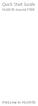 Quick Start Guide HUAWEI Ascend Y300 Welcome to HUAWEI Phone at a Glance All the pictures in this guide are for your reference only. Your phone's actual display features may be different to those described
Quick Start Guide HUAWEI Ascend Y300 Welcome to HUAWEI Phone at a Glance All the pictures in this guide are for your reference only. Your phone's actual display features may be different to those described
2GB MP3 Player USER GUIDE
 DO NOT FORMAT UNIT under FAT. 2GB MP3 Player USER GUIDE Jazwares, Inc. 2010 CONTENTS Please read the instructions along with the MP3 Player carefully before you use it, so that you can operate it conveniently.
DO NOT FORMAT UNIT under FAT. 2GB MP3 Player USER GUIDE Jazwares, Inc. 2010 CONTENTS Please read the instructions along with the MP3 Player carefully before you use it, so that you can operate it conveniently.
Model 70A00-1. GSM Cellular Communications Center
 Home Automation, Inc. Model 70A00-1 GSM Cellular Communications Center Operation Manual Document Number 70I00-1 Rev A August, 2009 Contents Description... 1 Use with security systems...1 Everyday use...2
Home Automation, Inc. Model 70A00-1 GSM Cellular Communications Center Operation Manual Document Number 70I00-1 Rev A August, 2009 Contents Description... 1 Use with security systems...1 Everyday use...2
AIRCARD 310U QUICK START
 OPTUS Mobile BROADBAND AIRCARD 310U USB MODEM 02 Optus mobile BROADBAND AIRCARD 310U USB Modem QUICK START INSTALLATION GUIDE OPTUS Mobile BROADBAND AIRCARD 310U USB MODEM 02 Contents 01 Package Contents
OPTUS Mobile BROADBAND AIRCARD 310U USB MODEM 02 Optus mobile BROADBAND AIRCARD 310U USB Modem QUICK START INSTALLATION GUIDE OPTUS Mobile BROADBAND AIRCARD 310U USB MODEM 02 Contents 01 Package Contents
125 8880 telstra.com/ppmbb visit a telstra store or partner GETTING TO KNOW YOUR
 FOR MORE INFORMATIoN: 125 8880 telstra.com/ppmbb visit a telstra store or partner GETTING TO KNOW YOUR Telstra PRE-paid 4G wi-fi LET S GET THIS SHOW ON THE ROad WHAT S INSIDE Your Telstra Pre-Paid 4G Wi-Fi
FOR MORE INFORMATIoN: 125 8880 telstra.com/ppmbb visit a telstra store or partner GETTING TO KNOW YOUR Telstra PRE-paid 4G wi-fi LET S GET THIS SHOW ON THE ROad WHAT S INSIDE Your Telstra Pre-Paid 4G Wi-Fi
User Guide. Memo S580. www.poshmobile.com
 User Guide Memo S580 www.poshmobile.com Welcome to POSH S580 Memo Quick Guide S580 is designed with Android system, support dual Sim and dual stand-by. Except for the standard communication function, it
User Guide Memo S580 www.poshmobile.com Welcome to POSH S580 Memo Quick Guide S580 is designed with Android system, support dual Sim and dual stand-by. Except for the standard communication function, it
PT500 500Mbps Powerline Adapter. User Guide
 PT500 500Mbps Powerline Adapter User Guide PT500 500Mbps Powerline Adapter V100R001 User Guide 202593_04 Huawei Technologies Co., Ltd. provides customers with comprehensive technical support and service.
PT500 500Mbps Powerline Adapter User Guide PT500 500Mbps Powerline Adapter V100R001 User Guide 202593_04 Huawei Technologies Co., Ltd. provides customers with comprehensive technical support and service.
Nokia Bluetooth Headset BH-104
 Nokia Bluetooth Headset BH-104 2 1 4 5 6 3 7 8 11 12 9 10 DECLARATION OF CONFORMITY Hereby, NOKIA CORPORATION declares that this BH-104 product is in compliance with the essential requirements and other
Nokia Bluetooth Headset BH-104 2 1 4 5 6 3 7 8 11 12 9 10 DECLARATION OF CONFORMITY Hereby, NOKIA CORPORATION declares that this BH-104 product is in compliance with the essential requirements and other
User guide. T250i. This is the Internet version of the User's guide. Print only for private use.
 User guide T250i Congratulations on your purchase of the Sony Ericsson T250i. For additional phone content, go to www.sonyericsson.com/fun. Register now to get free online storage and special offers at
User guide T250i Congratulations on your purchase of the Sony Ericsson T250i. For additional phone content, go to www.sonyericsson.com/fun. Register now to get free online storage and special offers at
User s Guide 9357246 Issue 5
 Electronic user's guide released subject to "Nokia User's Guides Terms and Conditions, 7th June, 1998" User s Guide 9357246 Issue 5 DECLARATION OF CONFORMITY We, NOKIA CORPORATION declare under our sole
Electronic user's guide released subject to "Nokia User's Guides Terms and Conditions, 7th June, 1998" User s Guide 9357246 Issue 5 DECLARATION OF CONFORMITY We, NOKIA CORPORATION declare under our sole
BTH360-S Bluetooth Stereo Headset Specifications & User's Guide
 BTH360-S Bluetooth Stereo Headset Specifications & User's Guide www.kinivo.com Email: support@kinivo.com Warranty BTH360-S is covered under 1 year limited hardware warranty. Please contact Kinivo technical
BTH360-S Bluetooth Stereo Headset Specifications & User's Guide www.kinivo.com Email: support@kinivo.com Warranty BTH360-S is covered under 1 year limited hardware warranty. Please contact Kinivo technical
Product Overview. Product Interface
 mobile speaker Product Overview Thank you for purchasing the bēm wireless Mobile Speaker. Our speaker will bring you a new found freedom from wires while delivering an incredible sound. The Mobile Speaker
mobile speaker Product Overview Thank you for purchasing the bēm wireless Mobile Speaker. Our speaker will bring you a new found freedom from wires while delivering an incredible sound. The Mobile Speaker
SW10. User Guide. Smart Watch. Please read the manual before use.
 SW10 Smart Watch User Guide www. ScinexUSA.com Please read the manual before use. 1 About this manual You can use this Watch as a companion device to most Android and IOS mobile devices. This user manual
SW10 Smart Watch User Guide www. ScinexUSA.com Please read the manual before use. 1 About this manual You can use this Watch as a companion device to most Android and IOS mobile devices. This user manual
Nokia Bluetooth Headset BH-200 User Guide
 Nokia Bluetooth Headset BH-200 User Guide 1 9246085 Issue 2 DECLARATION OF CONFORMITY We, NOKIA CORPORATION declare under our sole responsibility that the product HS-58W is in conformity with the provisions
Nokia Bluetooth Headset BH-200 User Guide 1 9246085 Issue 2 DECLARATION OF CONFORMITY We, NOKIA CORPORATION declare under our sole responsibility that the product HS-58W is in conformity with the provisions
Contents 1 Getting Started... 3 2 Call Functions... 10 3 Text Input... 14 4 Contacts... 16 5 Messaging... 17
 Consumer Cellular Envoy TM User Manual Contents 1 Getting Started... 3 Your Phone... 3 Installing the SIM Card and Battery... 4 Inserting the microsd Card... 5 Charging the Battery... 5 Keys and Functions...
Consumer Cellular Envoy TM User Manual Contents 1 Getting Started... 3 Your Phone... 3 Installing the SIM Card and Battery... 4 Inserting the microsd Card... 5 Charging the Battery... 5 Keys and Functions...
Doro PhoneEasy 621. Quick Start Guide. English
 Doro PhoneEasy 621 Quick Start Guide English Overview 1 2 21 20 3 4 5 6 7 14 13 12 11 10 9 15 16 18 17 19 8 Complete manual For the complete user guide please visit www.doro.co.uk/support/ or contact our
Doro PhoneEasy 621 Quick Start Guide English Overview 1 2 21 20 3 4 5 6 7 14 13 12 11 10 9 15 16 18 17 19 8 Complete manual For the complete user guide please visit www.doro.co.uk/support/ or contact our
WIRELESS BROADBAND. Self-Help Guide. MiFi Modem (MF60) PortaFi Modem (MF70)
 WIRELESS BROADBAND Self-Help Guide MiFi Modem (MF60) PortaFi Modem (MF70) contents understanding the LED light on the modem how to measure the current download and upload internet speeds how to manage
WIRELESS BROADBAND Self-Help Guide MiFi Modem (MF60) PortaFi Modem (MF70) contents understanding the LED light on the modem how to measure the current download and upload internet speeds how to manage
B315 LTE CPE Quick Start
 B315 LTE CPE Quick Start 3150****_01 1 Getting to know your B315 Power indicator Network mode indicator Wi-Fi/WPS indicator On: the B315 is powered on. Off: the B315 is powered off. Steady cyan: connected
B315 LTE CPE Quick Start 3150****_01 1 Getting to know your B315 Power indicator Network mode indicator Wi-Fi/WPS indicator On: the B315 is powered on. Off: the B315 is powered off. Steady cyan: connected
GETTING TO KNOW YOUR PRE-PAID TELSTRA WI-FI 4G
 GETTING TO KNOW YOUR PRE-PAID TELSTRA WI-FI 4G LET S GET THIS SHOW ON THE ROAD You must be excited about your brand new Pre-Paid Telstra Wi-Fi 4G. This guide will help you get connected as quickly and
GETTING TO KNOW YOUR PRE-PAID TELSTRA WI-FI 4G LET S GET THIS SHOW ON THE ROAD You must be excited about your brand new Pre-Paid Telstra Wi-Fi 4G. This guide will help you get connected as quickly and
 Enquiries: 201283-M Ltd. Notice 1 Q : How do I know that I am connected via the DiGi 3G connection? A : Please refer to the signal bar icon at the bottom left of the Connection Manager window. It indicates
Enquiries: 201283-M Ltd. Notice 1 Q : How do I know that I am connected via the DiGi 3G connection? A : Please refer to the signal bar icon at the bottom left of the Connection Manager window. It indicates
Contents. Product Code -------------------------------------------------------15. Page 1
 Contents Important Safety Instructions -------------------------------------2 BT HP01 --------------------------------------------------------------4 BT HP01 Anatomy ---------------------------------------------------5
Contents Important Safety Instructions -------------------------------------2 BT HP01 --------------------------------------------------------------4 BT HP01 Anatomy ---------------------------------------------------5
Nokia Bluetooth Headset BH-100 9255557/1
 Nokia Bluetooth Headset BH-100 6 7 9 8 10 9255557/1 DECLARATION OF CONFORMITY Hereby, NOKIA CORPORATION declares that this HS-78W product is in compliance with the essential requirements and other relevant
Nokia Bluetooth Headset BH-100 6 7 9 8 10 9255557/1 DECLARATION OF CONFORMITY Hereby, NOKIA CORPORATION declares that this HS-78W product is in compliance with the essential requirements and other relevant
Key. ➍ Micro USB Port ➎ Operating System Toggle Keys ➏ Foam Screen Protectors. ➊ On/Off switch ➋ Bluetooth Connect Button (flashes when searching)
 INSTRUCTION MANUAL ➏ ➋ ➊ Product Features ➎ ➍ ➌ Built-in wireless Bluetooth 3.0 keyboard Compatible across ios, Android, and Windows, enabling you to mix and match with devices Ultra-thin, lightweight
INSTRUCTION MANUAL ➏ ➋ ➊ Product Features ➎ ➍ ➌ Built-in wireless Bluetooth 3.0 keyboard Compatible across ios, Android, and Windows, enabling you to mix and match with devices Ultra-thin, lightweight
Nokia Bluetooth Headset BH-118 User Guide
 Nokia Bluetooth Headset BH-118 User Guide Issue 1.1 2 Contents Introduction 3 About your headset 3 About Bluetooth connectivity 3 Get started 4 Keys and parts 4 Charge the battery 4 Switch the headset
Nokia Bluetooth Headset BH-118 User Guide Issue 1.1 2 Contents Introduction 3 About your headset 3 About Bluetooth connectivity 3 Get started 4 Keys and parts 4 Charge the battery 4 Switch the headset
Nokia Bluetooth Headset BH-606 9211748/2
 Nokia Bluetooth Headset BH-606 2 1 4 5 3 7 6 8 9 10 11 12 9211748/2 DECLARATION OF CONFORMITY Hereby, NOKIA CORPORATION declares that this HS-128W product is in compliance with the essential requirements
Nokia Bluetooth Headset BH-606 2 1 4 5 3 7 6 8 9 10 11 12 9211748/2 DECLARATION OF CONFORMITY Hereby, NOKIA CORPORATION declares that this HS-128W product is in compliance with the essential requirements
Nokia Bluetooth Headset BH-211 9204665/2
 Nokia Bluetooth Headset BH-211 1 2 5 4 7 8 3 6 11 9 10 9204665/2 DECLARATION OF CONFORMITY Hereby, NOKIA CORPORATION declares that this HS-99W product is in compliance with the essential requirements and
Nokia Bluetooth Headset BH-211 1 2 5 4 7 8 3 6 11 9 10 9204665/2 DECLARATION OF CONFORMITY Hereby, NOKIA CORPORATION declares that this HS-99W product is in compliance with the essential requirements and
Z222 Mobile Phone User guide
 Z222 Mobile Phone User guide LEGAL INFORMATION Copyright 2013 ZTE CORPORATION. All rights reserved. No part of this publication may be excerpted, reproduced, translated or utilized in any form or by any
Z222 Mobile Phone User guide LEGAL INFORMATION Copyright 2013 ZTE CORPORATION. All rights reserved. No part of this publication may be excerpted, reproduced, translated or utilized in any form or by any
Nokia Bluetooth Headset BH-800 User Guide. 9246974 Issue 2
 Nokia Bluetooth Headset BH-800 User Guide 9246974 Issue 2 DECLARATION OF CONFORMITY We, NOKIA CORPORATION declare under our sole responsibility that the product HS-24W is in conformity with the provisions
Nokia Bluetooth Headset BH-800 User Guide 9246974 Issue 2 DECLARATION OF CONFORMITY We, NOKIA CORPORATION declare under our sole responsibility that the product HS-24W is in conformity with the provisions
Nokia X1 01 User Guide
 Nokia X1 01 User Guide Issue 1.1 2 Contents Contents Safety 3 Get started 4 Your dual SIM device 4 Insert the SIM card and battery 4 Insert or remove a memory card 6 Charge the battery 6 Switch on or off
Nokia X1 01 User Guide Issue 1.1 2 Contents Contents Safety 3 Get started 4 Your dual SIM device 4 Insert the SIM card and battery 4 Insert or remove a memory card 6 Charge the battery 6 Switch on or off
Nokia Bluetooth Stereo Headset BH-221
 Nokia Bluetooth Stereo Headset BH-221 Issue 2.0 2 Introduction About your headset With the Nokia Bluetooth Stereo Headset BH-221, you can handle calls hands-free, enjoy your favourite music, and listen
Nokia Bluetooth Stereo Headset BH-221 Issue 2.0 2 Introduction About your headset With the Nokia Bluetooth Stereo Headset BH-221, you can handle calls hands-free, enjoy your favourite music, and listen
Contents Contents Contents Overview Charging your headset Wearing the headset Powering on the headset Connecting your headset for dictation
 1 Contents Contents Contents 2 Overview 3 Charging your headset 4 Wearing the headset 4 Powering on the headset 4 Connecting your headset for dictation 5 The adapter 5 Adjusting your computer's audio settings
1 Contents Contents Contents 2 Overview 3 Charging your headset 4 Wearing the headset 4 Powering on the headset 4 Connecting your headset for dictation 5 The adapter 5 Adjusting your computer's audio settings
Nokia Bluetooth Headset BH-607. Issue 2. 1
 Nokia Bluetooth Headset BH-607 2 3 1 4 5 6 7 8 9 11 10 Issue 2. 1 12 13 14 DECLARATION OF CONFORMITY Hereby, NOKIA CORPORATION declares that this BH-607 product is in compliance with the essential requirements
Nokia Bluetooth Headset BH-607 2 3 1 4 5 6 7 8 9 11 10 Issue 2. 1 12 13 14 DECLARATION OF CONFORMITY Hereby, NOKIA CORPORATION declares that this BH-607 product is in compliance with the essential requirements
T55003. TPMS Tool Manual 1. T55003 INTRODUCTION 2. KEYPAD SUMMARY AND FUNCTIONS
 T55003 TPMS Tool Manual To ensure correct operation and service, read the following instructions before operating the T55003 Tool. 1. T55003 INTRODUCTION The T55003 interacts with the tire pressure sensor
T55003 TPMS Tool Manual To ensure correct operation and service, read the following instructions before operating the T55003 Tool. 1. T55003 INTRODUCTION The T55003 interacts with the tire pressure sensor
Otium Gear S Smart Watch User Guide Please read the manual before use. * For further information, please visit www.otiumobile.com
 Otium Gear S Smart Watch User Guide Please read the manual before use. * For further information, please visit www.otiumobile.com 1 About this manual You can use this Gear S as a companion device to some
Otium Gear S Smart Watch User Guide Please read the manual before use. * For further information, please visit www.otiumobile.com 1 About this manual You can use this Gear S as a companion device to some
Nokia Bluetooth Headset BH-604 User Guide
 Nokia Bluetooth Headset BH-604 User Guide Issue 1 EN DECLARATION OF CONFORMITY Hereby, NOKIA CORPORATION declares that this HS-96W product is in compliance with the essential requirements and other relevant
Nokia Bluetooth Headset BH-604 User Guide Issue 1 EN DECLARATION OF CONFORMITY Hereby, NOKIA CORPORATION declares that this HS-96W product is in compliance with the essential requirements and other relevant
Content Get Started... 3 Insert SIM card and Memory Card...3 Charging the Battery or Connect to a Computer...4 PAD Overview...
 Content Get Started... 3 Insert SIM card and Memory Card...3 Charging the Battery or Connect to a Computer...4 PAD Overview... 5 Locking and Unlocking the Screen...6 Basic Operation... 7 Switch on/off...
Content Get Started... 3 Insert SIM card and Memory Card...3 Charging the Battery or Connect to a Computer...4 PAD Overview... 5 Locking and Unlocking the Screen...6 Basic Operation... 7 Switch on/off...
Fit Clip Plus Portable Media Player
 Fit Clip Plus Portable Media Player User Guide BL 8GB Thank you for purchasing a Fit Clip Plus Portable Media Player! To get the most out of your Fit Clip Plus, please read this entire user guide carefully.
Fit Clip Plus Portable Media Player User Guide BL 8GB Thank you for purchasing a Fit Clip Plus Portable Media Player! To get the most out of your Fit Clip Plus, please read this entire user guide carefully.
User Guide Nokia 106. Issue 1.3 EN
 User Guide Nokia 106 Issue 1.3 EN User Guide Nokia 106 Contents For your safety 3 Get started 4 Keys and parts 4 Get your phone ready 4 Charge the battery 5 Lock the keys 6 Basics 7 Explore your phone
User Guide Nokia 106 Issue 1.3 EN User Guide Nokia 106 Contents For your safety 3 Get started 4 Keys and parts 4 Get your phone ready 4 Charge the battery 5 Lock the keys 6 Basics 7 Explore your phone
Nokia Bluetooth Headset BH-109
 Nokia Bluetooth Headset BH-109 Issue 1.0 2 Introduction About your headset With Nokia Bluetooth Headset BH-109, you can handle calls hands-free, even when you are using two mobile devices at the same time.
Nokia Bluetooth Headset BH-109 Issue 1.0 2 Introduction About your headset With Nokia Bluetooth Headset BH-109, you can handle calls hands-free, even when you are using two mobile devices at the same time.
THE NEW GENERATION IN TECHNOLOGY. NI-3103A Alarm Clock w/fm Radio ipod & iphone Docking. Operating Instructions
 THE NEW GENERATION IN TECHNOLOGY NI-3103A Alarm Clock w/fm Radio ipod & iphone Docking Operating Instructions Table of Contents Important Safeguards... 3 Parts... 6 Controls... 6 To Set Up... 7 ipod/iphone
THE NEW GENERATION IN TECHNOLOGY NI-3103A Alarm Clock w/fm Radio ipod & iphone Docking Operating Instructions Table of Contents Important Safeguards... 3 Parts... 6 Controls... 6 To Set Up... 7 ipod/iphone
Nokia 103 User Guide. Issue 1.0EN
 Nokia 03 User Guide Issue.0EN Keys and parts 7 3 6 5 4 Earpiece Display 3 End/Power key 4 Keypad 5 Navi key (navigation key) 6 Call key 7 ion keys 8 9 0 8 Flashlight 9 Charger connector 0 Microphone Loudspeaker
Nokia 03 User Guide Issue.0EN Keys and parts 7 3 6 5 4 Earpiece Display 3 End/Power key 4 Keypad 5 Navi key (navigation key) 6 Call key 7 ion keys 8 9 0 8 Flashlight 9 Charger connector 0 Microphone Loudspeaker
HUAWEI Vision User Guide
 HUAWEI Vision User Guide Contents Smartphone at a Glance... 1 Installing the SIM Card... 2 Installing the microsd Card... 3 Installing the Battery... 3 Charging the Battery... 4 Touchscreen Actions...
HUAWEI Vision User Guide Contents Smartphone at a Glance... 1 Installing the SIM Card... 2 Installing the microsd Card... 3 Installing the Battery... 3 Charging the Battery... 4 Touchscreen Actions...
BTX180 Wireless Bluetooth Speaker
 BTX180 Wireless Bluetooth Speaker User Manual 2012 Kinivo LLC. All rights reserved. Kinivo is a trademark of Kinivo LLC. Bluetooth word mark and the Bluetooth logo are registered trademarks of Bluetooth
BTX180 Wireless Bluetooth Speaker User Manual 2012 Kinivo LLC. All rights reserved. Kinivo is a trademark of Kinivo LLC. Bluetooth word mark and the Bluetooth logo are registered trademarks of Bluetooth
GETTING TO KNOW YOUR TELSTRA PRE-PAID 3G WI-FI
 GETTING TO KNOW YOUR TELSTRA PRE-PAID 3G WI-FI LET S GET THIS SHOW ON THE ROAD You must be excited about your brand new Telstra Pre-Paid 3G Wi-Fi. This guide will help you get connected as quickly and
GETTING TO KNOW YOUR TELSTRA PRE-PAID 3G WI-FI LET S GET THIS SHOW ON THE ROAD You must be excited about your brand new Telstra Pre-Paid 3G Wi-Fi. This guide will help you get connected as quickly and
2013 VTech Printed in China 91-009656-000 US
 Rechargeable Power Pack User s Manual 2013 VTech Printed in China 91-009656-000 US INTRODUCTION The Rechargeable Power Pack makes it easier than ever to keep the InnoTab 3 or InnoTab 3S charged and ready
Rechargeable Power Pack User s Manual 2013 VTech Printed in China 91-009656-000 US INTRODUCTION The Rechargeable Power Pack makes it easier than ever to keep the InnoTab 3 or InnoTab 3S charged and ready
WF720 Wireless Home Phone User Manual
 WF720 Wireless Home Phone User Manual Content Getting to Know Your Device... 3 Appearance...3 LED Indicator...4 Device Installation... 5 Before You Begin...5 Installing the SIM Card and the Battery...5
WF720 Wireless Home Phone User Manual Content Getting to Know Your Device... 3 Appearance...3 LED Indicator...4 Device Installation... 5 Before You Begin...5 Installing the SIM Card and the Battery...5
User Guide. Orion Pro X500. www.poshmobile.com
 User Guide Orion Pro X500 www.poshmobile.com 1 Introduction... 3 2 Safety & Notice... 4 3 Start to use... 5 3.1 Touch & type... 5 3.2 Assemble & charge... 5 3.2.1 Switch On and Off... 6 3.2.2 Unlock SIM
User Guide Orion Pro X500 www.poshmobile.com 1 Introduction... 3 2 Safety & Notice... 4 3 Start to use... 5 3.1 Touch & type... 5 3.2 Assemble & charge... 5 3.2.1 Switch On and Off... 6 3.2.2 Unlock SIM
Version: 01310310 Printed in Poland
 1 Content List 1. Security...3 2. Enjoy Your Cell Phone Trip...9 2.1. Install/remove the battery...9 2.1.1. Install the battery...9 2.1.2. Remove the battery...10 2.2. Install/Remove SIM Card (phone card)...12
1 Content List 1. Security...3 2. Enjoy Your Cell Phone Trip...9 2.1. Install/remove the battery...9 2.1.1. Install the battery...9 2.1.2. Remove the battery...10 2.2. Install/Remove SIM Card (phone card)...12
Nokia Bluetooth Headset BH-108 9220721/1
 Nokia Bluetooth Headset BH-108 1 2 3 4 5 6 7 8 9 9220721/1 DECLARATION OF CONFORMITY Hereby, NOKIA CORPORATION declares that this BH-108 product is in compliance with the essential requirements and other
Nokia Bluetooth Headset BH-108 1 2 3 4 5 6 7 8 9 9220721/1 DECLARATION OF CONFORMITY Hereby, NOKIA CORPORATION declares that this BH-108 product is in compliance with the essential requirements and other
User Guide Nokia 215 Dual SIM
 User Guide Nokia 215 Dual SIM Issue 1.0 EN User Guide Nokia 215 Dual SIM Contents For your safety 3 Get started 4 Keys and parts 4 Insert SIM, battery, and memory card 4 Charge the battery 6 Lock or unlock
User Guide Nokia 215 Dual SIM Issue 1.0 EN User Guide Nokia 215 Dual SIM Contents For your safety 3 Get started 4 Keys and parts 4 Insert SIM, battery, and memory card 4 Charge the battery 6 Lock or unlock
GETTING TO KNOW YOUR 4G USB
 GETTING TO KNOW YOUR Telstra Pre-paid 4G USB LET S GET THIS SHOW ON THE ROAD WHAT S INSIDE Your Telstra Pre-Paid 4G USB has been tested to the highest standards to deliver you the best possible coverage
GETTING TO KNOW YOUR Telstra Pre-paid 4G USB LET S GET THIS SHOW ON THE ROAD WHAT S INSIDE Your Telstra Pre-Paid 4G USB has been tested to the highest standards to deliver you the best possible coverage
Tecdesk 3500 User Manual
 Fixed Wireless Phones Tecdesk 3500 User Manual English tecdesk.com CONTENTS INTRODUCTION 4 PACKAGE CONTENTS 5 GETTING TO KNOW YOUR PHONE 6 BUTTON FUNCTIONS 11 STATUS ICONS 14 ALPHANUMERIC KEYPAD 15 CALL
Fixed Wireless Phones Tecdesk 3500 User Manual English tecdesk.com CONTENTS INTRODUCTION 4 PACKAGE CONTENTS 5 GETTING TO KNOW YOUR PHONE 6 BUTTON FUNCTIONS 11 STATUS ICONS 14 ALPHANUMERIC KEYPAD 15 CALL
Business Audio System: Music & Messaging MP3 Player. by Grace Digital Audio. User Guide. Model No. GDI-USBM10
 Business Audio System: Music & Messaging MP3 Player by Grace Digital Audio User Guide Model No. GDI-USBM10 User Guide Contents Introduction 2 Safety & General Use Information 2 Features 3 Set Up & Operation
Business Audio System: Music & Messaging MP3 Player by Grace Digital Audio User Guide Model No. GDI-USBM10 User Guide Contents Introduction 2 Safety & General Use Information 2 Features 3 Set Up & Operation
How To Use An Iball Battleton 3G+ Mifi Gsm Router
 3G+ MiFi GSM Router Model No.: ib-w3gm072g UserzManual Ver.: 2.0.0 FCC STATEMENT This equipment has been tested and found to comply with the limits for a Class B digital device, pursuant to part 15 of
3G+ MiFi GSM Router Model No.: ib-w3gm072g UserzManual Ver.: 2.0.0 FCC STATEMENT This equipment has been tested and found to comply with the limits for a Class B digital device, pursuant to part 15 of
ZTE WIRELESS HOME PHONE BASE USER GUIDE
 ZTE WIRELESS HOME PHONE BASE USER GUIDE INTRODUCTION HOW IT WORKS Thank you for choosing Consumer Cellular! We know you re excited to use your new Wireless Home Phone Base and this short guide will help
ZTE WIRELESS HOME PHONE BASE USER GUIDE INTRODUCTION HOW IT WORKS Thank you for choosing Consumer Cellular! We know you re excited to use your new Wireless Home Phone Base and this short guide will help
User manual. Your best protection against theft and loss. (Android) Made for
 User manual Made for Your best protection against theft and loss (Android) Warranty SCOPE OF THE WARRANTY Subject to legal provisions, the responsibility of SECU4 under this warranty is limited to the
User manual Made for Your best protection against theft and loss (Android) Warranty SCOPE OF THE WARRANTY Subject to legal provisions, the responsibility of SECU4 under this warranty is limited to the
by QUICK START GUIDE 1
 by QUICK START GUIDE 1 BUTTONS & CONTROLS TALK* PREVIOUS / NEXT* POWER BUTTON & LED PAIRING BUTTON LINE IN USB DC IN PLAY / PAUSE* VOLUME DOWN / UP * Only works when connected wirelessly via Bluetooth
by QUICK START GUIDE 1 BUTTONS & CONTROLS TALK* PREVIOUS / NEXT* POWER BUTTON & LED PAIRING BUTTON LINE IN USB DC IN PLAY / PAUSE* VOLUME DOWN / UP * Only works when connected wirelessly via Bluetooth
User Guide Nokia 130. Issue 1.0 EN
 User Guide Nokia 130 Issue 1.0 EN User Guide Nokia 130 Contents For your safety 3 Get started 4 Keys and parts 4 Insert the SIM and memory card and battery 4 Charge the battery 6 Lock or unlock the keys
User Guide Nokia 130 Issue 1.0 EN User Guide Nokia 130 Contents For your safety 3 Get started 4 Keys and parts 4 Insert the SIM and memory card and battery 4 Charge the battery 6 Lock or unlock the keys
WLAN600 Wireless IP Phone Administrator s Guide
 WLAN600 Wireless IP Phone Administrator s Guide Trademark Acknowledgement All brand names are trademarks or registered trademarks of their respective companies. Disclaimer This document is supplied by
WLAN600 Wireless IP Phone Administrator s Guide Trademark Acknowledgement All brand names are trademarks or registered trademarks of their respective companies. Disclaimer This document is supplied by
USB Scrolling Optical Mini Mouse
 USB Scrolling Optical Mini Mouse Owner s Manual Please read before using this equipment. ˆ Contents Features... 3 System Requirements... 4 FCC Declaration of Conformity... 5 The FCC Wants You to Know...
USB Scrolling Optical Mini Mouse Owner s Manual Please read before using this equipment. ˆ Contents Features... 3 System Requirements... 4 FCC Declaration of Conformity... 5 The FCC Wants You to Know...
User Guide Nokia 222 Dual SIM
 User Guide Nokia 222 Dual SIM Issue 1.0 EN For your safety Read these simple guidelines. Not following them may be dangerous or against local laws and regulations. SWITCH OFF IN RESTRICTED AREAS Switch
User Guide Nokia 222 Dual SIM Issue 1.0 EN For your safety Read these simple guidelines. Not following them may be dangerous or against local laws and regulations. SWITCH OFF IN RESTRICTED AREAS Switch
Stereo Bluetooth In-Car FM Transmitter. Owner s Manual. Model BTC008
 Stereo Bluetooth In-Car FM Transmitter Owner s Manual Model BTC008 Thank you for choosing the Alva FM transmitter Model BTC008. Please read this user s manual carefully before use. Features Play Smartphone
Stereo Bluetooth In-Car FM Transmitter Owner s Manual Model BTC008 Thank you for choosing the Alva FM transmitter Model BTC008. Please read this user s manual carefully before use. Features Play Smartphone
User guide. Stereo Bluetooth Headset SBH50
 User guide Stereo Bluetooth Headset SBH50 Contents Stereo Bluetooth Headset User guide...3 Introduction...4 Function overview...4 Hardware overview...4 Status icon overview...5 Basics...6 Charging the
User guide Stereo Bluetooth Headset SBH50 Contents Stereo Bluetooth Headset User guide...3 Introduction...4 Function overview...4 Hardware overview...4 Status icon overview...5 Basics...6 Charging the
