G5510. GSM Mobile Phone. User Guide
|
|
|
- Lucy Greene
- 8 years ago
- Views:
Transcription
1 G5510 GSM Mobile Phone User Guide
2 Copyright Huawei Technologies Co., Ltd All rights reserved. Trademarks and Permissions,, and are trademarks or registered trademarks of Huawei Technologies Co., Ltd. Other trademarks, product, service and company names mentioned are the property of their respective owners. NO WARRANTY THE CONTENTS OF THIS MANUAL ARE PROVIDED AS IS. EXCEPT AS REQUIRED BY APPLICABLE LAWS, NO WARRANTIES OF ANY KIND, EITHER EXPRESS OR IMPLIED, INCLUDING BUT NOT LIMITED TO, THE IMPLIED WARRANTIES OF MERCHANTABILITY AND FITNESS FOR A PARTICULAR PURPOSE, ARE MADE IN RELATION TO THE ACCURACY, RELIABILITY OR CONTENTS OF THIS MANUAL. TO THE MAXIMUM EXTENT PERMITTED BY APPLICABLE LAW, IN NO CASE SHALL HUAWEI TECHNOLOGIES CO., LTD BE LIABLE FOR ANY SPECIAL, INCIDENTAL, INDIRECT, OR CONSEQUENTIAL DAMAGES, OR LOST PROFITS, BUSINESS, REVENUE, DATA, GOODWILL OR ANTICIPATED SAVINGS.
3 Contents 1 Getting to Know Your Phone... 1 Your Phone...1 Keys and Functions...2 Screen Icons Getting Started... 5 Installing the SIM Card and the Battery...5 Removing the Battery and the SIM Card...5 Installing and Removing a microsd Card...6 Charging the Battery...6 Phone Lock...7 PIN and PUK...7 Locking and Unlocking the Keypad...8 Entertainment Voice Services... 9 Dual-Card Management...9 Making a Call...9 Answering a Call Text Input Changing the Text Input Mode...10 Entering a Word...11 Entering a Digit...12 Entering a Symbol Messaging Sending a Text Message...12 Sending a Multimedia Message...13 i
4 6 Contacts Creating a Contact...14 Searching for a Contact...14 Setting a Speed Dial Number Multimedia Camera...15 Video Recorder...15 Video Player...16 Audio Player...17 FM Radio...17 Flashlight...18 Ebook Reader Connectivity Bluetooth...19 Internet Services Warnings and Precautions ii
5 1 Getting to Know Your Phone Your Phone The following figure shows the appearance of your phone. 1 Charger jack/universal serial bus (USB) port 1 9 Number keys 2 Headset jack 10 End/Power key 3 Navigation keys 11 Delete key
6 4 Left soft key 12 Right soft key 5 Music key 13 Confirm key 6 Call/Answer key 14 Earpiece 7 * key 15 Flashlight 8 # key Keys and Functions Press Make a call. Answer a call. To View call logs in standby mode. Power the phone on or off (press and hold the key for about 3 seconds). End or reject a call. Return to standby mode. Select the option displayed in the lower left corner of the screen. Select the option displayed in the lower right corner of the screen. Confirm a selection. 2
7 Press To Scroll through submenus on a menu screen or options on an option screen. Access the functions assigned to the navigation keys in standby mode. NOTE To assign a function to a navigation key, select Menu > Settings > Phone settings > Dedicated key. Access Audio player in standby mode. through Delete characters entered. Enter numbers, letters, and symbols. Call voic in standby mode (press and hold the 1 key for about 3 seconds). Speed-dial phone numbers in standby mode (press and hold the 2 9 keys for about 3 seconds if these keys have been set as speed dial keys). Select an option labeled with the corresponding number. Enter * (press the key once), + (press the key twice), p (press the key three times), or w (press the key four times) in standby mode. Activate or deactivate the Meeting profile in standby mode (press and hold the key for about 3 seconds). Display the symbol list in editing mode. 3
8 Press Enter #. To Lock the screen and the keypad in standby mode (press and hold the key for about 3 seconds). Switch between text input modes in editing mode. Screen Icons Icon Indicates / Signal strength. Battery level. / New text messages. / New multimedia messages. Headset connected. Bluetooth turned on. / Missed calls. Alarms enabled. Keypad locked. microsd card installed. Ring only enabled. 4
9 Icon Vib. only enabled. Indicates Vib. and ring enabled. Vib. then ring enabled. Silent profile activated. 2 Getting Started Installing the SIM Card and the Battery When installing the subscriber identification module (SIM) card, ensure that the gold contact area faces down, and that the beveled edge of the SIM card aligns with that of the SIM card slot. The phone supports two SIM cards, and you can select Menu > Settings > Dual SIM settings > Dual SIM open to enable the dual-sim mode. In this case, you can use two SIM cards in the phone at one time. Removing the Battery and the SIM Card Before removing the battery and the SIM card, ensure that your phone is powered off. 5
10 Installing and Removing a microsd Card Before installing or removing a microsd card, power the phone off. You can expand your phone's memory capacity by installing a microsd card with a capacity of up to 16 GB. When installing a microsd card, ensure that the gold contact area faces down, and that the beveled edge of the microsd card aligns with that of the microsd card slot. Charging the Battery 1. Connect the small end of the USB cable to the phone's charger jack and the large end to the charger. 2. Connect the charger to a power outlet. 3. Wait until the battery is fully charged. While the battery is charging, the charging icon blinks. When the charging icon stops blinking, the battery is fully charged. 6
11 4. Unplug the charger from the power outlet and the USB cable from the phone. Phone Lock The phone lock protects your phone from unauthorized use. The preset password to unlock your phone is By default, the phone lock is disabled. Once you enable the phone lock, you must enter the password each time you power on the phone. To enable the phone lock: 1. In standby mode, select Menu > Settings > Security settings > Phone security > Phone lock. 2. Enter the preset password. To change the preset password: 1. In standby mode, select Menu > Settings > Security settings > Phone security > Change password. 2. Enter the preset password. 3. Enter a new password. The password must be a numeric string between four and eight digits. 4. Enter the new password again to confirm it. If you forget the password, contact your service provider. PIN and PUK The personal identification number (PIN) protects your SIM card from unauthorized use. If you incorrectly enter the PIN a specified number of times, the PIN is blocked and the phone prompts you to enter the PIN unblocking key (PUK). If this occurs, enter the PUK to unblock the blocked PIN. If you incorrectly enter the PUK a specified number of times, the SIM card will become permanently invalid, and you must contact your service provider for a new SIM card. 7
12 Both the PIN and the PUK are provided with the SIM card. For details, contact your service provider. To enable the PIN lock: 1. In standby mode, select Menu > Settings > Security settings >SIM1/SIM2 security > PIN lock. 2. Enter the PIN, and then press (OK). Locking and Unlocking the Keypad To lock the keypad, press and hold for about 3 seconds. To unlock the keypad, press (Unlock), then. If the Auto keypad lock function is enabled, the phone will automatically lock the keypad after being idle in standby mode for a pre-defined period. When the keypad is locked, you can press a call or make an emergency call. to answer Entertainment As well as being a communication device, your phone also provides you with the following applications for entertainment purposes: Camera: take pictures. Audio player: play audio files stored in the phone memory or on the microsd card. Video recorder: record videos. Video player: play video files stored in the phone memory or on the microsd card. FM radio: listen to radio programs. Tasks: view and add tasks. Ebook reader: read ebooks stored in the phone memory or on the microsd card. 8
13 Image viewer: view pictures stored in the phone memory or on the microsd card. STK: use value-added services provided by your service provider. Calendar: view and add events or appointments on your calendar. Flashlight: to turn on or off the flashlight. Alarm: set alarms. Calculator: perform basic calculation. File manager: manage multimedia files stored in the phone memory or on the microsd card. Dual-Card Management 9 3 Voice Services Your phone supports dual-card dual-standby mode, but the two SIM cards cannot be used simultaneously. When you are making a call or using data services with one SIM card, the other SIM card becomes unavailable, that is, no incoming calls can be received and the data services cannot be used. Making a Call 1. In standby mode, enter a phone number. To make an international call, press twice to enter the plus sign (+). Then enter the country or region code, area code, and phone number. To call an extension number, enter the switchboard number, press three times to enter p, and enter the extension number. 2. Press to dial the number. 3. Press to end the call.
14 You can also make calls from the call logs, contacts, or messages. During a call, you can use to adjust the in-call volume. If the dual-sim mode is enabled, select the SIM card you want to use according to the prompt on the screen. Answering a Call When there is an incoming call: Press, (Answer), or to answer the call. Press to reject the call. Press (Silent) to mute the ringtone, and press (Reject) to reject the call. If the Any key answer function is enabled, you can press any key except and to answer a call. 4 Text Input Changing the Text Input Mode The current text input mode indicator is displayed in the upper left corner of the screen. Press to switch between text input modes. 10
15 Indicator Text Input Mode ABC and abc Multi-tap input modes ezi ABC and ezi abc Predictive input modes 123 Number input mode In any text input mode, press to delete the last character entered, or press and hold for about 3 seconds to delete all the characters entered. In multi-tap input mode, repeatedly press to select and enter commonly used symbols, and press once to enter a space and twice to enter 0. In predictive input mode, press to display commonly used symbols, and press to enter a space. Entering a Word To enter a word in multi-tap input mode, repeatedly press the key labeled with each letter in the word until the desired letter is displayed on the screen. Then repeat this process until the full word is displayed. To enter a word in predictive input mode: 1. Press each key once according to the spelling sequence of the desired word. The phone displays candidate words that may be spelt by the keystroke sequence. 2. Use to scroll to the desired word. 3. Press or to enter the word. 11
16 Entering a Digit In number input mode, press the number key labeled with the desired digit. In multi-tap input mode, repeatedly press the number key labeled with the desired digit until the digit is displayed on the screen. Entering a Symbol 1. Press to display the symbol list. 2. Use to scroll to the desired symbol. 3. Press or to enter the symbol Messaging The phone supports two SIM cards and if the dual-sim mode is enabled, please select the SIM card you want to use according to the prompt on the screen. Sending a Text Message 1. In standby mode, select Menu > Messaging > Write message > Text message. 2. Write the message. 3. Press (Options), and select Send to. 4. Enter a recipient's phone number or add a recipient from Phonebook. Repeat this step to add multiple recipients. 5. Press (Options), and select Send > From SIM1/From SIM2 to send the message. You can also press (Options) for the following options:
17 Edit recipient: enter a recipient's phone number. Remove recipient: remove a recipient. Remove all recipients: remove all recipients. Save to Drafts: save the message to Drafts. Sending a Multimedia Message 1. In standby mode, select Menu > Messaging > Write message > Multimedia message. 2. Write the message. You can also add a subject, picture, audio file, presentation slide, or other attachments to the messages. 3. Press (Options), and select Send to. 4. Enter a recipient's phone number or add a recipient from Phonebook. Repeat this step to add multiple recipients. 5. Press (Options), and select Send > From SIM1/From SIM2 to send the message. You can also press (Options) for the following options: Edit recipient: enter a recipient's phone number. Remove recipient: remove a recipient. Remove all recipients: remove all recipients. Save to Drafts: save the message to Drafts. Send options: configure the sending settings such as Delivery report, Read report, Priority, and Delivery time. 13
18 Contact your service provider to determine the availability of the Multimedia Messaging Service (MMS) and how to subscribe to the service. Open multimedia messages with caution. Objects in multimedia messages may contain viruses and malicious software that can damage your phone. Creating a Contact 6 Contacts 1. In standby mode, select Menu > Contacts > Add new contact. 2. Press (Options), and select To SIM1, To SIM2 or To phone to select the location that you want to use to save the contact. 3. Enter the name and phone number of the contact. 4. Press to save the contact. Searching for a Contact 1. In standby mode, select Menu > Contacts. 2. Enter the first letter of the contact name. 3. Use to scroll to the desired contact. Setting a Speed Dial Number 1. In standby mode, select Menu > Contacts. 2. Press (Options), and select Phonebook settings > Speed dial > Status > On. 3. Select Set numbers, and set one of the 2 9 keys as a speed dial key. 14
19 4. Enter the number that you want to assign to the speed dial key. In standby mode, you can press and hold the speed dial key to speed-dial the number. Camera 7 Multimedia 1. In standby mode, select Menu > Multimedia > Camera. 2. Press to view the photo album or configure the camera settings. 3. Frame the picture you want to take on the viewfinder screen, and press to take the picture. 4. After taking the picture: Press (Options), and select Send to send the picture or Delete to delete the picture. Press (Back) to exit the camera. All the pictures are stored in Photos on your phone or microsd card depending on which storage you have set as the preferred storage for pictures. You can select Menu > File manager > Phone/Memory card > Photos to access these pictures and perform operations, such as Rename and Delete, on them. Video Recorder 1. In standby mode, select Menu > Multimedia > Video recorder. 2. Press to configure the camcorder settings and the video settings. 15
20 3. Frame the scene you want to take on the viewfinder screen, and press to shoot the video. 4. When shooting the video: Press to pause or continue. Press (stop) to stop shooting the video. After shooting the video, press (Yes) to save it. You can also press to send it via multimedia message or Bluetooth. Video Player 1. In standby mode, select Menu > Multimedia > Video player. 2. Use to scroll to a video file. 3. Select Options > Play. When playing the video file: Use to adjust the volume. Use to rewind or fast-forward. Press to pause or continue. 4. Press (Stop) to stop playing the video file. All the video files are stored in Videos on your phone or microsd card depending on which storage you have set as the preferred storage for video files. You can select Menu > File manager > Phone/Memory card > Videos to access these video files and perform operations, such as Rename and Delete on them. 16
21 Audio Player 1. In standby mode, select Menu > Audio player. 2. Press (List), and select a music file. 3. Select Options > Play. When playing the music file: Use to adjust the volume. Use to rewind or fast-forward. Press to pause or continue. 4. Press (Stop) to stop playing the music file. All the music files are stored in My Music on your phone or microsd card depending on which storage you have set as the preferred storage for music files. You can select Menu > File manager > Phone/Memory card > My Music to access these music files and perform operations, such as Rename and Delete on them. FM Radio The headset cable also functions as the FM radio antenna when the radio is turned on. To ensure good radio reception, do not disconnect the headset from the phone or severely bend the headset cable. To listen to the radio: 1. Connect a compatible headset to the phone. 2. In standby mode, select Menu > Multimedia > FM radio. When the FM radio is turned on, the phone plays the program on the current channel. 3. On the FM radio screen: 17
22 Press (Options), and select Auto search to automatically search for and save channels. Press to pause or continue. Use to adjust the volume. Use to go to the previous or next channel in the saved channel list. Press (Options) to configure the relevant settings such as Background play and Loudspeaker. Flashlight In standby mode, select Menu > Organizer > Flashlight > On/Off to turn the flashlight on or off. In standby mode, press and hold to turn the flashlight on or off. Ebook Reader 1. In standby mode, select Menu > Extra > Ebook reader to display the bookshelf. The phone automatically adds the ebooks stored in the default storage location (phone or microsd card) to the bookshelf. 2. Select an ebook. 3. Press (Options), and then select one from the following: Clean up bookshelf: clean up the bookshelf. Global settings: set the font size, scroll type, scroll speed, and alignment. 4. Press (Back) to stop reading. When reading an ebook, use to turn pages. 18
23 Bluetooth 19 8 Connectivity Your phone supports Bluetooth. You can synchronize files between your phone and a computer, transfer data between your phone and other Bluetooth devices, and talk on the phone using a Bluetooth headset. 1. In standby mode, selecting Menu > Settings > Connectivity > Bluetooth > Power > On to turn on Bluetooth. 2. Select My device > Search new device to search for available Bluetooth devices. 3. Scroll to the desired Bluetooth device, and press (Pair). When you pair your phone with the device for the first time, a password is required. 4. Use the Bluetooth device to talk on the phone or transfer data with your phone. Internet Services You can use your phone to access Wireless Application Protocol (WAP) sites and use WAP-based services. To browse WAP pages, you must subscribe to the data service from your service provider and configure your phone's relevant settings. Setting Up Your Data Account Before accessing WAP sites on your phone, set up your data account as follows: 1. In standby mode, select Menu > Services > Internet service > Settings > Data account. 2. Select your service provider. Your account settings are provided by your service provider.
24 3. Press (OK) to save the settings. Accessing a WAP Site 1. In standby mode, select Menu > Services > Internet service > Input address. 2. Enter the Uniform Resource Locator (URL) of the desired WAP site. 3. Press (Options), and select Done to access the WAP site. You can create and edit bookmarks so that you can quickly access your favorite WAP sites. 9 Warnings and Precautions This section contains important information pertaining to the operating instructions of your device. It also contains information about how to use the device safely. Read this information carefully before using your device. Electronic Device Power off your device if using the device is prohibited. Do not use the device when using the device causes danger or interference with electronic devices. Medical Device Follow rules and regulations set forth by hospitals and health care facilities. Do not use your device when using the device is prohibited. Pacemaker manufacturers recommend that a minimum distance of 15 cm be maintained between a device and a pacemaker to prevent potential interference with the pacemaker. If you are 20
25 using a pacemaker, use the device on the opposite side of the pacemaker and do not carry the device in your front pocket. Potentially Explosive Atmosphere Power off your device in any area with a potentially explosive atmosphere, and comply with all signs and instructions. Areas that may have potentially explosive atmospheres include the areas where you would normally be advised to turn off your vehicle engine. Triggering of sparks in such areas could cause an explosion or a fire, resulting in bodily injuries or even deaths. Do not power on your device at refueling points such as service stations. Comply with restrictions on the use of radio equipment in fuel depots, storage, and distribution areas, and chemical plants. In addition, adhere to restrictions in areas where blasting operations are in progress. Before using the device, watch out for areas that have potentially explosive atmospheres that are often, but not always, clearly marked. Such locations include areas below the deck on boats, chemical transfer or storage facilities, and areas where the air contains chemicals or particles such as grain, dust, or metal powders. Ask the manufacturers of vehicles using liquefied petroleum gas (such as propane or butane) whether this device can be safely used in their vicinity. Traffic Security Observe local laws and regulations while using the device. In addition, if using the device while driving a vehicle, comply with the following guidelines: Concentrate on driving. Your first responsibility is to drive safely. Do not talk on the device while driving. Use hands-free accessories. When you have to make or answer a call, park the vehicle at the road side before using your device. RF signals may affect electronic systems of motor vehicles. For more information, consult the vehicle manufacturer. 21
26 In a motor vehicle, do not place the device over the air bag or in the air bag deployment area. Otherwise, the device may hurt you owing to the strong force when the air bag inflates. Do not use your device while flying in an aircraft. Power off your device before boarding an aircraft. Using wireless devices in an aircraft may cause danger to the operation of the aircraft and disrupt the wireless telephone network. It may also be considered illegal. Operating Environment Do not use or charge the device in dusty, damp, and dirty places or places with magnetic fields. Otherwise, it may result in a malfunction of the circuit. The device complies with the RF specifications when the device is used near your ear or at a distance of 1.5 cm from your body. Ensure that the device accessories such as a device case and a device holster are not composed of metal components. Keep your device 1.5 cm away from your body to meet the requirement earlier mentioned. On a stormy day with thunder, do not use your device when it is being charged, to prevent any danger caused by lightning. When you are on a call, do not touch the antenna. Touching the antenna affects the call quality and results in increase in power consumption. As a result, the talk time and the standby time are reduced. While using the device, observe the local laws and regulations, and respect others' privacy and legal rights. Keep the ambient temperature between 0 C and 40 C while the device is being charged. Keep the ambient temperature between 0 C to 40 C for using the device powered by a battery. 22
27 Prevention of Hearing Damage Using a headset at high volume can damage your hearing. To reduce the risk of damage to hearing, lower the headset volume to a safe and comfortable level. Safety of Children Comply with all precautions with regard to children's safety. Letting the child play with your device or its accessories, which may include parts that can be detached from the device, may be dangerous, as it may present a choking hazard. Ensure that small children are kept away from the device and accessories. Accessories Use the accessories delivered only by the manufacturer. Using accessories of other manufacturers or vendors with this device model may invalidate any approval or warranty applicable to the device, result in the non-operation of the device, and cause danger. Battery and Charger Unplug the charger from the electrical plug and the device when not in use. The battery can be charged and discharged hundreds of times before it eventually wears out. When the standby time and the talk time are shorter than the normal time, replace the battery. Use the AC power supply defined in the specifications of the charger. An improper power voltage may cause a fire or a malfunction of the charger. Do not connect two poles of the battery with conductors, such as metal materials, keys, or jewelries. Otherwise, the battery may be short-circuited and may cause injuries and burns on your body. Do not disassemble the battery or solder the battery poles. Otherwise, it may lead to electrolyte leakage, overheating, fire, or explosion. 23
28 If battery electrolyte leaks out, ensure that the electrolyte does not touch your skin and eyes. When the electrolyte touches your skin or splashes into your eyes, wash your eyes with clean water immediately and consult a doctor. If there is a case of battery deformation, color change, or abnormal heating while you charge or store the battery, remove the battery immediately and stop using it. Otherwise, it may lead to battery leakage, overheating, explosion, or fire. If the power cable is damaged (for example, the cord is exposed or broken), or the plug loosens, stop using the cable at once. Otherwise, it may lead to an electric shock, a short circuit of the charger, or a fire. Do not dispose of batteries in fire as they may explode. Batteries may also explode if damaged. Danger of explosion if battery is incorrectly replaced. Recycle or dispose of used batteries according to the local regulations or reference instruction supplied with your device. Cleaning and Maintenance The device, battery, and charger are not water-resistant. Keep them dry. Protect the device, battery, and charger from water or vapor. Do not touch the device or the charger with a wet hand. Otherwise, it may lead to a short circuit, a malfunction of the device, and an electric shock to the user. Do not place your device, battery, and charger in places where they can get damaged because of collision. Otherwise, it may lead to battery leakage, device malfunction, overheating, fire, or explosion. Do not place magnetic storage media such as magnetic cards and floppy disks near the device. Radiation from the device may erase the information stored on them. Do not leave your device, battery, and charger in a place with an extreme high or low temperature. Otherwise, they may not 24
29 function properly and may lead to a fire or an explosion. When the temperature is lower than 0 C, performance of the battery is affected. Do not place sharp metal objects such as pins near the earpiece. The earpiece may attract these objects and hurt you when you are using the device. Before you clean or maintain the device, power off the device and disconnect it from the charger. Do not use any chemical detergent, powder, or other chemical agents (such as alcohol and benzene) to clean the device and the charger. Otherwise, parts of the device may be damaged or a fire can be caused. You can clean the device and the charger with a piece of damp and soft antistatic cloth. Do not dismantle the device or accessories. Otherwise, the warranty on the device and accessories is invalid and the manufacturer is not liable to pay for the damage. Emergency Call You can use your device for emergency calls in the service area. The connection, however, cannot be guaranteed in all conditions. You should not rely solely on the device for essential communications. Certification Information (SAR) This device meets guidelines for exposure to radio waves. Your device is a low-power radio transmitter and receiver. As recommended by international guidelines, the device is designed not to exceed the limits for exposure to radio waves. These guidelines were developed by the independent scientific organization International Commission on Non-Ionizing Radiation Protection (ICNIRP) and include safety measures designed to ensure safety for all users, regardless of age and health. The Specific Absorption Rate (SAR) is the unit of measurement for the amount of radio frequency energy absorbed by the body when using a device. The SAR value is determined at the highest certified 25
30 power level in laboratory conditions, but the actual SAR level of the device when being operated can be well below the value. This is because the device is designed to use the minimum power required to reach the network. The SAR limit adopted by USA and Canada is 1.6 watts/kilogram (W/kg) averaged over one gram of tissue. The highest SAR value reported to the FCC and IC for this device type when tested for use at the ear is W/kg, and when properly worn on the body is W/kg. The SAR limit also adopted by Europe is 2.0 W/kg averaged over 10 grams of tissue. The highest SAR value for this device type when tested at the ear is W/kg, and when properly worn on the body is W/kg. FCC Statement This equipment has been tested and found to comply with the limits for a Class B digital device, pursuant to Part 15 of the FCC Rules. These limits are designed to provide reasonable protection against harmful interference in a residential installation. This equipment generates, uses and can radiate radio frequency energy and, if not installed and used in accordance with the instructions, may cause harmful interference to radio communications. However, there is no guarantee that interference will not occur in a particular installation. If this equipment does cause harmful interference to radio or television reception, which can be determined by turning the equipment off and on, the user is encouraged to try to correct the interference by one or more of the following measures: Reorient or relocate the receiving antenna. Increase the separation between the equipment and receiver. Connect the equipment into an outlet on a circuit different from that to which the receiver is connected. Consult the dealer or an experienced radio/tv technician for help. 26
31 This device complies with Part 15 of the FCC Rules. Operation is subject to the following two conditions: (1) this device may not cause harmful interference, and (2) this device must accept any interference received, including interference that may cause undesired operation. Warning: Changes or modifications made to this device not expressly approved by Huawei Technologies Co., Ltd. may void the FCC authorization to operate this device. EU Regulatory Conformance Hereby, Huawei Technologies Co., Ltd. declares that this device is in compliance with the essential requirements and other relevant provisions of Directive 1999/5/EC. For the declaration of conformity, visit the web site Notice: Observe the national local regulations in the location where the device is to be used. This device may be restricted for use in some or all member states of the European Union (EU). Please visit for recently updated hotline and address in your country or region. Version: 03 NO.:
G3512. GSM Mobile Phone. User Guide
 G3512 GSM Mobile Phone User Guide Copyright Huawei Technologies Co., Ltd. 2012. All rights reserved. Trademarks and Permissions,, and are trademarks or registered trademarks of Huawei Technologies Co.,
G3512 GSM Mobile Phone User Guide Copyright Huawei Technologies Co., Ltd. 2012. All rights reserved. Trademarks and Permissions,, and are trademarks or registered trademarks of Huawei Technologies Co.,
HUAWEI F685. Fixed Wireless Terminal USER GUIDE
 HUAWEI F685 Fixed Wireless Terminal USER GUIDE Copyright Huawei Technologies Co., Ltd. 2011. All rights reserved. No part of this document may be reproduced or transmitted in any form or by any means without
HUAWEI F685 Fixed Wireless Terminal USER GUIDE Copyright Huawei Technologies Co., Ltd. 2011. All rights reserved. No part of this document may be reproduced or transmitted in any form or by any means without
Notes Tasks FM Radio. Games Mobile TV Multimedia. Starmobile 4 Dialer 5 Messaging 6 Warnings and Precautions
 TABLE OF CONTENTS 1 Overview 2 Getting Started Installing the Battery and SIM Cards Installing a Micro SD Card Charging the Battery Phone Lock PIN and PUK Locking the Keypad 3 Main Menu Contacts Call Logs
TABLE OF CONTENTS 1 Overview 2 Getting Started Installing the Battery and SIM Cards Installing a Micro SD Card Charging the Battery Phone Lock PIN and PUK Locking the Keypad 3 Main Menu Contacts Call Logs
Sprint Phone Connect 2 User Guide
 Sprint Phone Connect 2 User Guide 2012 Sprint. Sprint and the logo are trademarks of Sprint. Other marks are trademarks of their respective owners. Table of Contents Introduction... 1 Package Contents...
Sprint Phone Connect 2 User Guide 2012 Sprint. Sprint and the logo are trademarks of Sprint. Other marks are trademarks of their respective owners. Table of Contents Introduction... 1 Package Contents...
KPN USB-Modem 2 (HSUPA) Quick Start Manual
 KPN USB-Modem 2 (HSUPA) Quick Start Manual Table of Contents What Is in Your Packet 2 Getting to Know Your KPN USB-Modem 2 3 Preparation 4 Installation/Removal Guide 5 Safety Information 7 Acronyms and
KPN USB-Modem 2 (HSUPA) Quick Start Manual Table of Contents What Is in Your Packet 2 Getting to Know Your KPN USB-Modem 2 3 Preparation 4 Installation/Removal Guide 5 Safety Information 7 Acronyms and
Copyright Huawei Technologies Co., Ltd. 2014. All rights reserved. ,, and are trademarks or
 UMTS Mobile Phone Legal Notice Copyright Huawei Technologies Co., Ltd. 2014. All rights reserved. No part of this manual may be reproduced or transmitted in any form or by any means without prior written
UMTS Mobile Phone Legal Notice Copyright Huawei Technologies Co., Ltd. 2014. All rights reserved. No part of this manual may be reproduced or transmitted in any form or by any means without prior written
3 Text Entry... 13 Entering English... 13 Entering Chinese... 14 Entering French... 15 Entering a Digit... 15
 1 Copyright.......................... 1 2 Getting Started...................... 4 Your Phone at a Glance........................ 4 Keys and Functions............................ 6 Inserting the UIM Card
1 Copyright.......................... 1 2 Getting Started...................... 4 Your Phone at a Glance........................ 4 Keys and Functions............................ 6 Inserting the UIM Card
Thank you for choosing our mobile phone! Please read this manual before use.
 Thank you for choosing our mobile phone! Please read this manual before use. We reserve the right to upgrade the software and product and/or to make changes to this user manual without prior notice. from
Thank you for choosing our mobile phone! Please read this manual before use. We reserve the right to upgrade the software and product and/or to make changes to this user manual without prior notice. from
GLOBAL. The world s local mobile phone. Quick Start Guide
 GLOBAL The world s local mobile phone Quick Start Guide 1 SAR This mobile phone meets applicable national SAR limits of 2.0 W/Kg. The specific maximum SAR values can be found in the SAR information section
GLOBAL The world s local mobile phone Quick Start Guide 1 SAR This mobile phone meets applicable national SAR limits of 2.0 W/Kg. The specific maximum SAR values can be found in the SAR information section
Consumer Cellular Envoy
 Consumer Cellular Envoy TM User Guide Your Phone 1 Installing the SIM Card and Battery Before you begin to use your phone, a SIM card must be inserted. Follow the steps laid out below to insert your SIM
Consumer Cellular Envoy TM User Guide Your Phone 1 Installing the SIM Card and Battery Before you begin to use your phone, a SIM card must be inserted. Follow the steps laid out below to insert your SIM
Wonderful Communication, Mobile life.
 Wonderful Communication, Mobile life. HUAWEI U1250-9 Mobile Phone Users Guide Copyright 2010 Huawei Technologies Co., Ltd. All Rights Reserved No part of this document may be reproduced or transmitted
Wonderful Communication, Mobile life. HUAWEI U1250-9 Mobile Phone Users Guide Copyright 2010 Huawei Technologies Co., Ltd. All Rights Reserved No part of this document may be reproduced or transmitted
,, and are trademarks or registered
 Copyright Huawei Technologies Co., Ltd. 2011. All rights reserved. No part of this document may be reproduced or transmitted in any form or by any means without prior written consent of Huawei Technologies
Copyright Huawei Technologies Co., Ltd. 2011. All rights reserved. No part of this document may be reproduced or transmitted in any form or by any means without prior written consent of Huawei Technologies
User Guide Nokia Portable Wireless Charging Plate DC-50
 User Guide Nokia Portable Wireless Charging Plate DC-50 Issue 1.1 EN User Guide Nokia Portable Wireless Charging Plate DC-50 Contents For your safety 3 About your accessory 4 Keys and parts 5 Top up your
User Guide Nokia Portable Wireless Charging Plate DC-50 Issue 1.1 EN User Guide Nokia Portable Wireless Charging Plate DC-50 Contents For your safety 3 About your accessory 4 Keys and parts 5 Top up your
Nokia Bluetooth Headset BH-604 User Guide
 Nokia Bluetooth Headset BH-604 User Guide Issue 1 EN DECLARATION OF CONFORMITY Hereby, NOKIA CORPORATION declares that this HS-96W product is in compliance with the essential requirements and other relevant
Nokia Bluetooth Headset BH-604 User Guide Issue 1 EN DECLARATION OF CONFORMITY Hereby, NOKIA CORPORATION declares that this HS-96W product is in compliance with the essential requirements and other relevant
User Guide for the Wireless Headset (HS-11W) 9235346 Issue 1
 User Guide for the Wireless Headset (HS-11W) 9235346 Issue 1 DECLARATION OF CONFORMITY We, NOKIA CORPORATION declare under our sole responsibility that the product HS-11W is in conformity with the provisions
User Guide for the Wireless Headset (HS-11W) 9235346 Issue 1 DECLARATION OF CONFORMITY We, NOKIA CORPORATION declare under our sole responsibility that the product HS-11W is in conformity with the provisions
User Guide Microsoft Screen Sharing for Lumia Phones (HD-10)
 User Guide Microsoft Screen Sharing for Lumia Phones (HD-10) Issue 1.1 EN User Guide Microsoft Screen Sharing for Lumia Phones (HD-10) Contents Safety 3 About your accessory 4 Keys and parts 5 Connect
User Guide Microsoft Screen Sharing for Lumia Phones (HD-10) Issue 1.1 EN User Guide Microsoft Screen Sharing for Lumia Phones (HD-10) Contents Safety 3 About your accessory 4 Keys and parts 5 Connect
User Guide Microsoft Screen Sharing for Lumia Phones (HD-10)
 User Guide Microsoft Screen Sharing for Lumia Phones (HD-10) Issue 1.1 EN-US User Guide Microsoft Screen Sharing for Lumia Phones (HD-10) Contents Safety 3 About your accessory 4 Keys and parts 5 Connect
User Guide Microsoft Screen Sharing for Lumia Phones (HD-10) Issue 1.1 EN-US User Guide Microsoft Screen Sharing for Lumia Phones (HD-10) Contents Safety 3 About your accessory 4 Keys and parts 5 Connect
User Guide Nokia Bluetooth Headset BH-222
 User Guide Nokia Bluetooth Headset BH-222 Issue 1.0 EN-US BC User Guide Nokia Bluetooth Headset BH-222 Contents Safety 3 About your headset 4 Keys and parts 5 Charge your headset 6 Switch your headset
User Guide Nokia Bluetooth Headset BH-222 Issue 1.0 EN-US BC User Guide Nokia Bluetooth Headset BH-222 Contents Safety 3 About your headset 4 Keys and parts 5 Charge your headset 6 Switch your headset
G700. Quick Start Guide
 G700 Quick Start Guide Dual-Card Dual-Standby Your mobile phone supports dual-card dual-standby mode, which can significantly reduce power consumption and increase your phone's standby time. Note that
G700 Quick Start Guide Dual-Card Dual-Standby Your mobile phone supports dual-card dual-standby mode, which can significantly reduce power consumption and increase your phone's standby time. Note that
Nokia X1 01 User Guide
 Nokia X1 01 User Guide Issue 1.1 2 Contents Contents Safety 3 Get started 4 Your dual SIM device 4 Insert the SIM card and battery 4 Insert or remove a memory card 6 Charge the battery 6 Switch on or off
Nokia X1 01 User Guide Issue 1.1 2 Contents Contents Safety 3 Get started 4 Your dual SIM device 4 Insert the SIM card and battery 4 Insert or remove a memory card 6 Charge the battery 6 Switch on or off
Nokia USB Modem. Issue 1.1
 Nokia USB Modem Issue 1.1 2 Contents About your USB modem 3 Get started 3 Parts 3 Insert the SIM card 4 Insert a memory card 4 Install the connection manager 6 Uninstall from your computer 6 Internet connection
Nokia USB Modem Issue 1.1 2 Contents About your USB modem 3 Get started 3 Parts 3 Insert the SIM card 4 Insert a memory card 4 Install the connection manager 6 Uninstall from your computer 6 Internet connection
User Guide Nokia 215 Dual SIM
 User Guide Nokia 215 Dual SIM Issue 1.0 EN User Guide Nokia 215 Dual SIM Contents For your safety 3 Get started 4 Keys and parts 4 Insert SIM, battery, and memory card 4 Charge the battery 6 Lock or unlock
User Guide Nokia 215 Dual SIM Issue 1.0 EN User Guide Nokia 215 Dual SIM Contents For your safety 3 Get started 4 Keys and parts 4 Insert SIM, battery, and memory card 4 Charge the battery 6 Lock or unlock
User Guide Nokia 106. Issue 1.3 EN
 User Guide Nokia 106 Issue 1.3 EN User Guide Nokia 106 Contents For your safety 3 Get started 4 Keys and parts 4 Get your phone ready 4 Charge the battery 5 Lock the keys 6 Basics 7 Explore your phone
User Guide Nokia 106 Issue 1.3 EN User Guide Nokia 106 Contents For your safety 3 Get started 4 Keys and parts 4 Get your phone ready 4 Charge the battery 5 Lock the keys 6 Basics 7 Explore your phone
Contents 1 Getting Started... 3 2 Call Functions... 10 3 Text Input... 14 4 Contacts... 16 5 Messaging... 17
 Consumer Cellular Envoy TM User Manual Contents 1 Getting Started... 3 Your Phone... 3 Installing the SIM Card and Battery... 4 Inserting the microsd Card... 5 Charging the Battery... 5 Keys and Functions...
Consumer Cellular Envoy TM User Manual Contents 1 Getting Started... 3 Your Phone... 3 Installing the SIM Card and Battery... 4 Inserting the microsd Card... 5 Charging the Battery... 5 Keys and Functions...
Nokia 103 User Guide. Issue 1.0EN
 Nokia 03 User Guide Issue.0EN Keys and parts 7 3 6 5 4 Earpiece Display 3 End/Power key 4 Keypad 5 Navi key (navigation key) 6 Call key 7 ion keys 8 9 0 8 Flashlight 9 Charger connector 0 Microphone Loudspeaker
Nokia 03 User Guide Issue.0EN Keys and parts 7 3 6 5 4 Earpiece Display 3 End/Power key 4 Keypad 5 Navi key (navigation key) 6 Call key 7 ion keys 8 9 0 8 Flashlight 9 Charger connector 0 Microphone Loudspeaker
Available applications and services are subject to change at any time.
 Available applications and services are subject to change at any time. Table of Contents Get Started 1 Package Contents 1 Front View and Key Descriptions 1 Screen Icons 3 Installation and Operation 5 Installing
Available applications and services are subject to change at any time. Table of Contents Get Started 1 Package Contents 1 Front View and Key Descriptions 1 Screen Icons 3 Installation and Operation 5 Installing
PAR Tablet 10 Quick Start Guide
 ParTech, Inc. 8383 Seneca Turnpike New Hartford, NY 13413 p.800.458.6898 www.partech.com PAR Tablet 10 Quick Start Guide PN 770505503 This material has been created in order to accommodate a wide range
ParTech, Inc. 8383 Seneca Turnpike New Hartford, NY 13413 p.800.458.6898 www.partech.com PAR Tablet 10 Quick Start Guide PN 770505503 This material has been created in order to accommodate a wide range
User Guide Nokia 130. Issue 1.0 EN
 User Guide Nokia 130 Issue 1.0 EN User Guide Nokia 130 Contents For your safety 3 Get started 4 Keys and parts 4 Insert the SIM and memory card and battery 4 Charge the battery 6 Lock or unlock the keys
User Guide Nokia 130 Issue 1.0 EN User Guide Nokia 130 Contents For your safety 3 Get started 4 Keys and parts 4 Insert the SIM and memory card and battery 4 Charge the battery 6 Lock or unlock the keys
How To Use A U.S. Cell Phone At Home
 U.S. Cellular Home Phone 1 Contents Getting to Know Your Device...5 Appearance... 5 LED Indicators... 6 Device Installation...7 Before You Begin... 7 Installing the Battery... 7 Installing the Power Adapter...
U.S. Cellular Home Phone 1 Contents Getting to Know Your Device...5 Appearance... 5 LED Indicators... 6 Device Installation...7 Before You Begin... 7 Installing the Battery... 7 Installing the Power Adapter...
User Guide Nokia 220. Issue 1.1 EN
 User Guide Nokia 220 Issue 1.1 EN User Guide Nokia 220 Contents Safety 3 Get started 4 Keys and parts 4 Insert SIM, battery, and memory card 4 Charge the battery 6 Lock or unlock the keys 6 Change the
User Guide Nokia 220 Issue 1.1 EN User Guide Nokia 220 Contents Safety 3 Get started 4 Keys and parts 4 Insert SIM, battery, and memory card 4 Charge the battery 6 Lock or unlock the keys 6 Change the
Bluetooth Stereo Headphone. User Guide. Hive
 Bluetooth Stereo Headphone User Guide Hive 1. Product Description Avantree Hive is a Bluetooth stereo headphone with MIC from the Avantree family. It delivers clear voice transmission and high quality
Bluetooth Stereo Headphone User Guide Hive 1. Product Description Avantree Hive is a Bluetooth stereo headphone with MIC from the Avantree family. It delivers clear voice transmission and high quality
WLAN600 Wireless IP Phone Administrator s Guide
 WLAN600 Wireless IP Phone Administrator s Guide Trademark Acknowledgement All brand names are trademarks or registered trademarks of their respective companies. Disclaimer This document is supplied by
WLAN600 Wireless IP Phone Administrator s Guide Trademark Acknowledgement All brand names are trademarks or registered trademarks of their respective companies. Disclaimer This document is supplied by
Jarv Nmotion BTHL-201 Bluetooth Stereo Earbuds Users Guide
 Jarv Nmotion BTHL-201 Bluetooth Stereo Earbuds Users Guide Features: Bluetooth wireless technology Comfortable lightweight in-ear design with detachable sports ear hooks for added support High Definition
Jarv Nmotion BTHL-201 Bluetooth Stereo Earbuds Users Guide Features: Bluetooth wireless technology Comfortable lightweight in-ear design with detachable sports ear hooks for added support High Definition
Contents. Product Code -------------------------------------------------------15. Page 1
 Contents Important Safety Instructions -------------------------------------2 BT HP01 --------------------------------------------------------------4 BT HP01 Anatomy ---------------------------------------------------5
Contents Important Safety Instructions -------------------------------------2 BT HP01 --------------------------------------------------------------4 BT HP01 Anatomy ---------------------------------------------------5
B68L Wireless Gateway Quick Start
 B68L Wireless Gateway Quick Start 96722754_01 1 Getting to know your B68L Power button WPS button LAN port Power port Telephone port External antenna port Press and hold for about 3 seconds to power the
B68L Wireless Gateway Quick Start 96722754_01 1 Getting to know your B68L Power button WPS button LAN port Power port Telephone port External antenna port Press and hold for about 3 seconds to power the
AIRCARD 310U QUICK START
 OPTUS Mobile BROADBAND AIRCARD 310U USB MODEM 02 Optus mobile BROADBAND AIRCARD 310U USB Modem QUICK START INSTALLATION GUIDE OPTUS Mobile BROADBAND AIRCARD 310U USB MODEM 02 Contents 01 Package Contents
OPTUS Mobile BROADBAND AIRCARD 310U USB MODEM 02 Optus mobile BROADBAND AIRCARD 310U USB Modem QUICK START INSTALLATION GUIDE OPTUS Mobile BROADBAND AIRCARD 310U USB MODEM 02 Contents 01 Package Contents
THE NEW GENERATION IN TECHNOLOGY. NI-3103A Alarm Clock w/fm Radio ipod & iphone Docking. Operating Instructions
 THE NEW GENERATION IN TECHNOLOGY NI-3103A Alarm Clock w/fm Radio ipod & iphone Docking Operating Instructions Table of Contents Important Safeguards... 3 Parts... 6 Controls... 6 To Set Up... 7 ipod/iphone
THE NEW GENERATION IN TECHNOLOGY NI-3103A Alarm Clock w/fm Radio ipod & iphone Docking Operating Instructions Table of Contents Important Safeguards... 3 Parts... 6 Controls... 6 To Set Up... 7 ipod/iphone
WLAN660 Wireless IP Phone Administrator s Guide
 FEDERAL COMMUNICATIONS COMMISSION This device complies with Part 15 of the FCC Rules. Operation is subject to the following two conditions: (1) this device may not cause harmful interference, and (2) this
FEDERAL COMMUNICATIONS COMMISSION This device complies with Part 15 of the FCC Rules. Operation is subject to the following two conditions: (1) this device may not cause harmful interference, and (2) this
User s Guide 9357246 Issue 5
 Electronic user's guide released subject to "Nokia User's Guides Terms and Conditions, 7th June, 1998" User s Guide 9357246 Issue 5 DECLARATION OF CONFORMITY We, NOKIA CORPORATION declare under our sole
Electronic user's guide released subject to "Nokia User's Guides Terms and Conditions, 7th June, 1998" User s Guide 9357246 Issue 5 DECLARATION OF CONFORMITY We, NOKIA CORPORATION declare under our sole
Otium Gear S Smart Watch User Guide Please read the manual before use. * For further information, please visit www.otiumobile.com
 Otium Gear S Smart Watch User Guide Please read the manual before use. * For further information, please visit www.otiumobile.com 1 About this manual You can use this Gear S as a companion device to some
Otium Gear S Smart Watch User Guide Please read the manual before use. * For further information, please visit www.otiumobile.com 1 About this manual You can use this Gear S as a companion device to some
Copyright Huawei Technologies Co., Ltd. 2013. All rights reserved.
 F616 USER GUIDE Copyright Huawei Technologies Co., Ltd. 2013. All rights reserved. No part of this manual may be reproduced or transmitted in any form or by any means without prior written consent of
F616 USER GUIDE Copyright Huawei Technologies Co., Ltd. 2013. All rights reserved. No part of this manual may be reproduced or transmitted in any form or by any means without prior written consent of
WIRELESS BROADBAND. Self-Help Guide. MiFi Modem (MF60) PortaFi Modem (MF70)
 WIRELESS BROADBAND Self-Help Guide MiFi Modem (MF60) PortaFi Modem (MF70) contents understanding the LED light on the modem how to measure the current download and upload internet speeds how to manage
WIRELESS BROADBAND Self-Help Guide MiFi Modem (MF60) PortaFi Modem (MF70) contents understanding the LED light on the modem how to measure the current download and upload internet speeds how to manage
User guide. T250i. This is the Internet version of the User's guide. Print only for private use.
 User guide T250i Congratulations on your purchase of the Sony Ericsson T250i. For additional phone content, go to www.sonyericsson.com/fun. Register now to get free online storage and special offers at
User guide T250i Congratulations on your purchase of the Sony Ericsson T250i. For additional phone content, go to www.sonyericsson.com/fun. Register now to get free online storage and special offers at
2013 VTech Printed in China 91-009656-000 US
 Rechargeable Power Pack User s Manual 2013 VTech Printed in China 91-009656-000 US INTRODUCTION The Rechargeable Power Pack makes it easier than ever to keep the InnoTab 3 or InnoTab 3S charged and ready
Rechargeable Power Pack User s Manual 2013 VTech Printed in China 91-009656-000 US INTRODUCTION The Rechargeable Power Pack makes it easier than ever to keep the InnoTab 3 or InnoTab 3S charged and ready
ZTE WIRELESS HOME PHONE BASE USER GUIDE
 ZTE WIRELESS HOME PHONE BASE USER GUIDE INTRODUCTION HOW IT WORKS Thank you for choosing Consumer Cellular! We know you re excited to use your new Wireless Home Phone Base and this short guide will help
ZTE WIRELESS HOME PHONE BASE USER GUIDE INTRODUCTION HOW IT WORKS Thank you for choosing Consumer Cellular! We know you re excited to use your new Wireless Home Phone Base and this short guide will help
Version: 01310310 Printed in Poland
 1 Content List 1. Security...3 2. Enjoy Your Cell Phone Trip...9 2.1. Install/remove the battery...9 2.1.1. Install the battery...9 2.1.2. Remove the battery...10 2.2. Install/Remove SIM Card (phone card)...12
1 Content List 1. Security...3 2. Enjoy Your Cell Phone Trip...9 2.1. Install/remove the battery...9 2.1.1. Install the battery...9 2.1.2. Remove the battery...10 2.2. Install/Remove SIM Card (phone card)...12
Nokia Bluetooth Stereo Headset BH-221
 Nokia Bluetooth Stereo Headset BH-221 Issue 2.0 2 Introduction About your headset With the Nokia Bluetooth Stereo Headset BH-221, you can handle calls hands-free, enjoy your favourite music, and listen
Nokia Bluetooth Stereo Headset BH-221 Issue 2.0 2 Introduction About your headset With the Nokia Bluetooth Stereo Headset BH-221, you can handle calls hands-free, enjoy your favourite music, and listen
Optional. The Rugged Phone RUGGED MOBILE PHONE. Language. Type of product
 The Rugged Phone RUGGED MOBILE PHONE Language Type of product WELCOME Thank you for choosing the WORKZONE mobile phone. The phone is shockproof, waterproof and dustproof. Please take some time to read
The Rugged Phone RUGGED MOBILE PHONE Language Type of product WELCOME Thank you for choosing the WORKZONE mobile phone. The phone is shockproof, waterproof and dustproof. Please take some time to read
Nokia Bluetooth Headset BH-100 9255557/1
 Nokia Bluetooth Headset BH-100 6 7 9 8 10 9255557/1 DECLARATION OF CONFORMITY Hereby, NOKIA CORPORATION declares that this HS-78W product is in compliance with the essential requirements and other relevant
Nokia Bluetooth Headset BH-100 6 7 9 8 10 9255557/1 DECLARATION OF CONFORMITY Hereby, NOKIA CORPORATION declares that this HS-78W product is in compliance with the essential requirements and other relevant
NFC Communication Tray Model: HHX-IT3-Z
 INSTRUCTION MANUAL NFC Communication Tray Model: HHX-IT3-Z ENGLISH CONTENTS Introduction...3 Important safety information...4 Know your unit...6 Transferring data to the PC...7 Care and maintenance...8
INSTRUCTION MANUAL NFC Communication Tray Model: HHX-IT3-Z ENGLISH CONTENTS Introduction...3 Important safety information...4 Know your unit...6 Transferring data to the PC...7 Care and maintenance...8
Nokia Bluetooth Headset BH-109
 Nokia Bluetooth Headset BH-109 Issue 1.0 2 Introduction About your headset With Nokia Bluetooth Headset BH-109, you can handle calls hands-free, even when you are using two mobile devices at the same time.
Nokia Bluetooth Headset BH-109 Issue 1.0 2 Introduction About your headset With Nokia Bluetooth Headset BH-109, you can handle calls hands-free, even when you are using two mobile devices at the same time.
User manual. Your best protection against theft and loss. (Android) Made for
 User manual Made for Your best protection against theft and loss (Android) Warranty SCOPE OF THE WARRANTY Subject to legal provisions, the responsibility of SECU4 under this warranty is limited to the
User manual Made for Your best protection against theft and loss (Android) Warranty SCOPE OF THE WARRANTY Subject to legal provisions, the responsibility of SECU4 under this warranty is limited to the
GETTING TO KNOW YOUR TELSTRA PRE-PAID 3G WI-FI
 GETTING TO KNOW YOUR TELSTRA PRE-PAID 3G WI-FI LET S GET THIS SHOW ON THE ROAD You must be excited about your brand new Telstra Pre-Paid 3G Wi-Fi. This guide will help you get connected as quickly and
GETTING TO KNOW YOUR TELSTRA PRE-PAID 3G WI-FI LET S GET THIS SHOW ON THE ROAD You must be excited about your brand new Telstra Pre-Paid 3G Wi-Fi. This guide will help you get connected as quickly and
Nokia Bluetooth Headset BH-102. Issue 1
 Nokia Bluetooth Headset BH-102 1 2 3 4 45 46 7 8 10 119 Issue 1 DECLARATION OF CONFORMITY Hereby, NOKIA CORPORATION declares that this HS-107W product is in compliance with the essential requirements and
Nokia Bluetooth Headset BH-102 1 2 3 4 45 46 7 8 10 119 Issue 1 DECLARATION OF CONFORMITY Hereby, NOKIA CORPORATION declares that this HS-107W product is in compliance with the essential requirements and
VOIP Business Phone User Guide
 VOIP Business Phone User Guide Model 25630/25600 MGCP Please read this manual before operating the product for the first time. Interference Information This device complies with Part 15 of the FCC Rules.
VOIP Business Phone User Guide Model 25630/25600 MGCP Please read this manual before operating the product for the first time. Interference Information This device complies with Part 15 of the FCC Rules.
B315 LTE CPE Quick Start
 B315 LTE CPE Quick Start 3150****_01 1 Getting to know your B315 Power indicator Network mode indicator Wi-Fi/WPS indicator On: the B315 is powered on. Off: the B315 is powered off. Steady cyan: connected
B315 LTE CPE Quick Start 3150****_01 1 Getting to know your B315 Power indicator Network mode indicator Wi-Fi/WPS indicator On: the B315 is powered on. Off: the B315 is powered off. Steady cyan: connected
Fit Clip Plus Portable Media Player
 Fit Clip Plus Portable Media Player User Guide BL 8GB Thank you for purchasing a Fit Clip Plus Portable Media Player! To get the most out of your Fit Clip Plus, please read this entire user guide carefully.
Fit Clip Plus Portable Media Player User Guide BL 8GB Thank you for purchasing a Fit Clip Plus Portable Media Player! To get the most out of your Fit Clip Plus, please read this entire user guide carefully.
Nokia Bluetooth Headset BH-118 User Guide
 Nokia Bluetooth Headset BH-118 User Guide Issue 1.1 2 Contents Introduction 3 About your headset 3 About Bluetooth connectivity 3 Get started 4 Keys and parts 4 Charge the battery 4 Switch the headset
Nokia Bluetooth Headset BH-118 User Guide Issue 1.1 2 Contents Introduction 3 About your headset 3 About Bluetooth connectivity 3 Get started 4 Keys and parts 4 Charge the battery 4 Switch the headset
125 8880 telstra.com/ppmbb visit a telstra store or partner GETTING TO KNOW YOUR
 FOR MORE INFORMATIoN: 125 8880 telstra.com/ppmbb visit a telstra store or partner GETTING TO KNOW YOUR Telstra PRE-paid 4G wi-fi LET S GET THIS SHOW ON THE ROad WHAT S INSIDE Your Telstra Pre-Paid 4G Wi-Fi
FOR MORE INFORMATIoN: 125 8880 telstra.com/ppmbb visit a telstra store or partner GETTING TO KNOW YOUR Telstra PRE-paid 4G wi-fi LET S GET THIS SHOW ON THE ROad WHAT S INSIDE Your Telstra Pre-Paid 4G Wi-Fi
Doro PhoneEasy 621. Quick Start Guide. English
 Doro PhoneEasy 621 Quick Start Guide English Overview 1 2 21 20 3 4 5 6 7 14 13 12 11 10 9 15 16 18 17 19 8 Complete manual For the complete user guide please visit www.doro.co.uk/support/ or contact our
Doro PhoneEasy 621 Quick Start Guide English Overview 1 2 21 20 3 4 5 6 7 14 13 12 11 10 9 15 16 18 17 19 8 Complete manual For the complete user guide please visit www.doro.co.uk/support/ or contact our
 Enquiries: 201283-M Ltd. Notice 1 Q : How do I know that I am connected via the DiGi 3G connection? A : Please refer to the signal bar icon at the bottom left of the Connection Manager window. It indicates
Enquiries: 201283-M Ltd. Notice 1 Q : How do I know that I am connected via the DiGi 3G connection? A : Please refer to the signal bar icon at the bottom left of the Connection Manager window. It indicates
User Guide Nokia 222 Dual SIM
 User Guide Nokia 222 Dual SIM Issue 1.0 EN For your safety Read these simple guidelines. Not following them may be dangerous or against local laws and regulations. SWITCH OFF IN RESTRICTED AREAS Switch
User Guide Nokia 222 Dual SIM Issue 1.0 EN For your safety Read these simple guidelines. Not following them may be dangerous or against local laws and regulations. SWITCH OFF IN RESTRICTED AREAS Switch
Jarv Joggerz BT-301 Bluetooth Stereo Headphones Users Guide
 Jarv Joggerz BT-301 Bluetooth Stereo Headphones Users Guide Features: Bluetooth Wireless technology Compact design fits in the palm of your hand and weighs less than 2 oz. Comfortable Behind the Neck design
Jarv Joggerz BT-301 Bluetooth Stereo Headphones Users Guide Features: Bluetooth Wireless technology Compact design fits in the palm of your hand and weighs less than 2 oz. Comfortable Behind the Neck design
Nokia Bluetooth Headset BH-101. Issue 1
 Nokia Bluetooth Headset BH-101 1 2 3 4 5 6 7 8 9 11 12 10 Issue 1 DECLARATION OF CONFORMITY Hereby, NOKIA CORPORATION declares that this HS-94W product is in compliance with the essential requirements
Nokia Bluetooth Headset BH-101 1 2 3 4 5 6 7 8 9 11 12 10 Issue 1 DECLARATION OF CONFORMITY Hereby, NOKIA CORPORATION declares that this HS-94W product is in compliance with the essential requirements
Quick Start Guide. HUAWEI Ascend Y300. Welcome to HUAWEI
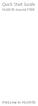 Quick Start Guide HUAWEI Ascend Y300 Welcome to HUAWEI Phone at a Glance All the pictures in this guide are for your reference only. Your phone's actual display features may be different to those described
Quick Start Guide HUAWEI Ascend Y300 Welcome to HUAWEI Phone at a Glance All the pictures in this guide are for your reference only. Your phone's actual display features may be different to those described
Nokia Bluetooth Headset BH-200 User Guide
 Nokia Bluetooth Headset BH-200 User Guide 1 9246085 Issue 2 DECLARATION OF CONFORMITY We, NOKIA CORPORATION declare under our sole responsibility that the product HS-58W is in conformity with the provisions
Nokia Bluetooth Headset BH-200 User Guide 1 9246085 Issue 2 DECLARATION OF CONFORMITY We, NOKIA CORPORATION declare under our sole responsibility that the product HS-58W is in conformity with the provisions
A Did you purchase this SIM in North America? If you purchased this SIM in North America, it is pre-activated and ready to use everywhere.
 THE TRAVELER S International SIM Card SAVE 80% up to on roaming Global connections, local rates 1 Activating the service A Did you purchase this SIM in North America? If you purchased this SIM in North
THE TRAVELER S International SIM Card SAVE 80% up to on roaming Global connections, local rates 1 Activating the service A Did you purchase this SIM in North America? If you purchased this SIM in North
User guide. Stereo Bluetooth Headset SBH50
 User guide Stereo Bluetooth Headset SBH50 Contents Stereo Bluetooth Headset User guide...3 Introduction...4 Function overview...4 Hardware overview...4 Status icon overview...5 Basics...6 Charging the
User guide Stereo Bluetooth Headset SBH50 Contents Stereo Bluetooth Headset User guide...3 Introduction...4 Function overview...4 Hardware overview...4 Status icon overview...5 Basics...6 Charging the
User Guide Lumia 950. Issue 1.0 EN
 User Guide Lumia 950 Issue 1.0 EN Keys and parts 1 Main camera 2 Loudspeaker 3 Audio connector 4 Front camera 5 Earpiece 6 Volume keys 7 Power/Lock key 8 Camera key 9 Charger connector 10 Microphone 2015
User Guide Lumia 950 Issue 1.0 EN Keys and parts 1 Main camera 2 Loudspeaker 3 Audio connector 4 Front camera 5 Earpiece 6 Volume keys 7 Power/Lock key 8 Camera key 9 Charger connector 10 Microphone 2015
Nokia Bluetooth Headset BH-104
 Nokia Bluetooth Headset BH-104 2 1 4 5 6 3 7 8 11 12 9 10 DECLARATION OF CONFORMITY Hereby, NOKIA CORPORATION declares that this BH-104 product is in compliance with the essential requirements and other
Nokia Bluetooth Headset BH-104 2 1 4 5 6 3 7 8 11 12 9 10 DECLARATION OF CONFORMITY Hereby, NOKIA CORPORATION declares that this BH-104 product is in compliance with the essential requirements and other
Key. ➍ Micro USB Port ➎ Operating System Toggle Keys ➏ Foam Screen Protectors. ➊ On/Off switch ➋ Bluetooth Connect Button (flashes when searching)
 INSTRUCTION MANUAL ➏ ➋ ➊ Product Features ➎ ➍ ➌ Built-in wireless Bluetooth 3.0 keyboard Compatible across ios, Android, and Windows, enabling you to mix and match with devices Ultra-thin, lightweight
INSTRUCTION MANUAL ➏ ➋ ➊ Product Features ➎ ➍ ➌ Built-in wireless Bluetooth 3.0 keyboard Compatible across ios, Android, and Windows, enabling you to mix and match with devices Ultra-thin, lightweight
WF720 Wireless Home Phone User Manual
 WF720 Wireless Home Phone User Manual Content Getting to Know Your Device... 3 Appearance...3 LED Indicator...4 Device Installation... 5 Before You Begin...5 Installing the SIM Card and the Battery...5
WF720 Wireless Home Phone User Manual Content Getting to Know Your Device... 3 Appearance...3 LED Indicator...4 Device Installation... 5 Before You Begin...5 Installing the SIM Card and the Battery...5
User Guide Nokia 225 Dual SIM
 User Guide Nokia 225 Dual SIM Issue 1.1 EN User Guide Nokia 225 Dual SIM Contents Safety 3 Get started 4 Keys and parts 4 Insert SIM, battery, and memory card 4 Charge the battery 6 Lock or unlock the
User Guide Nokia 225 Dual SIM Issue 1.1 EN User Guide Nokia 225 Dual SIM Contents Safety 3 Get started 4 Keys and parts 4 Insert SIM, battery, and memory card 4 Charge the battery 6 Lock or unlock the
Nokia Bluetooth Headset BH-607. Issue 2. 1
 Nokia Bluetooth Headset BH-607 2 3 1 4 5 6 7 8 9 11 10 Issue 2. 1 12 13 14 DECLARATION OF CONFORMITY Hereby, NOKIA CORPORATION declares that this BH-607 product is in compliance with the essential requirements
Nokia Bluetooth Headset BH-607 2 3 1 4 5 6 7 8 9 11 10 Issue 2. 1 12 13 14 DECLARATION OF CONFORMITY Hereby, NOKIA CORPORATION declares that this BH-607 product is in compliance with the essential requirements
USB Modem User Guide ZTE MF823
 Need any help? Please visit www.bt.com/business/help/mobilebroadband Xxx BT Business Mobile Broadband USB Modem User Guide ZTE MF823 1 Contents Contents Quick Start Set-up / What s In Your Pack 3 Minimum
Need any help? Please visit www.bt.com/business/help/mobilebroadband Xxx BT Business Mobile Broadband USB Modem User Guide ZTE MF823 1 Contents Contents Quick Start Set-up / What s In Your Pack 3 Minimum
pc card user s guide
 pc card user s guide Contents Welcome Before you begin Installing the Clearwire pc card driver Plugging in the Clearwire pc card Choose between your Clearwire pc card and WiFi Managing your Clearwire pc
pc card user s guide Contents Welcome Before you begin Installing the Clearwire pc card driver Plugging in the Clearwire pc card Choose between your Clearwire pc card and WiFi Managing your Clearwire pc
Samba W - Table of Contents
 Samba W - Table of Contents 1.Getting Started... 3 1.1 Installing the SIM Card, SD Card and Battery... 3 2. Input Type... 4 3. Menu Guide... 6 1.2 Messaging... 6 1.3 Call History... 6 1.4 Calculator...
Samba W - Table of Contents 1.Getting Started... 3 1.1 Installing the SIM Card, SD Card and Battery... 3 2. Input Type... 4 3. Menu Guide... 6 1.2 Messaging... 6 1.3 Call History... 6 1.4 Calculator...
GETTING TO KNOW YOUR PRE-PAID TELSTRA WI-FI 4G
 GETTING TO KNOW YOUR PRE-PAID TELSTRA WI-FI 4G LET S GET THIS SHOW ON THE ROAD You must be excited about your brand new Pre-Paid Telstra Wi-Fi 4G. This guide will help you get connected as quickly and
GETTING TO KNOW YOUR PRE-PAID TELSTRA WI-FI 4G LET S GET THIS SHOW ON THE ROAD You must be excited about your brand new Pre-Paid Telstra Wi-Fi 4G. This guide will help you get connected as quickly and
Nokia Bluetooth Headset BH-108 9220721/1
 Nokia Bluetooth Headset BH-108 1 2 3 4 5 6 7 8 9 9220721/1 DECLARATION OF CONFORMITY Hereby, NOKIA CORPORATION declares that this BH-108 product is in compliance with the essential requirements and other
Nokia Bluetooth Headset BH-108 1 2 3 4 5 6 7 8 9 9220721/1 DECLARATION OF CONFORMITY Hereby, NOKIA CORPORATION declares that this BH-108 product is in compliance with the essential requirements and other
Nokia Bluetooth Headset BH-110 User Guide
 Nokia Bluetooth Headset BH-110 User Guide Issue 1.0 2 Introduction About your headset With the Nokia Bluetooth BH-110 headset, you can handle calls hands-free, even when you are using two phones at the
Nokia Bluetooth Headset BH-110 User Guide Issue 1.0 2 Introduction About your headset With the Nokia Bluetooth BH-110 headset, you can handle calls hands-free, even when you are using two phones at the
Model 70A00-1. GSM Cellular Communications Center
 Home Automation, Inc. Model 70A00-1 GSM Cellular Communications Center Operation Manual Document Number 70I00-1 Rev A August, 2009 Contents Description... 1 Use with security systems...1 Everyday use...2
Home Automation, Inc. Model 70A00-1 GSM Cellular Communications Center Operation Manual Document Number 70I00-1 Rev A August, 2009 Contents Description... 1 Use with security systems...1 Everyday use...2
User Guide. Lynx A100. www.poshmobile.com
 User Guide Lynx A100 www.poshmobile.com POSH LYNX User Manual A100 Directory Before Using... 2 Phone Unlock... 2 SIM Unlock... 2 Function menu Introduction... 2 Phonebook... 2 Call history... 3 Settings...
User Guide Lynx A100 www.poshmobile.com POSH LYNX User Manual A100 Directory Before Using... 2 Phone Unlock... 2 SIM Unlock... 2 Function menu Introduction... 2 Phonebook... 2 Call history... 3 Settings...
IMPORTANT SAFETY INSTRUCTIONS
 IMPORTANT SAFETY INSTRUCTIONS Before you install or use the apparatus, you must read and understand these Important Safety Instructions. At all times when using the apparatus you must follow these Important
IMPORTANT SAFETY INSTRUCTIONS Before you install or use the apparatus, you must read and understand these Important Safety Instructions. At all times when using the apparatus you must follow these Important
Nokia Bluetooth Headset BH-606 9211748/2
 Nokia Bluetooth Headset BH-606 2 1 4 5 3 7 6 8 9 10 11 12 9211748/2 DECLARATION OF CONFORMITY Hereby, NOKIA CORPORATION declares that this HS-128W product is in compliance with the essential requirements
Nokia Bluetooth Headset BH-606 2 1 4 5 3 7 6 8 9 10 11 12 9211748/2 DECLARATION OF CONFORMITY Hereby, NOKIA CORPORATION declares that this HS-128W product is in compliance with the essential requirements
Hands-free phone system features (for cellular phone)
 Hands-free phone system features (for cellular phone) This system supports Bluetooth, which allows you to make or receive calls without using cables to connect a cellular phone and the system, and without
Hands-free phone system features (for cellular phone) This system supports Bluetooth, which allows you to make or receive calls without using cables to connect a cellular phone and the system, and without
www.iconnectivity.com
 www.iconnectivity.com USER GUIDE WARRANTY INFORMATION iconnectivity warrants to the original purchaser that this unit is free of defects in materials and workmanship under normal use and maintenance for
www.iconnectivity.com USER GUIDE WARRANTY INFORMATION iconnectivity warrants to the original purchaser that this unit is free of defects in materials and workmanship under normal use and maintenance for
Nokia Bluetooth Headset BH-211 9204665/2
 Nokia Bluetooth Headset BH-211 1 2 5 4 7 8 3 6 11 9 10 9204665/2 DECLARATION OF CONFORMITY Hereby, NOKIA CORPORATION declares that this HS-99W product is in compliance with the essential requirements and
Nokia Bluetooth Headset BH-211 1 2 5 4 7 8 3 6 11 9 10 9204665/2 DECLARATION OF CONFORMITY Hereby, NOKIA CORPORATION declares that this HS-99W product is in compliance with the essential requirements and
HUAWEI Vision User Guide
 HUAWEI Vision User Guide Contents Smartphone at a Glance... 1 Installing the SIM Card... 2 Installing the microsd Card... 3 Installing the Battery... 3 Charging the Battery... 4 Touchscreen Actions...
HUAWEI Vision User Guide Contents Smartphone at a Glance... 1 Installing the SIM Card... 2 Installing the microsd Card... 3 Installing the Battery... 3 Charging the Battery... 4 Touchscreen Actions...
TABLE OF CONTENTS YOUR PHONE 3
 TABLE OF CONTENTS 3 Front View Features 3 Bottom View 4 Side by Side View 5 Cool Apps 6 SIM Card 7 Memory Card 11 Battery 13 Power 15 Making a Call 16 Sending a Message 16 Home Screen 18 Ringtone 24 Volume
TABLE OF CONTENTS 3 Front View Features 3 Bottom View 4 Side by Side View 5 Cool Apps 6 SIM Card 7 Memory Card 11 Battery 13 Power 15 Making a Call 16 Sending a Message 16 Home Screen 18 Ringtone 24 Volume
USER GUIDE. Compatible with most Bluetooth phones & Bluetooth enabled computers (Windows or Macintosh )
 USER GUIDE Compatible with most Bluetooth phones & Bluetooth enabled computers (Windows or Macintosh ) TABLE OF CONTENTS 4 Package Contents 5 Safety Instructions/ Glossary 6 Charging the Headset 7 Battery
USER GUIDE Compatible with most Bluetooth phones & Bluetooth enabled computers (Windows or Macintosh ) TABLE OF CONTENTS 4 Package Contents 5 Safety Instructions/ Glossary 6 Charging the Headset 7 Battery
7 High-Resolution Digital Photo Frame
 TM 16-1003 User s Guide 7 High-Resolution Digital Photo Frame One demo photo included, as illustrated Please read this user s guide before using your new photo frame. Package contents Photo Frame AC Adapter
TM 16-1003 User s Guide 7 High-Resolution Digital Photo Frame One demo photo included, as illustrated Please read this user s guide before using your new photo frame. Package contents Photo Frame AC Adapter
Evolution Digital HD Set-Top Box Important Safety Instructions
 Evolution Digital HD Set-Top Box Important Safety Instructions 1. Read these instructions. 2. Keep these instructions. 3. Heed all warnings. 4. Follow all instructions. 5. Do not use this apparatus near
Evolution Digital HD Set-Top Box Important Safety Instructions 1. Read these instructions. 2. Keep these instructions. 3. Heed all warnings. 4. Follow all instructions. 5. Do not use this apparatus near
CAUTION RISK OF ELECTRIC SHOCK NO NOT OPEN
 Evolution Digital HD Set-Top Box Important Safety Instructions 1. Read these instructions. 2. Keep these instructions. 3. Heed all warnings. 4. Follow all instructions. 5. Do not use this apparatus near
Evolution Digital HD Set-Top Box Important Safety Instructions 1. Read these instructions. 2. Keep these instructions. 3. Heed all warnings. 4. Follow all instructions. 5. Do not use this apparatus near
PORTABLE ALARM CLOCK. Dual Alarm. FM Radio. Wake-up Sounds. USB Phone Charger G-1CR
 G-BUZZ PORTABLE ALARM CLOCK Dual Alarm FM Radio Wake-up Sounds USB Phone Charger G-1CR Welcome Alarm clocks can be boring. Get ready to shake things up with your new G-BUZZ. Slap the snooze for more ZZZ
G-BUZZ PORTABLE ALARM CLOCK Dual Alarm FM Radio Wake-up Sounds USB Phone Charger G-1CR Welcome Alarm clocks can be boring. Get ready to shake things up with your new G-BUZZ. Slap the snooze for more ZZZ
V660. Quick Start Guide. Dual-Mode Phone. Version 1.00 04/2007 Edition 1. Copyright 2007. All rights reserved
 V660 Dual-Mode Phone Quick Start Guide Version 1.00 04/2007 Edition 1 Copyright 2007. All rights reserved 1 Overview Your V660 provides standard cellphone functions, and adds WiFi connectivity. In the
V660 Dual-Mode Phone Quick Start Guide Version 1.00 04/2007 Edition 1 Copyright 2007. All rights reserved 1 Overview Your V660 provides standard cellphone functions, and adds WiFi connectivity. In the
BlackBerry Mini Stereo Speaker. User Guide and Safety Information
 BlackBerry Mini Stereo Speaker User Guide and Safety Information MAT-53819-001 PRINTSPEC-021 SWD-2020477-0123111544-001 Contents Getting started... 2 About the BlackBerry Mini Stereo Speaker... 2 Components...
BlackBerry Mini Stereo Speaker User Guide and Safety Information MAT-53819-001 PRINTSPEC-021 SWD-2020477-0123111544-001 Contents Getting started... 2 About the BlackBerry Mini Stereo Speaker... 2 Components...
User Guide Nokia 108 Dual SIM
 User Guide Nokia 108 Dual SIM Issue 1.2 EN User Guide Nokia 108 Dual SIM Contents For your safety 3 Get started 4 Keys and parts 4 Insert the SIM card and battery 4 Insert a memory card 6 Charge the battery
User Guide Nokia 108 Dual SIM Issue 1.2 EN User Guide Nokia 108 Dual SIM Contents For your safety 3 Get started 4 Keys and parts 4 Insert the SIM card and battery 4 Insert a memory card 6 Charge the battery
Z222 Mobile Phone User guide
 Z222 Mobile Phone User guide LEGAL INFORMATION Copyright 2013 ZTE CORPORATION. All rights reserved. No part of this publication may be excerpted, reproduced, translated or utilized in any form or by any
Z222 Mobile Phone User guide LEGAL INFORMATION Copyright 2013 ZTE CORPORATION. All rights reserved. No part of this publication may be excerpted, reproduced, translated or utilized in any form or by any
INSTALLATION GUIDE ConnectLine TV Adapter Getting started
 INSTALLATION GUIDE ConnectLine TV Adapter Getting started PURPOSE OF THIS GUIDE READ THIS FIRST Before your hearing instruments can receive sound from the TV, the adapter must be connected to the TV and
INSTALLATION GUIDE ConnectLine TV Adapter Getting started PURPOSE OF THIS GUIDE READ THIS FIRST Before your hearing instruments can receive sound from the TV, the adapter must be connected to the TV and
Content Get Started... 3 Insert SIM card and Memory Card...3 Charging the Battery or Connect to a Computer...4 PAD Overview...
 Content Get Started... 3 Insert SIM card and Memory Card...3 Charging the Battery or Connect to a Computer...4 PAD Overview... 5 Locking and Unlocking the Screen...6 Basic Operation... 7 Switch on/off...
Content Get Started... 3 Insert SIM card and Memory Card...3 Charging the Battery or Connect to a Computer...4 PAD Overview... 5 Locking and Unlocking the Screen...6 Basic Operation... 7 Switch on/off...
