Weather Station Digital Display User s Manual. Version 1.5
|
|
|
- Maryann O’Connor’
- 7 years ago
- Views:
Transcription
1 Weather Station Digital Display User s Manual Version 1.5 November 2004
2 Copyright Copyright 2003, by AWS Convergence Technologies, Inc. WeatherBug is a trademark of AWS Convergence Technologies, Inc. All Rights Reserved. Information in this document is subject to change without notice and does not represent a commitment on the part of AWS Convergence Technologies, Inc. The software described in this document is furnished under a license or non-disclosure agreement. The software may be used or copied only in accordance with the terms of this agreement. It is against the law to copy AWS Convergence Technologies, Inc., software onto magnetic tape, disk or any other medium for any purpose other than for the purchaser's personal use. Note: This equipment has been tested and found to comply with the limits for a Class A digital device, pursuant to Part 15 of the FCC rules. These limits are designed to provide reasonable protection against harmful interference when the equipment is operated in a commercial environment. This equipment generates uses and can radiate radio frequency energy. If not installed and used in accordance with the instruction manual, may cause harmful interference to radio communications. For Technical Support relating to this WeatherBug product, call or support@aws.com. 1
3 TABLE OF CONTENTS Page Copyright...1 SECTION 1: WeatherBug System Overview Unpacking Choosing a Site to Locate Your Display Installing the Digital Display... 6 SECTION 3: Operation of the Digital Display Current Conditions Changing Display Units Rates of Change Daily Minimum and Maximum Values SECTION 4: Trouble Shooting Your Digital Display...16 LIST OF TABLES AND FIGURES Table 1: Values Available from Digital Display... 6 Table 2: Available English and Metric Units Table 3: Troubleshooting Guide Figure 1: WeatherBug System Schematic... 1 Figure 2: Digital Display Schematic
4 SECTION 1: WeatherBug System Overview The WeatherBug Weather Station is a stand-alone, fully automated weather system. The system combines quality weather sensors with microprocessor controlled data logging, visual displays and the WeatherBug software for communications and data displays. All WeatherBug stations can be interconnected through the WeatherBug Network where the automated communications routines in the software can be used to access, retrieve and view data from any station on the network. A schematic overview of the WeatherBug system is depicted in Figure 1. Sensor Station Temperature Relative Humidity Wind Speed Wind Direction Precipitation Light Master Control Unit (MCU) Automatically Stores Data 4 Months Stored Internally Auto-Download to PC Automatic Battery Back-Up Triple Data Outputs Barometric Pressure Sensor Indoor Temp Sensor W NW SW AUTOMATED WEATHER SOURCE Winds N 0 MPH KNOTS 180 S NE SE Avg E Rate Min Max Units English Metric Time/Date Temperature Indoor am Outdoor pm Aux Wind Chill Humidity Heat Index Wind Chill % Heat Index Dew Point Barometer Wet Bulb Dew Point Wet Bulb Light Rainfall Day Month % Year MODEM Digital Display User-Friendly Real-Time Data Highs/Lows Trends, Averages Rates of Change Remote Access Telecommunications Local Access MAC or PC Software MODEM Computer Software MAC or PC Software Remote Access via Direct Internet Automated Communications Real-Time Color Graphics Autoplot Mapping Automatic Graphing Data Analysis Educational Lessons Figure 1 - WeatherBug System Schematic The WeatherBug Weather Station is located outdoors, usually on a rooftop or in an open, unobstructed area to obtain best results. The Weather Station includes a Wind Sensor to monitor the wind, a Rain Gauge to measure liquid precipitation, a photocell to measure light and a Sensor Shelter which houses the Temperature/Relative Humidity (TRH) sensors. The Sensor Shelter serves as protection for the sensors as well as a radiation shield to ensure accurate 3
5 temperature and relative humidity readings. Unshielded sensors yield inaccurate results that are highly dependent upon the incident solar radiation. Data generated by the rooftop sensors is converted from analog to digital form to the rooftop remote unit is fed via cable to the Master Control Unit (MCU) located indoors. The barometric pressure sensor is located inside the MCU. The data is stored in non-volatile electronic memory. Historical data can be stored (logged) at selectable intervals; 15 minutes, 30 minutes or 60 minutes (1 hour). There is sufficient memory in the MCU to store data for up to 4 months at 1-hour intervals. Stored data can be transmitted through three separate outputs for viewing and analysis. The first output on the back of the MCU is labeled Display", which will be described in this manual. The "Digital Display" receives real time data (every one second) from the MCU and displays the data on several large, easy-to-read digital LED's. The display is housed in an attractive oak case and contains several features for viewing daily highs, lows and rates of change. WeatherBug Display Specifications: Wind Speed 0-99 mph* 1 mph 0-99 km/h* 1 km/h Wind Direction deg (16 compass points) 23 deg (1 point) Temperature -60F to +130F 1F -51C to +54C 1 C Barometric Pressure 17.5"Hg "Hg 0.01" Hg 593 mbar mbar 1 mbar Relative Humidity (RH)* 5% to 100% 1.0% * Dewpoint calculated from Temp. and RH Rainfall unlimited.01".02 cm *WeatherBug Weather Station records wind speeds well in excess of 99 mph or 99 km/h, and will show these higher values in the computer software. For more information on sensor specifications, see WeatherBug System Installation, Operations and Maintenance Manual 4
6 SECTION 2: Installing the Digital Display As shown in Figure 1, your Digital Display must be connected to the overall WeatherBug Weather Station through the Master Control Unit (MCU). This section of the manual will describe the steps necessary to install and connect your display to the MCU. In general, there are three easy steps required to install your Digital Display: 1. Unpack your display from the shipping container 2. Choose a site to place your display 3. Connect the power and data lines to the display 2.1 Unpacking First, carefully remove your display from its shipping container. Remove the bubble wrap protection from around the display. Enclosed with the display is a power pack with power cord and a standard 25 ft phone cord (RJ11). 2.2 Choosing a Site to Locate Your Display In choosing a site to locate your Digital Display there are several factors you should consider, including the following: 1. Place the display where it will most easily viewed; take into account possible glare problems from nearby light sources. 2. Place the display where you will be able to comfortably reach and use the buttons, perhaps on a shelf or desktop under instructor s supervision. 3. The Digital Display unit can be placed up to 700 ft from the MCU. However, if placed more than 25 feet, you must provide your own 4 conductor phone cord. 4. You must be able to run the phone cord from the site you choose for the Digital Display to the MCU. 5. Place the display where there is access to a standard 110V power outlet. 5
7 A MCU can power up to 10 displays totaling 700 feet (ie. 10 x70 feet = 700 feet). Additional displays can easily be purchased from your WeatherBug Representative by calling Installing the Digital Display Once you have chosen a site to place your Digital Display, the final installation is relatively simple. The standard phone line must be "run" between the MCU and the Digital Display, connected to each, and then power must be connected to the display. The back of the MCU has a female phone jack connector labeled "Display". Plug one end of the phone line into that connector. The back of the Digital Display also has a female phone jack labeled "Data Logger / MCU". Plug the other end of the phone line into that connector. To connect the power to the Digital Display, first plug the power jack into the receptacle labeled Power on the back of the display. Then plug the power pack with the standard 2 prong connector into a standard 110 volt outlet. This will activate the Digital Display. If the MCU and sensors are operating, real time values from the MCU should be displayed. With the exception of maximum and minimum wind speeds, the Digital Display tracks and stores daily highs and lows. On the first day of operation the daily highs and lows will be those that occur subsequent to initial power up of the unit. Daily highs and lows will also be reset if the display s power is removed or lost during operation. 6
8 SECTION 3: Operation of the Digital Display This section of the manual will provide a detailed description of all the features of the Digital Display and their uses. Much of the discussion will refer to the schematic of the display shown in Figure 2. W NW SW AUTOMATED WEATHER SOURCE Winds N 0 MPH 7 KNOTS NE SE E Time/Date 12:54 Humidity 97 Barometer % am pm Temperature 37 Wind Chill Heat Index 28 Dew Point Wet Bulb 36 Indoor Outdoor Aux Wind Chill Heat Index Dew Point Wet Bulb S Rate Min Max Units Avg English Metric Light 88 % Rainfall 0.07 Day Month Year Figure 2: Digital Display Schematic 7
9 Table 1 provides a summary of all values that can be displayed, measured or calculated by the WeatherBug Weather Station (indicated by X's in the table). The paragraphs that follow will describe the manner in which each of the values is displayed on the Digital Display. Value Current Average Daily High Daily Low Change Rates/ Trend Arrows Time/Date X Indoor Temperature X X X X Outdoor Temperature X X X X Auxiliary Temperature X X X X Relative Humidity X X X X Barometric Pressure X X X X Wind Speed X X X X Wind Direction (Compass) X X X Dew Point Temperature X X X Wet Bulb Temperature X X X Wind Chill Index X X X Heat Index X X X Light Intensity X X X X Daily Rainfall X Monthly Rainfall X Yearly Rainfall X Rainfall Rate X X Table 1: Values Available from the Digital Display 8
10 3.1 Current Conditions Digital Display Manual By default, all values displayed by the digital unit are "real-time" or current conditions (values are updated every one second). What you see displayed is what is happening at the time. The following paragraphs will describe each value individually. Time/Date The time and date are shown in the top, center region of the Digital Display. By default, the display is set to the current time in 24 hour format. The date is displayed in "month.day" format, e.g., if the date shown is "2.15" then the date is February 15th. When the date is being displayed, neither of the AM/PM indicator lights are illuminated. Pressing the "" button to the left of the time/date box set the display in cycle mode where it will continuously rotate between the time and the date. Pressing the "" button again will cause the display to be fixed on the value it was displaying at the time. If the time and/or date indicated is incorrect, please call WeatherBug Weather Station Technical Support at (800) to have Technical Support remotely set the time and date. Please note that the unit will automatically correct itself for Daylight Savings Time. Humidity The relative humidity reading is located just below the time/date. The units of relative humidity are percent (%). To the right the humidity box are trend arrows in the form of upward and downward pointing triangles. If the upward pointing triangle is illuminated then the humidity is rising (increasing). If the downward pointing triangle is illuminated then the humidity is falling (decreasing). If neither of the triangles are illuminated then the humidity is steady (not changing). To view rates of change and daily minimum and maximum values for relative humidity, refer to sections 3.3 and 3.4 of this manual. Barometer The barometric pressure reading is located just below the relative humidity box. Barometric pressure can be displayed in both the English units of inches of Mercury ("Hg) and the Metric units of millibars (mbar). Refer to section 3.2 of this manual to change the display units. 9
11 To the right the barometric pressure box are trend arrows in the form of upward and downward pointing triangles. If the upward pointing triangle is illuminated then the barometric pressure is rising (increasing). If the downward pointing triangle is illuminated then the barometric pressure is falling (decreasing). If neither of the triangles are illuminated then the barometric pressure is steady (not changing). To view rates of change and daily minimum and maximum values for barometric pressure, refer to sections 3.3 and 3.4 of this manual. Light The Light Sensor in the Weather Station is a photocell that responds to all visible light. The light may originate from the sun or from man-made sources. The light reading is located in the bottom, center region of the display, just below the barometric pressure box. The units of measurement displayed are a percentage (%) of available light. On bright, sunny days readings will be 60% to near 100%. On cloudy days, readings can range from 5% to 50%. At night, the sensor will usually indicate 0%. To the right of the light box are trend arrows in the form of upward and downward pointing triangles. If the upward pointing triangle is illuminated then the light intensity is rising (increasing). If the downward pointing triangle is illuminated then the light intensity is falling (decreasing). If neither of the triangles are illuminated then the light is steady (not changing). To view rates of change and daily minimum and maximum values for light, refer to sections 3.3 and 3.4 of this manual. Temperature The WeatherBug Weather Station includes three temperature sensors. The outdoor temperature sensor is located outdoors in the Sensor Shelter. The Indoor Temperature Sensor located within the MCU. The location of the Optional Auxiliary Temperature Sensor may vary from site to site. It can be located indoors or outdoors. The standard Auxiliary Temperature Sensor can be run up to 25 feet. Longer auxiliary temperatures probes can be purchased from your WeatherBug Representative. The temperature readout box on the unit is located in the upper right region of the display. Temperature values can be displayed in the English units of degrees Fahrenheit (F) or the Metric units of degrees Celsius (C). By default the units are displayed in degrees Fahrenheit (F). To change the measurement units, refer to section 3.2 of this manual. 10
12 By default, the Digital Display will cycle between the indoor, outdoor and auxiliary temperature (about three seconds per value). Three small circular indicator lights are located to the right of the temperature readout box, labeled "Indoor", "Outdoor", and "Aux". These lights indicate which temperature value is currently being displayed. To "freeze" the display on a particular value press the "" button to the left of the temperature box when that value is being displayed. Pressing the "" button again will return the display to cycling automatically between all three values. NOTE: Younger students may find it easier to read the display if the temperature is locked in on the outdoor temperature. To the right of the temperature box are trend arrows in the form of upward and downward pointing triangles. Trends are available for each of the temperature values. If the display is in automatic cycle mode, the appropriate trend arrows will also cycle with it. If the upward pointing triangle is illuminated then the temperature trend is rising (increasing). If the downward pointing triangle is illuminated then the temperature trend is falling (decreasing). If neither of the triangles are illuminated then the temperature is steady (not changing). To view rates of change and daily minimum and maximum values for temperature, refer to sections 3.3 and 3.4 of this manual. Wind Chill / Heat Index The wind chill / heat index values are displayed just beneath the temperature box. Wind chill and heat index values can be displayed in the English units of degrees Fahrenheit (F) or the Metric units of degrees Celsius (C). By default the English units are displayed. To change the measurement units, refer to section 3.2 of this manual. The Digital Display automatically determines which value to display. If the outdoor temperature is below 60 degrees F then the wind chill index is displayed. If the outdoor temperature is 60 degrees F or above then the heat index is displayed. The two small circular lights to the right of the wind chill / heat index box (labeled "Wind Chill" and "Heat Index") indicate which value is currently being displayed. Dew Point / Wet Bulb The dew point and wet bulb temperatures share a readout box just below the wind chill and heat index values. Dew point and wet bulb temperature values can 11
13 be displayed in the English units of degrees Fahrenheit (F) or the Metric units of degrees Celsius (C). By default the English units are displayed. To change the measurement units, refer to section 3.2 of this manual. By default the Digital Display indicates dew point temperature. Pressing the button changes the display to automatically cycle between the two values (one second each). The two small circular lights to the right of the readout box indicate which value is being displayed. To "freeze" the display at a particular value press the "" button to the left of the readout box when that value is being displayed. Pressing the "" button again will return the display to cycling automatically between the two values. Rainfall The WeatherBug Weather Station monitors and records daily, monthly and yearly rainfall totals. The rainfall readout box on the Digital Display is located in the lower right region of the unit. Rainfall values can be displayed in the English units of degrees inches (in) or the Metric units of centimeters (cm). By default the English units are displayed. To change the measurement units, refer to section 3.2 of this manual. By default the display indicates the daily rainfall total. Pressing the button changes the display to automatically cycle between daily, monthly, and yearly rainfall (one second each). The three small circular lights to the right of the rainfall readout box indicate which value is currently being displayed. To "freeze" the display at a particular value, press the "" button to the left of the readout box when that value is being displayed. Pressing the "" button again will return the display to cycling automatically between all three values. To view the rainfall rate and daily maximum rainfall rate, refer to sections 3.3 and 3.4 of this manual. Wind Speed and Direction The left most region of the display is dedicated to wind speed and direction. The sixteen circles with arrow shapes connected to them represent sixteen points on the compass (the circles with arrow shapes connected to them are intended to resemble a typical wind vane). Eight of these figures are labeled with their associated compass points and direction in degrees. In the meteorological coordinate systems, angular degrees rotate clockwise from north, with north 12
14 being zero degrees. The wind speed readout box is located in the center of the circle of compass points. The wind direction is indicated by the illuminated compass point. For example, if the North (N or 360) circle is illuminated, then the wind is coming from the north and blowing toward the south. The number in the readout box indicates the speed of that wind. The WeatherBug Weather Station also computes the average wind speed and direction over a two-minute period. Since wind speed and direction often change significantly in short periods of time the averaged values provide a better indication of the predominant conditions. In average mode, you will notice that the wind speed and direction change less frequently. This may be easier for younger students to view. To view average wind speed and direction conditions, press the "Avg" button outside the lower right region of the compass points. The circle next to the "Avg" button will illuminate, indicating that average conditions are being displayed. Pressing the "Avg" button again toggles the display back to instantaneous or real-time mode. To view the daily maximum wind speed (gust), refer to section 3.4 of this manual. To view average wind speed and direction conditions, be sure that the "Avg" light below the SE region of the compass is illuminated. Pressing the "Avg" button again toggles the display back to instantaneous or real-time mode. To view the daily maximum wind speed (gust), refer to section 3.4 of this manual. 13
15 3.2 Changing Display Units The Digital Display unit provides the capability to display values in English or Metric units. Table 2 depicts the measurement units available from the display unit. Weather Value English Unit Metric Unit Temperature Degrees Fahrenheit (F) Degrees Celsius (C) Barometric Pressure Inches of Mercury ("Hg) Millibars (mbar) Wind Speed Miles per Hour (mph) Kilometers per Hour (km/h) Knots (knts) Precipitation Inches (in) Centimeters (cm) Table 2: Available English and Metric Units There are two circles just to the right of the "Units" button, one of which will be illuminated, indicating which units are currently being displayed. English units are the default setting of the Digital Display unit. To toggle between English units and Metric units press the "Units" button. The indicator light will change as you press the button. The Standard English wind speed unit of miles per hour (mph) is factory set at the time of order. To change the English wind speed units from miles per hour (mph) to knots or vice versa, you must send the display unit back to WeatherBug Technical Support via an RMA. Please call WeatherBug Weather Station Technical Support at for assistance. 3.3 Rates of Change The Weather Station Digital Display unit allows you to view the rates of change of several weather values, as shown in Table 1. To view the rates of change press and hold the "Rate" button in the lower left region of the display. Values for rates which are not available will not be displayed. Releasing the "Rate" button returns the display to the current conditions mode. All rate values are expressed in "per hour" format. For example, when the rate button is pressed and held, the value in the humidity readout box is the rate of 14
16 change of relative humidity expressed in percent per hour (%/hr). A positive rate means humidity is increasing. A negative rate means humidity is decreasing. 3.4 Daily Minimum and Maximum Values As shown in Table 1, the Digital Display unit records and displays daily highs and lows for several weather variables. To view the daily lows, simply press and hold the "Min" key in the lower left region of the display. Releasing the button returns the display to current conditions mode. To view the daily highs, simply press and hold the "Max" key in the lower left region of the display. Releasing the button returns the display to current conditions mode. Values for which no daily highs and lows are tracked will not be displayed. The Digital Display tracks and stores daily highs and lows. On the first day of operation, the daily highs and lows will be those that occur subsequent to initial power up of the unit. Daily highs and lows will also be reset if the display s power is removed or lost during operation. Section 2.3 explains how to utilize the UPS (uninterruptible power supply) to maintain continuous power supply to the display. NOTE: These high and low values are automatically reset at midnight each night. 15
17 SECTION 4: Trouble Shooting Your Digital Display Table 3 presents a list of possible problems and causes that you could experience with your Digital Display. Problem Possible Cause 1. No display lights Power not connected properly 2. All zeros on display, or Data phone line between MCU and the words no signal display not connected properly 3. Temperature of 100 Data transfer between Remote Weather Module and Master Control Unit 3. Highs and lows incorrect Power interruption during the day 4. Change rates incorrect Power interruption during the day 5. Time and/or date incorrect Call WeatherBug Technical Support Table 3: Troubleshooting Guide If you have any questions regarding your Digital Display, you may call the WeatherBug Weather Station Technical Support line at (800) or reach help via at support@aws.com. 16
Estação Meteorológica sem fio VEC-STA-003
 Estação Meteorológica sem fio VEC-STA-003 The Weatherwise Instruments professional touch-screen weather station is designed for easy everyday use and fits right into any home or office. The indoor base
Estação Meteorológica sem fio VEC-STA-003 The Weatherwise Instruments professional touch-screen weather station is designed for easy everyday use and fits right into any home or office. The indoor base
For more detailed information, see your Vantage Vue Console manual.
 For more detailed information, see your Vantage Vue Console manual. Current Weather Mode Moon phase, alarm & forecast icons Wind Rose Compass Antenna icon shows active transmission Graph of selected variable
For more detailed information, see your Vantage Vue Console manual. Current Weather Mode Moon phase, alarm & forecast icons Wind Rose Compass Antenna icon shows active transmission Graph of selected variable
Weather Capture Software Guide Version 1.4 Revision: June 10 2008
 Weather Capture Software Guide Version 1.4 Revision: June 10 2008 1 Introduction 2 Menu screen structure and navigation Menu Bar i. File ii. Display iii. Settings Alarm User Download Language iv. Help
Weather Capture Software Guide Version 1.4 Revision: June 10 2008 1 Introduction 2 Menu screen structure and navigation Menu Bar i. File ii. Display iii. Settings Alarm User Download Language iv. Help
Reference Guide. Vantage PRO2 Quick
 3465 Diablo Avenue, Hayward, CA 94545-2778 U.S.A. 510-732-9229 Fax: 510-732-9188 E-mail: info@davisnet.com www.davisnet.com Vantage PRO2 Quick Reference Guide Part Number: 07395.235 Rev C (1/6/2012) 2012
3465 Diablo Avenue, Hayward, CA 94545-2778 U.S.A. 510-732-9229 Fax: 510-732-9188 E-mail: info@davisnet.com www.davisnet.com Vantage PRO2 Quick Reference Guide Part Number: 07395.235 Rev C (1/6/2012) 2012
Model: 308-1412 Manual DC: 080215 WIRELESS COLOR FORECAST STATION
 Model: 308-1412 Manual DC: 080215 WIRELESS COLOR FORECAST STATION FRONT VIEW SENSOR TX141TH-Bv2 LED TX Sensor Battery Cover Sensor Battery Compartment 2 AA Buttons Battery Compartment 3 AAA BACK VIEW Battery
Model: 308-1412 Manual DC: 080215 WIRELESS COLOR FORECAST STATION FRONT VIEW SENSOR TX141TH-Bv2 LED TX Sensor Battery Cover Sensor Battery Compartment 2 AA Buttons Battery Compartment 3 AAA BACK VIEW Battery
WIRELESS MULTI-ZONE DIGITAL WEATHER CENTER. Model No. 91905 User s Manual
 WIRELESS MULTI-ZONE DIGITAL WEATHER CENTER Model No. 91905 User s Manual BASE STATION REMOTE SENSOR FEATURES AND SPECIFICATIONS BASE STATION Indoor / wireless outdoor temperature, C / F selectable Indoor
WIRELESS MULTI-ZONE DIGITAL WEATHER CENTER Model No. 91905 User s Manual BASE STATION REMOTE SENSOR FEATURES AND SPECIFICATIONS BASE STATION Indoor / wireless outdoor temperature, C / F selectable Indoor
WeatherLink for Alarm Output. Introduction. Hardware Installation and Requirements. Addendum
 WeatherLink for Alarm Output Addendum Introduction This Streaming Data Logger is designed to provide an electrical interface between a Vantage Pro2, Vantage Vue, or Vantage Pro weather station console
WeatherLink for Alarm Output Addendum Introduction This Streaming Data Logger is designed to provide an electrical interface between a Vantage Pro2, Vantage Vue, or Vantage Pro weather station console
PROFESSIONAL WEATHER STATION (WIND AND AIR PRESSURE) Operation Manual
 PROFESSIONAL WEATHER STATION (WIND AND AIR PRESSURE) Operation Manual About this manual Thank you and congratulations on selecting this professional weather station! We are positive you will enjoy the
PROFESSIONAL WEATHER STATION (WIND AND AIR PRESSURE) Operation Manual About this manual Thank you and congratulations on selecting this professional weather station! We are positive you will enjoy the
CABLE FREE TM WEATHER STATION
 CABLE FREE TM WEATHER STATION MODEL: WMR968 USER S MANUAL SECTION 1 INTRODUCTION Congratulations on your purchasing the WMR968 Cable Free TM Weather Station. An all-purpose easy-to-use system, the WMR968
CABLE FREE TM WEATHER STATION MODEL: WMR968 USER S MANUAL SECTION 1 INTRODUCTION Congratulations on your purchasing the WMR968 Cable Free TM Weather Station. An all-purpose easy-to-use system, the WMR968
TOUCH SCREEN WEATHER STATION (WIND AND AIR PRESSURE) WH-1080PC. Operation Manual
 TOUCH SCREEN WEATHER STATION (WIND AND AIR PRESSURE) WH-1080PC Operation Manual About this manual Thank you and congratulations on selecting this professional weather station! We are positive you will
TOUCH SCREEN WEATHER STATION (WIND AND AIR PRESSURE) WH-1080PC Operation Manual About this manual Thank you and congratulations on selecting this professional weather station! We are positive you will
TOUCH SCREEN WEATHER STATION MODEL WS-3500. Operation Manual
 TOUCH SCREEN WEATHER STATION MODEL WS-3500 Operation Manual 28 Table of Contents 1... General 2... Important Touch Screen Operating Notes generally applicable 3... Putting into Operation 3.1... Wiring
TOUCH SCREEN WEATHER STATION MODEL WS-3500 Operation Manual 28 Table of Contents 1... General 2... Important Touch Screen Operating Notes generally applicable 3... Putting into Operation 3.1... Wiring
06MAR THU 12:38.28. User Manual
 06MAR THU 12:38.28 88.2% 28.0C User Manual 1.0 General Guide Thank you for purchasing your new ADC. We recommend reading this manual, and practicing the operations before using your ADC in the field. The
06MAR THU 12:38.28 88.2% 28.0C User Manual 1.0 General Guide Thank you for purchasing your new ADC. We recommend reading this manual, and practicing the operations before using your ADC in the field. The
EXPLANATION OF WEATHER ELEMENTS AND VARIABLES FOR THE DAVIS VANTAGE PRO 2 MIDSTREAM WEATHER STATION
 EXPLANATION OF WEATHER ELEMENTS AND VARIABLES FOR THE DAVIS VANTAGE PRO 2 MIDSTREAM WEATHER STATION The Weather Envoy consists of two parts: the Davis Vantage Pro 2 Integrated Sensor Suite (ISS) and the
EXPLANATION OF WEATHER ELEMENTS AND VARIABLES FOR THE DAVIS VANTAGE PRO 2 MIDSTREAM WEATHER STATION The Weather Envoy consists of two parts: the Davis Vantage Pro 2 Integrated Sensor Suite (ISS) and the
Cabled Vantage Pro2 & Vantage Pro2 Plus Stations
 WIND NW N W E SW MPH S NE Last 24 hrs Every 1 hr N W S E N SE TEMP OUT TEMP IN DAILY RAIN F F HUM OUT in HUM IN STATION NO.1 pm BAROMETER CHILL RAIN RATE inmb F in/hr Cabled Vantage Pro2 & Vantage Pro2
WIND NW N W E SW MPH S NE Last 24 hrs Every 1 hr N W S E N SE TEMP OUT TEMP IN DAILY RAIN F F HUM OUT in HUM IN STATION NO.1 pm BAROMETER CHILL RAIN RATE inmb F in/hr Cabled Vantage Pro2 & Vantage Pro2
RF Projection Barometer With Remote Thermo Sensor
 RF Projection Barometer With Remote Thermo Sensor Model No.: BAR338P (UK VERSION BAR338PU) User s Manual MAIN UNIT CONTROLS GB INTRODUCTION Congratulations on your purchasing the BAR338P RF Projection
RF Projection Barometer With Remote Thermo Sensor Model No.: BAR338P (UK VERSION BAR338PU) User s Manual MAIN UNIT CONTROLS GB INTRODUCTION Congratulations on your purchasing the BAR338P RF Projection
INSTALLING A/C ADAPTER
 WS 6502 INTRODUCTION 1. SNOOZE/LIGHT BUTTON 2. BASE 3. ALM SET BUTTON 4. + / C/F BUTTON 5. HISTORY BUTTON 6. MODE BUTTON 7. CHANNEL BUTTON 8. - / RCC BUTTON 9. MAX/MIN BUTTON 10. BATTERY COMPARTMENT 11.
WS 6502 INTRODUCTION 1. SNOOZE/LIGHT BUTTON 2. BASE 3. ALM SET BUTTON 4. + / C/F BUTTON 5. HISTORY BUTTON 6. MODE BUTTON 7. CHANNEL BUTTON 8. - / RCC BUTTON 9. MAX/MIN BUTTON 10. BATTERY COMPARTMENT 11.
WEATHER STATION FOR SOLAR FARM MONITORING
 WEATHER STATION FOR SOLAR FARM MONITORING SOLAR FARM MONITORING SYSTEM: Measures global, horizontal, & background irradiance. Measures wind speed, wind direction, ambient temperature, and relative humidity.
WEATHER STATION FOR SOLAR FARM MONITORING SOLAR FARM MONITORING SYSTEM: Measures global, horizontal, & background irradiance. Measures wind speed, wind direction, ambient temperature, and relative humidity.
Technical Note A007 Modbus Gateway Vantage Pro2 25/09/2009 Rev. A 1 de 7
 1 de 7 1. Introduction This Technical Note explains how to configure the Modbus Gateway for Vantage Pro2. The Modbus Gateway allows the easy connection of a PLC (Programmable Logic Controller), RTU (Remote
1 de 7 1. Introduction This Technical Note explains how to configure the Modbus Gateway for Vantage Pro2. The Modbus Gateway allows the easy connection of a PLC (Programmable Logic Controller), RTU (Remote
3465 Diablo Avenue, Hayward, CA 94545-2778 U.S.A. 510-732-9229 Fax: 510-732-9188 E-mail: info@davisnet.com www.davisnet.com
 FCC Part 15 Class B Registration Warning This equipment has been tested and found to comply with the limits for a Class B digital device, pursuant to Part 15 of the FCC Rules. These limits are designed
FCC Part 15 Class B Registration Warning This equipment has been tested and found to comply with the limits for a Class B digital device, pursuant to Part 15 of the FCC Rules. These limits are designed
USER MANUAL INTRODUCTION CONTENTS PACKAGING CONTENTS BASE STATION WIND SENSOR TEMPERATURE & HUMIDITY SENSOR
 EN Wireless Pro Weather Station with USB upload Model: WMR88 / WMR88A INTRODUCTION Thank you for selecting the Oregon Scientific Wireless Pro Weather Station with USB upload (WMR88 / WMR88A). The base station
EN Wireless Pro Weather Station with USB upload Model: WMR88 / WMR88A INTRODUCTION Thank you for selecting the Oregon Scientific Wireless Pro Weather Station with USB upload (WMR88 / WMR88A). The base station
Touch Screen Wireless Weather Station WS-2510 Operating instructions
 Touch Screen Wireless Weather Station WS-2510 Operating instructions Contents 1. General information and functioning... 3-5 Quick overview of the display fields on the main display... 3-4 Weather station
Touch Screen Wireless Weather Station WS-2510 Operating instructions Contents 1. General information and functioning... 3-5 Quick overview of the display fields on the main display... 3-4 Weather station
User Manual. Humidity-Temperature Chart Recorder. Model RH520
 User Manual Humidity-Temperature Chart Recorder Model RH520 Introduction Congratulations on your purchase of the Extech RH520 Temperature + Humidity Chart Recorder. The RH520 measures and displays Temperature,
User Manual Humidity-Temperature Chart Recorder Model RH520 Introduction Congratulations on your purchase of the Extech RH520 Temperature + Humidity Chart Recorder. The RH520 measures and displays Temperature,
8. Barometric Trend Arrow 9. Graph Icon 10. Current Rain Icon 11. Station Number Indicator 12. Weather Ticker 13. Graph Field 14.
 9DQWDJH3UR Š :HDWKHU6WDWLRQ &RQVROH 0DQXDO 3URGXFW & 9DQWDJH3UR&RQVROH'LVSOD\)HDWXUHV 2 3 4 5 6 WIND NW N NE GRAPH pm 2nd 7 1 W E TEMP OUT F HUM OUT BAROMETER hpa 8 SW Last 24 hrs MPH SE S Every 1 hr TEMP
9DQWDJH3UR Š :HDWKHU6WDWLRQ &RQVROH 0DQXDO 3URGXFW & 9DQWDJH3UR&RQVROH'LVSOD\)HDWXUHV 2 3 4 5 6 WIND NW N NE GRAPH pm 2nd 7 1 W E TEMP OUT F HUM OUT BAROMETER hpa 8 SW Last 24 hrs MPH SE S Every 1 hr TEMP
The Weather Station. Hanging Hole. LCD Display Battery Cover. Function Keys. Detachable Stand
 WIRELESS 433 MHz WEATHER STATION Instructions Manual INTRODUCTION: Congratulations on purchasing this Weather Station with wireless 433 MHz transmission of outdoor temperature and display of indoor temperature
WIRELESS 433 MHz WEATHER STATION Instructions Manual INTRODUCTION: Congratulations on purchasing this Weather Station with wireless 433 MHz transmission of outdoor temperature and display of indoor temperature
1000 Series Data Loggers PRODUCT MANUAL
 1000 Series Data Loggers PRODUCT MANUAL Model s 1650, 1525, 1450, 1425, 1400, 1250, 1225, 1200 CONTENTS General Overview 3 Model Specifications 4 External Sensors 5 Installation and Placement 6 Digital
1000 Series Data Loggers PRODUCT MANUAL Model s 1650, 1525, 1450, 1425, 1400, 1250, 1225, 1200 CONTENTS General Overview 3 Model Specifications 4 External Sensors 5 Installation and Placement 6 Digital
Operation Manual Professional Remote Weather Station
 Operation Manual Professional Remote Weather Station Table of Contents WIRELESS WEATHER STATION 433MHZ This Operation Manual is part of this product and should be kept in a safe place for future reference.
Operation Manual Professional Remote Weather Station Table of Contents WIRELESS WEATHER STATION 433MHZ This Operation Manual is part of this product and should be kept in a safe place for future reference.
ETC TWO STAGE ELECTRONIC TEMPERATURE CONTROL
 RANCO INSTALLATION INSTRUCTIONS ETC TWO STAGE ELECTRONIC TEMPERATURE CONTROL Relay Electrical Ratings PRODUCT DESCRIPTION The Ranco ETC is a microprocessor-based family of electronic temperature controls,
RANCO INSTALLATION INSTRUCTIONS ETC TWO STAGE ELECTRONIC TEMPERATURE CONTROL Relay Electrical Ratings PRODUCT DESCRIPTION The Ranco ETC is a microprocessor-based family of electronic temperature controls,
Installation. Ventus Wireless Weather station. Owner s Manual
 Ventus Wireless Weather station Owner s Manual Thank you for purchasing the new generation of professional weather station. Designed and engineered with the state-of-art technology and components, this
Ventus Wireless Weather station Owner s Manual Thank you for purchasing the new generation of professional weather station. Designed and engineered with the state-of-art technology and components, this
Vantage Pro2 Console Manual. For Vantage Pro2 & Vantage Pro2 Plus Weather Stations
 Vantage Pro2 Console Manual For Vantage Pro2 & Vantage Pro2 Plus Weather Stations Davis Instruments, 3465 Diablo Avenue, Hayward, CA 94545 510-732-9229 www.davisnet.com Vantage Pro2 Console Display Features
Vantage Pro2 Console Manual For Vantage Pro2 & Vantage Pro2 Plus Weather Stations Davis Instruments, 3465 Diablo Avenue, Hayward, CA 94545 510-732-9229 www.davisnet.com Vantage Pro2 Console Display Features
La Crosse Technology. Heavy Weather. Software User s Guide. (for 2800 series weather stations with USB connectivity) Revision: 1.3
 La Crosse Technology Heavy Weather Pro Software User s Guide (for 2800 series weather stations with USB connectivity) Revision: 1.3 CONTENTS Contents... 2 Overview... 6 Getting Started... 7 Licensing...
La Crosse Technology Heavy Weather Pro Software User s Guide (for 2800 series weather stations with USB connectivity) Revision: 1.3 CONTENTS Contents... 2 Overview... 6 Getting Started... 7 Licensing...
Integrating Digiquartz MET3 and MET3A Broadband Meteorological Systems with Leica GX1200 Series GPS Receivers
 Integrating Digiquartz MET3 and MET3A Broadband Meteorological Systems with Leica GX1200 Series GPS Receivers The standard by which other standards are measured Paroscientific, Inc. 4500 148 th Ave. N.E.
Integrating Digiquartz MET3 and MET3A Broadband Meteorological Systems with Leica GX1200 Series GPS Receivers The standard by which other standards are measured Paroscientific, Inc. 4500 148 th Ave. N.E.
PROFESSIONAL WEATHER CENTER WS-1510-IT Instruction Manual. PROFESSIONAL WEATHER CENTER WS-1510-IT Instruction Manual. Table of Contents FEATURES:
 PROFESSIONAL WEATHER CENTER WS-1510-IT Instruction Manual Table of Contents Topic Page Features 2 Setting up 4 Function keys 7 LCD Screen 9 Manual Setting 10 Time alarm setting 13 Weather alarm operations
PROFESSIONAL WEATHER CENTER WS-1510-IT Instruction Manual Table of Contents Topic Page Features 2 Setting up 4 Function keys 7 LCD Screen 9 Manual Setting 10 Time alarm setting 13 Weather alarm operations
Vantage Pro2 Temperature/Humidity Sensor Replacement Kit
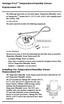 Vantage Pro2 Temperature/Humidity Sensor Replacement Kit The following instructions are for replacing the Temperature/Humidity sensor on Vantage Pro2 stations (# 6152, 6152C, 6162, 6162C, 6382) manufactured
Vantage Pro2 Temperature/Humidity Sensor Replacement Kit The following instructions are for replacing the Temperature/Humidity sensor on Vantage Pro2 stations (# 6152, 6152C, 6162, 6162C, 6382) manufactured
WS 2810U Wireless Professional Weather Center
 WS 2810U Wireless Professional Weather Center Operations Manual (A) Wireless Professional Weather Center (B) Wireless Thermo Hygro (C) Wireless Rain Gauge (D) Wireless Wind Sensor (E) USB Transceiver with
WS 2810U Wireless Professional Weather Center Operations Manual (A) Wireless Professional Weather Center (B) Wireless Thermo Hygro (C) Wireless Rain Gauge (D) Wireless Wind Sensor (E) USB Transceiver with
A-Series Data Loggers PRODUCT MANUAL
 A-Series Data Loggers PRODUCT MANUAL Model # s A110, A125, A130, and A150 Contents Model Specifications 2 Connecting to the Computer 3 SpecWare Software 4 Installation and Placement 6 Battery Replacement
A-Series Data Loggers PRODUCT MANUAL Model # s A110, A125, A130, and A150 Contents Model Specifications 2 Connecting to the Computer 3 SpecWare Software 4 Installation and Placement 6 Battery Replacement
OPUS WIRELESS WEATHER STATION Instructions Manual Cat. Nr. 35.1112.IT
 OPUS WIRELESS WEATHER STATION Instructions Manual Cat. Nr. 35.1112.IT TABLE OF CONTENTS TABLE OF CONTENTS... 35 INTRODUCTION... 38 INVENTORY OF CONTENTS... 39 FEATURES:... 40 WIRELESS DISPLAY... 40 THERMO-HYGRO
OPUS WIRELESS WEATHER STATION Instructions Manual Cat. Nr. 35.1112.IT TABLE OF CONTENTS TABLE OF CONTENTS... 35 INTRODUCTION... 38 INVENTORY OF CONTENTS... 39 FEATURES:... 40 WIRELESS DISPLAY... 40 THERMO-HYGRO
User Guide. Temperature and Humidity Datalogger. Model 42280
 User Guide Temperature and Humidity Datalogger Model 42280 Introduction Congratulations on your purchase of the Extech 42280 Thermometer and Relative Humidity Datalogger. The 42280 is a wall-mount, tripod
User Guide Temperature and Humidity Datalogger Model 42280 Introduction Congratulations on your purchase of the Extech 42280 Thermometer and Relative Humidity Datalogger. The 42280 is a wall-mount, tripod
WIRELESS WEATHER STATION Model 81690 USER'S INSTRUCTIONS
 WIRELESS WEATHER STATION Model 81690 USER'S INSTRUCTIONS The multifunctional weather station is equipped with many functions providing thorough weather information to you. The receiver unit has a clear,
WIRELESS WEATHER STATION Model 81690 USER'S INSTRUCTIONS The multifunctional weather station is equipped with many functions providing thorough weather information to you. The receiver unit has a clear,
=============================== WARNING
 =============================== WARNING EXPLANATION OF GRAPHICAL SYMBOLS This symbol is intended to alert the user to the presence of unprotected dangerous voltage" within the product's enclosure that
=============================== WARNING EXPLANATION OF GRAPHICAL SYMBOLS This symbol is intended to alert the user to the presence of unprotected dangerous voltage" within the product's enclosure that
SDI Multi Sensor Module with Charger Enclosure Station Support
 Description The purpose of the is to provide a low power temperature compensated battery charge controller and a general-purpose interface for analog sensors. Sensor and charge controller data are acquired
Description The purpose of the is to provide a low power temperature compensated battery charge controller and a general-purpose interface for analog sensors. Sensor and charge controller data are acquired
Recommended Tools and Supplies: Small Flat Blade Screwdriver, 35mm x 7.5mm DIN Rail. Qwik Install
 TPDIN-Monitor-WEB Web Based Monitor and Control Remote Power Stations Backup Power Systems Solar Systems Wind Powered Systems Industrial Sense & Control Process Automation Congratulations! on your purchase
TPDIN-Monitor-WEB Web Based Monitor and Control Remote Power Stations Backup Power Systems Solar Systems Wind Powered Systems Industrial Sense & Control Process Automation Congratulations! on your purchase
Digital Wireless Rain Gauge & Thermometer
 2753 Digital Wireless Rain Gauge & Thermometer Indoor/Outdoor Thermometer with Remote Rain Gauge Leading the Way in Accuracy Required: Screw Driver & 4 AAA Batteries Instruction Manual Welcome to the Taylor
2753 Digital Wireless Rain Gauge & Thermometer Indoor/Outdoor Thermometer with Remote Rain Gauge Leading the Way in Accuracy Required: Screw Driver & 4 AAA Batteries Instruction Manual Welcome to the Taylor
The Development of the Monitoring Software for the Mobile Weather Station
 The Development of the Monitoring Software for the Mobile Weather Station Napat Watjanatepin and Pakorn Somboonkij Abstract The objective of this research is to develop the high performance monitoring
The Development of the Monitoring Software for the Mobile Weather Station Napat Watjanatepin and Pakorn Somboonkij Abstract The objective of this research is to develop the high performance monitoring
USER MANUAL. Console. For Vantage Pro2 and Vantage Pro2 Plus
 USER MANUAL Console For Vantage Pro2 and Vantage Pro2 Plus Weather Stations R Davis Instruments, 3465 Diablo Avenue, Hayward, CA 94545-2778 U.S.A. 510-732-9229 www.davisnet.com FCC Part 15 Class B Registration
USER MANUAL Console For Vantage Pro2 and Vantage Pro2 Plus Weather Stations R Davis Instruments, 3465 Diablo Avenue, Hayward, CA 94545-2778 U.S.A. 510-732-9229 www.davisnet.com FCC Part 15 Class B Registration
TELULAR SX4E PHONECELL WITH THE 8210 SPEECH MODEM APPLICATION NOTE
 TELULAR SX4E PHONECELL WITH THE 8210 SPEECH MODEM APPLICATION NOTE September 2004 Prepared by: Integrated Systems Division The Sutron Corporation 21300 Ridgetop Circle Sterling, VA 20166 Copyright 2004
TELULAR SX4E PHONECELL WITH THE 8210 SPEECH MODEM APPLICATION NOTE September 2004 Prepared by: Integrated Systems Division The Sutron Corporation 21300 Ridgetop Circle Sterling, VA 20166 Copyright 2004
USB-500 Series Stand-Alone, Low-Cost Data Loggers
 Stand-Alone, Low-Cost Data Loggers Features Stand-alone, remote data loggers Measure temperature, humidity, voltage, or current 1 or 2 channels Low cost, small size Battery powered Software Included, easy-to-use
Stand-Alone, Low-Cost Data Loggers Features Stand-alone, remote data loggers Measure temperature, humidity, voltage, or current 1 or 2 channels Low cost, small size Battery powered Software Included, easy-to-use
Sensi TM. Wi-Fi Programmable Thermostat MANUAL OPERATION. Version: March 2016 2016 Emerson Electric Co. All rights reserved.
 Sensi TM Wi-Fi Programmable Thermostat MANUAL OPERATION Version: March 2016 2016 Emerson Electric Co. All rights reserved. Contents MANUAL OPERATION GUIDE Buttons and Icons 3 Basic Functionality 4 Manual
Sensi TM Wi-Fi Programmable Thermostat MANUAL OPERATION Version: March 2016 2016 Emerson Electric Co. All rights reserved. Contents MANUAL OPERATION GUIDE Buttons and Icons 3 Basic Functionality 4 Manual
Mini Digital Altimeter & Climb rate & Barometer & Thermometer & Compass & Weather forecast & Time
 Mini Digital Altimeter & Climb rate & Barometer & Thermometer & Compass & Weather forecast & Time User Manual 1.Introduction Thank you for purchase of Mini Digital Altimeter. This mini digital atimeter
Mini Digital Altimeter & Climb rate & Barometer & Thermometer & Compass & Weather forecast & Time User Manual 1.Introduction Thank you for purchase of Mini Digital Altimeter. This mini digital atimeter
Model 70A00-1. GSM Cellular Communications Center
 Home Automation, Inc. Model 70A00-1 GSM Cellular Communications Center Operation Manual Document Number 70I00-1 Rev A August, 2009 Contents Description... 1 Use with security systems...1 Everyday use...2
Home Automation, Inc. Model 70A00-1 GSM Cellular Communications Center Operation Manual Document Number 70I00-1 Rev A August, 2009 Contents Description... 1 Use with security systems...1 Everyday use...2
EVOLUTION Thermal Imaging Camera Remote Wireless Video Receiver System
 EVOLUTION Thermal Imaging Camera Remote Wireless Video Receiver System Instruction Manual DELUXE AND MINI RECEIVER KIT (RX) INSTRUCTIONS " WARNING THIS MANUAL MUST BE READ CAREFULLY BY ALL INDIVIDUALS
EVOLUTION Thermal Imaging Camera Remote Wireless Video Receiver System Instruction Manual DELUXE AND MINI RECEIVER KIT (RX) INSTRUCTIONS " WARNING THIS MANUAL MUST BE READ CAREFULLY BY ALL INDIVIDUALS
EVOLUTION Thermal Imaging Camera Remote Wireless Video Receiver System
 EVOLUTION Thermal Imaging Camera Remote Wireless Video Receiver System Instruction Manual DELUXE AND MINI RECEIVER KIT (RX) INSTRUCTIONS " WARNING THIS MANUAL MUST BE READ CAREFULLY BY ALL INDIVIDUALS
EVOLUTION Thermal Imaging Camera Remote Wireless Video Receiver System Instruction Manual DELUXE AND MINI RECEIVER KIT (RX) INSTRUCTIONS " WARNING THIS MANUAL MUST BE READ CAREFULLY BY ALL INDIVIDUALS
Atomic Projection Alarm with Indoor and Outdoor Temperature
 Model: WS-5220U-IT Instruction Manual DC: 082415 Atomic Projection Alarm with Indoor and Outdoor Temperature SNOOZE button Time, Alarm + WWVB Icon Projection arm Indoor Temp., Outdoor Temp. Battery Compartment
Model: WS-5220U-IT Instruction Manual DC: 082415 Atomic Projection Alarm with Indoor and Outdoor Temperature SNOOZE button Time, Alarm + WWVB Icon Projection arm Indoor Temp., Outdoor Temp. Battery Compartment
Quick Installation Guide. 16-Port 10/100Mbps Fast Ethernet Switch
 Quick Installation Guide 16-Port 10/100Mbps Fast Ethernet Switch Model# ASW316 Ver. 1A Trademarks Copyright 2009 Airlink101 Airlink101 is a registered trademark. All other trademarks belong to their respective
Quick Installation Guide 16-Port 10/100Mbps Fast Ethernet Switch Model# ASW316 Ver. 1A Trademarks Copyright 2009 Airlink101 Airlink101 is a registered trademark. All other trademarks belong to their respective
USB KVM Switch USER MANUAL CS62US / CS64US
 USB KVM Switch USER MANUAL CS62US / CS64US EMC Information FEDERAL COMMUNICATIONS COMMISSION INTERFERENCE STATEMENT: This equipment has been tested and found to comply with the limits for a Class B digital
USB KVM Switch USER MANUAL CS62US / CS64US EMC Information FEDERAL COMMUNICATIONS COMMISSION INTERFERENCE STATEMENT: This equipment has been tested and found to comply with the limits for a Class B digital
INSTRUCTION MANUAL DTH31. 1-800-547-5740 Fax: (503) 643-6322 www.ueitest.com email: info@ueitest.com
 INSTRUCTION MANUAL DTH31 Digital Psychrometer 1-800-547-5740 Fax: (503) 643-6322 www.ueitest.com email: info@ueitest.com Introduction The DTH31 Digital Psychrometer is an advanced handheld humidity and
INSTRUCTION MANUAL DTH31 Digital Psychrometer 1-800-547-5740 Fax: (503) 643-6322 www.ueitest.com email: info@ueitest.com Introduction The DTH31 Digital Psychrometer is an advanced handheld humidity and
Indoor/Outdoor Color Camera with Built-in 2.4 GHz Wireless Transmitter, plus X10 controlled power supply, and Video Receiver.
 Indoor/Outdoor Color Camera with Built-in 2.4 GHz Wireless Transmitter, plus X10 controlled power supply, and Video Receiver. OWNER'S MANUAL VR36A XC18A XM13A MODEL VK69A (INCLUDES XC18A CAMERA, XM13A
Indoor/Outdoor Color Camera with Built-in 2.4 GHz Wireless Transmitter, plus X10 controlled power supply, and Video Receiver. OWNER'S MANUAL VR36A XC18A XM13A MODEL VK69A (INCLUDES XC18A CAMERA, XM13A
SP1790JK 900MHz Wireless Indoor/Outdoor Speakers. User Manual INTRODUCTION FEATURES IMPORTANT SAFETY INFORMATION
 SP1790JK 900MHz Wireless Indoor/Outdoor Speakers INTRODUCTION This 900 MHz digital hybrid wireless speaker system uses the latest wireless technology that enables you to enjoy music and TV sound anywhere
SP1790JK 900MHz Wireless Indoor/Outdoor Speakers INTRODUCTION This 900 MHz digital hybrid wireless speaker system uses the latest wireless technology that enables you to enjoy music and TV sound anywhere
Secure Ethernet Gateway SEG-1 and SEG-M for IEI Access Systems Installation Manual
 Secure Ethernet Gateway SEG-1 and SEG-M for IEI Access Systems Installation Manual Section 1: Introduction SECURITY WARNING: New SEG's shipped after April 2008 will have Telnet setup option enabled by
Secure Ethernet Gateway SEG-1 and SEG-M for IEI Access Systems Installation Manual Section 1: Introduction SECURITY WARNING: New SEG's shipped after April 2008 will have Telnet setup option enabled by
An Automated Weather Database System
 An Automated Weather Database System F. Zhou, D.J. Smith and S. Khan CSIRO Land and Water, Canberra Technical Report 19/02, May 2002 CSIRO LAND and WATER An Automated Weather Database System F. Zhou, D.J.
An Automated Weather Database System F. Zhou, D.J. Smith and S. Khan CSIRO Land and Water, Canberra Technical Report 19/02, May 2002 CSIRO LAND and WATER An Automated Weather Database System F. Zhou, D.J.
IP Box Camera ACM-5711. Ver. 081016. Hardware User s Manual
 IP Box Camera ACM-5711 Ver. 081016 Hardware User s Manual 0 0 PRECAUTIONS 1. Read these instructions All the safety and operating instructions should be read before the product is operated. 2. Heed all
IP Box Camera ACM-5711 Ver. 081016 Hardware User s Manual 0 0 PRECAUTIONS 1. Read these instructions All the safety and operating instructions should be read before the product is operated. 2. Heed all
Complete System Shelter
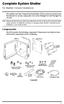 Complete System Shelter For Weather Console Installations The weather resistant Complete System Shelter (CSS) provides protection from the elements for system components such as the Vantage Pro2 and Vantage
Complete System Shelter For Weather Console Installations The weather resistant Complete System Shelter (CSS) provides protection from the elements for system components such as the Vantage Pro2 and Vantage
WS1093 PROFESSIONAL WIRELESS WEATHER STATION WITH TOUCHSCREEN AND USB UPLOAD
 PROFESSIONAL WIRELESS WEATHER STATION WITH TOUCHSCREEN AND USB UPLOAD - 1 - PROFESSIONAL WIRELESS WEATHER STATION WITH TOUCHSCREEN AND USB UPLOAD Operation Manual Thank you and congratulations on selecting
PROFESSIONAL WIRELESS WEATHER STATION WITH TOUCHSCREEN AND USB UPLOAD - 1 - PROFESSIONAL WIRELESS WEATHER STATION WITH TOUCHSCREEN AND USB UPLOAD Operation Manual Thank you and congratulations on selecting
Web Portal Step by Step
 Web Portal Step by Step Topics Getting Started The Dashboard General Information Weather Data Widgets Charting Settings Setting Up My Web Bridge Sharing My Weather Viewing A Friends Weather Weather Select
Web Portal Step by Step Topics Getting Started The Dashboard General Information Weather Data Widgets Charting Settings Setting Up My Web Bridge Sharing My Weather Viewing A Friends Weather Weather Select
Point of View Mobii 10 Tegra Tablet. Notice... 2
 TABLE OF CONTENTS Notice... 2 1.0 Preface... 2 2.0 Getting to know the basics... 4 3.0 How to Start... 7 3.1 Home Shell... 7 3.1.1 Home Shell > Widgets (Search RSS Weather)... 8 3.1.2 Home Shell > Widgets,
TABLE OF CONTENTS Notice... 2 1.0 Preface... 2 2.0 Getting to know the basics... 4 3.0 How to Start... 7 3.1 Home Shell... 7 3.1.1 Home Shell > Widgets (Search RSS Weather)... 8 3.1.2 Home Shell > Widgets,
Temperature & Humidity SMS Alert Controller
 Temperature & Humidity Alert Controller METERS 3 simple steps starting the unit: Insert the SIM card Plug in the sensors connectors Connect the AC power cord. Specifications: AC 90~260V Auto Select Internal
Temperature & Humidity Alert Controller METERS 3 simple steps starting the unit: Insert the SIM card Plug in the sensors connectors Connect the AC power cord. Specifications: AC 90~260V Auto Select Internal
Weather Instruments. Precision. new Davis. weather products: See our. Weather Monitoring Systems for Home, School, Industry & Agriculture
 Precision Weather Instruments See our new Davis weather products: Envoy8X (page 11) Our industrial data logger Vantage Connect (page 12) Weather data sent by cellular connection Integrated Pest Management
Precision Weather Instruments See our new Davis weather products: Envoy8X (page 11) Our industrial data logger Vantage Connect (page 12) Weather data sent by cellular connection Integrated Pest Management
308-146CA FAQS CONTENTS
 308-146CA FAQS The links below will work in most PDF viewers and link to the topic area by clicking the link. We recommend Adobe Reader version 10 or greater available at: http://get.adobe.com/reader CONTENTS
308-146CA FAQS The links below will work in most PDF viewers and link to the topic area by clicking the link. We recommend Adobe Reader version 10 or greater available at: http://get.adobe.com/reader CONTENTS
Wireless Vantage Pro 2 & Vantage Pro Plus 2 Stations
 WIND NW N W E SW MPH S NE SE Last 24 hrs Every 1 hr N W S E N TEMP OUT TEMP IN DAILY RAIN F F HUM OUT in HUM IN STATION NO.1 pm BAROMETER CHILL RAIN RATE inmb in/hr Wireless Vantage Pro 2 & Vantage Pro
WIND NW N W E SW MPH S NE SE Last 24 hrs Every 1 hr N W S E N TEMP OUT TEMP IN DAILY RAIN F F HUM OUT in HUM IN STATION NO.1 pm BAROMETER CHILL RAIN RATE inmb in/hr Wireless Vantage Pro 2 & Vantage Pro
APPENDIX C METEOROLOGICAL STATION DATA
 ONONDAGA LAKE PDI: PHASE VI DATA SUMMARY REPORT FINAL APPENDIX C METEOROLOGICAL STATION DATA P:\Honeywell -SYR\446092 - Phase VI PDI\09 Reports\9.5 Final Report\Final\PDI VI Summary Report_FINAL_8-2011.doc
ONONDAGA LAKE PDI: PHASE VI DATA SUMMARY REPORT FINAL APPENDIX C METEOROLOGICAL STATION DATA P:\Honeywell -SYR\446092 - Phase VI PDI\09 Reports\9.5 Final Report\Final\PDI VI Summary Report_FINAL_8-2011.doc
INSTRUCTION MANUAL PLEASE READ ALL THE INSTRUCTIONS COMPLETELY BEFORE USE AND SAVE THIS MANUAL FOR FUTURE REFERENCE
 INSTRUCTION MANUAL PLEASE READ ALL THE INSTRUCTIONS COMPLETELY BEFORE USE AND SAVE THIS MANUAL FOR FUTURE REFERENCE m Before Use Please read IMPORTANT SAFETY INSTRUCTIONS on page 10 before use. It is important
INSTRUCTION MANUAL PLEASE READ ALL THE INSTRUCTIONS COMPLETELY BEFORE USE AND SAVE THIS MANUAL FOR FUTURE REFERENCE m Before Use Please read IMPORTANT SAFETY INSTRUCTIONS on page 10 before use. It is important
Solar Weather Station Model: BAR806 / BAR806A
 Solar Weather Station Model: BAR806 / BAR806A EN CONTENTS USER MANUAL Overview... 2 Front view... 2 Back view... 3 Remote sensor... 3 Getting started... 3 Solar panel... 3 Insert batteries... 4 Remote
Solar Weather Station Model: BAR806 / BAR806A EN CONTENTS USER MANUAL Overview... 2 Front view... 2 Back view... 3 Remote sensor... 3 Getting started... 3 Solar panel... 3 Insert batteries... 4 Remote
Vaisala Weather Transmitter WXT510 The Most Essential of Weather
 Vaisala Weather Transmitter WXT510 The Most Essential of Weather The Vaisala Weather Transmitter WXT510 makes building weather stations easier than ever. It combines decades of experience and the latest
Vaisala Weather Transmitter WXT510 The Most Essential of Weather The Vaisala Weather Transmitter WXT510 makes building weather stations easier than ever. It combines decades of experience and the latest
Thank you for choosing Zylight.
 Remote USER GUIDE Thank you for choosing Zylight. We at Zylight are happy that you chose the Remote. There are many lighting systems out there to choose from, and we think you will agree that what you
Remote USER GUIDE Thank you for choosing Zylight. We at Zylight are happy that you chose the Remote. There are many lighting systems out there to choose from, and we think you will agree that what you
THE NEW GENERATION IN TECHNOLOGY. NI-3103A Alarm Clock w/fm Radio ipod & iphone Docking. Operating Instructions
 THE NEW GENERATION IN TECHNOLOGY NI-3103A Alarm Clock w/fm Radio ipod & iphone Docking Operating Instructions Table of Contents Important Safeguards... 3 Parts... 6 Controls... 6 To Set Up... 7 ipod/iphone
THE NEW GENERATION IN TECHNOLOGY NI-3103A Alarm Clock w/fm Radio ipod & iphone Docking Operating Instructions Table of Contents Important Safeguards... 3 Parts... 6 Controls... 6 To Set Up... 7 ipod/iphone
466-1936 Rev E October 2004 ZZZ*(6HFXULW\FRP. Part No: 60-883-95R. CareGard. User Guide
 ) *(6HFXULW\ 466-1936 Rev E October 2004 ZZZ*(6HFXULW\FRP Part No: 60-883-95R CareGard User Guide FCC Notices FCC Part 15 Information to the User Changes or modifications not expressly approved by GE Security
) *(6HFXULW\ 466-1936 Rev E October 2004 ZZZ*(6HFXULW\FRP Part No: 60-883-95R CareGard User Guide FCC Notices FCC Part 15 Information to the User Changes or modifications not expressly approved by GE Security
Single Day Alarm Clock with. Bluetooth and USB Play-through
 Single Day Alarm Clock with Bluetooth and USB Play-through MODEL : BSC 200 READ THIS INSTRUCTION MANUAL BEFORE OPERATING THE APPLIANCE. SAVE THIS MANUAL FOR FUTURE REFERENCE. TABLE OF CONTENTS IMPORTANT
Single Day Alarm Clock with Bluetooth and USB Play-through MODEL : BSC 200 READ THIS INSTRUCTION MANUAL BEFORE OPERATING THE APPLIANCE. SAVE THIS MANUAL FOR FUTURE REFERENCE. TABLE OF CONTENTS IMPORTANT
T0118 T2118 T3118. Instruction Manual
 Programmable indoor transmitter of temperature T0118 Programmable indoor transmitter of atmospheric pressure T2118 Programmable indoor transmitter of temperature, relative humidity and other derived humidity
Programmable indoor transmitter of temperature T0118 Programmable indoor transmitter of atmospheric pressure T2118 Programmable indoor transmitter of temperature, relative humidity and other derived humidity
WIRELESS FORECAST STATION
 Model: 308-1451 Instruction Manual DC: 072915 WIRELESS FORECAST STATION Table of Contents INITIAL SETUP... 2 LCD FFEATURES... 3 BUTTONS... 3 SET TIME, DATE, ETC.... 4 BACKLIGHT... 6 CITY SELECTION-SUNRISE/SUNSET
Model: 308-1451 Instruction Manual DC: 072915 WIRELESS FORECAST STATION Table of Contents INITIAL SETUP... 2 LCD FFEATURES... 3 BUTTONS... 3 SET TIME, DATE, ETC.... 4 BACKLIGHT... 6 CITY SELECTION-SUNRISE/SUNSET
ER102. Emergency Crank Weather Radio Owner s Manual. www.midlandradio.com
 ER102 Emergency Crank Weather Radio Owner s Manual Table of Contents Welcome to the World of Midland Electronics Major ER102 Features ER102 Controls and Functions ER102 Power Sources - Built-in Rechargeble
ER102 Emergency Crank Weather Radio Owner s Manual Table of Contents Welcome to the World of Midland Electronics Major ER102 Features ER102 Controls and Functions ER102 Power Sources - Built-in Rechargeble
BroadBand PowerShield. User Manual
 BroadBand PowerShield User Manual 990-0375G 12/2006 Chapter 1 General Information The PowerShield provides a power source for broadband telephony and other DC applications. Safety This Safety Guide contains
BroadBand PowerShield User Manual 990-0375G 12/2006 Chapter 1 General Information The PowerShield provides a power source for broadband telephony and other DC applications. Safety This Safety Guide contains
FAMILY WEATHER STATION Instruction Manual
 FAMILY WEATHER STATION Instruction Manual INTRODUCTION: Congratulations on purchasing this state-of-the-art weather station as an example of excellent design and innovative measuring technique. Featuring
FAMILY WEATHER STATION Instruction Manual INTRODUCTION: Congratulations on purchasing this state-of-the-art weather station as an example of excellent design and innovative measuring technique. Featuring
Weather@Home Bluetooth-enabled Weather Station Model: BAR218HG. User Manual
 Weather@Home Bluetooth-enabled Weather Station Model: BAR218HG User Manual Weather@Home Bluetooth-enabled Weather Station Model: BAR218HG TABLE OF CONTENT User Manual Introduction-----------------------------------------------------------------3
Weather@Home Bluetooth-enabled Weather Station Model: BAR218HG User Manual Weather@Home Bluetooth-enabled Weather Station Model: BAR218HG TABLE OF CONTENT User Manual Introduction-----------------------------------------------------------------3
SAFETY WARNINGS. Important Safety Instructions. FCC Notice. Caution
 Table of Contents SAFETY WARNINGS...2 FCC Notice...2 Caution...2 Important Safety Instructions...2 Basic Instructions...3 Equipment checklist...3 Input Voltage...3 Power Indicator Light...3 Function Keys...3
Table of Contents SAFETY WARNINGS...2 FCC Notice...2 Caution...2 Important Safety Instructions...2 Basic Instructions...3 Equipment checklist...3 Input Voltage...3 Power Indicator Light...3 Function Keys...3
40 Watt Mixer Amplifier Owners Manual with Media Player
 40 Watt Mixer Amplifier with Media Player Model #USB-80 2009 MCM Electronics MCM Custom Audio MCM Electronics Centerville, Ohio www.mcmelectronics.com SAFETY INSTRUCTIONS Please be sure to read all the
40 Watt Mixer Amplifier with Media Player Model #USB-80 2009 MCM Electronics MCM Custom Audio MCM Electronics Centerville, Ohio www.mcmelectronics.com SAFETY INSTRUCTIONS Please be sure to read all the
LT Charging Cart for Laptops
 Built with Anthro-DNA LT Charging Cart for Laptops Owners Manual This unit has been tested to Underwriters Laboratories U.S. and Canadian (Bi-National) Standard for Safety of Informational Technology Equipment,
Built with Anthro-DNA LT Charging Cart for Laptops Owners Manual This unit has been tested to Underwriters Laboratories U.S. and Canadian (Bi-National) Standard for Safety of Informational Technology Equipment,
RACEAIR REMOTE PAGER SYSTEM
 Computech Systems, Inc. 301-884-5712 30071 Business Center Dr. Charlotte Hall, MD 20622 RACEAIR REMOTE PAGER SYSTEM TM Introduction: Computech s RaceAir Remote Competition Weather Station with the Data
Computech Systems, Inc. 301-884-5712 30071 Business Center Dr. Charlotte Hall, MD 20622 RACEAIR REMOTE PAGER SYSTEM TM Introduction: Computech s RaceAir Remote Competition Weather Station with the Data
Wireless Indoor/ Outdoor Thermometer
 Wireless Indoor/ Outdoor Thermometer Owner s Manual Please read before using this equipment. ˆ Contents FCC Information... 3 FCC Declaration of Conformity... 5 Preparation... 5 Installing Batteries...
Wireless Indoor/ Outdoor Thermometer Owner s Manual Please read before using this equipment. ˆ Contents FCC Information... 3 FCC Declaration of Conformity... 5 Preparation... 5 Installing Batteries...
Instruction Guide. Professional VGA to NTSC/PAL TV Converter with Remote VGA2NTSCPRO. The Professionals Source For Hard-to-Find Computer Parts
 VIDEO CONVERTER Professional VGA to NTSC/PAL TV Converter with Remote VGA2NTSCPRO Instruction Guide * Actual product may vary from photo Revised: February 4, 2003 The Professionals Source For Hard-to-Find
VIDEO CONVERTER Professional VGA to NTSC/PAL TV Converter with Remote VGA2NTSCPRO Instruction Guide * Actual product may vary from photo Revised: February 4, 2003 The Professionals Source For Hard-to-Find
AVerMedia AVerKey imicro User s Manual
 FCC NOTICE This device has been tested and found to comply with the limits for a Class B digital device, pursuant to Part 15 of the FCC Rules. These limits are designed to provide reasonable protection
FCC NOTICE This device has been tested and found to comply with the limits for a Class B digital device, pursuant to Part 15 of the FCC Rules. These limits are designed to provide reasonable protection
PR-2500 Portable Receiver. Owner s Manual
 PR-2500 Portable Receiver Owner s Manual CONTENTS The PR-2500, battery charger, and belt clip. (figure 1) Figure 1 Warning This device complies with Part 15 of the FCC rules, operation of this device is
PR-2500 Portable Receiver Owner s Manual CONTENTS The PR-2500, battery charger, and belt clip. (figure 1) Figure 1 Warning This device complies with Part 15 of the FCC rules, operation of this device is
Model: 616-146v2 Quick Setup Guide DC: 071015 Atomic Projection Alarm with Indoor and Outdoor Temperature
 Model: 616-146v2 Quick Setup Guide DC: 071015 Atomic Projection Alarm with Indoor and Outdoor Temperature Snooze/Backlight BUTTONS Time, Alarm with Snooze, & Calendar Projection Arm Rotates 180 Indoor/Outdoor
Model: 616-146v2 Quick Setup Guide DC: 071015 Atomic Projection Alarm with Indoor and Outdoor Temperature Snooze/Backlight BUTTONS Time, Alarm with Snooze, & Calendar Projection Arm Rotates 180 Indoor/Outdoor
Wireless Data Logger Monitoring Systems
 Wireless Data Logger Monitoring Systems Table of Contents About MadgeTech, Inc. Wireless Systems & Components Wireless Data Loggers 2000A Wireless Data Logger Models MadgeTech Cloud Services MadgeTech
Wireless Data Logger Monitoring Systems Table of Contents About MadgeTech, Inc. Wireless Systems & Components Wireless Data Loggers 2000A Wireless Data Logger Models MadgeTech Cloud Services MadgeTech
WIRELESS WEATHER STATION
 WIRELESS WEATHER STATION INSTRUCTION MANUAL MODEL: WS1151 Page 1. Inventory of contents...2 2. Feature...2 3. Set up guide... 2 3.1 Battery installation... 2 3.2 Mounting... 3 4. LCD overview... 3 4.1
WIRELESS WEATHER STATION INSTRUCTION MANUAL MODEL: WS1151 Page 1. Inventory of contents...2 2. Feature...2 3. Set up guide... 2 3.1 Battery installation... 2 3.2 Mounting... 3 4. LCD overview... 3 4.1
User Manual IC-485AI 2002-09-27
 User Manual IC-485AI Note: This equipment has been tested and found to comply ith the limits for a Class A digital device pursuant to Part 15 of the FCC Rules. These limits are designed to provide reasonable
User Manual IC-485AI Note: This equipment has been tested and found to comply ith the limits for a Class A digital device pursuant to Part 15 of the FCC Rules. These limits are designed to provide reasonable
Home Weather Station with PC Interface and Modems. Instruction Manual
 Home Weather Station with PC Interface and Modems Instruction Manual HOME WEATHER STATION (HWS) with PC Interface and Modems Instruction Manual Table of Contents 1. Introduction 2. Safety Notes 3. Weather
Home Weather Station with PC Interface and Modems Instruction Manual HOME WEATHER STATION (HWS) with PC Interface and Modems Instruction Manual Table of Contents 1. Introduction 2. Safety Notes 3. Weather
If anything is damaged or missing, contact your dealer.
 User Manual CS-62 Read this guide thoroughly and follow the installation and operation procedures carefully in order to prevent any damage to the units and/or any devices that connect to them. This package
User Manual CS-62 Read this guide thoroughly and follow the installation and operation procedures carefully in order to prevent any damage to the units and/or any devices that connect to them. This package
Model 53603. Owner s Manual. Español - P. 19 Français - P. 39
 Model 53603 Owner s Manual Español - P. 19 Français - P. 39 Table of Contents I. Introduction............................ 1 Sample Watering Plan.......................... 1 II. Installation...........................
Model 53603 Owner s Manual Español - P. 19 Français - P. 39 Table of Contents I. Introduction............................ 1 Sample Watering Plan.......................... 1 II. Installation...........................
Please read the operating instructions carefully to familiarize yourself with the features and modes of operation before using the instrument.
 WS 6750 weather station user manual Please read the operating instructions carefully to familiarize yourself with the features and modes of operation before using the instrument. Technical Details Six
WS 6750 weather station user manual Please read the operating instructions carefully to familiarize yourself with the features and modes of operation before using the instrument. Technical Details Six
RADIO CONTROLLED DIGITAL CLOCK MODELS 88905 / 88906
 RADIO CONTROLLED DIGITAL CLOCK MODELS 88905 / 88906 QUICK SETUP GUIDE IMPORTANT! INSTALL BATTERIES IN THE OUTDOOR TRANSMITTER BEFORE INSTALLING BATTERIES IN THE RADIO-CONTROLLED CLOCK. ALKALINE BATTERIES
RADIO CONTROLLED DIGITAL CLOCK MODELS 88905 / 88906 QUICK SETUP GUIDE IMPORTANT! INSTALL BATTERIES IN THE OUTDOOR TRANSMITTER BEFORE INSTALLING BATTERIES IN THE RADIO-CONTROLLED CLOCK. ALKALINE BATTERIES
LIFESTYLE V35/V25 HOME ENTERTAINMENT SYSTEMS T20/ T10 HOME THEATER SYSTEMS. Setup Guide Guía de instalación Guide d'installation
 LIFESTYLE LIFESTYLE V35/V25 HOME ENTERTAINMENT SYSTEMS T20/ T10 HOME THEATER SYSTEMS Setup Guide Guía de instalación Guide d'installation TAB 8 TAB 7 TAB 6 TAB 5 TAB 4 TAB 3 TAB 2 English SAFETY INFORMATION
LIFESTYLE LIFESTYLE V35/V25 HOME ENTERTAINMENT SYSTEMS T20/ T10 HOME THEATER SYSTEMS Setup Guide Guía de instalación Guide d'installation TAB 8 TAB 7 TAB 6 TAB 5 TAB 4 TAB 3 TAB 2 English SAFETY INFORMATION
