User Guide /V2.00/ /FO Printed in Switzerland Phonak AG All rights reserved
|
|
|
- Cora Hopkins
- 7 years ago
- Views:
Transcription
1 User Guide /V2.00/ /FO Printed in Switzerland Phonak AG All rights reserved 0682!
2 Contents Controls 4 Welcome 6 SmartLink and accessories 7 First steps 8 Charging the SmartLink 8 Switching on/off 10 Operating range 13 Attaching/detaching the lavalier cord 14 Choosing the best microphone setting 16 Keypad lock 18 Using the hearing instrument remote control 19 Program selection 21 Using an external microphone 22 Connecting SmartLink to a television 26 SmartLink and mobile phones 30 Bluetooth link 30 How SmartLink interacts with a mobile phone 32 Pairing SmartLink 33 Activating SmartLink for mobile phone use 35 Answering a call 37 Rejecting a call 39 Making a call 40 Switching off the Bluetooth link 41 Special functions 42 Changing the FM channel 42 Finding a third-party channel (scan) 44 Using SmartLink examples 46 Optional charging units 49 FM-Receivers 50 Setup of FM-Receivers 50 Principle benefits of multi-frequency receivers 50 Switch settings on MLxS 52 Important points 53 Troubleshooting 54 Declaration of conformity 58 Service and warranty 61 Phonak distributors worldwide 62
3 Controls Microphone on/off switch Microphone functions SuperZoom 2 (narrow-angle sound pickup) Zoom (wider-angle sound pickup) Omni (360 sound pickup) LCD Telephone keys Call answer Call end Hearing instrument remote control + Hearing instrument volume increase Hearing instrument volume decrease P Hearing instrument program change F Program change: FM active / FM + hearing instrument microphone active Keypad lock To lock: Press and F together To unlock: Press the same keys again See page 42ff. for key combinations to access special functions. 4 5
4 Welcome This unique combination of an FM transmitter, mobile phone link and hearing instrument remote control is the gateway to a completely new hearing experience. To obtain maximum benefit from the SmartLink and its comprehensive features, please read this user guide carefully. Ask your hearingcare professional if you have any questions. Phonak wishes you much hearing enjoyment with the SmartLink. SmartLink and accessories SmartLink SmartLink home and travel case Soft case Adapter for external connections Lavalier cord with integrated antenna Short antenna Audio cable The following symbols appear in this user guide:! 6 Important notes for all users. Special notes for users of Phonak hearing instruments with remote control compatibility (Perseo, Claro, Supero and all future remotecontrollable Phonak hearing instruments.) Charging unit MicroLink FM receiver * Audio shoe * * MicroLink receiver or audio shoe may differ, depending on the hearing instrument model. 7
5 First steps: Charging the SmartLink The SmartLink contains a non-removable Lithium-ion battery with fast-charge capability. A fully exhausted battery takes around 2 hours to charge. The battery will be about 80% charged within an hour.! Use only original Phonak charging units The battery symbol in the SmartLink display flashes during charging. The battery cannot be over-charged. The battery symbol stops flashing when the SmartLink is 100% charged. Attach the SmartLink adapter click Plug the charging unit into the power jack marked DC 7.5V DC 7.5V Battery consumption greatly depends on the functions in use (especially Bluetooth). Fully charged, the SmartLink operates for approx hours in normal use. Make sure the socket outlet is easily accessible. 8 9
6 Switching the SmartLink on/off To switch on: Press and hold the main switch for 2 seconds. The display shows startup information during switch-on. When the SmartLink is ready, the following information appears: At switch-on, the SmartLink automatically selects the most recently used FM channel. The SmartLink automatically synchronizes multichannel receivers to this channel. The initial microphone setting at switch-on is always Omni (display symbol: ) At switch-on, the SmartLink automatically sets Phonak hearing instruments with remote control compatibility to the FM + hearing instrument microphone active program. If you prefer another program, it is easy to select using the remote control (see page 19). FM channel number Battery status Microphone setting To switch off: Press and hold the main switch again for 2 seconds
7 At switch-off, the SmartLink automatically resets Phonak hearing instruments with remote control compatibility to the program that was previously in use. SmartLink operating range With built-in antenna: up to 3 meters ( 10 ft) With short antenna: up to 10 meters ( 32 ft) With lavalier cord antenna: up to 30 meters (100 ft) Example: Program 1 FM + hearing instrument microphone active Automatic reset to program 1 The short antenna and lavalier cord plug in at the front of the SmartLink, next to the on/off switch. The lavalier cord is recommended when: The distance between the SmartLink and the hearing instrument user is greater than 10 meters. SmartLink switched on SmartLink switched off The SmartLink is handed to a speaker (for example at a lecture or presentation). 12 Multi-channel FM receivers automatically enter power-saving mode about 40 seconds after the SmartLink is switched off. Because they consume practically no current in this mode, the receivers can stay connected to the hearing instrument without having to be switched off. The receivers automatically resume normal operation when the SmartLink switches on again. SmartLink is used in the presence of interfering radio signals. The short antenna or lavalier cord must also be connected when using the SmartLink with an ex ternal microphone or a television set.! High-powered electronic equipment, larger electronic installations and metallic structures may impair and significantly reduce the operating range. 13
8 Attaching and detaching the lavalier cord To attach: Slide in gently, following a straight line. To detach: Press together the side buttons and gently slide out from the SmartLink. 1. click 2. To adjust the cord length: Press on the large button and retract or withdraw the cord. The cord length should be adjusted so that the SmartLink is cm (8 12") away from the wearer s mouth
9 Choosing the best microphone setting Recommended for Noise level Focus Voice pickup Symbol in pattern display Super high fewer speakers focused in Zoom 2 a narrow angle in front of the SmartLink Zoom medium fewer speakers wider angle in front of the SmartLink Omni low more speakers 360 around the SmartLink 16 17
10 Keypad lock The SmartLink features a keypad lock, to prevent in advertent operation of the controls. To lock the controls: Switch on the SmartLink, then simultaneously press and F. LOC appears in the display. Using the hearing instrument remote control The built-in remote control is a simple and con - venient way to operate Phonak digital hearing instruments with remote control compatibility. To unlock the controls: Press the same two keys again. Incoming calls can be answered while the SmartLink is locked: simply press the green telephone key. Volume adjustment Increase hearing aid volume Decrease hearing aid volume Program selector Switches hearing instrument programs without FM Switches hearing instrument programs with FM The keypad lock automatically reactivates at the end of the call. The remote control works all the time, even if the SmartLink is switched off
11 Using the hearing instrument remote control Program selection Symbols in the display Press key + P F Symbol in display for one second V+ V- P1 (or P2, P3, P4) FM or FM+M Press the P key to activate the next program in your hearing instruments. Every time F is pressed, the program alternates between FM (SmartLink active, hearing instrument microphones switched off) and FM+M mode (SmartLink and hearing instrument microphones active simultaneously). Example: Key P Program P1 FM FM+M P1 F F P Your hearing instruments produce an acoustic con - firmation of program selection. Refer to your hearing instrument user guide for further information. Pressing the key F automatically synchronizes the frequency, indicated by a sequence of 4 confirmation beeps. We recommend holding the SmartLink less than 50 cm (20") away from the hearing instruments, in a position where the LCD is easily visible
12 Using an external microphone The SmartLink can be used with an external mini clip-on or MiniBoom microphone. These can be advantageous in a variety of situations like college, lectures or presentations, or in an automobile. A in the display means that the SmartLink is relaying an audio signal from an external microphone or an external source like a television. If the SmartLink was switched off before using the external microphone: When the microphone is switched off, the SmartLink automatically switches off seconds later. Some external microphones have a separate on/off switch. Ensure that the external microphone is correctly switched on.! Use the short antenna, or the lavalier cord as an antenna. Plug in here: Mini clip-on microphone MiniBoom MICRO MICRO 22 23
13 Using an external microphone Usage External microphone only. Action Plug in the external microphone as illustrated and switch it on, if necessary. The SmartLink begins relaying speech as soon as it detects a signal. A appears in the display. SmartLink microphone and external microphone simultaneously. Plug in the external microphone and press the SmartLink key. Switch off SmartLink microphone; only the external microphone remains active. Press the key again. End of use. Unplug the external microphone and detach the SmartLink adapter. Then switch off the SmartLink
14 Connecting SmartLink to a television The SmartLink can be directly connected to audio equipment like televisions, CD and MP3 players, and computers with audio outputs. A appears in the display to indicate that the SmartLink is relaying an audio signal from a tele - vision or other external source.! Use the short antenna or the lavalier cord as an antenna. Plug in to the television s headphone jack If the SmartLink was switched off before using the audio cable: When the television is switched off, the SmartLink automatically switches off seconds later. AUDIO Some televisions have a separate audio output volume control, or muting. Please refer to the tele - vision s operating instructions. Plug in to the audio jack AUDIO Audio cable (standard accessory) 26 27
15 Connecting SmartLink to a television Usage Television only. Action Plug in the SmartLink as illustrated and switch on the television. The SmartLink switches on automatically when it detects an audio signal from the television. " A appears on the LCD. Simultaneous television sound and people speaking in the room. Connect the SmartLink to the television as described previously. Switch on the television and press the SmartLink key. Switch off SmartLink microphone; only the television audio signal remains audible. Press the key again. End of use. Switch off the television or disconnect the audio cable and detach the SmartLink adapter. Then switch off the SmartLink
16 SmartLink and mobile phones Bluetooth link SmartLink can communicate with a Bluetooth compatible mobile phone. Please ask your mobile phone dealer if you are uncertain whether your model is Bluetooth-capable. Bluetooth operating range: SmartLink works within a maximum 2 3 meter (7 10 ft) radius of the mobile phone similar to the effective operating range of Bluetooth headsets. A line of sight between SmartLink and the mobile phone is not required. Further information about Bluetooth is available at:
17 How SmartLink interacts with a mobile phone SmartLink works like a Bluetooth headset. Pairing SmartLink Pairing is the process of associating Bluetooth devices with the mobile phone. Most mobile phones can be paired with multiple devices simultaneously. Speak into here Caller s voice audible here Pairing is necessary only once, before first use. To do this, refer to the instructions for your mobile phone and proceed as follows: Switch the SmartLink on and follow the instructions to select the pairing function from the mobile phone menu Your voice Press and hold both SmartLink telephone keys for 2 seconds. P, then appears in the display. The entire display flashes. * 0 # Caller s voice Caller s voice See illustration on following page. The mobile phone controls pairing, so exact pro ce dures may differ among models or manufacturers. Bluetooth Radio signal 32 33
18 Pairing SmartLink Activating SmartLink for mobile phone use P To use SmartLink with the mobile phone, activate the Bluetooth link between the mobile phone and the SmartLink: Select SmartLink from the mobile phone list of coupled devices (refer to instructions). The mobile phone automatically recognizes the SmartLink and displays a newly found headset named SmartLink. Select SmartLink on the mobile phone. The mobile phone requests an identification code (pass key). Enter: 1234 Pairing is then completed. If the symbol is not already showing in the SmartLink LCD, switch on the SmartLink and press the green telephone key until the + symbol appears. ± The SmartLink is now registered on your mobile phone as an available Bluetooth device
19 Activating SmartLink for mobile phone use The SmartLink is now ready to take incoming calls. For possible options such as automatic language selection or various Bluetooth operating modes, please refer to your mobile phone instructions. Answering a call To answer calls, the SmartLink must be activated for mobile phone use. To answer an incoming call, you do not need to operate the mobile phone. The LCD indicator starts flashing when a call is received. SmartLink automatically switches hearing in stru ments to the FM + hearing instrument microphone active program to relay the ringing tone. To answer the call, briefly press the green SmartLink telephone key on the left. Answer call End call 36! Using Bluetooth increases power consumption by both the SmartLink and the mobile phone. 37
20 Answering a call Speak directly into the SmartLink. You hear the caller s voice in both hearing instruments. SmartLink continues to relay incoming calls to the hearing instruments even while it is switched off.! Ensure that the MicroLink receivers are permanently switched on. Users of hearing instruments without remote control must ensure that their hearing instruments are switched to an FM program, in order to hear the ringing tone of an incoming call. Rejecting a call If you prefer not to answer a call, press the red telephone key on the right until the + symbol appears. Depending on the mobile phone, this may also deactivate the Bluetooth link. To reactivate the link, press the red telephone key again until the + symbol appears. ± Reject call 38 39
21 Making a call The SmartLink must be switched on and connected with the mobile phone in order to make calls (see page 35). Enter or select a number to call on the mobile phone. The mobile phone s voice dialing feature can also be used, if available. Refer to the mobile phone s instructions. SmartLink automatically switches hearing instruments to the FM + hearing instrument microphone active program. Speak into the SmartLink when the called party answers. Switching off the Bluetooth link Switching off economizes on power. To switch off Bluetooth on the SmartLink, press the red telephone key on the right until the + symbol appears. ± Switch off link To end the call, briefly press the red SmartLink telephone key. The hearing instruments auto - matically reset to the program that was previously in use. See page 35 for instructions on reactivating the link
22 Special functions Changing the FM channel This function should only be used with multi-channel FM receivers. Press the + and F keys together. The channel indicator in the display starts flashing. Channel indicator 33 SmartLink resumes normal mode 10 seconds after the last key press. The channel indicator stops flashing, and the frequency change is complete. The SmartLink remote control is again ready for use. Changing the channel is recommended in the following situations: When there is external interference on the current channel. When hearing instrument users with FM are using the same frequency nearby. Press + to move up a channel, or Press to move down a channel. The SmartLink automatically synchronizes multichannel FM receivers to the new frequency. The SmartLink and the FM receivers must be no more than 50 cm (20") apart
23 Finding a third-party channel (scan) This function is only available with multi-channel FM receivers. With this function, FM receivers can seek out the channel being used by another system on an unknown frequency and synchronize accordingly. It is useful in lectures or presentations, for example, when the speaker is already using somebody else s FM transmitter. The SmartLink automatically switches off while the FM receivers start scanning for the third-party channel. S in the display indicates that the SmartLink is in scanning mode. When you hear a voice, decide whether it is the one you are seeking. If yes, there is nothing else to do. If no, press + and P once more to continue scanning. Switch on the SmartLink and press + and simultaneously. P To return to your own FM channel, simply switch on the SmartLink. The FM receivers may not detect a third-party FM transmitter or an unknown frequency, if its signal is too weak. It is also possible for the FM receivers to stop scanning on a channel with interference or in dis tinct voice signals
24 Using SmartLink examples Around a table Recommended for: - Business meetings - In restaurants - Conferences - At home Hand to your conversation partner Recommended for: - Walks - Lectures - Sport - Whenever traveling with another person Microphone setting: Omni In practical use: Microphone setting: Zoom In practical use: Antenna: Short antenna Antenna: Lavalier cord Hand-held (reporter-style) Microphone setting: Zoom Antenna: Short antenna (where necessary) Recommended for: - Parties - Conversations while traveling - Shopping In practical use: Connected to a television Microphone setting: none Antenna: Short antenna Also recommended for: - CD players and other audio equipment - Computers with an audio output - MP3 players In practical use: 46 47
25 On the telephone Microphone setting: Zoom (set automatically) Antenna: short antenna Recommended for: - Use while driving - General In practical use: Optional charging units The optional automotive charging unit can be used to charge the SmartLink while on the road. Using a MiniBoom external microphone Recommended for: - Teaching situations - Using the telephone while driving A solar charging unit can even charge the SmartLink outdoors, without a mains electricity supply. In practical use: Antenna: Short antenna DC 7.5V 48 49
26 FM-Receivers Setup of FM-Receivers Users of Phonak hearing instruments should check recommended receiver settings in the respective user guide. Principle benefits of multi-frequency receivers Default frequency MicroLink receivers are programmed with a standard default frequency activated at startup. It can be modified at Phonak service centers. Frequency synchronization SmartLink can change your MicroLink receiver frequency directly over the air (see page 42). Changing frequency is quick and easy, for example when there are nearby FM users on the same frequency (FM channel). Standby mode (power saving) This function helps economize on power. Switch off the transmitter, and about 40 seconds later your receivers automatically enter standby mode. The receivers consume practically no power in standby. They detect when the transmitter switches on again and automatically resume normal operation
27 MLxS switch settings For correct MLxS switch settings with Phonak hearing instruments, please refer to the respective hearing instrument user guide. For all other models, MLxS switch setting depend on the type of instrument. Ask your hearingcare professional about the right switch settings for your hearing instruments. Important points Do not use two transmitters on the same frequency. Do not use water or other fluids for cleaning. Use only original Phonak accessories. Do not use SmartLink in locations where it is forbidden to use electronic devices, for instance in aero planes. Be aware that radio signals might also be picked up and overheard by other receivers. Before using the system in another country, contact your hearingcare professional to make sure your radio channels are permitted in that country. The SmartLink SX may only be repaired by an authorized service center. The symbol with the crossed out disposal bin indicates that FM-equipment shall not be treated as household waste. Please hand over your old or unused FM-equipment to the applicable collection point for the recycling of electrical and electronic equipment or bring your old FM-equipment to your hearing care professional for appropriate disposal. By ensuring this product is disposed of correctly, you will help prevent potential negative effects on the environment and human health
28 Troubleshooting Situation SmartLink does not switch on. Most probable cause Battery exhausted. Remedy Charge the SmartLink (2 hours minimum). Radio interference. Extraneous cause: radio antenna or similar inter - fering devices nearby. Change channel (see page 42). Voices are inaudible when the SmartLink is switched on. Poor speech intelligibility. a) Hearing instrument set to wrong program. b) Receiver switched off. c) Radio frequency not synchronized. SmartLink is positioned too far away from the speaker. a) Check hearing instrument program/ press F. b) Switch on receiver. c) Press F to make the SmartLink resynchronize. a) Select another microphone setting (see page16). b) Move the SmartLink closer to the speaker
29 Troubleshooting Situation Insufficient operating range. Most probable cause Antenna not connected. Remedy Connect the short antenna, or the lavalier cord. A second person s voice is audible. Another hearing aid user uses the same channel. Change channel (see page 42). Remote-controllable Phonak hearing instruments do not respond. SmartLink and hearing instruments too far apart. Hold the SmartLink 50 cm (20") or closer to the hearing instruments when using remote control functions. SmartLink does not couple or connect with a mobile phone. Non-Bluetooth phone. Ask your mobile phone dealer
30 58 Declaration of conformity Phonak AG, Laubisrütistrasse 28, CH-8712 Stäfa, Switzerland confirms that the SmartLink conforms to EN , EN , EN and EN guidelines including all necessary annexes. The SmartLink is used by hearing-impaired people. To operate the SmartLink, BTE hearing instruments with MicroLink receivers are required. The user benefit of FM is an improved signal-to-noise ratio, which leads to an optimized speech under - standing even in very difficult listening situations. Evert Dijkstra Director of FM Business Phonak AG Stäfa, Switzerland Date: March 8, 2004 Important Notes for Users in the USA and Canada This device complies with Part 15 of the FCC Rules and with RSS-210 of Industry Canada. Operation is subject to the following two conditions: (1) this device my not cause harmful interference, and (2) this device must accept any interference received, including interference that may cause undesired operation. Warning: Changes or modifications made to this equipment not expressly approved by Phonak Inc. may void the FCC authorization to operate this equipment. NOTE: This equipment has been tested and found to comply with the limits for a Class B digital device, pursuant to Part 15 of the FCC Rules. These limits are designed to provide reasonable protection against harmful interference in a residential installation. This equipment generates, uses and can radiate radio frequency energy and, if not installed and used in accordance with the instructions, may cause harmful interference to radio communications. However, there is no guarantee that interference will not occur in a particular installation. lf this equipment does cause harmful interference to radio or television reception, which can be determined by turning the equipment off and on, the user is encouraged to try to correct 59
31 the interference by one or more of the following measures: Reorient or relocate the receiving antenna. lncrease the separation between the equipment and receiver. Connect the equipment into an outlet on a circuit different from that to which the receiver is connected. Consult the dealer or an experienced radio/tv technician for help. Restrictions This transmitter is authorized by rule under the Low Power Radio Service (47 C.F.R. Part 95) and must not cause harmful interference to TV reception or United States Navy SPASUR installations. You do not need an FCC license to operate this transmitter. This transmitter may only be used to provide: auditory assistance to persons with disabilities, persons who require language translation, or persons in educational settings; health care services to the ill; law enforcement tracking services under agreement with a law enforcement agency; or automated maritime telecommunications system (AMTS) network control communications. Two-way voice communications and all other types of uses not mentioned above are expressly prohibited. Service and warranty Phonak provides a manufacturer s limited warranty for your SmartLink. This covers all manufacturing and material defects. Problems with SmartLink arising from improper handling or care and repairs made by an unauthorized party are not covered by the warranty. Please ask at the point of sale for full details of this warranty. The salesperson will note the serial number of your SmartLink below. It will be needed in the event of a warranty repair. Serial number SmartLink: Date of purchase: Serial number FM receiver: This device may not interfere with TV reception or Federal Government radar
32 Phonak distributors worldwide Group companies: (detailed information on Australia Phonak Australasia Pty. Ltd. Baulkham Hills N. S. W Austria Hansaton Akustische Geräte GmbH 5020 Salzburg Belgium LEts Lapperre B.H.A.C. NV, 1702 Groot-Bijgaarden Phonak Belgium NV, 1700 Dilbeek Brazil CAS Produtos Médicos, São Paulo SP Canada Phonak Canada Limited Mississauga, Ontario L5W 0B3 China Phonak (Shanghai) Co. Ltd., Shanghai City Denmark Phonak Danmark A/S, Nitivej Frederiksberg France Phonak France SA, Bron Germany Phonak GmbH, Fellbach-Oeffingen EC Representative India India Phonak India Pvt. Ltd., New Delhi Italy Phonak Italia S.r.l., Milano Japan Phonak Japan Co., Ltd., Tokyo Jordan Phonak Middle East, Amman Mexico Phonak Mexicana, S.A. de C.V , México, D.F.MEXICO Netherlands Phonak B.V., 3439 ME Nieuwegein New Zealand Phonak New Zealand Ltd., Takapuna Auckland 9 Norway Phonak AS, 0105 Oslo Poland Phonak Polska Sp. z o.o., Warszawa Portugal Phonak Ibérica S.A., Alicante, Spain Russian Federation Phonak CIS Ltd., Moscow, Spain Phonak Ibérica S.A., Alicante Sweden Phonak AB, Stockholm Switzerland Phonak AG, Phonak Schweiz, 8712 Stäfa Turkey United Kingdom Phonak Turkey A.S., Istanbul Phonak UK Limited Warrington, Cheshire WA1 1PP USA Phonak LLC, Warrenville, IL Independent general agents: A complete list of Phonak distributors is available at Phonak's Internet site: Please visit us or ask your hearing care professional for information. Manufacturer: Phonak AG, Laubisrütistrasse 28 CH-8712 Stäfa, Switzerland 0682! 63
User Guide. 029-0431-02/V2.00/2009-10/FO Printed in Switzerland Phonak AG All rights reserved
 User Guide 029-0431-02/V2.00/2009-10/FO Printed in Switzerland Phonak AG All rights reserved 0682! Contents Controls 4 Welcome 6 EasyLink and accessories 7 Starting up 8 Using EasyLink 14 FM receivers
User Guide 029-0431-02/V2.00/2009-10/FO Printed in Switzerland Phonak AG All rights reserved 0682! Contents Controls 4 Welcome 6 EasyLink and accessories 7 Starting up 8 Using EasyLink 14 FM receivers
hearing systems Remote Control WatchPilot TM 2 User Guide
 hearing systems Remote Control WatchPilot TM 2 User Guide Welcome to the Phonak world of communication! Congratulations on choosing WatchPilot2. The WatchPilot2 is a convenient and discreet remote control.
hearing systems Remote Control WatchPilot TM 2 User Guide Welcome to the Phonak world of communication! Congratulations on choosing WatchPilot2. The WatchPilot2 is a convenient and discreet remote control.
Welcome 4. EasyLink+ and accessories 5. User interface 6. How your EasyLink+ works 8. Operating range 24
 User Guide! Contents Welcome 4 EasyLink+ and accessories 5 User interface 6 How your EasyLink+ works 8 Getting started 9 Charging EasyLink+ 9 Switching EasyLink+ ON/OFF 10 Microphone opening 14 Using EasyLink+
User Guide! Contents Welcome 4 EasyLink+ and accessories 5 User interface 6 How your EasyLink+ works 8 Getting started 9 Charging EasyLink+ 9 Switching EasyLink+ ON/OFF 10 Microphone opening 14 Using EasyLink+
Manufacturer: Phonak AG Laubisrütistrasse 28 CH-8712 Stäfa Switzerland. www.phonak.com. 029-1004-02/V1.00/2009-12/A+W Printed in Switzerland
 Manufacturer: Phonak AG Laubisrütistrasse 28 CH-8712 Stäfa Switzerland www.phonak.com! 029-1004-02/V1.00/2009-12/A+W Printed in Switzerland Phonak AG All rights reserved User Guide Contents 1. Welcome
Manufacturer: Phonak AG Laubisrütistrasse 28 CH-8712 Stäfa Switzerland www.phonak.com! 029-1004-02/V1.00/2009-12/A+W Printed in Switzerland Phonak AG All rights reserved User Guide Contents 1. Welcome
User Guide for the Wireless Headset (HS-11W) 9235346 Issue 1
 User Guide for the Wireless Headset (HS-11W) 9235346 Issue 1 DECLARATION OF CONFORMITY We, NOKIA CORPORATION declare under our sole responsibility that the product HS-11W is in conformity with the provisions
User Guide for the Wireless Headset (HS-11W) 9235346 Issue 1 DECLARATION OF CONFORMITY We, NOKIA CORPORATION declare under our sole responsibility that the product HS-11W is in conformity with the provisions
INSTALLATION GUIDE ConnectLine TV Adapter Getting started
 INSTALLATION GUIDE ConnectLine TV Adapter Getting started PURPOSE OF THIS GUIDE READ THIS FIRST Before your hearing instruments can receive sound from the TV, the adapter must be connected to the TV and
INSTALLATION GUIDE ConnectLine TV Adapter Getting started PURPOSE OF THIS GUIDE READ THIS FIRST Before your hearing instruments can receive sound from the TV, the adapter must be connected to the TV and
Basestation with icom. User Guide
 Basestation with icom User Guide Contents 1. Welcome 5 2. Important information: Please read before operating your Phonak TVLink system for the first time 6 2.1 Hazard warnings 6 2.2 Information on product
Basestation with icom User Guide Contents 1. Welcome 5 2. Important information: Please read before operating your Phonak TVLink system for the first time 6 2.1 Hazard warnings 6 2.2 Information on product
Table of Contents Function Keys of Your RF Remote Control Quick Setup Guide Advanced Features Setup Troubleshooting
 Congratulations on your purchase of the AT&T U-verse TV Point Anywhere RF Remote Control. This product has been designed to provide many unique and convenient features to enhance your AT&T U-verse experience.
Congratulations on your purchase of the AT&T U-verse TV Point Anywhere RF Remote Control. This product has been designed to provide many unique and convenient features to enhance your AT&T U-verse experience.
Exélia Art Custom Products. User Guide
 Exélia Art Custom Products User Guide 0459 Contents Welcome 5 Description 6 Preparation Replacing the battery 8 Identifying left and right hearing systems 12 Inserting your hearing system in your ear 13
Exélia Art Custom Products User Guide 0459 Contents Welcome 5 Description 6 Preparation Replacing the battery 8 Identifying left and right hearing systems 12 Inserting your hearing system in your ear 13
Contents. Welcome 6. Description 8
 User Guide icom 2 Contents Welcome 6 Description 8 icom accessories 9 Getting Started 10 Charging the battery 10 Operating time 12 Battery status 13 Turning your icom ON or OFF 13 Wearing your icom 14
User Guide icom 2 Contents Welcome 6 Description 8 icom accessories 9 Getting Started 10 Charging the battery 10 Operating time 12 Battery status 13 Turning your icom ON or OFF 13 Wearing your icom 14
USER GUIDE. BLUETOOTH HEADSET system
 USER GUIDE Plantronics VOYAGER 510-USB BLUETOOTH HEADSET system 0 0 0 TABLE OF CONTENTS PACKAGE CONTENTS Package Contents 3 Features 4 Charging 5 Powering 6 Pairing 7 Installing PerSono Suite Software
USER GUIDE Plantronics VOYAGER 510-USB BLUETOOTH HEADSET system 0 0 0 TABLE OF CONTENTS PACKAGE CONTENTS Package Contents 3 Features 4 Charging 5 Powering 6 Pairing 7 Installing PerSono Suite Software
User guide. Stereo Bluetooth Headset SBH50
 User guide Stereo Bluetooth Headset SBH50 Contents Stereo Bluetooth Headset User guide...3 Introduction...4 Function overview...4 Hardware overview...4 Status icon overview...5 Basics...6 Charging the
User guide Stereo Bluetooth Headset SBH50 Contents Stereo Bluetooth Headset User guide...3 Introduction...4 Function overview...4 Hardware overview...4 Status icon overview...5 Basics...6 Charging the
Welcome 6. inspiro 8 inspiro and accessories 8. Important inspiro figures 9 Operating time and charging 9 Operating range (FM transmission) 9
 User Guide! Contents Welcome 6 inspiro 8 inspiro and accessories 8 Important inspiro figures 9 Operating time and charging 9 Operating range (FM transmission) 9 Controls 10 Getting started 12 Charging
User Guide! Contents Welcome 6 inspiro 8 inspiro and accessories 8 Important inspiro figures 9 Operating time and charging 9 Operating range (FM transmission) 9 Controls 10 Getting started 12 Charging
Bluetooth Stereo Headphone. User Guide. Hive
 Bluetooth Stereo Headphone User Guide Hive 1. Product Description Avantree Hive is a Bluetooth stereo headphone with MIC from the Avantree family. It delivers clear voice transmission and high quality
Bluetooth Stereo Headphone User Guide Hive 1. Product Description Avantree Hive is a Bluetooth stereo headphone with MIC from the Avantree family. It delivers clear voice transmission and high quality
1. Welcome 5. 2. Getting to know your Roger MyLink 6 2.1 Compatibility 7 2.2 Device description 7 2.3 Indicator light 9
 User Guide Contents 1. Welcome 5 2. Getting to know your Roger MyLink 6 2.1 Compatibility 7 2.2 Device description 7 2.3 Indicator light 9 3. Getting started 14 Step 1. Charge your Roger MyLink 14 Step
User Guide Contents 1. Welcome 5 2. Getting to know your Roger MyLink 6 2.1 Compatibility 7 2.2 Device description 7 2.3 Indicator light 9 3. Getting started 14 Step 1. Charge your Roger MyLink 14 Step
3.5 mm Audio Jack. Manual innoxplore ix B24 A2DP Stereo Bluetooth Audio Adapter Dongle 3.5mm Audio Jack [ix B24] Contents
![3.5 mm Audio Jack. Manual innoxplore ix B24 A2DP Stereo Bluetooth Audio Adapter Dongle 3.5mm Audio Jack [ix B24] Contents 3.5 mm Audio Jack. Manual innoxplore ix B24 A2DP Stereo Bluetooth Audio Adapter Dongle 3.5mm Audio Jack [ix B24] Contents](/thumbs/40/20932712.jpg) 3.5 mm Audio Jack Manual innoxplore ix B24 A2DP Stereo Bluetooth Audio Adapter Dongle 3.5mm Audio Jack [ix B24] Contents 1 Safety Information.. 2 1.1. Electronic Devices 2 1.2 Aircraft..2 1.3 Medical Instruments..2
3.5 mm Audio Jack Manual innoxplore ix B24 A2DP Stereo Bluetooth Audio Adapter Dongle 3.5mm Audio Jack [ix B24] Contents 1 Safety Information.. 2 1.1. Electronic Devices 2 1.2 Aircraft..2 1.3 Medical Instruments..2
SP1790JK 900MHz Wireless Indoor/Outdoor Speakers. User Manual INTRODUCTION FEATURES IMPORTANT SAFETY INFORMATION
 SP1790JK 900MHz Wireless Indoor/Outdoor Speakers INTRODUCTION This 900 MHz digital hybrid wireless speaker system uses the latest wireless technology that enables you to enjoy music and TV sound anywhere
SP1790JK 900MHz Wireless Indoor/Outdoor Speakers INTRODUCTION This 900 MHz digital hybrid wireless speaker system uses the latest wireless technology that enables you to enjoy music and TV sound anywhere
Basestation. User Guide
 Basestation User Guide Contents 1. Welcome 5 2. Getting to know your TVLink S 6 3. Getting started 11 Step 1. Setting up the power supply 11 Step 2. Connecting the TVLink S basestation 12 Step 3. Switching
Basestation User Guide Contents 1. Welcome 5 2. Getting to know your TVLink S 6 3. Getting started 11 Step 1. Setting up the power supply 11 Step 2. Connecting the TVLink S basestation 12 Step 3. Switching
Jabra BIZ 2400 USB USER MANUAL
 Jabra BIZ 2400 USB USER MANUAL 1 2011 GN Netcom A/S. All Rights Reserved. This user guide is published by GN Netcom A/S. The information in this user guide is furnished for informational use only, is subject
Jabra BIZ 2400 USB USER MANUAL 1 2011 GN Netcom A/S. All Rights Reserved. This user guide is published by GN Netcom A/S. The information in this user guide is furnished for informational use only, is subject
Nokia Bluetooth Headset BH-200 User Guide
 Nokia Bluetooth Headset BH-200 User Guide 1 9246085 Issue 2 DECLARATION OF CONFORMITY We, NOKIA CORPORATION declare under our sole responsibility that the product HS-58W is in conformity with the provisions
Nokia Bluetooth Headset BH-200 User Guide 1 9246085 Issue 2 DECLARATION OF CONFORMITY We, NOKIA CORPORATION declare under our sole responsibility that the product HS-58W is in conformity with the provisions
Nokia Bluetooth Headset BH-800 User Guide. 9246974 Issue 2
 Nokia Bluetooth Headset BH-800 User Guide 9246974 Issue 2 DECLARATION OF CONFORMITY We, NOKIA CORPORATION declare under our sole responsibility that the product HS-24W is in conformity with the provisions
Nokia Bluetooth Headset BH-800 User Guide 9246974 Issue 2 DECLARATION OF CONFORMITY We, NOKIA CORPORATION declare under our sole responsibility that the product HS-24W is in conformity with the provisions
User Guide Nokia Bluetooth Headset BH-222
 User Guide Nokia Bluetooth Headset BH-222 Issue 1.0 EN-US BC User Guide Nokia Bluetooth Headset BH-222 Contents Safety 3 About your headset 4 Keys and parts 5 Charge your headset 6 Switch your headset
User Guide Nokia Bluetooth Headset BH-222 Issue 1.0 EN-US BC User Guide Nokia Bluetooth Headset BH-222 Contents Safety 3 About your headset 4 Keys and parts 5 Charge your headset 6 Switch your headset
Comfort Contego User Manual
 Comfort Contego User Manual Please read the User Manual before using this product. Comfort Contego T900 Transmitter English Comfort Contego R900 Receiver DO NOT USE the COMFORT CONTEGO if you have a PACEMAKER
Comfort Contego User Manual Please read the User Manual before using this product. Comfort Contego T900 Transmitter English Comfort Contego R900 Receiver DO NOT USE the COMFORT CONTEGO if you have a PACEMAKER
Jabra LINK 220 Jabra LINK 220a
 Jabra LINK 220 Jabra LINK 220a USER MANUAL www.jabra.com 1 2009 GN Netcom A/S. All Rights Reserved. This user guide is published by GN Netcom A/S. The information in this user guide is furnished for informational
Jabra LINK 220 Jabra LINK 220a USER MANUAL www.jabra.com 1 2009 GN Netcom A/S. All Rights Reserved. This user guide is published by GN Netcom A/S. The information in this user guide is furnished for informational
User guide. Stereo Bluetooth Headset SBH80
 User guide Stereo Bluetooth Headset SBH80 Contents Introduction...3 Function overview...3 Hardware overview...3 Basics...5 Charging the battery...5 Battery status...5 Turning the headset on and off...5
User guide Stereo Bluetooth Headset SBH80 Contents Introduction...3 Function overview...3 Hardware overview...3 Basics...5 Charging the battery...5 Battery status...5 Turning the headset on and off...5
User guide. Stereo Bluetooth Headset SBH70
 User guide Stereo Bluetooth Headset SBH70 Contents Introduction...3 Function overview...3 Hardware overview...3 Basics...5 Charging the battery...5 Battery and power management...5 Turning the headset
User guide Stereo Bluetooth Headset SBH70 Contents Introduction...3 Function overview...3 Hardware overview...3 Basics...5 Charging the battery...5 Battery and power management...5 Turning the headset
Contents. Product Code -------------------------------------------------------15. Page 1
 Contents Important Safety Instructions -------------------------------------2 BT HP01 --------------------------------------------------------------4 BT HP01 Anatomy ---------------------------------------------------5
Contents Important Safety Instructions -------------------------------------2 BT HP01 --------------------------------------------------------------4 BT HP01 Anatomy ---------------------------------------------------5
Key. ➍ Micro USB Port ➎ Operating System Toggle Keys ➏ Foam Screen Protectors. ➊ On/Off switch ➋ Bluetooth Connect Button (flashes when searching)
 INSTRUCTION MANUAL ➏ ➋ ➊ Product Features ➎ ➍ ➌ Built-in wireless Bluetooth 3.0 keyboard Compatible across ios, Android, and Windows, enabling you to mix and match with devices Ultra-thin, lightweight
INSTRUCTION MANUAL ➏ ➋ ➊ Product Features ➎ ➍ ➌ Built-in wireless Bluetooth 3.0 keyboard Compatible across ios, Android, and Windows, enabling you to mix and match with devices Ultra-thin, lightweight
User guide. Miracast Wireless Display IM10
 User guide Miracast Wireless Display IM10 Contents Miracast Wireless Display User guide...3 Setting up the Miracast Wireless Display...4 Hardware overview...4 Turning on and connecting the Miracast Wireless
User guide Miracast Wireless Display IM10 Contents Miracast Wireless Display User guide...3 Setting up the Miracast Wireless Display...4 Hardware overview...4 Turning on and connecting the Miracast Wireless
Nokia Bluetooth Headset BH-604 User Guide
 Nokia Bluetooth Headset BH-604 User Guide Issue 1 EN DECLARATION OF CONFORMITY Hereby, NOKIA CORPORATION declares that this HS-96W product is in compliance with the essential requirements and other relevant
Nokia Bluetooth Headset BH-604 User Guide Issue 1 EN DECLARATION OF CONFORMITY Hereby, NOKIA CORPORATION declares that this HS-96W product is in compliance with the essential requirements and other relevant
inspiro Premium User Guide
 inspiro Premium User Guide! Contents 1. Welcome 6 2. inspiro and accessoires 8 3. Important inspiro figures 9 3.1 Operating time and charging 9 3.2 Operating range (FM transmission) 9 4. Controls 10 5.
inspiro Premium User Guide! Contents 1. Welcome 6 2. inspiro and accessoires 8 3. Important inspiro figures 9 3.1 Operating time and charging 9 3.2 Operating range (FM transmission) 9 4. Controls 10 5.
BTX180 Wireless Bluetooth Speaker
 BTX180 Wireless Bluetooth Speaker User Manual 2012 Kinivo LLC. All rights reserved. Kinivo is a trademark of Kinivo LLC. Bluetooth word mark and the Bluetooth logo are registered trademarks of Bluetooth
BTX180 Wireless Bluetooth Speaker User Manual 2012 Kinivo LLC. All rights reserved. Kinivo is a trademark of Kinivo LLC. Bluetooth word mark and the Bluetooth logo are registered trademarks of Bluetooth
In-the-Ear hearing aids
 In-the-Ear hearing aids User Guide Manufacturer: Phonak AG Laubisrütistrasse 28 CH-8712 Stäfa Switzerland EU Representative: Phonak GmbH D-70736 Fellbach-Oeffingen Germany www.phonak.com 0459 029-0472-02/V1.00/2010-12/A+W/FO
In-the-Ear hearing aids User Guide Manufacturer: Phonak AG Laubisrütistrasse 28 CH-8712 Stäfa Switzerland EU Representative: Phonak GmbH D-70736 Fellbach-Oeffingen Germany www.phonak.com 0459 029-0472-02/V1.00/2010-12/A+W/FO
Plantronics Inc 345 Encinal Street Santa Cruz, CA 95060 USA Tel: (800) 544-4660. www.plantronics.com
 Plantronics Inc 345 Encinal Street Santa Cruz, CA 95060 USA Tel: (800) 544-4660 www.plantronics.com 2005 Plantronics, Inc. All rights reserved. Plantronics, the logo design, Plantronics and the logo design
Plantronics Inc 345 Encinal Street Santa Cruz, CA 95060 USA Tel: (800) 544-4660 www.plantronics.com 2005 Plantronics, Inc. All rights reserved. Plantronics, the logo design, Plantronics and the logo design
Nokia Bluetooth Headset BH-100 9255557/1
 Nokia Bluetooth Headset BH-100 6 7 9 8 10 9255557/1 DECLARATION OF CONFORMITY Hereby, NOKIA CORPORATION declares that this HS-78W product is in compliance with the essential requirements and other relevant
Nokia Bluetooth Headset BH-100 6 7 9 8 10 9255557/1 DECLARATION OF CONFORMITY Hereby, NOKIA CORPORATION declares that this HS-78W product is in compliance with the essential requirements and other relevant
Product Overview. Product Interface
 mobile speaker Product Overview Thank you for purchasing the bēm wireless Mobile Speaker. Our speaker will bring you a new found freedom from wires while delivering an incredible sound. The Mobile Speaker
mobile speaker Product Overview Thank you for purchasing the bēm wireless Mobile Speaker. Our speaker will bring you a new found freedom from wires while delivering an incredible sound. The Mobile Speaker
www.phonak.com 029-0080-02/V2.00/2009-03/A+W 0Printed in Switzerland, Phonak AG, all rights reserved
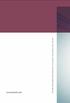 www.phonak.com 029-0080-02/V2.00/2009-03/A+W 0Printed in Switzerland, Phonak AG, all rights reserved Versáta micro / Versáta micro Petite User Guide 0459 2 Contents Welcome 5 Description 6 Short introduction
www.phonak.com 029-0080-02/V2.00/2009-03/A+W 0Printed in Switzerland, Phonak AG, all rights reserved Versáta micro / Versáta micro Petite User Guide 0459 2 Contents Welcome 5 Description 6 Short introduction
User Guide. Soft-Touch TM Bluetooth Laser Mouse N2953
 Soft-Touch TM Bluetooth Laser Mouse 410-XXXXXXXXXXX 1 YEAR LIMITED WARRANTY: We pride ourselves on the quality of our products. For complete warranty details and a list of our worldwide offices, please
Soft-Touch TM Bluetooth Laser Mouse 410-XXXXXXXXXXX 1 YEAR LIMITED WARRANTY: We pride ourselves on the quality of our products. For complete warranty details and a list of our worldwide offices, please
Jarv Joggerz BT-301 Bluetooth Stereo Headphones Users Guide
 Jarv Joggerz BT-301 Bluetooth Stereo Headphones Users Guide Features: Bluetooth Wireless technology Compact design fits in the palm of your hand and weighs less than 2 oz. Comfortable Behind the Neck design
Jarv Joggerz BT-301 Bluetooth Stereo Headphones Users Guide Features: Bluetooth Wireless technology Compact design fits in the palm of your hand and weighs less than 2 oz. Comfortable Behind the Neck design
CS55H HOME EDITION... WIRELESS HEADSET SYSTEM
 CS55_HO_606.qxd /6/06 : PM Page ii WARRANTY Limited Warranty This warranty covers defects in materials and workmanship of products manufactured, sold or certified by Plantronics which were purchased and
CS55_HO_606.qxd /6/06 : PM Page ii WARRANTY Limited Warranty This warranty covers defects in materials and workmanship of products manufactured, sold or certified by Plantronics which were purchased and
Phonak RemoteMic. User Guide
 Phonak RemoteMic User Guide Contents 1. Welcome 5 2. Getting to know your RemoteMic 6 2.1 Device description 7 2.2 Compatibility note 8 2.3 Streaming stability note 9 3. Getting started 10 3.1 Charging
Phonak RemoteMic User Guide Contents 1. Welcome 5 2. Getting to know your RemoteMic 6 2.1 Device description 7 2.2 Compatibility note 8 2.3 Streaming stability note 9 3. Getting started 10 3.1 Charging
Nios micro III & V. User Guide
 Nios micro III & V User Guide 0459 Contents Welcome 5 Description 6 Short introduction Inserting the battery 8 Switching ON/OFF 8 Selecting a hearing program 9 Preparation Replacing the battery 10 Tamper
Nios micro III & V User Guide 0459 Contents Welcome 5 Description 6 Short introduction Inserting the battery 8 Switching ON/OFF 8 Selecting a hearing program 9 Preparation Replacing the battery 10 Tamper
ReSound Unite TV FREQUENTLY ASKED QUESTIONS. Setup & Configuration. Use & Operation. Troubleshooting
 Tip for use of FAQ: Click on questions to go to answer. Setup & Configuration How do I pair the hearing aids to the Unite TV?... 2 What is the latency of the streamed signal?... 2 Does the Unite TV use
Tip for use of FAQ: Click on questions to go to answer. Setup & Configuration How do I pair the hearing aids to the Unite TV?... 2 What is the latency of the streamed signal?... 2 Does the Unite TV use
User Guide Microsoft Screen Sharing for Lumia Phones (HD-10)
 User Guide Microsoft Screen Sharing for Lumia Phones (HD-10) Issue 1.1 EN-US User Guide Microsoft Screen Sharing for Lumia Phones (HD-10) Contents Safety 3 About your accessory 4 Keys and parts 5 Connect
User Guide Microsoft Screen Sharing for Lumia Phones (HD-10) Issue 1.1 EN-US User Guide Microsoft Screen Sharing for Lumia Phones (HD-10) Contents Safety 3 About your accessory 4 Keys and parts 5 Connect
Kinivo 301BN HDMI Switch
 Kinivo 301BN HDMI Switch User Manual 2012 Kinivo LLC. All rights reserved. Kinivo is a trademark of Kinivo LLC. Bluetooth word mark and the Bluetooth logo are registered trademarks of Bluetooth SIG. All
Kinivo 301BN HDMI Switch User Manual 2012 Kinivo LLC. All rights reserved. Kinivo is a trademark of Kinivo LLC. Bluetooth word mark and the Bluetooth logo are registered trademarks of Bluetooth SIG. All
USB Dual Handset Adapter for Nortel 1100-Series IP Phones
 1021 USB Dual Handset Adapter for Nortel 1100-Series IP Phones User Guide Document#: 90-00039 sales@algosolutions.com support@algosolutions.com www.algosolutions.com Table of Contents Algo 1021 USB Dual
1021 USB Dual Handset Adapter for Nortel 1100-Series IP Phones User Guide Document#: 90-00039 sales@algosolutions.com support@algosolutions.com www.algosolutions.com Table of Contents Algo 1021 USB Dual
External Hard Drive esata & USB 2.0 Combo. User Guide English
 External Hard Drive esata & USB 2.0 Combo User Guide English Contents Introduction 3 Controls, Connectors and Indicators 3 Front Panel Area 3 Rear Panel Area 3 About the Hard Drive 4 Locating the Drive
External Hard Drive esata & USB 2.0 Combo User Guide English Contents Introduction 3 Controls, Connectors and Indicators 3 Front Panel Area 3 Rear Panel Area 3 About the Hard Drive 4 Locating the Drive
Plantronics.Audio 995 User Guide
 Plantronics.Audio 995 User Guide Welcome Congratulations on purchasing your new Plantronics.Audio 995. This User Guide contains instructions for setting up and using the.audio 995. Please refer to the
Plantronics.Audio 995 User Guide Welcome Congratulations on purchasing your new Plantronics.Audio 995. This User Guide contains instructions for setting up and using the.audio 995. Please refer to the
Conference Phone UserÕs Manual. Part No. 54-2070-01R1 Printed in Korea. 2002 Bogen Communications, Inc.
 Part No. 54-2070-01R1 Printed in Korea. 2002 Bogen Communications, Inc. UserÕs Manual Notice Every effort was made to ensure that the information in this guide was complete and accurate at the time of
Part No. 54-2070-01R1 Printed in Korea. 2002 Bogen Communications, Inc. UserÕs Manual Notice Every effort was made to ensure that the information in this guide was complete and accurate at the time of
Nokia Bluetooth Headset BH-607. Issue 2. 1
 Nokia Bluetooth Headset BH-607 2 3 1 4 5 6 7 8 9 11 10 Issue 2. 1 12 13 14 DECLARATION OF CONFORMITY Hereby, NOKIA CORPORATION declares that this BH-607 product is in compliance with the essential requirements
Nokia Bluetooth Headset BH-607 2 3 1 4 5 6 7 8 9 11 10 Issue 2. 1 12 13 14 DECLARATION OF CONFORMITY Hereby, NOKIA CORPORATION declares that this BH-607 product is in compliance with the essential requirements
USER GUIDE CS50/55... WIRELESS OFFICE HEADSET SYSTEM
 USER GUIDE CS50/55... WIRELESS OFFICE HEADSET SYSTEM TABLE OF CONTENTS PACKAGE CONTENTS Package Contents Features Setup Setup - Handset Lifter (Optional) Charging Positioning Adjusting Fit Making/Answering/Ending
USER GUIDE CS50/55... WIRELESS OFFICE HEADSET SYSTEM TABLE OF CONTENTS PACKAGE CONTENTS Package Contents Features Setup Setup - Handset Lifter (Optional) Charging Positioning Adjusting Fit Making/Answering/Ending
CS70 WARRANTY MAINTENANCE TECHNICAL SUPPORT
 WARRANTY Limited Warranty This warranty covers defects in materials and workmanship of products manufactured, sold or certified by Plantronics which were purchased and used in the United States. This warranty
WARRANTY Limited Warranty This warranty covers defects in materials and workmanship of products manufactured, sold or certified by Plantronics which were purchased and used in the United States. This warranty
User Guide. BLUETOOTH WIRELESS KEYBOARD for ipad
 BLUETOOTH WIRELESS KEYBOARD for ipad 410-2119-001A / AKB32US 1 YEAR LIMITED WARRANTY: We pride ourselves on the quality of our products. For complete warranty details and a list of our worldwide offices,
BLUETOOTH WIRELESS KEYBOARD for ipad 410-2119-001A / AKB32US 1 YEAR LIMITED WARRANTY: We pride ourselves on the quality of our products. For complete warranty details and a list of our worldwide offices,
Phonak ComPilot II User Guide
 029-0308-02/2014-03/A+W Phonak AG All rights reserved Phonak ComPilot II User Guide Phonak AG Laubisrütistrasse 28 CH-8712 Stäfa Switzerland www.phonak.com Contents 1. Welcome 5 2. Getting to know your
029-0308-02/2014-03/A+W Phonak AG All rights reserved Phonak ComPilot II User Guide Phonak AG Laubisrütistrasse 28 CH-8712 Stäfa Switzerland www.phonak.com Contents 1. Welcome 5 2. Getting to know your
Streamer and remote control. User Guide
 Streamer and remote control User Guide Manufacturer: Phonak AG Laubisrütistrasse 28 CH-8712 Stäfa Switzerland EU Representative: Phonak GmbH Max-Eyth-Strasse 20 D-70736 Fellbach-Oeffingen Germany www.phonak.com
Streamer and remote control User Guide Manufacturer: Phonak AG Laubisrütistrasse 28 CH-8712 Stäfa Switzerland EU Representative: Phonak GmbH Max-Eyth-Strasse 20 D-70736 Fellbach-Oeffingen Germany www.phonak.com
Nokia Bluetooth Headset BH-211 9204665/2
 Nokia Bluetooth Headset BH-211 1 2 5 4 7 8 3 6 11 9 10 9204665/2 DECLARATION OF CONFORMITY Hereby, NOKIA CORPORATION declares that this HS-99W product is in compliance with the essential requirements and
Nokia Bluetooth Headset BH-211 1 2 5 4 7 8 3 6 11 9 10 9204665/2 DECLARATION OF CONFORMITY Hereby, NOKIA CORPORATION declares that this HS-99W product is in compliance with the essential requirements and
Wireless Stow-N-Go Keypad USER GUIDE
 Wireless Stow-N-Go Keypad USER GUIDE Table of Contents Introduction...3 System Requirements...3 Installing the Battery...4 Connecting the Receiver and Installing the Default Drivers...5 Turning the Keypad
Wireless Stow-N-Go Keypad USER GUIDE Table of Contents Introduction...3 System Requirements...3 Installing the Battery...4 Connecting the Receiver and Installing the Default Drivers...5 Turning the Keypad
WLAN600 Wireless IP Phone Administrator s Guide
 WLAN600 Wireless IP Phone Administrator s Guide Trademark Acknowledgement All brand names are trademarks or registered trademarks of their respective companies. Disclaimer This document is supplied by
WLAN600 Wireless IP Phone Administrator s Guide Trademark Acknowledgement All brand names are trademarks or registered trademarks of their respective companies. Disclaimer This document is supplied by
How To Use A U.S. Cell Phone At Home
 U.S. Cellular Home Phone 1 Contents Getting to Know Your Device...5 Appearance... 5 LED Indicators... 6 Device Installation...7 Before You Begin... 7 Installing the Battery... 7 Installing the Power Adapter...
U.S. Cellular Home Phone 1 Contents Getting to Know Your Device...5 Appearance... 5 LED Indicators... 6 Device Installation...7 Before You Begin... 7 Installing the Battery... 7 Installing the Power Adapter...
USER GUIDE. Access to the Server is via the following webpage: www.admin.airgoosignage.co.uk
 USER GUIDE The A+K Airgoo Digital Signage MicroPlayer is a totally new generation of product with wireless capabilities and innovative features. It is designed to operate with our Digital Signage Server
USER GUIDE The A+K Airgoo Digital Signage MicroPlayer is a totally new generation of product with wireless capabilities and innovative features. It is designed to operate with our Digital Signage Server
Jarv Nmotion BTHL-201 Bluetooth Stereo Earbuds Users Guide
 Jarv Nmotion BTHL-201 Bluetooth Stereo Earbuds Users Guide Features: Bluetooth wireless technology Comfortable lightweight in-ear design with detachable sports ear hooks for added support High Definition
Jarv Nmotion BTHL-201 Bluetooth Stereo Earbuds Users Guide Features: Bluetooth wireless technology Comfortable lightweight in-ear design with detachable sports ear hooks for added support High Definition
Nokia Bluetooth Headset BH-110 User Guide
 Nokia Bluetooth Headset BH-110 User Guide Issue 1.0 2 Introduction About your headset With the Nokia Bluetooth BH-110 headset, you can handle calls hands-free, even when you are using two phones at the
Nokia Bluetooth Headset BH-110 User Guide Issue 1.0 2 Introduction About your headset With the Nokia Bluetooth BH-110 headset, you can handle calls hands-free, even when you are using two phones at the
USER GUIDE. Compatible with most Bluetooth phones & Bluetooth enabled computers (Windows or Macintosh )
 USER GUIDE Compatible with most Bluetooth phones & Bluetooth enabled computers (Windows or Macintosh ) TABLE OF CONTENTS 4 Package Contents 5 Safety Instructions/ Glossary 6 Charging the Headset 7 Battery
USER GUIDE Compatible with most Bluetooth phones & Bluetooth enabled computers (Windows or Macintosh ) TABLE OF CONTENTS 4 Package Contents 5 Safety Instructions/ Glossary 6 Charging the Headset 7 Battery
Unitron udirect 2 guide
 Unitron udirect 2 guide Thank you Thank you for choosing the Unitron udirect 2. At Unitron, we care deeply about people with hearing loss. We work closely with hearing healthcare professionals to make
Unitron udirect 2 guide Thank you Thank you for choosing the Unitron udirect 2. At Unitron, we care deeply about people with hearing loss. We work closely with hearing healthcare professionals to make
User manual. Your best protection against theft and loss. (Android) Made for
 User manual Made for Your best protection against theft and loss (Android) Warranty SCOPE OF THE WARRANTY Subject to legal provisions, the responsibility of SECU4 under this warranty is limited to the
User manual Made for Your best protection against theft and loss (Android) Warranty SCOPE OF THE WARRANTY Subject to legal provisions, the responsibility of SECU4 under this warranty is limited to the
Phonak TVLink II. User Guide
 Phonak TVLink II User Guide Contents 1. Welcome 5 2. Getting to know your TVLink II 6 3. Getting started 9 3.1 Setting up the power supply 9 3.2 Selecting the charging slot 10 3.3 Connecting the cables
Phonak TVLink II User Guide Contents 1. Welcome 5 2. Getting to know your TVLink II 6 3. Getting started 9 3.1 Setting up the power supply 9 3.2 Selecting the charging slot 10 3.3 Connecting the cables
Daily use. Never use alcohol or other solvents to clean any part of the loudspeakers!
 BeoLab 6002 Guide WARNING: To reduce the risk of fire or electric shock, do not expose this appliance to rain or moisture. Do not expose this equip ment to dripping or splashing and ensure that no objects
BeoLab 6002 Guide WARNING: To reduce the risk of fire or electric shock, do not expose this appliance to rain or moisture. Do not expose this equip ment to dripping or splashing and ensure that no objects
Wireless Keyboard and Optical Mouse Bundle
 Wireless Keyboard and Optical Mouse Bundle Enjoy the freedom of wireless optical precision User Manual F8E832-BNDL TABLE OF CONTENTS Introduction....................................1 Compatible Equipment............................2
Wireless Keyboard and Optical Mouse Bundle Enjoy the freedom of wireless optical precision User Manual F8E832-BNDL TABLE OF CONTENTS Introduction....................................1 Compatible Equipment............................2
by QUICK START GUIDE 1
 by QUICK START GUIDE 1 BUTTONS & CONTROLS TALK* PREVIOUS / NEXT* POWER BUTTON & LED PAIRING BUTTON LINE IN USB DC IN PLAY / PAUSE* VOLUME DOWN / UP * Only works when connected wirelessly via Bluetooth
by QUICK START GUIDE 1 BUTTONS & CONTROLS TALK* PREVIOUS / NEXT* POWER BUTTON & LED PAIRING BUTTON LINE IN USB DC IN PLAY / PAUSE* VOLUME DOWN / UP * Only works when connected wirelessly via Bluetooth
User Guide. Cordless Optical Mouse N2953
 Cordless Optical Mouse 410-XXXXXXXXXXX 1 YEAR LIMITED WARRANTY: We pride ourselves on the quality of our products. For complete warranty details and a list of our worldwide offices, please visit www.targus.com.
Cordless Optical Mouse 410-XXXXXXXXXXX 1 YEAR LIMITED WARRANTY: We pride ourselves on the quality of our products. For complete warranty details and a list of our worldwide offices, please visit www.targus.com.
When you switch off your system, or mute the sound, the red indicator light appears immediately, indicating that the subwoofer is not in use.
 BeoLab 11 Guide WARNING: To reduce the risk of fire or electric shock, do not expose this appliance to rain or moisture. Do not expose this equip ment to dripping or splashing and ensure that no objects
BeoLab 11 Guide WARNING: To reduce the risk of fire or electric shock, do not expose this appliance to rain or moisture. Do not expose this equip ment to dripping or splashing and ensure that no objects
Introduction. Setting Up Your Remote Installing the Battery. Contents. System Requirements
 410-1680-001E / AMP09US 1 YEAR LIMITED WARRANTY: We pride ourselves on the quality of our products. For complete warranty details and a list of our worldwide offices, please visit www.targus. com. Features
410-1680-001E / AMP09US 1 YEAR LIMITED WARRANTY: We pride ourselves on the quality of our products. For complete warranty details and a list of our worldwide offices, please visit www.targus. com. Features
Dear Customer! Thank you for choosing our product.
 Dear Customer! Edition 1.4 Thank you for choosing our product. MIDI AMP CONTROLLER MAC-4.4 is an adaptor that enables to control (switch the channels, switch on/off other functions) the amps equipped with
Dear Customer! Edition 1.4 Thank you for choosing our product. MIDI AMP CONTROLLER MAC-4.4 is an adaptor that enables to control (switch the channels, switch on/off other functions) the amps equipped with
7 Mini Tablet User Guide
 7 Mini Tablet User Guide MODEL NUMBER: Powered by SYTABBL7 Wireless Mobile Internet Tablet Getting to Know Your New Tablet: Front View: Back View: Side Angle View: MENU MENU Power Key ON/OFF, Back Button
7 Mini Tablet User Guide MODEL NUMBER: Powered by SYTABBL7 Wireless Mobile Internet Tablet Getting to Know Your New Tablet: Front View: Back View: Side Angle View: MENU MENU Power Key ON/OFF, Back Button
VMB070 QUICK START GUIDE
 VMB070 QUICK START GUIDE WELCOME! Thank you for purchasing the VIZIO 7 LED LCD Portable TV. The TV s features include: www.vizio.com. PACKAGE CONTENTS 7 LED LCD Portable TV Remote Carrying Pouch Power
VMB070 QUICK START GUIDE WELCOME! Thank you for purchasing the VIZIO 7 LED LCD Portable TV. The TV s features include: www.vizio.com. PACKAGE CONTENTS 7 LED LCD Portable TV Remote Carrying Pouch Power
ITC-BTTN Cellular Bluetooth Gateway. Owner s Manual 1
 ITC-BTTN Cellular Bluetooth Gateway Owner s Manual 1 2 Table of Contents Introduction...3 Package Contents...3 XLink Connections Diagram...4 Setup...5 Pairing your Bluetooth Cell Phone to the XLink...6
ITC-BTTN Cellular Bluetooth Gateway Owner s Manual 1 2 Table of Contents Introduction...3 Package Contents...3 XLink Connections Diagram...4 Setup...5 Pairing your Bluetooth Cell Phone to the XLink...6
Nokia Bluetooth Headset BH-108 9220721/1
 Nokia Bluetooth Headset BH-108 1 2 3 4 5 6 7 8 9 9220721/1 DECLARATION OF CONFORMITY Hereby, NOKIA CORPORATION declares that this BH-108 product is in compliance with the essential requirements and other
Nokia Bluetooth Headset BH-108 1 2 3 4 5 6 7 8 9 9220721/1 DECLARATION OF CONFORMITY Hereby, NOKIA CORPORATION declares that this BH-108 product is in compliance with the essential requirements and other
Contents Contents Contents Overview Charging your headset Wearing the headset Powering on the headset Connecting your headset for dictation
 1 Contents Contents Contents 2 Overview 3 Charging your headset 4 Wearing the headset 4 Powering on the headset 4 Connecting your headset for dictation 5 The adapter 5 Adjusting your computer's audio settings
1 Contents Contents Contents 2 Overview 3 Charging your headset 4 Wearing the headset 4 Powering on the headset 4 Connecting your headset for dictation 5 The adapter 5 Adjusting your computer's audio settings
Wireless Security System. Wireless Security Camera. SI519 Instructions. SI513 Instructions. Read and save these instructions.
 Wireless Security System SI519 Instructions Wireless Security Camera SI513 Instructions Read and save these instructions. Dear Sharper Image Customer, Thank you for your purchase of a Sharper Image product.
Wireless Security System SI519 Instructions Wireless Security Camera SI513 Instructions Read and save these instructions. Dear Sharper Image Customer, Thank you for your purchase of a Sharper Image product.
user s manual Battery Case model #: SPB3200 Battery Case Charger for Samsung Galaxy S 4
 user s manual model #: SPB3200 Charger for Samsung Galaxy S 4 What s Included Unpack the battery case and make sure all accessories are put aside so they will not be lost. hello. USB to Micro USB Cable
user s manual model #: SPB3200 Charger for Samsung Galaxy S 4 What s Included Unpack the battery case and make sure all accessories are put aside so they will not be lost. hello. USB to Micro USB Cable
Business Audio System: Music & Messaging MP3 Player. by Grace Digital Audio. User Guide. Model No. GDI-USBM10
 Business Audio System: Music & Messaging MP3 Player by Grace Digital Audio User Guide Model No. GDI-USBM10 User Guide Contents Introduction 2 Safety & General Use Information 2 Features 3 Set Up & Operation
Business Audio System: Music & Messaging MP3 Player by Grace Digital Audio User Guide Model No. GDI-USBM10 User Guide Contents Introduction 2 Safety & General Use Information 2 Features 3 Set Up & Operation
Nokia Bluetooth Headset BH-104
 Nokia Bluetooth Headset BH-104 2 1 4 5 6 3 7 8 11 12 9 10 DECLARATION OF CONFORMITY Hereby, NOKIA CORPORATION declares that this BH-104 product is in compliance with the essential requirements and other
Nokia Bluetooth Headset BH-104 2 1 4 5 6 3 7 8 11 12 9 10 DECLARATION OF CONFORMITY Hereby, NOKIA CORPORATION declares that this BH-104 product is in compliance with the essential requirements and other
WLAN660 Wireless IP Phone Administrator s Guide
 FEDERAL COMMUNICATIONS COMMISSION This device complies with Part 15 of the FCC Rules. Operation is subject to the following two conditions: (1) this device may not cause harmful interference, and (2) this
FEDERAL COMMUNICATIONS COMMISSION This device complies with Part 15 of the FCC Rules. Operation is subject to the following two conditions: (1) this device may not cause harmful interference, and (2) this
BOSE. Link AL8 HOMEWIDE WIRELESS AUDIO LINK
 BOSE Link AL8 HOMEWIDE WIRELESS AUDIO LINK Français English SAFETY INFORMATION Please read this owner s guide Please take the time to follow the instructions in this owner s guide carefully. It will help
BOSE Link AL8 HOMEWIDE WIRELESS AUDIO LINK Français English SAFETY INFORMATION Please read this owner s guide Please take the time to follow the instructions in this owner s guide carefully. It will help
2GB MP3 Player USER GUIDE
 DO NOT FORMAT UNIT under FAT. 2GB MP3 Player USER GUIDE Jazwares, Inc. 2010 CONTENTS Please read the instructions along with the MP3 Player carefully before you use it, so that you can operate it conveniently.
DO NOT FORMAT UNIT under FAT. 2GB MP3 Player USER GUIDE Jazwares, Inc. 2010 CONTENTS Please read the instructions along with the MP3 Player carefully before you use it, so that you can operate it conveniently.
Jabra CRUISER2. User manual. www.jabra.com MUTE VOL - VOL + jabra
 Jabra CRUISER2 VOL - VOL + MUTE jabra User manual www.jabra.com Contents THANK YOU...2 ABOUT YOUR JABRA CRUISER2...2 WHAT YOUR SPEAKERPHONE CAN DO...3 GETTING STARTED...4 CHARGE YOUR SPEAKERPHONE...4 TURNING
Jabra CRUISER2 VOL - VOL + MUTE jabra User manual www.jabra.com Contents THANK YOU...2 ABOUT YOUR JABRA CRUISER2...2 WHAT YOUR SPEAKERPHONE CAN DO...3 GETTING STARTED...4 CHARGE YOUR SPEAKERPHONE...4 TURNING
USB-2.0 Mobile Mini Hub USER S GUIDE. Making Your Mobile Life Easier. Making Your Mobile Life Easier.
 USB-2.0 Mobile Mini Hub Making Your Mobile Life Easier. Visit our Web site at: www.targus.com Features and specifications are subject to change without notice. 2002 Targus Corp. 400-0093-001A USER S GUIDE
USB-2.0 Mobile Mini Hub Making Your Mobile Life Easier. Visit our Web site at: www.targus.com Features and specifications are subject to change without notice. 2002 Targus Corp. 400-0093-001A USER S GUIDE
Fit Clip Plus Portable Media Player
 Fit Clip Plus Portable Media Player User Guide BL 8GB Thank you for purchasing a Fit Clip Plus Portable Media Player! To get the most out of your Fit Clip Plus, please read this entire user guide carefully.
Fit Clip Plus Portable Media Player User Guide BL 8GB Thank you for purchasing a Fit Clip Plus Portable Media Player! To get the most out of your Fit Clip Plus, please read this entire user guide carefully.
Owner s Manual. Not suitable for mobile applications. Important Safety Instructions 2. Quick Installation 3. Basic Operation 4. Storage & Service 7
 Register online today for a chance to win a FREE Tripp Lite product! www.tripplite.com/warranty Owner s Manual Internet Office & BC Personal UPS Systems Not suitable for mobile applications. Important
Register online today for a chance to win a FREE Tripp Lite product! www.tripplite.com/warranty Owner s Manual Internet Office & BC Personal UPS Systems Not suitable for mobile applications. Important
Hands-free phone system features (for cellular phone)
 Hands-free phone system features (for cellular phone) This system supports Bluetooth, which allows you to make or receive calls without using cables to connect a cellular phone and the system, and without
Hands-free phone system features (for cellular phone) This system supports Bluetooth, which allows you to make or receive calls without using cables to connect a cellular phone and the system, and without
VOIP Business Phone User Guide
 VOIP Business Phone User Guide Model 25630/25600 MGCP Please read this manual before operating the product for the first time. Interference Information This device complies with Part 15 of the FCC Rules.
VOIP Business Phone User Guide Model 25630/25600 MGCP Please read this manual before operating the product for the first time. Interference Information This device complies with Part 15 of the FCC Rules.
Plantronics Calisto Headset with Bluetooth USB Adapter User Guide 56-K61A-23010
 56-K61A-23010 Plantronics Calisto Headset with Bluetooth USB Adapter User Guide Contents Package Contents... 1 Product Features... 2 Wearing Your Headset... 3 Powering Your Headset and USB Bluetooth Adapter...
56-K61A-23010 Plantronics Calisto Headset with Bluetooth USB Adapter User Guide Contents Package Contents... 1 Product Features... 2 Wearing Your Headset... 3 Powering Your Headset and USB Bluetooth Adapter...
Bluetooth Wireless Earbuds User s Guide for Model No. IAEB34 v938-03
 Bluetooth Wireless Earbuds User s Guide for Model No. IAEB34 v938-03 Warnings and precautions WARNING: To prevent fire or shock hazards, do not expose this unit to rain or moisture. WARNING: Do not place
Bluetooth Wireless Earbuds User s Guide for Model No. IAEB34 v938-03 Warnings and precautions WARNING: To prevent fire or shock hazards, do not expose this unit to rain or moisture. WARNING: Do not place
PORTABLE ALARM CLOCK. Dual Alarm. FM Radio. Wake-up Sounds. USB Phone Charger G-1CR
 G-BUZZ PORTABLE ALARM CLOCK Dual Alarm FM Radio Wake-up Sounds USB Phone Charger G-1CR Welcome Alarm clocks can be boring. Get ready to shake things up with your new G-BUZZ. Slap the snooze for more ZZZ
G-BUZZ PORTABLE ALARM CLOCK Dual Alarm FM Radio Wake-up Sounds USB Phone Charger G-1CR Welcome Alarm clocks can be boring. Get ready to shake things up with your new G-BUZZ. Slap the snooze for more ZZZ
Nokia Bluetooth Stereo Headset BH-221
 Nokia Bluetooth Stereo Headset BH-221 Issue 2.0 2 Introduction About your headset With the Nokia Bluetooth Stereo Headset BH-221, you can handle calls hands-free, enjoy your favourite music, and listen
Nokia Bluetooth Stereo Headset BH-221 Issue 2.0 2 Introduction About your headset With the Nokia Bluetooth Stereo Headset BH-221, you can handle calls hands-free, enjoy your favourite music, and listen
JABRA EXTREME2. Jabra USER MANUAL
 JABRA EXTREME2 Jabra USER MANUAL Contents THANK YOU...2 ABOUT YOUR JABRA EXTREME2...2 WHAT YOUR HEADSET DOES...3 JABRA VOICE GUIDANCE...4 GETTING STARTED............................................. 5
JABRA EXTREME2 Jabra USER MANUAL Contents THANK YOU...2 ABOUT YOUR JABRA EXTREME2...2 WHAT YOUR HEADSET DOES...3 JABRA VOICE GUIDANCE...4 GETTING STARTED............................................. 5
BCS1 Bluetooth Aux Car Adapter Kit
 BCS1 Bluetooth Aux Car Adapter Kit Table of Contents Introduction 3 What s In the Box? 4 Controls and Indicators 5 Installation 6 Pairing Your Phone 14 Operation 15 Troubleshooting 24 Safety Warnings 25
BCS1 Bluetooth Aux Car Adapter Kit Table of Contents Introduction 3 What s In the Box? 4 Controls and Indicators 5 Installation 6 Pairing Your Phone 14 Operation 15 Troubleshooting 24 Safety Warnings 25
Stereo Bluetooth In-Car FM Transmitter. Owner s Manual. Model BTC008
 Stereo Bluetooth In-Car FM Transmitter Owner s Manual Model BTC008 Thank you for choosing the Alva FM transmitter Model BTC008. Please read this user s manual carefully before use. Features Play Smartphone
Stereo Bluetooth In-Car FM Transmitter Owner s Manual Model BTC008 Thank you for choosing the Alva FM transmitter Model BTC008. Please read this user s manual carefully before use. Features Play Smartphone
User Guide Microsoft Screen Sharing for Lumia Phones (HD-10)
 User Guide Microsoft Screen Sharing for Lumia Phones (HD-10) Issue 1.1 EN User Guide Microsoft Screen Sharing for Lumia Phones (HD-10) Contents Safety 3 About your accessory 4 Keys and parts 5 Connect
User Guide Microsoft Screen Sharing for Lumia Phones (HD-10) Issue 1.1 EN User Guide Microsoft Screen Sharing for Lumia Phones (HD-10) Contents Safety 3 About your accessory 4 Keys and parts 5 Connect
SanDisk Connect Wireless Flash Drive QUICK START GUIDE
 SanDisk Connect Wireless Flash Drive QUICK START GUIDE GET STARTED 1. Charge your Wireless Drive Plug the Drive into a computer or USB-AC adaptor. A full charge can take up to 2 hours. 2) Turn on the
SanDisk Connect Wireless Flash Drive QUICK START GUIDE GET STARTED 1. Charge your Wireless Drive Plug the Drive into a computer or USB-AC adaptor. A full charge can take up to 2 hours. 2) Turn on the
