Welcome 4. EasyLink+ and accessories 5. User interface 6. How your EasyLink+ works 8. Operating range 24
|
|
|
- Kristian Thornton
- 7 years ago
- Views:
Transcription
1 User Guide!
2 Contents Welcome 4 EasyLink+ and accessories 5 User interface 6 How your EasyLink+ works 8 Getting started 9 Charging EasyLink+ 9 Switching EasyLink+ ON/OFF 10 Microphone opening 14 Using EasyLink+ 15 EasyLink+ placed on the table 15 EasyLink+ reporter style 17 EasyLink+ worn by your partner 18 EasyLink+ connecting to a TV 20 Special functions 23 Using an external microphone 23 Operating range 24 For professionals: Changing the FM channel 25 Restarting EasyLink+ 26 2
3 Displaying the firmware version 27 Optional charging unit 27 Trouble shooting 28 FM receivers 30 Important notices 31 Declaration of conformity 32 Service and warranty 34 Phonak distributors worldwide 36 3
4 Welcome EasyLink+ by Phonak is a very easy to operate and flexible transmitter with built in microphones. One push of the button and the finely tuned internal microphone in EasyLink+ picks up sound. EasyLink+ is compatible with all Phonak receivers. To obtain maximum benefit from the EasyLink+ transmitter and its comprehensive features, please read this user guide carefully. Ask your hearing care professional if you have any questions. Phonak wishes you much hearing enjoyment with EasyLink+. The following symbols appear in this user guide: Important notes for all users. Special notes for users of Phonak hearing instruments with remote control compatibility. Please also check for additional FM information Phonak - Life is on 4
5 EasyLink+ and accessories EasyLink+ EasyLink+ home and travel case Adapter for external connections Audio cable Charging unit MyLink* * EasyLink+ is compatible with all Phonak FM receivers. The easy to use MyLink receiver is shown above. All accessories can be ordered separately. 5
6 User interface 6
7 Button to adjust the lavalier length Lavalier with integrated antenna ON/OFF switch Switching EasyLink+ ON: Long press (~1 second) on the button Switching EasyLink+ OFF: Long press (~1 second) on the button Microphone openings Display Clip For hearing care professionals: Pen push for frequency change Interface for external connections 7
8 How your EasyLink+ works EasyLink+ picks up your partner s voice and instantly relays it to your receiver, e.g. MyLink. The receiver sends it directly into your hearing instruments. Your partner wears EasyLink+ around the neck You wear your hearing instruments and the FM receiver, e.g. MyLink In places where you are not satisfied with the performance of your hearing instruments alone, e.g. in noisy environments, EasyLink+ will always provide you with a loud and clear speech signal. 8
9 Getting started Charging EasyLink+ EasyLink+ contains a built in Lithium-ion battery with fast charge capability. A fully discharged battery takes around 2 hours to recharge. The battery will be about 80% charged within an hour. Plug the charging unit into the power socket. Attach the EasyLink+ adapter for external connections click Plug the charging unit into the mini USB socket Use only original Phonak charging units 9
10 Getting started The battery symbol in the EasyLink+ display flashes during charging. The battery cannot be over-charged. The battery symbol stops flashing when EasyLink+ is 100% charged. EasyLink+ operates for approximately 10 hours when fully charged. Make sure the socket outlet is easily accessible. Switching EasyLink+ ON / OFF To switch ON: Press and hold the ON/OFF button for one second (long press). To switch OFF: Press and hold the ON/OFF button for one second (long press). 10
11 When switching ON, the EasyLink+ shows startup information. When the EasyLink+ is ready, the following information appears: FM channel number Battery status Microphone setting: or or (only visible during start-up) 11
12 Getting started Switching EasyLink+ ON/OFF At start-up, EasyLink+ automatically selects the most recently used FM channel. EasyLink+ automatically synchronizes Phonak multichannel receivers to this channel, if the distance between EasyLink+ and the Phonak receivers is less than approximately 8 10 inches (20cm). You may hear a beep tone when the synchronization is completed. For customers using Phonak hearing instruments that are compatible with analog remote controls: At start-up, EasyLink+ automatically sets digital Phonak hearing instruments with remote control compatibility to the FM + M program. Your hearing care professional can change this setting to FM only, if required. At switch-off, EasyLink+ automatically resets digital Phonak hearing instruments with remote control compatibility to the hearing instrument program. Hearing instruments need to be within the operating range of the remote control built into EasyLink+. This range is approximately 8 10 inches (20cm). 12
13 Example of the automatic hearing instrument program setting: Hearing instrument program FM + hearing instrument microphone active Automatic reset to a pre-defined hearing instrument program, e.g. program 4 EasyLink+ switched ON EasyLink+ switched OFF Please ask your hearing care professional about the actual program setting for your particular hearing instrument. 13
14 Getting started Microphone opening Do not cover the microphone openings with your fingers when EasyLink+ is in use. It will affect the sound quality. 14
15 Using EasyLink+ EasyLink+ can be used in different ways, depending on the situation. The following examples illustrate the most common cases for typical EasyLink+ use. EasyLink+ placed on the table Recommended use: In restaurants In conferences At home At business meetings Discussion partners You 15
16 Using EasyLink+ How to use EasyLink+: Place it on the table. The front of EasyLink+, where the lavalier is attached, should point to the speakers that you want to hear. If you use the omni-setting, the orientation of EasyLink+ has no influence, as sound is picked up from all angles. Make sure the lavalier is not folded together or knotted. Switch ON EasyLink+ by holding down the ON/OFF button. 16
17 Reporter style Recommended for conversation in noisy conditions with one or more talkers close by, like: at parties in shopping malls How to use EasyLink+: Hold it in your hand. Make sure you do not cover the microphone opening on the left-hand side of EasyLink+. The front of EasyLink+ should point at the speaker(s) you want to hear. 17
18 Using EasyLink+ Worn by your partner Recommended for conversations with one person: Speaker in an auditorium Traveling with another person On walks During sport At home 18
19 How to use EasyLink+: Pass EasyLink+ to your conversation partner. Your partner should wear it around the neck. The cord needs to be adjusted as depicted below. To ensure optimal speech quality, make sure the distance between the speaker s mouth and EasyLink+ is between 8 10 inches (20 30 cm). Switch ON EasyLink+ by holding down the ON/OFF button. 19
20 Using EasyLink+ Connecting to a TV Connect EasyLink+ to your TV or other multimedia device to enjoy crystal clear in-the-ear audio without disturbing others. AUDIO In addition to TV, this function is suitable for use with: CD players Radio receivers Computers and laptops with audio outputs MP3 players Any other audio devices with a headphone output How to use EasyLink+: Make sure EasyLink+ is switched OFF. Connect EasyLink+ as pictured overleaf and place it in front of the television or multimedia device. Switch ON the television. Your EasyLink+ will automatically switch ON after it detects an audio signal. To ensure maximum operating range, make sure the lavalier cord is not folded or knotted. When the television or audio device is switched OFF, EasyLink+ will automatically switch OFF after approximately 40 seconds. Connect the adapter for external connection 20
21 TV/Radio headphone output AUDIO Plug in to the audio jack AUDIO Audio cable The volume of the audio output on some televisions is adjustable. Please consult your television s own user guide to learn about this feature, if available. 21
22 Using EasyLink+ For devices without headphone output sockets: If your TV or audio device does not provide a headphone output socket, you can connect EasyLink+ to your device s Cinch or Scart socket instead. Just ask your hearing care professional for the Phonak Scart or Cinch adapter. Scart adapter Cinch adapter EasyLink+ can also be placed in front of the loudspeaker of the television or the radio receiver. Then switch ON EasyLink+ and the television. 22
23 Special functions Using an external microphone The EasyLink+ can be used with an external mini clip-on microphone (called MM8) or a miniaturized boom microphone (called iboom). This can be beneficial in a variety of situations such as college lectures or presentations, or when using EasyLink+ in the car. The letter A on the display means that the EasyLink+ is relaying an audio signal from an external microphone or source, such as a TV set. Use the lavalier antenna to ensure optimal operating range. MM8 iboom Switch ON EasyLink+ and connect the external microphone. MM8 features a separate ON/OFF switch. Ensure that the MM8 is correctly switched ON! Plug in here: MICRO 23
24 Operating range The operating distance is the distance between the speaker talking into EasyLink+ and the hearing instrument user with MyLink or any other Phonak receiver. Speaker using EasyLink+ Listener using MyLink or any other receiver The maximum distance is typically more than 50 feet (15 m) indoors and more than feet (40-50 m) outside. High-power electronic equipment, larger electronic installations and metallic structures may affect and significantly reduce the operating range. 24
25 For professionals Changing the FM channel If the radio channel used in EasyLink+ is frequently disturbed by an external source of interference, the hearing care professional can switch EasyLink+ to another radio channel. 1) Switch ON EasyLink+ by pressing the ON/OFF button for one second. 2) Using a pen, press the push button, as pictured. After one second, the channel displayed in the LCD will change. Hold the button down until the desired channel is displayed. 3) Release the button. The channel number in the LCD will stop blinking after a few seconds. 4) Set the default channel of the MyLink or MicroLink receivers to the same channel using the FM SuccessWare. 25
26 Restarting EasyLink+ In case of a system problem, EasyLink+ can be restarted by simultaneously pressing the ON/OFF key and the pen push key. + pen push key When these buttons are pressed, the EasyLink+ will switch itself OFF and restart automatically. In case of a system error, EasyLink+ displays the error code for ten seconds and restarts afterwards automatically. 26
27 Displaying the firmware version Should you need to know the firmware version of your EasyLink+, press 5 times the pen push key (short presses). The ARM firmware version is displayed. e.g. c seconds later The DSP firmware version is displayed. e.g. d 1_2. 2 seconds later The second part of the DSP firmware version is displayed. e.g. d+fff Optional charging unit Phonak offers an optional twin charger for EasyLink+, for use when two EasyLink+ devices need to be charged simultaneously. It is also suitable for use with any other Phonak FM transmitter that features a mini-usb charging socket. Only use original Phonak charging units for your EasyLink+! 27
28 Trouble shooting Situation EasyLink+ does not switch ON. Radio interference. Voices are inaudible when the EasyLink+ is switched ON. Poor speech intelligibility. 28
29 Most probable cause Battery exhausted. Remedy Charge the EasyLink+ (2 hours minimum). Extraneous cause: radio antenna or similar interfering devices nearby. Change channel (see page 25). a) Hearing instrument set to wrong program. b) Receiver switched OFF. c) Radio frequency not synchronized. a) Check hearing instrument program. b) Switch ON receiver. c) Switch EasyLink+ OFF and ON by holding it close to the FM receivers. EasyLink+ is positioned too far away from the speaker. Move the EasyLink+ closer to the speaker. 29
30 FM receivers An FM System consists of an FM transmitter such as EasyLink+ and in most cases two FM receivers. There are different types of FM receivers available: Miniaturized universal Dynamic FM receivers such as Phonak s MLxi. MLxi can be used with both Phonak and many other brands of hearing instrument. Design integrated, miniaturized Phonak Dynamic FM receivers such as ML12i, ML11i, ML10i and ML9i. These receivers are tiny in size and designed to fit the style and form Phonak s hearing instruments. Induction-based FM receivers such as Phonak s MyLink. If you have any questions regarding FM receivers, consult your hearing care professional or visit EasyLink+ should only be used with Phonak FM receivers. 30
31 Important notices Do not use your EasyLink+ in a place where it is prohibited to use electronic devices, e.g. on airplanes or in hospitals. If in doubt, please ask the person in charge. Persons with pacemakers or other medical devices should ALWAYS consult their physician, the manufacturer of their pacemaker, or other medical device BEFORE using EasyLink+. The use of EasyLink+ with a pacemaker or other medical devices should ALWAYS be in accordance with the safety recommendations of the physician responsible for your pacemaker or the pacemaker manufacturer. Do not use two or more EasyLink+ transmitters on the same FM channel. Please note that radio signals might also be picked up and overheard by other people. Before using EasyLink+ in another country, contact your hearing care professional to make sure the use of your radio channels is permitted in that country. Do not use water or other liquids to clean the EasyLink+. Only use original Phonak accessories. Only use the original Phonak EasyLink+ charger. Your EasyLink+ should only be repaired at an authorized service center. 31
32 Declaration of conformity Hereby, Phonak Communications AG, declares that the EasyLink+ is in compliance with the essential requirements and other relevant provisions of Directive 1999/5/EC. To obtain a copy of the Declaration of conformity, please contact the local Phonak AG representative, whose address can be taken from the list of Phonak distributors worldwide. This device complies with part 15 and part 95 of the FCC rules and with RSS 210 of Industry Canada. Operation is subject to the following two conditions: (1) This device don t cause harmful interference and (2) must accept any interference received, including interference that may cause undesired operation. The transmitter is authorized by rule under the Low Power Radio Service (47 C.F.R. Part 95) and must not cause harmful interference to TV reception or United States Navy SPASUR installations. You do not need an FCC license to operate the transmitters. The transmitters may only be used to provide: auditory assistance to persons with disabilities, persons who require language translation, or persons in educational settings; health care services to the ill; law enforcement tracking services under agreement with a law enforcement agency; or automated maritime telecommunications system (AMTS) network control communications. Two way voice communications and all other types of uses not mentioned above are expressly prohibited. 32
33 Warning: Changes or modifications made to this equipment not expressly approved by Phonak may void the user s authority to operate the equipment. 33
34 Service and warranty Phonak provides a manufacturer s limited warranty for your EasyLink+. This covers all manufacturing and material defects. Problems with EasyLink+ arising from improper handling or care and repairs made by an unauthorized party are not covered by the warranty. Please ask at the point of sale for full details of this warranty. The salesperson will note the serial number of your EasyLink+ below. It will be needed in the event of a warranty repair. EasyLink+ Serial number: Date of purchase: FM receiver(s) Serial number(s): 34
35 35
36 Phonak distributors worldwide Group companies: (detailed information on Australia Phonak Australasia Pty. Ltd. Baulkham Hills N.S.W 2153 Austria Hansaton Akustische Geräte GmbH 5020 Salzburg Belgium Ets Lapperre B.H.A.C. NV B-1702 Groot-Bijgaarden Phonak Belgium NV, B-1700 Dilbeek Brazil Phonak do Brasil Sistemas Audiológicos Ltda. São Paulo SP Canada Phonak Canada Limited Mississauga, Ontario L5W OB3 China Phonak (Shanghai) Co. Ltd. Shanghai City Denmark Phonak Danmark A/S Østre Hougvej 42-44, 5500 Middelfart France Phonak France SA, Bron Germany Phonak GmbH, Fellbach- Oeffingen, EC Representative India Phonak India Pvt. Ltd., New Delhi Italy Phonak Italia S.r.l., Milano Japan Phonak Japan Co., Ltd., Tokyo Jordan Phonak Middle East, Amman Mexico Phonak Mexicana, S.A. de C.V México, D.F.MEXICO 36
37 Netherlands Phonak B.V., 4131PN Vianen New Zealand Phonak New Zealand Ltd., Takapuna, Auckland 9 Norway Phonak AS, 0105 Oslo Poland Phonak Polska SP Z Warszawa Portugal Phonak Ibérica S.A., Alicante, Spain Russian Federation Phonak CIS Ltd., Moscow, Spain Phonak Ibérica S.A., Alicante Sweden Phonak AB, Stockholm Switzerland Phonak AG, Phonak Schweiz, 8712 Stäfa Turkey Phonak Turkey A.S., Istanbul United Kingdom Phonak UK Limited Warrington, Cheshire WA1 1PP USA Phonak LLC, Warrenville, IL Independent general distributors: A complete list of Phonak distributors is available at Phonak s Internet site: Please visit us or ask your hearing care professional for information. Manufacturer: Phonak AG, Laubisrütistrasse 28 CH-8712 Stäfa, Switzerland 37
38 Important notes for all users. Special notes for users of Phonak hearing instruments with analog remote control compatibility. The CE symbol is confirmation by Phonak AG that this Phonak product meets the requirements of directive 93/42/EEC on medical devices and the R&TTE Directive 1999/5/EC on Radio and Telecommunication Terminal Equipment. The alert sign means that potential restrictions on its use are applicable in one or more EU countries. This symbol indicates that it is important that the user refers to associated warnings given in this user guide. 38
39 The symbol with the crossed out disposal bin indicates that this device should not be treated as household waste. Please hand over your old or unused device to the applicable collection point for the recycling of electrical and electronic equipment or bring your old hearing instrument device to your hearing care professional for appropriate disposal. By ensuring this product is disposed of correctly, you will help prevent potential negative effects on the environment and human health. Operating conditions This product has been designed for trouble-free operation without restrictions when used as intended, unless otherwise stated in this user guide. Transportation and storage conditions Temperature should not exceed limits of 20 /60 Celsius at a relative air humidity of 65% for extended periods during transportation and storage. Air pressure between 500 and 1100 hpa is not detrimental to this device. 39
40 // /A+W Printed in Switzerland, Phonak AG, all rights reserved
User Guide. 029-0431-02/V2.00/2009-10/FO Printed in Switzerland Phonak AG All rights reserved
 User Guide 029-0431-02/V2.00/2009-10/FO Printed in Switzerland Phonak AG All rights reserved 0682! Contents Controls 4 Welcome 6 EasyLink and accessories 7 Starting up 8 Using EasyLink 14 FM receivers
User Guide 029-0431-02/V2.00/2009-10/FO Printed in Switzerland Phonak AG All rights reserved 0682! Contents Controls 4 Welcome 6 EasyLink and accessories 7 Starting up 8 Using EasyLink 14 FM receivers
Manufacturer: Phonak AG Laubisrütistrasse 28 CH-8712 Stäfa Switzerland. www.phonak.com. 029-1004-02/V1.00/2009-12/A+W Printed in Switzerland
 Manufacturer: Phonak AG Laubisrütistrasse 28 CH-8712 Stäfa Switzerland www.phonak.com! 029-1004-02/V1.00/2009-12/A+W Printed in Switzerland Phonak AG All rights reserved User Guide Contents 1. Welcome
Manufacturer: Phonak AG Laubisrütistrasse 28 CH-8712 Stäfa Switzerland www.phonak.com! 029-1004-02/V1.00/2009-12/A+W Printed in Switzerland Phonak AG All rights reserved User Guide Contents 1. Welcome
hearing systems Remote Control WatchPilot TM 2 User Guide
 hearing systems Remote Control WatchPilot TM 2 User Guide Welcome to the Phonak world of communication! Congratulations on choosing WatchPilot2. The WatchPilot2 is a convenient and discreet remote control.
hearing systems Remote Control WatchPilot TM 2 User Guide Welcome to the Phonak world of communication! Congratulations on choosing WatchPilot2. The WatchPilot2 is a convenient and discreet remote control.
User Guide. 029-0654-02/V2.00/2009-10/FO Printed in Switzerland Phonak AG All rights reserved
 User Guide 029-0654-02/V2.00/2009-10/FO Printed in Switzerland Phonak AG All rights reserved 0682! Contents Controls 4 Welcome 6 SmartLink and accessories 7 First steps 8 Charging the SmartLink 8 Switching
User Guide 029-0654-02/V2.00/2009-10/FO Printed in Switzerland Phonak AG All rights reserved 0682! Contents Controls 4 Welcome 6 SmartLink and accessories 7 First steps 8 Charging the SmartLink 8 Switching
Exélia Art Custom Products. User Guide
 Exélia Art Custom Products User Guide 0459 Contents Welcome 5 Description 6 Preparation Replacing the battery 8 Identifying left and right hearing systems 12 Inserting your hearing system in your ear 13
Exélia Art Custom Products User Guide 0459 Contents Welcome 5 Description 6 Preparation Replacing the battery 8 Identifying left and right hearing systems 12 Inserting your hearing system in your ear 13
Welcome 6. inspiro 8 inspiro and accessories 8. Important inspiro figures 9 Operating time and charging 9 Operating range (FM transmission) 9
 User Guide! Contents Welcome 6 inspiro 8 inspiro and accessories 8 Important inspiro figures 9 Operating time and charging 9 Operating range (FM transmission) 9 Controls 10 Getting started 12 Charging
User Guide! Contents Welcome 6 inspiro 8 inspiro and accessories 8 Important inspiro figures 9 Operating time and charging 9 Operating range (FM transmission) 9 Controls 10 Getting started 12 Charging
Basestation with icom. User Guide
 Basestation with icom User Guide Contents 1. Welcome 5 2. Important information: Please read before operating your Phonak TVLink system for the first time 6 2.1 Hazard warnings 6 2.2 Information on product
Basestation with icom User Guide Contents 1. Welcome 5 2. Important information: Please read before operating your Phonak TVLink system for the first time 6 2.1 Hazard warnings 6 2.2 Information on product
1. Welcome 5. 2. Getting to know your Roger MyLink 6 2.1 Compatibility 7 2.2 Device description 7 2.3 Indicator light 9
 User Guide Contents 1. Welcome 5 2. Getting to know your Roger MyLink 6 2.1 Compatibility 7 2.2 Device description 7 2.3 Indicator light 9 3. Getting started 14 Step 1. Charge your Roger MyLink 14 Step
User Guide Contents 1. Welcome 5 2. Getting to know your Roger MyLink 6 2.1 Compatibility 7 2.2 Device description 7 2.3 Indicator light 9 3. Getting started 14 Step 1. Charge your Roger MyLink 14 Step
inspiro Premium User Guide
 inspiro Premium User Guide! Contents 1. Welcome 6 2. inspiro and accessoires 8 3. Important inspiro figures 9 3.1 Operating time and charging 9 3.2 Operating range (FM transmission) 9 4. Controls 10 5.
inspiro Premium User Guide! Contents 1. Welcome 6 2. inspiro and accessoires 8 3. Important inspiro figures 9 3.1 Operating time and charging 9 3.2 Operating range (FM transmission) 9 4. Controls 10 5.
Nios micro III & V. User Guide
 Nios micro III & V User Guide 0459 Contents Welcome 5 Description 6 Short introduction Inserting the battery 8 Switching ON/OFF 8 Selecting a hearing program 9 Preparation Replacing the battery 10 Tamper
Nios micro III & V User Guide 0459 Contents Welcome 5 Description 6 Short introduction Inserting the battery 8 Switching ON/OFF 8 Selecting a hearing program 9 Preparation Replacing the battery 10 Tamper
www.phonak.com 029-0080-02/V2.00/2009-03/A+W 0Printed in Switzerland, Phonak AG, all rights reserved
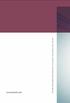 www.phonak.com 029-0080-02/V2.00/2009-03/A+W 0Printed in Switzerland, Phonak AG, all rights reserved Versáta micro / Versáta micro Petite User Guide 0459 2 Contents Welcome 5 Description 6 Short introduction
www.phonak.com 029-0080-02/V2.00/2009-03/A+W 0Printed in Switzerland, Phonak AG, all rights reserved Versáta micro / Versáta micro Petite User Guide 0459 2 Contents Welcome 5 Description 6 Short introduction
Basestation. User Guide
 Basestation User Guide Contents 1. Welcome 5 2. Getting to know your TVLink S 6 3. Getting started 11 Step 1. Setting up the power supply 11 Step 2. Connecting the TVLink S basestation 12 Step 3. Switching
Basestation User Guide Contents 1. Welcome 5 2. Getting to know your TVLink S 6 3. Getting started 11 Step 1. Setting up the power supply 11 Step 2. Connecting the TVLink S basestation 12 Step 3. Switching
Comfort Contego User Manual
 Comfort Contego User Manual Please read the User Manual before using this product. Comfort Contego T900 Transmitter English Comfort Contego R900 Receiver DO NOT USE the COMFORT CONTEGO if you have a PACEMAKER
Comfort Contego User Manual Please read the User Manual before using this product. Comfort Contego T900 Transmitter English Comfort Contego R900 Receiver DO NOT USE the COMFORT CONTEGO if you have a PACEMAKER
Contents. Welcome 6. Description 8
 User Guide icom 2 Contents Welcome 6 Description 8 icom accessories 9 Getting Started 10 Charging the battery 10 Operating time 12 Battery status 13 Turning your icom ON or OFF 13 Wearing your icom 14
User Guide icom 2 Contents Welcome 6 Description 8 icom accessories 9 Getting Started 10 Charging the battery 10 Operating time 12 Battery status 13 Turning your icom ON or OFF 13 Wearing your icom 14
Unitron remote control guide
 Unitron remote control guide Thank you Thank you for choosing a Unitron remote control for your Unitron hearing aids. At Unitron, we care deeply about people with hearing loss. We work closely with hearing
Unitron remote control guide Thank you Thank you for choosing a Unitron remote control for your Unitron hearing aids. At Unitron, we care deeply about people with hearing loss. We work closely with hearing
Phonak TVLink II. User Guide
 Phonak TVLink II User Guide Contents 1. Welcome 5 2. Getting to know your TVLink II 6 3. Getting started 9 3.1 Setting up the power supply 9 3.2 Selecting the charging slot 10 3.3 Connecting the cables
Phonak TVLink II User Guide Contents 1. Welcome 5 2. Getting to know your TVLink II 6 3. Getting started 9 3.1 Setting up the power supply 9 3.2 Selecting the charging slot 10 3.3 Connecting the cables
User Guide for the Wireless Headset (HS-11W) 9235346 Issue 1
 User Guide for the Wireless Headset (HS-11W) 9235346 Issue 1 DECLARATION OF CONFORMITY We, NOKIA CORPORATION declare under our sole responsibility that the product HS-11W is in conformity with the provisions
User Guide for the Wireless Headset (HS-11W) 9235346 Issue 1 DECLARATION OF CONFORMITY We, NOKIA CORPORATION declare under our sole responsibility that the product HS-11W is in conformity with the provisions
Phonak RemoteMic. User Guide
 Phonak RemoteMic User Guide Contents 1. Welcome 5 2. Getting to know your RemoteMic 6 2.1 Device description 7 2.2 Compatibility note 8 2.3 Streaming stability note 9 3. Getting started 10 3.1 Charging
Phonak RemoteMic User Guide Contents 1. Welcome 5 2. Getting to know your RemoteMic 6 2.1 Device description 7 2.2 Compatibility note 8 2.3 Streaming stability note 9 3. Getting started 10 3.1 Charging
In-the-Ear hearing aids
 In-the-Ear hearing aids User Guide Manufacturer: Phonak AG Laubisrütistrasse 28 CH-8712 Stäfa Switzerland EU Representative: Phonak GmbH D-70736 Fellbach-Oeffingen Germany www.phonak.com 0459 029-0472-02/V1.00/2010-12/A+W/FO
In-the-Ear hearing aids User Guide Manufacturer: Phonak AG Laubisrütistrasse 28 CH-8712 Stäfa Switzerland EU Representative: Phonak GmbH D-70736 Fellbach-Oeffingen Germany www.phonak.com 0459 029-0472-02/V1.00/2010-12/A+W/FO
INSTALLATION GUIDE ConnectLine TV Adapter Getting started
 INSTALLATION GUIDE ConnectLine TV Adapter Getting started PURPOSE OF THIS GUIDE READ THIS FIRST Before your hearing instruments can receive sound from the TV, the adapter must be connected to the TV and
INSTALLATION GUIDE ConnectLine TV Adapter Getting started PURPOSE OF THIS GUIDE READ THIS FIRST Before your hearing instruments can receive sound from the TV, the adapter must be connected to the TV and
3.5 mm Audio Jack. Manual innoxplore ix B24 A2DP Stereo Bluetooth Audio Adapter Dongle 3.5mm Audio Jack [ix B24] Contents
![3.5 mm Audio Jack. Manual innoxplore ix B24 A2DP Stereo Bluetooth Audio Adapter Dongle 3.5mm Audio Jack [ix B24] Contents 3.5 mm Audio Jack. Manual innoxplore ix B24 A2DP Stereo Bluetooth Audio Adapter Dongle 3.5mm Audio Jack [ix B24] Contents](/thumbs/40/20932712.jpg) 3.5 mm Audio Jack Manual innoxplore ix B24 A2DP Stereo Bluetooth Audio Adapter Dongle 3.5mm Audio Jack [ix B24] Contents 1 Safety Information.. 2 1.1. Electronic Devices 2 1.2 Aircraft..2 1.3 Medical Instruments..2
3.5 mm Audio Jack Manual innoxplore ix B24 A2DP Stereo Bluetooth Audio Adapter Dongle 3.5mm Audio Jack [ix B24] Contents 1 Safety Information.. 2 1.1. Electronic Devices 2 1.2 Aircraft..2 1.3 Medical Instruments..2
Bluetooth Stereo Headphone. User Guide. Hive
 Bluetooth Stereo Headphone User Guide Hive 1. Product Description Avantree Hive is a Bluetooth stereo headphone with MIC from the Avantree family. It delivers clear voice transmission and high quality
Bluetooth Stereo Headphone User Guide Hive 1. Product Description Avantree Hive is a Bluetooth stereo headphone with MIC from the Avantree family. It delivers clear voice transmission and high quality
PR-2500 Portable Receiver. Owner s Manual
 PR-2500 Portable Receiver Owner s Manual CONTENTS The PR-2500, battery charger, and belt clip. (figure 1) Figure 1 Warning This device complies with Part 15 of the FCC rules, operation of this device is
PR-2500 Portable Receiver Owner s Manual CONTENTS The PR-2500, battery charger, and belt clip. (figure 1) Figure 1 Warning This device complies with Part 15 of the FCC rules, operation of this device is
Phonak ComPilot II User Guide
 029-0308-02/2014-03/A+W Phonak AG All rights reserved Phonak ComPilot II User Guide Phonak AG Laubisrütistrasse 28 CH-8712 Stäfa Switzerland www.phonak.com Contents 1. Welcome 5 2. Getting to know your
029-0308-02/2014-03/A+W Phonak AG All rights reserved Phonak ComPilot II User Guide Phonak AG Laubisrütistrasse 28 CH-8712 Stäfa Switzerland www.phonak.com Contents 1. Welcome 5 2. Getting to know your
User guide. Stereo Bluetooth Headset SBH50
 User guide Stereo Bluetooth Headset SBH50 Contents Stereo Bluetooth Headset User guide...3 Introduction...4 Function overview...4 Hardware overview...4 Status icon overview...5 Basics...6 Charging the
User guide Stereo Bluetooth Headset SBH50 Contents Stereo Bluetooth Headset User guide...3 Introduction...4 Function overview...4 Hardware overview...4 Status icon overview...5 Basics...6 Charging the
QLINK User Manual Stereo Audio Transmitter
 QLINK User Manual Stereo Audio Transmitter ClearSounds QLINK Bluetooth Stereo Transmitter Contents Before use.1 1. About the QLINK... 1 2. Overview..2 Getting started. 1 1. Parts Checklist. 1 2. Charging
QLINK User Manual Stereo Audio Transmitter ClearSounds QLINK Bluetooth Stereo Transmitter Contents Before use.1 1. About the QLINK... 1 2. Overview..2 Getting started. 1 1. Parts Checklist. 1 2. Charging
DAB & FM RADIO Installation Manual
 Size: 105x145mm 105g copper paper DAB & FM RADIO Installation Manual Model: 10798 10799 10800 10801 Thank you for purchasing this AGK DAB/FM radio. Please read the instructions and warnings carefully before
Size: 105x145mm 105g copper paper DAB & FM RADIO Installation Manual Model: 10798 10799 10800 10801 Thank you for purchasing this AGK DAB/FM radio. Please read the instructions and warnings carefully before
Jabra LINK 220 Jabra LINK 220a
 Jabra LINK 220 Jabra LINK 220a USER MANUAL www.jabra.com 1 2009 GN Netcom A/S. All Rights Reserved. This user guide is published by GN Netcom A/S. The information in this user guide is furnished for informational
Jabra LINK 220 Jabra LINK 220a USER MANUAL www.jabra.com 1 2009 GN Netcom A/S. All Rights Reserved. This user guide is published by GN Netcom A/S. The information in this user guide is furnished for informational
Behind-the-Ear hearing aids
 Behind-the-Ear hearing aids User Guide Manufacturer: Phonak AG Laubisrütistrasse 28 CH-8712 Stäfa Switzerland EU Representative: Phonak GmbH D-70736 Fellbach-Oeffingen Germany www.phonak.com 0459 029-0471-02/V1.00/2010-12/A+W/FO
Behind-the-Ear hearing aids User Guide Manufacturer: Phonak AG Laubisrütistrasse 28 CH-8712 Stäfa Switzerland EU Representative: Phonak GmbH D-70736 Fellbach-Oeffingen Germany www.phonak.com 0459 029-0471-02/V1.00/2010-12/A+W/FO
SP1790JK 900MHz Wireless Indoor/Outdoor Speakers. User Manual INTRODUCTION FEATURES IMPORTANT SAFETY INFORMATION
 SP1790JK 900MHz Wireless Indoor/Outdoor Speakers INTRODUCTION This 900 MHz digital hybrid wireless speaker system uses the latest wireless technology that enables you to enjoy music and TV sound anywhere
SP1790JK 900MHz Wireless Indoor/Outdoor Speakers INTRODUCTION This 900 MHz digital hybrid wireless speaker system uses the latest wireless technology that enables you to enjoy music and TV sound anywhere
Wireless Keyboard and Optical Mouse Bundle
 Wireless Keyboard and Optical Mouse Bundle Enjoy the freedom of wireless optical precision User Manual F8E832-BNDL TABLE OF CONTENTS Introduction....................................1 Compatible Equipment............................2
Wireless Keyboard and Optical Mouse Bundle Enjoy the freedom of wireless optical precision User Manual F8E832-BNDL TABLE OF CONTENTS Introduction....................................1 Compatible Equipment............................2
External Hard Drive esata & USB 2.0 Combo. User Guide English
 External Hard Drive esata & USB 2.0 Combo User Guide English Contents Introduction 3 Controls, Connectors and Indicators 3 Front Panel Area 3 Rear Panel Area 3 About the Hard Drive 4 Locating the Drive
External Hard Drive esata & USB 2.0 Combo User Guide English Contents Introduction 3 Controls, Connectors and Indicators 3 Front Panel Area 3 Rear Panel Area 3 About the Hard Drive 4 Locating the Drive
User Guide Microsoft Screen Sharing for Lumia Phones (HD-10)
 User Guide Microsoft Screen Sharing for Lumia Phones (HD-10) Issue 1.1 EN-US User Guide Microsoft Screen Sharing for Lumia Phones (HD-10) Contents Safety 3 About your accessory 4 Keys and parts 5 Connect
User Guide Microsoft Screen Sharing for Lumia Phones (HD-10) Issue 1.1 EN-US User Guide Microsoft Screen Sharing for Lumia Phones (HD-10) Contents Safety 3 About your accessory 4 Keys and parts 5 Connect
Plantronics Inc 345 Encinal Street Santa Cruz, CA 95060 USA Tel: (800) 544-4660. www.plantronics.com
 Plantronics Inc 345 Encinal Street Santa Cruz, CA 95060 USA Tel: (800) 544-4660 www.plantronics.com 2005 Plantronics, Inc. All rights reserved. Plantronics, the logo design, Plantronics and the logo design
Plantronics Inc 345 Encinal Street Santa Cruz, CA 95060 USA Tel: (800) 544-4660 www.plantronics.com 2005 Plantronics, Inc. All rights reserved. Plantronics, the logo design, Plantronics and the logo design
Contents. 1. Welcome 4
 1.1 User Guide Contents 1. Welcome 4 2. Getting to know your Roger Pen 6 2.1 In the box 6 2.2 How your Roger Pen works 7 2.3 Device descriptions 8 2.4 Indicator lights (LED status) 9 3. Getting started
1.1 User Guide Contents 1. Welcome 4 2. Getting to know your Roger Pen 6 2.1 In the box 6 2.2 How your Roger Pen works 7 2.3 Device descriptions 8 2.4 Indicator lights (LED status) 9 3. Getting started
USER GUIDE. BLUETOOTH HEADSET system
 USER GUIDE Plantronics VOYAGER 510-USB BLUETOOTH HEADSET system 0 0 0 TABLE OF CONTENTS PACKAGE CONTENTS Package Contents 3 Features 4 Charging 5 Powering 6 Pairing 7 Installing PerSono Suite Software
USER GUIDE Plantronics VOYAGER 510-USB BLUETOOTH HEADSET system 0 0 0 TABLE OF CONTENTS PACKAGE CONTENTS Package Contents 3 Features 4 Charging 5 Powering 6 Pairing 7 Installing PerSono Suite Software
Jabra BIZ 2400 USB USER MANUAL
 Jabra BIZ 2400 USB USER MANUAL 1 2011 GN Netcom A/S. All Rights Reserved. This user guide is published by GN Netcom A/S. The information in this user guide is furnished for informational use only, is subject
Jabra BIZ 2400 USB USER MANUAL 1 2011 GN Netcom A/S. All Rights Reserved. This user guide is published by GN Netcom A/S. The information in this user guide is furnished for informational use only, is subject
Unitron udirect 2 guide
 Unitron udirect 2 guide Thank you Thank you for choosing the Unitron udirect 2. At Unitron, we care deeply about people with hearing loss. We work closely with hearing healthcare professionals to make
Unitron udirect 2 guide Thank you Thank you for choosing the Unitron udirect 2. At Unitron, we care deeply about people with hearing loss. We work closely with hearing healthcare professionals to make
FM-CI Cochlear Implant Adaptor Instructions for Use
 FM-CI Cochlear Implant Adaptor Instructions for Use Contents FM-CI adaptor features 4 Amigo receiver features 5 Adaptor cords 6-7 System setup 8-9 Inserting batteries 10 Wearing instructions 11-14 FM system
FM-CI Cochlear Implant Adaptor Instructions for Use Contents FM-CI adaptor features 4 Amigo receiver features 5 Adaptor cords 6-7 System setup 8-9 Inserting batteries 10 Wearing instructions 11-14 FM system
Antenna Splitter ASA 1. Instruction manual
 Antenna Splitter ASA 1 Instruction manual Contents Important safety instructions... 2 The ASA 1 active antenna splitter... 4 Delivery includes... 4 Operating elements... 5 Putting the ASA 1 into operation...
Antenna Splitter ASA 1 Instruction manual Contents Important safety instructions... 2 The ASA 1 active antenna splitter... 4 Delivery includes... 4 Operating elements... 5 Putting the ASA 1 into operation...
Nokia Bluetooth Headset BH-200 User Guide
 Nokia Bluetooth Headset BH-200 User Guide 1 9246085 Issue 2 DECLARATION OF CONFORMITY We, NOKIA CORPORATION declare under our sole responsibility that the product HS-58W is in conformity with the provisions
Nokia Bluetooth Headset BH-200 User Guide 1 9246085 Issue 2 DECLARATION OF CONFORMITY We, NOKIA CORPORATION declare under our sole responsibility that the product HS-58W is in conformity with the provisions
user s manual Battery Case model #: SPB3200 Battery Case Charger for Samsung Galaxy S 4
 user s manual model #: SPB3200 Charger for Samsung Galaxy S 4 What s Included Unpack the battery case and make sure all accessories are put aside so they will not be lost. hello. USB to Micro USB Cable
user s manual model #: SPB3200 Charger for Samsung Galaxy S 4 What s Included Unpack the battery case and make sure all accessories are put aside so they will not be lost. hello. USB to Micro USB Cable
USB-2.0 Mobile Mini Hub USER S GUIDE. Making Your Mobile Life Easier. Making Your Mobile Life Easier.
 USB-2.0 Mobile Mini Hub Making Your Mobile Life Easier. Visit our Web site at: www.targus.com Features and specifications are subject to change without notice. 2002 Targus Corp. 400-0093-001A USER S GUIDE
USB-2.0 Mobile Mini Hub Making Your Mobile Life Easier. Visit our Web site at: www.targus.com Features and specifications are subject to change without notice. 2002 Targus Corp. 400-0093-001A USER S GUIDE
Nokia Bluetooth Headset BH-800 User Guide. 9246974 Issue 2
 Nokia Bluetooth Headset BH-800 User Guide 9246974 Issue 2 DECLARATION OF CONFORMITY We, NOKIA CORPORATION declare under our sole responsibility that the product HS-24W is in conformity with the provisions
Nokia Bluetooth Headset BH-800 User Guide 9246974 Issue 2 DECLARATION OF CONFORMITY We, NOKIA CORPORATION declare under our sole responsibility that the product HS-24W is in conformity with the provisions
BSCAN DW VOX SAVE BEEP CHANNEL CALL VOX
 The World in Communication Content 2 ALAN 441 transceivers 2 1 user instructions 8 CHANNELS PMR446 TRANSCEIVER Congratulations on your purchase! ALAN 441 is a new generation PMR 446 transceiver which may
The World in Communication Content 2 ALAN 441 transceivers 2 1 user instructions 8 CHANNELS PMR446 TRANSCEIVER Congratulations on your purchase! ALAN 441 is a new generation PMR 446 transceiver which may
Nokia Bluetooth Headset BH-100 9255557/1
 Nokia Bluetooth Headset BH-100 6 7 9 8 10 9255557/1 DECLARATION OF CONFORMITY Hereby, NOKIA CORPORATION declares that this HS-78W product is in compliance with the essential requirements and other relevant
Nokia Bluetooth Headset BH-100 6 7 9 8 10 9255557/1 DECLARATION OF CONFORMITY Hereby, NOKIA CORPORATION declares that this HS-78W product is in compliance with the essential requirements and other relevant
User Guide Nokia Bluetooth Headset BH-222
 User Guide Nokia Bluetooth Headset BH-222 Issue 1.0 EN-US BC User Guide Nokia Bluetooth Headset BH-222 Contents Safety 3 About your headset 4 Keys and parts 5 Charge your headset 6 Switch your headset
User Guide Nokia Bluetooth Headset BH-222 Issue 1.0 EN-US BC User Guide Nokia Bluetooth Headset BH-222 Contents Safety 3 About your headset 4 Keys and parts 5 Charge your headset 6 Switch your headset
Streamer and remote control. User Guide
 Streamer and remote control User Guide Manufacturer: Phonak AG Laubisrütistrasse 28 CH-8712 Stäfa Switzerland EU Representative: Phonak GmbH Max-Eyth-Strasse 20 D-70736 Fellbach-Oeffingen Germany www.phonak.com
Streamer and remote control User Guide Manufacturer: Phonak AG Laubisrütistrasse 28 CH-8712 Stäfa Switzerland EU Representative: Phonak GmbH Max-Eyth-Strasse 20 D-70736 Fellbach-Oeffingen Germany www.phonak.com
Jarv Joggerz BT-301 Bluetooth Stereo Headphones Users Guide
 Jarv Joggerz BT-301 Bluetooth Stereo Headphones Users Guide Features: Bluetooth Wireless technology Compact design fits in the palm of your hand and weighs less than 2 oz. Comfortable Behind the Neck design
Jarv Joggerz BT-301 Bluetooth Stereo Headphones Users Guide Features: Bluetooth Wireless technology Compact design fits in the palm of your hand and weighs less than 2 oz. Comfortable Behind the Neck design
TomTom Hands-Free Car Kit Reference Guide
 TomTom Hands-Free Car Kit Reference Guide Contents Overview 3 What's in the box 4 What's in the box... 4 Getting started 6 Mounting your TomTom Hands-Free Car Kit in your car... 6 Starting your TomTom
TomTom Hands-Free Car Kit Reference Guide Contents Overview 3 What's in the box 4 What's in the box... 4 Getting started 6 Mounting your TomTom Hands-Free Car Kit in your car... 6 Starting your TomTom
Nokia Bluetooth Stereo Headset BH-221
 Nokia Bluetooth Stereo Headset BH-221 Issue 2.0 2 Introduction About your headset With the Nokia Bluetooth Stereo Headset BH-221, you can handle calls hands-free, enjoy your favourite music, and listen
Nokia Bluetooth Stereo Headset BH-221 Issue 2.0 2 Introduction About your headset With the Nokia Bluetooth Stereo Headset BH-221, you can handle calls hands-free, enjoy your favourite music, and listen
TV Ears 5.0 Digital & Dual Digital Quick Start Guide
 TV Ears 5.0 Digital & Dual Digital Quick Start Guide Voice Clarifying Circuitry CUSTOM FIT YOUR HEADSET Follow these directions to adjust the width of the headset for your comfort. TV EARS All TV Ears
TV Ears 5.0 Digital & Dual Digital Quick Start Guide Voice Clarifying Circuitry CUSTOM FIT YOUR HEADSET Follow these directions to adjust the width of the headset for your comfort. TV EARS All TV Ears
1. Product Description. 2. Product Overview
 1. Product Description Avantree BTTC-200 is a 2-in-1 Bluetooth stereo audio transceiver, which can easily switch between receive and transmit modes. With standard 3.5mm audio jack, it's plug & play, no
1. Product Description Avantree BTTC-200 is a 2-in-1 Bluetooth stereo audio transceiver, which can easily switch between receive and transmit modes. With standard 3.5mm audio jack, it's plug & play, no
Phonak Wireless Communication Portfolio
 Phonak Wireless Communication Portfolio Product information The accessories of the Phonak Wireless Communication Portfolio offer great benefits in difficult listening situations and unparalleled speech
Phonak Wireless Communication Portfolio Product information The accessories of the Phonak Wireless Communication Portfolio offer great benefits in difficult listening situations and unparalleled speech
MINIRIGR. portable rechargeable bluetooth speaker. mrbt user s Guide
 MINIRIGR portable rechargeable bluetooth speaker mrbt user s Guide Safety Information Warning Listening at high volume for a long time may damage your hearing The exclamation point within an equilateral
MINIRIGR portable rechargeable bluetooth speaker mrbt user s Guide Safety Information Warning Listening at high volume for a long time may damage your hearing The exclamation point within an equilateral
Nokia Bluetooth Headset BH-604 User Guide
 Nokia Bluetooth Headset BH-604 User Guide Issue 1 EN DECLARATION OF CONFORMITY Hereby, NOKIA CORPORATION declares that this HS-96W product is in compliance with the essential requirements and other relevant
Nokia Bluetooth Headset BH-604 User Guide Issue 1 EN DECLARATION OF CONFORMITY Hereby, NOKIA CORPORATION declares that this HS-96W product is in compliance with the essential requirements and other relevant
ReSound Unite TV FREQUENTLY ASKED QUESTIONS. Setup & Configuration. Use & Operation. Troubleshooting
 Tip for use of FAQ: Click on questions to go to answer. Setup & Configuration How do I pair the hearing aids to the Unite TV?... 2 What is the latency of the streamed signal?... 2 Does the Unite TV use
Tip for use of FAQ: Click on questions to go to answer. Setup & Configuration How do I pair the hearing aids to the Unite TV?... 2 What is the latency of the streamed signal?... 2 Does the Unite TV use
FMT600BT Transmitter
 Technaxx FMT600BT Transmitter User Manual Transfer of music and calls directly from your Bluetooth device to your car radio This device complies with the requirements of the standards referred to the Directive
Technaxx FMT600BT Transmitter User Manual Transfer of music and calls directly from your Bluetooth device to your car radio This device complies with the requirements of the standards referred to the Directive
Pad. Quick Start Guide
 Pad Quick Start Guide Copyright 2008 Mimio Congratulations on your mimio Pad purchase! mimio Pad is a 4 GHz wireless pad. To configure mimio Pad for use, install the mimio Studio software and plug the
Pad Quick Start Guide Copyright 2008 Mimio Congratulations on your mimio Pad purchase! mimio Pad is a 4 GHz wireless pad. To configure mimio Pad for use, install the mimio Studio software and plug the
USER GUIDE. Access to the Server is via the following webpage: www.admin.airgoosignage.co.uk
 USER GUIDE The A+K Airgoo Digital Signage MicroPlayer is a totally new generation of product with wireless capabilities and innovative features. It is designed to operate with our Digital Signage Server
USER GUIDE The A+K Airgoo Digital Signage MicroPlayer is a totally new generation of product with wireless capabilities and innovative features. It is designed to operate with our Digital Signage Server
Plantronics.Audio 995 User Guide
 Plantronics.Audio 995 User Guide Welcome Congratulations on purchasing your new Plantronics.Audio 995. This User Guide contains instructions for setting up and using the.audio 995. Please refer to the
Plantronics.Audio 995 User Guide Welcome Congratulations on purchasing your new Plantronics.Audio 995. This User Guide contains instructions for setting up and using the.audio 995. Please refer to the
User guide. Stereo Bluetooth Headset SBH80
 User guide Stereo Bluetooth Headset SBH80 Contents Introduction...3 Function overview...3 Hardware overview...3 Basics...5 Charging the battery...5 Battery status...5 Turning the headset on and off...5
User guide Stereo Bluetooth Headset SBH80 Contents Introduction...3 Function overview...3 Hardware overview...3 Basics...5 Charging the battery...5 Battery status...5 Turning the headset on and off...5
BTX180 Wireless Bluetooth Speaker
 BTX180 Wireless Bluetooth Speaker User Manual 2012 Kinivo LLC. All rights reserved. Kinivo is a trademark of Kinivo LLC. Bluetooth word mark and the Bluetooth logo are registered trademarks of Bluetooth
BTX180 Wireless Bluetooth Speaker User Manual 2012 Kinivo LLC. All rights reserved. Kinivo is a trademark of Kinivo LLC. Bluetooth word mark and the Bluetooth logo are registered trademarks of Bluetooth
User manual. Your best protection against theft and loss. (Android) Made for
 User manual Made for Your best protection against theft and loss (Android) Warranty SCOPE OF THE WARRANTY Subject to legal provisions, the responsibility of SECU4 under this warranty is limited to the
User manual Made for Your best protection against theft and loss (Android) Warranty SCOPE OF THE WARRANTY Subject to legal provisions, the responsibility of SECU4 under this warranty is limited to the
by QUICK START GUIDE 1
 by QUICK START GUIDE 1 BUTTONS & CONTROLS TALK* PREVIOUS / NEXT* POWER BUTTON & LED PAIRING BUTTON LINE IN USB DC IN PLAY / PAUSE* VOLUME DOWN / UP * Only works when connected wirelessly via Bluetooth
by QUICK START GUIDE 1 BUTTONS & CONTROLS TALK* PREVIOUS / NEXT* POWER BUTTON & LED PAIRING BUTTON LINE IN USB DC IN PLAY / PAUSE* VOLUME DOWN / UP * Only works when connected wirelessly via Bluetooth
Nokia Bluetooth Headset BH-211 9204665/2
 Nokia Bluetooth Headset BH-211 1 2 5 4 7 8 3 6 11 9 10 9204665/2 DECLARATION OF CONFORMITY Hereby, NOKIA CORPORATION declares that this HS-99W product is in compliance with the essential requirements and
Nokia Bluetooth Headset BH-211 1 2 5 4 7 8 3 6 11 9 10 9204665/2 DECLARATION OF CONFORMITY Hereby, NOKIA CORPORATION declares that this HS-99W product is in compliance with the essential requirements and
Stereo Bluetooth In-Car FM Transmitter. Owner s Manual. Model BTC008
 Stereo Bluetooth In-Car FM Transmitter Owner s Manual Model BTC008 Thank you for choosing the Alva FM transmitter Model BTC008. Please read this user s manual carefully before use. Features Play Smartphone
Stereo Bluetooth In-Car FM Transmitter Owner s Manual Model BTC008 Thank you for choosing the Alva FM transmitter Model BTC008. Please read this user s manual carefully before use. Features Play Smartphone
INSTRUCTION MANUAL PLEASE READ ALL THE INSTRUCTIONS COMPLETELY BEFORE USE AND SAVE THIS MANUAL FOR FUTURE REFERENCE
 INSTRUCTION MANUAL PLEASE READ ALL THE INSTRUCTIONS COMPLETELY BEFORE USE AND SAVE THIS MANUAL FOR FUTURE REFERENCE m Before Use Please read IMPORTANT SAFETY INSTRUCTIONS on page 10 before use. It is important
INSTRUCTION MANUAL PLEASE READ ALL THE INSTRUCTIONS COMPLETELY BEFORE USE AND SAVE THIS MANUAL FOR FUTURE REFERENCE m Before Use Please read IMPORTANT SAFETY INSTRUCTIONS on page 10 before use. It is important
DR 70 Portable Digital DAB+ and FM Radio Receiver User Manual English Please read carefully before using this product
 DR 70 Portable Digital DAB+ and FM Radio Receiver User Manual Please read carefully before using this product 15 1 Table of Contents 1 Table of Contents... 16 2 Safety Instructions:... 17 3 Specification:...
DR 70 Portable Digital DAB+ and FM Radio Receiver User Manual Please read carefully before using this product 15 1 Table of Contents 1 Table of Contents... 16 2 Safety Instructions:... 17 3 Specification:...
2GB MP3 Player USER GUIDE
 DO NOT FORMAT UNIT under FAT. 2GB MP3 Player USER GUIDE Jazwares, Inc. 2010 CONTENTS Please read the instructions along with the MP3 Player carefully before you use it, so that you can operate it conveniently.
DO NOT FORMAT UNIT under FAT. 2GB MP3 Player USER GUIDE Jazwares, Inc. 2010 CONTENTS Please read the instructions along with the MP3 Player carefully before you use it, so that you can operate it conveniently.
Nokia Bluetooth Headset BH-110 User Guide
 Nokia Bluetooth Headset BH-110 User Guide Issue 1.0 2 Introduction About your headset With the Nokia Bluetooth BH-110 headset, you can handle calls hands-free, even when you are using two phones at the
Nokia Bluetooth Headset BH-110 User Guide Issue 1.0 2 Introduction About your headset With the Nokia Bluetooth BH-110 headset, you can handle calls hands-free, even when you are using two phones at the
Phonak EasyCall. User Guide
 Phonak EasyCall User Guide Contents 1. Welcome 5 2. Getting to know your EasyCall 7 2.1 How the device works 7 2.2 Device description 8 3. Getting started 9 3.1 Setting up the power supply 9 3.2 Understanding
Phonak EasyCall User Guide Contents 1. Welcome 5 2. Getting to know your EasyCall 7 2.1 How the device works 7 2.2 Device description 8 3. Getting started 9 3.1 Setting up the power supply 9 3.2 Understanding
User guide. Stereo Bluetooth Headset SBH70
 User guide Stereo Bluetooth Headset SBH70 Contents Introduction...3 Function overview...3 Hardware overview...3 Basics...5 Charging the battery...5 Battery and power management...5 Turning the headset
User guide Stereo Bluetooth Headset SBH70 Contents Introduction...3 Function overview...3 Hardware overview...3 Basics...5 Charging the battery...5 Battery and power management...5 Turning the headset
Jabra SUPREME. User manual. www.jabra.com
 Jabra SUPREME User manual www.jabra.com Contents THANK YOU...2 ABOUT YOUR JABRA SUPREME...2 WHAT YOUR headset CAN DO...3 GETTING STARTED...4 CHARGE YOUR...4 TURNING YOUR headset ON AND OFF...5 PAIRING
Jabra SUPREME User manual www.jabra.com Contents THANK YOU...2 ABOUT YOUR JABRA SUPREME...2 WHAT YOUR headset CAN DO...3 GETTING STARTED...4 CHARGE YOUR...4 TURNING YOUR headset ON AND OFF...5 PAIRING
USER GUIDE CS50/55... WIRELESS OFFICE HEADSET SYSTEM
 USER GUIDE CS50/55... WIRELESS OFFICE HEADSET SYSTEM TABLE OF CONTENTS PACKAGE CONTENTS Package Contents Features Setup Setup - Handset Lifter (Optional) Charging Positioning Adjusting Fit Making/Answering/Ending
USER GUIDE CS50/55... WIRELESS OFFICE HEADSET SYSTEM TABLE OF CONTENTS PACKAGE CONTENTS Package Contents Features Setup Setup - Handset Lifter (Optional) Charging Positioning Adjusting Fit Making/Answering/Ending
Product Overview. Product Interface
 mobile speaker Product Overview Thank you for purchasing the bēm wireless Mobile Speaker. Our speaker will bring you a new found freedom from wires while delivering an incredible sound. The Mobile Speaker
mobile speaker Product Overview Thank you for purchasing the bēm wireless Mobile Speaker. Our speaker will bring you a new found freedom from wires while delivering an incredible sound. The Mobile Speaker
Owner s Manual AWM910 JENSEN AWM910 COMPACT DISC PLAYER RADIO CD COMPACT MUSIC SYSTEM MUTE AUX BAND AUX IN PUSH PUSH PWR VOL ALARM T/F AUD SPK A SPK B
 AWM910 Owner s Manual COMPACT DISC PLAYER PUSH 1 2 3 4 5 6 RPT SCAN RDM H M PUSH PWR VOL ALARM SET ON/OFF EQ T/F AUD RADIO CD COMPACT MUSIC SYSTEM MUTE AUX BAND CD AUX IN A B A+B JENSEN AWM910 Thank You!
AWM910 Owner s Manual COMPACT DISC PLAYER PUSH 1 2 3 4 5 6 RPT SCAN RDM H M PUSH PWR VOL ALARM SET ON/OFF EQ T/F AUD RADIO CD COMPACT MUSIC SYSTEM MUTE AUX BAND CD AUX IN A B A+B JENSEN AWM910 Thank You!
In-Car Digital Radio Adaptor User Guide
 S1000-DAB In-Car Digital Radio Adaptor User Guide Table of Content INTRODUCTION... 1 CONTENTS OF PACKAGE... 2 INSTALLATION...3 OVERVIEW OF CONTROLS AND CONNECTORS... 5 STARTING UP THE SYSTEM... 7 USING
S1000-DAB In-Car Digital Radio Adaptor User Guide Table of Content INTRODUCTION... 1 CONTENTS OF PACKAGE... 2 INSTALLATION...3 OVERVIEW OF CONTROLS AND CONNECTORS... 5 STARTING UP THE SYSTEM... 7 USING
Hear Better With FM. Get more from everyday situations. Life is on. www.phonak.com
 Hear Better With FM Get more from everyday situations Life is on We are sensitive to the needs of everyone who depends on our knowledge, ideas and care. And by creatively challenging the limits of technology,
Hear Better With FM Get more from everyday situations Life is on We are sensitive to the needs of everyone who depends on our knowledge, ideas and care. And by creatively challenging the limits of technology,
5.8GHz Audio/Video Sender
 5.8GHz Audio/Video Sender RF-Link / Araneus USA Inc. 44845 Industrial Dr. Fremont, CA. 94538 U.S.A. Tel: +1-510-4135885~5886 Fax: +1-510-6515995 URL: http://www.rflinkusa.com Design and specification subject
5.8GHz Audio/Video Sender RF-Link / Araneus USA Inc. 44845 Industrial Dr. Fremont, CA. 94538 U.S.A. Tel: +1-510-4135885~5886 Fax: +1-510-6515995 URL: http://www.rflinkusa.com Design and specification subject
Nokia Bluetooth Headset BH-118 User Guide
 Nokia Bluetooth Headset BH-118 User Guide Issue 1.1 2 Contents Introduction 3 About your headset 3 About Bluetooth connectivity 3 Get started 4 Keys and parts 4 Charge the battery 4 Switch the headset
Nokia Bluetooth Headset BH-118 User Guide Issue 1.1 2 Contents Introduction 3 About your headset 3 About Bluetooth connectivity 3 Get started 4 Keys and parts 4 Charge the battery 4 Switch the headset
Conference Phone UserÕs Manual. Part No. 54-2070-01R1 Printed in Korea. 2002 Bogen Communications, Inc.
 Part No. 54-2070-01R1 Printed in Korea. 2002 Bogen Communications, Inc. UserÕs Manual Notice Every effort was made to ensure that the information in this guide was complete and accurate at the time of
Part No. 54-2070-01R1 Printed in Korea. 2002 Bogen Communications, Inc. UserÕs Manual Notice Every effort was made to ensure that the information in this guide was complete and accurate at the time of
Targus Wireless Remote Presenter USER S GUIDE. Making Your Mobile Life Easier. Making Your Mobile Life Easier.
 Targus Wireless Remote Presenter Making Your Mobile Life Easier. Visit our Web site at: www.targus.com Features and specifications are subject to change without notice. 2003 Targus Corp. 400-0110-001B
Targus Wireless Remote Presenter Making Your Mobile Life Easier. Visit our Web site at: www.targus.com Features and specifications are subject to change without notice. 2003 Targus Corp. 400-0110-001B
User guide. Miracast Wireless Display IM10
 User guide Miracast Wireless Display IM10 Contents Miracast Wireless Display User guide...3 Setting up the Miracast Wireless Display...4 Hardware overview...4 Turning on and connecting the Miracast Wireless
User guide Miracast Wireless Display IM10 Contents Miracast Wireless Display User guide...3 Setting up the Miracast Wireless Display...4 Hardware overview...4 Turning on and connecting the Miracast Wireless
How To Use A U.S. Cell Phone At Home
 U.S. Cellular Home Phone 1 Contents Getting to Know Your Device...5 Appearance... 5 LED Indicators... 6 Device Installation...7 Before You Begin... 7 Installing the Battery... 7 Installing the Power Adapter...
U.S. Cellular Home Phone 1 Contents Getting to Know Your Device...5 Appearance... 5 LED Indicators... 6 Device Installation...7 Before You Begin... 7 Installing the Battery... 7 Installing the Power Adapter...
Portable Multiband Radio (120-0456A) Features Faxback Doc. # 56400
 (120-0456A) Features Faxback Doc. # 56400 Your RadioShack Portable Multiband Radio is an all-in-one radio system designed to provide high-quality sound. the multi-band tuner lets you listen to the radio,
(120-0456A) Features Faxback Doc. # 56400 Your RadioShack Portable Multiband Radio is an all-in-one radio system designed to provide high-quality sound. the multi-band tuner lets you listen to the radio,
7 Mini Tablet User Guide
 7 Mini Tablet User Guide MODEL NUMBER: Powered by SYTABBL7 Wireless Mobile Internet Tablet Getting to Know Your New Tablet: Front View: Back View: Side Angle View: MENU MENU Power Key ON/OFF, Back Button
7 Mini Tablet User Guide MODEL NUMBER: Powered by SYTABBL7 Wireless Mobile Internet Tablet Getting to Know Your New Tablet: Front View: Back View: Side Angle View: MENU MENU Power Key ON/OFF, Back Button
AM / FM Tuner + RDS. Model: TU-101. www.pulse-audio.co.uk
 AM / FM Tuner + RDS Model: TU-101 www.pulse-audio.co.uk 1 Safety Information The lightning bolt within a triangle is intended to alert the user to the presence of dangerous voltage levels within the product
AM / FM Tuner + RDS Model: TU-101 www.pulse-audio.co.uk 1 Safety Information The lightning bolt within a triangle is intended to alert the user to the presence of dangerous voltage levels within the product
Pure Warranty Statement for Australia
 Pure Warranty Statement for Australia This statement replaces any reference to warranty which may be contained elsewhere within this manual. What do you need to do now? Option 1: You can register your
Pure Warranty Statement for Australia This statement replaces any reference to warranty which may be contained elsewhere within this manual. What do you need to do now? Option 1: You can register your
Wireless Mouse USER GUIDE. for Mac. www.targus.com/us/formac ONE YEAR LIMITED WARRANTY N2953
 AMW43US / 410-1514-001C N2953 www.targus.com/us/formac 2008 Manufactured or imported by Targus Group International, Inc. (for U.S. sales: 1211 North Miller Street, Anaheim, CA 92806 USA, for Australia
AMW43US / 410-1514-001C N2953 www.targus.com/us/formac 2008 Manufactured or imported by Targus Group International, Inc. (for U.S. sales: 1211 North Miller Street, Anaheim, CA 92806 USA, for Australia
Portable Bluetooth Speaker. Quick Start Guide. Model: BTS201
 Portable Bluetooth Speaker Quick Start Guide Model: BTS201 Disclaimer All the information, design and specifications contained in this manual were correct at the time of publication. However, as the product
Portable Bluetooth Speaker Quick Start Guide Model: BTS201 Disclaimer All the information, design and specifications contained in this manual were correct at the time of publication. However, as the product
BTH360-S Bluetooth Stereo Headset Specifications & User's Guide
 BTH360-S Bluetooth Stereo Headset Specifications & User's Guide www.kinivo.com Email: support@kinivo.com Warranty BTH360-S is covered under 1 year limited hardware warranty. Please contact Kinivo technical
BTH360-S Bluetooth Stereo Headset Specifications & User's Guide www.kinivo.com Email: support@kinivo.com Warranty BTH360-S is covered under 1 year limited hardware warranty. Please contact Kinivo technical
VMB070 QUICK START GUIDE
 VMB070 QUICK START GUIDE WELCOME! Thank you for purchasing the VIZIO 7 LED LCD Portable TV. The TV s features include: www.vizio.com. PACKAGE CONTENTS 7 LED LCD Portable TV Remote Carrying Pouch Power
VMB070 QUICK START GUIDE WELCOME! Thank you for purchasing the VIZIO 7 LED LCD Portable TV. The TV s features include: www.vizio.com. PACKAGE CONTENTS 7 LED LCD Portable TV Remote Carrying Pouch Power
Targus USB Port Adapter USER S GUIDE. Making Your Mobile Life Easier. Making Your Mobile Life Easier.
 Targus USB Port Adapter Making Your Mobile Life Easier. Visit our Web site at: www.targus.com Features and specifications are subject to change without notice. 2002 Targus Corp. 400-0066-001A USER S GUIDE
Targus USB Port Adapter Making Your Mobile Life Easier. Visit our Web site at: www.targus.com Features and specifications are subject to change without notice. 2002 Targus Corp. 400-0066-001A USER S GUIDE
SanDisk Connect Wireless Flash Drive QUICK START GUIDE
 SanDisk Connect Wireless Flash Drive QUICK START GUIDE GET STARTED 1. Charge your Wireless Drive Plug the Drive into a computer or USB-AC adaptor. A full charge can take up to 2 hours. 2) Turn on the
SanDisk Connect Wireless Flash Drive QUICK START GUIDE GET STARTED 1. Charge your Wireless Drive Plug the Drive into a computer or USB-AC adaptor. A full charge can take up to 2 hours. 2) Turn on the
Business Audio System: Music & Messaging MP3 Player. by Grace Digital Audio. User Guide. Model No. GDI-USBM10
 Business Audio System: Music & Messaging MP3 Player by Grace Digital Audio User Guide Model No. GDI-USBM10 User Guide Contents Introduction 2 Safety & General Use Information 2 Features 3 Set Up & Operation
Business Audio System: Music & Messaging MP3 Player by Grace Digital Audio User Guide Model No. GDI-USBM10 User Guide Contents Introduction 2 Safety & General Use Information 2 Features 3 Set Up & Operation
ER102. Emergency Crank Weather Radio Owner s Manual. www.midlandradio.com
 ER102 Emergency Crank Weather Radio Owner s Manual Table of Contents Welcome to the World of Midland Electronics Major ER102 Features ER102 Controls and Functions ER102 Power Sources - Built-in Rechargeble
ER102 Emergency Crank Weather Radio Owner s Manual Table of Contents Welcome to the World of Midland Electronics Major ER102 Features ER102 Controls and Functions ER102 Power Sources - Built-in Rechargeble
Contents. Product Code -------------------------------------------------------15. Page 1
 Contents Important Safety Instructions -------------------------------------2 BT HP01 --------------------------------------------------------------4 BT HP01 Anatomy ---------------------------------------------------5
Contents Important Safety Instructions -------------------------------------2 BT HP01 --------------------------------------------------------------4 BT HP01 Anatomy ---------------------------------------------------5
1. Product Description
 1. Product Description Avantree Jogger Pro (AS6P) is a lightweight Bluetooth stereo headphone with integral microphone. It is great for use during active pursuits, such as jogging and exercising. It has
1. Product Description Avantree Jogger Pro (AS6P) is a lightweight Bluetooth stereo headphone with integral microphone. It is great for use during active pursuits, such as jogging and exercising. It has
Key. ➍ Micro USB Port ➎ Operating System Toggle Keys ➏ Foam Screen Protectors. ➊ On/Off switch ➋ Bluetooth Connect Button (flashes when searching)
 INSTRUCTION MANUAL ➏ ➋ ➊ Product Features ➎ ➍ ➌ Built-in wireless Bluetooth 3.0 keyboard Compatible across ios, Android, and Windows, enabling you to mix and match with devices Ultra-thin, lightweight
INSTRUCTION MANUAL ➏ ➋ ➊ Product Features ➎ ➍ ➌ Built-in wireless Bluetooth 3.0 keyboard Compatible across ios, Android, and Windows, enabling you to mix and match with devices Ultra-thin, lightweight
