Nios micro III & V. User Guide
|
|
|
- Tyler Bell
- 7 years ago
- Views:
Transcription
1 Nios micro III & V User Guide 0459
2 Contents Welcome 5 Description 6 Short introduction Inserting the battery 8 Switching ON/OFF 8 Selecting a hearing program 9 Preparation Replacing the battery 10 Tamper proof battery compartment 13 Identifying left and right hearing instruments 15 Inserting your hearing system with earmold into your ear 16 Inserting your hearing system with micro tube into your ear 20 Closed domes 22 Operation Switching ON/OFF 24 Hearing programs 25 Controlling the Volume (optional) 27 Controlling two hearing instruments 28 2
3 Telecoil (optional) 28 EasyPhone (optional) 29 Wireless accessories (optional) 32 mypilot 32 icom 34 iview 36 Remote control (optional) 37 FM communication (optional) 39 Dynamic FM transmitter 40 Multi-frequency FM receivers 41 Design-integrated FM receiver ML12i 41 Universal FM receivers (MLxi, MicroMLxS) 42 Attaching and removing the audio shoe (AS12) 43 MyLink 46 Manual selection of an FM program 47 Maintenance 48 Microphone Protector 48 Micro tube and dome 50 Important points 55 3
4 Warning 58 Service and Warranty 59 Phonak distributors worldwide 62 Notices 62 4
5 Welcome Your new Nios micro hearing system uses the very latest advances in digital wireless hearing technology. Nios micro offers you, automatically, the highest sound quality, speech understanding and listening comfort in all your hearing situations. High-tech has turned highly sophisticated hearing systems into convenient devices that are easy to use. Please read this manual carefully to benefit from all the features of your new hearing system. Ask your hearing care professional if you have any questions. Nios micro is a quality product developed by the Swiss company Phonak, a world leader in hearing technology, innovation and reliability. With proper care and usage, your hearing system will support your hearing and communication needs for many years. For further information, please visit the Phonak website Phonak life is on 5
6 Description Hearing system with earmold Microphone inputs with Microphone Protector Program switch (optional) Battery compartment with ON/OFF switch Hook / sound output Individual earmold 6
7 Hearing system with micro tube and SlimTip See system with earmold Micro tube/sound output Individual SlimTip Removal handle Hearing system with micro tube and dome See system with earmold Micro tube/sound output Dome Retention 7
8 Short introduction Inserting the battery Details see page 10 Switching ON/OFF Details see page 24 OFF ON 8
9 Selecting a hearing program (optional) Details see page 26 9
10 Preparation Replacing the battery Use battery size 13 for your Nios micro system. Using the nail grip, open the battery compartment completely and remove the old battery. 10 Remove the protective foil from the new battery. Wait for two minutes before inserting it.
11 Insert the new battery with the + sign (flat side of the battery) as shown below. The correct battery orientation can also be seen on the inside of the battery compartment. Close the battery compartment. 11
12 Preparation Handle the battery compartment with care and do not use excessive force. If there is any resistance when closing the compartment, ensure that the battery is inserted correctly. The compartment may not close properly if the battery is upside down, and the instrument will not work. When your hearing system is not in use, leave the battery compartment open to allow any moisture to evaporate. Low battery warning An acoustic signal gives you an early warning that the battery is approaching exhaustion. You have approximately 30 minutes to replace the battery after hearing the signal. The hearing system will repeat the low battery warning approximately every 30 minutes. Please note that the battery consumption increases with regular use of the mypilot command center, the icom communication interface or the remote controls KeyPilot2 or WatchPilot2. 12
13 Tamper proof battery compartment The battery is locked inside the battery compartment for safety reasons. The latch can easily be opened with a fingernail. Place the fingernail in the groove and pull the latch away from the hearing instrument and then push it upwards. click 13
14 Preparation The battery can only be inserted when the latch is open. Move the latch over the inserted battery so that it lies against it. Lock the battery by pushing the later towards the hearing instrument with your finger. Before you close the battery compartment, check that the latch is locked in position and the battery can t be removed. 14 click Warning: The battery latch must be placed back over the battery and locked before closing the battery compartment.
15 Identifying left and right hearing instruments It is important to use the correct hearing instrument for each ear. Your hearing care professional can mark the hearing instruments for you. The color code is visible when the battery compartment is opened. It will identify left and right hearing instruments as follows: red = right hearing instrument blue = left hearing instrument 15
16 Preparation Inserting your hearing instrument with earmold into your ear Using the hand on the same side you wear your hearing instrument, grasp the earmold between the thumb and index finger. 16 Raise your hand to your ear making sure the canal portion of the earmold faces your ear. Tilt your hand slightly forward.
17 Place the canal portion of the earmold inside your ear canal. If it is difficult to get it into place, stretch your ear by pulling it gently backwards and upwards with your other hand. When the canal portion is in place, twist the earmold backwards so that it fits into the concha and the helix portion is under the fold. 17
18 Preparation Now position the hearing instrument behind the ear. Be careful not to twist the tubing. 18
19 Check the placement of the earmold by tracing the contour of the ear with your finger. To remove your hearing instruments grasp the earmold, not the tubing, and pull it out of your ear gently but firmly. 19
20 Preparation Inserting your hearing system with micro tube into your ear Open domes and SlimTip Place the hearing instrument over the top of your ear. Hold the micro tube where it attaches to the dome or SlimTip and gently push the dome or SlimTip into your ear canal. The dome or SlimTip should be placed far enough into the ear so that the micro tube lies flush with your head. 20
21 Place the retention tail (if available) of the micro tube into the bowl of your concha. To remove your hearing instrument, grasp the micro tube near the dome and pull it out of your ear gently but firmly. In very rare cases, the dome can remain in the ear canal when removing the micro tube from the ear. In the unlikely case that any parts remain in the ear canal, it is strongly recommended to see a medical specialist for safe removal. 21
22 Preparation Closed domes The closed dome has a different design than other domes (refer to pictures). The closed dome consists of two fins overlapping each other. Before inserting the closed dome into the ear canal, it is important to check the position of these fins. The larger fin must be positioned over the smaller fin. If the position is incorrect, you can easily adjust it. With one finger, gently bend the bigger fin forwards and then back again so that it overlaps the smaller one. Make sure that the slit of the closed dome is in a horizontal position on the tube unit, as shown in picture. Your closed dome is now ready to be inserted into the ear. 22
23 Correct position Wrong position Moving the fins 23
24 Operation Switching ON/OFF Switching OFF Switching ON Using the nail grip, slightly open the battery compartment until it snaps to its OFF position. Close the battery compartment. Your hearing system is always in the default hearing program and at your preferred volume when turned ON. 24
25 Delayed activation The Nios micro hearing system requires several seconds to start up. Your hearing care professional may have activated a further delayed activation timer. This function delays the activation of the hearing system (for 9 or 15 seconds) after the battery door is closed in order to avoid any disturbance while placing it on your ear. An acoustic signal confirms when your hearing system is switched on. Hearing programs Automatic mode Nios micro is able to recognize different hearing environments and to automatically select the most appropriate hearing program. Additional program selection Upon request, your hearing care professional can program additional individual hearing programs dedicated to specific hearing situations. Additional programs are accessed via the mypilot command center, the program switch or other remote controls such as KeyPilot2 or WatchPilot2. 25
26 Operation Program switch (optional) The program switch allows manual toggling between the Automatic Mode, the Mute Mode and individual hearing programs. A short melody confirms the selection of the Automatic Mode. Option without program switch The Nios micro hearing system is also available without the program switch. This is the default for 0 4 year old children or could be an option for users who do not need an extra program switch with their mypilot command center or remote control. 26
27 Controlling the volume (optional) The volume of your Nios micro hearing system can be adjusted either with an optional remote control or by using the program switch. Upon request, your hearing care professional can make the program switch a volume control. When you touch the program switch, your volume will first be decreased in steps until the minimum is reached, and then increases again until the maximum is reached. Whenever you turn OFF and ON your hearing system, the volume is set to the start level again. 27
28 Operation Controlling two hearing instruments An automatic synchronisation for program selection, QuickSync, is integrated in Nios micro V models. Your hearing care professional may have deactivated this wireless syncronization. Users wearing two hearing instruments only have to activate the functionality on one instrument; the other one will be adjusted automatically. Telecoil (optional) Your hearing care professional may have activated a telecoil in your hearing system. The programs with telecoil can be used with hearing system compatible phones or via inductive loop systems (present in some school settings, theaters, churches, etc.). Ask your hearing care professional to print out the complete description of your individual hearing programs and how to access them with your mypilot command center, program switch or remote control. 28
29 EasyPhone (optional) Your hearing care professional may have activated EasyPhone in your hearing system. The EasyPhone function enables your hearing system to automatically select your telephone program when the telephone handset is held close to your ear. An acoustic signal confirms the switch. It automatically returns to the previous hearing program when the telephone handset is removed from your ear. Some telephones produce a magnetic field strong enough to activate your EasyPhone function. Most types of telephones require an additional magnet fixed on the receiver to activate this function. Fixing the EasyPhone magnet Clean the telephone handset thoroughly. Hold the telephone handset nearly verticaly similar to making a telephone call. Hold the magnet near to the listening end of your telephone handset and release it. The magnet will automatically flip to the correct side. 29
30 Operation If you hold the telephone receiver in your right hand when making telephone calls, position the magnet in the upper right half of the receiver. If you hold the telephone receiver in your left hand, position the magnet in the upper left half of the receiver. Use the double-sided adhesive tape to stick the magnet to the location described above. Do not cover the sound openings of your handset. Instead of holding the phone against your ear canal, hold the earpiece of the phone against the microphone, which is at the front of your Nios micro. 30
31 Use of EasyPhone Use the telephone in a normal manner. An acoustic signal indicates the activation of the EasyPhone program. In the beginning, you may need to move the handset slightly to find the optimum position for a reliable switch and comfortable hearing. If necessary, move the magnet to another position on the handset to increase your comfort of use. Keep magnets out of reach of children and pets. If a magnet is swallowed, please seek the medical advice. The magnet used to strengthen the magnetic field of your phone may affect some medical devices or electronic systems. Always keep the magnet (or the telephone equipped with the magnet) at least 30 cm (12 ) away from pacemakers, credit cards or other magnetically sensitive devices. High distortion during dialling or phoning may mean that the phone receiver is stressed by the magnet. To avoid any damage, please move the magnet to another place on the telephone receiver. 31
32 Wireless accessories (optional) mypilot The mypilot command center is an optional accessory for your hearing systems. It allows a convenient, user-friendly and discreet control of all the functions of your hearing system and additional benefits: Volume control Program selection Automatic mode selection Clock and alarm mypilot battery status Read out of hearing instrument volume, programs and battery status For detailed information on the use of your mypilot, please refer to its user guide or ask your hearing care professional. mypilot: available in two stylish colors, high-tech grey or white. 32
33 For optimum results, position your mypilot as shown in the drawing. Operating range max. 50 cm (20 ) Do not use your mypilot in locations where it is forbidden to use electronic devices. 33
34 Wireless accessories (optional) icom icom is an optional accessory available for Nios micro hearing systems. With the push of a single button, icom connects your hearing system with the technology around you. Bluetooth connections icom offers a simple way to connect your mobile phone via Bluetooth to your hearing system. icom is also capable of transmitting a stereo audio signal from any Bluetooth enabled device (built-in or via an adapter) such as MP3 players, laptops, computers or televisions. Please refer to the icom user guide for more information on the numerous icom appplications. Do not use your icom in locations where it is forbidden to use electronic devices. 34
35 FM compatibility icom also offers FM accessibility when a Phonak FM receiver is connected, refer to picture below. EasyAudio and EasyBluetooth Your Nios micro hearing system contains two special audio programs: EasyAudio and EasyBluetooth. These programs are automatically selected in your hearing system when an audio or Bluetooth signal is received from icom. EasyAudio and EasyBluetooth ensure that you have the optimum program activated for streaming. An acoustic signal in your Nios micro hearing instruments confirms the switch to either Easy program. Please refer to the icom user guide for more information on the numerous icom applications. Do not use your icom in locations where it is forbidden to use electronic devices. 35
36 Wireless accessories (optional) iview iview, the status viewer, is an optional accessory for parents with small children and also for teachers or caregivers. Just by the press of a button, iview shows the status of the hearing instrument's battery, the current hearing program and volume settings displayed on a large screen. For detailed information on the use of iview, please refer to its user guide or ask your hearing care professional. Do not use your iview in locations where it is forbidden to use electronic devices. 36
37 Remote control (optional) Phonak offers a comprehensive range of modern remote controls. Ask your hearing care professional to demonstrate them to you. Choose the model that is most convenient for your lifestyle and your taste. WatchPilot2 Exclusive and modern, available with sporty rubber band or elegant metal band. KeyPilot2 Small, easy and convenient. 37
38 Remote control (optional) For best results with your KeyPilot2 or WatchPilot2 remote control, refer to the drawing. For detailed information on the use of your remote control, please refer to its user guide. Your hearing care professional can also print an individual description of your hearing programs for you. Do not use your remote control in locations where it is forbidden to use electronic devices. 38
39 FM communication (optional) Your hearing system is equipped with Direct Audio Input (DAI). It allows you to fully benefit from the high-end FM systems from Phonak. When noise, distance or reverberation is a problem, FM systems greatly improve communication. A wireless FM communication system consists of a transmitter and a receiver. The transmitter is placed near, or directly connected to the sound source (e.g. TV or radio). It transmits the signal via radio to the FM receivers attached either to your hearing instruments or to an icom. For more information on the use of your FM system, please refer to the appropriate FM transmitter or receiver user guide or ask your hearing care professional. 39
40 FM communication (optional) Dynamic FM transmitters Phonak offers Dynamic FM transmitters for all customers and needs: inspiro The transmitter for teachers and suitable for use in school SmartLink+ For teenagers and adults who want nothing less than the very best. ZoomLink+ Comfortable transmitter for everybody EasyLink+ The transmitter that is easiest to operate 40
41 Multi-frequency FM receivers Phonak offers two FM solutions for your Nios micro hearing instrument. 1. Design-integrated FM receiver (see below) 2. Universal FM receiver (see page 42) 1. Design-integrated FM receiver, ML12i Perfectly integrated into the Nios micro design for daily use. Switching ON/OFF on the hearing system can easily be done (see page 24). 41
42 FM communication (optional) 2. Universal FM receivers (MLxi, MicroMLxS) MLxi: Together with the audio shoe interface, AS12. It can be removed if FM is not in use. For ON/OFF function of the hearing system, see page 24. Note: To have FM immediately active when required, Phonak recommends to leave the MLxi attached when not in use. If required, MLxi can easily be switched off by pressing the button. MicroMLxS: Together with the audio shoe interface AS12. Set the MicroMLxS switch to the position for use. 42
43 It can be removed if FM is not in use. For ON/OFF function of the hearing system, see page 24. Note: To have FM immediately active when required, Phonak recommends to leave the MicroMLxS attached when not in use. If required, MicroMLxS can easily be switched off by setting the switch to the OFF position, see photo page 42. Attaching and removing the audio shoe (AS12) Your hearing care professional has already prepared your Nios micro hearing system (with a special battery compartment) for use with an FM receiver. To attach the audio shoe, firmly hold it in your hand and push the small black locking systems together with the bottom of the hearing system, see page
44 FM communication (optional) Then push the hearing system down until it snaps in. click To remove the audio shoe, place the hearing system on a firm surface, hold the audio shoe firmly and slide the locking system. 44
45 Pull the hearing system upwards with the other hand. When not in use, the receiver automatically switches to a low power stand-by mode. Note: To have FM immediately active when required, Phonak recommends to leave the MLxi attached when not in use. If required MLxi can easily be switched off by pressing the button. 45
46 FM communication (optional) MyLink As an alternative to icom with an FM receiver, MyLink is a small and appealing FM receiver that is compatible with hearing systems with a telecoil. MyLink picks up the FM signal and relays it to the hearing instrument. 46
47 Manual selection of an FM program mypilot command center: choose your desired FM program. The selection is confirmed by an acoustic signal. Program switch: toggle until you reach the desired FM program, identified by the appropriate acoustic signal. Remote controls: KeyPilot2 or WatchPilot2 let you toggle through the desired manual programs as selected by your hearing care professional. 47
48 Maintenance Microphone Protector Important: The Microphone Protector is an exclusive Phonak system designed to protect the Nios micro high-tech microphones from debris. As a result, they last much longer, reducing the service costs of your hearing system. The Microphone Protector can be replaced if needed. Your hearing system should never be used without the Microphone Protector. 48
49 Important: Consult your hearing care professional about changing the Microphone Protector if you experience any of the following: The hearing system sounds quieter than usual There is a reduction in sound quality Understanding in noise becomes more difficult It becomes more difficult to determine the direction of sounds Your hearing care professional can tell you whether the Microphone Protector should be exchanged or not. 49
50 Maintenance Micro tube and dome The following care and maintenance instructions will help extend the life span and ensure the quality and comfort of your hearing instrument fit with the micro tube. The micro tube feeds the amplified sound from the hearing instrument into the ear. It is important that the micro tube, the dome or SlimTip fit correctly into your ear. If the micro tube, dome or SlimTip irritate your ear in any way and prevent you from wearing your hearing instrument, please contact your hearing care professional. You should never attempt to modify the shape of the micro tube yourself. The micro tube, dome or SlimTip should be cleaned regularly. Step 1 Hold the dome and remove the ear wax from the grid of the dome with a small brush or fabric. If hearing performance does not improve after step 1 proceed to step 2. 50
51 Step 2 Detach the micro tube from the hearing instrument as follows: Hold the micro tube in one hand and the hearing instrument in the other hand. Gently twist the micro tube 90 and pull it straight out, away from the hearing instrument
52 Maintenance Insert the cleaning rod where the micro tube attaches to the hearing instrument and push it all the way through the micro tube and out through the dome or SlimTip. After cleaning it is important to remove the cleaning rod. 52
53 Attach the micro tube onto the hearing instrument as follows: Hold the micro tube in one hand and the hearing instrument in the other hand. Push the micro tube onto the hearing instrument until it is snug. 53
54 Maintenance It is not recommended to submerge or rinse the micro tube, dome or SlimTip in water, as there is a risk that a water drop may become lodged in the micro tube. As a consequence, sound will be prevented from going through the micro tube. The micro tube and dome should be changed every three months or sooner if the micro tube becomes stiff or brittle. Only your hearing care professional should change the dome. This is to prevent the dome from detaching from the micro tube during insertion into the ear. 54
55 Important points 1) Always use new batteries for your Nios micro hearing system. You can return empty batteries to your hearing care professional. 2) When your hearing system is not in use, leave the battery compartment open to allow any moisture to evaporate. 3) If you do not use your hearing system for a long period of time, store it in its protective case. Remove the batteries and leave the battery compartments open. Make sure your hearing system is completely dry before closing the case. 4) Protect your hearing system from excessive moisture and heat. Always remove it before showering, bathing or swimming. Do not leave the hearing system near windows or in a car. Avoid strong jolts and vibration. 55
56 Maintenance 5) Daily cleaning and the use of a drying system is highly recommended. "C&C line" from Phonak is a complete set of cleansing products. Your hearing care professional will be glad to advise you. Never use household cleaning products (washing powder, soap, etc.) to clean your hearing system. 6) Hair spray, face creams and make-up can damage hearing systems. Remove the hearing system before applying cosmetics. 7) If you experience any soreness or inflammation in or behind your ear, contact your hearing care professional. 8) If your hearing system fails to operate after you have correctly inserted new batteries, contact your hearing care professional for advice. Please remember to bring your accessories (e.g. mypilot, icom or remote control) together with your hearing system for service enquiries. 56
57 The symbol with the crossed out disposal bin indicates that this hearing system shall not be treated as household waste. Please hand over your old or unused hearing system to the applicable collection point for the recycling of electrical and electronic equipment or bring it to your hearing care professional for appropriate disposal. By ensuring this product is disposed of correctly, you will help prevent potential negative effects on the environment and human health. 57
58 Warning Hearing system batteries are toxic when swallowed! Keep them out of reach of children and pets. If batteries are swallowed, please seek the advice of a medical practitioner! Only use hearing systems that have been specially programmed for you by a hearing care professional. Other instruments may be ineffective and may, in certain cases, even damage your hearing. X-ray radiation (e.g. CT scans, MRI scans) may adversely affect the correct functioning of your system. We recommend that you remove them before undergoing X-ray procedures and keep them outside the room. Hearing systems in directional microphone mode reduce mainly background sounds. Warning signals coming from behind and vehicles horns approaching from behind are partially or completely suppressed. Changes or modifications made to this equipment not expressly approved by Phonak are not allowed. 58
59 Service and Warranty Phonak offers you a comprehensive global warranty which becomes effective on the date of purchase. Please ask your hearing care professional about the details and duration. This warranty covers any repairs due to defects in material and/or workmanship. The warranty does not cover damage from improper handling or care, exposure to chemicals, immersion in water or undue stress. Damage caused by third parties or non-authorized service centers renders the Phonak warranty null and void. This warranty does not include any services performed by hearing care professionals in their offices. This warranty applies to the Phonak products listed below: Serial number instrument right: Serial number instrument left: Date of purchase: Date of purchase: 59
60 Notices Notice 1 This instrument is certified under: FCC ID: KWC-WHSBTE IC: 2262A-WHS This device complies with Part 15 of the FCC Rules and with RSS-210 of Industry Canada. Operation is subject to the following two conditions: 1) this device may not cause harmful interference, and 2) this device must accept any interference received, including interference that may cause undesired operation. Changes or modifications made to this equipment not expressly approved by Phonak may void the FCC authorization to operate this equipment. Notice 2 This Class B digital apparatus complies with Canadian ICES
61 Notice 3 This equipment has been tested and found to comply with the limits for a Class B digital device, pursuant to Part 15 of the FCC Rules. These limits are designed to provide reasonable protection against harmful interference in a residential installation. This equipment generates, uses, and can radiate radio frequency energy and, if not installed and used in accordance with the instructions, may cause harmful interference to radio communications. However, there is no guarantee that interference will not occur in a particular installation. If this equipment does cause harmful interference to radio or television reception, which can be determined by turning the equipment off and on, the user is encouraged to try to correct the interference by one or more of the following measures: Reorient or relocate the receiving antenna Increase the separation between the equipment and receiver Connect the equipment into an outlet on a circuit different from that to which the receiver is connected Consult the dealer or an experienced radio/tv technician for help 61
62 Phonak distributors worldwide Group companies: (detailed information on Australia Phonak Australasia Pty. Ltd. Baulkham Hills N.S.W 2153 Austria Hansaton Akustische Geräte GmbH 5020 Salzburg Belgium Ets Lapperre B.H.A.C. NV B-1702 Groot-Bijgaarden Phonak Belgium NV, B-1700 Dilbeek Brazil Phonak do Brasil Sistemas Audiológicos Ltda. São Paulo SP Canada Phonak Canada Limited Mississauga, Ontario L5W OB3 China Phonak (Shanghai) Co. Ltd. Shanghai City Denmark Phonak Danmark A/S Østre Hougvej 42-44, 5500 Middelfart France Phonak France SA, Bron Germany Phonak GmbH, Fellbach- Oeffingen, EC Representative India Phonak India Pvt. Ltd., New Delhi Italy Phonak Italia S.r.l., Milano Japan Phonak Japan Co., Ltd., Tokyo Jordan Phonak Middle East, Amman Mexico Phonak Mexicana, S.A. de C.V México, D.F.MEXICO Netherlands Phonak B.V., 4131PN Vianen New Zealand Phonak New Zealand Ltd., Takapuna Auckland 9 Norway Phonak AS, 0105 Oslo 62
63 Poland Phonak Polska SP Z Warszawa Portugal Phonak Ibércia S.A., Alicante, Spain Russian Federation Phonak CIS Ltd., Moscow, Spain Phonak Ibérica S.A., Alicante Sweden Phonak AB, Stockholm Switzerland Phonak AG, Phonak Schweiz, 8712 Stäfa Turkey Phonak Turkey A.S., Istanbul United Kingdom Phonak UK Limited Warrington, Cheshire WA1 1PP USA Phonak LLC, Warrenville, IL Independent general distributors: A complete list of Phonak distributors is available at Phonak's Internet site: Please visit us or ask your hearing care professional for information. Manufacturer: Phonak AG, Laubisrütistrasse 28 CH-8712 Stäfa, Switzerland 63
64 XXXX The CE symbol is a confirmation by Phonak AG that Nios products and accessories meet the requirements of directive 93/42/EEC on medical devices and the R&TTE Directive 1999/5/EC on Radio and Telecommunication Terminal Equipment. The numbers after the CE symbol are the numbers of consulted certified bodies under the above mentioned directives. This symbol indicates that Nios products comply with requirements for a BF type applied part according to EN The surface of the hearing system is specified as applied part type BF. This symbol indicates that it is important that the user refers to associated warnings given in this user guide. Safety notice Operating conditions External devices may only be connected if they have been tested in accordance with corresponding IECXXXXX standards. Only use accessories approved by Phonak AG. The product has been designed for trouble-free operation without restrictions when used as intended, unless otherwise stated in this user guide. 64
65 Transportation and storage conditions Temperature should not exceed limits of 20 /60 Celsius at a relative air humidity of 65% for extended periods during transportation and storage. Air pressure between 500 and 1100 hpa is not detrimental to the instrument. Australia & New Zealand Brazil China Japan South Korea
66 Notes
67
68 /V1.00/ /A+W Printed in Switzerland, Phonak AG, all rights reserved
www.phonak.com 029-0080-02/V2.00/2009-03/A+W 0Printed in Switzerland, Phonak AG, all rights reserved
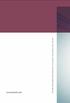 www.phonak.com 029-0080-02/V2.00/2009-03/A+W 0Printed in Switzerland, Phonak AG, all rights reserved Versáta micro / Versáta micro Petite User Guide 0459 2 Contents Welcome 5 Description 6 Short introduction
www.phonak.com 029-0080-02/V2.00/2009-03/A+W 0Printed in Switzerland, Phonak AG, all rights reserved Versáta micro / Versáta micro Petite User Guide 0459 2 Contents Welcome 5 Description 6 Short introduction
Exélia Art Custom Products. User Guide
 Exélia Art Custom Products User Guide 0459 Contents Welcome 5 Description 6 Preparation Replacing the battery 8 Identifying left and right hearing systems 12 Inserting your hearing system in your ear 13
Exélia Art Custom Products User Guide 0459 Contents Welcome 5 Description 6 Preparation Replacing the battery 8 Identifying left and right hearing systems 12 Inserting your hearing system in your ear 13
hearing systems Remote Control WatchPilot TM 2 User Guide
 hearing systems Remote Control WatchPilot TM 2 User Guide Welcome to the Phonak world of communication! Congratulations on choosing WatchPilot2. The WatchPilot2 is a convenient and discreet remote control.
hearing systems Remote Control WatchPilot TM 2 User Guide Welcome to the Phonak world of communication! Congratulations on choosing WatchPilot2. The WatchPilot2 is a convenient and discreet remote control.
Behind-the-Ear hearing aids
 Behind-the-Ear hearing aids User Guide Manufacturer: Phonak AG Laubisrütistrasse 28 CH-8712 Stäfa Switzerland EU Representative: Phonak GmbH D-70736 Fellbach-Oeffingen Germany www.phonak.com 0459 029-0471-02/V1.00/2010-12/A+W/FO
Behind-the-Ear hearing aids User Guide Manufacturer: Phonak AG Laubisrütistrasse 28 CH-8712 Stäfa Switzerland EU Representative: Phonak GmbH D-70736 Fellbach-Oeffingen Germany www.phonak.com 0459 029-0471-02/V1.00/2010-12/A+W/FO
In-the-Ear hearing aids
 In-the-Ear hearing aids User Guide Manufacturer: Phonak AG Laubisrütistrasse 28 CH-8712 Stäfa Switzerland EU Representative: Phonak GmbH D-70736 Fellbach-Oeffingen Germany www.phonak.com 0459 029-0472-02/V1.00/2010-12/A+W/FO
In-the-Ear hearing aids User Guide Manufacturer: Phonak AG Laubisrütistrasse 28 CH-8712 Stäfa Switzerland EU Representative: Phonak GmbH D-70736 Fellbach-Oeffingen Germany www.phonak.com 0459 029-0472-02/V1.00/2010-12/A+W/FO
Welcome 4. EasyLink+ and accessories 5. User interface 6. How your EasyLink+ works 8. Operating range 24
 User Guide! Contents Welcome 4 EasyLink+ and accessories 5 User interface 6 How your EasyLink+ works 8 Getting started 9 Charging EasyLink+ 9 Switching EasyLink+ ON/OFF 10 Microphone opening 14 Using EasyLink+
User Guide! Contents Welcome 4 EasyLink+ and accessories 5 User interface 6 How your EasyLink+ works 8 Getting started 9 Charging EasyLink+ 9 Switching EasyLink+ ON/OFF 10 Microphone opening 14 Using EasyLink+
User Guide. 029-0431-02/V2.00/2009-10/FO Printed in Switzerland Phonak AG All rights reserved
 User Guide 029-0431-02/V2.00/2009-10/FO Printed in Switzerland Phonak AG All rights reserved 0682! Contents Controls 4 Welcome 6 EasyLink and accessories 7 Starting up 8 Using EasyLink 14 FM receivers
User Guide 029-0431-02/V2.00/2009-10/FO Printed in Switzerland Phonak AG All rights reserved 0682! Contents Controls 4 Welcome 6 EasyLink and accessories 7 Starting up 8 Using EasyLink 14 FM receivers
Basestation with icom. User Guide
 Basestation with icom User Guide Contents 1. Welcome 5 2. Important information: Please read before operating your Phonak TVLink system for the first time 6 2.1 Hazard warnings 6 2.2 Information on product
Basestation with icom User Guide Contents 1. Welcome 5 2. Important information: Please read before operating your Phonak TVLink system for the first time 6 2.1 Hazard warnings 6 2.2 Information on product
1. Welcome 5. 2. Getting to know your Roger MyLink 6 2.1 Compatibility 7 2.2 Device description 7 2.3 Indicator light 9
 User Guide Contents 1. Welcome 5 2. Getting to know your Roger MyLink 6 2.1 Compatibility 7 2.2 Device description 7 2.3 Indicator light 9 3. Getting started 14 Step 1. Charge your Roger MyLink 14 Step
User Guide Contents 1. Welcome 5 2. Getting to know your Roger MyLink 6 2.1 Compatibility 7 2.2 Device description 7 2.3 Indicator light 9 3. Getting started 14 Step 1. Charge your Roger MyLink 14 Step
Basestation. User Guide
 Basestation User Guide Contents 1. Welcome 5 2. Getting to know your TVLink S 6 3. Getting started 11 Step 1. Setting up the power supply 11 Step 2. Connecting the TVLink S basestation 12 Step 3. Switching
Basestation User Guide Contents 1. Welcome 5 2. Getting to know your TVLink S 6 3. Getting started 11 Step 1. Setting up the power supply 11 Step 2. Connecting the TVLink S basestation 12 Step 3. Switching
BTE hearing aids. User Guide
 BTE hearing aids User Guide Contents 1. Welcome 5 2. Important safety information: Please read before operating your hearing aid for the first time 6 2.1 Hazard warnings 6 2.2 Information on product safety
BTE hearing aids User Guide Contents 1. Welcome 5 2. Important safety information: Please read before operating your hearing aid for the first time 6 2.1 Hazard warnings 6 2.2 Information on product safety
Phonak Bolero Q Q90, Q70, Q50, Q30. User Guide
 Phonak Bolero Q Q90, Q70, Q50, Q30 User Guide Contents 1. Welcome 5 2. Important safety information: Please read before operating your hearing aid for the first time 6 2.1 Hazard warnings 6 2.2 Information
Phonak Bolero Q Q90, Q70, Q50, Q30 User Guide Contents 1. Welcome 5 2. Important safety information: Please read before operating your hearing aid for the first time 6 2.1 Hazard warnings 6 2.2 Information
ReSound Vea Mini, standard and power
 Hearing Instrument Supplement ReSound Vea Mini, standard and power behind-the-ear (BTE) hearing instruments This supplement details the how-to aspects of your newly purchased hearing instruments. Please
Hearing Instrument Supplement ReSound Vea Mini, standard and power behind-the-ear (BTE) hearing instruments This supplement details the how-to aspects of your newly purchased hearing instruments. Please
Manufacturer: Phonak AG Laubisrütistrasse 28 CH-8712 Stäfa Switzerland. www.phonak.com. 029-1004-02/V1.00/2009-12/A+W Printed in Switzerland
 Manufacturer: Phonak AG Laubisrütistrasse 28 CH-8712 Stäfa Switzerland www.phonak.com! 029-1004-02/V1.00/2009-12/A+W Printed in Switzerland Phonak AG All rights reserved User Guide Contents 1. Welcome
Manufacturer: Phonak AG Laubisrütistrasse 28 CH-8712 Stäfa Switzerland www.phonak.com! 029-1004-02/V1.00/2009-12/A+W Printed in Switzerland Phonak AG All rights reserved User Guide Contents 1. Welcome
User Guide. 029-0654-02/V2.00/2009-10/FO Printed in Switzerland Phonak AG All rights reserved
 User Guide 029-0654-02/V2.00/2009-10/FO Printed in Switzerland Phonak AG All rights reserved 0682! Contents Controls 4 Welcome 6 SmartLink and accessories 7 First steps 8 Charging the SmartLink 8 Switching
User Guide 029-0654-02/V2.00/2009-10/FO Printed in Switzerland Phonak AG All rights reserved 0682! Contents Controls 4 Welcome 6 SmartLink and accessories 7 First steps 8 Charging the SmartLink 8 Switching
INSTALLATION GUIDE ConnectLine TV Adapter Getting started
 INSTALLATION GUIDE ConnectLine TV Adapter Getting started PURPOSE OF THIS GUIDE READ THIS FIRST Before your hearing instruments can receive sound from the TV, the adapter must be connected to the TV and
INSTALLATION GUIDE ConnectLine TV Adapter Getting started PURPOSE OF THIS GUIDE READ THIS FIRST Before your hearing instruments can receive sound from the TV, the adapter must be connected to the TV and
Phonak TVLink II. User Guide
 Phonak TVLink II User Guide Contents 1. Welcome 5 2. Getting to know your TVLink II 6 3. Getting started 9 3.1 Setting up the power supply 9 3.2 Selecting the charging slot 10 3.3 Connecting the cables
Phonak TVLink II User Guide Contents 1. Welcome 5 2. Getting to know your TVLink II 6 3. Getting started 9 3.1 Setting up the power supply 9 3.2 Selecting the charging slot 10 3.3 Connecting the cables
Phonak Sky Q Q90, Q70, Q50
 Manufacturer: Phonak AG Laubisrütistrasse 28 CH-8712 Stäfa Switzerland 029-0272-02/V1.00/2013-09/FO Printed in Switzerland Phonak AG All rights reserved Phonak Sky Q Q90, Q70, Q50 User Guide www.phonak.com
Manufacturer: Phonak AG Laubisrütistrasse 28 CH-8712 Stäfa Switzerland 029-0272-02/V1.00/2013-09/FO Printed in Switzerland Phonak AG All rights reserved Phonak Sky Q Q90, Q70, Q50 User Guide www.phonak.com
Wireless Alarm System. Panic Button. User s Manual. Choice ALERT. Control all sensors, accessories and remote transmitters from one location
 Wireless Alarm System Panic Button User s Manual Choice ALERT Control all sensors, accessories and remote transmitters from one location Table of Contents Important Safeguards 4 Introduction 5 Activating
Wireless Alarm System Panic Button User s Manual Choice ALERT Control all sensors, accessories and remote transmitters from one location Table of Contents Important Safeguards 4 Introduction 5 Activating
Contents. Welcome 6. Description 8
 User Guide icom 2 Contents Welcome 6 Description 8 icom accessories 9 Getting Started 10 Charging the battery 10 Operating time 12 Battery status 13 Turning your icom ON or OFF 13 Wearing your icom 14
User Guide icom 2 Contents Welcome 6 Description 8 icom accessories 9 Getting Started 10 Charging the battery 10 Operating time 12 Battery status 13 Turning your icom ON or OFF 13 Wearing your icom 14
Bluetooth Stereo Headphone. User Guide. Hive
 Bluetooth Stereo Headphone User Guide Hive 1. Product Description Avantree Hive is a Bluetooth stereo headphone with MIC from the Avantree family. It delivers clear voice transmission and high quality
Bluetooth Stereo Headphone User Guide Hive 1. Product Description Avantree Hive is a Bluetooth stereo headphone with MIC from the Avantree family. It delivers clear voice transmission and high quality
Phonak RemoteMic. User Guide
 Phonak RemoteMic User Guide Contents 1. Welcome 5 2. Getting to know your RemoteMic 6 2.1 Device description 7 2.2 Compatibility note 8 2.3 Streaming stability note 9 3. Getting started 10 3.1 Charging
Phonak RemoteMic User Guide Contents 1. Welcome 5 2. Getting to know your RemoteMic 6 2.1 Device description 7 2.2 Compatibility note 8 2.3 Streaming stability note 9 3. Getting started 10 3.1 Charging
User Guide for the Wireless Headset (HS-11W) 9235346 Issue 1
 User Guide for the Wireless Headset (HS-11W) 9235346 Issue 1 DECLARATION OF CONFORMITY We, NOKIA CORPORATION declare under our sole responsibility that the product HS-11W is in conformity with the provisions
User Guide for the Wireless Headset (HS-11W) 9235346 Issue 1 DECLARATION OF CONFORMITY We, NOKIA CORPORATION declare under our sole responsibility that the product HS-11W is in conformity with the provisions
Table of Contents Function Keys of Your RF Remote Control Quick Setup Guide Advanced Features Setup Troubleshooting
 Congratulations on your purchase of the AT&T U-verse TV Point Anywhere RF Remote Control. This product has been designed to provide many unique and convenient features to enhance your AT&T U-verse experience.
Congratulations on your purchase of the AT&T U-verse TV Point Anywhere RF Remote Control. This product has been designed to provide many unique and convenient features to enhance your AT&T U-verse experience.
Hearing Direct.com. Operating instructions. Model HD 350
 Hearing Direct.com Operating instructions Before use, please read these instructions to help you get the best out of your HearingDirect.com hearing aid Model HD 350 Introduction Hearing Direct.com Welcome
Hearing Direct.com Operating instructions Before use, please read these instructions to help you get the best out of your HearingDirect.com hearing aid Model HD 350 Introduction Hearing Direct.com Welcome
Contents. Product Code -------------------------------------------------------15. Page 1
 Contents Important Safety Instructions -------------------------------------2 BT HP01 --------------------------------------------------------------4 BT HP01 Anatomy ---------------------------------------------------5
Contents Important Safety Instructions -------------------------------------2 BT HP01 --------------------------------------------------------------4 BT HP01 Anatomy ---------------------------------------------------5
Wireless Alarm System. Wireless Keypad. User s Manual. Choice ALERT. Control all sensors, accessories and remote transmitters from one location
 Wireless Alarm System Wireless Keypad User s Manual 1 2 3 4 Choice ALERT Control all sensors, accessories and remote transmitters from one location Table of Contents Important Safeguards 4 Introduction
Wireless Alarm System Wireless Keypad User s Manual 1 2 3 4 Choice ALERT Control all sensors, accessories and remote transmitters from one location Table of Contents Important Safeguards 4 Introduction
user s manual Battery Case model #: SPB3200 Battery Case Charger for Samsung Galaxy S 4
 user s manual model #: SPB3200 Charger for Samsung Galaxy S 4 What s Included Unpack the battery case and make sure all accessories are put aside so they will not be lost. hello. USB to Micro USB Cable
user s manual model #: SPB3200 Charger for Samsung Galaxy S 4 What s Included Unpack the battery case and make sure all accessories are put aside so they will not be lost. hello. USB to Micro USB Cable
SP1790JK 900MHz Wireless Indoor/Outdoor Speakers. User Manual INTRODUCTION FEATURES IMPORTANT SAFETY INFORMATION
 SP1790JK 900MHz Wireless Indoor/Outdoor Speakers INTRODUCTION This 900 MHz digital hybrid wireless speaker system uses the latest wireless technology that enables you to enjoy music and TV sound anywhere
SP1790JK 900MHz Wireless Indoor/Outdoor Speakers INTRODUCTION This 900 MHz digital hybrid wireless speaker system uses the latest wireless technology that enables you to enjoy music and TV sound anywhere
User guide. Stereo Bluetooth Headset SBH50
 User guide Stereo Bluetooth Headset SBH50 Contents Stereo Bluetooth Headset User guide...3 Introduction...4 Function overview...4 Hardware overview...4 Status icon overview...5 Basics...6 Charging the
User guide Stereo Bluetooth Headset SBH50 Contents Stereo Bluetooth Headset User guide...3 Introduction...4 Function overview...4 Hardware overview...4 Status icon overview...5 Basics...6 Charging the
Welcome 6. inspiro 8 inspiro and accessories 8. Important inspiro figures 9 Operating time and charging 9 Operating range (FM transmission) 9
 User Guide! Contents Welcome 6 inspiro 8 inspiro and accessories 8 Important inspiro figures 9 Operating time and charging 9 Operating range (FM transmission) 9 Controls 10 Getting started 12 Charging
User Guide! Contents Welcome 6 inspiro 8 inspiro and accessories 8 Important inspiro figures 9 Operating time and charging 9 Operating range (FM transmission) 9 Controls 10 Getting started 12 Charging
Unitron remote control guide
 Unitron remote control guide Thank you Thank you for choosing a Unitron remote control for your Unitron hearing aids. At Unitron, we care deeply about people with hearing loss. We work closely with hearing
Unitron remote control guide Thank you Thank you for choosing a Unitron remote control for your Unitron hearing aids. At Unitron, we care deeply about people with hearing loss. We work closely with hearing
Key. ➍ Micro USB Port ➎ Operating System Toggle Keys ➏ Foam Screen Protectors. ➊ On/Off switch ➋ Bluetooth Connect Button (flashes when searching)
 INSTRUCTION MANUAL ➏ ➋ ➊ Product Features ➎ ➍ ➌ Built-in wireless Bluetooth 3.0 keyboard Compatible across ios, Android, and Windows, enabling you to mix and match with devices Ultra-thin, lightweight
INSTRUCTION MANUAL ➏ ➋ ➊ Product Features ➎ ➍ ➌ Built-in wireless Bluetooth 3.0 keyboard Compatible across ios, Android, and Windows, enabling you to mix and match with devices Ultra-thin, lightweight
BTX180 Wireless Bluetooth Speaker
 BTX180 Wireless Bluetooth Speaker User Manual 2012 Kinivo LLC. All rights reserved. Kinivo is a trademark of Kinivo LLC. Bluetooth word mark and the Bluetooth logo are registered trademarks of Bluetooth
BTX180 Wireless Bluetooth Speaker User Manual 2012 Kinivo LLC. All rights reserved. Kinivo is a trademark of Kinivo LLC. Bluetooth word mark and the Bluetooth logo are registered trademarks of Bluetooth
3.5 mm Audio Jack. Manual innoxplore ix B24 A2DP Stereo Bluetooth Audio Adapter Dongle 3.5mm Audio Jack [ix B24] Contents
![3.5 mm Audio Jack. Manual innoxplore ix B24 A2DP Stereo Bluetooth Audio Adapter Dongle 3.5mm Audio Jack [ix B24] Contents 3.5 mm Audio Jack. Manual innoxplore ix B24 A2DP Stereo Bluetooth Audio Adapter Dongle 3.5mm Audio Jack [ix B24] Contents](/thumbs/40/20932712.jpg) 3.5 mm Audio Jack Manual innoxplore ix B24 A2DP Stereo Bluetooth Audio Adapter Dongle 3.5mm Audio Jack [ix B24] Contents 1 Safety Information.. 2 1.1. Electronic Devices 2 1.2 Aircraft..2 1.3 Medical Instruments..2
3.5 mm Audio Jack Manual innoxplore ix B24 A2DP Stereo Bluetooth Audio Adapter Dongle 3.5mm Audio Jack [ix B24] Contents 1 Safety Information.. 2 1.1. Electronic Devices 2 1.2 Aircraft..2 1.3 Medical Instruments..2
Jabra BIZ 2400 USB USER MANUAL
 Jabra BIZ 2400 USB USER MANUAL 1 2011 GN Netcom A/S. All Rights Reserved. This user guide is published by GN Netcom A/S. The information in this user guide is furnished for informational use only, is subject
Jabra BIZ 2400 USB USER MANUAL 1 2011 GN Netcom A/S. All Rights Reserved. This user guide is published by GN Netcom A/S. The information in this user guide is furnished for informational use only, is subject
Installer Guide smart connect
 Installer Guide smart connect TM 7330 Wireless Remote Humidity Sensor Please read all instructions before proceeding. The wireless remote humidity sensor monitors the humidity passing through the return
Installer Guide smart connect TM 7330 Wireless Remote Humidity Sensor Please read all instructions before proceeding. The wireless remote humidity sensor monitors the humidity passing through the return
Comfort Contego User Manual
 Comfort Contego User Manual Please read the User Manual before using this product. Comfort Contego T900 Transmitter English Comfort Contego R900 Receiver DO NOT USE the COMFORT CONTEGO if you have a PACEMAKER
Comfort Contego User Manual Please read the User Manual before using this product. Comfort Contego T900 Transmitter English Comfort Contego R900 Receiver DO NOT USE the COMFORT CONTEGO if you have a PACEMAKER
ANT1100F Ultra-Thin Indoor HDTV Antenna
 ANT1100F Ultra-Thin Indoor HDTV Antenna User s Guide / Guide de l utilisateur / Guía del Usuario FCC Statement This device complies with part 15 of the FCC Rules. Operation is subject to the following
ANT1100F Ultra-Thin Indoor HDTV Antenna User s Guide / Guide de l utilisateur / Guía del Usuario FCC Statement This device complies with part 15 of the FCC Rules. Operation is subject to the following
NFC Communication Tray Model: HHX-IT3-Z
 INSTRUCTION MANUAL NFC Communication Tray Model: HHX-IT3-Z ENGLISH CONTENTS Introduction...3 Important safety information...4 Know your unit...6 Transferring data to the PC...7 Care and maintenance...8
INSTRUCTION MANUAL NFC Communication Tray Model: HHX-IT3-Z ENGLISH CONTENTS Introduction...3 Important safety information...4 Know your unit...6 Transferring data to the PC...7 Care and maintenance...8
AM/FM Emergency Weather Radio/Light With Hand Crank Back-Up Power
 VEC173 ONE YEAR LIMITED WARRANTY PROGRAM This limited warranty program is the only one that applies to this product, and it sets forth all the responsibilities of Vector Manufacturing, regarding this product.
VEC173 ONE YEAR LIMITED WARRANTY PROGRAM This limited warranty program is the only one that applies to this product, and it sets forth all the responsibilities of Vector Manufacturing, regarding this product.
56-K61A-15000. Plantronics Calisto Headset with Bluetooth USB Adapter. User Guide
 56-K61A-15000 Plantronics Calisto Headset with Bluetooth USB Adapter User Guide Table of Contents Package Contents... 1 Product Features... 2 Wearing Your Headset... 3 Powering... 4 Charging... 5 Indicator
56-K61A-15000 Plantronics Calisto Headset with Bluetooth USB Adapter User Guide Table of Contents Package Contents... 1 Product Features... 2 Wearing Your Headset... 3 Powering... 4 Charging... 5 Indicator
Bluetooth Wireless Headphones
 Bluetooth Wireless Headphones Pro sound. Hands-free calls. Table of contents Cautions and Warnings................................................... 2 FCC Information.........................................................
Bluetooth Wireless Headphones Pro sound. Hands-free calls. Table of contents Cautions and Warnings................................................... 2 FCC Information.........................................................
User Guide. BLUETOOTH WIRELESS KEYBOARD for ipad
 BLUETOOTH WIRELESS KEYBOARD for ipad 410-2119-001A / AKB32US 1 YEAR LIMITED WARRANTY: We pride ourselves on the quality of our products. For complete warranty details and a list of our worldwide offices,
BLUETOOTH WIRELESS KEYBOARD for ipad 410-2119-001A / AKB32US 1 YEAR LIMITED WARRANTY: We pride ourselves on the quality of our products. For complete warranty details and a list of our worldwide offices,
Ponto - The bone anchored hearing system from Oticon Medical. User Manual. Ponto Pro Power
 Ponto - The bone anchored hearing system from Oticon Medical User Manual Ponto Pro Power Congratulations We would like to take this opportunity to congratulate you on selecting a Ponto sound processor.
Ponto - The bone anchored hearing system from Oticon Medical User Manual Ponto Pro Power Congratulations We would like to take this opportunity to congratulate you on selecting a Ponto sound processor.
56-A11A-10511. Plantronics Calisto Headset with Bluetooth USB Adapter. User Guide
 56-A11A-10511 Plantronics Calisto Headset with Bluetooth USB Adapter User Guide Table of Contents Package Contents... 1 Product Features... 2 Wearing Your Headset... 3 Powering... 4 Charging... 5 Indicator
56-A11A-10511 Plantronics Calisto Headset with Bluetooth USB Adapter User Guide Table of Contents Package Contents... 1 Product Features... 2 Wearing Your Headset... 3 Powering... 4 Charging... 5 Indicator
MDHearingAidAIR Diagram
 MDHearingAidAIR Diagram Thin Tubing Thin Tubing Base Microphone Volume Dial (on/off switch) Hearing Aid Body Program Button Battery Compartment Stabilizer Bar 6 ComfortTIP TM (Open). Steps and Assembling
MDHearingAidAIR Diagram Thin Tubing Thin Tubing Base Microphone Volume Dial (on/off switch) Hearing Aid Body Program Button Battery Compartment Stabilizer Bar 6 ComfortTIP TM (Open). Steps and Assembling
Kinivo 301BN HDMI Switch
 Kinivo 301BN HDMI Switch User Manual 2012 Kinivo LLC. All rights reserved. Kinivo is a trademark of Kinivo LLC. Bluetooth word mark and the Bluetooth logo are registered trademarks of Bluetooth SIG. All
Kinivo 301BN HDMI Switch User Manual 2012 Kinivo LLC. All rights reserved. Kinivo is a trademark of Kinivo LLC. Bluetooth word mark and the Bluetooth logo are registered trademarks of Bluetooth SIG. All
Phonak EasyCall. User Guide
 Phonak EasyCall User Guide Contents 1. Welcome 5 2. Getting to know your EasyCall 7 2.1 How the device works 7 2.2 Device description 8 3. Getting started 9 3.1 Setting up the power supply 9 3.2 Understanding
Phonak EasyCall User Guide Contents 1. Welcome 5 2. Getting to know your EasyCall 7 2.1 How the device works 7 2.2 Device description 8 3. Getting started 9 3.1 Setting up the power supply 9 3.2 Understanding
User Guide Microsoft Screen Sharing for Lumia Phones (HD-10)
 User Guide Microsoft Screen Sharing for Lumia Phones (HD-10) Issue 1.1 EN-US User Guide Microsoft Screen Sharing for Lumia Phones (HD-10) Contents Safety 3 About your accessory 4 Keys and parts 5 Connect
User Guide Microsoft Screen Sharing for Lumia Phones (HD-10) Issue 1.1 EN-US User Guide Microsoft Screen Sharing for Lumia Phones (HD-10) Contents Safety 3 About your accessory 4 Keys and parts 5 Connect
Music for You M4U Over Ear Headphones Owner s Guide ENGLISH
 Music for You M4U Over Ear Headphones Owner s Guide INTRODUCTION Thank you for purchasing a pair of PSB Speakers M4U Headphones, a highly developed set of headphones that captures all the sounds from your
Music for You M4U Over Ear Headphones Owner s Guide INTRODUCTION Thank you for purchasing a pair of PSB Speakers M4U Headphones, a highly developed set of headphones that captures all the sounds from your
TurboFire 2 Wireless Controller
 TurboFire 2 Wireless Controller Index 1. Introduction 2. Safety Information 3. Insert Batteries 4. Controller Layout 5. Syncing the Controller 6. Using the Turbo Rapid Fire Feature Step 1: Set Turbo Rapid
TurboFire 2 Wireless Controller Index 1. Introduction 2. Safety Information 3. Insert Batteries 4. Controller Layout 5. Syncing the Controller 6. Using the Turbo Rapid Fire Feature Step 1: Set Turbo Rapid
Part #93-657-00 rev 1. American Diagnostic Corporation 55 Commerce Drive, Hauppauge, New York 11788 1-800-232-2670 www.adctoday.
 Part #93-657-00 rev 1 American Diagnostic Corporation 55 Commerce Drive, Hauppauge, New York 11788 1-800-232-2670 www.adctoday.com A Special Thank You... Thank you for choosing the ADC 657 Electronic Stethoscope.
Part #93-657-00 rev 1 American Diagnostic Corporation 55 Commerce Drive, Hauppauge, New York 11788 1-800-232-2670 www.adctoday.com A Special Thank You... Thank you for choosing the ADC 657 Electronic Stethoscope.
RADIO CONTROLLED DIGITAL CLOCK MODELS 88905 / 88906
 RADIO CONTROLLED DIGITAL CLOCK MODELS 88905 / 88906 QUICK SETUP GUIDE IMPORTANT! INSTALL BATTERIES IN THE OUTDOOR TRANSMITTER BEFORE INSTALLING BATTERIES IN THE RADIO-CONTROLLED CLOCK. ALKALINE BATTERIES
RADIO CONTROLLED DIGITAL CLOCK MODELS 88905 / 88906 QUICK SETUP GUIDE IMPORTANT! INSTALL BATTERIES IN THE OUTDOOR TRANSMITTER BEFORE INSTALLING BATTERIES IN THE RADIO-CONTROLLED CLOCK. ALKALINE BATTERIES
Antenna Splitter ASA 1. Instruction manual
 Antenna Splitter ASA 1 Instruction manual Contents Important safety instructions... 2 The ASA 1 active antenna splitter... 4 Delivery includes... 4 Operating elements... 5 Putting the ASA 1 into operation...
Antenna Splitter ASA 1 Instruction manual Contents Important safety instructions... 2 The ASA 1 active antenna splitter... 4 Delivery includes... 4 Operating elements... 5 Putting the ASA 1 into operation...
Portable Multiband Radio (120-0456A) Features Faxback Doc. # 56400
 (120-0456A) Features Faxback Doc. # 56400 Your RadioShack Portable Multiband Radio is an all-in-one radio system designed to provide high-quality sound. the multi-band tuner lets you listen to the radio,
(120-0456A) Features Faxback Doc. # 56400 Your RadioShack Portable Multiband Radio is an all-in-one radio system designed to provide high-quality sound. the multi-band tuner lets you listen to the radio,
by QUICK START GUIDE 1
 by QUICK START GUIDE 1 BUTTONS & CONTROLS TALK* PREVIOUS / NEXT* POWER BUTTON & LED PAIRING BUTTON LINE IN USB DC IN PLAY / PAUSE* VOLUME DOWN / UP * Only works when connected wirelessly via Bluetooth
by QUICK START GUIDE 1 BUTTONS & CONTROLS TALK* PREVIOUS / NEXT* POWER BUTTON & LED PAIRING BUTTON LINE IN USB DC IN PLAY / PAUSE* VOLUME DOWN / UP * Only works when connected wirelessly via Bluetooth
USER GUIDE. Access to the Server is via the following webpage: www.admin.airgoosignage.co.uk
 USER GUIDE The A+K Airgoo Digital Signage MicroPlayer is a totally new generation of product with wireless capabilities and innovative features. It is designed to operate with our Digital Signage Server
USER GUIDE The A+K Airgoo Digital Signage MicroPlayer is a totally new generation of product with wireless capabilities and innovative features. It is designed to operate with our Digital Signage Server
Single Lens Reflex (SLR) Camera
 690 Single Lens Reflex (SLR) Camera User Guide 690 Single Lens Reflex (SLR) Camera User Guide Contents IMPORTANT SAFEGUARDS: FCC Notice 1 Camera Features 1 Camera Parts 1 Opening the Camera 2 Closing the
690 Single Lens Reflex (SLR) Camera User Guide 690 Single Lens Reflex (SLR) Camera User Guide Contents IMPORTANT SAFEGUARDS: FCC Notice 1 Camera Features 1 Camera Parts 1 Opening the Camera 2 Closing the
Jabra LINK 220 Jabra LINK 220a
 Jabra LINK 220 Jabra LINK 220a USER MANUAL www.jabra.com 1 2009 GN Netcom A/S. All Rights Reserved. This user guide is published by GN Netcom A/S. The information in this user guide is furnished for informational
Jabra LINK 220 Jabra LINK 220a USER MANUAL www.jabra.com 1 2009 GN Netcom A/S. All Rights Reserved. This user guide is published by GN Netcom A/S. The information in this user guide is furnished for informational
Wireless Indoor/ Outdoor Thermometer
 Wireless Indoor/ Outdoor Thermometer Owner s Manual Please read before using this equipment. ˆ Contents FCC Information... 3 FCC Declaration of Conformity... 5 Preparation... 5 Installing Batteries...
Wireless Indoor/ Outdoor Thermometer Owner s Manual Please read before using this equipment. ˆ Contents FCC Information... 3 FCC Declaration of Conformity... 5 Preparation... 5 Installing Batteries...
User Guide. Cordless Optical Mouse N2953
 Cordless Optical Mouse 410-XXXXXXXXXXX 1 YEAR LIMITED WARRANTY: We pride ourselves on the quality of our products. For complete warranty details and a list of our worldwide offices, please visit www.targus.com.
Cordless Optical Mouse 410-XXXXXXXXXXX 1 YEAR LIMITED WARRANTY: We pride ourselves on the quality of our products. For complete warranty details and a list of our worldwide offices, please visit www.targus.com.
User Guide. Soft-Touch TM Bluetooth Laser Mouse N2953
 Soft-Touch TM Bluetooth Laser Mouse 410-XXXXXXXXXXX 1 YEAR LIMITED WARRANTY: We pride ourselves on the quality of our products. For complete warranty details and a list of our worldwide offices, please
Soft-Touch TM Bluetooth Laser Mouse 410-XXXXXXXXXXX 1 YEAR LIMITED WARRANTY: We pride ourselves on the quality of our products. For complete warranty details and a list of our worldwide offices, please
Slim tube HE. Complete guide for Quantum products
 Slim tube HE Complete guide for Quantum products Table of contents Slim tube HE fitting...1 Components of a slim tube HE hearing instrument...2 Slim tube HE sizes...2 Measuring for an accurate slim tube
Slim tube HE Complete guide for Quantum products Table of contents Slim tube HE fitting...1 Components of a slim tube HE hearing instrument...2 Slim tube HE sizes...2 Measuring for an accurate slim tube
ANT1750F Multi-Directional Slim Digital Antenna / Antena multidireccional plana para interiores / Antenne numérique mince multidirectionnelle
 Multi-Directional Slim Digital Antenna / Antena multidireccional plana para interiores / Antenne numérique mince multidirectionnelle User s Guide / Guía del Usuario / Guide de l utilisateur FCC Statement
Multi-Directional Slim Digital Antenna / Antena multidireccional plana para interiores / Antenne numérique mince multidirectionnelle User s Guide / Guía del Usuario / Guide de l utilisateur FCC Statement
FM-CI Cochlear Implant Adaptor Instructions for Use
 FM-CI Cochlear Implant Adaptor Instructions for Use Contents FM-CI adaptor features 4 Amigo receiver features 5 Adaptor cords 6-7 System setup 8-9 Inserting batteries 10 Wearing instructions 11-14 FM system
FM-CI Cochlear Implant Adaptor Instructions for Use Contents FM-CI adaptor features 4 Amigo receiver features 5 Adaptor cords 6-7 System setup 8-9 Inserting batteries 10 Wearing instructions 11-14 FM system
Wireless Mouse USER GUIDE. for Mac. www.targus.com/us/formac ONE YEAR LIMITED WARRANTY N2953
 AMW43US / 410-1514-001C N2953 www.targus.com/us/formac 2008 Manufactured or imported by Targus Group International, Inc. (for U.S. sales: 1211 North Miller Street, Anaheim, CA 92806 USA, for Australia
AMW43US / 410-1514-001C N2953 www.targus.com/us/formac 2008 Manufactured or imported by Targus Group International, Inc. (for U.S. sales: 1211 North Miller Street, Anaheim, CA 92806 USA, for Australia
Stereo Bluetooth In-Car FM Transmitter. Owner s Manual. Model BTC008
 Stereo Bluetooth In-Car FM Transmitter Owner s Manual Model BTC008 Thank you for choosing the Alva FM transmitter Model BTC008. Please read this user s manual carefully before use. Features Play Smartphone
Stereo Bluetooth In-Car FM Transmitter Owner s Manual Model BTC008 Thank you for choosing the Alva FM transmitter Model BTC008. Please read this user s manual carefully before use. Features Play Smartphone
User's Manual. Nursery Rhymes. 2016 VTech All rights reserved Printed in China 91-003224-000 US
 00 IM.indd 1 User's Manual Nursery Rhymes FPO 2016 VTech All rights reserved Printed in China 91-003224-000 US 2016/3/31 11:35 Dear Parent, At VTech, we know how important the first day of school is for
00 IM.indd 1 User's Manual Nursery Rhymes FPO 2016 VTech All rights reserved Printed in China 91-003224-000 US 2016/3/31 11:35 Dear Parent, At VTech, we know how important the first day of school is for
Plantronics Calisto Headset with Bluetooth USB Adapter User Guide 56-K61A-23010
 56-K61A-23010 Plantronics Calisto Headset with Bluetooth USB Adapter User Guide Contents Package Contents... 1 Product Features... 2 Wearing Your Headset... 3 Powering Your Headset and USB Bluetooth Adapter...
56-K61A-23010 Plantronics Calisto Headset with Bluetooth USB Adapter User Guide Contents Package Contents... 1 Product Features... 2 Wearing Your Headset... 3 Powering Your Headset and USB Bluetooth Adapter...
USER GUIDE. BLUETOOTH HEADSET system
 USER GUIDE Plantronics VOYAGER 510-USB BLUETOOTH HEADSET system 0 0 0 TABLE OF CONTENTS PACKAGE CONTENTS Package Contents 3 Features 4 Charging 5 Powering 6 Pairing 7 Installing PerSono Suite Software
USER GUIDE Plantronics VOYAGER 510-USB BLUETOOTH HEADSET system 0 0 0 TABLE OF CONTENTS PACKAGE CONTENTS Package Contents 3 Features 4 Charging 5 Powering 6 Pairing 7 Installing PerSono Suite Software
Jarv Joggerz BT-301 Bluetooth Stereo Headphones Users Guide
 Jarv Joggerz BT-301 Bluetooth Stereo Headphones Users Guide Features: Bluetooth Wireless technology Compact design fits in the palm of your hand and weighs less than 2 oz. Comfortable Behind the Neck design
Jarv Joggerz BT-301 Bluetooth Stereo Headphones Users Guide Features: Bluetooth Wireless technology Compact design fits in the palm of your hand and weighs less than 2 oz. Comfortable Behind the Neck design
User guide. Stereo Bluetooth Headset SBH80
 User guide Stereo Bluetooth Headset SBH80 Contents Introduction...3 Function overview...3 Hardware overview...3 Basics...5 Charging the battery...5 Battery status...5 Turning the headset on and off...5
User guide Stereo Bluetooth Headset SBH80 Contents Introduction...3 Function overview...3 Hardware overview...3 Basics...5 Charging the battery...5 Battery status...5 Turning the headset on and off...5
User Guide SmartAid and SmartAid Digital BTE Hearing Aids
 Clear Hearing Delivered To Your Door From Hearing Care Experts User Guide SmartAid and SmartAid Digital BTE Hearing Aids www.clearlyhearing.com Thank You for choosing Clearly Hearing on your journey to
Clear Hearing Delivered To Your Door From Hearing Care Experts User Guide SmartAid and SmartAid Digital BTE Hearing Aids www.clearlyhearing.com Thank You for choosing Clearly Hearing on your journey to
User manual. Your best protection against theft and loss. (Android) Made for
 User manual Made for Your best protection against theft and loss (Android) Warranty SCOPE OF THE WARRANTY Subject to legal provisions, the responsibility of SECU4 under this warranty is limited to the
User manual Made for Your best protection against theft and loss (Android) Warranty SCOPE OF THE WARRANTY Subject to legal provisions, the responsibility of SECU4 under this warranty is limited to the
Moxi behind-the-ear (BTE) hearing aid guide
 Moxi behind-the-ear (BTE) hearing aid guide Thank you Thank you for choosing Unitron Moxi hearing aids. At Unitron, we care deeply about people with hearing loss. We work closely with hearing healthcare
Moxi behind-the-ear (BTE) hearing aid guide Thank you Thank you for choosing Unitron Moxi hearing aids. At Unitron, we care deeply about people with hearing loss. We work closely with hearing healthcare
Product Overview. Product Interface
 mobile speaker Product Overview Thank you for purchasing the bēm wireless Mobile Speaker. Our speaker will bring you a new found freedom from wires while delivering an incredible sound. The Mobile Speaker
mobile speaker Product Overview Thank you for purchasing the bēm wireless Mobile Speaker. Our speaker will bring you a new found freedom from wires while delivering an incredible sound. The Mobile Speaker
Transmitter Speed. Instructions for use Betriebsanleitung Mode d emploi Instrucciones para el uso Istruzioni per l uso
 Transmitter Speed 1 9 3 5 0 Instructions for use Betriebsanleitung Mode d emploi Instrucciones para el uso Istruzioni per l uso E L S Tr a n s m i t t e r S p e e d M a n u a l 0 2. 0 2. 2 0 1 0 / / 7
Transmitter Speed 1 9 3 5 0 Instructions for use Betriebsanleitung Mode d emploi Instrucciones para el uso Istruzioni per l uso E L S Tr a n s m i t t e r S p e e d M a n u a l 0 2. 0 2. 2 0 1 0 / / 7
Instruction Manual. Canto
 Instruction Manual Canto Thank you for choosing Audicus! We are excited for you to experience our hearing aids. If you have any questions, feel free to contact us at 888-979-6918 or help@audicus.com. 2
Instruction Manual Canto Thank you for choosing Audicus! We are excited for you to experience our hearing aids. If you have any questions, feel free to contact us at 888-979-6918 or help@audicus.com. 2
HANDS-FREE BLUETOOTH CONTROLLER for SMART READY TABLETS AND COMPUTERS
 HANDS-FREE BLUETOOTH CONTROLLER for SMART READY TABLETS AND COMPUTERS Operating Manual 2 CONTENTS Before Turning on Your PED... 4 Power... 5 ON... 5 OFF... 5 Modes... 6 Changing the MODE... 7 Connecting
HANDS-FREE BLUETOOTH CONTROLLER for SMART READY TABLETS AND COMPUTERS Operating Manual 2 CONTENTS Before Turning on Your PED... 4 Power... 5 ON... 5 OFF... 5 Modes... 6 Changing the MODE... 7 Connecting
4.3-inch Back-Up Camera
 TM 4.-inch Back-Up Camera Model No.: PKC0BU4 Owner s Manual and Warranty Information Read these instructions completely before using this product. Retain this Owner s Manual for future reference. INTRODUCTION
TM 4.-inch Back-Up Camera Model No.: PKC0BU4 Owner s Manual and Warranty Information Read these instructions completely before using this product. Retain this Owner s Manual for future reference. INTRODUCTION
BTH360-S Bluetooth Stereo Headset Specifications & User's Guide
 BTH360-S Bluetooth Stereo Headset Specifications & User's Guide www.kinivo.com Email: support@kinivo.com Warranty BTH360-S is covered under 1 year limited hardware warranty. Please contact Kinivo technical
BTH360-S Bluetooth Stereo Headset Specifications & User's Guide www.kinivo.com Email: support@kinivo.com Warranty BTH360-S is covered under 1 year limited hardware warranty. Please contact Kinivo technical
BCS1 Bluetooth Aux Car Adapter Kit
 BCS1 Bluetooth Aux Car Adapter Kit Table of Contents Introduction 3 What s In the Box? 4 Controls and Indicators 5 Installation 6 Pairing Your Phone 14 Operation 15 Troubleshooting 24 Safety Warnings 25
BCS1 Bluetooth Aux Car Adapter Kit Table of Contents Introduction 3 What s In the Box? 4 Controls and Indicators 5 Installation 6 Pairing Your Phone 14 Operation 15 Troubleshooting 24 Safety Warnings 25
DX-395. FM/AM/SW1/SW2 PLL Synthesized Receiver OWNER S MANUAL. Cat. No. 20-225. Please read before using this equipment.
 20-225.fm Page 1 Wednesday, August 4, 1999 10:07 AM Cat. No. 20-225 OWNER S MANUAL Please read before using this equipment. DX-395 FM/AM/SW1/SW2 PLL Synthesized Receiver 20-225.fm Page 2 Wednesday, August
20-225.fm Page 1 Wednesday, August 4, 1999 10:07 AM Cat. No. 20-225 OWNER S MANUAL Please read before using this equipment. DX-395 FM/AM/SW1/SW2 PLL Synthesized Receiver 20-225.fm Page 2 Wednesday, August
Wireless Keyboard and Optical Mouse Bundle
 Wireless Keyboard and Optical Mouse Bundle Enjoy the freedom of wireless optical precision User Manual F8E832-BNDL TABLE OF CONTENTS Introduction....................................1 Compatible Equipment............................2
Wireless Keyboard and Optical Mouse Bundle Enjoy the freedom of wireless optical precision User Manual F8E832-BNDL TABLE OF CONTENTS Introduction....................................1 Compatible Equipment............................2
alkaline fisher-price.com
 Y6965 BMD91 Please keep this instruction sheet for future reference, as it contains important information. Requires three AA (LR6) alkaline batteries (not included) for operation. Adult assembly is required.
Y6965 BMD91 Please keep this instruction sheet for future reference, as it contains important information. Requires three AA (LR6) alkaline batteries (not included) for operation. Adult assembly is required.
Digital Satellite Receiver
 USER GUIDE Digital Satellite Receiver Models DSR207, DSR317, DSR505, and DSR530 CONTENTS IMPORTANT SAFETY INSTRUCTIONS...1 DSR BASICS SYMBOLS/ICONS...6 Front Panel...6 Back Panel...7 CONNECTING YOUR DSR...10
USER GUIDE Digital Satellite Receiver Models DSR207, DSR317, DSR505, and DSR530 CONTENTS IMPORTANT SAFETY INSTRUCTIONS...1 DSR BASICS SYMBOLS/ICONS...6 Front Panel...6 Back Panel...7 CONNECTING YOUR DSR...10
Jarv Nmotion BTHL-201 Bluetooth Stereo Earbuds Users Guide
 Jarv Nmotion BTHL-201 Bluetooth Stereo Earbuds Users Guide Features: Bluetooth wireless technology Comfortable lightweight in-ear design with detachable sports ear hooks for added support High Definition
Jarv Nmotion BTHL-201 Bluetooth Stereo Earbuds Users Guide Features: Bluetooth wireless technology Comfortable lightweight in-ear design with detachable sports ear hooks for added support High Definition
Wireless Security System. Wireless Security Camera. SI519 Instructions. SI513 Instructions. Read and save these instructions.
 Wireless Security System SI519 Instructions Wireless Security Camera SI513 Instructions Read and save these instructions. Dear Sharper Image Customer, Thank you for your purchase of a Sharper Image product.
Wireless Security System SI519 Instructions Wireless Security Camera SI513 Instructions Read and save these instructions. Dear Sharper Image Customer, Thank you for your purchase of a Sharper Image product.
7 Mini Tablet User Guide
 7 Mini Tablet User Guide MODEL NUMBER: Powered by SYTABBL7 Wireless Mobile Internet Tablet Getting to Know Your New Tablet: Front View: Back View: Side Angle View: MENU MENU Power Key ON/OFF, Back Button
7 Mini Tablet User Guide MODEL NUMBER: Powered by SYTABBL7 Wireless Mobile Internet Tablet Getting to Know Your New Tablet: Front View: Back View: Side Angle View: MENU MENU Power Key ON/OFF, Back Button
Indoor/Outdoor Color Camera with Built-in 2.4 GHz Wireless Transmitter, plus X10 controlled power supply, and Video Receiver.
 Indoor/Outdoor Color Camera with Built-in 2.4 GHz Wireless Transmitter, plus X10 controlled power supply, and Video Receiver. OWNER'S MANUAL VR36A XC18A XM13A MODEL VK69A (INCLUDES XC18A CAMERA, XM13A
Indoor/Outdoor Color Camera with Built-in 2.4 GHz Wireless Transmitter, plus X10 controlled power supply, and Video Receiver. OWNER'S MANUAL VR36A XC18A XM13A MODEL VK69A (INCLUDES XC18A CAMERA, XM13A
Weather Radio Alarm Clock
 1200093 User s Guide Weather Radio Alarm Clock Thank you for purchasing your Weather Radio Alarm Clock from RadioShack. Please read this user s guide before installing, setting up, and using your new weather
1200093 User s Guide Weather Radio Alarm Clock Thank you for purchasing your Weather Radio Alarm Clock from RadioShack. Please read this user s guide before installing, setting up, and using your new weather
User Guide Nokia Bluetooth Headset BH-222
 User Guide Nokia Bluetooth Headset BH-222 Issue 1.0 EN-US BC User Guide Nokia Bluetooth Headset BH-222 Contents Safety 3 About your headset 4 Keys and parts 5 Charge your headset 6 Switch your headset
User Guide Nokia Bluetooth Headset BH-222 Issue 1.0 EN-US BC User Guide Nokia Bluetooth Headset BH-222 Contents Safety 3 About your headset 4 Keys and parts 5 Charge your headset 6 Switch your headset
www.fisher-price.com
 M9523 Please keep this instruction sheet for future reference, as it contains important information. Requires three LR44 button cell alkaline batteries (included) for bear toy operation. Adult assembly
M9523 Please keep this instruction sheet for future reference, as it contains important information. Requires three LR44 button cell alkaline batteries (included) for bear toy operation. Adult assembly
Contents Contents Contents Overview Charging your headset Wearing the headset Powering on the headset Connecting your headset for dictation
 1 Contents Contents Contents 2 Overview 3 Charging your headset 4 Wearing the headset 4 Powering on the headset 4 Connecting your headset for dictation 5 The adapter 5 Adjusting your computer's audio settings
1 Contents Contents Contents 2 Overview 3 Charging your headset 4 Wearing the headset 4 Powering on the headset 4 Connecting your headset for dictation 5 The adapter 5 Adjusting your computer's audio settings
QLINK User Manual Stereo Audio Transmitter
 QLINK User Manual Stereo Audio Transmitter ClearSounds QLINK Bluetooth Stereo Transmitter Contents Before use.1 1. About the QLINK... 1 2. Overview..2 Getting started. 1 1. Parts Checklist. 1 2. Charging
QLINK User Manual Stereo Audio Transmitter ClearSounds QLINK Bluetooth Stereo Transmitter Contents Before use.1 1. About the QLINK... 1 2. Overview..2 Getting started. 1 1. Parts Checklist. 1 2. Charging
2GB MP3 Player USER GUIDE
 DO NOT FORMAT UNIT under FAT. 2GB MP3 Player USER GUIDE Jazwares, Inc. 2010 CONTENTS Please read the instructions along with the MP3 Player carefully before you use it, so that you can operate it conveniently.
DO NOT FORMAT UNIT under FAT. 2GB MP3 Player USER GUIDE Jazwares, Inc. 2010 CONTENTS Please read the instructions along with the MP3 Player carefully before you use it, so that you can operate it conveniently.
User guide. Miracast Wireless Display IM10
 User guide Miracast Wireless Display IM10 Contents Miracast Wireless Display User guide...3 Setting up the Miracast Wireless Display...4 Hardware overview...4 Turning on and connecting the Miracast Wireless
User guide Miracast Wireless Display IM10 Contents Miracast Wireless Display User guide...3 Setting up the Miracast Wireless Display...4 Hardware overview...4 Turning on and connecting the Miracast Wireless
THE NEW GENERATION IN TECHNOLOGY. NI-3103A Alarm Clock w/fm Radio ipod & iphone Docking. Operating Instructions
 THE NEW GENERATION IN TECHNOLOGY NI-3103A Alarm Clock w/fm Radio ipod & iphone Docking Operating Instructions Table of Contents Important Safeguards... 3 Parts... 6 Controls... 6 To Set Up... 7 ipod/iphone
THE NEW GENERATION IN TECHNOLOGY NI-3103A Alarm Clock w/fm Radio ipod & iphone Docking Operating Instructions Table of Contents Important Safeguards... 3 Parts... 6 Controls... 6 To Set Up... 7 ipod/iphone
User Guide Audéo PFE 232 with microphone
 Manufacturer: Phonak AG Laubisrütistrasse 28 8712 Stäfa Switzerland www.audeoworld.com 029-3110-02/V1.00/2011-09/na Phonak AG All rights reserved User Guide Audéo PFE 232 with microphone 2 3 Congratulations
Manufacturer: Phonak AG Laubisrütistrasse 28 8712 Stäfa Switzerland www.audeoworld.com 029-3110-02/V1.00/2011-09/na Phonak AG All rights reserved User Guide Audéo PFE 232 with microphone 2 3 Congratulations
