Handheld Spectrum Analyzer R&S FSH
|
|
|
- Hilda Goodman
- 7 years ago
- Views:
Transcription
1 Test and Measurement Division Quick Start Manual Handheld Spectrum Analyzer R&S FSH
2 Dear Customer, R&S is a registered trademark of Rohde & Schwarz GmbH & Co. KG. Trade names are trademarks of the owners
3 Safety Instructions This unit has been designed and tested in accordance with the EC Certificate of Conformity and has left the manufacturer s plant in a condition fully complying with safety standards. To maintain this condition and to ensure safe operation, the user must observe all instructions and warnings given in this operating manual. Safety-related symbols used on equipment and documentation from R&S: Observe operating instructions PE terminal Ground terminal Danger! Shock hazard Warning! Hot surfaces Ground Attention! Electrostatic sensitive devices require special care
4 Safety Instructions 1. The unit may be used only in the operating conditions and positions specified by the manufacturer. The R&S FSH is protected against dripping water and dust (IP degree 51). Unless otherwise agreed, the following applies : pollution severity 2, overvoltage category 2, altitude max m powered from AC power supply, altitude max m powered from battery. The unit may be operated only from supply networks fused with max. 16 A. Unless specified otherwise in the data sheet, a tolerance of ±10% shall apply to the nominal voltage and of ±5% to the nominal frequency. 2. For measurements in circuits with voltages V rms > 30 V, suitable measures should be taken to avoid any hazards (using, for example, appropriate measuring equipment, fusing, current limiting, electrical separation, insulation). 3. For permanently installed units without built-in fuses, circuit breakers or similar protective devices, the supply circuit must be fused such as to provide suitable protection for the users and equipment. 4. Prior to switching on the unit, it must be ensured that the nominal voltage set on the unit matches the nominal voltage of the AC supply network. If a different voltage is to be set, the power fuse of the unit may have to be changed accordingly. 5. If the unit has no power switch for disconnection from the AC supply, the plug of the connecting cable is regarded as the disconnecting device. In such cases it must be ensured that the power plug is easily reachable and accessible at all times (length of connecting cable approx. 2 m). Functional or electronic switches are not suitable for providing disconnection from the AC supply. If units without power switches are integrated in racks or systems, a disconnecting device must be provided at system level. 6. Applicable local or national safety regulations and rules for the prevention of accidents must be observed in all work performed. Prior to performing any work on the unit or opening the unit, the latter must be disconnected from the supply network. Any adjustments, replacements of parts, maintenance or repair may be carried out only by authorized R&S technical personnel. Only original parts may be used for replacing parts relevant to safety (eg power switches, power transformers, fuses). A safety test must be performed after each replacement of parts relevant to safety. (visual inspection, PE conductor test, insulation-resistance, leakage-current measurement, functional test). 7. Ensure that the connections with information technology equipment comply with IEC950 / EN NiMH batteries must not be exposed to high temperatures or fire. Keep batteries away from children. If the battery is replaced improperly, there is danger of explosion. Only replace the battery by R&S type (see spare part list). NiMH batteries are suitable for environmentally-friendly disposal or specialized recycling. Dispose them into appropriate containers, only. Do not short-circuit the battery. 9. Equipment returned or sent in for repair must be packed in the original packing or in packing with electrostatic and mechanical protection. 10. Electrostatics via the connectors may damage the equipment. For the safe handling and operation of the equipment, appropriate measures against electrostatics should be implemented. 11. The outside of the instrument is suitably cleaned using a soft, lint-free dustcloth. Never use solvents such as thinners, acetone and similar things, as they may damage the front panel labeling or plastic parts. 12. Any additional safety instructions given in this manual are also to be observed.
5 R&S FSH Certificate of quality Certificate of quality Dear Customer, You have decided to buy a Rohde & Schwarz product. You are thus assured of receiving a product that is manufactured using the most modern methods available. This product was developed, manufactured and tested in compliance with our quality management system standards. The Rohde & Schwarz quality management system is certified according to ISO Certified Quality System ISO 9001 DQS REG. NO
6 EC Certificate of Conformity Certificate No.: This is to certify that: Equipment type Stock No. Designation FSH /.13/.23 Handheld Spectrum Analyzer FSH /.26 FSH FSH-Z Average Power Sensor FSH-Z VSWR Bridge and Power Driver FSH-Z VSWR Bridge FSH-Z Directional Power Sensor FSH-Z Average Power Sensor FSH-Z V Car Adapter FSH-Z Spare Batterie Pack FSH-Z Spare Power Supply FSH-Z Optical RS232 Interface Cable FSH-Z Optical USB Interface Cable FSH-Z Directional Power Sensor complies with the provisions of the Directive of the Council of the European Union on the approximation of the laws of the Member States - relating to electrical equipment for use within defined voltage limits (73/23/EEC revised by 93/68/EEC) - relating to electromagnetic compatibility (89/336/EEC revised by 91/263/EEC, 92/31/EEC, 93/68/EEC) Conformity is proven by compliance with the following standards: EN : 2001 EN55011 : A1 : 1999, Klasse B EN61326 : A1 : A2 : A3 : 2003 For the assessment of electromagnetic compatibility, the limits of radio interference for Class B equipment as well as the immunity to interference for operation in industry have been used as a basis. Affixing the EC conformity mark as from 2002 ROHDE & SCHWARZ GmbH & Co. KG Mühldorfstr. 15, D München Munich, Central Quality Management MF-QZ / Radde CE E-9
7 R&S FSH Support Center Support Center Should you have any technical questions concerning this Rohde & Schwarz product, please contact the hotline of Rohde & Schwarz Vertriebs-GmbH, Support Center. Our hotline team will answer your questions and find solutions to your problems. You can reach the hotline Monday through Friday from 8:00 until 17:00 CET. If you need assistance outside office hours, please leave a message or send us a fax or . We will contact you as soon as possible. If you wish to receive the latest news about and updates for a specific instrument, please send us a short indicating the instrument. We will then send you up-to-date information on a regular basis. Support Center: Telephone: Fax: CustomerSupport@rsd.rohde-schwarz.com USA Customer Support Center: Telephone: (1-888-Test-RSA) info@rsa.rohde-schwarz.com
8 R&S FSH Front view 1 Putting into Operation Front view RF input N connector External trigger/ external reference input BNC connector Connector for power sensor Generator output N connector Connector for headphones Connector for AC power supply Display Softkey lettering RS-232-C optical interface Softkeys Function keys Setup key (Alpha-)numeric keypad Status key Rotary knob On/off button Preset key Entry keys Cursor keys Unit keys E-12
9 Putting into Operation R&S FSH Putting into Operation The following section describes how to put the handheld spectrum analyzer into operation and how to connect external devices, e.g. printers. Section 2 describes the operation of the spectrum analyzer using simple measurements as examples. Unpacking the Instrument The R&S FSH comes in formfitting packaging that consists of upper and lower shells. The two shells are held together by tape. The packaging contains all accessories supplied. Undo the tape to unpack the analyzer. Upper shell USB (RS-232-C) cable CD-ROM Power supply R&S FSH AC supply plug (country-specific) Headphones Quick Start manual Lower shell Remove the R&S FSH and the accessories. Remove the protective foil from the screen. Note: Each R&S FSH comes with a unique master PIN. Keep the master PIN in a secure place away from the R&S FSH. If someone enters an incorrect PIN three times in succession, the R&S FSH cannot be used again until the master PIN is entered E-12
10 R&S FSH Putting into Operation Setting up the Instrument The Handheld Spectrum Analyzer R&S FSH has been designed for operation in labs as well as for onsite use for service and maintenance applications. For any application, the R&S FSH can be set up to optimize ease of operation and the viewing angle of the display. When used as a desktop instrument, the R&S FSH can either be laid flat or it can be propped up using the fold-out support at the back. The R&S FSH can be laid flat for operation from above. Because the grip is slightly raised at the back, the R&S FSH is tilted forward to give the optimum viewing angle for the display. For use as a desktop, fold out the support at the rear so that the instrument can easily be operated from the front and the display can be read easily (see Fig.). For on-site installation and service measurements, it is best to hold the instrument with both hands. All the controls are easy to reach (e.g. with your thumbs). Use the R&S FSH-Z25 carrying bag so that you have both hands free to adjust the DUT. The R&S FSH can be placed in the hanger provided on the open bag for this purpose. To secure the instrument in place, affix its carrying handle to the front of the carrying bag with the Velcro tape. The carrying handle at the top of the R&S FSH can also be used to hang it from cabinet doors, for example. The shape of the grip ensures that the instrument does not fall off E-12
11 Putting into Operation R&S FSH Switching on the Spectrum Analyzer The R&S FSH can be powered using either the included power supply unit or internal battery. When fully charged, the built-in nickel metal hydride battery provides an operating time of about four hours. On delivery, the battery in the R&S FSH may be flat. Therefore, it must be charged before the R&S FSH can be used. If the instrument is switched off, the charging time is seven hours. When the AC power supply is used, the R&S FSH s battery is charged simultaneously. Insert the jack plug of the power supply unit into the POWER ADAPTER connector on the right-hand side of the carrying handle so that it locks into position. Then connect the power supply unit to an AC outlet. The voltage range of the power supply unit is 100 V to 240 V. Caution! Only the supplied power supply unit the R&S FSH-Z33 may be used to power the R&S FSH or charge the battery from the AC supply. Prior to use, make sure that the AC supply voltage is compatible with the voltage specified on the power supply unit. Before inserting the power supply unit into the AC power outlet, attach the appropriate adapter. In vehicles, the battery can be charged from the cigarette lighter socket using the Car Adapter R&S FSH-Z21. Caution! Operation of the R&S FSH via the cigarette lighter socket while driving or while the engine is on is prohibited. During this time, the R&S FSH must be off. While the battery of the R&S FSH is being charged via the 12 V Car Adapter R&S FSH-Z21 with the stock number , the car adapter must not be connected to the vehicle's ground (for example, via the RF connector) under any circumstances. This does not apply to the new R&S FSH-Z21 adapter with the stock number To switch on the R&S FSH, press the yellow button at the bottom left of the front panel. To indicate that it is connected to the AC supply, the R&S FSH displays a connector symbol in the middle of the display above the softkey labels. When the R&S FSH is switched on, it recalls the settings that it was using when it was last switched off. Note: If the internal battery is completely flat, the R&S FSH cannot be switched on even though it is connected to the AC supply via the power supply unit. In this case, the internal battery must be charged for a while with the instrument switched off. Only then can the instrument be switched on E-12
12 R&S FSH Putting into Operation Spectrum Analyzer Connectors The R&S FSH has the following connectors: RF input Connect the RF input via a cable with an N connector to the DUT. Make sure that it is not overloaded. The maximum permissible continuous power at the RF input is 20 dbm (100 mw). It can be loaded with up to 30 dbm (1 W) for a maximum of three minutes. If the instrument is loaded with 1 W for longer, it heats up to such an extent that it may be destroyed. Caution! The RF input is AC-coupled. However, the DC input voltage must never exceed the value specified on the housing; otherwise the coupling capacitor at the input may be destroyed and, thus, the input attenuator or mixer as well. The RF input is protected from static discharges and voltage pulses by a combination of limiting circuits and high-voltage arresters. Input for external trigger or external reference (EXT TRIG/EXT REF) Via the EXT TRIG/EXT REF BNC connector, either an external trigger signal is applied to start a measurement, or a 10 MHz reference signal is applied for frequency synchronization. The trigger thresold is similar to that of TTL signals. The level for the reference signal must be greater than 10 dbm. Switchover between external trigger input and reference input is via the SETUP key. DC connector for external power supply (on the right-hand side of the carrying handle). The DC connector is used to supply the R&S FSH with power from the AC/DC adapter and to charge the R&S FSH internal battery. The input voltage for the instrument must be between 15 V and 20 V. Power consumption is approx. 7 W. The battery can also be charged from a cigarette lighter socket in a vehicle. The adapter is available as an R&S FSH accessory (R&S FSH-Z21, order no ). Caution! While the battery of the R&S FSH is being charged via the 12 V Car Adapter R&S FSH-Z21, the car adapter must not be connected to the vehicle's ground (for example, via the R&S FSH's RF connector or the power sensor) under any circumstances. Headphones connector (on the left-hand side of the carrying handle). A 3.5 mm jack is provided for headphones. The internal impedance of the connector is approx. 10 Ω. RS-232-C optical interface (on the right-hand side of the R&S FSH, can be accessed by folding out the stand). The RS-232-C optical interface is for connecting a printer or PC. The USB Optical Cable R&S FSH-Z37 (supplied with the R&S FSH) or the RS-232-C Optical Cable R&S FSH-Z34 available as accessory are used to make the connection. The optical connection prevents measurements as a result of interference from these devices. If you use the R&S FSH-Z37 USB optical cable, you need to install a software driver on your PC. The CD-ROM, which is supplied with the R&S FSH, includes both the driver and the installation instruction. Use the Serial/Parallel Converter R&S FSH-Z22 for printers with a parallel interface. Connector for power sensor The connector has been especially configured for Rohde & Schwarz power sensors. The connector is used to power the sensor and to transfer data via the power sensor s interface. If the R&S FSH-Z2 (VSWR bridge up to 3 GHz) or R&S FSH-Z3 (VSWR bridge up to 6 GHz) is used, it is controlled by this connector E-12
13 Putting into Operation R&S FSH Tracking generator output (models , and only) Connect the tracking generator output to the DUT via an N connector. The nominal output level is -20 dbm (100 µw). With the R&S FSH3 model , the level can be switched between -20 dbm and 0 dbm (1 mw). Up to 3 GHz, the R&S FSH6 model supplies an output level of -10 dbm; above 3 GHz, the level is -20 dbm. The output is AC-coupled and a voltage that does not exceed the voltage specified on the housing can be fed into the output; if this voltage is exceeded, the output may be destroyed E-12
14 R&S FSH Putting into Operation Screen Settings The R&S FSH s screen is a transflective, passive color LCD. Indoors, its brightness depends on the intensity of the backlighting. If light irradiation is strong, the ambient light supports readability. The viewing angle can be optimized by adjusting the contrast. To achieve maximum contrast, the screen can be switched from color display to black-and-white display. To strike a balance between battery operating time and screen display quality, set backlighting to the minimum brightness needed. Setting brightness Press the SETUP key. Press the DISPLAY softkey. The submenu with the contrast, lighting and color settings opens. Using the rotary knob or cursor keys, select LIGHT... and confirm by pressing the DISPLAY softkey or the ENTER key again. The BACKLIGHT submenu for the lighting level opens. The level can be set to HIGH, NORMAL and LOW. Using the rotary knob or cursor keys, select the setting you want and confirm by pressing the DISPLAY softkey or the ENTER key. Setting the contrast Press the SETUP key. Press the DISPLAY softkey. The submenu with the contrast, lighting and color settings opens. Using the rotary knob or the cursor keys, select CONTRAST... and confirm by pressing the DISPLAY softkey or the ENTER key again. The contrast value entry box opens. Using the rotary knob, adjust the contrast until screen legibility is optimal. When setting the contrast view the display at the same angle that will be used for the application. Confirm the entry with the ENTER key or by pressing the DISPLAY softkey again. The R&S FSH displays the setting in the Display Contrast line in the overview of the setup settings E-12
15 Putting into Operation R&S FSH Setting the screen color Press the SETUP key. Press the DISPLAY softkey. The submenu with the contrast, lighting and color settings opens. Using the rotary knob or cursor keys, select TYPE... and confirm with the ENTER key or by pressing the DISPLAY softkey again. In the submenu that opens, select COLOR or BLACK/WHITE. Confirm with the ENTER key or by pressing the DISPLAY softkey again. The R&S FSH switches to the selected color settings E-12
16 R&S FSH Putting into Operation Country-Specific Settings The R&S FSH is multilingual and can display text in the language of your choice. The softkey lettering is always in English. The default setting (factory-setting) is also English. Selection Press the SETUP key. The R&S FSH displays all default settings. The last two lines indicate the current language and the date format. Press the LOCAL SETTINGS softkey. A submenu containing the text LANGUAGE... and DATE FORMAT... and UNIT OF LENGTH... opens. These menus allow you to enter a language and the date format. Using the rotary knob or cursor keys, select the LANGUAGE... you want from the menu and confirm with the ENTER key or by pressing the LOCAL SETTINGS softkey again. The languages available are displayed in a submenu. The selected language is highlighted in red. Using the rotary knob or cursor keys, select the language you want. The originally selected language is highlighted in green. The red bar indicates the new selection. Confirm the new selection with the ENTER key or by pressing the LOCAL SETTINGS softkey. Using the rotary knob or cursor keys, select DATE FORMAT... from the menu and confirm with the ENTER key or by pressing the LOCAL SETTINGS softkey again. Using the rotary knob or cursor keys, select the date format (dd/mm/yyyy or mm/dd/yyyy) and confirm with the ENTER key. Using the rotary knob or cursor keys, select UNIT OF LENGTH... from the menu and confirm with the ENTER key or by pressing the LOCAL SETTINGS softkey again. Using the rotary knob or cursor keys, select the required unit of length (METER or FEET) and confirm with the ENTER key. Note: The unit of length is relevant only with distance-to-fault cable measurements in order to display the fault distance from the measurement plane E-12
17 Putting into Operation R&S FSH Setting the Date and Time The R&S FSH has an internal clock that can apply a date and time stamp, e.g. for output to a printer or stored data records. The user can reset the date and time. Setting the date Press the SETUP key. Press the GENERAL softkey. Using the rotary knob or cursor keys, select DATE... from the menu and confirm with the ENTER key. The value entry box above the row of softkey labels is highlighted in red and displays the currently set date in the selected format (dd/mm/yyyy or mm/dd/yyyy). The active value entry field is highlighted in white. Depending on the date format, change the day (dd) or month (mm) by using the rotary knob, cursor keys or a numeric entry and confirm with the ENTER key. After the entry, the cursor automatically moves to the second field in the date (day or month, depending on the date format). Proceed with the next two fields as with the first. After the last data block has been entered, the R&S FSH verifies the validity of the entered date. If the date is not valid, the R&S FSH sets the next valid date. Setting the time Press the SETUP key. Press the GENERAL softkey. Using the rotary knob or cursor keys, select TIME... from the menu and confirm with the ENTER key. The value entry box above the row of softkey labels is highlighted in red and displays the currently set time in hours:minutes format. The hours display is highlighted in white to enter a new value. Change the hours with the rotary knob, cursor keys or numeric entry and confirm with the ENTER key. After entry, the cursor automatically goes to the minutes display. The entry is the same as for the hours display. After the minutes have been entered, the R&S FSH verifies the validity of the entered time. If the time is not valid, the R&S FSH sets the next valid time E-12
18 R&S FSH Charging the Battery Charging the Battery The R&S FSH is fitted with a nickel metal hydride battery. Under the following conditions, the battery operating time is approx. four hours: fully charged battery, room temperature, tracking generator switched off. Note: The battery in the R&S FSH is not charged when it leaves the factory. It must therefore be charged after delivery. When stored over an extended period, self-discharging reduces the battery charge. The battery should therefore be charged before use if it is going to be the sole power source for a long period of operation. The charging status of the battery is displayed by a symbol that looks like a battery in the middle of the screen above the row of softkey labels. If the battery is fully charged, the entire battery symbol is white. As the battery discharges, the white coloring disappears in five steps until just the battery outline indicates that the battery is flat. Battery charge-level symbol The battery is charged via the included power supply unit, which is connected to the jack on the righthand side of the carrying handle. If required, equip the power supply unit with the country-specific plug. Remove the plug from the power supply unit toward the front and firmly connect the appropriate plug to the power supply unit. DC power jack Power supply AC supply plug For rapid charging, be sure to switch off the R&S FSH during charging. The charging time is approx. seven hours. If the R&S FSH is switched on, the charging current for the battery is reduced by the current drain of the R&S FSH, which means the battery might not be charged. To prevent the battery from discharging unnecessarily, the R&S FSH has an automatic cut-off or auto power down mode that is activated if no entry is made for a definable period of time (5 minutes or 30 minutes). The auto power down mode is deactivated in the default setting E-12
19 Charging the Battery R&S FSH The auto power down mode is set as follows: Press the GENERAL key. The R&S FSH opens the submenu with the general settings. The cursor is positioned to POWER DOWN in the menu. Confirm the POWER DOWN selection by pressing the ENTER key. The R&S FSH opens a selection window with the settings: 5 minutes, 30 minutes and DISABLE. Using the rotary knob or cursor keys, select the setting you want and confirm by pressing the ENTER key or the GENERAL softkey. If the automatic power down function is activated, a symbol will be displayed rather than the battery symbol E-12
20 R&S FSH Selecting the Instrument Default Setup Selecting the Instrument Default Setup The PRESET key sets the R&S FSH to the default setup. This allows a new configuration based on defined measurement parameters to be entered, without parameters from a previous setting unintentionally still being active. Press the PRESET key. The R&S FSH is set to the default setup. The span depends on the model. With the R&S FSH3, it is 3 GHz; with the R&S FSH6, 6 GHz, and up to 18 GHz with the R&S FSH18. If certain parameters are always to deviate from the default setup for a specific application, it is also possible to select a user-defined default setup, which is then automatically set with the PRESET key. This is useful, for example, if the measurement is always made with a 75 Ω matching pad. When the PRESET key is pressed, the R&S FSH always selects 75 Ω as the input impedance for the userspecific default setup. The user-defined default setup is generated by manually entering the desired parameters and saving the setting as a data set. This data set can subsequently be declared the preset settings with the aid of the R&S FSH View software. The data set designated as the preset settings becomes the default setup of the R&S FSH as follows: Press the SETUP key. Press the GENERAL softkey. Select PRESET SETTINGS from the menu using the cursor keys or the rotary knob. Confirm your choice with the ENTER key or the GENERAL softkey. The submenu for selecting the default setup opens. Either DEFAULT or CUSTOM can be selected. Select CUSTOM from the menu using the cursor keys or the rotary knob. Confirm your choice with the ENTER key or the GENERAL softkey. The parameters defined in the data set for the default setup are now used as the preset settings. If no user-specific default setup is defined, CUSTOM is inactive and cannot be selected. The data set defined as the user default setup can be viewed using the R&S FSH's recall function. Press the SAVE/PRINT key. Press the RECALL softkey. All stored data sets are displayed. The status of the data set is indicated in the status field: P: Preset setting : Data set disabled If no data sets are stored in the R&S FSH, the message "No datasets available" is output instead of the list of data sets E-12
21 External Reference / External Trigger Switchover R&S FSH External Reference / External Trigger Switchover The Ext Trig/Ext Ref BNC connector on top of the R&S FSH can be used either as an input for an external trigger or an external reference. Switchover is via the SETUP menu. Press the SETUP key. Press the HARDWARE SETUP softkey. Using the rotary knob or the cursor keys, select the menu item and confirm your choice with the ENTER key or the BNC I/O MODE softkey. The active input setting (EXT TRIG IN or EXT REF IN) is highlighted in green. Using the rotary knob or cursor keys, select EXT REF IN or EXT TRIG IN. Confirm with the ENTER key or the HARDWARE SETUP softkey. The EXT TRIG setting is only for input configuration. The use of the external trigger must be set in the SWEEP menu (SWEEP key, TRIGGER softkey). If the input is configured for the external reference and if no reference signal is present at the input, a warning will appear on the screen. This is meant to prevent users from carrying out a measurement without a valid reference. The input setting can be queried via the status display (press STATUS key). Controlling the RF Attenuator Depending on the selected reference level, the R&S FSH sets the attenuator on the RF input to a suitable value. It offers two modes: one for the highest possible sensitivity (LOW NOISE) and one for the lowest possible intermodulation products (LOW DISTORTION). The difference between the two modes is that the attenuation that the R&S FSH sets for the RF attenuator is 10 db higher for LOW DISTORTION than for LOW NOISE. Press the SETUP key. Press the HARDWARE SETUP softkey. Using the rotary knob or cursor keys, select DYNAMIC RANGE... from the menu. Confirm with the ENTER key or the HARDWARE SETUP softkey. Using the rotary knob or cursor keys, select LOW NOISE or LOW DISTORTION. Confirm with the ENTER key or the HARDWARE SETUP softkey E-12
22 R&S FSH Using a Preamplifier Using a Preamplifier (Only models , , and ) The R&S FSH models , , and come with an internal preamplifier for increasing sensitivity. Depending on the frequency, this amplifier has 15 db to 18 db gain and increases sensitivity by 10 to 15 db. It is fitted behind the RF attenuator and in front of the input mixer. Press the SETUP key. Press the HARDWARE SETUP softkey. Using the rotary knob or cursor keys, select PREAMP.... Confirm with the ENTER key or the HARDWARE SETUP softkey. The R&S FSH changes to the submenu for preamplifier configuration. The selection bar indicates the active setting. Using the rotary knob or cursor keys, select the setting you want (ON or OFF) and confirm by pressing the ENTER key. If the preamplifier is switched on, its use is coupled to the reference level, thus ensuring the optimum dynamic range of the R&S FSH at all times. The table below shows the positions of the RF attenuator and the preamplifier as a function of the reference level. Preamplifier OFF Preamplifier ON Reference level RF attenuation RF attenuation Preamplifier Low Noise Low Distortion Low Noise Low Distortion -25 dbm 0 db 0 db 0 db 0 db On -24 dbm to -20 dbm 0 db 0 db 10 db 10 db On -19 dbm to -15 dbm 0 db 10 db 10 db 10 db On -14 dbm to -10 dbm 0 db 10 db 0 db 10 db Off -9 dbm to 0 dbm 10 db 20 db 10 db 20 db Off 1 dbm to 10 dbm 20 db 30 db 20 db 30 db Off 11 dbm to 20 dbm 30 db 30 db 30 db 30 db Off The attenuator position can be queried at any time via the status display E-12
23 PIN Entry R&S FSH PIN Entry To prevent unauthorized use, the R&S FSH can be protected with a personal identification number (PIN). When the R&S FSH is delivered, the PIN is set to 0000 and PIN entry is disabled when the R&S FSH is switched on. A PIN, i.e. a four-digit number, can be re-entered whenever you wish. But it is not activated until the PIN mode has been enabled. A new PIN is entered as follows: Press the SETUP key to call up the SETUP menu and the instrument settings. Press the GENERAL softkey. Using the rotary knob or cursor keys, select PINCODE... from the menu and press the ENTER key. The selection box with the PIN settings is opened. The current PIN must be entered before it can be modified. This prevents unauthorized PIN modification. Enter your valid PIN. When the R&S FSH is delivered, the valid PIN is After you enter your valid PIN, the PIN functions can be selected from the selection box. When the R&S FSH is delivered, a new PIN can be activated only if it differs from the factory-set PIN. Note: Before you activate the PIN mode, enter a user-defined PIN. Keep your PIN in a secure place away from the R&S FSH. If the active PIN is not available, the instrument can be reset to the default PIN ('0000') with the master PIN supplied with each instrument. If the master PIN is not available, please contact an authorized Rohde & Schwarz service center. Entering a new PIN Using the rotary knob or cursor keys, select New Pincode... from the menu in the selection box and enter a new four-digit PIN. Confirm with ENTER. The R&S FSH will prompt you to re-enter the PIN in order to prevent incorrect entries. Re-enter the PIN. Activating the PIN mode Using the rotary knob or cursor keys, select PINCODE ON from the menu and press the ENTER key. The R&S FSH now prompts you to enter the PIN prior to its activation. Enter the PIN and confirm with the ENTER key. The selected PIN is now activated. The next time you switch on the R&S FSH, you must enter the PIN before you can operate the instrument. If you enter an incorrect PIN, the R&S FSH again prompts you for the PIN code. After three attempts with an incorrect PIN, the R&S FSH prompts you for the master PIN. Note: The R&S FSH comes with labels reading PIN Code protected. If the instrument is protected with a PIN, affix one of these labels to the instrument. This warns unauthorized users that they cannot operate the R&S FSH E-12
24 R&S FSH PIN Entry Deactivating PIN protection Using the rotary knob or cursor keys, select PINCODE OFF from the menu and press the ENTER key. Prior to deactivation, the R&S FSH prompts you to enter your PIN. This prevents unauthorized deactivation of PIN protection. Enter your PIN number and confirm with the ENTER key. The R&S FSH can now be operated without PIN protection E-12
25 Connecting a Printer R&S FSH Connecting a Printer The R&S FSH can output a screenshot to a printer equipped with an RS-232-C interface. The optical RS-232-C cable R&S FSH-Z34 is available as an accessory. The Serial/Parallel Converter R&S FSH- Z22 is available as an accessory for printers with a parallel interface. A printer with an RS-232-C interface can be directly connected using the RS-232-C optical interface cable R&S FSH-Z34. Fold out the stand at the rear of the R&S FSH. Connect the optical connector of the RS-232-C cable to the optical interface on the right-hand side of the R&S FSH. RS-232-C cable 9-pin connector Connect the 9-pin D-Sub connector of the cable to the RS-232-C input of the printer. Optical RS-232-C interface Connect printers with a parallel interface to the R&S FSH using the Serial/Parallel Converter R&S FSH- Z22, thus freeing up the Centronics parallel interface to connect a printer. The R&S FSH-Z22 is powered by a 9 V alkaline battery (NEDA, IEC6LR61). Fold out the stand at the rear of the R&S FSH. Connect the optical connector of the R&S FSH-Z22 to the optical interface on the right-hand side of the R&S FSH. Optical RS-232-C interface Connect the printer cable to the 25- pin interface of the R&S FSH-Z22. Switch on the serial/parallel converter using the slide switch on its top. R&S FSH-Z22 Slide switch positions: OFF The R&S FSH-Z22 is off. ON The R&S FSH-Z22 is on, and the Battery OK LED flashes. AUTO OFF The R&S FSH-Z22 is on, and the Battery OK LED flashes. If data transmission is interrupted for more than 5 minutes, the R&S FSH-Z22 is switched off automatically. While data is being transmitted to the printer, the "Busy" LED remains lit E-12
26 R&S FSH Connecting a Printer Note: The R&S FSH-Z22 is designed for a data transmission rate of max baud (= default setting). Therefore, set the baud rate (PRINTER BAUD RATE) in the SETUP menu to baud. The baud rates 9600 baud and baud can also be set on the R&S FSH-Z22 by opening its housing. Selecting a printer Press the SETUP key on the R&S FSH. The R&S FSH displays the selected printer and its baud rate in the setup settings. To select another printer, proceed as follows: Press the GENERAL softkey. Using the rotary knob or cursor keys, select PRINTER TYPE... from the menu and confirm with the ENTER key or by pressing the GENERAL softkey again. Using the rotary knob or cursor keys, select the printer you want and confirm with the ENTER key or by pressing the GENERAL softkey again. The R&S FSH displays the selected printer under "Printer Type". Next, set the baud rate for the selected printer. Press the GENERAL softkey. Using the rotary knob or cursor keys, select PRINTER BAUD... from the menu and confirm with the ENTER key. The selection box for the available baud rates (1200 baud to baud) opens. Using the rotary knob or cursor keys, select the baud rate you want and confirm with the ENTER key or by pressing the GENERAL softkey a second time. The R&S FSH displays the selected baud rate under "RS232 Baudrate" in the setup display. Note: If the serial/parallel converter (R&S FSH-Z22) is used to control a printer with a parallel interface, set the RS-232-C interface to baud. The contents of the setup display can be output to the printer by pressing the SETUP -> PRINTER softkey E-12
27 Setting the Baud Rate for Remote Control R&S FSH Setting the Baud Rate for Remote Control The R&S FSH offers different baud rates for remote control. The desired baud rate is set via the setup menu. Press the SETUP key. Press the GENERAL softkey. Use the rotary knob or the cursor keys to select SERIAL BAUD... from the menu and confirm the selection with the ENTER key. The selection box for the available baud rates (9600 baud to baud) opens. Use the rotary knob or the cursor keys to select the baud rate you want and confirm the entry with the ENTER key or by pressing the GENERAL softkey again. The R&S FSH displays the selected baud rate under SERIAL BAUDRATE in the setup display. Enabling Options The R&S FSH can be fitted with options (e.g. distance-to-fault measurements on cables) which are enabled by entering a key code. The key code is based on the unique serial number of the instrument. To add an option, enable it with a key code. Operation Press the GENERAL key. Using the rotary knob or cursor keys, select OPTIONS... from the menu and confirm with the ENTER key. Enter the key code (ten-digit number) for the option with the numeric keys and confirm with the ENTER key. If the correct key code is entered, the R&S FSH displays "<...> Option enabled". If an invalid key code is entered, the R&S FSH displays "Option key error". The correct key code can then be entered E-12
28 R&S FSH Checking the Installed Options Checking the Installed Options The R&S FSH displays the installed options in the Setup menu so you can check them: Press the SETUP key. Using the rotary knob or the cursor keys, scroll the status display downwards. The R&S FSH displays all available options together with their current status E-12
29 R&S FSH Measurements on CW Signals 2 Getting Started This section explains the basic operation of the Handheld Spectrum Analyzer R&S FSH using some simple measurements as examples. A more detailed description of operation and functions, such as selecting menus and setting measurement parameters, is given in section 3 of the manual on the CD-ROM. Measurements on CW Signals A basic task performed by spectrum analyzers is measuring the level and frequency of sinewave signals. The following examples illustrate the most effective way of performing these measurements with the R&S FSH. A signal generator is used as a signal source, e.g. the Signal Generator R&S SML. Measurement setup Connect the RF output of the signal generator to the RF input of the R&S FSH. Signal generator settings: Frequency 100 MHz Level -30 dbm Level Measurement First, set the R&S FSH to its default settings to show all the operating steps that are required. Press the PRESET key. The analyzer displays the frequency spectrum from 100 khz to 3 GHz or 100 khz to 6 GHz (dependent on the model) the R&S FSH s maximum frequency span. At 100 MHz, the generator signal is displayed as a vertical line. Generator harmonics can also be seen as lines at frequencies that are multiples of 100 MHz. To analyze the generator signal at 100 MHz in more detail, reduce the frequency span. Set the R&S FSH s center frequency to 100 MHz and reduce the span to 10 MHz E-12
30 Measurements on CW Signals R&S FSH Press the FREQ key. Enter 100 using the numeric keypad and confirm the entry with the MHz key. Press the SPAN key. Enter 10 using the numeric keypad and confirm the entry with the MHz key. The R&S FSH now displays the generator signal with a higher resolution. The R&S FSH has markers for reading off signal levels and frequencies. Markers are always positioned on the trace. Both the level and frequency at their current positions are displayed on the screen. Press the marker key. The marker is activated and is automatically positioned on the trace maximum. A vertical line on the measurement diagram indicates the marker frequency. A short horizontal line on the trace indicates the level. The R&S FSH displays the marker frequency and level numerically at the top of the measurement diagram. Setting the Reference Level The level shown by spectrum analyzers at the top of the measurement diagram is called the reference level (REF LEVEL). To obtain the best dynamic range from a spectrum analyzer, its full level range should be used. This means that the maximum spectrum level should be at or close to the top of the measurement diagram (= reference level). The reference level is the maximum level on the level axis (y axis). Reduce the reference level by 10 db to increase the dynamic range. Press the AMPT key. The softkeys for the AMPT menu are displayed and the REF LEVEL softkey label is highlighted in red, i.e. it is enabled for value entry. The red value entry box at the bottom right-hand corner of the measurement diagram displays the current reference level. Enter 30 using the numeric keypad and confirm the entry with the dbm key. The reference level is now set to 30 dbm. The maximum trace value is close to the maximum scale value of the measurement diagram. The increase in the displayed noise floor is minimal. The difference between the signal maximum and the displayed noise (i.e. the dynamic range ) has, however, been increased E-12
31 R&S FSH Measurements on CW Signals Using markers is also an effective way to shift the trace maximum so that it coincides with the top of the measurement diagram. If the marker is positioned on the trace maximum (as in the example), the reference level can be set to the marker level by entering the following keystrokes: Press the MARKER key. Press the SET MARKER softkey. Select REF LVL = MRK LVL in the submenu by using the rotary knob or the cursor keys. Press the ENTER key. The reference level is then set to the measured level indicated by the marker. Only a few keystrokes are needed to set the optimal reference level. Frequency Measurements The R&S FSH s trace displays 301 measurement points (associated with 301 frequency or time points along the x axis). The marker is always positioned on one of these measurement points. The R&S FSH calculates the marker frequency from the measurement point frequency, and the center frequency and frequency span that have been set. The measurement-point resolution, and consequently the accuracy of the marker frequency readout, therefore depend on the frequency span that has been selected. The R&S FSH has a frequency counter to increase the accuracy of the marker-frequency readout, It stops the sweep at the marker position, counts the frequency and then continues the sweep. The following measurement example is based on the previous example. Press the MARKER MODE softkey in the marker menu. The marker mode selection box opens. Select FREQ COUNT from the selection box using the rotary knob or the cursor keys. Press the ENTER key. The label 'M:' at the upper left-hand corner of the measurement diagram changes to 'C:' to tell you that the frequency counter has been switched on. The resolution of the frequency readout is now 1 Hz no matter what span has been set. The accuracy is determined by the R&S FSH s internal reference frequency. It is far higher than that of pixel-oriented, marker-frequency readout E-12
32 Measurements on CW Signals R&S FSH Harmonic Measurements of a Sinewave Signal Since a spectrum analyzer can resolve different signals in the frequency domain, it is ideal for measuring harmonic levels or harmonic ratios. To speed up these operations, the R&S FSH has marker functions that deliver fast results with only a few keystrokes. As above, a signal generator with a 100 MHz output frequency and an output level of 20 dbm is used in the following measurement example. First, the R&S FSH is set to its default settings to show all measurement steps that are needed. Press the PRESET key. The analyzer displays the frequency spectrum from 100 khz to 3 GHz, the largest available span. At 100 MHz, the generator signal is displayed as a line. The generator harmonics are displayed as lines at frequencies that are multiples of 100 MHz. To measure the second harmonic ratio, set the start and stop frequency as follows: Press the FREQ key. The softkey menu opens entering the frequency. Press the START softkey. Enter '50' using the numeric keypad and confirm the entry with the MHz key. Press the STOP softkey. Enter '250' using the numeric keypad and confirm the entry with the MHz key. The R&S FSH now displays the spectrum from 50 MHz to 250 MHz and thus the signal at 100 MHz and its second harmonic at 200 MHz. To measure the harmonic ratio, set the marker on the fundamental and the delta marker on the second harmonic. Press the MARKER key. The softkey menu opens for marker entry and automatically positions the main marker on the trace maximum. Press the DELTA softkey. The delta marker is activated (vertical dotted line) and is automatically placed on the next trace maximum (= second harmonic). The harmonic ratio in db can be read directly from the numeric delta-marker display E-12
33 R&S FSH Measurements on CW Signals Power Measurements Using the Power Sensor For highly accurate power measurements, the R&S FSH provides the Power Sensor R&S FSH-Z1 or R&S FSH-Z18 as options. They measure power in the span 10 MHz to 8 GHz or 10 MHz to 18 GHz, respectively. The Power Sensor R&S FSH-Z1 or R&S FSH-Z18 is controlled and powered via a special RS-232-C interface at the top of the instrument. RS-232 interface for Power Sensor Power Sensor connector (Device under Test) Power Sensor R&S FSH-Z1 or R&S FSH-Z18 The continuous power applied to the power sensor s input must not exceed 400 mw (26 dbm). However, brief ( 10 µs) power peaks up to 1 W (30 dbm) are permissible. Higher input powers can destroy the sensor. An attenuator pad must be used to ensure that the maximum permissible power for the sensor is never exceeded when measurements are made on high-power transmitters. Connect the power sensor cable to the R&S FSH s power sensor connector and screw into position. Press the MEAS key. Press the MEASURE softkey. Using the cursor keys or the rotary knob, select the POWER SENSOR menu item and confirm your selection with the ENTER key or the MEASURE softkey. The R&S FSH opens the screen for power measurements. If a power sensor has not been connected, no measured value is displayed. If a power sensor has been connected, the R&S FSH sets up a connection via the RS-232-C interface and, after a few seconds, displays the measured power. If there are any communication problems with the power sensor, the R&S FSH outputs error messages (sensor error: error number) indicating the possible causes (see main manual). To compensate for internal offset of the power meter, it needs to be compensated before starting the measurement E-12
34 Measurements on CW Signals R&S FSH Press the ZERO softkey. The R&S FSH outputs a message telling you not to apply any signals to the power meter while zeroing is being performed. Disconnect the power sensor from any signal sources. Start zeroing with the first or second softkey (CONTINUE). The R&S FSH immediately starts power meter zeroing. While this process is being performed, the R&S FSH outputs the message Zeroing power sensor, please wait... When zeroing is over, the R&S FSH outputs the message "Power Sensor Zero OK" and switches back to the softkey menu for the power sensor. Connect the signal under test to the R&S FSH-Z1 or R&S FSH-Z18. The R&S FSH shows the measured power level in dbm. For a highly accurate measurement, enter the frequency of the signal under test. Press the FREQ softkey. Using the numeric keys, enter the frequency you want and confirm the entry with the ENTER key or by pressing the FREQ softkey again. The R&S FSH transfers the new frequency to the power sensor which then corrects the measured power readings E-12
35 R&S FSH Measurements on CW Signals Power and Return Loss Measurements with the R&S FSH-Z14 or the R&S FSH-Z44 The Directional Power Sensors R&S FSH-Z14 and R&S FSH-Z44 are connected between the source and the load and measure the power flux in both directions, i.e. from the source to the load (forward power) and from the load to the source (reverse power). The ratio between reverse power and forward power is a measure of the load matching and is displayed as the return loss or standing wave ratio. The R&S FSH-Z14 and the R&S FSH-Z44 have an asymmetrical design and must therefore be inserted into the test setup in such a way that the FORWARD arrow on the sensor points toward the load (= in the direction of the power flux). They are driven and powered via a special serial interface. The cable on the power sensor must be connected and screw-fastened to the power sensor connector on the R&S FSH. The directional power sensor itself has to be inserted between the source and the load. Directional Power Sensor R&S FSH-Z14 / R&S FSH-Z44 Source Power sensor connector Load When measuring high powers, pay strict attention to the following instructions to avoid personal injury and to prevent the power sensor from being destroyed: Never exceed the permissible continuous power (see diagram on the rear of the sensor). Connect the sensor only when the RF power is off. The RF connectors must be screwed tight. Failure to follow these rules can lead to injuries such as skin burns or cause the destruction of the measurement instruments in use. Operation Press the MEAS key. Press the MEASURE softkey. The R&S FSH opens the menu for the measurement functions. Using the cursor keys or the rotary knob, select POWER SENSOR and confirm with the ENTER key or by pressing the MEASURE softkey E-12
36 Measurements on CW Signals R&S FSH The R&S FSH opens the screen and the menu for the power measurement. If no power sensor is connected, no measured value is displayed. If a power sensor is connected, the R&S FSH establishes a connection to the power sensor via the interface and, after a few seconds, displays the connected power sensor type (R&S FSH-Z14 or R&S FSH-Z44) as well as the measured forward power and return loss of the load. Before performing the power measurement, zero the power sensor. Press the ZERO softkey. The R&S FSH informs you not to apply any signals while the power sensor is being zeroed. Disconnect the power sensor from any signal sources. Start zeroing with the first or second softkey (CONTINUE). Softkey 4 or 5 (CANCEL) can be used to cancel zeroing before it begins, e.g. if the signal source cannot be disconnected. The R&S FSH immediately starts power sensor zeroing. While this is being done, the R&S FSH outputs the message "Zeroing power sensor, please wait...". When zeroing is over, the R&S FSH outputs the message "Power Sensor Zero OK" and switches back to the softkey menu for the power sensor. Now connect the R&S FSH-Z14 or R&S FSH-Z44 between the source and the load. The R&S FSH displays the measured forward power level in dbm and the VSWR of the load.. To achieve maximum measurement accuracy, enter the frequency of the signal under test. Press the FREQ softkey. The R&S FSH opens the entry box for the frequency. Using the numeric keys, enter the desired frequency and terminate the input with the ENTER key or by pressing the FREQ softkey again. The R&S FSH transfers the new frequency to the power sensor which then corrects the measured power readings E-12
37 R&S FSH Measurements on CW Signals Two Port Transmission Measurements (Only for R&S FSH with tracking generator: order no , or ) For measurements of the gain or attenuation of two-port devices, the R&S FSH provides a tracking generator which generates a sinewave signal exactly at the receive frequency of the R&S FSH. Press the MEAS key. Press the MEASURE softkey. The measurement function menu opens. Using the cursor keys or the rotary knob, select the TRACKING GEN menu item and confirm your selection with the ENTER key or the MEAS softkey. The R&S FSH switches on the tracking generator and calls up its softkey menu. When the tracking generator is switched on, the R&S FSH displays Track Gen Uncal. This indicates that tracking generator measurements are uncalibrated. Before calibration, the span you want should be set because calibration is valid only for the calibrated span. Changing the frequency settings after calibration invalidates calibration. Press the FREQ key. Using the numeric keys, enter the center frequency. Press the SPAN key. Using the numeric keys, enter the span. Alternately, the start and stop frequencies can be entered using the START and STOP softkeys in the frequency menu. Calibrate the R&S FSH for the transfer function measurement. The following example shows a scalar measurement of the transmission function. If the option R&S FSH-K2 is installed, the measurement must first be switched to scalar. Press the MEAS key. Press the MEAS MODE softkey. Using the rotary knob or cursor keys, select SCALAR. Confirm with the ENTER key or the MEAS MODE softkey E-12
38 Measurements on CW Signals R&S FSH In the main menu for the tracking generator, press the MEAS key. Press the TRANSM CAL softkey. The R&S FSH now prompts you to connect the RF input to the tracking generator s output so that calibration can be carried out. Connect the RF output to the generator s input without the DUT. Press the CONTINUE softkey to start calibration. During calibration the R&S FSH outputs the message "Calibrating THROUGH, please wait..". When calibration has been completed, the R&S FSH outputs the message "Transm. calibrated" for 3 seconds. The R&S FSH now displays Transmission in the upper right-hand corner of the measurement diagram. This tells you that the R&S FSH has been calibrated for transfer function measurements. In addition, the TRANS CAL softkey label is highlighted in green. Connect the DUT between the RF input and the generator's output. The R&S FSH displays the magnitude of the transfer function. You can read out values with the markers, for example. The transmission calibration remains valid until the center frequency or the span is changed on the R&S FSH. Track Gen Uncal is displayed in the upper right-hand corner of the screen if the calibration is no longer valid. If the reference is changed after calibration, greater measurement uncertainty must be anticipated (up to 1 db). The R&S FSH retains the calibration data but displays a red dot in front of Transmission. When saving a data set for a scalar transmission measurement in a calibrated state, the R&S FSH can store the calibration data along with the other settings (see section "Saving Calibration Data"). Thus, after the setting is recalled, a measurement can be performed without prior calibration, provided that the instrument's temperature does not deviate more than 5 C from its temperature when the data set was stored. If the temperature deviation is greater, the R&S FSH outputs a (red) dot in front of Transmission. A precise measurement can then be made only after a calibration E-12
39 R&S FSH Measurements on CW Signals Measurement of Return Loss (Only for R&S FSH with tracking generator: order no , or ) For reflection measurements, the VSWR Bridge R&S FSH-Z2 (up to 3 GHz) or R&S FSH-Z3 (up to 6 GHz) and a short standard (supplied with the bridge) are needed. The VSWR bridge is screwconnected to the RF input connector and the generator s output. VSWR Bridge Test port Control cable Connect the control cable of the VSWR bridge to the power sensor connector of the R&S FSH. For measurements at DUTs that require external DC power (e.g. power amplifiers), connect the appropriate DC voltage to the corresponding Bias-T input of the VSWR bridge (R&S FSH-Z3 only). Connect the RF and generator port of the VSWR bridge to the RF input and generator output of the R&S FSH. The test setup must be calibrated before any measurements are made. This is done with a short and an open standard at the point were the reflection measurement is to be made. If a cable is to be inserted between the DUT and the bridge, perform the calibration at the measurement end of the cable. Press the MEAS key. Press the MEASURE softkey. Using the cursor keys or the rotary knob, select TRACKING GEN from the menu and confirm with the ENTER key or the MEAS softkey. The R&S FSH switches on the tracking generator and calls up its softkey menu. Since no calibration has been performed, Track Gen Uncal appears in the upper right-hand corner of the measurement diagram. Before performing calibration, set the required span because calibration is valid only for the calibrated span. Changing the frequency settings after calibration invalidates calibration. Press the FREQ key. Using the numeric keys, enter the center frequency. Press the SPAN key. Using the numeric keys, enter the span E-12
40 Measurements on CW Signals R&S FSH Alternately, the start and stop frequency can be input using the START and STOP softkeys in the frequency menu. Calibrate the R&S FSH for the return loss measurement. The following example shows a scalar measurement of return loss. If the option R&S FSH-K2 is installed, measurement must first be switched to scalar. Press the MEAS key. Press the MEAS MODE softkey. Using the rotary knob or cursor keys, select SCALAR. Confirm with the ENTER key or the MEAS MODE softkey. In the main menu for the tracking generator, press the REFLECT CAL softkey. The R&S FSH prompts you to leave the measurement port open. Leave the test port of the VSWR bridgeopen. Using the CONTINUE softkey, start the OPEN calibration. While calibration is in progress, the R&S FSH outputs the message "Calibrating OPEN, please wait... ". When OPEN calibration is over, the R&S FSH prompts you to perform SHORT calibration. Connect a short to the test port of the VSWR bridge. Using CONTINUE start the SHORT calibration. While calibration is in progress, the R&S FSH outputs the message "Calibrating SHORT, please wait... ". When calibration is over, the R&S FSH outputs the message "Reflect. calibrated" for 3 seconds. Reflection is displayed in the upper right-hand corner of the measurement diagram to indicate that the R&S FSH is calibrated for reflection measurements E-12
41 R&S FSH Measurements on CW Signals Connect the DUT to the measurement port of the VSWR bridge. The R&S FSH displays the return loss of the DUT. The transmission calibration remains valid until the R&S FSH s center frequency or span is changed. If calibration becomes invalid, the R&S FSH displays Track Gen Uncal in the upper right-hand corner of the screen. If the reference is changed after calibration, a larger measurement uncertainty must be anticipated. The R&S FSH retains the calibration data but places a red dot in front of the Reflection display to indicates possible increase in measurement uncertainty. When saving a data set for a scalar reflection measurement in a calibrated state, the R&S FSH can store the calibration data along with the other settings (see section "Saving Calibration Data"). Thus, after the setting is recalled, a measurement can be performed without prior calibration, provided that the instrument's temperature does not deviate more than 5 C from its temperature when the data set was stored. If the temperature deviation is greater, the R&S FSH outputs a (red) dot in front of Reflection. A precise measurement can then be made only after a calibration E-12
Distance-To-Fault (DTF) Measurement in 75 Ohm Systems with the R&S FSH3-TV
 Products: R&S FSH3-TV Distance-To-Fault (DTF) Measurement in 75 Ohm Systems with the R&S FSH3-TV Application Note Measuring cable characteristics is important when it comes to installing and servicing
Products: R&S FSH3-TV Distance-To-Fault (DTF) Measurement in 75 Ohm Systems with the R&S FSH3-TV Application Note Measuring cable characteristics is important when it comes to installing and servicing
Release Notes. R&S ZVH4/ZVH8 Cable and Antenna Analyzer
 Release Notes Revision: 01 R&S ZVH4/ZVH8 Cable and Antenna Analyzer Firmware Release V1.50 These Release Notes describe the following models and options of the R&S Cable and Antenna Analyzer: R&S Cable
Release Notes Revision: 01 R&S ZVH4/ZVH8 Cable and Antenna Analyzer Firmware Release V1.50 These Release Notes describe the following models and options of the R&S Cable and Antenna Analyzer: R&S Cable
Technical Datasheet Scalar Network Analyzer Model 8003-10 MHz to 40 GHz
 Technical Datasheet Scalar Network Analyzer Model 8003-10 MHz to 40 GHz The Giga-tronics Model 8003 Precision Scalar Network Analyzer combines a 90 db wide dynamic range with the accuracy and linearity
Technical Datasheet Scalar Network Analyzer Model 8003-10 MHz to 40 GHz The Giga-tronics Model 8003 Precision Scalar Network Analyzer combines a 90 db wide dynamic range with the accuracy and linearity
1 Technical Description Lokal-200PC
 1 Technical Description Lokal-200PC 1.1 Overview laptop with in-built accummulator USB connection correlator box internal power supply laptop (if the device has been supplied by F.A.S.T.) BNC aerial connection
1 Technical Description Lokal-200PC 1.1 Overview laptop with in-built accummulator USB connection correlator box internal power supply laptop (if the device has been supplied by F.A.S.T.) BNC aerial connection
Drayton Digistat +2RF/+3RF
 /+3RF Programmable Room Thermostat Wireless Model: RF700/22090 Model: RF701/22092 Power Supply: Battery - Thermostat Mains - Digistat SCR Invensys Controls Europe Customer Service Tel: 0845 130 5522 Customer
/+3RF Programmable Room Thermostat Wireless Model: RF700/22090 Model: RF701/22092 Power Supply: Battery - Thermostat Mains - Digistat SCR Invensys Controls Europe Customer Service Tel: 0845 130 5522 Customer
Antenna Splitter ASA 1. Instruction manual
 Antenna Splitter ASA 1 Instruction manual Contents Important safety instructions... 2 The ASA 1 active antenna splitter... 4 Delivery includes... 4 Operating elements... 5 Putting the ASA 1 into operation...
Antenna Splitter ASA 1 Instruction manual Contents Important safety instructions... 2 The ASA 1 active antenna splitter... 4 Delivery includes... 4 Operating elements... 5 Putting the ASA 1 into operation...
R&S ZVA-Z75, -Z110, -Z140, -Z170, -Z220, -Z325, -Z500 Converters Quick Start Guide
 R&S ZVA-Z75, -Z110, -Z140, -Z170, -Z220, -Z325, -Z500 Converters Quick Start Guide (=7ÔWÌ) 1307.7039.62 06 Test & Measurement Quick Start Guide This Quick Start Guide describes the following converter
R&S ZVA-Z75, -Z110, -Z140, -Z170, -Z220, -Z325, -Z500 Converters Quick Start Guide (=7ÔWÌ) 1307.7039.62 06 Test & Measurement Quick Start Guide This Quick Start Guide describes the following converter
R&S ZNC Vector Network Analyzer Specifications
 ZNC3_dat-sw_en_5214-5610-22_v0300_cover.indd 1 Data Sheet 03.00 Test & Measurement R&S ZNC Vector Network Analyzer Specifications 04.09.2012 13:39:47 CONTENTS Definitions... 3 Measurement range... 4 Measurement
ZNC3_dat-sw_en_5214-5610-22_v0300_cover.indd 1 Data Sheet 03.00 Test & Measurement R&S ZNC Vector Network Analyzer Specifications 04.09.2012 13:39:47 CONTENTS Definitions... 3 Measurement range... 4 Measurement
Daker DK 1, 2, 3 kva. Manuel d installation Installation manual. Part. LE05334AC-07/13-01 GF
 Daker DK 1, 2, 3 kva Manuel d installation Installation manual Part. LE05334AC-07/13-01 GF Daker DK 1, 2, 3 kva Index 1 Introduction 24 2 Conditions of use 24 3 LCD Panel 25 4 Installation 28 5 UPS communicator
Daker DK 1, 2, 3 kva Manuel d installation Installation manual Part. LE05334AC-07/13-01 GF Daker DK 1, 2, 3 kva Index 1 Introduction 24 2 Conditions of use 24 3 LCD Panel 25 4 Installation 28 5 UPS communicator
4-Channel Thermometer / Datalogger
 USER GUIDE 4-Channel Thermometer / Datalogger RTD and Thermocouple Inputs Model SDL200 Introduction Congratulations on your purchase of the Extech SDL200 Thermometer, an SD Logger Series meter. This meter
USER GUIDE 4-Channel Thermometer / Datalogger RTD and Thermocouple Inputs Model SDL200 Introduction Congratulations on your purchase of the Extech SDL200 Thermometer, an SD Logger Series meter. This meter
R&S ZNBT8 Vector Network Analyzer Specifications
 ZNBT8_dat-sw_en_3606-9727-22_v0200_cover.indd 1 Data Sheet 02.00 Test & Measurement R&S ZNBT8 Vector Network Analyzer Specifications 20.05.2014 08:39:42 CONTENTS Definitions... 3 Measurement range... 4
ZNBT8_dat-sw_en_3606-9727-22_v0200_cover.indd 1 Data Sheet 02.00 Test & Measurement R&S ZNBT8 Vector Network Analyzer Specifications 20.05.2014 08:39:42 CONTENTS Definitions... 3 Measurement range... 4
User Manual. CFG253 3 MHz Function Generator 070-8362-04
 User Manual CFG253 3 MHz Function Generator 070-8362-04 Copyright Tektronix, Inc. 1993. All rights reserved. Tektronix products are covered by U.S. and foreign patents, issued and pending. Information
User Manual CFG253 3 MHz Function Generator 070-8362-04 Copyright Tektronix, Inc. 1993. All rights reserved. Tektronix products are covered by U.S. and foreign patents, issued and pending. Information
Agilent N8973A, N8974A, N8975A NFA Series Noise Figure Analyzers. Data Sheet
 Agilent N8973A, N8974A, N8975A NFA Series Noise Figure Analyzers Data Sheet Specifications Specifications are only valid for the stated operating frequency, and apply over 0 C to +55 C unless otherwise
Agilent N8973A, N8974A, N8975A NFA Series Noise Figure Analyzers Data Sheet Specifications Specifications are only valid for the stated operating frequency, and apply over 0 C to +55 C unless otherwise
RIGOL. Quick Guide. DS1000CA Series Oscilloscope. Aug. 2011. RIGOL Technologies, Inc.
 Quick Guide DS1000CA Series Oscilloscope Aug. 2011 Technologies, Inc. Guaranty and Declaration Copyright 2011 Technologies, Inc. All Rights Reserved. Trademark Information is a registered trademark of
Quick Guide DS1000CA Series Oscilloscope Aug. 2011 Technologies, Inc. Guaranty and Declaration Copyright 2011 Technologies, Inc. All Rights Reserved. Trademark Information is a registered trademark of
Using R&S NRP-Z Power Sensors with Android TM Handheld Devices. Application Note. Products:
 Application Note, P. Diestelhorst, P. Geltinger 8.2013-1MA215_3e Using R&S NRP-Z Power Sensors with Android TM Handheld Devices Products: Application Note R&S NRP-Z This application note describes how
Application Note, P. Diestelhorst, P. Geltinger 8.2013-1MA215_3e Using R&S NRP-Z Power Sensors with Android TM Handheld Devices Products: Application Note R&S NRP-Z This application note describes how
UT202A Operating Manual. Contents
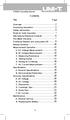 Title Contents Page Overview Unpacking Inspection Safety Information Rules for Safe Operation International Electrical Symbols The Meter Structure Functional Buttons and auto power off Display Symbols
Title Contents Page Overview Unpacking Inspection Safety Information Rules for Safe Operation International Electrical Symbols The Meter Structure Functional Buttons and auto power off Display Symbols
DAB+ / FM Tuner Model: TU-201
 DAB+ / FM Tuner Model: TU-201 Instruction Manual www.pulse-audio.co.uk 1 Safety Information The lightning bolt within a triangle is intended to alert the user to the presence of dangerous voltage levels
DAB+ / FM Tuner Model: TU-201 Instruction Manual www.pulse-audio.co.uk 1 Safety Information The lightning bolt within a triangle is intended to alert the user to the presence of dangerous voltage levels
Achat 208 HL / 208 HR passive mid-range speaker. user manual
 Achat 208 HL / 208 HR passive mid-range speaker user manual Musikhaus Thomann Thomann GmbH Hans-Thomann-Straße 1 96138 Burgebrach Germany Telephone: +49 (0) 9546 9223-0 E-mail: info@thomann.de Internet:
Achat 208 HL / 208 HR passive mid-range speaker user manual Musikhaus Thomann Thomann GmbH Hans-Thomann-Straße 1 96138 Burgebrach Germany Telephone: +49 (0) 9546 9223-0 E-mail: info@thomann.de Internet:
AutoRanging Digital MultiMeter
 Owner's Manual AutoRanging Digital MultiMeter Model No. 82139 CAUTION: Read, understand and follow Safety Rules and Operating Instructions in this manual before using this product. Safety Operation Maintenance
Owner's Manual AutoRanging Digital MultiMeter Model No. 82139 CAUTION: Read, understand and follow Safety Rules and Operating Instructions in this manual before using this product. Safety Operation Maintenance
Achat 115MA full-range speaker. user manual
 Achat 115MA full-range speaker user manual Musikhaus Thomann Thomann GmbH Hans-Thomann-Straße 1 96138 Burgebrach Germany Telephone: +49 (0) 9546 9223-0 E-mail: info@thomann.de Internet: www.thomann.de
Achat 115MA full-range speaker user manual Musikhaus Thomann Thomann GmbH Hans-Thomann-Straße 1 96138 Burgebrach Germany Telephone: +49 (0) 9546 9223-0 E-mail: info@thomann.de Internet: www.thomann.de
Microwave Meter. Instruction Manual
 Microwave Meter 840046 Instruction Manual Microwave Meter 840046 Copyright 2009 by Sper Scientific ALL RIGHTS RESERVED Printed in the USA The contents of this manual may not be reproduced or transmitted
Microwave Meter 840046 Instruction Manual Microwave Meter 840046 Copyright 2009 by Sper Scientific ALL RIGHTS RESERVED Printed in the USA The contents of this manual may not be reproduced or transmitted
Online UPS. PowerWalker VFI 1000R/1U
 Online UPS PowerWalker VFI 1000R/1U Manual Uninterruptible Power Supply System Table of Contents 1. Important Safety Warning... 1 1-1. Transportation... 1 1-2. Preparation... 1 1-3. Installation... 1 1-4.
Online UPS PowerWalker VFI 1000R/1U Manual Uninterruptible Power Supply System Table of Contents 1. Important Safety Warning... 1 1-1. Transportation... 1 1-2. Preparation... 1 1-3. Installation... 1 1-4.
Model UT201/202: OPERATING MANUAL. Table of Contents
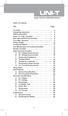 Table of Contents Title Overview Unpacking Inspection Safety Information Rules For Safe Operation International Electrical Symbols The Meter Structure Rotary Switch Functional Buttons The Effectiveness
Table of Contents Title Overview Unpacking Inspection Safety Information Rules For Safe Operation International Electrical Symbols The Meter Structure Rotary Switch Functional Buttons The Effectiveness
Modular I/O System Analog and Digital Interface Modules
 OPERATING INSTRUCTIONS Modular I/O System Analog and Digital Interface Modules Installation Operation Maintenance Document Information Document ID Title: Operating Instructions Modular I/O System Part
OPERATING INSTRUCTIONS Modular I/O System Analog and Digital Interface Modules Installation Operation Maintenance Document Information Document ID Title: Operating Instructions Modular I/O System Part
Site Master Cable and Antenna Analyzer with Spectrum Analyzer
 Maintenance Manual Site Master Cable and Antenna Analyzer with Spectrum Analyzer S331E, 2 MHz to 4 GHz S332E, 2 MHz to 4 GHz, Spectrum Analyzer, 100 khz to 4 GHz S361E, 2 MHz to 6 GHz S362E, 2 MHz to 6
Maintenance Manual Site Master Cable and Antenna Analyzer with Spectrum Analyzer S331E, 2 MHz to 4 GHz S332E, 2 MHz to 4 GHz, Spectrum Analyzer, 100 khz to 4 GHz S361E, 2 MHz to 6 GHz S362E, 2 MHz to 6
Automation System TROVIS 6400 TROVIS 6493 Compact Controller
 Automation System TROVIS 6400 TROVIS 6493 Compact Controller For panel mounting (front frame 48 x 96 mm/1.89 x 3.78 inch) Application Digital controller to automate industrial and process plants for general
Automation System TROVIS 6400 TROVIS 6493 Compact Controller For panel mounting (front frame 48 x 96 mm/1.89 x 3.78 inch) Application Digital controller to automate industrial and process plants for general
Model UT33A: OPERATING MANUAL Table of Contents (1)
 Table of Contents (1) Title Overview Unpacking Inspection Safety Information Rules For Safe Operation International Electrical Symbols The Meter structure Functional Buttons LCD Display Measurement Operation
Table of Contents (1) Title Overview Unpacking Inspection Safety Information Rules For Safe Operation International Electrical Symbols The Meter structure Functional Buttons LCD Display Measurement Operation
User s Guide DDS-3X25 USB ARBITRARY FUNCTION GENERATOR
 User s Guide DDS-3X25 USB ARBITRARY FUNCTION GENERATOR Content General safety summary...1 Introduction...2 Chapter 1 Getting started...3 System Requirements...4 Installing Hardware...5 Installing Software...8
User s Guide DDS-3X25 USB ARBITRARY FUNCTION GENERATOR Content General safety summary...1 Introduction...2 Chapter 1 Getting started...3 System Requirements...4 Installing Hardware...5 Installing Software...8
4.3-inch Back-Up Camera
 TM 4.-inch Back-Up Camera Model No.: PKC0BU4 Owner s Manual and Warranty Information Read these instructions completely before using this product. Retain this Owner s Manual for future reference. INTRODUCTION
TM 4.-inch Back-Up Camera Model No.: PKC0BU4 Owner s Manual and Warranty Information Read these instructions completely before using this product. Retain this Owner s Manual for future reference. INTRODUCTION
IN-OUT Thermometer with Cable Free Sensor and Clock
 IN-OUT Thermometer with Cable Free Sensor and Clock MODEL: RAR232 USER'S MANUAL INTRODUCTION Congratulations on your purchase of the RAR232 In-Out Thermometer with 433MHz cable free sensor and calendar
IN-OUT Thermometer with Cable Free Sensor and Clock MODEL: RAR232 USER'S MANUAL INTRODUCTION Congratulations on your purchase of the RAR232 In-Out Thermometer with 433MHz cable free sensor and calendar
Manual Ranging MultiMeter
 Owner s Manual Manual Ranging MultiMeter Model 82345 CAUTION: Read, understand and follow Safety Rules and Operating Instructions in this manual before using this product.! Safety! Operation! Maintenance!
Owner s Manual Manual Ranging MultiMeter Model 82345 CAUTION: Read, understand and follow Safety Rules and Operating Instructions in this manual before using this product.! Safety! Operation! Maintenance!
DC Electronic Loads 8500 series
 Data Sheet DC Electronic Loads 8500 series 2400W 600 W - 1200 W 300 W Versatile & Economical DC Electronic Loads The 8500 series Programmable DC Electronic Loads can be used for testing and evaluating
Data Sheet DC Electronic Loads 8500 series 2400W 600 W - 1200 W 300 W Versatile & Economical DC Electronic Loads The 8500 series Programmable DC Electronic Loads can be used for testing and evaluating
Lab 1: The Digital Oscilloscope
 PHYSICS 220 Physical Electronics Lab 1: The Digital Oscilloscope Object: To become familiar with the oscilloscope, a ubiquitous instrument for observing and measuring electronic signals. Apparatus: Tektronix
PHYSICS 220 Physical Electronics Lab 1: The Digital Oscilloscope Object: To become familiar with the oscilloscope, a ubiquitous instrument for observing and measuring electronic signals. Apparatus: Tektronix
TOA 900 SERIES II MIXER POWER AMPLIFIER
 Operating Instructions TOA 900 SERIES II MIXER POWER AMPLIFIER A-903MK2 A-906MK2 A-912MK2 TO REDUCE THE RISK OF ELECTRICAL SHOCK, DO NOT REMOVE COVER. NO USER SERVICEABLE PARTS INSIDE. REFER SERVICING
Operating Instructions TOA 900 SERIES II MIXER POWER AMPLIFIER A-903MK2 A-906MK2 A-912MK2 TO REDUCE THE RISK OF ELECTRICAL SHOCK, DO NOT REMOVE COVER. NO USER SERVICEABLE PARTS INSIDE. REFER SERVICING
e-4 AWT07MLED 7 Q TFT LCD MONITOR (LED Backlighted) USER MANUAL
 Thank you for purchasing our product. Please read this User s Manual before using the product. Change without Notice AWT07MLED 7 Q TFT LCD MONITOR (LED Backlighted) USER MANUAL e-4 SAFETY PRECAUTIONS Federal
Thank you for purchasing our product. Please read this User s Manual before using the product. Change without Notice AWT07MLED 7 Q TFT LCD MONITOR (LED Backlighted) USER MANUAL e-4 SAFETY PRECAUTIONS Federal
INSTRUCTION MANUAL PLEASE READ ALL THE INSTRUCTIONS COMPLETELY BEFORE USE AND SAVE THIS MANUAL FOR FUTURE REFERENCE
 INSTRUCTION MANUAL PLEASE READ ALL THE INSTRUCTIONS COMPLETELY BEFORE USE AND SAVE THIS MANUAL FOR FUTURE REFERENCE m Before Use Please read IMPORTANT SAFETY INSTRUCTIONS on page 10 before use. It is important
INSTRUCTION MANUAL PLEASE READ ALL THE INSTRUCTIONS COMPLETELY BEFORE USE AND SAVE THIS MANUAL FOR FUTURE REFERENCE m Before Use Please read IMPORTANT SAFETY INSTRUCTIONS on page 10 before use. It is important
Business Audio System: Music & Messaging MP3 Player. by Grace Digital Audio. User Guide. Model No. GDI-USBM10
 Business Audio System: Music & Messaging MP3 Player by Grace Digital Audio User Guide Model No. GDI-USBM10 User Guide Contents Introduction 2 Safety & General Use Information 2 Features 3 Set Up & Operation
Business Audio System: Music & Messaging MP3 Player by Grace Digital Audio User Guide Model No. GDI-USBM10 User Guide Contents Introduction 2 Safety & General Use Information 2 Features 3 Set Up & Operation
GSM Alarm System User Manual
 GSM Alarm System User Manual For a better understanding of this product, please read this user manual thoroughly before using it. Quick Guider After getting this alarm system, you need to do the following
GSM Alarm System User Manual For a better understanding of this product, please read this user manual thoroughly before using it. Quick Guider After getting this alarm system, you need to do the following
E&P HYDRAULICS Remote control EPRC-01 Level System Camper
 USER S GUIDE E&P HYDRAULICS Remote control EPRC-01 Level System Camper 1 Copyright 2012, E&P Hydraulics This manual is copyrighted, with all rights reserved. Under the copyright laws, this may not, in
USER S GUIDE E&P HYDRAULICS Remote control EPRC-01 Level System Camper 1 Copyright 2012, E&P Hydraulics This manual is copyrighted, with all rights reserved. Under the copyright laws, this may not, in
R&S ZVA Vector Network Analyzer Specifications
 www.atecorp.com 8-44-ATEC (2832) R&S ZVA Vector Network Analyzer Specifications ZVA_dat-sw_en_523-568-22_v_cover.indd Data Sheet. E stablished 98 Advanced Test Equipment Rentals Test & Measurement 4.5.22
www.atecorp.com 8-44-ATEC (2832) R&S ZVA Vector Network Analyzer Specifications ZVA_dat-sw_en_523-568-22_v_cover.indd Data Sheet. E stablished 98 Advanced Test Equipment Rentals Test & Measurement 4.5.22
User's Guide. Integrating Sound Level Datalogger. Model 407780. Introduction
 User's Guide 99 Washington Street Melrose, MA 02176 Phone 781-665-1400 Toll Free 1-800-517-8431 Visit us at www.testequipmentdepot.com Back to the Extech 407780 Product Page Integrating Sound Level Datalogger
User's Guide 99 Washington Street Melrose, MA 02176 Phone 781-665-1400 Toll Free 1-800-517-8431 Visit us at www.testequipmentdepot.com Back to the Extech 407780 Product Page Integrating Sound Level Datalogger
When you switch off your system, or mute the sound, the red indicator light appears immediately, indicating that the subwoofer is not in use.
 BeoLab 11 Guide WARNING: To reduce the risk of fire or electric shock, do not expose this appliance to rain or moisture. Do not expose this equip ment to dripping or splashing and ensure that no objects
BeoLab 11 Guide WARNING: To reduce the risk of fire or electric shock, do not expose this appliance to rain or moisture. Do not expose this equip ment to dripping or splashing and ensure that no objects
Agilent U1610/20A Handheld Digital Oscilloscope Quick Start Guide
 Agilent U1610/20A Handheld Digital Oscilloscope Quick Start Guide Verify that you received the following items in the shipment of your handheld scope: 1 Power cable 1 Li-Ion battery pack, 10.8 V (included
Agilent U1610/20A Handheld Digital Oscilloscope Quick Start Guide Verify that you received the following items in the shipment of your handheld scope: 1 Power cable 1 Li-Ion battery pack, 10.8 V (included
Product Information Sheet UH36 Hi Pot Tester
 Product Information Sheet UH36 ETL Prüftechnik GmbH Telefon: +49 711 83 99 39-0 E-Mail: info@etl-prueftechnik.de Carl-Peters-Straße 23 D-70825 Korntal-Münchingen Telefax: +49 711 83 99 39-9 Internet: www.etl-prueftechnik.de
Product Information Sheet UH36 ETL Prüftechnik GmbH Telefon: +49 711 83 99 39-0 E-Mail: info@etl-prueftechnik.de Carl-Peters-Straße 23 D-70825 Korntal-Münchingen Telefax: +49 711 83 99 39-9 Internet: www.etl-prueftechnik.de
Infrarot-Bewegungsmelder IP44
 Infrarot-Bewegungsmelder IP44 infrared motion sensors IP44 ODA (weiß) slim ODA (schwarz) slim 95174 96000 ODA (weiß) ODA (schwarz) 95175 96001 Betriebsanleitung User s Manual User s Manual infrared motion
Infrarot-Bewegungsmelder IP44 infrared motion sensors IP44 ODA (weiß) slim ODA (schwarz) slim 95174 96000 ODA (weiß) ODA (schwarz) 95175 96001 Betriebsanleitung User s Manual User s Manual infrared motion
Impedance 50 (75 connectors via adapters)
 VECTOR NETWORK ANALYZER PLANAR TR1300/1 DATA SHEET Frequency range: 300 khz to 1.3 GHz Measured parameters: S11, S21 Dynamic range of transmission measurement magnitude: 130 db Measurement time per point:
VECTOR NETWORK ANALYZER PLANAR TR1300/1 DATA SHEET Frequency range: 300 khz to 1.3 GHz Measured parameters: S11, S21 Dynamic range of transmission measurement magnitude: 130 db Measurement time per point:
Instruction Manual. 2in1 LAN Tester & Multimeter. Model: LA-1011
 Instruction Manual 2in1 LAN Tester & Multimeter Model: LA-1011 1 Contents Introduction... Features... Safety Precautions.. Meter Description... Electrical Specification... Operation.. AutoRanging Multimeter.
Instruction Manual 2in1 LAN Tester & Multimeter Model: LA-1011 1 Contents Introduction... Features... Safety Precautions.. Meter Description... Electrical Specification... Operation.. AutoRanging Multimeter.
1587/1577. Insulation Multimeters. Technical Data. Two powerful tools in one.
 1587/1577 Insulation Multimeters Technical Data Two powerful tools in one. The Fluke 1587 and 1577 Insulation Multimeters combine a digital insulation tester with a full-featured, true-rms digital multimeter
1587/1577 Insulation Multimeters Technical Data Two powerful tools in one. The Fluke 1587 and 1577 Insulation Multimeters combine a digital insulation tester with a full-featured, true-rms digital multimeter
HCS-3300/3302/3304 USB Remote Programmable Laboratory Grade Switching Mode Power Supply
 1. INTRODUCTION HCS-3300/3302/3304 USB Remote Programmable Laboratory Grade Switching Mode Power Supply User Manual This family of efficient, upgraded SMPS with small form factor, auto cross over CV CC,
1. INTRODUCTION HCS-3300/3302/3304 USB Remote Programmable Laboratory Grade Switching Mode Power Supply User Manual This family of efficient, upgraded SMPS with small form factor, auto cross over CV CC,
Hand-held thermometer Model CTH7000
 Calibration technology Hand-held thermometer Model CTH7000 WIKA data sheet CT 55.50 Applications Precision thermometer for very accurate temperature measurements in a range of -200... +962 C Reference
Calibration technology Hand-held thermometer Model CTH7000 WIKA data sheet CT 55.50 Applications Precision thermometer for very accurate temperature measurements in a range of -200... +962 C Reference
DAB1001. Wireless Digital Radio Interface. Installation & User Guide
 DAB1001 Wireless Digital Radio Interface Installation & User Guide Contents Contents... 2 Introduction... 3 Contents of Package... 4 Installation... 5 Product Overview... 5 Installation Procedure... 5
DAB1001 Wireless Digital Radio Interface Installation & User Guide Contents Contents... 2 Introduction... 3 Contents of Package... 4 Installation... 5 Product Overview... 5 Installation Procedure... 5
IDEAL INDUSTRIES, INC. TECHNICAL MANUAL MODELS: 61-763 61-765
 IDEAL INDUSTRIES, INC. TECHNICAL MANUAL MODELS: 61-763 61-765 The Service Information provides the following information: Precautions and safety information Specifications Performance test procedure Calibration
IDEAL INDUSTRIES, INC. TECHNICAL MANUAL MODELS: 61-763 61-765 The Service Information provides the following information: Precautions and safety information Specifications Performance test procedure Calibration
Technical data. General specifications. Indicators/operating means. Electrical specifications Operating voltage U B Power consumption P 0 Interface
 Release date: 06-0- 09: Date of issue: 06-0- 009_eng.xml Model Number Single head system Features Parameterization interface for the application-specific adjustment of the sensor setting via the service
Release date: 06-0- 09: Date of issue: 06-0- 009_eng.xml Model Number Single head system Features Parameterization interface for the application-specific adjustment of the sensor setting via the service
EXPERIMENT NUMBER 5 BASIC OSCILLOSCOPE OPERATIONS
 1 EXPERIMENT NUMBER 5 BASIC OSCILLOSCOPE OPERATIONS The oscilloscope is the most versatile and most important tool in this lab and is probably the best tool an electrical engineer uses. This outline guides
1 EXPERIMENT NUMBER 5 BASIC OSCILLOSCOPE OPERATIONS The oscilloscope is the most versatile and most important tool in this lab and is probably the best tool an electrical engineer uses. This outline guides
4-Port Pocket. USB KVM Switch with USB 2.0 Hub
 4-Port Pocket USB KVM Switch with USB 2.0 Hub Manual - 1 - Index 1. INTRODUCTION... 3 1.1 FEATURES... 3 1.2 PHYSICAL DIAGRAM... 4 1.3 PACKAGE CONTENTS... 4 2. SPECIFICATIONS... 5 2.1 ERAL... 5 2.2 LED
4-Port Pocket USB KVM Switch with USB 2.0 Hub Manual - 1 - Index 1. INTRODUCTION... 3 1.1 FEATURES... 3 1.2 PHYSICAL DIAGRAM... 4 1.3 PACKAGE CONTENTS... 4 2. SPECIFICATIONS... 5 2.1 ERAL... 5 2.2 LED
Installation and Operation Back-UPS 1250, 1300, 1500
 Installation and Operation Back-UPS 1250, 1300, 1500 Inventory bu001a Safety and General Information This unit is intended for indoor use only. Do not operate this unit in direct sunlight, in contact with
Installation and Operation Back-UPS 1250, 1300, 1500 Inventory bu001a Safety and General Information This unit is intended for indoor use only. Do not operate this unit in direct sunlight, in contact with
Wireless Optical Mouse
 Wireless Optical Mouse User s Manual Model PD950P FCC STATEMENT PD950P This device complies with part 15 of FCC Rules. Operation is subject to the following two conditions: (1) this device may not cause
Wireless Optical Mouse User s Manual Model PD950P FCC STATEMENT PD950P This device complies with part 15 of FCC Rules. Operation is subject to the following two conditions: (1) this device may not cause
2398 9 khz to 2.7 GHz Spectrum Analyzer
 Spectrum Analyzers 2398 9 khz to 2.7 GHz Spectrum Analyzer A breakthrough in high performance spectrum analysis, combining cost effectiveness and portability in a new lightweight instrument 9 khz to 2.7
Spectrum Analyzers 2398 9 khz to 2.7 GHz Spectrum Analyzer A breakthrough in high performance spectrum analysis, combining cost effectiveness and portability in a new lightweight instrument 9 khz to 2.7
User's Guide. True RMS Industrial Multimeter
 User's Guide 97650 True RMS Industrial Multimeter Ω C ã F ã 10A V µ 10A V ã ã ma A Introduction This meter measures AC/DC Voltage, AC/DC Current, Resistance, Capacitance, Frequency (electrical & electronic),
User's Guide 97650 True RMS Industrial Multimeter Ω C ã F ã 10A V µ 10A V ã ã ma A Introduction This meter measures AC/DC Voltage, AC/DC Current, Resistance, Capacitance, Frequency (electrical & electronic),
User manual BETSO WTCS. 16 channel wireless digital TC slate. 1 Copyright BETSO ELECTRONICS Ltd.
 16 channel wireless digital TC slate 1 Copyright BETSO ELECTRONICS Ltd. Contents 1. Product description...3 2. Top features...3 3. Control elements...4 4. Insertion of batteries / accumulators...6 5. External
16 channel wireless digital TC slate 1 Copyright BETSO ELECTRONICS Ltd. Contents 1. Product description...3 2. Top features...3 3. Control elements...4 4. Insertion of batteries / accumulators...6 5. External
Ground Resistance Clamp On Tester
 USER MANUAL Ground Resistance Clamp On Tester MODEL 382357 Introduction Congratulations on your purchase of Extech s 382357 Ground Resistance Tester. This Clamp on device allows the user to measure ground
USER MANUAL Ground Resistance Clamp On Tester MODEL 382357 Introduction Congratulations on your purchase of Extech s 382357 Ground Resistance Tester. This Clamp on device allows the user to measure ground
Multi-Range Programmable DC Power Supplies 9115 Series
 Data Sheet Multi-Range Programmable DC Power Supplies 1200 W / 3000 W Multi-Range DC Power Supplies Features & Benefits Any model can replace several supplies on your bench or in your rack. Unlike conventional
Data Sheet Multi-Range Programmable DC Power Supplies 1200 W / 3000 W Multi-Range DC Power Supplies Features & Benefits Any model can replace several supplies on your bench or in your rack. Unlike conventional
EGCP-3 LS 8406-113 Revision L. Explanation of Software Changes Made for the EGCP-3 LS Control. Application Note 51294
 EGCP-3 LS 8406-113 Revision L Explanation of Software Changes Made for the EGCP-3 LS Control Application Note 51294 WARNING DANGER OF DEATH OR PERSONAL INJURY WARNING FOLLOW INSTRUCTIONS Read this entire
EGCP-3 LS 8406-113 Revision L Explanation of Software Changes Made for the EGCP-3 LS Control Application Note 51294 WARNING DANGER OF DEATH OR PERSONAL INJURY WARNING FOLLOW INSTRUCTIONS Read this entire
R&S ZCxxx Millimeter-Wave Converters Specifications
 ZCxxx_dat-sw_en_3607-1471-22_v0200_cover.indd 1 Data Sheet 02.00 Test & Measurement R&S ZCxxx Millimeter-Wave Converters Specifications 21.07.2015 15:09:16 CONTENTS Definitions... 3 General information...
ZCxxx_dat-sw_en_3607-1471-22_v0200_cover.indd 1 Data Sheet 02.00 Test & Measurement R&S ZCxxx Millimeter-Wave Converters Specifications 21.07.2015 15:09:16 CONTENTS Definitions... 3 General information...
UM-X Field display for continous level sensors
 Technical Documentation Field display for continous level sensors 10/2007 Edition: 1 Item No.: 207120 FAFNIR GmbH Bahrenfelder Str. 19 D-22765 Hamburg Telephone: +49 (0)40-39 82 07-0 Fax: +49 (0)40-3 90
Technical Documentation Field display for continous level sensors 10/2007 Edition: 1 Item No.: 207120 FAFNIR GmbH Bahrenfelder Str. 19 D-22765 Hamburg Telephone: +49 (0)40-39 82 07-0 Fax: +49 (0)40-3 90
Plena Weekly Timer. Installation and User Instructions PLN-6TMW
 Plena Weekly Timer en Installation and User Instructions PLN-6TMW Plena Weekly Timer Installation and User Instructions Important Safeguards en 2 Important safeguards Prior to installing or operating this
Plena Weekly Timer en Installation and User Instructions PLN-6TMW Plena Weekly Timer Installation and User Instructions Important Safeguards en 2 Important safeguards Prior to installing or operating this
Mobile Data Power Model: MDP-25
 Mobile Data Power Model: MDP-25 Topic Section Features... 2 Operational Features Summary... 2 Back-up Battery Power Internal Charger Voltage Spike Protection RF Noise Filtering Warning of Imminent Loss
Mobile Data Power Model: MDP-25 Topic Section Features... 2 Operational Features Summary... 2 Back-up Battery Power Internal Charger Voltage Spike Protection RF Noise Filtering Warning of Imminent Loss
EPM3. Phase Sequence and Motor Rotation Tester. Users Manual
 EPM3 Phase Sequence and Motor Rotation Tester Users Manual 1 L1 L2 L3 2 3 A B C CAT 600V 3-PHASE TESTER 5 TEST M1 M2 BATT M3 EPM3 MOTOR ROTATION TESTER EPM3 MOTOR ROTATION DETERMINED WHILE FACING MOTOR
EPM3 Phase Sequence and Motor Rotation Tester Users Manual 1 L1 L2 L3 2 3 A B C CAT 600V 3-PHASE TESTER 5 TEST M1 M2 BATT M3 EPM3 MOTOR ROTATION TESTER EPM3 MOTOR ROTATION DETERMINED WHILE FACING MOTOR
User Guide. Model 380260 Insulation Tester / Megohmmeter
 User Guide Model 380260 Insulation Tester / Megohmmeter Introduction Congratulations on your purchase of Extech s Insulation Tester/Megohmmeter. The Model 380260 provides three test ranges plus continuity
User Guide Model 380260 Insulation Tester / Megohmmeter Introduction Congratulations on your purchase of Extech s Insulation Tester/Megohmmeter. The Model 380260 provides three test ranges plus continuity
Installation and Operation Manual Back-UPS BX800CI-AS/BX1100CI-AS
 + Installation and Operation Manual Back-UPS BX800CI-AS/BX1100CI-AS Inventory Safety and General Information bu001c This unit is intended for indoor use only. Do not operate this unit in direct sunlight,
+ Installation and Operation Manual Back-UPS BX800CI-AS/BX1100CI-AS Inventory Safety and General Information bu001c This unit is intended for indoor use only. Do not operate this unit in direct sunlight,
How To Use A Cdm250 Digital Multimeter
 User Manual CDM250 Digital Multimeter 070-6736-03 Copyright Tektronix, Inc. 1987. All rights reserved. Tektronix products are covered by U.S. and foreign patents, issued and pending. Information in this
User Manual CDM250 Digital Multimeter 070-6736-03 Copyright Tektronix, Inc. 1987. All rights reserved. Tektronix products are covered by U.S. and foreign patents, issued and pending. Information in this
Performing Amplifier Measurements with the Vector Network Analyzer ZVB
 Product: Vector Network Analyzer R&S ZVB Performing Amplifier Measurements with the Vector Network Analyzer ZVB Application Note This document describes typical measurements that are required to be made
Product: Vector Network Analyzer R&S ZVB Performing Amplifier Measurements with the Vector Network Analyzer ZVB Application Note This document describes typical measurements that are required to be made
Physical Specifications (Custom design available.)
 Helmholtz Coils A useful laboratory technique for getting a fairly uniform magnetic field, is to use a pair of circular coils on a common axis with equal currents flowing in the same sense. For a given
Helmholtz Coils A useful laboratory technique for getting a fairly uniform magnetic field, is to use a pair of circular coils on a common axis with equal currents flowing in the same sense. For a given
DRTS 33. The new generation of advanced test equipments for Relays, Energy meters, Transducers and Power quality meters
 The new generation of advanced test equipments for Relays, Energy meters, Transducers and Power quality meters Testing all relay technologies: electromechanical, solid state, numerical and IEC61850 Manual
The new generation of advanced test equipments for Relays, Energy meters, Transducers and Power quality meters Testing all relay technologies: electromechanical, solid state, numerical and IEC61850 Manual
ATS-505. GB Version 1
 ATS-505 GB Version 1 Control Locations Power/Sleep Power On/off/Alarm off/sleep function Display Switch between radio frequency and time while radio is power on Mode Mode set up (please see below mode
ATS-505 GB Version 1 Control Locations Power/Sleep Power On/off/Alarm off/sleep function Display Switch between radio frequency and time while radio is power on Mode Mode set up (please see below mode
Brake module AX5021. Documentation. Please read this document carefully before installing and commissioning the brake module!
 Documentation Brake module AX5021 Please read this document carefully before installing and commissioning the brake module! Version : 1.2 : 2012.03.05 Date Article-no. : TDmlAX-5021-0000-0200 Page 2/8
Documentation Brake module AX5021 Please read this document carefully before installing and commissioning the brake module! Version : 1.2 : 2012.03.05 Date Article-no. : TDmlAX-5021-0000-0200 Page 2/8
Getting started with
 PART NO. CMA113 MADE IN CHINA 1. Measuring CAT II 2. Max. voltage 250V ~ 3. Max. current 71 Amp Getting started with Electricity consumption monitoring single phase for homes and some smaller light commercial
PART NO. CMA113 MADE IN CHINA 1. Measuring CAT II 2. Max. voltage 250V ~ 3. Max. current 71 Amp Getting started with Electricity consumption monitoring single phase for homes and some smaller light commercial
MINI MCR-SL-R-UI(-SP)
 Resistance/potiposition transducer INTERFACE Data Sheet 0807_en_05 Description PHOENIX CONTACT - 0/008 Features The slim MINI MCR-SL-R-UI... potiposition transducer has a width of only 6. mm and converts
Resistance/potiposition transducer INTERFACE Data Sheet 0807_en_05 Description PHOENIX CONTACT - 0/008 Features The slim MINI MCR-SL-R-UI... potiposition transducer has a width of only 6. mm and converts
Technical data. General specifications. Indicators/operating means. 30 Hz Multiplex operation 30 Hz / n, n = number of sensors, n 5
 Model Number Single head system Features Parameterization interface for the application-specific adjustment of the sensor setting via the service program ULTRA 000 programmable switch outputs Hysteresis
Model Number Single head system Features Parameterization interface for the application-specific adjustment of the sensor setting via the service program ULTRA 000 programmable switch outputs Hysteresis
Field Calibration Software
 SIGNAL HOUND Field Calibration Software User s Manual Version 1.1.0 7/8/2016 This information is being released into the public domain in accordance with the Export Administration Regulations 15 CFR 734
SIGNAL HOUND Field Calibration Software User s Manual Version 1.1.0 7/8/2016 This information is being released into the public domain in accordance with the Export Administration Regulations 15 CFR 734
iva Cable & Antenna Analyzer
 iva Cable & Antenna Analyzer VSWR, Return Loss Measurement & Distance to Fault The iva Series Cable & Antenna Analyzer is an exciting new product from Kaelus that enables users to accurately measure VSWR/return
iva Cable & Antenna Analyzer VSWR, Return Loss Measurement & Distance to Fault The iva Series Cable & Antenna Analyzer is an exciting new product from Kaelus that enables users to accurately measure VSWR/return
DUAL%CHANNEL BROADBAND%LINEAR%AMPLIFIER Model&A800D
 ELECTRONICS AB DUAL%CHANNEL BROADBAND%LINEAR%AMPLIFIER Model&A800D & HIGH&VOLTAGE& FIXED&GAIN& BROADBAND & 800Vpp&60mA& 100x& DC&to&ca&200&kHz & LOW&OUTPUT&IMPEDANCE& HIGH&SLEW&RATE &
ELECTRONICS AB DUAL%CHANNEL BROADBAND%LINEAR%AMPLIFIER Model&A800D & HIGH&VOLTAGE& FIXED&GAIN& BROADBAND & 800Vpp&60mA& 100x& DC&to&ca&200&kHz & LOW&OUTPUT&IMPEDANCE& HIGH&SLEW&RATE &
AXIS T81B22 DC 30W Midspan
 INSTALLATION GUIDE AXIS T81B22 DC 30W Midspan ENGLISH About this Document This document includes instructions for installing AXIS T81B22 on your network. Previous experience of networking will be beneficial
INSTALLATION GUIDE AXIS T81B22 DC 30W Midspan ENGLISH About this Document This document includes instructions for installing AXIS T81B22 on your network. Previous experience of networking will be beneficial
Back-UPS Pro 1300/1500 Installation and Operation
 Back-UPS Pro 1300/1500 Installation and Operation Inventory Safety Do not install the Back-UPS in direct sunlight, in excessive heat, humidity, or in contact with fluids. Connect the battery bu059a bu058a
Back-UPS Pro 1300/1500 Installation and Operation Inventory Safety Do not install the Back-UPS in direct sunlight, in excessive heat, humidity, or in contact with fluids. Connect the battery bu059a bu058a
Signal and Tracking Generator
 Signal and Tracking Generator USG Series USER MANUAL REVISION 1.1 January 2014 ISO-9001 CERTIFIED MANUFACTURER This manual contains proprietary information, which is protected by copyright. All rights
Signal and Tracking Generator USG Series USER MANUAL REVISION 1.1 January 2014 ISO-9001 CERTIFIED MANUFACTURER This manual contains proprietary information, which is protected by copyright. All rights
RDJ10RF/SET. Wireless room temperature controller with 24-hour time switch and LCD. Programmable, for heating systems
 3 072 RDJ10RF RCR10/433 Wireless room temperature controller with 24-hour time switch and LCD Programmable, for heating systems RDJ10RF/SET Operating modes: Automatic, Comfort, Energy Saving, and Frost
3 072 RDJ10RF RCR10/433 Wireless room temperature controller with 24-hour time switch and LCD Programmable, for heating systems RDJ10RF/SET Operating modes: Automatic, Comfort, Energy Saving, and Frost
Vroom Hardware manual ver. 1.00 Code 114VROOHWE00. Vroom CANBUS USER INTERFACE WITH LCD GRAPHIC DISPLAY AND WITH TEMPERATURE AND HUMIDITY SENSOR
 Vroom CANBUS USER INTERFACE WITH LCD GRAPHIC DISPLAY AND WITH TEMPERATURE AND HUMIDITY SENSOR ENGLISH HARDWARE MANUAL ver. 1.00 CODE 114VROOHWE00 page 1 of 22 Important Important Read these instructions
Vroom CANBUS USER INTERFACE WITH LCD GRAPHIC DISPLAY AND WITH TEMPERATURE AND HUMIDITY SENSOR ENGLISH HARDWARE MANUAL ver. 1.00 CODE 114VROOHWE00 page 1 of 22 Important Important Read these instructions
TX OPEN RS232/485 module
 s 8 185 8185P01 TX-I/O ; DESIGO OPEN TX OPEN RS/485 module for integrating third-party systems and devices to DESIGO (V4 or higher) TXI1.OPEN Platform to integrate third-party systems and devices to the
s 8 185 8185P01 TX-I/O ; DESIGO OPEN TX OPEN RS/485 module for integrating third-party systems and devices to DESIGO (V4 or higher) TXI1.OPEN Platform to integrate third-party systems and devices to the
MAINTENANCE & TROUBLESHOOTING
 MAINTENANCE & TROUBLESHOOTING This section describes how to: clean the lens clean the fan intake filter replace the projection lamp replace the batteries in the remote control use the Kensington lock feature
MAINTENANCE & TROUBLESHOOTING This section describes how to: clean the lens clean the fan intake filter replace the projection lamp replace the batteries in the remote control use the Kensington lock feature
QFP910. Water detector. Building Technologies. CE1N2732en. Synco living
 2 732 Synco living Water detector QFP910 Wireless radio sensor to record water puddles RF communication based on KNX standard (868 MHz unidirectional) Battery operation with standard 1.5 V batteries Use
2 732 Synco living Water detector QFP910 Wireless radio sensor to record water puddles RF communication based on KNX standard (868 MHz unidirectional) Battery operation with standard 1.5 V batteries Use
Product and Applications Description. Application Programs. Example of Operation. GAMMA instabus Technical Product-Information.
 Product and Applications Description The power supply units N 125/x2 can supply DC 24 V power from an additional pair of terminals (yellowwhite). This DC 24 V output voltage can be used to power e.g. an
Product and Applications Description The power supply units N 125/x2 can supply DC 24 V power from an additional pair of terminals (yellowwhite). This DC 24 V output voltage can be used to power e.g. an
Owner s Manual AWM910 JENSEN AWM910 COMPACT DISC PLAYER RADIO CD COMPACT MUSIC SYSTEM MUTE AUX BAND AUX IN PUSH PUSH PWR VOL ALARM T/F AUD SPK A SPK B
 AWM910 Owner s Manual COMPACT DISC PLAYER PUSH 1 2 3 4 5 6 RPT SCAN RDM H M PUSH PWR VOL ALARM SET ON/OFF EQ T/F AUD RADIO CD COMPACT MUSIC SYSTEM MUTE AUX BAND CD AUX IN A B A+B JENSEN AWM910 Thank You!
AWM910 Owner s Manual COMPACT DISC PLAYER PUSH 1 2 3 4 5 6 RPT SCAN RDM H M PUSH PWR VOL ALARM SET ON/OFF EQ T/F AUD RADIO CD COMPACT MUSIC SYSTEM MUTE AUX BAND CD AUX IN A B A+B JENSEN AWM910 Thank You!
Always there to help you. Register your product and get support at www.philips.com/welcome PD7001B. Question? Contact Philips.
 Always there to help you Register your product and get support at www.philips.com/welcome Question? Contact Philips PD7001B User manual Contents 1 Important 3 Safety and notice 3 Safety 3 Compliance 4
Always there to help you Register your product and get support at www.philips.com/welcome Question? Contact Philips PD7001B User manual Contents 1 Important 3 Safety and notice 3 Safety 3 Compliance 4
LCD Display. Function keys. Stand. Adapter socket
 433 MHz RADIO CONTROLLED PROJECTION ALARM CLOCK Instructions manual INTRODUCTION: Congratulations on purchasing this innovative 433MHz Projection alarm clock which displays indoor temperature and humidity
433 MHz RADIO CONTROLLED PROJECTION ALARM CLOCK Instructions manual INTRODUCTION: Congratulations on purchasing this innovative 433MHz Projection alarm clock which displays indoor temperature and humidity
MAINTENANCE & TROUBLESHOOTING
 MAINTENANCE & TROUBLESHOOTING This section describes how to: clean the lens replace the projection lamp replace the batteries in the remote use the security lock feature troubleshoot the projector Cleaning
MAINTENANCE & TROUBLESHOOTING This section describes how to: clean the lens replace the projection lamp replace the batteries in the remote use the security lock feature troubleshoot the projector Cleaning
User s Manual Before using the inverter, you need to read and save the safety instructions.
 User s Manual Before using the inverter, you need to read and save the safety instructions. STI SERIES (STI200, STI300, STI500, STI700, STI1000) Power Frequency Pure Sine Wave Inverter The information
User s Manual Before using the inverter, you need to read and save the safety instructions. STI SERIES (STI200, STI300, STI500, STI700, STI1000) Power Frequency Pure Sine Wave Inverter The information
OZW30. Central Unit SYNERGYR
 2 841 SYNERGYR Central Unit OZW30 Collects billing data from the apartments. Generates an image of each apartment's heat consumption and makes it available for readout. Acts on room temperature control
2 841 SYNERGYR Central Unit OZW30 Collects billing data from the apartments. Generates an image of each apartment's heat consumption and makes it available for readout. Acts on room temperature control
VOLTAGE/CURRENT CALIBRATOR ISO-TECH ILC-421
 VOLTAGE/CURRENT CALIBRATOR ISO-TECH ILC-421 TABLE OF CONTENTS 1. FEATURES... 1 2. SPECIFICATIONS... 1 2-1 General Specifications...1 2-2 Electrical Specifications... 2 3. FRONT PANEL DESCRIPTION... 4 3-1
VOLTAGE/CURRENT CALIBRATOR ISO-TECH ILC-421 TABLE OF CONTENTS 1. FEATURES... 1 2. SPECIFICATIONS... 1 2-1 General Specifications...1 2-2 Electrical Specifications... 2 3. FRONT PANEL DESCRIPTION... 4 3-1
MCR-VDC-UI-B-DC. Voltage Transducer for DC Voltages. INTERFACE Data Sheet 100260_en_01. 1 Description
 Voltage Transducer for DC Voltages TERFACE Data Sheet 000_en_0 PHOENIX CONTACT - /00 Description The MCR voltage transducer measures DC voltages in several signal ranges from 0... ±0 V DC to 0... ±0 V
Voltage Transducer for DC Voltages TERFACE Data Sheet 000_en_0 PHOENIX CONTACT - /00 Description The MCR voltage transducer measures DC voltages in several signal ranges from 0... ±0 V DC to 0... ±0 V
PROFESSIONAL WIRELESS DMX CONTROLLER USER S MANUAL EWDMXSYSTEM
 PROFESSIONAL WIRELESS DMX CONTROLLER USER S MANUAL EWDMXSYSTEM KEEP THIS MANUAL FOR FUTURE NEEDS For your own safety, please read this user manual carefully before installing the device. Keep this device
PROFESSIONAL WIRELESS DMX CONTROLLER USER S MANUAL EWDMXSYSTEM KEEP THIS MANUAL FOR FUTURE NEEDS For your own safety, please read this user manual carefully before installing the device. Keep this device
