IntelliTouch Pool and Spa Control System
|
|
|
- Posy Wilson
- 7 years ago
- Views:
Transcription
1 pool/spa control system IntelliTouch Pool and Spa Control System User s Guide IMPORTANT SAFETY INSTRUCTIONS READ AND FOLLOW ALL INSTRUCTIONS SAVE THESE INSTRUCTIONS
2 2011 Pentair Water Pool and Spa, Inc. All rights reserved This document is subject to change without notice 1620 Hawkins Ave., Sanford, NC (919) West Los Angeles Ave., Moorpark, CA (805) IntelliTouch, MagicStream, ScreenLogic, IntelliChlor, IntelliFlo, SpaCommand, MobileTouch, QuickTouch, IntelliBrite, SAm, SAL, FIBERworks, Amerlite, SpaBrite, Photon Generator, UltraTemp, IntelliChem, Pentair Pool Products, and Pentair Water Pool and Spa are trademarks and/or registered trademarks of Pentair Water Pool and Spa, Inc. Aqua Rite is a registered trademark of Hayward Industries, Inc. AutoClear is a registered trademark of Zodiac Pool Care. Crestron is a registered trademark of Crestron Electronics. Liton is registered trademark of Eema Industries, Inc. and Pool Pilot is a registered trademark of Autopilot Systems Inc. Unless noted, names and brands of others that may be used in this document are not used to indicate an affiliation or endorsement between the proprietors of these names and brands and Pentair Water Pool and Spa, Inc. Those names and brands may be the trademarks or registered trademarks of those parties or others.
3 i Contents Important Warning and Safety Instructions... v In this User s Guide...vi Technical Support...vi Related IntelliTouch Manuals...vi SECTION 1 - INTELLITOUCH SYSTEM OVERVIEW... 1 Introduction... 1 IntelliTouch System Overview... 1 In the home... 1 Around the pool... 1 At the equipment pad... 1 IntelliTouch System Components... 2 Load or Power Center... 2 IntelliTouch Personality Kits... 2 IntelliTouch Interfaces... 3 IntelliTouch in your home... 4 IntelliTouch Interface Kits... 5 PC Interface (itc15 Kit - P/N )... 5 Personal Digital Assistant (PDA) (itc25 Kit - P/N )... 5 In-Wall Touch Screen (itc35 Kit - P/N )... 5 Digital Wireless Tablet (itc45 Kit - P/N )... 5 IntelliTouch ScreenLogic Interface Accessory Kits... 5 SECTION 2 - OPERATING THE INTELLITOUCH SYSTEM... 7 Main Screen (Indoor Control Panel and MobileTouch wireless control panel)... 7 IntelliTouch Menus... 8 IntelliTouch Indoor Control Panel Menus... 9 Heating your Spa and Pool Adjust Spa or Pool Heat Settings Selecting the Heating System Switching on Lights Manually Special Lighting Features Dimming Lights Setting ON/OFF Times for Equipment (PROGRAM) Smart Start (Setting up SAm, SAL and IntelliBrite lights) Using the Once Only Timer Setting the Egg Timer Function is10 Spa-Side Remote Controller is4 Spa-Side Remote Controller MobileTouch Wireless Controller Charging the MobileTouch Wireless Controller Using the MobileTouch Wireless Controller QuickTouch Wireless QT4 Remote Controller IntelliChlor Salt Chlorine Generator (Accessory) IntelliFlo VF 3050 Variable Flow Pump (Accessory) IntelliFlo VS 3050 Variable Speed Pump (Accessory) IntelliFlo VSF+SVRS Variable Speed Pump (Accessory)... 22
4 ii Contents (Continued) SECTION 3 - PREPARING THE SYSTEM FOR INITIAL START-UP Setting up the IntelliTouch System Wired Controllers (Automatically Enabled) Adding Multiple is10 (SpaCommand) Spa-Side Remotes and Expansion Centers Adding a MobileTouch Wireless Controller Manually Enabling Expansion Centers Assigning Additional Expansion Centers Setting up the MobileTouch Wireless Controller Adding an is10 Spa-Side Remote Controller Prepare the System for Operation Checking the Main Load Center Setting up the IntelliTouch System using the Indoor Control Panel or MobileTouch The Preference Screen Options Set the System Clock Assigning Circuit Names (for Display 1, 2, 3, and 4) Selecting DISPLAY Screen 1, 2, 3, or Assigning Circuit Names Selecting the Display Screens IntelliTouch Circuit Names Creating Custom Names for Auxiliary Circuits Assign Circuit Functions and Freeze Protection Freeze Protection Assigning a function and freeze protection to a circuit Special Functions for Circuits Setting up Lighting Options (Color Swim and Color Set) Color Swim and Color Set Setting up Color Swim and Color Set with SAm, SAL, or FIBERworks Setting up Color Swim and Color Set lights Setting up IntelliBrite LED lights Selecting IntelliBrite Modes Modes screen Modes: Color light shows Feature: Swim Feature: Color set Fixed Colors Screen Fixed Colors: Hold/Recall Feature Setting up MagicStream Laminars Using the MagicStream Laminar Features Setting up Equipment (from the Equipment Screen) Manual Priority Override of Timed Program Circuits Chlorine Generator Activating the Chlorinator Adjusting the Chlorine Output Level Super Chlorinate the Pool Water IntelliFlo VF 3050, VS 3050 and VSF+SVRS Pump Setup Setting up IntelliFlo How many pumps will IntelliTouch support? Connecting power to an IntelliFlo pump Assigning an IntelliFlo VF 3050 pump address... 56
5 iii Contents (Continued) IntelliFlo Menu Options IntelliFlo pump type and assignment screens IntelliFlo VF 3050 Pump Setup IntelliFlo Set Parameters screens Assign or change a pump circuit name Filtering parameters Priming parameters Backwash parameters Vacuum parameters Assign custom flows IntelliFlo status screen IntelliFlo VS 3050 and VSF+SVRS Pump Setup Setting up IntelliFlo VS 3050 and VSF+SVRS Assigning an IntelliFlo VS 3050 pump address Assigning an IntelliFlo VSF+SVRS pump address Setting up an IntelliFlo VS 3050 and VSF+SVRS pump from Equipment Screen Priming Parameters (IntelliFlo VS 3050) Assign custom speeds (RPM) IntelliFlo VS 3050) Assign custom speeds (RPM/GPM) IntelliFlo VSF+SVRS IntelliFlo VS 3050 and IntelliFlo VSF+SVRS4 Status Screen Setting up an UltraTemp Heat Pump UltraTemp heat pump screen (HEATPUMPCOM) Setting up IntelliChem Water Chemistry Controller Setup Solar Equipment and Heat Pump Option Setting up solar equipment Setting up a heat pump and gas heater Setting up a 2-Speed Pump Delay for Valves and Pumps (Heater Cool-Down Cycle) Delay Cancel Feature Spa Options Set Automatic Spa Heating When the Spa is Manually Switched On Freeze Override ( minutes) Changing the Display to Show Fahrenheit to Celsius Configuring Valve Actuators (Controlled by AUX or Feature Circuit) Feature Circuits Assign a Circuit Name to a Feature Circuit Creating a Macro Circuit Configuring Remote Control Button Circuits (is4, is10, SpaCommand, Spa Side Remtoe, QT4 QuickTouch, and Phone Remote) Setting up the Remote Control Telephone Feature Disable/Enable is10, SpaCommand and is4 Spa-Side Remote Keypad Lock SECTION 4 - SERVICE AND MAINTENANCE Calibrating Temperature Sensors Using the Service Personnel Screen Checking Firmware Version Manually Updating Between Indoor and Outdoor Control Panels Erasing the System Memory System Worksheet Overview... 88
6 iv Contents (Continued) SECTION 4 - SERVICE AND MAINTENANCE (Continued) Main Outdoor Control Panel Shared Equipment Systems Model i5+3, i7+3, i Single Body Systems Model i5s+3, i9+3s Dual Body Dual Equipment Systems Model i Expansion Centers Model i5x, i10x Erasing outdoor Contrl Panel Memory (Factory Default) SECTION 5 - TROUBLESHOOTING System Start-Up Check Electronics System Test Troubleshooting Frequently Asked Questions (FAQ) What does a +3 IntelliTouch system mean? How Do I Setup/Configure/Program the 2-Speed Pump? Can I turn the Heater On and Change the temperature from the Spa? How do I get Solar to switch on? What are Color Swim and Color Set? How do I get SAm/SAL/PG2000 to Synchronize? Can I copy a standard configuration to all the systems I install? Fixing mismatched system personalities Indoor Control Panel and Outdoor Control Panel Connection Problem MobileTouch Temperature Readout Not Accurate (20 to 30 Degrees off) System Problem Diagnosis Problem: The system works in Service Mode, but Indoor Control Panel fails to operate Problem: Indoor and Outdoor Control Panels work, but is4 fails to operate Problem: Indoor and Outdoor Control Panels work, but is10 fails to operate Problem: The Mobile Control Panel will not work, or will not work dependably Problem: The Quick Touch remote will not work, or will not work dependably IntelliFlo Alerts and Warnings Suction Blockage IntelliFlo VS 3050 and IntelliFlo VSF+SVRS Warning and Alarm Conditions Alarm and warning LED sequence IntelliTouch Power Center Wiring Diagram IntelliTouch Load Center Wiring Diagram Wiring IntelliTouch to a Salt Chlorine Generator Wiring UltraTemp to IntelliTouch Glossary How to Backwash Your Filter...115
7 v IMPORTANT WARNING AND SAFETY INSTRUCTIONS Important Notice: Attention Installer: This manual contains important information about the installation, operation and safe use of this product. This information should be given to the owner and/or operator of this equipment. WARNING - Before installing this product, read and follow all warning notices and instructions which are included. Failure to follow safety warnings and instructions can result in severe injury, death, or property damage. Call (800) for additional free copies of these instructions. DANGER - Water temperature in excess of 100 F (37.7 C) may be hazardous to your health. Prolonged immersion in hot water may induce hyperthermia. Hyperthermia occurs when the internal temperature of the body reaches a level several degrees above normal body temperature of 98.6 F (37 C.). Effects of hyperthermia include: (1) Unawareness of impending danger. (2) Failure to perceive heat. (3) Failure to recognize the need to leave the spa. (4) Physical inability to exit the spa. (5) Fetal damage in pregnant women. (6) Unconsciousness resulting in danger of drowning. The use of alcohol, drugs, or medication can greatly increase the risk of fatal hyperthermia in hot tubs and spas. WARNING - To reduce the risk of injury, do not permit children to use this product unless they are closely supervised at all times. WARNING - The use of alcohol, drugs, or medication can greatly increase the risk of fatal hyperthermia in hot tubs and spas. WARNING - GAS HEATER: The IntelliTouch automation control system is designed to supply high voltage (120 VAC / 240 VAC) to a gas heater and override the thermostat in the heater s control circuit. This automation control system is intended to control gas heaters with a high temperature limit switch(s) safety circuit ONLY. Failure to do so may cause property damage or personal injury. WARNING - Do not use this product to control an automatic pool cover. Swimmers may become entrapped underneath the cover. WARNING - For units intended for use in other than single-family dwellings, a clearly labeled emergency switch shall be provided as part of the installation. The switch shall be readily accessible to the occupants and shall be installed at least (5) feet (1.52 m) away, adjacent to, and within sight of, the unit. CAUTION - Except for listed spa-side remote controls, install a minimum of five (5) feet (1.52 m) from the inside wall of the pool and spa. CAUTION - This product is intended for use in swimming pool applications only. Two Speed Pump Controls Notice (Title 20 Compliance) Please read the following important Safety Instructions (See page 75 pump speed setup) When using two-speed pumps manufactured on or after January 1, 2008, the pump s default circulation speed MUST be set to the LOWEST SPEED, with a high speed overide capability being for a temporary period not to exceed one normal cycle, or two hours, whichever is less.
8 vi IMPORTANT IMPORTANT WARNINGS AND SAFETY INSTRUCTIONS PRECAUTIONS (CONTINUED) FCC Regulatory Safety Notice - The MobileTouch wireless control panel device has been tested and found to comply with the lifcc Standard - 47 CFR Part 15, Subpart C (Section ). This version is limited to chapter 1 to chapter 11 by specified firmware controlled in the U.S.A. Canada - Industry Canada (IC) - The IntelliChlor device complies with RSS210 of Industry Canada. (1999). Operation is subject to the following two conditions: (1) this device may not cause interference, and (2) this device must accept any interference, including interference that may cause undesired operation of the device. Instruction to user - The IntelliChlor device has been tested and found to comply with the limits for a Class B digital device, pursuant to Part 15 of the FCC Rules. These limits are designed to provide reasonable protection against harmful interference in a residential installation. The IntelliChlor device generates, uses and can radiate radio frequency energy and, if not installed and used in accordance with the instructions, may cause harmful interference to radio communications. However, there is no guarantee that interference will not occur in a particular installation. If this device does cause harmful interference to radio or television reception, which can be determined by switching the device off and on, the user is encouraged to try to correct the interference by one or more of the following measures: Reorient or relocate the receiving antenna. Increase the separation between the equipment and receiver. Connect the equipment into an outlet on a circuit different from that to which the receiver is connected. Consult the dealer or an experienced radio/tv technician for help. General Installation Information 1. All work on the IntelliTouch load/power center must be performed by a licensed electrician, and must conform to all national, state, and local codes. 2. Install to provide drainage of compartment for electrical components. 3. If this system is used to control underwater lighting fixtures, a ground-fault interrupter (GFCI) must be provided for these fixtures. Conductors on the load side of the ground-fault circuit-interrupter shall not occupy conduit, junction boxes or enclosures containing other conductors unless such conductors are also protected by a ground-fault circuit-interrupter. Refer to local codes for details. 4. A terminal bar stamped is located inside the supply terminal box. To reduce the risk of electric shock, this terminal must be connected to the grounding means provided in the electric supply service panel with a continuous copper wire equivalent in size to the circuit conductors supplying this equipment (no smaller than 12 AWG or 3.3 mm). The bonding lug(s) provided on this unit are intended to connect a minimum of one No. 8 AWG for US installation and two No. 6 AWG for Canadian installations solid copper conductor between this unit and any metal equipment, metal enclosures or electrical equipment, metal water pipe, or conduit within 5 feet (1.5 m) of the unit. 5. The electrical supply for the IntelliTouch load/power center must include a suitably rated switch or circuit breaker to open all ungrounded supply conductors to comply with in accordance with the National Electrical Code (NEC), NFPA 70 or the Canadian Electrical Code (CEC), CSA C22.1. All applicable local installation codes and ordinances must also be adhered to. The disconnecting means must be readily accessible to the tub occupant but installed at least 10 ft. (3.05 m) from the inside wall of the pool. 6. GAS HEATER: The IntelliTouch automation control system is designed to supply high voltage (120 VAC / 240 VAC) to a gas heater and override the thermostat in the heater s control circuit. This automation control system is intended to control gas heaters with a high temperature limit switch(s) safety circuit ONLY. Failure to do so may cause property damage or personal injury. 6. Supply conductor for the IntelliTouch load/power center must be sized to support all loads. Maximum supply conductor current must be 150 Amps at 120 VAC / 240 VAC. For information about the Virginia Graeme Baker Pool and Spa Safety Act, contact the Consumer Product Safety Commission at (301) or visit NOTE: Always turn off all power to the pool pump before installing the cover or working on any suction outlet.
9 vii Blank Page
10 viii In this User s Guide This User s Guide describes how to operate the IntelliTouch pool and spa control system. Using the IntelliTouch indoor or wireless control panel you can control daily pool and spa filtering schedules, water temperature control, heater and light functions. This manual consists of the following sections: Section 1: IntelliTouch System Overview (page 1) Section 2: Operating the IntelliTouch System (page 7) Section 3: Preparing the System for Initial Start-Up (page 23) Section 4: Service and Maintenance (page 81) Section 5: Troubleshooting (page 95) Technical Support Sanford, North Carolina (8 A.M. to 5 P.M. ET.) Moorpark, California (8 A.M. to 5 P.M. PS.) Phone: (800) Fax: (800) Web sites and staritepool.com Download the IntelliTouch User s Guide (PDF) from the Web Related IntelliTouch Manuals IntelliTouch Personality Kit User s Guide (P/N ) IntelliTouch Load Center and Power Center Installation User s Guide (P/N ) IntelliTouch Expansion Center Kit User s Guide (P/N ) IntelliTouch i-link Protocol Interface Adapter User s Guide (P/N ) ScreenLogic User s Guide (P/N ) ScreenLogic Video & Lighting Protocol Adapter User s Guide (P/N ) IntelliChlor Installation and User s Guide (P/N ) IntelliChem Installation and User s Guide (P/N )
11 1 Introduction Section 1 IntelliTouch System Overview Welcome! Your Pentair Water Pool and Spa ("Pentair") IntelliTouch Pool and Spa and Control System will change the way you view pool and spa controls. This innovation in pool and spa automation offers complete freedom for you while having full automation control over your pool, spa, lights, heater, pump, cleaners, laminars and much more. You can now schedule multiple start and stop times to control your lights, heater, spa jets, and filter pumps. Using the IntelliTouch Indoor Control Panel or MobileTouch wireless control panel you can control your pool, spa, and lights from anywhere inside or outside your home. Optional controllers are also available such as the wireless digital tablet and the in-wall touch screen that can interface with your PC. IntelliTouch is a scalable system that can be upgraded to a completely integrated home automation solution including audio, security, climate, irrigation and more. For more information about using these interfaces, refer to the IntelliTouch ScreenLogic Interface Accessory Kits on page 5. IntelliTouch System An IntelliTouch system can include five (5) to 40 high voltage relays circuits that can be used to control any combination of pumps, lights, water features. A maximum of ten (10) relays can be housed in an IntelliTouch Load Center or Power Center. Up to three (3) Load Centers or Power Centers can be connected to a main Load Center for a maximum of 40 relays. User-configurable circuits can be used to control equipment. The Feature Macro circuits feature allows any number of circuits to be combined and controlled by a single button. An optional IntelliTouch Dimmer Module (P/N ) can be installed for use to dim any high voltage incandescent light such as Pentair Water Pool and Spa Amerlite and Pentair Water Pool and Spa SpaBrite lights. The dimmer module supports multiple lights from 100 watts up to 1,000 watts and installs in a standard relay location. Any number of dimmers (up to 10 maximum) may be used with a maximum combined load of 4,000 watt in a single Load Center. In the home The IntelliTouch system can utilize multiple wired and wireless controllers including the wired in-wall touch screen, indoor control panel and the wireless MobileTouch wireless remote control panel. Your existing home PC can also be used to control the IntelliTouch system via the ScreenLogic interfaces. A maximum of four (4) ScreenLogic interfaces can be used, for example, four tablets or four in-wall Touch Screen s, or four PC s in any combination. Around the pool The IntelliTouch is10, SpaCommand or is4 spa-side remote provide control buttons for various pool and spa functions, including IntelliFlo VF 3050, IntelliFlo VS 3050, IntelliFlo VS+SVRS and IntelliFlo VSF +SVRS pump speed. At the equipment pad The pool pump, filter, and various IntelliTouch remote controllers and interfaces are connected to the IntelliTouch Load Center and/or Power Center enclosure which are located at the equipment pad. The Load Center enclosure is where the high voltage lines from the circuit breaker panel junction box at the home are connected to. The pool service person can periodically check pool operations from the Load Center. Also at the equipment pad there are system pool and spa pipes connected to the pump, heater and filtration system. Mounted on top the valves are motorized valve actuators used to automatically change the direction flow of water through the plumbing system. There are also temperature sensors and a cable that connects to the heater.
12 2 IntelliTouch System Components The main required components of an IntelliTouch system is a Load Center or Power Center, IntelliTouch Personality Kit, and Interface: Load or Power Center Load Center: Provides a larger footprint (17" W x 23" H) Includes built-in sub panel (150 AMPS) capable of holding up to eight 1 breakers. Also includes five 25 AMP three HP relays, 110/240 V transformer with secondary side circuit protection. Multiple knockouts for different sizes of conduit are supplied as well as a GFCI side knockout. The Load Center provides ample space for all high and low voltage wiring needs. Power Center: Offers a smaller footprint (17" W x 17" H) than the Load Center. The Power Center does not include a circuit breaker base. Users should choose this enclosure if they already have existing circuit breakers/sub-panel for their equipment. Expansion Kits: Models i5x and i10x, offer five or ten additional Auxiliary Circuits for systems i9+3, i9+3s and i10+3d. Each IntelliTouch Expansion Kit requires a Load Center (P/N ) or Power Center (P/N ). Up to three Expansion Kits and Load or Power Centers may be added to a system, for control of up to 38 Auxiliary Circuits (40 auxiliary circuits for i10+3d). IntelliTouch Personality Kits There are several types of IntelliTouch control systems available for different pool/spa configurations: Shared Equipment: Pool and spa combinations with shared filtration system Pool owners can enjoy the convenience of motorized valves for water flow separation between pool and spa. The Personality Kit models are: i5+3 (P/N ) Four auxiliary circuits plus filter pump operation (create a Feature circuit for valve actuators without using an existing output auxiliary circuit, and special light functions for color lighting). Five relays are included in the Load Center. i7+3 (P/N ) Six auxiliary circuits plus filter pump operation and the +3 option (create a Feature circuit for valve actuators without using an existing output auxiliary circuit, and special light functions for color lighting). Two relays are included in the kit and five in the Load Center. i9+3 (P/N ) Eight auxiliary circuits plus filter pump operation and the +3 option (create a Feature circuit for valve actuators without using an existing output auxiliary circuit, and special light functions for color lighting). Four relays are included in the kit and five in the Load Center. Dual Equipment: Pool and Spa with Dual Sets of Equipment The IntelliTouch i10+3d (P/N ) is designed to operate two sets of pool equipment. Each set of a equipment (Pool or Spa) can control one temperature setting. This IntelliTouch Personality Kit can control up to 10 pumps and/or lighting circuits, plus two heater circuits. The Personality Kit includes, eight auxiliary circuits plus a filter pump. The +3 option (create a Feature Macro circuit for valve actuators without using an existing output auxiliary circuit). Five relays are included in the kit and five in the Load Center. You can create a Feature circuit for valve actuators without using an existing output auxiliary circuit, and special light functions for color lighting. Single Equipment: Pool Only or Spa Only Applications The IntelliTouch i5s+3 (P/N ) and i9+3s provide advanced automation for a single body of water. The i5s+3 Personality Kits includes four auxiliary circuits plus filter pump operation. Five relays are included in the Load Center. The i9+3s (P/N ) Personality Kits includes eight auxiliary circuits plus filter pump operation and the +3 option (create a Feature Macro circuit for valve actuators without using an existing output aux circuit). Four relays are included in the kit and five in the Load Center. You can create a Feature circuit for valve actuators without using an existing output auxiliary circuit, and special light functions for color lighting. This model also allows HI-TEMP and LO-TEMP settings.
13 3 IntelliTouch Interfaces Choose one or more of the following interface options to control pool and spa operations. itc15 Kit (P/N ) Includes Protocol Interface Adapter and wireless router that connects to existing Desktop or Laptop PC. This allows control of IntelliTouch pool and spa systems via PC (requires PC with an Ethernet connection, and Windows XP operating system). itc25 Kit (P/N ) Includes Wireless Personal Digital Assistant (PDA) with 3.5" color touch screen custom configured for IntelliTouch systems, wireless router, and a Protocol Interface Adapter. itc35 Kit (P/N ) Includes in-wall color touch screen with Ethernet (RJ45) connection and Protocol Interface Adapter and wireless router. The in-wall Touch screen is custom configured for IntelliTouch systems. Requires an Ethernet cable to router. itc45 Kit (P/N ) Includes wireless Tablet with color touch screen, Protocol Interface Adapter, and wireless router. The Tablet is custom configured for IntelliTouch PDA systems. Indoor Control Panel (P/N ) 3.75 monochrome backlit LCD control panel. Connects to the Personality board in the Load Center. MobileTouch Kit (P/N ) 3.75 monochrome backlit LCD wireless control panel with Transceiver antenna. Allows any IntelliTouch wired system to also have a wireless remote with all the capabilities of the Indoor Control Panel. With an average range of 300 feet, pool owners have system control anywhere around the home or yard. Powered by a rechargeable lithium-ion battery. Includes a cradle for recharging. The MobileTouch control panel without the Transceiver antenna (P/N ) is also available. QuickTouch Wireless Remote (QT4) - (P/N ): Four-function In-Wall Touch Screen wireless remote for pool and spa functions of your choice. This controller transmitter operates up to 150 feet range from the Load Center or Power Center. is10 and is4: 10-function (is10) and 4-function (is4) Spa-Side remote controller for pool and spa functions, including increasing or decreasing IntelliFlo VF or VS pump speed. The controllers can operate up to 150 feet range from the Load or Power Center. i-link Protocol Interface Adapter (P/N ): Allows home automation systems such as Crestron, AMX, Liton and others to control IntelliTouch. Digital Tablet Indoor Control Panel i-link Home Automation Protocol Interface Adapter MobileTouch Wireless Controller QuickTouch wireless remote (QT4)
14 IntelliTouch in and around your home Personal Computer (PC): Existing home owner s PC or Laptop. Connects to a wireless router and the IntelliTouch Protocol adapter for control of IntelliTouch pool/spa systems. Requires a PC/Laptop (Windows XP) with Ethernet/ RJ45 adapter installed. Personal Digital Assistant (PDA): This wireless PDA with a color touch screen enables you to control your pool and spa features using the IntelliTouch ScreenLogic interface. The PDA is custom configured for IntelliTouch systems. In-wall Touch Screen: A color display with Ethernet (RJ45) connector. Connects to the provided wireless router and Protocol adapter via Ethernet (RJ45) for control of IntelliTouch pool and spa systems. The in-wall Touch Screen is custom configured for IntelliTouch systems. Wireless Tablet: This control panel consists of a color touch screen. Receives and transmits commands via wireless router and Protocol adapter for control of IntelliTouch pool/spa systems. The Tablet is custom configured for IntelliTouch systems. Indoor Control Panel: This control panel consists of a 3.75 monochrome backlit LCD and connects to the Personality Board in the Load Center or Power Center for control of IntelliTouch pool and spa systems. MobileTouch: This wireless control panel has a 3.75 monochrome backlit LCD. Receives and transmits commands via the Transceiver antenna located at the Load or Power Center. Wireless router: Connects to the PC or Laptop via Ethernet connection to the Protocol adapter. Protocol adapter: Connects to wireless router via Ethernet connection and to Personality board (Load/Power Center) via a four-wire 22-AWG cable. Load Center or Power Center. The main control center. Includes the Outdoor Control Panel that controls pump, heater, and light relays. Receives commands via Protocol adapter, and wireless and wired control panels connected to the Personality board. 10 MobileTouch Transceiver antenna: Connects to the Personality circuit board. Sends and receives commands to and from the MobileTouch wireless control panel.
15 5 IntelliTouch Interface Kits The following items are included in your IntelliTouch interface kit. PC Interface (itc15 Kit - P/N ) Protocol adapter for use with existing Desktop or Laptop PC Wireless router (802.11b/g) with AC adapter IntelliTouch ScreenLogic User s Guide CD-ROM containing IntelliTouch ScreenLogic PC user interface software Personal Digital Assistant (PDA) (itc25 Kit - P/N ) Personal Digital Assistant (PDA) with built-in Wi-Fi wireless LAN adapter with antenna. Refer to the manufacturers documentation for kit contents Wireless router (802.11b/g) with AC adapter Protocol adapter IntelliTouch ScreenLogic User s Guide CD-ROM containing IntelliTouch ScreenLogic PC user interface software In-Wall Touch Screen (itc35 Kit - P/N ) In-wall Digital Tablet, and AC adapter Wireless router (802.11b/g) with AC adapter Protocol adapter IntelliTouch ScreenLogic User s Guide CD-ROM containing IntelliTouch ScreenLogic PC user interface software Digital Wireless Tablet (itc45 Kit - P/N ) Digital Tablet (with internal battery pack), stylus, built-in Wi-Fi wireless LAN adapter with antenna. Wireless router (802.11b/g) with AC adapter Protocol adapter IntelliTouch ScreenLogic User s Guide CD-ROM containing IntelliTouch ScreenLogic PC user interface software IntelliTouch ScreenLogic Interface Accessory Kits Up to a total of four ScreenLogic interfaces can be used with an IntelliTouch system, as shown above. If you need additional interfaces, first order one of the ScreenLogic interface kits, then order one or more of the following accessory interfaces accessory kits: PDA, CD-ROM and manual (P/N ) In-Wall Touch Screen, CD-ROM and manual (P/N ) Tablet, CD-ROM and manual (P/N ) Note: The above Accessory Kits interfaces do not include a Protocol adapter or wireless router.
16 6 Blank Page
17 7 Section 2 Operating the IntelliTouch System Main Screen (Indoor Control Panel and MobileTouch Wireless Control Panel) Note: For information about the KEYPAD LOCK feature, see page 80 Heater Enabled Indicator (Flame): Flickers when heater is on. Sun icon indicates solar is selected in Heat menu. POOL or (LO-TEMP) Mode: Press POOL button to switch on filter pump and heater, (if heater is enabled). For shared equipment systems (i5+3, i7+3, i9+3); valves will rotate to pool position. for "Single Body" systems (i5s+3, i9+3s); Use this button to set pool or spa to LO-TEMP (temperature) setting. Spa or (HI-TEMP) Mode: For shared (i5+3, i7+3, i9+3) and dual (i10+3d) equipment systems; switches on filter pump, rotate valve actuator (to isolate spa water from pool water), and fires heater. For single body equipment systems (i5s+3, i9+3s); Use this button to set pool or spa to HI-TEMP (temperature) setting. Flame Icon: Displays when Heater is on for SPA or POOL. SPA: Displays when SPA or POOL button is pressed to activate spa or pool mode. Displays current and actual spa or pool water tempterature setting. Menu Button: Access IntelliTouch menu screens (see page 8). Heat Button: Access the "HEAT" menu: Adjust pool and spa water temperature and setup heating source (see page 10). MAGICSTREAM SPA 89 F SET TEMP 100 F MENU HEAT M M Main screen indicator 1 Display screen #1. (Shows AUX circuits for main Load Center.) For additional expansion centers, Display #2, #3, and #4 can be selected. F Feature Circuit screen. - Press the DISPLAY button to toggle between screens. AIR 77 F PH 7.5 ORP 725 DEC 13 11:32 AM LIGHTS DISPLAY Lights Button: Access the Lights screen. Operate and setup lighting effects using IntelliBrite, SAm, SAL, and Fiberworks colored lighting. Green LED: Circuit LED indicator illuminates when button is pressed to activate circuit. Auxiliary (AUX) circuit Buttons (10): Use buttons to switch equipment on or off. (lighting, pump, automatic pool cleaners, jet pumps and fountains). Day and system time. Current air temperature. Display Button: Access the following screens: M Main Screen: Displays up to ten (10) AUX circuits for various equipment control various equipment. 1 Display #1 (#2, #3, #4): Displays equipment circuits connected to main Load Center (1). Also can display additional installed expansion centers #2, #3, #4 (i5x, i10x). F Feature Circuits: Use "Feature" circuits to assign additional circuits to controll valve actuators for water features, spa spillway, 2-speed pump, and macro circuits.
18 8 IntelliTouch Menus The Indoor Control Panel menus provide system settings to automatically control the general day-to-day pool and spa operations. From the PROGRAM menus you can program equipment to switch on and off at specific times. From the SETUP and ADVANCED menus circuit functions, valves and other equipment can be setup. 7 8 PROGRAM SETUP DELAY CANCEL SPA SIDE REMOTE ENABLE MENU OR 2 3 BACK 1 Press MENU button Press PROGRAM or SETUP button SPA (other spa circuits may be displayed under on the leftside under the SPA button) (see page 12) MENU/PROGRAM/SELECT BACK DISPLAY EXIT POOL (other pool circuits may be displayed under on the right-side under the POOL button) (see page 13) 2 PROGRAM menus EQUIPMENT CLOCK PREFERENCE ADVANCED CIRCUIT MACROS MENU/SETUP Setup equipment (page 53) Set the system clock (page 34) Setup control panel features, backlight, beep etc. (page 33) Setup circuit names, functions, configure valves (pages 34-41) BACK EXIT Setup MACRO circuit functions (page 79) 3 SETUP menus
19 9 Indoor Control Panel Menus INTELLITOUCH INDOOR CONTROL PANEL BUTTONS HEATPUMPCOM- Pg.72 Pg INTELLICHEM - Pg SPA OPTIONS -Pg. 77 DEGREES C/F - Pg MAGIC STREAM THUMPER - TOGGLE RESET - HOLD / STOP KEYPAD LOCK Pg Also see page
20 10 Heating your Spa and Pool From the Heat screen, use Spa button (left side) or Pool button (right side) to adjust the heat temperature for your spa or pool. You can also switch the heater on or off from this screen. For single-body systems (models i5s+3 and i9+3s), spa and pool are replaced with HI-TEMP and LO-TEMP settings (for more information see page 7). Adjust Spa or Pool Heat Settings Getting There HEAT To adjust the spa or pool set point temperature, go to the Heat screen: Note: Be sure the Spa Mode does not display OFF. If OFF is displayed, refer to Configuring the Heating System Options, page 11, for more information. To adjust the spa or pool set point temperature, press the HEAT button at the bottom of the screen: SPA: Press the spa Up or Down buttons (top left and right side) to raise or lower the spa water temperature. The set point water temperature is displayed in the middle of the screen. The spa temperature setting can be adjusted from 40 F to 104 F or (4 C to 40 C). POOL: Press the pool Up or Down buttons (third down from the top, left and right side) to raise or lower the pool temperature. The set point water temperature is displayed in the middle of the screen. The pool temperature setting can be adjusted from 40 F to 104 F or (4 C to 40 C). 1. Press the Set button to save the set point temperature settings. The current spa and pool water temperatures are displayed on the main screen (see page 7). 2. Press the Back button to return to the Main screen. Press to lower SPA temperature Hi-Temp Mode for i5s and i9+3s Press to lower POOL temperature Hi-Temp Mode for i5s and i9+3s SPA Press to increase SPA temperature Press to increase POOL temperature Back button Set button
21 11 Selecting the Heating System Use the heat menu settings to specify the set point temperature and select the heat source to heat the pool and spa water. The water will begin to heat when the heater is manually switched on, by pressing the Pool, Spa button on the Indoor Control Panel or the Valves (V) button on the Outdoor Control Panel, regardless of the heater selection (off) in the Heat menu. The optional is10 Spa-Side remote, is4 Spa Side remote or QuickTouch QT4 wireless remote can be used to switch the heater on. The IntelliTouch system supports gas, electric and solar heating systems. IntelliTouch will use the heating source that is selected. Multiple heaters are supported. IntelliTouch automatically selects the heating system that is most effective for the user settings. The heat source selections are: Getting There HEAT To select the heating system, press the HEAT button at the bottom of the screen. SPA: Press the left or right side button next to SPA MODE to select the heating mode for the spa. POOL: Press the left or right side button next to POOL MODE to select the heating mode for the spa. 1. Press the Set button to save the heat settings. 2. Press the Back button to return to the Main screen. The heat options are: OFF - No heating even though pump and other circuits may be operating. HEATER - Gas heater only. When the heater is active it will continue heating the water until the heater s current highest set point temperature triggers the heater sensor (104 F or 40 C). Do not activate the heater without running the pump. The heater will not run if water flow is not detected. HEAT PUMP - Heat pump only. H PUMP PREF. - For when a heat pump is in combination with other heating systems and you want to use the heat pump only when it is most effective. SPA Press to scroll through SPA Heating options: OFF, HEATER. If solar is enabled (see page 74, 77) the options are HEAT PUMP, H PUMP PREF. Press to scroll through POOL Heating options: OFF, HEATER. If solar is enabled the options are HEAT PUMP, H PUMP PREF. Back button Set button
22 12 Switching on Lights Manually Up to 12 individual lights (IntelliBrite LED light, MagicStream laminars, SAm or SAL color lights) can be switched on or off from the Lights screen. There are two light screens which can display up to six light circuits. Use the Next Group button to access each group of six lights. You can also use the ALL ON or ALL OFF buttons to switch all lights on or off. The SYNC button will also switch on then sync all color changing lights to synchronize their colors when using the Color Swim feature. You can also configure IntelliBrite lights, MagicStream laminar lights, and setup the Color Swim, and Color Set special lighting features from the Lights screen. Lights that have dimming functionality can be also dimmed from the Lights screen. SAm, SAL, fiber optic, Halogen lights, and IntelliBrite cannot be dimmed. For more information, refer to Setting up Lighting Options, page 42. ON/OFF Light button assigned to a circuit Color Swim and Color set buttons SPA LIGHT SPA SAL COLOR SWIM NEXT GROUP LIGHTS POOL LIGHT POOL SAM 1 COLOR SET CONFIGURE SAVE ALL ON ALL OFF SYNC IntelliBrite button for Color and Mode Light show SPA LIGHT POOL LAMINAR 1 POOL LIGHT INTELLIBRITE POOL LAMINAR 2 MAGICSTREAM NEXT GROUP CONFIGURE LIGHTS SAVE ALL ON ALL OFF SYNC MagicStream circuit buttons MagicStream button for laminar features screen Lights screen (SAm/SAL Color Swim and Color Set) Lights screen with IntelliBrite lights and MagicStream laminars To switch on lights, press the Lights button on the bottom of the Lights screen. 1. To switch a light on, press the button next to the name of the light. Up to six (6) light circuits can be displayed in the upper part of the Light screen. 2. If there are more than six (6) light circuits assigned, press the NEXT GROUP to see these circuits. Press the All ON button at the bottom of the screen to switch all the lights on. Press the All OFF button at the bottom of the screen to switch off the lights when you are done. Note: Use the SYNC button to switch ON all IntelliBrite, MagicStream laminar lights, SAm, SAL, or FIBERworks color changing lights to synchronize their colors when using the Color Swim lighting feature. View and configure next six light circuits SPA LIGHT SPA SAL COLOR SWIM NEXT GROUP LIGHTS POOL LIGHT POOL SAM 1 COLOR SET CONFIGURE SAVE ALL ON ALL OFF SYNC Switch all lights ON Switches all lights OFF
23 13 Special Lighting Features At least two (2) IntelliBrite, SAm and/or SAL, and/or FIBERworks lighting systems are required to use the Color Swim, Color Set and Sync special lighting features. Up to twelve (12) lights can be independently controlled from the Lights screen. SAm, SAL, or FIBERworks lighting special lighting features: Note: The IntelliBrite Color Swim and Color Set (SAm Style) feature is accessed from the Lights screen. See page 46 for more information. Color Swim - Presets the light circuit to transition through colors in sequence. This gives the appearance of colors dancing through the water. You can adjust the delay of each light to make the colors move at different speeds. This feature requires a separate relay for each light. Color Set - Presets the light circuit to a specific colors. This feature requires a separate relay for each light. Sync - Switches on all IntelliBrite, SAm, SAL, or FIBERworks color changing lights to synchronize their colors. Note: For SAm and SAL lighting setup information, see Setting up Lighting Options, on page 42. To activate the special lighting features, press the Lights button on the bottom of the main screen. Light buttons: Press the COLOR SWIM button to start the changing color lights feature. Press the COLOR SET button to set all lights to a pre-programmed color. Press the SYNC button to switch on all color changing lights to synchronize colors. To configure lights on this screen press the CONFIGURE button. Note: Depending on what kind of light is being activated and what mode it was in previously, it may take up to a minute or more after the Color Set, Color Swim, or Sync button is pressed to activate the feature. Switch COLOR SWIM ON. Pressing the button again will not switch COLOR SWIM OFF. Use the ALL OFF button SPA LIGHT SPA SAL COLOR SWIM NEXT GROUP LIGHTS POOL LIGHT POOL SAM 1 COLOR SET CONFIGURE SAVE ALL ON ALL OFF SYNC Color Set buttons for assigned light circuits Switch COLOR SET ON. Pressing the button again will not switch COLOR SET OFF. Use the ALL OFF button Switch on all color changing lights to synchronize colors Switches all SAm, SAL and Fiberworks lights ON and Synchronizes lights
24 14 Dimming Lights In order to dim lights, the Dimmer Module (P/N ) must be installed by a qualified electrician in the IntelliTouch Load Center or Power Center. Only incandescent tungsten filament lights can be dimmed (not Halogen lights). Lights that have dimming functionality can be dimmed from the Lights screen. SAm or SAL fiber optic lights, MagicStream Laminars, Halogen and IntelliBrite lights cannot be dimmed. For more information, see page 42. The circuit must be assigned to the Dimmer circuit function (see page 41) in order to operate correctly. Getting There MENU SETUP ADVANCED CIRCUIT FUNCTION (NAME) To dim lights, go to the assigned circuit name: DIMMER CIRCUIT AUX1 1. Press the button next to the circuit name. A light should come on and be switched on at the specified dimming level. 60% 2. To change the dimming level, hold the circuit button down until DIMMER LEVEL SETTINGS the Dimmer Level Settings screen displays as shown. 3. Press the button next to Decrease to decrease the dimming EXIT level, and the button next to Increase to increase the dimming level. The percent value displays the current dimming level setting. 4. Press Save when done. The light will adjust to the set dimming level. Note: Macros can turn on light dimming circuits, but lights cannot be dimmed through the macro. The dimming level must be changed for each light dimming circuit. Setting ON/OFF Times for Equipment (PROGRAM) You can create schedules to automatically run equipment like pool filtration or lights. Any circuit can be set to switch on and off on every day of the week. When a relay is switched on manually, it remains on until you either switch it off manually, or the next time the relay is scheduled to be switched off. For example, if the filter pump or any circuit is scheduled to run from 9AM to 4 PM and the programmed schedule is turned OFF at 1:00 PM and then turned on at 1:10 PM, the circuit will turn OFF at its programmed OFF time of 4:00 PM. But if the circuit is turned on after 4:00 PM, the factory set Egg Timer of 12 hours is now engaged. So if the circuit was turned on at 6:00 PM that circuit will turn off at 6:00 AM (12 hours later). If the circuit was turned ON at 5:00 PM and because a programmed OFF time had been set to turn off at 4:00 PM, the circuit would operate for 11 hours. A spa or pool program can be overridden using the Spa or Pool button to switch the circuit on. From the Program screen, you can schedule IntelliTouch to automatically run equipment like pool filtration or lights. Any circuit (auxiliary, feature, or macro) can be scheduled to switch on and off at a specific time and on a any day(s) of the week. Up to 99 total programs may be created for all circuits combined. Schedule a program: The Program screen displays a program counter in the upper right (1/0) side of the screen. This counter indicates the current number of scheduled programs. After setting the start and stop time and the day(s) to run the first scheduled program, press Save to view the first program (1/1) and increment the counter to next program. To access the next program screen, press the button next to the counter label (2/1). Set the start and stop time and the day(s) to run the second scheduled program (2/1). Repeat this process to enter another program. For example, 2/3 indicates that you are viewing program 2 of 3 total programs saved for that circuit. 4/ 3 indicates that you are creating program 4 but only 3 are currently saved. After pressing the Save button, the counter updates to 4/4. Press the button to the right of the label counter to step through each program first then display the unsaved program screen. The following describes how to program equipment to run the pool filtration system. This process is the same for any installed equipment listed on the screen.
25 15 Go to the PROGRAM/SELECT equipment screen. From this screen you can select SPA, POOL or any of the AUX equipment circuits to program. Getting There SS_NO MENU PROGRAM POOL (or any other circuit) 1. Press the top right button next to POOL to access the Program screen to program the pool equipment. 2. To set the start time: Press the left side button next to HOURS (and the start flag icon) to set the start hour. Press the right side button to set the minutes for the start time. To use the EGGTIMER feature, see page To set the stop time: Press the left side button to HOURS (and the stop icon) to set the hour to stop the program. Press the right side button to set the minutes for the stop time. To use the ONCE ONLY feature, see page Press the left side button next to DAYS to specify the day(s) to run the program one time. Choose EVERYDAY to run the program one time each day of the five days. To choose specific days to run the program, press the button next to DAYS. The days of the week screen displays. The LED lights next to the days of the week will all be lit. To switch off a day, press the button next to the displayed day. The light switches is off. To set all day on, all lights should be on. Press Save to save the setting. The previous screen will be displayed. 5. Press Save to save the current program. The program counter displays (1/1) indicating that you have saved one (1) program for the selected circuit. To erase a program press the Clear button then Save. 6. Press the Back button to return to the SPA, POOL and AUX equipment selection screen to choose other equipment. Press the Exit button to return to the main screen. SMART START Smart Start (Setting up SAm, SAL and IntelliBrite lights) Smart Start (SS_Yes/SS_No) - When a light circuit function is setup as a SAM, SAL or IntelliBrite light, use the Smart Start feature (SS_Yes) to automatically begin changing colors when the light circuit is switch on. Smart Start can also be assigned to all other special light circuits (i.e. Color Wheel, Photon Generator, Light, see page 41). 1. Press the top right button next to SAM LIGHT to program the light circuit. For this example the SAL LIGHT circuit name has already been selected from the Circuit Names list (see page 37). 2. SS_Yes/SS_No displays next to the light circuit name. 3. Smart Start displays at the bottom of the screen. Press the button on the bottom of the screen to toggle between SS_Yes and SS_No. Select SS_Yes to automatically begin changing colors when the light circuit is switch on. 4. Setup each light circuit as described above in steps 2-5. SAL LIGHT SS_YES MENU/PROGRAM/SAM LIGHT SMART BACK START SAVE CLEAR
EasyTouch 8 and 4 Pool and Spa Control System User s Guide
 EasyTouch 8 and 4 Pool and Spa Control System User s Guide IMPORTANT SAFETY INSTRUCTIONS READ AND FOLLOW ALL INSTRUCTIONS SAVE THESE INSTRUCTIONS Download a PDF version of this manual to your computer
EasyTouch 8 and 4 Pool and Spa Control System User s Guide IMPORTANT SAFETY INSTRUCTIONS READ AND FOLLOW ALL INSTRUCTIONS SAVE THESE INSTRUCTIONS Download a PDF version of this manual to your computer
SunTouch. Installation and User s Guide. Pool, Spa and Solar Control System
 SunTouch Pool, Spa and Solar Control System IMPORTANT SAFETY INSTRUCTIONS READ AND FOLLOW ALL INSTRUCTIONS SAVE THESE INSTRUCTIONS Installation and User s Guide 2011 Pentair Water Pool and Spa, Inc. All
SunTouch Pool, Spa and Solar Control System IMPORTANT SAFETY INSTRUCTIONS READ AND FOLLOW ALL INSTRUCTIONS SAVE THESE INSTRUCTIONS Installation and User s Guide 2011 Pentair Water Pool and Spa, Inc. All
ScreenLogic Wireless Connection Kit. Installation Guide. pool/spa control system
 pool/spa control system ScreenLogic Wireless Connection Kit Installation Guide P/N 520663 - Rev B 8 Technical Support Contact Technical Support at: Sanford, North Carolina (8 A.M. to 5 P.M.) Phone: (800)
pool/spa control system ScreenLogic Wireless Connection Kit Installation Guide P/N 520663 - Rev B 8 Technical Support Contact Technical Support at: Sanford, North Carolina (8 A.M. to 5 P.M.) Phone: (800)
IntelliBrite Controller (For IntelliBrite Pool, Spa and Landscape Lighting Fixtures) Installation and User s Guide
 IntelliBrite Controller (For IntelliBrite Pool, Spa and Landscape Lighting Fixtures) Installation and User s Guide *619751* P/N 619751 - Rev C IMPORTANT SAFETY INSTRUCTIONS READ AND FOLLOW ALL INSTRUCTIONS
IntelliBrite Controller (For IntelliBrite Pool, Spa and Landscape Lighting Fixtures) Installation and User s Guide *619751* P/N 619751 - Rev C IMPORTANT SAFETY INSTRUCTIONS READ AND FOLLOW ALL INSTRUCTIONS
EasyTouch 8 and 4 Pool and Spa Control System Indoor Control Panel
 EasyTouch 8 and 4 Pool and Spa Control System Indoor Control Panel AUTO HEATER SPA 100 F / 95 F AIR 77 F MON 09:30 AM IMPORTANT SAFETY INSTRUCTIONS READ AND FOLLOW ALL INSTRUCTIONS SAVE THESE INSTRUCTIONS
EasyTouch 8 and 4 Pool and Spa Control System Indoor Control Panel AUTO HEATER SPA 100 F / 95 F AIR 77 F MON 09:30 AM IMPORTANT SAFETY INSTRUCTIONS READ AND FOLLOW ALL INSTRUCTIONS SAVE THESE INSTRUCTIONS
SCREENLOGIC INTERFACE WIRELESS CONNECTION KIT
 SCREENLOGIC INTERFACE WIRELESS CONNECTION KIT FOR INTELLITOUCH AND EASYTOUCH CONTROL SYSTEMS INSTALLATION GUIDE IMPORTANT SAFETY INSTRUCTIONS READ AND FOLLOW ALL INSTRUCTIONS SAVE THESE INSTRUCTIONS Technical
SCREENLOGIC INTERFACE WIRELESS CONNECTION KIT FOR INTELLITOUCH AND EASYTOUCH CONTROL SYSTEMS INSTALLATION GUIDE IMPORTANT SAFETY INSTRUCTIONS READ AND FOLLOW ALL INSTRUCTIONS SAVE THESE INSTRUCTIONS Technical
EasyTouch and IntelliTouch Pool and Spa Control System (with optional IntelliChlor Salt Chlorine Generator) Load Center Installation Guide
 EasyTouch and IntelliTouch Pool and Spa Control System (with optional IntelliChlor Salt Chlorine Generator) Load Center Installation Guide IMPORTANT SAFETY INSTRUCTIONS READ AND FOLLOW ALL INSTRUCTIONS
EasyTouch and IntelliTouch Pool and Spa Control System (with optional IntelliChlor Salt Chlorine Generator) Load Center Installation Guide IMPORTANT SAFETY INSTRUCTIONS READ AND FOLLOW ALL INSTRUCTIONS
IntelliTouch Personality Kit
 pool/spa control system IntelliTouch Personality Kit IMPORTANT SAFETY INSTRUCTIONS READ AND FOLLOW ALL INSTRUCTIONS SAVE THESE INSTRUCTIONS Installation Guide 2005 Pentair Water Pool and Spa, Inc. All
pool/spa control system IntelliTouch Personality Kit IMPORTANT SAFETY INSTRUCTIONS READ AND FOLLOW ALL INSTRUCTIONS SAVE THESE INSTRUCTIONS Installation Guide 2005 Pentair Water Pool and Spa, Inc. All
INTELLICHLOR POWER CENTER FOR USE WITH INTELLILCHLOR CHLORINE GENERATOR MODEL IC20, IC40 & IC60
 INTELLICHLOR POWER CENTER FOR USE WITH INTELLILCHLOR CHLORINE GENERATOR MODEL IC20, IC40 & IC60 INSTALLATION AND USER S GUIDE IMPORTANT SAFETY INSTRUCTIONS READ AND FOLLOW ALL INSTRUCTIONS SAVE THESE INSTRUCTIONS
INTELLICHLOR POWER CENTER FOR USE WITH INTELLILCHLOR CHLORINE GENERATOR MODEL IC20, IC40 & IC60 INSTALLATION AND USER S GUIDE IMPORTANT SAFETY INSTRUCTIONS READ AND FOLLOW ALL INSTRUCTIONS SAVE THESE INSTRUCTIONS
SCREENLOGIC SCREENLOGIC. The Pool Pro's Guide to. INTERFACES For IntelliTouch and EasyTouch Control Systems. pentairpool.com
 SCREENLOGIC The Pool Pro's Guide to SCREENLOGIC INTERFACES For IntelliTouch and EasyTouch Control Systems 1 pentairpool.com 2 THE POOL PRO S GUIDE TO INTERFACES FOR SCREENLOGIC AND INTELLITOUCH EASYTOUCH
SCREENLOGIC The Pool Pro's Guide to SCREENLOGIC INTERFACES For IntelliTouch and EasyTouch Control Systems 1 pentairpool.com 2 THE POOL PRO S GUIDE TO INTERFACES FOR SCREENLOGIC AND INTELLITOUCH EASYTOUCH
EasyTouch Pool and Spa Control System Wireless Control Panel Installation and User s Guide
 EasyTouch Pool and Spa Control System Wireless Control Panel Installation and User s Guide IMPORTANT SAFETY INSTRUCTIONS READ AND FOLLOW ALL INSTRUCTIONS SAVE THESE INSTRUCTIONS Download a PDF version
EasyTouch Pool and Spa Control System Wireless Control Panel Installation and User s Guide IMPORTANT SAFETY INSTRUCTIONS READ AND FOLLOW ALL INSTRUCTIONS SAVE THESE INSTRUCTIONS Download a PDF version
IntelliTouch ScreenLogic User s Guide
 IntelliTouch ScreenLogic User s Guide 2006 Pentair Water Pool and Spa, Inc. 1620 Hawkins Ave., Sanford, NC 27330 (919) 566-8000 10951 West Los Angeles Ave., Moorpark, CA 93021 (805) 553-5000 All rights
IntelliTouch ScreenLogic User s Guide 2006 Pentair Water Pool and Spa, Inc. 1620 Hawkins Ave., Sanford, NC 27330 (919) 566-8000 10951 West Los Angeles Ave., Moorpark, CA 93021 (805) 553-5000 All rights
IntelliTouch Remote Control & Monitor for Service Professionals. User s Guide. ScreenLogic Wireless Connection Kit Installation Guide
 IntelliTouch Remote Control & Monitor for Service Professionals User s Guide P/N 520840 - Rev A ScreenLogic Wireless Connection Kit Installation Guide ScreenLogic Wireless Connection Kit Installation Guide
IntelliTouch Remote Control & Monitor for Service Professionals User s Guide P/N 520840 - Rev A ScreenLogic Wireless Connection Kit Installation Guide ScreenLogic Wireless Connection Kit Installation Guide
AMERBRITE UNDERWATER WHITE LED POOL LAMP
 AMERBRITE UNDERWATER WHITE LED POOL LAMP FOR USE ONLY WITH PENTAIR AMERLITE LUMINAIRE INSTALLATION AND USER S GUIDE IMPORTANT SAFETY INSTRUCTIONS READ AND FOLLOW ALL INSTRUCTIONS SAVE THESE INSTRUCTIONS
AMERBRITE UNDERWATER WHITE LED POOL LAMP FOR USE ONLY WITH PENTAIR AMERLITE LUMINAIRE INSTALLATION AND USER S GUIDE IMPORTANT SAFETY INSTRUCTIONS READ AND FOLLOW ALL INSTRUCTIONS SAVE THESE INSTRUCTIONS
EasyTouch 8 and 4 Pool and Spa Control System (with optional IntelliChlor Salt Chlorine Generator) Installation Guide
 EasyTouch 8 and 4 Pool and Spa Control System (with optional IntelliChlor Salt Chlorine Generator) Installation Guide IMPORTANT SAFETY INSTRUCTIONS READ AND FOLLOW ALL INSTRUCTIONS SAVE THESE INSTRUCTIONS
EasyTouch 8 and 4 Pool and Spa Control System (with optional IntelliChlor Salt Chlorine Generator) Installation Guide IMPORTANT SAFETY INSTRUCTIONS READ AND FOLLOW ALL INSTRUCTIONS SAVE THESE INSTRUCTIONS
SOLARTOUCH SOLAR CONTROLLER FOR POOL AND SPA
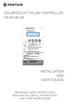 SOLARTOUCH SOLAR CONTROLLER FOR POOL AND SPA INSTALLATION AND USER S GUIDE IMPORTANT SAFETY INSTRUCTIONS READ AND FOLLOW ALL INSTRUCTIONS SAVE THESE INSTRUCTIONS Contents Important Warning and Safety Instructions...
SOLARTOUCH SOLAR CONTROLLER FOR POOL AND SPA INSTALLATION AND USER S GUIDE IMPORTANT SAFETY INSTRUCTIONS READ AND FOLLOW ALL INSTRUCTIONS SAVE THESE INSTRUCTIONS Contents Important Warning and Safety Instructions...
Sensi TM. Wi-Fi Programmable Thermostat MANUAL OPERATION. Version: March 2016 2016 Emerson Electric Co. All rights reserved.
 Sensi TM Wi-Fi Programmable Thermostat MANUAL OPERATION Version: March 2016 2016 Emerson Electric Co. All rights reserved. Contents MANUAL OPERATION GUIDE Buttons and Icons 3 Basic Functionality 4 Manual
Sensi TM Wi-Fi Programmable Thermostat MANUAL OPERATION Version: March 2016 2016 Emerson Electric Co. All rights reserved. Contents MANUAL OPERATION GUIDE Buttons and Icons 3 Basic Functionality 4 Manual
AUTOMATION (CONTROL SYSTEMS)
 AUTOMATION (CONTROL SYSTEMS) AUTOMATION (CONTROL SYSTEMS) 19 AUTOMATION - SCREENLOGIC2 INTELLITOUCH SCREENLOGIC2 INTERFACE FOR INTELLITOUCH AND EASYTOUCH AUTOMATION SYSTEMS ScreenLogic2 Interface for in-wall
AUTOMATION (CONTROL SYSTEMS) AUTOMATION (CONTROL SYSTEMS) 19 AUTOMATION - SCREENLOGIC2 INTELLITOUCH SCREENLOGIC2 INTERFACE FOR INTELLITOUCH AND EASYTOUCH AUTOMATION SYSTEMS ScreenLogic2 Interface for in-wall
Operation Manual for models
 Automation and Chlorination Operation Manual for models PL-PS-4 PL-PS-8 PL-PS-16 PL-PS-8-V PL-PS-16-V G LDLINE CON TROLS www.goldlinecontrols.com IMPORTANT SAFETY INSTRUCTIONS When using this electrical
Automation and Chlorination Operation Manual for models PL-PS-4 PL-PS-8 PL-PS-16 PL-PS-8-V PL-PS-16-V G LDLINE CON TROLS www.goldlinecontrols.com IMPORTANT SAFETY INSTRUCTIONS When using this electrical
Energy Smart Electric Water Heater Controller
 Installation, Operation and Troubleshooting Instructions Energy Smart Electric Water Heater Controller Table of Contents Installation and Setup, 2 Operation, 5 Troubleshooting, 7 Regulatory Notices, 11
Installation, Operation and Troubleshooting Instructions Energy Smart Electric Water Heater Controller Table of Contents Installation and Setup, 2 Operation, 5 Troubleshooting, 7 Regulatory Notices, 11
Heat Pump. Quick Start Guide Models: 035, 055, 075, 090, 115, 110, 120, 121, 135, 155, 156, & 175
 Heat Pump Quick Start Guide Models: 035, 055, 075, 090, 115, 110, 120, 121, 135, 155, 156, & 175 For product manuals and further installation / operation procedures visit www.aquacal.com Important Read
Heat Pump Quick Start Guide Models: 035, 055, 075, 090, 115, 110, 120, 121, 135, 155, 156, & 175 For product manuals and further installation / operation procedures visit www.aquacal.com Important Read
PT-6000 Power Tower INSTALLATION MANUAL SPECIFICATIONS
 PT-6000 Power Tower INSTALLATION MANUAL 10.5 9.75 12 22.75 10.75 MAXIMUM SOIL HEIGHT: DO NOT ALLOW FILL TO EXCEED THIS LEVEL! 11.5 4 4 13 Optional PT-BASE for new installations or when previous 2000/6000
PT-6000 Power Tower INSTALLATION MANUAL 10.5 9.75 12 22.75 10.75 MAXIMUM SOIL HEIGHT: DO NOT ALLOW FILL TO EXCEED THIS LEVEL! 11.5 4 4 13 Optional PT-BASE for new installations or when previous 2000/6000
On/Off Relay Switch and 3-Way Switch Kit
 45637/45638 Wireless Lighting Control On/Off Relay Switch and 3-Way Switch Kit marthome Control the On/Off status of permanently installed lighting, fans and more! www.lowes.com/iris 2012 JASCO Made in
45637/45638 Wireless Lighting Control On/Off Relay Switch and 3-Way Switch Kit marthome Control the On/Off status of permanently installed lighting, fans and more! www.lowes.com/iris 2012 JASCO Made in
MAGICSTREAM LAMINAR FOR POOL AND SPA
 MAGICSTREAM LAMINAR FOR POOL AND SPA INSTALLATION AND USER S GUIDE IMPORTANT SAFETY INSTRUCTIONS READ AND FOLLOW ALL INSTRUCTIONS SAVE THESE INSTRUCTIONS Technical Support Phone: (800) 831-7133 - Fax:
MAGICSTREAM LAMINAR FOR POOL AND SPA INSTALLATION AND USER S GUIDE IMPORTANT SAFETY INSTRUCTIONS READ AND FOLLOW ALL INSTRUCTIONS SAVE THESE INSTRUCTIONS Technical Support Phone: (800) 831-7133 - Fax:
Wiser Panel Meter, Model Number WISERCTPM200 Installer s Guide
 Instruction Bulletin EAV85226 08/2014 Wiser Panel Meter, Model Number WISERCTPM200 Installer s Guide Retain for future use. Product Description Kit Contents The Wiser Panel Meter is for use in energy management
Instruction Bulletin EAV85226 08/2014 Wiser Panel Meter, Model Number WISERCTPM200 Installer s Guide Retain for future use. Product Description Kit Contents The Wiser Panel Meter is for use in energy management
HLWLAN 802.11b/g/n Transceiver Kit
 092524 RevB HLWLAN 802.11b/g/n Transceiver Kit Wireless Communications for OmniLogic Owner s Manual Contents Introduction...1 Installation...2 Configuration...6 Operation...8 Troubleshooting...9 HLWLAN
092524 RevB HLWLAN 802.11b/g/n Transceiver Kit Wireless Communications for OmniLogic Owner s Manual Contents Introduction...1 Installation...2 Configuration...6 Operation...8 Troubleshooting...9 HLWLAN
Setup Guide. A Step-by-Step Guide for Programming and Operating a Complete Lutron RadioRA Wireless Central Home Lighting Control System
 Setup Guide A Step-by-Step Guide for Programming and Operating a Complete Lutron RadioRA Wireless Central Home Lighting Control System Note: Please leave this manual with homeowner. Important Application
Setup Guide A Step-by-Step Guide for Programming and Operating a Complete Lutron RadioRA Wireless Central Home Lighting Control System Note: Please leave this manual with homeowner. Important Application
INTELLIFLO i1 VARIABLE SPEED ULTRA ENERGY EFFICIENT PUMP
 INTELLIFLO i1 VARIABLE SPEED ULTRA ENERGY EFFICIENT PUMP INSTALLATION AND USER S GUIDE IMPORTANT SAFETY INSTRUCTIONS READ AND FOLLOW ALL INSTRUCTIONS SAVE THESE INSTRUCTIONS i CUSTOMER SERVICE / TECHNICAL
INTELLIFLO i1 VARIABLE SPEED ULTRA ENERGY EFFICIENT PUMP INSTALLATION AND USER S GUIDE IMPORTANT SAFETY INSTRUCTIONS READ AND FOLLOW ALL INSTRUCTIONS SAVE THESE INSTRUCTIONS i CUSTOMER SERVICE / TECHNICAL
Smart Touch. Owners Manual. http://www.innovativepools.com. By INNOVATIVE POOL PRODUCTS LLC. For more information look us up on the web at
 Smart Touch Owners Manual By INNOVATIVE POOL PRODUCTS LLC For more information look us up on the web at http://www.innovativepools.com Safety Instructions 1. Read and Follow All Instructions 2. DANGER
Smart Touch Owners Manual By INNOVATIVE POOL PRODUCTS LLC For more information look us up on the web at http://www.innovativepools.com Safety Instructions 1. Read and Follow All Instructions 2. DANGER
INTELLIFLO VARIABLE SPEED ULTRA ENERGY EFFICIENT PUMP
 INTELLIFLO VARIABLE SPEED ULTRA ENERGY EFFICIENT PUMP INSTALLATION AND USER S GUIDE IMPORTANT SAFETY INSTRUCTIONS READ AND FOLLOW ALL INSTRUCTIONS SAVE THESE INSTRUCTIONS i CUSTOMER SERVICE / TECHNICAL
INTELLIFLO VARIABLE SPEED ULTRA ENERGY EFFICIENT PUMP INSTALLATION AND USER S GUIDE IMPORTANT SAFETY INSTRUCTIONS READ AND FOLLOW ALL INSTRUCTIONS SAVE THESE INSTRUCTIONS i CUSTOMER SERVICE / TECHNICAL
Model 53603. Owner s Manual. Español - P. 19 Français - P. 39
 Model 53603 Owner s Manual Español - P. 19 Français - P. 39 Table of Contents I. Introduction............................ 1 Sample Watering Plan.......................... 1 II. Installation...........................
Model 53603 Owner s Manual Español - P. 19 Français - P. 39 Table of Contents I. Introduction............................ 1 Sample Watering Plan.......................... 1 II. Installation...........................
Hayward OnCommand Automation
 Hayward OnCommand Automation Operation Manual for models ONCOM ONCOM-ACT ONCOM-RC ONCOM-ACT-RC 620 Division St. Elizabeth, NJ 07207 092442A RevB Copyright 2009 Hayward www.hayward.com IMPORTANT SAFETY
Hayward OnCommand Automation Operation Manual for models ONCOM ONCOM-ACT ONCOM-RC ONCOM-ACT-RC 620 Division St. Elizabeth, NJ 07207 092442A RevB Copyright 2009 Hayward www.hayward.com IMPORTANT SAFETY
ScreenLogic2 Interface
 ScreenLogic2 Interface User s Guide Waterfall 2 IMPORTANT SAFETY INSTRUCTIONS READ AND FOLLOW ALL INSTRUCTIONS SAVE THESE INSTRUCTIONS Technical Support Contact Information: Phone: (800) 831-7133 Fax:
ScreenLogic2 Interface User s Guide Waterfall 2 IMPORTANT SAFETY INSTRUCTIONS READ AND FOLLOW ALL INSTRUCTIONS SAVE THESE INSTRUCTIONS Technical Support Contact Information: Phone: (800) 831-7133 Fax:
COLORVISION UNDERWATER COLOR CHANGING LED LIGHT FOR POOL AND SPA
 1 COLORVISION UNDERWATER COLOR CHANGING LED LIGHT FOR POOL AND SPA INSTALLATION AND USER S GUIDE IMPORTANT SAFETY INSTRUCTIONS READ AND FOLLOW ALL INSTRUCTIONS SAVE THESE INSTRUCTIONS II Technical Support
1 COLORVISION UNDERWATER COLOR CHANGING LED LIGHT FOR POOL AND SPA INSTALLATION AND USER S GUIDE IMPORTANT SAFETY INSTRUCTIONS READ AND FOLLOW ALL INSTRUCTIONS SAVE THESE INSTRUCTIONS II Technical Support
INSTALLATION INSTRUCTIONS
 LIGHTING CONTROL PANELS 4 AND 8 RELAYS INSTALLATION INSTRUCTIONS INSTALLATION OVERVIEW The installation instructions contained in this document are provided as a guide for proper and reliable installation.
LIGHTING CONTROL PANELS 4 AND 8 RELAYS INSTALLATION INSTRUCTIONS INSTALLATION OVERVIEW The installation instructions contained in this document are provided as a guide for proper and reliable installation.
Low Voltage Pool Transformer
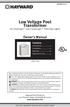 092498 RevA Low Voltage Pool Transformer for ColorLogic and CrystaLogic TM Pool/Spa Lights Owner s Manual Contents Introduction...3 Installation...4 Warranty...10 Registration Card...11 LTBUY11300 Basic
092498 RevA Low Voltage Pool Transformer for ColorLogic and CrystaLogic TM Pool/Spa Lights Owner s Manual Contents Introduction...3 Installation...4 Warranty...10 Registration Card...11 LTBUY11300 Basic
IntelliFlo VS+ SVRS. Installation and User s Guide. Variable Speed Programmable Pump with Safety Vacuum Release System (SVRS) Protection
 IntelliFlo VS+ SVRS Variable Speed Programmable Pump with Safety Vacuum Release System (SVRS) Protection (Compatible with IntelliComm communication center, EasyTouch, IntelliTouch and SunTouch control
IntelliFlo VS+ SVRS Variable Speed Programmable Pump with Safety Vacuum Release System (SVRS) Protection (Compatible with IntelliComm communication center, EasyTouch, IntelliTouch and SunTouch control
Install Guide CT101. Caution. Caution
 Install Guide CT101 PG 1 Caution top cover Your thermostat is a precise instrument, handle it with care. Turn off electricity to the system before installing or servicing thermostat or any part of the
Install Guide CT101 PG 1 Caution top cover Your thermostat is a precise instrument, handle it with care. Turn off electricity to the system before installing or servicing thermostat or any part of the
BOSE. Link AL8 HOMEWIDE WIRELESS AUDIO LINK
 BOSE Link AL8 HOMEWIDE WIRELESS AUDIO LINK Français English SAFETY INFORMATION Please read this owner s guide Please take the time to follow the instructions in this owner s guide carefully. It will help
BOSE Link AL8 HOMEWIDE WIRELESS AUDIO LINK Français English SAFETY INFORMATION Please read this owner s guide Please take the time to follow the instructions in this owner s guide carefully. It will help
Disclaimers. Important Notice
 Disclaimers Disclaimers Important Notice Copyright SolarEdge Inc. All rights reserved. No part of this document may be reproduced, stored in a retrieval system, or transmitted, in any form or by any means,
Disclaimers Disclaimers Important Notice Copyright SolarEdge Inc. All rights reserved. No part of this document may be reproduced, stored in a retrieval system, or transmitted, in any form or by any means,
IntelliBrite Outdoor Landscape LED Color-Changing Light
 IntelliBrite Outdoor Landscape LED Color-Changing Light User s and Installation Guide IMPORTANT SAFETY INSTRUCTIONS READ AND FOLLOW ALL INSTRUCTIONS SAVE THESE INSTRUCTIONS i IMPORTANT SAFETY WARNINGS
IntelliBrite Outdoor Landscape LED Color-Changing Light User s and Installation Guide IMPORTANT SAFETY INSTRUCTIONS READ AND FOLLOW ALL INSTRUCTIONS SAVE THESE INSTRUCTIONS i IMPORTANT SAFETY WARNINGS
iaqualink TM Web Connect Device
 owner's Manual iaqualink TM Web Connect Device For use with AquaLink RS for Systems with Rev R Firmware or later For use with PDA for Systems with Rev 6. Firmware or later. For use with AquaLink Z4 Systems
owner's Manual iaqualink TM Web Connect Device For use with AquaLink RS for Systems with Rev R Firmware or later For use with PDA for Systems with Rev 6. Firmware or later. For use with AquaLink Z4 Systems
HEAT HEAT COOL HEAT PUMP COOL
 OWNER S MANUAL RESIDENTIAL THERMOSTAT P/N P374-1800 HEAT COOL HEAT PUMP Su AUTO 0I20: Pm 74 COOL HEAT 27 7-DAY MABLE DIGITAL THERMOSTAT 3 Configurable Outputs Accepts Optional Humidity Module: Control
OWNER S MANUAL RESIDENTIAL THERMOSTAT P/N P374-1800 HEAT COOL HEAT PUMP Su AUTO 0I20: Pm 74 COOL HEAT 27 7-DAY MABLE DIGITAL THERMOSTAT 3 Configurable Outputs Accepts Optional Humidity Module: Control
Indoor/Outdoor Color Camera with Built-in 2.4 GHz Wireless Transmitter, plus X10 controlled power supply, and Video Receiver.
 Indoor/Outdoor Color Camera with Built-in 2.4 GHz Wireless Transmitter, plus X10 controlled power supply, and Video Receiver. OWNER'S MANUAL VR36A XC18A XM13A MODEL VK69A (INCLUDES XC18A CAMERA, XM13A
Indoor/Outdoor Color Camera with Built-in 2.4 GHz Wireless Transmitter, plus X10 controlled power supply, and Video Receiver. OWNER'S MANUAL VR36A XC18A XM13A MODEL VK69A (INCLUDES XC18A CAMERA, XM13A
2GB MP3 Player USER GUIDE
 DO NOT FORMAT UNIT under FAT. 2GB MP3 Player USER GUIDE Jazwares, Inc. 2010 CONTENTS Please read the instructions along with the MP3 Player carefully before you use it, so that you can operate it conveniently.
DO NOT FORMAT UNIT under FAT. 2GB MP3 Player USER GUIDE Jazwares, Inc. 2010 CONTENTS Please read the instructions along with the MP3 Player carefully before you use it, so that you can operate it conveniently.
Wireless Optical Mouse
 Wireless Optical Mouse User s Manual Model PD950P FCC STATEMENT PD950P This device complies with part 15 of FCC Rules. Operation is subject to the following two conditions: (1) this device may not cause
Wireless Optical Mouse User s Manual Model PD950P FCC STATEMENT PD950P This device complies with part 15 of FCC Rules. Operation is subject to the following two conditions: (1) this device may not cause
Application and Instruction Manual Motion Activated Solar Powered LED Security Light with Camera MODEL: XP-2H38WC
 Application and Instruction Manual Motion Activated Solar Powered LED Security Light with Camera MODEL: XP-2H38WC Please do not return this item to the store. If you have any questions, please contact
Application and Instruction Manual Motion Activated Solar Powered LED Security Light with Camera MODEL: XP-2H38WC Please do not return this item to the store. If you have any questions, please contact
Square D Clipsal DIN-Rail Four-Channel Auxiliary Input Unit
 Square D Clipsal DIN-Rail Four-Channel Auxiliary Input Unit SLCLE5504AUX for Use with Wired C-Bus Networks Instruction Bulletin Retain for future use. Square D Clipsal DIN-Rail Four-Channel Auxiliary Input
Square D Clipsal DIN-Rail Four-Channel Auxiliary Input Unit SLCLE5504AUX for Use with Wired C-Bus Networks Instruction Bulletin Retain for future use. Square D Clipsal DIN-Rail Four-Channel Auxiliary Input
7 Mini Tablet User Guide
 7 Mini Tablet User Guide MODEL NUMBER: Powered by SYTABBL7 Wireless Mobile Internet Tablet Getting to Know Your New Tablet: Front View: Back View: Side Angle View: MENU MENU Power Key ON/OFF, Back Button
7 Mini Tablet User Guide MODEL NUMBER: Powered by SYTABBL7 Wireless Mobile Internet Tablet Getting to Know Your New Tablet: Front View: Back View: Side Angle View: MENU MENU Power Key ON/OFF, Back Button
THE NEW GENERATION IN TECHNOLOGY. NI-3103A Alarm Clock w/fm Radio ipod & iphone Docking. Operating Instructions
 THE NEW GENERATION IN TECHNOLOGY NI-3103A Alarm Clock w/fm Radio ipod & iphone Docking Operating Instructions Table of Contents Important Safeguards... 3 Parts... 6 Controls... 6 To Set Up... 7 ipod/iphone
THE NEW GENERATION IN TECHNOLOGY NI-3103A Alarm Clock w/fm Radio ipod & iphone Docking Operating Instructions Table of Contents Important Safeguards... 3 Parts... 6 Controls... 6 To Set Up... 7 ipod/iphone
Transmitter Speed. Instructions for use Betriebsanleitung Mode d emploi Instrucciones para el uso Istruzioni per l uso
 Transmitter Speed 1 9 3 5 0 Instructions for use Betriebsanleitung Mode d emploi Instrucciones para el uso Istruzioni per l uso E L S Tr a n s m i t t e r S p e e d M a n u a l 0 2. 0 2. 2 0 1 0 / / 7
Transmitter Speed 1 9 3 5 0 Instructions for use Betriebsanleitung Mode d emploi Instrucciones para el uso Istruzioni per l uso E L S Tr a n s m i t t e r S p e e d M a n u a l 0 2. 0 2. 2 0 1 0 / / 7
Model: 616-146v2 Quick Setup Guide DC: 071015 Atomic Projection Alarm with Indoor and Outdoor Temperature
 Model: 616-146v2 Quick Setup Guide DC: 071015 Atomic Projection Alarm with Indoor and Outdoor Temperature Snooze/Backlight BUTTONS Time, Alarm with Snooze, & Calendar Projection Arm Rotates 180 Indoor/Outdoor
Model: 616-146v2 Quick Setup Guide DC: 071015 Atomic Projection Alarm with Indoor and Outdoor Temperature Snooze/Backlight BUTTONS Time, Alarm with Snooze, & Calendar Projection Arm Rotates 180 Indoor/Outdoor
PART 8: FIELD WIRING. n WARNING NOTICE. Boiler Manual
 PART 8: FIELD WIRING A. INSTALLATION MUST COMPLY WITH: 1. National Electrical Code and any other national, state, provincial or local codes or regulations. 2. In Canada, CSA C22.1 Canadian Electrical Code
PART 8: FIELD WIRING A. INSTALLATION MUST COMPLY WITH: 1. National Electrical Code and any other national, state, provincial or local codes or regulations. 2. In Canada, CSA C22.1 Canadian Electrical Code
Schlage Control Smart Locks
 Schlage Control Smart Locks with Engage technology User guide Schlage Control Smart Locks with Engage technology User Guide Contents 3 Warranty 4 Standard Operation 4 Operation from the Inside 4 Operation
Schlage Control Smart Locks with Engage technology User guide Schlage Control Smart Locks with Engage technology User Guide Contents 3 Warranty 4 Standard Operation 4 Operation from the Inside 4 Operation
RC8021 Indoor Camera Installation Guide
 RC8021 Indoor Camera Installation Guide P/N: 957YL502GJ Document Version: 1.0 Copyright 2011. All Rights Reserved. All trademarks and trade names are the properties of their respective owners i Package
RC8021 Indoor Camera Installation Guide P/N: 957YL502GJ Document Version: 1.0 Copyright 2011. All Rights Reserved. All trademarks and trade names are the properties of their respective owners i Package
User Guide. Soft-Touch TM Bluetooth Laser Mouse N2953
 Soft-Touch TM Bluetooth Laser Mouse 410-XXXXXXXXXXX 1 YEAR LIMITED WARRANTY: We pride ourselves on the quality of our products. For complete warranty details and a list of our worldwide offices, please
Soft-Touch TM Bluetooth Laser Mouse 410-XXXXXXXXXXX 1 YEAR LIMITED WARRANTY: We pride ourselves on the quality of our products. For complete warranty details and a list of our worldwide offices, please
Installation & Operation Manual HANDS-FREE BLUETOOTH MEDIA INTEGRATION KIT. Perfect for ANDROID TM
 GET CONNECTED Installation & Operation Manual HANDS-FREE BLUETOOTH MEDIA INTEGRATION KIT TranzIt BLU HF ISFM2351 Perfect for ANDROID TM Note to Readers, The information contained within the following documentation
GET CONNECTED Installation & Operation Manual HANDS-FREE BLUETOOTH MEDIA INTEGRATION KIT TranzIt BLU HF ISFM2351 Perfect for ANDROID TM Note to Readers, The information contained within the following documentation
USB Dual Handset Adapter for Nortel 1100-Series IP Phones
 1021 USB Dual Handset Adapter for Nortel 1100-Series IP Phones User Guide Document#: 90-00039 sales@algosolutions.com support@algosolutions.com www.algosolutions.com Table of Contents Algo 1021 USB Dual
1021 USB Dual Handset Adapter for Nortel 1100-Series IP Phones User Guide Document#: 90-00039 sales@algosolutions.com support@algosolutions.com www.algosolutions.com Table of Contents Algo 1021 USB Dual
RADIO CONTROLLED DIGITAL CLOCK MODELS 88905 / 88906
 RADIO CONTROLLED DIGITAL CLOCK MODELS 88905 / 88906 QUICK SETUP GUIDE IMPORTANT! INSTALL BATTERIES IN THE OUTDOOR TRANSMITTER BEFORE INSTALLING BATTERIES IN THE RADIO-CONTROLLED CLOCK. ALKALINE BATTERIES
RADIO CONTROLLED DIGITAL CLOCK MODELS 88905 / 88906 QUICK SETUP GUIDE IMPORTANT! INSTALL BATTERIES IN THE OUTDOOR TRANSMITTER BEFORE INSTALLING BATTERIES IN THE RADIO-CONTROLLED CLOCK. ALKALINE BATTERIES
SP1790JK 900MHz Wireless Indoor/Outdoor Speakers. User Manual INTRODUCTION FEATURES IMPORTANT SAFETY INFORMATION
 SP1790JK 900MHz Wireless Indoor/Outdoor Speakers INTRODUCTION This 900 MHz digital hybrid wireless speaker system uses the latest wireless technology that enables you to enjoy music and TV sound anywhere
SP1790JK 900MHz Wireless Indoor/Outdoor Speakers INTRODUCTION This 900 MHz digital hybrid wireless speaker system uses the latest wireless technology that enables you to enjoy music and TV sound anywhere
e-ask electronic Access Security Keyless-entry
 e-ask electronic Access Security Keyless-entry e-fob Keyless-entry entry System Full-Function Function Installation Manual FCC ID: TV2EFOB1 (UM20 ~ 22793-02) Table of Contents Introduction... 1 e-fob Operation
e-ask electronic Access Security Keyless-entry e-fob Keyless-entry entry System Full-Function Function Installation Manual FCC ID: TV2EFOB1 (UM20 ~ 22793-02) Table of Contents Introduction... 1 e-fob Operation
OmniLogic Automation and Chlorination
 092473 RevC OmniLogic Automation and Chlorination Operation Manual Contents Introduction...4 Bodies of Water...7 Favorites...19 Config...27 Simple Mode...33 Web Enabled Control...35 Warranty...33 HLBASE
092473 RevC OmniLogic Automation and Chlorination Operation Manual Contents Introduction...4 Bodies of Water...7 Favorites...19 Config...27 Simple Mode...33 Web Enabled Control...35 Warranty...33 HLBASE
10 Magni Tablet User Guide
 10 Magni Tablet User Guide MODEL NUMBER: Wireless Mobile Internet Tablet Powered by SYTAB10ST Top View Front View Bottom View Side View SYTAB10ST Getting to Know Your New Tablet: MINI Micro SD Micro SD
10 Magni Tablet User Guide MODEL NUMBER: Wireless Mobile Internet Tablet Powered by SYTAB10ST Top View Front View Bottom View Side View SYTAB10ST Getting to Know Your New Tablet: MINI Micro SD Micro SD
Security System Owner s Manual
 Security System Owner s Manual Interactive Technologies Inc. 2266 North 2nd Street North St. Paul, MN 55109 FCC Notices FCC Part 15 Information to the User Changes or modifications not expressly approved
Security System Owner s Manual Interactive Technologies Inc. 2266 North 2nd Street North St. Paul, MN 55109 FCC Notices FCC Part 15 Information to the User Changes or modifications not expressly approved
Model: 308-1412 Manual DC: 080215 WIRELESS COLOR FORECAST STATION
 Model: 308-1412 Manual DC: 080215 WIRELESS COLOR FORECAST STATION FRONT VIEW SENSOR TX141TH-Bv2 LED TX Sensor Battery Cover Sensor Battery Compartment 2 AA Buttons Battery Compartment 3 AAA BACK VIEW Battery
Model: 308-1412 Manual DC: 080215 WIRELESS COLOR FORECAST STATION FRONT VIEW SENSOR TX141TH-Bv2 LED TX Sensor Battery Cover Sensor Battery Compartment 2 AA Buttons Battery Compartment 3 AAA BACK VIEW Battery
Table of Contents Function Keys of Your RF Remote Control Quick Setup Guide Advanced Features Setup Troubleshooting
 Congratulations on your purchase of the AT&T U-verse TV Point Anywhere RF Remote Control. This product has been designed to provide many unique and convenient features to enhance your AT&T U-verse experience.
Congratulations on your purchase of the AT&T U-verse TV Point Anywhere RF Remote Control. This product has been designed to provide many unique and convenient features to enhance your AT&T U-verse experience.
Applied Electronics. Commercial Dimming System UPDATE NOTICE
 REV. A Applied Electronics Commercial Dimming System UPDATE NOTICE This notice is to inform the end user of an additional feature added to this DP12/2400 dimming unit. This unit has been outfitted with
REV. A Applied Electronics Commercial Dimming System UPDATE NOTICE This notice is to inform the end user of an additional feature added to this DP12/2400 dimming unit. This unit has been outfitted with
HP-1000E v2. User s Manual. Powerline Ethernet Adapter. HP1000E v2 User s Manual
 HP-1000E v2 Powerline Ethernet Adapter User s Manual HP1000E v2 User s Manual Table of Contents Chapter 1: Introduction...1 Chapter 2: Planning your Powerline Network...1 Network Topology...1 Chapter 3:
HP-1000E v2 Powerline Ethernet Adapter User s Manual HP1000E v2 User s Manual Table of Contents Chapter 1: Introduction...1 Chapter 2: Planning your Powerline Network...1 Network Topology...1 Chapter 3:
Wireless Lighting Control. On/Off/Dim. Dimmer Switch. www.lowes.com/iris
 45639 Wireless Lighting Control On/Off/Dim Dimmer Switch marthome www.lowes.com/iris Introduction: Thank you for your purchase of a GE Z-Wave control device. Z-Wave technology is designed to automate
45639 Wireless Lighting Control On/Off/Dim Dimmer Switch marthome www.lowes.com/iris Introduction: Thank you for your purchase of a GE Z-Wave control device. Z-Wave technology is designed to automate
QUICK INSTALLATION GUIDE
 QUICK INSTALLATION GUIDE Read Installer Notes before removing cover from Thermostat. 1F85RF-275 Wireless Remote Kit INSTALLER NOTES IMPORTANT Do not apply power to the thermostat or wireless sensor until
QUICK INSTALLATION GUIDE Read Installer Notes before removing cover from Thermostat. 1F85RF-275 Wireless Remote Kit INSTALLER NOTES IMPORTANT Do not apply power to the thermostat or wireless sensor until
ST815 Illumination Sensor with LCD
 ST815 Illumination Sensor with LCD The Illumination Sensor with LCD (refer to as Illumination Sensor hereafter) is a Z-Wave TM enabled device which is fully compatible with any Z-Wave TM enabled network.
ST815 Illumination Sensor with LCD The Illumination Sensor with LCD (refer to as Illumination Sensor hereafter) is a Z-Wave TM enabled device which is fully compatible with any Z-Wave TM enabled network.
ALPHA Meter Installation Information
 October 006 IL4-400Q ALPHA Meter Installation Information General This instructional leaflet contains general installation instructions for the following single phase and polyphase watthour meters: socket-connected
October 006 IL4-400Q ALPHA Meter Installation Information General This instructional leaflet contains general installation instructions for the following single phase and polyphase watthour meters: socket-connected
Mini Timer Owner's Manual. Model MT13A
 Mini Timer Owner's Manual Model MT13A Contents Introduction...3 Quick Tour...5 How to program a timed event...6 Special programming buttons...6 Setting up the Mini Timer...7 Setting the clock...7 Controlling
Mini Timer Owner's Manual Model MT13A Contents Introduction...3 Quick Tour...5 How to program a timed event...6 Special programming buttons...6 Setting up the Mini Timer...7 Setting the clock...7 Controlling
Single Day Alarm Clock with. Bluetooth and USB Play-through
 Single Day Alarm Clock with Bluetooth and USB Play-through MODEL : BSC 200 READ THIS INSTRUCTION MANUAL BEFORE OPERATING THE APPLIANCE. SAVE THIS MANUAL FOR FUTURE REFERENCE. TABLE OF CONTENTS IMPORTANT
Single Day Alarm Clock with Bluetooth and USB Play-through MODEL : BSC 200 READ THIS INSTRUCTION MANUAL BEFORE OPERATING THE APPLIANCE. SAVE THIS MANUAL FOR FUTURE REFERENCE. TABLE OF CONTENTS IMPORTANT
Alarm Clock USER GUIDE
 Alarm Clock USER GUIDE Jazwares, Inc. 2010 1 CONTENTS Please read the instructions along with the alarm clock carefully before you use it, so that you can operate it conveniently. WELCOME, Safety Tips
Alarm Clock USER GUIDE Jazwares, Inc. 2010 1 CONTENTS Please read the instructions along with the alarm clock carefully before you use it, so that you can operate it conveniently. WELCOME, Safety Tips
Key. ➍ Micro USB Port ➎ Operating System Toggle Keys ➏ Foam Screen Protectors. ➊ On/Off switch ➋ Bluetooth Connect Button (flashes when searching)
 INSTRUCTION MANUAL ➏ ➋ ➊ Product Features ➎ ➍ ➌ Built-in wireless Bluetooth 3.0 keyboard Compatible across ios, Android, and Windows, enabling you to mix and match with devices Ultra-thin, lightweight
INSTRUCTION MANUAL ➏ ➋ ➊ Product Features ➎ ➍ ➌ Built-in wireless Bluetooth 3.0 keyboard Compatible across ios, Android, and Windows, enabling you to mix and match with devices Ultra-thin, lightweight
Personal Assistance System Owner's Guide
 Owner's Guide PSC07 READ THIS FIRST This equipment generates and uses radio frequency energy, and if not installed and used properly, that is, in strict accordance with the manufacturers instructions,
Owner's Guide PSC07 READ THIS FIRST This equipment generates and uses radio frequency energy, and if not installed and used properly, that is, in strict accordance with the manufacturers instructions,
RF Projection Barometer With Remote Thermo Sensor
 RF Projection Barometer With Remote Thermo Sensor Model No.: BAR338P (UK VERSION BAR338PU) User s Manual MAIN UNIT CONTROLS GB INTRODUCTION Congratulations on your purchasing the BAR338P RF Projection
RF Projection Barometer With Remote Thermo Sensor Model No.: BAR338P (UK VERSION BAR338PU) User s Manual MAIN UNIT CONTROLS GB INTRODUCTION Congratulations on your purchasing the BAR338P RF Projection
Simon XT/XTi CDMA Module V4 Installation Instructions
 Simon XT/XTi CDMA Module V4 Installation Instructions Content Contact information... 1 Introduction... 1 Compatibility... 1 Account Creation... 1 Installation... 1 Power Up... 3 CDMA Phone Test (Module
Simon XT/XTi CDMA Module V4 Installation Instructions Content Contact information... 1 Introduction... 1 Compatibility... 1 Account Creation... 1 Installation... 1 Power Up... 3 CDMA Phone Test (Module
Ethernet Radio Configuration Guide
 Ethernet Radio Configuration Guide for Gateway, Endpoint, and Repeater Radio Units April 20, 2015 Customer Service 1-866-294-5847 Baseline Inc. www.baselinesystems.com Phone 208-323-1634 FAX 208-323-1834
Ethernet Radio Configuration Guide for Gateway, Endpoint, and Repeater Radio Units April 20, 2015 Customer Service 1-866-294-5847 Baseline Inc. www.baselinesystems.com Phone 208-323-1634 FAX 208-323-1834
User Guide. Digital Interface and System Controller for DTV+ 1241234-5-A. Français, page Français-1 Español, página Español-1
 User Guide Digital Interface and System Controller for DTV+ Français, page Français-1 Español, página Español-1 1241234-5-A Table of Contents FCC and IC Compliance... 3 Interface and Controller Anatomy...
User Guide Digital Interface and System Controller for DTV+ Français, page Français-1 Español, página Español-1 1241234-5-A Table of Contents FCC and IC Compliance... 3 Interface and Controller Anatomy...
PORTABLE ALARM CLOCK. Dual Alarm. FM Radio. Wake-up Sounds. USB Phone Charger G-1CR
 G-BUZZ PORTABLE ALARM CLOCK Dual Alarm FM Radio Wake-up Sounds USB Phone Charger G-1CR Welcome Alarm clocks can be boring. Get ready to shake things up with your new G-BUZZ. Slap the snooze for more ZZZ
G-BUZZ PORTABLE ALARM CLOCK Dual Alarm FM Radio Wake-up Sounds USB Phone Charger G-1CR Welcome Alarm clocks can be boring. Get ready to shake things up with your new G-BUZZ. Slap the snooze for more ZZZ
Sense Components. Sense monitor. Antenna assembly. External mounting kit Current sensors. Download the Sense app. Go to sense.com/app.
 Sense Components Sense monitor Antenna assembly External mounting kit Current sensors Download the Sense app. Go to sense.com/app Power cable Technical Specifications Sense is a home energy monitoring
Sense Components Sense monitor Antenna assembly External mounting kit Current sensors Download the Sense app. Go to sense.com/app Power cable Technical Specifications Sense is a home energy monitoring
IEEE 802.11b WLAN PC Card
 IEEE 802.11b WLAN PC Card User s Guide Version: 1.3 August 2001 Please install the Utility/Driver first before inserting the PCMCIA Card. FCC Class B Radio Frequency Interference Statement The manufacturer
IEEE 802.11b WLAN PC Card User s Guide Version: 1.3 August 2001 Please install the Utility/Driver first before inserting the PCMCIA Card. FCC Class B Radio Frequency Interference Statement The manufacturer
User Guide. Guide d utilisation Guida dell'utente Benutzerhandbuch Guía del usuario Guia do Usuário WNA-100. Wireless Network Adapter
 WNA-100 Wireless Network Adapter User Guide Guide d utilisation Guida dell'utente Benutzerhandbuch Guía del usuario Guia do Usuário www.xerox.com/office/wna Copyright 2007 Xerox Corporation. All Rights
WNA-100 Wireless Network Adapter User Guide Guide d utilisation Guida dell'utente Benutzerhandbuch Guía del usuario Guia do Usuário www.xerox.com/office/wna Copyright 2007 Xerox Corporation. All Rights
ViviCam 25 Digital Camera User s Manual
 ViviCam 25 Digital Camera User s Manual 2010 Sakar International, Inc. All rights reserved. Windows and the Windows logo are registered trademarks of Microsoft Corporation. All other trademarks are the
ViviCam 25 Digital Camera User s Manual 2010 Sakar International, Inc. All rights reserved. Windows and the Windows logo are registered trademarks of Microsoft Corporation. All other trademarks are the
FAQs. Conserve package. Gateway... 2 Range Extender... 3 Smart Plug... 3 Thermostat... 4 Website... 7 App and Mobile Devices... 7
 FAQs Conserve package Gateway... 2 Range Extender... 3 Smart Plug... 3 Thermostat... 4 Website... 7 App and Mobile Devices... 7 FAQs Gateway Can I have someone install my system for me? If you are concerned
FAQs Conserve package Gateway... 2 Range Extender... 3 Smart Plug... 3 Thermostat... 4 Website... 7 App and Mobile Devices... 7 FAQs Gateway Can I have someone install my system for me? If you are concerned
Evolution Digital HD Set-Top Box Important Safety Instructions
 Evolution Digital HD Set-Top Box Important Safety Instructions 1. Read these instructions. 2. Keep these instructions. 3. Heed all warnings. 4. Follow all instructions. 5. Do not use this apparatus near
Evolution Digital HD Set-Top Box Important Safety Instructions 1. Read these instructions. 2. Keep these instructions. 3. Heed all warnings. 4. Follow all instructions. 5. Do not use this apparatus near
CAUTION RISK OF ELECTRIC SHOCK NO NOT OPEN
 Evolution Digital HD Set-Top Box Important Safety Instructions 1. Read these instructions. 2. Keep these instructions. 3. Heed all warnings. 4. Follow all instructions. 5. Do not use this apparatus near
Evolution Digital HD Set-Top Box Important Safety Instructions 1. Read these instructions. 2. Keep these instructions. 3. Heed all warnings. 4. Follow all instructions. 5. Do not use this apparatus near
Installer guide. Release 2.2
 Installer guide Release 2.2 Important safety notice h r j n l s The following safety regulations must be observed at all times. Failure to observe precautions could result in severe injury or death. jj
Installer guide Release 2.2 Important safety notice h r j n l s The following safety regulations must be observed at all times. Failure to observe precautions could result in severe injury or death. jj
OC821 Iris Outdoor Camera Set-Up Guide. RC8221 Iris. Camera Set-Up Guide
 Outdoor Camera Set-Up Guide RC8221 Iris Camera Set-Up Guide 2 2 A B Package Contents Basic A. Outdoor Setup Camera This B. chapter Power provides Adapter details on how to setup and mount the camera. C.
Outdoor Camera Set-Up Guide RC8221 Iris Camera Set-Up Guide 2 2 A B Package Contents Basic A. Outdoor Setup Camera This B. chapter Power provides Adapter details on how to setup and mount the camera. C.
USB/VGA Cat 5 UTP Console Extender
 USB/VGA Cat 5 UTP Console Extender SV565UTPU SV565UTPUGB SV565UTPUEU Instruction Manual FCC Compliance Statement This equipment has been tested and found to comply with the limits for a Class B digital
USB/VGA Cat 5 UTP Console Extender SV565UTPU SV565UTPUGB SV565UTPUEU Instruction Manual FCC Compliance Statement This equipment has been tested and found to comply with the limits for a Class B digital
LED Security Spotlight User Manual
 MOT ION-TR ACKING LED Security Spotlight User Manual www.jascoproducts.com 1-800-654-8483 2 TABLE OF CONTENTS Parts List 3 Questions? Missing Parts? 4 Installation (Wall mount) 6-9 Installation (Eave mount)
MOT ION-TR ACKING LED Security Spotlight User Manual www.jascoproducts.com 1-800-654-8483 2 TABLE OF CONTENTS Parts List 3 Questions? Missing Parts? 4 Installation (Wall mount) 6-9 Installation (Eave mount)
466-1936 Rev E October 2004 ZZZ*(6HFXULW\FRP. Part No: 60-883-95R. CareGard. User Guide
 ) *(6HFXULW\ 466-1936 Rev E October 2004 ZZZ*(6HFXULW\FRP Part No: 60-883-95R CareGard User Guide FCC Notices FCC Part 15 Information to the User Changes or modifications not expressly approved by GE Security
) *(6HFXULW\ 466-1936 Rev E October 2004 ZZZ*(6HFXULW\FRP Part No: 60-883-95R CareGard User Guide FCC Notices FCC Part 15 Information to the User Changes or modifications not expressly approved by GE Security
Installer Guide smart connect
 Installer Guide smart connect TM 7330 Wireless Remote Humidity Sensor Please read all instructions before proceeding. The wireless remote humidity sensor monitors the humidity passing through the return
Installer Guide smart connect TM 7330 Wireless Remote Humidity Sensor Please read all instructions before proceeding. The wireless remote humidity sensor monitors the humidity passing through the return
User Manual. PePWave Surf / Surf AP Indoor Series: Surf 200, E200, AP 200, AP 400. PePWave Mesh Connector Indoor Series: MC 200, E200, 400
 User Manual PePWave Surf / Surf AP Indoor Series: Surf 200, E200, AP 200, AP 400 PePWave Mesh Connector Indoor Series: MC 200, E200, 400 PePWave Surf AP Series: Surf AP 200-X, E200-X, 400-X PePWave Surf
User Manual PePWave Surf / Surf AP Indoor Series: Surf 200, E200, AP 200, AP 400 PePWave Mesh Connector Indoor Series: MC 200, E200, 400 PePWave Surf AP Series: Surf AP 200-X, E200-X, 400-X PePWave Surf
56-K61A-15000. Plantronics Calisto Headset with Bluetooth USB Adapter. User Guide
 56-K61A-15000 Plantronics Calisto Headset with Bluetooth USB Adapter User Guide Table of Contents Package Contents... 1 Product Features... 2 Wearing Your Headset... 3 Powering... 4 Charging... 5 Indicator
56-K61A-15000 Plantronics Calisto Headset with Bluetooth USB Adapter User Guide Table of Contents Package Contents... 1 Product Features... 2 Wearing Your Headset... 3 Powering... 4 Charging... 5 Indicator
56-A11A-10511. Plantronics Calisto Headset with Bluetooth USB Adapter. User Guide
 56-A11A-10511 Plantronics Calisto Headset with Bluetooth USB Adapter User Guide Table of Contents Package Contents... 1 Product Features... 2 Wearing Your Headset... 3 Powering... 4 Charging... 5 Indicator
56-A11A-10511 Plantronics Calisto Headset with Bluetooth USB Adapter User Guide Table of Contents Package Contents... 1 Product Features... 2 Wearing Your Headset... 3 Powering... 4 Charging... 5 Indicator
WPR400 Wireless Portable Reader
 P516-098 WPR400 Wireless Portable Reader User guide Para el idioma español, navegue hacia www.schlage.com/support. Pour la portion française, veuillez consulter le site www.schlage.com/support. Contents
P516-098 WPR400 Wireless Portable Reader User guide Para el idioma español, navegue hacia www.schlage.com/support. Pour la portion française, veuillez consulter le site www.schlage.com/support. Contents
OC810 Outdoor Camera Setup Guide
 OC810 Outdoor Camera Setup Guide P/N: 957YU60001 Document Version: 1.0 Copyright 2010. All Rights Reserved. All trademarks and trade names are the properties of their respective owner i Package Contents
OC810 Outdoor Camera Setup Guide P/N: 957YU60001 Document Version: 1.0 Copyright 2010. All Rights Reserved. All trademarks and trade names are the properties of their respective owner i Package Contents
