USB-Link 2 Installation and Setup Manual
|
|
|
- Lilian Bennett
- 7 years ago
- Views:
Transcription
1 USB-Link 2 Installation and Setup Manual
2 USB-Link 2 IDSC Holdings LLC retains all ownership rights to USB-Link 2 and its documentation. The USB-Link 2 source code is a confidential trade secret of IDSC Holdings LLC. You may not decipher or de-compile USB-Link 2, develop source code for USB-Link 2, or knowingly allow others to do so. The USB-Link 2 and its documentation may not be sublicensed or transferred without the prior written consent of IDSC Holdings LLC. This manual, as well as the software it describes, is furnished under license and may only be used or copied in accordance with the terms of such license. The content of this manual is furnished for informational use only, is subject to change without notice, and should not be construed as a commitment by IDSC Holdings LLC. IDSC Holdings LLC assumes no responsibility or liability for any errors or inaccuracies that may appear in this book. Except as permitted by such license, no part of this publication may be reproduced, or transmitted, in any form or by any means, electronic, mechanical, or otherwise, without the prior written permission of IDSC Holdings LLC. NEXIQ Technologies is a trademark of IDSC Holdings LLC IDSC Holdings LLC. All rights reserved. All other marks are trademarks or registered trademarks of the respective holders. Pictures for illustration purposes only. Specifications are subject to change without notice. This device complies with Part 15 of the FCC Rules. Operation is subject to the following two conditions: (1) this device may not cause harmful interference, and (2) this device must accept any interference received, including interference that may cause undesired operation. This device contains FCC-ID POOWML-C30XX. Approved in accordance to R&TTE directive transmitter module marked by CE product label, manufactured by MITSUMI incorporated to OEM product. Part No Revised 10/20/2014
3 Chapter 1: Introducing the USB-Link Component Checklist...2 Product Specifications...3 System Requirements...4 Communication Options: Wired vs Wireless...5 Wired Connection...5 Wireless Connection...6 Chapter 2: Installation and Bluetooth Configuration...7 Installation Process Outline...8 Step 1: Install the Drivers and the Device Tester...9 Installing the Drivers...9 Installing the Device Tester...16 Step 2: Choose Your Connection...24 Wired Connection...24 Wireless Connection...24 Step 3: Install the Bluetooth Drivers...25 Configure the Bluetooth Environment...26 Chapter 3: Preparing to Use the USB-Link Step 4: Connect the USB-Link 2 to a Vehicle...30 Making the Connection...30 Wired Connection Using a USB Cable...30 Wireless Connection...31 Step 5: Pair the Device...32 Step 6: Test the Connection to the Vehicle...39 USB-Link Installation and Setup Manual iii
4 1 Introducing the USB-Link 2 Component Checklist, page 2 Product Specifications, page 3 System Requirements, page 4 Communication Options: Wired vs Wireless, page 5 The USB-Link 2 is a hardware device that enables service bay personal computers (i.e., PCs and/or laptops) to retrieve vehicle information using either wireless Bluetooth technology or a more traditional cable connection. Once configured, the USB-Link 2 interfaces with your PC, enabling you to use specific PC applications to perform vehicle diagnostics. This chapter introduces the USB-Link 2 and provides details regarding the communication modes available to you to interface with your PC. USB-Link 2 Installation and Setup Manual 1
5 Chapter 1 Introducing the USB-Link 2 Component Checklist The following components are included with your USB-Link 2. Be sure you have all of the following items before using the device: USB-Link 2 Vehicle Communication Interface (VCI) Automotive A to Mini-B USB Cable 6- and 9-pin Y Deutsch Adapter Carrying Case USB-Link 2 Quick Start Guide 2 USB-Link 2 Installation and Setup Manual
6 - Product Specifications Product Specifications The USB-Link 2 is configured with the following specifications: Feature Physical Dimensions Weight Power Requirements Data 6.75" x 3.75" x 1.06" (171 mm x 95 mm x 27 mm) 8 oz. (0.22 kg) Operating Temperature 0 to +70 C API Driver Vehicle Protocols Supported ma maximum TMC RP1210A, RP1210B, and RP1210C compliant SAE J2534 compliant J1708/J1587 J1939 (250K, 500K, or 1 MB) CAN (125K, 250K, 500K, 1 MB) (3 CAN channels supported) J2284 CAN (125K, 250K, or 500K) ATEC-160 Baud ALDL Pass-through ALDL 8192 ALDL 9600 OBDII ISO 9141 ISO (KWP2000) ISO J1850 (PWM, VPM, or Allison) J1939 Auto Baud IESCAN (required for Allison) USB Communication USB Device, version 1.1 Wireless Communication Wired Communication Vehicle Connector USB Connector Bluetooth Class 1 adapter (up to 100 m range) Automotive A to Mini-B USB cable 15 ft. (5 m) maximum DB26F Mini jack USB-Link 2 Installation and Setup Manual 3
7 Chapter 1 Introducing the USB-Link 2 System Requirements Be aware of the following system requirements: Component IBM PC-compatible computer Requirement Operating system Windows 7 Windows 8 1GHz processor or more RAM: 256MB or more (512MB recommended) USB port, version 1.1 or higher Bluetooth adapter (sold separately) Note: USB-Link 2 drivers support the Windows 8 operating system. However, not all OEM PC applications work with Windows 8. Bluetooth serial port capability 4 USB-Link 2 Installation and Setup Manual
8 - Communication Options: Wired vs Wireless Communication Options: Wired vs Wireless Prior to using the USB-Link 2, you need to decide how you want the unit to communicate with your PC. There are two options: A wired connection to the PC using a USB cable (pg. 5) or A wireless connection to the PC using Buletooth (pg. 6) Wired Connection A wired connection provides the advantage of faster data throughput. For that reason, using a USB connection to the PC is highly recommended when diagnosing heavily-loaded CAN/J1939 buses. By nature, Bluetooth has less bandwidth than USB, which can result in dropped messages in situations requiring high bandwidth. IMPORTANT: ä ECU reprogramming typically requires both high throughput and critical timing, and should always use a USB-to-PC wired connection. Wired communication between the USB-Link 2 and your PC requires an automotive A to Mini-B USB cable (shipped with the USB-Link 2). Figure 1.1 Automotive A to Mini-B USB Cable NOTE: i For detailed instructions on making a wired connection, refer to Step 4: Connect the USB-Link 2 to a Vehicle, later in Chapter 3 of this manual. USB-Link 2 Installation and Setup Manual 5
9 Chapter 1 Introducing the USB-Link 2 Wireless Connection Wireless connectivity provides untethered operation, and that s a bonus in a busy service bay. The USB-Link 2 uses Bluetooth wireless technology to provide wireless communication between the USB-Link 2 and your PC. The USB-Link 2 is intended for diagnostic use, for example, retrieving trouble codes. By nature, Bluetooth wireless technology has limited bandwidth and latency when compared to wired solutions. This may result in dropped messages in situations requiring high bandwidth NOTE: i The USB-Link 2 does not support Integrated Bluetooth. If your PC has Integrated Bluetooth, your system has Bluetooth drivers installed and a built-in Bluetooth transceiver. You must uninstall Integrated Bluetooth and its Bluetooth drivers prior to proceeding with the USB-Link 2 installation process. If your PC does not have Integrated Bluetooth, then you are clear to proceed with the USB-Link 2 installation process as documented in this manual: Install Bluetooth drivers Install an external Bluetooth adapter Pair the device NOTE: i For detailed information on installing Bluetooth drivers and configuring a basic Bluetooth environment, refer to Step 3: Install the Bluetooth Drivers in Chapter 2 of this manual. For instructions on pairing the device, refer to Step 5: Pair the Device, in Chapter 3 of this manual. 6 USB-Link 2 Installation and Setup Manual
10 2 Installation and Bluetooth Configuration Installation Process Outline, pg. 8 Step 1: Install the Drivers and the Device Tester, pg. 9 Installing the Drivers, pg. 9 Installing the Device Tester, pg. 16 Step 2: Choose Your Connection, pg. 24 Step 3: Install the Bluetooth Drivers, pg. 25 Configure the Bluetooth Environment, pg. 26 This chapter provides instructions for installing NEXIQ drivers and utilities, installing the required Bluetooth drivers, installing a Bluetooth adapter, and configuring a basic Bluetooth environment. USB-Link 2 Installation and Setup Manual 7
11 Chapter 2 Installation and Bluetooth Configuration Installation Process Outline Step 1: Install the USB-Link 2 drivers and the Device Tester (pg. 9). Step 2: Choose your connection (wired or wireless) (pg. 24). If you chose a wired connection, move on to complete steps 4 and 6 only. Step 3: Install the drivers for the Bluetooth adapter you are using. NOTE: i Depending on the Bluetooth adapter you have selected, you may also need to configure the Bluetooth environment (see Configure the Bluetooth Environment on page 26 of this chapter). Step 4: Connect the USB-Link 2 to the vehicle. NOTE: i Steps 4 through 6 are described in Chapter 3 of this manual. Step 5: Pair the Device: Step 6: Use the NEXIQ Device Tester to test the connection between the USB-Link 2 and the vehicle. NOTE: i If you have questions about using this product, contact NEXIQ Technical Support at (800) , or send us an at: support@nexiq.com. 8 USB-Link 2 Installation and Setup Manual
12 - Step 1: Install the Drivers and the Device Tester Step 1: Install the Drivers and the Device Tester Prior to using the USB-Link 2, you have to install the necessary USB-Link 2 drivers and the NEXIQ Device Tester on your laptop or PC. The USB-Link 2 drivers are compatible with both Microsoft Windows 7 and Windows 8. IMPORTANT: ä Remember, you must have Administrator security rights and be logged in as Admin to successfully complete the installation process outlined in this manual. The following procedure assumes that you have Internet access. Installing the Drivers To install the drivers on your laptop or PC: 1 On your laptop or PC, navigate to the following website: Figure 2.1 NEXIQ Downloads 2 From the USB-Link 2 Drivers section, select the latest version of the USB-Link 2 drivers. USB-Link 2 Installation and Setup Manual 9
13 Chapter 2 Installation and Bluetooth Configuration 3 Carefully read the End User License Agreement. 4 Scroll down to the bottom of the page and click on Accept. 5 Click on the software title to begin the download. 6 Click on Run (if your browser is Internet Explorer ). NOTE: i Depending on your Internet browser (for example Google Chrome, or Firefox ), you may have to locate the file (i.e., USB-Link2xxxx.exe) from your Recent Downloads, and then double-click on it to run it. The Welcome to USB-Link 2 Setup screen is displayed. Figure 2.2 Welcome to USB-Link 2 Setup Screen 7 Read the information displayed on the screen, and click Next. 10 USB-Link 2 Installation and Setup Manual
14 - Step 1: Install the Drivers and the Device Tester The License Agreement screen is displayed. Figure 2.3 License Agreement Screen 8 Read all the information on this screen, then click I Agree. NOTE: i If you do not agree to the terms, click Cancel. A message is displayed prompting you to confirm quitting USB-Link 2 Setup. Click Yes to quit. USB-Link 2 Installation and Setup Manual 11
15 Chapter 2 Installation and Bluetooth Configuration The Choose Components screen is displayed. Figure 2.4 Choose Components Screen You can position your mouse over the component (i.e., USB-Link 2 Install) to view its description. 9 Click Install. 12 USB-Link 2 Installation and Setup Manual
16 - Step 1: Install the Drivers and the Device Tester The following warning message is displayed. Figure 2.5 Warning Message 10 Carefully read the warning message, and disconnect all RP1210 adapters to which to which your laptop or PC might be connected prior to proceeding with the installation. NOTE: i You must also exit the WVL2 Explorer utility if NEXIQ WVL2 drivers have been installed on your laptop or PC. 11 Once you have complied with the requirements of the warning message, click OK. USB-Link 2 Installation and Setup Manual 13
17 Chapter 2 Installation and Bluetooth Configuration The following screen is displayed. Figure Wait briefly while the USB-Link 2 is installed. 14 USB-Link 2 Installation and Setup Manual
18 - Step 1: Install the Drivers and the Device Tester If you are running Windows 7 or Windows 8, the following Windows Security dialogs may be displayed. Figure 2.7 Windows Security Dialog Click Install to continue. Figure 2.8 Windows Security Dialog Click Install to continue. Once the drivers are installed, you are ready to install the Device Tester. 13 Move on to Installing the Device Tester, next in this chapter. USB-Link 2 Installation and Setup Manual 15
19 Chapter 2 Installation and Bluetooth Configuration Installing the Device Tester To install the Device Tester: The Welcome to Device Tester Setup screen is displayed. Figure 2.9 Welcome to Device Tester Setup Screen 1 Read the on-screen instructions, and click Next. 16 USB-Link 2 Installation and Setup Manual
20 - Step 1: Install the Drivers and the Device Tester The License Agreement for the Device Tester is displayed. Figure 2.10 Device Tester License Agreement 2 Carefully read the License Agreement. 3 Click I Agree to continue. USB-Link 2 Installation and Setup Manual 17
21 Chapter 2 Installation and Bluetooth Configuration The Choose Components screen is displayed. Figure 2.11 Choose Components Screen You can position your mouse over the component (i.e., Device Tester Install) to view its description. 4 Click Next. 18 USB-Link 2 Installation and Setup Manual
22 - Step 1: Install the Drivers and the Device Tester The Choose Install Location screen is displayed. Figure 2.12 Choose Install Location Screen 5 Do one of the following: To accept the default directory, click Install (recommended). or To select a different directory, click Browse... At the bottom of the screen, select the desired drive letter from the dropdown list. Double-click each directory to add to the path. Click OK to proceed. The program returns to the Choose Install Location screen. Confirm the destination, then click Install. USB-Link 2 Installation and Setup Manual 19
23 Chapter 2 Installation and Bluetooth Configuration The Installation Complete screen is displayed. Figure 2.13 Installation Complete Screen 6 Click Next. 20 USB-Link 2 Installation and Setup Manual
24 - Step 1: Install the Drivers and the Device Tester The Completing Device Tester Setup screen is displayed. Figure Click Finish. The installation and setup of the Device Tester is complete (move on to Step 8, next in this manual). USB-Link 2 Installation and Setup Manual 21
25 Chapter 2 Installation and Bluetooth Configuration The USB-Link 2 Installation Complete screen is displayed. Figure 2.15 USB-Link 2 Installation Complete Screen 8 Click Next. 22 USB-Link 2 Installation and Setup Manual
26 - Step 1: Install the Drivers and the Device Tester The Completing USB-Link 2 Setup screen is displayed. Figure 2.16 Completing USB-Link 2 Setup Screen 9 Click Finish. 10 Move on to Choose Your Connection, next in this manual. USB-Link 2 Installation and Setup Manual 23
27 Chapter 2 Installation and Bluetooth Configuration Step 2: Choose Your Connection You have two options for connecting the USB-Link to your laptop or PC. Wired connection using a 15 ft. automotive A to Mini-B USB cable Wireless connection using Bluetooth Choose one of the following options. Both have advantages. Wired Connection The advantage of a wired connection is faster throughput (e.g., you want to use the USB-Link for ECU reprogramming). NOTE: i If you are connecting the USB-Link by means of a USB cable, you do not need to read the rest of this chapter. Instead, move on to Connect the USB-Link to a Vehicle in Chapter 3 of this manual. If you choose a wired connection, you may still want to install the Bluetooth drivers now rather than later. This will give you the flexibility of wireless connectivity at some time in the future. To install the Bluetooth drivers now, continue reading the remainder of this chapter. Otherwise, move on to Chapter 3. Wireless Connection The advantage of a wireless connection is, of course, untethered operation. For a wireless connection using Bluetooth technology, you must: Insert the USB Bluetooth Adapter CD into your PC s CD-ROM drive. Install the necessary Bluetooth drivers. Plug the Bluetooth adapter (i.e., the dongle) into an available USB port on your laptop. To set up your laptop or PC for wireless connection, move on to Step 3: Install the Bluetooth Drivers next in this manual. 24 USB-Link 2 Installation and Setup Manual
28 - Step 3: Install the Bluetooth Drivers Step 3: Install the Bluetooth Drivers Depending on the Bluetooth adapter you are using for your wireless connection, you may need to install the necessary Bluetooth drivers. For some adapters the drivers will install automatically. NOTE: i For best results, Class 1 (100 m range) Bluetooth USB adapters are recommended. Class 1 adapters are recommended because of their greater operating range. To install the Bluetooth drivers: 1 Plug the Bluetooth adapter you have selected into an available USB port on your laptop, and wait while Windows installs the required drivers. The following message is displayed: Installing device driver software. When the installation is complete, the following message is displayed: Your device is ready to use. 2 Move on to Step 4: Connect the USB-Link to a Vehicle in Chapter 3. NOTE: i Some Bluetooth adapters may require you to configure a Bluetooth environment. If this is necessary, an Initial Bluetooth Configuration Wizard screen will display at the conclusion of the adapter installation process. If this happens, move on to Configure the Bluetooth Environment (pg. 26). USB-Link 2 Installation and Setup Manual 25
29 Chapter 2 Installation and Bluetooth Configuration Configure the Bluetooth Environment IMPORTANT: ä Depending on the Bluetooth adapter you have selected, you may not need to perform this procedure. If the Initial Bluetooth Configuration Wizard Instead does not display, move on to Step 4: Connect the USB- Link to a Vehicle in Chapter 3 of this manual. Once you have installed the Bluetooth adapter, the Initial Bluetooth Configuration Wizard is displayed. Figure 2.17 Initial Bluetooth Configuration Wizard If the Configuration Wizard does not start up, double-click the My Bluetooth Places shortcut on the Windows desktop To configure a basic Bluetooth environment: 1 Click Next. Follow the prompts throughout the configuration process. 26 USB-Link 2 Installation and Setup Manual
30 - Step 3: Install the Bluetooth Drivers During the process the following screen is displayed. Figure 2.18 Bluetooth Service Selection 2 Clear all of the check boxes except the Bluetooth Serial Port check box. NOTE: i You need to use the scroll bar on the right side of the screen to view all of the check boxes. 3 Click Next. USB-Link 2 Installation and Setup Manual 27
31 Chapter 2 Installation and Bluetooth Configuration Figure 2.19 Skip to Continue Without Configuring Another Device 4 Click Skip. The Initial Bluetooth Configuration Wizard Congratulations screen is displayed. 5 Click Finish. 6 Move on to Chapter 3, Preparing to Use the USB-Link, next in this manual. 28 USB-Link 2 Installation and Setup Manual
32 3 Preparing to Use the USB-Link 2 Step 4: Connect the USB-Link 2 to a Vehicle, page 30 Wired Connection Using a USB Cable, page 30 Wireless Connection, page 31 Step 5: Pair the Device, page 32 Step 6: Test the Connection to the Vehicle, page 39 This chapter provides instructions for connecting the USB-Link 2 to a vehicle, pairing the device, and testing the connection. It also includes instructions on setting up the diagnostic personal computer (PC) applications supported by the USB-Link 2. USB-Link 2 Installation and Setup Manual 29
33 Chapter 3 Preparing to Use the USB-Link 2 Step 4: Connect the USB-Link 2 to a Vehicle The USB-Link 2 interfaces with the vehicle by means of any one of the following connectors: 6-pin Deutsch 9-pin Deutsch 9-pin Deutsch - 1 meter 6- and 9-pin Deutsch Y 16-pin J1962 for OBD II Making the Connection There are two connection options: Wired connection using an automotive A to Mini-B USB cable (pg. 30) Wireless connection using a Bluetooth connection(pg. 31) Wired Connection Using a USB Cable To connect the USB-Link 2 to a PC or laptop using a USB cable: 1 Connect the USB cable to the USB port of the PC or laptop. 2 Connect the other end of the cable to the port on the bottom of the device. 3 Connect the DB26 female end of the appropriate adapter cable to the USB- Link 2. 4 Attach the other end of the adapter cable (i.e., the Deutsch connector end) to the vehicle s diagnostic connector. NOTE: i The vehicle s diagnostic connector is typically located under the dashboard on the driver s side, or beside the driver s seat. It can also be located in the engine compartment, near the electronic control unit (ECU). 5 Move on to Step 6: Test the Connection to the Vehicle (pg. 39). 30 USB-Link 2 Installation and Setup Manual
34 - Step 4: Connect the USB-Link 2 to a Vehicle Wireless Connection When the USB-Link 2 is out of range (more than 100 ft.) of the laptop or PC while the application is running, the fault LED will flash until the USB-Link 2 is back in range. Plugging the USB cable into the USB-Link 2 will turn off the flashing fault LED. To connect the USB-Link 2 to the vehicle: 1 Connect the DB26 female end of the appropriate adapter cable to the connector on the top of the USB-Link 2. 2 Attach the other end of the adapter cable (i.e., the Deutsch connector end) to the vehicle s diagnostic connector. NOTE: i The vehicle s diagnostic connector is typically located under the dashboard on the driver s side, or beside the driver s seat. It can also be located in the engine compartment, near the electronic control unit (ECU). At this point, the Power (green) LED on the USB-Link 2 should be illuminated (on). If the Power LED is not illuminated, turn the vehicle s key to the ON position, leaving the engine off. 3 Move on to Step 5: Pair the Device, next in this manual. USB-Link 2 Installation and Setup Manual 31
35 Chapter 3 Preparing to Use the USB-Link 2 Step 5: Pair the Device If you are running Windows 7 or Windows 8, you use the Windows utility to pair the device (assuming that you chose a wireless connection using Bluetooth). NOTE: i You may be prompted to enter a pairing code for the device. If you are prompted to enter a PIN or pairing code, enter NEXIQ (all uppercase). See Step 7 on page 36 of this chapter. To pair the device: 1 Locate the Bluetooth icon from the system tray on your laptop s desktop. Figure 3.1 Windows 7 System Tray 2 Click on the Bluetooth icon. Figure 3.2 Bluetooth Icon Pop-up 3 Click Add a Device. 32 USB-Link 2 Installation and Setup Manual
36 - Step 5: Pair the Device The Add a device screen is displayed. Figure 3.3 Add a Device Screen 4 Select the device displayed that matches the serial number on the back of your USB-Link 2 (e.g., USBL ). USB-Link 2 Installation and Setup Manual 33
37 Chapter 3 Preparing to Use the USB-Link 2 Your selection is highlighted. Figure 3.4 Add a Device Screen Refreshed 5 Click Next. 34 USB-Link 2 Installation and Setup Manual
38 - Step 5: Pair the Device The Select a pairing option screen is displayed. Figure 3.5 Select a Pairing Option Screen 6 Select Enter the device s pairing code. USB-Link 2 Installation and Setup Manual 35
39 Chapter 3 Preparing to Use the USB-Link 2 The Enter the pairing code for the device screen is displayed. Figure 3.6 Enter the Pairing Code for the Device Screen 7 Enter NEXIQ. 36 USB-Link 2 Installation and Setup Manual
40 - Step 5: Pair the Device Be sure to enter the code in ALL CAPS. Figure 3.7 Pairing Code Entered 8 Click Next. USB-Link 2 Installation and Setup Manual 37
41 Chapter 3 Preparing to Use the USB-Link 2 Figure 3.8 Device Successfully Added Screen The following System Tray message is displayed. Your device is ready to use. 9 Click Close. 10 Move on to Step 6: Test the Connection to the Vehicle, next in this manual. 38 USB-Link 2 Installation and Setup Manual
42 - Step 6: Test the Connection to the Vehicle Step 6: Test the Connection to the Vehicle You use the Device Tester to test the connection between the USB-Link 2 and the vehicle. At startup, the Device Tester checks for any NEXIQ drivers installed on the PC. To test the connection between the USB-Link 2 and the vehicle: 1 Click Start and then select Programs NEXIQ Device Tester Device Tester. The application is started and the Device Tester screen is displayed. Figure 3.9 Device Tester Screen, Showing a Status of Not Connected 2 Use the button in the Device box to select the appropriate device (for example, USB-Link2). The Device box lists all the devices supported by the NEXIQ drivers installed on the PC. 3 Use the button in the Protocol box to select the appropriate protocol (e.g., J1708, J1939, or CAN). The Protocol box lists only the protocols supported by the device selected in the Device box. USB-Link 2 Installation and Setup Manual 39
43 Chapter 3 Preparing to Use the USB-Link 2 4 Press the Start Test button. The Device Tester screen is refreshed, and data received from the vehicle bus is displayed in the Bus Messages window. Figure 3.10 Device Tester Screen, Showing a Status of Connected NOTE: i The Modules Detected window in the lower portion of the screen displays a list of all systems seen on the bus. It is used for J1708 and J1939 only. For all other protocols this window will be unavailable (i.e., NOT USED). 40 USB-Link 2 Installation and Setup Manual
44 - Step 6: Test the Connection to the Vehicle If the Connection Indicator button is red (i.e., Not Connected), do one of the following: For wireless connection using Bluetooth technology: In the Device list, make sure that the heading is BLUETOOTH USB-Link (Protocol desired). Check to ensure that the connections between the USB-Link and the vehicle are secure (i.e., the Diagnostic Connector). Check to make certain that the Power LED on the USB-Link is illuminated. Check to make sure you are paired with devices. For wired connection using a USB cable: In the Device list, make sure that the heading is USB-Link2 (Protocol desired). Check to ensure that the connections between the USB-Link 2 and the PC are secure (i.e., the USB cable). Check the connections between the USB-Link 2 and the vehicle (i.e., the Diagnostic Connector). Check to make certain that the Power LED on the USB-Link 2 is illuminated. NOTE: i For additional information, refer to Connect the USB-Link to a Vehicle on page 30 of this manual 5 Click Stop Test to end the test, or select another device to test. USB-Link 2 Installation and Setup Manual 41
USB-Link 2 Wi-Fi Edition Installation and Setup Manual
 USB-Link 2 Wi-Fi Edition Installation and Setup Manual USB-Link 2 Wi-Fi Edition Installation and Setup Manual IDSC Holdings LLC retains all ownership rights to USB-Link 2 and its documentation. The USB-Link
USB-Link 2 Wi-Fi Edition Installation and Setup Manual USB-Link 2 Wi-Fi Edition Installation and Setup Manual IDSC Holdings LLC retains all ownership rights to USB-Link 2 and its documentation. The USB-Link
USB-Link Installation and Setup Manual
 USB-Link Installation and Setup Manual USB-Link IDSC Holdings LLC retains all ownership rights to USB-Link and its documentation. The USB-Link source code is a confidential trade secret of IDSC Holdings
USB-Link Installation and Setup Manual USB-Link IDSC Holdings LLC retains all ownership rights to USB-Link and its documentation. The USB-Link source code is a confidential trade secret of IDSC Holdings
How To Use An Imclean Dad (Dvd) With A Car Or Car (Dcd) On A Computer Or Car
 IMclean Manual Note: Before you start, Please Fill out the enclosed disclosure form send to Drew Technologies LIMITED WARRANTY Drew Technologies, Inc. guarantees that every IMClean device as well as included
IMclean Manual Note: Before you start, Please Fill out the enclosed disclosure form send to Drew Technologies LIMITED WARRANTY Drew Technologies, Inc. guarantees that every IMClean device as well as included
USB VoIP Phone Adapter. User s Manual
 USB VoIP Phone Adapter User s Manual FCC Certifications This Equipment has been tested and found to comply with the limits for a Class B digital device, pursuant to part 15 and part 68 of the FCC Rules.
USB VoIP Phone Adapter User s Manual FCC Certifications This Equipment has been tested and found to comply with the limits for a Class B digital device, pursuant to part 15 and part 68 of the FCC Rules.
USB 2.0 VGA ADAPTER USER MANUAL
 USB 2.0 VGA ADAPTER USER MANUAL CONTENTS INTRODUCTION... 3 FEATURES... 3 SYSTEM REQUIREMENTS... 3 PACKAGE CONTENTS... 3 SUPPORTED COMMON DISPLAY RESOLUTION... 4 TECHNICAL SPECIFICATIONS... 4 INSTALLATION
USB 2.0 VGA ADAPTER USER MANUAL CONTENTS INTRODUCTION... 3 FEATURES... 3 SYSTEM REQUIREMENTS... 3 PACKAGE CONTENTS... 3 SUPPORTED COMMON DISPLAY RESOLUTION... 4 TECHNICAL SPECIFICATIONS... 4 INSTALLATION
Ethernet Radio Configuration Guide
 Ethernet Radio Configuration Guide for Gateway, Endpoint, and Repeater Radio Units April 20, 2015 Customer Service 1-866-294-5847 Baseline Inc. www.baselinesystems.com Phone 208-323-1634 FAX 208-323-1834
Ethernet Radio Configuration Guide for Gateway, Endpoint, and Repeater Radio Units April 20, 2015 Customer Service 1-866-294-5847 Baseline Inc. www.baselinesystems.com Phone 208-323-1634 FAX 208-323-1834
TOOLBOX. Quick Start Guide. Diagnostic Software. Introduction. TOOLBOX 12 Software Installation. TOOLBOX 12 System Requirements
 TOOLBOX Diagnostic Software Quick Start Guide A quick start guide for the downloading, installation and basic operation of Meritor WABCO TOOLBOX PC-diagnostic software. Introduction Meritor WABCO TOOLBOX
TOOLBOX Diagnostic Software Quick Start Guide A quick start guide for the downloading, installation and basic operation of Meritor WABCO TOOLBOX PC-diagnostic software. Introduction Meritor WABCO TOOLBOX
CNR-BTU5 Bluetooth Dongle
 CNR-BTU5 Bluetooth Dongle A. Package Contents Bluetooth USB Adapter Bluetooth software and driver CD Multi-language user manuals in CD 1. Installing Bluetooth software for windows 1. Insert the Installation
CNR-BTU5 Bluetooth Dongle A. Package Contents Bluetooth USB Adapter Bluetooth software and driver CD Multi-language user manuals in CD 1. Installing Bluetooth software for windows 1. Insert the Installation
Bluetooth Wireless USB Adapter. User Manual (GBU221P)
 Bluetooth Wireless USB Adapter User Manual (GBU221P) 1 2006 IOGEAR. All Rights Reserved. M0394 IOGEAR, the IOGEAR logo, MiniView, VSE are trademarks or registered trademarks of IOGEAR, Inc. Microsoft and
Bluetooth Wireless USB Adapter User Manual (GBU221P) 1 2006 IOGEAR. All Rights Reserved. M0394 IOGEAR, the IOGEAR logo, MiniView, VSE are trademarks or registered trademarks of IOGEAR, Inc. Microsoft and
Centran Version 4 Getting Started Guide KABA MAS. Table Of Contents
 Page 1 Centran Version 4 Getting Started Guide KABA MAS Kaba Mas Welcome Kaba Mas, part of the world-wide Kaba group, is the world's leading manufacturer and supplier of high security, electronic safe
Page 1 Centran Version 4 Getting Started Guide KABA MAS Kaba Mas Welcome Kaba Mas, part of the world-wide Kaba group, is the world's leading manufacturer and supplier of high security, electronic safe
Bluetooth Wireless USB Adapter. User Manual (GBU221/321)
 Bluetooth Wireless USB Adapter User Manual (GBU221/321) 1 2007 IOGEAR. All Rights Reserved. M0345 IOGEAR, the IOGEAR logo, MiniView, VSE are trademarks or registered trademarks of IOGEAR, Inc. Microsoft
Bluetooth Wireless USB Adapter User Manual (GBU221/321) 1 2007 IOGEAR. All Rights Reserved. M0345 IOGEAR, the IOGEAR logo, MiniView, VSE are trademarks or registered trademarks of IOGEAR, Inc. Microsoft
Wireless Keyboard & Optical Mouse. User Manual
 Wireless Keyboard & Optical Mouse User Manual Table of Contents Introduction... 1 Software Compatibility... 1 Product Features... 2 Quick Installation Setup for PS/2 Connections (PC-only)... 5 Quick Installation
Wireless Keyboard & Optical Mouse User Manual Table of Contents Introduction... 1 Software Compatibility... 1 Product Features... 2 Quick Installation Setup for PS/2 Connections (PC-only)... 5 Quick Installation
Installation Guide. Wireless USB Hub and Adapter GUWH104KIT PART NO. M0427
 Installation Guide Wireless USB Hub and Adapter 1 GUWH104KIT PART NO. M0427 Welcome Thank you for purchasing one of the most user-friendly Wireless USB devices on the market. IOGEAR s Wireless USB Hub
Installation Guide Wireless USB Hub and Adapter 1 GUWH104KIT PART NO. M0427 Welcome Thank you for purchasing one of the most user-friendly Wireless USB devices on the market. IOGEAR s Wireless USB Hub
A6210 WiFi USB Adapter 802.11ac USB 3.0 Dual Band User Manual
 802.11ac USB 3.0 Dual Band User Manual August 2014 202-11373-01 350 East Plumeria Drive San Jose, CA 95134 USA Support Thank you for selecting NETGEAR products. After installing your device, locate the
802.11ac USB 3.0 Dual Band User Manual August 2014 202-11373-01 350 East Plumeria Drive San Jose, CA 95134 USA Support Thank you for selecting NETGEAR products. After installing your device, locate the
3G USB Modem. Model AC329U. User Manual. February 2014 202-11357-02. 350 East Plumeria Drive San Jose, CA 95134 USA
 3G USB Modem Model AC329U User Manual February 2014 202-11357-02 350 East Plumeria Drive San Jose, CA 95134 USA Support Thank you for selecting NETGEAR products. After installing your device, locate the
3G USB Modem Model AC329U User Manual February 2014 202-11357-02 350 East Plumeria Drive San Jose, CA 95134 USA Support Thank you for selecting NETGEAR products. After installing your device, locate the
DIAGNOSTICLINK 8.02 ORDERING SYSTEM
 DIAGNOSTICLINK 8.02 ORDERING SYSTEM Version 1.4 4/27/2015 TABLE OF CONTENTS 1 INTRODUCTION...4 1.1 Purpose of Ordering System Guide...4 2 SYSTEM REQUIREMENTS...4 2.1 Minimum Requirements...4 3 ORDER SYSTEM...4
DIAGNOSTICLINK 8.02 ORDERING SYSTEM Version 1.4 4/27/2015 TABLE OF CONTENTS 1 INTRODUCTION...4 1.1 Purpose of Ordering System Guide...4 2 SYSTEM REQUIREMENTS...4 2.1 Minimum Requirements...4 3 ORDER SYSTEM...4
2 JPRO DLA+ Adapter Family User s Manual
 2 JPRO DLA+ Adapter Family User s Manual JPRO DLA+ Adapter Family 3 JPRO DLA+ Adapter Family Noregon Systems Inc. retains all ownership to the JPRO DLA+ Adapter Family (JPRO DLA+, JPRO DLA+ PLC and JPRO
2 JPRO DLA+ Adapter Family User s Manual JPRO DLA+ Adapter Family 3 JPRO DLA+ Adapter Family Noregon Systems Inc. retains all ownership to the JPRO DLA+ Adapter Family (JPRO DLA+, JPRO DLA+ PLC and JPRO
AXIS 5810 A Bluetooth Print Plug. Quick Start
 AXIS 5810 AXIS 5810 A Bluetooth Print Plug Quick Start BLUETOOTH is a trademark owned by its proprietor and used by Axis Communications AB under license 1 AXIS 5810 Regulatory Information Regulatory Information
AXIS 5810 AXIS 5810 A Bluetooth Print Plug Quick Start BLUETOOTH is a trademark owned by its proprietor and used by Axis Communications AB under license 1 AXIS 5810 Regulatory Information Regulatory Information
3G USB Modem. Model AC327U. User Manual. February 2014 202-11356-01. 350 East Plumeria Drive San Jose, CA 95134 USA
 3G USB Modem Model AC327U User Manual February 2014 202-11356-01 350 East Plumeria Drive San Jose, CA 95134 USA Support Thank you for selecting NETGEAR products. After installing your device, locate the
3G USB Modem Model AC327U User Manual February 2014 202-11356-01 350 East Plumeria Drive San Jose, CA 95134 USA Support Thank you for selecting NETGEAR products. After installing your device, locate the
Bluetooth Wireless USB Adapter. User Manual (GBU211 / GBU311)
 Bluetooth Wireless USB Adapter User Manual (GBU211 / GBU311) Welcome Thank you for purchasing one of the most feature-rich Bluetooth to USB adapters available. IOGEAR s Bluetooth to USB adapters are first-rate
Bluetooth Wireless USB Adapter User Manual (GBU211 / GBU311) Welcome Thank you for purchasing one of the most feature-rich Bluetooth to USB adapters available. IOGEAR s Bluetooth to USB adapters are first-rate
DIRECT INTERNET DATA. User s Guide
 DIRECT INTERNET DATA User s Guide Iridium Satellite LLC Rev. 2; June 15, 2001 DIRECT INTERNET DATA ------------------------------------------------------------------------------------- TABLE OF CONTENTS
DIRECT INTERNET DATA User s Guide Iridium Satellite LLC Rev. 2; June 15, 2001 DIRECT INTERNET DATA ------------------------------------------------------------------------------------- TABLE OF CONTENTS
Diamond II v2.3 Service Pack 4 Installation Manual
 Diamond II v2.3 Service Pack 4 Installation Manual P/N 460987001B ISS 26APR11 Copyright Disclaimer Trademarks and patents Intended use Software license agreement FCC compliance Certification and compliance
Diamond II v2.3 Service Pack 4 Installation Manual P/N 460987001B ISS 26APR11 Copyright Disclaimer Trademarks and patents Intended use Software license agreement FCC compliance Certification and compliance
Bluetooth Installation
 Overview Why Bluetooth? There were good reasons to use Bluetooth for this application. First, we've had customer requests for a way to locate the computer farther from the firearm, on the other side of
Overview Why Bluetooth? There were good reasons to use Bluetooth for this application. First, we've had customer requests for a way to locate the computer farther from the firearm, on the other side of
VERIZON WIRELESS VZACCESS MANAGER QUICK START GUIDE FOR PC CARDS
 VERIZON WIRELESS VZACCESS MANAGER QUICK START GUIDE FOR PC CARDS WELCOME Congratulations on purchasing VZAccess Manager the most popular data connectivity solution for wireless Internet access. This Quick
VERIZON WIRELESS VZACCESS MANAGER QUICK START GUIDE FOR PC CARDS WELCOME Congratulations on purchasing VZAccess Manager the most popular data connectivity solution for wireless Internet access. This Quick
Motorola Phone Tools. Quick Start
 Motorola Phone Tools Quick Start Contents Minimum Requirements...2 Before Installing Motorola Phone Tools...3 Installing Motorola Phone Tools...4 Mobile Device Installation and Configuration...5 Online
Motorola Phone Tools Quick Start Contents Minimum Requirements...2 Before Installing Motorola Phone Tools...3 Installing Motorola Phone Tools...4 Mobile Device Installation and Configuration...5 Online
EASE Scan Tool Customers. SECTION I - Installation
 Please Install Your EASE Scan Tool DVD Before Installing Any Other Software That Came With Your Package. SECTION I - Installation ATTENTION: Do NOT connect an EASE Vehicle Interface Device to your Computer
Please Install Your EASE Scan Tool DVD Before Installing Any Other Software That Came With Your Package. SECTION I - Installation ATTENTION: Do NOT connect an EASE Vehicle Interface Device to your Computer
Wireless USB Adapter
 Wireless USB Adapter User s Manual 1 Table of Contents USER S MANUAL... 1 WELCOME... 3 PACKAGE CONTENTS... 3 WIRELESS USB ADAPTER OVERVIEW... 4 INTERFACE... 4 LED DESCRIPTION... 4 WPS BUTTON... 4 WIRELESS
Wireless USB Adapter User s Manual 1 Table of Contents USER S MANUAL... 1 WELCOME... 3 PACKAGE CONTENTS... 3 WIRELESS USB ADAPTER OVERVIEW... 4 INTERFACE... 4 LED DESCRIPTION... 4 WPS BUTTON... 4 WIRELESS
SA-9600 Surface Area Software Manual
 SA-9600 Surface Area Software Manual Version 4.0 Introduction The operation and data Presentation of the SA-9600 Surface Area analyzer is performed using a Microsoft Windows based software package. The
SA-9600 Surface Area Software Manual Version 4.0 Introduction The operation and data Presentation of the SA-9600 Surface Area analyzer is performed using a Microsoft Windows based software package. The
WUA-0605 300Mbps Wireless USB Network Adapter
 WUA-0605 300Mbps Wireless USB Network Adapter User Manual V1.0 Certification FCC CE FCC Statement This equipment has been tested and found to comply with the limits for a Class B digital device, pursuant
WUA-0605 300Mbps Wireless USB Network Adapter User Manual V1.0 Certification FCC CE FCC Statement This equipment has been tested and found to comply with the limits for a Class B digital device, pursuant
Installing a Westell USB Network Adapter
 Installing a Westell USB Network Adapter Before You Begin Before you begin installing your Westell USB Network adapter: 1. Make sure the computer with the USB adapter meets the minimum system requirements
Installing a Westell USB Network Adapter Before You Begin Before you begin installing your Westell USB Network adapter: 1. Make sure the computer with the USB adapter meets the minimum system requirements
Installing the Gerber P2C Plotter USB Driver
 Installing the Gerber P2C Plotter USB Driver 1 You can install a Gerber P2C plotter using a USB connection and communicate with it using compatible design software. The following procedures describe installing
Installing the Gerber P2C Plotter USB Driver 1 You can install a Gerber P2C plotter using a USB connection and communicate with it using compatible design software. The following procedures describe installing
File Management Utility. T u t o r i a l
 File Management Utility T u t o r i a l Contents System Requirements... 2 Preparing Files for Transfer to GlobalMark... 2 Application Launch... 2 Printer Setup... 2 Communication Status... 4 Communication
File Management Utility T u t o r i a l Contents System Requirements... 2 Preparing Files for Transfer to GlobalMark... 2 Application Launch... 2 Printer Setup... 2 Communication Status... 4 Communication
Vmed QUICKSTART PC-DISPLAY INSTALLATION & PC-Display and Bluetooth Instructions
 QUICKSTART PC-DISPLAY INSTALLATION & BLUETOOTH SETUP INSTRUCTIONS Vmed PC-Display and Bluetooth Instructions This is the Quick Start manual for PC-Display software. The complete software user manual for
QUICKSTART PC-DISPLAY INSTALLATION & BLUETOOTH SETUP INSTRUCTIONS Vmed PC-Display and Bluetooth Instructions This is the Quick Start manual for PC-Display software. The complete software user manual for
Installing USB Drivers With Microsoft Windows XP
 Installing USB Drivers With Microsoft Windows XP Legal Notice No part of this guide may be reproduced, transmitted, transcribed, stored in a retrieval system, or translated into any computer language,
Installing USB Drivers With Microsoft Windows XP Legal Notice No part of this guide may be reproduced, transmitted, transcribed, stored in a retrieval system, or translated into any computer language,
EPSON USB/Parallel Adapter User s Guide
 EPSON USB/Parallel Adapter User s Guide EPSON Stylus COLOR 440 EPSON Stylus COLOR 800 EPSON Stylus COLOR 600 EPSON Stylus COLOR 850 EPSON Stylus COLOR 640 EPSON Stylus COLOR 1520 EPSON Stylus Photo EX
EPSON USB/Parallel Adapter User s Guide EPSON Stylus COLOR 440 EPSON Stylus COLOR 800 EPSON Stylus COLOR 600 EPSON Stylus COLOR 850 EPSON Stylus COLOR 640 EPSON Stylus COLOR 1520 EPSON Stylus Photo EX
Mini Amazing Box 4.6.1.1 Update for Windows XP with Microsoft Service Pack 2
 Mini Amazing Box 4.6.1.1 Update for Windows XP with Microsoft Service Pack 2 Below you will find extensive instructions on how to update your Amazing Box software and converter box USB driver for operating
Mini Amazing Box 4.6.1.1 Update for Windows XP with Microsoft Service Pack 2 Below you will find extensive instructions on how to update your Amazing Box software and converter box USB driver for operating
Guide to Installing BBL Crystal MIND on Windows 7
 Guide to Installing BBL Crystal MIND on Windows 7 Introduction The BBL Crystal MIND software can not be directly installed on the Microsoft Windows 7 platform, however it can be installed and run via XP
Guide to Installing BBL Crystal MIND on Windows 7 Introduction The BBL Crystal MIND software can not be directly installed on the Microsoft Windows 7 platform, however it can be installed and run via XP
DriveRight. Fleet Management Software. Getting Started Guide. CarChip. DriveRight. Drivers. Vehicles. Product #8186
 DriveRight Fleet Management Software Getting Started Guide CarChip DriveRight Drivers Vehicles Product #8186 DriveRight Fleet Management Software Getting Started Guide; P/N 8186 Davis Instruments Part
DriveRight Fleet Management Software Getting Started Guide CarChip DriveRight Drivers Vehicles Product #8186 DriveRight Fleet Management Software Getting Started Guide; P/N 8186 Davis Instruments Part
Quick Start Guide RIVA/Athena Sea-Doo ECU
 Quick Start Guide RIVA/Athena Sea-Doo ECU PART# - RS11891-ECU-DC APPLICATION(S): Sea-Doo 260/255/215hp icontrol Models RIVA/Athena ECU Manager Web Site: www.rivaathena.com NOTE: YOU MUST PERFORM PHYSICAL
Quick Start Guide RIVA/Athena Sea-Doo ECU PART# - RS11891-ECU-DC APPLICATION(S): Sea-Doo 260/255/215hp icontrol Models RIVA/Athena ECU Manager Web Site: www.rivaathena.com NOTE: YOU MUST PERFORM PHYSICAL
User s Manual Model KB990W
 Wireless Internet Keyboard & Optical Mouse User s Manual Model KB990W FCC Statement This device complies with part 15 of FCC Rules. Operation is subject to the following two conditions: (1) this device
Wireless Internet Keyboard & Optical Mouse User s Manual Model KB990W FCC Statement This device complies with part 15 of FCC Rules. Operation is subject to the following two conditions: (1) this device
SOFTWARE INSTALLATION INSTRUCTIONS
 AUDITGARD LGA Electronic Combination Lock SOFTWARE INSTALLATION INSTRUCTIONS Implementation Package The AuditGard Software implementation package includes: 707013 AuditGard Software Install CD 42145 Programming/Audit
AUDITGARD LGA Electronic Combination Lock SOFTWARE INSTALLATION INSTRUCTIONS Implementation Package The AuditGard Software implementation package includes: 707013 AuditGard Software Install CD 42145 Programming/Audit
How To Install Help Desk Premier
 Help Desk Premier Installation Guide 2012 BrightBox Solutions All rights reserved. Last Updated October, 2012 Help Desk Premier is a trademark of BrightBox Solutions. Help Desk Premier software and the
Help Desk Premier Installation Guide 2012 BrightBox Solutions All rights reserved. Last Updated October, 2012 Help Desk Premier is a trademark of BrightBox Solutions. Help Desk Premier software and the
DCT-16 USB HD Audio Converter
 DCT-16 USB HD Audio Converter Operation Manual DISCLAIMERS The information in this manual has been carefully checked and is believed to be accurate. Cypress Technology assumes no responsibility for any
DCT-16 USB HD Audio Converter Operation Manual DISCLAIMERS The information in this manual has been carefully checked and is believed to be accurate. Cypress Technology assumes no responsibility for any
How To Connect A Port Replicator With An Ethernet To A Usb Port From A Usb Device
 USB Mobile Port Replicator with Ethernet NOTEBOOK COMPUTER MOBILE PORT REPLICATOR User s Guide INTRODUCTION Congratulations on your purchase of the Targus USB Mobile Port Replicator with Ethernet! It is
USB Mobile Port Replicator with Ethernet NOTEBOOK COMPUTER MOBILE PORT REPLICATOR User s Guide INTRODUCTION Congratulations on your purchase of the Targus USB Mobile Port Replicator with Ethernet! It is
Installer Assistance Windows XP
 GearBox/TonePort Setup Installer Assistance Windows XP Welcome to the GearBox installation assistance document. This installation process will install the GearBox software, and optionally, device drivers
GearBox/TonePort Setup Installer Assistance Windows XP Welcome to the GearBox installation assistance document. This installation process will install the GearBox software, and optionally, device drivers
User Guide for Windows 10
 User Guide for Windows 10 System requirements E10684 First Edition July 2015 To facilitate a smoother transition from your previous operating system, read the system requirements below before upgrading
User Guide for Windows 10 System requirements E10684 First Edition July 2015 To facilitate a smoother transition from your previous operating system, read the system requirements below before upgrading
IEEE 802.11b WLAN PC Card
 IEEE 802.11b WLAN PC Card User s Guide Version: 1.3 August 2001 Please install the Utility/Driver first before inserting the PCMCIA Card. FCC Class B Radio Frequency Interference Statement The manufacturer
IEEE 802.11b WLAN PC Card User s Guide Version: 1.3 August 2001 Please install the Utility/Driver first before inserting the PCMCIA Card. FCC Class B Radio Frequency Interference Statement The manufacturer
Keychain Barcode Scanner
 Keychain Barcode Scanner User Guide June 2008 2008 TABLE OF CONTENTS Quick Start... 4 Congratulations... 4 Scanner Features... 4 What s Included with Your Scanner... 5 What You Need to Get Started... 6
Keychain Barcode Scanner User Guide June 2008 2008 TABLE OF CONTENTS Quick Start... 4 Congratulations... 4 Scanner Features... 4 What s Included with Your Scanner... 5 What You Need to Get Started... 6
Creatix 802.11g Adapter CTX405 V.1/V.2 User Manual
 Creatix 802.11g Adapter CTX405 V.1/V.2 User Manual 1 Safety instructions for Creatix 802.11g Adapter This equipment has been designed and tested in accordance with the requirements of Standard EN60950.
Creatix 802.11g Adapter CTX405 V.1/V.2 User Manual 1 Safety instructions for Creatix 802.11g Adapter This equipment has been designed and tested in accordance with the requirements of Standard EN60950.
ZP 500 Plus Thermal Printer
 Quick Installation Guide FedEx Ship Manager Software FedEx Ship Manager at fedex.com ZP 500 Plus Thermal Printer Step 1: Confirm Printer Kit Contents Your printer kit contains: 1. Thermal Printer 4. USB
Quick Installation Guide FedEx Ship Manager Software FedEx Ship Manager at fedex.com ZP 500 Plus Thermal Printer Step 1: Confirm Printer Kit Contents Your printer kit contains: 1. Thermal Printer 4. USB
LabelWriter. Print Server. User Guide
 LabelWriter Print Server User Guide Copyright 2010 Sanford, L.P. All rights reserved. 08/10 No part of this document or the software may be reproduced or transmitted in any form or by any means or translated
LabelWriter Print Server User Guide Copyright 2010 Sanford, L.P. All rights reserved. 08/10 No part of this document or the software may be reproduced or transmitted in any form or by any means or translated
Quick-Start Guide 007-SE01-001. Gigaset. Residential Wireless Gateway SE567/SE568. Gigaset Communications GmbH is a trademark licensee of Siemens AG
 Quick-Start Guide 007-SE01-001 Gigaset Residential Wireless Gateway SE567/SE568 Gigaset Communications GmbH is a trademark licensee of Siemens AG Before you begin... Verify that the following items came
Quick-Start Guide 007-SE01-001 Gigaset Residential Wireless Gateway SE567/SE568 Gigaset Communications GmbH is a trademark licensee of Siemens AG Before you begin... Verify that the following items came
Universal Push2TV HD Adapter PTVU1000 Installation Guide
 Universal Push2TV HD Adapter PTVU1000 Installation Guide 2011 NETGEAR, Inc. All rights reserved. No part of this publication may be reproduced, transmitted, transcribed, stored in a retrieval system, or
Universal Push2TV HD Adapter PTVU1000 Installation Guide 2011 NETGEAR, Inc. All rights reserved. No part of this publication may be reproduced, transmitted, transcribed, stored in a retrieval system, or
genie app and genie mobile app
 genie app and genie mobile app User Manual 350 East Plumeria Drive San Jose, CA 95134 USA June 2012 202-10933-02 v1.0 2012 NETGEAR, Inc. All rights reserved No part of this publication may be reproduced,
genie app and genie mobile app User Manual 350 East Plumeria Drive San Jose, CA 95134 USA June 2012 202-10933-02 v1.0 2012 NETGEAR, Inc. All rights reserved No part of this publication may be reproduced,
Table of Contents. 1. Overview... 3. 1.1 Materials Required. 3 1.2 System Requirements. 3 1.3 User Mode 3. 2. Installation Instructions..
 Table of Contents 1. Overview..... 3 1.1 Materials Required. 3 1.2 System Requirements. 3 1.3 User Mode 3 2. Installation Instructions.. 4 2.1 Installing the On Call Diabetes Management Software. 4 2.2
Table of Contents 1. Overview..... 3 1.1 Materials Required. 3 1.2 System Requirements. 3 1.3 User Mode 3 2. Installation Instructions.. 4 2.1 Installing the On Call Diabetes Management Software. 4 2.2
iloq P10S.10/20 Programming device User's Guide
 iloq P10S.10/20 Programming device User's Guide CONTENTS CONTENTS... 2 GENERAL... 3 USING THE PROGRAMMING DEVICE... 5 Starting the programming device... 5 Programming of locks... 5 Programming of keys...
iloq P10S.10/20 Programming device User's Guide CONTENTS CONTENTS... 2 GENERAL... 3 USING THE PROGRAMMING DEVICE... 5 Starting the programming device... 5 Programming of locks... 5 Programming of keys...
FX-BTCVT Bluetooth Commissioning Converter Commissioning Guide
 FX-BTCVT Bluetooth Commissioning Converter Commissioning Guide FX-BTCVT-1 (Bluetooth Commissioning Converter) Code No. LIT-12011665 Issued December 5, 2014 Refer to the QuickLIT website for the most up-to-date
FX-BTCVT Bluetooth Commissioning Converter Commissioning Guide FX-BTCVT-1 (Bluetooth Commissioning Converter) Code No. LIT-12011665 Issued December 5, 2014 Refer to the QuickLIT website for the most up-to-date
Installation Guide Wireless 4-Port USB Sharing Station. GUWIP204 Part No. M1172-a
 Installation Guide Wireless 4-Port USB Sharing Station 1 GUWIP204 Part No. M1172-a 2011 IOGEAR. All Rights Reserved. PKG-M1172-a IOGEAR, the IOGEAR logo, MiniView, VSE are trademarks or registered trademarks
Installation Guide Wireless 4-Port USB Sharing Station 1 GUWIP204 Part No. M1172-a 2011 IOGEAR. All Rights Reserved. PKG-M1172-a IOGEAR, the IOGEAR logo, MiniView, VSE are trademarks or registered trademarks
Installing PowerLink on Windows 7 64-bit
 Instruction Manual Version 1.0, Code No. 20 751 806 1 Introduction... 3 2 Installing Virtual PC... 3 3 Configuring Windows XP Mode... 5 4 Installing Powerlink to Virtual XP... 8 5 Run PowerLink software
Instruction Manual Version 1.0, Code No. 20 751 806 1 Introduction... 3 2 Installing Virtual PC... 3 3 Configuring Windows XP Mode... 5 4 Installing Powerlink to Virtual XP... 8 5 Run PowerLink software
USB to VGA Adapter USB2VGAE2. Instruction Manual. USB 2.0 to VGA Multi Monitor External Video Adapter
 USB to VGA Adapter USB2VGAE2 Instruction Manual USB 2.0 to VGA Multi Monitor External Video Adapter *Please ensure that the driver installation is complete prior to the physical installation of the USB
USB to VGA Adapter USB2VGAE2 Instruction Manual USB 2.0 to VGA Multi Monitor External Video Adapter *Please ensure that the driver installation is complete prior to the physical installation of the USB
1-Port Wireless USB 2.0 Print Server Model # APSUSB201W. Quick Installation Guide. Ver. 2A
 1-Port Wireless USB 2.0 Print Server Model # APSUSB201W Quick Installation Guide Ver. 2A Section 1 Step 1Connect one end of the Ethernet cable to the RJ-45 port of the Print Server and attach the other
1-Port Wireless USB 2.0 Print Server Model # APSUSB201W Quick Installation Guide Ver. 2A Section 1 Step 1Connect one end of the Ethernet cable to the RJ-45 port of the Print Server and attach the other
Guide for Remote Control PDA
 030.0035.01.0 Guide for Remote Control PDA For Use with Bluetooth and a PC Running Windows XP Table of Contents A. Required Parts... 3 B. PC Software Installation... 3 C. ActiveSync Software Configuration...
030.0035.01.0 Guide for Remote Control PDA For Use with Bluetooth and a PC Running Windows XP Table of Contents A. Required Parts... 3 B. PC Software Installation... 3 C. ActiveSync Software Configuration...
Installing S500 Power Monitor Software and LabVIEW Run-time Engine
 EigenLight S500 Power Monitor Software Manual Software Installation... 1 Installing S500 Power Monitor Software and LabVIEW Run-time Engine... 1 Install Drivers for Windows XP... 4 Install VISA run-time...
EigenLight S500 Power Monitor Software Manual Software Installation... 1 Installing S500 Power Monitor Software and LabVIEW Run-time Engine... 1 Install Drivers for Windows XP... 4 Install VISA run-time...
User Guide HUAWEI UML397. Welcome to HUAWEI
 User Guide HUAWEI UML397 Welcome to HUAWEI 1 Huawei UML397 4G LTE Wireless Modem User Manual CHAPTER 1 BEFORE USING YOUR UML397 WIRELESS MODEM ABOUT THIS USER MANUAL...4 WHAT S INSIDE THE PRODUCT PACKAGE...4
User Guide HUAWEI UML397 Welcome to HUAWEI 1 Huawei UML397 4G LTE Wireless Modem User Manual CHAPTER 1 BEFORE USING YOUR UML397 WIRELESS MODEM ABOUT THIS USER MANUAL...4 WHAT S INSIDE THE PRODUCT PACKAGE...4
MS830 / MS833 Barcode Reader v1.0 9-December-2014
 MS830 / MS833 Barcode Reader v1.0 9-December-2014 Publication Information 2014 Imagine Communications Corp. Proprietary and Confidential. Imagine Communications considers this document and its contents
MS830 / MS833 Barcode Reader v1.0 9-December-2014 Publication Information 2014 Imagine Communications Corp. Proprietary and Confidential. Imagine Communications considers this document and its contents
User Guide. Vehicle Diagnostics by Delphi
 User Guide Vehicle Diagnostics by Delphi Table Of Contents Welcome...9 Is My Vehicle Compatible?...9 Equipment Overview...10 Package Contents...10 System Requirements...11 Installation Requirements...11
User Guide Vehicle Diagnostics by Delphi Table Of Contents Welcome...9 Is My Vehicle Compatible?...9 Equipment Overview...10 Package Contents...10 System Requirements...11 Installation Requirements...11
Maxtor OneTouch User's Guide
 EXTERNAL HARD DRIVE Maxtor OneTouch User's Guide TM II P/N:20259600 i Contents 1 Introduction................................................. 1 Maxtor OneTouch II Drive Components............................
EXTERNAL HARD DRIVE Maxtor OneTouch User's Guide TM II P/N:20259600 i Contents 1 Introduction................................................. 1 Maxtor OneTouch II Drive Components............................
DiCE INSTALLATION INSTRUCTION
 DiCE INSTALLATION INSTRUCTION Volvo Cars of North America, LLC DiCE Installation Instructions 1(18) Contents 1 INTRODUCTION 3 1.1 SUPPORT 3 1.2 UNINSTALL BUILT-IN BLUETOOTH 4 1.3 INSTALL THE LATEST VIDA
DiCE INSTALLATION INSTRUCTION Volvo Cars of North America, LLC DiCE Installation Instructions 1(18) Contents 1 INTRODUCTION 3 1.1 SUPPORT 3 1.2 UNINSTALL BUILT-IN BLUETOOTH 4 1.3 INSTALL THE LATEST VIDA
Hot Spot (Unsecured) Wireless Access Initial Setup and Login for MCC_HOTSPOT
 CLIENT INSTRUCTIONS PRIMARY KNOWLEDGE AREA Hot Spot (Unsecured) Wireless Access Initial Setup and Login for MCC_HOTSPOT Wireless Windows XP service pack 2 Purpose: Wireless Initial Setup sets the parameters
CLIENT INSTRUCTIONS PRIMARY KNOWLEDGE AREA Hot Spot (Unsecured) Wireless Access Initial Setup and Login for MCC_HOTSPOT Wireless Windows XP service pack 2 Purpose: Wireless Initial Setup sets the parameters
Introduction 1-1 Installing FAS 500 Asset Accounting the First Time 2-1 Installing FAS 500 Asset Accounting: Upgrading from a Prior Version 3-1
 Contents 1. Introduction 1-1 Supported Operating Environments................ 1-1 System Requirements............................. 1-2 Security Requirements........................ 1-3 Installing Server
Contents 1. Introduction 1-1 Supported Operating Environments................ 1-1 System Requirements............................. 1-2 Security Requirements........................ 1-3 Installing Server
mybullard Personal Control Panel User Guide
 Page 1 mybullard Personal Control Panel User Guide Go to www.bullard.com/mybullard and click on the setup file in order to download the mybullard installer to your PC. Your browser / anti-virus software
Page 1 mybullard Personal Control Panel User Guide Go to www.bullard.com/mybullard and click on the setup file in order to download the mybullard installer to your PC. Your browser / anti-virus software
Using the Communication Ports on the DG-700 and DG-500 Digital Pressure Gauges
 Using the Communication Ports on the DG-700 and DG-500 Digital Pressure Gauges 1. USB and Serial Communication Ports: Newer DG-700 and DG-500 gauges contain both a USB and a DB-9 Serial Communication Port,
Using the Communication Ports on the DG-700 and DG-500 Digital Pressure Gauges 1. USB and Serial Communication Ports: Newer DG-700 and DG-500 gauges contain both a USB and a DB-9 Serial Communication Port,
Version 3.8. Installation Guide
 Version 3.8 Installation Guide Copyright 2007 Jetro Platforms, Ltd. All rights reserved. This document is being furnished by Jetro Platforms for information purposes only to licensed users of the Jetro
Version 3.8 Installation Guide Copyright 2007 Jetro Platforms, Ltd. All rights reserved. This document is being furnished by Jetro Platforms for information purposes only to licensed users of the Jetro
TPG MOBILE BROADBAND QUICK SETUP GUIDE
 TPG MOBILE BROADBAND QUICK SETUP GUIDE TPG USB E1762 Modem Thank you for choosing TPG Mobile Broadband and USB E1762 modem. This User Guide provides step by step instructions that will take you through
TPG MOBILE BROADBAND QUICK SETUP GUIDE TPG USB E1762 Modem Thank you for choosing TPG Mobile Broadband and USB E1762 modem. This User Guide provides step by step instructions that will take you through
Caplio Utility for Windows
 Caplio Utility for Windows Operation Manual English To ensure correct use of the product, read this manual carefully before use. Keep the manual handy for future use. Introduction Thank you for purchasing
Caplio Utility for Windows Operation Manual English To ensure correct use of the product, read this manual carefully before use. Keep the manual handy for future use. Introduction Thank you for purchasing
COMBOGARDPRO. 39E Electronic Combination Lock SOFTWARE INSTALLATION INSTRUCTIONS
 COMBOGARDPRO 39E Electronic Combination Lock SOFTWARE INSTALLATION INSTRUCTIONS IMPLEMENTATION PACKAGE The ComboGard Pro Software implementation package includes: 707012 ComboGard Pro Software Install
COMBOGARDPRO 39E Electronic Combination Lock SOFTWARE INSTALLATION INSTRUCTIONS IMPLEMENTATION PACKAGE The ComboGard Pro Software implementation package includes: 707012 ComboGard Pro Software Install
Verizon Remote Access User Guide
 Version 17.12 Last Updated: August 2012 2012 Verizon. All Rights Reserved. The Verizon names and logos and all other names, logos, and slogans identifying Verizon s products and services are trademarks
Version 17.12 Last Updated: August 2012 2012 Verizon. All Rights Reserved. The Verizon names and logos and all other names, logos, and slogans identifying Verizon s products and services are trademarks
2.5 HDD Enclosure Kit
 2.5 HDD Enclosure Kit User s Manual Introduction... 2 Important Reminders for all Enclosures... 2 Important Reminders for Encrypted HDD Enclosures... 2 Getting Started... 4 Assembling the 2.5 HDD Enclosure
2.5 HDD Enclosure Kit User s Manual Introduction... 2 Important Reminders for all Enclosures... 2 Important Reminders for Encrypted HDD Enclosures... 2 Getting Started... 4 Assembling the 2.5 HDD Enclosure
Installation & Licensing Guide. AquiferTest Pro. An Easy-to-Use Pumping Test and Slug Test Data Analysis Package
 Installation & Licensing Guide AquiferTest Pro An Easy-to-Use Pumping Test and Slug Test Data Analysis Package Table of Contents Software Maintenance and Support... 3 How to Contact SWS... 3 System Requirements...
Installation & Licensing Guide AquiferTest Pro An Easy-to-Use Pumping Test and Slug Test Data Analysis Package Table of Contents Software Maintenance and Support... 3 How to Contact SWS... 3 System Requirements...
N750 WiFi DSL Modem Router Premium Edition
 Support Thank you for purchasing this NETGEAR product. After installing your device, locate the serial number on the label of your product and use it to register your product at https://my.netgear.com.
Support Thank you for purchasing this NETGEAR product. After installing your device, locate the serial number on the label of your product and use it to register your product at https://my.netgear.com.
Installation Guide. Your FedEx Ship Manager system number. Before you start
 Installation Guide Your FedEx Ship Manager system number Installation Guide During registration, you receive a FedEx Ship Manager system number. Write the number here so you have it on hand whenever you
Installation Guide Your FedEx Ship Manager system number Installation Guide During registration, you receive a FedEx Ship Manager system number. Write the number here so you have it on hand whenever you
The Wireless LAN (Local Area Network) USB adapter can be operated in one of the two following networking configurations :
 SAGEM Wi-Fi 11g USB ADAPTER Quick Start Guide About this guide This Quick Start Guide describes how to install and operate your SAGEM Wi-Fi 11g USB ADAPTER. Please read this manual before you install the
SAGEM Wi-Fi 11g USB ADAPTER Quick Start Guide About this guide This Quick Start Guide describes how to install and operate your SAGEM Wi-Fi 11g USB ADAPTER. Please read this manual before you install the
Contents. Hardware Configuration... 27 Uninstalling Shortcuts Black...29
 Contents Getting Started...1 Check your Computer meets the Minimum Requirements... 1 Ensure your Computer is Running in Normal Sized Fonts... 7 Ensure your Regional Settings are Correct... 9 Reboot your
Contents Getting Started...1 Check your Computer meets the Minimum Requirements... 1 Ensure your Computer is Running in Normal Sized Fonts... 7 Ensure your Regional Settings are Correct... 9 Reboot your
Networking. General networking. Networking overview. Common home network configurations. Wired network example. Wireless network examples
 Networking General networking Networking overview A network is a collection of devices such as computers, printers, Ethernet hubs, wireless access points, and routers connected together for communication
Networking General networking Networking overview A network is a collection of devices such as computers, printers, Ethernet hubs, wireless access points, and routers connected together for communication
MetaMorph Microscopy Automation & Image Analysis Software Super-Resolution Module
 MetaMorph Microscopy Automation & Image Analysis Software Super-Resolution Module Version 7 Installation Instructions July 2013 This document is provided to customers who have purchased Molecular Devices
MetaMorph Microscopy Automation & Image Analysis Software Super-Resolution Module Version 7 Installation Instructions July 2013 This document is provided to customers who have purchased Molecular Devices
Package Checklist. Overview. Features. USB Data Link Cable User s Manual. USB Data Link Cable User s Manual 1
 USB Data Link Cable User s Manual Congratulations on your purchase of the USB Data Link Cable adapter. This unique cable allows you to easily connect two computers with USB port and instantly transfer
USB Data Link Cable User s Manual Congratulations on your purchase of the USB Data Link Cable adapter. This unique cable allows you to easily connect two computers with USB port and instantly transfer
USB. Wireless Bluetooth Adapter. Software version: 1.1. User Manual. Solutions for the Digital Life
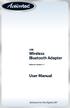 USB Wireless Bluetooth Adapter Software version: 1.1 User Manual Solutions for the Digital Life Table of Contents Page 1. Introduction 1 What is Bluetooth? 1 Package Contents 1 Minimum System Requirements
USB Wireless Bluetooth Adapter Software version: 1.1 User Manual Solutions for the Digital Life Table of Contents Page 1. Introduction 1 What is Bluetooth? 1 Package Contents 1 Minimum System Requirements
Install Device Drivers and Toolkit for Windows 7
 Install Device Drivers and Toolkit for Windows 7 The USB driver is required for all installations to assure that the computer communicates with the digitizer. Note: Installation instructions for Windows
Install Device Drivers and Toolkit for Windows 7 The USB driver is required for all installations to assure that the computer communicates with the digitizer. Note: Installation instructions for Windows
Bluetooth GPS with Navigation Software. Software Quick Start Guide (GBGPS201)
 Bluetooth GPS with Navigation Software Software Quick Start Guide (GBGPS201) 2004 IOGEAR. All Rights Reserved. PKG-M0129QS-SW IOGEAR, the IOGEAR logo, MiniView, VSE are trademarks or registered trademarks
Bluetooth GPS with Navigation Software Software Quick Start Guide (GBGPS201) 2004 IOGEAR. All Rights Reserved. PKG-M0129QS-SW IOGEAR, the IOGEAR logo, MiniView, VSE are trademarks or registered trademarks
DisplayPort 2-Port KVM Switch Installation Guide
 DisplayPort 2-Port KVM Switch Installation Guide Introduction The DisplayPort 2-Port KVM Switch shares one DisplayPort display between two DisplayPort computers. Key Features and Benefits Access multiple
DisplayPort 2-Port KVM Switch Installation Guide Introduction The DisplayPort 2-Port KVM Switch shares one DisplayPort display between two DisplayPort computers. Key Features and Benefits Access multiple
CANON FAX L360 SOFTWARE MANUAL
 CANON FAX L360 SOFTWARE MANUAL Before You Begin the Installation: a Checklist 2 To ensure a smooth and successful installation, take some time before you begin to plan and prepare for the installation
CANON FAX L360 SOFTWARE MANUAL Before You Begin the Installation: a Checklist 2 To ensure a smooth and successful installation, take some time before you begin to plan and prepare for the installation
Guide for Remote Control PDA
 030.0051.01.0 Guide for Remote Control PDA For Use with Bluetooth and a PC Running Windows 7 Table of Contents A. Required Parts... 3 B. PC Software Installation... 3 C. Configure PC Software... 4 D. Testing
030.0051.01.0 Guide for Remote Control PDA For Use with Bluetooth and a PC Running Windows 7 Table of Contents A. Required Parts... 3 B. PC Software Installation... 3 C. Configure PC Software... 4 D. Testing
TR-3 Channel Editor. Software Manual
 TR-3 Channel Editor Software Manual Trilithic Company Profile Trilithic is a privately held manufacturer founded in 1986 as an engineering and assembly company that built and designed customer-directed
TR-3 Channel Editor Software Manual Trilithic Company Profile Trilithic is a privately held manufacturer founded in 1986 as an engineering and assembly company that built and designed customer-directed
Verizon Wireless VZAccessSM Manager User's Guide
 Verizon Wireless VZAccessSM Manager User's Guide I Verizon Wireless VZAccess Manager Table of Contents Part I Introduction 3 1 Supported Services... 3 2 System Requirements... 3 3 Setup Overview... 4 Part
Verizon Wireless VZAccessSM Manager User's Guide I Verizon Wireless VZAccess Manager Table of Contents Part I Introduction 3 1 Supported Services... 3 2 System Requirements... 3 3 Setup Overview... 4 Part
USB2VGA. Instruction Manual. USB to VGA Adapter. USB 2.0 to VGA External Multi Monitor Video Adapter
 USB to VGA Adapter USB2VGA Instruction Manual USB 2.0 to VGA External Multi Monitor Video Adapter FCC Compliance Statement This equipment has been tested and found to comply with the limits for a Class
USB to VGA Adapter USB2VGA Instruction Manual USB 2.0 to VGA External Multi Monitor Video Adapter FCC Compliance Statement This equipment has been tested and found to comply with the limits for a Class
Vodafone PC SMS 2010. (Software version 4.7.1) User Manual
 Vodafone PC SMS 2010 (Software version 4.7.1) User Manual July 19, 2010 Table of contents 1. Introduction...4 1.1 System Requirements... 4 1.2 Reply-to-Inbox... 4 1.3 What s new?... 4 2. Installation...6
Vodafone PC SMS 2010 (Software version 4.7.1) User Manual July 19, 2010 Table of contents 1. Introduction...4 1.1 System Requirements... 4 1.2 Reply-to-Inbox... 4 1.3 What s new?... 4 2. Installation...6
TL-PS310U Single USB 2.0 Port MFP and Storage Server
 TL-PS310U Single USB 2.0 Port MFP and Storage Server Rev: 2.0.0 1910010313 Contents Chapter 1 Introduction... 1 1.1 Product Overview...1 1.2 Network Management...1 1.3 Components and Features...1 1.4 Hardware
TL-PS310U Single USB 2.0 Port MFP and Storage Server Rev: 2.0.0 1910010313 Contents Chapter 1 Introduction... 1 1.1 Product Overview...1 1.2 Network Management...1 1.3 Components and Features...1 1.4 Hardware
CashFlow Programming Module CPM
 CashFlow Programming Module CPM Installation & User Guide GB REV G4 08/08/2006 Table of Content Table of Content... 2 CashFlow Programming Module (CPM)... 4 What is a CPM?... 4 CPM Identification... 4
CashFlow Programming Module CPM Installation & User Guide GB REV G4 08/08/2006 Table of Content Table of Content... 2 CashFlow Programming Module (CPM)... 4 What is a CPM?... 4 CPM Identification... 4
Turbo 85 Mbps Powerline Ethernet Adapter Model # APL8512. User s Manual. Ver. 1A
 Turbo 85 Mbps Powerline Ethernet Adapter Model # APL8512 User s Manual Ver. 1A Table of Contents 1. Introduction... 3 1.1 Package Contents... 3 1.2 Features... 3 2. Installing Adapters... 4 3. Installing
Turbo 85 Mbps Powerline Ethernet Adapter Model # APL8512 User s Manual Ver. 1A Table of Contents 1. Introduction... 3 1.1 Package Contents... 3 1.2 Features... 3 2. Installing Adapters... 4 3. Installing
