DVD/CD Rewritable Drive
|
|
|
- May Williams
- 7 years ago
- Views:
Transcription
1 IT DVD/CD Rewritable Drive Operating Instructions JP FR DE ES IT CS DRX-S70U-W 2009 Sony Corporation
2 Table of Contents Compliance Statements... 3 Introduction Package Contents... 4 Features... 4 System Requirements... 5 Part Names and Functions...6 Miscellaneous Precautions for Use...21 Support Overview...22 User Support Web Site...22 Update the Drive Firmware...22 Product and Support Information...22 Setup Placing the Drive... 8 Connection through USB... 9 Before Connection... 9 Installation... 9 Disconnection Operation Using the Drive Supplied Software Using Generic Software with the Drive Compatible Discs Recommended Writable Discs Precautions on Writing/ Playing Discs Maximizing Performance Reaching the Highest Possible Data Transfer Rate Updating the Firmware
3 is a trademark of Sony Corporation. Pentium is a registered trademark of Intel Corporation. Microsoft, Windows, and Windows Vista are registered trademarks of Microsoft Corporation. Other system and product names used herein are registered trademarks or trademarks of their respective manufacturers, although the and marks are not used in the text. Our product warranty is valid only when the supplied accessories (including software) are used in the specified or recommended system environment, in accordance with the documentation, and applies only to this DVD/CD rewritable drive. Our customer service and user support apply only under these product warranty conditions. Please note that we cannot accept responsibility for failure of the computer or other devices, incompatibility with special hardware, operating problems caused by improper installation of software, loss of data, discs or other accidental or incidental damage that might occur when using this product. The guarantee and user support for this product are valid only within the countries or sales regions specified on the warranty card. Copyright laws prohibit the copying in part or in full of the supplied software and documentation, or loaning the software, without obtaining permission of the copyright holder. We cannot accept responsibility for any direct or indirect financial damage or loss of profit that might occur when using the supplied software. The supplied software can only be used with this product. Specifications of the supplied software may be changed without notice in the interest of product improvement. Please Record Responsibly Before copying anything onto a disc, please be sure that you are not violating copyright laws. Most software companies allow you to make a backup or archive copy of software. Check your software s license agreement for details. Compliance Statements Disposal of Old Electrical & Electronic Equipment (Applicable in the European Union and other European countries with separate collection systems) This symbol on the product or on its packaging indicates that this product shall not be treated as household waste. Instead it shall be handed over to the applicable collection point for the recycling of electrical and electronic equipment. By ensuring this product is disposed of correctly, you will help prevent potential negative consequences for the environment and human health, which could otherwise be caused by inappropriate waste handling of this product. The recycling of materials will help to conserve natural resources. For more detailed information about recycling of this product, please contact your local Civic Office, your household waste disposal service or the shop where you purchased the product. 3
4 B Introduction Package Contents Please verify that the package contains the following when unpacking. If any of these items appear to be missing and/or damaged, please contact your dealer. Drive USB cable Features This product offers the following features. An external DVD/CD rewritable drive with Hi-Speed USB (USB 2.0) interface for computers. The drive can write to DVD+R Double Layer and DVD-R Dual Layer discs. The drive has a maximum 8 writing capability for high speed DVD+R and DVD-R discs. The drive can write to DVD-RAM discs. Features the technology to prevent buffer underrun errors. Quick start guide Product Information AC power cord AC power adapter (HDAC-M1) Software disc Warranty card Note Make sure that you back up the supplied software disc on another disc because the software disc is not distributed independently. 4
5 System Requirements The drive should be used with a system that meets the following requirements 1). PC/AT-compatible computer CPU: Pentium III 1.0 GHz or higher (Pentium 4, 2.0 GHz or higher recommended) 256 MB RAM or more (512 MB RAM for Windows Vista) 1 GB free hard disk space (10 GB for DVD creation) Operating system: Windows XP Home Edition SP3/ Windows XP Professional SP3 (referred to as Windows XP SP3), or Windows Vista Home Basic SP1/Windows Vista Home Premium SP1/Windows Vista Business SP1/Windows Vista Ultimate SP1 Hi-Speed USB (USB 2.0) port 1) The above requirements are the minimum necessary requirements to write to disc normally. Under actual operating conditions, the requirements imposed by your software must also be met. For details, refer to your software documentation. Notes You must use discs that are compatible with the write speed you have selected. Writing speed may automatically be adjusted depending on the disc, specified disc speed, or disc conditions such as weight imbalance and eccentricity. When connected to a product that does not support Hi-Speed USB, there will be limitations on maximum transfer rate. Introduction 5
6 Part Names and Functions Front Panel Rear Panel 6 7 6
7 A Power indicator Indicates the power status. Lit: Power on Off: Power off B Busy indicator Indicates the drive status. Lit: The drive is Writing, Formatting, Reading data, Erasing, Load & Eject. Blinking: The drive is Playing back an audio CD. Off: The drive is in a state other than those outlined above. Introduction C Eject button Press to open the disc tray. D Emergency eject hole If you cannot open the disc tray with the eject button, turn off the drive, and then insert a thin, elongated object into this hole to eject the disc tray manually. E Disc tray Insert discs here, label side up. Hint When you insert a disc, use your fingers to press around the center of the disc until it is firmly seated in the drive. When you remove a disc, lift up on the edge of the disc with your thumb while supporting the center of the disc with your forefinger. F USB Connector Used with a USB cable to connect the drive to a computer. G DC IN Jack Connect the supplied AC power cord to the AC power adapter. Connect this assembly to the DC IN jack, and then connect the whole to the AC outlet. Note Be sure to use the supplied AC power adapter. 7
8 B Setup Placing the Drive Place the drive horizontally on a stable surface. Note This drive cannot be used in the vertical orientation. 8
9 Connection through USB Note This product including bundled software functions properly under Windows Vista, and Windows XP. It may not fulfill all functional and performance specification under other OS (operating system) environment. Before Connection Refer to the list of contents to verify that the package contents are complete. If your computer is not equipped with a USB connector, install a USB interface card. Have the manual for your computer handy. Setup Installation These instructions apply to most commonly used computers. 1 Start your computer. 2 Connect the necessary cables. Connect the USB cable to the drive s USB connector. Connect the supplied AC power cord to the supplied AC power adapter. Then connect the AC power adapter to the drive s DC IN jack, and connect the power cord to the power outlet. AC power cord AC power adapter USB Cable Notes This drive does not have a power switch. The drive turns on when connected to a power supply with the AC power adapter. Using the wrong type of cable with this product can cause it to malfunction. Follow the instructions when connecting the product. 9
10 3 Connect the other end of the USB cable to your computer. Note Connect the drive to a USB connector on the computer. 4 Insert the supplied software disc into the DVD/CD rewritable drive and install the software. Disconnection The disconnection procedure varies depending on your OS. When your computer detects the drive successfully, (or depending on your OS) appears on the Windows task bar. When you want to disconnect the drive, you must first stop it using this icon. 1 Click ( ) on the task bar, and click the drive to be disconnected on the shortcut menu. 2 Operate following the message displayed, if any. 3 Disconnect the USB cable. Note If you disconnect the USB cable without performing the procedure above, your computer may operate erratically or data may be damaged. Be sure to perform the procedure above before disconnecting the USB cable. 10
11 B Operation Using the Drive Use the supplied software to read and write to CDs and DVDs. Refer to the documentation of each software for details about their operation. Supplied Software The supplied software disc contains the following software. Nero StartSmart Essentials Nero StartSmart serves as the command center to quickly start all the software of the Nero suite. Nero Express Essentials Nero Express is a disc writing application that allows you to create CDs and DVDs through a simple step-by-step process. Operation Nero Vision Essentials SE* DVD-Video and video CD authoring software. Nero ShowTime Essentials* DVD-Video and video CD playback software. Nero CoverDesigner Essentials CD and DVD cover and label creation software. Nero MediaHome Essentials This software allows you to share video and audio files among several computers on a network connection and to play back such files seamlessly from any of the connected computers. Nero Toolkit The utilities of Nero Toolkit provide information about the system and more. Nero DiscSpeed tests the speed of the existing drives. Nero DriveSpeed adjusts the write speed to minimize drive noise. Nero InfoTool provides the main characteristics of drives, the discs they contain, and the installed software. * This software is a trial version with a 30-day usage restriction. You can lift this usage restriction by purchasing the additional DVD Video Multichannel Plug-in. 11
12 Using Generic Software with the Drive Using software other than the supplied software (such as generic software, shareware, or freeware) to write data to disc with this drive is not under warranty and Sony offers no customer service if problems arise from using such software. Make sure that the supplied writing software and generic writing software do not coexist on your computer. Taking appropriate steps to avoid this situation, especially in the case of packet writing software 1) or format utility 2) will help prevent erratic operation of the software and/or computer. If the generic software you are using does not detect the drive correctly, visit the Web site of the software manufacturer and update the software, as this may solve the problem. 1) Such as Roxio s Drag-to-Disc, BHA s B s CLIP, and Sonic s DLA. 2) Such as BHA s DVD-RAM Driver and Panasonic s DVD Form. 12
13 Compatible Discs The following discs are compatible with the drive. DVD Disc types Logo Read Write DVD+R DVD+R DL (Double layer) DVD+RW DVD+RW (High Speed) Operation DVD-R DVD-R DL (Dual Layer) DVD-RW 1) DVD-RAM 2) 3) DVD-ROM DVD-Video 1) This drive is compatible with the DVD-RW disc displaying mark. 2) This drive can read DVD-RAM discs displaying the mark. However, the write operation is not supported. 3) Use a non-cartridge-type disc or a cartridge from which the disc can be ejected. 13
14 CD CD-R Disc types Logo Read Write CD-RW CD-RW (High Speed) CD-RW (Ultra Speed) CD-ROM CD-DA (audio only) CD Extra Video CD CD TEXT Photo CD DVD CD Disc diameters Read Write 12 cm 8 cm 12 cm 8 cm Notes Only round discs should be used with this drive. Attempting to read odd-shaped discs (stars, hearts, card shape, etc.) may damage the drive. Operation is not guaranteed when writing to or playing back 99 minute discs. 14
15 Recommended Writable Discs We recommend that you only use discs for which operation has been guaranteed. You can obtain the latest list of writable discs for which operation with this drive has been guaranteed at the user support Web site address (see page 22 for details). User support Web site Insert the supplied software disc into the drive, and in the [Menu Selection] screen, click [User Support Web Page]. You can also directly type the user support Web site address (see page 22 for details) in the address box of your Web browser. Note You can safely use most disc formats that comply to the appropriate standards with this drive. However, bear in mind that some generic discs do not comply to quality or performance standards necessary for safe use with this drive. If you use such discs, the drive may automatically adjust the writing speed, writing errors may occur, and discs that have been written to may generate reading errors, etc. Operation Writable CDs and compatibility The drive can write to CD-R and CD-RW discs, when used with writing software. To play back (read) these CD-R and CD-RW discs on other CD-ROM drives, make settings on the writing software according to the purpose of the data. CD-R Discs Data can be written to this type of disc only once, and once it has been written, it cannot be erased. Music CDs created on CD-R disc media can be played on standard CD players. CD-RW Discs Data can be written to and erased from this type of disc repeatedly. Typically, a new CD-RW disc can be rewritten about 1,000 times. Music CDs created on CD-RW disc media cannot be played on a CD player unless it is designed to be CD-RW compatible. High Speed CD-RW Discs The drive can write to High Speed CD-RW disc media. Data written on High Speed CD-RW discs can be read by standard CD-ROM drives. Note Drives that do not have the High Speed CD-RW logo cannot be used to write to High Speed CD-RW discs. When writing or adding to such discs with a drive other than this one, make sure that the drive has the High Speed CD-RW logo. Also, always set the writing speed to that specified for the particular High Speed CD-RW disc media being used. Ultra Speed CD-RW Discs The drive can write to Ultra Speed CD-RW disc media. Data written on Ultra Speed CD-RW discs can be read by standard CD-ROM drives. 15
16 Note Drives that do not have the Ultra Speed CD-RW logo cannot be used to write to Ultra Speed CD-RW discs. When writing or adding to such discs with a drive other than this one, make sure that the drive has the Ultra Speed CD-RW logo. Also, always set the writing speed to that specified for the particular Ultra Speed CD-RW disc media being used. Writing Speed When writing to CD-R and CD-RW discs, set the writing speed to that specified on the disc. Change the writing speed on the writing software. About playback/reading compatibility in CDs CD-R and CD-RW discs created with the drive can be read on most CD-ROM drives. However, some older CD-ROM drives cannot read CD-RW discs. In addition, CD-R music discs created and finalized with the drive can be played on most CD players, however, there are some CD players and automobile CD players that do not guarantee playback of CD-R discs. Also, CD-R music discs created with the drive can be played back on many standard CD players. However, depending on the type of your player, playback of CD-R and CD-RW discs may not be supported. Further, because of the differences in quality and characteristics between various CD-ROM drive, CD player, CD-R disc, and CD-RW disc manufacturers, playback may not be possible depending on the combination. Writable DVDs and compatibility The drive can write to DVD+R DL, DVD+R, DVD-R DL, and DVD-R discs, as well as to DVD+RW, DVD-RW and DVD-RAM discs, when used with writing software. The playback (read) compatibility of data written by this drive depends on the capabilities of the DVD-ROM drives or the DVD players and on the logical format selected when the disc is recorded (written). DVD+R DL/DVD+R/DVD-R DL/DVD-R Discs Data can be written to this type of disc only once. Once it has been written, it cannot be erased. Playback (read) compatibility of DVD+R and DVD-R discs depends on the capability of the DVD-ROM drive and the DVD player and on the logical format selected when it is recorded (written). DVD+RW and DVD-RW Discs Data can be repeatedly written to or erased from this type of disc. Typically, a new DVD+RW or DVD-RW disc can be rewritten about 1,000 times. Playback (read) compatibility of DVD+RW and DVD-RW discs depends on the capability of the DVD-ROM drive and the DVD player and on the logical format selected when it is recorded (written). DVD-RAM Discs Data can be repeatedly written to or erased from this type of disc. Typically, a new DVD-RAM disc can be rewritten about 100,000 times. To play back (or read the data on) a DVD-RAM disc, a DVD-ROM drive or DVD player that supports DVD-RAM discs is required. 16
17 About playback/reading compatibility in DVDs DVD+R DL/DVD+R/DVD-R DL/DVD-R discs, as well as DVD+RW and DVD-RW discs created and finalized with the drive can be played back on almost all DVD-ROM drives. However depending on the type of your drive, playback of DVD+R DL, DVD+RW, DVD-R DL, and DVD-RW discs may not be supported. In addition, some drives do not support multi-session (DVD+R DL/DVD+R/ DVD+RW) or multi-border (DVD-R DL/DVD-R/DVD-RW). In these cases, you can only play back the disc in single-session (DVD+R DL/DVD+R/ DVD+RW) or single-border (DVD-R DL/DVD-R/DVD-RW). Also, DVD-Video discs created with the drive can be played back on many standard DVD players. However depending on the type of your player, playback of DVD+RW and DVD-RW discs may not be supported. Playback of DVD-RAM discs is only supported for DVD-RAM compatible DVD drives and DVD players. Further, because of the differences in quality and characteristics between various DVD-ROM drive, DVD player, DVD+R DL disc, DVD+R disc, DVD+RW disc, DVD-R DL disc, DVD-R disc, DVD-RW disc and DVD- RAM disc manufacturers, playback may not be possible depending on the combination. (Playback compatibility is not under warranty.) Operation 17
18 Precautions on Writing/Playing Discs Write speed and compatible discs When writing data to disc at high speeds, you must use the appropriate type of disc. Configure the writing speed through your writing software. For details about the setting procedures, refer to your writing software documentation. When writing data to disc, the drive may adjust the writing speed to the quality of the disc in the drive. Depending on the transfer rate, there may also be limitations on writing speeds. DVD region codes The playback of DVD-Video (DVD discs) is protected and controlled by a region code setting. For the drive to play back DVD-Video, the region code on the DVD disc, the region code of the drive, and the region code of the DVD-Video software must all match. With this drive, the region code can be set up to five times, including the initial assignment (RPC phase 2 1) standard). After setting the region code five times, the setting becomes permanent and can no longer be changed. From this point on, you are only able to play back DVD-Video whose region code matches the one set the fifth time. Do not attempt to make unauthorized changes to the region code. Any problems resulting from doing so are not covered by the warranty. Hint You can change the region code of the drive on it s properties dialog box accessible from the Device Manager. Precautions when playing back DVD-Video DVD-Video disc playback conditions are sometimes determined by software manufacturers. Because the drive plays back discs as determined by software manufacturers, some drive functions may not always perform as expected. When playing back DVD-Video, refer to the documentation accompanying each disc. DVD copy protection technology Most DVD-Video discs on the market are protected against unauthorized copy. Attempting to copy protected discs violates copyright laws. 1) Region Playback Control (RPC) standard. 18
19 Copy controlled CDs This product is designed to play back discs conforming to the compact disc (CD) standard. Audio CDs encoded with copyright protection technology are now marketed by various record companies. Be aware that some of these discs do not conform to the CD standard and you may not be able to play them back with the drive. When using the drive as an audio CD player, only use audio CDs with the following mark. Some of these discs are encoded in such a way as to prevent sampling and/or copy, while others can only be played back under certain conditions. For details, refer to the documentation of your audio CD. Attention Regarding DualDisc Software A DualDisc is a two sided disc product which mates DVD recorded material on one side with digital audio material on the other side. However, since the audio material side does not conform to the Compact Disc (CD) standard, playback on this product is not guaranteed. Operation 19
20 Maximizing Performance Reaching the Highest Possible Data Transfer Rate Make sure that you use High Speed discs for which this operation has been certified by Sony. For the latest information about these discs, visit the user support Web site. When using discs other than those mentioned above, the drive may limit writing speed to preserve a good reading quality. Updating the Firmware We recommend using the drive with the latest firmware as some problems encountered when using the drive can be solved simply by updating the drive firmware. Firmware updates are available on the user support Web site. see page 22 for details. Hint The firmware is the built-in software that makes the drive work. 20
21 B Miscellaneous Precautions for Use Operation and storage conditions Avoid using or storing the drive in a hot or humid location, or where it might be subject to severe vibration or direct sunlight. On transportation Please repack the drive in its original carton when shipping by itself. If the drive is to be shipped, remove any disc beforehand. Do not store discs in dusty, dirty or humid locations, in direct sunlight, or near heatgenerating devices. To protect important data, always keep discs in their protective cases. Do not wipe writable discs to clean them before recording data. Instead, use a blower to remove any dust. Data may not record properly if a scratch or dust is present on the unrecorded area of writable discs. Use special care when handling. Avoiding condensation problems When you transfer this appliance from a cold place a hot place abruptly, you may get water drops on the surface and inside of the appliance. This is called condensation. If condensation occurs, turn off the power and leave the appliance until the condensation disappears; after the condensation disappears, you can use the appliance again. If you use the appliance during condensation, this may cause the appliance to malfunction. Miscellaneous Handling discs Handle discs only by the edges. Never touch the recording surface. Do not affix labels on discs. 21
22 Support Overview If you have problems with the drive, or are unsure of a procedure or some other details, please contact your Sony customer support center. User Support Web Site You can find the following information on this Web site. The information is periodically updated, so we recommend that you visit regularly. Information about the drive Information about the software supplied with the drive Latest firmware Frequently asked questions Troubleshooting guide Certified compatible computers Certified compatible discs Operating instructions Et cetera Accessing the user support Web site Insert the supplied software disc into the drive, and in the [Menu Selection] screen, click [User Support Web Page]. You can also directly type the user support Web site address (see Product and Support Information for details) in the address box of your Web browser. Update the Drive Firmware Some problems encountered when using the drive can be solved simply by updating the drive firmware. Firmware updates are available on the user support Web site. Access the site, make sure that there is an update for your firmware, and follow the instructions on the screen to proceed with download and installation. Product and Support Information Sony Global Sites Information (As of February, 2009) Product purchased in Canada: Product purchased in Australia or New Zealand: Product purchased in Europe:* Product purchased in Hong Kong:* Product purchased in China:* Product purchased in Singapore:* Product purchased in Taiwan:* Product purchased in Korea:* Product purchased in Brazil: Product purchased in the Middle East: * Local Web sites for computer peripheral products About the Bundled Writing Software Detailed information about the supplied writing software is available on the Web sites of the software manufacturers and software distributors. (Accessible from the links in each software application) 22
23 Technical Support Please consult the above sources before calling with questions about using this product, or with technical questions about the drive or the supplied software. If using telephone or support, please have the following information available: Model number: DRX-S70U-W Serial number Date and place of purchase Computer maker and model number Computer specifications (CPU speed, memory size, OS version, etc.) Writing software used (version, etc.) Local technical support is only available in the specified sales regions. The customers in these regions should be provided with a warranty card for this product. For contact information, refer to the warranty card. Note that technical support conditions may vary according to the locality, and that charges and/or limited service may apply in some regions. Miscellaneous 23
24 Sony Corporation
DVD/CD Rewritable Drive
 IT DVD/CD Rewritable Drive Operating Instructions JP FR DE ES IT CS DRX-S77U 2009 Sony Corporation Table of Contents Introduction Package Contents... 4 Features... 4 System Requirements... 4 Part Names
IT DVD/CD Rewritable Drive Operating Instructions JP FR DE ES IT CS DRX-S77U 2009 Sony Corporation Table of Contents Introduction Package Contents... 4 Features... 4 System Requirements... 4 Part Names
Slim portable DVD Writer
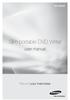 SE-208AB Slim portable DVD Writer user manual Record your memories RoHS and WEEE RoHS Planet First logo This logo shows consumers that Samsung develops eco-friendly products and demonstrates Samsung s
SE-208AB Slim portable DVD Writer user manual Record your memories RoHS and WEEE RoHS Planet First logo This logo shows consumers that Samsung develops eco-friendly products and demonstrates Samsung s
Video Recordable DVD Drive
 IT 2-514-544-12 (1) 7819900878 Video Recordable DVD Drive Operating Instructions JP FR DE ES IT CS VRD-VC20 2004 Sony Corporation Safety Regulations WARNING You are cautioned that any changes or modifications
IT 2-514-544-12 (1) 7819900878 Video Recordable DVD Drive Operating Instructions JP FR DE ES IT CS VRD-VC20 2004 Sony Corporation Safety Regulations WARNING You are cautioned that any changes or modifications
DVD/CD Rewritable Drive
 IT 2-188-006-11 (1) 7819900908 DVD/CD Rewritable Drive Operating Instructions JP FR DE ES IT CS DRX-710UL 2004 Sony Corporation Safety Regulations WARNING You are cautioned that any changes or modifications
IT 2-188-006-11 (1) 7819900908 DVD/CD Rewritable Drive Operating Instructions JP FR DE ES IT CS DRX-710UL 2004 Sony Corporation Safety Regulations WARNING You are cautioned that any changes or modifications
USER GUIDE. USB 2.0 DVD/CD-ROM Slim External Drive
 USB 2.0 DVD/CD-ROM Slim External Drive USER GUIDE Visit our Website at www.targus.com Features and specifications subject to change without notice. 2007 Targus Group International, Inc. and Targus, Inc.
USB 2.0 DVD/CD-ROM Slim External Drive USER GUIDE Visit our Website at www.targus.com Features and specifications subject to change without notice. 2007 Targus Group International, Inc. and Targus, Inc.
hp pavilion home pc hp dvd writer
 hp pavilion home pc hp dvd writer The information in this document is subject to change without notice. Hewlett-Packard Company makes no warranty of any kind with regard to this material, including, but
hp pavilion home pc hp dvd writer The information in this document is subject to change without notice. Hewlett-Packard Company makes no warranty of any kind with regard to this material, including, but
External USB 2.0 DVD-RW Drive
 External USB 2.0 DVD-RW Drive External Slim USB 2.0 8x DVD-RW Drive SLIMDVDRW8U2 Actual product may vary from photo FCC Compliance Statement This equipment has been tested and found to comply with the
External USB 2.0 DVD-RW Drive External Slim USB 2.0 8x DVD-RW Drive SLIMDVDRW8U2 Actual product may vary from photo FCC Compliance Statement This equipment has been tested and found to comply with the
hp pavilion home pc hp dvd writer
 hp pavilion home pc hp dvd writer The information in this document is subject to change without notice. Hewlett-Packard Company makes no warranty of any kind with regard to this material, including, but
hp pavilion home pc hp dvd writer The information in this document is subject to change without notice. Hewlett-Packard Company makes no warranty of any kind with regard to this material, including, but
EPR200 Quick Installation Guide
 EPR200 Quick Installation Guide About this manual Before installing and using this unit, please read this Manual carefully. Date: Feb. 2006 Table of Contents Hardware System Requirements...3 Using Your
EPR200 Quick Installation Guide About this manual Before installing and using this unit, please read this Manual carefully. Date: Feb. 2006 Table of Contents Hardware System Requirements...3 Using Your
Back up onto a computer all the video data on your camcorder's hard disk.
 Backup Utility You can use Backup Utility to easily back up onto a computer all the video data on your camcorder's hard disk or to transfer backed up data back to the camcorder. Making regular backups
Backup Utility You can use Backup Utility to easily back up onto a computer all the video data on your camcorder's hard disk or to transfer backed up data back to the camcorder. Making regular backups
Addonics. DVD±R/RW DigiCopier. Users Guide Revision 1.0
 Addonics T E C H N O L O G I E S DVD±R/RW DigiCopier Users Guide Revision 1.0 FCC Warning Statement This equipment has been tested and found to comply with the limits for a class B digital device pursuant
Addonics T E C H N O L O G I E S DVD±R/RW DigiCopier Users Guide Revision 1.0 FCC Warning Statement This equipment has been tested and found to comply with the limits for a class B digital device pursuant
Xbox LIVE Vision. english
 Xbox LIVE Vision Thanks for choosing the Xbox LIVE Vision camera. Xbox LIVE Vision adds video to your Xbox 360 system and games, including: Video chat and picture messages. Photo snapshots. Family Settings
Xbox LIVE Vision Thanks for choosing the Xbox LIVE Vision camera. Xbox LIVE Vision adds video to your Xbox 360 system and games, including: Video chat and picture messages. Photo snapshots. Family Settings
Slimline CD-RW/DVD USB 2.0 Drive USER S GUIDE. Making Your Mobile Life Easier. Making Your Mobile Life Easier.
 Slimline CD-RW/DVD USB 2.0 Drive Making Your Mobile Life Easier. Visit our Web site at: www.targus.com Features and specifications are subject to change without notice. 2003 Targus Corp. 400-0117-001C
Slimline CD-RW/DVD USB 2.0 Drive Making Your Mobile Life Easier. Visit our Web site at: www.targus.com Features and specifications are subject to change without notice. 2003 Targus Corp. 400-0117-001C
SOFTWARE INSTALLATION AND USB/i.LINK CONNECTION GUIDE
 SOFTWARE INSTALLATION AND USB/i.LINK CONNECTION GUIDE ENGLISH LYT1155-001A COPYRIGHT 2003 VICTOR COMPANY OF JAPAN, LTD. M3D8 Printed in Japan 0403-FO-ID-VP This document explains the basic information
SOFTWARE INSTALLATION AND USB/i.LINK CONNECTION GUIDE ENGLISH LYT1155-001A COPYRIGHT 2003 VICTOR COMPANY OF JAPAN, LTD. M3D8 Printed in Japan 0403-FO-ID-VP This document explains the basic information
Maxtor OneTouch User's Guide
 EXTERNAL HARD DRIVE Maxtor OneTouch User's Guide TM II P/N:20259600 i Contents 1 Introduction................................................. 1 Maxtor OneTouch II Drive Components............................
EXTERNAL HARD DRIVE Maxtor OneTouch User's Guide TM II P/N:20259600 i Contents 1 Introduction................................................. 1 Maxtor OneTouch II Drive Components............................
Copyright 2007 Hewlett-Packard Development Company, L.P. Windows is a U.S. registered trademark of Microsoft Corporation.
 Drives User Guide Copyright 2007 Hewlett-Packard Development Company, L.P. Windows is a U.S. registered trademark of Microsoft Corporation. The information contained herein is subject to change without
Drives User Guide Copyright 2007 Hewlett-Packard Development Company, L.P. Windows is a U.S. registered trademark of Microsoft Corporation. The information contained herein is subject to change without
DVD/CD-ROM MOVIE AND GAMER KIT
 DVD/CD-ROM MOVIE AND GAMER KIT User s manual Version 1.0 Thank you Thank you very much for purchasing this product from the Trust range. We wish you hours of fun with it. Please read this manual carefully
DVD/CD-ROM MOVIE AND GAMER KIT User s manual Version 1.0 Thank you Thank you very much for purchasing this product from the Trust range. We wish you hours of fun with it. Please read this manual carefully
Operating Instructions - Recovery, Backup and Troubleshooting Guide
 Personal Computer Operating Instructions - Recovery, Backup and Troubleshooting Guide Please create your recovery discs immediately after setup. Please read this manual carefully before using your product.
Personal Computer Operating Instructions - Recovery, Backup and Troubleshooting Guide Please create your recovery discs immediately after setup. Please read this manual carefully before using your product.
We reserve the right to make technical changes.
 User Guide External Hard Disk with USB 1.1/2.0 and IEEE 1394 connection Copyright 2003 All rights reserved. This manual is protected by Copyright. The Copyright is owned by Medion. Trademarks: MS-DOS and
User Guide External Hard Disk with USB 1.1/2.0 and IEEE 1394 connection Copyright 2003 All rights reserved. This manual is protected by Copyright. The Copyright is owned by Medion. Trademarks: MS-DOS and
EZ DUPE DVD/CD Duplicator
 EZ DUPE DVD/CD Duplicator User s Manual Version 3.0 0 TABLE OF CONTENTS Introduction 2 Setup 11 LCD Front Panel Overview 2 o Auto Start Time 11 Menu Overview 3-5 o Display Mode 12 Functions 6 o Button
EZ DUPE DVD/CD Duplicator User s Manual Version 3.0 0 TABLE OF CONTENTS Introduction 2 Setup 11 LCD Front Panel Overview 2 o Auto Start Time 11 Menu Overview 3-5 o Display Mode 12 Functions 6 o Button
Caplio Utility for Windows
 Caplio Utility for Windows Operation Manual English To ensure correct use of the product, read this manual carefully before use. Keep the manual handy for future use. Introduction Thank you for purchasing
Caplio Utility for Windows Operation Manual English To ensure correct use of the product, read this manual carefully before use. Keep the manual handy for future use. Introduction Thank you for purchasing
ENGLISH. QuickStart Guide. www.nero.com
 ENGLISH QuickStart Guide www.nero.com Nero WELCOME! Thank you for your Nero 6 Ultra Edition Purchase! We hope that you enjoy using your new software as much as we have enjoyed creating it! This QuickStart
ENGLISH QuickStart Guide www.nero.com Nero WELCOME! Thank you for your Nero 6 Ultra Edition Purchase! We hope that you enjoy using your new software as much as we have enjoyed creating it! This QuickStart
HP Personal Media Drive User s Guide
 HP Personal Media Drive User s Guide The only warranties for HP products and services are set forth in the express warranty statements accompanying such products and services. Nothing herein should be
HP Personal Media Drive User s Guide The only warranties for HP products and services are set forth in the express warranty statements accompanying such products and services. Nothing herein should be
Getting Started. rp5800, rp5700 and rp3000 Models
 Getting Started rp5800, rp5700 and rp3000 Models Copyright 2011 Hewlett-Packard Development Company, L.P. The information contained herein is subject to change without notice. Microsoft, Windows, and Windows
Getting Started rp5800, rp5700 and rp3000 Models Copyright 2011 Hewlett-Packard Development Company, L.P. The information contained herein is subject to change without notice. Microsoft, Windows, and Windows
SOFTWARE INSTALLATION AND USB CONNECTION GUIDE
 SOFTWARE INSTALLATION AND USB CONNECTION GUIDE ENGLISH LYT1086-001A COPYRIGHT 2003 VICTOR COMPANY OF JAPAN, LTD. M3D3/D1 DSC Printed in Japan 1202-HO-ID-VP JVC SOFTWARE LICENSE AGREEMENT IMPORTANT TO CUSTOMERS:
SOFTWARE INSTALLATION AND USB CONNECTION GUIDE ENGLISH LYT1086-001A COPYRIGHT 2003 VICTOR COMPANY OF JAPAN, LTD. M3D3/D1 DSC Printed in Japan 1202-HO-ID-VP JVC SOFTWARE LICENSE AGREEMENT IMPORTANT TO CUSTOMERS:
Learning About Your just!burn CD-Rewritable (CD-RW) Software
 Chapter 1 Learning About Your just!burn CD-Rewritable (CD-RW) Software just!burn is the easy way to create your own personal audio or data CDs. You can also create personalized labels, inlay cards, and
Chapter 1 Learning About Your just!burn CD-Rewritable (CD-RW) Software just!burn is the easy way to create your own personal audio or data CDs. You can also create personalized labels, inlay cards, and
Copyright 2008 Hewlett-Packard Development Company, L.P.
 Drives User Guide Copyright 2008 Hewlett-Packard Development Company, L.P. Microsoft, Windows, and Windows Vista are either trademarks or registered trademarks of Microsoft Corporation in the United States
Drives User Guide Copyright 2008 Hewlett-Packard Development Company, L.P. Microsoft, Windows, and Windows Vista are either trademarks or registered trademarks of Microsoft Corporation in the United States
EXTERNAL SLIM DVD DRIVE USER MANUAL
 EXTERNAL SLIM DVD DRIVE USER MANUAL Rev 2.0 Aug 2009 0 SAFETY NOTICES Please read carefully and keep this User s Manual for future reference. Please carefully note the Cautions and Warnings. 1. Always
EXTERNAL SLIM DVD DRIVE USER MANUAL Rev 2.0 Aug 2009 0 SAFETY NOTICES Please read carefully and keep this User s Manual for future reference. Please carefully note the Cautions and Warnings. 1. Always
USB 2.0 Video Grabber TX 20
 USB 2.0 Video Grabber TX 20 User Manual The Declaration of Conformity for this device is under: www.technaxx.de/ (in bottom bar Konformitätserklärung ) Before using the device the first time, read the
USB 2.0 Video Grabber TX 20 User Manual The Declaration of Conformity for this device is under: www.technaxx.de/ (in bottom bar Konformitätserklärung ) Before using the device the first time, read the
This user guide describes features that are common to most models. Some features may not be available on your computer.
 Drives User Guide Copyright 2008 Hewlett-Packard Development Company, L.P. Microsoft, Windows, and Windows Vista are U.S. registered trademarks of Microsoft Corporation. Product notice This user guide
Drives User Guide Copyright 2008 Hewlett-Packard Development Company, L.P. Microsoft, Windows, and Windows Vista are U.S. registered trademarks of Microsoft Corporation. Product notice This user guide
fi-7160/ fi-7260/ fi-7180/ fi-7280 Getting Started Image Scanner Checking the Components P3PC-4252-01EN
 P3PC-4252-01EN fi-7160/ fi-7260/ fi-7180/ fi-7280 Getting Started Image Scanner Thank you for purchasing the fi-7160/fi-7260/fi-7180/fi-7280 color image scanner. This manual describes the preparation required
P3PC-4252-01EN fi-7160/ fi-7260/ fi-7180/ fi-7280 Getting Started Image Scanner Thank you for purchasing the fi-7160/fi-7260/fi-7180/fi-7280 color image scanner. This manual describes the preparation required
SURROUNDVIEW Installation and Setup User s Guide
 SURROUNDVIEW Installation and Setup User s Guide P/N: 137-40593-10 04Jan26: PRELIMINARY 08 Copyright 2004, ATI Technologies Inc. All rights reserved. ATI and all ATI product and product feature names are
SURROUNDVIEW Installation and Setup User s Guide P/N: 137-40593-10 04Jan26: PRELIMINARY 08 Copyright 2004, ATI Technologies Inc. All rights reserved. ATI and all ATI product and product feature names are
Notes on DVD Drive and Discs in SPARC Enterprise
 Notes on DVD Drive and Discs in SPARC Enterprise This document describes the necessary information and precautions to use DVD drive in SPARC Enterprise. CD-ROMs and CD-R/RWs are referred to as CD, DVD-ROMs
Notes on DVD Drive and Discs in SPARC Enterprise This document describes the necessary information and precautions to use DVD drive in SPARC Enterprise. CD-ROMs and CD-R/RWs are referred to as CD, DVD-ROMs
EXTERNAL HARD DRIVE Maxtor OneTouch User s Guide
 EXTERNAL HARD DRIVE Maxtor OneTouch User s Guide P/N: 20246100 Warranty Maxtor s warranty obligations are limited to the terms set forth: Maxtor warrants only to the original consumer purchaser that new
EXTERNAL HARD DRIVE Maxtor OneTouch User s Guide P/N: 20246100 Warranty Maxtor s warranty obligations are limited to the terms set forth: Maxtor warrants only to the original consumer purchaser that new
Nero MediaStreaming for MCE Manual
 Nero MediaStreaming for MCE Manual Nero AG Copyright and Trademark Information This manual and all its contents are protected by copyright and are the property of Nero AG. All rights reserved. This manual
Nero MediaStreaming for MCE Manual Nero AG Copyright and Trademark Information This manual and all its contents are protected by copyright and are the property of Nero AG. All rights reserved. This manual
Compaq Presario Desktop Products. Upgrading and Servicing Guide
 Compaq Presario Desktop Products Upgrading and Servicing Guide The information in this document is subject to change without notice. Hewlett-Packard Company makes no warranty of any kind with regard to
Compaq Presario Desktop Products Upgrading and Servicing Guide The information in this document is subject to change without notice. Hewlett-Packard Company makes no warranty of any kind with regard to
Lenovo USB 2.0 Super Multi-Burner Drive with LightScribe External portable DVD and CD recordable drive
 Lenovo United States Announcement 107-025, dated January 23, 2007 Lenovo USB 2.0 Super Multi-Burner Drive with LightScribe External portable DVD and CD recordable drive Additional information... 2 Prices...5
Lenovo United States Announcement 107-025, dated January 23, 2007 Lenovo USB 2.0 Super Multi-Burner Drive with LightScribe External portable DVD and CD recordable drive Additional information... 2 Prices...5
Fiery E100 Color Server. Welcome
 Fiery E100 Color Server Welcome 2011 Electronics For Imaging, Inc. The information in this publication is covered under Legal Notices for this product. 45098226 27 June 2011 WELCOME 3 WELCOME This Welcome
Fiery E100 Color Server Welcome 2011 Electronics For Imaging, Inc. The information in this publication is covered under Legal Notices for this product. 45098226 27 June 2011 WELCOME 3 WELCOME This Welcome
ThinkCentre and Lenovo Super Multi-Burner Drive, CD-RW/DVD-ROM Drive, and DVD-ROM Drive feature improved technology
 Hardware Announcement September 26, 2006 ThinkCentre and Lenovo Super Multi-Burner Drive, CD-RW/DVD-ROM Drive, and DVD-ROM Drive feature improved technology Overview ThinkCentre and Lenovo Super Multi-Burner
Hardware Announcement September 26, 2006 ThinkCentre and Lenovo Super Multi-Burner Drive, CD-RW/DVD-ROM Drive, and DVD-ROM Drive feature improved technology Overview ThinkCentre and Lenovo Super Multi-Burner
Cool USB 2.0/eSATA to SATA Docking Duplicator Quick Installation Guide
 Cool USB 2.0/eSATA to SATA Docking Duplicator Quick Installation Guide Introducing the SATA Docking Duplicator The Cool USB 2.0/eSATA to SATA Docking Duplicator adds extra storage space to your computer
Cool USB 2.0/eSATA to SATA Docking Duplicator Quick Installation Guide Introducing the SATA Docking Duplicator The Cool USB 2.0/eSATA to SATA Docking Duplicator adds extra storage space to your computer
What your 1 Year Warranty Means
 1 External Hard Drive What your 1 Year Warranty Means Great care has gone into the manufacture of this product and it should therefore provide you with years of good service when used properly. In the
1 External Hard Drive What your 1 Year Warranty Means Great care has gone into the manufacture of this product and it should therefore provide you with years of good service when used properly. In the
SATA-to-IDE Adapter Quick Installation Guide
 SATA-to-IDE Adapter Quick Installation Guide Introducing the SATA-to-IDE Adapter The SATA-to-IDE Adapter allows you to connect existing Ultra ATA 150/133/100/66 hard disk drives and ATAPI devices to the
SATA-to-IDE Adapter Quick Installation Guide Introducing the SATA-to-IDE Adapter The SATA-to-IDE Adapter allows you to connect existing Ultra ATA 150/133/100/66 hard disk drives and ATAPI devices to the
Easy VHS to DVD 3 & Easy VHS to DVD 3 Plus. Getting Started Guide
 Easy VHS to DVD 3 & Easy VHS to DVD 3 Plus Getting Started Guide ii Roxio Easy VHS to DVD Getting Started Guide www.roxio.com Get Started with Roxio Easy VHS to DVD 3 In this guide Welcome to Roxio Easy
Easy VHS to DVD 3 & Easy VHS to DVD 3 Plus Getting Started Guide ii Roxio Easy VHS to DVD Getting Started Guide www.roxio.com Get Started with Roxio Easy VHS to DVD 3 In this guide Welcome to Roxio Easy
DVD+R DVD-RAM DVD+RW DVD-RW
 Imation DVD Media More storage solutions for today s digital lifestyles DVD-R DVD+R DVD-RAM DVD+RW DVD-RW Imation DVD Media. More capacity. More flexibility. More options. Your personal and business life
Imation DVD Media More storage solutions for today s digital lifestyles DVD-R DVD+R DVD-RAM DVD+RW DVD-RW Imation DVD Media. More capacity. More flexibility. More options. Your personal and business life
Roxio Easy CD and DVD Burning
 Roxio Easy CD and DVD Burning Getting Started Guide About Corel Corel is one of the world's top software companies providing some of the industry's best-known brands, including Roxio, Pinnacle and WinZip.
Roxio Easy CD and DVD Burning Getting Started Guide About Corel Corel is one of the world's top software companies providing some of the industry's best-known brands, including Roxio, Pinnacle and WinZip.
Universal Push2TV HD Adapter PTVU1000 Installation Guide
 Universal Push2TV HD Adapter PTVU1000 Installation Guide 2011 NETGEAR, Inc. All rights reserved. No part of this publication may be reproduced, transmitted, transcribed, stored in a retrieval system, or
Universal Push2TV HD Adapter PTVU1000 Installation Guide 2011 NETGEAR, Inc. All rights reserved. No part of this publication may be reproduced, transmitted, transcribed, stored in a retrieval system, or
USB-2.0 Mobile Mini Hub USER S GUIDE. Making Your Mobile Life Easier. Making Your Mobile Life Easier.
 USB-2.0 Mobile Mini Hub Making Your Mobile Life Easier. Visit our Web site at: www.targus.com Features and specifications are subject to change without notice. 2002 Targus Corp. 400-0093-001A USER S GUIDE
USB-2.0 Mobile Mini Hub Making Your Mobile Life Easier. Visit our Web site at: www.targus.com Features and specifications are subject to change without notice. 2002 Targus Corp. 400-0093-001A USER S GUIDE
HP SATA DVD RW Optical Drives Overview. HP 9.5mm SATA DVD RW Optical Drive
 Overview The HP SATA optical drives for ProLiant Servers are offered with an industry-standard SATA interface and are supported on most major operating systems. The DVD RW drive will be capable of reading
Overview The HP SATA optical drives for ProLiant Servers are offered with an industry-standard SATA interface and are supported on most major operating systems. The DVD RW drive will be capable of reading
Compaq Presario MyMovieSTUDIO. Getting Started
 Compaq Presario MyMovieSTUDIO Getting Started Congratulations and welcome to the Compaq Presario MyMovieSTUDIO leading edge digital video editing and DVD authoring desktop computer. You ve purchased a
Compaq Presario MyMovieSTUDIO Getting Started Congratulations and welcome to the Compaq Presario MyMovieSTUDIO leading edge digital video editing and DVD authoring desktop computer. You ve purchased a
Zinstall HDD User Guide
 Zinstall HDD User Guide Thank you for purchasing Zinstall. If you have any questions, issues or problems, please contact us: Toll-free phone: (877) 444-1588 International callers: +1-877-444-1588 Support
Zinstall HDD User Guide Thank you for purchasing Zinstall. If you have any questions, issues or problems, please contact us: Toll-free phone: (877) 444-1588 International callers: +1-877-444-1588 Support
Multimedia. User Guide
 Multimedia User Guide Copyright 2006 Hewlett-Packard Development Company, L.P. Microsoft and Windows are U.S. registered trademarks of Microsoft Corporation. The information contained herein is subject
Multimedia User Guide Copyright 2006 Hewlett-Packard Development Company, L.P. Microsoft and Windows are U.S. registered trademarks of Microsoft Corporation. The information contained herein is subject
3-266-166-11(1) SonicStage Ver. 2.0. Installation/Operating Guide. 2004 Sony Corporation
 3-266-166-11(1) SonicStage Ver. 2.0 Installation/Operating Guide 2004 Sony Corporation Copyright laws prohibit reproducing the software or the manual accompanying it in whole or in part, or renting the
3-266-166-11(1) SonicStage Ver. 2.0 Installation/Operating Guide 2004 Sony Corporation Copyright laws prohibit reproducing the software or the manual accompanying it in whole or in part, or renting the
USB 2.0 VGA ADAPTER USER MANUAL
 USB 2.0 VGA ADAPTER USER MANUAL CONTENTS INTRODUCTION... 3 FEATURES... 3 SYSTEM REQUIREMENTS... 3 PACKAGE CONTENTS... 3 SUPPORTED COMMON DISPLAY RESOLUTION... 4 TECHNICAL SPECIFICATIONS... 4 INSTALLATION
USB 2.0 VGA ADAPTER USER MANUAL CONTENTS INTRODUCTION... 3 FEATURES... 3 SYSTEM REQUIREMENTS... 3 PACKAGE CONTENTS... 3 SUPPORTED COMMON DISPLAY RESOLUTION... 4 TECHNICAL SPECIFICATIONS... 4 INSTALLATION
FireWire 800 + Hi-Speed USB Combo Quick Installation Guide
 FireWire 800 + Hi-Speed USB Combo Quick Installation Guide Introducing the FireWire 800 + Hi-Speed USB Combo The FireWire 800+Hi-Speed USB Combo features the latest technology in FireWire 800 and USB 2.0.
FireWire 800 + Hi-Speed USB Combo Quick Installation Guide Introducing the FireWire 800 + Hi-Speed USB Combo The FireWire 800+Hi-Speed USB Combo features the latest technology in FireWire 800 and USB 2.0.
SOFTWARE INSTALLATION AND USB CONNECTION GUIDE
 SOFTWARE INSTALLATION AND USB CONNECTION GUIDE ENGLISH LYT1306-001A COPYRIGHT 2004 VICTOR COMPANY OF JAPAN, LTD. JVC SOFTWARE LICENSE AGREEMENT M4D3/D2 NT DSC Printed in Malaysia 0204HOH-ID-VM IMPORTANT
SOFTWARE INSTALLATION AND USB CONNECTION GUIDE ENGLISH LYT1306-001A COPYRIGHT 2004 VICTOR COMPANY OF JAPAN, LTD. JVC SOFTWARE LICENSE AGREEMENT M4D3/D2 NT DSC Printed in Malaysia 0204HOH-ID-VM IMPORTANT
SATA Blu-ray/DVD/CD Duplicator Controller
 SATA Blu-ray/DVD/CD Duplicator Controller TM User Manual Version 1.70 TABLE OF CONTENTS Introduction 1 Setup 13 Image Manager 16 Specifications 1 o Power on Time 13 o Select Image 16 LCD Front Panel Overview
SATA Blu-ray/DVD/CD Duplicator Controller TM User Manual Version 1.70 TABLE OF CONTENTS Introduction 1 Setup 13 Image Manager 16 Specifications 1 o Power on Time 13 o Select Image 16 LCD Front Panel Overview
USB2VGA. Instruction Manual. USB to VGA Adapter. USB 2.0 to VGA External Multi Monitor Video Adapter
 USB to VGA Adapter USB2VGA Instruction Manual USB 2.0 to VGA External Multi Monitor Video Adapter FCC Compliance Statement This equipment has been tested and found to comply with the limits for a Class
USB to VGA Adapter USB2VGA Instruction Manual USB 2.0 to VGA External Multi Monitor Video Adapter FCC Compliance Statement This equipment has been tested and found to comply with the limits for a Class
INDEX. Trademarks All name and product s trademarks mentioned below are the property of their respective companies.
 USB2.0 EASY IDE ADAPTER INDEX Trademarks ---------------------------------------------------------------------------- Introduction ---------------------------------------------------------------------------
USB2.0 EASY IDE ADAPTER INDEX Trademarks ---------------------------------------------------------------------------- Introduction ---------------------------------------------------------------------------
SATA II-150 PCI Quick Installation Guide
 SATA II-150 PCI Quick Installation Guide Introducing the SATA II-150 PCI The SATA II-150 PCI is an ultra high-speed dual channel Serial ATA Generation 2 controller for use in PCI enabled systems. Features
SATA II-150 PCI Quick Installation Guide Introducing the SATA II-150 PCI The SATA II-150 PCI is an ultra high-speed dual channel Serial ATA Generation 2 controller for use in PCI enabled systems. Features
HOW TO BURN A CD/DVD IN WINDOWS XP. Data Projects
 Page 1 HOW TO BURN A CD/DVD IN WINDOWS XP There are two ways to burn files to a CD or DVD using Windows XP: 1. Using Sonic RecordNow! Plus or 2. Using the Windows Explorer CD Burning with Sonic Recordnow!
Page 1 HOW TO BURN A CD/DVD IN WINDOWS XP There are two ways to burn files to a CD or DVD using Windows XP: 1. Using Sonic RecordNow! Plus or 2. Using the Windows Explorer CD Burning with Sonic Recordnow!
HP Personal Workstations Step-By- Step Instructions for Upgrading Windows Vista or Windows XP Systems to Windows 7
 HP Personal Workstations Step-By- Step Instructions for Upgrading Windows Vista or Windows XP Systems to Windows 7 September 15, 2009 Introduction HP is committed to supporting our customer s operating
HP Personal Workstations Step-By- Step Instructions for Upgrading Windows Vista or Windows XP Systems to Windows 7 September 15, 2009 Introduction HP is committed to supporting our customer s operating
Serial ATA PCI Quick Installation Guide
 Serial ATA PCI Quick Installation Guide Introducing the Serial ATA PCI The Serial ATA PCI is an ultra high-speed dual channel Serial ATA controller board for use in Pentium-class computers. It achieves
Serial ATA PCI Quick Installation Guide Introducing the Serial ATA PCI The Serial ATA PCI is an ultra high-speed dual channel Serial ATA controller board for use in Pentium-class computers. It achieves
Quick Operation Guide DAB, DAB + und DMB USB Digital Receiver Albrecht DR 403
 Quick Operation Guide DAB, DAB + und DMB USB Digital Receiver Albrecht DR 403. 1 Note Thank you for purchasing the DAB/ DMB receiver. This Quick Guide is to guide you to the software installation of the
Quick Operation Guide DAB, DAB + und DMB USB Digital Receiver Albrecht DR 403. 1 Note Thank you for purchasing the DAB/ DMB receiver. This Quick Guide is to guide you to the software installation of the
CyberLink. PowerBackup 2. User s Guide
 CyberLink PowerBackup 2 User s Guide Copyright and Disclaimer All rights reserved. No part of this publication may be reproduced, stored in a retrieval system, or transmitted in any form or by any means
CyberLink PowerBackup 2 User s Guide Copyright and Disclaimer All rights reserved. No part of this publication may be reproduced, stored in a retrieval system, or transmitted in any form or by any means
External USB-DVD Drive user guide
 IO-PRJ/12/0067 December 2014 Version 03 Fujitsu Limited External USB-DVD Drive user guide Ⅰ. Preface This document describes how to use the external USB DVD Drive for the Fujitsu M10 System of Oracle and
IO-PRJ/12/0067 December 2014 Version 03 Fujitsu Limited External USB-DVD Drive user guide Ⅰ. Preface This document describes how to use the external USB DVD Drive for the Fujitsu M10 System of Oracle and
Simple Computer Backup
 Title: Simple Computer Backup (Win 7 and 8) Author: Nancy DeMarte Date Created: 11/10/13 Date(s) Revised: 1/20/15 Simple Computer Backup This tutorial includes these methods of backing up your PC files:
Title: Simple Computer Backup (Win 7 and 8) Author: Nancy DeMarte Date Created: 11/10/13 Date(s) Revised: 1/20/15 Simple Computer Backup This tutorial includes these methods of backing up your PC files:
User s Manual Portable Hard Drives StoreJet 25
 User s Manual Portable Hard Drives StoreJet 25 (Version 1.4) Table of Contents Introduction...1 Features...2 System Requirements...3 Safety Precautions...3 General Use... 3 Backing up Data... 3 Transporting...
User s Manual Portable Hard Drives StoreJet 25 (Version 1.4) Table of Contents Introduction...1 Features...2 System Requirements...3 Safety Precautions...3 General Use... 3 Backing up Data... 3 Transporting...
SATA-to-IDE Adapter Quick Installation Guide
 SATA-to-IDE Adapter Quick Installation Guide Introducing the SATA-to-IDE Adapter The SATA-to-IDE Adapter allows you to connect existing Ultra ATA 150/133/100/66 hard disk drive and ATAPI devices to the
SATA-to-IDE Adapter Quick Installation Guide Introducing the SATA-to-IDE Adapter The SATA-to-IDE Adapter allows you to connect existing Ultra ATA 150/133/100/66 hard disk drive and ATAPI devices to the
Microsoft product screenshots are reprinted with permission from Microsoft Corporation.
 P3PC-4162-03EN Getting Started Thank you for purchasing ScanSnap ix500 (hereinafter referred to as "the ScanSnap"). This manual describes the preparation required for use of the ScanSnap. Follow the preparation
P3PC-4162-03EN Getting Started Thank you for purchasing ScanSnap ix500 (hereinafter referred to as "the ScanSnap"). This manual describes the preparation required for use of the ScanSnap. Follow the preparation
Imation Disc Stakka Setup Guide
 Imation Disc Stakka Setup Guide Installing your Disc Stakka Requirements Pentium II or G3 processor (minimum) Microsoft XP, 2000 (SP4), 98SE, ME or Mac OS X (v10.1 or higher) 32 MB RAM (minimum), 64 MB
Imation Disc Stakka Setup Guide Installing your Disc Stakka Requirements Pentium II or G3 processor (minimum) Microsoft XP, 2000 (SP4), 98SE, ME or Mac OS X (v10.1 or higher) 32 MB RAM (minimum), 64 MB
Tech Application Chapter 3 STUDY GUIDE
 Name: Class: Date: Tech Application Chapter 3 STUDY GUIDE Multiple Choice Identify the letter of the choice that best completes the statement or answers the question. 1. This type of device retains data
Name: Class: Date: Tech Application Chapter 3 STUDY GUIDE Multiple Choice Identify the letter of the choice that best completes the statement or answers the question. 1. This type of device retains data
Network Video Recorder. User s Manual v1.0.0. Model: SVR-504/508/516/516+
 User s Manual v1.0.0 Model: SVR-504/508/516/516+ Table of Contents Product Description 6 Install Hard Disk 7 Hardware Illustration 10 I/O Ports and RS-485 12 LEDs Definition 13 Connect to the NVR 15 2
User s Manual v1.0.0 Model: SVR-504/508/516/516+ Table of Contents Product Description 6 Install Hard Disk 7 Hardware Illustration 10 I/O Ports and RS-485 12 LEDs Definition 13 Connect to the NVR 15 2
TSSG. Technical Support Solutions Guide. hp dvd-writer dvd100i. Chapters. for. 10/25/01 - TSSGdvd100iFall2001.pdf
 TSSG hp dvd-writer Technical Support Solutions Guide for hp dvd-writer dvd100i 10/25/01 - TSSGdvd100iFall2001.pdf Chapters Chapter 1 Product Information p. 11 Chapter 2 Drive Specifications p. 15 Chapter
TSSG hp dvd-writer Technical Support Solutions Guide for hp dvd-writer dvd100i 10/25/01 - TSSGdvd100iFall2001.pdf Chapters Chapter 1 Product Information p. 11 Chapter 2 Drive Specifications p. 15 Chapter
USB 3.0 to HDMI/DVI Dual Display Adapter Installation Guide
 USB 3.0 to HDMI/DVI Dual Display Adapter Installation Guide Introduction The USB 3.0 to HDMI/DVI Dual Display Adapter lets you easily and quickly add dual displays to your USB 3.0 enabled system. Key Features
USB 3.0 to HDMI/DVI Dual Display Adapter Installation Guide Introduction The USB 3.0 to HDMI/DVI Dual Display Adapter lets you easily and quickly add dual displays to your USB 3.0 enabled system. Key Features
3M Occupational Health and Environmental Safety 3M E-A-Rfit Validation System. Version 4.2 Software Installation Guide (Upgrade) 1 P age
 3M Occupational Health and Environmental Safety 3M E-A-Rfit Validation System Version 4.2 Software Installation Guide (Upgrade) 1 P age Contents Important Information Read First... 3 Software Download...
3M Occupational Health and Environmental Safety 3M E-A-Rfit Validation System Version 4.2 Software Installation Guide (Upgrade) 1 P age Contents Important Information Read First... 3 Software Download...
VAIO Computer Recovery Options Guide
 VAIO Computer Recovery Options Guide This guide provides information about restoring individual software programs, software drivers, drive partition(s), or the hard disk drive to the original factory settings.
VAIO Computer Recovery Options Guide This guide provides information about restoring individual software programs, software drivers, drive partition(s), or the hard disk drive to the original factory settings.
QUICK START GUIDE. Aleratec 1:3 Blu-ray/DVD/CD LightScribe Duplicator SA. Part No. 260201
 QUICK START GUIDE Aleratec 1:3 Blu-ray/DVD/CD LightScribe Duplicator SA Part No. 260201 Welcome! Congratulations on your purchase of an Aleratec 1:3 Blu-ray/DVD/CD LightScribe Duplicator SA, considered
QUICK START GUIDE Aleratec 1:3 Blu-ray/DVD/CD LightScribe Duplicator SA Part No. 260201 Welcome! Congratulations on your purchase of an Aleratec 1:3 Blu-ray/DVD/CD LightScribe Duplicator SA, considered
Phone: 800.894.0412 - Fax: 888.723.4773 - Web: www.ctiautomation.net - Email: info@ctiautomation.net
 Safety Precautions Read and understand this specifications, instruction manual, installation manual and catalog to make proper use of the product. WARNING If critical situations that could lead to user
Safety Precautions Read and understand this specifications, instruction manual, installation manual and catalog to make proper use of the product. WARNING If critical situations that could lead to user
ViviCam 25 Digital Camera User s Manual
 ViviCam 25 Digital Camera User s Manual 2010 Sakar International, Inc. All rights reserved. Windows and the Windows logo are registered trademarks of Microsoft Corporation. All other trademarks are the
ViviCam 25 Digital Camera User s Manual 2010 Sakar International, Inc. All rights reserved. Windows and the Windows logo are registered trademarks of Microsoft Corporation. All other trademarks are the
Installation Guide. Wyse C Class Conversion to WES7. Wyse USB Firmware Tool TM Release 1.10. Issue: 102910 PN: 883887-17L Rev. B
 Installation Guide Wyse C Class Conversion to WES7 Wyse USB Firmware Tool TM Release 1.10 Issue: 102910 PN: 883887-17L Rev. B Copyright Notices 2010, Wyse Technology Inc. All rights reserved. This manual
Installation Guide Wyse C Class Conversion to WES7 Wyse USB Firmware Tool TM Release 1.10 Issue: 102910 PN: 883887-17L Rev. B Copyright Notices 2010, Wyse Technology Inc. All rights reserved. This manual
CD/DVD Disc Duplicator Controller
 CD/DVD Disc Duplicator Controller USERS MANUAL Introduction Features Model & Specification Control Panel Menu Overview Operation Guide 1. Copy 2. Test 3. Copy & Verify 4. Copy & compare 5. Verify 6. Compare
CD/DVD Disc Duplicator Controller USERS MANUAL Introduction Features Model & Specification Control Panel Menu Overview Operation Guide 1. Copy 2. Test 3. Copy & Verify 4. Copy & compare 5. Verify 6. Compare
EasyCAP Video Capture with Audio Quick Installation Guide
 Overview EasyCAP Video Capture with Audio Quick Installation Guide The EasyCAP USB 2.0 Video Capture with Audio, it can capture High-quality video and audio file direct by USB 2.0 interface without sound
Overview EasyCAP Video Capture with Audio Quick Installation Guide The EasyCAP USB 2.0 Video Capture with Audio, it can capture High-quality video and audio file direct by USB 2.0 interface without sound
3.5 Dual Bay USB 3.0 RAID HDD Enclosure
 3.5 Dual Bay USB 3.0 RAID HDD Enclosure User Manual August 11, 2011 v1.1 MFG Part # MT2U3-MP BARCODE Introduction 1 Introduction 1.1 System Requirements 1.1.1 PC Requirements Minimum Intel Pentium III
3.5 Dual Bay USB 3.0 RAID HDD Enclosure User Manual August 11, 2011 v1.1 MFG Part # MT2U3-MP BARCODE Introduction 1 Introduction 1.1 System Requirements 1.1.1 PC Requirements Minimum Intel Pentium III
USB 3.0 to SATA 3.5" Enclosure Installation Guide
 USB 3.0 to SATA 3.5" Enclosure Installation Guide Introduction The USB 3.0 to SATA 3.5" Enclosure is designed to support USB equipped computers. This enclosure provides large capacity mobile storage using
USB 3.0 to SATA 3.5" Enclosure Installation Guide Introduction The USB 3.0 to SATA 3.5" Enclosure is designed to support USB equipped computers. This enclosure provides large capacity mobile storage using
The UltraATA 133 PCI is an ultra high-speed dual channel Ultra ATA/133 controller board for use in Pentium-class computer.
 UltraATA 133 PCI Quick Installation Guide Introducing the UltraATA 133 PCI The UltraATA 133 PCI is an ultra high-speed dual channel Ultra ATA/133 controller board for use in Pentium-class computer. Features
UltraATA 133 PCI Quick Installation Guide Introducing the UltraATA 133 PCI The UltraATA 133 PCI is an ultra high-speed dual channel Ultra ATA/133 controller board for use in Pentium-class computer. Features
LBP-1210 Laser Printer
 LBP-1210 Laser Printer Getting Started Guide IMPORTANT: Read this manual carefully before using your printer. Save this manual for future reference. Copyright Copyright 2002 Canon Inc. All information
LBP-1210 Laser Printer Getting Started Guide IMPORTANT: Read this manual carefully before using your printer. Save this manual for future reference. Copyright Copyright 2002 Canon Inc. All information
Models HP DVD+R/RW 16X Half Height 383974-B21 HP DVD+R/RW 8X Slim 383975-B21
 Overview The HP DVD+R/RW drive is the next generation of optical drive for HP ProLiant servers. The DVD+R/W drive will be capable of reading DVD 4.7 GB through 8.5 GB media. It will also be able to read
Overview The HP DVD+R/RW drive is the next generation of optical drive for HP ProLiant servers. The DVD+R/W drive will be capable of reading DVD 4.7 GB through 8.5 GB media. It will also be able to read
*NOTE: LightScribe media sold separately. For more information on LightScribe visit: http://h30015.www3.hp.com/hp_dec/lightscribe/index_fl.
 Models AH043AA Business Desktops Introduction Now store up to 8.5 GB of your data or record up to 4 hours of DVD-quality video on dual-layer DVD+R media on your HP Compaq dc7700 Ultra-slim Desktop with
Models AH043AA Business Desktops Introduction Now store up to 8.5 GB of your data or record up to 4 hours of DVD-quality video on dual-layer DVD+R media on your HP Compaq dc7700 Ultra-slim Desktop with
Installation Guide. Zip ATAPI Drive. Quick Start Information Installation Notes Technical Notes Troubleshooting Drive Specifications
 Zip ATAPI Drive Installation Guide Quick Start Information Installation Notes Technical Notes Troubleshooting Drive Specifications For Integrator/OEM Only http:www.iomega.com Table of Contents Quick Start
Zip ATAPI Drive Installation Guide Quick Start Information Installation Notes Technical Notes Troubleshooting Drive Specifications For Integrator/OEM Only http:www.iomega.com Table of Contents Quick Start
How To Use A Brother Ql700
 User's Guide QL-700 Be sure to read and understand this guide before using the machine. We recommend that you keep this guide nearby for future reference. www.brother.com US ENG ver.0 Thank you for purchasing
User's Guide QL-700 Be sure to read and understand this guide before using the machine. We recommend that you keep this guide nearby for future reference. www.brother.com US ENG ver.0 Thank you for purchasing
USB 2.0 to DVI/VGA Pro Installation Guide
 Introduction USB 2.0 to DVI/VGA Pro Installation Guide The USB 2.0 to DVI/VGA Pro adds DVI or VGA port to your USB enabled system. Key Features and Benefits Quickly adds a monitor, LCD or projector to
Introduction USB 2.0 to DVI/VGA Pro Installation Guide The USB 2.0 to DVI/VGA Pro adds DVI or VGA port to your USB enabled system. Key Features and Benefits Quickly adds a monitor, LCD or projector to
QuickSpecs. Models PR595A Business Desktops
 Models PR595A Business Desktops Introduction Now store up to 8.5 GB of your data or record up to 4 hours of DVD-quality video on dual-layer DVD+R media with the 16X DVD+/-RW LightScribe drive. Thanks to
Models PR595A Business Desktops Introduction Now store up to 8.5 GB of your data or record up to 4 hours of DVD-quality video on dual-layer DVD+R media with the 16X DVD+/-RW LightScribe drive. Thanks to
HP LaserJet 4050 and 4050 N Printers Getting Started Guide. English
 HP LaserJet 4050 and 4050 N Printers Getting Started Guide English HP LaserJet 4050 and 4050 N Printers Getting Started Guide Copyright Hewlett-Packard Company 1999 All Rights Reserved. Reproduction,
HP LaserJet 4050 and 4050 N Printers Getting Started Guide English HP LaserJet 4050 and 4050 N Printers Getting Started Guide Copyright Hewlett-Packard Company 1999 All Rights Reserved. Reproduction,
User Manual AUDIO OUT OFF 9V DC USB POWER. Digital On-Hold Audio System with analog line capability
 MP On-Hold Audio System User Manual memory card IMPEDANCE PHONE LINES on speaker off ON OFF 9V DC USB AUDIO OUT 8Ω 6Ω // /4 POWER Digital On-Hold Audio System with analog line capability al /06 Before
MP On-Hold Audio System User Manual memory card IMPEDANCE PHONE LINES on speaker off ON OFF 9V DC USB AUDIO OUT 8Ω 6Ω // /4 POWER Digital On-Hold Audio System with analog line capability al /06 Before
User Guide Software Version 2.1.0
 Intel Solid State Drive Firmware Update Tool User Guide Software Version 2.1.0 Order Number: 322570-007US Intel disclaims all express and implied warranties, including without limitation, the implied warranties
Intel Solid State Drive Firmware Update Tool User Guide Software Version 2.1.0 Order Number: 322570-007US Intel disclaims all express and implied warranties, including without limitation, the implied warranties
Quick Start Guide NWZ-A815 / A816 / A818
 System Requirements Computer: IBM PC/AT or compatible computer preinstalled with the following Windows operating systems*. Windows XP Home Edition (Service Pack 2 or later)/windows XP professional (Service
System Requirements Computer: IBM PC/AT or compatible computer preinstalled with the following Windows operating systems*. Windows XP Home Edition (Service Pack 2 or later)/windows XP professional (Service
User s Manual 3.5" External Hard Drive StoreJet 35T3
 User s Manual 3.5" External Hard Drive StoreJet 35T3 (Version 1.5) Table of Contents Introduction...1 Features...2 System Requirements...2 Safety Precautions...3 General Use... 3 Setup... 3 Backing-Up
User s Manual 3.5" External Hard Drive StoreJet 35T3 (Version 1.5) Table of Contents Introduction...1 Features...2 System Requirements...2 Safety Precautions...3 General Use... 3 Setup... 3 Backing-Up
HP Advanced Wireless Docking Station. User Guide
 HP Advanced Wireless Docking Station User Guide Copyright 2014, 2015 Hewlett-Packard Development Company, L.P. Intel is a trademark of Intel Corporation in the U.S. and other countries. Windows and Windows
HP Advanced Wireless Docking Station User Guide Copyright 2014, 2015 Hewlett-Packard Development Company, L.P. Intel is a trademark of Intel Corporation in the U.S. and other countries. Windows and Windows
IDIS Solution Suite. Streaming Service. Software Manual. Powered by
 Solution Suite Software Manual Streaming Service Powered by Before reading this manual This Operation Manual provides instructions for using Solution Suite, a network integration solution enabling remote
Solution Suite Software Manual Streaming Service Powered by Before reading this manual This Operation Manual provides instructions for using Solution Suite, a network integration solution enabling remote
Point of View SmartTV-500 Center - Android 4.2. General notices for use...2 Disclaimer...2 Box Contents...2
 Point of View SmartTV-500 Center - Android 4.2 English Table of Contents General notices for use...2 Disclaimer...2 Box Contents...2 1.0 Product basics...3 1.1 Buttons and connections... 3 1.2 Connecting
Point of View SmartTV-500 Center - Android 4.2 English Table of Contents General notices for use...2 Disclaimer...2 Box Contents...2 1.0 Product basics...3 1.1 Buttons and connections... 3 1.2 Connecting
