EXTERNAL SLIM DVD DRIVE USER MANUAL
|
|
|
- Jody Martin
- 7 years ago
- Views:
Transcription
1 EXTERNAL SLIM DVD DRIVE USER MANUAL Rev 2.0 Aug
2 SAFETY NOTICES Please read carefully and keep this User s Manual for future reference. Please carefully note the Cautions and Warnings. 1. Always install electrical equipment close to an electrical outlet and ensure that the outlet is easily accessible. 2. Place power cords where people will not step on or trip over them. Do not place any objects over the power cords. 3. Always install equipment on a stable surface to avoid damages and/or injuries. 4. Do not place computer equipment in direct sunlight, on top of any heating units, or near any electrical appliances that draw large amounts of current. 5. Computer equipment enclosures often have openings for air convection. To protect equipment from overheating, do not cover or block air convection openings. 6. Ensure that the equipment is connected to a power outlet with proper voltage. 7. If computer equipment is not is use for long period of time, it is recommended to disconnect it from the power outlet to avoid damage by transient power surges. 8. Protect electrical equipment from humidity. 9. Always disconnect computer equipment from the electrical outlet before cleaning. Do not use liquid or sprayed detergent for cleaning use a moist cloth. 10. Never pour any liquid into computer equipment openings; internal contact with liquid could cause fire or electrical shock. 11. Keep the area around your computer equipment clear of dust, smoke, and other contaminants. 12. Never open this drive s enclosure. For safety reasons, the drive should be opened only by qualified service personnel. 13. Do not drop or jolt the drive. 14. If you see any of the following condition, contact a qualified service personnel: (a) The power cord or plug is damaged. (b) Liquid has penetrated into the equipment. (c) The equipment has been exposed to moisture. (d) The equipment has not worked well or you can not get it to work according to the user s manual. (e) The equipment was dropped and damaged. (f) The equipment has obvious signs of damage. 15. DANGER: Invisible laser radiation when opened. Avoid direct exposure to beam. Complies with FDA radiation performance standards, 21 CFR, subchapter J. Laser power: Wave Length: 783±3nm (CD); 658±3nm (DVD). Emission power: 0.7 mw. Laser diode: class 3b. 16. DO NOT STORE THIS EQUIPMENT IN AN ENVIRONMENT WITH TEMPERATURE ABOVE 60 (140 ). Excessive heat may damage the equipment. 17. The sound pressure level at the operator s position according to IEC704-1:1982 is equal to or less than 70 db (A).
3 CAUTIONS CAUTION: Do not attempt to open the drive for service. Removing the cover may cause exposure to harmful laser radiation and electrical shock. To obtain service, return the defective drive to the vendor where the drive was purchased. Always use the original package for transporting the drive. The original packaging was designed and tested to protect your drive under rough conditions. Keep your CDs and DVDs surfaces clean. Use a soft, dust-free cloth to clean the disc surface before use in the drive can help protect the drive. The copyright laws of each country govern the reproduction of copyrighted materials. The person using this drive may be liable making unauthorized copies of copyrighted works. It is recommended to create an image on HDD during copying process, instead of "copy on the fly mode. Therefore we recommend the user reserving sufficient buffer space for creating a image file (at least 650MB for CD; 5GB for DVD; and if your drive support Double Layer DVD+R or Dual Layer DVD-R writing, then at least 9GB space is needed). Do NOT use a damaged, cracked or low-quality disc as it may shatter during read or write operation when disc is spinning at high speed. 2
4 TABLE OF CONTENTS INTRODUCTION What You Can Do with the DVD Writer 4 Format Compatibility.. 5 Recording Modes Supported. 5 System Requirement Features and Controls Front View. 7 Rear View. 8 INSTALLATION OPERATION Install Device Driver and Software 10 Using the drive Software installation.. 10 Insert and Remove Disc Recording & Playing Recording CDs & DVDs Playing DVDs 12 Playing DVD Movies with Region Code.12 About Software & Manuals. 12 LightScribe Guide LightScribe Requirement 13 Creating and Burning LightScribe Labels.. 14 Frequently Asked Questions about LightScribe. 15 TROUBLESHOOTING Read Problems Write Problems Declarations and Acknowledgement... 18
5 INTRODUCTION This external USB2.0 external DVD/CD writer provides professional quality and performance for writing, rewriting and reading DVD and CD media. It supports Running OPC (ROPC) technology and is compatible with Windows Plug & Play function. In addition, the drive is equipped with innovate technologies to eliminate buffer-underrun errors, so you are free to use your computer for other tasks while the drive is writing to DVD or CD. With an internet connection, you can download the latest firmware, then update this drive so it will support latest technologies. NOTE: The drive s maximum write, rewrite and read speeds are noted on the original package. What You Can Do with the DVD Writer Archive data files onto recordable or rewritable DVDs or CDs Archive images and videos onto recordable or rewritable DVDs or CDs Record digital video or slide shows onto DVD+R, DVD+RW, DVD-R, and DVD- RW discs Read DVD+R, DVD+RW, DVD-R, DVD-RW, CD-R and CD-RW discs Play music CDs Play VCD & DVD movies Access interactive reference materials stored on DVDs Master new software programs on DVDs or CDs Create and burn LightScribe labels* DVD functions: Write to DVD+R and DVD-R (recordable DVD) media Write to double-layer DVD+R (recordable DVD+R9) and dual-layer DVD-R (recordable DVD-R9) media* Write to DVD+RW and DVD-RW (re-writable DVD) media Read DVD-ROM, DVD+R, DVD-R, DVD+RW, DVD-RW, DVD+R9 and DVD-R9 discs. Read or write to DVD-RAM media* CD functions: Write to CD-R (recordable CD) media Write to ultra-speed CD-RW (rewritable CD) media Read CD-ROM and CD-R data media, and CD-RW and CD-DA (audio) media * indicates functions only supported by certain models. To check if your drive supports these functions, check the original packaging for feature listed, or visit us online for detailed specifications 4
6 Format Compatibility DVD write: DVD+R Version 1.3, DVD-R writing), DVD+RW Version 1.3, DVD-R Version 2.1, and DVD-RW Version 1.2, DVD+R9 Version 1.0, DVD-R9 Version 3.0 (for drives that support DVD double/duallayer) DVD-RAM Version 2.2 (for drives that support DVD-RAM rewriting) DVD read: DVD-ROM single/dual layer (PTP, OPT), DVD-R, DVD+R, DVD+R9, DVD-R9, DVD-RW, DVD+RW, DVD-RAM (only for drives that support DVD-RAM reading), DVD-Video, DVD-Audio, DVD-CPRM. CD write: Orange Book Part 2 CD-R Volume 1, Part 2 CD-R Volume 2 Multi Speed, Part 3 CD-RW Volume 1 Low Speed, Part 3 CD-RW Volume 2 High Speed, Part 3 CD- RW Volume 3 Ultra Speed CD read: CD-DA, CD-TEXT, CD ROM Mode-1, CD-ROM/XA Mode-2 Form-1 and Form-2, CD-I Ready, Video-CD, Karaoke-CD, Photo-CD, Enhance CD, CD extra, UDF(fixed/variable Packet mode), Multi-session, CD Plus, CD-R, and CD-RW. Recording Modes Supported Track at Once Data can be recorded to disc one track at a time. New tracks can be added later. This mode requires the disc to be closed (through the software application) before music CDs can be played back in a CD player or CD-ROM drive. Disc at Once Data can be recorded to an entire disc in one pass. In this mode, new data can not be added later. Session at Once Data can be recorded to a disc one session at a time. In this mode, new sessions can be written later. This mode allows more disc space to be used than multi-session mode allows, because no gap is created between sessions. Multi Session Data can be recorded to a disc in one session. In this mode, new sessions can be written later. This mode allows less disc space to be used than session-at-once mode allows, because a gap is created between sessions. Packet Writing Data can be added directly to or deleted from rewritable media. (Useful for data backup.) This mode requires software that supports packet writing.
7 SYSTEM REQUIREMENT System Requirements To ensure read/write/rewrite performance, a Windows-based PC system with the following specification is recommended: CPU Operating System Memory Hard Drive Interface Pentium 4 1.3GHz or higher Microsoft Windows 2000/XP/Vista and Windows MB RAM (256 MB recommended for video editing) Minimum 800 MB free spaces for creating a CD image file; Minimum 10 GB free spaces for creating a DVD video image file USB2.0 (A second USB2.0 port maybe needed for additional power! See Installation Section for detail) 6
8 FEATURES AND CONTROLS Front View Tray-Load Type Drive Figure: Front view of tray-load type drive A Eject Button B Status LED C Emergency Eject Hole Push button to eject the tray. Indicator of drive's status. A blinking LED means the drive is in writing or reading mode. Used when tray can not be ejected by pressing Eject Button or when the drive has no power. CAUTION: Always ensure the power to the drive is OFF when performing manual eject. Slot-Load Type Drive Figure: Front view of slot-load type drive A Status LED B Eject Button C Loading Slot Indicator of drive s status. A blinking LED means the drive is in writing or reading mode. Push button to eject the disc. The slot where a disc is loaded in.
9 Top-load Type Drive Figure: Front view of top-load type drive A Stop Button B Open Latch Press the STOP button to stop the disc from spinning. (Note: Always stop the disc before open top cover) Slide the OPEN latch to the right to release the top cover. 8
10 Rear View Tray-Load Type / Slot-Load Type Drive A USB Connector Figure: Rear view of external slim DVD Writer Standard USB Mini-B Type jack B Power Indicator LED LED indictor: Blue color means sufficient power, and Red indicates insufficient power Top-load Type Drive A USB Connector Figure: Rear view of external top-load DVD Writer Standard USB Mini-B Type jack.
11 INSTALLATION Installing Tray-Load / Slot-Load Type Drives: 1. Power on the computer. 2. Plug the mini-b type connector on the USB data cable to the back of the drive 3. Connect the Type-A connector to an available USB port on the computer. 4. Check the LED power indicator, Blue LED indicate sufficient power for the drive, or Red indicate insufficient power 5. If LED is Red, a) If your drive comes with a Y-type cable, simply plug the secondary connector into another USB port on the computer for additional power b) If your drive has an Auxiliary Power Cable, simply remove the cap on end of main DATA cable connector, insert the mini-b plug, then connect the other end (Type A) to another USB port. Note: If two ports are required, please DO NOT unplug either of the two connectors. 10
12 Installing Top-Load Type Drives: 1. Power on the computer. 2. Plug the mini-b type connector on the USB Cable to the back of the drive 3. Connect the Type-A connector to an available USB port on the computer.
13 OPERATION Using the Drive and Installing Software USB Device: When the drive is plugged into the computer for the first time, Windows Operating Systems will show a message about new device detected, and will install drivers automatically. Once drivers are installed, there will be a message shown: Your device is ready to use, and you can start using the drive. To use the drive: As a CD-ROM drive: Most Windows Operating Systems (Windows 2000, Windows XP, Windows Vista and Window 7) supply a generic CD-ROM device driver that lets the DVD writer function as a standard CD-ROM drive as soon as it s installed. If you re using one of these operating systems, you do not need to install additional software to read or play CDs. As a DVD-ROM drive: The same operating systems also let the DVD writer function as a DVD-ROM drive as soon as it s installed. If you re using one of these operating systems, you do not need to install additional software to read DVDs, however you will need special software to playback DVD video titles. Please install the bundle software application. As a CD or DVD writer: To write to CD or DVD media (recordable or rewritable), you need to install additional utility software such as program included on the software disc bundled with the drive. Please install these application software for mastering disc, backing up files, capturing audio, and more. To Install Software: Insert bundled utility software disc into the drive, the follow the on screen graphic user interface (GUI) screen to install required programs. If the installation program doesn t start by itself, open My Computer screen, double-click to enter the location where software CD is loaded, and manually start installation process by double-click on setup icon. 12
14 Insert and remove a disc To insert a disc (Tray-Load type drive): (1) While the DVD writer is powered up, push the Eject button on the front panel to eject the tray. Then pull the tray out all the way. (2) Place the disc, label side up, onto the tray and make sure the center of the disc is aligned with the spindle as shown. Press down at the center of the disc until it is clicked onto the spindle platform. (3) Push the tray back until it is locked firmly. Note: Use caution when pressing disc down or pulling/pushing tray, as excessive force may cause damage. Never touch the lens of the laser assembly.
15 To remove a disc (Tray-Load type drive): (1) While the DVD writer is powered up, push the Eject button on the front panel to eject the tray. Then pull the tray out all the way (2) Carefully, by holding the disc edge, lift the disc off the spindle platform. (3) Push the tray back until it is locked firmly 14
16 To insert a disc (Top-Load type drive): (1) While the DVD writer is powered up, first press the STOP button on top cover to stop disc from spinning. (2) Slide OPEN latch to the right to release the top cover. (3) Place the disc, label side up, into the drive and make sure the center of the disc is aligned with the spindle. Press down at the center of the disc until it is clicked onto the spindle platform. (4) Press top cover down till it is securely locked into place Note: Use caution when pressing disc down, as excessive force may cause damage. Never touch the lens of the laser assembly.
17 To remove a disc (Top-Load type drive): (1) While the DVD writer is powered up, first press the STOP button on top cover to stop disc from spinning. (2) Slide OPEN latch to the right to release the top cover. (3) Carefully, by holding the disc edge, lift the disc off the spindle platform. (4) Press top cover down till it is securely locked into place 16
18 RECORDING & PLAYING CDS AND DVDS Recording CDs & DVDs To record CDs and DVDs, please make sure that you have installed the bundled utility software or other utilities. Once software is installed, launch the utility, and follow the software instruction on procedures to record CDs and DVDs Playing DVDs To play DVD Video contents from this drive, you must have DVD playback software installed on your PC such as the one included in the bundled software. Once software is installed, launch the utility, and follow the software instructions to enjoy DVD Video contents Playing DVD Movie with Region Code: Commercial Movie DVDs are encoded with Region Code, so it can only be distributed and played in a certain regions. The drive must be set to the same region code to play these discs. The DVD write is shipped without a preset region code. Instead, the first time a Movie disc with region setting is inserted into the drive; there will be a pop-up window prompt user to set the proper region code. This action will only happen once, unless movie disc with different region code is detected. If you insert a movie disc with a different region code, a pop-up window will prompt user to confirm the region code change. If you do not accept the code change, the new title will not play on this drive. If you do accept the change, the drive s region code will be set to the new code, and you will need to switch back to old code if you want to play those titles. NOTE: You may change the drive s region code up to 5 times only. After that, you will not be able to change your drive s code setting. (Your DVD playback software will warn you if you approach the 5-change limit.) About Software & Manuals The detailed user s manual for the recording and playback software is automatically installed on your computer when you install the software.
19 LIGHTSCRIBE GUIDE LightScribe is a direct disc label technology that allows user to create silk screen like graphic labels on the disc. It is as simple as flip and burn. Check your drive s specifications to ensure it support LightScribe! Figure: LightScribe Logos LightScribe Requirement: To label your CDs and DVDs with LightScribe labeling, you need three components: A LightScribe-enabled drive LightScribe labeling software (included with the bundled utility software) LightScribe media (available where computers are sold) You can label your LightScribe disc before or after you burn the data side, and you can even label a number of discs in succession, whether or not they have data on them. The important thing to remember is to always insert your LightScribe disc label side down when burning your LightScribe. 18
20 CREATING AND BURNING LIGHTSCRIBE LABELS 1. Launch the LightScribe labeling software, select Lightscribe as labeling option. 2. Create your label design. You can choose to create a label with text and/or graphics, and you can choose the area of the disc in which your label will be inscribed from a simple band of text ( title only ) to a complete design that covers the entire disc ( full label ). Experiment with text, fonts, ready-made backgrounds, your own photos and other graphics to design the label that best suits your style. (For ideas and advice, visit 3. When your design is ready, insert a blank LightScribe disc into the drive label side down. 4. Select the Preview option to see how your design will look as a LightScribe label. Previewing your design lets you determine whether the design elements are placed where you want them, and it shows you what the grayscale design will look like on disc. 5. Select the Print option to send the label design to disc. When you print your design to disc, you can choose from three quality modes: draft, normal, or best. Draft is the fastest printing mode, and the resulting design provides a lower level of contrast; best provides the highest contrast and darkest design areas, and the burning process takes longer. The following table shows a rough estimation of the expected print times. Setting Title only Title & content listing Full label (with graphics) Best <4 min. <9 min. <36 min. Normal <3 min. <7 min. <28 min. Draft <2 min. <4 min. <20 min. 6. When your label is finished, the drive will automatically eject your disc.
21 FREQUENTLY ASKED QUESTIONS FOR LIGHTSCRIBE: Q: How does LightScribe work? A: The coating on a LightScribe disc changes color when it s exposed to the CD/DVD drive s laser. The process is similar to film exposure, except that the LightScribe surface reacts specifically to the intense light of the laser. Q: What happens if I try to use LightScribe to label a non-lightscribe disc? A: The software prevents you from sending a label image to a non-lightscribe disc. LightScribe-enabled software is designed to recognize a LightScribe disc from the identification features embossed on it, and the system creates an image and sends it to the drive only if the appropriate media is inserted. Q: Can I use my computer for other things while the LightScribe label is burning? A: Yes. The labeling process runs in the background, so the PC can be used for other tasks while the labeling process is underway. Q: Can I leave my computer unattended while the LightScribe label is burning? A: Yes. LightScribe presents no tasks that require the user s attendance during the burning process. In addition, a LightScribe system will not go into sleep or power-save mode while it is burning a label. Q: Can I rewrite a LightScribe label, the way I can rewrite a CD-RW or DVD±RW disc? A: No. The current LightScribe technology is not erasable. Once the image is burned, it s permanent. Q: Will the LightScribe image cause imbalance when the CD or DVD is spinning in the drive, the way a paper label can? A: No. A LightScribe disc is as evenly balanced as any high-quality CD or DVD, and it spins evenly within the drive. Burning an image onto the disc does not change its balance and does not endanger the disc s ability to spin properly. Q: Does the LightScribe imaging process emit any hazardous chemicals? A: No. The laser imaging process initiates a chemical change in the colorant material embedded in the disc coating, but no hazardous chemicals are created or emitted during the process. Q: Is the LightScribe disc hot or dangerous to handle immediately after the label is burned? A: No. Although the terms burning data and now burning an image are standard in the industry, there is no appreciable temperature change involved in either process. A CD or DVD is safe to touch immediately upon ejection from the drive. Q: Can LightScribe create a label in color? A: Currently LightScribe technology is available only in grayscale, creating an image that resembles a black-and-white photograph. LightScribe s development strategy does include future announcements about additional capabilities; however, business ENGLISH 20
22 and legal requirements prevent publication of more specific information at this time.
23 TROUBLESHOOTING If you have trouble during installation or use of your DVD writer, please refer to the following information. Read Problems Symptom Possible Cause Solution No Action No power Check all USB ports on the computer DVD writer can not be recognized USB cable not properly connected Connect auxiliary power cord Ensure USB port on the computer is working properly Ensure USB cord is plugged in securely. Check the computer to see if USB port is enabled. Try a different USB port Excessive noise when reading a disc Cannot open the tray (Eject) Cannot read a previous session of a CD-RW disc that has been written to at least twice Unbalanced disc loaded Replace the disc with another. Sticker or label attached to the surface Detach the sticker/label carefully, ensuring that you don t scratch the disc. Drive locked by software Wait until the software activity is finished; or Stop the software activity and then press eject. Disc set incorrectly in tray Turn off power to the drive, then use the emergency eject feature to open the tray. "Load Contents" or "Import Session" was not selected during write process Make sure you select import previous sessions when adding new data to the disc. Defective or damaged disc Always use high-quality media. Always handle discs with care and keep them clean. Deep scratches, fingerprints, or other contaminants on a disc s surface can cause read errors. Disc inserted upside down Remove the disc from the tray and reinsert it label side up. 22
24 Write Problems Symptom Possible Cause Solution Cannot write to disc Writing errors occur Cannot write at highest speed Authoring software used does not support your DVD writer Use the bundled software provided with the DVD writer. When other software is used, contact the software supplier (or check the appropriate website) to ensure that it supports this DVD writer. Disc inserted upside down Reinsert the disc label side up. Insufficient hard disk capacity Ensure that 1.2 to 2 times the capacity of the write data is available on hard disk. (Required capacity may vary according to write method.) No power Ensure that the power cord is connected securely (at all connections). IDE cable not properly connected Ensure that the IDE cable and connectors are not damaged (check the pins carefully), and both sides are connected. Defective or damaged disc Always use high-quality media. Always handle discs with care and keep them clean. Deep scratches, fingerprints, or other contaminants on a disc s surface can cause errors. Insufficient hard disk capacity DVD/CD media not compatible with high speed Ensure that 1.2 to 2 times the capacity of the write data is available on hard disk. (Required capacity may vary according to write method.) Use media rated for the highest speed your drive can write. Defective or damaged disc Always use high-quality media. Always handle discs with care and keep them clean. Deep scratches, fingerprints, or other contaminants on a disc s surface can slow down write speed.
25 FCC COMPLIANCE STATEMENT Note: This equipment has been tested and found to comply with the limits for a Class B digital device, pursuant to Part 15 of the FCC Rules. These limits are designed to provide reasonable protection against harmful interference in a residential installation. This equipment generates, uses, and can radiate radio frequency energy and, if not installed and used in accordance with the instructions, may cause harmful interference to radio communications. However, there is no guarantee that interference will not occur in a particular installation. If this equipment does cause harmful interference to radio or television reception, which can be determined by turning the equipment off and on, the user is encouraged to try to correct the interference by one of the following measures: - Reorient or relocate the receiving antenna. - Increase the separation between the equipment and receiver. - Connect the equipment into an outlet on a circuit different from that to which the receiver is connected. - Consult the dealer or an experienced radio/tv technician for help. FCC Caution: To assure continued compliance, (example use only shielded interface cables when connecting to computer or peripheral devices). Any changes or modifications not expressly approved by the party responsible for compliance could void the user s authority to operate this equipment. This device complies with Part 15 of the FCC Rules. Operation is subject to the following two conditions: (1) this device may not cause harmful interference, and (2) this device must accept any interference received, including interference that may cause undesired operation. Acknowledgment & Trademark All contents are subject to change at any time without notice. No responsibility is assumed for its use; nor for infringements of patents or other rights of third parties and no patent or license is implied hereby. All trademarks are the property of their respective owners. 24
USER GUIDE. USB 2.0 DVD/CD-ROM Slim External Drive
 USB 2.0 DVD/CD-ROM Slim External Drive USER GUIDE Visit our Website at www.targus.com Features and specifications subject to change without notice. 2007 Targus Group International, Inc. and Targus, Inc.
USB 2.0 DVD/CD-ROM Slim External Drive USER GUIDE Visit our Website at www.targus.com Features and specifications subject to change without notice. 2007 Targus Group International, Inc. and Targus, Inc.
Slim portable DVD Writer
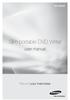 SE-208AB Slim portable DVD Writer user manual Record your memories RoHS and WEEE RoHS Planet First logo This logo shows consumers that Samsung develops eco-friendly products and demonstrates Samsung s
SE-208AB Slim portable DVD Writer user manual Record your memories RoHS and WEEE RoHS Planet First logo This logo shows consumers that Samsung develops eco-friendly products and demonstrates Samsung s
External USB 2.0 DVD-RW Drive
 External USB 2.0 DVD-RW Drive External Slim USB 2.0 8x DVD-RW Drive SLIMDVDRW8U2 Actual product may vary from photo FCC Compliance Statement This equipment has been tested and found to comply with the
External USB 2.0 DVD-RW Drive External Slim USB 2.0 8x DVD-RW Drive SLIMDVDRW8U2 Actual product may vary from photo FCC Compliance Statement This equipment has been tested and found to comply with the
Addonics. DVD±R/RW DigiCopier. Users Guide Revision 1.0
 Addonics T E C H N O L O G I E S DVD±R/RW DigiCopier Users Guide Revision 1.0 FCC Warning Statement This equipment has been tested and found to comply with the limits for a class B digital device pursuant
Addonics T E C H N O L O G I E S DVD±R/RW DigiCopier Users Guide Revision 1.0 FCC Warning Statement This equipment has been tested and found to comply with the limits for a class B digital device pursuant
Copyright 2007 Hewlett-Packard Development Company, L.P. Windows is a U.S. registered trademark of Microsoft Corporation.
 Drives User Guide Copyright 2007 Hewlett-Packard Development Company, L.P. Windows is a U.S. registered trademark of Microsoft Corporation. The information contained herein is subject to change without
Drives User Guide Copyright 2007 Hewlett-Packard Development Company, L.P. Windows is a U.S. registered trademark of Microsoft Corporation. The information contained herein is subject to change without
Business Audio System: Music & Messaging MP3 Player. by Grace Digital Audio. User Guide. Model No. GDI-USBM10
 Business Audio System: Music & Messaging MP3 Player by Grace Digital Audio User Guide Model No. GDI-USBM10 User Guide Contents Introduction 2 Safety & General Use Information 2 Features 3 Set Up & Operation
Business Audio System: Music & Messaging MP3 Player by Grace Digital Audio User Guide Model No. GDI-USBM10 User Guide Contents Introduction 2 Safety & General Use Information 2 Features 3 Set Up & Operation
reflecta Super 8 Scanner
 reflecta Super 8 Scanner User Manual 1 FEDERAL COMMUNICATIONS COMMISSION (FCC) STATEMENT This Equipment has been tested and found to comply with the limits for a class B digital device, pursuant to Part
reflecta Super 8 Scanner User Manual 1 FEDERAL COMMUNICATIONS COMMISSION (FCC) STATEMENT This Equipment has been tested and found to comply with the limits for a class B digital device, pursuant to Part
QUICK START GUIDE. Aleratec 1:3 Blu-ray/DVD/CD LightScribe Duplicator SA. Part No. 260201
 QUICK START GUIDE Aleratec 1:3 Blu-ray/DVD/CD LightScribe Duplicator SA Part No. 260201 Welcome! Congratulations on your purchase of an Aleratec 1:3 Blu-ray/DVD/CD LightScribe Duplicator SA, considered
QUICK START GUIDE Aleratec 1:3 Blu-ray/DVD/CD LightScribe Duplicator SA Part No. 260201 Welcome! Congratulations on your purchase of an Aleratec 1:3 Blu-ray/DVD/CD LightScribe Duplicator SA, considered
USB2VGA. Instruction Manual. USB to VGA Adapter. USB 2.0 to VGA External Multi Monitor Video Adapter
 USB to VGA Adapter USB2VGA Instruction Manual USB 2.0 to VGA External Multi Monitor Video Adapter FCC Compliance Statement This equipment has been tested and found to comply with the limits for a Class
USB to VGA Adapter USB2VGA Instruction Manual USB 2.0 to VGA External Multi Monitor Video Adapter FCC Compliance Statement This equipment has been tested and found to comply with the limits for a Class
DVD/CD Rewritable Drive
 IT DVD/CD Rewritable Drive Operating Instructions JP FR DE ES IT CS DRX-S77U 2009 Sony Corporation Table of Contents Introduction Package Contents... 4 Features... 4 System Requirements... 4 Part Names
IT DVD/CD Rewritable Drive Operating Instructions JP FR DE ES IT CS DRX-S77U 2009 Sony Corporation Table of Contents Introduction Package Contents... 4 Features... 4 System Requirements... 4 Part Names
Bluetooth Stereo Headphone. User Guide. Hive
 Bluetooth Stereo Headphone User Guide Hive 1. Product Description Avantree Hive is a Bluetooth stereo headphone with MIC from the Avantree family. It delivers clear voice transmission and high quality
Bluetooth Stereo Headphone User Guide Hive 1. Product Description Avantree Hive is a Bluetooth stereo headphone with MIC from the Avantree family. It delivers clear voice transmission and high quality
Mercury Helios 2 ASSEMBLY MANUAL & USER GUIDE
 Mercury Helios 2 ASSEMBLY MANUAL & USER GUIDE TABLE OF CONTENTS INTRODUCTION...1 1.1 MINIMUM SYSTEM REQUIREMENTS 1.1.1 Apple Mac Requirements 1.1.2 PC Requirements 1.1.3 Supported PCIe Cards 1.2 PACKAGE
Mercury Helios 2 ASSEMBLY MANUAL & USER GUIDE TABLE OF CONTENTS INTRODUCTION...1 1.1 MINIMUM SYSTEM REQUIREMENTS 1.1.1 Apple Mac Requirements 1.1.2 PC Requirements 1.1.3 Supported PCIe Cards 1.2 PACKAGE
ViviCam 25 Digital Camera User s Manual
 ViviCam 25 Digital Camera User s Manual 2010 Sakar International, Inc. All rights reserved. Windows and the Windows logo are registered trademarks of Microsoft Corporation. All other trademarks are the
ViviCam 25 Digital Camera User s Manual 2010 Sakar International, Inc. All rights reserved. Windows and the Windows logo are registered trademarks of Microsoft Corporation. All other trademarks are the
Copyright 2008 Hewlett-Packard Development Company, L.P.
 Drives User Guide Copyright 2008 Hewlett-Packard Development Company, L.P. Microsoft, Windows, and Windows Vista are either trademarks or registered trademarks of Microsoft Corporation in the United States
Drives User Guide Copyright 2008 Hewlett-Packard Development Company, L.P. Microsoft, Windows, and Windows Vista are either trademarks or registered trademarks of Microsoft Corporation in the United States
DVD/CD Rewritable Drive
 IT DVD/CD Rewritable Drive Operating Instructions JP FR DE ES IT CS DRX-S70U-W 2009 Sony Corporation Table of Contents Compliance Statements... 3 Introduction Package Contents... 4 Features... 4 System
IT DVD/CD Rewritable Drive Operating Instructions JP FR DE ES IT CS DRX-S70U-W 2009 Sony Corporation Table of Contents Compliance Statements... 3 Introduction Package Contents... 4 Features... 4 System
This user guide describes features that are common to most models. Some features may not be available on your computer.
 Drives User Guide Copyright 2008 Hewlett-Packard Development Company, L.P. Microsoft, Windows, and Windows Vista are U.S. registered trademarks of Microsoft Corporation. Product notice This user guide
Drives User Guide Copyright 2008 Hewlett-Packard Development Company, L.P. Microsoft, Windows, and Windows Vista are U.S. registered trademarks of Microsoft Corporation. Product notice This user guide
NFC Communication Tray Model: HHX-IT3-Z
 INSTRUCTION MANUAL NFC Communication Tray Model: HHX-IT3-Z ENGLISH CONTENTS Introduction...3 Important safety information...4 Know your unit...6 Transferring data to the PC...7 Care and maintenance...8
INSTRUCTION MANUAL NFC Communication Tray Model: HHX-IT3-Z ENGLISH CONTENTS Introduction...3 Important safety information...4 Know your unit...6 Transferring data to the PC...7 Care and maintenance...8
3.5 Dual Bay USB 3.0 RAID HDD Enclosure
 3.5 Dual Bay USB 3.0 RAID HDD Enclosure User Manual August 11, 2011 v1.1 MFG Part # MT2U3-MP BARCODE Introduction 1 Introduction 1.1 System Requirements 1.1.1 PC Requirements Minimum Intel Pentium III
3.5 Dual Bay USB 3.0 RAID HDD Enclosure User Manual August 11, 2011 v1.1 MFG Part # MT2U3-MP BARCODE Introduction 1 Introduction 1.1 System Requirements 1.1.1 PC Requirements Minimum Intel Pentium III
Slimline CD-RW/DVD USB 2.0 Drive USER S GUIDE. Making Your Mobile Life Easier. Making Your Mobile Life Easier.
 Slimline CD-RW/DVD USB 2.0 Drive Making Your Mobile Life Easier. Visit our Web site at: www.targus.com Features and specifications are subject to change without notice. 2003 Targus Corp. 400-0117-001C
Slimline CD-RW/DVD USB 2.0 Drive Making Your Mobile Life Easier. Visit our Web site at: www.targus.com Features and specifications are subject to change without notice. 2003 Targus Corp. 400-0117-001C
WUA-0605 300Mbps Wireless USB Network Adapter
 WUA-0605 300Mbps Wireless USB Network Adapter User Manual V1.0 Certification FCC CE FCC Statement This equipment has been tested and found to comply with the limits for a Class B digital device, pursuant
WUA-0605 300Mbps Wireless USB Network Adapter User Manual V1.0 Certification FCC CE FCC Statement This equipment has been tested and found to comply with the limits for a Class B digital device, pursuant
Wireless Travel Mouse with 5-Buttons User Manual
 Wireless Travel Mouse with 5-Buttons User Manual Product Features 1. Radio frequency 27MHz wireless transmission 2. Use of 256 ID codes to prevent interference between several wireless mice being used
Wireless Travel Mouse with 5-Buttons User Manual Product Features 1. Radio frequency 27MHz wireless transmission 2. Use of 256 ID codes to prevent interference between several wireless mice being used
Fit Clip Plus Portable Media Player
 Fit Clip Plus Portable Media Player User Guide BL 8GB Thank you for purchasing a Fit Clip Plus Portable Media Player! To get the most out of your Fit Clip Plus, please read this entire user guide carefully.
Fit Clip Plus Portable Media Player User Guide BL 8GB Thank you for purchasing a Fit Clip Plus Portable Media Player! To get the most out of your Fit Clip Plus, please read this entire user guide carefully.
Point of View Mobii 10 Tegra Tablet. Notice... 2
 TABLE OF CONTENTS Notice... 2 1.0 Preface... 2 2.0 Getting to know the basics... 4 3.0 How to Start... 7 3.1 Home Shell... 7 3.1.1 Home Shell > Widgets (Search RSS Weather)... 8 3.1.2 Home Shell > Widgets,
TABLE OF CONTENTS Notice... 2 1.0 Preface... 2 2.0 Getting to know the basics... 4 3.0 How to Start... 7 3.1 Home Shell... 7 3.1.1 Home Shell > Widgets (Search RSS Weather)... 8 3.1.2 Home Shell > Widgets,
EPR200 Quick Installation Guide
 EPR200 Quick Installation Guide About this manual Before installing and using this unit, please read this Manual carefully. Date: Feb. 2006 Table of Contents Hardware System Requirements...3 Using Your
EPR200 Quick Installation Guide About this manual Before installing and using this unit, please read this Manual carefully. Date: Feb. 2006 Table of Contents Hardware System Requirements...3 Using Your
Digital Photo Picture Frame. Operation Manual
 Digital Photo Picture Frame Operation Manual 20070309 CONGRATULATIONS on your purchase of a Polaroid 7 LCD Digital Photo Picture Frame. Please read carefully and follow all warnings and instructions in
Digital Photo Picture Frame Operation Manual 20070309 CONGRATULATIONS on your purchase of a Polaroid 7 LCD Digital Photo Picture Frame. Please read carefully and follow all warnings and instructions in
User Guide Microsoft Screen Sharing for Lumia Phones (HD-10)
 User Guide Microsoft Screen Sharing for Lumia Phones (HD-10) Issue 1.1 EN-US User Guide Microsoft Screen Sharing for Lumia Phones (HD-10) Contents Safety 3 About your accessory 4 Keys and parts 5 Connect
User Guide Microsoft Screen Sharing for Lumia Phones (HD-10) Issue 1.1 EN-US User Guide Microsoft Screen Sharing for Lumia Phones (HD-10) Contents Safety 3 About your accessory 4 Keys and parts 5 Connect
2GB MP3 Player USER GUIDE
 DO NOT FORMAT UNIT under FAT. 2GB MP3 Player USER GUIDE Jazwares, Inc. 2010 CONTENTS Please read the instructions along with the MP3 Player carefully before you use it, so that you can operate it conveniently.
DO NOT FORMAT UNIT under FAT. 2GB MP3 Player USER GUIDE Jazwares, Inc. 2010 CONTENTS Please read the instructions along with the MP3 Player carefully before you use it, so that you can operate it conveniently.
User Manual AUDIO OUT OFF 9V DC USB POWER. Digital On-Hold Audio System with analog line capability
 MP On-Hold Audio System User Manual memory card IMPEDANCE PHONE LINES on speaker off ON OFF 9V DC USB AUDIO OUT 8Ω 6Ω // /4 POWER Digital On-Hold Audio System with analog line capability al /06 Before
MP On-Hold Audio System User Manual memory card IMPEDANCE PHONE LINES on speaker off ON OFF 9V DC USB AUDIO OUT 8Ω 6Ω // /4 POWER Digital On-Hold Audio System with analog line capability al /06 Before
Wireless Mouse USER GUIDE. for Mac. www.targus.com/us/formac ONE YEAR LIMITED WARRANTY N2953
 AMW43US / 410-1514-001C N2953 www.targus.com/us/formac 2008 Manufactured or imported by Targus Group International, Inc. (for U.S. sales: 1211 North Miller Street, Anaheim, CA 92806 USA, for Australia
AMW43US / 410-1514-001C N2953 www.targus.com/us/formac 2008 Manufactured or imported by Targus Group International, Inc. (for U.S. sales: 1211 North Miller Street, Anaheim, CA 92806 USA, for Australia
EZ DUPE DVD/CD Duplicator
 EZ DUPE DVD/CD Duplicator User s Manual Version 3.0 0 TABLE OF CONTENTS Introduction 2 Setup 11 LCD Front Panel Overview 2 o Auto Start Time 11 Menu Overview 3-5 o Display Mode 12 Functions 6 o Button
EZ DUPE DVD/CD Duplicator User s Manual Version 3.0 0 TABLE OF CONTENTS Introduction 2 Setup 11 LCD Front Panel Overview 2 o Auto Start Time 11 Menu Overview 3-5 o Display Mode 12 Functions 6 o Button
=============================== WARNING
 =============================== WARNING EXPLANATION OF GRAPHICAL SYMBOLS This symbol is intended to alert the user to the presence of unprotected dangerous voltage" within the product's enclosure that
=============================== WARNING EXPLANATION OF GRAPHICAL SYMBOLS This symbol is intended to alert the user to the presence of unprotected dangerous voltage" within the product's enclosure that
Wave/PC Interactive System USB Adapter Kit. Installation Guide
 Wave/PC Interactive System USB Adapter Kit Installation Guide Safety Information 1. Read these instructions for all components before using this product. 2. Keep these instructions for future reference.
Wave/PC Interactive System USB Adapter Kit Installation Guide Safety Information 1. Read these instructions for all components before using this product. 2. Keep these instructions for future reference.
MB169B+ USB Monitor. User Guide
 MB169B+ USB Monitor User Guide Table of contents Notices... iii Safety information... iv Care & cleaning... v Takeback services... vi 1.1 Welcome!... 1-1 1.2 Package contents... 1-1 1.3 System requirement...
MB169B+ USB Monitor User Guide Table of contents Notices... iii Safety information... iv Care & cleaning... v Takeback services... vi 1.1 Welcome!... 1-1 1.2 Package contents... 1-1 1.3 System requirement...
Digital Satellite Receiver
 USER GUIDE Digital Satellite Receiver Models DSR207, DSR317, DSR505, and DSR530 CONTENTS IMPORTANT SAFETY INSTRUCTIONS...1 DSR BASICS SYMBOLS/ICONS...6 Front Panel...6 Back Panel...7 CONNECTING YOUR DSR...10
USER GUIDE Digital Satellite Receiver Models DSR207, DSR317, DSR505, and DSR530 CONTENTS IMPORTANT SAFETY INSTRUCTIONS...1 DSR BASICS SYMBOLS/ICONS...6 Front Panel...6 Back Panel...7 CONNECTING YOUR DSR...10
DVD/CD-ROM MOVIE AND GAMER KIT
 DVD/CD-ROM MOVIE AND GAMER KIT User s manual Version 1.0 Thank you Thank you very much for purchasing this product from the Trust range. We wish you hours of fun with it. Please read this manual carefully
DVD/CD-ROM MOVIE AND GAMER KIT User s manual Version 1.0 Thank you Thank you very much for purchasing this product from the Trust range. We wish you hours of fun with it. Please read this manual carefully
USB to VGA Adapter USB2VGAE2. Instruction Manual. USB 2.0 to VGA Multi Monitor External Video Adapter
 USB to VGA Adapter USB2VGAE2 Instruction Manual USB 2.0 to VGA Multi Monitor External Video Adapter *Please ensure that the driver installation is complete prior to the physical installation of the USB
USB to VGA Adapter USB2VGAE2 Instruction Manual USB 2.0 to VGA Multi Monitor External Video Adapter *Please ensure that the driver installation is complete prior to the physical installation of the USB
IDE ATA/133 Controller
 IDE ATA/133 Controller 2 Port PCI ATA-133 IDE Adapter Card PCIIDE2 Actual product may vary from photo FCC Compliance Statement This equipment has been tested and found to comply with the limits for a Class
IDE ATA/133 Controller 2 Port PCI ATA-133 IDE Adapter Card PCIIDE2 Actual product may vary from photo FCC Compliance Statement This equipment has been tested and found to comply with the limits for a Class
THE NEW GENERATION IN TECHNOLOGY. NI-3103A Alarm Clock w/fm Radio ipod & iphone Docking. Operating Instructions
 THE NEW GENERATION IN TECHNOLOGY NI-3103A Alarm Clock w/fm Radio ipod & iphone Docking Operating Instructions Table of Contents Important Safeguards... 3 Parts... 6 Controls... 6 To Set Up... 7 ipod/iphone
THE NEW GENERATION IN TECHNOLOGY NI-3103A Alarm Clock w/fm Radio ipod & iphone Docking Operating Instructions Table of Contents Important Safeguards... 3 Parts... 6 Controls... 6 To Set Up... 7 ipod/iphone
PROGRAMMER INSTALLATION INSTRUCTIONS
 PROGRAMMER INSTALLATION INSTRUCTIONS TABLE OF CONTENTS Description 4 Installation 4 Operation 5 Safety Precautions 6 Regulatory & Service Information 6 Important Safety and Usage Information 7 Regulatory
PROGRAMMER INSTALLATION INSTRUCTIONS TABLE OF CONTENTS Description 4 Installation 4 Operation 5 Safety Precautions 6 Regulatory & Service Information 6 Important Safety and Usage Information 7 Regulatory
Getting Started. rp5800, rp5700 and rp3000 Models
 Getting Started rp5800, rp5700 and rp3000 Models Copyright 2011 Hewlett-Packard Development Company, L.P. The information contained herein is subject to change without notice. Microsoft, Windows, and Windows
Getting Started rp5800, rp5700 and rp3000 Models Copyright 2011 Hewlett-Packard Development Company, L.P. The information contained herein is subject to change without notice. Microsoft, Windows, and Windows
3.5 External Hard Drive Enclosure
 UNI3510U2E / UNI3510U2EGB UNI3510U2EB / UNI3510UEBGB Instruction Manual 3.5 External Hard Drive Enclosure 3.5 esata/usb 2.0 to IDE/SATA External Hard Drive Enclosure with One-Touch Backup FCC Compliance
UNI3510U2E / UNI3510U2EGB UNI3510U2EB / UNI3510UEBGB Instruction Manual 3.5 External Hard Drive Enclosure 3.5 esata/usb 2.0 to IDE/SATA External Hard Drive Enclosure with One-Touch Backup FCC Compliance
Compaq ipaq Personal Mini-CD Player PM-1. User Guide
 Compaq ipaq Personal Mini-CD Player PM-1 User Guide Notice 2001 Compaq Computer Corporation COMPAQ and the Compaq logo registered in U.S. Patent and Trademark Office. ipaq is a trademark of Compaq Information
Compaq ipaq Personal Mini-CD Player PM-1 User Guide Notice 2001 Compaq Computer Corporation COMPAQ and the Compaq logo registered in U.S. Patent and Trademark Office. ipaq is a trademark of Compaq Information
BIG GAMES HOME VIDEO ARCADE ASSEMBLY INSTRUCTIONS
 TM BIG GAMES HOME VIDEO ARCADE ASSEMBLY INSTRUCTIONS IN-HOME ASSEMBLY OF YOUR BIGGAMES HOME VIDEO ARCADE MAY BE AVAILABLE IN YOUR AREA FOR AN ADDITIONAL CHARGE. FOR INFORMATION, PLEASE CALL (800) 749-4345.
TM BIG GAMES HOME VIDEO ARCADE ASSEMBLY INSTRUCTIONS IN-HOME ASSEMBLY OF YOUR BIGGAMES HOME VIDEO ARCADE MAY BE AVAILABLE IN YOUR AREA FOR AN ADDITIONAL CHARGE. FOR INFORMATION, PLEASE CALL (800) 749-4345.
*NOTE: LightScribe media sold separately. For more information on LightScribe visit: http://h30015.www3.hp.com/hp_dec/lightscribe/index_fl.
 Models AH043AA Business Desktops Introduction Now store up to 8.5 GB of your data or record up to 4 hours of DVD-quality video on dual-layer DVD+R media on your HP Compaq dc7700 Ultra-slim Desktop with
Models AH043AA Business Desktops Introduction Now store up to 8.5 GB of your data or record up to 4 hours of DVD-quality video on dual-layer DVD+R media on your HP Compaq dc7700 Ultra-slim Desktop with
CAUTION RISK OF ELECTRIC SHOCK DO NOT OPEN
 BeoLab 4 Guide CAUTION RISK OF ELECTRIC SHOCK DO NOT OPEN CAUTION: To reduce the risk of electric shock, do not remove cover (or back). No User-serviceable parts inside. Refer servicing to qualified service
BeoLab 4 Guide CAUTION RISK OF ELECTRIC SHOCK DO NOT OPEN CAUTION: To reduce the risk of electric shock, do not remove cover (or back). No User-serviceable parts inside. Refer servicing to qualified service
ThinkCentre and Lenovo Super Multi-Burner Drive, CD-RW/DVD-ROM Drive, and DVD-ROM Drive feature improved technology
 Hardware Announcement September 26, 2006 ThinkCentre and Lenovo Super Multi-Burner Drive, CD-RW/DVD-ROM Drive, and DVD-ROM Drive feature improved technology Overview ThinkCentre and Lenovo Super Multi-Burner
Hardware Announcement September 26, 2006 ThinkCentre and Lenovo Super Multi-Burner Drive, CD-RW/DVD-ROM Drive, and DVD-ROM Drive feature improved technology Overview ThinkCentre and Lenovo Super Multi-Burner
User Guide. Soft-Touch TM Bluetooth Laser Mouse N2953
 Soft-Touch TM Bluetooth Laser Mouse 410-XXXXXXXXXXX 1 YEAR LIMITED WARRANTY: We pride ourselves on the quality of our products. For complete warranty details and a list of our worldwide offices, please
Soft-Touch TM Bluetooth Laser Mouse 410-XXXXXXXXXXX 1 YEAR LIMITED WARRANTY: We pride ourselves on the quality of our products. For complete warranty details and a list of our worldwide offices, please
SSDNow For Desktops. Installation Guide
 Installation Guide Your purchase of the SSDNow with Accessory Kit will allow you to enjoy the benefits of increased system performance and reliability. All hardware and software necessary to replace your
Installation Guide Your purchase of the SSDNow with Accessory Kit will allow you to enjoy the benefits of increased system performance and reliability. All hardware and software necessary to replace your
hp pavilion home pc hp dvd writer
 hp pavilion home pc hp dvd writer The information in this document is subject to change without notice. Hewlett-Packard Company makes no warranty of any kind with regard to this material, including, but
hp pavilion home pc hp dvd writer The information in this document is subject to change without notice. Hewlett-Packard Company makes no warranty of any kind with regard to this material, including, but
FCC COMPLIANCE STATEMENT FOR AMERICAN USERS
 FCC COMPLIANCE STATEMENT FOR AMERICAN USERS This equipment has been tested and found to comply with the limits for a CLASS A digital device, pursuant to Part 15 of the FCC Rules. These limits are designed
FCC COMPLIANCE STATEMENT FOR AMERICAN USERS This equipment has been tested and found to comply with the limits for a CLASS A digital device, pursuant to Part 15 of the FCC Rules. These limits are designed
Product Overview. Product Interface
 mobile speaker Product Overview Thank you for purchasing the bēm wireless Mobile Speaker. Our speaker will bring you a new found freedom from wires while delivering an incredible sound. The Mobile Speaker
mobile speaker Product Overview Thank you for purchasing the bēm wireless Mobile Speaker. Our speaker will bring you a new found freedom from wires while delivering an incredible sound. The Mobile Speaker
hp pavilion home pc hp dvd writer
 hp pavilion home pc hp dvd writer The information in this document is subject to change without notice. Hewlett-Packard Company makes no warranty of any kind with regard to this material, including, but
hp pavilion home pc hp dvd writer The information in this document is subject to change without notice. Hewlett-Packard Company makes no warranty of any kind with regard to this material, including, but
2013 VTech Printed in China 91-009656-000 US
 Rechargeable Power Pack User s Manual 2013 VTech Printed in China 91-009656-000 US INTRODUCTION The Rechargeable Power Pack makes it easier than ever to keep the InnoTab 3 or InnoTab 3S charged and ready
Rechargeable Power Pack User s Manual 2013 VTech Printed in China 91-009656-000 US INTRODUCTION The Rechargeable Power Pack makes it easier than ever to keep the InnoTab 3 or InnoTab 3S charged and ready
2.5/3.5 SATA HDD Docking Station
 SATADOCKU2 SATADOCKU2E SATADOCK22UE 2.5/3.5 SATA HDD Docking Station FCC Compliance Statement This equipment has been tested and found to comply with the limits for a Class B digital device, pursuant to
SATADOCKU2 SATADOCKU2E SATADOCK22UE 2.5/3.5 SATA HDD Docking Station FCC Compliance Statement This equipment has been tested and found to comply with the limits for a Class B digital device, pursuant to
SoftRAID 5 QUICK START GUIDE. for OWC ThunderBay
 SoftRAID 5 QUICK START GUIDE for OWC ThunderBay TABLE OF CONTENTS INTRODUCTION...1 1.1 MINIMUM SYSTEM REQUIREMENTS 1.2 FEATURES 1.3 ABOUT THIS MANUAL SYSTEM SETUP...2 2.1 GETTING STARTED 2.2 INITIALIZING,
SoftRAID 5 QUICK START GUIDE for OWC ThunderBay TABLE OF CONTENTS INTRODUCTION...1 1.1 MINIMUM SYSTEM REQUIREMENTS 1.2 FEATURES 1.3 ABOUT THIS MANUAL SYSTEM SETUP...2 2.1 GETTING STARTED 2.2 INITIALIZING,
OWC Mercury Elite Pro Dual ASSEMBLY MANUAL & USER GUIDE
 OWC Mercury Elite Pro Dual ASSEMBLY MANUAL & USER GUIDE TABLE OF CONTENTS 1. INTRODUCTION...1 1.1 MINIMUM SYSTEM REQUIREMENTS 1.1.1 Apple Mac Requirements 1.1.2 PC Requirements 1.1.3 Supported Drives 1.2
OWC Mercury Elite Pro Dual ASSEMBLY MANUAL & USER GUIDE TABLE OF CONTENTS 1. INTRODUCTION...1 1.1 MINIMUM SYSTEM REQUIREMENTS 1.1.1 Apple Mac Requirements 1.1.2 PC Requirements 1.1.3 Supported Drives 1.2
Kinivo 301BN HDMI Switch
 Kinivo 301BN HDMI Switch User Manual 2012 Kinivo LLC. All rights reserved. Kinivo is a trademark of Kinivo LLC. Bluetooth word mark and the Bluetooth logo are registered trademarks of Bluetooth SIG. All
Kinivo 301BN HDMI Switch User Manual 2012 Kinivo LLC. All rights reserved. Kinivo is a trademark of Kinivo LLC. Bluetooth word mark and the Bluetooth logo are registered trademarks of Bluetooth SIG. All
User s Manual. Home CR-H212. 2.5 2-BAY RAID Storage Enclosure
 User s Manual Home CR-H212 2.5 2-BAY RAID Storage Enclosure 1 Introduction 1.1 Features - 2-Bay Bus Powered Portable RAID Enclosure -Works with SATA HDD or SSD -Supports Big (JBOD), RAID0, RAID1, and Normal
User s Manual Home CR-H212 2.5 2-BAY RAID Storage Enclosure 1 Introduction 1.1 Features - 2-Bay Bus Powered Portable RAID Enclosure -Works with SATA HDD or SSD -Supports Big (JBOD), RAID0, RAID1, and Normal
HP Personal Media Drive User s Guide
 HP Personal Media Drive User s Guide The only warranties for HP products and services are set forth in the express warranty statements accompanying such products and services. Nothing herein should be
HP Personal Media Drive User s Guide The only warranties for HP products and services are set forth in the express warranty statements accompanying such products and services. Nothing herein should be
USB 2.0 to 10/100Mbps Ethernet Adapter UE-9521. User Manual
 USB 2.0 to 10/100Mbps Ethernet Adapter UE-9521 User Manual 1 Copyright Copyright 2004 by PLANET Technology Corp. All rights reserved. No part of this publication may be reproduced, transmitted, transcribed,
USB 2.0 to 10/100Mbps Ethernet Adapter UE-9521 User Manual 1 Copyright Copyright 2004 by PLANET Technology Corp. All rights reserved. No part of this publication may be reproduced, transmitted, transcribed,
Creatix 802.11g Adapter CTX405 V.1/V.2 User Manual
 Creatix 802.11g Adapter CTX405 V.1/V.2 User Manual 1 Safety instructions for Creatix 802.11g Adapter This equipment has been designed and tested in accordance with the requirements of Standard EN60950.
Creatix 802.11g Adapter CTX405 V.1/V.2 User Manual 1 Safety instructions for Creatix 802.11g Adapter This equipment has been designed and tested in accordance with the requirements of Standard EN60950.
Jabra BIZ 2400 USB USER MANUAL
 Jabra BIZ 2400 USB USER MANUAL 1 2011 GN Netcom A/S. All Rights Reserved. This user guide is published by GN Netcom A/S. The information in this user guide is furnished for informational use only, is subject
Jabra BIZ 2400 USB USER MANUAL 1 2011 GN Netcom A/S. All Rights Reserved. This user guide is published by GN Netcom A/S. The information in this user guide is furnished for informational use only, is subject
Compaq Presario MyMovieSTUDIO. Getting Started
 Compaq Presario MyMovieSTUDIO Getting Started Congratulations and welcome to the Compaq Presario MyMovieSTUDIO leading edge digital video editing and DVD authoring desktop computer. You ve purchased a
Compaq Presario MyMovieSTUDIO Getting Started Congratulations and welcome to the Compaq Presario MyMovieSTUDIO leading edge digital video editing and DVD authoring desktop computer. You ve purchased a
Owner s Manual. Not suitable for mobile applications. Important Safety Instructions 2. Quick Installation 3. Basic Operation 4. Storage & Service 7
 Register online today for a chance to win a FREE Tripp Lite product! www.tripplite.com/warranty Owner s Manual Internet Office & BC Personal UPS Systems Not suitable for mobile applications. Important
Register online today for a chance to win a FREE Tripp Lite product! www.tripplite.com/warranty Owner s Manual Internet Office & BC Personal UPS Systems Not suitable for mobile applications. Important
Easy VHS to DVD 3 & Easy VHS to DVD 3 Plus. Getting Started Guide
 Easy VHS to DVD 3 & Easy VHS to DVD 3 Plus Getting Started Guide ii Roxio Easy VHS to DVD Getting Started Guide www.roxio.com Get Started with Roxio Easy VHS to DVD 3 In this guide Welcome to Roxio Easy
Easy VHS to DVD 3 & Easy VHS to DVD 3 Plus Getting Started Guide ii Roxio Easy VHS to DVD Getting Started Guide www.roxio.com Get Started with Roxio Easy VHS to DVD 3 In this guide Welcome to Roxio Easy
PCI Express USB Card. PCI Express 4 Port USB 2.0 card PEX400USB2. Instruction Manual. Actual product may vary from photo
 PCI Express USB Card PCI Express 4 Port USB 2.0 card PEX400USB2 Actual product may vary from photo FCC Compliance Statement This equipment has been tested and found to comply with the limits for a Class
PCI Express USB Card PCI Express 4 Port USB 2.0 card PEX400USB2 Actual product may vary from photo FCC Compliance Statement This equipment has been tested and found to comply with the limits for a Class
Hydra Super-S Combo. 4-Bay RAID Storage Enclosure (3.5 SATA HDD) User Manual July 29, 2009 - v1.3
 4-Bay RAID Storage Enclosure (3.5 SATA HDD) User Manual July 29, 2009 - v1.3 EN Introduction 1 Introduction 1.1 System Requirements 1.1.1 PC Requirements Minimum Intel Pentium III CPU 500MHz, 128MB RAM
4-Bay RAID Storage Enclosure (3.5 SATA HDD) User Manual July 29, 2009 - v1.3 EN Introduction 1 Introduction 1.1 System Requirements 1.1.1 PC Requirements Minimum Intel Pentium III CPU 500MHz, 128MB RAM
BCS1 Bluetooth Aux Car Adapter Kit
 BCS1 Bluetooth Aux Car Adapter Kit Table of Contents Introduction 3 What s In the Box? 4 Controls and Indicators 5 Installation 6 Pairing Your Phone 14 Operation 15 Troubleshooting 24 Safety Warnings 25
BCS1 Bluetooth Aux Car Adapter Kit Table of Contents Introduction 3 What s In the Box? 4 Controls and Indicators 5 Installation 6 Pairing Your Phone 14 Operation 15 Troubleshooting 24 Safety Warnings 25
Quick 1.3MP WebCam with Night Vision
 Quick 1.3MP WebCam with Night Vision Model #: WC1100BLU, WC1200RED WC1300BLK, WC1400YLW User s Manual PID # 031362/3/4/5-109281 Rev. 100524 All brand name and trademarks are the property of their respective
Quick 1.3MP WebCam with Night Vision Model #: WC1100BLU, WC1200RED WC1300BLK, WC1400YLW User s Manual PID # 031362/3/4/5-109281 Rev. 100524 All brand name and trademarks are the property of their respective
We reserve the right to make technical changes.
 User Guide External Hard Disk with USB 1.1/2.0 and IEEE 1394 connection Copyright 2003 All rights reserved. This manual is protected by Copyright. The Copyright is owned by Medion. Trademarks: MS-DOS and
User Guide External Hard Disk with USB 1.1/2.0 and IEEE 1394 connection Copyright 2003 All rights reserved. This manual is protected by Copyright. The Copyright is owned by Medion. Trademarks: MS-DOS and
User Manual USB Laptop KVM Switch. GCS661U Part No. M1069
 User Manual USB Laptop KVM Switch 1 GCS661U Part No. M1069 2 Table of Contents User Notice 4 A Note About Terminology 5 Overview 6 Features 7 Package Contents 8 Requirements 9 Operating System Support
User Manual USB Laptop KVM Switch 1 GCS661U Part No. M1069 2 Table of Contents User Notice 4 A Note About Terminology 5 Overview 6 Features 7 Package Contents 8 Requirements 9 Operating System Support
Creating Disc Labels on Your Notebook Using LightScribe
 Creating Disc Labels on Your Notebook Using LightScribe Document Part Number: 383416-001 February 2005 Copyright 2005 Hewlett-Packard Development Company, L.P. The information contained herein is subject
Creating Disc Labels on Your Notebook Using LightScribe Document Part Number: 383416-001 February 2005 Copyright 2005 Hewlett-Packard Development Company, L.P. The information contained herein is subject
When you switch off your system, or mute the sound, the red indicator light appears immediately, indicating that the subwoofer is not in use.
 BeoLab 11 Guide WARNING: To reduce the risk of fire or electric shock, do not expose this appliance to rain or moisture. Do not expose this equip ment to dripping or splashing and ensure that no objects
BeoLab 11 Guide WARNING: To reduce the risk of fire or electric shock, do not expose this appliance to rain or moisture. Do not expose this equip ment to dripping or splashing and ensure that no objects
2.5 HDD Enclosure Kit
 2.5 HDD Enclosure Kit User s Manual Introduction... 2 Important Reminders for all Enclosures... 2 Important Reminders for Encrypted HDD Enclosures... 2 Getting Started... 4 Assembling the 2.5 HDD Enclosure
2.5 HDD Enclosure Kit User s Manual Introduction... 2 Important Reminders for all Enclosures... 2 Important Reminders for Encrypted HDD Enclosures... 2 Getting Started... 4 Assembling the 2.5 HDD Enclosure
USB to IDE or SATA Adapter
 USB to IDE or SATA Adapter USB 2.0 to IDE or SATA Adapter Cable USB2SATAIDE Instruction Manual Actual product may vary from photo FCC Compliance Statement This equipment has been tested and found to comply
USB to IDE or SATA Adapter USB 2.0 to IDE or SATA Adapter Cable USB2SATAIDE Instruction Manual Actual product may vary from photo FCC Compliance Statement This equipment has been tested and found to comply
CAUTION RISK OF ELECTRIC SHOCK DO NOT OPEN
 BeoLab 7-6 Guide CAUTION RISK OF ELECTRIC SHOCK DO NOT OPEN CAUTION: To reduce the risk of electric shock, do not remove cover (or back). No User-serviceable parts inside. Refer servicing to qualified
BeoLab 7-6 Guide CAUTION RISK OF ELECTRIC SHOCK DO NOT OPEN CAUTION: To reduce the risk of electric shock, do not remove cover (or back). No User-serviceable parts inside. Refer servicing to qualified
Pad. Quick Start Guide
 Pad Quick Start Guide Copyright 2008 Mimio Congratulations on your mimio Pad purchase! mimio Pad is a 4 GHz wireless pad. To configure mimio Pad for use, install the mimio Studio software and plug the
Pad Quick Start Guide Copyright 2008 Mimio Congratulations on your mimio Pad purchase! mimio Pad is a 4 GHz wireless pad. To configure mimio Pad for use, install the mimio Studio software and plug the
Introduction. Setting Up Your Remote Installing the Battery. Contents. System Requirements
 410-1680-001E / AMP09US 1 YEAR LIMITED WARRANTY: We pride ourselves on the quality of our products. For complete warranty details and a list of our worldwide offices, please visit www.targus. com. Features
410-1680-001E / AMP09US 1 YEAR LIMITED WARRANTY: We pride ourselves on the quality of our products. For complete warranty details and a list of our worldwide offices, please visit www.targus. com. Features
ATTENTION RISQUE D ÉLECTROCUTION! NE PAS OUVRIR!
 Quick Start Guide ATTENTION RISQUE D ÉLECTROCUTION! NE PAS OUVRIR! CAUTION: TO REDUCE THE RISK OF ELECTRIC SHOCK, DO NOT REMOVE COVER (OR BACK). NO USER-SERVICEABLE PARTS INSIDE. REFER SER- VICING TO QUALIFIED
Quick Start Guide ATTENTION RISQUE D ÉLECTROCUTION! NE PAS OUVRIR! CAUTION: TO REDUCE THE RISK OF ELECTRIC SHOCK, DO NOT REMOVE COVER (OR BACK). NO USER-SERVICEABLE PARTS INSIDE. REFER SER- VICING TO QUALIFIED
7 High-Resolution Digital Photo Frame
 TM 16-1003 User s Guide 7 High-Resolution Digital Photo Frame One demo photo included, as illustrated Please read this user s guide before using your new photo frame. Package contents Photo Frame AC Adapter
TM 16-1003 User s Guide 7 High-Resolution Digital Photo Frame One demo photo included, as illustrated Please read this user s guide before using your new photo frame. Package contents Photo Frame AC Adapter
Quick Start Guide. Getting to know your AIR PRO WIFI camera EN-1
 Quick Start Guide Quick Start Guide Thank you for purchasing the ion AIR PRO WiFi HD sports video camera. The ion AIR PRO with WiFi PODZ allows you to connect to your PCs and smart devices without using
Quick Start Guide Quick Start Guide Thank you for purchasing the ion AIR PRO WiFi HD sports video camera. The ion AIR PRO with WiFi PODZ allows you to connect to your PCs and smart devices without using
Upgrading and Servicing Guide
 Upgrading and Servicing Guide The only warranties for Hewlett-Packard products and services are set forth in the express statements accompanying such products and services. Nothing herein should be construed
Upgrading and Servicing Guide The only warranties for Hewlett-Packard products and services are set forth in the express statements accompanying such products and services. Nothing herein should be construed
Creating disc labels with LightScribe
 Creating disc labels with LightScribe Creating Disc Labels with LightScribe LightScribe is direct disc labeling technology that provides you a simple way to burn precise, silk-screen quality labels. All
Creating disc labels with LightScribe Creating Disc Labels with LightScribe LightScribe is direct disc labeling technology that provides you a simple way to burn precise, silk-screen quality labels. All
by QUICK START GUIDE 1
 by QUICK START GUIDE 1 BUTTONS & CONTROLS TALK* PREVIOUS / NEXT* POWER BUTTON & LED PAIRING BUTTON LINE IN USB DC IN PLAY / PAUSE* VOLUME DOWN / UP * Only works when connected wirelessly via Bluetooth
by QUICK START GUIDE 1 BUTTONS & CONTROLS TALK* PREVIOUS / NEXT* POWER BUTTON & LED PAIRING BUTTON LINE IN USB DC IN PLAY / PAUSE* VOLUME DOWN / UP * Only works when connected wirelessly via Bluetooth
Taurus Super-S3 LCM. Dual-Bay RAID Storage Enclosure for two 3.5-inch Serial ATA Hard Drives. User Manual March 31, 2014 v1.2 www.akitio.
 Dual-Bay RAID Storage Enclosure for two 3.5-inch Serial ATA Hard Drives User Manual March 31, 2014 v1.2 www.akitio.com EN Table of Contents Table of Contents 1 Introduction... 1 1.1 Technical Specifications...
Dual-Bay RAID Storage Enclosure for two 3.5-inch Serial ATA Hard Drives User Manual March 31, 2014 v1.2 www.akitio.com EN Table of Contents Table of Contents 1 Introduction... 1 1.1 Technical Specifications...
BTX180 Wireless Bluetooth Speaker
 BTX180 Wireless Bluetooth Speaker User Manual 2012 Kinivo LLC. All rights reserved. Kinivo is a trademark of Kinivo LLC. Bluetooth word mark and the Bluetooth logo are registered trademarks of Bluetooth
BTX180 Wireless Bluetooth Speaker User Manual 2012 Kinivo LLC. All rights reserved. Kinivo is a trademark of Kinivo LLC. Bluetooth word mark and the Bluetooth logo are registered trademarks of Bluetooth
Eclipse 180 User s Manual
 Eclipse 180 User s Manual Congratulations on purchasing your Eclipse Personal Media Player! To get the most out of your purchase, please take the time to carefully read through this manual. Foreword If
Eclipse 180 User s Manual Congratulations on purchasing your Eclipse Personal Media Player! To get the most out of your purchase, please take the time to carefully read through this manual. Foreword If
Guardian MAXimus ASSEMBLY MANUAL & USER GUIDE
 Guardian MAXimus ASSEMBLY MANUAL & USER GUIDE TABLE OF CONTENTS 1. INTRODUCTION...1 1.1 MINIMUM SYSTEM REQUIREMENTS 1.1.1 Apple Mac Requirements 1.1.2 PC Requirements 1.1.3 Supported Drives 1.2 PACKAGE
Guardian MAXimus ASSEMBLY MANUAL & USER GUIDE TABLE OF CONTENTS 1. INTRODUCTION...1 1.1 MINIMUM SYSTEM REQUIREMENTS 1.1.1 Apple Mac Requirements 1.1.2 PC Requirements 1.1.3 Supported Drives 1.2 PACKAGE
Hydra esata. 4-Bay RAID Storage Enclosure. User Manual January 16, 2009 - v1.0
 4-Bay RAID Storage Enclosure User Manual January 16, 2009 - v1.0 EN Table of Contents 1 Introduction... 1 1.1 System Requirements... 1 1.1.1 PC Requirements... 1 1.1.2 Mac Requirements... 1 1.1.3 Supported
4-Bay RAID Storage Enclosure User Manual January 16, 2009 - v1.0 EN Table of Contents 1 Introduction... 1 1.1 System Requirements... 1 1.1.1 PC Requirements... 1 1.1.2 Mac Requirements... 1 1.1.3 Supported
User Guide Microsoft Screen Sharing for Lumia Phones (HD-10)
 User Guide Microsoft Screen Sharing for Lumia Phones (HD-10) Issue 1.1 EN User Guide Microsoft Screen Sharing for Lumia Phones (HD-10) Contents Safety 3 About your accessory 4 Keys and parts 5 Connect
User Guide Microsoft Screen Sharing for Lumia Phones (HD-10) Issue 1.1 EN User Guide Microsoft Screen Sharing for Lumia Phones (HD-10) Contents Safety 3 About your accessory 4 Keys and parts 5 Connect
How To Use A U.S. Cell Phone At Home
 U.S. Cellular Home Phone 1 Contents Getting to Know Your Device...5 Appearance... 5 LED Indicators... 6 Device Installation...7 Before You Begin... 7 Installing the Battery... 7 Installing the Power Adapter...
U.S. Cellular Home Phone 1 Contents Getting to Know Your Device...5 Appearance... 5 LED Indicators... 6 Device Installation...7 Before You Begin... 7 Installing the Battery... 7 Installing the Power Adapter...
Daily use. Never use alcohol or other solvents to clean any part of the loudspeakers!
 BeoLab 6002 Guide WARNING: To reduce the risk of fire or electric shock, do not expose this appliance to rain or moisture. Do not expose this equip ment to dripping or splashing and ensure that no objects
BeoLab 6002 Guide WARNING: To reduce the risk of fire or electric shock, do not expose this appliance to rain or moisture. Do not expose this equip ment to dripping or splashing and ensure that no objects
USB to DVI Video Adapter
 USB2DVI Instruction Manual USB to DVI Video Adapter USB 2.0 to DVI External Multi Monitor Video Adapter FCC Compliance Statement This equipment has been tested and found to comply with the limits for a
USB2DVI Instruction Manual USB to DVI Video Adapter USB 2.0 to DVI External Multi Monitor Video Adapter FCC Compliance Statement This equipment has been tested and found to comply with the limits for a
User s Manual Model KB990W
 Wireless Internet Keyboard & Optical Mouse User s Manual Model KB990W FCC Statement This device complies with part 15 of FCC Rules. Operation is subject to the following two conditions: (1) this device
Wireless Internet Keyboard & Optical Mouse User s Manual Model KB990W FCC Statement This device complies with part 15 of FCC Rules. Operation is subject to the following two conditions: (1) this device
EPSON USB/Parallel Adapter User s Guide
 EPSON USB/Parallel Adapter User s Guide EPSON Stylus COLOR 440 EPSON Stylus COLOR 800 EPSON Stylus COLOR 600 EPSON Stylus COLOR 850 EPSON Stylus COLOR 640 EPSON Stylus COLOR 1520 EPSON Stylus Photo EX
EPSON USB/Parallel Adapter User s Guide EPSON Stylus COLOR 440 EPSON Stylus COLOR 800 EPSON Stylus COLOR 600 EPSON Stylus COLOR 850 EPSON Stylus COLOR 640 EPSON Stylus COLOR 1520 EPSON Stylus Photo EX
Multimedia User Guide
 Multimedia User Guide Copyright 2009 Hewlett-Packard Development Company, L.P. Windows is a U.S. registered trademark of Microsoft Corporation. Product notice This user guide describes features that are
Multimedia User Guide Copyright 2009 Hewlett-Packard Development Company, L.P. Windows is a U.S. registered trademark of Microsoft Corporation. Product notice This user guide describes features that are
Evolution Digital HD Set-Top Box Important Safety Instructions
 Evolution Digital HD Set-Top Box Important Safety Instructions 1. Read these instructions. 2. Keep these instructions. 3. Heed all warnings. 4. Follow all instructions. 5. Do not use this apparatus near
Evolution Digital HD Set-Top Box Important Safety Instructions 1. Read these instructions. 2. Keep these instructions. 3. Heed all warnings. 4. Follow all instructions. 5. Do not use this apparatus near
CAUTION RISK OF ELECTRIC SHOCK NO NOT OPEN
 Evolution Digital HD Set-Top Box Important Safety Instructions 1. Read these instructions. 2. Keep these instructions. 3. Heed all warnings. 4. Follow all instructions. 5. Do not use this apparatus near
Evolution Digital HD Set-Top Box Important Safety Instructions 1. Read these instructions. 2. Keep these instructions. 3. Heed all warnings. 4. Follow all instructions. 5. Do not use this apparatus near
User Manual. RK-2d / RK-2t. dedicated KVM switch and rackmount screen technology. Designed and manufactured by Austin Hughes
 dedicated KVM switch and rackmount screen technology User Manual RK-2d / RK-2t 1U Short Depth Keyboard Drawer Designed and manufactured by Austin Hughes 751 Legal Information First English printing, October
dedicated KVM switch and rackmount screen technology User Manual RK-2d / RK-2t 1U Short Depth Keyboard Drawer Designed and manufactured by Austin Hughes 751 Legal Information First English printing, October
Compaq Presario Desktop Products. Upgrading and Servicing Guide
 Compaq Presario Desktop Products Upgrading and Servicing Guide The information in this document is subject to change without notice. Hewlett-Packard Company makes no warranty of any kind with regard to
Compaq Presario Desktop Products Upgrading and Servicing Guide The information in this document is subject to change without notice. Hewlett-Packard Company makes no warranty of any kind with regard to
