Hard Disk Recorder SVR-S500. Operating Instructions
|
|
|
- Rosalyn Harrison
- 7 years ago
- Views:
Transcription
1 (1) Hard Disk Recorder SVR-S500 Operating Instructions To find out useful hints, tips and information about Sony products and services please visit: Sony Corporation
2 Important Information Should you experience a problem with this recorder, please refer to the trouble shooting section on page 47. If you are unable to rectify the problem, contact the Sony Customer Information Centre at (Monday-Friday from 9:00am to 6:00pm) Please ensure you have the following information available before calling the helpline: Date of purchase: Serial number: Model name: Post code: Detailed fault description: Signal strength and signal quality: Notes: You can check the signal strength and signal quality of this recorder, see page 46. The serial number and the model name are located under the recorder. This recorder is only designed for use in the United Kingdom. Compliance with digital terrestrial TV broadcast standards in other countries is not guaranteed. WARNING To reduce the risk of fire or electric shock, do not expose this apparatus to rain or moisture. To avoid electrical shock, do not open the cabinet. Refer servicing to qualified personnel only. Disposal of Old Electrical & Electronic Equipment (Applicable in the European Union and other European countries with separate collection systems) This symbol on the product or on its packaging indicates that this product shall not be treated as household waste. Instead it shall be handed over to the applicable collection point for the recycling of electrical and electronic equipment. By ensuring this product is disposed of correctly, you will help prevent potential negative consequences for the environment and human health, which could otherwise be caused by inappropriate waste handling of this product. The recycling of materials will help to conserve natural resources. For more detailed information about recycling of this product, please contact your local Civic Office, your household waste disposal service or the shop where you purchased the product. Notice for customers in the United Kingdom and Republic of Ireland A moulded plug complying with BS1363 is fitted to this equipment for your safety and convenience. Should the fuse in the plug supplied need to be replaced, a 5 AMP fuse approved by ASTA or BSI to BS1362, (i.e., marked with or mark) must be used. If the plug supplied with this equipment has a detachable fuse cover, be sure to attach the fuse cover after you change the fuse. Never use the plug without the fuse cover. If you should lose the fuse cover, please contact your nearest Sony service station. Precautions The supplied AC adaptor must be used to power this recorder. Check that the AC adaptor operating voltage is identical with your local power supply. To prevent fire or shock hazard, do not place objects filled with liquids, such as vases, on the apparatus. Install this system so that the mains lead can be unplugged from the wall socket immediately in the event of trouble. 2
3 Precautions This equipment has been tested and found to comply with the limits set out in the EMC Directive using a connection cable shorter than 3 metres. On safety Should any solid object or liquid fall into the cabinet, unplug the recorder and have it checked by qualified personnel before operating it any further. About the hard disk drive The hard disk has a high storage density, which enables long recording durations and quick access to the written data. However, it can easily be damaged by shock, vibration or dust, and should be kept away from magnets. To avoid losing important data, observe the following precautions. Do not apply a strong shock to the recorder. Do not place the recorder in a location subject to mechanical vibrations or in an unstable location. Do not place the recorder on top of a hot surface, such as a VCR or amplifier (receiver). Do not use the recorder in a place subject to extreme changes in temperature (temperature gradient less than 10 C/hour). Do not move the recorder with its mains lead connected. Do not disconnect the mains lead while the power is on. When disconnecting the mains lead, turn off the power and make sure that the hard disk drive is not operating (the clock is displayed in the front panel display and all recording or dubbing has stopped). Do not move the recorder for one minute after you have unplugged the mains lead. Do not attempt to replace or upgrade the hard disk by yourself, as this may result in malfunction. If the hard disk drive should malfunction, you cannot recover lost data. The hard disk drive is only a temporary storage space. About repairing the hard disk drive The contents of the hard disk drive may be checked in case of repair or inspection during a malfunction or modification. However, the contents will not be backed up or saved by Sony. If the hard disk needs to be formatted or replaced, it will be done at the discretion of Sony. All contents of the hard disk drive will be erased, including contents that violate copyright laws. On power sources The recorder is not disconnected from the AC power source (mains) as long as it is connected to the wall outlet, even if the recorder itself has been turned off. If you are not going to use the recorder for a long time, be sure to disconnect the recorder from the wall outlet. To disconnect the AC power cord (mains lead), grasp the plug itself; never pull the cord. Before disconnecting the AC power cord (mains lead), check that the recorder s hard disk is not operating (recording or dubbing) on the front panel display. On placement Place the recorder in a location with adequate ventilation to prevent heat build-up in the recorder. Do not place the recorder on a soft surface such as a rug that might block the ventilation holes. Do not place the recorder in a confined space such as a bookshelf or similar unit. Do not place the recorder in a location near heat sources, or in a place subject to direct sunlight, excessive dust, or mechanical shock. Do not place the recorder in an inclined position. It is designed to be operated in a horizontal position only. Keep the recorder and discs away from equipment with strong magnets, such as microwave ovens, or large loudspeakers. Do not place heavy objects on the recorder. On recording Make trial recordings before making the actual recording. On compensation for lost recordings Sony is not liable and will not compensate for any lost recordings or relevant losses, including when recordings are not made due to reasons including recorder failure, or when the contents of a recording are lost or damaged as a result of recorder failure or repair undertaken to the recorder. Sony will not restore, recover, or replicate the recorded contents under any circumstances. Copyrights Television programmes, films, video tapes, discs, and other materials may be copyrighted. Unauthorized recording of such material may be contrary to the provisions of the copyright laws. Also, use of this recorder with cable television transmission may require authorization from the cable television transmitter and/or programme owner. IMPORTANT NOTICE Caution: This recorder is capable of holding a still video image or on-screen display image on your television screen indefinitely. If you leave the still video image or on-screen display image displayed on your TV for an extended period of time you risk permanent damage to your television screen. Plasma display panels and projection televisions are especially susceptible to this. If you have any questions or problems concerning your recorder, please consult your nearest Sony dealer. About this manual In this manual, the internal hard disk drive is written as HDD, unless otherwise specified by the text or illustrations. Instructions in this manual describe the controls on the remote. You can also use the controls on the recorder if they have the same or similar names as those on the remote. The on-screen display illustrations used in this manual may not match the graphics displayed on your TV screen. All recording and storage times referred to in this manual are approximate and are dependent on the channels and content recorded. Any claims relating to storage capacity assume a mix of programming is recorded ( ie. TV and Radio).,continued 3
4 Notes About This Recorder On operation If the recorder is brought directly from a cold to a warm location, or is placed in a very damp room, moisture may condense inside the recorder. Should this occur, the recorder may not operate properly. In this case, if the recorder is on, leave it on (if it is off, leave it off) for about an hour until the moisture evaporates. When you move the recorder, protect it from any shock. If you don t, the hard disk drive may be damaged. On the Hard Disk A hard disk drive is built in to the recorder to enable you to record and store programming so you no longer need to record to video tapes. The hard disk drive in this recorder is 80GB, allowing you to store 80 hours of programming depending on the compression technology. The amount of hard disk space available is displayed in the Hard Disk Usage bar. See page 16. This indicates the amount of free, used and reserved space for scheduled recordings currently available. On adjusting volume Do not turn up the volume while listening to a section with very low level inputs or no audio signals. If you do, the speakers may be damaged when a peak level section is played. On cleaning Clean the cabinet, panel, and controls with a soft cloth slightly moistened with a mild detergent solution. Do not use any type of abrasive pad, scouring powder or solvent such as alcohol or benzine. About repairing the hard disk drive It may be necessary to access data stored on the hard disk for testing purposes; there is no intention to copy or store the data, titles or any other information. If replacement or initialization (format) is required, the hard disk will be formatted at our discretion. In this case, please note that all of the contents recorded there will be erased (including any data found to violate copyright law). On the compression technology You can increase the capacity of the hard disk by compressing the broadcast to maximise storage space. When recording a programme on the hard disk, you can select your preferred recording mode, equivalent to VCR recording modes. These range from SP (Standard Play the normal recording speed) offering highest quality recordings using maximum hard disk capacity, LP (Long Play), to EP (Extended Play), creating lowest quality recording using minimum hard disk capacity. Recorded programmes can be compressed to create additional storage space, either when the recording is set (page 26) or once the recording has been made (page 39). When this occurs, additional disk space is required to perform the operation. It may be necessary to delete existing recordings stored in the Title List to allow for the compression to take place. 4
5 Table of Contents Important Information WARNING Precautions Notes About This Recorder Hookups and Settings Hooking Up the Recorder Step 1: Connecting the Aerial Cable Step 2: Connecting the Video Cords Connecting your TV Connecting a VCR or Similar Device Step 3: Connecting the Audio Cords Step 4: Connecting the Mains Lead Step 5: Preparing the Remote Controlling TVs with the remote If you have more than one Sony Hard Disk Recorder Step 6: Auto Tuning (Full Channel Scan) Four Basic Operations Getting to Know Your Hard Disk Recorder 1. Changing Channels Using the PROG +/ buttons Using the Number buttons Using the PROG LIST button Pausing a TV Broadcast (TV Pause) Recording a Programme (One Touch Recording) Checking the hard disk status Playing the Recorded Programme (Title List) Displaying the Playing Time and Play Information Guide to Digital Services TV GUIDE (Electronic Programme Guide) Viewing the TV listing (GUIDE) Displaying the programme information box Favourites Setting a Favourite List Ordering your favourite channels Watching or listening to a favourite channel Viewing a digital text service Selecting digital text from dedicated digital teletext channels Selecting digital text from other channels Setting TV programme reminders ,continued 5
6 Timer Recording Before Recording Timer Recording (Standard/TV Guide) Setting the timer manually (Standard) Recording TV programmes using the TV Guide application Checking/Changing/Cancelling Timer Settings (Timer List) Playback Playing Playback options Playing a paused TV Broadcast (TV Pause) Playing from the beginning of the programme you are recording (Chasing Playback) Playing a previous recording while making another (Simultaneous Rec and Play)33 Playing titles from a programme category folder Adding new category folders Changing category folders name (Rename) Moving recordings to a programme category folder Erasing and Editing Before Editing Erasing and Editing a Title Erasing a Title/Scene Erasing sections of a title (Crop Editing) Copying Title/Section Creating and Editing a Playlist Increasing recording capacity Settings and Adjustments Digital TV settings (DTV Settings) Favourites Parental Lock Auto Tune Video and Audio Settings (Options) Recording/Hard Disk Recorder and Remote Control Settings/Factory Settings (Features) Technical Information (Technical Info) Manufacturer Information Signal Strength Additional Information Troubleshooting Specifications Guide to Parts and Controls Index
7 Hookups and Settings Hooking Up the Recorder Follow steps 1 through 6 to hook up and adjust the settings of the recorder. Do not connect the mains lead until you reach Step 4: Connecting the Mains Lead on page 10. b Notes See Specifications (page 49) for a list of supplied accessories. Plug cords securely to prevent unwanted noise. Refer to the instructions supplied with the components to be connected. You cannot connect this recorder to a TV that does not have a SCART or video input jack. Be sure to disconnect the mains lead of each component before connecting. Step 1: Connecting the Aerial Cable Connect the aerial cable by following the steps below. to RF IN : Signal flow to RF OUT Aerial cable (not supplied) Hard disk recorder 1 Disconnect the aerial cable from your TV and connect it to AERIAL IN on the rear panel of the recorder. 2 Connect AERIAL OUT of the recorder to the aerial input of your TV, using an optional aerial cable. TV 7Hookups and Settings
8 Step 2: Connecting the Video Cords Connecting your TV Connect LINE 1 - TV on the recorder and the Scart (EURO-AV) connector on the TV with the optional SCART cord. Hard disk recorder to LINE 1 - TV SCART cord (not supplied) to SCART input TV : Signal flow When playing wide screen images Some recorded images may not fit your TV screen. To change the picture size, see page 42. b Note When you connect the recorder to your TV via the SCART jacks, the TV s input source is set to the recorder automatically when you turn on the recorder. If necessary, press TV/VIDEO to switch the input source of your TV to the recorder, see Controlling TVs with the remote on page 11. 8
9 Connecting a VCR or Similar Device After disconnecting the mains lead from the mains, connect a VCR or similar recording device to the LINE 2 - VCR / STB jack of this recorder. TV VCR SCART cord (not supplied) to SCART input to LINE 1 - TV to LINE 2 - VCR / STB Hard disk recorder b Notes Be sure to connect your VCR to the Hard disk recorder and your TV in the order shown below. To watch video tapes, watch the tapes through a second line input on your TV. Line input 1 VCR Hard disk recorder TV Line input 2 If your TV is not featured with a second line input, you can pass the VCR signal via the Hard Disk recorder to watch video tapes on the TV. If necessary, press the INPUT SELECT button on your remote to switch the recorder s input to the LINE 2 - VCR / STB line to enable the VCR video signal to pass through the Hard Disk recorder. This recorder cannot record the contents from the connected VCR, STB or similar device. If you disconnect the recorder s mains lead, you will not be able to view the signals from the connected VCR on the TV. 9Hookups and Settings
10 Step 3: Connecting the Audio Cords You can improve sound quality by connecting a stereo system to the AUDIO OUT R-L jacks as shown below. Hard disk recorder to AUDIO L-R to Line IN Audio cord (not supplied) z Hint For correct speaker location, see the operating instructions supplied with the connected components. Step 4: Connecting the Mains Lead Hard disk recorder 2 to DC IN 12V 1 AC Adapter 3 Power Cord to mains 1 Plug the cable attached to the AC adapter 1 into the DC In connector 2 on the recorder. 2 Plug one end of the power cord 3 into the AC adapter. 3 Plug the other end of the power cord into the mains. Then plug the recorder and TV mains leads (power cords) into the mains. After you connect the mains lead, you must wait for a short while before operating the recorder. You can operate the recorder once the front panel display lights up and the recorder enters standby mode. If you connect additional equipment to this recorder (page 9), be sure to connect the mains lead after all connections are complete. 10
11 Step 5: Preparing the Remote You can control the recorder using the supplied remote. Insert two R6 (size AA) batteries by matching the 3 and # ends on the batteries to the markings inside the battery compartment. When using the remote, point it at the remote sensor on the recorder. Controlling TVs with the remote You can adjust the remote s signal to control your TV. b Notes Depending on the connected unit, you may not be able to control your TV with some or all of the buttons below. If you enter a new code number, the code number previously entered will be erased. When you replace the batteries of the remote, the code number may be reset to the default setting. Set the appropriate code number again. Hookups and Settings Number buttons b Notes If the supplied remote interferes your other Sony Hard Disk recorder, change the command mode number for this recorder (page 12). Use the batteries correctly to avoid possible leakage and corrosion. Do not touch the liquid with bare hands should leakage occur. Observe the following: Do not use a new battery with an old battery, or batteries of different manufacturers. Do not attempt to recharge the batteries. If you do not intend to use the remote for an extended period of time, remove the batteries. If battery leakage occurs, wipe out any liquid inside the battery compartment, and insert new batteries. Do not expose the remote sensor (marked on the front panel) to strong light, such as direct sunlight or lighting apparatus. The recorder may not respond to the remote. TV VOL +/ TV PROG +/ TV [/1 TV/VIDEO 1 Hold down the TV dedicated [/1 button located at the bottom of the remote. Do not press the [/1 button at the top of the remote.,continued 11
12 2 With the TV [/1 button pressed down, enter the TV s manufacturer code using the number buttons. For instance, to enter 09, press 0 then 9. After you enter the last number, release the TV [/1 button. Code numbers of controllable TVs If more than one code number is listed, try entering them one at a time until you find the one that works with your TV. Manufacturer Code number Sony 01 (default) Hitachi 24 JVC 33 Panasonic 17, 49 Philips 06, 08 Samsung 71 Sanyo 25 Thomson 43 Toshiba 38 If you have more than one Sony Hard Disk Recorder If the supplied remote interferes with your other Sony Hard Disk recorder, set the command mode number for this recorder and the supplied remote to one that differs from the other Sony Hard Disk recorder after you have completed Step 6: Auto Tuning (Full Channel Scan) (page 13). The default command mode setting for this recorder and the supplied remote is HDD 1. Number buttons SYSTEM MENU RETURN </M/m/,, The remote performs the following: Buttons TV [/1 TV VOL +/ TV PROG +/ TV/VIDEO Operations Turns your TV on or off Adjusts the volume of your TV Selects the programme position on your TV Switches your TV s input source To operate the TV/VIDEO button The TV/VIDEO button switches the input source on your TV. Point your remote at the TV when using this button. When you connect the recorder to the TV via the SCART jacks, the input source for the TV is set to the recorder automatically when you turn on the recorder. To watch another source, press the TV/ VIDEO button to switch the TV s input source. 1 Check that Step 6: Auto Tuning (Full Channel Scan) on page 13 has been finished. 2 Press SYSTEM MENU. The System Menu appears. 3 Select SETUP, and press. SETUP Setup Options DTV Settings Options Features Technical infos 12:15 4 Select Features, and press. 12
13 5 Select Command Mode. SETUP Features Record Subtitles Subtitle Language Interactivity Sleep Timer Front Panel Command Mode Format HDD Factory Setup 12:15 Setting Off English On 0 On HDD 1 6 Press </, to select the desired mode (HDD 1, HDD 2, or HDD 3). A message appears and indicates that the Command Mode has changed. 7 Set the Command Mode for the remote so it matches the Command Mode for the recorder you set above. Follow the steps below to set the Command Mode on the remote. A Hold down. B While holding down, enter the Command Mode code number using the number buttons. Command Mode Code number HDD 1 1 HDD 2 2 HDD 3 3 C Hold down both the number and buttons at the same time for more than three seconds. If the Command Mode for the recorder has not been changed, set the Command Mode for the remote to the default setting of HDD 1. If the Command Mode for the remote is changed to HDD 2 or HDD 3, you will be unable to operate this recorder. Step 6: Auto Tuning (Full Channel Scan) Once the Sony Hard Disk recorder has been connected to the mains for the first time, follow the on-screen instructions to enable the recorder to start searching for all of the receivable TV and Radio channels in your local area. [/1 1 Turn on the recorder and switch the input selector on your TV so that the signal from the recorder appears on your TV screen. The welcome message about the initial settings appears. If this message does not appear, select DTV Settings from SETUP in the System Menu to run Auto Tune. See page Press. The recorder will automatically capture and store the available TV and Radio channels. 3 Press when Scan Done appears on the front panel display. Auto Tuning is finished. Hookups and Settings z Hint If a new channel is launched or your aerial is realigned you may need to re-store channels. In this case repeat the steps above. 13
14 Four Basic Operations Getting to Know Your Hard Disk Recorder 1. Changing Channels This section introduces the basic operation to view all the current available programmes that have been tuned to your Hard Disk Recorder. Before starting, make sure that Step 6: Auto Tuning (Full Channel Scan) on page 13 has been completed. Turn on the recorder and switch the input selector on your TV so that the signal from the recorder appears on your TV screen. Number buttons PROG LIST [/1 Using the PROG +/ buttons PROG +/ M/m, Press PROG +/ on your remote control. The Hard Disk Recorder tunes to the next channel, and the programme ID and channel name appear in the upper part of your TV screen. Using the PROG LIST button The programme list provides a quick and easy way to: View the list of all available channels. Move to another channel. 1 Press PROG LIST to display the programme list screen. The Program List display appears. PROGRAM LIST 12:15 ProgID Channel Name DDE news NCE CMY J9 AAC EFF News Channel J NCE 5 HGF HHT 4TVinteractive Record Friday 22/02/06 A Indicates the Programme ID and Channel Name B State: z (green): Indicates the current viewed programme. z (red): Indicates that the programme is currently being recorded or that at timer recording has been set. a (white): Indicates that the programme has been paused. C Indicates the current time and date. D Allows you to set a timer recording for the selected channel (page 26). The recording option is not available when you select a channel broadcasting only a digital text service. 2 Press the M/m buttons to move to other channels. 3 Once highlighted, press the button to exit the information display and view the selected programme. State Using the Number buttons You can also change channels by entering the channel number using the 0 9 buttons. The Hard Disk Recorder tunes to that channel, and the programme ID and channel name appear in the upper part of your TV screen. 14
15 2. Pausing a TV Broadcast (TV Pause) 2 Press H to resume watching the programme from the point at which you pressed X. When the recorder is switched on, it automatically stores in a buffer memory the last 30 minutes of the channel it has been tuned to. You can pause a current TV broadcast, and then continue watching the programme at a later time. This is useful when you receive an unexpected phone call or visitor while watching TV. / H z REC PROG +/ > X To fast rewind or fast forward TV pause Press / while a broadcast is paused or after you resumed playback. Pressing this buttons repeatedly doubles the fast rewind and fast forward speed as indicated on screen (up to x64 max). To skip directly to live TV Press > while a broadcast is paused of after you resumed playback to skip directly to live TV. To record paused broadcasts Paused broadcasts are not saved to the HDD. To record the paused programme, press z REC while in TV pause mode, see 3. Recording a Programme (One Touch Recording) on page 16. b Notes This function may be cancelled when: PROG +/ is pressed. TITLE LIST is pressed. GUIDE (Electronic Programme Guide) is pressed. the recorder is turned off. a timer recording is started. Four Basic Operations Getting to Know Your Hard Disk Recorder 1 While viewing a TV broadcast with this recorder, press X. The picture pauses. You can pause the picture for up to 30 minutes. 0 00:13:51 LIVE TV pause 00:13:51 15
16 3. Recording a Programme (One Touch Recording) This section introduces the basic operation to record the current TV programme to the hard disk (HDD). For an explanation of how to make timer recordings, see page 26. To record two programmes at the same time Once you have set a recording, select another channel and follow Step 1 above to simultaneously record a second programme. z Hint If you do not want to watch TV while recording, you can turn off the TV. If you have set two simultaneous recordings, you can either watch one of these channels or playback a previous recording from the Title List. DISPLAY z REC PROG +/ x REC STOP b Notes One Touch Recording is not possible if no TV Guide information is available for the particular programme. In this case you can record the programme by setting the timer manually, see page 26. One Touch Recording is not possible if the programme overlaps with two other timer settings. After pressing z REC, it may take a short while to start recording. If you press x REC STOP while two recordings are running, you will have to select which recording to stop in the TIMER LIST setup menu. If there is a power failure, the programme you are recording may be erased. Checking the hard disk status 1 Press PROG +/ to select the programme position you want to record. 2 Press z REC. Recording starts. Recording stops automatically when the recorded programme ends or when the HDD is full. You can check the remaining hard disk space available for recording. Press DISPLAY. The HDD Usage information box showing the used and reserved space for scheduled recording/ total hard disk capacity appears on top of the live TV picture displayed in the background. HDD Usage: 12.4/80 GB 16 To stop recording Press x REC STOP. Note that it may take a few seconds for the recorder to stop recording. To watch another TV programme while recording Press PROG +/ to move to another channel. To playback a previous recorded title while recording While recording, you can simultaneously play another title already registered on your hard disk, see 4. Playing the Recorded Programme (Title List) on page 17. HDD Usage information box The information box disappears automatically after a few seconds. b Note The HDD Usage information does not appear when a Playback or TV Pause progress bar is displayed.
17 4. Playing the Recorded Programme (Title List) To play a recorded title, select the title from the Title List. TITLE LIST RETURN m Coloured control buttons </M/m/,, M H/X/x 1 Press TITLE LIST. The Title List display appears showing the recordings stored on your Hard Disk recorder, with the most recent recording appearing first. Example of Title List: TITLE LIST 12:15 HDD Usage: 17.4/80GB Recordings List Date Duration Hobbies and Interests EP Tue 07/ min Football Essentials SP Sun 05/02 28 min Past and present of players and tournaments of every national team, institutional and statistical information of all clubs, and categories, scoreboards and fixtures of every lower category. Family Studio LP Sat 04/02 73 min B Scenes: When recordings are stored to the hard disk, thumbnail pictures are automatically generated at 5 minute intervals throughout the programme and displayed in the Title List display for enhanced navigation. Each snapshot displayed represents the beginning of a 5 minute scene. C Indicates the current time D Hard Disk usage Indicates the used and reserved space for scheduled recording/total hard disk capacity. E Scroll indicator: Appears when all of the titles do not fit on the list. To view the hidden titles, press M/m. F Erasing and editing options: For details, see Erasing and Editing on page Select a title using the M/m buttons and press. Playback starts from the selected title. To stop playback Press x STOP. To start playback from a specific scene 1 After Step 1 above, select a title. 2 Once highlighted, press </, to select the desired scene. The selected scene is identified by a white frame around the thumbnail picture, and the scene number and duration into each programme are indicated. 3 Press to start playback from the selected scene. Four Basic Operations Getting to Know Your Hard Disk Recorder DVR:Scenes [Scene(1)- 0:00] Delete Mode Rename Advanced A Title information: Displays the title name, recording mode, recording date, recording duration and a detailed description of the recorded programme. To delete scenes For more accurate navigation, you can delete the scenes snapshots from the Title List display. Deleting scene does not delete any part of the programme, only the thumbnail pictures will be deleted. 1 After Step 2 above, press Red on your remote control. The Delete options menu appears. 2 Press YELLOW to delete the selected scene.,continued 17
18 To add new scenes You can add new scenes during the playback of a recording to create further indexing for more accurate navigation. 1 Press TITLE LIST in stop mode. 2 Select a title to which you want to add a new scene thumbnail picture, and press. Playback starts. 3 While watching the playback picture, press H, X, or m/m to select the picture you want to set for a scene thumbnail picture, and press. The Add scene or mark sub menu appears asking for confirmation. 4 Press GREEN Scene to confirm. The new scene will be displayed the next time you enter the Title List menu. To turn off the Title List Press TITLE LIST or RETURN. z Hints You can select TITLE LIST from the System Menu. b Notes The title name and programme description may not appear if no TV Guide information was available for the particular recording. After recording, the first picture of the recording is automatically set as the first scene thumbnail picture. It may take a few seconds for the thumbnail pictures to be displayed. The maximum number of scenes automatically generated within a single recording (title) cannot exceed 44 thumbnail pictures. The maximum number of scenes to be manually created within a single recording (title) cannot exceed 60 thumbnail pictures. If a single recording (title) exceeds 22O minutes, the scenes duration may vary according to the total recording duration. To change the title name (Rename) You can label a title by entering up to 101 characters. The steps below explain how to change the name of the recorded programme. 1 While the Title List menu is turned on, select a title for which you want to change the name. 2 Press YELLOW Rename. The Rename Recording menu appears. TITLE LIST 12:15 HDD Usage: 17.4/80GB Recordings List Date Duration Hobbies and Interests EP Rename Recording - to commit Tue 07/02 or RETURN to exit 115 min Football Essentials SP Sun 05/02 28 min Past and Title: present Football of players Essentials and tournaments of every team, institutional and statistical information of all clubs, and categories, scoreboards and fixtures of every lower category. Family Studio LP Sat 04/02 73 min DVR:Scenes [Scene(1)- 0:00] Delete RETURN Insert Delete Mode Rename Advanced 3 Press </, to move the cursor to the left or right of the title. 4 Press RED to delete characters. 5 Press GREEN to insert a character or to extend the title name. To insert a character, move the cursor to the right of the point where you want to insert the character and press GREEN. 6 Press M/m to select the characters. The characters changes as follows: 9 y y 0 y z y y a y Z y ya y! y? y ; y : y, y. y (blank space) y 9. 7 Repeat steps 3 to 6 to enter the remaining characters, then finally press to confirm. To change the title order (Order) This option allows you to change the title order in the Title List menu. 1 While the Title List menu is turned on, press BLUE. The Advanced menu appears. 2 Press M/m to select the title you want to move, and press YELLOW. The title name and description characters changes into red, indicating the title is ready to be swapped. 3 Press M/m to select a new location within the Title List. 4 Press YELLOW to move the title to it s new position. 18
19 Displaying the Playing Time and Play Information You can view the playing time and title information of the current playback on the TV screen. DISPLAY Press DISPLAY during playback. The play time and title timeline appears on top of the background pictures: Four Basic Operations Getting to Know Your Hard Disk Recorder 0 02:06:51 Channel 4 00:48:32 A Play mode B Title name C Total duration of the title D Playing time E Playing status bar 19
20 Guide to Digital Services b Important Notice Digital Services availability depends on the broadcaster. Digital Services are not instantly available when the recorder is first turned on. Your Hard Disk Recorder needs to be in standby every night for the latest TV listings to be downloaded. If the recorder is disconnected from the mains over night, TV listings will not be updated. Channel 4TVInteractive must appear in your channel line-up in order for you to receive weekly TV listings. TV GUIDE (Electronic Programme Guide) The TV GUIDE provides a quick and easy way to: View the latest TV listings for all your preferred digital channels. For further explanation on how to select your preferred channels, see Favourites on page 21. Set a programme to be recorded (page 28). Set a TV programme reminder (page 24). Viewing the TV listing (GUIDE) RETURN PROG +/ Coloured control buttons GUIDE </M/m/,, 1 Press the GUIDE button to display the TV listing (Electronic Programme Guide). This displays your custom list of channels and shows programme information. Example of TV Guide (GUIDE) display: SETUP 12:15 Time 12:05 12:45 13:00 13:05 13:30 14:00 14:05 15:00 15:05 15:30 16:07 Programme DDE news Today Sport Hobbies and Interests Tennis DDE News Weather Cooking News Football Essentials Family Studio Kids Tuesday 07/02/06 Record Select Date Reminder A Channel name B z (green): indicates the current viewed channel. C Programme title D Indicates the programme broadcast start time E Indicates the current time F Indicates the date corresponding to the displayed TV programme G Indicates if a TV programme reminder is associated with the event (page 24) H Coloured Control buttons for enhanced navigation, recording options and TV programme reminder setting. 2 Press the M/m buttons to view the listing of programme broadcast schedule on the current channel. 3 Press the </, buttons to view the TV programme listing on other channels. 4 Press the YELLOW button to view the next or previous days programme schedule. Once the Set EPG Date menu displayed, press </, to select the date, then press to view the corresponding programme broadcast schedule. 20
21 5 Select the current time broadcasted programme you wish to view, then press the button to exit the TV GUIDE display and view the programme. To set a timer recording See Recording TV programmes using the TV Guide application on page 28. To set a programme reminder See Setting TV programme reminders on page 24. Displaying the programme information box Favourites The Favourite application gives you the option to: Select and store your preferred channels to be displayed in the GUIDE (Electronic Programme Guide) TV listing. Add or delete channels to the Favourite List. Quickly display a favourite channel on screen and avoid browsing channels that you don t wish to view. Setting a Favourite List Guide to Digital Services Coloured control buttons SYSTEM MENU RETURN M/m, INFO While watching a TV channel, press the INFO button to display the programme information box. The Information box appears on top of live TV showing the current programme ID and channel name. Programme information box 1 Press SYSTEM MENU. The System Menu Display appears. 2 Select SETUP, and press. The Setup Display appears. 3 Select DTV Settings, and press. 18 DDE News The information box disappears automatically after a few seconds. SETUP DTV Settings Favourites Parental Lock Auto Tune 12:15,continued 21
22 4 Select Favourites, and press The DTV Settings- Favourites setup display appears. SETUP 12:15 ID Channel Name DDE news NCE CMY J9 AAC EFF News Channel J NCE 5 HGF HHT 4TVinteractive Select All Clear All Reorder Selected This display shows all the TV or Radio channels available to you. 5 Press the M/m buttons to highlight a channel you want to add as a favourite, then press the button. SETUP 12:15 ID Channel Name DDE news NCE CMY J9 AAC EFF News Channel J NCE 5 HGF HHT 4TVinteractive Selected Ordering your favourite channels This option allows to change the channel order so that your preferred channels appear first in the Favourite List or when you move through the channels in the TV listing GUIDE (Electronic Programme Guide). 1 While the DTV Settings- Favourites setup display is turned on, press M/m to select the channel you want to move. 2 Press BLUE to Reorder. The characters of the programme ID and channel name lights up in green, indicating the channel is ready to be swapped. 3 Press M/m to select a new location within the list. 4 Press BLUE to move the channel to it s new position. Watching or listening to a favourite channel Select All Clear All Reorder A tick icon appears next to the channel name indicating it has been selected as a favourite. To clear the tick, press again. To Select All channels at once, press GREEN. To Clear All (clear all ticks) at once, press YELLOW. 6 When you have stored all your favourite channels, press the RETURN button repeatedly to come back to normal operation. Coloured control buttons FAVOURITE M/m, 1 While in normal operation mode, press the FAVOURITE button on the remote control. The Favourite List display appears. FAVOURITE LIST 12:15 ProgID Channel Name 3 DDE news 4 NCE 6 CMY 9 J9 14 AAC 29 EFF News 34 Channel J 44 NCE 5 55 HGF 58 HHT 300 4TVinteractive Record State Friday 22/02/06 22
23 A Indicates the Programme ID and Channel Name B State: z (green): Indicates the current viewed programme. z (red): Indicates that the programme is currently being recorded or that at timer recording has been set. a (white): Indicates that the programme has been paused. C Indicates the current time and date. D Allows you to set a timer recording for the selected channel. The recording option is not available when you select a channel broadcasting only a digital text service. 2 Press the M/m button to highlight the channel you wish to view, then press to view the programme. Viewing a digital text service Many digital TV channels broadcast information via their text service. This digital service includes high quality digital text and graphics along with advanced navigation options. Additionally, this recorder has access to dedicated text channels transmitted by the broadcasters. Before starting, make sure that Interactivity is set to On in Recording/Hard Disk Recorder and Remote Control Settings/Factory Settings (Features), on page 44. b Note The appearance, content and navigation methods of all digital text services are decided by the broadcaster. Digital text services cannot be recorded on this recorder. Guide to Digital Services Selecting digital text from dedicated digital teletext channels Coloured control buttons PROG +/ TELETEXT GUIDE RETURN FAVOURITE </M/m/,, 1 Select a dedicated channel that is broadcasting digital text. If you do not know the number of a dedicated digital text channel, you can use the Electronic Programme Guide by pressing the GUIDE button to find one (page 20).,continued 23
24 2 Once the text page is displayed (this may take some time), follow the on-screen instructions to obtain your required selection. On some pages the TV programme may also be displayed on the text screen. On-screen instructions will inform you how to change the displayed programme. 3 If you are instructed to press OK or Select when viewing the text pages, press the button. 4 When you have finished viewing the text service, follow the on screen instructions, or press the PROG +/- button to exit. Setting TV programme reminders You can set TV reminders so you don t miss your preferred TV programmes. Coloured control buttons GUIDE Selecting digital text from other channels RETURN </M/m/,, Digital text services may also be available on other digital channels. This is sometimes indicated by a small symbol on your TV screen, superimposed on the programme you are watching. 1 Select a channel. 2 Press the TELETEXT (Text) button, RED button or the button indicated on screen by the broadcaster. 3 Once the text information is displayed, you can access required information by using the </M/m/, buttons, the coloured control buttons and/or the numbered buttons on the remote control. If you are instructed to press OK or Select when viewing the text pages, press the button on your remote control. 4 When you have finished viewing the text service displays, follow the on screen instructions, or press the PROG +/- button to exit. 1 Press the GUIDE button to display the TV Guide showing today s programmes. 2 Press the </M/m/, buttons to highlight the programme for which you wish to set a reminder, then press BLUE. The Programme Reminder pop-up screen appears. GUIDE 09:36 Time Programme DDE news Tuesday 07/02/06 12:05 Today Programme Reminder 12:45 Sport 13:00Please Hobbies confirm and reminder Interestson 07/02/2006 at 18:00 for 13:05Hobbies Tennis and Interests 13:30 DDE News 14:00 Weather 14:05 Cooking 15:00 News 15:05CancelFootball Essentials Confirm 15:30 Family Studio RETURN 16:07 Kids Record Select Date Reminder 3 Press GREEN to confirm. A programme reminder icon appears in the TV Guide display and a pop-up box will appear with the TV reminder asking you to change channels just before the programme is scheduled to start 24 To delete a programme reminder 1 Select the programme having an associated programme reminder in the TV Guide display, then press BLUE.
25 2 Once the Programme Reminder pop-up screen appears, press YELLOW to delete the programme reminder. Guide to Digital Services 25
26 * Timer Recording Before Recording Before you start recording Check that the HDD has enough available space for the recording (page 16). You can free up disk space by erasing titles (page 37). Adjust the recording picture quality if necessary (page 27). z Hint Timer recordings will be made regardless whether or not the recorder is turned on. You can turn off the recorder without affecting the recording even after recording starts. b Notes Any recordings made with Record subtitles set to On cannot be compressed, see page 43. Recordings made with Record subtitles set to On will take more disk space than those made without, see page 43. Digital text services cannot be recorded on this recorder. Timer Recording (Standard/ TV Guide) There are two methods to set the timer: Standard method and TV Guide method. Standard: Set the date, time, and programme position of the programme manually. Using this method, you can set the timer up to one month in advance. TV Guide: Set a programme to be recorded based on the information provided by the TV Listings GUIDE (Electronic Programme Guide) (page 20). Setting the timer manually (Standard) Coloured control buttons </M/m/,, [TIMER] TIMER LIST 1 Press [TIMER]. The New Timer setting display appears. TIMER LIST 11:13 HDD Usage: 9.8/80 GB Record List Date Start End Duration New Timer Channel Name : DDE News Date : Today Frequency : Once Start : 11:13 Duration: 00:05 End : 11:18 Mode : SP Record List Date Start End Duration RETURN 26
27 2 Select an item using M/m and adjust using </, and the coloured control buttons displayed on you remote control. Channel Name : Sets the Channel Name Date : Sets the date. The item changes as follows: Today y Tomorrow y y Thu (1 month later) y Today. Frequency : Sets the recording frequency. The item changes as follows: Once y Daily yweekly y Once Start : Sets the start time. Press the coloured buttons on you remote control to set the desired start time. End : Sets the stop time. Press the coloured buttons on you remote control to set the desired stop time. To stop recording during timer recording 1 Press TIMER LIST on your remote. The TIMER LIST display appears. 2 Press M/m to highlight the programme being recorded you want to stop. 3 Press GREEN to stop recording. To simultaneously record two programmes within the same time range Once you have set a recording, proceed as of Step 1 of Setting the timer manually (Standard) on page 26 to simultaneously record a second programme. If the timer settings overlap Only two programmes can be recorded simultaneously. Overlapped timer settings are highlighted in the TIMER LIST display as follows. Timer Recording Mode : Selects the recording mode. The item changes as follows: SP y LP yep Select a recording mode according to the time and picture quality you need. For example: If picture quality is your priority, select the Standard Play mode (SP). If recording time is your priority, Long Play mode (LP) or Extended Play mode (EP) can be a possible choice. Please note that the recording compression process is not instantly performed at the time of the recording. The compression process takes approximatley 4 hours for each hour of programming when the hard disk recorder is in standby mode. 3 Press to confirm your settings. The Timer List (page 29) appears showing the settings to be added to the Timer List. 4 Press GREEN to confirm The selected manual timer moves into the Record List and the TIMER indicator (page 51) lights up on the front panel indicating that the recorder is ready to start recording. To confirm, change, or cancel timer recording See Checking/Changing/Cancelling Timer Settings (Timer List) on page 29. TIMER LIST 11:23 Record List DDE news NCE CMY w d SP EP LP Date Wed 08/02 Mon 13/02 Mon 13/02 To add the New Timer as shown in the TIMER LIST, you will have first to change or cancel a previous timer recording that has been set within the same time range, see Checking/Changing/ Cancelling Timer Settings (Timer List) on page 29. To clear the New Timer that overlaps, press the Blue button on your remote control. If insufficient disk space for the recording You can free up disk space by erasing titles (page 37). z Hint You can play the recorded programme by selecting the programme title in the Title List. b Notes Before you start recording, check that the HDD has enough available space for the recording (page 16). Even if the timer is set for the same daily or weekly programme, the timer recording cannot be confirmed if it overlaps with two other timer recordings scheduled at the same time. Edit HDD Usage: 26.9/80 GB Start 11:20 10:17 11:39 End 13:25 12:22 14:20 Clear Duration 125 min 125 min 161 min Add Timer Freq Mode Start End Duration DDE News Once SP 11:23 12:28 65 min This programme overlaps another programme,continued 27
/&' 79 7; /% ) &RORU 7HOHYLVLRQ (QJOLVK
 245U Using the On Screen Displays Many features available on this TV can be accessed via the On Screen Display menu system. Use the remote control as shown below to access and adjust features as desired.
245U Using the On Screen Displays Many features available on this TV can be accessed via the On Screen Display menu system. Use the remote control as shown below to access and adjust features as desired.
Video Cassette Player
 3-862-516-11 (1) Video Cassette Player Operating Instructions Owner s record The model and serial numbers are located at the rear of the unit. Record these numbers in the spaces provided below. Refer to
3-862-516-11 (1) Video Cassette Player Operating Instructions Owner s record The model and serial numbers are located at the rear of the unit. Record these numbers in the spaces provided below. Refer to
Movie Cube N150H. User s Manual
 Movie Cube N150H User s Manual (v1.0) TABLE OF CONTENTS 1. Main Features... 4 1.1 Front panel... 4 1.2 Back panel... 4 2. Remote Control... 5 3. Welcome Page... 6 4. Installation Guide... 6 5. Program...
Movie Cube N150H User s Manual (v1.0) TABLE OF CONTENTS 1. Main Features... 4 1.1 Front panel... 4 1.2 Back panel... 4 2. Remote Control... 5 3. Welcome Page... 6 4. Installation Guide... 6 5. Program...
(2012 10 24) manual_tocomsat duo LITE.indd 20-1 2012-10-24 7:44:57
 (2012 10 24) manual_tocomsat duo LITE.indd 20-1 2012-10-24 7:44:57 TABLE OF CONTENTS Table of Contents Table of Contents Safety Warning General Information Package Contents & Features Front Panel Rear
(2012 10 24) manual_tocomsat duo LITE.indd 20-1 2012-10-24 7:44:57 TABLE OF CONTENTS Table of Contents Table of Contents Safety Warning General Information Package Contents & Features Front Panel Rear
DVB-T2 DIGITAL TV BOX
 DVB-T2 DIGITAL TV BOX QUALITY OF DIGITAL TELEVISION MT4159 User Manual EN 2 Index Index...2 Introduction...3 Front panel...3 Rear panel...3 Remote control...4 Hardware configuration...5 Connecting tuner
DVB-T2 DIGITAL TV BOX QUALITY OF DIGITAL TELEVISION MT4159 User Manual EN 2 Index Index...2 Introduction...3 Front panel...3 Rear panel...3 Remote control...4 Hardware configuration...5 Connecting tuner
Introducing the hard disc recorder and Beo4, Daily use, Advanced operation, Preference settings, Set up the hard disc recorder, On-screen menus,
 HDR 2 Guide Contents 3 Introducing the hard disc recorder and Beo4, 4 Find out how to operate the hard disc recorder with the Beo4 remote control and bring up the menus on your television screen. Daily
HDR 2 Guide Contents 3 Introducing the hard disc recorder and Beo4, 4 Find out how to operate the hard disc recorder with the Beo4 remote control and bring up the menus on your television screen. Daily
Contents of the Guide
 BeoCenter 1 Guide Contents of the Guide 3 The following is an index to the contents of the separate Reference book with page references: How to set up BeoCenter 1, 4 Connect your TV cables, 5 Connect
BeoCenter 1 Guide Contents of the Guide 3 The following is an index to the contents of the separate Reference book with page references: How to set up BeoCenter 1, 4 Connect your TV cables, 5 Connect
THE NEW GENERATION IN TECHNOLOGY. NI-3103A Alarm Clock w/fm Radio ipod & iphone Docking. Operating Instructions
 THE NEW GENERATION IN TECHNOLOGY NI-3103A Alarm Clock w/fm Radio ipod & iphone Docking Operating Instructions Table of Contents Important Safeguards... 3 Parts... 6 Controls... 6 To Set Up... 7 ipod/iphone
THE NEW GENERATION IN TECHNOLOGY NI-3103A Alarm Clock w/fm Radio ipod & iphone Docking Operating Instructions Table of Contents Important Safeguards... 3 Parts... 6 Controls... 6 To Set Up... 7 ipod/iphone
DVR GUIDE. Using your DVR/Multi-Room DVR. 1-866-WAVE-123 wavebroadband.com
 DVR GUIDE Using your DVR/Multi-Room DVR 1-866-WAVE-123 wavebroadband.com Table of Contents Control Live TV... 4 Playback Controls... 5 Remote Control Arrow Buttons... 5 Status Bar... 5 Pause... 6 Rewind...
DVR GUIDE Using your DVR/Multi-Room DVR 1-866-WAVE-123 wavebroadband.com Table of Contents Control Live TV... 4 Playback Controls... 5 Remote Control Arrow Buttons... 5 Status Bar... 5 Pause... 6 Rewind...
IPTV STB QUICK GUIDE. Detailed user manual download from www.my-home-television.com
 IPTV STB QUICK GUIDE Detailed user manual download from www.my-home-television.com Dolby Digital: Manufactured under license from Dolby Laboratories. Dolby and the double-d symbol are trademarks of Dolby
IPTV STB QUICK GUIDE Detailed user manual download from www.my-home-television.com Dolby Digital: Manufactured under license from Dolby Laboratories. Dolby and the double-d symbol are trademarks of Dolby
DAR-101. GB Version 1
 DAR-101 Version 1 Table of contents Important security notice... 2-3 Introduction... 4 Controls and connections... 5-9 Battery operation... 10 Using the AC adaptor / Charging the batteries... 11 Setting
DAR-101 Version 1 Table of contents Important security notice... 2-3 Introduction... 4 Controls and connections... 5-9 Battery operation... 10 Using the AC adaptor / Charging the batteries... 11 Setting
Getting to Know Xsight... 3. Home Screen and Everyday Use... 9. Settings... 11. PC Setup... 17. 2 www.oneforall.com
 User Manual English English Getting to Know Xsight........................................ 3 Unpacking and Setting Up Xsight............................................................. 3 Using Xsight
User Manual English English Getting to Know Xsight........................................ 3 Unpacking and Setting Up Xsight............................................................. 3 Using Xsight
Digital Radio/DAB+/FM RDS digital clock radio with dual alarm Operating instruction
 381SE1D-A Digital Radio/DAB+/FM RDS digital clock radio with dual alarm Operating instruction GB Contents Controls... 2-3 Using the clock radio for the first time... 4 Operating your clock radio... 5 Selecting
381SE1D-A Digital Radio/DAB+/FM RDS digital clock radio with dual alarm Operating instruction GB Contents Controls... 2-3 Using the clock radio for the first time... 4 Operating your clock radio... 5 Selecting
Quick Start. Digital Satellite Receiver
 Quick Start Digital Satellite Receiver Support of SD (MPEG2), DVB-S system Slot for Smart Card in Conax system HDMI video output Low power consumption in Stand-by mode, below 1W Automatic Stand-By Compatible
Quick Start Digital Satellite Receiver Support of SD (MPEG2), DVB-S system Slot for Smart Card in Conax system HDMI video output Low power consumption in Stand-by mode, below 1W Automatic Stand-By Compatible
DVB-T 730. User s Manual
 EPG Program Reservation There are 10 program timers to bring up reminder for a reserved program. 20 seconds before the start of the reserved program, a pop-up window will remind viewer. If no further instruction,
EPG Program Reservation There are 10 program timers to bring up reminder for a reserved program. 20 seconds before the start of the reserved program, a pop-up window will remind viewer. If no further instruction,
1. The FOXTEL iq remote control
 Quickstart Guide 1. The FOXTEL iq remote control FOXTEL Takes you from the TV Guide (or any FOXTEL screen) to the last channel you were watching. Takes you back to FOXTEL after you have been using AV mode
Quickstart Guide 1. The FOXTEL iq remote control FOXTEL Takes you from the TV Guide (or any FOXTEL screen) to the last channel you were watching. Takes you back to FOXTEL after you have been using AV mode
Fi TV Gold Quick Start Guide
 Quick Start Guide Fi TV Gold Quick Start Guide Welcome to Fi TV! We re happy that you chose EPB Fiber Optics to bring the best movies, sports, news and television programming into your business and we
Quick Start Guide Fi TV Gold Quick Start Guide Welcome to Fi TV! We re happy that you chose EPB Fiber Optics to bring the best movies, sports, news and television programming into your business and we
Evolution Digital HD Set-Top Box Important Safety Instructions
 Evolution Digital HD Set-Top Box Important Safety Instructions 1. Read these instructions. 2. Keep these instructions. 3. Heed all warnings. 4. Follow all instructions. 5. Do not use this apparatus near
Evolution Digital HD Set-Top Box Important Safety Instructions 1. Read these instructions. 2. Keep these instructions. 3. Heed all warnings. 4. Follow all instructions. 5. Do not use this apparatus near
CAUTION RISK OF ELECTRIC SHOCK NO NOT OPEN
 Evolution Digital HD Set-Top Box Important Safety Instructions 1. Read these instructions. 2. Keep these instructions. 3. Heed all warnings. 4. Follow all instructions. 5. Do not use this apparatus near
Evolution Digital HD Set-Top Box Important Safety Instructions 1. Read these instructions. 2. Keep these instructions. 3. Heed all warnings. 4. Follow all instructions. 5. Do not use this apparatus near
DVB-T VERTO. User Manual HD TERRESTRIAL DIGITAL TV STB & PLAYER MT4162
 DVB-T VERTO HD TERRESTRIAL DIGITAL TV STB & PLAYER MT4162 User Manual EN 2 Index Index...2 Overview...2 Remote Control...3 Battery installation in remote control...4 Using remote control...4 Connections...4
DVB-T VERTO HD TERRESTRIAL DIGITAL TV STB & PLAYER MT4162 User Manual EN 2 Index Index...2 Overview...2 Remote Control...3 Battery installation in remote control...4 Using remote control...4 Connections...4
PR-D9W. GB Version 1
 PR-D9W Version 1 Table of contents Important safety instructions... 2-3 Introduction... 4 Controls... 5-8 Using your weather alert radio for the first time... 9 Operating your radio Search tuning AM/FM...
PR-D9W Version 1 Table of contents Important safety instructions... 2-3 Introduction... 4 Controls... 5-8 Using your weather alert radio for the first time... 9 Operating your radio Search tuning AM/FM...
SP1790JK 900MHz Wireless Indoor/Outdoor Speakers. User Manual INTRODUCTION FEATURES IMPORTANT SAFETY INFORMATION
 SP1790JK 900MHz Wireless Indoor/Outdoor Speakers INTRODUCTION This 900 MHz digital hybrid wireless speaker system uses the latest wireless technology that enables you to enjoy music and TV sound anywhere
SP1790JK 900MHz Wireless Indoor/Outdoor Speakers INTRODUCTION This 900 MHz digital hybrid wireless speaker system uses the latest wireless technology that enables you to enjoy music and TV sound anywhere
24 Wide Screen LED Monitor with HDMI
 24 Wide Screen LED Monitor with HDMI USER MANUAL L24LE11B_MANUAL_EN_R1 Please read this manual carefully before using, and keep it for future reference. TABLE OF CONTENTS GETTING STARTED Monitor Stand
24 Wide Screen LED Monitor with HDMI USER MANUAL L24LE11B_MANUAL_EN_R1 Please read this manual carefully before using, and keep it for future reference. TABLE OF CONTENTS GETTING STARTED Monitor Stand
Daily use. Never use alcohol or other solvents to clean any part of the loudspeakers!
 BeoLab 6002 Guide WARNING: To reduce the risk of fire or electric shock, do not expose this appliance to rain or moisture. Do not expose this equip ment to dripping or splashing and ensure that no objects
BeoLab 6002 Guide WARNING: To reduce the risk of fire or electric shock, do not expose this appliance to rain or moisture. Do not expose this equip ment to dripping or splashing and ensure that no objects
ABOUT YOUR SATELLITE RECEIVER
 2 Satellite Receiver ABOUT YOUR SATELLITE RECEIVER This chapter gives you an overview and a description of your satellite receiver. SATELLITE RECEIVER OVERVIEW SINGLE AND DUAL MODES REMOTE CONTROL SATELLITE
2 Satellite Receiver ABOUT YOUR SATELLITE RECEIVER This chapter gives you an overview and a description of your satellite receiver. SATELLITE RECEIVER OVERVIEW SINGLE AND DUAL MODES REMOTE CONTROL SATELLITE
DAB+ / FM Tuner Model: TU-201
 DAB+ / FM Tuner Model: TU-201 Instruction Manual www.pulse-audio.co.uk 1 Safety Information The lightning bolt within a triangle is intended to alert the user to the presence of dangerous voltage levels
DAB+ / FM Tuner Model: TU-201 Instruction Manual www.pulse-audio.co.uk 1 Safety Information The lightning bolt within a triangle is intended to alert the user to the presence of dangerous voltage levels
Hard Disk Recorder. Operating Instructions SVR-HDT500 / SVR-HDT1000. Hookups and Settings. Watching TV Programmes. Recording.
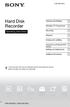 4-265-096-13(1) Hard Disk Recorder Operating Instructions Hookups and Settings Watching TV Programmes Recording Playback Erasing and Labelling Copying to an External HDD Device Settings and Adjustments
4-265-096-13(1) Hard Disk Recorder Operating Instructions Hookups and Settings Watching TV Programmes Recording Playback Erasing and Labelling Copying to an External HDD Device Settings and Adjustments
Register your product and get support at. www.philips.com/welcome AS111. User manual
 Register your product and get support at www.philips.com/welcome AS111 User manual Contents 1 Important 4 Safety 4 English 2 Your docking speaker for AndroidTM 5 Introduction 5 What's in the box 5 Overview
Register your product and get support at www.philips.com/welcome AS111 User manual Contents 1 Important 4 Safety 4 English 2 Your docking speaker for AndroidTM 5 Introduction 5 What's in the box 5 Overview
An explanation of symbols in the Guide and Reference book TV LIST. Buttons on the Beo4 remote control. Display on the Beo4 remote control
 BeoVision 6 Guide The Guide and the Reference book This Guide contains information about the daily use of your Bang & Olufsen product. The Reference book contains information about more advanced operation
BeoVision 6 Guide The Guide and the Reference book This Guide contains information about the daily use of your Bang & Olufsen product. The Reference book contains information about more advanced operation
Quick Connection and Setup Guide
 3-300-262-13(1) Read this first Quick Connection and Setup Guide Quick start guide to main features GB HDD Network Audio System NAS-SC55PKE 2008 Sony Corporation Printed in Malaysia Table of Contents Checking
3-300-262-13(1) Read this first Quick Connection and Setup Guide Quick start guide to main features GB HDD Network Audio System NAS-SC55PKE 2008 Sony Corporation Printed in Malaysia Table of Contents Checking
When you switch off your system, or mute the sound, the red indicator light appears immediately, indicating that the subwoofer is not in use.
 BeoLab 11 Guide WARNING: To reduce the risk of fire or electric shock, do not expose this appliance to rain or moisture. Do not expose this equip ment to dripping or splashing and ensure that no objects
BeoLab 11 Guide WARNING: To reduce the risk of fire or electric shock, do not expose this appliance to rain or moisture. Do not expose this equip ment to dripping or splashing and ensure that no objects
Bluetooth Wireless Audio Adapter
 2-689-456-13(1) Bluetooth Wireless Audio Adapter (Transmitter / Receiver) Operating Instructions HWS-BTA2W 2006 Sony Corporation WARNING To reduce the risk of fire or electric shock, do not expose this
2-689-456-13(1) Bluetooth Wireless Audio Adapter (Transmitter / Receiver) Operating Instructions HWS-BTA2W 2006 Sony Corporation WARNING To reduce the risk of fire or electric shock, do not expose this
Point of View Mobii 10 Tegra Tablet. Notice... 2
 TABLE OF CONTENTS Notice... 2 1.0 Preface... 2 2.0 Getting to know the basics... 4 3.0 How to Start... 7 3.1 Home Shell... 7 3.1.1 Home Shell > Widgets (Search RSS Weather)... 8 3.1.2 Home Shell > Widgets,
TABLE OF CONTENTS Notice... 2 1.0 Preface... 2 2.0 Getting to know the basics... 4 3.0 How to Start... 7 3.1 Home Shell... 7 3.1.1 Home Shell > Widgets (Search RSS Weather)... 8 3.1.2 Home Shell > Widgets,
User Guide. Plaza HDR S freesat digital HD TV recorder
 User Guide Plaza HDR S freesat digital HD TV recorder CONGRATULATIONS on buying a Manhattan Plaza HDR S freesat receiver. This high performance unit lets you record and watch the best of digital TV and
User Guide Plaza HDR S freesat digital HD TV recorder CONGRATULATIONS on buying a Manhattan Plaza HDR S freesat receiver. This high performance unit lets you record and watch the best of digital TV and
DAB Radio. Instruction Manual L55DAB10
 DAB Radio Instruction Manual L55DAB10 L55DAB10_IB_110810_Zell.indd 1 L55DAB10_IB_110810_Zell.indd 2 Contents Unpacking...5 Product Overview...6 Top View... 6 Rear View... 6 Power Source...7 Battery Power...
DAB Radio Instruction Manual L55DAB10 L55DAB10_IB_110810_Zell.indd 1 L55DAB10_IB_110810_Zell.indd 2 Contents Unpacking...5 Product Overview...6 Top View... 6 Rear View... 6 Power Source...7 Battery Power...
User Guide. DCR1401B/G Crescendo DAB alarm clock radio
 User Guide DCR1401B/G Crescendo DAB alarm clock radio IMPORTANT SAFETY INFORMATION CAUTION! RISK OF ELECTRIC SHOCK DO NOT OPEN TO REDUCE THE RISK OF ELECTRIC SHOCK DO NOT REMOVE COVER (OR BACK) This symbol
User Guide DCR1401B/G Crescendo DAB alarm clock radio IMPORTANT SAFETY INFORMATION CAUTION! RISK OF ELECTRIC SHOCK DO NOT OPEN TO REDUCE THE RISK OF ELECTRIC SHOCK DO NOT REMOVE COVER (OR BACK) This symbol
Care and Handling of Your VAIO Computer
 Care and Handling of Your VAIO Computer Proper Handling Use your computer on a clean dry, stable surface. Use only specified peripheral equipment and interface cables or you may experience problems. When
Care and Handling of Your VAIO Computer Proper Handling Use your computer on a clean dry, stable surface. Use only specified peripheral equipment and interface cables or you may experience problems. When
CINEMATE 1 SR DIGITAL HOME THEATER SPEAKER SYSTEM. Operating Guide Guía del usuario Guide d utilisation
 CINEMATE 1 SR DIGITAL HOME THEATER SPEAKER SYSTEM Operating Guide Guía del usuario Guide d utilisation Notice This equipment has been tested and found to comply with the limits for a Class B digital device,
CINEMATE 1 SR DIGITAL HOME THEATER SPEAKER SYSTEM Operating Guide Guía del usuario Guide d utilisation Notice This equipment has been tested and found to comply with the limits for a Class B digital device,
19 LCD TV + DVD. User Guide 1923DT. After Sales Support
 19 LCD TV + DVD User Guide 1923DT After Sales Support Now that you have purchased a quality Tevion product you can rest assured in the knowledge that as well as your 3 year parts and labour warranty you
19 LCD TV + DVD User Guide 1923DT After Sales Support Now that you have purchased a quality Tevion product you can rest assured in the knowledge that as well as your 3 year parts and labour warranty you
Important Safety Instructions
 PR-D7 GB Revision 1 Important Safety Instructions 1. Read these instructions. 2. Keep these instructions. 3. Heed all warnings. 4. Follow all instructions. 5. Do not use this apparatus near water. 6. Clean
PR-D7 GB Revision 1 Important Safety Instructions 1. Read these instructions. 2. Keep these instructions. 3. Heed all warnings. 4. Follow all instructions. 5. Do not use this apparatus near water. 6. Clean
Set Top Box User Guide. Global Reach with a Local Touch
 Set Top Box User Guide Global Reach with a Local Touch Table of Contents REMOTE SET UP 3 SET TOP BOX DIAGRAM 4 SET TOP BOX SETTINGS 5 TURN ON/OFF 5 TV INPUT SETTINGS 5 ADJUSTING THE VOLUME 5 RESETTING
Set Top Box User Guide Global Reach with a Local Touch Table of Contents REMOTE SET UP 3 SET TOP BOX DIAGRAM 4 SET TOP BOX SETTINGS 5 TURN ON/OFF 5 TV INPUT SETTINGS 5 ADJUSTING THE VOLUME 5 RESETTING
user manual It is important to read this user manual prior to using your new product for the first time.
 user manual Thank you for purchasing an Acoustic Research product. We pride ourselves on the quality and reliability of all our electronic products. For service or repairing, please contact the authorized
user manual Thank you for purchasing an Acoustic Research product. We pride ourselves on the quality and reliability of all our electronic products. For service or repairing, please contact the authorized
H203D 中文 GB Version 1
 H203D 中 GB文 Version 1 Contents Installing batteries... 4 Using the AC adapter (not supplied)... 5 Setting the clock... 6-7 Updating your radio - DAB... 8 Selecting a station - DAB... 9 Secondary services
H203D 中 GB文 Version 1 Contents Installing batteries... 4 Using the AC adapter (not supplied)... 5 Setting the clock... 6-7 Updating your radio - DAB... 8 Selecting a station - DAB... 9 Secondary services
Portable Air Conditioner
 Portable Air Conditioner Owner's Manual Model:3 in 1 12,000 Btu/h Series 3 Please read this owner s manual carefully before operation and retain it for future reference. CONTENTS 1. SUMMARY...1 2. PORTABLE
Portable Air Conditioner Owner's Manual Model:3 in 1 12,000 Btu/h Series 3 Please read this owner s manual carefully before operation and retain it for future reference. CONTENTS 1. SUMMARY...1 2. PORTABLE
Using the System ORDER YOUR BELL EXPRESSVU PROGRAMMING. Page 3-1
 Using the System ORDER YOUR BELL EXPRESSVU PROGRAMMING This procedure notifies the Bell ExpressVu Customer Service Call Centre that your system is on-line and installed. You need to have your services
Using the System ORDER YOUR BELL EXPRESSVU PROGRAMMING This procedure notifies the Bell ExpressVu Customer Service Call Centre that your system is on-line and installed. You need to have your services
Single Day Alarm Clock with. Bluetooth and USB Play-through
 Single Day Alarm Clock with Bluetooth and USB Play-through MODEL : BSC 200 READ THIS INSTRUCTION MANUAL BEFORE OPERATING THE APPLIANCE. SAVE THIS MANUAL FOR FUTURE REFERENCE. TABLE OF CONTENTS IMPORTANT
Single Day Alarm Clock with Bluetooth and USB Play-through MODEL : BSC 200 READ THIS INSTRUCTION MANUAL BEFORE OPERATING THE APPLIANCE. SAVE THIS MANUAL FOR FUTURE REFERENCE. TABLE OF CONTENTS IMPORTANT
2.4 GHz Dual Handset Cordless Telephone Answering System 2255 with Caller ID/Call Waiting
 USER S MANUAL Part 2 2.4 GHz Dual Handset Cordless Telephone Answering System 2255 with Caller ID/Call Waiting Please also read Part 1 Important Product Information AT&T and the globe symbol are registered
USER S MANUAL Part 2 2.4 GHz Dual Handset Cordless Telephone Answering System 2255 with Caller ID/Call Waiting Please also read Part 1 Important Product Information AT&T and the globe symbol are registered
Video Baby Monitor System. User Guide
 Video Baby Monitor System User Guide What s inside Welcome!... 2 Getting started... 3 Tour of the system... 7 Everyday use...13 Cameras... 14 Motion/Alerts... 18 Recording... 21 Playing Back Pictures and
Video Baby Monitor System User Guide What s inside Welcome!... 2 Getting started... 3 Tour of the system... 7 Everyday use...13 Cameras... 14 Motion/Alerts... 18 Recording... 21 Playing Back Pictures and
=============================== WARNING
 =============================== WARNING EXPLANATION OF GRAPHICAL SYMBOLS This symbol is intended to alert the user to the presence of unprotected dangerous voltage" within the product's enclosure that
=============================== WARNING EXPLANATION OF GRAPHICAL SYMBOLS This symbol is intended to alert the user to the presence of unprotected dangerous voltage" within the product's enclosure that
TechniSat HDFV Freesat HD Digital Receiver. Owner s Manual
 TechniSat HDFV Freesat HD Digital Receiver Owner s Manual Dear Customer, Welcome and thank you for choosing TechniSat Digital s HDFV Digital Freeview HD Receiver for your TV entertainment. This product
TechniSat HDFV Freesat HD Digital Receiver Owner s Manual Dear Customer, Welcome and thank you for choosing TechniSat Digital s HDFV Digital Freeview HD Receiver for your TV entertainment. This product
CR9986 ROBERTS. Dual Alarm CD Clock Radio. Sound for Generations. Please read this manual before use
 ROBERTS Sound for Generations CR9986 Dual Alarm CD Clock Radio Please read this manual before use Contents Contents... Controls... - Switching on and setting the time... 4 Listening to the radio... 5 Compact
ROBERTS Sound for Generations CR9986 Dual Alarm CD Clock Radio Please read this manual before use Contents Contents... Controls... - Switching on and setting the time... 4 Listening to the radio... 5 Compact
Wireless Powerlink II Receiver Set Active
 Wireless Powerlink II Receiver Set Active Installation Guide Contents 1 General WirelessPowerlink Page 2 Package Contents Safety Instructions Page 3 Disposal of Old Electrical Devices Page 4 Installation
Wireless Powerlink II Receiver Set Active Installation Guide Contents 1 General WirelessPowerlink Page 2 Package Contents Safety Instructions Page 3 Disposal of Old Electrical Devices Page 4 Installation
DAB1001. Wireless Digital Radio Interface. Installation & User Guide
 DAB1001 Wireless Digital Radio Interface Installation & User Guide Contents Contents... 2 Introduction... 3 Contents of Package... 4 Installation... 5 Product Overview... 5 Installation Procedure... 5
DAB1001 Wireless Digital Radio Interface Installation & User Guide Contents Contents... 2 Introduction... 3 Contents of Package... 4 Installation... 5 Product Overview... 5 Installation Procedure... 5
MVS - Mini Video Speaker
 MVS - Mini Video Speaker Mini Clock Radio Night Vision Hidden Camera User Manual Spy Tec www.spytecinc.com GETTING STARTED Components Features Powering Up the Device Micro SD Memory Card for Data Storage
MVS - Mini Video Speaker Mini Clock Radio Night Vision Hidden Camera User Manual Spy Tec www.spytecinc.com GETTING STARTED Components Features Powering Up the Device Micro SD Memory Card for Data Storage
Digital Cable TV. User Guide
 Digital Cable TV User Guide T a b l e o f C o n T e n T s DVR and Set-Top Box Basics............... 2 Remote Playback Controls................ 4 What s on TV.......................... 6 Using the OK Button..................
Digital Cable TV User Guide T a b l e o f C o n T e n T s DVR and Set-Top Box Basics............... 2 Remote Playback Controls................ 4 What s on TV.......................... 6 Using the OK Button..................
CAUTION RISK OF ELECTRIC SHOCK DO NOT OPEN
 BeoLab 4 Guide CAUTION RISK OF ELECTRIC SHOCK DO NOT OPEN CAUTION: To reduce the risk of electric shock, do not remove cover (or back). No User-serviceable parts inside. Refer servicing to qualified service
BeoLab 4 Guide CAUTION RISK OF ELECTRIC SHOCK DO NOT OPEN CAUTION: To reduce the risk of electric shock, do not remove cover (or back). No User-serviceable parts inside. Refer servicing to qualified service
IMPORTANT SAFETY INSTRUCTIONS
 IMPORTANT SAFETY INSTRUCTIONS Before you install or use the apparatus, you must read and understand these Important Safety Instructions. At all times when using the apparatus you must follow these Important
IMPORTANT SAFETY INSTRUCTIONS Before you install or use the apparatus, you must read and understand these Important Safety Instructions. At all times when using the apparatus you must follow these Important
focus TOuCh P10 FOR DISPLAYS: 55, 70 AND 82 ENgliSh V01.3-2014-7
 focus TOuCh P10 FOR DISPLAYS: 55, 70 AND 82 ENgliSh V01.3-2014-7 Thank you for purchasing our product. Please read this manual carefully before operation your set and retain it for future reference. FT55-P10
focus TOuCh P10 FOR DISPLAYS: 55, 70 AND 82 ENgliSh V01.3-2014-7 Thank you for purchasing our product. Please read this manual carefully before operation your set and retain it for future reference. FT55-P10
Big Sandy Broadband DVR Guide
 Big Sandy Broadband DVR Guide Contents Big Sandy Broadband DVR Don t Miss a Thing 3 Control Live TV 3 Playback Controls Using the Video Control Buttons 4 Playback Controls Using the Remote Control Arrow
Big Sandy Broadband DVR Guide Contents Big Sandy Broadband DVR Don t Miss a Thing 3 Control Live TV 3 Playback Controls Using the Video Control Buttons 4 Playback Controls Using the Remote Control Arrow
Satellite HD Digital Television Recorder. User s Manual FOXSAT-HDR. The default password is 0000.
 Satellite HD Digital Television Recorder FOXSAT-HDR The default password is 0000. Notice Thank you for purchasing a Humax Foxsat-HDR (Digital Television Recorder) Your Foxsat-HDR supports freesat+ provided
Satellite HD Digital Television Recorder FOXSAT-HDR The default password is 0000. Notice Thank you for purchasing a Humax Foxsat-HDR (Digital Television Recorder) Your Foxsat-HDR supports freesat+ provided
Digital Satellite Receiver
 USER GUIDE Digital Satellite Receiver Models DSR207, DSR317, DSR505, and DSR530 CONTENTS IMPORTANT SAFETY INSTRUCTIONS...1 DSR BASICS SYMBOLS/ICONS...6 Front Panel...6 Back Panel...7 CONNECTING YOUR DSR...10
USER GUIDE Digital Satellite Receiver Models DSR207, DSR317, DSR505, and DSR530 CONTENTS IMPORTANT SAFETY INSTRUCTIONS...1 DSR BASICS SYMBOLS/ICONS...6 Front Panel...6 Back Panel...7 CONNECTING YOUR DSR...10
User Guide. CR-111IP Clock radio with dock for ipod
 User Guide CR-111IP Clock radio with dock for ipod IMPORTANT SAFETY INFORMATION CAUTION! RISK OF ELECTRIC SHOCK DO NOT OPEN TO REDUCE THE RISK OF ELECTRIC SHOCK DO NOT REMOVE COVER (OR BACK) This symbol
User Guide CR-111IP Clock radio with dock for ipod IMPORTANT SAFETY INFORMATION CAUTION! RISK OF ELECTRIC SHOCK DO NOT OPEN TO REDUCE THE RISK OF ELECTRIC SHOCK DO NOT REMOVE COVER (OR BACK) This symbol
STANDBY SCAN PRESET ALARM ENTER SNOOZE MODE INFO/MENU. User Guide. DR1402 DAB Radio
 STANDBY SCAN PRESET MODE INFO/MENU ALARM ENTER SNOOZE User Guide DR1402 DAB Radio IMPORTANT SAFETY INFORMATION CAUTION! RISK OF ELECTRIC SHOCK DO NOT OPEN TO REDUCE THE RISK OF ELECTRIC SHOCK DO NOT REMOVE
STANDBY SCAN PRESET MODE INFO/MENU ALARM ENTER SNOOZE User Guide DR1402 DAB Radio IMPORTANT SAFETY INFORMATION CAUTION! RISK OF ELECTRIC SHOCK DO NOT OPEN TO REDUCE THE RISK OF ELECTRIC SHOCK DO NOT REMOVE
DAB & FM RADIO Installation Manual
 Size: 105x145mm 105g copper paper DAB & FM RADIO Installation Manual Model: 10798 10799 10800 10801 Thank you for purchasing this AGK DAB/FM radio. Please read the instructions and warnings carefully before
Size: 105x145mm 105g copper paper DAB & FM RADIO Installation Manual Model: 10798 10799 10800 10801 Thank you for purchasing this AGK DAB/FM radio. Please read the instructions and warnings carefully before
CABLE ONE ALL DIGITAL
 CABLE ONE ALL DIGITAL The world is going All Digital and so is Cable ONE. With the switch from analog to digital technology, Cable ONE will be able to add new channels, especially more HD channels, and
CABLE ONE ALL DIGITAL The world is going All Digital and so is Cable ONE. With the switch from analog to digital technology, Cable ONE will be able to add new channels, especially more HD channels, and
Radio BMR100 INSTRUCTION MANUAL. ENGLISH (Original instructions)
 ENGLISH (Original instructions) INSTRUCTION MANUAL Radio BMR00 WARNING: For your personal safety, READ and UNDERSTAND before using. SAVE THESE INSTRUCTIONS FOR FUTURE REFERENCE. Symbols The following show
ENGLISH (Original instructions) INSTRUCTION MANUAL Radio BMR00 WARNING: For your personal safety, READ and UNDERSTAND before using. SAVE THESE INSTRUCTIONS FOR FUTURE REFERENCE. Symbols The following show
How To Use An Easypad On A Pc Or Macbook Or Ipad (For Pc)
 User Guide Congratulations on your new EasyPad 1000. Please follow the instructions in this manual carefully. Statement: If the final version of this product has any differences from the description of
User Guide Congratulations on your new EasyPad 1000. Please follow the instructions in this manual carefully. Statement: If the final version of this product has any differences from the description of
HD udta Quick-Start Guide
 HD udta Quick-Start Guide Vyve Broadband HD Set-Top Box Important Safety Instructions 1. Read these instructions. 2. Keep these instructions. 3. Heed all warnings. 4. Follow all instructions. 5. Do not
HD udta Quick-Start Guide Vyve Broadband HD Set-Top Box Important Safety Instructions 1. Read these instructions. 2. Keep these instructions. 3. Heed all warnings. 4. Follow all instructions. 5. Do not
The Parts of the System
 2 The Parts of the System THE RECEIVER THE RECEIVER FRONT PANEL Power Light This green light on the receiver front panel lights up when the receiver is turned ON. This light flashes when the receiver memory
2 The Parts of the System THE RECEIVER THE RECEIVER FRONT PANEL Power Light This green light on the receiver front panel lights up when the receiver is turned ON. This light flashes when the receiver memory
AN500T, AN1000, AN1000T, AN1500, AN1500T AN2000, AN2000T
 Product Instruction Manual Accona AN500T, AN1000, AN1000T, AN1500, AN1500T AN2000, AN2000T Panel heater v16.5/5 Version 3.2 Jan 2015 Contents 1. Important safety points 2. Installation 2.1. Wall mounting
Product Instruction Manual Accona AN500T, AN1000, AN1000T, AN1500, AN1500T AN2000, AN2000T Panel heater v16.5/5 Version 3.2 Jan 2015 Contents 1. Important safety points 2. Installation 2.1. Wall mounting
Contents For your safety........................2 Welcome to digital satellite TV!...........3
 Contents For your safety........................2 Welcome to digital satellite TV!...........3 Updates to your box........................ 3 Inserting the batteries in your remote control... 3 Your remote
Contents For your safety........................2 Welcome to digital satellite TV!...........3 Updates to your box........................ 3 Inserting the batteries in your remote control... 3 Your remote
19 LED Tube Controller ORDERCODE 41003
 19 LED Tube Controller ORDERCODE 41003 Congratulations! You have bought a great, innovative product from Showtec. The Showtec 19 LED Tube Controller brings excitement to any venue. Whether you want simple
19 LED Tube Controller ORDERCODE 41003 Congratulations! You have bought a great, innovative product from Showtec. The Showtec 19 LED Tube Controller brings excitement to any venue. Whether you want simple
INSTRUCTION MANUAL PLEASE READ ALL THE INSTRUCTIONS COMPLETELY BEFORE USE AND SAVE THIS MANUAL FOR FUTURE REFERENCE
 INSTRUCTION MANUAL PLEASE READ ALL THE INSTRUCTIONS COMPLETELY BEFORE USE AND SAVE THIS MANUAL FOR FUTURE REFERENCE m Before Use Please read IMPORTANT SAFETY INSTRUCTIONS on page 10 before use. It is important
INSTRUCTION MANUAL PLEASE READ ALL THE INSTRUCTIONS COMPLETELY BEFORE USE AND SAVE THIS MANUAL FOR FUTURE REFERENCE m Before Use Please read IMPORTANT SAFETY INSTRUCTIONS on page 10 before use. It is important
Hello Look inside to see how to set up your new Wireless Connector
 Hello Look inside to see how to set up your new Wireless Connector Set Up Guide Contents Get connected Check what s in the box 5 your internet connection 6 Plug in your Wireless Connector 7 Connect your
Hello Look inside to see how to set up your new Wireless Connector Set Up Guide Contents Get connected Check what s in the box 5 your internet connection 6 Plug in your Wireless Connector 7 Connect your
DVB-T STICK LT. User Manual. USB DVB-T dongle for receiving aerial TV channels MT4171
 DVB-T STICK LT USB DVB-T dongle for receiving aerial TV channels MT4171 User Manual EN Index Index 2 Introduction 2 Package content 2 System Requirements 2 Device installation 3 Software installation 3
DVB-T STICK LT USB DVB-T dongle for receiving aerial TV channels MT4171 User Manual EN Index Index 2 Introduction 2 Package content 2 System Requirements 2 Device installation 3 Software installation 3
KTC-D500E DIGITAL TV TUNER
 KTC-D500E DIGITAL TV TUNER INSTRUCTION MANUAL C B64-3808-00/00 (E) Contents Safety precautions 3 Notes 4 Getting Started 5 Switching to Digital TV Screen ÅıÇ 5 Functions During Digital TV Screen Åı 5 Functions
KTC-D500E DIGITAL TV TUNER INSTRUCTION MANUAL C B64-3808-00/00 (E) Contents Safety precautions 3 Notes 4 Getting Started 5 Switching to Digital TV Screen ÅıÇ 5 Functions During Digital TV Screen Åı 5 Functions
DTVS-T1 User Guide. Digital Terrestrial Receiver
 DTVS-T1 User Guide Digital Terrestrial Receiver Contents Safety Instructions...4 Warning... 4 Copyright Statement... 4 Disclaimer... 4 About the Set Top Box...5 Main Features... 5 Package Contents... 5
DTVS-T1 User Guide Digital Terrestrial Receiver Contents Safety Instructions...4 Warning... 4 Copyright Statement... 4 Disclaimer... 4 About the Set Top Box...5 Main Features... 5 Package Contents... 5
Always there to help you. Register your product and get support at www.philips.com/welcome PD7001B. Question? Contact Philips.
 Always there to help you Register your product and get support at www.philips.com/welcome Question? Contact Philips PD7001B User manual Contents 1 Important 3 Safety and notice 3 Safety 3 Compliance 4
Always there to help you Register your product and get support at www.philips.com/welcome Question? Contact Philips PD7001B User manual Contents 1 Important 3 Safety and notice 3 Safety 3 Compliance 4
Welcome to FOXTEL Digital!... 1 Your FOXTEL Digital set-top unit... 1 Updates to your digital set-top unit... 1 Getting in touch with FOXTEL...
 Welcome to FOXTEL Digital!......... 1 Your FOXTEL Digital set-top unit...... 1 Updates to your digital set-top unit..... 1 Getting in touch with FOXTEL........ 1 For your safety.................... 2 Getting
Welcome to FOXTEL Digital!......... 1 Your FOXTEL Digital set-top unit...... 1 Updates to your digital set-top unit..... 1 Getting in touch with FOXTEL........ 1 For your safety.................... 2 Getting
Panasonic. Proprietary Telephone for Electronic Modular Switching System MODEL NO. KX-17030. Illustrated Model: White 1
 Panasonic Proprietary Telephone for Electronic Modular Switching System MODEL NO. KX-17030 Illustrated Model: White 1 KX-T7030 is compatible with all of the Panasonic Electronic Modular Switching Systems
Panasonic Proprietary Telephone for Electronic Modular Switching System MODEL NO. KX-17030 Illustrated Model: White 1 KX-T7030 is compatible with all of the Panasonic Electronic Modular Switching Systems
Quick Start Guide English
 Quick Start Guide 1. Checking Accessories Quick Start Guide User s Manual Remote Control & Batteries Manual & Quick Start Guide HUMAX Wi-Fi USB Adapter (Supplied with HDR-2000T/1TB/WD) HDMI Cable Ethernet
Quick Start Guide 1. Checking Accessories Quick Start Guide User s Manual Remote Control & Batteries Manual & Quick Start Guide HUMAX Wi-Fi USB Adapter (Supplied with HDR-2000T/1TB/WD) HDMI Cable Ethernet
2GB MP3 Player USER GUIDE
 DO NOT FORMAT UNIT under FAT. 2GB MP3 Player USER GUIDE Jazwares, Inc. 2010 CONTENTS Please read the instructions along with the MP3 Player carefully before you use it, so that you can operate it conveniently.
DO NOT FORMAT UNIT under FAT. 2GB MP3 Player USER GUIDE Jazwares, Inc. 2010 CONTENTS Please read the instructions along with the MP3 Player carefully before you use it, so that you can operate it conveniently.
DR 70 Portable Digital DAB+ and FM Radio Receiver User Manual English Please read carefully before using this product
 DR 70 Portable Digital DAB+ and FM Radio Receiver User Manual Please read carefully before using this product 15 1 Table of Contents 1 Table of Contents... 16 2 Safety Instructions:... 17 3 Specification:...
DR 70 Portable Digital DAB+ and FM Radio Receiver User Manual Please read carefully before using this product 15 1 Table of Contents 1 Table of Contents... 16 2 Safety Instructions:... 17 3 Specification:...
SAFETY PRECAUTIONS. FCC Information
 SAFETY PRECAUTIONS FCC Information This device complies with Part 15 of the FCC rules. Operation is subject to the following two conditions: (1)This device may not cause harmful interference, and (2)This
SAFETY PRECAUTIONS FCC Information This device complies with Part 15 of the FCC rules. Operation is subject to the following two conditions: (1)This device may not cause harmful interference, and (2)This
USER INSTRUCTIONS FOR 10 LITRE PORTABLE DEHUMIDIFIER MODEL NO. DHMD102
 USER INSTRUCTIONS FOR 10 LITRE PORTABLE DEHUMIDIFIER MODEL NO. DHMD102 THANK YOU FOR CHOOSING YOUR NEW DEHUMIDIFIER. BEFORE USING THE UNIT READ THESE INSTRUCTIONS FULLY AND RETAIN THEM FOR FUTURE REFERENCE
USER INSTRUCTIONS FOR 10 LITRE PORTABLE DEHUMIDIFIER MODEL NO. DHMD102 THANK YOU FOR CHOOSING YOUR NEW DEHUMIDIFIER. BEFORE USING THE UNIT READ THESE INSTRUCTIONS FULLY AND RETAIN THEM FOR FUTURE REFERENCE
Android Dongle. User Manual TL869
 Android Dongle User Manual TL869 2 User Manual Android TV Dongle Before using the product, please read this manual thoroughly. The specifications and software in this manual are subject to change without
Android Dongle User Manual TL869 2 User Manual Android TV Dongle Before using the product, please read this manual thoroughly. The specifications and software in this manual are subject to change without
Using your Sky digibox
 Using your Sky digibox Your Sky remote control Sets your remote control to control your digibox tv Sets your remote control to control your TV box office Shows the Box Office screen tv guide Shows the
Using your Sky digibox Your Sky remote control Sets your remote control to control your digibox tv Sets your remote control to control your TV box office Shows the Box Office screen tv guide Shows the
Instruction Manual CMP332DB CMP332DP
 Instruction Manual CMP332DB CMP332DP Table of contents Care & maintenance... 2 Disposal information... 2 Rechargeable battery disposal... 2 Accessories included...3 Overview of controls...3 Getting started...
Instruction Manual CMP332DB CMP332DP Table of contents Care & maintenance... 2 Disposal information... 2 Rechargeable battery disposal... 2 Accessories included...3 Overview of controls...3 Getting started...
15-INCH TFT-LCD MONITOR
 15-INCH TFT-LCD MONITOR 15RTV INSTRUCTION MANUAL Please read this manual thoroughly before use, and keep it handy for future reference. SAFETY INSTRUCTION.2-3 CAUTIONS....4 FCC RF INTERFERENCE STATEMENT.5
15-INCH TFT-LCD MONITOR 15RTV INSTRUCTION MANUAL Please read this manual thoroughly before use, and keep it handy for future reference. SAFETY INSTRUCTION.2-3 CAUTIONS....4 FCC RF INTERFERENCE STATEMENT.5
Transparent Video System. User s s Manual TVS-3000 TCC-6000 HD DVR
 Transparent Video System User s s Manual TVS-3000 TCC-6000 HD DVR CONTENTS Safety Instructions 1 Appearance 2 Remote Control Unit 4 How to Format the Hard Disk Drive 6 Inserting Smartcard 6 Receiver Connections
Transparent Video System User s s Manual TVS-3000 TCC-6000 HD DVR CONTENTS Safety Instructions 1 Appearance 2 Remote Control Unit 4 How to Format the Hard Disk Drive 6 Inserting Smartcard 6 Receiver Connections
Operation Manual for Users
 Operation Manual for Users Model No.: FLTAMFMRCD!!!!!!!!!! ATTENTION!!!!!!!!!! THE RESET BUTTON MUST BE PRESSED TO ENSURE PROPER OPERATION. SEE INSTRUCTION MANUAL Table of Contents Table of Contents ---------------------------------------------------------------------------------------------
Operation Manual for Users Model No.: FLTAMFMRCD!!!!!!!!!! ATTENTION!!!!!!!!!! THE RESET BUTTON MUST BE PRESSED TO ENSURE PROPER OPERATION. SEE INSTRUCTION MANUAL Table of Contents Table of Contents ---------------------------------------------------------------------------------------------
7 High-Resolution Digital Photo Frame
 TM 16-1003 User s Guide 7 High-Resolution Digital Photo Frame One demo photo included, as illustrated Please read this user s guide before using your new photo frame. Package contents Photo Frame AC Adapter
TM 16-1003 User s Guide 7 High-Resolution Digital Photo Frame One demo photo included, as illustrated Please read this user s guide before using your new photo frame. Package contents Photo Frame AC Adapter
Getting Started With the Multi-Room DVR System
 CH+ CH + GUIDE POWER VOL Ñ VOL + INFO CH Ñ EXIT LIST L AUDIO R VIDEO SELECT Getting Started With the Multi-Room DVR System Multi-Room Digital Video Recording (MR-DVR) System Record all of your favorite
CH+ CH + GUIDE POWER VOL Ñ VOL + INFO CH Ñ EXIT LIST L AUDIO R VIDEO SELECT Getting Started With the Multi-Room DVR System Multi-Room Digital Video Recording (MR-DVR) System Record all of your favorite
INSTRUCTION MANUAL CD/MP3 PLAYER WITH FM RADIO AND USB READER
 English INSTRUCTION MANUAL CD/MP3 PLAYER WITH FM RADIO AND USB READER Please read and follow these instructions before using your unit. OVERVIEW OF THE PLAYER 1 2 3 10 8 4 5 6 9 7 11 12 13 14 15 16 17
English INSTRUCTION MANUAL CD/MP3 PLAYER WITH FM RADIO AND USB READER Please read and follow these instructions before using your unit. OVERVIEW OF THE PLAYER 1 2 3 10 8 4 5 6 9 7 11 12 13 14 15 16 17
Nokia Bluetooth Stereo Headset BH-221
 Nokia Bluetooth Stereo Headset BH-221 Issue 2.0 2 Introduction About your headset With the Nokia Bluetooth Stereo Headset BH-221, you can handle calls hands-free, enjoy your favourite music, and listen
Nokia Bluetooth Stereo Headset BH-221 Issue 2.0 2 Introduction About your headset With the Nokia Bluetooth Stereo Headset BH-221, you can handle calls hands-free, enjoy your favourite music, and listen
USER INSTRUCTIONS FOR GET PORTABLE 12k BTU AIR CONDITIONER MODEL No. GPACU12HR
 USER INSTRUCTIONS FOR GET PORTABLE 12k BTU AIR CONDITIONER MODEL No. GPACU12HR CONTENTS Introduction Safety Notes Identification of parts Installation instructions Operation instructions Maintenance Troubleshooting
USER INSTRUCTIONS FOR GET PORTABLE 12k BTU AIR CONDITIONER MODEL No. GPACU12HR CONTENTS Introduction Safety Notes Identification of parts Installation instructions Operation instructions Maintenance Troubleshooting
PG-01instruction manual
 PG-01instruction manual DIGITAL RADIO fairbank house ashley road altrincham WA14 2DP united kingdom t: +44 (0)161 924 0300 f: +44 (0)161 924 0319 e: sales@intempodigital.com www.intempodigital.com PG-01
PG-01instruction manual DIGITAL RADIO fairbank house ashley road altrincham WA14 2DP united kingdom t: +44 (0)161 924 0300 f: +44 (0)161 924 0319 e: sales@intempodigital.com www.intempodigital.com PG-01
PEBBLE USER MANUAL. MODEL: GMR1888DAB DAB Digital & FM Radio. Hyper-link ALL text to corresponding sections
 PEBBLE Hyper-link ALL text to corresponding sections MODEL: GMR1888DAB DAB Digital & FM Radio USER MANUAL 1 2 Welcome Your DAB Digital&FM Radio 2.1 In The box 2.2 Front View 2.3 Top View 2.4 Rear View
PEBBLE Hyper-link ALL text to corresponding sections MODEL: GMR1888DAB DAB Digital & FM Radio USER MANUAL 1 2 Welcome Your DAB Digital&FM Radio 2.1 In The box 2.2 Front View 2.3 Top View 2.4 Rear View
Controls (front) 1. Loudspeaker 2. Light button 3. Band button 4. Auto tune button 5. Alarm button 6. LCD display
 GB Contents Controls... 2-4 Mains operation... 5 Operating your radio... 6 Selecting a station DAB... 7 Display modes DAB... 8 Finding new stations - DAB... 9 Secondary services DAB... 9 Manual tuning
GB Contents Controls... 2-4 Mains operation... 5 Operating your radio... 6 Selecting a station DAB... 7 Display modes DAB... 8 Finding new stations - DAB... 9 Secondary services DAB... 9 Manual tuning
HOME THEATER SYSTEM. Instruction Manual. Model ASR150. Please read the instruction manual carefully before using your unit.
 SURROUND SOUND HOME THEATER SYSTEM Instruction Manual Model ASR150 Please read the instruction manual carefully before using your unit. For support visit : www.1800customersupport.com GENERAL TABLE OF
SURROUND SOUND HOME THEATER SYSTEM Instruction Manual Model ASR150 Please read the instruction manual carefully before using your unit. For support visit : www.1800customersupport.com GENERAL TABLE OF
