YSI ADV6600 Environmental Monitoring System. Operations Manual
|
|
|
- Clare Flowers
- 7 years ago
- Views:
Transcription
1 YSI ADV6600 Environmental Monitoring System Operations Manual
2
3 Table of Contents Table of Contents...3 Section 1. Introduction to the ADV About the ADV About YSI, Inc How to Use This Manual Unpacking and Inspection Safety Considerations...3 Section 2. Preparing the System for Field Studies Preparing the Dissolved Oxygen Probe Preparation of the DO Electrolyte Solution Membrane Installation without the DO Probe Installed in the Sonde Membrane Installation with the DO Probe Installed in the Sonde Installing Water Quality Probes Removing the Port Plugs Bulkhead Diagram O-Ring Lubrication Installing the Optical Probes Installing the Conductivity/Temperature, DO, and ph/orp Probes Installing the ISE Probes Installing the Probe Guard Attaching Your Sonde to a Computer Installing the Batteries Preparing the Cable Using the AC Power Supply Attaching the Cable Section 3. Configuring Your ADV6600 Installation of ADVantage 6600 Software and Sonde Firmware Set-up ADVantage 6600 Software System Requirements Installing ADVantage 6600 Software Launching the Software...15 ADV6600 Y S I Environmental iii
4 Table of Contents 3-4. Connecting to the System...16 Settings Baud Rate Understanding the Firmware of the ADV Setting up the Water Quality Sensor Firmware Setting Up the Water Quality Sensors Water Quality Menu Flowchart Setting Up Installed Sensors Setting Up Reports Advanced Menu Features Setting up the ADV Sensor Firmware Setting the System Time Setting Up the ADV Parameter Output Exiting the ADV6600 Firmware ADV6600 Firmware Upgrades...30 Section 4. Calibration and Diagnostics Beam Check Basics Running the ADV Beam Check Laboratory Beam Check Procedure Creating a Beam Check File Opening a Recorded Beam Check File Viewing a Recorded Beam Check File Interpreting Your Laboratory Beam Check Data Beam Check Feature Summary Calibrating the Compass...43 Compass Calibration Procedure Changing the Pressure Sensor Offset Water Quality Sensors Preparing for Calibration Health and Safety Materials Required Calibration Tips Use of the Calibration Cup Recommended Volumes of Calibration Reagents Water Quality Sensors - Calibration Procedures Temperature Conductivity Dissolved Oxygen for Unattended Monitoring Studies Dissolved Oxygen for Spot Sampling Studies ph ORP ADV6600 Y S I Environmental Page iv
5 Table of Contents Ammonium Nitrate Chloride Turbidity Chlorophyll Rhodamine WT Establishing Default Calibration UNCAL Command...66 Section 5. Field Mounting and Installation Mounting Methods Deploying Using the YSI 6650 Clamps Deploying in a PVC Pipe Deploying on a Simple Tether Mounting Cautions Bottom Interference Flow Interference Interference from Magnetic Material Section 6. Using Your ADV6600 In The Field Checking Your Battery Voltage Real-time Data Collection Unattended Data Collection SDI-12 Data Collection...82 Section 7. Downloading ADV6600 Data Important Information on Downloading Data Data Location Features of the Recorder Data Download Procedure...89 Section 8. ADVantage 6600 Software Post-Processing of Data Opening a Saved File Workspaces Exporting Data to a Spreadsheet Using the Visual Data Display Toolbars Main Toolbar Data Toolbar Display Toolbar Data Collection Toolbar Menu Features...96 ADV6600 Y S I Environmental Page v
6 Table of Contents File Edit View System Tools Window Help Section 9. Principles of Operation Acoustic Doppler Velocimeter (ADV) Velocity Data Coordinate System ENU XYZ Effect of Salinity Variation on Velocity Accuracy Pressure Effect of Atmospheric Pressure Variations Temperature Conductivity Effect of Temperature Salinity TDS Calculation of the TDS Constant Dissolved Oxygen Method of Operation Effect of Temperature Flow Dependence ph Effect of Temperature ORP Effect of Temperature Nitrate Ammonium and Ammonia Chloride Turbidity Effect of Fouling Effect of Temperature Effect of Particle Size Chlorophyll In Vivo Measurement Effect of Fouling Effect of Temperature ADV6600 Y S I Environmental Page vi
7 Table of Contents Effect of Particle Size Effect of Turbidity Limitations of In Vivo Measurement Rhodamine WT Calibration and Effect of Temperature Effect of Turbidity Effect of Chlorophyll Section 10. Care, Maintenance, and Storage Protection from Biological Fouling Sonde Housing ADV Conductivity/Temperature Probe DO Probe ph and ph/orp Probes ISE Probes Optical Probes Sonde Care and Maintenance O-Rings Probe Ports Cables and Connectors Probe Care and Maintenance ADV Conductivity/Temperature Probe DO Probe ph and ph/orp Probes ISE Probes Optical Probes Short-term Storage Long-term Storage ADV ADV Temperature Probe Conductivity Probe DO Probe ph and ORP Probes ISE Probes Optical Probes Section 11. Troubleshooting Calibration Errors High DO Charge ADV6600 Y S I Environmental Page vii
8 Table of Contents Out of Range Illegal Entry Communication Problems Cannot Communicate With ADV Data Missing From Unattended Deployment ADV Performance Problems Beam Check Data Output Noisy Velocity Data Seeding for Scattering Environments Water Quality Sensor Problems Section 12. Warranty and Service Information Warranty Limitation of Warranty Authorized Service Center Cleaning Instructions Packing Instructions and Product Return Form Section 13. Additional Support Appendix A. Accessories and Calibration Standards A-1. Probes and Probe Replacement Parts A-2. Optional Accessories and Replacement Parts A-3. Optional Accessories and Replacement Parts A-4. Reagents Appendix B. Specifications Appendix C. Required Notice Appendix D. Frequently Asked Questions D-1. System Description and General Questions D-2. What does the system measure? D-3. Installing the System D-4. Applications D-5. Collecting and Analyzing Data D-6. Software and Firmware D-7. Calibration and Maintenance D-8. Technical Support ADV6600 Y S I Environmental Page viii
9 Table of Contents Appendix E. Chlorophyll Measurements Appendix F. Percent Air Saturation F-1. DOsat % Convention F-2. DOsat % Local Convention F-3. Effects of DO mg/l Calibration F-4. Activation of the DOsat % Local Parameter Appendix G. Quick Start Deployment Guide ADV6600 Y S I Environmental Page ix
10
11 Section 1. Introduction to the ADV About the ADV6600 The ADV6600 is a fully integrated system that measures both water velocity and water quality. The instrument combines the Acoustic Doppler Velocimeter (ADV) technology of the established Argonaut ADV instrument from SonTek with most of the water quality sensors of the 6600 sonde from YSI. The appearance of the ADV6600 is similar to other YSI 6-Series sondes and the 6600 and ADV sensors function in an identical fashion to that of their parent instruments. The principal design differences between the ADV6600 and its parent instruments are the interface capabilities. For example, the ADV6600 uses new cable assemblies for interface to a PC or DCP, rather than the standard YSI 6-series cables and, at this time, there is no capability to interface to a handheld field display other than a laptop computer. In addition, interface with the ADV6600 occurs through a specially designed software package called ADVantage 6600 rather than EcoWatch for Windows which is used with 6-series sondes. The ADVantage 6600 software (provided with the ADV6600 as part of the standard package) allows the user to set up the instrument, calibrate sensors, deploy the instrument, download data, and perform data analysis. A full range of parameters can be measured using the ADV6600. The system comes standard with the ADV, compass/tilt, conductivity and temperature sensors. In addition, the instrument may be outfitted with sensors for pressure, ph, ORP, dissolved oxygen, two optical parameters (chlorophyll, turbidity, or rhodamine WT), and two ISE parameters (chloride, ammonium, or nitrate). The ADV6600 instrument is suitable for a variety of different applications including the monitoring of streams and estuaries. It is also ideal for low flow applications in wetlands and marshes. The common theme among all of the ADV6600 applications is to correlate patterns of water movement with data from traditional water quality sensors such as dissolved oxygen, conductivity, and ph About YSI, Inc. From a three-man partnership at Antioch College in Yellow Springs, Ohio, in 1948, YSI Inc. has grown into a commercial enterprise that designs and manufactures precision sensors and instrumentation for users around the world. Through our broad range of products, YSI provides innovative solutions to sustain the environment and enhance life. Our four major markets are water testing and monitoring, health care, bioprocessing, and OEM temperature measurement. In the 1950s, Hardy Trolander and David Case made the first practical electronic thermometer using a thermistor. This equipment was developed for Dr. Leland Clark s original heart-lung machine. In the 1960s, YSI refined a Clark invention, the membrane-covered polarographic electrode, and commercialized oxygen sensors and meters that revolutionized how dissolved oxygen is measured in wastewater treatment plants and environmental water. Today, geologists, biologists, ADV6600 Y S I Environmental Page 1
12 Section 1. Introduction to the ADV6600 environmental enforcement personnel, officials of water utilities, and fish farmers, to name a few, recognize YSI as the leader in dissolved oxygen measurement. In the 1970s, YSI commercialized another Clark invention, the enzyme membrane, which resulted in the first practical use of a biosensor to measure blood sugar accurately and rapidly. Over the years, this technology was extended to applications in biotechnology, health care, and sports medicine. In the 1990s, YSI launched a product line of multi-parameter water monitoring systems to address the emerging need to measure non-point source pollution. YSI has thousands of instruments in the field that operate with the push of a button, store data internally, and communicate with computers. These instruments are ideal for profiling and monitoring water conditions in industrial and municipal wastewater effluents, lakes, rivers, wetlands, estuaries, and coastal waters. With on-board battery power, the instruments may be left unattended for weeks with measurement parameters sampled at the user s choice of time interval and data securely saved in the unit s internal memory. The fast response of YSI s sensors makes the systems ideal for vertical profiling and their small size allows them to fit down 2-inch diameter monitoring wells. All YSI multi-parameter systems feature the patented Rapid Pulse TM Dissolved Oxygen sensor, which exhibits low stirring dependence. YSI Incorporated is an international company with world headquarters in Yellow Springs, Ohio. The employee-owned company manufactures and markets sensor technologies dedicated to ecological sustainability. Its three strategic business units include YSI Environmental, YSI Temperature, and YSI Life Sciences. SonTek, founded in 1992 and acquired by YSI in 2001, is a world leader in the field of water velocity measurement. SonTek manufactures affordable, reliable acoustic Doppler current profilers, velocimeters, Doppler velocity logs, and integrated systems for use in oceans, rivers, lakes, harbors, estuaries and laboratories. YSI has established a worldwide network of selling partners in 54 countries that includes laboratory supply dealers, manufacturers representatives, and YSI s sales force. Subsidiaries are located in the United Kingdom, Japan, Hong Kong, and China. Employee-owned since 1983 and named ESOP Company of the Year in 1994 by the national ESOP Association, every YSI employee is one of its owners. YSI is proud of its products and is committed to serving its customers How to Use This Manual The manual is organized to let you quickly understand and operate the YSI ADV6600 Environmental Monitoring System. However, it cannot be stressed too strongly that informed and safe operation is more than just knowing which buttons to push. An understanding of the principles of operation, calibration techniques, and system setup is necessary to obtain accurate and meaningful results. ADV6600 Y S I Environmental Page 2
13 Section 1. Introduction to the ADV6600 If you have any questions about this product or its application, please contact YSI s Technical Support department or authorized dealer for assistance Unpacking and Inspection Inspect the outside of the shipping box for damage. If any damage is detected, contact your shipping carrier immediately. Remove the equipment from the shipping box. Some parts or supplies may be loose in the shipping box so check the packing material carefully. Check off all of the items on the packing list and inspect all of the assemblies and components for damage. If any parts are damaged or missing, contact your YSI representative immediately. If you purchased the equipment directly from YSI, or if you do not know which YSI representative your equipment was purchased from, please call for assistance Safety Considerations The acoustic pulses transmitted from the ADV6600 sensor poses no safety concerns under all normal operating conditions which are likely to be encountered by the user. However, YSI does recommend that users avoid direct skin contact with the transmit transducer (the circular yellow disk in the center of the Doppler arm) while the Doppler sensor is active. Transmit Transducer Please contact YSI Technical Support at if you have any questions about the use of your ADV6600. ADV6600 Y S I Environmental Page 3
14
15 Section 2. Preparing the System for Field Studies Before using your ADV6600 in field studies to correlate water movement with water quality parameters, you will need to prepare the dissolved oxygen sensor for use, install the water quality probes into their proper ports, supply a power source, and attach a cable between the ADV6600 and your PC. This section provides detailed instructions for this setup procedure Preparing the Dissolved Oxygen Probe The DO probe is shipped with a dry, protective membrane secured by an o-ring. This membrane requires replacement before initial use of the sonde. Subsequent membrane changes should be performed before each deployment of the sonde and at least once every 30 days during sampling applications, or more frequently as needed. Initial DO membrane installation can be performed before the 6562 DO probe is installed in the sonde. However, after installation of the probe, it is recommended that removal of the probe from the body of the ADV6600 be limited and future membrane changes should be performed while the probe is installed. WARNING! Wash hands before installation and do not allow finger oils or O-ring lubricant to touch the probe face or the membrane Preparation of the DO Electrolyte Solution Unpack the 6562 DO Probe Kit. Locate the 5775 DO Membrane Kit and prepare the electrolyte solution. Dissolve the KCl (Potassium Chloride) in the dropper bottle by filling it to the neck with deionized or distilled water and shaking until the solids are fully dissolved. After the KCl is dissolved, wait a few minutes until the solution is free of bubbles before using. ADD DI OR DISTILLED WATER Membrane Installation without the DO Probe Installed in the Sonde Remove the protective cap and the dry membrane from the YSI 6562 DO Probe. Handle the probe with care to prevent the sensor tip from becoming scratched or contaminated. Leave the protective cap in place over the connector end of the probe to prevent contamination by the electrolyte. ADV6600 Y S I Environmental Page 5
16 Section 2. Preparation of the Sonde Hold the probe in a vertical position and apply a few drops of electrolyte solution to the tip. The fluid should completely fill the small moat around the electrodes and form a meniscus on the tip of the sensor. Be sure no air bubbles are visible. If necessary, shake off the electrolyte and start over. Secure a membrane between your thumb and the probe body. Always handle the membrane with care, touching it only at the ends. With the thumb and forefinger of the opposite hand, grasp the free end of the membrane. With one continuous motion, gently stretch it up, over, and down the other side of the sensor. Do not hesitate to stretch the membrane until it conforms to the face of the sensor. Secure the membrane with the forefinger of the hand holding the probe body. Roll the o-ring over the end of the probe, being careful not to touch the membrane surface with your fingers. There should be no wrinkles or air bubbles. If any are present, remove the membrane and repeat the installation procedure with a new membrane. Squeeze the o-ring every 90 degrees to equalize the tension. Do not use grease or lubricant of any kind on the o-ring. Trim off any excess membrane with a sharp knife, a scalpel, or scissors. Make the cut about 1/8-inch below the o-ring. Rinse off any excess KCl solution, but be careful not to get any water in the connector. Note: You may find it more convenient to mount the probe vertically in a vise with rubber jaws while applying the electrolyte and membranes to the sensor tip Membrane Installation with the DO Probe Installed in the Sonde Secure the sonde in a vertical position using a vise, or a clamp with rubber jaws and ring stand. Secure it tightly so that it will not move during membrane installation. Position the sonde with the sensors upright. Remove the calibration cup or probe guard from the sonde. ADV6600 Y S I Environmental Page 6
17 Section 2. Preparation of the Sonde Remove the old DO membrane and clean the probe tip with water and lens cleaning tissue. Make sure to remove any debris or deposits from the O-ring groove. Handle the probe with care to prevent the sensor tip from becoming scratched or contaminated. Apply a few drops of electrolyte solution to the tip of the probe. The fluid should completely fill the small moat around the electrodes and form a meniscus on the tip of the sensor. Be sure no air bubbles are visible. If necessary, shake off the electrolyte and start over. Hold the membrane so that all four corners are supported, but do not stretch the membrane laterally. Always handle the membrane with care, touching it only at the ends. Position the membrane over the probe, keeping it parallel to the probe face. Using one continuous downward motion, stretch the membrane over the probe face. Do not hesitate to stretch the membrane until it conforms to the face of the sensor. ADV6600 Y S I Environmental Page 7
18 Section 2. Preparation of the Sonde Roll the o-ring over the end of the probe, being careful not to touch the membrane surface with your fingers. There should be no wrinkles or air bubbles. If any are present, remove the membrane and repeat the installation procedure with a new membrane. Squeeze the o-ring every 90 degrees to equalize the tension. Do not use grease or lubricant of any kind on the o- ring. Trim off any excess membrane with a sharp knife, a scalpel, or scissors. Make the cut about 1/8-inch below the o-ring. Rinse off any excess KCl solution. Use caution when replacing the probe guard that you do not touch the membrane. If you suspect that the membrane has been damaged, replace it immediately Installing Water Quality Probes Remove the calibration/transport cup from your ADV6600 by hand to expose the bulkhead. Note: The ADV probe is a non-removable sensor Removing the Port Plugs Using the long extended end of the probe installation tool supplied in the YSI 6570 Maintenance Kit, remove the port plugs by unscrewing them from the bulkhead of the sonde. Save all the port plugs for possible future use. If the provided tool is misplaced or lost, you may use 7/64 and 9/64 hex keys as substitutes. NOTE: You may need pliers to remove the ISE port plugs, but do not use pliers to tighten the ISE probes. Hand-tighten only. ADV6600 Y S I Environmental Page 8
19 Section 2. Preparation of the Sonde Bulkhead Diagram Conductivity/Temperature ph /ORP DO Optical º Optical ISE ADV Pressure ADV Probe = Non-removable Pressure Sensor = Non-removable 6562 Dissolved Oxygen (DO) probe = 3-pin connector 6560 Conductivity/Temperature = 6-pin connector 6561 ph probe = 4 pin connector 6565 Combination ph/orp probe = 4 pin connector 6882 Chloride (ISE) Probe = leaf spring connector 6883 Ammonium (ISE) Probe = leaf spring connector 6884 Nitrate (ISE) Probe = leaf spring connector 6026 Turbidity (Optical) Probe, Wiping = 8 pin connector 6136 Turbidity (Optical) Probe, Wiping = 8 pin connector 6025 Chlorophyll (Optical) Probe, Wiping = 8 pin connector 6130 Rhodamine WT (Optical) Probe, Wiping = 8 pin connector ISE ADV6600 Y S I Environmental Page 9
20 Section 2. Preparation of the Sonde O-Ring Lubrication Apply a very thin coat of o-ring lubricant, supplied in the YSI 6570 Maintenance Kit, to the o-rings on the connector end of each probe to be installed. After application, the o-ring lubricant should not be visible, but rather it will add a slight shine to the o-ring. If the lubricant can visibly be seen, remove the excess very carefully with a piece of lens tissue (or equivalent non-shedding material, i.e. fibreless q-tips), being careful not to get any on the probe connectors. Caution! Make sure that there are no contaminants between the o-ring and the probe. Contaminants that are present under the o-ring may cause the seal to leak when the sonde is deployed Installing the Optical Probes If you have a turbidity, chlorophyll, and/or rhodamine WT probe, it is recommended that the optical sensors be installed first. If you are not installing one of these probes, do not remove the port plug, and go on to the next probe installation. Install the probe into the port, seating the pins of the two connectors before you begin to tighten. Tighten the probe nut to the bulkhead using the short extended end of the tool supplied with the probe. Do not over-tighten. Be careful not to cross-thread the probe nut. The optical ports of the ADV6600 are labeled T and C on the sonde bulkhead. Each port can accept any of the four optical sensors. Be sure to take note of which sensor is installed in which port so that you will later be able to set up the sonde software correctly Installing the Conductivity/Temperature, DO, and ph/orp Probes Insert the probe into the proper port using the diagram on the previous page as a guide and rotate the probe until the pins engage. Seat the pins of the two connectors together as far as possible before you begin to tighten. The probes are held in place with slip nuts. With the connectors aligned and the two connector halves engaged, hand-tighten the probe nut and then use the long extended end of the probe installation tool to snug it. Do not over-tighten. Be careful not to cross-thread the probe nuts Installing the ISE Probes The ammonium, nitrate, and chloride ISE probes do not have slip nuts and should be installed without tools. Use only your fingers to tighten. Make sure that the probe body of the ISE probes is seated directly on the sonde bulkhead. This will ensure that connector seals will not allow leakage. ADV6600 Y S I Environmental Page 10
21 Section 2. Preparation of the Sonde Any ISE probe can be installed in either of the two ports labeled 3 or 4 on the sonde bulkhead. Be sure to take note of which sensor was installed in which port so that you will later be able to set up the sonde software correctly Installing the Probe Guard Included with your sonde is a probe guard. The probe guard protects the probes during calibration and measurement procedures. Once the probes are installed, the guard can be installed by aligning it with the threads on the bulkhead and turn the guard clockwise until secure. Be sure not to damage the DO membrane during installation of the probe guard Attaching Your Sonde to a Computer Installing the Batteries The ADV6600 utilizes 8 C-size alkaline batteries which were supplied with the instrument. These batteries are not rechargeable and should be properly disposed of when expended. Install the batteries into the ADV6600 according to the following directions: 1. Loosen the battery lid screws. If necessary, a flathead screwdriver may be used. It can be helpful to press the battery lid while unscrewing retaining thumb screws such that the lid or thumb screws do not bind. 2. Remove the battery lid and install the batteries, as shown. Observe the correct polarity noted on the outside of the battery lid before inserting each battery into the battery chamber. 3. Check the O-ring and sealing surfaces for any contaminates which could interfere with the O-ring seal of the battery chamber. Remove any contaminates present. 4. Return the battery lid and tighten the screws by hand. It can be helpful to apply some pressure to the battery lid while screwing the thumb screws to prevent binding or non-uniform compression. Note: Always power the system off when not in use to avoid draining the system batteries. ADV6600 Y S I Environmental Page 11
22 Section 2. Preparation of the Sonde Preparing the Cable The cable purchased with your ADV6600 has an Impulse TM MCIL-8-MP connector on the ADV6600 end and a military-style 8 pin connector (MS-8) on the interface end. Before communicating with the ADV6600 through this cable, the YSI 6095B MS-8 to DB-9 adapter (supplied with each sonde) must be connected to the MS-8 end of the cable. Place the MS-8 ends of the cable and adapter together, and rotate until the alignment pins engage and the male and female portions of the connector slide together. Once the bodies of the connectors are fully engaged, twist the knurled ring on the cable until the two pieces lock together Using the AC Power Supply Although the ADV6600 has internal batteries, using the optional Model 6651 power supply for laboratory studies and for sonde calibration and setup is often convenient and extends battery life. The 6651 will automatically convert line voltages of 90 to 264 to 12 VDC and allows for the use of line input cords from most countries world-wide. The 6651 is supplied with an American/Canadian cord. To use the 6651, attach the four-pin connector from the power supply to the mating connector on the 6095B adapter by twisting them together and then simply plug the power cord into the appropriate AC outlet. Once the power and communications cable has been powered, be sure that the exposed 8-pin connector does not come in contact with water, metal, or other shorting material as this can cause permanent and irreversible damage to the connector. ADV6600 Y S I Environmental Page 12
23 + - Section 2. Preparation of the Sonde Attaching the Cable Attach your ADV6600 to a computer for initial setup by connecting the proper end of the cable to the sonde connector and attaching the strain relief connector to the sonde bail. Then connect the other end of the cable assembly (DB-9) to a serial port on your computer. Use the diagram and picture below to make sure that your connections are correct. Sonde to Computer DB-9 Power Supply* 6095B MS-8 Adapter Field Cable Sonde * Not required if you use sonde battery YS I You will need... Sonde Field Cable Computer with Com Port 6095B MS-8/DB-9 Adapter Power Supply * Now that the Water Quality sensors, power source, and cable have been installed on your ADV6600, you are ready to proceed to installation of ADVantage 6600 PC software and the setup of the firmware which resides within the sonde. These activities are detailed in Section 3. ADV6600 Y S I Environmental Page 13
24
25 Section 3. Configuring Your ADV6600 Installation of ADVantage 6600 Software and Sonde Firmware Set-up In Section 2, you set up the physical components of your ADV6600 sensors, power source, and cable. In this section, you will learn how to install the PC software which allows interface to your ADV6600 and how to use this interface to correctly configure the firmware packages in the sonde which control the velocity and water quality sensors ADVantage 6600 Software System Requirements IBM Compatible PC with Pentium processor or above Windows 98, NT, 2000, ME, or XP 32 MB memory 5 MB available disk space CD-ROM Drive RS-232 Serial Port Monitor capable of 800 x 600 resolution or better 3-2. Installing ADVantage 6600 Software To install ADVantage 6600 software to your computer, perform the following steps: Place the ADVantage 6600 CD-ROM into the CD drive of your computer. Use Windows Explorer or My Computer to view files on the CD-ROM. Double-click on the ADVantage 6600_setup.exe file. The display will indicate that ADVantage 6600 is proceeding with the setup routine. Follow the instructions on the screen as the installation proceeds. For most applications, the default settings should work without problems. After installation, there is no need to restart the computer Launching the Software To run ADVantage 6600, click on the Windows Start button. Go to Programs>YSI Software>ADVantage 6600; or click on the icon located on your desktop. The program will display the following screen. ADV6600 Y S I Environmental Page 15
26 Section 3. Installation and Setup 3-4. Connecting to the System When choosing the Connect to System selection, the Open New Session dialog box will appear as shown below. A Session is used to describe a mode in which the software will be utilized. The type of session may be selected by clicking on the appropriate button. The default settings in the dialog box establish a Serial Connection which allows direct connection between the ADV6600 and your computer through a serial (COM) port. This option should be used for most ADV6600 applications. You will need to select the COM port to which your ADV6600 is attached and confirm that the baud rate is set to Settings This area displays the available COM ports on your computer and the COM port being used ADV6600 Y S I Environmental Page 16
27 Section 3. Installation and Setup for the current session. There are a maximum of eight available COM ports. The COM port radio buttons (labeled COM1 through COM8) will display in one of three colors green = available for use by an instrument; red = in use or not available for use by an instrument; gray = not detected on the computer. Additionally, the active radio button (the one with a black dot in the middle) shows which COM port is connected to the instrument being used by the currently selected session. If no radio button is active for the selected session, you can click on the appropriate COM port radio button to connect to the instrument via ADVantage 6600 software. Baud Rate This dropdown list lets you change the communications baud rate of your instrument for special applications. The default baud rate is set to 9600 at the factory and this setting should be used for all typical ADV6600 applications. The baud rate should NOT be changed from 9600 except on advice from YSI Technical Support personnel. You may also select the Network Connection option by clicking the appropriate button and the following dialog box will be shown. This option is for connections established through SonTek s SonGate software. A network (TCP/IP or LAN) must be in place and the host computer must be running for this option to be used. When a network connection is chosen, the user will have the option to select an existing network connection setup, create a new setup, or edit an existing setup using the buttons on the right of the dialog box. When the setup information is entered and selected, click on Connect to display the options for communicating with the instrument. REMEMBER: Unless advised otherwise by YSI Technical Support personnel, use the Serial Connection option at a baud rate of 9600 to interface to your ADV6600. ADV6600 Y S I Environmental Page 17
28 Section 3. Installation and Setup 3-5. Understanding the Firmware of the ADV6600 There are three sets of software being utilized when working with the ADV6600. The ADVantage 6600 interface software which was just installed resides in your PC. The other two software packages reside within the ADV6600 itself and are termed firmware. One firmware package is called ADV Firmware in this manual is designated as the Master of the two firmware components and controls the ADV, compass/tilt, and pressure sensors as well as the logging and data retrieval functions. The other firmware (called the Water Quality Firmware in this manual) is designated as the Slave and controls only the water quality sensors When communication is established with the ADV6600 from ADVantage 6600, the PC-based software begins direct communication with the ADV firmware. If information is required from the water quality sensors, the ADV firmware communicates in turn with the Water Quality firmware to retrieve the data. Prior to using your ADV6600 in field studies it is necessary to set up both the ADV and Water Quality firmware packages to provide the output appropriate to your studies and this procedure is described in the following two sections Setting up the Water Quality Sensor Firmware Setting Up the Water Quality Sensors After connecting to the system and opening a new session, the following screen will appear: ADV6600 Y S I Environmental Page 18
29 Section 3. Installation and Setup Select Change System Settings to display the Quick Setup dialog box as shown below. Click on Sonde Menu to open a dialog window so that selections specific to the water quality sensors can be viewed as shown below. The water quality sensor items are selected by typing their corresponding number (e.g., 1 for Calibrate). It is not necessary to press Enter to confirm a selection. When moving between menus within the sonde software structure, use the 0 or Esc to back up to the previous menu. It is possible to display the sonde command line (#) by pressing 0 or Esc until the question Exit menu (Y/N)? ADV6600 Y S I Environmental Page 19
30 Section 3. Installation and Setup appears and then typing Y. To return to the Main menu of the sonde menu, type Menu after the # and press Enter. The command line function may be useful during troubleshooting discussions with YSI Technical Support personnel. To save power, the Water Quality hardware will power down automatically if no interaction from the keyboard occurs for approximately 60 seconds. When the firmware is in this sleep mode, the first subsequent keystroke simply wakes it up and has no visible effect on the display. The next keystroke after the unit is awakened will be input to the firmware in the intended manner. Thus, if you press a key after the sonde has been inactive for some time and receive no response, press the key again Water Quality Menu Flowchart Several menu functions available on previous YSI sondes are no longer available on the ADV6600. Due to the master-slave relationship between the ADV and the Water Quality hardware packages, accessibility to these functions was removed, preventing interruption of communications between the firmware of each component. SONDE MENU 1. Calibrate 2. Report 3. Sensor 4. Advanced ADV Conductivity 2. Dissolved Oxy 3. ISE1 ph MORE 1. ( ) Time 2. ( ) Temperature 3. ( ) Conductivity MORE 1. ( ) Date 2. ( ) Time hh : mm : ss 3. ( ) Temp C MORE 1. Cal constants 2. Setup 3. Sensor ADV6600 Y S I Environmental Page 20
31 Section 3. Installation and Setup Setting Up Installed Sensors To activate the water quality sensors that are installed in the ADV6600, select 3- Sensor from the Sonde Main menu. The Sensor menu allows you to Enable or Disable (turn on or off) any available sensor and, in some cases, to select the port in which your sensor is installed. Enter the corresponding number or letter to enable the sensors that are installed on your sonde. An asterisk indicates that the sensor is enabled. When selecting ISE3, ISE4, or any of the Optical ports, a submenu will appear. When this occurs, make certain the sensor selected corresponds to the port in which the sensor is physically installed. Note: Only ORP can be enabled as ISE2. ISE ports 3 and 4 can have one of three probes (nitrate, ammonium, or chloride) installed as indicated by the submenus. Each optical port can have one of four probes (6026 turbidity, 6136 turbidity, chlorophyll, or rhodamine WT) installed as indicated by the submenus. Only one probe of any type can be installed and activated in the ADV6600 sonde. For example, it is not possible to use chlorophyll probes in both the Optic T and Optic C ports. However, it is possible to use both the 6026 and the 6136 turbidity probes simultaneously After all installed sensors have been enabled, press Esc or 0 to return to the Main Menu Setting Up Reports The Report menu allows you to select the parameters and units of measure that will be output from the Water Quality sensors and eventually be available for display in the ADVantage 6600 software. Select 2-Report from the sonde Main menu. The menu below, or a similar menu, will be displayed. The parameters listed will depend on the sensors available and enabled on your sonde. ADV6600 Y S I Environmental Page 21
32 Section 3. Installation and Setup The asterisks (*) that follow the numbers or letters indicate that the parameter will appear on all outputs and reports. To turn a parameter on or off, type the number or letter that corresponds to the parameter. For parameters with multiple unit options such as temperature, conductivity, specific conductance, resistivity and TDS, a submenu will appear as shown, allowing selection of desired units for this parameter. After configuring your instrument with the desired parameters, press Esc or 0 to return to the Main menu. Please note the following: Even if all of the Water Quality sensors available on the ADV6600 are enabled, the measurements for those sensors will not appear on your display unless the parameter is selected in Report setup. Only the exact Report parameters and their selected units as selected in Report will be logged to internal memory during logging studies and you will NOT be able to obtain ADV6600 Y S I Environmental Page 22
33 Section 3. Installation and Setup calculated parameters after the fact. For example, if you want to log specific conductance during an unattended study, it MUST be active in the Report at the time the study is begun. If only conductivity is active in the report, it will NOT be possible to automatically convert the readings to specific conductance at a later time with ADVantage 6600 software. The following table provides a complete listing of the abbreviations utilized for the various parameters and units available in the Report setup menu. Parameter Date Time Temp C Temp F Temp K SpCond ms/cm SpCond us/cm Cond ms/cm Cond us/cm Resist MOhm*cm Resist Kohm*cm Resist Ohm*cm TDS g/l TDS kg/l Sal ppt DO sat % DO mg/l DO chg ph ph mv ORP mv NH4+ N mg/l NH4+ N mv NH3 N mg/l NO3- N mg/l NO3- N mv Cl- mg/l Cl- mv Turbid NTU Turbid+ NTU Chl ug/l Fluor %FS Rhod ug/l Description Day/Month/Year (format selectable) Hour:Minute:Second (24-hour clock format) Temperature in degrees Celsius Temperature in degrees Fahrenheit Temperature in degrees Kelvin Specific Conductance in millisiemens per centimeter Specific Conductance in microsiemens per centimeter Conductivity in millisiemens per centimeter Conductivity in microsiemens per centimeter Resistivity in MegaOhms * centimeter Resistivity in KiloOhms * centimeter Resistivity in Ohms * centimeter Total dissolved solids in grams per liter Total dissolved solids in kilograms per liter Salinity in parts per thousand (set to local barometer at calibration) Dissolved oxygen in % air saturation Dissolved oxygen in milligrams per liter Dissolved oxygen sensor charge ph in standard units millivolts associated with the ph reading Oxidation reduction potential value in millivolts Ammonium Nitrogen in milligrams/liter Ammonium Nitrogen in millivolt reading Ammonia Nitrogen in milligrams/liter Nitrate Nitrogen in milligrams/liter Nitrate Nitrogen in millivolt reading Chloride in milligrams/liter Chloride in millivolt reading Turbidity in nephelometric turbidity units from 6026 sensor Turbidity in nephelometric turbidity units from 6136 sensor Chlorophyll in micrograms/liter Fluorescence in percent Full Scale Rhodamine WT in micrograms/liter ADV6600 Y S I Environmental Page 23
34 Section 3. Installation and Setup DOsat % Local calibration) Dissolved oxygen in % air saturation (set to 100 % at Advanced Menu Features From the Sonde Main menu select 4-Advanced to display the sensor calibration constants, additional setup options, and sensor coefficients/constants as shown below. The parameters listed will depend on the sensors installed and enabled. Select 1-Cal constants to display the calibration constants. Note that values only appear for the enabled sensors. The following table provides the default value, operating range, and comments relative to the calibration constants. Error messages will appear during calibration if values are outside the indicated operating range unless the designation is not checked. Parameter Default Operating Range Comments Cond 5 4 to 6 Traditional cell constant DO Gain to 2.0 ORP offset mv to 100 ph offset to 400 ph gain to NH 4 J 51.2 Not checked NH 4 S to NH 4 A Not checked NO 3 J 99.5 Not checked NO 3 S to ADV6600 Y S I Environmental Page 24
35 Section 3. Installation and Setup Parameter Default Operating Range Comments NO 3 A Not checked Cl J 99.5 Not checked Cl S to Cl A Not checked Turb Offset 0-10 to 10 Turb A to 1.5 Range is ratio of M1 to A1 Turb M1 500 Turb A to 1.5 Range is ratio of (M2-M1) to Turb M (A2-A1) Chl Offset 0-30 to 20 Chl A to 1.5 Range is ratio of M1 to A1 Chl M1 500 Chl A to 1.5 Range is ratio of (M2-M1) to Chl M (A2-A1) Rhod Offset 0-10 to 10 Rhod A to 1.5 Range is ratio of M1 to A1 Rhod M1 500 Rhod A to 1.5 Range is ratio of (M2-M1) to Rhod M (A2-A1) From the Advanced menu, select 2-Setup to activate or deactivate Auto sleep RS-232. Activation of this feature enables a power savings system within the sonde. When enabled, power is only applied to the sensors during sampling or calibration. The most important aspect of this feature is its effect on the dissolved oxygen protocol. For this reason, the feature should be activated for most applications. The selection should only be deactivated if you are running spot sampling studies where the Averaging Interval and Sample Interval are set to the same value (see later). From the Advanced menu, select 3-Sensor to display and change user-configurable constants as shown. Select the appropriate number to view these parameters. ADV6600 Y S I Environmental Page 25
36 Section 3. Installation and Setup The number of items on this menu depends on the sensors that are available and enabled on your sonde. Below we describe every possible item on this menu. Your sonde may not have every item described. NOTE: The user is cautioned to retain the default settings unless advised to change them by YSI Technical Support. Changes should only be necessary for special applications. TDS constant Default: 0.65 Salinity Default: 0 Pres psi Default: 0 DO temp co %/C Default: 1.1 DO warm up sec Default: 60 Wipes Default: 1 This selection allows you to set the constant used to calculate TDS. TDS in g/l is calculated by multiplying this constant times the specific conductance in ms/cm. This item will only appear if the conductivity sensor is enabled in the Sensors enabled menu. This selection allows you to input a manually-acquired value of salinity for calculating DO mg/l. This item is not used or displayed if the conductivity sensor is enabled in the Sensors menu. This selection allows you to set a value of pressure for calculating other parameters like salinity. This selection allows a user to input the dissolved oxygen temperature coefficient. Do not change this value unless you consult YSI Technical Support. This item will only appear if the DO sensor is enabled in the Sensors menu. This selection allows a user to change the warm up period for the dissolved oxygen sensor. This setting should always be equal to the averaging interval established in the Quick Setup dialog box. This selection will determine the number of cleaning cycles that will occur when an optical probe wiper is activated manually or ADV6600 Y S I Environmental Page 26
37 Section 3. Installation and Setup automatically. The wiper functions bi-directionally. A selection of 1 results in three passes of the wiper over the optical face, twice in one direction and once in the reverse direction. In most applications, a single cleaning cycle is adequate to keep the optical surface free of bubbles and fouling. However, in particularly harsh environments additional cleaning cycles may be needed. This item will only appear if a turbidity, chlorophyll, or rhodamine WT sensor is enabled in the Sensor menu. Wipe interval Default: 1 In applications where the instrument is collecting data in SDI-12 communication mode, the wiper mechanism of the probe should be activated automatically in a periodic manner to clean the optical surface for fouling and bubbles. The value entered at this selection is the number of minutes between each automatic cleaning cycle. Thus, if Wipe Int is set to 5 and the instrument is in the Run mode, the wiper will activate every 5 minutes with no manual input. This item will only appear if a turbidity, chlorophyll, or rhodamine WT sensor is enabled in the Sensors menu. The value of Wipe Int is sometimes overridden when the instrument is set up in the Unattended sampling mode. Under these conditions, the wiper will be automatically activated at the interval assigned in the Unattended setup rather than that assigned in Wipe Int. Thus, in an Unattended study setup at a 15 minute sampling interval, the wiper will be activated only once every 15 minutes rather than at the indicated Wipe Int of 1 minute. CAUTION: If Wipe Int is set to zero, then no wiping will occur either in Discrete or Unattended Sampling. Make certain that Wipe Int is set to some finite value prior to setting up an Unattended study or no automatic cleaning will occur. SDI12-M/wipe Default: 1 Turb temp co %/C 6026 Default: Default: 0.6 This is the number of wiping cycles when the sonde is in SDI12 mode. The wiper will automatically wipe each time this many SDI12 M commands have been issued. If this value is set to zero, then no automatic wiping will occur. This item will only appear if a turbidity, chlorophyll, or rhodamine WT sensor is enabled in the Sensors menu. This entry sets the coefficient for the temperature compensation of turbidity readings from the 6026 and 6136 sensors. The default values should not be changed by the user without consulting YSI Technical Support. This item will only appear if a turbidity sensor is enabled in the Sensor menu. (* ) TurbSpike Filter When this item is activated, the output of the turbidity sensor is ADV6600 Y S I Environmental Page 27
38 Section 3. Installation and Setup mathematically processed to minimize the effect of unusual (or bad ) readings on the overall data presentation. In most cases, these spike events are the result of the chance passage of large suspended particles across the probe optics just at the time a reading is taken. Activation of this option generally results in a better display of the average turbidity of the water under examination and its use is recommended for most sampling and unattended applications. This item will only appear if a turbidity sensor is enabled in the Sensors menu. Chl temp co %/C Default: 0.0 This entry sets the coefficient for the temperature compensation of chlorophyll readings from the 6025 sensor. The default value of zero should only be changed by the user after establishing the temperature compensation factor for the phytoplankton sample in question. This item will only appear if a chlorophyll sensor is enabled in the Sensors menu Setting up the ADV Sensor Firmware The ADV firmware controls the velocity, pressure, and compass/tilt sensors. In addition, the real time clock which controls the overall ADV6600 system and is recorded with each data string, is part of the ADV firmware. Prior to using your ADV6600 in field studies, you must set the real time clock and customize your ADV parameter output as described in the sections below Setting the System Time When establishing a connection to the ADV6600 for the first time from a new PC or laptop, it is advisable to set the time of the instrument. First, verify that the time shown on your computer is correct. Next, connect to the ADV6600 and open a new session. Under the Tools and Utilities screen options, select Set system time. The time in the ADV6600 will automatically be reset to match the time of the computer it is connected to Setting Up the ADV Parameter Output The ADV parameter output format can be configured from the Quick Setup dialog box which is accessed by clicking the Change System Settings selection under the Data Collection screen menu. A typical Quick Setup box is shown below. To show a list of ADV parameters, click on the Output Fields selection as shown below. ADV6600 Y S I Environmental Page 28
User Guide. Heavy Duty Dissolved Oxygen Meter. Model 407510
 User Guide Heavy Duty Dissolved Oxygen Meter Model 407510 Introduction Congratulations on your purchase of Extech's Heavy Duty Dissolved Oxygen / Temperature Meter which simultaneously displays Dissolved
User Guide Heavy Duty Dissolved Oxygen Meter Model 407510 Introduction Congratulations on your purchase of Extech's Heavy Duty Dissolved Oxygen / Temperature Meter which simultaneously displays Dissolved
Care, Maintenance, and Storage of YSI 6-Series Probes and Sondes
 Tech Note Care, Maintenance, and Storage of YSI 6-Series Probes and Sondes Probe Care and Maintenance Periodic cleaning and membrane changes are required to keep your sensors operating properly. Follow
Tech Note Care, Maintenance, and Storage of YSI 6-Series Probes and Sondes Probe Care and Maintenance Periodic cleaning and membrane changes are required to keep your sensors operating properly. Follow
MAINTENANCE & TROUBLESHOOTING
 MAINTENANCE & TROUBLESHOOTING This section describes how to: clean the lens clean the fan intake filter replace the projection lamp replace the batteries in the remote control use the Kensington lock feature
MAINTENANCE & TROUBLESHOOTING This section describes how to: clean the lens clean the fan intake filter replace the projection lamp replace the batteries in the remote control use the Kensington lock feature
YSI Meter Protocol: Specific Conductivity, ph, & Dissolved Oxygen
 YSI Meter Protocol: Specific Conductivity, ph, & Dissolved Oxygen 1. Check the log-book to see if somebody else has already checked the meter for accuracy within the timeframes below. If the meter hasn
YSI Meter Protocol: Specific Conductivity, ph, & Dissolved Oxygen 1. Check the log-book to see if somebody else has already checked the meter for accuracy within the timeframes below. If the meter hasn
MAINTENANCE & TROUBLESHOOTING
 MAINTENANCE & TROUBLESHOOTING This section describes how to: clean the lens replace the projection lamp replace the batteries in the remote use the security lock feature troubleshoot the projector Cleaning
MAINTENANCE & TROUBLESHOOTING This section describes how to: clean the lens replace the projection lamp replace the batteries in the remote use the security lock feature troubleshoot the projector Cleaning
Pro1030 USER MANUAL. English
 Pro1030 USER MANUAL English Contents Warranty...i Introduction...1 Item #605182 Rev A, January 2013 For the latest version of this manual, visit ysi.com 2013 YSI Incorporated. The YSI logo is a registered
Pro1030 USER MANUAL English Contents Warranty...i Introduction...1 Item #605182 Rev A, January 2013 For the latest version of this manual, visit ysi.com 2013 YSI Incorporated. The YSI logo is a registered
Milwaukee USER MANUAL. Milwaukee. Smart DO Meter PORTABLE DISSOLVED OXYGEN METER MODEL: SM600. Authorized Dealer: ISMIL600 11/01
 Milwaukee Milwaukee USER MANUAL PORTABLE DISSOLVED OXYGEN METER MODEL: SM600 Smart DO Meter Authorized Dealer: ISMIL600 11/01 PROBE PREPARATION: The meter is supplied with a 9V battery. Slide off the battery
Milwaukee Milwaukee USER MANUAL PORTABLE DISSOLVED OXYGEN METER MODEL: SM600 Smart DO Meter Authorized Dealer: ISMIL600 11/01 PROBE PREPARATION: The meter is supplied with a 9V battery. Slide off the battery
DISSOLVED OXYGEN PROBE
 51970-88 DISSOLVED OXYGEN PROBE Introduction This instruction sheet provides information on the Hach Dissolved Oxygen Probe for use with the sension 6 Dissolved Oxygen Meter. The Dissolved Oxygen Probe
51970-88 DISSOLVED OXYGEN PROBE Introduction This instruction sheet provides information on the Hach Dissolved Oxygen Probe for use with the sension 6 Dissolved Oxygen Meter. The Dissolved Oxygen Probe
Dissolved Oxygen Sensors
 Instruction Sheet PN 51A-HxDO/rev.F June 2008 Models Hx438 and Gx448 Dissolved Oxygen Sensors For additional information, please refer to the Instruction Manuals CD shipped with this product, or visit
Instruction Sheet PN 51A-HxDO/rev.F June 2008 Models Hx438 and Gx448 Dissolved Oxygen Sensors For additional information, please refer to the Instruction Manuals CD shipped with this product, or visit
STANDARD OPERATING PROCEDURE Dissolved Oxygen Measurement, Meter Calibration and Maintenance
 Page 1 of 9 KEY WORDS- Dissolved Oxygen, calibration, probe preparation, meter preparation APPROVALS APPROVED BY: Kean S. Go, DATE: +/?? APPROVED BY: A Pement DATE: a// A/? f Lisa Ross, EHAP Senior Scientist
Page 1 of 9 KEY WORDS- Dissolved Oxygen, calibration, probe preparation, meter preparation APPROVALS APPROVED BY: Kean S. Go, DATE: +/?? APPROVED BY: A Pement DATE: a// A/? f Lisa Ross, EHAP Senior Scientist
Milwaukee USER MANUAL
 Milwaukee USER MANUAL PORTABLE DISSOLVED OXYGEN METER MODEL: MW600 Smart DO Meter PROBE PREPARATION: The meter is supplied with a 9V battery. Slide off the battery compartment cover on the back of the
Milwaukee USER MANUAL PORTABLE DISSOLVED OXYGEN METER MODEL: MW600 Smart DO Meter PROBE PREPARATION: The meter is supplied with a 9V battery. Slide off the battery compartment cover on the back of the
MTX-D, Oil Temperature/Pressure Gauge
 MTX-D, Oil Temperature/Pressure Gauge 1 Mounting and Sensor Installation... 3 1.1 Mounting the Gauge... 3 1.2 Oil Temp Sensor... 3 1.3 Oil Pressure Sensor... 3 2 Wiring... 3 2.1 Main Gauge Wiring... 4
MTX-D, Oil Temperature/Pressure Gauge 1 Mounting and Sensor Installation... 3 1.1 Mounting the Gauge... 3 1.2 Oil Temp Sensor... 3 1.3 Oil Pressure Sensor... 3 2 Wiring... 3 2.1 Main Gauge Wiring... 4
Trace Dissolved Oxygen Sensor
 Instruction Sheet PN 51A-499ATRDO/rev.G September 2010 Model 499A TrDO Trace Dissolved Oxygen Sensor For additional information, please visit our website at www.emersonprocess.com/raihome/liquid/. CAUTION
Instruction Sheet PN 51A-499ATRDO/rev.G September 2010 Model 499A TrDO Trace Dissolved Oxygen Sensor For additional information, please visit our website at www.emersonprocess.com/raihome/liquid/. CAUTION
User's Manual. Heavy Duty Dissolved Oxygen Meter Model 407510
 User's Manual Heavy Duty Dissolved Oxygen Meter Model 407510 Introduction Congratulations on your purchase of Extech's Heavy Duty Dissolved Oxygen / Temperature Meter which simultaneously displays Dissolved
User's Manual Heavy Duty Dissolved Oxygen Meter Model 407510 Introduction Congratulations on your purchase of Extech's Heavy Duty Dissolved Oxygen / Temperature Meter which simultaneously displays Dissolved
Direct Measurement Method Method 8157 0 to 20.0 mg/l (or 0 to 200% saturation) O 2 Clark-type Amperometric Sensor
 Oxygen, Dissolved DOC316.53.01241 Direct Measurement Method Method 8157 0 to 20.0 mg/l (or 0 to 200% saturation) O 2 Clark-type Amperometric Sensor Scope and application: For water, wastewater and process
Oxygen, Dissolved DOC316.53.01241 Direct Measurement Method Method 8157 0 to 20.0 mg/l (or 0 to 200% saturation) O 2 Clark-type Amperometric Sensor Scope and application: For water, wastewater and process
User's Guide. ExStik DO600. Dissolved Oxygen Meter RECALL. Dissolved Oxygen DO600
 User's Guide ExStik DO600 Dissolved Oxygen Meter II RECALL Dissolved Oxygen DO600 Introduction Congratulations on your purchase of the ExStik DO600 dissolved oxygen / temperature meter which simultaneously
User's Guide ExStik DO600 Dissolved Oxygen Meter II RECALL Dissolved Oxygen DO600 Introduction Congratulations on your purchase of the ExStik DO600 dissolved oxygen / temperature meter which simultaneously
User Guide. Temperature and Humidity Datalogger. Model 42280
 User Guide Temperature and Humidity Datalogger Model 42280 Introduction Congratulations on your purchase of the Extech 42280 Thermometer and Relative Humidity Datalogger. The 42280 is a wall-mount, tripod
User Guide Temperature and Humidity Datalogger Model 42280 Introduction Congratulations on your purchase of the Extech 42280 Thermometer and Relative Humidity Datalogger. The 42280 is a wall-mount, tripod
Global Water Instrumentation, Inc.
 Global Water Instrumentation, Inc. 151 Graham Road P.O. Box 9010 College Station, TX 77842-9010 Telephone : 800-876-1172 International : (979) 690-5560, Fax : (979) 690-0440 e-mail : globalw@globalw.com
Global Water Instrumentation, Inc. 151 Graham Road P.O. Box 9010 College Station, TX 77842-9010 Telephone : 800-876-1172 International : (979) 690-5560, Fax : (979) 690-0440 e-mail : globalw@globalw.com
Transmitter Interface Program
 Transmitter Interface Program Operational Manual Version 3.0.4 1 Overview The transmitter interface software allows you to adjust configuration settings of your Max solid state transmitters. The following
Transmitter Interface Program Operational Manual Version 3.0.4 1 Overview The transmitter interface software allows you to adjust configuration settings of your Max solid state transmitters. The following
Resolution selectable from 0.01 and 0.001 ph. Range -2.000 16.000 ph. Accuracy ± 0.002 ph
 ph EC DO ph Resolution selectable from 0.01 and 0.001 ph Range -2.000 16.000 ph Accuracy ± 0.002 ph Data logging Manual log on demand manual log on stability Interval logging Temperature readout ( C or
ph EC DO ph Resolution selectable from 0.01 and 0.001 ph Range -2.000 16.000 ph Accuracy ± 0.002 ph Data logging Manual log on demand manual log on stability Interval logging Temperature readout ( C or
Checking the Package Contents. Installing the Printer Software. Connecting. Unpacking the. the Printer. Printer. Attaching
 Installing the Printer Software Checking the Package Contents Connecting the Printer Unpacking the Printer Installing the Ink Cartridges Plugging in the Printer Attaching the Printer Parts 4032216-00 EUL
Installing the Printer Software Checking the Package Contents Connecting the Printer Unpacking the Printer Installing the Ink Cartridges Plugging in the Printer Attaching the Printer Parts 4032216-00 EUL
1. SAFETY INFORMATION
 RS-232 Sound Level Meter 72-860A INSTRUCTION MANUAL www.tenma.com 1. SAFETY INFORMATION Read the following safety information carefully before attempting to operate or service the meter. Use the meter
RS-232 Sound Level Meter 72-860A INSTRUCTION MANUAL www.tenma.com 1. SAFETY INFORMATION Read the following safety information carefully before attempting to operate or service the meter. Use the meter
User's Guide. Integrating Sound Level Datalogger. Model 407780. Introduction
 User's Guide 99 Washington Street Melrose, MA 02176 Phone 781-665-1400 Toll Free 1-800-517-8431 Visit us at www.testequipmentdepot.com Back to the Extech 407780 Product Page Integrating Sound Level Datalogger
User's Guide 99 Washington Street Melrose, MA 02176 Phone 781-665-1400 Toll Free 1-800-517-8431 Visit us at www.testequipmentdepot.com Back to the Extech 407780 Product Page Integrating Sound Level Datalogger
Professional Plus. Calibration Tips
 Professional Plus Calibration Tips Table of Contents Introduction...1 Calibration Worksheet...1 Temperature...3 Calibration Tips...3 Troubleshooting Tips...3 Conductivity...4 Calibration Tips...4 Troubleshooting
Professional Plus Calibration Tips Table of Contents Introduction...1 Calibration Worksheet...1 Temperature...3 Calibration Tips...3 Troubleshooting Tips...3 Conductivity...4 Calibration Tips...4 Troubleshooting
OxySense Gen III Operations Manual
 OxySense Gen III Operations Manual OxySense GEN III 300 Series OxySense GEN III 5000 Series COMPLIES WITH ASTM 2714-08 OxySense, Inc. 13111 North Central Expressway, Suite 440 Dallas, Texas 75243 Phone
OxySense Gen III Operations Manual OxySense GEN III 300 Series OxySense GEN III 5000 Series COMPLIES WITH ASTM 2714-08 OxySense, Inc. 13111 North Central Expressway, Suite 440 Dallas, Texas 75243 Phone
User Guide. ExStik TM ph (PH100 & PH110) and ORP (RE300) Waterproof Series Pens. Patent Pending
 User Guide ExStik TM ph (PH100 & PH110) and ORP (RE300) Waterproof Series Pens Patent Pending Getting Started Remove the cap from the bottom of the ExStik TM to expose the electrode bulb and reference
User Guide ExStik TM ph (PH100 & PH110) and ORP (RE300) Waterproof Series Pens Patent Pending Getting Started Remove the cap from the bottom of the ExStik TM to expose the electrode bulb and reference
Hydras 3 LT Quick Start
 Catalog Number 6234218 Hydras 3 LT Quick Start SOFTWARE MANUAL December 2005, Edition 2 Hach Company, 2005. All rights reserved. Printed in the U.S.A. Catalog Number 6234218 Hydras 3 LT SOFTWARE MANUAL
Catalog Number 6234218 Hydras 3 LT Quick Start SOFTWARE MANUAL December 2005, Edition 2 Hach Company, 2005. All rights reserved. Printed in the U.S.A. Catalog Number 6234218 Hydras 3 LT SOFTWARE MANUAL
Troubleshooting and Diagnostics
 Troubleshooting and Diagnostics The troubleshooting and diagnostics guide provides instructions to assist in tracking down the source of many basic controller installation problems. If there is a problem
Troubleshooting and Diagnostics The troubleshooting and diagnostics guide provides instructions to assist in tracking down the source of many basic controller installation problems. If there is a problem
110244-003. PrintPAD CN3/4/3e/4e. User Guide
 110244-003 PrintPAD CN3/4/3e/4e User Guide TABLE OF CONTENTS PrintPAD CN3/4 & PrintPAD CN3e/4e Printer Views...1 Open View...1 Closed View...1 Using Batteries: General Guidelines...1 Installing and/or
110244-003 PrintPAD CN3/4/3e/4e User Guide TABLE OF CONTENTS PrintPAD CN3/4 & PrintPAD CN3e/4e Printer Views...1 Open View...1 Closed View...1 Using Batteries: General Guidelines...1 Installing and/or
HP Pavilion All-in-One MS200 series PC. Upgrading and Servicing Guide. Printed in
 HP Pavilion All-in-One MS200 series PC *579907-001* *579907-001* Printed in Upgrading and Servicing Guide Replacing a Wireless Keyboard or Mouse...2 Before You Begin... 2 Replacing the Keyboard or Mouse...
HP Pavilion All-in-One MS200 series PC *579907-001* *579907-001* Printed in Upgrading and Servicing Guide Replacing a Wireless Keyboard or Mouse...2 Before You Begin... 2 Replacing the Keyboard or Mouse...
STANDARD OPERATING PROCEDURE
 STANDARD OPERATING PROCEDURE DATA ACQUISITION USING THE C1 MEMOCONE SYSTEM REVISION DATE: OKT 21, 2011 Prepared by Per Ljunggren TABLE OF CONTENTS STANDARD OPERATING PROCEDURE...3 DATA ACQUISITION USING
STANDARD OPERATING PROCEDURE DATA ACQUISITION USING THE C1 MEMOCONE SYSTEM REVISION DATE: OKT 21, 2011 Prepared by Per Ljunggren TABLE OF CONTENTS STANDARD OPERATING PROCEDURE...3 DATA ACQUISITION USING
ExStik TM ph Waterproof Meters
 User Guide ExStik TM ph Waterproof Meters Models PH100 & PH110 Patent Pending ExStik TM Description Front Panel Controls 1. Battery compartment cap 2. LCD Display 3. MODE / HOLD button 4. CAL / RECALL
User Guide ExStik TM ph Waterproof Meters Models PH100 & PH110 Patent Pending ExStik TM Description Front Panel Controls 1. Battery compartment cap 2. LCD Display 3. MODE / HOLD button 4. CAL / RECALL
ELECTROCHEMISTRY. BOECO ELECTRODES The electrodes are not included with the ph meters and have to be ordered separately:
 BOECO PORTABLE PH/ORP/TEMP METER MODEL PT-380 A Simultaneous displays ph or mv and temperature. A Convenient calibration with automatic buffer recognition of European and US buffer sets. Calibration data
BOECO PORTABLE PH/ORP/TEMP METER MODEL PT-380 A Simultaneous displays ph or mv and temperature. A Convenient calibration with automatic buffer recognition of European and US buffer sets. Calibration data
Thermistor Thermometer MODEL NO. 93210-00
 Thermistor Thermometer MODEL NO. 93210-00 Cole-Parmer Instrument Co. 625 East Bunker Court Vernon Hills, Illinois U.S.A. 60061-1844 (847) 549-7600 (847) 247-2929 (Fax) 800-323-4340 www.coleparmer.com e-mail:
Thermistor Thermometer MODEL NO. 93210-00 Cole-Parmer Instrument Co. 625 East Bunker Court Vernon Hills, Illinois U.S.A. 60061-1844 (847) 549-7600 (847) 247-2929 (Fax) 800-323-4340 www.coleparmer.com e-mail:
el-720 Carbon Dioxide Gas Leak Detector User s Guide
 el-720 Carbon Dioxide Gas Leak Detector User s Guide Congratulations on the purchase of the AccuTools el-720 Carbon Dioxide Gas Leak Detector, the most technologically advanced instrument of its kind.
el-720 Carbon Dioxide Gas Leak Detector User s Guide Congratulations on the purchase of the AccuTools el-720 Carbon Dioxide Gas Leak Detector, the most technologically advanced instrument of its kind.
RACEAIR REMOTE PAGER SYSTEM
 Computech Systems, Inc. 301-884-5712 30071 Business Center Dr. Charlotte Hall, MD 20622 RACEAIR REMOTE PAGER SYSTEM TM Introduction: Computech s RaceAir Remote Competition Weather Station with the Data
Computech Systems, Inc. 301-884-5712 30071 Business Center Dr. Charlotte Hall, MD 20622 RACEAIR REMOTE PAGER SYSTEM TM Introduction: Computech s RaceAir Remote Competition Weather Station with the Data
Submersion/Insertion Toroidal Sensor
 Instruction Sheet PN 51A-228/rev.P December 2010 Model 228 Submersion/Insertion Toroidal Sensor For additional information, please visit our website at www.emersonprocess.com/raihome/liquid/. CAUTION SENSOR/PROCESS
Instruction Sheet PN 51A-228/rev.P December 2010 Model 228 Submersion/Insertion Toroidal Sensor For additional information, please visit our website at www.emersonprocess.com/raihome/liquid/. CAUTION SENSOR/PROCESS
PART 1 - INTRODUCTION...
 Table of Contents PART 1 - INTRODUCTION... 3 1.1 General... 3 1.2 Sensor Features... 3 1.3 Sensor Specifications (CDE-45P)... 4 Figure 1-1 CDE-45P Sensor Dimensions (standard, convertible style)... 4 PART
Table of Contents PART 1 - INTRODUCTION... 3 1.1 General... 3 1.2 Sensor Features... 3 1.3 Sensor Specifications (CDE-45P)... 4 Figure 1-1 CDE-45P Sensor Dimensions (standard, convertible style)... 4 PART
3. SEISCO PARTS & SERVICE REMOVAL AND REPAIR GUIDE
 4 3. SEISCO PARTS & SERVICE REMOVAL AND REPAIR GUIDE A. Changing the Control Board B. Replacing a Heating Element C. Thermistor Replacement D. High Limit Switch Replacement E. Level Detector Replacement
4 3. SEISCO PARTS & SERVICE REMOVAL AND REPAIR GUIDE A. Changing the Control Board B. Replacing a Heating Element C. Thermistor Replacement D. High Limit Switch Replacement E. Level Detector Replacement
PDA Software Manual For the Windows CE and Mobile Operating Systems
 PDA Software Manual For the Windows CE and Mobile Operating Systems Global Water Instrumentation, Inc. 151 Graham Road P.O. Box 9010 College Station, TX 77842-9010 T: 800-876-1172 Int l: (979) 690-5560,
PDA Software Manual For the Windows CE and Mobile Operating Systems Global Water Instrumentation, Inc. 151 Graham Road P.O. Box 9010 College Station, TX 77842-9010 T: 800-876-1172 Int l: (979) 690-5560,
PA500II Enterprise Mobile Computer
 PA500II Enterprise Mobile Computer - PA500II - Quick Reference Guide 400891G Version 1.0 PA500II Product Introduction & Accessory Kit After opening the box, ensure the following accessories for the PA500II
PA500II Enterprise Mobile Computer - PA500II - Quick Reference Guide 400891G Version 1.0 PA500II Product Introduction & Accessory Kit After opening the box, ensure the following accessories for the PA500II
Nitrogen, Ammonia. Known Addition ISE Method 1 Method 10002 Minimum of 0.8 mg/l NH 3 N. Ammonia ISE. Test preparation. Instrument-specific table
 Nitrogen, Ammonia DOC316.53.01234 Known Addition ISE Method 1 Method 10002 Minimum of 0.8 mg/l NH 3 N Scope and application: For wastewater 2. Ammonia ISE 1 Adapted from the Standard Methods for the Examination
Nitrogen, Ammonia DOC316.53.01234 Known Addition ISE Method 1 Method 10002 Minimum of 0.8 mg/l NH 3 N Scope and application: For wastewater 2. Ammonia ISE 1 Adapted from the Standard Methods for the Examination
Global Water Instrumentation, Inc.
 Global Water Instrumentation, Inc. 11390 Amalgam Way Gold River, CA 95670 T: 800-876-1172 Int l: (916) 638-3429, F: (916) 638-3270 Temperature Sensor: WQ101 ph Sensor: WQ201 Conductivity Sensor: WQ301
Global Water Instrumentation, Inc. 11390 Amalgam Way Gold River, CA 95670 T: 800-876-1172 Int l: (916) 638-3429, F: (916) 638-3270 Temperature Sensor: WQ101 ph Sensor: WQ201 Conductivity Sensor: WQ301
Installation Guide. Wyse D Class 4-GB RAM Upgrade Option Kit. Products: D90D7, D90DW. Issue: 121312 PN: 883884-35L Rev. A
 Installation Guide Wyse D Class 4-GB RAM Upgrade Option Kit Products: D90D7, D90DW Issue: 121312 PN: 883884-35L Rev. A Copyright Notices 2012, Wyse Technology Inc. All rights reserved. This manual and
Installation Guide Wyse D Class 4-GB RAM Upgrade Option Kit Products: D90D7, D90DW Issue: 121312 PN: 883884-35L Rev. A Copyright Notices 2012, Wyse Technology Inc. All rights reserved. This manual and
EDGE 800. quick start manual TOUCHSCREEN GPS-ENABLED BIKE COMPUTER
 EDGE 800 quick start manual TOUCHSCREEN GPS-ENABLED BIKE COMPUTER 2010 Garmin Ltd. or its subsidiaries All rights reserved. Except as expressly provided herein, no part of this manual may be reproduced,
EDGE 800 quick start manual TOUCHSCREEN GPS-ENABLED BIKE COMPUTER 2010 Garmin Ltd. or its subsidiaries All rights reserved. Except as expressly provided herein, no part of this manual may be reproduced,
How To Install A Gel Doc Xr+ Camera On A Computer Or Mouse Or Tv (For A Powerbook) With A Zoom Lens (For An Ipa) With An Iphone Or Ipa (For Mac) With The Zoom Lens
 Molecular Imager Gel Doc XR+ Installation Guide To install your Gel Doc XR+, perform these seven steps in the following order: 1. Unpack the Gel Doc XR+ system. 2. Install Image Lab software. 3. Set up
Molecular Imager Gel Doc XR+ Installation Guide To install your Gel Doc XR+, perform these seven steps in the following order: 1. Unpack the Gel Doc XR+ system. 2. Install Image Lab software. 3. Set up
Additional Requirements for ARES-G2 / RSA-G2. One Ethernet 10 Base T/100 Base TX network card required for communication with the instrument.
 TA Instruments TRIOS Software Installation Instructions Installation Requirements Your TRIOS Instrument Control software includes all the components necessary to install or update the TRIOS software, as
TA Instruments TRIOS Software Installation Instructions Installation Requirements Your TRIOS Instrument Control software includes all the components necessary to install or update the TRIOS software, as
Model DFG-RSA Configurable Load Cell Adapter
 Model DFG-RSA Configurable Load Cell Adapter 1 Thank you Thank you for purchasing an Omega Model DFG-RSA adapter and software, used to connect common strain gage-based load cells, force sensors, and torque
Model DFG-RSA Configurable Load Cell Adapter 1 Thank you Thank you for purchasing an Omega Model DFG-RSA adapter and software, used to connect common strain gage-based load cells, force sensors, and torque
Quick Start Guide RRL Radio Telemetry
 Quick Start Guide RRL Radio Telemetry Antenna External Power Connection LED Activity Light RS232 Connection Serial Number Levelogger Connections RRL Station High Quality Groundwater and Surface Water Monitoring
Quick Start Guide RRL Radio Telemetry Antenna External Power Connection LED Activity Light RS232 Connection Serial Number Levelogger Connections RRL Station High Quality Groundwater and Surface Water Monitoring
4-Channel Thermometer / Datalogger
 USER GUIDE 4-Channel Thermometer / Datalogger RTD and Thermocouple Inputs Model SDL200 Introduction Congratulations on your purchase of the Extech SDL200 Thermometer, an SD Logger Series meter. This meter
USER GUIDE 4-Channel Thermometer / Datalogger RTD and Thermocouple Inputs Model SDL200 Introduction Congratulations on your purchase of the Extech SDL200 Thermometer, an SD Logger Series meter. This meter
Global Water Instrumentation, Inc.
 Global Water Instrumentation, Inc. 11390 Amalgam Way Gold River, CA 95670 T: 800-876-1172 Int l: (916) 638-3429, F: (916) 638-3270 6 Tipping Bucket: RG200 02/05/10 01-343 - 1 - Congratulations on your
Global Water Instrumentation, Inc. 11390 Amalgam Way Gold River, CA 95670 T: 800-876-1172 Int l: (916) 638-3429, F: (916) 638-3270 6 Tipping Bucket: RG200 02/05/10 01-343 - 1 - Congratulations on your
Operator Quick Guide EC SENSOR
 Operator Quick Guide EC SENSOR Revision G - 24/04/2008 General Information About This Guide The information in this guide has been carefully checked and is believed to be accurate. However, Hach Ultra
Operator Quick Guide EC SENSOR Revision G - 24/04/2008 General Information About This Guide The information in this guide has been carefully checked and is believed to be accurate. However, Hach Ultra
How To Use A Water Quality Monitor (Wqmsw)
 Water Quality Monitor WQM Host Software User s Guide The user s guide is an evolving document. If you find sections that are unclear, or missing information, please let us know. Please check our website
Water Quality Monitor WQM Host Software User s Guide The user s guide is an evolving document. If you find sections that are unclear, or missing information, please let us know. Please check our website
User Guide LUXXOR VIDEO MICROSCOPE. 2 Luxxor Video Microscope Set Up
 2 Luxxor Video Microscope Set Up User Guide LUXXOR VIDEO MICROSCOPE Column When removed from its packaging, the Luxxor Video Microscope will be configured as shown, with the Vertical Slide and Slide Stop
2 Luxxor Video Microscope Set Up User Guide LUXXOR VIDEO MICROSCOPE Column When removed from its packaging, the Luxxor Video Microscope will be configured as shown, with the Vertical Slide and Slide Stop
Instruction Manual HI 96800 Refractometer for Refractive Index and Brix Measurements
 Instruction Manual HI 96800 Refractometer for Refractive Index and Brix Measurements www.hannainst.com 1 Dear Customer, Thank you for choosing a Hanna Instruments product. Please read this instruction
Instruction Manual HI 96800 Refractometer for Refractive Index and Brix Measurements www.hannainst.com 1 Dear Customer, Thank you for choosing a Hanna Instruments product. Please read this instruction
24 Wide Screen LED Monitor with HDMI
 24 Wide Screen LED Monitor with HDMI USER MANUAL L24LE11B_MANUAL_EN_R1 Please read this manual carefully before using, and keep it for future reference. TABLE OF CONTENTS GETTING STARTED Monitor Stand
24 Wide Screen LED Monitor with HDMI USER MANUAL L24LE11B_MANUAL_EN_R1 Please read this manual carefully before using, and keep it for future reference. TABLE OF CONTENTS GETTING STARTED Monitor Stand
WAMLocal. Wireless Asset Monitoring - Local Food Safety Software. Software Installation and User Guide BA/WAM-L-F
 Wireless Asset Monitoring - Local Food Safety Software BA/WAM-L-F Software Installation and User Guide System Overview The BAPI Wireless Asset Monitoring Local (WAM Local) Software receives temperature
Wireless Asset Monitoring - Local Food Safety Software BA/WAM-L-F Software Installation and User Guide System Overview The BAPI Wireless Asset Monitoring Local (WAM Local) Software receives temperature
Appendix C. Vernier Tutorial
 C-1. Vernier Tutorial Introduction: In this lab course, you will collect, analyze and interpret data. The purpose of this tutorial is to teach you how to use the Vernier System to collect and transfer
C-1. Vernier Tutorial Introduction: In this lab course, you will collect, analyze and interpret data. The purpose of this tutorial is to teach you how to use the Vernier System to collect and transfer
Instruction Manual HI 9146. Portable Waterproof Microprocessor Dissolved Oxygen Meter
 Instruction Manual HI 9146 Portable Waterproof Microprocessor Dissolved Oxygen Meter w w w. h a n n a i n s t. c o m Dear Customer, Thank you for choosing a Hanna Product. Please read this instruction
Instruction Manual HI 9146 Portable Waterproof Microprocessor Dissolved Oxygen Meter w w w. h a n n a i n s t. c o m Dear Customer, Thank you for choosing a Hanna Product. Please read this instruction
User Guide. 9708 Dissolved Oxygen Probes
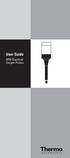 User Guide 9708 Dissolved Oxygen Probes Introduction The Thermo Scientific Orion 9708 dissolved oxygen probe simplifies measurements of dissolved oxygen, particularly Biochemical Oxygen Demand (BOD).
User Guide 9708 Dissolved Oxygen Probes Introduction The Thermo Scientific Orion 9708 dissolved oxygen probe simplifies measurements of dissolved oxygen, particularly Biochemical Oxygen Demand (BOD).
Manual Ranging MultiMeter
 Owner s Manual Manual Ranging MultiMeter Model 82345 CAUTION: Read, understand and follow Safety Rules and Operating Instructions in this manual before using this product.! Safety! Operation! Maintenance!
Owner s Manual Manual Ranging MultiMeter Model 82345 CAUTION: Read, understand and follow Safety Rules and Operating Instructions in this manual before using this product.! Safety! Operation! Maintenance!
EDGE 800. quick start manual TOUCHSCREEN GPS-ENABLED BIKE COMPUTER
 EDGE 800 quick start manual TOUCHSCREEN GPS-ENABLED BIKE COMPUTER 2010 2012 Garmin Ltd. or its subsidiaries All rights reserved. Except as expressly provided herein, no part of this manual may be reproduced,
EDGE 800 quick start manual TOUCHSCREEN GPS-ENABLED BIKE COMPUTER 2010 2012 Garmin Ltd. or its subsidiaries All rights reserved. Except as expressly provided herein, no part of this manual may be reproduced,
BUILT-IN DISHWASHER INSTALLATION INSTRUCTIONS
 BUILT-IN DISHWASHER INSTALLATION INSTRUCTIONS PLEASE READ COMPLETE INSTRUCTIONS BEFORE YOU BEGIN LEAVE INSTALLATION INSTRUCTIONS AND USER'S GUIDE WITH OWNER ALL ELECTRIC WIRING AND PLUMBING MUST BE DONE
BUILT-IN DISHWASHER INSTALLATION INSTRUCTIONS PLEASE READ COMPLETE INSTRUCTIONS BEFORE YOU BEGIN LEAVE INSTALLATION INSTRUCTIONS AND USER'S GUIDE WITH OWNER ALL ELECTRIC WIRING AND PLUMBING MUST BE DONE
OPL BASIC. Dosing System for Professional Laundry machines. Contents
 OPL BASIC Dosing System for Professional Laundry machines Contents 1 Getting Started. Page 2 2 Installation. Page 4 3 Set Up & Operation. Page 8 4 Maintenance & Accessories. Page 10 5 Troubleshooting Page
OPL BASIC Dosing System for Professional Laundry machines Contents 1 Getting Started. Page 2 2 Installation. Page 4 3 Set Up & Operation. Page 8 4 Maintenance & Accessories. Page 10 5 Troubleshooting Page
Oceanscience Cable Chimp II Cableway ROV System User Guide and Warranty
 Oceanscience Cable Chimp II Cableway ROV System User Guide and Warranty Page 1 Table of Contents Introduction Page 3 Overview Page 3 Setup and Operation Page 5 Remote Control Page 6 Power Management Page
Oceanscience Cable Chimp II Cableway ROV System User Guide and Warranty Page 1 Table of Contents Introduction Page 3 Overview Page 3 Setup and Operation Page 5 Remote Control Page 6 Power Management Page
User Manual. Thermo Scientific Orion VERSA STAR
 User Manual Thermo Scientific Orion VERSA STAR Advanced Electrochemistry Benchtop Meter 68X006501 Revision A April 2014 Contents Chapter 1 Meter Introduction... 6 Meter Overview... 6 Packing List... 7
User Manual Thermo Scientific Orion VERSA STAR Advanced Electrochemistry Benchtop Meter 68X006501 Revision A April 2014 Contents Chapter 1 Meter Introduction... 6 Meter Overview... 6 Packing List... 7
Point of view HDMI Smart TV dongle Mini RF Keyboard
 Point of view HDMI Smart TV dongle Mini RF Keyboard English Contents Contents... 1 General notices for use... 2 Disclaimer... 2 Box Contents... 2 1. HDMI TV dongle... 3 1.1. Product display... 3 1.2. Instructions
Point of view HDMI Smart TV dongle Mini RF Keyboard English Contents Contents... 1 General notices for use... 2 Disclaimer... 2 Box Contents... 2 1. HDMI TV dongle... 3 1.1. Product display... 3 1.2. Instructions
For additional information, please visit our website at www.emersonprocess.com/raihome/liquid/.
 Instruction Sheet PN 51A-499AOZ/rev.H September 2010 Model 499A OZ Ozone Sensor For additional information, please visit our website at www.emersonprocess.com/raihome/liquid/. CAUTION SENSOR/PROCESS APPLICATION
Instruction Sheet PN 51A-499AOZ/rev.H September 2010 Model 499A OZ Ozone Sensor For additional information, please visit our website at www.emersonprocess.com/raihome/liquid/. CAUTION SENSOR/PROCESS APPLICATION
Keep it Simple Timing
 Keep it Simple Timing Support... 1 Introduction... 2 Turn On and Go... 3 Start Clock for Orienteering... 3 Pre Start Clock for Orienteering... 3 Real Time / Finish Clock... 3 Timer Clock... 4 Configuring
Keep it Simple Timing Support... 1 Introduction... 2 Turn On and Go... 3 Start Clock for Orienteering... 3 Pre Start Clock for Orienteering... 3 Real Time / Finish Clock... 3 Timer Clock... 4 Configuring
PCS300 Universal IP Reporting Module V1.0
 PCS300 Universal IP Reporting Module V1.0 Reference and Installation Manual Patents: One or more of the following US patents may apply: 7046142, 6215399, 6111256, 6104319, 5920259, 5886632, 5721542, 5287111,
PCS300 Universal IP Reporting Module V1.0 Reference and Installation Manual Patents: One or more of the following US patents may apply: 7046142, 6215399, 6111256, 6104319, 5920259, 5886632, 5721542, 5287111,
DUKANE Intelligent Assembly Solutions
 PC Configuration Requirements: Configuration Requirements for ipc Operation The hardware and operating system of the PC must comply with a list of minimum requirements for proper operation with the ipc
PC Configuration Requirements: Configuration Requirements for ipc Operation The hardware and operating system of the PC must comply with a list of minimum requirements for proper operation with the ipc
1 Mounting and Sensor Installation
 MTX-D, EGT Gauge 1 Mounting and Sensor Installation... 3 1.1 Mounting the Gauge... 3 1.2 EGT probe... 3 2 Wiring... 4 2.1 Main Gauge Wiring... 4 2.2 EGT sensor wiring... 4 3 Programming the Gauge (LM Programmer)...
MTX-D, EGT Gauge 1 Mounting and Sensor Installation... 3 1.1 Mounting the Gauge... 3 1.2 EGT probe... 3 2 Wiring... 4 2.1 Main Gauge Wiring... 4 2.2 EGT sensor wiring... 4 3 Programming the Gauge (LM Programmer)...
Wi-Fi handheld microscope for use with the Apple iphone, ipod touch, or ipad.*
 Instruction Manual Model: ProScope Mobile **Important: The ProScope Mobile only works on Apple ios devices including iphone, ipad and ipod touch. This device DOES NOT WORK with Mac or PC computers. Contents
Instruction Manual Model: ProScope Mobile **Important: The ProScope Mobile only works on Apple ios devices including iphone, ipad and ipod touch. This device DOES NOT WORK with Mac or PC computers. Contents
PHD User Manual. Table of Contents
 Table of Contents Overview...2 Install PHD Software...3 Connect PHD Equipment...5 Connect Sensor to the PHD Programmer...6 Run PHD Application...7 Verify Parameters and Program Sensor...10 View Output
Table of Contents Overview...2 Install PHD Software...3 Connect PHD Equipment...5 Connect Sensor to the PHD Programmer...6 Run PHD Application...7 Verify Parameters and Program Sensor...10 View Output
TraceTek TTDM Series Leak Detection and Location Modules Replacement Parts Installation Instructions
 TraceTek TTDM Series Leak Detection and Location Modules Replacement Parts Installation Instructions TRACETEK TraceTek TTDM Replacement Parts General Information These instructions detail the steps to
TraceTek TTDM Series Leak Detection and Location Modules Replacement Parts Installation Instructions TRACETEK TraceTek TTDM Replacement Parts General Information These instructions detail the steps to
Weather Direct Displays show Lost Forecast (blank boxes in the picture icons)
 Weather Direct Displays show Lost Forecast (blank boxes in the picture icons) Many routine events can cause a Lost Forecast situation. Examples include: Power outage Change batteries Internet down in your
Weather Direct Displays show Lost Forecast (blank boxes in the picture icons) Many routine events can cause a Lost Forecast situation. Examples include: Power outage Change batteries Internet down in your
UltraBasic Benchtop ph Meter Operation Manual
 UltraBasic Benchtop Meter Operation Manual UB-5 Denver Instrument Measuring 4 4 7 10 Meter 22.2 C 4.06 UltraBasic 902388.1 Rev. A UltraBasic Meter Quick Reference 1. Connect a AC adapter to the power connection.
UltraBasic Benchtop Meter Operation Manual UB-5 Denver Instrument Measuring 4 4 7 10 Meter 22.2 C 4.06 UltraBasic 902388.1 Rev. A UltraBasic Meter Quick Reference 1. Connect a AC adapter to the power connection.
Renewable Energy Monitor User Manual And Software Reference Guide. sales@fuelcellstore.com (979) 703-1925
 Renewable Energy Monitor User Manual And Software Reference Guide sales@fuelcellstore.com (979) 703-1925 1 Introducing the Horizon Renewable Energy Monitor The Renewable Energy Monitor is an educational
Renewable Energy Monitor User Manual And Software Reference Guide sales@fuelcellstore.com (979) 703-1925 1 Introducing the Horizon Renewable Energy Monitor The Renewable Energy Monitor is an educational
GX-2009 Data Logger Management Program Operator s Manual
 GX-2009 Data Logger Management Program Operator s Manual Part Number: 71-0163RK Revision: C Released: 3/19/12 www.rkiinstruments.com Warranty RKI Instruments, Inc. warrants gas alarm equipment sold by
GX-2009 Data Logger Management Program Operator s Manual Part Number: 71-0163RK Revision: C Released: 3/19/12 www.rkiinstruments.com Warranty RKI Instruments, Inc. warrants gas alarm equipment sold by
PRODUCTIVITY THROUGH INNOVATION 600 CONTROL DIRECT DRIVE TECHNICAL/OPERATION MANUAL
 Rev. D PRODUCTIVITY THROUGH INNOVATION 600 CONTROL DIRECT DRIVE TECHNICAL/OPERATION MANUAL 10 BORIGHT AVENUE, KENILWORTH NEW JERSEY 07033 TELEPHONE: 800-524-0273 FAX: 908-686-9317 TABLE OF CONTENTS Page
Rev. D PRODUCTIVITY THROUGH INNOVATION 600 CONTROL DIRECT DRIVE TECHNICAL/OPERATION MANUAL 10 BORIGHT AVENUE, KENILWORTH NEW JERSEY 07033 TELEPHONE: 800-524-0273 FAX: 908-686-9317 TABLE OF CONTENTS Page
Trillium 40 Axis Spring Tensioner Wire Replacement Instructions
 Trillium 40 Axis Spring Tensioner Wire Replacement Instructions 1 Overview The objective is to replace the broken axis spring tensioner wire. This requires the following tasks: 1. Remove the seismometer
Trillium 40 Axis Spring Tensioner Wire Replacement Instructions 1 Overview The objective is to replace the broken axis spring tensioner wire. This requires the following tasks: 1. Remove the seismometer
Current Monitoring Kit QUICK START GUIDE
 Current Monitoring Kit QUICK START GUIDE Pico Technology EL040 Current Monitoring Kit Quick Start Guide CONTENTS 1 Introduction... 1 2 Kit contents... 3 3 Installation... 3 3.1 Connecting the system together...
Current Monitoring Kit QUICK START GUIDE Pico Technology EL040 Current Monitoring Kit Quick Start Guide CONTENTS 1 Introduction... 1 2 Kit contents... 3 3 Installation... 3 3.1 Connecting the system together...
ph Sensor Model 397 CAUTION SENSOR/PROCESS APPLICATION COMPATIBILITY WARNING ATEX DIRECTIVE Instruction Sheet PN 51A-397/rev.
 Instruction Sheet PN 51A-397/rev.F January 2011 Model 397 ph Sensor For additional information, please visit our website at www.emersonprocess.com/raihome/liquid/. SPECIFICATIONS MODEL 397 PERFORMANCE
Instruction Sheet PN 51A-397/rev.F January 2011 Model 397 ph Sensor For additional information, please visit our website at www.emersonprocess.com/raihome/liquid/. SPECIFICATIONS MODEL 397 PERFORMANCE
DISSOLVED OXYGEN METER Model : DO-5509
 DISSOLVED OXYGEN METER Model : DO-5509 Your purchase of this DISSOLVED OXYGEN METER marks a step forward for you into the field of precision measurement. Although this DISSOLVED OXYGEN METER is a complex
DISSOLVED OXYGEN METER Model : DO-5509 Your purchase of this DISSOLVED OXYGEN METER marks a step forward for you into the field of precision measurement. Although this DISSOLVED OXYGEN METER is a complex
SYMBOL MC9060 HAND HELD TERMINAL USER MANUAL
 SYMBOL MC9060 HAND HELD TERMINAL USER MANUAL CORPORATE VERSION FEBRUARY 2007 TABLE OF CONTENTS Welcome... 3 Getting Started... 3 Equipment Setup... 3 Battery Installation... 4 About the Stylus... 5 Aligning
SYMBOL MC9060 HAND HELD TERMINAL USER MANUAL CORPORATE VERSION FEBRUARY 2007 TABLE OF CONTENTS Welcome... 3 Getting Started... 3 Equipment Setup... 3 Battery Installation... 4 About the Stylus... 5 Aligning
Introduction 1 The system 1 The meter 2 The display 3 The mode 3 The measurement 4 Coding the meter 4 How to obtain a drop of blood 6 Application of
 Introduction 1 The system 1 The meter 2 The display 3 The mode 3 The measurement 4 Coding the meter 4 How to obtain a drop of blood 6 Application of the blood 7 Procedure to test glucose 7 Procedure to
Introduction 1 The system 1 The meter 2 The display 3 The mode 3 The measurement 4 Coding the meter 4 How to obtain a drop of blood 6 Application of the blood 7 Procedure to test glucose 7 Procedure to
Features: Mounting the Optic
 MICRO GREEN DOT with INTEGRATED RED LASER The Patented Micro Green Dot with Integrated Red Laser is a compact optical system packed with many features. The Green Dot is designed as the primary targeting
MICRO GREEN DOT with INTEGRATED RED LASER The Patented Micro Green Dot with Integrated Red Laser is a compact optical system packed with many features. The Green Dot is designed as the primary targeting
SolarEdge. RS485 Expansion Kit Installation Guide. Version 1.0
 SolarEdge RS485 Expansion Kit Installation Guide Version 1.0 Disclaimers Disclaimers Important Notice Copyright SolarEdge Inc. All rights reserved. No part of this document may be reproduced, stored in
SolarEdge RS485 Expansion Kit Installation Guide Version 1.0 Disclaimers Disclaimers Important Notice Copyright SolarEdge Inc. All rights reserved. No part of this document may be reproduced, stored in
Ozone Generator Manual
 ENMET Corporation PO Box 979 Ann Arbor, MI 48106-0979 Ozone Generator Manual 80003-118 MCN-282, 05/14/04 Table of Contents 1.0 INTRODUCTION... 1 1.1 Unpack...1 1.2 Check Order...1 1.3 Serial Numbers...1
ENMET Corporation PO Box 979 Ann Arbor, MI 48106-0979 Ozone Generator Manual 80003-118 MCN-282, 05/14/04 Table of Contents 1.0 INTRODUCTION... 1 1.1 Unpack...1 1.2 Check Order...1 1.3 Serial Numbers...1
Instruction Manual. T3111 T3111L T3111P T3111Ex
 www.cometsystem.cz Instruction Manual T3111 T3111L T3111P T3111Ex Programmable transmitter of temperature, relative humidity and other calculated humidity values with external probe and 4-20 ma outputs
www.cometsystem.cz Instruction Manual T3111 T3111L T3111P T3111Ex Programmable transmitter of temperature, relative humidity and other calculated humidity values with external probe and 4-20 ma outputs
Current Monitoring Kit
 Current Monitoring Kit QUICK START GUIDE DO090-6 CONTENTS Issues: 1) 2.10.02 WP A4 format 2) 2.10.02 Added safety warning 3) 17.3.06 Word A5 format. S1: Removed relay modules. S2: Added MI010. S4.1: added
Current Monitoring Kit QUICK START GUIDE DO090-6 CONTENTS Issues: 1) 2.10.02 WP A4 format 2) 2.10.02 Added safety warning 3) 17.3.06 Word A5 format. S1: Removed relay modules. S2: Added MI010. S4.1: added
Table of Contents. 1. Overview... 3. 1.1 Materials Required. 3 1.2 System Requirements. 3 1.3 User Mode 3. 2. Installation Instructions..
 Table of Contents 1. Overview..... 3 1.1 Materials Required. 3 1.2 System Requirements. 3 1.3 User Mode 3 2. Installation Instructions.. 4 2.1 Installing the On Call Diabetes Management Software. 4 2.2
Table of Contents 1. Overview..... 3 1.1 Materials Required. 3 1.2 System Requirements. 3 1.3 User Mode 3 2. Installation Instructions.. 4 2.1 Installing the On Call Diabetes Management Software. 4 2.2
Instruction Manual DO 110. Hand-held Dissolved Oxygen Meter with RS 232C. 68X361305 Rev. 0-11/05. Technology Made Easy...
 Instruction Manual DO 110 Hand-held Dissolved Oxygen Meter with RS 232C Technology Made Easy... 68X361305 Rev. 0-11/05 Preface This manual serves to explain the use of the hand-held series meters. The
Instruction Manual DO 110 Hand-held Dissolved Oxygen Meter with RS 232C Technology Made Easy... 68X361305 Rev. 0-11/05 Preface This manual serves to explain the use of the hand-held series meters. The
Ozone Sensor. Model 499A OZ CAUTION CAUTION. Instruction Sheet PN 51A-499AOZ/rev.F January 2007
 Instruction Sheet PN 51A-499AOZ/rev.F January 2007 Model 499A OZ Ozone Sensor For additional information, please refer to the Instruction Manuals CD shipped with this product, or visit our website at www.emersonprocess.com/raihome/liquid/.
Instruction Sheet PN 51A-499AOZ/rev.F January 2007 Model 499A OZ Ozone Sensor For additional information, please refer to the Instruction Manuals CD shipped with this product, or visit our website at www.emersonprocess.com/raihome/liquid/.
Router Setup Manual. NETGEAR, Inc. 4500 Great America Parkway Santa Clara, CA 95054 USA 208-10060-01 2006-03-17
 NETGEAR, Inc. 4500 Great America Parkway Santa Clara, CA 95054 USA 208-10060-01 2006-03-17 2006 by NETGEAR, Inc. All rights reserved. Trademarks NETGEAR is a trademark of Netgear, Inc. Microsoft, Windows,
NETGEAR, Inc. 4500 Great America Parkway Santa Clara, CA 95054 USA 208-10060-01 2006-03-17 2006 by NETGEAR, Inc. All rights reserved. Trademarks NETGEAR is a trademark of Netgear, Inc. Microsoft, Windows,
Installation Guide. WSD-100 Wind Speed and Direction Sensor For XR5 Data Loggers. February, 2011
 WSD-100 Wind Speed and Direction Sensor For XR5 Data Loggers Installation Guide February, 2011 Pace Scientific Inc www.pace-sci.com Tel: 704-799-0688 sales@pace-sci.com 1 Disclaimer The following warranty
WSD-100 Wind Speed and Direction Sensor For XR5 Data Loggers Installation Guide February, 2011 Pace Scientific Inc www.pace-sci.com Tel: 704-799-0688 sales@pace-sci.com 1 Disclaimer The following warranty
SCREAMIN' EAGLE "HEAVY BREATHER" PERFORMANCE AIR CLEANER KIT
 REV. 2015-04-23 SCREAMIN' EAGLE "HEAVY BREATHER" PERFORMANCE AIR CLEANER KIT GENERAL Kit Numbers 29299-08, 29098-09 Models For model fitment information, see the P&A Retail Catalog or the Parts and Accessories
REV. 2015-04-23 SCREAMIN' EAGLE "HEAVY BREATHER" PERFORMANCE AIR CLEANER KIT GENERAL Kit Numbers 29299-08, 29098-09 Models For model fitment information, see the P&A Retail Catalog or the Parts and Accessories
SCREAMIN' EAGLE "HEAVY BREATHER" PERFORMANCE AIR CLEANER KIT
 REV. 05-04- SCREAMIN' EAGLE "HEAVY BREATHER" PERFORMANCE AIR CLEANER KIT GENERAL Kit Numbers 95-08B, 9006-09B, 876-0A Models For model fitment information, see the P&A Retail Catalog or the Parts and Accessories
REV. 05-04- SCREAMIN' EAGLE "HEAVY BREATHER" PERFORMANCE AIR CLEANER KIT GENERAL Kit Numbers 95-08B, 9006-09B, 876-0A Models For model fitment information, see the P&A Retail Catalog or the Parts and Accessories
GAERTNER SCIENTIFIC CORPORATION 3650 Jarvis Ave. Skokie, Illinois 60076 U.S.A. tel: 1 847 673-5006 fax: 1 847 673-5009 email@gaertnerscientific.
 7109-C-244E-R1 Field Installation of HeNe Laser in B, C, and D-Type Auto Gain Ellipsometers GAERTNER SCIENTIFIC CORPORATION 3650 Jarvis Ave. Skokie, Illinois 60076 U.S.A. tel: 1 847 673-5006 fax: 1 847
7109-C-244E-R1 Field Installation of HeNe Laser in B, C, and D-Type Auto Gain Ellipsometers GAERTNER SCIENTIFIC CORPORATION 3650 Jarvis Ave. Skokie, Illinois 60076 U.S.A. tel: 1 847 673-5006 fax: 1 847
Galvanic Parts Per Million Dissolved Oxygen Systems
 Galvanic Parts Per Million Dissolved Oxygen Systems Model 900 Portable s Model 9100 Model 9200 Model 9300 The Royce line of PPM level dissolved oxygen (DO) analyzers is the largest, most varied line in
Galvanic Parts Per Million Dissolved Oxygen Systems Model 900 Portable s Model 9100 Model 9200 Model 9300 The Royce line of PPM level dissolved oxygen (DO) analyzers is the largest, most varied line in
