Instruction Manual DO 110. Hand-held Dissolved Oxygen Meter with RS 232C. 68X Rev. 0-11/05. Technology Made Easy...
|
|
|
- Christina Phelps
- 8 years ago
- Views:
Transcription
1 Instruction Manual DO 110 Hand-held Dissolved Oxygen Meter with RS 232C Technology Made Easy... 68X Rev. 0-11/05
2
3 Preface This manual serves to explain the use of the hand-held series meters. The model covered is the DO 110 hand-held meter. The manual functions in two ways, firstly as a step by step guide to help the user operate the meter. Secondly, it serves as a handy reference guide. This instruction manual is written to cover as many anticipated applications of the DO meter as possible. If there are doubts in the use of the DO110 meters, do not hesitate to contact the nearest Authorised Distributor. It is recommended that all operators should read this manual prior to working with this instrument. Eutech Instruments / Oakton Instruments cannot accept any responsibility for damage or malfunction to the meter caused by improper use of the instrument. The information presented in this manual is subject to change without notice as improvements are made, and does not represent a commitment on the part of Eutech Instruments Pte Ltd / Oakton Instruments. Copyright 2005 All rights reserved. Eutech Instruments Pte Ltd Oakton Instruments Rev. 0-11/05
4 TABLE OF CONTENTS 1 INTRODUCTION DISPLAY & KEYPAD FUNCTIONS DISPLAY KEYPAD PREPARATION INSERTING THE BATTERIES CONNECTING THE DO PROBE CONNECTING THE AC/DC ADAPTER CONNECTING THE RS232C CABLE RS232C Configuration CALIBRATION IMPORTANT INFORMATION ON METER CALIBRATION TEMPERATURE CALIBRATION DO CALIBRATION (WITH ATC) % SATURATION MODE To calibrate 100% Saturation: To calibrate 0% Saturation: DO CALIBRATION IN MG/L (PPM) MODE MEASUREMENT AUTOMATIC TEMPERATURE COMPENSATION MANUAL TEMPERATURE COMPENSATION (MTC) TAKING MEASUREMENTS Taking measurements with READY indicator selected on Taking measurements with the AUTO HOLD feature selected on MEMORY FUNCTION MEMORY INPUT MEMORY RECALL PRINT FUNCTION USING DO 110 METER WITH PRINTER OR COMPUTER SENDING DATA TO COMPUTER OR PRINTER Print Current Data Manually Print Data on Timed Interval PRINT DATA FROM STORED MEMORY ADVANCED FUNCTIONS ADVANCED MODE OVERVIEW P1.0 : UNIT CONFIGURATION (COF) P1.1: READY Indicator and Auto Hold function P1.2: Select C or F temperature units P1.3: Selection of Automatic or Manual Temperature Compensation P1.4: Select mg/l or ppm mode P2.0: VIEWING PREVIOUS CALIBRATION DATA (CAL) P3.0: VIEW ELECTRODE DATA (ELE) EL.1 Viewing the electrode Slope Factor EL.2 Viewing the % Saturation Offset (Only available in % Saturation Set Up menu): Viewing the 100% Saturation mv value Viewing the 0% Saturation mv value P4.0 : AUTO-OFF (ATO) P5.0 : RESET TO FACTORY DEFAULT (RST) Calibration Reset... 29
5 8.6.2 User Reset P 6.0: MEMORY CLEAR (CLR) P7.0: DISSOLVED OXYGEN PARAMETERS (DPR) Pressure Setting Adjustment Salinity Setting Adjustment (available in mg/l or ppm Set Up mode only) P 8.0: % SATURATION OFFSET ADJUSTMENT (OFS) CYBERCOMM PORTABLE DAS SYSTEM REQUIREMENTS LOADING CYBERCOMM PORTABLE DAS RUNNING CYBERCOMM PORTABLE i. Buttons & Check-Box ii. Menu iii. Communication Settings CAPTURING AND PRINTING DATA INTO COMPUTER USING DATA ACQUISITION TROUBLE-SHOOTING GUIDE DISSOLVED OXYGEN PROBE DISSOLVED OXYGEN PRINCIPLE PROBE CARE MEMBRANE HOUSING REPLACEMENT To replace the membrane cap (with pre-installed membrane) MEMBRANE/O-RING REPLACEMENT (OPTIONAL PROCEDURE) ELECTROLYTE SOLUTION ERROR MESSAGES TROUBLE-SHOOTING LIST OF ACCESSORIES REPLACEMENT METER AND METER ACCESSORIES SPECIFICATIONS WARRANTY RETURN OF ITEMS... 53
6 1 INTRODUCTION Thank you for selecting the DO 110 meter. These meters are microprocessor-based instruments and are designed to be handy, capable of allowing one-hand operation. It is capable of measuring Dissolved Oxygen (DO) in mg/l or ppm units, % saturation and temperature. This meter has many user-friendly features all of which are completely accessible through the water-resistant membrane keypad. Please read this manual thoroughly before operating your meter. 1
7 2 DISPLAY & KEYPAD FUNCTIONS 2.1 Display The LCD has a primary and secondary display. The primary display shows the measured % Saturation or mg/l (or ppm) values. The secondary display shows the measured temperature. The display also shows error messages, keypad functions and program functions. Primary Display MEAS CAL MEM READY HOLD ON OFF MEM ERR % ppm mg/l C F ATC Secondary Display Setup mode indicator 2. MEAS - Measurement mode indicator Figure 1: Active LCD screen 7. mg/l- milligram per liter 8. C F - Temperature indicator 3. CAL - Calibration indicator 9. ATC - Automatic Temperature Compensation indicator 4. MEM - Memory recall mode indicator Electrode indicator Calibration standard indicator 15. ON READY/Auto HOLD set up enable indicator. OFF READY set up disable indicator 10. ERR - Error indicator 16. HOLD Hold indicator 5. % - Percentage Saturation of Oxygen 6. ppm parts per million 11. MEM - Memory location indicator 12 - Low battery indicator 17. READY Ready indicator 2
8 2.2 Keypad A large membrane keypad makes the instrument easy to use. Some buttons have several functions depending on its mode of operation. KEY ON OFF CAL MEAS HOLD ENTER MI MR MODE FUNCTION ON/OFF - Powers on and shuts off the meter. The meter will start in a measurement mode similar to the last measurement mode it is in before being switched off. CAL - Activates the DO % Saturation or mg/l calibration mode and when used with the MODE key, it activates the temperature calibration mode. MEAS - Allows return to measurement mode when canceling or terminating any operation. HOLD - Activates/Deactivates freezing of the measured reading while in measurement mode. ENTER - Confirms the calibration values in Calibration mode and the selection in and Print Function mode. Scroll through the memory location and the stored data during memory recall. MI (Memory Input) - Captures the measured readings with its corresponding temperature values and stores them in the memory. MR (Memory Recall) - Retrieves the stored data from memory. - Sets the calibration values during mg/l or temperature calibration. Scrolls through each and its sub group menu. Scroll through Print Function menu and its parameters. - Activates the parameter setting menu to allow you to customise meter configuration, view calibration point and electrode data, select auto power off, reset meter, clear memory, set % Saturation Offset and set dissolved oxygen parameters.. MODE - Selects the measurement parameter option between % Saturation with temperature and mg/l (or ppm) with temperature. PRINT - Allows print of current measurement or stored data to either the printer or the computer. 3
9 3 PREPARATION 3.1 Inserting the Batteries This meter is packaged with 4 AAA alkaline batteries required for operation. To insert the batteries into the meter, follow the procedure outlined below. 1. To open the battery compartment, press down the catch of the battery cover. See below. 2. Note the polarity and insert the batteries into the battery compartment correctly 3. Replace the battery cover into its original position, ensuring the catch is locked in position. Your hand-held meter is now ready for operation. LR03 'AAA' (AM4) MADE IN S'PORE Figure 3: Note battery's polarity Figure 2: Open Battery Cover 3.2 Connecting the DO Probe The DO 110 uses a special notched 6-pin connector to attach the probe to the meter. 4
10 NOTE: Do not substitute other probes or electrodes. For replacement probe, see the Accessories section. Keep connector dry and clean. Do not touch connector with soiled hands. 1. Line up the notch and 6 pins on the meter with the holes in the 6 pin connector. Push down and screw the metal sleeve to lock the probe connector into place. 2. To remove probe, unscrew the metal sleeve and slide up the probe connector. While holding onto metal sleeve, pull probe away from the meter. CAUTION: Do not pull on the probe cord or the probe wires might disconnect. 5
11 3.3 Connecting the AC/DC Adapter Besides using four AAA-sized batteries as a power source, the DO 110 meter can also operate from the power mains using an AC/DC power adapter. This is extremely useful if you have an A.C. power source available (e.g. laboratory). Before plugging in, switch off the meter and the power source of adapter. This is a safety precaution that should be adhered to safeguard your meter. 1. Switch off the meter and power sources. 2. Select the correct AC/DC Adapter which matches your input mains voltage. 3. Select the correct output voltage of the AC/DC adapter. (Output Voltage: 9 to 15 V DC, Current: >=50 ma). 4. Gently insert the power adapter D.C. jack into the meter power socket. 5. Switch on the power source of the adapter followed by the meter. 3.4 Connecting the RS232C Cable The DO 110 meter provides a RS232C output for you to transmit your readings either to a printer or a computer via a cable. This is useful in instances where the meter is used for continuous monitoring of a certain process or experiment. Data output to the printer or the computer can then be evaluated. The data is output in the ASCII format. This format allows the data to be imported by a wide variety of software that read ASCII data (e.g. Microsoft s Excel, Lotus, Quattro-pro etc.). A complimentary Data Acquisition Software (DAS) is provided and it captures data transmitted into an ASCII file for later use. Figure 4: Location of RS232C 1. Open the printer port cover located at the bottom end of the meter. Do not use excessive force when doing this. See Figure Noting the orientation of the RS232C connector, plug the male connector into the RS232C port of the meter. 3. Fasten the RS232C connector by fastening the two screws at the side of the male RS232C connector. 6
12 3.4.1 RS232C Configuration The DO 110 meter has a 9 pin female RS232C connector with the following pin out: PIN NO. DESCRIPTION 1-2 Transmit Data CTS (Clear to Send) 6-7 GND (Ground) A one-to-one connection can be made with a 9 pin RS232C port of the computer In case DO 110 meter s output has to be sent to a 25 pin RS232C connector, the following cable configuration may be used: DO pin connector 2 (TxD) (RxD) 3 5 (CTS) (RTS) 4 7 (GND) (GND) 7 7
13 4 CALIBRATION 4.1 Important Information on Meter Calibration The amount of oxygen dissolved in water will depend on its temperature, atmospheric pressure and its salinity. While the pressure and salinity values are manually entered into the instrument, the temperature is being measured by the probe. It is therefore very important that the temperature is calibrated if necessary prior to the DO calibration. The measurements of % Saturation of DO will linearly affect the measurement for DO in mg/l. Hence calibration in % Saturation of DO should be carried out first. This is described in the following section. Before calibrating, press MODE key to select the correct measurement mode. There are 2 measurement modes for DO: mg/l or ppm, and % Saturation. NOTE: All new calibrations will automatically over-ride existing calibration values. 8
14 4.2 Temperature Calibration DO in mg/l is dependent on temperature, so it is first necessary to calibrate or verify the temperature reading. The temperature sensor is part of the DO probe and the ATC annunciator will light up on the LCD screen once the probe is connected correctly to the meter. 1. Switch the meter on. The ATC annunciator will appear at the right-hand side of the LCD. 2. Press the CAL/MEAS key to enter calibration mode. 3. While in calibration mode, press the MODE key to enter temperature calibration mode. The primary display shows the measured temperature reading according to the last set offset 1 and the secondary display shows the factory calibrated temperature measurement. 4. Dip the DO probe into a solution of known temperature (i.e. a temperature bath). Allow time for the temperature probe to stabilise. 5. Scroll with the MI/ or MR/ keys to set the correct temperature value (i.e. the temperature of the temperature bath). You can adjust the reading in increments of 0.1 C. 6. Once you have selected the correct temperature, press the HOLD/ENTER key. The meter automatically returns to the measurement mode. NOTES: You can offset the temperature reading up to ±5 C from original reading. To exit this program without confirming the temperature calibration value, DO NOT press ENTER. Press CAL/MEAS instead. READY MEAS CAL MEAS MODE MR HOLD ENTER MEAS CAL CAL 22.0 C % ATC CAL MI C % C ATC C ATC % ATC 1 It displays the value being measured currently, offset by the last calibration. 9
15 4.3 DO Calibration (with ATC) % Saturation Mode Dissolved Oxygen exact calibration value depends on barometric pressure. The meter is set to a factory default of 760 mm Hg, which results in a calibration value of 100% saturation in air. NOTE: If the barometric pressure setting has been changed from 760 mm Hg, the calibration value in air will automatically adjust to a value other than 100%. The adjusted value will be correct for the new barometric pressure setting. See Section for barometric pressure setting. READY MEAS % C ATC To calibrate 100% Saturation: 1. Press MODE key to select % Saturation mode. 2. Rinse the probe well with deionised rinse water. For best accuracy, blot the end of the probe dry. Do not touch the membrane. 3. Hold the probe in the air gently with the sensor facing down and press CAL key to calibrate the meter. The primary display will show the current value of measurement and the secondary display will show (or the value corrected to its barometric pressure setting) to which the meter is going to be calibrated. Wait for the reading to stabilize. READY READY CAL MEAS HOLD ENTER MEAS CAL C % % ATC 4. Press ENTER key to confirm the calibration. The meter automatically calibrates to 100% air saturation and returns to the measurement mode To calibrate 0% Saturation: 1. Press MODE key to select % Saturation mode READY MEAS C % ATC 2. Rinse the probe well with deionised rinse water. 3. Immerse the DO probe in 0% solution. Stir gently to create a homogenous solution. Wait for the reading to stabilize. 4. Press CAL key to calibrate the meter. The primary display will show the current value of measurement and the secondary display will show 0.0 to which the meter is going to be calibrated. 5. Press ENTER key to confirm the calibration. The meter automatically calibrates to 0% saturation and returns to the measurement mode. READY NOTE: To exit from DO Calibration mode without confirming calibration, DO NOT press ENTER. Press CAL/MEAS instead READY CAL MEAS HOLD ENTER MEAS CAL C % % ATC 10
16 4.4 DO Calibration in mg/l (ppm) Mode The amount of oxygen dissolved in a liquid will depend on its temperature, pressure and salinity. It is therefore very important to set these parameters correctly before attempting to do a calibration. READY MEAS mg/l C ATC Temperature is measured by the meter automatically. Pressure and salinity values are keyed in manually as described in Sections and From the measurement mode, press MODE key to select mg/l (ppm). READY CAL MEAS CAL mg/l C ATC 2. Rinse the probe well with deionised rinse water. For best accuracy, blot the end of the probe dry. Do not touch the membrane. 3. Dip the probe into a solution whose DO value is known. 4. Wait until the reading stabilizes. Press CAL key. 5. Adjust to the required value by pressing MI/ or MR/ key. 6. Press ENTER to confirm the calibration. NOTE: To exit from DO Calibration mode without confirming calibration, press CAL/MEAS key. READY READY MR HOLD ENTER CAL 8.24 MEAS MI mg/l C ATC mg/l C ATC 11
17 5 MEASUREMENT During measurement, care must be taken not to allow the membrane of the DO probe touch any surface. The probe can either be fully or partially immersed in the solution. The READY indicator appears on the display when the readings stabilize. It will turn off if the readings start to fluctuate. NOTE: It is important that the sample is stirred constantly to allow it to flow past the membrane for better readings. 5.1 Automatic Temperature Compensation The ATC indicator on the LCD indicates automatic temperature compensation (ATC). 5.2 Manual Temperature Compensation (MTC) MEAS Figure 5: ATC indicator C % ATC For manual temperature compensation (MTC), you must set the ATC mode in the menu Program P 1.3 to NO. See section The [ATC] annunciator will disappear from the LCD indicating manual temperature compensation mode. 1. Press the CAL/MEAS key to enter DO calibration mode. MR CAL MI C 2. While in DO calibration mode, press the MODE key to enter temperature calibration mode. The primary display act as the adjustable temperature setting and the secondary display shows the default temperature value of 25 C or indicates the last set temperature setting. 3. Check the temperature of your sample using an accurate thermometer. 4. Press the MI/ or MR/ keys to set the temperature to the measured value from step 3. READY HOLD ENTER MEAS CAL C C % 5. Press HOLD/ENTER key to confirm the selected temperature and to return to the measurement mode. 6. The meter will now compensate DO readings for the manually set temperature. NOTES: To exit this program without confirming the manual temperature compensation value, DO NOT press ENTER in step 5. Press CAL/MEAS instead. 12
18 5.3 Taking Measurements 1. Rinse the probe with deionised or distilled water before use to remove any impurities adhering to the probe body. If it is dehydrated, soak it for 30 minutes in tap water. 2. Switch on the meter. The MEAS annunciator appears on the top of the LCD. The ATC indicator appears in the lower right hand corner to indicate Automatic Temperature Compensation. 3. Dip the probe into the sample and allow some time for the reading to stabilize NOTE: When dipping the probe into the sample, make sure the tip of the probe is completely immersed. Stir the sample gently to create a homogenous sample. Be sure to tap probe very gently to remove air bubbles. Air bubbles will cause errors in the reading. 4..When the reading is stable, the READY annunciator appears. Note the reading on the display. 5. Press the HOLD key to freeze the value of the DO reading for a delayed observation. Press the HOLD key again to release the held values. 6. To toggle between % Saturation and mg/l (ppm) measurement mode, press the MODE key. NOTE: This meter shuts off automatically after 20 minutes of last key press. If the meter is shut off either automatically or manually, the HOLD value will be lost. For longer storage, use the memory functions. READY MEAS % C ATC MODE MEAS 8.24 mg/l 24.5 C ATC Taking measurements with READY indicator selected on If the READY indicator has been activated, the READY annunciator lights when the reading is stable. You can switch the READY indicator on or off in program. See P1.1: READY Indicator and Auto Hold function on page Taking measurements with the AUTO HOLD feature selected on When a reading is stable for more than 5 seconds, the AUTO HOLD feature will automatically HOLD the reading. The HOLD indicator appears on the left side of the display. Press the HOLD/ENTER key to release the reading. Switch the Auto Hold feature on or off in program in section P1.1: READY Indicator and Auto Hold function on page
19 6 MEMORY FUNCTION The DO 110 meter can store up to 100 sets of data. You can store data in any combination of values such as % Saturation and temperature or mg/l (or ppm) and temperature. 6.1 Memory Input 1. During any measurement function (MEAS), press MI/ key to input any data into the memory. 2. MEM, Sto and memory number will flash. The meter then returns to measurement mode. 3. If the memory is full, the display will flash MEM FUL momentarily (Figure 7). The first value stored will be erased to create space for the new value. MEAS MI MEM MEM 1 Figure 6: Data storage in memory C % ATC MEM FUL MEM Figure 7: Memory full 6.2 Memory Recall This function recalls the previous readings stored in the memory. Memory recall is in Last In First Out order. To recall readings: 1. Press the MR/ key once to retrieve the last reading stored. The memory location screen MEM, Loc and the memory number will flash on the display. 2. Press the HOLD/ENTER key to recall the reading stored under that memory number. 3. To display next stored reading, press HOLD/ENTER key. The display automatically moves to the next lower memory location screen. 4. To view a stored reading in a specific memory location, press MI/ or MR/ keys to locate it, and press HOLD/ENTER key to display the reading. NOTE: Readings stored in memory are retained even if the unit is turned off. To erase all readings stored in memory, use the in section 8.7 P 6.0: Memory Clear (CLr) on page 31. MR MEM loc 26 MI MEM loc 25 Figure 8: Scroll up or down for specific memory location 14
20 7 PRINT FUNCTION The DO 110 meter is equipped with an RS232 communication port and a PRINT ( ) key that facilitate the printing of data from the meter to a printer or computer. 7.1 Using DO 110 Meter With Printer or Computer 1. To use the DO 110 directly with a printer, the printer should have either a 9 pin or a 25 pin RS 232C serial port. 2. Communication settings of the printer or computer s data acquisition software (CyberComm Portable DAS) MUST match the following parameters: a. Baud Rate: 9600 b. Parity Bit: None c. Stop Bit: One d. Data Bit: 8 e. Flow Control: None 3. Please refer to your printer s or computer s instruction manual for more information on its communication setup protocol. 4. Use 9-pin cable (Refer to section 13 - LIST OF ACCESSORIES on page 51) to connect the meter to the printer. If the printer has a 25 pin connector, use the 9 to 25 pin cable or make your own cable taking note of the connection parameters as described in section RS232C Configuration on page Turn on DO 110 meter and note the following: a. For printer, ensure it is powered on and paper is loaded. b. For computer, ensure that Eutech Instruments CyberComm Portable Data Acquisition Software is installed and activated. See section on page To send data to the printer or computer, press the PRINT key. 15
21 7.2 Sending Data To Computer or Printer When the PRINT key is pressed, there are two options: dat / CUr: Print Data on Timed Interval basis. You can print any data automatically based a pre-set timing from 5 to 30 seconds. dat / StO: Print Stored Data from Memory. This simply dumps all data stored in memory. You cannot print data from selected memory locations. See Figure below. From measurement mode. HOLD ENTER MR MI HOLD ENTER Figure 9: Print data based on timed interval or from memory 16
22 7.2.1 Print Current Data Manually To manually print any data that is currently being measured: 1. From measurement mode, press HOLD key to freeze reading. See Figure Print PRINT ( ) key. 3. The Prn CUr annunciator will appear and flash for about 0.5 seconds. The data is transmitted to the printer or computer. 4. The meter returns to measurement mode. 5. Repeat steps 1 to 3 for next measurement. READY HOLD READY MEAS 8.10 mg/l 24.5 C ATC Flash for 0.5 seconds MEAS 8.10 mg/l 24.5 C ATC Print Data on Timed Interval Figure 10: Print current data manually This feature is useful to automate printing and downloading live measurement values into computer. The time interval setting can range from 5 to 30 seconds. 1. From the measurement mode, press PRINT key. 2. Select Dat/Cur screen and press HOLD/ENTER key. 3. The Sec 5 screen appears. The default value is 5 seconds time interval. 4. Press MI/ or MR/ key to set a value suitable for your application. 5. Press HOLD/ENTER key. 6. The meter goes into measurement mode with MEM annunciator flashing. 7. At a pre-set time interval, the screen flashes Prn/CUr momentarily (printing data) and switches back to measurement mode with MEM annunciator flashing. 8. To stop printing, press PRINT key. The MEM annunciator disappears and the meter is on measurement mode. HOLD ENTER MR sec 5 MI sec 10 Figure 11: Print data on timed interval 17
23 7.3 Print Data from Stored Memory The DO 110 meter can print data that is stored in the memory. You can print out all stored data or selected data based on its memory location. To Print All Stored Data 1. From measurement mode, press PRINT key. 2. Use MI/ or MR/ key, select dat StO option and press HOLD/ENTER key. See Figure At the SEC 0 option, use MI/ or MR/ key to select number of seconds to print each set of stored data. This setting gives flexibility to match the meter to a printer s or computer s ability (or buffer size) to accept data and prevent overflow. 4. Press HOLD/ENTER key. The Prn primary display will flash until all data is printed. 5. To stop printing, press PRINT key and exit to measurement mode. See Figure 12. NOTE: All stored memory will remain in the meter after printing. From measurement mode READY MEAS 8.10 mg/l 24.5 C ATC HOLD ENTER sec 0 MR MI Flash until all stored data are downloaded. Press PRINT key to exit to measurement mode sec 10 HOLD ENTER Set timed interval to download stored data to printer or computer Figure 12: Print all stored data 18
24 To Print Selected Stored Data: 1. From measurement mode, press MR/ key. 2. MEM indicator appears and the last memory input location is displayed. 3. Press MI/ or MR/ key to select a specific memory location, and press HOLD/ENTER key. 4. When ready, press PRINT key. 5. The screen flashes Prn/CUr for about 0.5 seconds and switches back to the stored data of the specific memory location. 6. Press HOLD/ENTER key. The meter is now ready to recall the next stored data in the following memory location. See Figure 13. During measurement mode READY MEAS mg/l C ATC Repeat print procedure or press CAL to exit MR MR MEM loc 20 Last memory input location MI HOLD ENTER MEM loc 9 Moves to next memory location MEM loc HOLD ENTER 10 For example,select memory location 10 MEM C mg/l ATC Flash for 0.5 seconds MEM 5.69 mg/l C ATC 22.4 Figure 13: Print based on selected stored data from memory For more information about Eutech Instruments CyberComm Portable Data Acquisition Software programme, see section 9 - CYBERCOMM PORTABLE DAS on page
25 8 ADVANCED FUNCTIONS The advanced setup mode lets you customize your meter to suit your preference. The DO 110 meters feature different sub groups that organize all setup parameters. The sub-groups are: For %Saturation For mg/l P1.0 Unit Configuration P1.0 Unit Configuration P2.0 Calibration Points P2.0 Calibration Points P3.0 Electrode Status P3.0 Electrode Status P4.0 Auto Power Mode P4.0 Auto Power Mode P5.0 Reset P5.0 Reset P6.0 Memory Clear P6.0 Memory Clear P7.0 % Saturation Offset Adjustment P7.0 % Saturation Offset Adjustment P8.0 Dissolved Oxygen Parameters P8.0 Dissolved Oxygen Parameters with Salinity Setup 20
26 8.1 Advanced Mode Overview Press the key to enter Setup mode. Press the MI/ and MR/ keys to scroll through the sub groups. COF P 1.0 P1.0: Unit Configuration P1.1 Ready indicator (On, Off or Auto Hold) P1.2 Select C or F temperature units P1.3 Select Automatic Temperature Compensation (ATC) P1.4 Select mg/l or ppm mode (from mg/l or ppm mode only) CAL P 2.0 ph P2.0: View Previous ph Calibration Data (View only) P2.1 % Saturation calibration point ( from % Saturation setup) or mg/l(ppm) calibration point (from mg/l or ppm setup only) P3.0: View Electrode Data (View only) In % Saturation mode: ELE P 3.0 EL.1 Electrode Slope Factor EL.2 % Saturation Offset EL.3 100% Saturation mv value EL.4 0% Saturation mv value In mg/l (or ppm) mode: EL.1 Electrode Slope Factor EL.2 100% Saturation mv value EL.3 0% Saturation mv value A 0 P 4.0 P4.0: Select Auto Power On/Off P4.0 Select auto power on or off P5.0: Reset to Factory Default P5.1 Reset calibrated data P5.2 User reset back to factory default values P 5.0 MEM P6.0: Memory Clear P6.0 Clear all stored readings P
27 p 7.0 OFS p 8.0 P7.0: Dissolved Oxygen Parameter P7.0 Select Barometric Pressure unit Set Barometric Pressure value Set Salinity value (from mg/l or ppm mode only) P8.0: % Saturation Offset Adjustment (only in % Saturation Set up mode) P8.0 Set offset adjustment 22
28 8.2 P1.0 : Unit Configuration (COF) This subgroup program allows customising the meter to your specific needs. In Program 1.0, features like the READY Indicator, Auto Hold function, C or F mode selection, ATC or MTC mode selection and DO mg/l or ppm mode selection are available for customization P1.1: READY Indicator and Auto Hold function Program P1.1 lets you select READY indicator on to indicate when the reading is stable, or select READY indicator off for faster meter response. In the DO 110 meter, program P1.1 also lets you switch the auto hold function on or off. Select auto hold on to HOLD the reading when it is stable for more than 5 seconds. The display automatically freezes, and the HOLD indicator appears on the left side of the display. Press the HOLD/ENTER key to release the display and access other functions. Select auto endpoint off to deactivate this feature. From measurement mode 1. Press key to enter Set Up mode. 2. At COF P1.0 parameter, press HOLD/ENTER key to select parameter P1.1. READY ON p Press the MI/ or MR/ keys to select the configuration you require. MR MI OFF switches the READY indicatory off. READY ON switches the READY indicator on. ON and HOLD together switches the auto hold feature on. OFF MR p 1.1 MI 4. Press the HOLD/ENTER key to confirm selection and to proceed to step 2 of P1.2. Press the CAL/MEAS key to return to measurement mode. READY HOLD ON p 1.1 NOTE: Meter default is set for READY indicator on and auto hold function off. Figure 14: P1.1 - Configure READY ON, OFF or HOLD 23
29 8.2.2 P1.2: Select C or F temperature units The DO 110 meter lets you select between C and F units for temperature readings. From measurement mode 1. Press key to enter Set Up mode. C p 1.2 C 2. Press the MI/ or MR/ keys to scroll through subgroups until you view parameter P1.0. MR MI 3. Press the HOLD/ENTER key two times to select parameter Press the MI/ or MR/ keys to toggle between C and F. f p 1.2 F 5. Press the HOLD/ENTER key to confirm selection and to return to the subgroup menu. Press the CAL/MEAS key to return to measurement mode. Figure 15: P1.2 - Select temperature units, C or F P1.3: Selection of Automatic or Manual Temperature Compensation This feature lets you select between Automatic Temperature Compensation (ATC) and Manual Temperature Compensation (MTC). Meter default is ATC. From measurement mode 1 Press key to enter Set Up menu. 2 Press the HOLD/ENTER keys until you view parameter P Press the HOLD/ENTER key again. The upper display shows ATC and the lower display shows YES or NO. 4 Press MI/ or MR/ keys to select between Automatic and Manual Temperature Compensation. YES activates the Automatic Temperature Compensation function. NO activates the Manual Temperature Compensation function. HOLD ENTER MI P 1.3 C ATC YES C ATC MR C 5 Press the HOLD/ENTER key to confirm selection and to return to the subgroup menu. Figure 16: P1.3-Select Automatic or Manual Temperature Compensation 6 Press the CAL/MEAS key to return to 24
30 measurement mode P1.4: Select mg/l or ppm mode (Only in mg/l (ppm) Set Up mode) From the mg/l (ppm) Set Up mode, 1. Press the HOLD/ENTER key four times to enter the mg/l or (ppm) mode selection menu do. MR p 1.4 MI mg/l 2. Use the and keys to select the desired mode of measurement. 3. Press the HOLD/ENTER key to confirm the selection made and to return to the subgroup menu. 4. Press the CAL key to return to the measurement mode. p 1.4 ppm Figure 17: P1.4- Select mg/l or ppm mode 25
31 8.3 P2.0: Viewing Previous Calibration Data (CAL) This mode lets you recall previous calibration data, which helps you know when to re-calibrate your meter. This is a view only mode. From measurement mode: 1. Press the key to enter Set up mode. 2. Press the MI/ or MR/ keys to scroll through subgroups until you view parameter P Press the HOLD/ENTER key to view previous calibration data. 4. Press the HOLD/ENTER key to return to subgroup menu. HOLD ENTER cal p 2.0 CAL p 2.1 % 8.4 P3.0: View Electrode Data (ELE) Figure 18: P2.0 - View previous calibration data This menu features data of the electrode properties for diagnostic purposes. The view only parameters such as the electrode Slope Factor (k), % Saturation Offset setting, 100% Saturation mv value and 0% Saturation mv value are very useful in determining the life efficiency of the electrode. These electrode properties can be examined through its data in % Saturation and mg/l (ppm) which is available in their Set Up menu respectively EL.1 Viewing the electrode Slope Factor This parameter lets you view and gives an indication of the probe s efficiency. The value displayed is the ratio of the theoretical value and the actual value produced by the probe. The higher the number, the lower the mv output from the probe. The ratio displays from 0.5 to From the % Saturation menu, 1. Press the key to enter Set up mode. 2. Press the MI/ or MR/ keys to scroll through subgroups until you view parameter P Press the HOLD/ENTER key to enter the menu and view the Slope Factor (K) of the electrode. HOLD ENTER EL.1 K = ele p 3.0 Figure 19: P3.0 - View Electrode Slope Factor 26
32 8.4.2 EL.2 Viewing the % Saturation Offset (Only available in % Saturation Set Up menu): This parameter shows you the amount of the % Saturation Offset entered in the other parameter OFS P7.0. From Step 3 above, HOLD ENTER 4. Press the HOLD/ENTER key to enter the % Saturation Offset viewing menu. The meter will display the last offset adjustment made Viewing the 100% Saturation mv value 10.0 EL.2 % This parameter shows the sensor s mv output corresponding to 100% Saturation. HOLD ENTER From Step 4 above, 5. Press the HOLD/ENTER key. The display will show the sensor s mv output value with respect to 100% Saturation EL.3 mv Viewing the 0% Saturation mv value This parameter lets you view the sensor s mv output corresponding to 0% Saturation. From Step 5 above, 6. Press the HOLD/ENTER key. The display will show the sensor s mv output value with respect to 0% Saturation. HOLD ENTER 0.3 EL.4 mv 7. Press the HOLD/ENTER key again to exit to the subgroup menu. Press CAL to return to the measurement mode. Figure 20: P3.0 - View % Saturation offset, electrode mv value in 100% and 0% saturation Note: To view the electrode properties in the mg/l (ppm), repeat the whole steps above using the mg/l (ppm) Set Up menu. Viewing of the % Saturation Offset will be skipped in this menu and the viewing sequence will as follows: EL.1 Electrode Slope Factor EL.2 100% Saturation mv value EL.3 0% Saturation mv value 27
33 8.5 P4.0 : Auto-Off (AtO) In Program P4.0 you can activate the AUTO-OFF option to automatically power off the instrument 20 minutes after the last key selection. This feature is useful for conserving battery power. Under default conditions, the instrument has this option activated. 1. Press the key to enter Set Up mode. 2. Press the MI/ or MR/ keys to scroll through subgroups until you view parameter P Press the HOLD/ENTER key. 4. Press MI/ or MR/ keys to select options 5. YES - Meter will automatically switch off 20 minutes after the last key operation. 6. NO - Auto Off mode is switched off. 7. Press the HOLD/ENTER key to confirm and return to P At any point, you can press the CAL/MEAS key to return to measurement mode. HOLD ENTER MR P 4.0 yes MI Figure 21: P4.0 - Auto shut off feature 28
34 8.6 P5.0 : Reset to Factory Default (rst) This mode lets you reset all parameters to factory default settings. There are two levels of reset: Calibration Reset: Reset only the calibration values of % Saturation and mg/l (or ppm). This clears all previous calibrated values and reset to factory default. User Reset: Clears all data including calibration, memory and other customised setup functions and reset it to factory default. HOLD ENTER P Calibration Reset From measurement mode: 1. Press key to enter Set Up mode. 2. Press the MI/ or MR/ keys to scroll through subgroups until you view parameter P Press the HOLD/ENTER key. 4. Press the MI/ or MR/ keys to toggle between NO and YES. NO retains current settings HOLD ENTER CAL P 5.1 CAL YES erase calibration settings. MR MI 5. Press the HOLD/ENTER key to confirm selection. If NO is selected, it will retains current settings and proceed to next program P5.2 User Reset. CAL yes If YES is selected, all LCD segments will lit up for one second, erase calibration values, and the meter switches to the measurement mode. 6. Otherwise press CAL/MEAS key to return to measurement mode without resetting to factory default. Select either "YES" or "no", press ENTER key to confirm. Figure 22: P5.1 - Calibration reset 29
35 8.6.2 User Reset This program clears all data including calibration, memory and other customised setup functions and reset it to factory default. You can skip program P5.1 (Calibration Reset) and proceed straight to Program P5.2: 1. From Program P5.0 - rst, press HOLD/ENTER key three times to P5.2. Press HOLD/ENTER key again to enter the User Reset menu. HOLD ENTER P Press the MI/ or MR/ keys to select or deselect the user reset function. NO retains current settings YES resets to factory default settings. 3. Press the ENTER key to confirm selection. MR MI 4. If NO is selected, it will retains current settings and goes back to program If YES is selected, all LCD segments will light up for one second, reset to factory default settings, and the meter will be in the measurement mode. 6. Otherwise press CAL/MEAS key to return to measurement mode without resetting to factory default. yes Select either "YES" or "no", press ENTER key to confirm. Figure 23: P5.2 - User reset 30
36 8.7 P 6.0: Memory Clear (CLr) Use this parameter to clear all memory values when you need to store a new series of values. This lets you avoid confusing the old values with the new ones. NO is the default setting. NOTE: Selecting YES will wipe out all memory. From measurement mode: 1. Press the key to enter Set Up mode. 2. Press the MI/ or MR/ keys to scroll through subgroups until you view the parameter P Press the HOLD/ENTER key. 4. Press the MI/ or MR/ keys to toggle between NO and YES. NO retains current memory YES clears all memory. 5. Press the HOLD/ENTER key to confirm selection and return to the subgroup menu. 6. Press CAL/MEAS key to return to measurement mode. HOLD ENTER MR MEM p 6.0 MEM MI MEM yes Figure 24: P6.0 - Clear memory 31
37 8.8 P7.0: Dissolved Oxygen Parameters (DPr) This Set Up menu allows you to set the barometric pressure and the salinity value of the sample to be measured. You are given the option to use mmhg (Hg) or kilo Pascal (PA) barometric pressure units. The Salinity (SAL) value to be entered will be based on ppt and is available in mg/l (ppm) Set Up menu. HOLD ENTER P Pressure Setting Adjustment From the mg/l or ppm measurement mode, 1. Press the to enter the mg/l or ppm Set Up mode. 2. Press the and keys to scroll through the Set Up menu till the display shows dpr. 3. Press the HOLD/ENTER key and the meter will enter the barometric pressure unit selection menu with the display showing either the HG mode or PA mode. 4. Use the and keys to toggle between the barometric pressure units and press the HOLD/ENTER key to confirm selection. MR HOLD ENTER PA MI H9 5. Use the and keys to set the pressure value and press the HOLD/ENTER to confirm the setting. The meter will show the next display of Salinity setting SAL. NOTE: If the Set Up menu is derived from other than the mg/l (ppm) mode, the meter will return to the Set Up subgroup menu dpr. 6. Press CAL key to return to measurement mode, or continue to make a salinity setting adjustment. 760 H9 MR MI Salinity Setting Adjustment (available in mg/l or ppm Set Up mode only) 1. Repeat steps 1 to 5 as in the steps of Pressure Setting Adjustment. 2. Use the and keys to enter the salinity of your solution in ppt (parts per thousand). 3. Press HOLD/ENTER key to confirm the value and return to the subgroup menu dpr. 4. Press CAL key to return to the measurement mode SAL
38 8.9 P 8.0: % Saturation Offset Adjustment (OFS) This is a useful feature that allows you to offset meter s value when cross referenced with another DO meter. That way, it can be standardized without you having to perform manual calculation. Your DO 110 meter allows % Saturation Offset adjustment within +/- 10.0% offset and its adjusted offset value can be viewed in the P3.0 Electrode Properties menu EL.2. From the % Saturation measurement mode, 1. Dip the DO electrode in the sample solution and allow the reading to stabilize. 2. Check the reading of another DO meter being used as a reference. This reference meter should have its probe immersed in the same sample solution and at the same depth. HOLD ENTER OFS p Press the to enter the % Saturation Set Up menu. 4. Scroll the Set Up menu by using the and keys until the meter displays the % Saturation Offset Adjustment P.70 menu OFS.. MEAS % 5. Press the HOLD/ENTER key to enter the menu. The display will show the last offset adjusted value. 6. Use the and keys to enter the new value. 7. Press the HOLD/ENTER key to confirm the offset adjustment and the display returns to the subgroup menu. 8. Press CAL key to exit the Set UP menu to return to the measurement mode. Note: When a user calibration is done, the offset will be reset to zero. 33
39 9 CYBERCOMM PORTABLE DAS The DAS software is designed for ph 110, CON 110 and DO 110 meters to allow you a convenient means of capturing data for future analysis using other software program such as LOTUS 123, EXCEL or DBASE in Windows. Often one finds it cumbersome to record and transfer data from one media to another before the required processing can be done. With the DAS software, this redundant processing can be eliminated or reduced. To download this software, visit System Requirements To run the DAS program, the following is required: 1. PC - IBM Compatible XT and above with CD-ROM Drive 2. EGA Monitor and above 3. Windows Operating System 95 and above 4. Connecting communication RS232C cable 9.2 Loading CyberComm Portable DAS Figure 25: Insert Eutech Instruments' CD-ROM containing Data Acquisition Software (DAS) into your CD-ROM drive. It will Auto Run and let you start loading the software by displaying the screen as in Figure 44. Alternatively, you can also manually load the software by clicking the START button and RUN command. 34
40 Figure 26: Click on 'Browse' button and locate CD-ROM drive Figure 27: Locate the CyberComm Portable Setup program in the CD-ROM under "Eutech DAS" directory. 35
41 Figure 28: Select Portable Meters directory to go to CyberComm Portable. Figure 29: Open CyberComm Portable to enter to the Setup program. 36
42 Figure 30: Select ".EXE" program and click the OPEN button Figure 31: InstallShield Wizard dialog box appears. Figure 32: Click on Next button 37
43 Figure 33: Key in your name and company name and click NEXT button Figure 34: To select another Destination Directory to install the program, click on BROWSE button. Otherwise, click NEXT button. 38
44 Figure 35: Creating a new program folder. Click on NEXT button. Figure 36: Click on NEXT button. 39
45 Figure 37: The CyberComm Portable DAS program is fully installed. Click on FINISH button to end installation. 40
46 9.3 Running CyberComm Portable Before running the DAS program, please ensure that the RS232 cable is connected between the computer s serial port and the meter s port. See section Connecting the RS232C Cable on page 6. Figure 38: Run the CyberComm Software program Figure 39: The opening screen will appear as above 41
47 i. Buttons & Check-Box Enable Connection - Click this button to enable communication between meter and computer. Clear Readings - To clear all data and start all over again. Save Readings - To save all data displayed in either *.dat or *.txt format. Time Stamp - To include Time and Date stamp when collecting the data. Time and date information comes from the computer. Figure 40: Under File Menu setting, you can change various parameters. Under ABOUT menu, details of Eutech Instruments' contact information, address and updates are shown. ii. Menu Communication Settings - To set communication port number, baud rate speed, parity and stop bits protocol. Open - To open previously saved data file. Save - To save current data captured. Save As - To save current data set in another format such as *.dat or *.txt. Exit - To exit from CyberComm Data Acquisition Software program. 42
48 Figure 41: Communication Settings for computer's Com port. It must match with COM port settings on CyberScan DO 110 meter. Please refer to Section 7.1 Using DO 110 Meter With Printer or Computer on page 15 for the settings. iii. Communication Settings Connect Using - For selecting communication port. (Select 1 ) Baud Rate For selecting baud rate. (Select 9600 bps (bits per second)). Parity For selecting parity. (Select None ) Stop Bits For selecting stop bits. (Select 1 ). Figure 42: Under SAVE AS menu, you can save your data as *.dat or *.txt formats 43
49 9.4 Capturing And Printing Data Into Computer Using Data Acquisition After matching the Communication Settings between your computer using Data Acquisition program and the DO 110 meter, you can now capture data into your computer for analysis and storage purposes. 1. Ensure the 1-meter RS232 communication cable (Refer to Accessories Section) is connected between the computer and the DO 110 meter s Com port. Refer to section 3.4 Connecting the RS232C Cable on page 6 for connection procedure. 2. Switch on the DO 110 meter and run the Data Acquisition software. 3. Click ENABLE CONNECTION button. 4. With the DO 110 meter switched on, press the PRINT key to send data to the computer. 5. You can use MODE key on the meter and change to mg/l or ppm and print data accordingly. 6. You can also check off the Time Stamp function, so as to print without the Time and Date information. 7. You can click Clear Readings button to begin another set of measurements, or click Save Readings to store readings for future retrieval. 9.5 Trouble-shooting Guide a) Problem: Unable to PRINT POSSIBLE CAUSES You have not "ENABLE CONNECTION" in the Data Acquisition program. The "Communication Settings" in the Data Acquisition program is different from meter's setup. The COM port number in the Data Acquisition program is wrong. Your computer's COM port setting may be wrong. You may have used the wrong communication cable. SOLUTIONS Click on "ENABLE CONNECTION" in the Data Acquisition program. Match the COM port number, baud rate, parity and stop bits information between the Data Acquisition program and the meter. Change the COM port number (1 or 2) in the Data Acquisition program. Check your computer's hardware settings (through Windows OS, BIOS, or any other OS) and refer to computer's manual or consult with the computer's manufacturer. Make sure you use the RS232C cable supplied together with the meter (Part No. EC-CA01M09F09). Check the RS232C configuration as described in the meter's instruction manual. To report any bugs, please to techsupport@eutechinst.com 44
50 10 Dissolved Oxygen Probe 10.1 Dissolved Oxygen Principle The probe is a galvanic measuring element which produces an output proportional to the oxygen present in the medium in which it is placed. The galvanic probe design lets you take measurements immediately without the typical 15 minute wait of other dissolved oxygen probes. The probe consists of two parts: An upper part consisting of an anode, a cathode, and cable. A lower part consisting of a membrane cap, membrane, and electrolyte solution. Oxygen diffuses through the membrane onto the cathode, where it is consumed. This process produces an electrical current which flows through the cable to the meter. The electric current produced is proportional to the oxygen that passes through the membrane and the layer of electrolyte. This makes it possible to measure the partial pressure of oxygen in the sample at a given temperature. Since the DO in the sample is consumed by the cathode it is essential that a new sample must flow past the membrane of the probe to prevent the occurrence of false readings. The probe uses very little oxygen for its measurement. This enables it to function correctly with liquid movement as low as 2.5 cm/sec. The permeability of the membrane to oxygen varies greatly with temperature. Therefore compensation is needed for this variation. The DO probe comes with an inbuilt Temperature Compensation for the membrane variation Probe Care Under typical operating conditions, the probe should last for several years. Proper care and maintenance will help you receive the maximum probe life and ensure more accurate readings. Since any deposits on the membrane surface act as a barrier to oxygen diffusing through the membrane, the membrane must be cleaned at regular intervals to assure maximum reliability. After using the probe, rinse the probe in clean water and wipe it with a soft cloth or paper to avoid any hardening of deposits. If growth develops on the probe, use a disinfecting chemical to clean. NOTE: Although the membrane is strong and not easily damaged, wipe it gently while cleaning it. If the membrane is damaged or torn, the probe will no longer function. There are no special probe storage requirements. 45
Portable Waterproof ph/dissolved Oxygen Meter
 Notes Write down the name and information of your OKTON distributor here. OPERTING INSTRUTIONS OKTON 35632-Series Portable Waterproof /Dissolved Oxygen Meter WTERPROOF REDY MES % T /Dissolved Oxygen/ /
Notes Write down the name and information of your OKTON distributor here. OPERTING INSTRUTIONS OKTON 35632-Series Portable Waterproof /Dissolved Oxygen Meter WTERPROOF REDY MES % T /Dissolved Oxygen/ /
User Guide. Heavy Duty Dissolved Oxygen Meter. Model 407510
 User Guide Heavy Duty Dissolved Oxygen Meter Model 407510 Introduction Congratulations on your purchase of Extech's Heavy Duty Dissolved Oxygen / Temperature Meter which simultaneously displays Dissolved
User Guide Heavy Duty Dissolved Oxygen Meter Model 407510 Introduction Congratulations on your purchase of Extech's Heavy Duty Dissolved Oxygen / Temperature Meter which simultaneously displays Dissolved
Instruction Manual Temp 4/5/6 Temperature Meter Series
 Instruction Manual Temp 4/5/6 Temperature Meter Series 68X243607 Technology Made Easy... Rev. 2 01/03-1 - Preface This instruction manual serves to explain the use of the Temp 4/5/6 temperature meter.
Instruction Manual Temp 4/5/6 Temperature Meter Series 68X243607 Technology Made Easy... Rev. 2 01/03-1 - Preface This instruction manual serves to explain the use of the Temp 4/5/6 temperature meter.
Milwaukee USER MANUAL. Milwaukee. Smart DO Meter PORTABLE DISSOLVED OXYGEN METER MODEL: SM600. Authorized Dealer: ISMIL600 11/01
 Milwaukee Milwaukee USER MANUAL PORTABLE DISSOLVED OXYGEN METER MODEL: SM600 Smart DO Meter Authorized Dealer: ISMIL600 11/01 PROBE PREPARATION: The meter is supplied with a 9V battery. Slide off the battery
Milwaukee Milwaukee USER MANUAL PORTABLE DISSOLVED OXYGEN METER MODEL: SM600 Smart DO Meter Authorized Dealer: ISMIL600 11/01 PROBE PREPARATION: The meter is supplied with a 9V battery. Slide off the battery
Milwaukee USER MANUAL
 Milwaukee USER MANUAL PORTABLE DISSOLVED OXYGEN METER MODEL: MW600 Smart DO Meter PROBE PREPARATION: The meter is supplied with a 9V battery. Slide off the battery compartment cover on the back of the
Milwaukee USER MANUAL PORTABLE DISSOLVED OXYGEN METER MODEL: MW600 Smart DO Meter PROBE PREPARATION: The meter is supplied with a 9V battery. Slide off the battery compartment cover on the back of the
User's Guide. ExStik DO600. Dissolved Oxygen Meter RECALL. Dissolved Oxygen DO600
 User's Guide ExStik DO600 Dissolved Oxygen Meter II RECALL Dissolved Oxygen DO600 Introduction Congratulations on your purchase of the ExStik DO600 dissolved oxygen / temperature meter which simultaneously
User's Guide ExStik DO600 Dissolved Oxygen Meter II RECALL Dissolved Oxygen DO600 Introduction Congratulations on your purchase of the ExStik DO600 dissolved oxygen / temperature meter which simultaneously
User's Manual. Heavy Duty Dissolved Oxygen Meter Model 407510
 User's Manual Heavy Duty Dissolved Oxygen Meter Model 407510 Introduction Congratulations on your purchase of Extech's Heavy Duty Dissolved Oxygen / Temperature Meter which simultaneously displays Dissolved
User's Manual Heavy Duty Dissolved Oxygen Meter Model 407510 Introduction Congratulations on your purchase of Extech's Heavy Duty Dissolved Oxygen / Temperature Meter which simultaneously displays Dissolved
Portable Waterproof Dissolved Oxygen Meter
 Notes Write down the name and information of your OKTON distributor here. OPERTING INSTRUTIONS OKTON 35641-Series Portable Waterproof Dissolved Oxygen Meter WTERPROOF MES T Dissolved Oxygen/ / F Data Meter
Notes Write down the name and information of your OKTON distributor here. OPERTING INSTRUTIONS OKTON 35641-Series Portable Waterproof Dissolved Oxygen Meter WTERPROOF MES T Dissolved Oxygen/ / F Data Meter
DISSOLVED OXYGEN PROBE
 51970-88 DISSOLVED OXYGEN PROBE Introduction This instruction sheet provides information on the Hach Dissolved Oxygen Probe for use with the sension 6 Dissolved Oxygen Meter. The Dissolved Oxygen Probe
51970-88 DISSOLVED OXYGEN PROBE Introduction This instruction sheet provides information on the Hach Dissolved Oxygen Probe for use with the sension 6 Dissolved Oxygen Meter. The Dissolved Oxygen Probe
DISSOLVED OXYGEN METER Model : DO-5509
 DISSOLVED OXYGEN METER Model : DO-5509 Your purchase of this DISSOLVED OXYGEN METER marks a step forward for you into the field of precision measurement. Although this DISSOLVED OXYGEN METER is a complex
DISSOLVED OXYGEN METER Model : DO-5509 Your purchase of this DISSOLVED OXYGEN METER marks a step forward for you into the field of precision measurement. Although this DISSOLVED OXYGEN METER is a complex
Instruction Manual HI 9146. Portable Waterproof Microprocessor Dissolved Oxygen Meter
 Instruction Manual HI 9146 Portable Waterproof Microprocessor Dissolved Oxygen Meter w w w. h a n n a i n s t. c o m Dear Customer, Thank you for choosing a Hanna Product. Please read this instruction
Instruction Manual HI 9146 Portable Waterproof Microprocessor Dissolved Oxygen Meter w w w. h a n n a i n s t. c o m Dear Customer, Thank you for choosing a Hanna Product. Please read this instruction
XP Series Balances Operation Manual
 XP Series Balances Operation Manual North and South America: 6542 Fig Street Arvada, Colorado 84 1-8-321-1135 Tel: 33-431-7255 Fax: 33-423-4831 U.K. and Ireland: Denver House, Sovereign Way Trafalgar Business
XP Series Balances Operation Manual North and South America: 6542 Fig Street Arvada, Colorado 84 1-8-321-1135 Tel: 33-431-7255 Fax: 33-423-4831 U.K. and Ireland: Denver House, Sovereign Way Trafalgar Business
1. SAFETY INFORMATION
 RS-232 Sound Level Meter 72-860A INSTRUCTION MANUAL www.tenma.com 1. SAFETY INFORMATION Read the following safety information carefully before attempting to operate or service the meter. Use the meter
RS-232 Sound Level Meter 72-860A INSTRUCTION MANUAL www.tenma.com 1. SAFETY INFORMATION Read the following safety information carefully before attempting to operate or service the meter. Use the meter
Programming and Using the Courier V.Everything Modem for Remote Operation of DDF6000
 Programming and Using the Courier V.Everything Modem for Remote Operation of DDF6000 1.0 Introduction A Technical Application Note from Doppler System July 5, 1999 Version 3.x of the DDF6000, running version
Programming and Using the Courier V.Everything Modem for Remote Operation of DDF6000 1.0 Introduction A Technical Application Note from Doppler System July 5, 1999 Version 3.x of the DDF6000, running version
User Manual. Thermo Scientific Orion
 User Manual Thermo Scientific Orion Orion Star Com Software Program 68X637901 Revision A April 2013 Contents Chapter 1... 4 Introduction... 4 Star Com Functions... 5 Chapter 2... 6 Software Installation
User Manual Thermo Scientific Orion Orion Star Com Software Program 68X637901 Revision A April 2013 Contents Chapter 1... 4 Introduction... 4 Star Com Functions... 5 Chapter 2... 6 Software Installation
How To Use A Water Quality Monitor (Wqmsw)
 Water Quality Monitor WQM Host Software User s Guide The user s guide is an evolving document. If you find sections that are unclear, or missing information, please let us know. Please check our website
Water Quality Monitor WQM Host Software User s Guide The user s guide is an evolving document. If you find sections that are unclear, or missing information, please let us know. Please check our website
MODEL 970 DISSOLVED OXYGEN METER OPERATING MANUAL
 MODEL 970 DISSOLVED OXYGEN METER OPERATING MANUAL 970 350/REV A/10-03 MODEL 970 DISSOLVED OXYGEN METER OPERATING MANUAL CONTENTS Introduction 1 Specification 1 Installation 2 Displays 2-3 Controls 4 Preparation
MODEL 970 DISSOLVED OXYGEN METER OPERATING MANUAL 970 350/REV A/10-03 MODEL 970 DISSOLVED OXYGEN METER OPERATING MANUAL CONTENTS Introduction 1 Specification 1 Installation 2 Displays 2-3 Controls 4 Preparation
Model 4510 Conductivity/TDS Meter Operating Manual
 Model 4510 Conductivity/TDS Meter Operating Manual SAFETY Please read this information carefully prior to installing or using this equipment. 1. The unit described in this manual is designed to be operated
Model 4510 Conductivity/TDS Meter Operating Manual SAFETY Please read this information carefully prior to installing or using this equipment. 1. The unit described in this manual is designed to be operated
User Guide. ExStik TM ph (PH100 & PH110) and ORP (RE300) Waterproof Series Pens. Patent Pending
 User Guide ExStik TM ph (PH100 & PH110) and ORP (RE300) Waterproof Series Pens Patent Pending Getting Started Remove the cap from the bottom of the ExStik TM to expose the electrode bulb and reference
User Guide ExStik TM ph (PH100 & PH110) and ORP (RE300) Waterproof Series Pens Patent Pending Getting Started Remove the cap from the bottom of the ExStik TM to expose the electrode bulb and reference
ExStik TM ph Waterproof Meters
 User Guide ExStik TM ph Waterproof Meters Models PH100 & PH110 Patent Pending ExStik TM Description Front Panel Controls 1. Battery compartment cap 2. LCD Display 3. MODE / HOLD button 4. CAL / RECALL
User Guide ExStik TM ph Waterproof Meters Models PH100 & PH110 Patent Pending ExStik TM Description Front Panel Controls 1. Battery compartment cap 2. LCD Display 3. MODE / HOLD button 4. CAL / RECALL
Appendix C. Vernier Tutorial
 C-1. Vernier Tutorial Introduction: In this lab course, you will collect, analyze and interpret data. The purpose of this tutorial is to teach you how to use the Vernier System to collect and transfer
C-1. Vernier Tutorial Introduction: In this lab course, you will collect, analyze and interpret data. The purpose of this tutorial is to teach you how to use the Vernier System to collect and transfer
Instruction Manual ph 5+ ph 6+ Ion 6+ Technology Made Easy...
 Instruction Manual ph 5+ ph/ C ph 6+ ph/ C/mV Ion 6+ ph/ C/mV/Ion Technology Made Easy... 68X243633 Rev 1-1 3/2011 Part of Thermo Fisher Scientific Preface This instruction manual serves to explain the
Instruction Manual ph 5+ ph/ C ph 6+ ph/ C/mV Ion 6+ ph/ C/mV/Ion Technology Made Easy... 68X243633 Rev 1-1 3/2011 Part of Thermo Fisher Scientific Preface This instruction manual serves to explain the
Operating Instructions Bedienungsanleitung Mode d'emploi Instrucciones de manejo Istruzioni d'uso
 Operating Instructions Bedienungsanleitung Mode d'emploi Instrucciones de manejo Istruzioni d'uso SevenEasy Conductivity Italiano Español Français Deutsch English Contents Contents Page 1. Introduction...
Operating Instructions Bedienungsanleitung Mode d'emploi Instrucciones de manejo Istruzioni d'uso SevenEasy Conductivity Italiano Español Français Deutsch English Contents Contents Page 1. Introduction...
BW-500 BED WEIGHER USER MANUAL
 BW-500 BED WEIGHER USER MANUAL 0 1 TABLE OF CONTENTS SPECIFICATION... 3 Equipment... 4 INSTALLING WEIGH BEAM... 5 PREPARATION FOR MEASUREMENT... 6 DP3800 Indicator... 8 POWER SUPPLY... 8 PANEL... 9 KEY
BW-500 BED WEIGHER USER MANUAL 0 1 TABLE OF CONTENTS SPECIFICATION... 3 Equipment... 4 INSTALLING WEIGH BEAM... 5 PREPARATION FOR MEASUREMENT... 6 DP3800 Indicator... 8 POWER SUPPLY... 8 PANEL... 9 KEY
YSI Model 5000 YSI Model 5100. Dissolved Oxygen Temperature. Operations Manual
 YSI Model 5000 YSI Model 5100 Dissolved Oxygen Temperature Operations Manual Table of Contents 1. General Description...1 2. Specifications...3 3. Quick Start...5 4. Controls...6 4.1 Front Panel... 6 4.2
YSI Model 5000 YSI Model 5100 Dissolved Oxygen Temperature Operations Manual Table of Contents 1. General Description...1 2. Specifications...3 3. Quick Start...5 4. Controls...6 4.1 Front Panel... 6 4.2
HCS-3300/3302/3304 USB Remote Programmable Laboratory Grade Switching Mode Power Supply
 1. INTRODUCTION HCS-3300/3302/3304 USB Remote Programmable Laboratory Grade Switching Mode Power Supply User Manual This family of efficient, upgraded SMPS with small form factor, auto cross over CV CC,
1. INTRODUCTION HCS-3300/3302/3304 USB Remote Programmable Laboratory Grade Switching Mode Power Supply User Manual This family of efficient, upgraded SMPS with small form factor, auto cross over CV CC,
PPM Users Manual Signature Software 01-12-00
 PPM Users Manual Signature Software 0-2-00 PPM User Manual /8/02 Software Versions: 0.0.27 Contents. Introduction 2 2. Parameters 3 2. Overload Limit...4 2.2 Relative Upper Limit...4 2.3 Relative Lower
PPM Users Manual Signature Software 0-2-00 PPM User Manual /8/02 Software Versions: 0.0.27 Contents. Introduction 2 2. Parameters 3 2. Overload Limit...4 2.2 Relative Upper Limit...4 2.3 Relative Lower
INSTRUCTION MANUAL. Handy Polaris
 INSTRUCTION MANUAL Handy Polaris **This page is left blank** Table of Contents 1 General...4 2 Setup...5 2.1 Calibrate...5 2.2 Set Salinity...5 2.3 User Interface...5 2.3.1 Language...5 2.3.2 Temperature
INSTRUCTION MANUAL Handy Polaris **This page is left blank** Table of Contents 1 General...4 2 Setup...5 2.1 Calibrate...5 2.2 Set Salinity...5 2.3 User Interface...5 2.3.1 Language...5 2.3.2 Temperature
Direct Measurement Method Method 8157 0 to 20.0 mg/l (or 0 to 200% saturation) O 2 Clark-type Amperometric Sensor
 Oxygen, Dissolved DOC316.53.01241 Direct Measurement Method Method 8157 0 to 20.0 mg/l (or 0 to 200% saturation) O 2 Clark-type Amperometric Sensor Scope and application: For water, wastewater and process
Oxygen, Dissolved DOC316.53.01241 Direct Measurement Method Method 8157 0 to 20.0 mg/l (or 0 to 200% saturation) O 2 Clark-type Amperometric Sensor Scope and application: For water, wastewater and process
YSI Meter Protocol: Specific Conductivity, ph, & Dissolved Oxygen
 YSI Meter Protocol: Specific Conductivity, ph, & Dissolved Oxygen 1. Check the log-book to see if somebody else has already checked the meter for accuracy within the timeframes below. If the meter hasn
YSI Meter Protocol: Specific Conductivity, ph, & Dissolved Oxygen 1. Check the log-book to see if somebody else has already checked the meter for accuracy within the timeframes below. If the meter hasn
OxyGuard. Dissolved Oxygen Probe
 OxyGuard Dissolved Oxygen Probe Standard type USER MANUAL D02 Standard Probe manual gb 0903 CONTENTS 1. DESCRIPTION 1.1 The OxyGuard Probe... 1 1.3 Which kind of transmitter can be used with the OxyGuard
OxyGuard Dissolved Oxygen Probe Standard type USER MANUAL D02 Standard Probe manual gb 0903 CONTENTS 1. DESCRIPTION 1.1 The OxyGuard Probe... 1 1.3 Which kind of transmitter can be used with the OxyGuard
Keep it Simple Timing
 Keep it Simple Timing Support... 1 Introduction... 2 Turn On and Go... 3 Start Clock for Orienteering... 3 Pre Start Clock for Orienteering... 3 Real Time / Finish Clock... 3 Timer Clock... 4 Configuring
Keep it Simple Timing Support... 1 Introduction... 2 Turn On and Go... 3 Start Clock for Orienteering... 3 Pre Start Clock for Orienteering... 3 Real Time / Finish Clock... 3 Timer Clock... 4 Configuring
User Manual. Humidity-Temperature Chart Recorder. Model RH520
 User Manual Humidity-Temperature Chart Recorder Model RH520 Introduction Congratulations on your purchase of the Extech RH520 Temperature + Humidity Chart Recorder. The RH520 measures and displays Temperature,
User Manual Humidity-Temperature Chart Recorder Model RH520 Introduction Congratulations on your purchase of the Extech RH520 Temperature + Humidity Chart Recorder. The RH520 measures and displays Temperature,
User's Guide. Integrating Sound Level Datalogger. Model 407780. Introduction
 User's Guide 99 Washington Street Melrose, MA 02176 Phone 781-665-1400 Toll Free 1-800-517-8431 Visit us at www.testequipmentdepot.com Back to the Extech 407780 Product Page Integrating Sound Level Datalogger
User's Guide 99 Washington Street Melrose, MA 02176 Phone 781-665-1400 Toll Free 1-800-517-8431 Visit us at www.testequipmentdepot.com Back to the Extech 407780 Product Page Integrating Sound Level Datalogger
User Guide. 9708 Dissolved Oxygen Probes
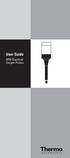 User Guide 9708 Dissolved Oxygen Probes Introduction The Thermo Scientific Orion 9708 dissolved oxygen probe simplifies measurements of dissolved oxygen, particularly Biochemical Oxygen Demand (BOD).
User Guide 9708 Dissolved Oxygen Probes Introduction The Thermo Scientific Orion 9708 dissolved oxygen probe simplifies measurements of dissolved oxygen, particularly Biochemical Oxygen Demand (BOD).
Firmware version: 1.10 Issue: 7 AUTODIALER GD30.2. Instruction Manual
 Firmware version: 1.10 Issue: 7 AUTODIALER GD30.2 Instruction Manual Firmware version: 2.0.1 Issue: 0.6 Version of the GPRS transmitters configurator: 1.3.6.3 Date of issue: 07.03.2012 TABLE OF CONTENTS
Firmware version: 1.10 Issue: 7 AUTODIALER GD30.2 Instruction Manual Firmware version: 2.0.1 Issue: 0.6 Version of the GPRS transmitters configurator: 1.3.6.3 Date of issue: 07.03.2012 TABLE OF CONTENTS
Magic Wand Portable Scanner
 Magic Wand Portable Scanner PDS-ST470-VP User Manual Table of Contents 1. Key Features... 3 2. Functional Parts... 3 3. Explanation of the Status Icons... 5 4. Using the Scanner... 5 4.1. Charging up the
Magic Wand Portable Scanner PDS-ST470-VP User Manual Table of Contents 1. Key Features... 3 2. Functional Parts... 3 3. Explanation of the Status Icons... 5 4. Using the Scanner... 5 4.1. Charging up the
AC-115 Compact Networked Single Door Controller. Installation and User Manual
 AC-115 Compact Networked Single Controller Installation and User Manual December 2007 Table of Contents Table of Contents 1. Introduction...5 1.1 Key Features... 6 1.2 Technical Specifications... 7 2.
AC-115 Compact Networked Single Controller Installation and User Manual December 2007 Table of Contents Table of Contents 1. Introduction...5 1.1 Key Features... 6 1.2 Technical Specifications... 7 2.
MODEL 430 PORTABLE ph/conductivity METER OPERATING MANUAL
 MODEL 430 PORTABLE ph/conductivity METER OPERATING MANUAL 430 350/REV A/10-03 MODEL 430 PORTABLE ph/conductivity METER OPERATING MANUAL CONTENTS Introduction 1 Specification 2 Installation 3 Displays 3-4
MODEL 430 PORTABLE ph/conductivity METER OPERATING MANUAL 430 350/REV A/10-03 MODEL 430 PORTABLE ph/conductivity METER OPERATING MANUAL CONTENTS Introduction 1 Specification 2 Installation 3 Displays 3-4
Bluetooth to Serial Adapter
 Bluetooth to Serial Adapter Third Edition, Oct 2007 Version 3.0 771-BTS1009C3-001 Contents 1.0 Features....P.2 2.0 Package Content....P.2 3.0 Hard Drives Requirement.P.2 4.0 Specifications.P.3 5.0 Pin
Bluetooth to Serial Adapter Third Edition, Oct 2007 Version 3.0 771-BTS1009C3-001 Contents 1.0 Features....P.2 2.0 Package Content....P.2 3.0 Hard Drives Requirement.P.2 4.0 Specifications.P.3 5.0 Pin
User Manual. Interface Adapter IA1 / Computer Interface EFOY 600 / EFOY 900 / EFOY 1200 / EFOY 1600
 User Manual Interface Adapter IA1 / Computer Interface EFOY 600 / EFOY 900 / EFOY 1200 / EFOY 1600 2 1. Introduction 1. Introduction 1.1 Introduction Thank you for choosing an EFOY product. Please read
User Manual Interface Adapter IA1 / Computer Interface EFOY 600 / EFOY 900 / EFOY 1200 / EFOY 1600 2 1. Introduction 1. Introduction 1.1 Introduction Thank you for choosing an EFOY product. Please read
Handheld LPC Utility Software for Windows. Operation Manual
 Handheld LPC Utility Software for Windows MODEL S388-70 Operation Manual Read this manual carefully and understand the warnings described in this manual before operating the product. Keep this manual handy
Handheld LPC Utility Software for Windows MODEL S388-70 Operation Manual Read this manual carefully and understand the warnings described in this manual before operating the product. Keep this manual handy
Thermocouple Thermometer Models
 Technology Made Easy... Thermocouple Thermometer Models 60010-00 (Type J) 60010-10 (Type K) 60010-20 (Type T) 68X309905 Rev 1 04/04 TABLE OF CONTENTS 1. INTRODUCTION 4 2. SAFETY PRECAUTIONS 6 3. SPECIFICATIONS
Technology Made Easy... Thermocouple Thermometer Models 60010-00 (Type J) 60010-10 (Type K) 60010-20 (Type T) 68X309905 Rev 1 04/04 TABLE OF CONTENTS 1. INTRODUCTION 4 2. SAFETY PRECAUTIONS 6 3. SPECIFICATIONS
OPERATION MANUAL. Pen type, separate electrode SOIL PH METER Model : PH-220S
 Pen type, separate electrode SOIL PH METER Model : PH-220S Your purchase of this SOIL PH METER marks a step forward for you into the field of precision measurement. Although this METER is a complex and
Pen type, separate electrode SOIL PH METER Model : PH-220S Your purchase of this SOIL PH METER marks a step forward for you into the field of precision measurement. Although this METER is a complex and
Eutech 2700 Series. Bench Meters. ph ORP ION Conductivity TDS Salinity Resistivity Dissolved Oxygen Temperature
 Eutech 2700 Series Bench Meters ph ORP ION Conductivity TDS Salinity Resistivity Dissolved Oxygen Temperature Features Comprehensive Backlit Display All Measurements Include Temperature Display Up To 500
Eutech 2700 Series Bench Meters ph ORP ION Conductivity TDS Salinity Resistivity Dissolved Oxygen Temperature Features Comprehensive Backlit Display All Measurements Include Temperature Display Up To 500
User Manual. Thermo Scientific Orion VERSA STAR
 User Manual Thermo Scientific Orion VERSA STAR Advanced Electrochemistry Benchtop Meter 68X006501 Revision A April 2014 Contents Chapter 1 Meter Introduction... 6 Meter Overview... 6 Packing List... 7
User Manual Thermo Scientific Orion VERSA STAR Advanced Electrochemistry Benchtop Meter 68X006501 Revision A April 2014 Contents Chapter 1 Meter Introduction... 6 Meter Overview... 6 Packing List... 7
Care and use guide. Contents. a handy solution made easy. www.getbluelab.com. page
 Care and use guide Contents page Features 2 Quick guide 2 To operate 3 Cleaning 4 Battery replacement 4 Calibration 5 Error messages 5 Troubleshooting guide 6 Technical specifications 6 Information about
Care and use guide Contents page Features 2 Quick guide 2 To operate 3 Cleaning 4 Battery replacement 4 Calibration 5 Error messages 5 Troubleshooting guide 6 Technical specifications 6 Information about
Taurus Super-S3 LCM. Dual-Bay RAID Storage Enclosure for two 3.5-inch Serial ATA Hard Drives. User Manual March 31, 2014 v1.2 www.akitio.
 Dual-Bay RAID Storage Enclosure for two 3.5-inch Serial ATA Hard Drives User Manual March 31, 2014 v1.2 www.akitio.com EN Table of Contents Table of Contents 1 Introduction... 1 1.1 Technical Specifications...
Dual-Bay RAID Storage Enclosure for two 3.5-inch Serial ATA Hard Drives User Manual March 31, 2014 v1.2 www.akitio.com EN Table of Contents Table of Contents 1 Introduction... 1 1.1 Technical Specifications...
Connecting to an AC Power Outlet (Optional) General Description. a Connect the AC adapter to the printer. b Connect the AC power cord to the AC
 QUICK SETUP GUIDE PJ-6/PJ-63/ PJ-66/PJ-663 Mobile Printer For more information on using this printer, be sure to read the Pocket Jet User s Guide, which is included on the CD-ROM. Warranty information,
QUICK SETUP GUIDE PJ-6/PJ-63/ PJ-66/PJ-663 Mobile Printer For more information on using this printer, be sure to read the Pocket Jet User s Guide, which is included on the CD-ROM. Warranty information,
6 H2O + 6 CO 2 (g) + energy
 AEROBIC RESPIRATION LAB DO 2.CALC From Biology with Calculators, Vernier Software & Technology, 2000. INTRODUCTION Aerobic cellular respiration is the process of converting the chemical energy of organic
AEROBIC RESPIRATION LAB DO 2.CALC From Biology with Calculators, Vernier Software & Technology, 2000. INTRODUCTION Aerobic cellular respiration is the process of converting the chemical energy of organic
SDN INSTRUCTIONS 07/10, Ver 1.2. Somfy Digital Network (SDN) Installation and Programming
 Somfy Digital Network (SDN) Installation and Programming SSoomffyy SSyysst teemss IInncc.. 1 Table of Contents 1 General Information and Features... 3 1.1 ILT2 Motor... 3 1.2 SDN Switches... 4 1.3 ILT2
Somfy Digital Network (SDN) Installation and Programming SSoomffyy SSyysst teemss IInncc.. 1 Table of Contents 1 General Information and Features... 3 1.1 ILT2 Motor... 3 1.2 SDN Switches... 4 1.3 ILT2
Config software for D2 systems USER S MANUAL
 DT-CONFIG SOFTWARE Config software for D2 systems USER S MANUAL CONTENTS 1. Introductions ------------------------------------------------------------------- 3 2. System Requirement and Connection ----------------------------------------
DT-CONFIG SOFTWARE Config software for D2 systems USER S MANUAL CONTENTS 1. Introductions ------------------------------------------------------------------- 3 2. System Requirement and Connection ----------------------------------------
2-Port RS232/422/485 Combo Serial to USB2.0 Adapter (w/ Metal Case and Screw Lock Mechanism) Installation Guide
 2-Port RS232/422/485 Combo Serial to USB2.0 Adapter (w/ Metal Case and Screw Lock Mechanism) Installation Guide 1. Introduction Thank you for purchasing this 2-Port RS232/422/485 Combo Serial to USB Adapter.
2-Port RS232/422/485 Combo Serial to USB2.0 Adapter (w/ Metal Case and Screw Lock Mechanism) Installation Guide 1. Introduction Thank you for purchasing this 2-Port RS232/422/485 Combo Serial to USB Adapter.
PJ-673 Mobile Printer USER S GUIDE
 USER S GUIDE PJ-673 Mobile Printer Before using this printer, be sure to read this Users Guide. We suggest that you keep this manual in a handy place for future reference. Version 0 ENG Introduction 0
USER S GUIDE PJ-673 Mobile Printer Before using this printer, be sure to read this Users Guide. We suggest that you keep this manual in a handy place for future reference. Version 0 ENG Introduction 0
RS Stock No. 724-4207 Instruction Manual RS-1340 Hot Wire Anemometer
 RS Stock No. 724-4207 Instruction Manual RS-1340 Hot Wire Anemometer EN FR IT DE ES CONTENTS / EN Title CONTENTS Page 1. SAFETY INFORMATION...1 2. INTRODUCTION...2 3. SPECIFICATIONS...3 4. PARTS & CONTROLS...4
RS Stock No. 724-4207 Instruction Manual RS-1340 Hot Wire Anemometer EN FR IT DE ES CONTENTS / EN Title CONTENTS Page 1. SAFETY INFORMATION...1 2. INTRODUCTION...2 3. SPECIFICATIONS...3 4. PARTS & CONTROLS...4
RI-215A Operator s Manual. Part Number: 71-0045RK Revision 0 Released: 10/3/05
 RI-215A Operator s Manual Part Number: 71-0045RK Revision 0 Released: 10/3/05 Warranty RKI Instruments, Inc., warrants gas alarm equipment sold by us to be free from defects in materials and workmanship,
RI-215A Operator s Manual Part Number: 71-0045RK Revision 0 Released: 10/3/05 Warranty RKI Instruments, Inc., warrants gas alarm equipment sold by us to be free from defects in materials and workmanship,
Resolution selectable from 0.01 and 0.001 ph. Range -2.000 16.000 ph. Accuracy ± 0.002 ph
 ph EC DO ph Resolution selectable from 0.01 and 0.001 ph Range -2.000 16.000 ph Accuracy ± 0.002 ph Data logging Manual log on demand manual log on stability Interval logging Temperature readout ( C or
ph EC DO ph Resolution selectable from 0.01 and 0.001 ph Range -2.000 16.000 ph Accuracy ± 0.002 ph Data logging Manual log on demand manual log on stability Interval logging Temperature readout ( C or
ELECTROCHEMISTRY. BOECO ELECTRODES The electrodes are not included with the ph meters and have to be ordered separately:
 BOECO PORTABLE PH/ORP/TEMP METER MODEL PT-380 A Simultaneous displays ph or mv and temperature. A Convenient calibration with automatic buffer recognition of European and US buffer sets. Calibration data
BOECO PORTABLE PH/ORP/TEMP METER MODEL PT-380 A Simultaneous displays ph or mv and temperature. A Convenient calibration with automatic buffer recognition of European and US buffer sets. Calibration data
Operating manual. ph 7310 ph 7310P. Printermodul. ph 7310P. ph 7310. ph meter
 Operating manual ph 7310 ph 7310P Printermodul ph 7310P ph 7310 ph meter ba75929e02 10/2011 ph 7310 Copyright Weilheim 2011, WTW GmbH Reproduction in whole - or even in part - is prohibited without the
Operating manual ph 7310 ph 7310P Printermodul ph 7310P ph 7310 ph meter ba75929e02 10/2011 ph 7310 Copyright Weilheim 2011, WTW GmbH Reproduction in whole - or even in part - is prohibited without the
SA-9600 Surface Area Software Manual
 SA-9600 Surface Area Software Manual Version 4.0 Introduction The operation and data Presentation of the SA-9600 Surface Area analyzer is performed using a Microsoft Windows based software package. The
SA-9600 Surface Area Software Manual Version 4.0 Introduction The operation and data Presentation of the SA-9600 Surface Area analyzer is performed using a Microsoft Windows based software package. The
Orbit PCI Mk 2 Network Card. User Manual. Part No. 502566 Issue 4
 Orbit PCI Mk 2 Network Card User Manual Part No. 502566 Issue 4 Information in this document is subject to change without notice. Companies, names and data used in examples herein are fictitious unless
Orbit PCI Mk 2 Network Card User Manual Part No. 502566 Issue 4 Information in this document is subject to change without notice. Companies, names and data used in examples herein are fictitious unless
D8X / D16X IPHONE INTERFACE
 Ness icomms App D8X / D16X IPHONE INTERFACE SETUP GUIDE Revision 1.0.0 Table of Contents Copyright Notice... 3 1. Important Information... 4 2. Wiring Diagram... 5 2.1 RS232 Wiring Setup... 5 2.2 IP232
Ness icomms App D8X / D16X IPHONE INTERFACE SETUP GUIDE Revision 1.0.0 Table of Contents Copyright Notice... 3 1. Important Information... 4 2. Wiring Diagram... 5 2.1 RS232 Wiring Setup... 5 2.2 IP232
How To Connect A Directsofl To A Powerpoint With An Acd With An Ctel With An Dm-Tel Modem On A Pc Or Ipad Or Ipa (Powerpoint) With A Powerline 2 (Powerline
 Application Note Last reviewed: 03/17/2008 AN-KEP-003.doc Page 1 of 23 Introduction... 1 Recommended s and ports to use... 1 Cable Wiring... 2 MDM-TEL Configuration ( Wizard)... 3 Direct Logic Communications
Application Note Last reviewed: 03/17/2008 AN-KEP-003.doc Page 1 of 23 Introduction... 1 Recommended s and ports to use... 1 Cable Wiring... 2 MDM-TEL Configuration ( Wizard)... 3 Direct Logic Communications
Mini Portable Reader (MPR) Model HS 5900L F
 Mini Portable Reader (MPR) Model HS 5900L F TABLE OF CONTENTS Chapter 1: Mini Portable Reader (MPR) Basics 1 1.1 Preparing for Operation 1 1.2 Installing/Changing Batteries 1 1.3 Scanning with the Mini
Mini Portable Reader (MPR) Model HS 5900L F TABLE OF CONTENTS Chapter 1: Mini Portable Reader (MPR) Basics 1 1.1 Preparing for Operation 1 1.2 Installing/Changing Batteries 1 1.3 Scanning with the Mini
Aquadyne TechTip TITLE: TROUBLESHOOTING PC COM PORT AND MODEM PRODUCTS AFFECTED SYMPTOMS POSSIBLE CAUSES
 Aquadyne TechTip TITLE: TROUBLESHOOTING PC COM PORT AND MODEM COMMUNICATIONS WITH AN OCTOPUS. Article # 072297-1 Last reviewed: 03/25/98 Keywords: Serial Port, Modem, Polling, AquaWeb, Node Not Responding
Aquadyne TechTip TITLE: TROUBLESHOOTING PC COM PORT AND MODEM COMMUNICATIONS WITH AN OCTOPUS. Article # 072297-1 Last reviewed: 03/25/98 Keywords: Serial Port, Modem, Polling, AquaWeb, Node Not Responding
PREPARATION. INTERNAL CALIBRATION (No external weight needed.) SPAN CALIBRATION
 Calibration Guide PREPARATION Adventurer Pro Adventurer Pro balances have two calibration methods: Span and Linearity. Some models have Internal Calibration (InCal ) for Span calibration. Ensure that the
Calibration Guide PREPARATION Adventurer Pro Adventurer Pro balances have two calibration methods: Span and Linearity. Some models have Internal Calibration (InCal ) for Span calibration. Ensure that the
Operating manual. ph 3310 6.093 HOLD AR 25.0 C. Menu 15.11.2008 08:37. ph meter. ba75802e02 12/2008
 08:37 USB output Operating manual ph 3310 ph HOLD AR 6.093 25.0 C Menu 15.11.2008 ph meter ba75802e02 12/2008 ph 3310 Accuracy when going to press The use of advanced technology and the high quality standard
08:37 USB output Operating manual ph 3310 ph HOLD AR 6.093 25.0 C Menu 15.11.2008 ph meter ba75802e02 12/2008 ph 3310 Accuracy when going to press The use of advanced technology and the high quality standard
Care and use guide. Contents. a handy solution made easy. www.getbluelab.com. page
 Care and use guide Contents page Features Quick guide Before use To operate Important - ph pen probe care 4 Cleaning 5 Battery replacement 5 Hydration 6 Calibration 6 Error messages 7 Troubleshooting guide
Care and use guide Contents page Features Quick guide Before use To operate Important - ph pen probe care 4 Cleaning 5 Battery replacement 5 Hydration 6 Calibration 6 Error messages 7 Troubleshooting guide
Release Notes. R&S ZVH4/ZVH8 Cable and Antenna Analyzer
 Release Notes Revision: 01 R&S ZVH4/ZVH8 Cable and Antenna Analyzer Firmware Release V1.50 These Release Notes describe the following models and options of the R&S Cable and Antenna Analyzer: R&S Cable
Release Notes Revision: 01 R&S ZVH4/ZVH8 Cable and Antenna Analyzer Firmware Release V1.50 These Release Notes describe the following models and options of the R&S Cable and Antenna Analyzer: R&S Cable
1. Make sure that no client accounts are open. 2. Click on Setup, then click Modem. The Modem Setup window will appear.
 SECURITY SYSTEM MANAGEMENT SOFTWARE FOR WINDOWS WINLOAD MODEM SETUP The modem setup is a very important step in the connection process. If the modem setup is not properly completed communication between
SECURITY SYSTEM MANAGEMENT SOFTWARE FOR WINDOWS WINLOAD MODEM SETUP The modem setup is a very important step in the connection process. If the modem setup is not properly completed communication between
PM1122 INT DIGITAL INTERFACE REMOTE
 PM1122 INT DIGITAL INTERFACE REMOTE PM1122 INT front panel description: 1. Clear wireless remotes knob: push this button for more than 2 seconds to clear the list of all assigned wireless remote settings
PM1122 INT DIGITAL INTERFACE REMOTE PM1122 INT front panel description: 1. Clear wireless remotes knob: push this button for more than 2 seconds to clear the list of all assigned wireless remote settings
Quick Installation. A Series of Intelligent Bar Code Reader with NeuroFuzzy Decoding. Quick Installation
 Quick Installation A Series of Intelligent Bar Code Reader with NeuroFuzzy Decoding This chapter intends to get your new FuzzyScan scanner working with your existing system within minutes. General instructions
Quick Installation A Series of Intelligent Bar Code Reader with NeuroFuzzy Decoding This chapter intends to get your new FuzzyScan scanner working with your existing system within minutes. General instructions
PRODUCTIVITY THROUGH INNOVATION 600 CONTROL DIRECT DRIVE TECHNICAL/OPERATION MANUAL
 Rev. D PRODUCTIVITY THROUGH INNOVATION 600 CONTROL DIRECT DRIVE TECHNICAL/OPERATION MANUAL 10 BORIGHT AVENUE, KENILWORTH NEW JERSEY 07033 TELEPHONE: 800-524-0273 FAX: 908-686-9317 TABLE OF CONTENTS Page
Rev. D PRODUCTIVITY THROUGH INNOVATION 600 CONTROL DIRECT DRIVE TECHNICAL/OPERATION MANUAL 10 BORIGHT AVENUE, KENILWORTH NEW JERSEY 07033 TELEPHONE: 800-524-0273 FAX: 908-686-9317 TABLE OF CONTENTS Page
HIGH PRECISION BALANCE MWP OWNER S MANUAL. MWP-2004-12 ver.1.0
 HIGH PRECISION BALANCE MWP OWNER S MANUAL MWP-2004-12 ver.1.0 INTRODUCTION------------------------------------------------1 1. INSTALLATION---------------------------------------------------2 Unpacking---------------------------------------------------------------2
HIGH PRECISION BALANCE MWP OWNER S MANUAL MWP-2004-12 ver.1.0 INTRODUCTION------------------------------------------------1 1. INSTALLATION---------------------------------------------------2 Unpacking---------------------------------------------------------------2
How To Program An Autodialer
 GJD HYL005 GSM Autodialer Instruction Manual Please read these instructions before you start the installation Features: LCD display. Programmable 9 x 32 digit phone numbers for each trigger. 10 second
GJD HYL005 GSM Autodialer Instruction Manual Please read these instructions before you start the installation Features: LCD display. Programmable 9 x 32 digit phone numbers for each trigger. 10 second
Model MC-82 Dissolved Oxygen Temp. Meter Handbook Version : 1.0
 Congratulations! You have purchased the latest in Handheld Dissolved Oxygen-Temperature instrumentation. We trust that your new MC-82 will give you many years of reliable service. The MC-82 is a breeze
Congratulations! You have purchased the latest in Handheld Dissolved Oxygen-Temperature instrumentation. We trust that your new MC-82 will give you many years of reliable service. The MC-82 is a breeze
User s Manual C R Y S T A L. engineering corporation
 DaTa LoGGerXPTM User s Manual C R Y S T A L engineering corporation DataLoggerXP User s Manual Page Contents Introduction........................................................ 1 How it works........................................................
DaTa LoGGerXPTM User s Manual C R Y S T A L engineering corporation DataLoggerXP User s Manual Page Contents Introduction........................................................ 1 How it works........................................................
8 Channel Status Input Panel model SIP-8
 Description The Sine Systems model SIP-8 Status Input Panel is to be used with the RFC-1/B Remote Facilities Controller. It consists of a long PC board mounted on a 1.75 inch (1U) rack panel. The SIP-8
Description The Sine Systems model SIP-8 Status Input Panel is to be used with the RFC-1/B Remote Facilities Controller. It consists of a long PC board mounted on a 1.75 inch (1U) rack panel. The SIP-8
Global Water Instrumentation, Inc.
 Global Water Instrumentation, Inc. 151 Graham Road P.O. Box 9010 College Station, TX 77842-9010 Telephone : 800-876-1172 International : (979) 690-5560, Fax : (979) 690-0440 e-mail : globalw@globalw.com
Global Water Instrumentation, Inc. 151 Graham Road P.O. Box 9010 College Station, TX 77842-9010 Telephone : 800-876-1172 International : (979) 690-5560, Fax : (979) 690-0440 e-mail : globalw@globalw.com
M3 ORANGE Snap-On. User Guide. Product Model: A-SNO-ATYP-060-R00. Compatible Device: M3 ORANGE. Version 2.2 Released in March 2013
 M3 ORANGE Snap-On User Guide Product Model: A-SNO-ATYP-060-R00 Compatible Device: M3 ORANGE Version 2.2 Released in March 2013 Contents Copyright and Agreement... 3 Notice. 4 Warnings and Cautions for
M3 ORANGE Snap-On User Guide Product Model: A-SNO-ATYP-060-R00 Compatible Device: M3 ORANGE Version 2.2 Released in March 2013 Contents Copyright and Agreement... 3 Notice. 4 Warnings and Cautions for
User s Manual Model KB990W
 Wireless Internet Keyboard & Optical Mouse User s Manual Model KB990W FCC Statement This device complies with part 15 of FCC Rules. Operation is subject to the following two conditions: (1) this device
Wireless Internet Keyboard & Optical Mouse User s Manual Model KB990W FCC Statement This device complies with part 15 of FCC Rules. Operation is subject to the following two conditions: (1) this device
APPLICATION NOTE # Using Sage SMOS for VoIP Testing, IP Phone to IP Phone TABLE OF CONTENTS
 Product: 930A L3 Communications Test Set 935AT Communications Test Set APPLICATION NOTE # Using Sage SMOS for VoIP Testing, IP Phone to IP Phone TABLE OF CONTENTS Introduction... 2 Configuring 935AT #1
Product: 930A L3 Communications Test Set 935AT Communications Test Set APPLICATION NOTE # Using Sage SMOS for VoIP Testing, IP Phone to IP Phone TABLE OF CONTENTS Introduction... 2 Configuring 935AT #1
Instruction Manual. 2in1 LAN Tester & Multimeter. Model: LA-1011
 Instruction Manual 2in1 LAN Tester & Multimeter Model: LA-1011 1 Contents Introduction... Features... Safety Precautions.. Meter Description... Electrical Specification... Operation.. AutoRanging Multimeter.
Instruction Manual 2in1 LAN Tester & Multimeter Model: LA-1011 1 Contents Introduction... Features... Safety Precautions.. Meter Description... Electrical Specification... Operation.. AutoRanging Multimeter.
4-Channel Thermometer / Datalogger
 USER GUIDE 4-Channel Thermometer / Datalogger RTD and Thermocouple Inputs Model SDL200 Introduction Congratulations on your purchase of the Extech SDL200 Thermometer, an SD Logger Series meter. This meter
USER GUIDE 4-Channel Thermometer / Datalogger RTD and Thermocouple Inputs Model SDL200 Introduction Congratulations on your purchase of the Extech SDL200 Thermometer, an SD Logger Series meter. This meter
Using GIGABYTE Notebook for the First Time
 Congratulations on your purchase of the GIGABYTE Notebook. This manual will help you to get started with setting up your notebook. The final product configuration depends on the model at the point of your
Congratulations on your purchase of the GIGABYTE Notebook. This manual will help you to get started with setting up your notebook. The final product configuration depends on the model at the point of your
Table of Contents. System Requirement of MP3 Player:... 4. Connection and Downloading... 7. Downloading DRM10 Files... 8.
 Table of Contents Instructions... 1 Precautions... 2 System requirements... 4 System Requirement of MP3 Player:... 4 Introduction... 5 Features... 5 Charging the Battery... 6 Connection and Downloading...
Table of Contents Instructions... 1 Precautions... 2 System requirements... 4 System Requirement of MP3 Player:... 4 Introduction... 5 Features... 5 Charging the Battery... 6 Connection and Downloading...
SPY-BATT Battery Tutor Device Installation Manual Rev. 1.1-07/04/2016
 SPY-BATT Battery Tutor Device Installation Manual Rev. 1.1-07/04/2016 1. GENERAL DESCRIPTION The SPY-BATT is a device that allows to monitor the state of your battery. The SPY-BATT stores over time the
SPY-BATT Battery Tutor Device Installation Manual Rev. 1.1-07/04/2016 1. GENERAL DESCRIPTION The SPY-BATT is a device that allows to monitor the state of your battery. The SPY-BATT stores over time the
Programming the On-Chip Flash on a phycore-xc161 phycore-xc167
 Application Note Programming the On-Chip Flash on a phycore-xc161 phycore-xc167 Application Note Edition July 2003 LAN-020e_1 Application Note Preface...1 1 Installing Infineon MemTool...2 2 Preparing
Application Note Programming the On-Chip Flash on a phycore-xc161 phycore-xc167 Application Note Edition July 2003 LAN-020e_1 Application Note Preface...1 1 Installing Infineon MemTool...2 2 Preparing
CQ-Series. User Manual. American Weigh Scales, Inc. CQ-350 (350x0.1g) CQ-500 (500x0.1g) Digital Pocket Scale . = + CALC AC CE % TARE OFF ON MC MR CALI
 American Weigh Scales, Inc. CQ-Series Digital Pocket Scale 7 4 1 0. 8 9 5 6 2 3 x = - CALI + CALC MODE M CAL AC CE % TARE OFF ON MC MR CQ-350 (350x0.1g) CQ-500 (500x0.1g) User Manual CQ-Series Manual Thank
American Weigh Scales, Inc. CQ-Series Digital Pocket Scale 7 4 1 0. 8 9 5 6 2 3 x = - CALI + CALC MODE M CAL AC CE % TARE OFF ON MC MR CQ-350 (350x0.1g) CQ-500 (500x0.1g) User Manual CQ-Series Manual Thank
1 Serial RS232 to Ethernet Adapter Installation Guide
 Installation Guide 10/100 Mbps LED (amber color ) Link/Activity LED (green color ) 1. Introduction Thank you for purchasing this 1-port RS232 to Ethernet Adapter (hereinafter referred to as Adapter ).
Installation Guide 10/100 Mbps LED (amber color ) Link/Activity LED (green color ) 1. Introduction Thank you for purchasing this 1-port RS232 to Ethernet Adapter (hereinafter referred to as Adapter ).
RS232 Programming and Troubleshooting Guide for Turbo Controls
 RS232 Programming and Troubleshooting Guide for Turbo Controls This Troubleshooting guide is intended for the set up and troubleshooting of the control panels onboard RS232 output. Refer to the Installation
RS232 Programming and Troubleshooting Guide for Turbo Controls This Troubleshooting guide is intended for the set up and troubleshooting of the control panels onboard RS232 output. Refer to the Installation
Using GIGABYTE Notebook for the First Time
 Congratulations on your purchase of the GIGABYTE Notebook. This manual will help you to get started with setting up your notebook. The final product configuration depends on the model at the point of your
Congratulations on your purchase of the GIGABYTE Notebook. This manual will help you to get started with setting up your notebook. The final product configuration depends on the model at the point of your
2» 10» 18» 26» PD3 34 00 42»
 » STARDOM Safe Capsule Series User Manual... 2» STARDOM Safe Capsule Serie Bedienungsanleitung... 10» Série STARDOM Safe Capsule Manuel de l utilisateur... 18 26 PD3500 34» Manual de usuario de STARDOM
» STARDOM Safe Capsule Series User Manual... 2» STARDOM Safe Capsule Serie Bedienungsanleitung... 10» Série STARDOM Safe Capsule Manuel de l utilisateur... 18 26 PD3500 34» Manual de usuario de STARDOM
SMS Alarm Messenger. Setup Software Guide. SMSPro_Setup. Revision 090210 [Version 2.2]
![SMS Alarm Messenger. Setup Software Guide. SMSPro_Setup. Revision 090210 [Version 2.2] SMS Alarm Messenger. Setup Software Guide. SMSPro_Setup. Revision 090210 [Version 2.2]](/thumbs/29/13662687.jpg) SMS Alarm Messenger SMSPro_Setup Revision 090210 [Version 2.2] ~ 1 ~ Contents 1. How to setup SMS Alarm Messenger?... 3 2. Install the SMSPro_Setup software... 5 3. Connection Type... 6 4. Connection Port
SMS Alarm Messenger SMSPro_Setup Revision 090210 [Version 2.2] ~ 1 ~ Contents 1. How to setup SMS Alarm Messenger?... 3 2. Install the SMSPro_Setup software... 5 3. Connection Type... 6 4. Connection Port
ENET-710. ENET-710 - Ethernet Module ENET-710 JAN / 06 FOUNDATION
 ENET-710 ENET-710 - Ethernet Module JAN / 06 ENET-710 FOUNDATION E N E T 7 1 0 ME smar www.smar.com Specifications and information are subject to change without notice. Up-to-date address information is
ENET-710 ENET-710 - Ethernet Module JAN / 06 ENET-710 FOUNDATION E N E T 7 1 0 ME smar www.smar.com Specifications and information are subject to change without notice. Up-to-date address information is
Introduction: Implementation of the MVI56-MCM module for modbus communications:
 Introduction: Implementation of the MVI56-MCM module for modbus communications: Initial configuration of the module should be done using the sample ladder file for the mvi56mcm module. This can be obtained
Introduction: Implementation of the MVI56-MCM module for modbus communications: Initial configuration of the module should be done using the sample ladder file for the mvi56mcm module. This can be obtained
INTELLIGENT CONTROL MODULE SA-2000-II HARDWARE MANUAL. Access Technologies International, Inc.
 SA-2000-II HARDWARE MANUAL Access Technologies International, Inc. 1 Table of Contents 1. Introduction 3 2. Features 3 3. Specification 4 4. Identifying Supplied Parts 4 5. Panel Description 5 6. Connection
SA-2000-II HARDWARE MANUAL Access Technologies International, Inc. 1 Table of Contents 1. Introduction 3 2. Features 3 3. Specification 4 4. Identifying Supplied Parts 4 5. Panel Description 5 6. Connection
ph 300 and 310 Portable Waterproof ph/mv/ C Meter
 Notes Write down the name and information of your OKTON distributor here. OPERTING INSTRUTIONS OKTON 35618-Series 300 and 310 Portable Waterproof /mv/ Meter REDY MES WTERPROOF T /mv/ Data Meter 300 Series
Notes Write down the name and information of your OKTON distributor here. OPERTING INSTRUTIONS OKTON 35618-Series 300 and 310 Portable Waterproof /mv/ Meter REDY MES WTERPROOF T /mv/ Data Meter 300 Series
The Analyst RS422/RS232 Tester. With. VTR, Monitor, and Data Logging Option (LOG2) User Manual
 12843 Foothill Blvd., Suite D Sylmar, CA 91342 818 898 3380 voice 818 898 3360 fax www.dnfcontrolscom The Analyst RS422/RS232 Tester With VTR, Monitor, and Data Logging Option (LOG2) User Manual Manual
12843 Foothill Blvd., Suite D Sylmar, CA 91342 818 898 3380 voice 818 898 3360 fax www.dnfcontrolscom The Analyst RS422/RS232 Tester With VTR, Monitor, and Data Logging Option (LOG2) User Manual Manual
MAINTENANCE & TROUBLESHOOTING
 MAINTENANCE & TROUBLESHOOTING This section describes how to: clean the lens clean the fan intake filter replace the projection lamp replace the batteries in the remote control use the Kensington lock feature
MAINTENANCE & TROUBLESHOOTING This section describes how to: clean the lens clean the fan intake filter replace the projection lamp replace the batteries in the remote control use the Kensington lock feature
