GENERAL INSTRUCTIONS AND FAQ S
|
|
|
- Malcolm Elliott
- 7 years ago
- Views:
Transcription
1 GENERAL INSTRUCTIONS GENERAL INSTRUCTIONS AND FAQ S FAQ S IMPORTANT: Please read these general instructions BEFORE REFILLING. It is also recommended that you read the quick start guide at: (Please click on link) 1) To avoid any potential spill or mess, refill your cartridge over a workbench or in an area that can tolerate a spill 2) Read the instructions for your specific cartridge first before attempting to refill 3) If you have any questions, ask our technical support for assistance first before making any attempt on your own (techsupport@freeink4life.com or call us at (559) ) 4) It is ALWAYS best to refill a cartridge when it is fresh avoid as much as possible leaving cartridges sit empty for a long time as the print heads could clog. We include printer and head cleaner with some kits which can help to dissolve print head clogs. You can use this cleaner in the way explained in the instructions for your specific cartridge, and you could also pour a small amount of the cleaner into a cup and allow the print heads of the cartridge to sit in the cleaner for a few hours or overnight. DO NOT immerse any other parts of the cartridge in the cleaning solution, ONLY the print heads. Keep in mind that many cartridges (like Epson, Canon) do NOT have print heads so this procedure does not apply. In general, you should try refilling cartridges when they are running low or when they have freshly emptied. 5) Try avoiding over-filling any cartridge. It is always better to under-fill rather than over-fill, as you can always fill again later. Refill slowly to avoid overfilling and creating any potential spill. 6) Be very careful to insert the correct color ink into the correct chamber. If you are unsure, you can usually check by inserting a toothpick into the filling chamber to see what color ink was there before. Refer to the diagrams in the instructions, or technical support for assistance if you need to. REMEMBER: BK = K = Black C = Cyan (which is blue) M = Magenta (which is red) Y = Yellow (which is yellow) PC = Photo Cyan (or light Cyan) PM = Photo Magenta (or light Magenta) 7) If you have quality problems such as faded prints or skipping lines, try soaking the cartridge heads a little in the print head cleaning solution or dabbing the print heads on a soft paper towel that has been moistened with water or print head cleaning solution. You need to get the ink to FLOW through the heads, so by dabbing on the paper towel you are creating a wicking effect that drains the ink to the bottom and out of the heads. For other troubleshooting advice, please your specific problem to techsupport@freeink4life.com or call us at (559) Over 90% of problems related to quality can be solved! (1) Does using Freeink4life ink or toner refills damage my printer? As regards your printer warranty, please read the Magnuson-Moss Warranty Improvement Act United States Code Annotated Title 15 Commerce and Trade Chapter 50 Comsumer Product Warranties 15 Section 2302: No warrantor of a consumer product may condition his written or implied warranty of such product on the consumer s using, in connection with such product, any article or service (other than article or service provided without charge under the terms of the warranty) which is identified by brand, trade or corporate name; except that the prohibition of this subsection may be waived by the commission if: 1. The warrantor satisfies the Commission that the warranted product will function properly only if the article or service so identified is used in connection with the warranted product, and 2. the Commission finds that such a waiver is in the public interest. What this means to you: The manufacturer of the printer you are using cannot void the warranty on your printer because you use a cartridge or refill kit manufactured by someone other than the printer manufacturer. (2) Will using Freeink4life ink refills clog my printer heads? For inkjet cartridges: Print heads may become clogged if the cartridge is left empty for an excessive period of time. It is always best to refill before the cartridge empties or soon after it empties. Clogged print heads can be unclogged most of the time by soaking the cartridge print heads in our cartridge and print head cleaner solution for a few hours. As long as you refill your cartridge soon after it empties (preferably even before it is completely empty), you will minimize the risk of clogged print heads. (3) How many refills will I get from 1 kit? This depends on the cartridges you have. With the Freeink4life Inkjet Refill Kit you can refill most black and color inkjet cartridges approximately 10 times each. (4) Is the refill process messy? Is it safe? The Freeink4life refill kits are not messy if used carefully. The inkjet kit uses an injector system that allows you to accurately control the filling. Also use the refilling cradles and refill in the front cover of the box work station. The ink is not harmful unless ingested, so keep it out of reach of younger children and avoid contact with eyes. Wash affected areas with water, and if ingested or ill effects develop, call medical aid. (5) Will the Freeink4life work with my specific printer? Yes, if you have an inkjet printer it can be refilled with the Freeink4life Inkjet Refill System. This is because all inkjet cartridges have a filling hole which can be exposed and used to refill that cartridge with more ink. The Freeink4life has a specially designed ink that works in ALL inkjet printers. Our instructions are updated regularly; if your printer or cartridge is not listed in the instruction manual please tech support: techsupport@freeink4life.com or call us at(559) Some printers or cartridges have lockout mechanisms that prevent the cartridge from being recognized after it is refilled. Want to make refilling even easier? New empty refillable cartridges are your solution! Empty refillable cartridges are sold separately with auto reset chips on them. Note:Some printers will STILL PRINT even though they give an error message, you can ignore the error message and continue printing. For Epson cartridges, these require that their chips be reset; an Epson Resetter is sold separately. I
2 INDEX Brother Cartridges IN-700, LC11BK 1 IN-710C, LC11CL 1 LC03BC, LC03MY 2 LC01BK, LC01C, LC01M, LC01Y 3 LC02BK, LC02C, LC02M, LC02Y, LC21Bk, LC21C, LC21M, LC21Y, LC31C, LC31M, LC31Y, LC31BK 4 LC04C, LC04M, LC04Y, LC04BK 5 LC41C, LC41M, LC41Y, LC41BK 6 LC25Bk, LC25C, LC25M, LC25Y 6 LC51 7 LC61BK, LC61C, LC61Y, LC61M, LC65BK, LC65C, LC65Y, LC65M 8 Canon Cartridges BCI-21 & 24 9 BC-20 & BC BJI-201BK HC, BJI-201BK, BJI-201C, BJI-201M, BJI-201Y 11 BC-01, BC-02, BC-05, BX-02, BX-03, BC BCI-60, BCI-61, BCI BCI-3eBk, BCI-3eC, BCI-3eM, BCI-3eY, BCI-3Bk, BCI-3C, BCI-3M, BCI-3Y, BCI-3PBk, BCI-3PC, BCI-3PM, BCI-5Bk, BCI-5C, BCI-5M, BCI-5Y, BCI-5PC, BCI-5PM, BCI-8Bk, BCI-8C, BCI-8M, BCI-8Y, BCI-8PBk, BCI-8PC, BCI-8PM, CLI-8, PGI-5,PGI-220, CLI BC-22e 15 PG-40, PG-50, CL-41, CL-51, CL-52, PG-210, CL Compaq Cartridges , , , , , , , , , Dell Cartridges 7Y743, T0529, T Y745, T0530, T MK990, MK991, MK992, MK993, Series 7, Series 8, Series 9, Series 11, Series Digital Cartridges LJ50X-AB, LJ50X-AK, LJ50X-AC 19 Epson Cartridges S020062, S020118, S020122, S S020093, S020097, S020110, S020193, S020187, S020189, S020191, S020089, S020093, S020108, S020047, S020049, S020097, S020034, S020036, S020138, T007201, T008, T008201, T009, T009201, T013, T014, T015201, T016201, T017, T018, T019201, T020201, T026, T027, T028, T029, T036120, T037020, T040120, T T0321,T0322, T0323, T0324, T0331, T0332, T0333, T0334, T0335, T0336, T0341, T0342, T0343, T0344, T0345, T0346, T0347, T0348, T0422, T0423, T0424, II
3 INDEX Epson Cartridges ICD Y21 22 T0431, T0441, T0442, T0443, T0444, T0481, T0482, T0483, T0484, T0485, T0486, T0540, T0541, T0542, T0543, T0544, T0545, T0546, T0547, T0548, T0549, T0601-T Hewlett Packard Cartridges 51626A, 51629A, 51626G, 51629G, 51633M, C6614AN, C6628AN A, 51649A, 51649G, C1816A A, 51645G, 51640A, 51640C, 51640M, 51640Y, 51644C, 51644M, 51644Y, C6615DN, C6615AN A, C1823A, C1823D, C1823G, C6625AN, C6578AN, C6578DN, C3844A, C3845A 27 C4841A, C4842A, C4843A, C4844A, 38, 50, 70, 72, 82, 84, 85, 88, , 22, 27, 28, 56, 57, 58, 60 (Black and Color), 74, 74XL, 75, 75XL, 92, 93, 94, 95, 97, 98, 99, 110, 901 (Black and Color) , 920 Cartridges 30 C1806A, C1807A, C1808A, C1809A 31 C5010A, C5011A 32 C6634A, C6635A 33 C8721,C8771,C8772,C8773,C8774,C8775 (HP 02) Cartridges_34 Lexmark Cartridges 10N0016, 10N0217, 12A1970, 12A1975, , 13400HC, , , 15M2971, 16G0055, 17G0050, 18L0032, 35 12A1980, 12A1985, , 10N0026, 15M0120, 15M0125, 18L0042, , 17G0060, 16G A1990, , , , C0031, 18C0032, 18C0033, 18C0034, 18C #1, #2, #3, #4A, # 5A, #14A, #15A, #23A, #24A, #28A, #29A, #32, #33, #34, #35, #36A, #37A, #41A, #42A, #43, #44, A 39 Okidata Cartridges , , , Pitney Bowes Cartridge III
4 INDEX Sharp Cartridges AJ-C50B, UX-C70B 42 AJ-C50C 42 Xerox Cartridges 8R12591, 8R7880, 8R R R7660, 8R7661, 8R7662, 8R R R7903, 8R R R7971, 8R7972, 8R7973, 8R IV
5 Black Cartridges: IN-700, LC11BK Brother Cartridges 1. Use the enclosed eyelet screw to enlarge the filling hole located at the top of the cartridge. (Do not remove the cap.) 2. Connect the needle to the syringe and fill the syringe with 8 ml. of Cartridge & Print Head Cleaner and inject into the cartridge. Reinsert cartridge into printer and print 5 test pages. 3 Fill the syringe with ink. Insert the needle into the filling hole and push down into the cartridge. Inject up to 20 ml. of ink or until the cartridge is full. Note: Immediately refill any empty cartridges. Color Cartridges: IN-710C, LC11CL 1. The filling holes are located under the plastic cap. Use a thin flathead screwdriver or knife to remove the cap. Important: Do not to damage the sensors on the back of the cartridge. 2. Connect the needle to the syringe and fill with ink. 3. Insert the needle into the matching hole of the color to be refilled, (see diagram above) and push into the cartridge. Note: You will feel a slight pressure because the cartridge contains a sponge. Sensors Magenta 4. Inject about 8 ml. of ink, per color, into the cartridge until the ink begins to bubble at the top of the sponge. Important: Do not overfill. Keep the sponge inside the cartridge white. Yellow 5. Rinse the needle and syringe with water and dry between each color refilling or store for future use. 6. The cover can be reattached with a piece of tape. Cyan 1
6 Brother Cartridges Waste Ink Port Black LC03BC, LC03MY 1. The filling hole is the same hole as the hole that connects to the printer. 2. Note: The cartridge is lined in a delicate Mylar bag and it is very important not to insert the needle more than 3/4 or it is possible to pierce or tear the Mylar bag. Important: It is very important to turn the cartridge as shown in the pictures. If you have the cartridge reversed then you will put the wrong color of ink in the wrong fill hole. Fill the syringe with ink and carefully insert the needle into the filling hole and slowly inject about 4 ml. of ink into the cartridge. Cyan 3 Hold the cartridge up with the filling hole at the top. Using the syringe, remove any trapped air in the cartridge by only inserting the tip of the needle and pulling up on the plunger until all air is removed. 4. Remove the syringe and rinse with water and dry for future use, or to use with a different color ink. 5. Reinsert the cartridge and run a priming cycle as per printer instructions. Magenta NOTE: It is not necessary to disassemble the cartridge to refill it and we strongly recommend you do not. Yellow 2
7 Brother Cartridges LC01BK, LC01C, LC01M, LC01Y 1. The filling hole is located under the label as shown. Just peel back the label leaving it still connected to the cartridge, do not remove completely. 2. Use the provided eyelet screw to drill a filling hole on the top of the cartridge(s) into the lower area. 3. Connect the needle to the syringe and fill with ink. 4. Insert the needle into the filling hole and inject about 10ml of ink. 5. Pull the label back into place and use a piece of tape to hold it in place. 6. Rinse the syringe with water and dry between each color refill or store for future use. 7. Reinsert cartridge back into the printer and run 1-3 cleaning cycles as per printer instructions. 3
8 Brother Cartridges LC02BK, LC02C, LC02M, LC02Y, LC21Bk, LC21C, LC21M, LC21Y, LC31C, LC31M, LC31Y, LC31BK 1. Put a piece of tape over the bottom hole of the cartridge. 2. Use a flathead screwdriver to remove the cover by prying up the clip holding the cover on the cartridge. Tape 3. Using a knife remove both the small and large silver seals. 4. Underneath the large silver seal there are two holes (filling hole and vent hole), use the eyelet screw to widen the hole closest to the center of the cartridge (not the hole closest to the edge of the cartridge) Also widen the small hole located under the small silver seal. 5. Connect the needle to the syringe and fill ink. 6. Insert the syringe into the hole that was located under the large silver seal. Note: You may feel a slight pressure because the cartridge contains a sponge. 7. Inject about 7 ml. of ink and reseal the filling hole and vent hole with a piece of tape. 8. Insert the syringe into the small filling hole no more than 1/4 and inject approximately 3 ml. of ink and seal with a piece of tape. 9. Snap the plastic cover back onto the cartridge the same direction it came off. 10. Rinse the syringe with water and dry between each color refill or store for future use. 11. Remove the tape covering the bottom hole and reinsert the cartridge(s) and run a priming cycle as per printer instructions. Note: Immediately refill any empty cartridge Vent Hole 4
9 Brother Cartridges LC04C, LC04M, LC04Y, LC04BK 1. Put a piece of tape over the bottom hole of the cartridge. 2. Use a flathead screwdriver to remove the cover by prying up the clip holding the cover on the cartridge. 3. Using a knife remove the large silver seal. 4. Underneath the large silver seal there are two holes (filling hole and vent hole), use the eyelet screw to widen the hole closest to the center of the cartridge (not the hole closest to the edge of the cartridge) 5. Connect the needle to the syringe and fill ink. 6. Insert the syringe into the hole that was located under the large silver seal. Note: You may feel a slight pressure because the cartridge contains a sponge. 7. Inject about 7 ml. of ink and seal the filling hole and vent hole with a piece of tape. 8. Snap the plastic cover back onto the cartridge the same direction it came off. 9. Rinse the syringe with water and dry between each color refill or store for future use. 10. Remove the tape covering the bottom hole and reinsert the cartridge(s) and run a priming cycle as per printer instructions. Note: Immediately refill any empty cartridge 5
10 Brother Cartridges LC41C, LC41M, LC41Y, LC41BK Stand the cartridge on a towel or ink spillable table. Using the eyelet screw provided, begin twisting the screw into the front of the cartridge (see illustration to the right). Continue twisting until it pierces the plastic.. Connect the needle to the syringe and fill with ink. Insert the syringe into the hole and inject about 20 ml. of ink Seal the filling hole with one of the included tape dots or a piece of duct tape. Rinse the syringe with water and dry between each color refill or store for future use. Creat Refill Hole LC25Bk, LC25C, LC25M, LC25Y 1. Use the eyelet screw to remove the white plug located next to the exit hole. The plug does not need to be removed completely since the white plug and the exit hole plug are connected. 2. Connect the needle to the syringe and fill with ink. 3. Insert the syringe through the filling hole which is found where the white plug was removed. 4. Inject up to 8 ml. of ink (this cartridge is transparent so you will see the ink level) then reseal the cartridge with the plug that was removed from step 1. Make sure that the small plastic tip of the plug sits back into the filling hole. 5. Rinse the syringe with water and dry for future use, or use with a different color ink. 6. Reinsert the cartridge(s) and run a priming cycle as per printer instructions. Note: Immediately refill any empty cartridge Outlet Hole 6
11 Brother LC Cut the label at joint between the top and bottom halves of the cartridge case. Flip open the cartridge casing (shell) Remove the cartridge from the casing (shell). There is a round hole (well) in the top of the cartridge. Inside the hole or well is a rubber stopper. Use a thumb drill and drill through the rubber stopper. Note: Do not bump or press the pressure release button. Attach the needle onto the syringe and fill the syringe with 10 ml of ink Insert the needle through the drilled stopper hole and into the cartridge body. Please be sure the needle does not press up against the bag or puncture it, as this will ruin the cartridge and make it unusable. Very slowly inject the 10ml of ink into the cartridge bag. If ink starts to come out of the filling hole, stop, as the cartridge is now full (pull back 1ml of ink from the cartridge back into the syringe to insure that the cartirdge is not overfilled). Unused ink can be returned to the bottle. Remove the syringe with needle from the cartridge and seal the hole using the green tape dots provided or electrical tape. Make sure the hole is sealed airtight. Place the cartridge back into its casing (shell) and use a piece of tape to hold the two sides of the casing (shell) together. Re-install the cartridge back into the printer and run 1 to 3 cleaning cycles as per printer instructions. 3. 7
12 Brother Cartridges LC61C, LC61M, LC61Y, LC61BK, LC65BK, LC65C, LC65Y, LC65M 1. Stand the cartridge on a towel or ink spillable table. Using the eyelet screw provided, begin twisting the screw into the front of the cartridge (see illustration to the right). Continue twisting until it pierces the plastic Connect the needle to the syringe and fill with ink. Insert the syringe into the hole and inject about 20 ml. ( or until the cartridge is full but not overfilled ) of ink. Step 1: Create Refilling Hole Here Step 2: Fill with Ink 4. Seal the filling hole with one of the silicon plugs included. You will need to make adjustments to the plug so that nothing stands out or bulges out once its inserted After you have made the necessary adjustments, use a small flat head screw to seal newly made hole (1/8 screw). You will want to make sure this area is flat to the surrounding surface when finished. (This is very important since this is part of the area that will slide into the cartridge slot in the printer. If this area bulges out to far, it can pull off the area you just sealed and cause the cartridge to leak) Your cartridge has now been refilled and is ready for use. Rinse the syringe with water and dry between each color refill or store for future use. Step 3: Seal Hole Cartridge Ink Nozzle 8
13 Canon Cartridges BCI-21 Black & 24 Black BCI-21 Color & 24 Color 1. Use a knife to remove the top of cartridge(s). 2. Use the included eyelet screw to enlarge the filling hole(s) in the top of the cartridge(s). 3. Connect the needle to the syringe and fill with ink. 4. Insert the syringe into the correct filling hole, (See diagram below for filling hole color) and push into the center of the cartridge. Note: You may feel a slight pressure because the cartridge contains a sponge. 5. Inject up to 5 ml. of ink, per color, into the cartridge. 6. Reposition the top and secure with a piece of tape. 7. Rinse the syringe with water and dry between each color filling or store for future use. 8. Reinsert the cartridge(s) and run a cleaning cycle as per printer instructions. Magenta Cyan Yellow Black 9
14 Canon Cartridges BC-20 & BC-23 High Capacity Cartridge 1. Use the eyelet screw to remove plug located on top of the cartridge. 2. Connect the needle to the syringe and fill with ink. 3. Insert the syringe through the filling hole and push into the cartridge. Note: You may feel a slight pressure because the cartridge contains a sponge. 4. Inject up to 30 ml. of ink then reseal the cartridge with the plug that was removed from step Rinse the syringe with water and dry for future use, or use with a different color ink. 6. Reinsert the cartridge(s) and run a priming cycle as per printer instructions. Note: Immediately refill any empty cartridges. 10
15 Canon Cartridges BJI-201BK HC, BJI-201BK, BJI-201C, BJI-201M, BJI-201Y 1. With the cartridge upside down, using a screwdriver, push in the ball bearing that seals the filling hole. NOTE: There are several versions of these cartridges. One version has the filling hole under the label on the top of the cartridge. Another version does not have a ball bearing at all. In this case it would be necessary to make a hole for the needle to be inserted. Make this hole in the same spot where the ball bearing would be located, as shown below. Seal hole with the plug provided. 2. Connect the needle to the syringe and fill with ink. 3. Inject about 5 ml. of ink into the filling hole until the tank is full. 4. Use the included plug to seal the filling hole, make sure that the plug is sitting flush in the cartridge. Additional Note: If the cartridge has been empty/dry, the sponge will no longer accept any ink which will cause the cartridge to leak. Outlet Hole 5. Rinse the syringe with water and dry for future use, or use with a different color ink. 6. Reinsert the cartridge and run a priming cycle as per printer instructions. Note: Immediately refill any empty cartridges. 11
16 Canon Cartridges Black BC-01, BC-02, BC-05, BX-02, BX-03, BC-06 (photo) 1. Use the eyelet screw to remove plug located on the top side of the cartridge. FOR BX-03 ONLY: A hole must be made on the top of the cartridge by using the hole making tool included in the kit.. Firmly hold the handle of the tool and begin twisting the tool into the top corner of the cartridge. Continue twisting until it pierces the plastic cover. Once the plastic to is pierced, making the rest of the hole will go very quickly. 2. Connect the needle to the syringe and fill with ink. Printer Head 3. Insert the syringe through the filling hole and push into the cartridge. Note: You may feel a slight pressure because the cartridge contains a sponge. 4. Inject up to 30 ml. of ink then reseal the cartridge with the plug that was re moved from step 1. FOR BX-03 ONLY: Use the plug provided in the kit to seal the cartridge. 5. Rinse the syringe with water and dry for future use, or use with a different color ink. 6. Reinsert the cartridge(s) and run a priming cycle as per printer instructions. Note: Immediately refill any empty cartridges. Cyan Magenta Yellow Printer Head 12
17 Canon Cartridges BCI-60, BCI-61, BCI-62 (photo) Black 1. The filling holes are located under the label as shown. Just peel back the label leaving it still connected to the cartridge, do not remove completely. 2. Use the provided eyelet screw to widen the filling hole(s) in the top of the cartridge(s). 3. Connect the needle to the syringe and fill with ink. 4. Insert the needle into the widen filling hole. Note: This cartridge has a sponge so you may feel a slight pressure. Inject about 10 ml. of ink, per color until the ink bubbles up. 5. Pull the label back into place and use a piece of tape to hold it in place. 6. Rinse the syringe with water and dry between each color refill or store for future use. 7. Reinsert cartridge back into the printer and run 1-3 cleaning cycles as per printer instructions. Note: Immediately refill any empty cartridge Cyan Magenta Yellow 13
18 Note: Some models may require chip resetters. Check with your vendor for availability. Canon Cartridges Air Vent Refill Hole (Ball Bearing) BCI-3eBk, BCI-3eC, BCI-3eM, BCI-3eY, BCI-3Bk, BCI-3C, BCI-3M, BCI-3Y, BCI-3PBk, BCI-3PC, BCI-3PM, BCI-5Bk, BCI-5C, BCI-5M, BCI-5Y, BCI-5PC, BCI-5PM, Cli-8Bk, Cli-8C, Cli-8M, Cli-8Y, Cli-8PBk, Cli-8PC, Cli-8PM, PGI-5, PGI-220, CLI Use electrical or duct tape to seal the Air Vent found on the top of the cartridge. Note: Make sure tape is completely covering the vent. 2. Remove the label partially, only to expose the ball bearing underneath. Then use a screwdriver or an L tool to push the ball bearing into the cartridge. This will give access to the filling hole. 3. Connect the needle to the syringe and fill with ink. Sponge Chamber Outlet Port Ink Chamber Use your finger as a plug by covering the outlet port. Keep your finger on the outlet port until you have finished refilling and the refill hole is plugged. If you let go any time earlier, ink may and can spill out of that outlet. Inject about 10 ml. of ink into the filling hole or until the ink chamber is full. Be sure to leave enough room in the ink chamber for the silicon plug, it will create pressure when inserted. Put a silicone plug in the refill hole to seal it, make sure it is air tight. If extra silicone from the plug is sticking out, you may trim it down to a practical size. Be sure to leave enough to make it easy for you to remove the next time you wish to refill the cartridge. Remove your finger from the outlet (small drops may leak out, but once the cartridge pressure stabilizes itself, it will stop) and remove the tape from earlier off the vent. Rinse the syringe with water and dry for future use, or use with a different color ink. Reinsert the cartridge and run a priming cycle as per printer instructions. Push in the ball bearing (may require some force) Canon CLI-8 Note: If the cartridge continuously leaks, place the cartridge on its side until the dripping stops. Also, check the seal on the cartridge to make sure it is airtight. 14
19 Canon Cartridges BC-22e (photo) 1. Use the eyelet screw to remove the plugs located on top of the cartridge. Magenta Yellow Cyan Black 2. Connect the needle to the syringe and fill with ink. 3. Insert the syringe through the filling hole and push into the cartridge. Note: You may feel a slight pressure because the cartridge contains a sponge. 4. Inject up to 10 ml. of ink, per color, then reseal the cartridge with the plug that was removed from step Rinse the syringe with water and dry for future use, or use with a different color ink. 6. Reinsert the cartridge(s) and run a priming cycle as per printer instructions. Note: Immediately refill any empty cartridges. 15
20 Canon Cartridges Remove label from the top of cartridge Using the drill tool, widen the refill holes for each color. Please use the illustrations on the right as guidence. PG-30/PG-40/PG-50 PG-210 CL-31/CL-41/CL-51 CL-211 CL Prepare an area for refilling. MAGENTA PHOTO CYAN 4. Attach the needle to syringe and load syringe with 6ml of ink (For color cartridges) position for the 41, 51, 52 cartridges or 20ml for the black 40 and 50 cartridges. 5. Insert needle into correct color ink hole (that you created in the vent). Penetrate the sponge inside and be sure the needle does not reach the bottom of cartridge. BLACK If the needle penetrates to the bottom of the cartridge, the cartridge will leak and is not salvageable. CYAN YELLOW BLACK PHOTO MAGENTA SLOWLY inject the ink into the cartridge. Stop if the ink begins to well up from the fill hole. Reverse the process and pull about 1ml of ink if it has spilled out the top of the cartridge. Clean off top of cartridge, un-tape the next fill hole and tape over the one just filled. This is so you don t accidentally contamination other colors. Repeat steps 5, 6, 7, 8 until all colors have been injected. Clean off the top of the cartridge. Place tape over the top of the cartridge so it covers every hole. Use a pin and put a small hole (vent hole) through the tape for each hole on the top of the cartridge. This is important, don t skip this step. The cartridge must be vented to atmosphere or it will not work. 11. Reinstall in printer and run one or two cleaning cycles until the cartridge begins to print correctly. 16
21 Black Cartridges: , , , Compaq Cartridges Fill Hole 1. Use the enclosed eyelet screw to enlarge the filling hole located at the top of the cartridge. (Do not remove the cap.) 2. Connect the needle to the syringe and fill the syringe with 8 ml. of Cartridge & Print Head Cleaner and inject into the cartridge. Reinsert cartridge into printer and print 5 test pages. 3 Fill the syringe with ink. Insert the needle into the filling hole and push down into the cartridge. Inject up to 20 ml. of ink or until the cartridge is full. Note: Immediately refill any empty cartridges. Color Cartridges: , , , , , Photo cartridges: (photo) 1. The filling holes are located under the plastic cap. Use a thin flathead screwdriver or knife to remove the cap. Important: Do not to damage the sensors on the back of the cartridge. 2. Connect the needle to the syringe and fill with ink. 3. Insert the needle into the matching hole of the color to be refilled, (see diagram above) and push into the cartridge. Note: You will feel a slight pressure because the cartridge contains a sponge. 4. Inject about 8 ml. of ink, per color, into the cartridge until the ink begins to bubble at the top of the sponge. Important: Do not overfill. Keep the sponge inside the cartridge white. 5. Rinse the needle and syringe with water and dry between each color refilling or store for future use. Cyan Yellow Magenta 6. The cover can be reattached with a piece of tape. 17
22 Dell Cartridges Black Cartridges: 7Y743, T0529, T0601 Slot Fill Hole 1. Use the enclosed eyelet screw to enlarge the filling hole located at the top of the cartridge. (Do not remove the cap.) 2. Connect the needle to the syringe and fill the syringe with 8 ml. of Cartridge & Print Head Cleaner and inject into the cartridge. Reinsert cartridge into printer and print 5 test pages. 3 Fill the syringe with ink. Insert the needle into the filling hole and push down into the cartridge. Inject up to 20 ml. of ink or until the cartridge is full. Note: Immediately refill any empty cartridges Color Cartridges: 7Y745, T0530, T The filling holes are located under the plastic cap. Use a thin flathead screwdriver or knife to remove the cap. Important: Do not to damage the sensors on the back of the cartridge. Slot Magenta Cyan 2. Connect the needle to the syringe and fill with ink. 3. Insert the needle into the matching hole of the color to be refilled, (see diagram above) and push into the cartridge. Note: You will feel a slight pressure because the cartridge contains a sponge. Yellow 4. Inject about 8 ml. of ink, per color, into the cartridge until the ink begins to bubble at the top of the sponge. Important: Do not overfill. Keep the sponge inside the cartridge white. 5. Rinse the needle and syringe with water and dry between each color refilling or store for future use. 6. The cover can be reattached with a piece of tape. 18
23 Digital Cartridges LJ50X-AB, LJ50X-AK, LJ50X-AC Color Cartridge 1. The filling holes are located under the cap. The cap is easily removed by simply pulling it off with your fingers. Be careful not to damage the sensors on the back Yellow Cyan 2. Connect the needle to the syringe and fill with ink. 3. Insert the needle into the filling hole of the color to be refilled, pushing it down into the cartridge. Note: You may feel a slight pressure because the cartridge contains a sponge. Magenta 4. Inject about 8 ml. of ink, per color, or until the ink bubbles at the filling hole. Black Cartridge 1. The actual cartridge is located inside a plastic shell. To remove it pry the locking tab out and pull the cartridge out of the plastic shell. Important: All of the parts in the cartridge are very sensitive and delicate and should not be touched. They can be damaged easily. Black 2. Using a screwdriver remove the plug (not shown) from the filling hole. (Do not remove the top). 3. Fill the syringe with ink, insert the filling needle into the filling hole and push 3/4 of the way into the cartridge. Inject about 15 ml. of ink or until the ink tank is full. 4. Slide the cartridge back into the plastic shell and reinsert into the printer. 19
24 Epson Cartridges S020062, S020118, S020122, S The filling hole is the same hole as the hole that connects to the printer. 2. Note: The cartridge is lined in a delicate Mylar bag and it is very important not to insert the needle more than 3/4 or it is possible to pierce or tear the Mylar bag. Fill the syringe with the correct color ink and carefully insert the needle into the filling hole and slowly inject approximately 90 ml. of ink into the cartridge. 3 Hold the cartridge upright with the filling hole at the top. Using the syringe, remove any trapped air in the cartridge by only inserting the tip of the needle and pulling up on the plunger until all air is removed. 4. Remove the syringe and rinse with water and dry for future use, or to use with a different color ink. 5. Reinsert the cartridge and run a priming cycle as per printer instructions. Note: Immediately refill any empty cartridges. NOTE: It is not necessary to disassemble the cartridge to refill it and we strongly recommend you do not. We have included a picture of the inside of the cartridge to satisfy your curiosity. 20
25 Note: Some models may require chip resetters. Check with your vendor for availability. Epson Cartridges S020093, S020097, S020110, S020193, S020187, S020189, S020191, S020089, S020093, S020108, S020047, S020049, S020097, S020034, S020036, S020138, T001, T003011, T003012, T005011, T007201, T008, T008201, T009, T009201, T013, T014, T015201, T016201, T017, T018, T019201, T020201, T026, T027, T028, T029, T036120, T037020, T040120, T Put a piece of tape over each outlet hole(s) at the bottom of the cartridge. 2. Connect the needle to the syringe. Before filling the syringe with ink, use the needle tip to pierce through the label to create the filling hole. Then fill the syringe with the appropriate color ink. 3. Slowly inject approximately 8 ml. of ink, per color, until the cartridge is full. 4. Use tape to seal the hole(s) made in the top of the label. 5. Rinse the syringe with water and dry between each color refill or store for future use. Follow this step for cartridges WITHOUT the smart chip: 6. Leave the tape on the outlet hole(s) and insert the cartridge into the printer and run 1-3 cleaning cycles as per printer instructions. It may be necessary to leave cartridge in printer for up to 24 hours to allow ink to flow to the print head. NOTE: If cartridge is refilled before it is completely empty this time is greatly reduced. Black Cyan Magenta Black Cyan Magenta Yellow Yellow 21
26 Epson Cartridges Note: Some models may require chip resetters. Check with your vendor for availability. T0321,T0322, T0323, T0324, T0331, T0332, T0333, T0334, T0335, T0336, T0341, T0342, T0343, T0344, T0345, T0346, T0347, T0348, T0422, T0423, T0424, ICD Y21 1. Turn the cartridge upside down and using a paper clip or a similar object, pierce through the label into the cartridge of the proper filling hole (as shown below). 2. Connect the needle to the syringe and fill with ink. Do not use this hole 3. Inject about 5-7 ml. of ink into the filling hole until the cartridge is almost full. Be aware that the needle will only go into the cartridge about 3/8 of an inch. 4. Use the tape dot to seal the filling hole, make sure it is completely sealed. 5. Rinse the syringe with water and dry for further use, or use with a different color ink. 6. Follow the resetting instructions before inserting cartridge into printer. Note: Immediately refill any empty cartridges. 22
27 Epson Cartridges Note: Some models may require chip resetters. Check with your vendor for availability. T0431, T0441, T0442, T0443, T0444, T0481, T0482, T0483, T0484, T0485, T0486, T0540, T0541, T0542, T0543, T0544, T0545, T0546, T0547, T0548, T0549, T0601-T0604 Create Refill hole It is important to understand the sections of this cartridge before refilling. Please study diagram closely. Using the eyelet screw, create a hole (see illustration to the right). Keep the screw centered when drilling the hole. Connect the needle to the syringe and fill with the correct color ink. Insert the needle into the newly created hole. Inject about 12 ml. of ink slowly into the filling hole until the cartridge is almost full. Wipe the filling hole clean and dry and then insert a silicon plug. Depending on the sealing plug you receive, you may need to widen the hole to accomadate the new plug. Be sure to seal it air tight (not sealing it air tight could cause leakage while printing). Rinse the syringe with water and dry for future use, or use with a different color ink. Follow the resetting instructions before inserting the cartridge into printer. Note: Immediately refill any empty cartridges. 23
28 Hewlett Packard Cartridges 51626A, 51629A, 51626G, 51629G, 51633M, C6614AN, C6628AN For maximum success, using the HP bottom filler (sold separately) makes the filling of these HP inkjet cartridges easier and neater. 1. Put a piece of tape over (Aerator B ) on the bottom of the cartridge. This aerator must be sealed tightly to prevent leaking. - see diagram. 2. Aerator C is located in the center of the top of cartridge. DO NOT STICK THE NEE- DLE IN THIS HOLE. 3. If you have a cartridge that has a ball bearing in the top corner of the cartridge then simply push in the ball bearing with a pointed object such as a screwdriver. 4. If you have a cartridge that does not have this ball bearing; a hole must be made in the top corner of the cartridge- see diagram. Use the hole making tool included in the kit or an Exacto Knife or a Drill Bit to make this hole. This hole must be made perfectly round. 4a. Remove the Hole Making Tool from its packaging then remove the cover from the tool to expose the blade. CAREFUL! Blade is sharp. Firmly hold the handle of the tool and begin twisting the tool into the top corner of the cartridge. Continue twisting until it pierces the plastic cover. Once the plastic to is pierced, making the rest of the hole will go very quickly. 8. Rinse the syringe with water and dry for future use. 9. Now remove the tape over (Aerator B ). 10. If the cartridge continues to drip ink, Insert ONLY the tip (no more than 1/8 inch) of the needle into (Aerator C ), hold the cartridge over a sink or paper towels. Pull back on the plunger of the EMPTY syringe to 2 cc s and push down on the plunger to pump 2 cc s of air into cartridge. Important: Do NOT insert the needle more than 1/8 inch into aerotor C as you will damage the cartridge. 11. Ink will now drip from the nozzles. Blot the nozzles with the tissue until ink stops dripping. 12. Reinsert cartridge into printer and run several test cycles until print quality is restored. Note: Allow the cartridge to sit outside the printer overnight to restore print quality. Note: Immediately refill any empty cartridges. Aerator C IMPORTANT: Do not make a hole as big as the tool itself. The plug provided must fit tightly in order for a perfect air tight seal. 5. Connect the needle to the syringe and pull back on the plunger to fill with cartridge and printhead cleaner. Inject approximately 2 cc s of cleaner. It is not necessary to seal the cartridge. Let the cartridge sit for about 2 minutes. To remove the cleaner, turn the cartridge over and let it drain out of the filling hole. 6. Now turn the cartridge upright on a paper towel and fill with 20 ml. of ink through the filling hole on the top corner of the cartridge. Aerator B 7. Squeeze the sides of the cartridge while sealing the hole with the plug included. Optional: To insure that it is sealed airtight, cover the plug with a piece of electrical tape. 24
29 Hewlett Packard Cartridges 51625A, 51649A, 51649G, C1816A (photo) 1. The plastic cover must be remove to reveal the filling holes. Carefully pry it off with a thin metal blade, such as a thin flathead screwdriver. Or lay the cartridge on its side with the plastic cap off the edge of a table holding it firmly then break the seal by striking it with a blunt object. Important: Make certain that the sensors on the back of the cartridge do not get damaged. 2. Connect the needle to the syringe and fill with the correct color of ink. Yellow Cyan Magenta 3. Insert the needle into the hole of the color to be refilled, (see diagram above) and push directly down into the cartridge. Note: You may feel a slight pressure due to the sponge inside the cartridge. 4. Slowly inject approximately 7 ml. of ink, per color, into the cartridge. Stop when the ink begins to surface. Important: The sponge inside is white. And in order to prevent overfilling the chamber, the color of the sponge must remain white. As soon as the ink starts to bubble near the needle then stop injecting, the cartridge is full. 5. Rinse the syringe and needle with water and dry between each color refilling or store for future use. 6. The cover can be reconnected with a piece of adhesive tape. Yellow Cyan Magenta Sensors Note: Immediately refill any cartridge that has become empty. 25
30 Hewlett Packard Cartridges 51645A, 51645G, 51640A, 51640C, 51640M, 51640Y, 51644C, 51644M, 51644Y, C6615DN, C6615AN For maximum success, using the HP bottom filler (sold separately) makes the filling of these HP inkjet cartridges easier and neater. 1. Turn the cartridge upside down and using a peel back the plastic film covering the stainless steel ball bearing as shown below. 2. Using a screwdriver push the ball bearing into the cartridge. 3. Connect the needle to the syringe and fill with the correct color ink. Important: Do NOT insert the needle more than 1 inch into the cartridge as you may pur chase the bag inside the cartridge. 4. Inject 20 ml. of ink into the hole. 5. Squeeze the sides of cartridge while sealing the filling hole with the included plug, make sure that the plug is seated flush against the cartridge. 6. Allow cartridge to sit with the print head down for at least 2 minutes to draw out any excess ink and equalize the pressure in the cartridge. Important: Do not leave the cartridge resting a paper towel this will cause a wicking effect which will empty your cartridge. 7. Rinse the syringe with warm water and dry between each color refill or store for future use. 8. Reinsert the cartridge and run a priming cycle as per printer instructions. Note: Immediately refill any empty cartridges. 26
31 Hewlett Packard Cartridges 51641A, C1823A, C1823D, C1823G, C6625AN, C6578AN, C6578DN, C3844A (photo), Yellow Magenta Cyan C3845A (photo) 1. The small sealed holes on the top are the filling holes. Use a small screwdriver to push the plastic seals into the cartridge. 2. Connect the needle to the syringe and fill with the color ink you are going to fill. 3. Insert the needle into the filling hole of the color you are refilling, (see diagram above) and push all the way towards the center of the cartridge. Note: The cartridge contains a sponge and resistance will be felt. 4. Inject approximately 10 ml of ink, per color, or until ink just begins to bubble at the top of the filling hole. Note: It is not necessary to reseal the filling holes. 5. Clean the syringe with warm water, and dry before refilling with another color or for future use. Note: Empty cartridges should always be filled immediately. 27
32 Hewlett Packard Cartridges C4841A, C4842A, C4843A, C4844A HP 38, HP 50, HP 70, HP 72, HP 82, HP 88, HP 940 Note: Some models may require chip resetters. Check with your vendor for availability. 1. Cut label at joint between top and bottom cap of cartridge case. 2. Flip back the bottom cap of cartridge. 3. Squeeze the sides of cartridge casing and wiggle out the Mylar ink bag and pump assembly from the insert lock. 4. Screw the eyelet screw into the center of the rubber sealing plug, (situated in the filling hole) until a firm grip is made and pull out the plug. (Do not pull the plug off the end of the eyelet screw.) 5. Inject the ink through the filling hole into the Mylar ink bag. (Do not insert the needle more than 1/2 into the bag or else the Mylar ink bag may be pierced.) 6. Fill with ink until ink appears at the bottom of the filling hole. Reseal with the plug on the end of the screw and then remove the screw from the plug. 7. Remove the excess air from the Mylar ink bag and pump assembly as follows: A. Hold assembly at a 45 angle with outlet hole at the top. B. Insert needle of empty injector (with plunger pushed in) into outlet hole. C. Press and release cartridge pump several times which will push air into the syringe. D. Pull back the plunger on the syringe to remove any air from the outlet hole then remove the needle. 8. Replace the Mylar ink bag assembly into the cartridge case and clip the bottom back into position. 9. Install the cartridge back into printer. Note: Immediately refill any empty cartridges. 28
33 Hewlett Packard Cartridges 1. Models # s listed to the right above the cartridge diagrams Peel back the label from the top of the cartridge to expose the refill holes of the cartridge. (If the illustration on the right differ from your cartridge model, use 3 toothpicks and poke each hole to determine its color) 2. Fill the syringe with 15ml of black ink (5ml for each color on color cartridges). Cartridge Model # s 21/27/56/74/74XL 92/94/96/98 BLACK Cartridge Model # s 60/75/75XL/93/ 95/97/110/901 YELLOW Cartridge Model # s 22/28/57 MAGENTA 3. Insert the needle into the cartridge (corresponding with the correct color ink) and fill. If to much ink is inserted, pull back on the syring handle to pull 1ml out. MAGENTA CYAN YELLOW CYAN 4. IMPORTANT: When refilling, only puncture the top of the sponge in the cartridge, about 1/8 to 1/4 inch. Puncturing to the bottom may cause leakage in the cartridge. Stick the label back in place, if the label has been destroyed, use duct tape or electrical tape. (Try keeping the label size when using tape) Cartridge Model # s 99 Cartridge Model # s 58 Cartridge Model # s 60 and Rinse the syringe with water and dry between each color refill or store for future use. Reinstall the cartridge and run 1-3 test pages as per printer instructions. If necessary leave the cartridge in printer for up to 24 hours to allow ink to flow to the print head. BLACK LIGHT MAGENTA BLACK NOTE: Cartridges that are not refilled right away may and can dry with time. For the best results, refill right after the cartridges are depleted. LIGHT MAGENTA LIGHT CYAN BLACK LIGHT CYAN 29
34 HP 564 and 920 HP Cartridges Air Vent Refill Hole (Ball Bearing) Note: Some models may require chip resetters. Check with your vendor for availability. 1. Use electrical or duct tape to seal the Air Vent found on the top of the cartridge. Note: Make sure tape is completely covering the vent. 2. Remove the label partially, only to expose the ball bearing underneath. Then use a screwdriver or an L tool to push the ball bearing into the cartridge. This will give access to the filling hole. 3. Connect the needle to the syringe and fill with ink. 4. Use your finger as a plug by covering the outlet port. Keep your finger on the outlet port until you have finished refilling and the refill hole is plugged. If you let go any time earlier, ink may and can spill out of that outlet. Sponge Chamber Outlet Port Ink Chamber Inject about 10 ml. of ink into the filling hole or until the ink chamber is full. Be sure to leave enough room in the ink chamber for the silicon plug, it will create pressure when inserted. Put a silicone plug in the refill hole to seal it, make sure it is air tight. If extra silicone from the plug is sticking out, you may trim it down to a practical size. Be sure to leave enough to make it easy for you to remove the next time you wish to refill the cartridge. Remove your finger from the outlet (small drops may leak out, but once the cartridge pressure stabilizes itself, it will stop) and remove the tape from earlier off the vent. Rinse the syringe with water and dry for future use, or use with a different color ink. Reinsert the cartridge and run a priming cycle as per printer instructions. Push in the ball bearing (may require some force) Note: If the cartridge continuously leaks, place the cartridge on its side until the dripping stops. Also, check the seal on the cartridge to make sure it is airtight. 30
35 Hewlett Packard Cartridges C1806A, C1807A, C1808A, C1809A Assembly Connector Mylar Bag 1. Remove the Mylar ink bag from the cardboard covering. Note: (This Mylar ink bag is very delicate and must be handled with care). 2. Use both hands when holding the top of the Mylar bag and use both thumbs to pry the hose cap off of the connector. (Pop off the connector the same way you would pop off the cap of an aspirin bottle. Be very careful not to damage the connector.) Make certain not to misplace or damage the o-ring. It must be in the same position shown below before the hose cap assembly can be reinstalled. Base of Connector 3. Connect the needle to the syringe and fill with ink. 4. Hold the bag upright and inject up to 60 ml of ink or until 3/4 full. Do not fill completely because you need room to install the hose cap assembly. Note: (After filling do not squeeze the Mylar bag as this will cause ink to squirt out of the connector.) 5. Hold the top of the Mylar bag and using both thumbs reinstall the hose cap assembly. You can grasp the block at the base where the assembly is installed into the Mylar bag. Make sure the hose cap assembly is firmly attached to the connector. You will feel two clicks when reinstalling the hose cap assembly. 6. Put the Mylar bag back into the cardboard covering and install into machine. 7. Rinse the syringe and needle with water between each color refilling and dry for future use. Note: Empty cartridges should be refilled immediately. Hose Cap Assembly Connector O-Ring 31
Written By: Sam Lionheart
 iphone 5s Battery Replacement Replace the battery in your iphone 5s. Written By: Sam Lionheart INTRODUCTION Use this guide to bring life back to your iphone 5s with a new battery. Removing the battery
iphone 5s Battery Replacement Replace the battery in your iphone 5s. Written By: Sam Lionheart INTRODUCTION Use this guide to bring life back to your iphone 5s with a new battery. Removing the battery
Installation Instructions 4508 4508S
 SYMPHONY Spread Lavatory Faucet with Speed Connect Drain Congratulations on purchasing your American Standard faucet with Speed Connect drain, a feature found only on American Standard faucets. Speed Connect
SYMPHONY Spread Lavatory Faucet with Speed Connect Drain Congratulations on purchasing your American Standard faucet with Speed Connect drain, a feature found only on American Standard faucets. Speed Connect
Click here to visit Magic Inkjet Flush.com / ebay name: Tinteiros
 Click here to visit Magic Inkjet Flush.com / ebay name: Tinteiros Many thanks for buying your Magic Inkjet Flush Kit Although we sell kits for all inkjet printers these instructions are basically for Canon
Click here to visit Magic Inkjet Flush.com / ebay name: Tinteiros Many thanks for buying your Magic Inkjet Flush Kit Although we sell kits for all inkjet printers these instructions are basically for Canon
Written By: Walter Galan
 ipad 2 GSM LCD Replacement Replace the LCD in your ipad 2 GSM. Written By: Walter Galan INTRODUCTION Use this guide to replace a broken LCD. TOOLS: iopener (1) Phillips #00 Screwdriver (1) Plastic Opening
ipad 2 GSM LCD Replacement Replace the LCD in your ipad 2 GSM. Written By: Walter Galan INTRODUCTION Use this guide to replace a broken LCD. TOOLS: iopener (1) Phillips #00 Screwdriver (1) Plastic Opening
Service Guide. Gateway M275
 Service Guide Gateway M275 Contents Replacing Gateway M275 Components.................................... 1 Identifying the convertible tablet PC model...................................... 2 Identifying
Service Guide Gateway M275 Contents Replacing Gateway M275 Components.................................... 1 Identifying the convertible tablet PC model...................................... 2 Identifying
Caring for Your PleurX Pleural Catheter
 Caring for Your PleurX Pleural Catheter A PleurX Pleural Catheter has been placed in your chest through a small incision in your skin into the pleural space (see picture below). This allows you to drain
Caring for Your PleurX Pleural Catheter A PleurX Pleural Catheter has been placed in your chest through a small incision in your skin into the pleural space (see picture below). This allows you to drain
Written By: Walter Galan
 ipad 2 GSM Rear Camera Replacement Replace the rear camera in your ipad 2 GSM. Written By: Walter Galan INTRODUCTION Use this guide to replace a broken rear camera. TOOLS: ifixit Opening Picks set of 6
ipad 2 GSM Rear Camera Replacement Replace the rear camera in your ipad 2 GSM. Written By: Walter Galan INTRODUCTION Use this guide to replace a broken rear camera. TOOLS: ifixit Opening Picks set of 6
HP Pavilion All-in-One MS200 series PC. Upgrading and Servicing Guide. Printed in
 HP Pavilion All-in-One MS200 series PC *579907-001* *579907-001* Printed in Upgrading and Servicing Guide Replacing a Wireless Keyboard or Mouse...2 Before You Begin... 2 Replacing the Keyboard or Mouse...
HP Pavilion All-in-One MS200 series PC *579907-001* *579907-001* Printed in Upgrading and Servicing Guide Replacing a Wireless Keyboard or Mouse...2 Before You Begin... 2 Replacing the Keyboard or Mouse...
Continuous ink supply system (CISS) For printer EPSON C65/ C67C64 C63/C68/C88/D68/D88/C87
 Installation Manual on Continuous ink supply system (CISS) For printer EPSON C65/ C67C64 Thank you for using the INKSYSTEM Continuous ink supply system. It is the best device for an inkjet printer, and
Installation Manual on Continuous ink supply system (CISS) For printer EPSON C65/ C67C64 Thank you for using the INKSYSTEM Continuous ink supply system. It is the best device for an inkjet printer, and
UPGRADING AND SERVICING GUIDE
 UPGRADING AND SERVICING GUIDE HPTouchSmart 610 PC Computer features may vary by model. Removing and Replacing a CD/DVD Drive...2 Removing the CD/DVD Drive... 2 Installing a New CD/DVD Drive... 5 Removing
UPGRADING AND SERVICING GUIDE HPTouchSmart 610 PC Computer features may vary by model. Removing and Replacing a CD/DVD Drive...2 Removing the CD/DVD Drive... 2 Installing a New CD/DVD Drive... 5 Removing
NIH Clinical Center Patient Education Materials Giving a subcutaneous injection
 NIH Clinical Center Patient Education Materials What is a subcutaenous injection? A subcutaneous injection is given in the fatty layer of tissue just under the skin. A subcutaneous injection into the fatty
NIH Clinical Center Patient Education Materials What is a subcutaenous injection? A subcutaneous injection is given in the fatty layer of tissue just under the skin. A subcutaneous injection into the fatty
Epson Stylus Pro 7900/9900 QUICK REFERENCE GUIDE
 Epson Stylus Pro 7900/9900 QUICK REFERENCE GUIDE Printer Parts Front Roll paper cover Roll paper holder Front cover Control panel Ink bay Ink bay Paper basket Casters Back Interface connector for optional
Epson Stylus Pro 7900/9900 QUICK REFERENCE GUIDE Printer Parts Front Roll paper cover Roll paper holder Front cover Control panel Ink bay Ink bay Paper basket Casters Back Interface connector for optional
Troubleshooting Guide for Dispenser Model #900172
 Troubleshooting Guide for Dispenser Model #900172 Q. The cold water is room temperature. A. There is a cold water thermostat control mounted to the back of the majority of our appliances. Simply unplug
Troubleshooting Guide for Dispenser Model #900172 Q. The cold water is room temperature. A. There is a cold water thermostat control mounted to the back of the majority of our appliances. Simply unplug
Bydureon 2 mg powder and solvent for prolonged-release suspension for injection
 INSTRUCTIONS FOR THE USER Your step by step guide Bydureon 2 mg powder and solvent for prolonged-release suspension for injection If you have questions about taking Bydureon Refer to the Common questions
INSTRUCTIONS FOR THE USER Your step by step guide Bydureon 2 mg powder and solvent for prolonged-release suspension for injection If you have questions about taking Bydureon Refer to the Common questions
The Enbrel SureClick autoinjector is a single-use prefilled autoinjector. It contains one 50-mg dose of Enbrel.
 Instructions for Use Welcome! The Enbrel SureClick autoinjector is a single-use prefilled autoinjector. It contains one 50-mg dose of Enbrel. Your healthcare provider has prescribed Enbrel SureClick autoinjector
Instructions for Use Welcome! The Enbrel SureClick autoinjector is a single-use prefilled autoinjector. It contains one 50-mg dose of Enbrel. Your healthcare provider has prescribed Enbrel SureClick autoinjector
PATIENT GUIDE. Care and Maintenance Drainage Frequency: Max. Drainage Volume: Dressing Option: Clinician s Signature: Every drainage Weekly
 PATIENT GUIDE Care and Maintenance Drainage Frequency: Max. Drainage Volume: Dressing Option: Every drainage Weekly Clinician s Signature: ACCESS SYSTEMS Pleural Space Insertion Site Cuff Exit Site Catheter
PATIENT GUIDE Care and Maintenance Drainage Frequency: Max. Drainage Volume: Dressing Option: Every drainage Weekly Clinician s Signature: ACCESS SYSTEMS Pleural Space Insertion Site Cuff Exit Site Catheter
Instructions for Use. Components of the GENOTROPIN PEN 12
 Instructions for Use Important Note Please read these instructions completely before using the GENOTROPIN PEN 12. If there is anything you do not understand or cannot do, call the toll-free number listed
Instructions for Use Important Note Please read these instructions completely before using the GENOTROPIN PEN 12. If there is anything you do not understand or cannot do, call the toll-free number listed
apple Service Source PowerBook G4 (DVI) Updated 4 December 2003 2003 Apple Computer, Inc. All rights reserved.
 apple Service Source PowerBook G4 (DVI) Updated 4 December 2003 2003 Apple Computer, Inc. All rights reserved. apple Service Source Upgrades PowerBook G4 (DVI) 2003 Apple Computer, Inc. All rights reserved.
apple Service Source PowerBook G4 (DVI) Updated 4 December 2003 2003 Apple Computer, Inc. All rights reserved. apple Service Source Upgrades PowerBook G4 (DVI) 2003 Apple Computer, Inc. All rights reserved.
Installation Instructions 6028.801
 DAZZLE Installation Instructions 08.80 Spread Lavatory Faucet with Speed Connect Drain* Congratulations on purchasing your American Standard faucet with Speed Connect drain, a feature found only on American
DAZZLE Installation Instructions 08.80 Spread Lavatory Faucet with Speed Connect Drain* Congratulations on purchasing your American Standard faucet with Speed Connect drain, a feature found only on American
Juice Box Stages 1&2 135&335 Installation Guide 5/10/08
 Tools Required: 8mm socket or nut driver Small flat head screwdriver Electrical tape, masking tape, or shrink tube Pep talk: Although the install looks daunting at first, once you get the learning curve
Tools Required: 8mm socket or nut driver Small flat head screwdriver Electrical tape, masking tape, or shrink tube Pep talk: Although the install looks daunting at first, once you get the learning curve
Instructions for Using the Watch Works Tool Kit to Change a Watch Battery
 Instructions for Using the Watch Works Tool Kit to Change a Watch Battery Click on this link http://www.allamericanwatches.com/site/626101/product/e2306-a to purchase the Watch Battery Replacement Tool
Instructions for Using the Watch Works Tool Kit to Change a Watch Battery Click on this link http://www.allamericanwatches.com/site/626101/product/e2306-a to purchase the Watch Battery Replacement Tool
not appearance. ADHESIVE SYSTEMS CORIAN As an integral part of its sheet and shape products, DuPont has developed a special adhesive.
 CORIAN JOINT ADHESIVE SYSTEM 8.1 CORIAN JOINT ADHESIVE SYSTEM As an integral part of its sheet and shape products, DuPont has developed a special adhesive. The DuPont Corian covers seam performance, not
CORIAN JOINT ADHESIVE SYSTEM 8.1 CORIAN JOINT ADHESIVE SYSTEM As an integral part of its sheet and shape products, DuPont has developed a special adhesive. The DuPont Corian covers seam performance, not
Written By: Walter Galan
 ipad 2 GSM Front Panel Replacement Replace the front panel in your ipad 2 GSM. Written By: Walter Galan INTRODUCTION Note: this is a complete guide for replacing a plain front panel. If you have a Front
ipad 2 GSM Front Panel Replacement Replace the front panel in your ipad 2 GSM. Written By: Walter Galan INTRODUCTION Note: this is a complete guide for replacing a plain front panel. If you have a Front
EasyNote TJ Series. Disassembly Manual
 EasyNote TJ Series Disassembly Manual CHAPTER3 Replacing notebook components Preventing static electricity discharge Preparing the work space Required tools Preparing the notebook Adding or replacing memory
EasyNote TJ Series Disassembly Manual CHAPTER3 Replacing notebook components Preventing static electricity discharge Preparing the work space Required tools Preparing the notebook Adding or replacing memory
Overview PARTS LIST. B. Lever mounting base C. Flush handle assembly D. Grey/Blue float stop E. Grey float (Full Flush) F. Flush valve washer
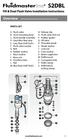 Overview READ ENTIRE INSTRUCTIONS BEFORE STARTING INSTALLATION PARTS LIST A. Flush valve B. Lever mounting base C. Flush handle assembly D. Grey/Blue float stop E. Grey float (Full Flush) F. Flush valve
Overview READ ENTIRE INSTRUCTIONS BEFORE STARTING INSTALLATION PARTS LIST A. Flush valve B. Lever mounting base C. Flush handle assembly D. Grey/Blue float stop E. Grey float (Full Flush) F. Flush valve
User Manual Important: First read the Medication Guide that comes inside your FORTEO carton.
 1 RA082FSAM02 User Manual Important: First read the Medication Guide that comes inside your FORTEO carton. Before you use your new FORTEO delivery device, please read the entire front and back of this
1 RA082FSAM02 User Manual Important: First read the Medication Guide that comes inside your FORTEO carton. Before you use your new FORTEO delivery device, please read the entire front and back of this
Toner Refill Instructions
 Toner Refill Instructions GENERAL INSTRUCTIONS PLEASE READ BEFORE REFILLING Thank you for purchasing a Uni-Kit toner refill kit. If you have any questions about the use of these products, please check
Toner Refill Instructions GENERAL INSTRUCTIONS PLEASE READ BEFORE REFILLING Thank you for purchasing a Uni-Kit toner refill kit. If you have any questions about the use of these products, please check
Sterile Dressing Change with Tegaderm CHG for Central Venous Catheter (CVC)
 Sterile Dressing Change with Tegaderm CHG for Central Venous Catheter (CVC) The dressing protects your catheter site. It also helps prevent infection at the site. Keep your dressing clean and dry at all
Sterile Dressing Change with Tegaderm CHG for Central Venous Catheter (CVC) The dressing protects your catheter site. It also helps prevent infection at the site. Keep your dressing clean and dry at all
Bydureon 2 mg powder and solvent for prolonged-release suspension for injection in pre-filled pen How to use Bydureon pre-filled pen
 INSTRUCTIONS FOR THE USER Read these instructions carefully before use Bydureon 2 mg powder and solvent for prolonged-release suspension for injection in pre-filled pen How to use Bydureon pre-filled pen
INSTRUCTIONS FOR THE USER Read these instructions carefully before use Bydureon 2 mg powder and solvent for prolonged-release suspension for injection in pre-filled pen How to use Bydureon pre-filled pen
Lunette 2 Series. Curved Fixed Frame Projection Screen. User s Guide
 Lunette 2 Series Curved Fixed Frame Projection Screen User s Guide Important Safety and Warning Precautions Please follow these instructions carefully to ensure proper maintenance and safety with your
Lunette 2 Series Curved Fixed Frame Projection Screen User s Guide Important Safety and Warning Precautions Please follow these instructions carefully to ensure proper maintenance and safety with your
SERVICE GUIDE. Gateway Notebook
 SERVICE GUIDE Gateway Notebook Contents Replacing Gateway Notebook Components...................................1 Identifying the notebook model......................................... 2 Identifying
SERVICE GUIDE Gateway Notebook Contents Replacing Gateway Notebook Components...................................1 Identifying the notebook model......................................... 2 Identifying
Air Hockey Training Camp Care and repair of your Air Hockey Playfield
 The playfield is the single most expensive part of your Dynamo Air Hockey table. Proper care will keep your table attractive and functional for your players, and bring them back for more games. CLEAN YOUR
The playfield is the single most expensive part of your Dynamo Air Hockey table. Proper care will keep your table attractive and functional for your players, and bring them back for more games. CLEAN YOUR
Remanufacturing the Canon P Type Toner Cartridges 0343. Remanufacturing the Canon P Type Toner Cartridges OVERVIEW
 Publications Dealer Catalog #23 Catalog Update Chips Comprehensive Chip List Lexmark Chip Cross Reference Reset Box Information Samsung Reset Box Compatibility MasterSet USB Installation Software MasterSet
Publications Dealer Catalog #23 Catalog Update Chips Comprehensive Chip List Lexmark Chip Cross Reference Reset Box Information Samsung Reset Box Compatibility MasterSet USB Installation Software MasterSet
Sheep@Purdue. Blood Sampling in Sheep AS-557-W
 Sheep@Purdue AS-557-W Blood Sampling in Sheep Becky Mitchell, Animal Sciences Student Mike Neary, Extension Sheep Specialist Gerald Kelly, Manager of Sheep Teaching and Research Flock Purdue University
Sheep@Purdue AS-557-W Blood Sampling in Sheep Becky Mitchell, Animal Sciences Student Mike Neary, Extension Sheep Specialist Gerald Kelly, Manager of Sheep Teaching and Research Flock Purdue University
Document number RS-PRD-00130 Revision 05 Date 20/10/2009 Page 1/30
 Date 20/10/2009 Page 1/30 1. Purpose This document describes the field replacement of the footscan plate cable for these models: 2m hi-end plate SN 11/5/xxx 2m pro plate SN 7/5/xxx 0.5m 2003 hi-end plate
Date 20/10/2009 Page 1/30 1. Purpose This document describes the field replacement of the footscan plate cable for these models: 2m hi-end plate SN 11/5/xxx 2m pro plate SN 7/5/xxx 0.5m 2003 hi-end plate
Cleaning & Sanitisation
 Cleaning & Sanitisation Notice: The information and/or procedures presented in the following demonstration(s) should be performed by a trained Water Cooler Service Technician only. Never attempt to service
Cleaning & Sanitisation Notice: The information and/or procedures presented in the following demonstration(s) should be performed by a trained Water Cooler Service Technician only. Never attempt to service
HALE PET DOOR INSTALLATION INSTRUCTIONS HALE STANDARD PANEL MODEL
 HALE PET DOOR INSTALLATION INSTRUCTIONS HALE STANDARD PANEL MODEL Please read these instructions carefully and completely before attempting to install Hale Pet Doors; they will guide you through the steps
HALE PET DOOR INSTALLATION INSTRUCTIONS HALE STANDARD PANEL MODEL Please read these instructions carefully and completely before attempting to install Hale Pet Doors; they will guide you through the steps
BUTTERFLY SHOWER DOOR INSTALLATION INSTRUCTIONS
 BUTTERFLY SHOWER DOOR INSTALLATION INSTRUCTIONS IMPORTANT DreamLine reserves the right to alter, modify or redesign products at any time without prior notice. For the latest up-to-date technical drawings,
BUTTERFLY SHOWER DOOR INSTALLATION INSTRUCTIONS IMPORTANT DreamLine reserves the right to alter, modify or redesign products at any time without prior notice. For the latest up-to-date technical drawings,
Written By: Walter Galan
 Installing iphone 4S Display Assembly Written By: Walter Galan TOOLS: Phillips 00 Screwdriver (1) Plastic Opening Tools (1) PARTS: iphone 4S Display Assembly (1) iphone 4 and 4S Screen Protector (1) Small
Installing iphone 4S Display Assembly Written By: Walter Galan TOOLS: Phillips 00 Screwdriver (1) Plastic Opening Tools (1) PARTS: iphone 4S Display Assembly (1) iphone 4 and 4S Screen Protector (1) Small
DASH KIT INSTALLATION
 ÿÿÿÿÿ ÿÿÿÿÿÿÿÿÿÿÿÿ ÿÿÿ ÿÿÿÿÿ ÿÿ ÿÿÿ ÿÿÿÿÿÿÿÿÿÿÿÿÿÿ ÿÿÿÿÿÿÿÿÿÿ ÿÿÿÿ ÿÿÿÿ ÿÿ ÿÿÿÿÿ ÿÿÿÿÿÿÿÿ PROUDLY MADE IN THE USA DASH KIT INSTALLATION These instructions are aimed at the do-it-yourself installer. Read
ÿÿÿÿÿ ÿÿÿÿÿÿÿÿÿÿÿÿ ÿÿÿ ÿÿÿÿÿ ÿÿ ÿÿÿ ÿÿÿÿÿÿÿÿÿÿÿÿÿÿ ÿÿÿÿÿÿÿÿÿÿ ÿÿÿÿ ÿÿÿÿ ÿÿ ÿÿÿÿÿ ÿÿÿÿÿÿÿÿ PROUDLY MADE IN THE USA DASH KIT INSTALLATION These instructions are aimed at the do-it-yourself installer. Read
REPAIR AND MAINTENANCE MANUAL
 REPAIR AND MAINTENANCE MANUAL Professional Pest Control Application Equipment Prime Line Sprayers B&G Equipment Company 135 Region South Drive, Jackson, GA 30233 800.544.8811 Phone 678.688.5601 Fax 678.688.5633
REPAIR AND MAINTENANCE MANUAL Professional Pest Control Application Equipment Prime Line Sprayers B&G Equipment Company 135 Region South Drive, Jackson, GA 30233 800.544.8811 Phone 678.688.5601 Fax 678.688.5633
Waters Corporation. Waters 2690/5 USER & TROUBLESHOOTING GUIDE
 Waters Corporation Waters 2690/5 USER & TROUBLESHOOTING GUIDE Contents 2690/5 Theory Setup procedures. Troubleshooting the 2690/5 User maintenance of the 2690/5 Spare Parts 2 2690/5 Theory 2690/5 Solvent
Waters Corporation Waters 2690/5 USER & TROUBLESHOOTING GUIDE Contents 2690/5 Theory Setup procedures. Troubleshooting the 2690/5 User maintenance of the 2690/5 Spare Parts 2 2690/5 Theory 2690/5 Solvent
Auto Sentry-eXP Maintenance
 Auto Sentry-eXP Maintenance Maintenance Procedures for Auto Sentry exp Bill Dispenser Credit Card Reader Bill Acceptor Bill Dispenser Maintenance Bill Dispenser Problem / Cause Bill Dispenser Error Codes
Auto Sentry-eXP Maintenance Maintenance Procedures for Auto Sentry exp Bill Dispenser Credit Card Reader Bill Acceptor Bill Dispenser Maintenance Bill Dispenser Problem / Cause Bill Dispenser Error Codes
(Always POWER DOWN printer and UNPLUG before doing any repair work)
 PRINTHEAD CABLE REPLACEMENT: 1. Release carriage from capping station and roll out to middle of printer. (Indicated below 1-A) Place rag under the area you are working on.just to catch any ink that might
PRINTHEAD CABLE REPLACEMENT: 1. Release carriage from capping station and roll out to middle of printer. (Indicated below 1-A) Place rag under the area you are working on.just to catch any ink that might
Convertible Top Hydraulic Cylinder Removal Manual for W124 E-Class Convertibles 1993-1995 Models 300CE (1993) and E320 (1994-1995)
 Convertible Top Hydraulic Cylinder Removal Manual for W124 E-Class Convertibles 1993-1995 Models 300CE (1993) and E320 (1994-1995) Written by Samit Ghosh with picture material from vexed of benzworld.org
Convertible Top Hydraulic Cylinder Removal Manual for W124 E-Class Convertibles 1993-1995 Models 300CE (1993) and E320 (1994-1995) Written by Samit Ghosh with picture material from vexed of benzworld.org
Learning to Self Inject Methotrexate at Home Developed by Andy Thompson MD FRCPC and Marie J Craig-Chambers B.Sc.Phm
 Learning to Self Inject Methotrexate at Home Developed by Andy Thompson MD FRCPC and Marie J Craig-Chambers B.Sc.Phm Why might my Doctor ask me to inject Methotrexate? Methotrexate comes in two forms:
Learning to Self Inject Methotrexate at Home Developed by Andy Thompson MD FRCPC and Marie J Craig-Chambers B.Sc.Phm Why might my Doctor ask me to inject Methotrexate? Methotrexate comes in two forms:
www.cornholesupplies.com
 www.cornholesupplies.com How To Build Regulation Cornhole Boards Home of the Original Cornhole Bags and Boards Supply List: 1-4' X 8' Piece of Plywood (pre sanded) 4-2" X 4" X 8' Studs (2 by 4s make sure
www.cornholesupplies.com How To Build Regulation Cornhole Boards Home of the Original Cornhole Bags and Boards Supply List: 1-4' X 8' Piece of Plywood (pre sanded) 4-2" X 4" X 8' Studs (2 by 4s make sure
The Ultimate XBOX 360 Guide to Fix 3 Red Lights (RROD)
 The Ultimate XBOX 360 Guide to Fix 3 Red Lights (RROD) We offer a wide range of repair kits to meet just about everyone's needs. We offer kits ranging from just hardware, to kits that include hardware,
The Ultimate XBOX 360 Guide to Fix 3 Red Lights (RROD) We offer a wide range of repair kits to meet just about everyone's needs. We offer kits ranging from just hardware, to kits that include hardware,
FRONT WINDSHIELD SEAL INSTALLATION
 FRONT WINDSHIELD SEAL INSTALLATION Tech Article From Newsletter 16.1-1st Quarter of 2010 Replacing your Front Windshield Seal ISN T AS HARD AS YOU MAY THINK! Recently, we retooled our front window seal
FRONT WINDSHIELD SEAL INSTALLATION Tech Article From Newsletter 16.1-1st Quarter of 2010 Replacing your Front Windshield Seal ISN T AS HARD AS YOU MAY THINK! Recently, we retooled our front window seal
Installation Manual on Continuous ink supply system (CISS) For printer EPSON C82/C80/C70
 Installation Manual on Continuous ink supply system (CISS) For printer EPSON C82/C80/C70 Thank you for using the INKSYSTEM Continuous ink supply system. It is the best device for an inkjet printer, and
Installation Manual on Continuous ink supply system (CISS) For printer EPSON C82/C80/C70 Thank you for using the INKSYSTEM Continuous ink supply system. It is the best device for an inkjet printer, and
CONFER ABOVE GROUND CURVE STEP / ABOVE GROUND CURVE STEP SYSTEM ASSEMBLY AND INSTALLATION MANUAL
 SAVE THESE INSTRUCTIONS DEALER/INSTALLER: GIVE TO HOMEOWNER CONFER ABOVE GROUND CURVE STEP / ABOVE GROUND CURVE STEP SYSTEM ASSEMBLY AND INSTALLATION MANUAL Model CCX-AG Note: 40 lbs. of sand required!
SAVE THESE INSTRUCTIONS DEALER/INSTALLER: GIVE TO HOMEOWNER CONFER ABOVE GROUND CURVE STEP / ABOVE GROUND CURVE STEP SYSTEM ASSEMBLY AND INSTALLATION MANUAL Model CCX-AG Note: 40 lbs. of sand required!
Replacement Instructions. Warning: During this procedure, keep small parts away from children.
 apple ibook G4 Memory Card Replacement Instructions Follow the instructions in this sheet carefully. Failure to follow these instructions could damage your equipment and void its warranty. Note: Written
apple ibook G4 Memory Card Replacement Instructions Follow the instructions in this sheet carefully. Failure to follow these instructions could damage your equipment and void its warranty. Note: Written
FRONT BUMPER INSTALLATION INSTRUCTIONS 2007-2011 DODGE / MERCEDES SPRINTER
 Aluminess Products Inc 9402 Wheatlands Ct. #A Santee, CA 92071 619-449-9930 FRONT BUMPER INSTALLATION INSTRUCTIONS 2007-2011 DODGE / MERCEDES SPRINTER Please read before beginning Stainless steel hardware
Aluminess Products Inc 9402 Wheatlands Ct. #A Santee, CA 92071 619-449-9930 FRONT BUMPER INSTALLATION INSTRUCTIONS 2007-2011 DODGE / MERCEDES SPRINTER Please read before beginning Stainless steel hardware
Make sure oven is OFF. Never remove parts or touch the fan unless the oven is OFF.
 Morning Cleaning The following start-up procedures MUST be completed before using the oven. The procedures may be completed at night after the oven has completed the clean cycle, or in the morning BEFORE
Morning Cleaning The following start-up procedures MUST be completed before using the oven. The procedures may be completed at night after the oven has completed the clean cycle, or in the morning BEFORE
Time needed: ~3h for lid replacement only. Add 1h for operation harness in lid and ~2h more for installing drive unit and cable harness in trunk.
 DIY for replacing trunk lid and/or retrofitting electrical operation of trunk lid. This document is meant to be a support and give advice on the procedure but I will take no responsibility for any damage
DIY for replacing trunk lid and/or retrofitting electrical operation of trunk lid. This document is meant to be a support and give advice on the procedure but I will take no responsibility for any damage
http://waterheatertimer.org/troubleshoot-rheem-tankless-water-heater.html
 http://waterheatertimer.org/troubleshoot-rheem-tankless-water-heater.html TECHNICAL SERVICE DEPARTMENT Removal, Cleaning, & Reinstallation of the Burner Assembly For models 74 & GT199 Required tools -
http://waterheatertimer.org/troubleshoot-rheem-tankless-water-heater.html TECHNICAL SERVICE DEPARTMENT Removal, Cleaning, & Reinstallation of the Burner Assembly For models 74 & GT199 Required tools -
How To Replace A Reverse Osmosis Water Tank
 ALL MODELS REVERSE OSMOSIS WITH NONAIRGAP FAUCET 1. Read all instructions carefully before starting installation. 2. Find the cold water line beneath your sink. The cold water is typically on the right.
ALL MODELS REVERSE OSMOSIS WITH NONAIRGAP FAUCET 1. Read all instructions carefully before starting installation. 2. Find the cold water line beneath your sink. The cold water is typically on the right.
TONER CARTRIDGE REMANUFACTURING INSTRUCTIONS DELL 3110 CN TONER CARTRIDGE
 DELL 3110 3115 3130 CN TONER CARTRIDGE REMANUFACTURING INSTRUCTIONS DELL 3110 CN TONER CARTRIDGE REMANUFACTURING THE DELL 3110/3115/3130 CN COLOR TONER CARTRIDGE By Javier Gonzalez and the Technical Staff
DELL 3110 3115 3130 CN TONER CARTRIDGE REMANUFACTURING INSTRUCTIONS DELL 3110 CN TONER CARTRIDGE REMANUFACTURING THE DELL 3110/3115/3130 CN COLOR TONER CARTRIDGE By Javier Gonzalez and the Technical Staff
EXPRESS STILL WARNING It is legal in New Zealand to own and operate a still for the purpose of producing alcohol for your own consumption.
 THE EXPRESS STILL This still represents the next generation in home distillation equipment. It eliminates the problem of having to spend all day processing a 25 litre wash. Taking 1 hour to heat up, then
THE EXPRESS STILL This still represents the next generation in home distillation equipment. It eliminates the problem of having to spend all day processing a 25 litre wash. Taking 1 hour to heat up, then
Micrio WS1 Replacement Wind Speed Sensor and WC1 Replacement Wind Compass Sensor for Raymarine ST50 and ST60 Wind Instruments. Rev 4.
 Micrio WS1 Replacement Wind Speed Sensor and WC1 Replacement Wind Compass Sensor for Raymarine ST50 and ST60 Wind Instruments. Rev 4.1 The Micrio WS1 Wind Speed Sensor and WC1 Compass Sensor are direct
Micrio WS1 Replacement Wind Speed Sensor and WC1 Replacement Wind Compass Sensor for Raymarine ST50 and ST60 Wind Instruments. Rev 4.1 The Micrio WS1 Wind Speed Sensor and WC1 Compass Sensor are direct
#12 Professional Meat Grinders
 #12 Professional Meat Grinders MG-203100 (52021040) Manual Instruction Thank you, and congratulations on purchasing the Non-corrosive electric meat grinder. Your grinder comes complete with everything
#12 Professional Meat Grinders MG-203100 (52021040) Manual Instruction Thank you, and congratulations on purchasing the Non-corrosive electric meat grinder. Your grinder comes complete with everything
Z-Truck (Vertical Moving) Z-truck Flag. Y-Truck (Horizontal Moving) FIGURE 1: VIEW OF THE Z-TRUCK. Flexshaft Assembly
 Replacing the Cover Micro-Switch To remove and replace the Cover Micro-Switch you will need the following tools: #2 Phillips screwdriver (magnetic tip preferred) #1 Phillips screwdriver (magnetic tip preferred)
Replacing the Cover Micro-Switch To remove and replace the Cover Micro-Switch you will need the following tools: #2 Phillips screwdriver (magnetic tip preferred) #1 Phillips screwdriver (magnetic tip preferred)
Acer Aspire One AOA150-1570 Disassembly
 Acer Aspire One AOA150-1570 Disassembly Model The Acer Aspire One AOA150-1570 is the model with the 120GB hard drive (not the Flash drive) and 1GB RAM with Windows XP. Disassembly Beware of the ESD (ElectroStatic
Acer Aspire One AOA150-1570 Disassembly Model The Acer Aspire One AOA150-1570 is the model with the 120GB hard drive (not the Flash drive) and 1GB RAM with Windows XP. Disassembly Beware of the ESD (ElectroStatic
How To Prepare and Give a Prefilled Syringe Injection
 Diablo Valley Onc&Hem Med Grp, Inc Phone Number: (925)6775041 How To Prepare and Give a Prefilled Syringe Injection Patient Education Quick Reference Guide The following are instructions for use of prefilled
Diablo Valley Onc&Hem Med Grp, Inc Phone Number: (925)6775041 How To Prepare and Give a Prefilled Syringe Injection Patient Education Quick Reference Guide The following are instructions for use of prefilled
Navico-Northstar 2kW JRC Radar Package, Scanner Cable Removal and Replacement
 Navico-Northstar 2kW JRC Radar Package, Scanner Cable Removal and Replacement This work instruction describes the methods and means for which to remove and reinstall optional scanner cable configurations
Navico-Northstar 2kW JRC Radar Package, Scanner Cable Removal and Replacement This work instruction describes the methods and means for which to remove and reinstall optional scanner cable configurations
Rebuild Instructions for 70001 and 70010 Transmission
 Rebuild Instructions for 70001 and 70010 Transmission Brinn, Incorporated 1615 Tech Drive Bay City, MI 48706 Telephone 989.686.8920 Fax 989.686.6520 www.brinninc.com Notice Read all instructions before
Rebuild Instructions for 70001 and 70010 Transmission Brinn, Incorporated 1615 Tech Drive Bay City, MI 48706 Telephone 989.686.8920 Fax 989.686.6520 www.brinninc.com Notice Read all instructions before
14 th Kildare Scouts Section
 Objectives The objective of this lesson it to teach you about the safe use of Knives, Axe s and Saws. These are essential tools for use while on camp or on Pioneering projects, however they can be very
Objectives The objective of this lesson it to teach you about the safe use of Knives, Axe s and Saws. These are essential tools for use while on camp or on Pioneering projects, however they can be very
A. All operable windows from Simonton include screens. With the exception of our Garden doors, our Patio door lines also include screens.
 1. Do screens come as a standard item with Simonton windows and doors? A. All operable windows from Simonton include screens. With the exception of our Garden doors, our Patio door lines also include screens.
1. Do screens come as a standard item with Simonton windows and doors? A. All operable windows from Simonton include screens. With the exception of our Garden doors, our Patio door lines also include screens.
Making a Rain Barrel at Home
 Making a Rain Barrel at Home This is a step by step guide to making your own rain barrels. Constructing a rain barrel is a pretty simple project that helps conserve water and protects the environment.
Making a Rain Barrel at Home This is a step by step guide to making your own rain barrels. Constructing a rain barrel is a pretty simple project that helps conserve water and protects the environment.
MAINTENANCE & TROUBLESHOOTING
 MAINTENANCE & TROUBLESHOOTING This section describes how to: clean the lens replace the projection lamp replace the batteries in the remote use the security lock feature troubleshoot the projector Cleaning
MAINTENANCE & TROUBLESHOOTING This section describes how to: clean the lens replace the projection lamp replace the batteries in the remote use the security lock feature troubleshoot the projector Cleaning
Fading Red Tones on Color LaserJet 2600s
 Procedures Fading Red Tones on Color LaserJet 2600s HP Color LaserJets 2600n, 1600, and 2605 share the same basic Canon engine design. One aspect of the design brings the common problem of scanner optic
Procedures Fading Red Tones on Color LaserJet 2600s HP Color LaserJets 2600n, 1600, and 2605 share the same basic Canon engine design. One aspect of the design brings the common problem of scanner optic
Back Pack Sprayer. Operator's Manual MODELS MS - 40 MS - 50
 Back Pack Sprayer Operator's Manual MODELS MS - 40 MS - 50 WARNING DANGER Read rules for safe operation and all instructions carefully. ECHO provides this Operator's Manual which must be read and understood
Back Pack Sprayer Operator's Manual MODELS MS - 40 MS - 50 WARNING DANGER Read rules for safe operation and all instructions carefully. ECHO provides this Operator's Manual which must be read and understood
Manual for GlobePharma Mini-Press II Rotary Tablet Press
 1 of 13 Preparing the Rotary Press 1. Make sure the rotary press is unplugged. 2. Open the bottom cabinet of the rotary press and take out the grey tool kit, and the beige box of punches and dies. 3. Take
1 of 13 Preparing the Rotary Press 1. Make sure the rotary press is unplugged. 2. Open the bottom cabinet of the rotary press and take out the grey tool kit, and the beige box of punches and dies. 3. Take
INSTALL/REMOVAL INSTRUCTIONS: WINDOW REGULATOR
 REMOVAL/INSTALL OF WINDOW REGULATOR (741-306) Honda Accord 2003 07 General Tech Tips: Use painter s tape rather than duct tape to secure window. It will not damage paint or leave sticky residue. A plastic
REMOVAL/INSTALL OF WINDOW REGULATOR (741-306) Honda Accord 2003 07 General Tech Tips: Use painter s tape rather than duct tape to secure window. It will not damage paint or leave sticky residue. A plastic
Instruction Manual. www.aromaco.com AWK-115S
 Hot H2O X-Press Electric Water Kettle Instruction Manual www.aromaco.com AWK-115S Congratulations on your purchase of the Aroma Hot H20 X-Press Kettle. This handy appliance provides more speed and convenience
Hot H2O X-Press Electric Water Kettle Instruction Manual www.aromaco.com AWK-115S Congratulations on your purchase of the Aroma Hot H20 X-Press Kettle. This handy appliance provides more speed and convenience
Basic Spring Motor Roller Shades
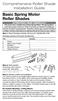 Comprehensive Roller Shade Installation Guide Basic Spring Motor Roller Shades ATTENTION!!! READ CAREFULLY! This shade has a reliable long-lasting Spring Motor. The Spring Motor must have proper tension
Comprehensive Roller Shade Installation Guide Basic Spring Motor Roller Shades ATTENTION!!! READ CAREFULLY! This shade has a reliable long-lasting Spring Motor. The Spring Motor must have proper tension
DURAS INFLATABLE BOAT OWNER'S MANUAL
 DURAS INFLATABLE BOAT OWNER'S MANUAL Table of Contents About your new Duras Inflatable Boat Page 1 Assembly Instruction Page 3 Motor Installation Page 5 Capacities Page 5 Troubleshooting Page 6 Using
DURAS INFLATABLE BOAT OWNER'S MANUAL Table of Contents About your new Duras Inflatable Boat Page 1 Assembly Instruction Page 3 Motor Installation Page 5 Capacities Page 5 Troubleshooting Page 6 Using
INSTRUCTIONS FOR USE HUMIRA 40 MG/0.8 ML SINGLE-USE PEN
 INSTRUCTIONS FOR USE HUMIRA (Hu-MARE-ah) (adalimumab) 40 MG/0.8 ML SINGLE-USE PEN Do not try to inject HUMIRA yourself until you have been shown the right way to give the injections and have read and understand
INSTRUCTIONS FOR USE HUMIRA (Hu-MARE-ah) (adalimumab) 40 MG/0.8 ML SINGLE-USE PEN Do not try to inject HUMIRA yourself until you have been shown the right way to give the injections and have read and understand
RULE # 1 is DON T mess with things that you don t know anything about! (Take them to a pro & pay them to fix it)
 OK there seems to be a LOT of problems noted on KatRiders having to do with CARBS, so I thought I d write out sort of a checklist of things to help folks. RULE # 1 is DON T mess with things that you don
OK there seems to be a LOT of problems noted on KatRiders having to do with CARBS, so I thought I d write out sort of a checklist of things to help folks. RULE # 1 is DON T mess with things that you don
Table of Contents. www.hunterfan.com. What to Expect with. Preparation. Tools Needed. Wiring. Hanging the Fan. Blades. Motor Housing.
 www.hunterfan.com Table of Contents What to Expect with Your Installation 30 inches Hanging the Fan Wiring 8 Maintenance, Operation & Cleaning Light Kit 13??? 14 1 9 Troubleshooting 11 5 Blades Motor Housing
www.hunterfan.com Table of Contents What to Expect with Your Installation 30 inches Hanging the Fan Wiring 8 Maintenance, Operation & Cleaning Light Kit 13??? 14 1 9 Troubleshooting 11 5 Blades Motor Housing
USER MANUAL. Bottom Loading Bottled Water Dispenser SAVE THIS MANUAL FOR FUTURE USE. Model # 900172
 Model # 900172: Page 1 USER MANUAL Bottom Loading Bottled Water Dispenser Model # 900172 TO REDUCE THE RISK OF INJURY AND PROPERTY DAMAGE, USER MUST READ THIS MANUAL BEFORE ASSEMBLING, INSTALLING & OPERATING
Model # 900172: Page 1 USER MANUAL Bottom Loading Bottled Water Dispenser Model # 900172 TO REDUCE THE RISK OF INJURY AND PROPERTY DAMAGE, USER MUST READ THIS MANUAL BEFORE ASSEMBLING, INSTALLING & OPERATING
Control Box Wiring For PRSstandard Tool
 888-680-4466 ShopBotTools.com Control Box Wiring For PRSstandard Tool Copyright 2016 ShopBot Tools, Inc. page 1 Copyright 2016 ShopBot Tools, Inc. page 2 Table of Contents Introduction:...5 Installation:...5
888-680-4466 ShopBotTools.com Control Box Wiring For PRSstandard Tool Copyright 2016 ShopBot Tools, Inc. page 1 Copyright 2016 ShopBot Tools, Inc. page 2 Table of Contents Introduction:...5 Installation:...5
Vacuum Hair Clipper. 10,000 prize draw. Register online for HC6550. EXTRA year guarantee FREE rewards gallery
 Vacuum Hair Clipper HC6550 Register online for 10,000 prize draw EXTRA year guarantee FREE rewards gallery Visit www.remington.co.uk/productregister You must register within 28 days of purchase. Thank
Vacuum Hair Clipper HC6550 Register online for 10,000 prize draw EXTRA year guarantee FREE rewards gallery Visit www.remington.co.uk/productregister You must register within 28 days of purchase. Thank
Alfa Romeo 147 On board instruments installation guide
 Alfa Romeo 147 On board instruments installation guide Alfa Romeo 147 On board instruments installation guide This guide is describing how I installed oil temperature and oil pressure gauges to my Alfa
Alfa Romeo 147 On board instruments installation guide Alfa Romeo 147 On board instruments installation guide This guide is describing how I installed oil temperature and oil pressure gauges to my Alfa
Dissolved Oxygen Sensors
 Instruction Sheet PN 51A-HxDO/rev.F June 2008 Models Hx438 and Gx448 Dissolved Oxygen Sensors For additional information, please refer to the Instruction Manuals CD shipped with this product, or visit
Instruction Sheet PN 51A-HxDO/rev.F June 2008 Models Hx438 and Gx448 Dissolved Oxygen Sensors For additional information, please refer to the Instruction Manuals CD shipped with this product, or visit
PATIENT GUIDE. Care and Maintenance Drainage Frequency: Max. Drainage Volume: Dressing Option: Clinician s Signature: Every drainage Weekly
 PATIENT GUIDE Care and Maintenance Drainage Frequency: Max. Drainage Volume: Dressing Option: Every drainage Weekly Clinician s Signature: ACCESS SYSTEMS Pleural Space Insertion Site Cuff Exit Site Catheter
PATIENT GUIDE Care and Maintenance Drainage Frequency: Max. Drainage Volume: Dressing Option: Every drainage Weekly Clinician s Signature: ACCESS SYSTEMS Pleural Space Insertion Site Cuff Exit Site Catheter
Ink Bag Solution for Seiko/HP9000 Installation and Operation Manual
 Ink Bag Solution for Seiko/HP9000 Installation and Operation Manual Cartridge Solution for Seiko Colorpainter, Oce CS 6060 and HP9000 Revised 27 August 2009 TABLE OF CONTENTS: Introduction...2 Package
Ink Bag Solution for Seiko/HP9000 Installation and Operation Manual Cartridge Solution for Seiko Colorpainter, Oce CS 6060 and HP9000 Revised 27 August 2009 TABLE OF CONTENTS: Introduction...2 Package
Triple Threat 3-in-1 Game Table 3 IN 1 GAME TABLE
 NG0M Triple Threat 3-in- Game Table 3 IN GAME TABLE Thank 3 in Y Game Table Thank you for your purchase of our product. We work around the clock and around the globe to ensure that our products maintain
NG0M Triple Threat 3-in- Game Table 3 IN GAME TABLE Thank 3 in Y Game Table Thank you for your purchase of our product. We work around the clock and around the globe to ensure that our products maintain
IMPORTANT INSTALLATION GUIDE VALENCIA SQUARE CORNER SHOWER READ ALL INSTRUCTIONS CAREFULLY BEFORE STARTING THE INSTALLATION
 INSTALLATION GUIDE VALENCIA SQUARE CORNER SHOWER SEALANT REQUIRED TO COMPLETE THIS INSTALLATION: (Not supplied) Sika Sikasil NG (Arctic White) To seal the WHITE shower door and returns to the shower tray.
INSTALLATION GUIDE VALENCIA SQUARE CORNER SHOWER SEALANT REQUIRED TO COMPLETE THIS INSTALLATION: (Not supplied) Sika Sikasil NG (Arctic White) To seal the WHITE shower door and returns to the shower tray.
Traditional Sonar and DSI Sonar Installation
 Traditional Sonar and DSI Sonar Installation This document covers the installation of the transducer and display unit installation, which includes connecting the unit to power and installing the unit on
Traditional Sonar and DSI Sonar Installation This document covers the installation of the transducer and display unit installation, which includes connecting the unit to power and installing the unit on
Cleaning instructions
 01 Siamonie 01 (TS) 415 00 904 01 Index 00 Date: 26 May 2014 Sielaff GmbH & Co. KG Automatenbau Postfach 20 D-91565 Herrieden Münchener Straße 20 D-91567 Herrieden Telephone: +49 (0) 9825 180 Telefax:
01 Siamonie 01 (TS) 415 00 904 01 Index 00 Date: 26 May 2014 Sielaff GmbH & Co. KG Automatenbau Postfach 20 D-91565 Herrieden Münchener Straße 20 D-91567 Herrieden Telephone: +49 (0) 9825 180 Telefax:
Compliments of SwatchBattery.com
 Compliments of SwatchBattery.com Tools Y O U W I L L N E E D Case Holding Vise Case Knife Fine-point Tweezers Plastic Tweezers Small Screwdriver EWB-1 Battery Tester Case Wrench Watch Closing Hand Press
Compliments of SwatchBattery.com Tools Y O U W I L L N E E D Case Holding Vise Case Knife Fine-point Tweezers Plastic Tweezers Small Screwdriver EWB-1 Battery Tester Case Wrench Watch Closing Hand Press
INSTRUCTIONS FOR USE HUMIRA 40 MG/0.8 ML, 20 MG/0.4 ML AND 10 MG/0.2 ML SINGLE-USE PREFILLED SYRINGE
 INSTRUCTIONS FOR USE HUMIRA (Hu-MARE-ah) (adalimumab) 40 MG/0.8 ML, 20 MG/0.4 ML AND 10 MG/0.2 ML SINGLE-USE PREFILLED SYRINGE Do not try to inject HUMIRA yourself until you have been shown the right way
INSTRUCTIONS FOR USE HUMIRA (Hu-MARE-ah) (adalimumab) 40 MG/0.8 ML, 20 MG/0.4 ML AND 10 MG/0.2 ML SINGLE-USE PREFILLED SYRINGE Do not try to inject HUMIRA yourself until you have been shown the right way
Care for your child s Central Venous Catheter (CVC)
 Care for your child s Central Venous Catheter (CVC) This booklet is intended for general informational purposes only. You should consult your doctor for medical advice. Please call the clinic or your home
Care for your child s Central Venous Catheter (CVC) This booklet is intended for general informational purposes only. You should consult your doctor for medical advice. Please call the clinic or your home
Installation Instructions 4662.003
 Installation Instructions.00 SINGLE CONTROL KITCHEN FAUCET Thank you for selecting American-Standard...the benchmark of fine quality for over 00 years. To ensure that your installation proceeds smoothly--please
Installation Instructions.00 SINGLE CONTROL KITCHEN FAUCET Thank you for selecting American-Standard...the benchmark of fine quality for over 00 years. To ensure that your installation proceeds smoothly--please
ipad 2 GSM Headphone Jack & SIM Slot Replacement
 ipad 2 GSM Headphone Jack & SIM Slot Replacement Replace the Headphone jack/sim slot in your ipad 2 GSM. Written By: Walter Galan INTRODUCTION Use this guide to replace a broken headphone jack or SIM card
ipad 2 GSM Headphone Jack & SIM Slot Replacement Replace the Headphone jack/sim slot in your ipad 2 GSM. Written By: Walter Galan INTRODUCTION Use this guide to replace a broken headphone jack or SIM card
Installing RNS-E SAT NAV for Audi A4
 As one of the major options on the A4 you can get a DVD Satellite Navigation System call the RNS-E. With the help of ebay these sat nav systems are now available to by at a rough cost of 650 plus the cost
As one of the major options on the A4 you can get a DVD Satellite Navigation System call the RNS-E. With the help of ebay these sat nav systems are now available to by at a rough cost of 650 plus the cost
Operator Quick Guide EC SENSOR
 Operator Quick Guide EC SENSOR Revision G - 24/04/2008 General Information About This Guide The information in this guide has been carefully checked and is believed to be accurate. However, Hach Ultra
Operator Quick Guide EC SENSOR Revision G - 24/04/2008 General Information About This Guide The information in this guide has been carefully checked and is believed to be accurate. However, Hach Ultra
Triac Printed Circuit Board Replacement
 Technical Service Bulletin: Triac Printed Circuit Board Replacement TRONIC 5000C Pro Models: WH17, WH27, WH36 Introduction Fig. 1 ELECTRICITY IS EXTREMELY DANGEROUS. TAKE EXTRA PRECAUTIONS AND ENSURE ALL
Technical Service Bulletin: Triac Printed Circuit Board Replacement TRONIC 5000C Pro Models: WH17, WH27, WH36 Introduction Fig. 1 ELECTRICITY IS EXTREMELY DANGEROUS. TAKE EXTRA PRECAUTIONS AND ENSURE ALL
Free SO 2. by Aeration-Oxidation. A n o t h e r M o r e M a n u a l!
 Free SO 2 by Aeration-Oxidation A n o t h e r M o r e M a n u a l! Provided by MoreWine! A MoreFlavor!, Inc. Brand www.morewinemaking.com 1-800-600-0033 H570 MT116 MT104 D1702 MT117 R335 D1702 Kit Item
Free SO 2 by Aeration-Oxidation A n o t h e r M o r e M a n u a l! Provided by MoreWine! A MoreFlavor!, Inc. Brand www.morewinemaking.com 1-800-600-0033 H570 MT116 MT104 D1702 MT117 R335 D1702 Kit Item
