C (modular) & E model User Manual
|
|
|
- Lucas Cain
- 7 years ago
- Views:
Transcription
1 C (modular) & E model User Manual
2 The new Cuddeback cameras are the best cameras we have ever offered. The compact design does not sacrifice performance or image quality. In fact, C & E cameras are the highest performing Cuddeback cameras ever and feature a ¼ second trigger speed, 20MP images, and Zone Control. Cuddeback Instruction Manual for C & E Model Cameras Thank you for purchasing Cuddeback. You must read this manual to completely learn camera operation. Please update We never stop improving our products. Firmware updates allow your camera to be improved with enhanced performance and new features. Refer to Appendix A: Firmware for instructions on keeping your camera up to date with firmware updates. Like Us Let us know how you like our cameras and feel free to suggest improvements. In this connected world your reviews do make a difference. Please support us online by writing a positive review on any of the retail or forum websites. We thank you for your support. Battery Notice Remove batteries when the camera is not going to be used for an extended period of time. Failure to follow these guidelines may results in battery leakage which will damage your camera. 1
3 Never mix old and new batteries. Never mix different types of batteries. Never mix lithium and alkaline batteries. Replace all batteries at the same time. Always remove batteries when the camera is not going to be used for a period of time. Dispose of batteries properly as recommended by the manufacturer. SD Card Notice This Cuddeback camera is compatible with SD cards sizes 2GB to 64GB. Do not use SDXC cards. Micro SD cards will function with the proper adapter (usually included with the micro SD card). Treat your SD cards well. They are very sophisticated electronic devices made with billions of static sensitive transistors. Keep them dry and do not bend them. Never insert a wet or damp SD card into your camera or computer storage. Note videos and time lapse images cannot be stored to internal memory. Images stored in internal memory must be copied to an SD card for retrieval. This feature is handy if you check a camera without a spare SD card. You can remove the SD card and take it home, yet still leave the camera a-field. When you return, all you need to do is install the SD card and transfer images from internal memory to the SD card. Internal Memory You can use this camera without an SD card. Up to 120MB of internal memory is available for image 2 3
4 Design Theory Cuddeback C & E model cameras have been designed to be as compact as possible, without compromising the performance, features, reliability, and image quality Cuddeback is known for. 1. User Interface is weather resistance and covered with a sealing door. This resilient rubber/plastic door is more robust than a conventional hinge door. 2. The SD card fits into a socket in the bottom of the camera. This prevents water from entering the camera when you check your camera in the rain. The SD card socket is not spring loaded. We have found pull-out style sockets to be more reliable. 3. The battery door and SD card door are secured with brass thumb screws instead of breakable latches. 4. The Fresnel lens is user replaceable. 5. The Genius mount is inexpensive and replaceable. If abused by a person or animal, the bracket will break before the camera. 4 5
5 6. DC INPUT Only use Cuddeback CuddePower battery pack or cables. Maximum input voltage is 9 volts DC. DO NOT ATTACH CAMERA TO A 12 VOLT BATTERY! E Model Long Range IR (shown) C Model with Black Flash module in camera and interchangeable Long Range IR and White Flash (color) modules along side. C and E Models Cuddeback C & E models are very similar, but with these notable differences. C models feature exchangeable flash modules. By removing the flash bezel the user can replace the flash module as desired. This allows the user to convert the camera to strobe (white flash), IR, Black Flash, or white LEDs (for night color videos) by changing modules. The C model flash modules are also more powerful than the built-in illuminators in the E models. Therefore, the C models will have slightly longer flash illumination range. See Appendix C: C Camera for instruction on replacing flash modules. 6 7
6 Install batteries Install batteries by removing the 2 battery door thumb screws and removing the battery door. Insert 8 AA batteries as shown. Make sure to observe the correct polarity. BATTERIES CAN EXPLODE, LEAK ACID, OR IGNITE IF INSERTED INCORRECTLY. After batteries are inserted correctly, reinstall the battery door and fully tighten the 2 thumb screws. + + IMPORTANT Be sure to insert batteries with correct polarity! We recommend Rayovac, Duracell, or Energizer brand batteries only. (Choose batteries carefully - there is a difference, especially in cold temperatures). Lithium batteries provide better performance in cold (below freezing) temperatures. Refer to Appendix B: Battery Life for more information on maximizing battery life. Install SD Card Insert the SD card into the camera label side down. Do not force the card. If it does not go in easily, check to make sure you are inserting it correctly. You will break the card socket if you force the card. + + Insert SD card with label facing down or towards the back of the camera (SD/bottom panel door open) 8 9
7 Zone Control This camera is equipped with Cuddeback s patent pending Zone Control. The motion sensor can be set to detect animals in a wide angle or a narrow view. Wide view will capture more animals but is more susceptible to triggering by non-target animals (such as birds) which can lead to blank images. Narrow view is very accurate and generates images with the animals centered in the image. Slide the Zone Control shutter to the appropriate position by placing your thumb as shown in the diagram (be careful not to damage the Fresnel lens). Slide up for narrow view Slide down for wide view 10 11
8 Flash LED s (Long Range IR) Mode & More Keys Fresnel lens Zone Control shutter CuddePower battery connection SD card slot C & E camera front view (control panel door open) C & E camera bottom view (SD card panel door open) Test LED Up & Down Keys Display Quick Start Guide (EZ Mode) C & E model cameras have 2 operating modes, EZ and ADVANCED. The default mode is EZ and we will explain that first. There are 6 LEDs named CLOCK, TESTS, COMMANDS, SETTINGS, ARM, OFF that correspond to user settings. There are 4 keys labeled MODE, MORE, UP, DOWN as well as an LCD display. The MODE key changes the mode as indicated on the LEDs and DISPLAY. Press MODE and TEST illuminates, press MODE again and COMMANDS illuminates, and so on. (Note to conserve power the LEDs will turn off after 60 seconds). The MORE key displays additional actions for the selected MODE. The best way to think of this is MODE moves across the LEDs, and MORE moves down to display additional items. The UP and DOWN keys perform an action or command
9 Mode & More Keys CLOCK, TESTS, COMMANDS, SETTINGS, ARM, OFF LEDs ( ) Up & Down Keys indicating you can set the hour. Press UP and/or DOWN as needed to set the HOUR. When correct, press MORE to advance to minute. Minute will begin flashing and use the UP and DOWN to set the correct minute. Press MORE again to complete the time setting. Setting the clock will demonstrate how the user interface functions. Clock Item Press MODE until the CLOCK LED is illuminated. The current time will be displayed. Press MORE and the date will be displayed. Press MORE again and the time will be redisplayed. Set the clock Press MODE until the CLOCK LED is illuminated. The time will be displayed. With the time displayed press UP or DOWN. The hour will start to flash Set the date Press MODE until the CLOCK LED is illuminated. The time will be displayed. Press MORE and the date will be displayed. With the date displayed press UP or DOWN. The month will start to flash indicating you can set the month. Press UP and/or DOWN as needed to set the month. When correct, press MORE to advance to day. Day will begin flashing and you use the UP and DOWN to set the correct day. Press MORE to advance to the year. Press UP or DOWN as needed to set the correct year. Press MORE again to complete the date setting. Press MORE to return to the time display
10 Test Item Press MODE until the TESTS LED is illuminated. After a short delay WALK will be displayed and walk-test is enabled. When test mode is enabled the RED LED (inside the flash module) will illuminate when a subject is detected. Walk back and forth (not toward) the camera to verify the detection zone. Pressing MORE from the WALK test will display TEST CAM. See Appendix E: Troubleshooting, Service & Support for instructions on how to use these commands to troubleshoot and test your camera. Command Item Press MODE until the COMMANDS LED is illuminated. The first menu item is BATTERY which displays the battery level. Press MORE to display additional Command items. When a Command item is displayed press UP or DOWN to activate the command (if required). BATT. Battery level displayed as FULL, GOOD, LOW or DEAD. Press UP or DOWN to display more information on battery status: BD Battery Days shows how long the camera has been operating on this set of batteries. This count is reset to 0 when the batteries are removed. BI Battery Images is a count of how many battery images have been taken on this set of batteries. This value is calculated based upon Diagram of Walk test 16 17
11 how much battery power is used to take a picture or video. Day Images require the least amount of battery power and are counted as 1Battery Image. Video and Night Images require more power than day images and will increase the BI count by more than 1 depending upon how much power they consume. CLEAR. This command clears the SD card (WARNING: ALL FILES ON THE SD CARD WILL BE ERASED). Press UP or DOWN to activate this command. You will be asked to CONFIRM the operation. Press UP or DOWN again to confirm. If you do not want to CLEAR wait a few seconds and the CONFIRM prompt will vanish and the operation is canceled. IM COPY. This command copies images saved in internal memory (IM) to the SD card. Press UP or DOWN to initiate copying. You will be asked to CONFIRM the operation. Press UP or DOWN to confirm and images will be copied to the SD card. DST MODE. Daylight Savings Time. For USA users you can have the camera automatically adjust for spring and autumn daylight savings time changes. Press UP or DOWN to select AUTO or OFF. In AUTO mode DST clock adjustments are done automatically. F/W VER. Displays the camera s firmware version. LOAD F/W. This will load a new firmware file from a SD card. See Appendix A: Firmware section latter in this manual. SETUP. You can change setup mode to ADVANCED (ADV) or EZ. Default mode is EZ. Advanced Mode enables numerous additional features. Press UP or DOWN to change Setup Mode from EZ to Advance. See Advanced Mode section latter in this manual. STATS. Displays operating history statistics. Press UP or DOWN to display: Activation Date, Lifetime Days, Run Days, Lifetime Images, Lifetime Flash images. Activation Date is the day your warranty begins. It is set automatically when batteries are installed
12 Lifetime Days is how many days the camera has been operating. Run Days is how many days the camera has been armed. Lifetime Images is how many images the camera has recorded. Lifetime Flash Image is how many flash images that camera has taken. Settings Item Press MODE until the SETTINGS LED is displayed. This is where camera delay and video length is set. Press MORE to display these settings. (In advanced mode additional settings are enabled, see Advanced Mode section in this manual). Delay this is the delay between images. Settings are FAP (Fast-as-Possible which is about 1 second) to 1 hour. Press the UP or DOWN key to select. Video press UP or DOWN to select the length of the video or OFF if you do not want to record videos. Armed Item Press MODE until the ARM LED is displayed. The word ARMING will flash on the LCD and then a 30 second count down will begin, after which the camera will arm and begin operation. Note if the SD card is not installed or not functioning correctly the message CHECK SD will be displayed. Armed Info. When the camera is armed you can suspend operation and view the status and images count on the SD card or Internal Memory: 1. When the camera is armed press UP or DOWN. The battery level will be displayed. 2. Consecutive pressing the UP or DOWN key will display this data as appropriate. Note that SD data will only be displayed if an SD card is installed; and IM data will only be displayed if images are saved in Internal Memory. a. SD IMAGE is the number of images on the SD card 20 21
13 b. SD VIDEO is the number of videos on the SD card c. SD FREE is the amount of free space on the SD card d. IM IMAGE is the number of images saved in Internal Memory e. IM FREE is the amount of free space in Internal Memory 3. Press UP or DOWN again. The word WALK will be displayed and the camera is put into WALK TEST mode which causes the Test LED to illuminate when activity is sensed. 4. Press the UP or DOWN key again and the camera will arm. Auto Arm In any mode other than OFF the camera will automatically arm within 5 minutes. This eliminates you accidentally leaving the camera afield not armed. Off Item Press MODE until the OFF LED is displayed. You will be prompted to CONFIRM you want to turn the camera off. Press UP or DOWN to confirm. When OFF the camera is disabled and will not take images, nor will the camera auto arm. Use this mode when you do not want the camera to record images, such as for storage and transporting the camera. Press MODE key as needed to rearm the camera. We recommend removing batteries if the camera is not going to be used for a month or more. 5. You can leave the camera in any of these states and the camera will rearm in 5 minutes. We recommend leaving the camera in WALK states, as this allows you to verify the detection zone as you leave the area
14 Additional Topics Mounting Genius mount is more versatile than the traditional strapping the camera to a tree. The Genius mount is easy to attach to a tree and the camera can be quickly attached and removed without altering the camera aim and alignment. You can strap or screw the Genius mount to a tree. Tree or Pole Setup For best image quality, proper camera setup is important. Optimum setup for best image quality Open field with no back drop Area with tree line or other obstruction to reflect light back to camera Not Long Range IR 50 feet Recommended Area with tree line or other obstruction to reflect light back to camera Black Flash 25 feet Camera mounted on tree Genius Mount Tree or Pole Strapped on IR camera mounted on tree Black Flash camera mounted on tree Position your cameras about 3 feet off the ground Incorrect Tree or Pole Incorrect Correct On level ground your camera should be roughly waist high and aimed parallel to the ground. Screwed in 24 With C/E camera Correct In a downhill situation, make sure your camera aims downhill parallel to the ground. If you simply attach it to the tree you ll shoot right over the deer. Correct In a uphill situation, aim the camera uphill, parallel to the ground. Failure to do so will result in images of the hillside ground. 25
15 Image Footer Icons The footer on Cuddeback images includes icons to provide status about the image. Note, Advanced mode is required to set burst mode and Camera ID. Close-up of image footer s lower left corner showing moon phase, flash and burst mode icons (black bolt) indicates no-glow Black Flash was used (sun/cloud) indicates that the flash was not used Moon Phase the far left icon will show the moon phase at the time the image was taken Flash Mode the second icon indicates if the flash was used or if it was a daytime (non-flash) image (white bolt) indicates a strobe (white) flash (red bolt) indicates an IR flash was used Burst Mode if the images were taken in burst mode this icon will appear. The letter a, b, c, d, or e will indicate image position in the burst sequence. This icon will not appear if the image count was set to 1 (see Advanced Mode section for more on burst mode). Camera ID if you set Camera ID to a non-zero number it will be displayed here
16 SD Card Organization Files are saved on the SD card in this format: Images are saved in this folder SD:\DCIM\100CUDDY Time lapse images are saved in this folder SD:\DCIM\200CUDDY Videos are saved in this folder SD:\DCIM\300CUDDY If you elect to record an image and a video, you can match up the video to the corresponding image using the file time stamp. The video and corresponding image will have identical time stamps. NOTE Our PC program, Trophy Room, will match up the video to the image for you. Trophy Room Cuddeback offers a free Windows PC tool to manage your trail camera images. Trophy Room is valued at over $100, but is free to all trail camera users. Copies images from SD card to PC with a simple mouse click Organizes images by year, property, and camera location Zoom and enhance images Automatically determines buck/ doe/fawn ratios Prepare reports of animal activity versus moon phase Predict deer movement based upon moon phase Automatically keeps your Cuddeback cameras updated with latest firmware Download a free copy of Trophy Room at Works with all brands of trail cameras 28 29
17 Detection Range The motion sensor detects the temperature difference between the air and the animal. The range at which an animal will be detected varies with animal size, movement speed, air temperature and the heat of the animal. 1. Detection range will be reduced in hot (over 80 F) temperatures. 2. Animals walking directly towards the camera may not be detected until they are very close (10 feet) to the camera. 3. Animals with thick hair (deer in winter) will be harder to detect than animals with a thin summer coat. This can result in reduced detection range in winter. 4. The larger the animal the further away it can be detected. For example, a deer may be detected beyond 50 feet, but a fox may only be detected to 25 feet. 5. A moving animal is detected better than stationary animals. A small flying bird can be detected because of the wing movement and speed. 6. Stationary animals may not be detected. An animal standing in front of the camera may not be detected until it moves. Using the camera in cold conditions Be aware of these things if you use your camera in extreme cold (below 0 C or 32 F). 1. Battery life may be reduced by as much as 50% or more. 2. Night illumination range may be reduced because cold batteries typically cannot deliver the same amount of power to the LEDs as warm batteries. 3. Flash cameras are not as affected by cold as much LED based cameras are. 4. Lithium batteries operate much better in cold conditions and will allow the night illumination to be about as good as during warm conditions
18 5. We recommend you use a longer delay, around 30 seconds or more, to give the batteries a rest period. 6. We recommend you do not use videos or limit video length to 10 seconds. If you want to record videos we recommend you use lithium batteries in cold conditions. 5. Image aspect ratio selection (wide or full) 4 x 3 (FULL) 16 x 9 (WIDE) This concludes the Quick Start Guide and the explanation of EZ Mode. See Appendixes for other important topics. If you elect to use ADVANCE Mode please continue reading. Advanced Mode Advanced mode provides these additional features: 1. Separate delays for day and night operation 2. Time Lapse mode 6. Image size selection (1MP, 5MP, or 20MP) 7. Camera ID setting Enabling Advanced Mode 1. Press MODE until the COMMANDS LED is illuminated. 3. Burst mode 4. Enhanced video/image programming 32 33
19 2. Press MORE until SETUP is displayed. 2. Press MODE consecutive times to scroll through the available test items. 3. Press UP or DOWN to select ADV MODE. 4. Press MORE to retain the viewed setting. The following sections explain the differences and additions to topics covered previously. Command Menu Advanced mode enables additional COMMANDS that allow you to change camera performance. 1. Press MODE until COMMAND LED is illuminated a. CLEAR press UP or DOWN to clear the SD card. CONFIRM will be displayed. Press UP or DOWN to confirm that you want to clear the SD card. b. ASPECT this selects the format of the image. Select WIDE view or FULL view. WIDE is the modern 16 x 9 format, and FULL is the traditional 4 x 3 format. c. STILL SZ select 5MP or 20MP. d. LAPSE SZ select 1MP, 5MP, or 20MP. Note, the bigger the image size the more space on the SD card is required. We recommend 1 MP when time lapse is set to 1 minute or less. e. DST MODE For USA users select daylight saving time mode to AUTO for automatic time adjustment for daylight savings time. For other users select OFF. f. F/W VER firmware version
20 g. LOAD F/W Press UP or DOWN to load a new firmware from a SD Card. See Appendix A: Firmware section in the manual. h. SETUP Press UP or DOWN to select EZ MODE or ADV MODE. i. CAM ID Select a number from 0 to 250 to have printed on to the image. This can be used for easier image identification. j. RESET press UP or DOWN to reset the camera to factory defaults. k. STATS Press UP or DOWN to view statistics about your camera. Displayed are Activation Date, Run Days, Lifetime Images taken, & Lifetime Flash Images taken. Settings Menu Advanced mode enables additional SETTINGS menu items that provide more versatile camera deployment. (We recommend reading this entire section first and then read it again while working with your camera.) 1. Press MODE until SETTINGS LED is illuminated 2. ADV MODE will be displayed. Press MORE consecutive times to view the available settings. a. DAY will be displayed to indicate that the next settings only affect daytime camera operation. a.i. a.ii. a.iii. a.iv. D/ DELAY D/ IMAGE D/ VIDEO D/ LAPSE b. NIGHT will be displayed to indicate that the next settings only affect nighttime camera operation. b.i. b.ii. b.iii. b.iv. N/ DELAY N/ IMAGE N/ VIDEO N/ LAPSE 36 37
21 3. This system allows you to set daytime operation differently than nighttime operation. Here is a description of these settings: a. DELAY sets the delay between photographs. Settings are OFF & FAP to 1 hour. OFF means the camera will not record motion triggered activity. Select OFF if you only want time lapse photos. FAP indicates Fast-as-Possible, which is about 1 second but will vary depending upon image size, video length, and SD card speed. b. IMAGE sets the number of images to record with each detection. Settings are OFF, 1, 2, 3, 4, 5. OFF indicates the camera will not record an image. 1 thru 5 is the burst count of images to record. c. VIDEO sets the length of the video to record. Settings are OFF, 10 sec, 20 sec, 30 sec. OFF indicates the camera will not record a video. d. LAPSE this is the time lapse setting for time triggered images. Settings are OFF and the range 10 sec to 24 hours. By separating day and night operating parameters the camera becomes very powerful. However, it is important to pay attention to these settings as it is possible to set the camera to not record activity the way you intended. Here is just a sample of things these settings allow you to do: Record time lapse images without motion images Record time lapse images and motion images Record only video, only images, or video & images Use time lapse during the day, and motion sense at night Record videos during the day, and images at night 38 39
22 Record burst images during day, and a single image at night Arm Menu When the camera is arming an additional screen will be displayed to remind you of the camera settings. The screen will show the status of the still, video and time lapse settings: Day Time Mode Night Time Mode I V L I V L Where: I indicates still image is enabled V indicates video is enabled L indicates Time Lapse is enabled indicates the feature is disabled The status menu will be displayed for 5 seconds and then a 30 second count down will begin. When the countdown reaches 0 the display will clear and the camera is armed. Appendix A: Firmware We never stop improving our products Firmware updates allow your camera to be improved with enhanced performance and new features. We strongly recommend you visit our website prior to camera deployment to check for firmware updates. Updating your Cuddeback camera firmware is a 2 step process: 1) retrieving firmware from the Cuddeback website, and 2) loading the firmware onto your camera. 1. How to retrieve firmware updates: a. Occasionally visit our website and check if new firmware is available. Visit Cuddback. com and click SUPPORT. Select your product and click PRODUCT UPDATES to see if there is new firmware available. b. Windows PC users can install Cuddeback Updater. This small PC program will check for new firmware and inform you when firmware is available. You can download this program at cuddeback.com/updater
23 c. Use our Trophy Room Windows PC program which will automatically inform you when new firmware is available. You can download Trophy Room at TrophyRoom d. Register your camera cuddeback.com and opt-in to our s. We will you new firmware when it is available 2. Loading firmware onto your Cuddeback camera: a. Copy the firmware file to your SD card. b. Insert the SD card into your Cuddeback camera. c. Press MODE until COMMANDS LED is on. d. Press MORE until LOAD F/W is displayed. e. Press UP to begin. CONFIRM will be displayed. Press UP to confirm. f. DO NOT REMOVE THE SD CARD until the time is displayed. g. The LCD display will display BUSY and the LEDs will illuminate. When finished the time will be displayed and you can remove the SD card. h. You can use the same SD card to update all your Cuddeback cameras. The same firmware file will update all recent Cuddeback models (Attack, Ambush, and C & E models). Appendix B: Battery Life It is impossible to predict exactly how long batteries will last in a camera. Battery life varies greatly and depends upon battery quality, temperature, operating days, number of images taken, video mode, etc. Depending on usage and other factors you may get as long as 12 months on a set of batteries, or only weeks. Here are some facts that will help you understand battery life. 1. Higher quality batteries last longer. We recommend only Rayovac, Energizer, and Duracell brands
24 2. Older batteries will generally have less power than newer batteries. Batteries purchased many months ago may not last as long as batteries purchased recently. 3. Temperatures below 32 F (0 C) may reduce battery life 50% or more. 4. The more images taken the fewer days the camera will operate. 5. Video consumes more power than still images. 1. A short day delay (FAP to 5 seconds) will deplete batteries more quickly than a longer delay (15 seconds to 1 minute). 2. Using shorter video length (10 seconds) will extend battery life. 3. At night a longer delay (15 second of more) will extend battery life. 4. Minimizing burst mode will extend battery life (select 1 or 2 images). 6. Night images require considerably more power of day images. 7. Night video requires considerably more power of day video. 8. Night illumination range will be reduced as battery power weakens. 9. Lithium batteries will perform better in cold temperatures, and may perform better overall. You can maximize battery life by using the camera delay and video settings wisely. Recommendations to maximize battery life Trails and Scrapes. On a trail or scrape a FAP or 5 second delay is okay to use because trails typically do not have a lot of activity (compared to feeders and food plots). Feeders. A short delay on a feeder will generate a lot of images and can deplete batteries quickly. Do you really need a 5 second delay to capture dozens of images of the same animal? A delay of 15 seconds to 1 minute will extend battery life and still capture all the deer
25 Food Plots. A short delay is typically okay as deer will be moving around and you don t want to miss any. However, FAP can deplete batteries quickly if a deer remains feeding in front of the camera. A 5 or 15 second delay may be a better choice to extend battery life. Want even longer battery life? The CuddePower Battery Booster allows C & E model cameras to operate from 6 D batteries. 6 D batteries have 4 times the power capacity of 8 AA batteries. This extra power provides a higher quality night image, better cold weather performance, and much longer battery life. Using the CuddePower Battery Booster will show many users how to run their camera for over 12 months on 6 D batteries, even in freezing conditions. Appendix C: C Model Camera C model cameras have replaceable flash modules. Never operate a camera without a flash module installed. Make sure to install the rubber gasket correctly. 1. Remove bezel 2. Remove module CuddePower battery power pack (shown with and without camera) 3. Move rubber gasket from module and attach to new module 46 47
26 Appendix D: CuddeBacker & Photo Contest 4. Insert into camera 5. Assure gasket and (it only fits one way) module are seated correctly Got a great picture? A big deer or a special scene? A funny situation or beautiful colors? We want to see them and give you a chance to win a free Cuddeback. Visit to enter your best pictures into our photo contest. Contest entry also allows you to become a Cudde- Backer and receive special promotions, rebates, and other discount offers. Appendix E: Troubleshooting, Service & Support If you suspect your Cuddeback is not functioning correctly, follow these simple steps: 6. Replace bezel and secure with screws (do not over tighten, but make sure screws are snug) Press MODE until the TESTS LED is illuminated. Press MORE and TEST CAM will be displayed. Diagnose allows you to test your camera for proper operation. Follow these instructions to test your camera: 1. Press UP to enable test commands. Press UP again to CONFIRM. After each test press MORE to continue to the next test
27 2. RESET is the first command. Pressing UP will reset the camera to factory settings. This command is useful if you think the camera settings are incorrect. We always recommend resetting the camera before performing additional diagnostic steps. Press UP and confirm and reset the camera. 3. BATTERY level will be displayed next. If Battery level is LOW or DEAD we recommend you replace the batteries. Press UP to view the Battery Image and Battery Day counters. 4. BATTERY LOAD test is next. Press UP to begin the battery load test. This test will display a value from 10 (low) to 99 (high). If the number is below 50 we recommend you replace the batteries. 5. FILTER verifies the camera filter works correctly. Press UP to test and you should see the filter move inside the camera. to see the LEDs turn on. Use a cell phone camera to view the LEDs. (Note some cell phones, like the iphone 5S, will not display the IR LEDs.) 7. SD CARD verifies your SD card is functioning. Press UP to test your SD card. This test will write a file to the SD card and read it back to verify the SD card is functional. 8. IMAGE - Press UP or DOWN to take a still image. You can view this image on your PC or other viewing device to assure it is OK. 9. VIDEO - Press UP or DOWN to record a video. You can view this video on your PC or other viewing device to assure it is OK. For additional product support visit cuddeback.com. You can also us your questions by visiting 6. IR LED tests the camera s illumination LEDS Press UP to turn on the LEDs. NOTE: for Black Flash you will not be able 50 51
28 Appendix F: Warranty FREE Extended Warranty with online registration! Extend the warranty on your Cuddeback camera to 24 months by registering your purchase at Click Support then Product Registration. Activation required within 2 weeks of registration. Battery Booster CuddePower Battery Booster allows C & E model cameras to operate on 6 D batteries. Increasing power, image quality and extended battery life. Four times the power capacity of 8 AA batteries Provides a higher quality night image Better performance in cold/freezing conditions Much longer battery life 52 53
29 Patents Pending For use with all Cuddeback scouting cameras Put a Genius Mount bracket in all your favorite hunting spots! Tilt Mount Lock Mount Pan & Tilt CuddeSafe Protects your Cuddeback camera from bears, thieves and the elements! Fits Cuddeback C & E model scouting cameras Heavy-duty, bear-proof metal design Easy to install (lag-bolts to tree); accepts a padlock Makes for easier card checking/battery replacement Secure your Cuddeback with the included lock clip Post Mount Put your Cuddeback virtually anywhere! No tree needed! 54 55
30 Approvals: FCC, CE, ROHS. This device complies with Part 15 of the FCC Rules. Operation is subject to the following two conditions: (1) this device may not cause harmful interference, and (2) this device must accept any interference received, including interference that may cause undesired operation. 56
31 Designed in USA with ¼ Second Trigger Speed NON TYPICAL, INC., PO Box Green Bay, WI
In most cases problem images are caused by the environment. Here are some of the most common issues:
 PROBLEM IMAGES In most cases problem images are caused by the environment. Here are some of the most common issues: Rain, snow, & condensation will distort images Light levels can change the apparent color
PROBLEM IMAGES In most cases problem images are caused by the environment. Here are some of the most common issues: Rain, snow, & condensation will distort images Light levels can change the apparent color
USER S MANUAL Kodiak Series Wireless Trail Camera
 USER S MANUAL Kodiak Series Wireless Trail Camera Contents 1. Introduction... 0 1.1 Functionality Introduction... Error! Bookmark not defined. 1.2 Applications... 0 1.3 Power Supply... 1 1.4 Attention...
USER S MANUAL Kodiak Series Wireless Trail Camera Contents 1. Introduction... 0 1.1 Functionality Introduction... Error! Bookmark not defined. 1.2 Applications... 0 1.3 Power Supply... 1 1.4 Attention...
Motion Activated Camera User Manual
 Brinno MAC200 User Manual Last Modified on 12/23/2015 7:51 pm EST Motion Activated Camera User Manual www.brinno.com Register@online http://www.brinno.com/support/register.html contact us: customerservice@brinno.com
Brinno MAC200 User Manual Last Modified on 12/23/2015 7:51 pm EST Motion Activated Camera User Manual www.brinno.com Register@online http://www.brinno.com/support/register.html contact us: customerservice@brinno.com
Instructions for A-5 Digital Game Camera
 I CAMERA OVERVIEW Instructions for A-5 Digital Game Camera THANK YOU for your purchase of. Please read this booklet before using unit. If you should have any questions about this product or any or Moultrie
I CAMERA OVERVIEW Instructions for A-5 Digital Game Camera THANK YOU for your purchase of. Please read this booklet before using unit. If you should have any questions about this product or any or Moultrie
Longer Battery Life / Faster Trigger Speed
 / Faster Trigger Speed Cuddeback Digital Scouting Camera Thank you for purchasing a Cuddeback Digital Camera. To properly use your Cuddeback you must read this manual. Cuddeback Stores Images on Compact
/ Faster Trigger Speed Cuddeback Digital Scouting Camera Thank you for purchasing a Cuddeback Digital Camera. To properly use your Cuddeback you must read this manual. Cuddeback Stores Images on Compact
! Note this email is for contest entry only. Do not send
 CUDDEBACK OWNERS MANUAL Thank you for purchasing a Cuddeback Digital Camera. To properly use your Cuddeback you must read this manual. A Quick Start guide begins on page 5 CAUTION DO NOT remove or install
CUDDEBACK OWNERS MANUAL Thank you for purchasing a Cuddeback Digital Camera. To properly use your Cuddeback you must read this manual. A Quick Start guide begins on page 5 CAUTION DO NOT remove or install
Infrared Digital Scouting Camera. User s Manual Pocket Camera
 Infrared Digital Scouting Camera User s Manual Pocket Camera Content 1 Instruction... 1 1.1 General Description... 1 1.2 Camera Body Interfaces... 1 1.3 Shooting Information Display... 2 1.4 Supported
Infrared Digital Scouting Camera User s Manual Pocket Camera Content 1 Instruction... 1 1.1 General Description... 1 1.2 Camera Body Interfaces... 1 1.3 Shooting Information Display... 2 1.4 Supported
Table of Contents. Use. Troubleshooting. Setup. Welcome. 11 How to arm/disarm system/camera(s) 19 Sync Module setup issues. 3 Installing the Blink app
 User Guide Table of Contents Welcome Setup Use Troubleshooting 2 What s in the box 2 What you need 3 Installing the Blink app 4 Setting up the Sync Module 5 Connecting the Sync Module to Your Wi-Fi 7 Adding
User Guide Table of Contents Welcome Setup Use Troubleshooting 2 What s in the box 2 What you need 3 Installing the Blink app 4 Setting up the Sync Module 5 Connecting the Sync Module to Your Wi-Fi 7 Adding
Stealth Cam STC-AD3 User s Manual. Toll Free Customer Support 1-877-269-8490 www.stealthcam.net
 Stealth Cam STC-AD3 User s Manual Toll Free Customer Support 1-877-269-8490 www.stealthcam.net Version 1.0 Dec/05 For Customer Service or Warranty Information Call Toll Free 877-269-8490 Stealth Cam, LLC
Stealth Cam STC-AD3 User s Manual Toll Free Customer Support 1-877-269-8490 www.stealthcam.net Version 1.0 Dec/05 For Customer Service or Warranty Information Call Toll Free 877-269-8490 Stealth Cam, LLC
Infrared Scouting Camera. Ltl 5210(5MP) & Ltl 5210A(12MP) USER S MANUAL
 Infrared Scouting Camera Ltl 5210(5MP) & Ltl 5210A(12MP) USER S MANUAL 2 Contents I. Quick Introduction Front Bottom Part and Switch Battery Cover Function Switch Preview Testing Mode Automatic Infrared
Infrared Scouting Camera Ltl 5210(5MP) & Ltl 5210A(12MP) USER S MANUAL 2 Contents I. Quick Introduction Front Bottom Part and Switch Battery Cover Function Switch Preview Testing Mode Automatic Infrared
Schlage Control Smart Locks
 Schlage Control Smart Locks with Engage technology User guide Schlage Control Smart Locks with Engage technology User Guide Contents 3 Warranty 4 Standard Operation 4 Operation from the Inside 4 Operation
Schlage Control Smart Locks with Engage technology User guide Schlage Control Smart Locks with Engage technology User Guide Contents 3 Warranty 4 Standard Operation 4 Operation from the Inside 4 Operation
Leaf River Outdoor Products Vibrashine, Inc. P.O. Box 557 Taylorsville, MS 39168 (601) 785-9854 FAX (601) 785-9874 www.vibrashine.
 MULTI-CARD PICTURE VIEWER Model PV-2.5 Leaf River Outdoor Products Vibrashine, Inc. P.O. Box 557 Taylorsville, MS 39168 (601) 785-9854 FAX (601) 785-9874 www.vibrashine.com 2 THANKS and WELCOME What does
MULTI-CARD PICTURE VIEWER Model PV-2.5 Leaf River Outdoor Products Vibrashine, Inc. P.O. Box 557 Taylorsville, MS 39168 (601) 785-9854 FAX (601) 785-9874 www.vibrashine.com 2 THANKS and WELCOME What does
Stealth Cam STC-ADX / STC-ADXRT User s Manual. Toll Free Customer Support 1-877-269-8490
 Stealth Cam STC-ADX / STC-ADXRT User s Manual Toll Free Customer Support 1-877-269-8490 www.stealthcam.net Version 1.0 May/05 For Customer Service or Warranty Information Call Toll Free 877-269-8490 Stealth
Stealth Cam STC-ADX / STC-ADXRT User s Manual Toll Free Customer Support 1-877-269-8490 www.stealthcam.net Version 1.0 May/05 For Customer Service or Warranty Information Call Toll Free 877-269-8490 Stealth
STC-DVIR5 PROWLER User s Manual. Toll Free Customer Support 1-877-269-8490 www.stealthcam.net. Version 1.0 07/07
 User s Manual Toll Free Customer Support 1-877-269-8490 www.stealthcam.net Version 1.0 07/07 For Customer Service or Warranty Information Call Toll Free 877-269-8490 Stealth Cam, LLC P.O. Box 539504 Grand
User s Manual Toll Free Customer Support 1-877-269-8490 www.stealthcam.net Version 1.0 07/07 For Customer Service or Warranty Information Call Toll Free 877-269-8490 Stealth Cam, LLC P.O. Box 539504 Grand
Mirror Mount Video Monitor/Recorder with Front and Rear View Night Cameras PLCMDVR5
 Mirror Mount Video Monitor/Recorder with Front and Rear View Night Cameras PLCMDVR5 www.pyleaudio.com Instruction Manual Installation and Connection: 1. Please disconnect your car battery. 2. In the contents
Mirror Mount Video Monitor/Recorder with Front and Rear View Night Cameras PLCMDVR5 www.pyleaudio.com Instruction Manual Installation and Connection: 1. Please disconnect your car battery. 2. In the contents
Instructions for PREMISE Digital Surveillance Camera
 Instructions for PREMISE Digital Surveillance Camera Important Battery lnformation - Only use Alkaline or Lithium batteries. We recommend the use of Duracell or Energizer batteries. - Do not mix old and
Instructions for PREMISE Digital Surveillance Camera Important Battery lnformation - Only use Alkaline or Lithium batteries. We recommend the use of Duracell or Energizer batteries. - Do not mix old and
GPRS/MMS/SMS Digital Infrared Trail Camera User s Manual WCM-3004
 GPRS/MMS/SMS Digital Infrared Trail Camera User s Manual WCM-3004 1 Table of Contents 1. Instructions... 1 1.1 General Description... 1 1.2 Camera Body Interface... 1 1.3 Camera components and features...
GPRS/MMS/SMS Digital Infrared Trail Camera User s Manual WCM-3004 1 Table of Contents 1. Instructions... 1 1.1 General Description... 1 1.2 Camera Body Interface... 1 1.3 Camera components and features...
Video Baby Monitor System. User Guide
 Video Baby Monitor System User Guide What s inside Welcome!... 2 Getting started... 3 Tour of the system... 7 Everyday use...13 Cameras... 14 Motion/Alerts... 18 Recording... 21 Playing Back Pictures and
Video Baby Monitor System User Guide What s inside Welcome!... 2 Getting started... 3 Tour of the system... 7 Everyday use...13 Cameras... 14 Motion/Alerts... 18 Recording... 21 Playing Back Pictures and
Still Images or Video. Long Battery Life. Easy and Quick to Setup. How do they work?
 Motion Activated Still Images or Video View on Smartphone or PC Long Range Wireless Long Battery Life Free RF Transmission Invisible IR Flash at Night Easy and Quick to Setup Add up to 254 Cameras How
Motion Activated Still Images or Video View on Smartphone or PC Long Range Wireless Long Battery Life Free RF Transmission Invisible IR Flash at Night Easy and Quick to Setup Add up to 254 Cameras How
ViviCam 25 Digital Camera User s Manual
 ViviCam 25 Digital Camera User s Manual 2010 Sakar International, Inc. All rights reserved. Windows and the Windows logo are registered trademarks of Microsoft Corporation. All other trademarks are the
ViviCam 25 Digital Camera User s Manual 2010 Sakar International, Inc. All rights reserved. Windows and the Windows logo are registered trademarks of Microsoft Corporation. All other trademarks are the
1. Introduction... 3 Introduction...2. 4. Deal command... 13
 Dealer4 PC Software User Manual Service Software Manual ver:ver: 1.11.2 1. Introduction... 3 Introduction...2 2.1 Main Menu... 4 2.1. Main Menu window...4 Summary of additional functions...3 2.2. Board
Dealer4 PC Software User Manual Service Software Manual ver:ver: 1.11.2 1. Introduction... 3 Introduction...2 2.1 Main Menu... 4 2.1. Main Menu window...4 Summary of additional functions...3 2.2. Board
WARNING. Getting to know your camera
 Thank you for purchasing this Kogan HD sports action camera. You should read these instructions thorough before use. The camera has no internal memory, so prior to taking photographs or footage, you should
Thank you for purchasing this Kogan HD sports action camera. You should read these instructions thorough before use. The camera has no internal memory, so prior to taking photographs or footage, you should
Digital Trail Camera Instruction Manual
 Digital Trail Camera Instruction Manual Model#: 119223C Lit# 93-0580/04-10 IMPORTANT NOTE Congratulations on your purchase of one of the best trail cameras on the market! Tasco is very proud of this little
Digital Trail Camera Instruction Manual Model#: 119223C Lit# 93-0580/04-10 IMPORTANT NOTE Congratulations on your purchase of one of the best trail cameras on the market! Tasco is very proud of this little
300K Pixels Digital Camera
 300K Pixels Digital Camera Owner s Manual v2.0 Warning: 1. Do not connect the camera to the computer before the driver and software is installed. 2. Download images from the camera before the battery runs
300K Pixels Digital Camera Owner s Manual v2.0 Warning: 1. Do not connect the camera to the computer before the driver and software is installed. 2. Download images from the camera before the battery runs
DVR 940HD Digital Video Camera
 DVR 940HD Digital Video Camera User Manual 2010 Sakar International, Inc. All rights reserved. Windows and the Windows logo are registered trademarks of Microsoft Corporation. All other trademarks are
DVR 940HD Digital Video Camera User Manual 2010 Sakar International, Inc. All rights reserved. Windows and the Windows logo are registered trademarks of Microsoft Corporation. All other trademarks are
Quick Start Guide. Getting to know your AIR PRO WIFI camera EN-1
 Quick Start Guide Quick Start Guide Thank you for purchasing the ion AIR PRO WiFi HD sports video camera. The ion AIR PRO with WiFi PODZ allows you to connect to your PCs and smart devices without using
Quick Start Guide Quick Start Guide Thank you for purchasing the ion AIR PRO WiFi HD sports video camera. The ion AIR PRO with WiFi PODZ allows you to connect to your PCs and smart devices without using
HCO BG30L Mobile (GSM) Surveillance Camera/Alarm System. User s Manual
 HCO BG30L Mobile (GSM) Surveillance Camera/Alarm System User s Manual Content 1 Product Information... 2 1.1 General Description....2 1.2 Interfaces... 2 1.3 Information Display... 3 1.4 Features... 4
HCO BG30L Mobile (GSM) Surveillance Camera/Alarm System User s Manual Content 1 Product Information... 2 1.1 General Description....2 1.2 Interfaces... 2 1.3 Information Display... 3 1.4 Features... 4
TimelapseCam User s Guide
 TimelapseCam User s Guide For Models: WCT-00122 TimelapseCam wingscapes.com 888.811.WING 2013 Ebsco Industries, Inc. All Rights Reserved. Made in China This product is covered by one or more of the following
TimelapseCam User s Guide For Models: WCT-00122 TimelapseCam wingscapes.com 888.811.WING 2013 Ebsco Industries, Inc. All Rights Reserved. Made in China This product is covered by one or more of the following
LED Security Spotlight User Manual
 MOT ION-TR ACKING LED Security Spotlight User Manual www.jascoproducts.com 1-800-654-8483 2 TABLE OF CONTENTS Parts List 3 Questions? Missing Parts? 4 Installation (Wall mount) 6-9 Installation (Eave mount)
MOT ION-TR ACKING LED Security Spotlight User Manual www.jascoproducts.com 1-800-654-8483 2 TABLE OF CONTENTS Parts List 3 Questions? Missing Parts? 4 Installation (Wall mount) 6-9 Installation (Eave mount)
its ELECTRIC POSITION for electric heat, or set the units fan control appropriately to ELECTRIC or another appropriate setting.
 Troubleshooting Poor Temperature Regulation This page lists problems that may affect the temperature performance of your LUX thermostat with suggested resolutions. For more detailed information please
Troubleshooting Poor Temperature Regulation This page lists problems that may affect the temperature performance of your LUX thermostat with suggested resolutions. For more detailed information please
Lenovo Miix 2 8. User Guide. Read the safety notices and important tips in the included manuals before using your computer.
 Lenovo Miix 2 8 User Guide Read the safety notices and important tips in the included manuals before using your computer. Notes Before using the product, be sure to read Lenovo Safety and General Information
Lenovo Miix 2 8 User Guide Read the safety notices and important tips in the included manuals before using your computer. Notes Before using the product, be sure to read Lenovo Safety and General Information
Ultra Dashcam. with Smartphone app control INSTRUCTION MANUAL
 Ultra Dashcam with Smartphone app control EN INSTRUCTION MANUAL 1 Getting to know the Dashcam GPS Receiver Slot 1 Camera Lens Micro HDMI Port 2 Speaker 1 For future application 2 Requires Micro HDMI to
Ultra Dashcam with Smartphone app control EN INSTRUCTION MANUAL 1 Getting to know the Dashcam GPS Receiver Slot 1 Camera Lens Micro HDMI Port 2 Speaker 1 For future application 2 Requires Micro HDMI to
RADIO CONTROLLED DIGITAL CLOCK MODELS 88905 / 88906
 RADIO CONTROLLED DIGITAL CLOCK MODELS 88905 / 88906 QUICK SETUP GUIDE IMPORTANT! INSTALL BATTERIES IN THE OUTDOOR TRANSMITTER BEFORE INSTALLING BATTERIES IN THE RADIO-CONTROLLED CLOCK. ALKALINE BATTERIES
RADIO CONTROLLED DIGITAL CLOCK MODELS 88905 / 88906 QUICK SETUP GUIDE IMPORTANT! INSTALL BATTERIES IN THE OUTDOOR TRANSMITTER BEFORE INSTALLING BATTERIES IN THE RADIO-CONTROLLED CLOCK. ALKALINE BATTERIES
Watch Your Garden Grow
 Watch Your Garden Grow The Brinno GardenWatchCam is a low cost, light weight, weather resistant, battery operated time-lapse camera that captures the entire lifecycle of any garden season by taking photos
Watch Your Garden Grow The Brinno GardenWatchCam is a low cost, light weight, weather resistant, battery operated time-lapse camera that captures the entire lifecycle of any garden season by taking photos
MAINTENANCE & TROUBLESHOOTING
 MAINTENANCE & TROUBLESHOOTING This section describes how to: clean the lens replace the projection lamp replace the batteries in the remote use the security lock feature troubleshoot the projector Cleaning
MAINTENANCE & TROUBLESHOOTING This section describes how to: clean the lens replace the projection lamp replace the batteries in the remote use the security lock feature troubleshoot the projector Cleaning
SMS Alarm. User Manual
 SMS Alarm User Manual 1 1. Introduction... 2 2. SMSA1000 Specifications... 3 3. Parts Identifications... 4 4. Packing Contents... 5 5. Battery and SIM Card Installation... 6 5.1 Open the Back Cover...
SMS Alarm User Manual 1 1. Introduction... 2 2. SMSA1000 Specifications... 3 3. Parts Identifications... 4 4. Packing Contents... 5 5. Battery and SIM Card Installation... 6 5.1 Open the Back Cover...
HP 22-in-1 Media Card Reader
 HP 22-in-1 Media Card Reader Introduction This document describes how to install the HP 22-in-1 Media Card Reader into an HP Workstations adapter bracket, and then install the media card reader and bracket
HP 22-in-1 Media Card Reader Introduction This document describes how to install the HP 22-in-1 Media Card Reader into an HP Workstations adapter bracket, and then install the media card reader and bracket
CHAPTER 2: USING THE CAMERA WITH THE APP
 TABLE OF CONTENTS OVERVIEW... 1 Front of your camera... 1 Back of your camera... 2 ACCESSORIES... 3 CHAPTER 1: Navigating the Mobile Application... 4 Device List: How to Use this Page... 4 My Messages:
TABLE OF CONTENTS OVERVIEW... 1 Front of your camera... 1 Back of your camera... 2 ACCESSORIES... 3 CHAPTER 1: Navigating the Mobile Application... 4 Device List: How to Use this Page... 4 My Messages:
User Manual. Questions? Need Some Help? This manual should help you understand your new product. Link Us: www.facebook.
 User Manual Questions? Need Some Help? This manual should help you understand your new product. If you still have questions, visit our website: Link Us: www.facebook.com/iontheaction Tweet Us: www.twitter.com/iontheaction
User Manual Questions? Need Some Help? This manual should help you understand your new product. If you still have questions, visit our website: Link Us: www.facebook.com/iontheaction Tweet Us: www.twitter.com/iontheaction
Nikon 4200 CoolPix Camera Staff Digital Photo Camera Parts:
 Nikon 4200 CoolPix Camera Staff Digital Photo Camera Parts: Page 1 Page 2 Battery: Nikon 4200 Coolpix camera contains one rechargeable battery. To charge the battery, remove from battery chamber and insert
Nikon 4200 CoolPix Camera Staff Digital Photo Camera Parts: Page 1 Page 2 Battery: Nikon 4200 Coolpix camera contains one rechargeable battery. To charge the battery, remove from battery chamber and insert
Table of Contents Function Keys of Your RF Remote Control Quick Setup Guide Advanced Features Setup Troubleshooting
 Congratulations on your purchase of the AT&T U-verse TV Point Anywhere RF Remote Control. This product has been designed to provide many unique and convenient features to enhance your AT&T U-verse experience.
Congratulations on your purchase of the AT&T U-verse TV Point Anywhere RF Remote Control. This product has been designed to provide many unique and convenient features to enhance your AT&T U-verse experience.
ViviCam F127 Digital Camera
 ViviCam F127 Digital Camera User Manual 2009-2012 Sakar International, Inc. All rights reserved. Windows and the Windows logo are registered trademarks of Microsoft Corporation. All other trademarks are
ViviCam F127 Digital Camera User Manual 2009-2012 Sakar International, Inc. All rights reserved. Windows and the Windows logo are registered trademarks of Microsoft Corporation. All other trademarks are
FB-500A User s Manual
 Megapixel Day & Night Fixed Box Network Camera FB-500A User s Manual Quality Service Group Product name: Network Camera (FB-500A Series) Release Date: 2011/7 Manual Revision: V1.0 Web site: Email: www.brickcom.com
Megapixel Day & Night Fixed Box Network Camera FB-500A User s Manual Quality Service Group Product name: Network Camera (FB-500A Series) Release Date: 2011/7 Manual Revision: V1.0 Web site: Email: www.brickcom.com
User Manual. www.thescorpionstore.com
 User Manual www.thescorpionstore.com Table Of Contents Packing Contents...2 Overview...3 Features...3 Product Structure...4 Installation...5 Operation Guide...6-7 Saving and Playing Files...8 PC Camera...9
User Manual www.thescorpionstore.com Table Of Contents Packing Contents...2 Overview...3 Features...3 Product Structure...4 Installation...5 Operation Guide...6-7 Saving and Playing Files...8 PC Camera...9
DVR 480 Digital Helmet Camcorder
 DVR 480 Digital Helmet Camcorder User Manual 2009-2011 Sakar International, Inc. All rights reserved. Windows and the Windows logo are registered trademarks of Microsoft Corporation. All other trademarks
DVR 480 Digital Helmet Camcorder User Manual 2009-2011 Sakar International, Inc. All rights reserved. Windows and the Windows logo are registered trademarks of Microsoft Corporation. All other trademarks
Wireless Indoor/ Outdoor Thermometer
 Wireless Indoor/ Outdoor Thermometer Owner s Manual Please read before using this equipment. ˆ Contents FCC Information... 3 FCC Declaration of Conformity... 5 Preparation... 5 Installing Batteries...
Wireless Indoor/ Outdoor Thermometer Owner s Manual Please read before using this equipment. ˆ Contents FCC Information... 3 FCC Declaration of Conformity... 5 Preparation... 5 Installing Batteries...
Installation Manual. Features SMART SWITCH OCCUPANCY SENSOR. Maximum Energy savings
 Features SMART SWITCH OCCUPANCY SENSOR Installation Manual Maximum Energy savings Sensitive 180º view passive infrared motion detector keeps lights on only when rooms are in use. No ON switch so lights
Features SMART SWITCH OCCUPANCY SENSOR Installation Manual Maximum Energy savings Sensitive 180º view passive infrared motion detector keeps lights on only when rooms are in use. No ON switch so lights
GSM Alarm System User Manual
 GSM Alarm System User Manual For a better understanding of this product, please read this user manual thoroughly before using it. Quick Guider After getting this alarm system, you need to do the following
GSM Alarm System User Manual For a better understanding of this product, please read this user manual thoroughly before using it. Quick Guider After getting this alarm system, you need to do the following
12 Volt 30 Amp Digital Solar Charge Controller
 12 Volt 30 Amp Digital Solar Charge Controller User s Manual WARNING Read carefully and understand all INSTRUCTIONS before operating. Failure to follow the safety rules and other basic safety precautions
12 Volt 30 Amp Digital Solar Charge Controller User s Manual WARNING Read carefully and understand all INSTRUCTIONS before operating. Failure to follow the safety rules and other basic safety precautions
DVR 785HD Action Camcorder
 DVR 785HD Action Camcorder User Manual 2009-2012 Sakar International, Inc. All rights reserved. Windows and the Windows logo are registered trademarks of Microsoft Corporation. All other trademarks are
DVR 785HD Action Camcorder User Manual 2009-2012 Sakar International, Inc. All rights reserved. Windows and the Windows logo are registered trademarks of Microsoft Corporation. All other trademarks are
EZ DUPE DVD/CD Duplicator
 EZ DUPE DVD/CD Duplicator User s Manual Version 3.0 0 TABLE OF CONTENTS Introduction 2 Setup 11 LCD Front Panel Overview 2 o Auto Start Time 11 Menu Overview 3-5 o Display Mode 12 Functions 6 o Button
EZ DUPE DVD/CD Duplicator User s Manual Version 3.0 0 TABLE OF CONTENTS Introduction 2 Setup 11 LCD Front Panel Overview 2 o Auto Start Time 11 Menu Overview 3-5 o Display Mode 12 Functions 6 o Button
Start Here USB. (802.11) (Ethernet)
 Start Here 1 USB 802.11 Ethernet USB cable users: Do not connect the USB cable until Section A. USB A USB Wireless (802.11) or wired (Ethernet) network users : you must follow the instructions in this
Start Here 1 USB 802.11 Ethernet USB cable users: Do not connect the USB cable until Section A. USB A USB Wireless (802.11) or wired (Ethernet) network users : you must follow the instructions in this
PROGRAMMING & OPERATING INSTRUCTIONS CL5000 AUDIT TRAIL
 PROGRAMMING & OPERATING INSTRUCTIONS CL5000 AUDIT TRAIL 1 CODES AND OPERATION CODES The factory set Master Code is #1234. This should be changed immediately after installation (see Program 10). The Master
PROGRAMMING & OPERATING INSTRUCTIONS CL5000 AUDIT TRAIL 1 CODES AND OPERATION CODES The factory set Master Code is #1234. This should be changed immediately after installation (see Program 10). The Master
Migrating to Excel 2010 from Excel 2003 - Excel - Microsoft Office 1 of 1
 Migrating to Excel 2010 - Excel - Microsoft Office 1 of 1 In This Guide Microsoft Excel 2010 looks very different, so we created this guide to help you minimize the learning curve. Read on to learn key
Migrating to Excel 2010 - Excel - Microsoft Office 1 of 1 In This Guide Microsoft Excel 2010 looks very different, so we created this guide to help you minimize the learning curve. Read on to learn key
DVR 410 Digital Video Camera User s Manual
 DVR 410 Digital Video Camera User s Manual 2009 Sakar International, Inc. All rights reserved. Windows and the Windows logo are registered trademarks of Microsoft Corporation. All other trademarks are
DVR 410 Digital Video Camera User s Manual 2009 Sakar International, Inc. All rights reserved. Windows and the Windows logo are registered trademarks of Microsoft Corporation. All other trademarks are
CM921 - User Guide. Description. Features. 1 day Wireless Programmable Room Thermostat with LoT technology WHAT IS A PROGRAMMABLE ROOM THERMOSTAT?
 WHAT IS A PROGRAMMABLE ROOM THERMOSTAT?...an explanation for householders A programmable room thermostat is both a programmer and a room thermostat. A programmer allows you to set On and Off time periods
WHAT IS A PROGRAMMABLE ROOM THERMOSTAT?...an explanation for householders A programmable room thermostat is both a programmer and a room thermostat. A programmer allows you to set On and Off time periods
Getting to Know Xsight... 3. Home Screen and Everyday Use... 9. Settings... 11. PC Setup... 17. 2 www.oneforall.com
 User Manual English English Getting to Know Xsight........................................ 3 Unpacking and Setting Up Xsight............................................................. 3 Using Xsight
User Manual English English Getting to Know Xsight........................................ 3 Unpacking and Setting Up Xsight............................................................. 3 Using Xsight
ELECTRIC POSITION for electric heat, then confirm with Fan Test below.
 Troubleshooting Poor Temperature Regulation This page lists problems that may affect the temperature performance of your LUX thermostat with suggested resolutions. For more detailed information please
Troubleshooting Poor Temperature Regulation This page lists problems that may affect the temperature performance of your LUX thermostat with suggested resolutions. For more detailed information please
User s Manual GSM-8-DLCD
 ` User s Manual GSM-8-DLCD ` Content 1 Instruction... 1 1.1 General Description... 1 1.2 Camera Body Interfaces... 1 1.3 Remote Control... 2 1.3.1 Navigating... 2 1.3.2 Characters... 3 1.4 Shooting Information
` User s Manual GSM-8-DLCD ` Content 1 Instruction... 1 1.1 General Description... 1 1.2 Camera Body Interfaces... 1 1.3 Remote Control... 2 1.3.1 Navigating... 2 1.3.2 Characters... 3 1.4 Shooting Information
IX Support Tool Setting Manual
 IX System IP network-compatible intercom IX Support Tool Setting Manual Software version 2.0.0.0 or later Before configuring and using the system, read Setting Manual and Operation Manual (PDF) carefully.
IX System IP network-compatible intercom IX Support Tool Setting Manual Software version 2.0.0.0 or later Before configuring and using the system, read Setting Manual and Operation Manual (PDF) carefully.
Wi-Fi handheld microscope for use with the Apple iphone, ipod touch, or ipad.*
 Instruction Manual Model: ProScope Mobile **Important: The ProScope Mobile only works on Apple ios devices including iphone, ipad and ipod touch. This device DOES NOT WORK with Mac or PC computers. Contents
Instruction Manual Model: ProScope Mobile **Important: The ProScope Mobile only works on Apple ios devices including iphone, ipad and ipod touch. This device DOES NOT WORK with Mac or PC computers. Contents
ASSEMBLY &OPERATING INSTRUCTIONS Solar Motion-Activated Security Light - 80 LED Lights Model #40225
 MOTION-ACTIVATED SECURITY LIGHT ASSEMBLY &OPERATING INSTRUCTIONS Solar Motion-Activated Security Light - 80 LED Lights Model #40225 IMPORTANT: READ ALL INSTRUCTIONS CAREFULLY BEFORE USE ABOUT YOUR SOLAR
MOTION-ACTIVATED SECURITY LIGHT ASSEMBLY &OPERATING INSTRUCTIONS Solar Motion-Activated Security Light - 80 LED Lights Model #40225 IMPORTANT: READ ALL INSTRUCTIONS CAREFULLY BEFORE USE ABOUT YOUR SOLAR
SECURITY LIGHT. motion-activated. Assembly & operating instructions Solar Motion-Activated Security Light - 80 LED Lights
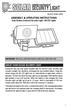 motion-activated SECURITY LIGHT Model #: 40225, 40226 Assembly & operating instructions Solar Motion-Activated Security Light - 80 LED Lights Important: Read all instructions carefully before use About
motion-activated SECURITY LIGHT Model #: 40225, 40226 Assembly & operating instructions Solar Motion-Activated Security Light - 80 LED Lights Important: Read all instructions carefully before use About
SPY-BATT Battery Tutor Device Installation Manual Rev. 1.1-07/04/2016
 SPY-BATT Battery Tutor Device Installation Manual Rev. 1.1-07/04/2016 1. GENERAL DESCRIPTION The SPY-BATT is a device that allows to monitor the state of your battery. The SPY-BATT stores over time the
SPY-BATT Battery Tutor Device Installation Manual Rev. 1.1-07/04/2016 1. GENERAL DESCRIPTION The SPY-BATT is a device that allows to monitor the state of your battery. The SPY-BATT stores over time the
Microsoft Migrating to PowerPoint 2010 from PowerPoint 2003
 In This Guide Microsoft PowerPoint 2010 looks very different, so we created this guide to help you minimize the learning curve. Read on to learn key parts of the new interface, discover free PowerPoint
In This Guide Microsoft PowerPoint 2010 looks very different, so we created this guide to help you minimize the learning curve. Read on to learn key parts of the new interface, discover free PowerPoint
GPSMAP 62 series quick start manual. For use with the GPSMAP 62, 62s, 62st, 62sc, and 62stc
 GPSMAP 62 series quick start manual For use with the GPSMAP 62, 62s, 62st, 62sc, and 62stc Getting Started warning See the Important Safety and Product Information guide in the product box for product
GPSMAP 62 series quick start manual For use with the GPSMAP 62, 62s, 62st, 62sc, and 62stc Getting Started warning See the Important Safety and Product Information guide in the product box for product
C O B A R 1 8R2 U s e r G u i d e P a g e 1. User Guide COBRA 18R2. Wireless Firing System. www.cobrafiringsystems.com
 C O B A R 1 8R2 U s e r G u i d e P a g e 1 User Guide COBRA 18R2 Wireless Firing System C O B A R 1 8R2 U s e r G u i d e P a g e 2 TABLE OF CONTENTS 1. SYSTEM INTRO... 3 2. POWER ON... 4 3. REMOTE /
C O B A R 1 8R2 U s e r G u i d e P a g e 1 User Guide COBRA 18R2 Wireless Firing System C O B A R 1 8R2 U s e r G u i d e P a g e 2 TABLE OF CONTENTS 1. SYSTEM INTRO... 3 2. POWER ON... 4 3. REMOTE /
ecomax Instructions for use Wall hung room sealed fan assisted condensing boilers For the user
 For the user Instructions for use ecomax Wall hung room sealed fan assisted condensing boilers ecomax 63/ E ecomax 68/ E ecomax 6/ E ecomax 635 E ecomax 84/ E ecomax 88/ E ecomax 835 E GB Table of contents
For the user Instructions for use ecomax Wall hung room sealed fan assisted condensing boilers ecomax 63/ E ecomax 68/ E ecomax 6/ E ecomax 635 E ecomax 84/ E ecomax 88/ E ecomax 835 E GB Table of contents
INSTALLATION GUIDE. www.security.soundstream.com FCC ID NOTICE
 AL.1 AUTO SECURITY SYSTEM INSTALLATION GUIDE www.security.soundstream.com FCC ID NOTICE This device complies with Part 15 of the FCC rules. Operation is subject to the following conditions: 1. This device
AL.1 AUTO SECURITY SYSTEM INSTALLATION GUIDE www.security.soundstream.com FCC ID NOTICE This device complies with Part 15 of the FCC rules. Operation is subject to the following conditions: 1. This device
Troubleshooting and Diagnostics
 Troubleshooting and Diagnostics The troubleshooting and diagnostics guide provides instructions to assist in tracking down the source of many basic controller installation problems. If there is a problem
Troubleshooting and Diagnostics The troubleshooting and diagnostics guide provides instructions to assist in tracking down the source of many basic controller installation problems. If there is a problem
INSTALLATION AND OPERATING INSTRUCTIONS
 ddcwp_manual_gb_revisions.ai 10/23/06 Page 1 Date: Station 1 2 3 4 5 6 7 8 CUSTOM WATERING PLAN 3 Program Controller Description Program A Program B Program C Duration Duration Duration DDC WP Series Waterproof
ddcwp_manual_gb_revisions.ai 10/23/06 Page 1 Date: Station 1 2 3 4 5 6 7 8 CUSTOM WATERING PLAN 3 Program Controller Description Program A Program B Program C Duration Duration Duration DDC WP Series Waterproof
Digital Photography. Digital Cameras and Digital Photography. Your camera. Topics Your Camera Exposure Shutter speed and f-stop Image Size Editing
 Digital Cameras and Digital Photography Topics Your Camera Exposure Shutter speed and f-stop Image Size Editing Faculty Innovating with Technology Program Aug 15, 2006 Digital Photography Your camera Virtually
Digital Cameras and Digital Photography Topics Your Camera Exposure Shutter speed and f-stop Image Size Editing Faculty Innovating with Technology Program Aug 15, 2006 Digital Photography Your camera Virtually
35mm Wildlife Surveillance Camera Photo System
 60045_10504_cvr.pdf 35mm Wildlife Surveillance Camera Photo System Instruction Manual QUICK START GUIDE PAGES 3 & 4 IMPORTANT: Please take a few moments to read and understand these instructions before
60045_10504_cvr.pdf 35mm Wildlife Surveillance Camera Photo System Instruction Manual QUICK START GUIDE PAGES 3 & 4 IMPORTANT: Please take a few moments to read and understand these instructions before
Instruction Manual. Model #: 63053
 Instruction Manual Model #: 63053 12-14 os 65053 BulletProof Cam_1LIM.indd 1 os 65053 BulletProof Cam_1LIM.indd 2 Please check text (from Truth Cam manual)- os 65053 BulletProof some Cam_1LIM.indd content
Instruction Manual Model #: 63053 12-14 os 65053 BulletProof Cam_1LIM.indd 1 os 65053 BulletProof Cam_1LIM.indd 2 Please check text (from Truth Cam manual)- os 65053 BulletProof some Cam_1LIM.indd content
ViviCam X018 Digital Camera
 ViviCam X018 Digital Camera User Manual 2010 Sakar International, Inc. All rights reserved. Windows and the Windows logo are registered trademarks of Microsoft Corporation. All other trademarks are the
ViviCam X018 Digital Camera User Manual 2010 Sakar International, Inc. All rights reserved. Windows and the Windows logo are registered trademarks of Microsoft Corporation. All other trademarks are the
GPSMAP 62 series quick start manual. For use with the GPSMAP 62, 62s, 62st, 62sc, and 62stc
 GPSMAP 62 series quick start manual For use with the GPSMAP 62, 62s, 62st, 62sc, and 62stc Getting Started warning See the Important Safety and Product Information guide in the product box for product
GPSMAP 62 series quick start manual For use with the GPSMAP 62, 62s, 62st, 62sc, and 62stc Getting Started warning See the Important Safety and Product Information guide in the product box for product
MAGICAR M871A. Car alarm with two-way remote User s guide
 MAGICAR M871A Car alarm with two-way remote User s guide EN MAGICAR M871A Car alarm with two-way remote User s guide TABLE OF CONTENTS Table of contents...2 1. Important notice...4 2. Introduction...4
MAGICAR M871A Car alarm with two-way remote User s guide EN MAGICAR M871A Car alarm with two-way remote User s guide TABLE OF CONTENTS Table of contents...2 1. Important notice...4 2. Introduction...4
IN-OUT Thermometer with Cable Free Sensor and Clock
 IN-OUT Thermometer with Cable Free Sensor and Clock MODEL: RAR232 USER'S MANUAL INTRODUCTION Congratulations on your purchase of the RAR232 In-Out Thermometer with 433MHz cable free sensor and calendar
IN-OUT Thermometer with Cable Free Sensor and Clock MODEL: RAR232 USER'S MANUAL INTRODUCTION Congratulations on your purchase of the RAR232 In-Out Thermometer with 433MHz cable free sensor and calendar
UOVISION UM565-3G 12MP
 www.uovisioneurope.com UOVISION UM565-3G 12MP Wireless SMS controlled Scouting Camera User s Manual www.uovisioneurope.com Content 1 GENERAL DESCRIPTION... 1 2 CAMERA BUTTON CONTROL DIAGRAM... 1 3 INSTALLING
www.uovisioneurope.com UOVISION UM565-3G 12MP Wireless SMS controlled Scouting Camera User s Manual www.uovisioneurope.com Content 1 GENERAL DESCRIPTION... 1 2 CAMERA BUTTON CONTROL DIAGRAM... 1 3 INSTALLING
Keep it Simple Timing
 Keep it Simple Timing Support... 1 Introduction... 2 Turn On and Go... 3 Start Clock for Orienteering... 3 Pre Start Clock for Orienteering... 3 Real Time / Finish Clock... 3 Timer Clock... 4 Configuring
Keep it Simple Timing Support... 1 Introduction... 2 Turn On and Go... 3 Start Clock for Orienteering... 3 Pre Start Clock for Orienteering... 3 Real Time / Finish Clock... 3 Timer Clock... 4 Configuring
USER S MANUAL Most Cost-effective Scouting Trail Camera
 USER S MANUAL Most Cost-effective Scouting Trail Camera Contents 1. Introduction...- 1-1.1 Fully Functionality Introduction...- 1-1.2 Application...- 1-1.3 Power Supply...- 1-1.4 Attention...- 2-1.5 Key
USER S MANUAL Most Cost-effective Scouting Trail Camera Contents 1. Introduction...- 1-1.1 Fully Functionality Introduction...- 1-1.2 Application...- 1-1.3 Power Supply...- 1-1.4 Attention...- 2-1.5 Key
Compaq Presario Desktop Products. Upgrading and Servicing Guide
 Compaq Presario Desktop Products Upgrading and Servicing Guide The information in this document is subject to change without notice. Hewlett-Packard Company makes no warranty of any kind with regard to
Compaq Presario Desktop Products Upgrading and Servicing Guide The information in this document is subject to change without notice. Hewlett-Packard Company makes no warranty of any kind with regard to
SupcoLog Logger Interface Software
 SupcoLog Logger Interface Software USER S GUIDE Table Of Contents Quick Start... 5 Overview... 5 Connecting the Logger to Your PC... 5 Setting Up the Logger To Record Data... 6 Custom Interval Setup...
SupcoLog Logger Interface Software USER S GUIDE Table Of Contents Quick Start... 5 Overview... 5 Connecting the Logger to Your PC... 5 Setting Up the Logger To Record Data... 6 Custom Interval Setup...
GPSMAP 62 series quick start manual. For use with the GPSMAP 62, 62s, and 62st
 GPSMAP 62 series quick start manual For use with the GPSMAP 62, 62s, and 62st Getting Started warning See the Important Safety and Product Information guide in the product box for product warnings and
GPSMAP 62 series quick start manual For use with the GPSMAP 62, 62s, and 62st Getting Started warning See the Important Safety and Product Information guide in the product box for product warnings and
GreenWay Solar LED Path and Trail Lighting System. Installation and Owner s Manual
 GreenWay Solar LED Path and Trail Lighting System Installation and Owner s Manual Important Notes and Warnings This installation and instruction manual provides installation, operation, and maintenance
GreenWay Solar LED Path and Trail Lighting System Installation and Owner s Manual Important Notes and Warnings This installation and instruction manual provides installation, operation, and maintenance
VEHICLE SECURITY SYSTEM G25/G20
 VEHICLE SECURITY SYSTEM G25/G20 Limited Lifetime Warranty This vehicle security system is warranted to the original purchaser, to be free from defects in material and workmanship. The manufacturer will
VEHICLE SECURITY SYSTEM G25/G20 Limited Lifetime Warranty This vehicle security system is warranted to the original purchaser, to be free from defects in material and workmanship. The manufacturer will
Upgrading and Servicing Guide
 Upgrading and Servicing Guide The only warranties for Hewlett-Packard products and services are set forth in the express statements accompanying such products and services. Nothing herein should be construed
Upgrading and Servicing Guide The only warranties for Hewlett-Packard products and services are set forth in the express statements accompanying such products and services. Nothing herein should be construed
2. Remove rear cover of head lamp if bulbs are covered/sealed within the housings, and remove halogen bulb carefully.
 These instructions are designed to address most general installation procedures across vehicles and should not be considered vehicle make, model or year specific. Please contact the vendor directly for
These instructions are designed to address most general installation procedures across vehicles and should not be considered vehicle make, model or year specific. Please contact the vendor directly for
Quick Start Guide. Rev. 1.0
 Quick Start Guide Rev. 1.0 WARNING TO PREVENT SERIOUS INJURY OR DEATH FROM MOVING GARAGE DOORS OR GATES: DO NOT let children use the Gogogate product and app without adult supervision. ONLY operate your
Quick Start Guide Rev. 1.0 WARNING TO PREVENT SERIOUS INJURY OR DEATH FROM MOVING GARAGE DOORS OR GATES: DO NOT let children use the Gogogate product and app without adult supervision. ONLY operate your
WIRELESS SENSOR BATTERY REPLACEMENT INSTRUCTIONS For Safewatch Residential Control Panels
 www.adt.ca WIRELESS SENSOR For Safewatch Residential Control Panels Your ADT Safewatch QuickConnect, SafeWatch 3000 or Vista Series residential security system may be installed with wireless sensors, such
www.adt.ca WIRELESS SENSOR For Safewatch Residential Control Panels Your ADT Safewatch QuickConnect, SafeWatch 3000 or Vista Series residential security system may be installed with wireless sensors, such
GPSMAP 78 series. quick start manual. for use with the GPSMAP 78, GPSMAP 78s, and GPSMAP 78sc
 GPSMAP 78 series quick start manual for use with the GPSMAP 78, GPSMAP 78s, and GPSMAP 78sc Getting Started warning See the Important Safety and Product Information guide in the product box for product
GPSMAP 78 series quick start manual for use with the GPSMAP 78, GPSMAP 78s, and GPSMAP 78sc Getting Started warning See the Important Safety and Product Information guide in the product box for product
Action Camcorder Rollei Youngstar USER MANUAL
 Action Camcorder Rollei Youngstar USER MANUAL Mounting Accessories 1 Functions This user's manual has referred to the latest information we had when this user s manual was made. The screen display and
Action Camcorder Rollei Youngstar USER MANUAL Mounting Accessories 1 Functions This user's manual has referred to the latest information we had when this user s manual was made. The screen display and
How To Use An Oldboys Outdoors Camera
 Ltl Acorn MMS Wireless Scouting Camera Ltl-5210M Series USER S MANUAL OldboysOutdoors.com Tel:(404) 496-8038 customerservice@oldboysoutdoors.com - 0 - TABLE OF CONTENTS General Information... 2 1.1 Features...
Ltl Acorn MMS Wireless Scouting Camera Ltl-5210M Series USER S MANUAL OldboysOutdoors.com Tel:(404) 496-8038 customerservice@oldboysoutdoors.com - 0 - TABLE OF CONTENTS General Information... 2 1.1 Features...
INSTRUCTION MANUAL FOR RECREATIONAL REFRIGERATOR/FREEZER MODEL
 INSTRUCTION MANUAL FOR RECREATIONAL REFRIGERATOR/FREEZER MODEL 15-LITER, 20-LITER, 35-LITER, 45-LITER, 60-LITER & 100-LITER SECTION 1 Basic Operation SECTION 2 Cleaning and Storing SECTION 3 Basic Trouble
INSTRUCTION MANUAL FOR RECREATIONAL REFRIGERATOR/FREEZER MODEL 15-LITER, 20-LITER, 35-LITER, 45-LITER, 60-LITER & 100-LITER SECTION 1 Basic Operation SECTION 2 Cleaning and Storing SECTION 3 Basic Trouble
HP Pavilion All-in-One MS200 series PC. Upgrading and Servicing Guide. Printed in
 HP Pavilion All-in-One MS200 series PC *579907-001* *579907-001* Printed in Upgrading and Servicing Guide Replacing a Wireless Keyboard or Mouse...2 Before You Begin... 2 Replacing the Keyboard or Mouse...
HP Pavilion All-in-One MS200 series PC *579907-001* *579907-001* Printed in Upgrading and Servicing Guide Replacing a Wireless Keyboard or Mouse...2 Before You Begin... 2 Replacing the Keyboard or Mouse...
PRODUCTIVITY THROUGH INNOVATION 600 CONTROL DIRECT DRIVE TECHNICAL/OPERATION MANUAL
 Rev. D PRODUCTIVITY THROUGH INNOVATION 600 CONTROL DIRECT DRIVE TECHNICAL/OPERATION MANUAL 10 BORIGHT AVENUE, KENILWORTH NEW JERSEY 07033 TELEPHONE: 800-524-0273 FAX: 908-686-9317 TABLE OF CONTENTS Page
Rev. D PRODUCTIVITY THROUGH INNOVATION 600 CONTROL DIRECT DRIVE TECHNICAL/OPERATION MANUAL 10 BORIGHT AVENUE, KENILWORTH NEW JERSEY 07033 TELEPHONE: 800-524-0273 FAX: 908-686-9317 TABLE OF CONTENTS Page
ViviCam 5022 Digital Camera
 ViviCam 5022 Digital Camera User s Manual 2009 Sakar International, Inc. All rights reserved. Windows and the Windows logo are registered trademarks of Microsoft Corporation. All other trademarks are the
ViviCam 5022 Digital Camera User s Manual 2009 Sakar International, Inc. All rights reserved. Windows and the Windows logo are registered trademarks of Microsoft Corporation. All other trademarks are the
Dear Neuton Owner, This is a helpful hint to guide you in getting the most out of your NEUTON Battery and Charger.
 Battery-Powered Mower NEUTON 24-Volt Charger Instructions Booklet Dear Neuton Owner, In order for you to get the most out of your Neuton Mower, we recently reviewed and revised our battery-charging instructions.
Battery-Powered Mower NEUTON 24-Volt Charger Instructions Booklet Dear Neuton Owner, In order for you to get the most out of your Neuton Mower, we recently reviewed and revised our battery-charging instructions.
PCS300 Universal IP Reporting Module V1.0
 PCS300 Universal IP Reporting Module V1.0 Reference and Installation Manual Patents: One or more of the following US patents may apply: 7046142, 6215399, 6111256, 6104319, 5920259, 5886632, 5721542, 5287111,
PCS300 Universal IP Reporting Module V1.0 Reference and Installation Manual Patents: One or more of the following US patents may apply: 7046142, 6215399, 6111256, 6104319, 5920259, 5886632, 5721542, 5287111,
SYMBOL MC9060 HAND HELD TERMINAL USER MANUAL
 SYMBOL MC9060 HAND HELD TERMINAL USER MANUAL CORPORATE VERSION FEBRUARY 2007 TABLE OF CONTENTS Welcome... 3 Getting Started... 3 Equipment Setup... 3 Battery Installation... 4 About the Stylus... 5 Aligning
SYMBOL MC9060 HAND HELD TERMINAL USER MANUAL CORPORATE VERSION FEBRUARY 2007 TABLE OF CONTENTS Welcome... 3 Getting Started... 3 Equipment Setup... 3 Battery Installation... 4 About the Stylus... 5 Aligning
