MXG Dash Logger USER GUIDE
|
|
|
- Liliana O’Brien’
- 7 years ago
- Views:
Transcription
1 Dash Logger USER GUIDE AiM Srl. Via Cavalcanti, Cernusco S/N (MI) Italia Tel. (+39) Made in Italy
2 Dash Logger INTRODUCTION 2. WHAT IS IN THE KIT 3. LAYOUT AND PUSHBUTTONS 4. GEAR FLASHES AND ALARM LEDS 5. ECU CONNECTION 6. RPM 6.1 RPM FROM ECU 6.2 RPM VIA A 5-50 V SQUARE WAVE SIGNAL OR COIL ( V) 7. SPEED CHANNEL 8. ANALOG INPUTS 9. DIGITAL OUTPUTS 10. RACESTUDIO3 SOFTWARE CONFIGURATION DISPLAY CONFIGURATION CHANNELS CONFIGURATION ECU STREAM CONFIGURATION ALARM LEDS, DIGITAL OUTPUT AND SHIFT LIGHTS CONFIGURATION MODIFY OR DELETE AN EXISTING CONFIGURATION 10.2 CONNECT YOUR TO A PC CONFIGURATION TRANSMISSION ON LINE VIEW AND CALIBRATION DATA DOWNLOAD 11. GPS 11.1 TRACK MANAGER FEATURE 11.2 FILTERS IN TRACK DATA BASE MANAGEMENT 11.3 HOW TO ADD A NEW TRACK TO THE PC DATABASE 11.4 HOW TO MODIFY TRACK DATA IN THE PC DATABASE 11.5 HOW TO READ, WRITE AND DELETE TRACKS INFORMATION IN 12. EXPANSION 13. PINOUT 14. TECHNICAL DRAWINGS Thanks. Dear Customer, First, we would like to thank you for choosing the dash logger as the tool for improving your racing-craft setup and on-track performance. The, with its extra wide 7 TFT display, advanced expansion and sampling capabilities, gives you the flexibility for reviewing at your data in your preferred way and recording them from a variety of sensors and sources. Please, before digging into your new data system, keep in mind that we are constantly working on bettering our software and firmware. So, please, be sure to check our website periodically for any updates
3 CHAPTER 1 INTRODUCTION What is? is a color, high-contrast, high-brilliance 7 TFT dash logger developed for race car installations. It is fully customer configurable. Which data does it manage? Data come from a wide range of sources, including your vehicle ECU, the internal accelerometers and gyro, the GPS module included in the kit, the analog/digital inputs, the external expansions as well as predefined math channels. How many pages does it show? You can define up to eight different fully customizable pages. Is it possible to configure the pages? You can choose among a wide library of page styles, defining the data to be shown. Also, end of scales and units of measure can be easily configured using the RaceStudio3 software included in the kit. How do alarm LEDs work? You can configure alarm LEDs choosing color, blinking frequency and defining the logic for turning them on or off. What is possible with WiFi? You can use a WiFi connection for transmitting the data of your test, sending data online and for configuring the system. Are the data recorded by compatible with the old MXL and EVO4 data? Yes, MXL used to produce data in DRK format. offers an improved data management and produces XRK format that only RaceStudio3 can read. Nevertheless, the last releases of RaceStudio2 can detect XRK files and transform them into old DRK format files, compatible with MXL1 and EVO4 files. What is the difference between the old DRK format and new XRK? XRK, taking advantage from GPS technology, associates absolute time (from ) and GPS position to every data with the precision of 1 millisecond. In this way, it is possible to better compare different laps, and different tests. What about RaceStudio3? What are the differences between the old DRK format and new XRK? RaceStudio3 is the very new software for managing configuration, data download and data analysis for all the future AiM systems. It is going to substitute RaceStudio2, which has accompanied us for almost 15 years. Based on a totally new and much more flexible architecture, it is a work in progress; some features still have to be developed, so they are actually shared with RaceStudio2. We are going to upgrade it very often, so, please, don t forget to check our web site at
4 CHAPTER 2 WHAT IS IN THE KIT 2. What is in the kit The kit includes: dash logger Harness GPS05 module Software 06
5 CHAPTER 3 LAYOUT AND PUSHBUTTONS Dash Logger Configurable Alarm LEDs 1-4 Shift Lights Configurable Alarm LEDs 5-8 Motorsport Connectors Multifunctional Pushbuttons Aluminum Body 08 09
6 CHAPTER 4 GEAR FLASHES AND ALARM LEDS CHAPTER 5 ECU CONNECTION 4. Gear Flashes and Alarm LEDs 5. ECU connection 1 features 10 RGB gear flash LEDs that can be freely configured in a very flexible way. For every LED, you can define the RPM 1 value at which to turn it on and the colour. You can also define different RPM values per every gear number. 2 2 can acquire data from the ECU of your vehicle. The list of the ECU protocols available is published on our site: This list includes approximately 700 different protocols and is constantly updated with new protocols and upgrades published every week. When possible, documents explaining how to configure your ECU to ensure compatibility between the data flow transmitted are available, too. From the hardware point of view, is compatible with all currently available connections: CAN, RS232 or line K. The steps to manage the data coming from the ECU are the following: 1. Determine which hardware connection is available for your ECU. 2. Read the documentation about your ECU at and identify the name of the proper software driver to be specified. 3. Using Race Studio 3, configure setting that software driver with the menu shown here down, that appears when you create a new configuration. 2 also has 8 different alarm LEDs that you can configure in order to turn them on or off depending on the value of the analog or digital inputs, ECU values, expansion values, GPS information or math channels. You can associate an alarm LED, a message and a digital output with every event. You can configure them in order to turn them off when the condition disappears, when you push a pushbutton, when the test is finished or when the data are downloaded after the test. Please, read section in order to see how to manage gear flashes and alarm LEDs. The ECU to be selected has to be declared. When using the configuration software RaceStudio3, you create a new configuration of your. The steps are explained in section
7 CHAPTER 6 RPM 6. RPM can get the RPM signal in the following ways: n From ECU n Through a square wave signal (from 5 to 50 V) n From the low voltage (from 150 to 400 V) of the coil 6.1 RPM from ECU To get RPM from the ECU please configure your and enable RPM channel as explained in section RPM is one of the many data flowing from your ECU to. The image shows an example of wiring for the ignition system. The output, labelled GREY TACH gives a 5-50V output that can be directly acquired from EVO4. If the output is not available from the ignition system, the system has to be connected to the low voltage of the coil, as shown in the following schematic. 6.2 RPM via a 5-50 V Square Wave Signal or coil ( V) In case your engine is not managed by any ECU, can read the signal from the low voltage of the coil (whose peak can be from 150 to 400 V) or from a possible square wave (the peak can be from 5 to 50V). The PIN labelled "rpm" reported in appendix Pinout receives the signal: Point 1: Low voltage of the coil Point 2: Connected to the spark plug Point 3: Connected to the +12V of the battery After connecting the RPM signal, please use the software Race Studio 3 for enabling the RPM channel, as explained in section
8 CHAPTER 7 SPEED 7. Speed can receive the speed signal from three different sources: n From the ECU n From the GPS receiver included in the kit n From the four digital channels It is, therefore, possible for to receive and store different values of speed at the same time; the more powerful ECUs transmit up to four wheel speed values. 7.3 Speed Read from Wheel Sensors has four wheel speed inputs, one in the 37 pin connector and the other three in the 22 pin connector: The digital sensor X05SNBS00 detects the presence of a metallic tooth placed at a distance between 0.5 and 2 mm. 7.1 Speed Read from ECU If your ECU sends the value of speed in its data stream, it is obviously possible to read, record and show that value. Simply enable use of the software RaceStudio3, as explained in section Speed Read from GPS Receiver The GPS receiver integrated in the kit is configured in order to obtain the best performance in terms of reactivity and accuracy. For getting GPS speed, you don t need any configuration. Simply connect the GPS05 Module to your, and after a setup period of some seconds, the data will be received and automatically recorded. Please use the software RaceStudio3 for configuring the system. Just enter the program configuration panel and, after enabling the desired speed channels, set the wheel circumference and the number of pulses per revolution
9 CHAPTER 8 ANALOG INPUTS CHAPTER 9 DIGITAL OUTPUT 8. Analog Inputs has 8 analog inputs, recorded up to 1000 times per second each. You can connect: n 0-5 Volt signals n Ratiometric potentiometers n Pressure sensors n Thermo-resistances n K-type thermocouples Please use the following steps, using the software RaceStudio3 as explained in section 10.1: n Connect the sensor to the desired input n Enable the channel in the Channels table n Select the proper sensor type; sensors of many different types are properly handled n Set the sampling frequency n Set the unit of measure. n Temperature sensors K thermocouples Thermo-PT100 resistors Temperature sensors VDO n Pressure sensors VDO C VDO C VDO C MSI 0-2 bar MSI 0-5 bar MSI 0-10 bar MSI psi n Potentiometers Distance Zero-based Zero Central n Generic sensors 0-50 mv V 9. Digital Output features two digital outputs in the 22 pins connector. Each of them can give an output of 1 amp at 12 volts. You can configure them in order to turn them on or off depending upon the value of the analog or digital inputs, ECU values, expansion values, GPS information or math channels. To every event you can associate an alarm LED, a message and a digital output. You can configure them in order to turn them off when the condition disappears, when you push a pushbutton, when the test is finished or when the data are downloaded after the test. Please refer to section in order to see how to manage the digital outputs
10 CHAPTER 10 RACESTUDIO3 SOFTWARE 10. RaceStudio3 Software RaceStudio3 is the powerful software that you are going to use for all the activities regarding your. It offers the following features: configuration: Create, modify, delete, export and import configurations of: n Channels n ECU drivers n Math channels n Display pages n Alarm n Digital outputs n Shift lights n All the expansions Track maps management: Create, import, export and modify the map of your racing tracks. Transmit the maps to your. Test data download From your Data analysis For looking and compare your data New firmware releases downloaded from our site to upgrade your automatically. RaceStudio3 software is provided on a CD included in the kit or can be downloaded from in the Download area Configuration When you start RaceStudio3, you can see a pushbutton in the upper left position of the screen; this lets you swap between different features: n Configurations n Track Manager n Analysis n Online e data download n Movies Management n Settings Preferences n Web Update The configuration page is divided in two sections. The left side is dedicated to the folders that you can create and manage in order to better organize your configurations. Simply push the [+] pushbutton in order to create a new one. When you connect an AiM logger, like your, its serial number appears in the left side of your screen. In the right side of the screen you can see all the configurations of the selected folder. Please click on the desired one for editing it or push the NEW pushbutton for creating a new one
11 CHAPTER 10 RACESTUDIO3 SOFTWARE Display Configuration After selecting the OVERLAY configuration feature, the following page appears: Please don t forget to select the proper ECU brand and model to which connect your. After having entered the configuration page, you can see different tabs, which are useful for selecting one of the following configuration features: n Overlay n Shiftlights and Alarm n Channels n ECU stream It is divided in two different sections. On the right, you can select one among different layouts, while on the right you will manage the different fields, selecting the proper information to be shown, the parameters, labels and the units of measure. You can add up to eight pages. Please use the lower left part of the display for configuring each channel. You can define: n The channel n The name n The unit of measurement n The end of scale for every channel shown on the page When the panel shows the desired configuration, push SAVE or CLOSE for saving the configuration. In case you have connected your to the PC, a TRANSMIT pushbutton is available for transmitting the new configuration to your device
12 CHAPTER 10 RACESTUDIO3 SOFTWARE Channels configuration ECU stream configuration Push the tab CHANNELS: With this feature, you can enable or disable the data coming from your ECU, and you can define the frequency for every channel and change their name. The channel configuration page will appear With this page you can define all the parameters for your analog inputs, speed inputs and digital RPM input Alarm LEDs, Digital Output and Shift Lights Click Shift Lights and Alarms for managing the Shift Light LEDs, Alarm LEDs and Digital Outputs. By clicking on every line, a menu appears: You can define: n The name of the channel n The function n The position n Eventually, the sensor used n The sampling frequency 22 23
13 RACESTUDIO3 SOFTWARE Shift Lights Configuration Alarms configuration Using the configuration bar you can manage, for every LED, color and RPM threshold value which will turn it on. Pushing the pushbutton Option you can decide if: - To keep the LED ON if its threshold is exceeded - To keep the LED ON only till another LED is turned ON and if the LEDs are managed in dependance upon the gear number. In this case, per every gear number you have to define the levels at which to turn them on. When you click Add new alarm the window shown in the above picture appears: here you can define the event the system has to check and the effect of that event. 1) Fill the DESCRIPTION field, in order to easily identify the event in the future. 2) Describe the Alarm: it can be a simple event, like, for example: water temperature is higher than 100 C or a combination of multiple events, like, for example: water temperature is higher than 100 C Engine RPM is higher than 6000 You can add different check lines and define the alarm as a combination of ALL the events or just ONE of them. 3) Describe what to do when an alarm arises. can: n Turn a LED ON: You have to select the color and the behaviour (fast/slow blinking or continuous). n Show a TEXT MESSAGE that you have to define. Turn one of the two Digital Outputs ON 24 25
14 CHAPTER 10 RACESTUDIO3 SOFTWARE 4) finally, you have to configure till when the alarm has to remain in evidence. There are some options: n Till when the condition remains ON n Till when the driver pushes a pushbutton n Till when the power is turned OFF n Till when the data are downloaded to the PC. Once configurations are set, a summary will appear: any time you need to change settings, just click on the icon and proceed. The icon at its left recalls the condition you chose to turn the LED off Connect Your to a PC When you connect your to the PC, it is automatically recognized, and on the left side of the PC display appears the name of your device, as shown in the picture. At this point, you can execute the following functions: n Transmit the configuration n On Line view n Calibration n Data download This is explained in the next paragraphs Modify or Delete an Existing Configuration For modifying or deleting an existing configuration, select the desired configuration to be modified and double click on it: Configuration Transmission When you connect an to your PC, the TRANSMIT pushbutton appears at the top of the configuration page. Simply push it and the configuration will be transmitted. Then, proceed like in the creation of the configuration
15 CHAPTER 10 RACESTUDIO3 SOFTWARE On Line View and Calibration DataDownload Push LIVE MEASURE for looking at the data coming from your. From the Online View, you can calibrate the channels that require calibration. Push DOWNLOAD for downloading the data recorded in your. You will see the information about the files recorded in the system: dimension and date/time of the file creation. Please select a file and push DOWNLOAD for getting it into your PC
16 CHAPTER 11 GPS 11. GPS The GPS Module, included in the kit, provides the following information updated ten times per second: n Position (latitude, longitude, altitude) n Speed n Longitudinal acceleration n Lateral acceleration 11.1 Track Manager Feature With Track Manager, you can update, modify, transmit and receive to and from the coordinates of the finish line and split points of all the tracks where you are going to run In the case that knows the finish line of the track and the split coordinates, it can calculate and show: When opening the software, if there is no system connected to your PC via USB cable, you will see the screen shown. 7 n Lap Times n Split times To transmit track information to, use the Track Manager feature, as explained in the following section. As you can see, the screen is divided into two parts. On the left you see the track list. If available, you will see the track layout and the type of vehicle that usually races on the track: car, motorcycle or kart. On the right side of the screen, you will find a big picture of the track Track management command Selection window for dynamic filters Track type: car, bike, karts Track data manager Track shape, with starting line and split points position Small track shape Track selection Open/Close Country track data
17 CHAPTER 11 GPS 11.2 Filters in Track Data Base Management Static Filters 1 You can filter the list of tracks you need in different ways. The filters can be static (1) that is to say, are recorded and used every time you use Track Manager, or dynamic (2) that are not saved when quitting the program. 2 A static filter is activated by the button filter [1]. The window shown here will appear. It will allow you to select nations, the type of vehicle and type of circuit. The lists show only countries, vehicles and types of circuits present at least once in the database. For example, if the database does not include any track in Germany, this country will not appear in the list. By default, all countries, types of vehicles and tracks are enabled. If you are interested in only the car tracks, for example, you must disable karts and motorcycles. Dynamic Filters The dynamic filters are activated in the box at the top left of the screen [2]: The dynamic filters allow you to further filter the tracks merging different characteristics. For example, when writing "Spain kart," you will see only kart circuits in Spain
18 CHAPTER 11 GPS 11.3 How to Add a New Track to the PC Database The official AiM track Database is continuously growing. To update your PC database, you can import the new tracks: You can now select the file.gpk containing the GPS Press Options then Import Tracks from AiM Website. To add a new track: 1) Press the button New. 1 Map of your track session Please select the proper file, carefully checking name, date and time of the files. 2) Enter the name of the track. 2 The shape of the track appears, split in different laps of the test. It is possible to scroll through the different laps, zoom and rotate the drawing. 3) Enter the required information: Country, type of circuit (closed, oval or open) and surface (asphalt, dirt, ice, or water). Finally, using the icon buttons, set the type of vehicle that usually runs on the circuit: cars, motorcycles or karts. If you have already run a test on the track and have downloaded data, you can associate the shape of the track by pressing the Load Shape button. 3 After having selected the desired lap, push OK to save the image of that lap. That image will be used as a reference shape for the future. Finish line coordinates are automatically calculated but can be modified as desired in one of the following ways: Define the coordinate by hand: position the cursor on the desired point of the track and click the Cursor Pos pushbutton. In case of a point-to-point track, it is necessary to define the coordinates of the starting and finish line. Push OK to save the configuration
19 CHAPTER 11 GPS 11.4 How to Modify Track Data in the PC Database Click the icon on the side. The window containing the track data will open How to Read, Write and Delete Tracks Information in Connect your system to your PC using the USB cable. The Track Manager screen will display two lists. On the left are the tracks in your PC and on the right are the tracks in
20 CHAPTER 11 GPS CHAPTER 12 EXPANSION To transmit track information to To receive track information from 12. Expansion Select tracks to be submitted by clicking on the square check or on the name of the track. Select tracks to be submitted by clicking on the square check or on the name of the track. Memory Module 8 Analog Inputs 4 Speed Inputs SmartyCam HD GP Channel Expansion Lambda Controller ECU GPS05 Module 1 2 Drag in the right panel or press the button. The tracks information are updated in the SmartyCam panel. Drag in the left panel or press the button. Tracks information are updated in the PC list. Modular Data Acquisition System Add expansion modules via our built in CAN bus eg. GPS, external memory modules, channel expansions, lambda controllers. These are only some of the items that can be added to our range for incrementing the performance and the data acquired
21 CHAPTER 13 PINOUT 13. Pinout PIN Deutsch 37pin. 9-15V power in gnd batt can+ Exp gnd +Vbatt can can- Exp +Vbext Can1+ ECU Can1- ECU gnd k line ECU USB D+ USB D- gnd rpm gnd +Vbatt Optical lap speed1 gnd +Vbatt Ain1 gnd analog +Vbatt +Vref Ain2 gnd analog +Vbatt +Vref Ain3 gnd analog +Vbatt +Vref Ain4 gnd analog +Vbatt +Vref Deutsch 37pin. Deutsch 22pin. PIN Deutsch 22pin. Ain5 gnd analog +Vbatt +Vref Ain6 Ain7 gnd analog +Vbatt +Vref Ain8 speed2 gnd +Vbatt speed 3 speed4 gnd Can2+ ECU Can2- ECU Dout1 Dout2 rs232 TX ECU rs232 RX ECU Motorsport Connectors 40 41
22 CHAPTER 14 TECHNICAL DRAWINGS - Display - Pixel - Contrast - Brightness - Light sensor - Alarm LEDs - Shift Lights - CAN connections - Expansion CAN connection - ECU connections - Digital outputs - Analog inputs - Digital inputs - Connectors - Accelerometer + Gyroscope - Internal memory - Body - Pushbuttons - Dimensions - Weight - Waterproof 7 TFT display 800 x :1 700cd/m2 Yes 8 RGB freely configurable 10 RGB LEDs freely configurable 3 GPS, Channel expansion, Lambda Controller, SmartyCam CAN, RS232 or OBDII 2 1A 12v 8 fully configurable 4 Speed inputs, 1 RPM input 2 Motorsport connectors Internal Three-axial ± 5G+Gyro 4 GB Anodize Aluminum Metallic 237x127,6x26mm 950g IP65 Our web site aim-sportline.com is constantly updated. Please, constantly check it and download the last versions of the firmware of your products
MXL2 Dash Logger USER GUIDE
 Dash Logger USER GUIDE AiM Srl. Via Cavalcanti, 8 20063 Cernusco S/N (MI) Italia Tel. (+39) 02.9290571 Made in Italy www.aim-sportline.com Dash Logger 04 06 08 10 11 12 12 12 14 14 14 14 16 17 18 19 21
Dash Logger USER GUIDE AiM Srl. Via Cavalcanti, 8 20063 Cernusco S/N (MI) Italia Tel. (+39) 02.9290571 Made in Italy www.aim-sportline.com Dash Logger 04 06 08 10 11 12 12 12 14 14 14 14 16 17 18 19 21
MyChron Expansion User Manual
 This user manual is copyright of Aim srl. All procedures here described can change even substantially. Please always refer to to know the latest procedures. Aim reserves the right of periodically updating
This user manual is copyright of Aim srl. All procedures here described can change even substantially. Please always refer to to know the latest procedures. Aim reserves the right of periodically updating
Dear MyChron 3 Owner
 Dear MyChron 3 Owner The MyChron 3 represents the new generation of Aim data acquisition systems that provides the karter with a sophisticated and easy to use display normally reserved for premium sports
Dear MyChron 3 Owner The MyChron 3 represents the new generation of Aim data acquisition systems that provides the karter with a sophisticated and easy to use display normally reserved for premium sports
Yamaha R1 2007/2008/2009 R6 2006/2007/2008 Plug&Play kit user manual
 Yamaha R 007/008/009 R6 006/007/008 Plug&Play kit user manual INDEX Introduction... Chapter Plug&Play kit content.... Part numbers... 8 Chapter Plug&Play kit installation... 9. Installation on Yamaha R
Yamaha R 007/008/009 R6 006/007/008 Plug&Play kit user manual INDEX Introduction... Chapter Plug&Play kit content.... Part numbers... 8 Chapter Plug&Play kit installation... 9. Installation on Yamaha R
FORMULA STEERING WHEEL User Manual
 FORMULA STEERING WHEEL User Manual To the owner of Formula Steering wheel The new Formula Steering Wheel belongs to the last generation of AIM dashes for car racings and provides the driver with an high
FORMULA STEERING WHEEL User Manual To the owner of Formula Steering wheel The new Formula Steering Wheel belongs to the last generation of AIM dashes for car racings and provides the driver with an high
MyChron4 User Manual
 is an extremely innovative instrument in the world of multi-purpose kart loggers. Designed and developed to be the heart of a modular end expandable system, MyChron4 perfectly connects to a wide range
is an extremely innovative instrument in the world of multi-purpose kart loggers. Designed and developed to be the heart of a modular end expandable system, MyChron4 perfectly connects to a wide range
Parts List. Navigation
 Parts List quantity description 1 LCD-200 Display 1 LCD-200 Display cable 1 CD-ROM 2 dual lock or velcro 1 1GB SD card (optional) 1 CAN termination plug Navigation Main Menu Begin Log/Stop Log page 4 Log
Parts List quantity description 1 LCD-200 Display 1 LCD-200 Display cable 1 CD-ROM 2 dual lock or velcro 1 1GB SD card (optional) 1 CAN termination plug Navigation Main Menu Begin Log/Stop Log page 4 Log
K-Type Thermocouple Sensor User s Guide
 K-Type Thermocouple Sensor User s Guide 1 TABLE OF CONTENTS: 1 INTRODUCTION... 2 2 TYPICAL APPLICATION:... 2 3 INSTALLATION RULES:... 2 3.1 Connecting the sensor to M1/MD4 data logger:... 2 3.2 Connecting
K-Type Thermocouple Sensor User s Guide 1 TABLE OF CONTENTS: 1 INTRODUCTION... 2 2 TYPICAL APPLICATION:... 2 3 INSTALLATION RULES:... 2 3.1 Connecting the sensor to M1/MD4 data logger:... 2 3.2 Connecting
MoTeC USA GPS. Part # M GPS BL Available in 10 Hz or 20 Hz. USER MANUAL Version 1.4
 MoTeC USA GPS Part # M GPS BL Available in 10 Hz or 20 Hz. USER MANUAL Version 1.4 MoTeC USA GPS Copyright Motec Systems USA 2008 The information in this document is subject to change without notice. While
MoTeC USA GPS Part # M GPS BL Available in 10 Hz or 20 Hz. USER MANUAL Version 1.4 MoTeC USA GPS Copyright Motec Systems USA 2008 The information in this document is subject to change without notice. While
Omega ICD Intelligent Colour Display
 Omega ICD Intelligent Colour Display Cosworth's Omega ICD is a widescreen TFT colour display coupled with a fully featured data logger in a single attractive aluminium housing. Using a widescreen 6.2"
Omega ICD Intelligent Colour Display Cosworth's Omega ICD is a widescreen TFT colour display coupled with a fully featured data logger in a single attractive aluminium housing. Using a widescreen 6.2"
TCP/IP MODULE CA-ETHR-A INSTALLATION MANUAL
 TCP/IP MODULE CA-ETHR-A INSTALLATION MANUAL w w w. c d v g r o u p. c o m CA-ETHR-A: TCP/IP Module Installation Manual Page Table of Contents Introduction...5 Hardware Components... 6 Technical Specifications...
TCP/IP MODULE CA-ETHR-A INSTALLATION MANUAL w w w. c d v g r o u p. c o m CA-ETHR-A: TCP/IP Module Installation Manual Page Table of Contents Introduction...5 Hardware Components... 6 Technical Specifications...
Dear MyChron 3 Plus/Gold Owner
 Dear MyChron 3 Plus/Gold Owner The MyChron 3 Plus/Gold represents the newest generation of Aim data acquisition systems that provide the karter with a wide and easy to use display normally reserved for
Dear MyChron 3 Plus/Gold Owner The MyChron 3 Plus/Gold represents the newest generation of Aim data acquisition systems that provide the karter with a wide and easy to use display normally reserved for
Six-servo Robot Arm. DAGU Hi-Tech Electronic Co., LTD www.arexx.com.cn. Six-servo Robot Arm
 Six-servo Robot Arm 1 1, Introduction 1.1, Function Briefing Servo robot, as the name suggests, is the six servo motor-driven robot arm. Since the arm has a few joints, we can imagine, our human arm, in
Six-servo Robot Arm 1 1, Introduction 1.1, Function Briefing Servo robot, as the name suggests, is the six servo motor-driven robot arm. Since the arm has a few joints, we can imagine, our human arm, in
DELLORTO. Instructions Manual. Deuss Service Tool For ECS System ECU. Dell Orto Deuss Service Tool instruction manual Page 1 of 11.
 DELLORTO Deuss Service Tool For ECS System ECU Instructions Manual Dell Orto Deuss Service Tool instruction manual Page 1 of 11 Revision History Level Date Author Change Description and section(s) affected
DELLORTO Deuss Service Tool For ECS System ECU Instructions Manual Dell Orto Deuss Service Tool instruction manual Page 1 of 11 Revision History Level Date Author Change Description and section(s) affected
GPS MANAGER User Manual
 GPS MANAGER Introduction GPS Manager is the AIM software that let all racers take advantage from the GPS technology. With GPS Manager lap times can be recorded without any previous operation, leaving old
GPS MANAGER Introduction GPS Manager is the AIM software that let all racers take advantage from the GPS technology. With GPS Manager lap times can be recorded without any previous operation, leaving old
Software manual Displays and Dash
 Displays and Dash Software manual Displays and Dash AIM s.r.l. reserves the right to make changes in the content of this manual without obligation to notify any person of such changes. AIM s.r.l. shall
Displays and Dash Software manual Displays and Dash AIM s.r.l. reserves the right to make changes in the content of this manual without obligation to notify any person of such changes. AIM s.r.l. shall
GPS05 Module USER MANUAL
 USER MANUAL 1 GPS05 Module further expands the already great potentialities of AIM highly innovative and flexible instruments. We suggest to periodically check on www.aim-sportline.com new releases of
USER MANUAL 1 GPS05 Module further expands the already great potentialities of AIM highly innovative and flexible instruments. We suggest to periodically check on www.aim-sportline.com new releases of
Quick Reference Guide VT55 & OBDII. Customer Service 1-888-621-TPMS 1-888-621-8767. Version: QSG 2.0-24/12
 Quick Reference Guide VT55 & OBDII Customer Service 1-888-621-TPMS 1-888-621-8767 Version: QSG 2.0-24/12 Table of contents Section A General Description (2 / 12). Section B Triggering a Sensor / Results
Quick Reference Guide VT55 & OBDII Customer Service 1-888-621-TPMS 1-888-621-8767 Version: QSG 2.0-24/12 Table of contents Section A General Description (2 / 12). Section B Triggering a Sensor / Results
SMARTYCAM User Manual
 SMARTYCAM Dear Customer, SmartyCam, the new on board camera with data overlay, descends from the great AIM experience in developing data acquisition systems, mainly for motorsports applications. SmartyCam
SMARTYCAM Dear Customer, SmartyCam, the new on board camera with data overlay, descends from the great AIM experience in developing data acquisition systems, mainly for motorsports applications. SmartyCam
DASH2 General Layout. Figure 1: DASH2 general layout
 Introduction Congratulations on your purchase of a DASH2 display unit from Race Technology. This is an advanced, feature-packed display system, designed to be compact, robust and water resistant. Make
Introduction Congratulations on your purchase of a DASH2 display unit from Race Technology. This is an advanced, feature-packed display system, designed to be compact, robust and water resistant. Make
Video VBOX Pro RLVD10P2P/RLVD10P2PV/RLVD10P4PV/RLVD20P2PV/RLVD20P4PV. Features
 Video VBOX Pro combines a powerful GPS data logger with a high quality multi-camera video recorder and real-time graphics engine. Multi Camera Recording Taking up to four waterproof cameras and combining
Video VBOX Pro combines a powerful GPS data logger with a high quality multi-camera video recorder and real-time graphics engine. Multi Camera Recording Taking up to four waterproof cameras and combining
How To Use An Ams 5812 Pressure Sensor With A Usb Starter Kit
 User Guide USB Starter Kit AMS 5812 Phone:+49 (0)6131/91 0730-0 Fax: +49 (0)6131/91 073-30 Internet: E Mail: info@analogmicro.de Analog Microelectronics GmbH An der Fahrt 13, D 55124 Mainz May 2012 - Rev.
User Guide USB Starter Kit AMS 5812 Phone:+49 (0)6131/91 0730-0 Fax: +49 (0)6131/91 073-30 Internet: E Mail: info@analogmicro.de Analog Microelectronics GmbH An der Fahrt 13, D 55124 Mainz May 2012 - Rev.
Transmitter Interface Program
 Transmitter Interface Program Operational Manual Version 3.0.4 1 Overview The transmitter interface software allows you to adjust configuration settings of your Max solid state transmitters. The following
Transmitter Interface Program Operational Manual Version 3.0.4 1 Overview The transmitter interface software allows you to adjust configuration settings of your Max solid state transmitters. The following
How to use the OMEGALOG software with the OM-SQ2010/SQ2020/SQ2040 Data Loggers.
 How to use the OMEGALOG software with the OM-SQ2010/SQ2020/SQ2040 Data Loggers. OMEGALOG Help Page 2 Connecting Your Data Logger Page 2 Logger Set-up Page 3 Download Data Page 8 Export Data Page 11 Downloading
How to use the OMEGALOG software with the OM-SQ2010/SQ2020/SQ2040 Data Loggers. OMEGALOG Help Page 2 Connecting Your Data Logger Page 2 Logger Set-up Page 3 Download Data Page 8 Export Data Page 11 Downloading
Bidirectional wireless communication using EmbedRF
 Bidirectional wireless communication using EmbedRF 1. Tools you will need for this application note... 2 2. Introduction... 3 3. Connect EmbedRF Board to USB Interface Board... 3 4. Install and Run EmbedRF
Bidirectional wireless communication using EmbedRF 1. Tools you will need for this application note... 2 2. Introduction... 3 3. Connect EmbedRF Board to USB Interface Board... 3 4. Install and Run EmbedRF
Cart Interface Installation & Control Board Manual for M38 XP and RX Carts and Legacy M39 Carts
 Rubbermaid Medical Solutions Cart Interface Installation & Control Board Manual for M38 XP and RX Carts and Legacy M39 Carts REVISED FEBRUARY 25, 2010 Filename: Cart Interface Installation & Control Board
Rubbermaid Medical Solutions Cart Interface Installation & Control Board Manual for M38 XP and RX Carts and Legacy M39 Carts REVISED FEBRUARY 25, 2010 Filename: Cart Interface Installation & Control Board
Data Analysis Software
 Data Analysis Software Compatible with all Race Technology products Fully integrated video support Accurate track maps Graphs generated with a single mouse click for fast analysis Automatically splits
Data Analysis Software Compatible with all Race Technology products Fully integrated video support Accurate track maps Graphs generated with a single mouse click for fast analysis Automatically splits
Contents Installing the ucal Software on your PC/Laptop ucal Programmer Version Connecting the ucal Programmer to your PC/Laptop
 Contents Installing the ucal Software on your PC/Laptop 1 ucal Programmer Version 1 Connecting the ucal Programmer to your PC/Laptop 1 Optional USB Adapter Kit (for ucal) 1 Installing the USB Driver for
Contents Installing the ucal Software on your PC/Laptop 1 ucal Programmer Version 1 Connecting the ucal Programmer to your PC/Laptop 1 Optional USB Adapter Kit (for ucal) 1 Installing the USB Driver for
AIM SOFTWARE AND USB DRIVER INSTALLATION PROCEDURE
 AIM SOFTWARE AND USB DRIVER INSTALLATION PROCEDURE CONTENTS AIM software and USB Driver installation Chapter 1 Installing AIM software and AIM USB driver... 2 Chapter 2 Installation under Microsoft Windows
AIM SOFTWARE AND USB DRIVER INSTALLATION PROCEDURE CONTENTS AIM software and USB Driver installation Chapter 1 Installing AIM software and AIM USB driver... 2 Chapter 2 Installation under Microsoft Windows
ECU MS 3 Sport GT3 Cup. Quick Start Manual
 ECU MS 3 Sport GT3 Cup Quick Start Manual V1.0 11/6/2015 Table of Contents Table of Contents 1 Welcome... 3 1.1 Hardware Checklist... 3 1.2 Hardware Installation... 3 1.3 Software Installation... 3 2 Tools:
ECU MS 3 Sport GT3 Cup Quick Start Manual V1.0 11/6/2015 Table of Contents Table of Contents 1 Welcome... 3 1.1 Hardware Checklist... 3 1.2 Hardware Installation... 3 1.3 Software Installation... 3 2 Tools:
GPS MODULE ON-TRACK SESSIONS. Of chassis and engine. To enhance your performance and optimize kart set-up A REVOLUTION IN YOUR KART TECHNICAL ANALYSIS
 A REVOLUTION IN YOUR KART TECHNICAL ANALYSIS ON-TRACK SESSIONS PROFESSIONAL ANALYSIS Of chassis and engine A WINNING TOOL To enhance your performance and optimize kart set-up Date: 28 February 2007 Pista:
A REVOLUTION IN YOUR KART TECHNICAL ANALYSIS ON-TRACK SESSIONS PROFESSIONAL ANALYSIS Of chassis and engine A WINNING TOOL To enhance your performance and optimize kart set-up Date: 28 February 2007 Pista:
MTX-D Ethanol Content and Fuel Temperature Gauge User Manual
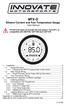 MTX-D Ethanol Content and Fuel Temperature Gauge User Manual P/N 3912 kit does not include flex fuel sensor. The ECF-1 is compatible with GM P/Ns 13577429 and 13577379 1. Installation... 2 1.1 Gauge Mounting...
MTX-D Ethanol Content and Fuel Temperature Gauge User Manual P/N 3912 kit does not include flex fuel sensor. The ECF-1 is compatible with GM P/Ns 13577429 and 13577379 1. Installation... 2 1.1 Gauge Mounting...
JNIOR. Overview. Get Connected. Get Results. JNIOR Model 310. JNIOR Model 312. JNIOR Model 314. JNIOR Model 410
 The INTEG is an Ethernet I/O (digital, analog) device that monitors and controls a small set of process signals. functions as both basic I/O for integration with another application or system AND as a
The INTEG is an Ethernet I/O (digital, analog) device that monitors and controls a small set of process signals. functions as both basic I/O for integration with another application or system AND as a
User and installation manual
 User and installation manual aquaero 5 The information contained in this manual is subject to change without prior notice. All rights reserved. Current as of April 2011 ENGLISH: PAGE 1 DEUTSCH: SEITE 13
User and installation manual aquaero 5 The information contained in this manual is subject to change without prior notice. All rights reserved. Current as of April 2011 ENGLISH: PAGE 1 DEUTSCH: SEITE 13
Keep it Simple Timing
 Keep it Simple Timing Support... 1 Introduction... 2 Turn On and Go... 3 Start Clock for Orienteering... 3 Pre Start Clock for Orienteering... 3 Real Time / Finish Clock... 3 Timer Clock... 4 Configuring
Keep it Simple Timing Support... 1 Introduction... 2 Turn On and Go... 3 Start Clock for Orienteering... 3 Pre Start Clock for Orienteering... 3 Real Time / Finish Clock... 3 Timer Clock... 4 Configuring
EVAL-UFDC-1/UFDC-1M-16
 Evaluation Board for Universal Frequency-to- Digital Converters UFDC-1 and UFDC-1M-16 EVAL-UFDC-1/UFDC-1M-16 FEATURES Full-Featured Evaluation Board for the Universal Frequency-to-Digital Converters UFDC-1
Evaluation Board for Universal Frequency-to- Digital Converters UFDC-1 and UFDC-1M-16 EVAL-UFDC-1/UFDC-1M-16 FEATURES Full-Featured Evaluation Board for the Universal Frequency-to-Digital Converters UFDC-1
[F/T] [5] [KHz] [AMP] [3] [V] 4 ) To set DC offset to -2.5V press the following keys [OFS] [+/-] [2] [.] [5] [V]
![[F/T] [5] [KHz] [AMP] [3] [V] 4 ) To set DC offset to -2.5V press the following keys [OFS] [+/-] [2] [.] [5] [V] [F/T] [5] [KHz] [AMP] [3] [V] 4 ) To set DC offset to -2.5V press the following keys [OFS] [+/-] [2] [.] [5] [V]](/thumbs/40/20623504.jpg) FG085 minidds Function Generator Manual of Operation Applicable Models: 08501, 08501K, 08502K, 08503, 08503K Applicable Firmware Version: 1 ) 113-08501-100 or later (for U5) 2 ) 113-08502-030 or later
FG085 minidds Function Generator Manual of Operation Applicable Models: 08501, 08501K, 08502K, 08503, 08503K Applicable Firmware Version: 1 ) 113-08501-100 or later (for U5) 2 ) 113-08502-030 or later
1. SAFETY INFORMATION
 RS-232 Sound Level Meter 72-860A INSTRUCTION MANUAL www.tenma.com 1. SAFETY INFORMATION Read the following safety information carefully before attempting to operate or service the meter. Use the meter
RS-232 Sound Level Meter 72-860A INSTRUCTION MANUAL www.tenma.com 1. SAFETY INFORMATION Read the following safety information carefully before attempting to operate or service the meter. Use the meter
mdm-mp3 minidirector with MP3 Player
 minidirector with MP3 Player User Manual December 15, 2014 V1.02 Copyright Light O Rama, Inc. 2007, 2008 Table of Contents Introduction... 4 What s in the Box... 4 Hardware Utility Version... 5 Important
minidirector with MP3 Player User Manual December 15, 2014 V1.02 Copyright Light O Rama, Inc. 2007, 2008 Table of Contents Introduction... 4 What s in the Box... 4 Hardware Utility Version... 5 Important
AEO Head Movement Tracker X-GYRO 1000 USER MANUAL(V1.1bata 20091019)
 AEO Head Movement Tracker X-GYRO 1000 USER MANUAL(V1.1bata 20091019) Introduction: X-GYRO 1000 is a two axis head tracking system, based on G sensor technique, designed for tracking complicated three-dimensional
AEO Head Movement Tracker X-GYRO 1000 USER MANUAL(V1.1bata 20091019) Introduction: X-GYRO 1000 is a two axis head tracking system, based on G sensor technique, designed for tracking complicated three-dimensional
Prislista 2009-11. Alla priser är inkl moms.
 Prislista 2009-11 ECU Alla priser är inkl moms. N-7000 Nemesis-2 (type 1,2,or 3) basic ECU kit including: ECU Short PC adaptor cable N-7002 PC serial lead N-7001 Manual CD with all software 10900:- Mounting
Prislista 2009-11 ECU Alla priser är inkl moms. N-7000 Nemesis-2 (type 1,2,or 3) basic ECU kit including: ECU Short PC adaptor cable N-7002 PC serial lead N-7001 Manual CD with all software 10900:- Mounting
Instruction manual. testo easyheat Configuration and Analysis software
 Instruction manual testo easyheat Configuration and Analysis software en 2 General Information General Information This documentation includes important information about the features and application of
Instruction manual testo easyheat Configuration and Analysis software en 2 General Information General Information This documentation includes important information about the features and application of
Work with Arduino Hardware
 1 Work with Arduino Hardware Install Support for Arduino Hardware on page 1-2 Open Block Libraries for Arduino Hardware on page 1-9 Run Model on Arduino Hardware on page 1-12 Tune and Monitor Models Running
1 Work with Arduino Hardware Install Support for Arduino Hardware on page 1-2 Open Block Libraries for Arduino Hardware on page 1-9 Run Model on Arduino Hardware on page 1-12 Tune and Monitor Models Running
DAKTON µ BOX MANUAL µbox User Manual 1
 µbo User Manual 1 DAKTON µ BO: compact data logger and sensor µ BO is a sensor and a data logger together. It records data processed by DAKTON DASHBOARD with the addition of lateral and longitudinal accelerations.
µbo User Manual 1 DAKTON µ BO: compact data logger and sensor µ BO is a sensor and a data logger together. It records data processed by DAKTON DASHBOARD with the addition of lateral and longitudinal accelerations.
T3 Mux M13 Multiplexer
 T3 Mux M13 Multiplexer User Manual [Type the abstract of the document here. The abstract is typically a short summary of the contents of the document. Type the abstract of the document here. The abstract
T3 Mux M13 Multiplexer User Manual [Type the abstract of the document here. The abstract is typically a short summary of the contents of the document. Type the abstract of the document here. The abstract
L16. Quectel GNSS Engine. EVB User Guide L16_EVB_UGD_V1.0
 L16 GNSS Engine EVB User Guide L16_EVB_UGD_V1.0 Document Title L16 EVB User Guide Version 1.0 Date 2012-07-18 Status Document Control ID Released L16_EVB_UGD_V1.0 General Notes offers this information
L16 GNSS Engine EVB User Guide L16_EVB_UGD_V1.0 Document Title L16 EVB User Guide Version 1.0 Date 2012-07-18 Status Document Control ID Released L16_EVB_UGD_V1.0 General Notes offers this information
LEN s.r.l. Via S. Andrea di Rovereto 33 c.s. 16043 CHIAVARI (GE) Tel. +39 0185 318444 - Fax +39 0185 472835 mailto: len@len.it url: http//www.len.
 MA511 General Index 1 INTRODUCTION... 3 1.1 HARDWARE FEATURES:... 4 2 INTERFACE... 5 2.1 KEYBOARD... 6 2.2 POWER ON... 7 2.3 POWER OFF... 7 2.4 DETECTOR CONNECTION... 7 2.5 DETECTOR SUBSTITUTION...7 3
MA511 General Index 1 INTRODUCTION... 3 1.1 HARDWARE FEATURES:... 4 2 INTERFACE... 5 2.1 KEYBOARD... 6 2.2 POWER ON... 7 2.3 POWER OFF... 7 2.4 DETECTOR CONNECTION... 7 2.5 DETECTOR SUBSTITUTION...7 3
TP- 051 GPS RECEIVER
 TP- 051 GPS RECEIVER CONTENTS 1. Overview 3 2. Features 3 3. The advantages of TP-051 GPS Receiver 4 4. The appearance and structures 4 5. Applications 5 6. Installation steps for the TP-051 GPS Receiver
TP- 051 GPS RECEIVER CONTENTS 1. Overview 3 2. Features 3 3. The advantages of TP-051 GPS Receiver 4 4. The appearance and structures 4 5. Applications 5 6. Installation steps for the TP-051 GPS Receiver
BIODEX. ATOMLAB 500/WIPE TEST COUNTER DATA MANAGER SOFTWARE Version 1.10 (and higher). OPERATION MANUAL 086-333
 ATOMLAB 500/WIPE TEST COUNTER DATA MANAGER SOFTWARE Version 1.10 (and higher). OPERATION MANUAL 086-333 BIODEX Biodex Medical Systems, Inc. 20 Ramsey Road, Shirley, New York, 11967-4704, Tel: 800-224-6339
ATOMLAB 500/WIPE TEST COUNTER DATA MANAGER SOFTWARE Version 1.10 (and higher). OPERATION MANUAL 086-333 BIODEX Biodex Medical Systems, Inc. 20 Ramsey Road, Shirley, New York, 11967-4704, Tel: 800-224-6339
How To Use A Pkn10 (Powerline) With A Microsd Card (Powerkit) On A Powerline (Powergen) Or Powerline 2 (Powerbee) (Powerbmi) (Pk10) (Operating
 GB PKN10 serial node with colour LCD display User s manual Bač 49a, 6253 Knežak, SLOVENIA tel: ++ 386 5 753 2006 fax: ++ 386 5 753 2007 email: sec.electronics@siol.net http://www.secelectro.com SEC Electronics
GB PKN10 serial node with colour LCD display User s manual Bač 49a, 6253 Knežak, SLOVENIA tel: ++ 386 5 753 2006 fax: ++ 386 5 753 2007 email: sec.electronics@siol.net http://www.secelectro.com SEC Electronics
Quick Start Using DASYLab with your Measurement Computing USB device
 Quick Start Using DASYLab with your Measurement Computing USB device Thank you for purchasing a USB data acquisition device from Measurement Computing Corporation (MCC). This Quick Start document contains
Quick Start Using DASYLab with your Measurement Computing USB device Thank you for purchasing a USB data acquisition device from Measurement Computing Corporation (MCC). This Quick Start document contains
Introduction. Drenth Motorsport Gearboxes Fleuweweg 10 7468 AG Enter The Netherlands Phone: +31 (0)547 38 26 96 Fax: +31 (0)547 38 20 65
 25.03.0023 Introduction The display comes with a software application. With the software application information shown on the display can be adjusted. There are different modes to adjust: the shape of
25.03.0023 Introduction The display comes with a software application. With the software application information shown on the display can be adjusted. There are different modes to adjust: the shape of
Phaser 3635MFP Software Upgrade Process
 Overview Phaser 3635MFP Software Upgrade Process The Software Upgrade feature allows the customer to upgrade the machine software as requested by a Xerox Customer Support Center Representative, without
Overview Phaser 3635MFP Software Upgrade Process The Software Upgrade feature allows the customer to upgrade the machine software as requested by a Xerox Customer Support Center Representative, without
ENET-710. ENET-710 - Ethernet Module ENET-710 JAN / 06 FOUNDATION
 ENET-710 ENET-710 - Ethernet Module JAN / 06 ENET-710 FOUNDATION E N E T 7 1 0 ME smar www.smar.com Specifications and information are subject to change without notice. Up-to-date address information is
ENET-710 ENET-710 - Ethernet Module JAN / 06 ENET-710 FOUNDATION E N E T 7 1 0 ME smar www.smar.com Specifications and information are subject to change without notice. Up-to-date address information is
MANUAL FOR RX700 LR and NR
 MANUAL FOR RX700 LR and NR 2013, November 11 Revision/ updates Date, updates, and person Revision 1.2 03-12-2013, By Patrick M Affected pages, ETC ALL Content Revision/ updates... 1 Preface... 2 Technical
MANUAL FOR RX700 LR and NR 2013, November 11 Revision/ updates Date, updates, and person Revision 1.2 03-12-2013, By Patrick M Affected pages, ETC ALL Content Revision/ updates... 1 Preface... 2 Technical
T-BOXN12R. First steps with T-BOXN12R. You can make it wireless. Date: 2004-07-16 Version 1.0
 T-BOXN12R You can make it wireless First steps with T-BOXN12R Date: 2004-07-16 Version 1.0 Content 1. Purpose of this document... 3 2. T-BoxN12R overview... 4 3. First step... 5 3.1. Preparing your workshop
T-BOXN12R You can make it wireless First steps with T-BOXN12R Date: 2004-07-16 Version 1.0 Content 1. Purpose of this document... 3 2. T-BoxN12R overview... 4 3. First step... 5 3.1. Preparing your workshop
CAN-Bus Shield Hookup Guide
 Page 1 of 8 CAN-Bus Shield Hookup Guide Introduction The CAN-Bus Shield provides your Arduino or Redboard with CAN-Bus capabilities and allows you to hack your vehicle! CAN-Bus Shield connected to a RedBoard.
Page 1 of 8 CAN-Bus Shield Hookup Guide Introduction The CAN-Bus Shield provides your Arduino or Redboard with CAN-Bus capabilities and allows you to hack your vehicle! CAN-Bus Shield connected to a RedBoard.
MS830 / MS833 Barcode Reader v1.0 9-December-2014
 MS830 / MS833 Barcode Reader v1.0 9-December-2014 Publication Information 2014 Imagine Communications Corp. Proprietary and Confidential. Imagine Communications considers this document and its contents
MS830 / MS833 Barcode Reader v1.0 9-December-2014 Publication Information 2014 Imagine Communications Corp. Proprietary and Confidential. Imagine Communications considers this document and its contents
Animated Lighting Software Overview
 Animated Lighting Software Revision 1.0 August 29, 2003 Table of Contents SOFTWARE OVERVIEW 1) Dasher Pro and Animation Director overviews 2) Installing the software 3) Help 4) Configuring the software
Animated Lighting Software Revision 1.0 August 29, 2003 Table of Contents SOFTWARE OVERVIEW 1) Dasher Pro and Animation Director overviews 2) Installing the software 3) Help 4) Configuring the software
MTX-D, Oil Temperature/Pressure Gauge
 MTX-D, Oil Temperature/Pressure Gauge 1 Mounting and Sensor Installation... 3 1.1 Mounting the Gauge... 3 1.2 Oil Temp Sensor... 3 1.3 Oil Pressure Sensor... 3 2 Wiring... 3 2.1 Main Gauge Wiring... 4
MTX-D, Oil Temperature/Pressure Gauge 1 Mounting and Sensor Installation... 3 1.1 Mounting the Gauge... 3 1.2 Oil Temp Sensor... 3 1.3 Oil Pressure Sensor... 3 2 Wiring... 3 2.1 Main Gauge Wiring... 4
Data Logging Software and Cable Bundle Model DL-SC3 User Manual. Overview
 Data Logging Software and Cable Bundle Model DL-SC3 User Manual Overview Eco Sensors Digital Products are capable of transmitting data to a computer via an RS-232 serial connection. Eco Sensors DL-SC3
Data Logging Software and Cable Bundle Model DL-SC3 User Manual Overview Eco Sensors Digital Products are capable of transmitting data to a computer via an RS-232 serial connection. Eco Sensors DL-SC3
Easy! Smooth! GP/ST-3500 Series->GP4000 Series Replacement Guidebook
 Easy! Smooth! GP/ST-3500 Series->GP4000 Series Replacement Guidebook 1/46 The 6th Edition April 2013 Copyright 2013.4 Digital Electronics Corporation. All Rights Reserved. Preface This guidebook introduces
Easy! Smooth! GP/ST-3500 Series->GP4000 Series Replacement Guidebook 1/46 The 6th Edition April 2013 Copyright 2013.4 Digital Electronics Corporation. All Rights Reserved. Preface This guidebook introduces
If you have any questions regarding warranty, please contact customer service at Competition Systems, Inc/Racepak. 949-709-5555
 Disclaimer Competition Systems, Inc/Racepak make no representations or warranties of any type with respect to the contents in this manual. Competition Systems, Inc/Racepak disclaim any implied warranties
Disclaimer Competition Systems, Inc/Racepak make no representations or warranties of any type with respect to the contents in this manual. Competition Systems, Inc/Racepak disclaim any implied warranties
SA-9600 Surface Area Software Manual
 SA-9600 Surface Area Software Manual Version 4.0 Introduction The operation and data Presentation of the SA-9600 Surface Area analyzer is performed using a Microsoft Windows based software package. The
SA-9600 Surface Area Software Manual Version 4.0 Introduction The operation and data Presentation of the SA-9600 Surface Area analyzer is performed using a Microsoft Windows based software package. The
TouchKit Software User manual for Windows 7 Version: 5.10.5
 TouchKit Software User manual for Windows 7 Version: 5.10.5 TouchKit V5.10.5 0 CONTENT CHAPTER 1. INSTALLING TOUCHKIT 2 CHAPTER 2. USING TOUCHKIT UTILITY...9 2.1 General...9 2.2 Tool...11 2.3 Setting...14
TouchKit Software User manual for Windows 7 Version: 5.10.5 TouchKit V5.10.5 0 CONTENT CHAPTER 1. INSTALLING TOUCHKIT 2 CHAPTER 2. USING TOUCHKIT UTILITY...9 2.1 General...9 2.2 Tool...11 2.3 Setting...14
PC SERIAL INTERFACE FOR LAMBDA GAS CONTROL LGC-700
 PC SERIAL INTERFACE FOR LAMBDA GAS CONTROL LGC-700 INDEX 1- Introduction 2- AGI-PRO Program Set-up 3- AGI-PRO Program Use 3.1- Interface Link 3.2- How Start AGI-PRO program 3.2-1. Page MONITOR 3.2-2. Page
PC SERIAL INTERFACE FOR LAMBDA GAS CONTROL LGC-700 INDEX 1- Introduction 2- AGI-PRO Program Set-up 3- AGI-PRO Program Use 3.1- Interface Link 3.2- How Start AGI-PRO program 3.2-1. Page MONITOR 3.2-2. Page
Appendix A. CMS(Client Management Software)
 Appendix A. CMS(Client Management Software) A-1. Install CMS for Windows PC CMS is a program for communication between DVR and PC to control signal and video. Insert the enclosed CD, and go to CD-ROM Drive
Appendix A. CMS(Client Management Software) A-1. Install CMS for Windows PC CMS is a program for communication between DVR and PC to control signal and video. Insert the enclosed CD, and go to CD-ROM Drive
AUTOMOTIVE DYNAMOMETER HARDWARE AND SOFTWARE
 AUTOMOTIVE DYNAMOMETER HARDWARE AND SOFTWARE DYNOWARE RT DYNAMOMETER HARDWARE DYNOWARE RT THE NEXT GENERATION OF DYNOJET DYNAMOMETER ELECTRONICS AND SOFTWARE HAS ARRIVED. DynoWare RT is the next generation
AUTOMOTIVE DYNAMOMETER HARDWARE AND SOFTWARE DYNOWARE RT DYNAMOMETER HARDWARE DYNOWARE RT THE NEXT GENERATION OF DYNOJET DYNAMOMETER ELECTRONICS AND SOFTWARE HAS ARRIVED. DynoWare RT is the next generation
STIM202 Evaluation Kit
 Table of contents: 1 FEATURES... 2 2 GENERAL DESCRIPTIONS AND SYSTEM CONTENTS... 2 3 SYSTEM REQUIREMENTS... 2 4 GETTING STARTED... 3 4.1 INSTALLATION OF NI-SERIAL CABLE ASSEMBLY DRIVER... 3 4.2 INSTALLATION
Table of contents: 1 FEATURES... 2 2 GENERAL DESCRIPTIONS AND SYSTEM CONTENTS... 2 3 SYSTEM REQUIREMENTS... 2 4 GETTING STARTED... 3 4.1 INSTALLATION OF NI-SERIAL CABLE ASSEMBLY DRIVER... 3 4.2 INSTALLATION
To download and install directly to your phone
 Important update: To continue logging in from T-Mobile HotSpot locations, you will need to update the T-Mobile HotSpot Login Utility on your Dash. This upgrade takes only a few minutes. There are two ways
Important update: To continue logging in from T-Mobile HotSpot locations, you will need to update the T-Mobile HotSpot Login Utility on your Dash. This upgrade takes only a few minutes. There are two ways
Wattbike Power Cycling Studio Edition. User Manual
 Wattbike Power Cycling Studio Edition User Manual Contents Overview...3 Minimum System & Set up Requirements...4 Installation of Power Cycling Studio Edition...5 Set up/wiring Diagram... 6 Connecting Bikes
Wattbike Power Cycling Studio Edition User Manual Contents Overview...3 Minimum System & Set up Requirements...4 Installation of Power Cycling Studio Edition...5 Set up/wiring Diagram... 6 Connecting Bikes
Digital multimeters DMG 600-610
 Digital multimeters DMG 600-610 Digital multimeters DMG 600-610 are capable of viewing the measurements with high accuracy on the wide LCD display, which allow to control energy distribution networks.
Digital multimeters DMG 600-610 Digital multimeters DMG 600-610 are capable of viewing the measurements with high accuracy on the wide LCD display, which allow to control energy distribution networks.
testo EasyClimate Software Instruction manual
 testo EasyClimate Software Instruction manual 2 1 Contents 1 Contents 1 Contents... 3 1.1. About this document... 5 2 Specifications... 5 2.1. Use... 5 2.2. System requirements... 6 3 First steps... 6
testo EasyClimate Software Instruction manual 2 1 Contents 1 Contents 1 Contents... 3 1.1. About this document... 5 2 Specifications... 5 2.1. Use... 5 2.2. System requirements... 6 3 First steps... 6
NETWORK ENABLED EQUIPMENT MONITOR
 NETWORK ENABLED EQUIPMENT MONITOR Remotely Monitor Sensors over the Internet Connect Sensors to the Web to Remotely Monitor Equipment, Processes or Other Applications A Complete, Easy to Deploy, Stand-Alone
NETWORK ENABLED EQUIPMENT MONITOR Remotely Monitor Sensors over the Internet Connect Sensors to the Web to Remotely Monitor Equipment, Processes or Other Applications A Complete, Easy to Deploy, Stand-Alone
testo easyheat Configuration and Analysis software Instruction manual
 testo easyheat Configuration and Analysis software Instruction manual en 2 General Information General Information This documentation includes important information about the features and application of
testo easyheat Configuration and Analysis software Instruction manual en 2 General Information General Information This documentation includes important information about the features and application of
User Manual Printer driver PRO 300 / ECO 200 / Express Plus / Pegasus State: April 2003 3073.01.991.90.08
 User Manual Printer driver PRO 300 / ECO 200 / Express Plus / Pegasus State: April 2003 3073.01.991.90.08 Installation instructions driver PRO300 / ECO200 / Express / Plus / Pegasus 3 Contents 1. Introduction
User Manual Printer driver PRO 300 / ECO 200 / Express Plus / Pegasus State: April 2003 3073.01.991.90.08 Installation instructions driver PRO300 / ECO200 / Express / Plus / Pegasus 3 Contents 1. Introduction
PRODUCTIVITY THROUGH INNOVATION 600 CONTROL DIRECT DRIVE TECHNICAL/OPERATION MANUAL
 Rev. D PRODUCTIVITY THROUGH INNOVATION 600 CONTROL DIRECT DRIVE TECHNICAL/OPERATION MANUAL 10 BORIGHT AVENUE, KENILWORTH NEW JERSEY 07033 TELEPHONE: 800-524-0273 FAX: 908-686-9317 TABLE OF CONTENTS Page
Rev. D PRODUCTIVITY THROUGH INNOVATION 600 CONTROL DIRECT DRIVE TECHNICAL/OPERATION MANUAL 10 BORIGHT AVENUE, KENILWORTH NEW JERSEY 07033 TELEPHONE: 800-524-0273 FAX: 908-686-9317 TABLE OF CONTENTS Page
USB 3.0 Universal Mini Docking Station Adapter
 USB 3.0 Universal Mini Docking Station Adapter User Manual DSH-M100U3 Ver. 1.00 All brand names and trademarks are properties of their respective owners. www.vantecusa.com Copyright 2015 Vantec Thermal
USB 3.0 Universal Mini Docking Station Adapter User Manual DSH-M100U3 Ver. 1.00 All brand names and trademarks are properties of their respective owners. www.vantecusa.com Copyright 2015 Vantec Thermal
Bluetooth HC-06 with serial port module Easy guide
 1 Bluetooth HC-06 with serial port module Easy guide This manual consists of 3 parts: PART 1. Overview of Bluetooth HC-06 module with serial port. PART 2. Installing Bluetooth HC-06 module with Bolt 18F2550
1 Bluetooth HC-06 with serial port module Easy guide This manual consists of 3 parts: PART 1. Overview of Bluetooth HC-06 module with serial port. PART 2. Installing Bluetooth HC-06 module with Bolt 18F2550
PTR/DTR. Printing Thermometer Software. Software User Manual
 PTR/DTR Printing Thermometer Software Software User Manual CONTENTS Introduction 4 To install the PTR/DTR PC software 4 General tab 6 Device 6 Settings 6 Status 6 Ticket preview 6 Layout 7 Selecting a
PTR/DTR Printing Thermometer Software Software User Manual CONTENTS Introduction 4 To install the PTR/DTR PC software 4 General tab 6 Device 6 Settings 6 Status 6 Ticket preview 6 Layout 7 Selecting a
WA Manager Alarming System Management Software Windows 98, NT, XP, 2000 User Guide
 WA Manager Alarming System Management Software Windows 98, NT, XP, 2000 User Guide Version 2.1, 4/2010 Disclaimer While every effort has been made to ensure that the information in this guide is accurate
WA Manager Alarming System Management Software Windows 98, NT, XP, 2000 User Guide Version 2.1, 4/2010 Disclaimer While every effort has been made to ensure that the information in this guide is accurate
Current Monitoring Kit
 Current Monitoring Kit QUICK START GUIDE DO090-6 CONTENTS Issues: 1) 2.10.02 WP A4 format 2) 2.10.02 Added safety warning 3) 17.3.06 Word A5 format. S1: Removed relay modules. S2: Added MI010. S4.1: added
Current Monitoring Kit QUICK START GUIDE DO090-6 CONTENTS Issues: 1) 2.10.02 WP A4 format 2) 2.10.02 Added safety warning 3) 17.3.06 Word A5 format. S1: Removed relay modules. S2: Added MI010. S4.1: added
AMS-1000 Multi-Channel Air Management System for Boost Control
 AMS-000 Multi-Channel Air Management System for Boost Control The terminal pin descriptions may also be viewed on screen. See Page 4 of manual for details. Clutch Input Shift Input Scramble Boost Input
AMS-000 Multi-Channel Air Management System for Boost Control The terminal pin descriptions may also be viewed on screen. See Page 4 of manual for details. Clutch Input Shift Input Scramble Boost Input
Setting up a Local Interconnect Network (LIN) using dspace MicroAutoBox 1401/1501 Simulink Blocks
 Setting up a Local Interconnect Network (LIN) using dspace MicroAutoBox 1401/1501 Simulink Blocks Guiseppe Ferro Design Team 4 3/22/13 Executive Summary Learn how to setup and properly use the Real- Time
Setting up a Local Interconnect Network (LIN) using dspace MicroAutoBox 1401/1501 Simulink Blocks Guiseppe Ferro Design Team 4 3/22/13 Executive Summary Learn how to setup and properly use the Real- Time
Manual Client Management Software HDR50-CMS
 Manual Client Management Software HDR50-CMS HDR50-CMS (Client Management Software) A-1. Install HDR50-CMS for Windows PC HDR50-CMS is a program for communication between DVR and PC to control signal and
Manual Client Management Software HDR50-CMS HDR50-CMS (Client Management Software) A-1. Install HDR50-CMS for Windows PC HDR50-CMS is a program for communication between DVR and PC to control signal and
DIGICLIENT 8.0 Remote Agent Software
 DIGICLIENT 8.0 Remote Agent Software MODEL: D17800 Series Instruction Manual English Version 1.0 Copyright 2007 Digimerge Technologies Inc Table of Contents Table of Contents About the DigiClient 8.0...
DIGICLIENT 8.0 Remote Agent Software MODEL: D17800 Series Instruction Manual English Version 1.0 Copyright 2007 Digimerge Technologies Inc Table of Contents Table of Contents About the DigiClient 8.0...
Building a Basic Communication Network using XBee DigiMesh. Keywords: XBee, Networking, Zigbee, Digimesh, Mesh, Python, Smart Home
 Building a Basic Communication Network using XBee DigiMesh Jennifer Byford April 5, 2013 Keywords: XBee, Networking, Zigbee, Digimesh, Mesh, Python, Smart Home Abstract: Using Digi International s in-house
Building a Basic Communication Network using XBee DigiMesh Jennifer Byford April 5, 2013 Keywords: XBee, Networking, Zigbee, Digimesh, Mesh, Python, Smart Home Abstract: Using Digi International s in-house
Firmware version: 1.10 Issue: 7 AUTODIALER GD30.2. Instruction Manual
 Firmware version: 1.10 Issue: 7 AUTODIALER GD30.2 Instruction Manual Firmware version: 2.0.1 Issue: 0.6 Version of the GPRS transmitters configurator: 1.3.6.3 Date of issue: 07.03.2012 TABLE OF CONTENTS
Firmware version: 1.10 Issue: 7 AUTODIALER GD30.2 Instruction Manual Firmware version: 2.0.1 Issue: 0.6 Version of the GPRS transmitters configurator: 1.3.6.3 Date of issue: 07.03.2012 TABLE OF CONTENTS
PM1122 INT DIGITAL INTERFACE REMOTE
 PM1122 INT DIGITAL INTERFACE REMOTE PM1122 INT front panel description: 1. Clear wireless remotes knob: push this button for more than 2 seconds to clear the list of all assigned wireless remote settings
PM1122 INT DIGITAL INTERFACE REMOTE PM1122 INT front panel description: 1. Clear wireless remotes knob: push this button for more than 2 seconds to clear the list of all assigned wireless remote settings
BECKHOFF. Application Notes. www.beckhoffautomation.com. BC9000: Getting Started Guide. For additional documentation, please visit.
 BECKHOFF Application Notes www.beckhoffautomation.com BC9000: Getting Started Guide BC-AppNote-002 1.0 27 August 2007 This application note is intended for the first time user of the BC9000 and TwinCAT
BECKHOFF Application Notes www.beckhoffautomation.com BC9000: Getting Started Guide BC-AppNote-002 1.0 27 August 2007 This application note is intended for the first time user of the BC9000 and TwinCAT
PD 100A. Printing data system
 PD 100A Printing data system Operating instructions ENGLISH IMPORTANT: Read these instructions carefully before installing and using the device; do not forget following all additional information. Keep
PD 100A Printing data system Operating instructions ENGLISH IMPORTANT: Read these instructions carefully before installing and using the device; do not forget following all additional information. Keep
MTX-D, Boost/Shift Gauge
 MTX-D, Boost/Shift Gauge 1 Mounting and Sensor Installation... 3 1.1 Mounting the Gauge... 3 1.2 MAP sensor... 3 2 Wiring... 3 2.1 Main Gauge Wiring... 3 2.2 MAP sensor wiring... 4 2.3 Tach signal wiring...
MTX-D, Boost/Shift Gauge 1 Mounting and Sensor Installation... 3 1.1 Mounting the Gauge... 3 1.2 MAP sensor... 3 2 Wiring... 3 2.1 Main Gauge Wiring... 3 2.2 MAP sensor wiring... 4 2.3 Tach signal wiring...
Multi-Touch Control Wheel Software Development Kit User s Guide
 Multi-Touch Control Wheel Software Development Kit User s Guide V3.0 Bulletin #1204 561 Hillgrove Avenue LaGrange, IL 60525 Phone: (708) 354-1040 Fax: (708) 354-2820 E-mail: instinct@grayhill.com www.grayhill.com/instinct
Multi-Touch Control Wheel Software Development Kit User s Guide V3.0 Bulletin #1204 561 Hillgrove Avenue LaGrange, IL 60525 Phone: (708) 354-1040 Fax: (708) 354-2820 E-mail: instinct@grayhill.com www.grayhill.com/instinct
Wireless Data Logger Monitoring Systems
 Wireless Data Logger Monitoring Systems Table of Contents About MadgeTech, Inc. Wireless Systems & Components Wireless Data Loggers 2000A Wireless Data Logger Models MadgeTech Cloud Services MadgeTech
Wireless Data Logger Monitoring Systems Table of Contents About MadgeTech, Inc. Wireless Systems & Components Wireless Data Loggers 2000A Wireless Data Logger Models MadgeTech Cloud Services MadgeTech
Bluetooth UART/RS232 Module
 Introduction BLUEMORE600 is a professional, slim, wireless module ready for integration in brand new or existing electronic products. Based on CSR chipset BC03MM it s fully compatible for Serial Port profiles.
Introduction BLUEMORE600 is a professional, slim, wireless module ready for integration in brand new or existing electronic products. Based on CSR chipset BC03MM it s fully compatible for Serial Port profiles.
IDD-213T User Manual. (Rev. 1.0) China Aerospace Telecommunications Limited
 (Rev. 1.0) China Aerospace Telecommunications Limited Contents 1. Introduction......3 2. Specifications...4 2.1 External Interface... 4 2.2 Status Indicator...... 5 2.3 Technical Parameters... 6 3. Device
(Rev. 1.0) China Aerospace Telecommunications Limited Contents 1. Introduction......3 2. Specifications...4 2.1 External Interface... 4 2.2 Status Indicator...... 5 2.3 Technical Parameters... 6 3. Device
TAS (Tecnosoft Alarm System)
 TAS (Tecnosoft Alarm System) User Manual Date 16/03/2009 Alarms management software for Tecnosoft systems Software Version 2.2.3.1 2/16 TAS TecnoSoft s.r.l. Tecnosoft s.r.l. Via delle Regioni, 34, 20090
TAS (Tecnosoft Alarm System) User Manual Date 16/03/2009 Alarms management software for Tecnosoft systems Software Version 2.2.3.1 2/16 TAS TecnoSoft s.r.l. Tecnosoft s.r.l. Via delle Regioni, 34, 20090
Bluetooth Installation
 Overview Why Bluetooth? There were good reasons to use Bluetooth for this application. First, we've had customer requests for a way to locate the computer farther from the firearm, on the other side of
Overview Why Bluetooth? There were good reasons to use Bluetooth for this application. First, we've had customer requests for a way to locate the computer farther from the firearm, on the other side of
1 INTRODUCTION. This document describes the procedure to upgrade LTMR.
 1 INTRODUCTION This document describes the procedure to upgrade LTMR. Limitation: this package and procedure describe only the upgrade of the LTMR firmware for all network versions (Modbus, Profibus, DeviceNet,
1 INTRODUCTION This document describes the procedure to upgrade LTMR. Limitation: this package and procedure describe only the upgrade of the LTMR firmware for all network versions (Modbus, Profibus, DeviceNet,
The following pages will help you to solve issues linked to the installation and first use of the Wintech Manager software and Wintech USB computer.
 WINTECH MANAGER FAQ The purpose of this document is not to replace the complete user guide delivered on the Wintech Manager s CD. Most of the common question you may have about the use of the Wintech Manager
WINTECH MANAGER FAQ The purpose of this document is not to replace the complete user guide delivered on the Wintech Manager s CD. Most of the common question you may have about the use of the Wintech Manager
