Motherboard A7N8X-E. Deluxe. User Guide
|
|
|
- Peter Brent Owens
- 7 years ago
- Views:
Transcription
1 A7N8X-E User Guide Deluxe Motherboard
2 Checklist E1876 Revised Edition V3 January 2005 Copyright 2005 ASUSTeK COMPUTER INC. All Rights Reserved. No part of this manual, including the products and software described in it, may be reproduced, transmitted, transcribed, stored in a retrieval system, or translated into any language in any form or by any means, except documentation kept by the purchaser for backup purposes, without the express written permission of ASUSTeK COMPUTER INC. ( ASUS ). Product warranty or service will not be extended if: (1) the product is repaired, modified or altered, unless such repair, modification of alteration is authorized in writing by ASUS; or (2) the serial number of the product is defaced or missing. ASUS PROVIDES THIS MANUAL AS IS WITHOUT WARRANTY OF ANY KIND, EITHER EXPRESS OR IMPLIED, INCLUDING BUT NOT LIMITED TO THE IMPLIED WARRANTIES OR CONDITIONS OF MERCHANTABILITY OR FITNESS FOR A PARTICULAR PURPOSE. IN NO EVENT SHALL ASUS, ITS DIRECTORS, OFFICERS, EMPLOYEES OR AGENTS BE LIABLE FOR ANY INDIRECT, SPECIAL, INCIDENTAL, OR CONSEQUENTIAL DAMAGES (INCLUDING DAMAGES FOR LOSS OF PROFITS, LOSS OF BUSINESS, LOSS OF USE OR DATA, INTERRUPTION OF BUSINESS AND THE LIKE), EVEN IF ASUS HAS BEEN ADVISED OF THE POSSIBILITY OF SUCH DAMAGES ARISING FROM ANY DEFECT OR ERROR IN THIS MANUAL OR PRODUCT. SPECIFICATIONS AND INFORMATION CONTAINED IN THIS MANUAL ARE FURNISHED FOR INFORMATIONAL USE ONLY, AND ARE SUBJECT TO CHANGE AT ANY TIME WITHOUT NOTICE, AND SHOULD NOT BE CONSTRUED AS A COMMITMENT BY ASUS. ASUS ASSUMES NO RESPONSIBILITY OR LIABILITY FOR ANY ERRORS OR INACCURACIES THAT MAY APPEAR IN THIS MANUAL, INCLUDING THE PRODUCTS AND SOFTWARE DESCRIBED IN IT. Products and corporate names appearing in this manual may or may not be registered trademarks or copyrights of their respective companies, and are used only for identification or explanation and to the owners benefit, without intent to infringe. ii
3 Contents Notices... vi Safety information... vii About this guide... viii How this guide is organized... viii Conventions used in this guide... ix Where to find more information... ix A7N8X-E Deluxe specifications summary... x Features Chapter 1: Product introduction 1.1 Welcome! Package contents Special features Product Highlights Unique ASUS features Chapter 2: Hardware information 2.1 Before you proceed Motherboard overview Placement direction Screw holes Motherboard layout Layout Contents Central Processing Unit (CPU) Overview Installing the CPU System memory Overview Memory configurations Installing a DIMM Removing a DIMM Expansion slots Installing an expansion card Configuring an expansion card Interrupt assignments PCI slots AGP slot Wi-Fi slot iii
4 Safeguards Contents 2.6 Jumpers Connectors Rear panel connectors Internal connectors Chapter 3: Powering up 3.1 Starting up for the first time Powering off the computer Using the OS shut down function Using the dual function power switch ASUS POST Reporter Vocal POST messages Winbond Voice Editor Chapter 4: BIOS setup 4.1 Managing and updating your BIOS Creating a bootable floppy disk AwardBIOS Flash Utility ASUS Update BIOS Setup program BIOS menu screen Menu bar Navigation keys Menu items Sub-menu items Configuration fields General help Pop-up window Scroll bar Main menu System Time [xx:xx:xxxx] System Date [Day xx/xx/xxxx] Legacy Diskette A [1.44M, 3.5 in.] Halt On [All Errors] Primary and Secondary Master/Slave Advanced menu Advanced BIOS Features Advanced Chipset Features Integrated Peripherals iv
5 Contents Power Management Setup PnP/PCI Configurations Security Menu Hardware Monitor Menu Exit Menu Chapter 5: Software support 5.1 Install an operating system Support CD information Running the support CD Drivers menu Utilities menu ASUS Contact Information Other information NVIDIA nforce control panel Launching the NVIDIA control panel Main Speaker Setup MIDI Environment Applications Information NVIDIA NVSwap 1.0 Utility RAID 0/RAID 1 Configurations Install the hard disks Creating and deleting RAID sets Onboard Marvell Gigabit LAN drivers for... Windows 98SE/ME Marvell Virtual Cable Tester (VCT) Technology Quick Reference Card v
6 Notices Federal Communications Commission Statement This device complies with Part 15 of the FCC Rules. Operation is subject to the following two conditions: This device may not cause harmful interference, and This device must accept any interference received including interference that may cause undesired operation. This equipment has been tested and found to comply with the limits for a Class B digital device, pursuant to Part 15 of the FCC Rules. These limits are designed to provide reasonable protection against harmful interference in a residential installation. This equipment generates, uses and can radiate radio frequency energy and, if not installed and used in accordance with manufacturer s instructions, may cause harmful interference to radio communications. However, there is no guarantee that interference will not occur in a particular installation. If this equipment does cause harmful interference to radio or television reception, which can be determined by turning the equipment off and on, the user is encouraged to try to correct the interference by one or more of the following measures: Reorient or relocate the receiving antenna. Increase the separation between the equipment and receiver. Connect the equipment to an outlet on a circuit different from that to which the receiver is connected. Consult the dealer or an experienced radio/tv technician for help. The use of shielded cables for connection of the monitor to the graphics card is required to assure compliance with FCC regulations. Changes or modifications to this unit not expressly approved by the party responsible for compliance could void the user s authority to operate this equipment. Canadian Department of Communications Statement This digital apparatus does not exceed the Class B limits for radio noise emissions from digital apparatus set out in the Radio Interference Regulations of the Canadian Department of Communications. This class B digital apparatus complies with Canadian ICES-003. vi
7 Safety information Electrical safety To prevent electrical shock hazard, disconnect the power cable from the electrical outlet before relocating the system. When adding or removing devices to or from the system, ensure that the power cables for the devices are unplugged before the signal cables are connected. If possible, disconnect all power cables from the existing system before you add a device. Before connecting or removing signal cables from the motherboard, ensure that all power cables are unplugged. Seek professional assistance before using an adpater or extension cord. These devices could interrupt the grounding circuit. Make sure that your power supply is set to the correct voltage in your area. If you are not sure about the voltage of the electrical outlet you are using, contact your local power company. If the power supply is broken, do not try to fix it by yourself. Contact a qualified service technician or your retailer. Operation safety Before installing the motherboard and adding devices on it, carefully read all the manuals that came with the package. Before using the product, make sure all cables are correctly connected and the power cables are not damaged. If you detect any damage, contact your dealer immediately. To avoid short circuits, keep paper clips, screws, and staples away from connectors, slots, sockets and circuitry. Avoid dust, humidity, and temperature extremes. Do not place the product in any area where it may become wet. Place the product on a stable surface. If you encounter technical problems with the product, contact a qualified service technician or your retailer. vii
8 About this guide This user guide contains the information you need when installing and configuring the motherboard. How this guide is organized This manual contains the following parts: Chapter 1: Product introduction This chapter describes the motherboard features of the and the new technologies it supports. Chapter 2: Hardware information This chapter lists the hardware setup procedures that you have to perform when installing system components. It includes description of the jumpers and connectors on the motherboard. Chapter 3: Powering up This chapter describes the power up sequence, the vocal POST messages, and ways of shutting down the system. Chapter 4: BIOS setup This chapter tells how to change system settings through the BIOS Setup menus. Detailed descriptions of the BIOS parameters are also provided. Chapter 5: Software support This chapter describes the contents of the support CD that comes with the motherboard package. viii
9 Conventions used in this guide To make sure that you perform certain tasks properly, take note of the following symbols used throughout this manual. DANGER/WARNING: Information to prevent injury to yourself when trying to complete a task. CAUTION: Information to prevent damage to the components when trying to complete a task. IMPORTANT: Information that you MUST follow to complete a task. NOTE: Tips and additional information to aid in completing a task. Where to find more information Refer to the following sources for additional information and for product and software updates. 1. ASUS websites The ASUS websites worldwide provide updated information on ASUS hardware and software products. Refer to the ASUS contact information. 2. Optional documentation Your product package may include optional documentation, such as warranty flyers, that may have been added by your dealer. These documents are not part of the standard package. ix
10 A7N8X-E Deluxe specifications summary CPU Front Side Bus (FSB) Chipset Memory Expansion slots Storage Audio LAN 1394 Special Features Rear Panel I/O Socket A for AMD Duron /AMD Athlon /AMD Athlon XP processors 400/333/266/200Mhz Northbridge: NVIDIA nforce2 Ultra 400 Southbridge: NVIDIA nforce2 MCP-T Dual-channel memory architecture 3 x 184-pin DDR DIMM sockets for up to 3GB memory Supports PC3200/PC2700/PC2100/PC1600 unbuffered non-ecc DDR DIMMs 5 x PCI 1 x AGP Pro/8X (1.5V only) 1 x ASUS proprietary Wi-Fi slot 2 x UltraDMA 133/100/66/33 2 x Serial ATA with RAID 0, 1 support MCP-T southbridge integrated Audio Processor Unit (APU) + Realtek ALC650 6-channel audio CODEC Marvell 88E8001 Gigabit LAN MCP-T southbridge integrated controller MAC + Realtek 8201BL LAN PHY MCP-T southbridge integrated IEEE1394a controller + Realtek 8801B PHY ASUS Q-Fan Technology ASUS POST Reporter ASUS C.O.P. (CPU Overheating Protection) Power Loss Restart CPU Throttle 1 x parallel port 1 x serial port 1 x PS/2 keyboard port 1 x PS/2 mouse port 1 x S/PDIF in/out port 1 x surround L/R audio jack 1 x CNTR/LFE audio jack 1 x audio I/O port 1 x Gigabit RJ-45 Port 1 x Fast Ethernet RJ-45 port 4 x USB 2.0 ports (continued on the next page) x
11 A7N8X-E Deluxe specifications summary Internal I/O Connectors BIOS features Industry standard Manageability Form Factor Support CD contents USB 2.0 connector supports additional 2 USB 2.0 ports Game/MIDI connector CPU/Power/Chassis fan connectors 2 x IDE connectors 20-pin ATX power connector 2 x SATA connectors 2 x 1394 connectors Chassis intrusion connector Infrared module connector CD / AUX / Modem connector Front panel audio connector Serial port 2 connector S/PDIF connector 4Mb Flash ROM, Award BIOS, PnP, DMI2.0, Green PCI 2.2, USB 1.1/2.0. DMI 2.0, WOL, WOR, Chassis Intrusion ATX form factor: 12 in x 9.6 in (30.5 cm x 24.5 cm) Device drivers ASUS PC Probe Anti-virus utility ASUS LiveUpdate Utility * Specifications are subject to change without notice. xi
12 xii
13 Chapter 1 This chapter describes the motherboard features and the new technologies it supports. Product introduction
14 Chapter summary 1.1 Welcome! Package contents Special features ASUS A7N8X-E Deluxe motherboard
15 1.1 Welcome! Thank you for buying the ASUS A7N8X-E Deluxe motherboard! The motherboard delivers a host of new features and latest technologies making it another standout in the long line of ASUS quality motherboards! The motherboard supports the AMD Athlon, AMD Athlon XP or AMD Duron processors in a Socket A (462-pin) package with the NVIDIA nforce2 Ultra 400 chipset to set a new benchmark for an effective desktop platform solution. Supporting up to 3GB of system memory with PC3200/PC2700/PC2100/ PC1600 DDR SDRAM, high-resolution graphics via an AGP 8X slot, SATA, RAID, IEEE 1394, USB 2.0, and 6-channel audio features, the motherboard takes you ahead in the world of power computing! Before you start installing the motherboard, and hardware devices on it, check the items in your package with the list below. 1.2 Package contents Check your motherboard package for the following items. ASUS motherboard ASUS support CD 2 x SATA cables 1 x SATA power cable 1 x 2-port USB module w/ cable 1 x 2-port IEEE1394 module 1 x 80-conductor ribbon cable for UltraDMA/66/100/133 IDE drives 1 x 40-conductor IDE cable 1 x Ribbon cable for a 3.5-inch floppy drive WinDVD Suite I/O shield Bag of extra jumper caps User Guide (includes Quick Reference Card) Quick Setup Guide Jumper/Connector sticker If any of the above items is damaged or missing, contact your retailer. ASUS A7N8X-E Deluxe motherboard 1-1
16 1.3 Special features Product Highlights Latest processor technology The motherboard supports the latest AMD Athlon, Athlon XP and AMD Duron processors via a 462-pin surface mount ZIF socket. The AMD Athlon and AMD Athlon XP processors features a 400Mhz front side bus and the QuantiSpeed architecture for rapid execution of applications. NVIDIA nforce Platform Processing Architecture The motherboard combines the power of NVIDIA s nforce2 Ultra 400 and nforce2 MCP-T chipsets that improves processing efficiency and overall system performance. Serial ATA solution The motherboard supports two interfaces compliant to the Serial ATA (SATA) specification, an evolutionary replacement of the Parallel ATA storage interface. The Serial ATA specification allows for thinner, more flexible cables with lower pin count, reduced voltage requirement, up to 150 MB/s data transfer rate. See page AGP 8X support The motherboard support AGP 8X (AGP 3.0) specification offering 2.12 GB/s bandwidth. See page Dual LAN (Fast-Ethernet and Gigabit) solution The onboard Marvell Gigabit LAN controller and Fast-Ethernet LAN controller integrated in the southbridge supply two separate ports for LAN on Motherboard (LOM) applications. The Marvell Gigabit LAN controller is equipped with the net-diagnosing utility, VCT (Virtual Cable Tester), that intelligently diagnoses and reports cable faults from a remote location up to 100 meters. This feature helps maintain a more stable network connection. See pages 2-18, S/PDIF in/out function The motherboard s S/PDIF out function turns your computer into a highend entertainment system with digital connectivity. 1-2 Chapter 1: Product introduction
17 IEEE 1394 support The IEEE 1394 interface provides high-speed and flexible PC connectivity to a wide range of peripherals and devices compliant to IEEE 1394a standards. The IEEE 1394 interface allows up to 400Mbps transfer rates through simple, low-cost, high-bandwidth asynchronous (real-time) data interfacing between computers, peripherals, and consumer electronic devices such as camcorders, VCRs, printers,tvs, and digital cameras. See page channel digital audio The Realtek ALC650 AC 97 audio 6-channel CODEC works with the Audio Processing Unit (APU) integrated in the NVIDIA NForce2 MCP-T southbridge to provide 3D surround audio effects and Dolby Digital cinematic-quality audio. 6 USB 2.0 ports The motherboard implements the Universal Serial Bus (USB) 2.0 specification to provide up to 480Mbps connection speed. See page Unique ASUS features ASUS Wi-Fi slot The ASUS Wi-Fi slot is based on the b/g wireless standard that is specifically designed for the ASUS WiFi-b add-on card to set up a wireless LAN environment. The ASUS WiFi-b add-on card bundles the Software AP (Access Point) to save the extra cost of a stand-alone AP. The card comes with user-friendly utilities and applications that allow quick connection to notebooks, PDAs, and other wireless LAN peripherals. See page ASUS Q-Fan technology The ASUS Q-Fan technology smartly adjusts the fan speeds according to the system loading to ensure quiet, cool, and efficient operation. See pages ASUS A7N8X-E Deluxe motherboard 1-3
18 ASUS POST Reporter The motherboard offers a new exciting feature called the ASUS POST Reporter to provide friendly voice messages and alerts during the Power-On Self-Tests (POST). Through an added external speaker, you will hear the messages informing you of the system boot status and causes of boot errors, if any. The bundled Winbond Voice Editor software allows you to customize the voice messages, and provides multi-language support. See page Chapter 1: Product introduction
19 Chapter 2 This chapter lists the hardware setup procedures that you have to perform when installing system components. It includes description of the jumpers and connectors on the motherboard. Hardware information
20 Chapter summary 2.1 Before you proceed Motherboard overview Central Processing Unit (CPU) System memory Expansion slots Jumpers Connectors ASUS A7N8X-E Deluxe motherboard
21 2.1 Before you proceed Take note of the following precautions before you install motherboard components or change any motherboard settings. 1. Unplug the power cord from the wall socket before touching any component. 2. Use a grounded wrist strap or touch a safely grounded object or to a metal object, such as the power supply case, before handling components to avoid damaging them due to static electricity. 3. Hold components by the edges to avoid touching the ICs on them. 4. Whenever you uninstall any component, place it on a grounded antistatic pad or in the bag that came with the component. 5. Before you install or remove any component, ensure that the ATX power supply is switched off or the power cord is detached from the power supply. Failure to do so may cause severe damage to the motherboard, peripherals, and/or components. Onboard LED The motherboard comes with a standby power LED. When lit, the green LED indicates that the system is ON, in sleep mode, or in soft-off mode, a reminder that you should shut down the system and unplug the power cable before removing or plugging in any motherboard component. The illustration below shows the location of the onboard LED. A7N8X-E PWR_LED1 A7N8X-E Onboard LED ON Standby Power OFF Powered Off ASUS A7N8X-E Deluxe motherboard 2-1
22 2.2 Motherboard overview Before you install the motherboard, study the configuration of your chassis to ensure that the motherboard fits into it. Make sure to unplug the power cord before installing or removing the motherboard. Failure to do so may cause you physical injury and damage motherboard components Placement direction When installing the motherboard, make sure that you place it into the chassis in the correct orientation. The edge with external ports goes to the rear part of the chassis as indicated in the image below Screw holes Place nine (9) screws into the holes indicated by circles to secure the motherboard to the chassis. Do not overtighten the screws! Doing so may damage the motherboard. Place this side towards the rear of the chassis 2-2 Chapter 2: Hardware information
23 2.2.3 Motherboard layout 24.5cm (9.6in) PS/2 T: Mouse B: Keyboard KBPWR1 Socket 462 CPU_FAN1 Bottom: Top: USB3 RJ-45 USB4 USBPW12 COM1 CNTR/ LFE1 SURR1 PARALLEL PORT SPDIFOUT2 Bottom: Top: USB1 RJ-45 USB2 Top:Line In Center:Line Out Below:Mic In USBPW34 Realtek RTL8201 CPU_FSB PWR_FAN1 CHA_FAN1 NVIDIA nforce2 SPP Ultra400 Chipset Accelerated Graphics Port (AGP Pro) DDR DIMM_A2 (64/72 bit, 184-pin module) 0 1 DDR DIMM_A1 (64/72 bit, 184-pin module) 2 3 DDR DIMM_B1 (64/72 bit, 184-pin module) 4 5 SEC_IDE1 ATX Power Connector PRI_IDE1 FLOPPY1 30.5cm (12.0in) Marrell 88E8001 PCI LAN IE1394_2 IE1394_1 PCI 1 A7N8X-E PCI 2 NVIDIA nforce2 MCP-T Chipset 4Mb BIOS Super I/O GLAN_SW Realtek RTL8801 SPDIF1 PCI 3 CR2032 3V Lithium Cell CMOS Power SATA_EN1 CLRTC1 USB56 COM2 FPAUDIO1 MODEM1 CD1 Audio Codec AUX1 SB_PWR1 PCI 4 PCI 5 WIFI Speech Controller SATALInk Chipset SATA_RAID2 SATA_RAID1 ASUS ASIC with Hardware Monitor CHASSIS1 USBPW56 GAME1 IR_CON1 CTRL_PANEL1 ASUS A7N8X-E Deluxe motherboard 2-3
24 2.2.4 Layout Contents Slots 1. PCI slots p AGP slot p Wi-Fi slot p DDR DIMM slots p. 2-8 Jumpers 1. Keyboard wake-up (3-pin KBPWR1) p Central Processing Unit FSB Setting (3-pin CPU_FSB) p USB device wake-up (3-pin USBPW12, USBPW34, USBPW56) p Gigabit LAN Setting (3-pin GLAN_SW) p Clear RTC RAM (3-pin CLRTC1) p Serial ATA setting (3-pin SATA_EN1) p Rear Panel Connectors 1. PS/2 mouse port p Fast Ethernet port (RJ-45) p Parallel port p Gigabit LAN port (RJ-45) p Line In jack p Line Out jack p Microphone jack p USB 2.0 ports 1 and 2 p S/PDIF out jack p Surround L/R audio jack p Center/LFE audio jack p Serial connector p USB 2.0 ports 3 and 4 p PS/2 keyboard port p Chapter 2: Hardware information
25 Internal Connectors 1. Primary IDE connector (40-1 pin PRI_IDE) p Secondary IDE connector (40-1 pin SEC_IDE) p Floppy disk connector (34-1 pin FLOPPY1) p Chassis intrusion connector (4-1 pin CHASSIS1) p Serial ATA connectors (7-pin SATA_RAID1, SATA_RAID2 ) p CPU fan connector (3-pin CPU_FAN1) p Power fan connector (3-pin PWR_FAN1) p Chassis fan connector (3-pin CHA_FAN1) p Serial Port 2 connector (10-1 pin COM2) p ATX power connector (20-pin ATXPWR1) p USB headers (10-1 pin USB56) p MODEM connector (4-pin MODEM1) p CD connector (4-pin CD1) p AUX connector (4-pin AUX1) p IEEE 1394 connectors (10-1 pin IE1394_1, IE1394_2) p Front panel audio connector (10-1 pin FP_AUDIO) p Digital audio connector (6-1 pin SPDIF1) p GAME/MIDI connector (16-1 pin GAME1) p Infrared module connector (10-1 pin IR_CON1) p System panel connector (20-pin CTRL_PANEL1) p System Power LED Lead (Green 3-1 pin PLED) - Keyboard Lock Lead (Brown 2-pin KEYLOCK) - System Warning Speaker Lead (Orange 4-pin SPKR) - Reset Switch (Blue 2-pin RESET) - ATX Power Switch (Yellow 2-pin PWRBTN) - Hard Disk Activity LED (Red 2-pin IDE_LED) ASUS A7N8X-E Deluxe motherboard 2-5
26 2.3 Central Processing Unit (CPU) Overview The motherboard comes with a surface mount 462-pin Zero Insertion Force (ZIF) socket designed for the AMD Athlon, AMD Athlon XP and AMD Duron processors. Take note of the marked corner (with gold triangle) on the CPU. This mark should match a specific corner on the socket to ensure correct installation. Gold triangle Do not use processors with core speeds of less than 1GHz on this motherboard Installing the CPU Follow these steps to install a CPU. 1. Locate the 462-pin ZIF socket on the motherboard. 2-6 Chapter 2: Hardware information
27 2. Unlock the socket by pressing the lever sideways, then lift it up to a angle. Socket lever angle Make sure that the socket lever is lifted up to angle, otherwise the CPU does not fit in completely. 3. Position the CPU above the socket such that the CPU corner with the gold triangle matches the base of the socket lever. 4. Carefully insert the CPU into the socket until it fits in place. Gold triangle The CPU fits only in one correct orientation. DO NOT force the CPU into the socket to prevent bending the pins and damaging the CPU! 5. When the CPU is in place, push down the socket lever to secure the CPU. The lever clicks on the side tab to indicate that it is locked. ASUS A7N8X-E Deluxe motherboard 2-7
28 2.4 System memory Overview The motherboard comes with three (3) Double Data Rate (DDR) Dual Inline Memory Module (DIMM) sockets. The following figure illustrates the location of the sockets. 104 Pins A7N8X-E 80 Pins A7N8X-E 184-Pin DDR DIMM Sockets Memory configurations You may install 64MB, 128MB, 256MB, 512MB, and 1GB DDR DIMMs into the DIMM sockets using the memory configurations in this section. Important notes on memory configurations 1. Installing DDR DIMMs other than the recommended configurations may cause memory sizing error or system boot failure. Use any of the recommended configurations in Table Always install DIMMs with the same CAS latency. For optimum compatibility, it is recommended that you obtain memory modules from the same vendor. 3. DIMMs with more than 18 chips are not supported. 4. DIMMs with more than 8 devices on each side of the module are not supported. 2-8 Chapter 2: Hardware information
29 Table 1 Recommended memory configurations Sockets Mode DIMM_A1 DIMM_A2 DIMM_B1 Single-channel (1) Populated (2) Populated (3) Populated Dual-channel* (1) Populated Populated (2) Populated Populated (3) Populated Populated Populated Obtain DDR400 DIMMs only from ASUS qualified vendors for better system performance. Visit the ASUS website ( for the latest qualified vendors list. ASUS A7N8X-E Deluxe motherboard 2-9
30 2.4.3 Installing a DIMM Make sure to unplug the power supply before adding or removing DIMMs or other system components. Failure to do so may cause severe damage to both the motherboard and the components. 1. Unlock a DIMM socket by pressing the retaining clips outward. 2. Align a DIMM on the socket such that the notch on the DIMM matches the break on the socket. DDR DIMM NOTCH Unlocked Retaining Clip A DDR DIMM is keyed with a notch so that it fits in only one direction. DO NOT force a DIMM into a socket to avoid damaging the DIMM. 3. Firmly insert the DIMM into the socket until the retaining clips snap back in place and the DIMM is properly seated. Locked Retaining Clip Removing a DIMM Follow these steps to remove a DIMM. 1. Simultaneously press the retaining clips outward to unlock the DIMM. Support the DIMM lightly with your fingers when pressing the retaining clips. The DIMM might get damaged when it flips out with extra force. 2. Remove the DIMM from the socket Chapter 2: Hardware information
31 2.5 Expansion slots Make sure to unplug the power cord before adding or removing expansion cards. Failure to do so may cause you physical injury and damage motherboard components Installing an expansion card Follow these steps to install an expansion card. 1. Before installing the expansion card, read the documentation that came with it and make the necessary hardware settings for the card. 2. Remove the system unit cover (if your motherboard is already installed in a chassis). 3. Remove the bracket opposite the slot that you intend to use. Keep the screw for later use. 4. Align the card connector with the slot and press firmly until the card is completely seated on the slot. 5. Secure the card to the chassis with the screw you removed earlier. 6. Replace the system cover Configuring an expansion card After installing the expansion card, configure the card by adjusting the software settings. 1. Turn on the system and change the necessary BIOS settings, if any. See Chapter 4 for information on BIOS setup. 2. Assign an IRQ to the card. Refer to the tables on the next page. 3. Install the software drivers for the expansion card. ASUS A7N8X-E Deluxe motherboard 2-11
32 2.5.3 Interrupt assignments Standard Interrupt Assignments IRQ Priority Standard Function 0 1 System Timer 1 2 Keyboard Controller 2 N/A Programmable Interrupt 3* 11 Communications Port (COM2) 4* 12 Communications Port (COM1) 5* 13 Sound Card (sometimes LPT2) 6 14 Floppy Disk Controller 7* 15 Printer Port (LPT1) 8 3 System CMOS/Real Time Clock 9* 4 ACPI Mode when used 10* 5 IRQ Holder for PCI Steering 11* 6 IRQ Holder for PCI Steering 12* 7 PS/2 Compatible Mouse Port 13 8 Numeric Data Processor 14* 9 Primary IDE Channel 15* 10 Secondary IDE Channel * These IRQs are usually available for ISA or PCI devices. IRQ assignments for this motherboard PCI INT A PCI INT B PCI INT C PCI INT D PCI slot 1 shared PCI slot 2 shared PCI slot 3 shared PCI slot 4 shared PCI slot 5 shared AGP slot shared Serial ATA shared Gigabit LAN shared WiFi slot shared When using PCI cards on shared slots, ensure that the drivers support Share IRQ or that the cards do not need IRQ assignments. Otherwise, conflicts will arise between the two PCI groups, making the system unstable and the card inoperable Chapter 2: Hardware information
33 2.5.4 PCI slots The PCI slots support PCI cards such as a LAN card, SCSI card, USB card, and other cards that comply with PCI specifications. The following figure shows a LAN card installed on a PCI slot AGP slot The Accelerated Graphics Port (AGP) slot that supports AGP8X/4X cards. When you buy an AGP card, make sure that you ask for one with +1.5V specification. Note the notches on the card golden fingers to ensure that they fit the AGP slot on your motherboard. Install only 1.5V AGP cards on this motherboard! 3.3V AGP cards are not supported in this motherboard. AGP Card without Retention Notch A7N8X-E A7N8X-E Accelerated Graphics Port (AGP8X) 20-pin bay Rib (inside slot) Rib TOP VIEW 28-pin bay ASUS A7N8X-E Deluxe motherboard 2-13
34 2.5.6 Wi-Fi slot The Wi-Fi (Wireless Fidelity) slot will support the ASUS WiFi-b module when available. Visit the ASUS website ( for product updates. The Wi-Fi slot conforms to the Institute of Electrical and Electronics Engineers (IEEE) b/g standard for wireless devices operating in the 2.4 GHz frequency band. A7N8X-E WIFI A7N8X-E Wi-Fi connector ASUS WiFi-b Setup The PCI 5 slot and the WiFi slot can not be used at the same time. The Wi-Fi module is purchased separately Chapter 2: Hardware information
35 2.6 Jumpers 1. Keyboard wake up (3-pin KBPWR1) This jumper allows you to enable or disable the keyboard wake-up feature. Set this jumper to pins 2-3 (+5VSB) if you wish to wake up the computer when you press a key on the keyboard. This feature requires an ATX power supply that can supply at least 1A on the +5VSB lead, and a corresponding setting in the BIOS. KBPWR V (Default) VSB A7N8X-E A7N8X-E Keyboard Power Setting 2. Central Processing Unit FSB (CPU_FSB) When set to pins 1-2 (default), this jumper enables support for 400MHz, 333MHz, or 266MHz Front Side Bus (FSB). Set to pins 2-3 to support 200 MHz FSB only. CPU_FSB A7N8X-E 1 2 FSB400/333/266 (Default) 2 3 FSB200 A7N8X-E CPU FSB Jumper Setting When using an AMD Duron processor, change the CPU_FSB jumper setting to pins 2-3. ASUS A7N8X-E Deluxe motherboard 2-15
36 3. USB device wake-up (3-pin USBPW12, USBPW34, USBPW56) Set these jumpers to +5V to wake up the computer from S1 sleep mode (CPU stopped, DRAM refreshed, system running in low power mode) using the connected USB devices. Set to +5VSB to wake up from S3 and S4 sleep modes (no power to CPU, DRAM in slow refresh, power supply in reduced power mode). 1 2 USBPW12 USBPW A7N8X-E A7N8X-E USB Device Wake Up V USBPW56 +5VSB (Default) V +5VSB (Default) The USB device wake-up feature requires a power supply that can provide 500mA on the +5VSB lead for each USB port. Otherwise, the system would not power up. The total current consumed must NOT exceed the power supply capability (+5VSB) whether under normal condition or in sleep mode. 4. Gigabit LAN switch setting (3-pin GLAN_SW) This jumper enables or disables the Gigabit LAN controller. GLAN_SW A7N8X-E Enable (Default) Disable A7N8X-E Gigabit LAN Switch Setting 2-16 Chapter 2: Hardware information
37 5. Clear RTC RAM (CLRTC1) This jumper clears the Real Time Clock (RTC) RAM of date, time, and system setup parameters in CMOS. The RAM data in CMOS is powered by the onboard button cell battery. To erase the RTC RAM: 1. Turn OFF the computer and unplug the power cord. 2. Remove the battery. 3. Move the jumper caps from pins 1-2 (default) to pins 2-3. Keep the cap on pins 2-3 for about 5~10 seconds then move the cap back to pins Replace the battery. 5. Plug the power cord and turn ON the computer. 6. Hold down the <Del> key during the boot process and enter BIOS setup to re-enter data. CLRTC1 A7N8X-E A7N8X-E Clear RTC RAM Normal (Default) Clear CMOS 6. Serial ATA setting (3-pin SATA_EN1) This jumper enables or disables the Serial ATA controllers. SATA_EN1 A7N8X-E Enable (Default) Disable A7N8X-E SATA Setting ASUS A7N8X-E Deluxe motherboard 2-17
38 2.7 Connectors Rear panel connectors PS/2 mouse port. This green 6-pin connector is for a PS/2 mouse. 2. Fast Ethernet port (RJ-45). This port allows up to 100 Mbps of data transfer rate to a Local Area Network (LAN). 3. Parallel port. This 25-pin port connects a parallel printer, a scanner, or other devices. 4. Gigabit LAN port (RJ-45). This port allows up to 1 Gigabit of data transfer rate to a Local Area Network (LAN). 5. Line In jack. This Line In (light blue) jack connects a tape player or other audio sources. In 6-channel mode, the function of this jack becomes Bass/Center. 6. Line Out jack. This Line Out (lime) jack connects a headphone or a speaker. In 4-channel and 6-channel mode, the function of this jack becomes Front Speaker Out. 7. Microphone jack. This Mic (pink) jack connects a microphone. In 4-channel and 6-channel modes, the function of this jack becomes Rear Speaker Out. 8. USB 2.0 ports 1 and 2. These two 4-pin Universal Serial Bus (USB) ports are available for connecting USB 2.0 devices. 9. S/PDIF out jack. This jack connects to external S/PDIF audio devices. 10. Surround L/R audio jack. This (purple) jack connects to the left/right surround speakers. 11. Center/LFE audio jack. This (yellow-orange) jack connects to the center speakers or bass speakers. 12. Serial connector. This 9-pin COM1 port is for serial devices Chapter 2: Hardware information
39 13. USB 2.0 ports 3 and 4. These two 4-pin Universal Serial Bus (USB) ports are available for connecting USB 2.0 devices. 14. PS/2 keyboard port. This purple connector is for a PS/2 keyboard Internal connectors 1. IDE connectors (40-1 pin PRI_IDE1, SEC_IDE1) This connector supports the provided UltraATA100 IDE hard disk ribbon cable. Connect the cable s blue connector to the primary (recommended) or secondary IDE connector, then connect the gray connector to the UltraATA100 slave device (hard disk drive) and the black connector to the UltraATA100 master device. 1. Follow the hard disk drive documentation when setting the device in master or slave mode. 2. Pin 20 on each IDE connector is removed to match the covered hole on the UltraATA cable connector. This prevents incorrect orientation when you connect the cables. 3. The hole near the blue connector on the UltraATA cable is intentional. A7N8X-E SEC_IDE1 PRI_IDE1 NOTE: Orient the red markings (usually zigzag) on the IDE ribbon cable to PIN 1. A7N8X-E IDE Connectors PIN 1 ASUS A7N8X-E Deluxe motherboard 2-19
40 2. Floppy disk drive connector (34-1 pin FLOPPY1) This connector supports the provided floppy drive ribbon cable. After connecting one end to the motherboard, connect the other end to the floppy drive. (Pin 5 is removed to prevent incorrect insertion when using ribbon cables with pin 5 plug). FLOPPY1 NOTE: Orient the red markings on the floppy ribbon cable to PIN 1 A7N8X-E PIN 1 A7N8X-E Floppy Disk Drive Connector 3. Chassis intrusion connector (4-1 pin CHASSIS1) This lead is for a chassis designed with intrusion detection feature. This requires an external detection mechanism such as a chassis intrusion sensor or microswitch. When you remove any chassis component, the sensor triggers and sends a high-level signal to this lead to record a chassis intrusion event. By default, the pins labeled Chassis Signal and Ground are shorted with a jumper cap. If you wish to use the chassis intrusion detection feature, remove the jumper cap from the pins. CHASSIS1 A7N8X-E +5VSB_MB Chassis Signal GND A7N8X-E intrusion connector (Default) 2-20 Chapter 2: Hardware information
41 4. Serial ATA connectors (7-pin SATA_RAID1, SATA_RAID2) These Serial ATA connectors support SATA hard disks that you may configure as a RAID set. Through the onboard Promise PDC20378 RAID controller, you may create a RAID0, RAID1, RAID0+1, or multi- RAID configuration together with the RAID ATA133 connector. See Chapter 5 for details on RAID configuration. SATA_RAID1 GND RSATA_TXP1 RSATA_TXN1 GND RSATA_RXP1 RSATA_RXN1 GND SATA_RAID2 A7N8X-E GND RSATA_TXP2 RSATA_TXN2 GND RSATA_RXP2 RSATA_RXN2 GND A7N8X-E SATA Connectors Important notes on Serial ATA solution: Hot plug support for Serial ATA drive and connections are not available in this motherboard. Install Windows XP Service Pack 1 when using Serial ATA. ASUS A7N8X-E Deluxe motherboard 2-21
42 5. CPU, Power and Chassis Fan Connectors (3-pin CPU_FAN1, PWR_FAN1, CHA_FAN1) The fan connectors support cooling fans of 350mA~740mA (8.88W max.) or a total of 1A~2.22A (26.64W max.) at +12V. Connect the fan cables to the fan connectors on the motherboard, making sure that the black wire of each cable matches the ground pin of the connector. Do not forget to connect the fan cables to the fan connectors. Lack of sufficient air flow within the system may damage the motherboard components. These are not jumpers! DO NOT place jumper caps on the fan connectors! CPU_FAN1 Rotation +12V GND PWR_FAN1 CHA_FAN1 A7N8X-E GND +12V Rotation GND +12V Rotation A7N8X-E 12-Volt Cooling Fan Power 6. Serial Port connector (10-1 pin COM2) This connector accomodates a second serial port using a serial port bracket. Connect the bracket cable to this connector then install the bracket into a slot opening at the back of the system chassis. COM2 PIN 1 A7N8X-E A7N8X-E Serial COM2 Bracket The serial port bracket is purchased separately Chapter 2: Hardware information
43 7. ATX power connectors (20-pin ATXPWR1) This connector connects to an ATX 12V power supply. The plugs from the power supply is designed to fit this connectors in only one orientation. Find the proper orientation and push down firmly until the connector completely fits. Make sure that your ATX 12V power supply can provide 8A on the +12V lead and at least 1A on the +5-volt standby lead (+5VSB). The minimum recommended wattage is 300W, or 350W for a fully configured system. The system may become unstable or may not boot up if the power is inadequate. ATXPWR1 A7N8X-E +3.3VDC -12.0VDC COM PS_ON# COM COM COM -5.0VDC +5.0VDC +5.0VDC +3.3VDC +3.3VDC COM +5.0VDC COM +5.0VDC COM PWR_OK +5VSB +12.0VDC A7N8X-E ATX Power Connector ASUS A7N8X-E Deluxe motherboard 2-23
44 8. USB header (10-1 pin USB56) If the USB ports on the rear panel are inadequate, a USB header is available for additional USB ports. The USB header complies with USB 2.0 specification that supports up to 480 Mbps connection speed and allows faster Internet connection, interactive gaming, and simultaneous running of high-speed peripherals. You must install the driver before you can use the USB 2.0 capability. A7N8X-E USB+5V USB_P6- USB_P6+ GND NC A7N8X-E USB 2.0 Header USB56 1 USB+5V USB_P5- USB_P5+ GND NEVER connect a 1394 cable to the USB connector. Doing so will damage the motherboard! 2-24 Chapter 2: Hardware information
45 9. Internal audio connectors (4-pin MODEM1, CD1, AUX1) These connectors allow you to receive stereo audio input from sound sources such as a CD-ROM, TV tuner, or MPEG card. The modem connector allows the onboard audio to interface with a voice modem card with a similar connector. It also allows the sharing of mono_in (such as phone) and a mono_out (such as a speaker) between the audio and a voice modem card. MODEM1 AUX1 (White) A7N8X-E A7N8X-E Internal Audio Connectors Modem-Out Ground Ground Modem-In Right Audio Channel Ground Left Audio Channel CD1 (Black) 10. IEEE 1394 connectors (10-1 pin IE1394_1, IE1394_2) These connectors are for IEEE 1394 modules. Attach the 10-1 pin cable plugs to these connectors. You may also connect a 1394-compliant internal hard disk to these connectors. IE1394_2 IE1394_1 TPA0- GND TPB0- +12V GND TPA0- GND TPB0- +12V GND A7N8X-E A7N8X-E IEEE-1394 Connectors 1 TPA0+ GND TPB0+ +12V 1 TPA0+ GND TPB0+ +12V NEVER connect a USB cable to any of the IEEE 1394 (orange) connectors. Doing so will damage the motherboard! ASUS A7N8X-E Deluxe motherboard 2-25
46 11. Front panel audio connector (10-1 pin FP_AUDIO) This is an interface for the front panel audio cable that allow convenient connection and control of audio devices. By default, the pins labeled LINE_OUT_R/BLINE_OUT_R and the pins LINE_OUT_L/BLINE_OUT_L are shorted with jumper caps. Remove the caps only when you are connecting the front panel audio cable. A7N8X-E FP_AUDIO MIC2 AGND MICPWR +5VA Line out_r BLINE_OUT_R NC Line out_l BLINE_OUT_L A7N8X-E Front Panel Audio Connector 12. Digital Audio connector (6-1 pin SPDIF1) This connector is for the S/PDIF audio module to allow digital sound input/output. Connect one end of the S/PDIF audio cable to this connector and the other end to the S/PDIF module. GND GND SPDIF1 1 A7N8X-E SPDIF_IN +5V SPDIF_OUT A7N8X-E Digital Audio Connector The S/PDIF module is purchased separately Chapter 2: Hardware information
47 13. GAME/MIDI connector (16-1 pin GAME1) This connector supports a GAME/MIDI module. If a GAME/MIDI module is available, connect the GAME/MIDI cable to this connector. The GAME/MIDI port on the module connects a joystick or a game pad for playing games, and MIDI devices for playing or editing audio files. A7N8X-E +5V J1B2 J1CY GND GND J1CX J1B1 +5V A7N8X-E Game Connector GAME1 MIDI_IN J2B2 J2CY MIDI_OUT J2CX J2B1 +5V The GAME/MIDI module is purchased separately. 14. Infrared Module connector (10-1 pin IR_CON1) This connector supports an optional wireless transmitting and receiving infrared module. The module mounts to a small opening on the system chassis that support this feature. Make sure to configure the UART2 Use As parameter in the BIOS to set the UART2 to use with IR. SIR CIR IR_CON1 +5 V IRRX GND IRTX Standard Infrared (SIR) Front View Back View A7N8X-E NC GND NC CIRRX +5VSB IRTX GND IRRX +5V (NC) A7N8X-E Infrared Connector ASUS A7N8X-E Deluxe motherboard 2-27
48 15. System panel connector (20-pin CTRL_PANEL1) This connector accommodates several system front panel functions. Keyboard Lock Power LED Speaker Connector +5V Ground Ground Speaker A7N8X-E A7N8X-E System Panel Connectors PLED+ PLED- Keylock Ground IDE_LED+ IDE_LED- PWR GND Reset Ground Reset SW IDE_LED ATX Power Switch* * Requires an ATX power supply. System Power LED Lead (Green 3-1 pin PLED) This 3-1 pin connector connects to the system power LED. The LED lights up when you turn on the system power, and blinks when the system is in sleep mode. Keyboard Lock Lead (Brown 2-pin KEYLOCK) This 2-pin connector connects to a chassis-mounted switch to allow the use of the keyboard lock feature. System Warning Speaker Lead (Orange 4-pin SPKR) This 4-pin connector connects to the case-mounted speaker and allows you to hear system beeps and warnings. Reset Switch Lead (Blue 2-pin RESET) This 2-pin connector connects to the case-mounted reset switch for rebooting the system without turning off the system power. ATX Power Switch / Soft-Off Switch Lead (Yellow 2-pin PWRBTN) This connector connects a switch that controls the system power. Pressing the power switch turns the system between ON and SLEEP, or ON and SOFT OFF, depending on the BIOS or OS settings. Pressing the power switch while in the ON mode for more than 4 seconds turns the system OFF. Hard disk activity LED (Red 2-pin IDE_LED) This connector supplies power to the hard disk activity LED. Any read or write activity of an IDE device cause this LED to light up. The System Panel connector is color-coded for easy and foolproof connection. Take note of the specific connector colors as described Chapter 2: Hardware information
49 Chapter 3 This chapter describes the power up sequence, the vocal POST messages and ways of shutting down the system. Powering up
50 Chapter summary 3.1 Starting up for the first time Powering off the computer ASUS POST Reporter ASUS A7N8X-E Deluxe motherboard
51 3.1 Starting up for the first time 1. After making all the connections, replace the system case cover. 2. Be sure that all switches are off. 3. Connect the power cord to the power connector at the back of the system chassis. 4. Connect the power cord to a power outlet that is equipped with a surge protector. 5. Turn on the devices in the following order: a. Monitor b. External SCSI devices (starting with the last device on the chain) c. System power (if you are using an ATX power supply, you need to switch on the power supply as well as press the ATX power switch on the front of the chassis). 6. After applying power, the power LED on the system front panel case lights up. For ATX power supplies, the system LED lights up when you press the ATX power switch. If your monitor complies with green standards or if it has a power standby feature, the monitor LED may light up or switch between orange and green after the system LED turns on. The system then runs the power-on tests. While the tests are running, the BIOS beeps or additional messages appear on the screen. If you do not see anything within 30 seconds from the time you turned on the power, the system may have failed a power-on test. Check the jumper settings and connections or call your retailer for assistance. 7. At power on, hold down <Delete> to enter BIOS Setup. Follow the instructions in Chapter 4. ASUS A7N8X-E Deluxe motherboard 3-1
52 3.2 Powering off the computer Using the OS shut down function If you are using Windows 98/98SE/ME/NT/2000, click the Start button, click Shut Down..., make sure that the Shut down option button is selected, then the OK button to shut down the computer. The power supply should turn off after Windows shuts down. If you are using Windows XP, click the Start button, click Turn Off Computer, then the Turn Off button to shut down the computer. The power supply should turn off after Windows shuts down Using the dual function power switch While the system is ON, pressing the power switch for less than 4 seconds puts the system to sleep mode or to soft-off mode, depending on the BIOS setting. Pressing the power switch for more than 4 seconds lets the system enter the soft-off mode regardless of the BIOS setting. See section 4.5 Power Menu in Chapter Chapter 3: Powering up
53 3.3 ASUS POST Reporter This motherboard includes the Winbond speech controller to support a special feature called the ASUS POST Reporter. This feature gives you vocal POST messages and alerts to inform you of system events and boot status. In case of a boot failure, you will hear the specific cause of the problem. These POST messages are customizable using the Winbond Voice Editor software that came with your package. You can record your own messages to replace the default messages Vocal POST messages Following is a list of the default POST messages and their corresponding actions: POST Message Action No CPU installed Install a supported processor into the CPU socket. See section 2.3 Central Processing Unit (CPU) for supported processors. System failed CPU test Check the CPU if properly installed. Call ASUS technical support for assistance. See the ASUS contact information on the inside front cover of this manual. System failed memory test Install supported DDR DIMMs into the sockets. Check if the DIMMs on the DIMM sockets are properly installed. Make sure that your DIMMs are not defective. Refer to section 2.4 System memory for instruction on installing a DIMM. System failed VGA test Install a PCI VGA card into one of the PCI slots, or a 1.5V AGP card into the AGP slot. Make sure that your VGA/AGP card is not defective. System failed due to CPU Check your CPU settings in BIOS over-clocking and make sure you only set to the recommended settings. See section 4.4 Advanced menu. ASUS A7N8X-E Deluxe motherboard 3-3
54 POST Message No keyboard detected No floppy disk detected No IDE hard disk detected CPU temperature too high CPU fan failed CPU voltage out of range System completed Power-On Self Test Computer now booting from operating system Action Check your keyboard if properly connected to the purple PS/2 connector on the rear panel. See section Rear panel connectors for the location of the connector. Make sure you have connected a floppy disk to the floppy disk connector on the motherboard. Make sure you have connected an IDE hard disk drive to the one of the IDE connectors on the motherboard. Check CPU fan if working properly. Check the CPU fan and make sure it turns on after you applied power to the system. Make sure that your CPU fan supports the fan speed detection function. Check your power supply and make sure it is not defective. Call ASUS technical support for assistance. See the ASUS contact information on the inside front cover of this manual. No action required No action required You may disable the ASUS POST Reporter in the BIOS setup. See section Speech Configuration. 3-4 Chapter 3: Powering up
Motherboard P4SD-LA. ( Oxford ) User Guide
 ( Oxford ) User Guide Motherboard Checklist Contents specifications summary... iii 1. Motherboard layout... 1 2. Central Processing Unit (CPU)... 2 3. System memory... 3 Memory configurations... 3 Installing
( Oxford ) User Guide Motherboard Checklist Contents specifications summary... iii 1. Motherboard layout... 1 2. Central Processing Unit (CPU)... 2 3. System memory... 3 Memory configurations... 3 Installing
P4SD-LA (Yale) User Guide. Motherboard
 (Yale) User Guide Motherboard Checklist Contents specifications summary... iii 1. Motherboard layout... 1 2. Central Processing Unit (CPU)... 2 3. System memory... 3 Memory configurations... 3 Installing
(Yale) User Guide Motherboard Checklist Contents specifications summary... iii 1. Motherboard layout... 1 2. Central Processing Unit (CPU)... 2 3. System memory... 3 Memory configurations... 3 Installing
A7V8X-LA Kamet 2. User Guide. Motherboard
 A7V8X-LA Kamet 2 User Guide Motherboard Checklist Contents A7V8X-LA specification summary... iv 1. Motherboard layout... 1 2. Central Processing Unit (CPU)... 2 Installing the CPU... 2 3. System memory...
A7V8X-LA Kamet 2 User Guide Motherboard Checklist Contents A7V8X-LA specification summary... iv 1. Motherboard layout... 1 2. Central Processing Unit (CPU)... 2 Installing the CPU... 2 3. System memory...
IPN73-BA Motherboard layout reference Contents
 IPN73-BA Motherboard layout reference Contents Specifications summary Motherboard layout Rear panel connectors Function selectors Status indicators Internal connectors February 2008 Specifications summary
IPN73-BA Motherboard layout reference Contents Specifications summary Motherboard layout Rear panel connectors Function selectors Status indicators Internal connectors February 2008 Specifications summary
Getting Started. Chapter 1
 Chapter 1 Getting Started Thank you for choosing the 7728 v2.x Series Micro-ATX mainboard. The 7728 v2.x Series mainboards are based on Intel H61 chipsets for optimal system efficiency. Designed to fit
Chapter 1 Getting Started Thank you for choosing the 7728 v2.x Series Micro-ATX mainboard. The 7728 v2.x Series mainboards are based on Intel H61 chipsets for optimal system efficiency. Designed to fit
IPIBL-SI. Motherboard
 Motherboard E3513 First Edition November 2007 Contents specifications summary... iii 1. Motherboard layout... 1 2. Central Processing Unit (CPU)... 2 2.1 Overview... 2 2.2 Installing the CPU... 2 3. System
Motherboard E3513 First Edition November 2007 Contents specifications summary... iii 1. Motherboard layout... 1 2. Central Processing Unit (CPU)... 2 2.1 Overview... 2 2.2 Installing the CPU... 2 3. System
AP480-S Motherboard layout reference Contents
 AP80-S Motherboard layout reference Contents Specifications summary Motherboard layout Rear panel connectors Function selectors Internal connectors JUL 2008 Specifications summary CPU Chipset Front Side
AP80-S Motherboard layout reference Contents Specifications summary Motherboard layout Rear panel connectors Function selectors Internal connectors JUL 2008 Specifications summary CPU Chipset Front Side
IPAEL-GS. Motherboard layout reference. Contents
 IPAEL-GS Motherboard layout reference Contents Specifications summary Motherboard layout Rear panel connectors Function selectors Internal connectors Oct 2008 Specifications summary CPU Socket: Intel Socket
IPAEL-GS Motherboard layout reference Contents Specifications summary Motherboard layout Rear panel connectors Function selectors Internal connectors Oct 2008 Specifications summary CPU Socket: Intel Socket
EVGA Z97 Classified Specs and Initial Installation (Part 1)
 User Guide EVGA Z97 Classified Specs and Initial Installation (Part 1) - 1 - Table of Contents Before you Begin 3 Parts Not in the kit.4 Intentions of the kit 4 Motherboard Specifications 5 Unpacking and
User Guide EVGA Z97 Classified Specs and Initial Installation (Part 1) - 1 - Table of Contents Before you Begin 3 Parts Not in the kit.4 Intentions of the kit 4 Motherboard Specifications 5 Unpacking and
IPIBL-LA (Berkeley-GL8E) Motherboard
 (Berkeley-GL8E) Motherboard E3188 First Edition V1 April 2007 Contents (Berkeley-GL8E) specifications summary... iii 1. Motherboard layout... 1 2. Central Processing Unit (CPU)... 2 2.1 Overview... 2 2.2
(Berkeley-GL8E) Motherboard E3188 First Edition V1 April 2007 Contents (Berkeley-GL8E) specifications summary... iii 1. Motherboard layout... 1 2. Central Processing Unit (CPU)... 2 2.1 Overview... 2 2.2
A7V600-F. User Guide. Motherboard
 A7V600-F User Guide Motherboard E1341 Checklist First Edition August 2003 Copyright 2003 ASUSTeK COMPUTER INC. All Rights Reserved. No part of this manual, including the products and software described
A7V600-F User Guide Motherboard E1341 Checklist First Edition August 2003 Copyright 2003 ASUSTeK COMPUTER INC. All Rights Reserved. No part of this manual, including the products and software described
How To Build An A7N8X-X Motherboard With An Idel Hard Disk Drive (Ios) And A Hard Drive (Amd) For A 7N8Xx-X (Amd/Nvidia) And An Idle (
 A7N8X-X User Guide Motherboard Checklist E1461 Revised Edition V2 October 2003 Copyright 2003 ASUSTeK COMPUTER INC. All Rights Reserved. No part of this manual, including the products and software described
A7N8X-X User Guide Motherboard Checklist E1461 Revised Edition V2 October 2003 Copyright 2003 ASUSTeK COMPUTER INC. All Rights Reserved. No part of this manual, including the products and software described
Getting Started. Chapter 1
 Chapter 1 Getting Started Thank you for choosing the 7667 v2.2 Series (MS-7667) Micro-ATX mainboard. The series mainboards are based on Intel P67 chipsets for optimal system efficiency. Designed to fit
Chapter 1 Getting Started Thank you for choosing the 7667 v2.2 Series (MS-7667) Micro-ATX mainboard. The series mainboards are based on Intel P67 chipsets for optimal system efficiency. Designed to fit
TS500-E5. Configuration Guide
 TS500-E5 Configuration Guide E4631 Second Edition V2 March 2009 Copyright 2009 ASUSTeK COMPUTER INC. All Rights Reserved. No part of this manual, including the products and software described in it, may
TS500-E5 Configuration Guide E4631 Second Edition V2 March 2009 Copyright 2009 ASUSTeK COMPUTER INC. All Rights Reserved. No part of this manual, including the products and software described in it, may
Compaq Presario Desktop Products. Upgrading and Servicing Guide
 Compaq Presario Desktop Products Upgrading and Servicing Guide The information in this document is subject to change without notice. Hewlett-Packard Company makes no warranty of any kind with regard to
Compaq Presario Desktop Products Upgrading and Servicing Guide The information in this document is subject to change without notice. Hewlett-Packard Company makes no warranty of any kind with regard to
IPMIP-GS Series Motherboard layout reference
 IPMIP-GS Series Motherboard layout reference Contents Specifications summary Motherboard layout Rear panel s Internal s This manual is meant as a general reference guide. Refer to the product itself for
IPMIP-GS Series Motherboard layout reference Contents Specifications summary Motherboard layout Rear panel s Internal s This manual is meant as a general reference guide. Refer to the product itself for
IDE ATA/133 Controller
 IDE ATA/133 Controller 2 Port PCI ATA-133 IDE Adapter Card PCIIDE2 Actual product may vary from photo FCC Compliance Statement This equipment has been tested and found to comply with the limits for a Class
IDE ATA/133 Controller 2 Port PCI ATA-133 IDE Adapter Card PCIIDE2 Actual product may vary from photo FCC Compliance Statement This equipment has been tested and found to comply with the limits for a Class
Getting Started. Chapter 1
 Chapter 1 Getting Started Thank you for choosing the 7681 v3.2 Series (MS7681) ATX mainboard. The series mainboards are based on Intel P67 chipsets for optimal system efficiency. Designed to fit the advanced
Chapter 1 Getting Started Thank you for choosing the 7681 v3.2 Series (MS7681) ATX mainboard. The series mainboards are based on Intel P67 chipsets for optimal system efficiency. Designed to fit the advanced
Motherboard Specifications, A8M2N-LA (Naos)
 HP Customer Care > Compaq Presario SR2010NX Desktop PC Motherboard Specifications, A8M2N-LA (Naos) Support details» Motherboard specifications table» Motherboard layout and photos» Clearing the BIOS settings»
HP Customer Care > Compaq Presario SR2010NX Desktop PC Motherboard Specifications, A8M2N-LA (Naos) Support details» Motherboard specifications table» Motherboard layout and photos» Clearing the BIOS settings»
A7N8X. User Guide. Motherboard
 A7N8X User Guide Motherboard Checklist E1859 Revised V4 January 2005 Copyright 2005 ASUSTeK COMPUTER INC. All Rights Reserved. No part of this manual, including the products and software described in it,
A7N8X User Guide Motherboard Checklist E1859 Revised V4 January 2005 Copyright 2005 ASUSTeK COMPUTER INC. All Rights Reserved. No part of this manual, including the products and software described in it,
P4VP-MX. User Guide. Motherboard
 P4VP-MX User Guide Motherboard Checklist E1877 Revised Edition V2 January 2005 Copyright 2005 ASUSTeK COMPUTER INC. All Rights Reserved. No part of this manual, including the products and software described
P4VP-MX User Guide Motherboard Checklist E1877 Revised Edition V2 January 2005 Copyright 2005 ASUSTeK COMPUTER INC. All Rights Reserved. No part of this manual, including the products and software described
A8V Deluxe. User Guide. Motherboard
 A8V Deluxe User Guide Motherboard Checklist E1642 Revised Edition V2 April 2004 Copyright 2004 ASUSTeK COMPUTER INC. All Rights Reserved. No part of this manual, including the products and software described
A8V Deluxe User Guide Motherboard Checklist E1642 Revised Edition V2 April 2004 Copyright 2004 ASUSTeK COMPUTER INC. All Rights Reserved. No part of this manual, including the products and software described
Upgrading and Servicing Guide
 Upgrading and Servicing Guide The only warranties for Hewlett-Packard products and services are set forth in the express statements accompanying such products and services. Nothing herein should be construed
Upgrading and Servicing Guide The only warranties for Hewlett-Packard products and services are set forth in the express statements accompanying such products and services. Nothing herein should be construed
SATA PCI Express Adapter PEXSATA22I
 SATA PCI Express Adapter PEXSATA22I FCC Compliance Statement This equipment has been tested and found to comply with the limits for a Class B digital device, pursuant to part 15 of the FCC Rules. These
SATA PCI Express Adapter PEXSATA22I FCC Compliance Statement This equipment has been tested and found to comply with the limits for a Class B digital device, pursuant to part 15 of the FCC Rules. These
XFX Motherboard Series
 User Guide XFX Motherboard Series nforce 630i with Geforce 7150 nforce 630i with Geforce 7100 nforce 610i with Geforce 7050 with Integrated Graphics ii XFX nforce 630i/610i Motherboard Before You Begin
User Guide XFX Motherboard Series nforce 630i with Geforce 7150 nforce 630i with Geforce 7100 nforce 610i with Geforce 7050 with Integrated Graphics ii XFX nforce 630i/610i Motherboard Before You Begin
Home Theater PC Chassis
 Home Theater PC Chassis Model: HTPC 180 BA & SA Color: Black & Silver Quick Installation Guide (U.S. & Canada Only) Version 1.0 DISCLAIMER No warranty or representation, either expressed or implied, is
Home Theater PC Chassis Model: HTPC 180 BA & SA Color: Black & Silver Quick Installation Guide (U.S. & Canada Only) Version 1.0 DISCLAIMER No warranty or representation, either expressed or implied, is
Electronic Emission Notices
 1 Electronic Emission Notices Federal Communications Commission (FCC) Statement This equipment has been tested and found to comply with the limits for a Class B digital device, pursuant to Part 15 of FCC
1 Electronic Emission Notices Federal Communications Commission (FCC) Statement This equipment has been tested and found to comply with the limits for a Class B digital device, pursuant to Part 15 of FCC
Serial ATA PCI Quick Installation Guide
 Serial ATA PCI Quick Installation Guide Introducing the Serial ATA PCI The Serial ATA PCI is an ultra high-speed dual channel Serial ATA controller board for use in Pentium-class computers. It achieves
Serial ATA PCI Quick Installation Guide Introducing the Serial ATA PCI The Serial ATA PCI is an ultra high-speed dual channel Serial ATA controller board for use in Pentium-class computers. It achieves
85MIV2 / 85MIV2-L -- Components Locations
 Chapter Specification 85MIV2 / 85MIV2-L -- Components Locations RJ45 LAN Connector for 85MIV2-L only PS/2 Peripheral Mouse (on top) Power PS/2 K/B(underside) RJ45 (on top) +2V Power USB0 (middle) USB(underside)
Chapter Specification 85MIV2 / 85MIV2-L -- Components Locations RJ45 LAN Connector for 85MIV2-L only PS/2 Peripheral Mouse (on top) Power PS/2 K/B(underside) RJ45 (on top) +2V Power USB0 (middle) USB(underside)
A7S333. User Guide. Motherboard
 A7S333 User Guide Motherboard Checklist Product Name: A7S333 Manual Revision: 1.00 E982 Release Date: March 2002 Copyright 2002 ASUSTeK COMPUTER INC. All Rights Reserved. No part of this manual, including
A7S333 User Guide Motherboard Checklist Product Name: A7S333 Manual Revision: 1.00 E982 Release Date: March 2002 Copyright 2002 ASUSTeK COMPUTER INC. All Rights Reserved. No part of this manual, including
SSDNow For Desktops. Installation Guide
 Installation Guide Your purchase of the SSDNow with Accessory Kit will allow you to enjoy the benefits of increased system performance and reliability. All hardware and software necessary to replace your
Installation Guide Your purchase of the SSDNow with Accessory Kit will allow you to enjoy the benefits of increased system performance and reliability. All hardware and software necessary to replace your
(AOpen reserves the right to revise all the specifications and information contained in this document which is subject to change without notice.
 (AOpen reserves the right to revise all the specifications and information contained in this document which is subject to change without notice.) PS/2 Mouse Connector USB2.0 Ports SPP/EPP/ECP Parallel
(AOpen reserves the right to revise all the specifications and information contained in this document which is subject to change without notice.) PS/2 Mouse Connector USB2.0 Ports SPP/EPP/ECP Parallel
Electronic Emission Notices
 WARNING! Electronic Emission Notices Federal Communications Commission (FCC) Statement This equipment has been tested and found to comply with the limits for a Class B digital device, pursuant to Part
WARNING! Electronic Emission Notices Federal Communications Commission (FCC) Statement This equipment has been tested and found to comply with the limits for a Class B digital device, pursuant to Part
EVGA X99 Classified Specs and Initial Installation (Part 1)
 User Guide EVGA X99 Classified Specs and Initial Installation (Part 1) - 1 - Table of Contents Before you Begin 3 Parts Not in the kit.4 Intentions of the kit 4 Motherboard Specifications 5 Unpacking and
User Guide EVGA X99 Classified Specs and Initial Installation (Part 1) - 1 - Table of Contents Before you Begin 3 Parts Not in the kit.4 Intentions of the kit 4 Motherboard Specifications 5 Unpacking and
K7S8XE. User Manual. Version 1.0 Published April 2003 Copyright 2003 ASRock INC. All rights reserved.
 K7S8XE User Manual Version 1.0 Published April 2003 Copyright 2003 ASRock INC. All rights reserved. 1 Copyright Notice: No part of this manual may be reproduced, transcribed, transmitted, or translated
K7S8XE User Manual Version 1.0 Published April 2003 Copyright 2003 ASRock INC. All rights reserved. 1 Copyright Notice: No part of this manual may be reproduced, transcribed, transmitted, or translated
MB169B+ USB Monitor. User Guide
 MB169B+ USB Monitor User Guide Table of contents Notices... iii Safety information... iv Care & cleaning... v Takeback services... vi 1.1 Welcome!... 1-1 1.2 Package contents... 1-1 1.3 System requirement...
MB169B+ USB Monitor User Guide Table of contents Notices... iii Safety information... iv Care & cleaning... v Takeback services... vi 1.1 Welcome!... 1-1 1.2 Package contents... 1-1 1.3 System requirement...
WUA-0605 300Mbps Wireless USB Network Adapter
 WUA-0605 300Mbps Wireless USB Network Adapter User Manual V1.0 Certification FCC CE FCC Statement This equipment has been tested and found to comply with the limits for a Class B digital device, pursuant
WUA-0605 300Mbps Wireless USB Network Adapter User Manual V1.0 Certification FCC CE FCC Statement This equipment has been tested and found to comply with the limits for a Class B digital device, pursuant
The UltraATA 133 PCI is an ultra high-speed dual channel Ultra ATA/133 controller board for use in Pentium-class computer.
 UltraATA 133 PCI Quick Installation Guide Introducing the UltraATA 133 PCI The UltraATA 133 PCI is an ultra high-speed dual channel Ultra ATA/133 controller board for use in Pentium-class computer. Features
UltraATA 133 PCI Quick Installation Guide Introducing the UltraATA 133 PCI The UltraATA 133 PCI is an ultra high-speed dual channel Ultra ATA/133 controller board for use in Pentium-class computer. Features
M266A. User Manual. Version 3.0 Published July 2003 Copyright 2003 ASRock INC. All rights reserved.
 M266A User Manual Version 3.0 Published July 2003 Copyright 2003 ASRock INC. All rights reserved. 1 Copyright Notice: No part of this manual may be reproduced, transcribed, transmitted, or translated in
M266A User Manual Version 3.0 Published July 2003 Copyright 2003 ASRock INC. All rights reserved. 1 Copyright Notice: No part of this manual may be reproduced, transcribed, transmitted, or translated in
1 Port PCI Express IDE Controller Adapter Card
 1 Port PCI Express IDE Controller Adapter Card PEX2IDE *actual product may vary from photos DE: Bedienungsanleitung - de.startech.com FR: Guide de l'utilisateur - fr.startech.com ES: Guía del usuario -
1 Port PCI Express IDE Controller Adapter Card PEX2IDE *actual product may vary from photos DE: Bedienungsanleitung - de.startech.com FR: Guide de l'utilisateur - fr.startech.com ES: Guía del usuario -
User Guide USB 2.0 LAPTOP DOCKING STATION WITH VIDEO N2953
 USB 2.0 LAPTOP DOCKING STATION WITH VIDEO 410-1864-001B / ACP51US 1 YEAR LIMITED WARRANTY: We pride ourselves on the quality of our products. For complete warranty details and a list of our worldwide offices,
USB 2.0 LAPTOP DOCKING STATION WITH VIDEO 410-1864-001B / ACP51US 1 YEAR LIMITED WARRANTY: We pride ourselves on the quality of our products. For complete warranty details and a list of our worldwide offices,
Mother Board Component
 Mother Board Component Explain Introduction Mother Board Component 1.Clock Generator 2. CPU socket 3. Memory Socket Memory error checking 4. ROM Bios 5. CMOS Ram 6. Battery 7. Chipset 8. Expansion Slot
Mother Board Component Explain Introduction Mother Board Component 1.Clock Generator 2. CPU socket 3. Memory Socket Memory error checking 4. ROM Bios 5. CMOS Ram 6. Battery 7. Chipset 8. Expansion Slot
A7V8X-MX SE. User Guide. Motherboard
 A7V8X-MX SE User Guide Motherboard Checklist E1493 First Edition V1 December 2003 Copyright 2003 ASUSTeK COMPUTER INC. All Rights Reserved. No part of this manual, including the products and software described
A7V8X-MX SE User Guide Motherboard Checklist E1493 First Edition V1 December 2003 Copyright 2003 ASUSTeK COMPUTER INC. All Rights Reserved. No part of this manual, including the products and software described
P4S533-X. User Guide. Motherboard
 P4S533-X User Guide Motherboard Checklist E1205 First Edition January 2003 Copyright 2003 ASUSTeK COMPUTER INC. All Rights Reserved. No part of this manual, including the products and software described
P4S533-X User Guide Motherboard Checklist E1205 First Edition January 2003 Copyright 2003 ASUSTeK COMPUTER INC. All Rights Reserved. No part of this manual, including the products and software described
USB 2.0 to 10/100Mbps Ethernet Adapter UE-9521. User Manual
 USB 2.0 to 10/100Mbps Ethernet Adapter UE-9521 User Manual 1 Copyright Copyright 2004 by PLANET Technology Corp. All rights reserved. No part of this publication may be reproduced, transmitted, transcribed,
USB 2.0 to 10/100Mbps Ethernet Adapter UE-9521 User Manual 1 Copyright Copyright 2004 by PLANET Technology Corp. All rights reserved. No part of this publication may be reproduced, transmitted, transcribed,
PCI Express USB Card. PCI Express 4 Port USB 2.0 card PEX400USB2. Instruction Manual. Actual product may vary from photo
 PCI Express USB Card PCI Express 4 Port USB 2.0 card PEX400USB2 Actual product may vary from photo FCC Compliance Statement This equipment has been tested and found to comply with the limits for a Class
PCI Express USB Card PCI Express 4 Port USB 2.0 card PEX400USB2 Actual product may vary from photo FCC Compliance Statement This equipment has been tested and found to comply with the limits for a Class
A+ Guide to Managing and Maintaining Your PC, 7e. Chapter 1 Introducing Hardware
 A+ Guide to Managing and Maintaining Your PC, 7e Chapter 1 Introducing Hardware Objectives Learn that a computer requires both hardware and software to work Learn about the many different hardware components
A+ Guide to Managing and Maintaining Your PC, 7e Chapter 1 Introducing Hardware Objectives Learn that a computer requires both hardware and software to work Learn about the many different hardware components
E2295 Revised Edition V2 October 2005
 A8N-VM Motherboard E2295 Revised Edition V2 October 2005 Copyright 2005 ASUSTeK COMPUTER INC. All Rights Reserved. No part of this manual, including the products and software described in it, may be reproduced,
A8N-VM Motherboard E2295 Revised Edition V2 October 2005 Copyright 2005 ASUSTeK COMPUTER INC. All Rights Reserved. No part of this manual, including the products and software described in it, may be reproduced,
SATA150 TX2PLUS, TX4 QUICK START GUIDE. Version 1.2
 SATA150 TX2PLUS, TX4 QUICK START GUIDE Version 1.2 SATA150 TX2plus, TX4 Copyright 2002 Promise Technology, Inc. Copyright by Promise Technology, Inc. (Promise Technology). No part of this manual may be
SATA150 TX2PLUS, TX4 QUICK START GUIDE Version 1.2 SATA150 TX2plus, TX4 Copyright 2002 Promise Technology, Inc. Copyright by Promise Technology, Inc. (Promise Technology). No part of this manual may be
P4P800-VM. User Guide. Motherboard
 P4P800-VM User Guide Motherboard Checklist E1338 Revised Edition V2 December 2003 Copyright 2003 ASUSTeK COMPUTER INC. All Rights Reserved. No part of this manual, including the products and software described
P4P800-VM User Guide Motherboard Checklist E1338 Revised Edition V2 December 2003 Copyright 2003 ASUSTeK COMPUTER INC. All Rights Reserved. No part of this manual, including the products and software described
SATA II-150 PCI Quick Installation Guide
 SATA II-150 PCI Quick Installation Guide Introducing the SATA II-150 PCI The SATA II-150 PCI is an ultra high-speed dual channel Serial ATA Generation 2 controller for use in PCI enabled systems. Features
SATA II-150 PCI Quick Installation Guide Introducing the SATA II-150 PCI The SATA II-150 PCI is an ultra high-speed dual channel Serial ATA Generation 2 controller for use in PCI enabled systems. Features
Chapter 6. Inside the System Unit. What You Will Learn... Computers Are Your Future. What You Will Learn... Describing Hardware Performance
 What You Will Learn... Computers Are Your Future Chapter 6 Understand how computers represent data Understand the measurements used to describe data transfer rates and data storage capacity List the components
What You Will Learn... Computers Are Your Future Chapter 6 Understand how computers represent data Understand the measurements used to describe data transfer rates and data storage capacity List the components
Chapter 1. Getting Started Getting Started
 Getting Started Chapter 1. Getting Started Getting Started Thank you for purchasing the MD-8080 M-ATX mainboard. The MD-8080 is based on Intel 865PE & Intel ICH5 chipsets for optimal system efficiency.
Getting Started Chapter 1. Getting Started Getting Started Thank you for purchasing the MD-8080 M-ATX mainboard. The MD-8080 is based on Intel 865PE & Intel ICH5 chipsets for optimal system efficiency.
PCI Express USB 2.0 Adapter Card
 PEXUSB400 Instruction Manual PCI Express USB 2.0 Adapter Card 4-Port (Independent) PCI Express to High Speed USB 2.0 Adapter Card FCC Compliance Statement This equipment has been tested and found to comply
PEXUSB400 Instruction Manual PCI Express USB 2.0 Adapter Card 4-Port (Independent) PCI Express to High Speed USB 2.0 Adapter Card FCC Compliance Statement This equipment has been tested and found to comply
PN-TPCi7W7 User Guide. Version 1
 PN-TPCi7W7 User Guide Version 1 Getting Started Getting Started Introduction to PN-TPCi7W7 The PN-TPCi7W7 is a full-featured High Definition PC based upon Intel H67 architecture, and powered by an Intel
PN-TPCi7W7 User Guide Version 1 Getting Started Getting Started Introduction to PN-TPCi7W7 The PN-TPCi7W7 is a full-featured High Definition PC based upon Intel H67 architecture, and powered by an Intel
PS/2 Keyboard Connector
 PS/2 Mouse Connector SPP/EPP/ECP Parallel Port RJ45 LAN Jack (for AX45F-4DL, AX45F-4DN and AX45F-4D Max) Line-In USB 2.0 Ports Speaker Out MIC-In Realtek Gigabit LAN chip (for AX45F-4D Max and AX45F-4DL)
PS/2 Mouse Connector SPP/EPP/ECP Parallel Port RJ45 LAN Jack (for AX45F-4DL, AX45F-4DN and AX45F-4D Max) Line-In USB 2.0 Ports Speaker Out MIC-In Realtek Gigabit LAN chip (for AX45F-4D Max and AX45F-4DL)
SABERTOOTH Z97 MARK 2
 SABERTOOTH Z97 MARK 2 Intel Socket 1150 for the 5 th /New 4 th /4 th Generation Core i7/core i5/core i3/pentium /Celeron Processors Supports Intel 22 nm CPU Supports Intel Turbo Boost Technology 2.0 *
SABERTOOTH Z97 MARK 2 Intel Socket 1150 for the 5 th /New 4 th /4 th Generation Core i7/core i5/core i3/pentium /Celeron Processors Supports Intel 22 nm CPU Supports Intel Turbo Boost Technology 2.0 *
PCI USB 2.0 Card. 3 Port PCI USB 2.0 Card PCI330USB2. Instruction Manual. Actual product my vary from photo
 PCI USB 2.0 Card 3 Port PCI USB 2.0 Card PCI330USB2 Instruction Manual Actual product my vary from photo FCC Compliance Statement This equipment has been tested and found to comply with the limits for
PCI USB 2.0 Card 3 Port PCI USB 2.0 Card PCI330USB2 Instruction Manual Actual product my vary from photo FCC Compliance Statement This equipment has been tested and found to comply with the limits for
Intel Desktop Board D925XECV2 Specification Update
 Intel Desktop Board D925XECV2 Specification Update Release Date: July 2006 Order Number: C94210-005US The Intel Desktop Board D925XECV2 may contain design defects or errors known as errata, which may cause
Intel Desktop Board D925XECV2 Specification Update Release Date: July 2006 Order Number: C94210-005US The Intel Desktop Board D925XECV2 may contain design defects or errors known as errata, which may cause
P4GE-MX. User Guide. Motherboard
 P4GE-MX User Guide Motherboard Checklist E1862 Revised Edition V2 December 2004 Copyright 2004 ASUSTeK COMPUTER INC. All Rights Reserved. No part of this manual, including the products and software described
P4GE-MX User Guide Motherboard Checklist E1862 Revised Edition V2 December 2004 Copyright 2004 ASUSTeK COMPUTER INC. All Rights Reserved. No part of this manual, including the products and software described
E2437. Motherboard. Troubleshooting Guide Q & First Edition September 2006 Copyright 2006 ASUSTeK COMPUTER INC. All Rights Reserved.
 E2437 Motherboard Troubleshooting Guide Q & A First Edition September 2006 Copyright 2006 ASUSTeK COMPUTER INC. All Rights Reserved. 15G063644020 Motherboard troubleshooting This guide provides some solutions
E2437 Motherboard Troubleshooting Guide Q & A First Edition September 2006 Copyright 2006 ASUSTeK COMPUTER INC. All Rights Reserved. 15G063644020 Motherboard troubleshooting This guide provides some solutions
Intel RAID Controller Troubleshooting Guide
 Intel RAID Controller Troubleshooting Guide A Guide for Technically Qualified Assemblers of Intel Identified Subassemblies/Products Intel order number C18781-001 September 2, 2002 Revision History Troubleshooting
Intel RAID Controller Troubleshooting Guide A Guide for Technically Qualified Assemblers of Intel Identified Subassemblies/Products Intel order number C18781-001 September 2, 2002 Revision History Troubleshooting
PCI USB 2.0 Card PCI225USB PCI225USB_LP PCI425USB PCI625USB2I. Instruction Manual. Actual product may vary from photo
 PCI USB 2.0 Card 2 Port High-Speed USB 2.0 PCI Card 2 Port High-Speed USB 2.0 Low-Profile PCI Card 4 Port High-Speed USB 2.0 PCI Card 6 Port High-Speed USB 2.0 PCI Card PCI225USB PCI225USB_LP PCI425USB
PCI USB 2.0 Card 2 Port High-Speed USB 2.0 PCI Card 2 Port High-Speed USB 2.0 Low-Profile PCI Card 4 Port High-Speed USB 2.0 PCI Card 6 Port High-Speed USB 2.0 PCI Card PCI225USB PCI225USB_LP PCI425USB
StorTrends 3400 Hardware Guide for Onsite Support
 StorTrends 3400 Hardware Guide for Onsite Support MAN-3400-SS 11/21/2012 Copyright 1985-2012 American Megatrends, Inc. All rights reserved. American Megatrends, Inc. 5555 Oakbrook Parkway, Building 200
StorTrends 3400 Hardware Guide for Onsite Support MAN-3400-SS 11/21/2012 Copyright 1985-2012 American Megatrends, Inc. All rights reserved. American Megatrends, Inc. 5555 Oakbrook Parkway, Building 200
A7V600-X. User Guide. Motherboard
 A7V600-X User Guide Motherboard Checklist E1873 Revised Edition V2 January 2005 Copyright 2005 ASUSTeK COMPUTER INC. All Rights Reserved. No part of this manual, including the products and software described
A7V600-X User Guide Motherboard Checklist E1873 Revised Edition V2 January 2005 Copyright 2005 ASUSTeK COMPUTER INC. All Rights Reserved. No part of this manual, including the products and software described
Building A Computer: A Beginners Guide
 Building A Computer: A Beginners Guide Mr. Marty Brandl The following was written to help an individual setup a Pentium 133 system using an ASUS P/I- P55T2P4 motherboard. The tutorial includes the installation
Building A Computer: A Beginners Guide Mr. Marty Brandl The following was written to help an individual setup a Pentium 133 system using an ASUS P/I- P55T2P4 motherboard. The tutorial includes the installation
NCCH-DR. Series. Motherboard
 NCCH-DR Series Motherboard E1679 First Edition V1 August 2004 Copyright 2004 ASUSTeK COMPUTER INC. All Rights Reserved. No part of this manual, including the products and software described in it, may
NCCH-DR Series Motherboard E1679 First Edition V1 August 2004 Copyright 2004 ASUSTeK COMPUTER INC. All Rights Reserved. No part of this manual, including the products and software described in it, may
P4P800-F. User Manual. Motherboard
 P4P800-F User Manual Motherboard Checklist E1255 First Edition V1 May 2003 Copyright 2003 ASUSTeK COMPUTER INC. All Rights Reserved. No part of this manual, including the products and software described
P4P800-F User Manual Motherboard Checklist E1255 First Edition V1 May 2003 Copyright 2003 ASUSTeK COMPUTER INC. All Rights Reserved. No part of this manual, including the products and software described
Genesi Pegasos II Setup
 Freescale Semiconductor Application Note AN2666 Rev. 0, 07/2004 Genesi Pegasos II Setup by Maurie Ommerman CPD Applications Freescale Semiconductor, Inc. Austin, TX This application note is the first in
Freescale Semiconductor Application Note AN2666 Rev. 0, 07/2004 Genesi Pegasos II Setup by Maurie Ommerman CPD Applications Freescale Semiconductor, Inc. Austin, TX This application note is the first in
Creatix 802.11g Adapter CTX405 V.1/V.2 User Manual
 Creatix 802.11g Adapter CTX405 V.1/V.2 User Manual 1 Safety instructions for Creatix 802.11g Adapter This equipment has been designed and tested in accordance with the requirements of Standard EN60950.
Creatix 802.11g Adapter CTX405 V.1/V.2 User Manual 1 Safety instructions for Creatix 802.11g Adapter This equipment has been designed and tested in accordance with the requirements of Standard EN60950.
PCI Express FireWire & USB 2.0 card
 PCI Express FireWire & USB 2.0 card PCI Express Firewire 800 and USB 2.0 card PEX3U3F800 Actual product may vary from photo FCC Compliance Statement This equipment has been tested and found to comply with
PCI Express FireWire & USB 2.0 card PCI Express Firewire 800 and USB 2.0 card PEX3U3F800 Actual product may vary from photo FCC Compliance Statement This equipment has been tested and found to comply with
Quick Start Turning on the Tablet PC for the First Time
 User s Manual DL46 Getting Started Congratulations on your purchase of a Tablet PC. The Tablet PC is a fully functional PC with built-in LAN, and wireless connectivity. With your Tablet PC you will be
User s Manual DL46 Getting Started Congratulations on your purchase of a Tablet PC. The Tablet PC is a fully functional PC with built-in LAN, and wireless connectivity. With your Tablet PC you will be
M2R-FVM. Motherboard
 M2R-FVM Motherboard E2614 First Edition May 2006 Copyright 2006 ASUSTeK COMPUTER INC. All Rights Reserved. No part of this manual, including the products and software described in it, may be reproduced,
M2R-FVM Motherboard E2614 First Edition May 2006 Copyright 2006 ASUSTeK COMPUTER INC. All Rights Reserved. No part of this manual, including the products and software described in it, may be reproduced,
USB to VGA Adapter USB2VGAE2. Instruction Manual. USB 2.0 to VGA Multi Monitor External Video Adapter
 USB to VGA Adapter USB2VGAE2 Instruction Manual USB 2.0 to VGA Multi Monitor External Video Adapter *Please ensure that the driver installation is complete prior to the physical installation of the USB
USB to VGA Adapter USB2VGAE2 Instruction Manual USB 2.0 to VGA Multi Monitor External Video Adapter *Please ensure that the driver installation is complete prior to the physical installation of the USB
Chapter 1. Getting Started Getting Started
 Getting Started Chapter 1. Getting Started Getting Started Thank you for purchasing the MD-5000 M-ATX mainboard. The MD-5000 mainboard is based on SiS 648 North Bridge & 963 South Bridge chipsets for optimal
Getting Started Chapter 1. Getting Started Getting Started Thank you for purchasing the MD-5000 M-ATX mainboard. The MD-5000 mainboard is based on SiS 648 North Bridge & 963 South Bridge chipsets for optimal
H97M-E/CSM. Chipset. Memory. Graphic. Expansion Slots. Storage
 H97M-E/CSM Intel Socket 1150 for the 5 th /New 4 th /4 th Generation Core i7/core i5/core i3/pentium /Celeron Processors Supports Intel 22 nm CPU Supports Intel Turbo Boost Technology 2.0 * The Intel Turbo
H97M-E/CSM Intel Socket 1150 for the 5 th /New 4 th /4 th Generation Core i7/core i5/core i3/pentium /Celeron Processors Supports Intel 22 nm CPU Supports Intel Turbo Boost Technology 2.0 * The Intel Turbo
K7S8X. User Manual. Version 1.0 Published January 2003 Copyright 2003 ASRock INC. All rights reserved.
 K7S8X User Manual Version 1.0 Published January 2003 Copyright 2003 ASRock INC. All rights reserved. 1 Copyright Notice: No part of this manual may be reproduced, transcribed, transmitted, or translated
K7S8X User Manual Version 1.0 Published January 2003 Copyright 2003 ASRock INC. All rights reserved. 1 Copyright Notice: No part of this manual may be reproduced, transcribed, transmitted, or translated
P5VDC-TVM SE. Motherboard
 P5VDC-TVM SE Motherboard E2827 First Edition September 2006 Copyright 2006 ASUSTeK COMPUTER INC. All Rights Reserved. No part of this manual, including the products and software described in it, may be
P5VDC-TVM SE Motherboard E2827 First Edition September 2006 Copyright 2006 ASUSTeK COMPUTER INC. All Rights Reserved. No part of this manual, including the products and software described in it, may be
A7V8X-MX. User Manual. Motherboard
 A7V8X-MX User Manual Motherboard Checklist E1358 Revised Edition V2 July 2003 Copyright 2003 ASUSTeK COMPUTER INC. All Rights Reserved. No part of this manual, including the products and software described
A7V8X-MX User Manual Motherboard Checklist E1358 Revised Edition V2 July 2003 Copyright 2003 ASUSTeK COMPUTER INC. All Rights Reserved. No part of this manual, including the products and software described
PCI Express USB 3.0 Controller Adapter Card
 PEXUSB3S2 Instruction Manual PCI Express USB 3.0 Controller Adapter Card 2-Port PCI Express SuperSpeed USB 3.0 Controller Adapter Card FCC Compliance Statement This equipment has been tested and found
PEXUSB3S2 Instruction Manual PCI Express USB 3.0 Controller Adapter Card 2-Port PCI Express SuperSpeed USB 3.0 Controller Adapter Card FCC Compliance Statement This equipment has been tested and found
Barebone System. Terminator P4 533A. User s Guide
 Barebone System Terminator P4 533A User s Guide Checklist Disclaimer/Copyrights Copyright 2003 ASUSTeK COMPUTER INC. All Rights Reserved. No part of this manual, including the products and software described
Barebone System Terminator P4 533A User s Guide Checklist Disclaimer/Copyrights Copyright 2003 ASUSTeK COMPUTER INC. All Rights Reserved. No part of this manual, including the products and software described
Copyright 2006 ASUSTeK COMPUTER INC. All Rights Reserved.
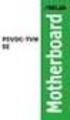 A8N-E Motherboard E2500 V2 March 2006 Copyright 2006 ASUSTeK COMPUTER INC. All Rights Reserved. No part of this manual, including the products and software described in it, may be reproduced, transmitted,
A8N-E Motherboard E2500 V2 March 2006 Copyright 2006 ASUSTeK COMPUTER INC. All Rights Reserved. No part of this manual, including the products and software described in it, may be reproduced, transmitted,
UPGRADING AND SERVICING GUIDE
 UPGRADING AND SERVICING GUIDE HPTouchSmart 610 PC Computer features may vary by model. Removing and Replacing a CD/DVD Drive...2 Removing the CD/DVD Drive... 2 Installing a New CD/DVD Drive... 5 Removing
UPGRADING AND SERVICING GUIDE HPTouchSmart 610 PC Computer features may vary by model. Removing and Replacing a CD/DVD Drive...2 Removing the CD/DVD Drive... 2 Installing a New CD/DVD Drive... 5 Removing
ALiveNF5-eSATA2+ User Manual. Version 1.0 Published January 2007 Copyright 2007 ASRock INC. All rights reserved.
 ALiveNF5-eSATA2+ User Manual Version 1.0 Published January 2007 Copyright 2007 ASRock INC. All rights reserved. 1 Copyright Notice: No part of this manual may be reproduced, transcribed, transmitted, or
ALiveNF5-eSATA2+ User Manual Version 1.0 Published January 2007 Copyright 2007 ASRock INC. All rights reserved. 1 Copyright Notice: No part of this manual may be reproduced, transcribed, transmitted, or
PTM800Pro MAINBOARD MANUAL
 PTM800Pro MAINBOARD MANUAL DOC No. : M0590040 Rev. : A0 Date : 3, 2006 Part No. : 25-13031-00 Table of Contents Chapter 1. Overview... 1-2 Package Checklist...1-3 The PTM800Pro Mainboard...1-4 Main Features...1-5
PTM800Pro MAINBOARD MANUAL DOC No. : M0590040 Rev. : A0 Date : 3, 2006 Part No. : 25-13031-00 Table of Contents Chapter 1. Overview... 1-2 Package Checklist...1-3 The PTM800Pro Mainboard...1-4 Main Features...1-5
FCC Information and Copyright
 FCC Information and Copyright This equipment has been tested and found to comply with the limits of a Class B digital device, pursuant to Part 5 of the FCC Rules. These limits are designed to provide reasonable
FCC Information and Copyright This equipment has been tested and found to comply with the limits of a Class B digital device, pursuant to Part 5 of the FCC Rules. These limits are designed to provide reasonable
System Installation. 3-1 Socket 370 Celeron/Pentium-III Processor. Installing S370 CPU. Removing CPU. Configuring System Bus
 System Installation This chapter provides you with instructions to set up your system. The additional information is enclosed to help you set up onboard PCI device and handle WDT operation in software
System Installation This chapter provides you with instructions to set up your system. The additional information is enclosed to help you set up onboard PCI device and handle WDT operation in software
ViviCam 25 Digital Camera User s Manual
 ViviCam 25 Digital Camera User s Manual 2010 Sakar International, Inc. All rights reserved. Windows and the Windows logo are registered trademarks of Microsoft Corporation. All other trademarks are the
ViviCam 25 Digital Camera User s Manual 2010 Sakar International, Inc. All rights reserved. Windows and the Windows logo are registered trademarks of Microsoft Corporation. All other trademarks are the
Laser Wireless Rechargeable Mouse. User s Manual
 Laser Wireless Rechargeable Mouse Model #: LM8000WR User s Manual Rev. 060801 User s Record: To provide quality customer service and technical support, it is suggested that you keep the following information
Laser Wireless Rechargeable Mouse Model #: LM8000WR User s Manual Rev. 060801 User s Record: To provide quality customer service and technical support, it is suggested that you keep the following information
ENLTV-FM3. PCI TV Tuner Adapter with FM Radio. User s Guide
 ENLTV-FM3 PCI TV Tuner Adapter with FM Radio User s Guide User s Notice No part of this manual, including the products and software described in it, may be reproduced, transmitted, transcribed, stored
ENLTV-FM3 PCI TV Tuner Adapter with FM Radio User s Guide User s Notice No part of this manual, including the products and software described in it, may be reproduced, transmitted, transcribed, stored
K8V-X. User Guide. Motherboard
 K8V-X User Guide Motherboard Checklist E1646 First Edition May 2004 Copyright 2004 ASUSTeK COMPUTER INC. All Rights Reserved. No part of this manual, including the products and software described in it,
K8V-X User Guide Motherboard Checklist E1646 First Edition May 2004 Copyright 2004 ASUSTeK COMPUTER INC. All Rights Reserved. No part of this manual, including the products and software described in it,
ZOTAC ZBOX User s Manual
 ZOTAC ZBOX User s Manual No part of this manual, including the products and software described in it, may be reproduced, transmitted, transcribed, stored in a retrieval system, or translated into any language
ZOTAC ZBOX User s Manual No part of this manual, including the products and software described in it, may be reproduced, transmitted, transcribed, stored in a retrieval system, or translated into any language
Chapter 5 Cubix XP4 Blade Server
 Chapter 5 Cubix XP4 Blade Server Introduction Cubix designed the XP4 Blade Server to fit inside a BladeStation enclosure. The Blade Server features one or two Intel Pentium 4 Xeon processors, the Intel
Chapter 5 Cubix XP4 Blade Server Introduction Cubix designed the XP4 Blade Server to fit inside a BladeStation enclosure. The Blade Server features one or two Intel Pentium 4 Xeon processors, the Intel
USER S MANUAL USB FILE TRANSFER CABLE
 1. Introduction USER S MANUAL USB FILE TRANSFER CABLE Congratulations on your purchase of the PC-Linq, an USB file transfer cable. This unique cable allows you to easily connect two computers with USB
1. Introduction USER S MANUAL USB FILE TRANSFER CABLE Congratulations on your purchase of the PC-Linq, an USB file transfer cable. This unique cable allows you to easily connect two computers with USB
How To Connect A Port Replicator With An Ethernet To A Usb Port From A Usb Device
 USB Mobile Port Replicator with Ethernet NOTEBOOK COMPUTER MOBILE PORT REPLICATOR User s Guide INTRODUCTION Congratulations on your purchase of the Targus USB Mobile Port Replicator with Ethernet! It is
USB Mobile Port Replicator with Ethernet NOTEBOOK COMPUTER MOBILE PORT REPLICATOR User s Guide INTRODUCTION Congratulations on your purchase of the Targus USB Mobile Port Replicator with Ethernet! It is
SATA II-150 PCI RAID
 SATA II-150 PCI RAID Quick Installation Guide Introducing the SATA II-150 PCI RAID The SATA II-150 PCI RAID is an ultra high-speed two channel Serial ATA Generation II RAID controller for use in PCI enabled
SATA II-150 PCI RAID Quick Installation Guide Introducing the SATA II-150 PCI RAID The SATA II-150 PCI RAID is an ultra high-speed two channel Serial ATA Generation II RAID controller for use in PCI enabled
A8N-VM CSM. Motherboard
 A8N-VM CSM Motherboard E2294 Revised Edition V2 October 2005 Copyright 2005 ASUSTeK COMPUTER INC. All Rights Reserved. No part of this manual, including the products and software described in it, may be
A8N-VM CSM Motherboard E2294 Revised Edition V2 October 2005 Copyright 2005 ASUSTeK COMPUTER INC. All Rights Reserved. No part of this manual, including the products and software described in it, may be
P4S800. User Guide. Motherboard
 P4S800 User Guide Motherboard Checklist E1298 First Edition April 2003 Copyright 2003 ASUSTeK COMPUTER INC. All Rights Reserved. No part of this manual, including the products and software described in
P4S800 User Guide Motherboard Checklist E1298 First Edition April 2003 Copyright 2003 ASUSTeK COMPUTER INC. All Rights Reserved. No part of this manual, including the products and software described in
E8887 First Edition February 2014
 E8887 First Edition February 2014 Copyright 2014 ASUSTeK COMPUTER INC. All Rights Reserved. No part of this manual, including the products and software described in it, may be reproduced, transmitted,
E8887 First Edition February 2014 Copyright 2014 ASUSTeK COMPUTER INC. All Rights Reserved. No part of this manual, including the products and software described in it, may be reproduced, transmitted,
