A7S333. User Guide. Motherboard
|
|
|
- Gerald Singleton
- 8 years ago
- Views:
Transcription
1 A7S333 User Guide Motherboard
2 Checklist Product Name: A7S333 Manual Revision: 1.00 E982 Release Date: March 2002 Copyright 2002 ASUSTeK COMPUTER INC. All Rights Reserved. No part of this manual, including the products and software described in it, may be reproduced, transmitted, transcribed, stored in a retrieval system, or translated into any language in any form or by any means, except documentation kept by the purchaser for backup purposes, without the express written permission of ASUSTeK COMPUTER INC. ( ASUS ). Product warranty or service will not be extended if: (1) the product is repaired, modified or altered, unless such repair, modification of alteration is authorized in writing by ASUS; or (2) the serial number of the product is defaced or missing. Products and corporate names appearing in this manual may or may not be registered trademarks or copyrights of their respective companies, and are used only for identification or explanation and to the owners benefit, without intent to infringe. The product name and revision number are both printed on the product itself. Manual revisions are released for each product design represented by the digit before and after the period of the manual revision number. Manual updates are represented by the third digit in the manual revision number. For previous or updated manuals, BIOS, drivers, or product release information, contact ASUS at: or through any of the means indicated on the following page. ASUS PROVIDES THIS MANUAL AS IS WITHOUT WARRANTY OF ANY KIND, EITHER EXPRESS OR IMPLIED, INCLUDING BUT NOT LIMITED TO THE IMPLIED WARRANTIES OR CONDITIONS OF MERCHANTABILITY OR FITNESS FOR A PARTICULAR PURPOSE. IN NO EVENT SHALL ASUS, ITS DIRECTORS, OFFICERS, EMPLOYEES OR AGENTS BE LIABLE FOR ANY INDIRECT, SPECIAL, INCIDENTAL, OR CONSEQUENTIAL DAMAGES (INCLUDING DAMAGES FOR LOSS OF PROFITS, LOSS OF BUSINESS, LOSS OF USE OR DATA, INTERRUPTION OF BUSINESS AND THE LIKE), EVEN IF ASUS HAS BEEN ADVISED OF THE POSSIBILITY OF SUCH DAMAGES ARISING FROM ANY DEFECT OR ERROR IN THIS MANUAL OR PRODUCT. SPECIFICATIONS AND INFORMATION CONTAINED IN THIS MANUAL ARE FURNISHED FOR INFORMATIONAL USE ONLY, AND ARE SUBJECT TO CHANGE AT ANY TIME WITHOUT NOTICE, AND SHOULD NOT BE CONSTRUED AS A COMMITMENT BY ASUS. ASUS ASSUMES NO RESPONSIBILITY OR LIABILITY FOR ANY ERRORS OR INACCURACIES THAT MAY APPEAR IN THIS MANUAL, INCLUDING THE PRODUCTS AND SOFTWARE DESCRIBED IN IT. ii
3 About this guide This user manual contains complete information for installing the ASUS A7S333 motherboard. How this guide is organized Features Chapter 1: Product introduction. A summary of product features and special attributes of new technologies. Chapter 2: Hardware information. A list of hardware setup procedures and descriptions of all jumpers and connectors on the motherboard. Chapter 3: Powering up. Describes the power up sequence with information on BIOS beep codes. Chapter 4: BIOS setup. How to change system settings using onboard BIOS firmware. Detailed descriptions of the BIOS parameters are supplied. Chapter 5: Software support. A summary of contents on the motherboard support CD ROM. Appendix and Glossary. Optional components and technical definitions. Index Conventions used in this guide To make sure that you perform set-up tasks properly, take note of the following symbols used throughout this manual. WARNING! Information to prevent injury to yourself. CAUTION! Information to prevent damage to the components. IMPORTANT! Information that you MUST follow to complete a task. NOTE! Tips and helpful information. iii
4 Safeguards Contents About this guide... iii How this guide is organized... iii Conventions used in this guide... iii Safety information... vi FCC/CDC statements... vii ASUS contact information... viii Chapter 1: Product introduction... 1 Welcome! Package contents Core Specifications Special Features Motherboard Components Component Locations... 5 Chapter 2: Hardware information Motherboard installation Placement direction Screw holes Layout contents Before you proceed Central Processing Unit (CPU) Overview Installing the CPU System memory Overview Memory configurations DDR333 DIMM Qualified Vendor List Installing a DIMM Expansion slots Installing an expansion card Configuring an expansion card PCI slots AGP slot AMR slot (Optional) Switches and jumpers Connectors...27 iv
5 Contents Chapter 3: Powering up Starting up for the first time Powering off the computer Chapter 4: BIOS setup Managing and updating your BIOS Using the computer system for the first time Updating BIOS procedures BIOS Setup program BIOS menu bar Legend bar Main Menu Primary and Secondary Master/Slave Keyboard Features Advanced Menu Chip Configuration I/O Device Configuration PCI Configuration Power Menu Power Up Control Hardware Monitor Boot Menu Exit Menu...74 Chapter 5: Software support Install an operating system Support CD information A7S333 Motherboard Support CD ASUS PC Probe ASUS Live Update Deep Color Tuner ITE GSM Editor Cyberlink PowerPlayer SE Cyberlink VideoLive Mail Glossary Index v
6 Safety information Electrical safety To prevent electrical shock hazard, disconnect the power cable from the electrical outlet before relocating the system. When adding or removing devices to or from the system, ensure that the power cables for the devices are unplugged before the signal cables are connected. Disconnect all power cables from the existing system before you add a device. Before connecting or removing signal cables from the motherboard, ensure that all power cables are unplugged. Seek professional assistance before using an adpater or extension cord. These devices could interrupt the grounding circuit. Make sure that your power supply is set to the voltage available in your area. If the power supply is broken, contact a qualified service technician or your retailer. Operational safety Before installing the motherboard and adding new devices, carefully read all the manuals that came with the package. Before use ensure all cables are correctly connected and the power cables are not damaged. If you detect any damage, contact the dealer immediately. To avoid short circuits, keep paper clips, screws, and staples away from connectors, slots, sockets and circuitry. Avoid dust, humidity, and temperature extremes. Do not place the product in any area where it may become wet. Mount the motherboard inside a standard PC enclosure. If you encounter technical problems with the product, contact a qualified service technician or the dealer. vi
7 FCC/CDC statements Federal Communications Commission Statement This device complies with FCC Rules Part 15. Operation is subject to the following two conditions: This device may not cause harmful interference, and This device must accept any interference received including interference that may cause undesired operation. This equipment has been tested and found to comply with the limits for a Class B digital device, pursuant to Part 15 of the FCC Rules. These limits are designed to provide reasonable protection against harmful interference in a residential installation. This equipment generates, uses and can radiate radio frequency energy and, if not installed and used in accordance with manufacturer s instructions, may cause harmful interference to radio communications. However, there is no guarantee that interference will not occur in a particular installation. If this equipment does cause harmful interference to radio or television reception, which can be determined by turning the equipment off and on, the user is encouraged to try to correct the interference by one or more of the following measures: Reorient or relocate the receiving antenna. Increase the separation between the equipment and receiver. Connect the equipment to an outlet on a circuit different from that to which the receiver is connected. Consult the dealer or an experienced radio/tv technician for help. The use of shielded cables for connection of the monitor to the graphics card is required to assure compliance with FCC regulations. Changes or modifications to this unit not expressly approved by the party responsible for compliance could void the user s authority to operate this equipment. Canadian Department of Communications Statement This digital apparatus does not exceed the Class B limits for radio noise emissions from digital apparatus set out in the Radio Interference Regulations of the Canadian Department of Communications. This class B digital apparatus complies with Canadian ICES-003. vii
8 ASUS contact information ASUSTeK COMPUTER INC. (Asia-Pacific) Marketing Address: 150 Li-Te Road, Peitou, Taipei, Taiwan 112 Telephone: Fax: Technical Support Tel (English): Tel (Chinese): Fax: Newsgroup: cscnews.asus.com.tw WWW: FTP: ftp.asus.com.tw/pub/asus ASUS COMPUTER INTERNATIONAL (America) Marketing Address: 6737 Mowry Avenue, Mowry Business Center, Building 2 Newark, CA 94560, USA Fax: info-usa@asus.com.tw Technical Support Fax: BBS: tsd@asus.com WWW: FTP: ftp.asus.com/pub/asus ASUS COMPUTER GmbH (Europe) Marketing Address: Harkortstr. 25, Ratingen, BRD, Germany Fax: sales@asuscom.de (for marketing requests only) Technical Support Hotline: MB/Others: Notebook: Fax: Support ( ): (for online support) WWW: FTP: ftp.asuscom.de/pub/asuscom viii
9 Chapter 1 Product introduction
10 ASUS A7S333 motherboard
11 Welcome! Thank you for buying the ASUS A7S333 motherboard! The A7S333 is powered by AMD Athlon, Athlon XP and Duron processors and supplies advanced features to ensure long-lasting, superlative performance. The ASUS A7S333 motherboard is the prime choice for home PCs and workstations. ~ ASUS C.O.P. (CPU Overheating Protection) ~ Up to 3GB of system memory of the latest DDR SDRAM ~ High-resolution graphics via an AGP 4X slot ~ Digital Audio Interface for 3D sound ~ 6 USB ports ~ UltraDMA 100 data rates The A7S333 is the perfect vehicle to get ahead in the world of power computing! 1.1 Package contents Check your A7S333 package for the following items. ASUS A7S333 motherboard (ATX form factor: 12 in x 8.6 in) ASUS A7S333 support CD ASUS 2-port USB module 80-conductor ribbon cable for UltraDMA66/100 IDE drives 40-conductor IDE cable Ribbon cable for a 3.5-inch floppy drive Bag of extra jumper caps User Guide If any of the above items is damaged or missing, contact your retailer. ASUS A7S333 motherboard user guide 1
12 1.2 Core Specifications The A7S333 motherboard is designed and assembled according to the highest standards. This ASUS motherboard represents the latest advances and offers users the finest componentry available today... AMD Athlon XP, Athlon and Duron Socket A (462) Processor SiS 745 Chipset: supports AGP 4X/2X mode, 133/100MHz Front Side Bus, and the fastest 333/266/200MHz memory bus. The SiS 745 integrated peripheral controller supports UltraDMA/100/66/33 for burst mode data transfer rates of up to 100MB/sec, and USB controller with three root hubs for six USB ports. PC 2700 / 2100 / PC1600 DDR Support: Equipped with three Double Data Rate Dual Inline Memory Module (DDR DIMM) sockets to support up to 3GB of DDR SDRAM, the newest memory standard with the highest bandwidth and lowest latency currently available. This new memory technology increases performance by executing two actions per clock cycle, resulting in data transfer rates of up to 2.7 GB/s for 166MHz DDR, 2.1 GB/s for 133MHz DDR and 1.6GB/s for 100MHz DDR SDRAM. UltraDMA/100 Support: Comes with an onboard PCI Bus Master IDE controller with two connectors that support four IDE devices on two channels. Supports UltraDMA100/66/33, PIO Modes 3 & 4, Bus Master IDE DMA Mode 2, and Enhanced IDE devices, such as DVD-ROM, CD- ROM, CD-R/RW, LS-120, and Tape Backup drives. Multi-I/O Chipset: Offers complete support for a variety of I/O functions. Provides two high-speed UART compatible serial ports and one parallel port with EPP and ECP capabilities. UART2 can also be directed from COM2 to the Infrared Module for wireless connections. The Super I/O controller supports a floppy disk drive, PS/2 keyboard, and PS/2 mouse. Smart BIOS: 2Mb firmware enables CPU/DDR SDRAM frequency adjustments, boot block write protection, and HD/SCSI/MO/ZIP/CD/Floppy boot selection. Expansion: One AGP 4X, six USB ports, five PCI slots, AMR slot (Optional), SPDIF digital audio connector, 1394 header (Optional), game connector, ipanel connector, front audio panel connector, smart card connector, infrared port. Connections: Parallel Port, PS/2 mouse Port, PS/2 keyboard, 6 USB ports, Microphone, Line In Jack, Line Out Jack, Standard ATX power. 2 Chapter 1: Product introduction
13 1.3 Special Features Easy Overclocking Quickly adjust CPU frequency multiples with BIOS in JumperFree Mode Adjustable FSB/MEM/PCI frequency ratio Stepless Frequency Selection (SFS) for fine-tuning system bus frequency from at 1MHz increments Alternatively, easy-to-use DIP switches permit manual adjustment of the processor external/internal frequency settings. ASUS C.O.P. (CPU Overheating Protection): With AMD Athlon XP installed, the motherboard offers automatic CPU Overheating Protection to prolong the life of the entire system. If the CPU temperature exceeds the set criteria, the PC shuts down automatically. Temperature, Fan and Voltage Monitoring: CPU temperature is monitored by the ASIC through the CPU s internal thermal diode to prevent overheating and damage. The CPU and system fans can be monitored for RPM and failure. System voltage levels are monitored to ensure stable voltage to critical motherboard components. ACPI Ready: Advanced Configuration Power Interface (ACPI) provides more Energy Saving Features for operating systems that support OS Direct Power Management (OSPM). Concurrent PCI: Concurrent PCI allows multiple PCI transfers from PCI master busses to the memory and processor. Auto Fan Off: The system fans powers off automatically even in sleep mode. Dual Function Power Button: Push the power button for less than 4 seconds when the system is operating places the system into sleep or soft-off modes, depending on the BIOS or OS setting. If the power button is pressed for more than 4 seconds, the system enters the soft-off mode regardless of the BIOS setting. ASUS A7S333 motherboard user guide 3
14 1.4 Motherboard Components Before installing the A7S333 motherboard, take time to familiarize yourself with its configuration: understanding the motherboard makes upgrading easy. Sufficient knowledge of specifications prevents accidental damage. Location Processor Support Socket A for AMD Athlon XP and Duron Processors. 1 Feature Setting DIP Switches... 6 Chipsets SiS 745 chipset... 2 Realtek 1394 PHY (Optional) Mbit programmable Flash EEPROM Multi-I/O controller CH Audio controller (Optional) Main Memory Maximum 3GB support 3 DDR DIMM Sockets... 3 Expansion Slots 5 PCI Slots Accelerated Graphics Port (AGP) 4X Slot Audio Modem Riser (AMR) Slot (Optional) System I/O 2 IDE Connectors Floppy Disk Drive Connector System Panel Connector ASUS ipanel & Infrared Connector Headers (Optional) USB Headers (Ports 2/3) Smart Card Connector USB Headers (Ports 4/5) PS/2 Mouse Connector... (green) 25 1 PS/2 Keyboard Connector... (purple) 33 1 Parallel Port Game/MIDI Port (Optional) Serial Ports (COM1/COM2) USB Connectors (Ports 0/1) Hardware Monitoring System Voltage Monitor Special Feature Onboard LED Audio Features (on audio models only) SPDIF Digital Audio Connector CH Audio Controller ASUS Front Audio Panel Connectors Audio Connectors Line Out Connector... (lime) 30 1 Line In Connector... (light blue) 29 1 Microphone Connector... (pink) 28 Power ATX Power Supply Connector... 4 Form Factor ATX 4 Chapter 1: Product introduction
15 1.4.1 Component Locations ASUS A7S333 motherboard user guide 5
16
17 Chapter 2 Hardware information
18 ASUS A7S333 motherboard
19 2.1 Motherboard installation The A7S333 uses the ATX form factor, measuring 21.9 cm (8.6 in.) x 30.5 cm (12 in.) - a standard fit for most large chassis. WARNING! Unplug the power cord before installing the motherboard. Failure to do so may cause you physical injury and damage motherboard components Placement direction When installing the motherboard, take care to orient the chassis correctly: The edge with external ports goes to the rear part of the chassis. Refer to the image below. It may be more convenient to install major cables, the CPU and modular components before fixing the motherboard inside the case frame Screw holes Place six (6) screws into the holes indicated by circles to secure the motherboard to the chassis. CAUTION! Do not overtighten the screws! Doing so may damage the motherboard. Place this side towards the rear of the chassis ASUS A7S333 motherboard user guide 7
20 24cm (9.4in) PS/2KBMS T: Mouse B: Keyboard USB T: USB1 B: USB2 COM1 COM2 GAME_AUDIO FP_LINE_IN AUX PARALLEL PORT Line Out Line In Mic In CPU_FAN USBPWR_12 BCS1 BCS2 KBPWR CD MODEM SiS 745 Chipset Accelerated Graphics Port AGP Socket 462 PWR_FAN DDR DIMM1 (64/72 bit, 184-pin module) DDR DIMM2 (64/72 bit, 184-pin module) DDR DIMM3 (64/72 bit, 184-pin module) ATX Power Connector 30.5cm (12.0in) FP_AUDIO FP_LO_SWR FP_LO_SWL C-Media CMI8738 6CH Audio Controller A7S333 PCI1 PCI2 PRI_IDE SEC_IDE DSW AUDIO_EN SPDIF Super I/O PCI3 SMARTCON PCI4 LED FLOPPY SMB CR2032 3V Lithium Cell CMOS Power CHA_FAN CLRTC JEN 2Mbit Firmware Hub AMR PCI5 USB_56 USBPWR_56 RTL8801 USBPWR_34 USB_34 IEEE1394_3 IEEE1394_2 IEEE1394_1 IDELED AFPANEL PANEL Optional components are grayed in the above motherboard layout. 8 Chapter 2: Hardware information
21 2.2.1 Layout contents CPU, Memory and Expansion Slots 1) Socket 462 p. 12 CPU Support 2) DIMM 1/2/3 p. 14 System Memory Support 3) PCI 1/2/3/4/5 p bit PCI Bus Expansion Slots 4) AGP 4x p. 19 Accelerated Graphics Slot 5) AMR p. 20 Audio Modem Riser Slot (Optional) Motherboard Settings (Switches and Jumpers) 1) JEN p. 21 JumperFree Mode Setting (Disable/Enable) 2) DIP_SW p. 21 CPU and DRAM Frequency Selection (Switches 1 4) 3) KBPWR p. 23 Keyboard Wake Up (+5V / +5VSB) 4) USBPWR12, 34, 56 p. 24 USB Device Wake-up (Disable/Enable) 5) BCS1, BCS2 p. 25 Bass Center Setting (Center/Bass, Bass/Center)(Optional) 6) AUDIO_EN p. 25 Onboard Audio Setting (Disable / Enable) (Optional) 7) CLRTC p. 26 Clear RTC RAM Connectors 1) PS2KBMS p. 27 PS/2 Mouse Port (6 pin female) 2) PS2KBMS p. 27 PS/2 Keyboard Port (6 pin female) 3) USB_12 p. 28 Universal Serial Bus Ports 0, 1, 2 (Two x 4 pin female) 4) LPT p. 28 Parallel Port (25 pin female) 5) COM1/COM2 p. 28 Serial Ports (Two x 9 pin male) 6) GAME_AUDIO p. 29 Game/MIDI Ports (Gold 15-pin) (Optional) 7) AUDIO p. 29 Audio Connectors (Three 1/8 AUDIO) (Optional) 8) IDE_LED p. 30 IDE Activity LED (2 pin) 9) FLOPPY p. 30 Floppy Disk Drive Connector (34-1 pin) 10) PRI_, SEC_IDE p. 31 IDE Connectors (Two 40-1 pin) 11) CPU_,PWR_,CHA_FAN p. 32 CPU, Power, and Chassis Fan Connectors (Three 3 pin) 12) AFPANEL p. 33 ASUS ipanel / Infrared Connector (24-1 pin) 13) ATXPWR p. 34 ATX Power Supply Connector (20 pin) 14) SMB p. 34 SMBus Connector (5-1 pin) 15) CD / AUX / MODEM p. 35 Internal Audio Connectors (Three 4-1 pin) (Optional) 16) FP_AUDIO p. 35 Front Panel Audio Connector (10-1 pin) (Optional) 17) SMARTCON p. 36 Smart Card Reader Connector (14-1 pin) 18) 1394HEAD_1, 2, 3 p. 36 IEEE-1394 Header (Three x 8-pin ) (Optional) 19) SPDIF p. 37 Digital Audio Interfaces (6-1 pin) (Optional) 20) USB_34, _56 p. 37 USB Headers (Two 10-1 pin) 21) FP_Line_In p. 38 Line-in Connecters (5 pin) (Optional) ASUS A7S333 motherboard user guide 9
22 22) PLED (PANEL) p. 39 System Power LED Lead (3-1 pin) 23) SPEAKER (PANEL) p. 39 System Warning Speaker Lead (4 pin) 24) MLED (PANEL) p. 39 System Message LED Lead (2 pin) 25) SMI (PANEL) p. 39 System Management Interrupt Lead (2 pin) 26) PWRBTN PANEL) p. 39 ATX / Soft-Off Switch Lead (2 pin) 27) RESET (PANEL) p. 39 Reset Switch Lead (2 pin) 10 Chapter 2: Hardware information
23 2.3 Before you proceed Take note of the following precautions before you install motherboard components or change any motherboard settings. CAUTION! 1. Unplug the power cord from the wall socket before touching any component. 2. Use a grounded wrist strap or touch a safely grounded object or to a metal object, such as the power supply case, before handling components to avoid damaging them due to static electricity. 3. Hold components by the edges and do not to touch the ICs on them. 4. Whenever you uninstall any component, place it on a grounded antistatic pad or in the bag that came with the component. 5. Before you install or remove any component, ensure that the ATX power supply is switched off or the power cord is detached from the power supply. Failure to do so may cause severe damage to the motherboard, peripherals, and/or components. NOTE! When lit, the onboard LED indicates that the system is ON, in sleep mode or in soft-off mode, not powered OFF. See the illustration below. SB_PWR A7S333 A7S333 Onboard LED ON Standby Power OFF Powered Off ASUS A7S333 motherboard user guide 11
24 2.4 Central Processing Unit (CPU) Overview The motherboard provides a Socket A (462) for CPU installation. AMD processors offer gigahertz speeds to support all the latest computing platforms and applications. The A7S333 supports Athlon XP processors with QuantiSpeed data processing, large data caches, 3D enhancements and 266Mhz bus speeds. AMD CPU CPU NOTCH TO INNER CORNER A7S333 A7S333 Socket A CPU NOTCH LEVER LOCK Each AMD CPU has a marked corner. This corner is usually indicated with a notch, and/or a golden square or triangle. Refer to this indicator while orienting the CPU. See the next section for installation details. A fan and heatsink should be attached to the CPU to prevent overheating. 12 Chapter 2: Hardware information
25 2.4.2 Installing the CPU Follow these steps to install a CPU: 1. Locate the Socket 462 and open it by pulling the lever gently sideways away from the socket. Then lift the lever upwards. The socket lever must be fully opened (90 to 100 degrees). 2. Insert the CPU with the correct orientation. The notched or golden corner of the CPU must be oriented toward the inner corner of the socket base nearest to the lever hinge. CAUTION! The CPU should drop easily into place. Do not force the CPU into the socket to avoid bending the pins. If the CPU does not fit, check its alignment and look for bent pins. 4. Once completely inserted, press the CPU firmly and close the socket lever until it snaps shut. 5. Place the CPU fan and heatsink on the CPU. The heatsink should entirely cover the CPU. Carefully attach the heatsink locking brace to the plastic clips on the socket base. With the added weight of the CPU fan and heatsink locking brace, no extra force is required to keep the CPU in place CAUTION! Take care not to scrape the motherboard surface when mounting a clamp-style processor fan, or else damage may occur. When mounting a heatsink onto your CPU, make sure that exposed CPU capacitors do not touch the heatsink, or damage may occur! NOTE! Do not neglect to set the correct Bus Frequency and leave the CPU Multiple setting at default to avoid start-up problems. ASUS A7S333 motherboard user guide 13
26 2.5 System memory Overview This motherboard uses only Double Data Rate (DDR) Synchronous Dynamic Random Access Memory (SDRAM) Dual Inline Memory Modules (DIMMs). These sockets support up to 3GB system memory using non-ecc, unbuffered PC2700/PC2100/PC1600 DIMMs. Each DIMM socket/module is two-sided: each side defines one row of memory. DIMMs come in combinations of single or double-sided types ranging through 64MB, 128MB, 256MB, 512MB and 1GB to form a total memory size of 64MB to 3GB. ~ Three (3) sockets are available for both 266MHz-PC2100 or 200MHz- PC1600 DDR DIMMs to form a memory size of 64MB to 3GB. Only two (2) DIMMs will support 333MHz-PC2700; if more than two 333MHz DIMMs are installed, the system automatically reverts to a maximum speed of 266MHz. 80 Pins A7S Pins A7S Pin DDR DIMM Sockets CAUTION! DIMMs are keyed to fit into notches with only one direction. DO NOT force a DIMM into a socket to avoid damaging the DIMM. DIMMs with more than 18 chips are not supported. ASUS motherboards support SPD (Serial Presence Detect)DIMMs. This is the memory of choice for best performance vs. stability BIOS shows DDR SDRAM memory on bootup screen. This motherboard supports three pairs of differential clock signals per DIMM. 14 Chapter 2: Hardware information
27 2.5.2 Memory configurations Install DIMMs in any of the following combinations. DIMM Location 168-pin DIMM (SDR) Total Memory Socket 1 (Rows 0&1) Socket 2 (Rows 2&3) Socket 3 (Rows 4&5) 64MB, 128MB, 256MB, 512MB, 1GB x1 64MB, 128MB, 256MB, 512MB, 1GB x1 64MB, 128MB, 256MB, 512MB, 1GB x1 Total system memory (Max. 3GB PC2100 / PC1600) = (Max. 2GB PC2700) DDR333 DIMM Qualified Vendor List The following table lists the PC DDR333 memory modules that have been tested and qualified for use with this motherboard. Vendor Model Type/Size Nanya NT5DS16M8AT-6 PC2700/256MB Samsung K4H280838D-TCB3 PC2700/128MB Samsung K4H280838D-TCB3 PC2700/256MB Micron MT8VDDT1664AG-335B1 PC2700/128MB Micron MT16VDDT3264AG-335B1 PC2700/256MB KINGMAX MPMA82D-68KX3 PC2700/128MB KINGMAX MPM62D-68KX3 PC2700/256MB Use only the tested and qualified PC DDR333 DIMMs listed above. Other DDR DIMMs manufactured by other vendors may not be suitable for this motherboard. Visit the ASUS website for the latest qualified DDR module list. ASUS A7S333 motherboard user guide 15
28 2.5.4 Installing a DIMM Installing a DIMM: CAUTION! Make sure to unplug the power supply before adding or removing DIMMs or other system components. Failure to do so may cause severe damage to both the motherboard and the components. 1. Unlock a DIMM socket by pressing the retaining clips outward. 2. Align a DIMM on the socket such that the notches on the DIMM exactly match the notches in the socket. 3. Firmly insert the DIMM into the socket until the retaining clips snap back in place. Unlocked Retaining Clip Locked Retaining Clip 16 Chapter 2: Hardware information
29 2.6 Expansion slots The motherboard has five PCI slots and one Accelerated Graphics Port (AGP) slot and oen AMR slot. The following sub-sections describe the slots and the expansion cards that they support. WARNING! Unplug your power supply when adding or removing expansion cards or other system components. Failure to do so may cause you physical injury and damage motherboard components Installing an expansion card Follow these steps to install an expansion card. 1. Before installing the expansion card, read the documentation that came with it and make the necessary hardware settings. 2. Remove the system unit cover (if your motherboard is already installed in a chassis). 3. Remove the bracket opposite the PCI slot. Keep the screw for later use. 4. Align the card connector with the slot and press firmly until the card is completely seated on the slot. 5. Secure the card to the chassis with the screw you removed earlier. 6. Replace the system cover. 7. Set up the BIOS if necessary. 8. Install the necessary software drivers for your expansion card Configuring an expansion card Some expansion cards need an IRQ to operate. Generally, an IRQ must be exclusively assigned to one function at a time. In a standard design configuration, 16 IRQs are available but most are already in use. Normally, 6 IRQs are free for expansion cards. If the motherboard has PCI audio onboard, an additional IRQ will be used. If your motherboard also has MIDI enabled, another IRQ will be used, leaving 4 IRQs free. Sometimes IRQs are shared by more than one function; in this case, IRQ assignments are swapped automatically or adjusted through the BIOS firmware. ASUS A7S333 motherboard user guide 17
30 IMPORTANT! When using PCI cards on shared slots, ensure that the drivers support Share IRQ or that the cards do not need IRQ assignments. Otherwise, conflicts will arise between the two PCI groups, making the system unstable and the card inoperative. Standard Interrupt Assignments IRQ Priority Standard Function 0 1 System Timer 1 2 Keyboard Controller 2 N/A Programmable Interrupt 3* 11 Communications Port (COM2) 4* 12 Communications Port (COM1) 5* 13 Sound Card (sometimes LPT2) 6 14 Floppy Disk Controller 7* 15 Printer Port (LPT1) 8 3 System CMOS/Real Time Clock 9* 4 ACPI Mode when used 10* 5 IRQ Holder for PCI Steering 11* 6 IRQ Holder for PCI Steering 12* 7 PS/2 Compatible Mouse Port 13 8 Numeric Data Processor 14* 9 Primary IDE Channel 15* 10 Secondary IDE Channel *These IRQs are usually available for ISA or PCI devices. Interrupt Request Table for this Motherboard This table lists the default IRQ assignments fo rthis motherboard. A B C D E F G H PCI slot 1 shared PCI slot 2 shared PCI slot 3 used PCI slot 4 shared PCI slot 5 shared Onboard USB controller HC0 shared Onboard USB controller HC1 used AGP shared Onboard Audio shared used 18 Chapter 2: Hardware information
31 2.6.3 PCI slots Five 32-bit PCI slots are available on this motherboard. The slots support PCI cards such as a LAN card, SCSI card, USB card, and other cards that comply with PCI specifications. This figure shows a typical PCI card installed into a slot: AGP slot This motherboard provides an Accelerated Graphics Port (AGP 4X) slot to support AGP graphics cards. Take note of the notches on the card golden fingers to ensure that they fit the AGP slot on your motherboard. Below is an example of a +1.5V AGP card. A7S333 Keyed for 1.5v A7S333 Accelerated Graphics Port (AGP) CAUTION! To avoid damaging your AGP/AGP Pro graphics card, your computer s power supply should be unplugged before inserting your graphics card into the slot. ASUS A7S333 motherboard user guide 19
32 2.6.5 AMR slot (Optional) The Audio Modem Riser (AMR) slot supports interface cards that integrate audio, modem, and network functions. This connector supports a specially designed audio and/or modem card called an AMR. Main processing is done through software and controlled by the motherboard s system chipset. This provides an upgradeable audio and/ or modem solution at an incredibly low cost. There are two types of AMR, one defined as primary and another defined as secondary. You can only use primary AMRs with this motherboard. NOTE: An AMR is not included with this motherboard. A7S333 A7S333 Audio Modem Riser (AMR) Connector 20 Chapter 2: Hardware information
33 2.7 Switches and jumpers The jumpers and switches on the motherboard allow you to change some feature settings to suit your customized system configuration. Motherboard Frequency Settings (DSW Switches) The motherboard frequency is adjusted through the DSW switches. The illustration below shows the default position: DSW ON A7S333 A7S333 DIP Switches ON OFF 1.Frequency Selection 2.Frequency Selection 3.Frequency Selection 4.Frequency Selection IMPORTANT! To use the DSW switches to make changes to speed settings, the JEN jumper must be reset to pins 1-2 for jumper mode. Otherwise, setting the DSW switches does not produce any effect. 1) JumperFree Mode (3 pin JEN) This jumper allows you to enable or disable the JumperFree mode. The JumperFree mode allows processor settings to be made through the BIOS setup. JEN DSW ON OFF A7S333 ON A7S333 JumperFree Mode Setting Jumper Mode Jumper Free (Default) NOTE! The JEN jumper is set in conjunction with the DIP switches. In JumperFree mode, set all DIP switches (DIP_SW) to OFF. ASUS A7S333 motherboard user guide 21
34 2) CPU and DRAM Frequency Selection (DIP_SW Switches 1 4) This option tells the clock generator what frequency to send to the CPU, DRAM, and the PCI bus, permiting selection of the CPU s External frequency (or, BUS Clock) and the DRAM memory speed. DSW A7S333 ON ON ON ON ON CPU DRAM 133MHz 166MHz 100MHz 133MHz 133MHz 100MHz 133MHz 133MHz 100MHz 100MHz A7S333 CPU External Frequency Selection Frequency Table DSW CPU DRAM [OFF] [OFF] [ON] [ON] [ON] [ON] [ON] [OFF] [OFF] [ON] [ON] [OFF] [OFF] [ON] [OFF] [OFF] [OFF] [OFF] [OFF] [OFF] WARNING! Set the CPU frequency only to the recommended settings. Frequencies other than the recommended CPU bus frequencies are not guaranteed to be stable. Overclocking the processor is not recommended. It may result in a slower speed. 22 Chapter 2: Hardware information
35 3) Keyboard Wake Up (3 pin KBPWR) This allows you to disable or enable the keyboard power up function. This jumper is set to [1-2], +5V, which disables keyboard power up. To enable keyboard power up, change the jumper to [2-3], +5VSB. The keyboard <Spacebar> can be used to power up the computer. This feature requires an ATX power supply that can supply at least 300mA on the +5VSB lead. (The computer will not power ON if you set this to [2-3] but do not have the correct ATX power supply.) KBPWR V (Default) +5VSB A7S333 A7S333 Keyboard Power Setting NOTE! This jumper must be set in conjunction with Wake On PS2 KB/ PS2 Mouse/CIR in Power Up Control. ASUS A7S333 motherboard user guide 23
36 4) USB Device Wake-up (Three x 3 pin USBPWR_12, 34, 56) Set these jumpers to +5V to allow wake up from the S1 sleep state (CPU stopped; RAM refreshed; system running in low power mode) using the connected USB devices. Set to +5VSB to allow wake up from S3 sleep state (no power to CPU; RAM in slow refresh; power supply in reduced power mode). The default setting for the three jumpers is [1-2] to select +5V (because not all computers have the appropriate power supply). The USBPWR_12 jumper activates device wake-up on the rear panel USB ports. The USBPWR_34 jumper activates internal header, USB_34, and the USBPWR_56 jumper activates header, USB_ USBPWR_ V (Default) +5VSB A7S333 A7S333 USB Device Wake Up V (Default) USBPWR_34 USBPWR_56 +5VSB 3 2 NOTE! This feature requires an ATX power supply that can supply at least 2A on the +5VSB lead when these jumpers are set to +5VSB. Otherwise, the system does not power up. The total current consumed must NOT exceed the power supply capability (+5VSB) whether under normal working conditions or in sleep mode. 24 Chapter 2: Hardware information
37 5) Bass Center Setting (Two x 3 pin CENTER/BASS, BASS/CENTER) (audio models only) Use these jumpers in conjunction with the C-Media PCI Audio Driver and to adjust output for 4 or 6 speaker audio. No audio standard exists for the three pick-up surfaces on male audio jacks, therefore it may be necessary to switch jumpers from the default position, [1-2], to [2-3], in order to reroute signals among the internal leads in the Line-In, Line-Out, Mic female sockets. A7S BCS1 BCS2 BCS1 BCS2 (BASS/CENTER) (CENTER/BASS) (Default) A7S333 Bass Center Setting 6) Audio Setting (3 pin Audio_En) The onboard 6 channel audio chip may be enabled or disabled using these jumpers. The default, [2-3], enables the audio setting. Disable the onboard audio system if using a PCI audio card on any of the expansion slots. AUDIO_EN A7S Disable Enable (Default) A7S333 Audio Codec Setting ASUS A7S333 motherboard user guide 25
38 7) Clear RTC RAM (CLRTC) This jumper allows you to clear the Real Time Clock (RTC) RAM in CMOS. You can clear the CMOS memory of date, time, and system setup parameters by erasing the CMOS RTC RAM data. The RAM data in CMOS is powered by the onboard button cell battery. To erase the RTC RAM: 1. Turn OFF the computer and unplug the power cord. 2. Remove the battery. 3. Remove the jumper cap from the Normal position and place it on the [1-2], Clear CMOS position. After 5 seconds, replace the jumper cap to the Normal position. 4. Re-install the battery. 5. Plug the power cord and turn ON the computer. 6. Hold down the <Del> key during the boot process and enter BIOS setup to re-enter data. A7S333 CLRTC A7S333 Clear RTC RAM Clear CMOS Normal (Default) 26 Chapter 2: Hardware information
39 2.8 Connectors This section describes and illustrates the internal connectors on the motherboard. WARNING! Some pins are used for connectors or power sources. These are clearly distinguished from jumpers in the Motherboard Layout. Placing jumper caps over these connector pins will cause damage to your motherboard. IMPORTANT! Ribbon cables should always be connected with the red stripe to Pin 1 in the connector scoket. 1) PS/2 Mouse Port (Green 6-pin PS2KBMS) The system automatically directs IRQ12 to the PS/2 mouse if one is detected. If no mouse is detected, IRQ12 become available to expansion cards. See PS/2 Mouse Function Control in 4.4 Advanced Menu. PS/2 Mouse (6-pin Female) 2) PS/2 Keyboard Port (Purple 6-pin PS2KBMS) This connection is for a standard keyboard using an PS/2 plug (mini DIN). This connector does not allow standard AT size (large DIN) keyboard plugs. You may use a DIN to mini DIN adapter on standard AT keyboards. PS/2 Keyboard (6-pin Female) ASUS A7S333 motherboard user guide 27
40 3) Universal Serial Bus Ports 1 and 2 (Black two x 4-pin USB) Two USB ports are available for connecting USB devices. USB 1 Universal Serial Bus (USB) 2 4) Parallel Port (Burgundy 25-pin LPT) You can enable the parallel port and choose the IRQ through Onboard Parallel Port (see I/O Device Configuration). NOTE! Serial printers must be connected to the serial port. Parallel Port (25-pin Female) 5) Serial Ports (Teal/Turquoise two x 9-pin COM1 / COM2) Two serial ports can be used for pointing devices or other serial devices. To enable these ports, see Onboard Serial Port 1 / Onboard Serial Port 2 in I/O Device Configuration for the settings. COM1 COM2 Serial Ports (9-pin Male) 28 Chapter 2: Hardware information
41 6) Game/MIDI Ports (Gold 15-pin GAME_AUDIO) (audio model only) This connector supports a joystick or a game pad for playing games, and MIDI devices for playing or editing audio files. Game/MIDI (15-pin Female) 7) Audio Connectors (Three 1/8 AUDIO) (audio model only) The Line Out (lime) connects a headphone or speakers. The Line In (light blue) connects a tape players or other audio sources. The Mic (pink) connects a microphone. NOTE! The functions of the audio connectors Line Out, Line In, and Mic change when the 6-channel audio feature is enabled. Refer to Chapter 5. SOFTWARE SETUP. Line Out Line In Mic 1/8" Stereo Audio Connectors ASUS A7S333 motherboard user guide 29
42 8) IDE Activity LED (2-pin IDE_LED) This connector supplies power to the cabinet s IDE activity LED. Read and write activity by devices connected to the Primary or Secondary IDE connectors cause the IDE LED to light up. TIP: If the case-mounted LED does not light, try reversing the 2-pin plug. A7S333 IDE_LED A7S333 IDE Activity LED 9) Floppy Disk Drive Connector (34-1 pin FLOPPY) This connector supports the provided floppy drive ribbon cable. After connecting the single end to the board, connect the two plugs on the other end to the floppy drives. (Pin 5 is removed to prevent inserting in the wrong orientation when using ribbon cables with pin 5 plugged). FLOPPY NOTE: Orient the red markings on the floppy ribbon cable to PIN 1. A7S333 PIN 1 A7S333 Floppy Disk Drive Connector 30 Chapter 2: Hardware information
43 10) Primary (Blue) / Secondary (Black) IDE Connectors (40-1 pin PRI_IDE and SEC_IDE) The Primary and Secondary IDE connectors support the IDE hard disk ribbon cables supplied with the motherboard. Connect the cable s blue connector to the motherboard s primary IDE connector (recommended) or the secondary IDE connector. Connect the opposite end of the cable to your UltraDMA100/ 66 device (hard disk drive). If a second hard disk drive is connected, youmay reset its jumper to Slave or Master/Slave mode. Non-UltraDMA100/ 66 devices should be connected to the secondary IDE connector. BIOS supports specific device bootup (see 4.6 Boot Menu.) UltraDMA100 is backward compatible with DMA66/33 and with all with existing DMA devices and systems. IMPORTANT! UltraDMA100 IDE devices require a 40-pin 80-conductor cable. PRI_IDE Connector A7S333 PIN 1 SEC_IDE Connector A7S333 IDE Connectors NOTE: Orient the red markings (usually zigzag) on the IDE ribbon cable to PIN 1. ASUS A7S333 motherboard user guide 31
44 11) CPU Fan, Power Fan, and Chassis Fan Connectors (CPU_, PWR_, CHA_FAN) Three fan connectors support cooling fans of 350mA (4.2 Watts) or less. Orient the fans so that airflow flows across the onboard heat sinks instead of expansion slots. The fan wiring and plug vary depending on the type employed. Connect the fan cable to the connector, ensuring that the black wire matches the ground pin. (Use the Rotation signal only with a specially designed fan with a rotation signal. You can monitor the Rotations Per Minute (RPM) using ASUS PC Probe (see 5. Software Support). WARNING! Make sure to connect the fan cables to the fan connectors. Lack of sufficient airflow within the system could cause damage to the motherboard. These are not jumpers, do not place jumper caps over these connectors! PWR_FAN A7S333 A7S Volt Fan Connectors Rotation +12V GND CPU_FAN GND +12V Rotation CHA_FAN GND +12V Rotation 32 Chapter 2: Hardware information
45 12) ASUS ipanel / Infrared Connector (24-1 pin AFPANEL) This connector supports an optional ASUS ipanel, an easy to access drive bay with front I/O ports, status LEDs, and space reserved for a hard disk drive. Alternatively, if not using an ASUS ipanel, connect an optional wireless transmitting and receiving infrared module to the SIR connector for wireless transmitting/remote control functions through an external infrared module. AFPANEL +5 V IRRX GND IRTX NC +5 V GND NC IRRX CIRRX GND +5VSB IRTX CHASSIS# SMBDATA EXTSMI# +3VSB +5V SMBCLK MLED- NC PCIRST# NC BATT NC NC NC A7S333 SIR CIR NC GND NC CIRRX +5VSB Standard Infrared (SIR) Front View Back View IR_CON A7S333 ipanel Connector IRTX GND IRRX +5V (NC) ASUS A7S333 motherboard user guide 33
46 13) Power Supply Connectors (20-pin block ATXPWR) This connector supports an ATX 12V power supply. The plug from the power supply fits in only one orientation. Push down firmly ensuring that the pins are aligned. IMPORTANT! Make sure that the ATX 12V power supply (minimum recommended wattage: 230W) can supply at least 10mA on the +5-volt standby lead (+5VSB). The system may become unstable and may experience difficulty powering up if the power supply is inadequate. For Wake-On-LAN support, the ATX power supply must supply at least 720mA +5VSB. ATXPWR A7S VDC +5VSB PWR_OK GND +5.0VDC GND +5.0VDC GND +3.3VDC +3.3VDC +5.0VDC +5.0VDC -5.0VDC GND GND GND PS_ON# GND -12.0VDC +3.3VDC A7S333 ATX Power Connectors 14) SMBus Connector (6-1 pin SMB) This connector supports SMBus (System Management Bus) devices. SMBus devices communicate by means of the SMBus with an SMBus host and/or other SMBus devices. SMBus is a multi-device bus that permits multiple chips to connect to the same bus and enable each one to act as a master by initiating data transfer. SMB_CON A7S333 1 A7S333 SMBus Connector FLOATING SMBCLK Ground SMBDATA +3V 34 Chapter 2: Hardware information
47 15) Internal Audio Connectors (Three x 4-1 pin CD, AUX, MODEM) (on audio models only) These connectors allow you to receive stereo audio input from sound sources as a CD-ROM, TV tuner, or MPEG card. The MODEM connector allows the onboard audio to interface with a voice modem card with a similar connector. It also allows the sharing of mono_in (such as a phone) and a mono_out (such as a speaker) between the audio and a voice modem card. Right Audio Channel Ground Ground Left Audio Channel AUX (White) CD(Black) A7S333 MODEM Modem-Out Ground Ground Modem-In A7S333 Internal Audio Connectors 16) Front Panel Audio Connector (10-1 pin FP_AUDIO) (on audio models only) This connector supports audio control to the front panel. FP_AUDIO A7S333 MIC2 AGND MICPWR +5VA Line out_r BLINE_OUT_R NC Line out_l BLINE_OUT_L A7S333 Front Panel Audio Connector ASUS A7S333 motherboard user guide 35
48 17) Smart Card Reader Connector (14-1 pin SMARTCON) This connector accommodates a Smart Card Reader that allows you to conveniently make transactions such as financial, health care, telephony, or traveling services through a Smart Card user interface software. When using this connector, configure the UART2 Use As parameter in BIOS to set UART2 for use with Smart Card. See section I/O Device Configuration for details. SMARTCON A7S333 NC NC SCRREST NC SCRUI SCRRES# A7S333 Smartcard 1 VCC NC SCRFET# SCRCLK NC GND NC2 18) IEEE-1394 Header (Three x 8-pin IEEE1394_1,2,3) (Optional) This header supports an IEEE-1394 serial connector cable set that mounts to a standard expansion slot in the computer case compliant internal fixed disk drives may also be connected to these headers. IEEE-1394_1 IEEE-1394_2 IEEE-1394_3 A7S333 Ground Ground TPA2+ TPA2- TPB2+ TPB2- Ground +12V Ground Ground TPA2+ TPA2- TPB2+ TPB2- Ground +12V Ground Ground TPA2+ TPA2- TPB2+ TPB2- Ground +12V A7S333 IEEE-1394 Headers 36 Chapter 2: Hardware information
49 19) Digital Audio Interfaces (6-1pin SPDIF) (Optional) This connector supports an S/PDIF audio module that permits digital instead of analog sound output. Connect one end of the audio cable to the S/PDIF Out connector on the motherboard, and the other end to the S/PDIF module. SPDIF_C A7S333 GND GND SPDIF_OUT +5V SPDIF_IN 1 A7S333 Digital Audio Connector The SPDIF module is not included in the motherboard package. 20) USB Headers (Two x 10-1 pin USB_34, USB_56) If the USB port connectors on the back panel are inadequate, two USB headers are available for four additional USB port connectors. Connect a 2- port USB connector set to a USB header and mount the USB bracket to an open slot in the chassis. (The USB connector set is optional and does not come with the motherboard package.) USB_56 USB_34 A7S A7S333 Front Panel USB Headers 5 GND USBP5+ USBP5 USB Power NC GND USBP4+ USBP4 USB Power GND USBP3+ USBP3 USB Power NC GND USBP2+ USBP2 USB Power 6 1 ASUS A7S333 motherboard user guide 37
50 21) Line-in Connecters (5 pin FP_LIne_In) (Optional) By default, these jumpers are shorted (jumpers on) to route the signal from the audio controller to the rear panel Line Out jack to make it available for audio out devices such as speakers or a headphone. If you connect the Intel Front Panel audio cable to the FP_AUDIO connector, (see page 35), then remove the caps from these two jumpers to permit automatic switching of audio signals between the rear panel Line Out jack and the Intel audio cable. FP_LINE_IN A7S333 BLINE_IN_R LINE_IN_R AGND BLINE_LIN_L ALINE_LIN_L A7S333 LINE_IN Connector IMPORTANT! The motherboard ships with Jumper caps over pins 1-2 and 4-5. Remove them only when making audio input connections. 38 Chapter 2: Hardware information
51 The following 20-pin PANEL illustration is for items 22-27: Power LED +5 V PLED Speaker Connector +5V Ground Ground Speaker A7S333 A7S333 System Panel Connectors +5 V MLED ExtSMI# Ground PWR Ground Reset Ground Reset SW Message LED ATX Power SMI Lead Switch* * Requires an ATX power supply. 22) System Power LED Lead (3-1 pin PLED) This 3-1 pin connector supplies the system power LED. The LED lights up when the system power is on, and the LED blinks when the system is in sleep or soft-off mode. 23) System Warning Speaker Lead (4 pin SPEAKER) This 4-pin connector supplies the case-mounted speaker to sound system beeps and warnings. 24) System Message LED Lead (2 pin MLED) This 2-pin connector supports the system message LED to indicate receipt of messages from a fax/modem. The normal status for this LED is ON, when there is no incoming data signal. The LED blinks when data is received. The system message LED feature requires an ACPI OS and driver support. 25) System Management Interrupt Lead (2 pin SMI) This 2-pin connector permits switching to suspend mode, or Green mode, in which system activity is instantly decreased to save power and to expand the life of certain system components. Attach the case-mounted suspend switch this 2-pin connector. 26) ATX Power Switch / Soft-Off Switch Lead (2 pin PWR) The system power is controlled by a momentary switch attached to this connector. Pressing the button switches the system between ON and SLEEP, or ON and SOFT OFF, depending on the BIOS or OS settings. Pressing the button while in the ON mode for more than 4 seconds turns the system off. 27) Reset Switch Lead (2-pin RESET) This 2-pin connector supports the case-mounted reset switch for rebooting the system without turning off the power switch. ASUS A7S333 motherboard user guide 39
52 40 Chapter 2: Hardware information
53 Powering up Chapter 3
54 ASUS A7S333 motherboard
55 3.1 Starting up for the first time 1. After making all the connections, replace the system case cover. 2. Be sure that all switches are off. 3. Connect the power cord to the power connector at the back of the system chassis. 4. Connect the power cord to a power outlet that is equipped with a surge protector. 5. Turn on the devices in the following order: a. Monitor b. External SCSI devices (starting with the last device on the chain) c. System power (if you are using an ATX power supply, you need to switch on the power supply as well as press the ATX power switch on the front of the chassis). 6. After applying power, the power LED on the system front panel case lights up. For ATX power supplies, the system LED lights up when you press the ATX power switch. If your monitor complies with green standards or if it has a power standby feature, the monitor LED may light up or switch between orange and green after the system LED turns on. The system then runs the power-on tests. While the tests are running, the BIOS beeps or additional messages appear on the screen. If you do not see anything within 30 seconds from the time you turned on the power, the system may have failed a power-on test. Check the jumper settings and connections or call your retailer for assistance. Award BIOS Beep Codes Beep One short beep when displaying logo Long beeps in an endless loop One long beep followed by three short beeps High frequency beeps when system is working Meaning No error during POST No DRAM installed or detected Video card not found or video card memory bad CPU overheated; System running at a lower frequency You will not hear the BIOS beeps when the ASUS POST Reporter is enabled. You will hear the vocal POST messages instead. 7. At power on, hold down <Delete> to enter BIOS Setup. Follow the instructions in Chapter 4. ASUS A7S333 motherboard user guide 41
Getting Started. Chapter 1
 Chapter 1 Getting Started Thank you for choosing the 7728 v2.x Series Micro-ATX mainboard. The 7728 v2.x Series mainboards are based on Intel H61 chipsets for optimal system efficiency. Designed to fit
Chapter 1 Getting Started Thank you for choosing the 7728 v2.x Series Micro-ATX mainboard. The 7728 v2.x Series mainboards are based on Intel H61 chipsets for optimal system efficiency. Designed to fit
Motherboard P4SD-LA. ( Oxford ) User Guide
 ( Oxford ) User Guide Motherboard Checklist Contents specifications summary... iii 1. Motherboard layout... 1 2. Central Processing Unit (CPU)... 2 3. System memory... 3 Memory configurations... 3 Installing
( Oxford ) User Guide Motherboard Checklist Contents specifications summary... iii 1. Motherboard layout... 1 2. Central Processing Unit (CPU)... 2 3. System memory... 3 Memory configurations... 3 Installing
EVGA Z97 Classified Specs and Initial Installation (Part 1)
 User Guide EVGA Z97 Classified Specs and Initial Installation (Part 1) - 1 - Table of Contents Before you Begin 3 Parts Not in the kit.4 Intentions of the kit 4 Motherboard Specifications 5 Unpacking and
User Guide EVGA Z97 Classified Specs and Initial Installation (Part 1) - 1 - Table of Contents Before you Begin 3 Parts Not in the kit.4 Intentions of the kit 4 Motherboard Specifications 5 Unpacking and
Getting Started. Chapter 1
 Chapter 1 Getting Started Thank you for choosing the 7667 v2.2 Series (MS-7667) Micro-ATX mainboard. The series mainboards are based on Intel P67 chipsets for optimal system efficiency. Designed to fit
Chapter 1 Getting Started Thank you for choosing the 7667 v2.2 Series (MS-7667) Micro-ATX mainboard. The series mainboards are based on Intel P67 chipsets for optimal system efficiency. Designed to fit
A7V8X-LA Kamet 2. User Guide. Motherboard
 A7V8X-LA Kamet 2 User Guide Motherboard Checklist Contents A7V8X-LA specification summary... iv 1. Motherboard layout... 1 2. Central Processing Unit (CPU)... 2 Installing the CPU... 2 3. System memory...
A7V8X-LA Kamet 2 User Guide Motherboard Checklist Contents A7V8X-LA specification summary... iv 1. Motherboard layout... 1 2. Central Processing Unit (CPU)... 2 Installing the CPU... 2 3. System memory...
P4SD-LA (Yale) User Guide. Motherboard
 (Yale) User Guide Motherboard Checklist Contents specifications summary... iii 1. Motherboard layout... 1 2. Central Processing Unit (CPU)... 2 3. System memory... 3 Memory configurations... 3 Installing
(Yale) User Guide Motherboard Checklist Contents specifications summary... iii 1. Motherboard layout... 1 2. Central Processing Unit (CPU)... 2 3. System memory... 3 Memory configurations... 3 Installing
A7V600-F. User Guide. Motherboard
 A7V600-F User Guide Motherboard E1341 Checklist First Edition August 2003 Copyright 2003 ASUSTeK COMPUTER INC. All Rights Reserved. No part of this manual, including the products and software described
A7V600-F User Guide Motherboard E1341 Checklist First Edition August 2003 Copyright 2003 ASUSTeK COMPUTER INC. All Rights Reserved. No part of this manual, including the products and software described
Getting Started. Chapter 1
 Chapter 1 Getting Started Thank you for choosing the 7681 v3.2 Series (MS7681) ATX mainboard. The series mainboards are based on Intel P67 chipsets for optimal system efficiency. Designed to fit the advanced
Chapter 1 Getting Started Thank you for choosing the 7681 v3.2 Series (MS7681) ATX mainboard. The series mainboards are based on Intel P67 chipsets for optimal system efficiency. Designed to fit the advanced
AP480-S Motherboard layout reference Contents
 AP80-S Motherboard layout reference Contents Specifications summary Motherboard layout Rear panel connectors Function selectors Internal connectors JUL 2008 Specifications summary CPU Chipset Front Side
AP80-S Motherboard layout reference Contents Specifications summary Motherboard layout Rear panel connectors Function selectors Internal connectors JUL 2008 Specifications summary CPU Chipset Front Side
K7S8XE. User Manual. Version 1.0 Published April 2003 Copyright 2003 ASRock INC. All rights reserved.
 K7S8XE User Manual Version 1.0 Published April 2003 Copyright 2003 ASRock INC. All rights reserved. 1 Copyright Notice: No part of this manual may be reproduced, transcribed, transmitted, or translated
K7S8XE User Manual Version 1.0 Published April 2003 Copyright 2003 ASRock INC. All rights reserved. 1 Copyright Notice: No part of this manual may be reproduced, transcribed, transmitted, or translated
Barebone System. Terminator P4 533A. User s Guide
 Barebone System Terminator P4 533A User s Guide Checklist Disclaimer/Copyrights Copyright 2003 ASUSTeK COMPUTER INC. All Rights Reserved. No part of this manual, including the products and software described
Barebone System Terminator P4 533A User s Guide Checklist Disclaimer/Copyrights Copyright 2003 ASUSTeK COMPUTER INC. All Rights Reserved. No part of this manual, including the products and software described
85MIV2 / 85MIV2-L -- Components Locations
 Chapter Specification 85MIV2 / 85MIV2-L -- Components Locations RJ45 LAN Connector for 85MIV2-L only PS/2 Peripheral Mouse (on top) Power PS/2 K/B(underside) RJ45 (on top) +2V Power USB0 (middle) USB(underside)
Chapter Specification 85MIV2 / 85MIV2-L -- Components Locations RJ45 LAN Connector for 85MIV2-L only PS/2 Peripheral Mouse (on top) Power PS/2 K/B(underside) RJ45 (on top) +2V Power USB0 (middle) USB(underside)
EVGA X99 Classified Specs and Initial Installation (Part 1)
 User Guide EVGA X99 Classified Specs and Initial Installation (Part 1) - 1 - Table of Contents Before you Begin 3 Parts Not in the kit.4 Intentions of the kit 4 Motherboard Specifications 5 Unpacking and
User Guide EVGA X99 Classified Specs and Initial Installation (Part 1) - 1 - Table of Contents Before you Begin 3 Parts Not in the kit.4 Intentions of the kit 4 Motherboard Specifications 5 Unpacking and
M266A. User Manual. Version 3.0 Published July 2003 Copyright 2003 ASRock INC. All rights reserved.
 M266A User Manual Version 3.0 Published July 2003 Copyright 2003 ASRock INC. All rights reserved. 1 Copyright Notice: No part of this manual may be reproduced, transcribed, transmitted, or translated in
M266A User Manual Version 3.0 Published July 2003 Copyright 2003 ASRock INC. All rights reserved. 1 Copyright Notice: No part of this manual may be reproduced, transcribed, transmitted, or translated in
Chapter 1. Getting Started Getting Started
 Getting Started Chapter 1. Getting Started Getting Started Thank you for purchasing the MD-8080 M-ATX mainboard. The MD-8080 is based on Intel 865PE & Intel ICH5 chipsets for optimal system efficiency.
Getting Started Chapter 1. Getting Started Getting Started Thank you for purchasing the MD-8080 M-ATX mainboard. The MD-8080 is based on Intel 865PE & Intel ICH5 chipsets for optimal system efficiency.
Electronic Emission Notices
 1 Electronic Emission Notices Federal Communications Commission (FCC) Statement This equipment has been tested and found to comply with the limits for a Class B digital device, pursuant to Part 15 of FCC
1 Electronic Emission Notices Federal Communications Commission (FCC) Statement This equipment has been tested and found to comply with the limits for a Class B digital device, pursuant to Part 15 of FCC
TS500-E5. Configuration Guide
 TS500-E5 Configuration Guide E4631 Second Edition V2 March 2009 Copyright 2009 ASUSTeK COMPUTER INC. All Rights Reserved. No part of this manual, including the products and software described in it, may
TS500-E5 Configuration Guide E4631 Second Edition V2 March 2009 Copyright 2009 ASUSTeK COMPUTER INC. All Rights Reserved. No part of this manual, including the products and software described in it, may
System Installation. 3-1 Socket 370 Celeron/Pentium-III Processor. Installing S370 CPU. Removing CPU. Configuring System Bus
 System Installation This chapter provides you with instructions to set up your system. The additional information is enclosed to help you set up onboard PCI device and handle WDT operation in software
System Installation This chapter provides you with instructions to set up your system. The additional information is enclosed to help you set up onboard PCI device and handle WDT operation in software
K7S8X. User Manual. Version 1.0 Published January 2003 Copyright 2003 ASRock INC. All rights reserved.
 K7S8X User Manual Version 1.0 Published January 2003 Copyright 2003 ASRock INC. All rights reserved. 1 Copyright Notice: No part of this manual may be reproduced, transcribed, transmitted, or translated
K7S8X User Manual Version 1.0 Published January 2003 Copyright 2003 ASRock INC. All rights reserved. 1 Copyright Notice: No part of this manual may be reproduced, transcribed, transmitted, or translated
How To Build An A7N8X-X Motherboard With An Idel Hard Disk Drive (Ios) And A Hard Drive (Amd) For A 7N8Xx-X (Amd/Nvidia) And An Idle (
 A7N8X-X User Guide Motherboard Checklist E1461 Revised Edition V2 October 2003 Copyright 2003 ASUSTeK COMPUTER INC. All Rights Reserved. No part of this manual, including the products and software described
A7N8X-X User Guide Motherboard Checklist E1461 Revised Edition V2 October 2003 Copyright 2003 ASUSTeK COMPUTER INC. All Rights Reserved. No part of this manual, including the products and software described
E8887 First Edition February 2014
 E8887 First Edition February 2014 Copyright 2014 ASUSTeK COMPUTER INC. All Rights Reserved. No part of this manual, including the products and software described in it, may be reproduced, transmitted,
E8887 First Edition February 2014 Copyright 2014 ASUSTeK COMPUTER INC. All Rights Reserved. No part of this manual, including the products and software described in it, may be reproduced, transmitted,
Home Theater PC Chassis
 Home Theater PC Chassis Model: HTPC 180 BA & SA Color: Black & Silver Quick Installation Guide (U.S. & Canada Only) Version 1.0 DISCLAIMER No warranty or representation, either expressed or implied, is
Home Theater PC Chassis Model: HTPC 180 BA & SA Color: Black & Silver Quick Installation Guide (U.S. & Canada Only) Version 1.0 DISCLAIMER No warranty or representation, either expressed or implied, is
Chapter 1. Getting Started Getting Started
 Getting Started Chapter 1. Getting Started Getting Started Thank you for purchasing the MD-5000 M-ATX mainboard. The MD-5000 mainboard is based on SiS 648 North Bridge & 963 South Bridge chipsets for optimal
Getting Started Chapter 1. Getting Started Getting Started Thank you for purchasing the MD-5000 M-ATX mainboard. The MD-5000 mainboard is based on SiS 648 North Bridge & 963 South Bridge chipsets for optimal
P4VP-MX. User Guide. Motherboard
 P4VP-MX User Guide Motherboard Checklist E1877 Revised Edition V2 January 2005 Copyright 2005 ASUSTeK COMPUTER INC. All Rights Reserved. No part of this manual, including the products and software described
P4VP-MX User Guide Motherboard Checklist E1877 Revised Edition V2 January 2005 Copyright 2005 ASUSTeK COMPUTER INC. All Rights Reserved. No part of this manual, including the products and software described
Compaq Presario Desktop Products. Upgrading and Servicing Guide
 Compaq Presario Desktop Products Upgrading and Servicing Guide The information in this document is subject to change without notice. Hewlett-Packard Company makes no warranty of any kind with regard to
Compaq Presario Desktop Products Upgrading and Servicing Guide The information in this document is subject to change without notice. Hewlett-Packard Company makes no warranty of any kind with regard to
Chapter 6. Inside the System Unit. What You Will Learn... Computers Are Your Future. What You Will Learn... Describing Hardware Performance
 What You Will Learn... Computers Are Your Future Chapter 6 Understand how computers represent data Understand the measurements used to describe data transfer rates and data storage capacity List the components
What You Will Learn... Computers Are Your Future Chapter 6 Understand how computers represent data Understand the measurements used to describe data transfer rates and data storage capacity List the components
The Motherboard Chapter #5
 The Motherboard Chapter #5 Amy Hissom Key Terms Advanced Transfer Cache (ATC) A type of L2 cache contained within the Pentium processor housing that is embedded on the same core processor die as the CPU
The Motherboard Chapter #5 Amy Hissom Key Terms Advanced Transfer Cache (ATC) A type of L2 cache contained within the Pentium processor housing that is embedded on the same core processor die as the CPU
P4S533-X. User Guide. Motherboard
 P4S533-X User Guide Motherboard Checklist E1205 First Edition January 2003 Copyright 2003 ASUSTeK COMPUTER INC. All Rights Reserved. No part of this manual, including the products and software described
P4S533-X User Guide Motherboard Checklist E1205 First Edition January 2003 Copyright 2003 ASUSTeK COMPUTER INC. All Rights Reserved. No part of this manual, including the products and software described
IPN73-BA Motherboard layout reference Contents
 IPN73-BA Motherboard layout reference Contents Specifications summary Motherboard layout Rear panel connectors Function selectors Status indicators Internal connectors February 2008 Specifications summary
IPN73-BA Motherboard layout reference Contents Specifications summary Motherboard layout Rear panel connectors Function selectors Status indicators Internal connectors February 2008 Specifications summary
IPMIP-GS Series Motherboard layout reference
 IPMIP-GS Series Motherboard layout reference Contents Specifications summary Motherboard layout Rear panel s Internal s This manual is meant as a general reference guide. Refer to the product itself for
IPMIP-GS Series Motherboard layout reference Contents Specifications summary Motherboard layout Rear panel s Internal s This manual is meant as a general reference guide. Refer to the product itself for
Mother Board Component
 Mother Board Component Explain Introduction Mother Board Component 1.Clock Generator 2. CPU socket 3. Memory Socket Memory error checking 4. ROM Bios 5. CMOS Ram 6. Battery 7. Chipset 8. Expansion Slot
Mother Board Component Explain Introduction Mother Board Component 1.Clock Generator 2. CPU socket 3. Memory Socket Memory error checking 4. ROM Bios 5. CMOS Ram 6. Battery 7. Chipset 8. Expansion Slot
ASUS GX900 Gaming Mouse
 ASUS GX900 Gaming Mouse User Manual 15G06S002000 E5887 First Edition (V1) July 20 Copyright 20 ASUSTeK Computer Inc. All Rights Reserved. No part of this manual, including the products and software described
ASUS GX900 Gaming Mouse User Manual 15G06S002000 E5887 First Edition (V1) July 20 Copyright 20 ASUSTeK Computer Inc. All Rights Reserved. No part of this manual, including the products and software described
IPIBL-SI. Motherboard
 Motherboard E3513 First Edition November 2007 Contents specifications summary... iii 1. Motherboard layout... 1 2. Central Processing Unit (CPU)... 2 2.1 Overview... 2 2.2 Installing the CPU... 2 3. System
Motherboard E3513 First Edition November 2007 Contents specifications summary... iii 1. Motherboard layout... 1 2. Central Processing Unit (CPU)... 2 2.1 Overview... 2 2.2 Installing the CPU... 2 3. System
K7V-T Slot A Motherboard USER S MANUAL
 R K7V-T Slot A Motherboard USER S MANUAL USER'S NOTICE No part of this manual, including the products and software described in it, may be reproduced, transmitted, transcribed, stored in a retrieval system,
R K7V-T Slot A Motherboard USER S MANUAL USER'S NOTICE No part of this manual, including the products and software described in it, may be reproduced, transmitted, transcribed, stored in a retrieval system,
E2437. Motherboard. Troubleshooting Guide Q & First Edition September 2006 Copyright 2006 ASUSTeK COMPUTER INC. All Rights Reserved.
 E2437 Motherboard Troubleshooting Guide Q & A First Edition September 2006 Copyright 2006 ASUSTeK COMPUTER INC. All Rights Reserved. 15G063644020 Motherboard troubleshooting This guide provides some solutions
E2437 Motherboard Troubleshooting Guide Q & A First Edition September 2006 Copyright 2006 ASUSTeK COMPUTER INC. All Rights Reserved. 15G063644020 Motherboard troubleshooting This guide provides some solutions
A7V133-VM USER S MANUAL
 A7V133-VM PC133/VC133 200/266 MHz FSB AGP 4X Socket A Motherboard USER S MANUAL USER'S NOTICE No part of this manual, including the products and software described in it, may be reproduced, transmitted,
A7V133-VM PC133/VC133 200/266 MHz FSB AGP 4X Socket A Motherboard USER S MANUAL USER'S NOTICE No part of this manual, including the products and software described in it, may be reproduced, transmitted,
StorTrends 3400 Hardware Guide for Onsite Support
 StorTrends 3400 Hardware Guide for Onsite Support MAN-3400-SS 11/21/2012 Copyright 1985-2012 American Megatrends, Inc. All rights reserved. American Megatrends, Inc. 5555 Oakbrook Parkway, Building 200
StorTrends 3400 Hardware Guide for Onsite Support MAN-3400-SS 11/21/2012 Copyright 1985-2012 American Megatrends, Inc. All rights reserved. American Megatrends, Inc. 5555 Oakbrook Parkway, Building 200
(AOpen reserves the right to revise all the specifications and information contained in this document which is subject to change without notice.
 (AOpen reserves the right to revise all the specifications and information contained in this document which is subject to change without notice.) PS/2 Mouse Connector USB2.0 Ports SPP/EPP/ECP Parallel
(AOpen reserves the right to revise all the specifications and information contained in this document which is subject to change without notice.) PS/2 Mouse Connector USB2.0 Ports SPP/EPP/ECP Parallel
Mercury Helios 2 ASSEMBLY MANUAL & USER GUIDE
 Mercury Helios 2 ASSEMBLY MANUAL & USER GUIDE TABLE OF CONTENTS INTRODUCTION...1 1.1 MINIMUM SYSTEM REQUIREMENTS 1.1.1 Apple Mac Requirements 1.1.2 PC Requirements 1.1.3 Supported PCIe Cards 1.2 PACKAGE
Mercury Helios 2 ASSEMBLY MANUAL & USER GUIDE TABLE OF CONTENTS INTRODUCTION...1 1.1 MINIMUM SYSTEM REQUIREMENTS 1.1.1 Apple Mac Requirements 1.1.2 PC Requirements 1.1.3 Supported PCIe Cards 1.2 PACKAGE
P4I45D. User Manual. Published October 2002 Copyright 2002 ASRock INC. All rights reserved.
 P4I45D User Manual Published October 2002 Copyright 2002 ASRock INC. All rights reserved. 1 Copyright Notice: No part of this manual may be reproduced, transcribed, transmitted, or translated in any language,
P4I45D User Manual Published October 2002 Copyright 2002 ASRock INC. All rights reserved. 1 Copyright Notice: No part of this manual may be reproduced, transcribed, transmitted, or translated in any language,
Chapter 1. Getting Started Getting Started
 Getting Started Chapter. Getting Started Getting Started Thank you for purchasing the MS-700 v.x Micro ATX mainboard. The MS-700 is based on VIA K8T800 North Bridge & VT837 South Bridge and provides eight
Getting Started Chapter. Getting Started Getting Started Thank you for purchasing the MS-700 v.x Micro ATX mainboard. The MS-700 is based on VIA K8T800 North Bridge & VT837 South Bridge and provides eight
Computer Components Study Guide. The Case or System Box
 Computer Components Study Guide In this lesson, we will briefly explore the basics of identifying the parts and components inside of a computer. This lesson is used to introduce the students to the inside
Computer Components Study Guide In this lesson, we will briefly explore the basics of identifying the parts and components inside of a computer. This lesson is used to introduce the students to the inside
USA Notice. Any changes or modifications not expressly approved by the grantee of this device could void the user s authority to operate the device.
 Safety and Regulatory Information USA Notice FCC Part 15:This equipment has been tested and found to comply with the limits for a class B digital device, pursuant to Part 15 of the FCC Rules. These limits
Safety and Regulatory Information USA Notice FCC Part 15:This equipment has been tested and found to comply with the limits for a class B digital device, pursuant to Part 15 of the FCC Rules. These limits
How To Use An Uniden U8768 With A Power Supply (I386) And Power Supply For A Power Card (Amd) (I86) (Amd86) With A Hard Disk Drive (Amd66) (Power Card) (
 FCC Information and Copyright This equipment has been tested and found to comply with the limits of a Class B digital device, pursuant to Part 5 of the FCC Rules. These limits are designed to provide reasonable
FCC Information and Copyright This equipment has been tested and found to comply with the limits of a Class B digital device, pursuant to Part 5 of the FCC Rules. These limits are designed to provide reasonable
2100 POS System. 2100 User Guide
 2100 POS System 2100 User Guide Thank you for selecting UTC RETAIL s innovative Model 2100 Point of Sale solution! This guide is designed to acquaint you with the features and functionality of the 2100
2100 POS System 2100 User Guide Thank you for selecting UTC RETAIL s innovative Model 2100 Point of Sale solution! This guide is designed to acquaint you with the features and functionality of the 2100
A7V333. User Guide. Motherboard
 A7V333 User Guide Motherboard Checklist Product Name: A7V333 Manual Revision: 1.01 E1010 Release Date: March 2002 Copyright 2002 ASUSTeK COMPUTER INC. All Rights Reserved. No part of this manual, including
A7V333 User Guide Motherboard Checklist Product Name: A7V333 Manual Revision: 1.01 E1010 Release Date: March 2002 Copyright 2002 ASUSTeK COMPUTER INC. All Rights Reserved. No part of this manual, including
Technical Information Jumpers, Connectors and Memory JXM7031 (7031-xxx) MicroATX Motherboard Dual Jasper Forest Processors
 Technical Information Jumpers, Connectors and Memory JXM7031 (7031-xxx) MicroATX Motherboard Dual Jasper Forest Processors Dimension Diagram * = Pin 1 = Card Slots are on.800 centers Notes: All dimensions
Technical Information Jumpers, Connectors and Memory JXM7031 (7031-xxx) MicroATX Motherboard Dual Jasper Forest Processors Dimension Diagram * = Pin 1 = Card Slots are on.800 centers Notes: All dimensions
Chapter 5 Cubix XP4 Blade Server
 Chapter 5 Cubix XP4 Blade Server Introduction Cubix designed the XP4 Blade Server to fit inside a BladeStation enclosure. The Blade Server features one or two Intel Pentium 4 Xeon processors, the Intel
Chapter 5 Cubix XP4 Blade Server Introduction Cubix designed the XP4 Blade Server to fit inside a BladeStation enclosure. The Blade Server features one or two Intel Pentium 4 Xeon processors, the Intel
FCC Information and Copyright
 FCC Information and Copyright This equipment has been tested and found to comply with the limits of a Class B digital device, pursuant to Part 5 of the FCC Rules. These limits are designed to provide reasonable
FCC Information and Copyright This equipment has been tested and found to comply with the limits of a Class B digital device, pursuant to Part 5 of the FCC Rules. These limits are designed to provide reasonable
IDE ATA/133 Controller
 IDE ATA/133 Controller 2 Port PCI ATA-133 IDE Adapter Card PCIIDE2 Actual product may vary from photo FCC Compliance Statement This equipment has been tested and found to comply with the limits for a Class
IDE ATA/133 Controller 2 Port PCI ATA-133 IDE Adapter Card PCIIDE2 Actual product may vary from photo FCC Compliance Statement This equipment has been tested and found to comply with the limits for a Class
Genesi Pegasos II Setup
 Freescale Semiconductor Application Note AN2666 Rev. 0, 07/2004 Genesi Pegasos II Setup by Maurie Ommerman CPD Applications Freescale Semiconductor, Inc. Austin, TX This application note is the first in
Freescale Semiconductor Application Note AN2666 Rev. 0, 07/2004 Genesi Pegasos II Setup by Maurie Ommerman CPD Applications Freescale Semiconductor, Inc. Austin, TX This application note is the first in
Upgrading and Servicing Guide
 Upgrading and Servicing Guide The only warranties for Hewlett-Packard products and services are set forth in the express statements accompanying such products and services. Nothing herein should be construed
Upgrading and Servicing Guide The only warranties for Hewlett-Packard products and services are set forth in the express statements accompanying such products and services. Nothing herein should be construed
PTM800Pro MAINBOARD MANUAL
 PTM800Pro MAINBOARD MANUAL DOC No. : M0590040 Rev. : A0 Date : 3, 2006 Part No. : 25-13031-00 Table of Contents Chapter 1. Overview... 1-2 Package Checklist...1-3 The PTM800Pro Mainboard...1-4 Main Features...1-5
PTM800Pro MAINBOARD MANUAL DOC No. : M0590040 Rev. : A0 Date : 3, 2006 Part No. : 25-13031-00 Table of Contents Chapter 1. Overview... 1-2 Package Checklist...1-3 The PTM800Pro Mainboard...1-4 Main Features...1-5
XFX Motherboard Series
 User Guide XFX Motherboard Series nforce 630i with Geforce 7150 nforce 630i with Geforce 7100 nforce 610i with Geforce 7050 with Integrated Graphics ii XFX nforce 630i/610i Motherboard Before You Begin
User Guide XFX Motherboard Series nforce 630i with Geforce 7150 nforce 630i with Geforce 7100 nforce 610i with Geforce 7050 with Integrated Graphics ii XFX nforce 630i/610i Motherboard Before You Begin
Motherboard Specifications, A8M2N-LA (Naos)
 HP Customer Care > Compaq Presario SR2010NX Desktop PC Motherboard Specifications, A8M2N-LA (Naos) Support details» Motherboard specifications table» Motherboard layout and photos» Clearing the BIOS settings»
HP Customer Care > Compaq Presario SR2010NX Desktop PC Motherboard Specifications, A8M2N-LA (Naos) Support details» Motherboard specifications table» Motherboard layout and photos» Clearing the BIOS settings»
Chapter 1. Getting Started Getting Started
 Getting Started Chapter 1. Getting Started Getting Started Thank you for purchasing the MS-6785 v1.x Micro ATX mainboard. The MS-6785 is based on SiS 648FX & SiS 963 chipsets for optimal system efficiency.
Getting Started Chapter 1. Getting Started Getting Started Thank you for purchasing the MS-6785 v1.x Micro ATX mainboard. The MS-6785 is based on SiS 648FX & SiS 963 chipsets for optimal system efficiency.
P4B-MX. User Guide. Motherboard
 P4B-MX User Guide Motherboard Checklist E810 First Edition August 2001 Copyright 2001 ASUSTeK COMPUTER INC. All Rights Reserved. No part of this manual, including the products and software described in
P4B-MX User Guide Motherboard Checklist E810 First Edition August 2001 Copyright 2001 ASUSTeK COMPUTER INC. All Rights Reserved. No part of this manual, including the products and software described in
Installation Guide. APA-1460 SlimSCSI. PCMCIA-to-SCSI Host Adapter
 R Installation Guide APA-1460 SlimSCSI PCMCIA-to-SCSI Host Adapter Introduction This document explains how to install and use Adaptec s APA -1460 SlimSCSI PCMCIA-to-SCSI adapters. The SlimSCSI adapters
R Installation Guide APA-1460 SlimSCSI PCMCIA-to-SCSI Host Adapter Introduction This document explains how to install and use Adaptec s APA -1460 SlimSCSI PCMCIA-to-SCSI adapters. The SlimSCSI adapters
Intel Desktop Board D925XECV2 Specification Update
 Intel Desktop Board D925XECV2 Specification Update Release Date: July 2006 Order Number: C94210-005US The Intel Desktop Board D925XECV2 may contain design defects or errors known as errata, which may cause
Intel Desktop Board D925XECV2 Specification Update Release Date: July 2006 Order Number: C94210-005US The Intel Desktop Board D925XECV2 may contain design defects or errors known as errata, which may cause
A+ Guide to Managing and Maintaining Your PC, 7e. Chapter 1 Introducing Hardware
 A+ Guide to Managing and Maintaining Your PC, 7e Chapter 1 Introducing Hardware Objectives Learn that a computer requires both hardware and software to work Learn about the many different hardware components
A+ Guide to Managing and Maintaining Your PC, 7e Chapter 1 Introducing Hardware Objectives Learn that a computer requires both hardware and software to work Learn about the many different hardware components
PCI Sound Card Genius Sound Maker Value Series User Manual
 TABLE OF CONTENTS PCI Sound Card Genius Sound Maker Value Series User Manual Overview 2 Installing the sound card..4 Appendix A. Hardware Information 8 FCC and CE Radiation Norm FCC This equipment has
TABLE OF CONTENTS PCI Sound Card Genius Sound Maker Value Series User Manual Overview 2 Installing the sound card..4 Appendix A. Hardware Information 8 FCC and CE Radiation Norm FCC This equipment has
Intel NUC Kit DC3217IYE User Guide. Intel NUC Kit DC3217IYE
 Intel NUC Kit DC3217IYE User Guide 1 Before You Begin CAUTIONS The procedures in this user guide assume familiarity with the general terminology associated with personal computers and with the safety practices
Intel NUC Kit DC3217IYE User Guide 1 Before You Begin CAUTIONS The procedures in this user guide assume familiarity with the general terminology associated with personal computers and with the safety practices
Quick Start Turning on the Tablet PC for the First Time
 User s Manual DL46 Getting Started Congratulations on your purchase of a Tablet PC. The Tablet PC is a fully functional PC with built-in LAN, and wireless connectivity. With your Tablet PC you will be
User s Manual DL46 Getting Started Congratulations on your purchase of a Tablet PC. The Tablet PC is a fully functional PC with built-in LAN, and wireless connectivity. With your Tablet PC you will be
IPAEL-GS. Motherboard layout reference. Contents
 IPAEL-GS Motherboard layout reference Contents Specifications summary Motherboard layout Rear panel connectors Function selectors Internal connectors Oct 2008 Specifications summary CPU Socket: Intel Socket
IPAEL-GS Motherboard layout reference Contents Specifications summary Motherboard layout Rear panel connectors Function selectors Internal connectors Oct 2008 Specifications summary CPU Socket: Intel Socket
Inspiron 15. Service Manual. 3000 Series
 Inspiron 15 3000 Series Service Manual Computer Model: Inspiron 15 3541/Inspiron 15 3542/Inspiron 15 3543 Regulatory Model: P40F Regulatory Type: P40F001/P40F002 Notes, Cautions, and Warnings NOTE: A NOTE
Inspiron 15 3000 Series Service Manual Computer Model: Inspiron 15 3541/Inspiron 15 3542/Inspiron 15 3543 Regulatory Model: P40F Regulatory Type: P40F001/P40F002 Notes, Cautions, and Warnings NOTE: A NOTE
Chapter 1. Getting Started Getting Started
 Getting Started Chapter 1. Getting Started Getting Started Thank you for purchasing the MD-8088 v1.x M-ATX mainboard. The MD-8088 is based on Intel 865PE & Intel ICH5 chipsets for optimal system efficiency.
Getting Started Chapter 1. Getting Started Getting Started Thank you for purchasing the MD-8088 v1.x M-ATX mainboard. The MD-8088 is based on Intel 865PE & Intel ICH5 chipsets for optimal system efficiency.
EUCIP IT Administrator - Module 1 PC Hardware Syllabus Version 3.0
 EUCIP IT Administrator - Module 1 PC Hardware Syllabus Version 3.0 Copyright 2011 ECDL Foundation All rights reserved. No part of this publication may be reproduced in any form except as permitted by ECDL
EUCIP IT Administrator - Module 1 PC Hardware Syllabus Version 3.0 Copyright 2011 ECDL Foundation All rights reserved. No part of this publication may be reproduced in any form except as permitted by ECDL
Chapter 1. Getting Started Getting Started
 Getting Started Chapter 1. Getting Started Getting Started Thank you for purchasing the MS-6747 v1.x M-ATX mainboard. The MS-6747 is based on Intel 865PE & Intel ICH5/ICH5R chipsets for optimal system
Getting Started Chapter 1. Getting Started Getting Started Thank you for purchasing the MS-6747 v1.x M-ATX mainboard. The MS-6747 is based on Intel 865PE & Intel ICH5/ICH5R chipsets for optimal system
PS/2 Keyboard Connector
 PS/2 Mouse Connector SPP/EPP/ECP Parallel Port RJ45 LAN Jack (for AX45F-4DL, AX45F-4DN and AX45F-4D Max) Line-In USB 2.0 Ports Speaker Out MIC-In Realtek Gigabit LAN chip (for AX45F-4D Max and AX45F-4DL)
PS/2 Mouse Connector SPP/EPP/ECP Parallel Port RJ45 LAN Jack (for AX45F-4DL, AX45F-4DN and AX45F-4D Max) Line-In USB 2.0 Ports Speaker Out MIC-In Realtek Gigabit LAN chip (for AX45F-4D Max and AX45F-4DL)
H97M-E/CSM. Chipset. Memory. Graphic. Expansion Slots. Storage
 H97M-E/CSM Intel Socket 1150 for the 5 th /New 4 th /4 th Generation Core i7/core i5/core i3/pentium /Celeron Processors Supports Intel 22 nm CPU Supports Intel Turbo Boost Technology 2.0 * The Intel Turbo
H97M-E/CSM Intel Socket 1150 for the 5 th /New 4 th /4 th Generation Core i7/core i5/core i3/pentium /Celeron Processors Supports Intel 22 nm CPU Supports Intel Turbo Boost Technology 2.0 * The Intel Turbo
Tyan Computer. Transport PX22. Service Engineer s Manual
 Tyan Computer Transport PX22 Service Engineer s Manual 1 Precaution To read through the user manual, check all assembly and follow setup process before any operation on this server To keep paper clips,
Tyan Computer Transport PX22 Service Engineer s Manual 1 Precaution To read through the user manual, check all assembly and follow setup process before any operation on this server To keep paper clips,
Communicating with devices
 Introduction to I/O Where does the data for our CPU and memory come from or go to? Computers communicate with the outside world via I/O devices. Input devices supply computers with data to operate on.
Introduction to I/O Where does the data for our CPU and memory come from or go to? Computers communicate with the outside world via I/O devices. Input devices supply computers with data to operate on.
P4P800-VM. User Guide. Motherboard
 P4P800-VM User Guide Motherboard Checklist E1338 Revised Edition V2 December 2003 Copyright 2003 ASUSTeK COMPUTER INC. All Rights Reserved. No part of this manual, including the products and software described
P4P800-VM User Guide Motherboard Checklist E1338 Revised Edition V2 December 2003 Copyright 2003 ASUSTeK COMPUTER INC. All Rights Reserved. No part of this manual, including the products and software described
P3C-D Dual Pentium III / II Motherboard USER S MANUAL
 R P3C-D Dual Pentium III / II Motherboard USER S MANUAL USER'S NOTICE No part of this manual, including the products and software described in it, may be reproduced, transmitted, transcribed, stored in
R P3C-D Dual Pentium III / II Motherboard USER S MANUAL USER'S NOTICE No part of this manual, including the products and software described in it, may be reproduced, transmitted, transcribed, stored in
Dell Inspiron 660s Owner s Manual
 Dell Inspiron 660s Owner s Manual Computer model: Inspiron 660s Regulatory model: D06S Regulatory type: D06S001 Notes, Cautions, and Warnings NOTE: A NOTE indicates important information that helps you
Dell Inspiron 660s Owner s Manual Computer model: Inspiron 660s Regulatory model: D06S Regulatory type: D06S001 Notes, Cautions, and Warnings NOTE: A NOTE indicates important information that helps you
USB 2.0 VGA ADAPTER USER MANUAL
 USB 2.0 VGA ADAPTER USER MANUAL CONTENTS INTRODUCTION... 3 FEATURES... 3 SYSTEM REQUIREMENTS... 3 PACKAGE CONTENTS... 3 SUPPORTED COMMON DISPLAY RESOLUTION... 4 TECHNICAL SPECIFICATIONS... 4 INSTALLATION
USB 2.0 VGA ADAPTER USER MANUAL CONTENTS INTRODUCTION... 3 FEATURES... 3 SYSTEM REQUIREMENTS... 3 PACKAGE CONTENTS... 3 SUPPORTED COMMON DISPLAY RESOLUTION... 4 TECHNICAL SPECIFICATIONS... 4 INSTALLATION
P4S800. User Guide. Motherboard
 P4S800 User Guide Motherboard Checklist E1298 First Edition April 2003 Copyright 2003 ASUSTeK COMPUTER INC. All Rights Reserved. No part of this manual, including the products and software described in
P4S800 User Guide Motherboard Checklist E1298 First Edition April 2003 Copyright 2003 ASUSTeK COMPUTER INC. All Rights Reserved. No part of this manual, including the products and software described in
DataCenter 7280 3Gb/s SATA Host Adapter User Manual
 DataCenter 7280 3Gb/s SATA Host Adapter User Manual Revision: 1.1 Date: May 2011 HighPoint Technologies, Inc. Copyright... 3 Trademarks... 3 HighPoint Technologies, Inc.... 4 Highpoint DataCenter 7280
DataCenter 7280 3Gb/s SATA Host Adapter User Manual Revision: 1.1 Date: May 2011 HighPoint Technologies, Inc. Copyright... 3 Trademarks... 3 HighPoint Technologies, Inc.... 4 Highpoint DataCenter 7280
User Guide USB 2.0 LAPTOP DOCKING STATION WITH VIDEO N2953
 USB 2.0 LAPTOP DOCKING STATION WITH VIDEO 410-1864-001B / ACP51US 1 YEAR LIMITED WARRANTY: We pride ourselves on the quality of our products. For complete warranty details and a list of our worldwide offices,
USB 2.0 LAPTOP DOCKING STATION WITH VIDEO 410-1864-001B / ACP51US 1 YEAR LIMITED WARRANTY: We pride ourselves on the quality of our products. For complete warranty details and a list of our worldwide offices,
P4i45E. User Manual. Version 3.0 Published October 2003 Copyright 2003 ASRock INC. All rights reserved.
 P4i45E User Manual Version 3.0 Published October 2003 Copyright 2003 ASRock INC. All rights reserved. 1 Copyright Notice: No part of this manual may be reproduced, transcribed, transmitted, or translated
P4i45E User Manual Version 3.0 Published October 2003 Copyright 2003 ASRock INC. All rights reserved. 1 Copyright Notice: No part of this manual may be reproduced, transcribed, transmitted, or translated
Taurus Super-S3 LCM. Dual-Bay RAID Storage Enclosure for two 3.5-inch Serial ATA Hard Drives. User Manual March 31, 2014 v1.2 www.akitio.
 Dual-Bay RAID Storage Enclosure for two 3.5-inch Serial ATA Hard Drives User Manual March 31, 2014 v1.2 www.akitio.com EN Table of Contents Table of Contents 1 Introduction... 1 1.1 Technical Specifications...
Dual-Bay RAID Storage Enclosure for two 3.5-inch Serial ATA Hard Drives User Manual March 31, 2014 v1.2 www.akitio.com EN Table of Contents Table of Contents 1 Introduction... 1 1.1 Technical Specifications...
PN-TPCi7W7 User Guide. Version 1
 PN-TPCi7W7 User Guide Version 1 Getting Started Getting Started Introduction to PN-TPCi7W7 The PN-TPCi7W7 is a full-featured High Definition PC based upon Intel H67 architecture, and powered by an Intel
PN-TPCi7W7 User Guide Version 1 Getting Started Getting Started Introduction to PN-TPCi7W7 The PN-TPCi7W7 is a full-featured High Definition PC based upon Intel H67 architecture, and powered by an Intel
Monitor Characteristics
 Monitor Characteristics ENERGY STAR qualified monitors automatically enter two successive low-power modes of less than or equal to 15 watts and 8 watts after a period of inactivity. New chip technologies
Monitor Characteristics ENERGY STAR qualified monitors automatically enter two successive low-power modes of less than or equal to 15 watts and 8 watts after a period of inactivity. New chip technologies
Intel RAID Controller Troubleshooting Guide
 Intel RAID Controller Troubleshooting Guide A Guide for Technically Qualified Assemblers of Intel Identified Subassemblies/Products Intel order number C18781-001 September 2, 2002 Revision History Troubleshooting
Intel RAID Controller Troubleshooting Guide A Guide for Technically Qualified Assemblers of Intel Identified Subassemblies/Products Intel order number C18781-001 September 2, 2002 Revision History Troubleshooting
Chapter 4 System Unit Components. Discovering Computers 2012. Your Interactive Guide to the Digital World
 Chapter 4 System Unit Components Discovering Computers 2012 Your Interactive Guide to the Digital World Objectives Overview Differentiate among various styles of system units on desktop computers, notebook
Chapter 4 System Unit Components Discovering Computers 2012 Your Interactive Guide to the Digital World Objectives Overview Differentiate among various styles of system units on desktop computers, notebook
Power Supplies. Overview. Measuring Electricity. Understanding Electricity. Two Types of Current. Powering the PC
 Overview Power Supplies Chapter 7 In this chapter, you will learn to Explain the basics of electricity Provide proper power and cooling to the PC Troubleshoot electrical problems Measuring Electricity
Overview Power Supplies Chapter 7 In this chapter, you will learn to Explain the basics of electricity Provide proper power and cooling to the PC Troubleshoot electrical problems Measuring Electricity
AwardBIOS Setup Utility
 AwardBIOS Setup Utility Modifications to the BIOS Setup settings should be performed by advanced users only. Setting items to incorrect values may cause your system to malfunction. Introducing BIOS Setup...2
AwardBIOS Setup Utility Modifications to the BIOS Setup settings should be performed by advanced users only. Setting items to incorrect values may cause your system to malfunction. Introducing BIOS Setup...2
Building A Computer: A Beginners Guide
 Building A Computer: A Beginners Guide Mr. Marty Brandl The following was written to help an individual setup a Pentium 133 system using an ASUS P/I- P55T2P4 motherboard. The tutorial includes the installation
Building A Computer: A Beginners Guide Mr. Marty Brandl The following was written to help an individual setup a Pentium 133 system using an ASUS P/I- P55T2P4 motherboard. The tutorial includes the installation
The UltraATA 133 PCI is an ultra high-speed dual channel Ultra ATA/133 controller board for use in Pentium-class computer.
 UltraATA 133 PCI Quick Installation Guide Introducing the UltraATA 133 PCI The UltraATA 133 PCI is an ultra high-speed dual channel Ultra ATA/133 controller board for use in Pentium-class computer. Features
UltraATA 133 PCI Quick Installation Guide Introducing the UltraATA 133 PCI The UltraATA 133 PCI is an ultra high-speed dual channel Ultra ATA/133 controller board for use in Pentium-class computer. Features
HP ProLiant DL165 G7 Server. Installation Instructions
 HP ProLiant DL165 G7 Server Installation Instructions Identifying server components Front panel components Figure 1 Front Panel Components / 4 3.5 HDD Item 1 Thumbscrews for rack mounting 2 Drive status
HP ProLiant DL165 G7 Server Installation Instructions Identifying server components Front panel components Figure 1 Front Panel Components / 4 3.5 HDD Item 1 Thumbscrews for rack mounting 2 Drive status
K7VT2. User Manual. Version 1.1 Published November 2002 Copyright 2002 ASRock INC. All rights reserved.
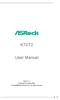 K7VT2 User Manual Version 1.1 Published November 2002 Copyright 2002 ASRock INC. All rights reserved. 1 Copyright Notice: No part of this manual may be reproduced, transcribed, transmitted, or translated
K7VT2 User Manual Version 1.1 Published November 2002 Copyright 2002 ASRock INC. All rights reserved. 1 Copyright Notice: No part of this manual may be reproduced, transcribed, transmitted, or translated
1 Port PCI Express IDE Controller Adapter Card
 1 Port PCI Express IDE Controller Adapter Card PEX2IDE *actual product may vary from photos DE: Bedienungsanleitung - de.startech.com FR: Guide de l'utilisateur - fr.startech.com ES: Guía del usuario -
1 Port PCI Express IDE Controller Adapter Card PEX2IDE *actual product may vary from photos DE: Bedienungsanleitung - de.startech.com FR: Guide de l'utilisateur - fr.startech.com ES: Guía del usuario -
Technical Product Specifications Dell Dimension 2400 Created by: Scott Puckett
 Technical Product Specifications Dell Dimension 2400 Created by: Scott Puckett Page 1 of 11 Table of Contents Technical Product Specifications Model 3 PC Technical Diagrams Front Exterior Specifications
Technical Product Specifications Dell Dimension 2400 Created by: Scott Puckett Page 1 of 11 Table of Contents Technical Product Specifications Model 3 PC Technical Diagrams Front Exterior Specifications
Removable 2.5 SATA HDD Backup System
 Removable 2.5 SATA HDD Backup System SAT2510U3REM SAT2510U3S *actual product may vary from photos DE: Bedienungsanleitung - de.startech.com FR: Guide de l'utilisateur - fr.startech.com ES: Guía del usuario
Removable 2.5 SATA HDD Backup System SAT2510U3REM SAT2510U3S *actual product may vary from photos DE: Bedienungsanleitung - de.startech.com FR: Guide de l'utilisateur - fr.startech.com ES: Guía del usuario
Intel Desktop Board DP67BA Product Guide. Order Number: G14707-001
 Intel Desktop Board DP67BA Product Guide Order Number: G14707-001 Revision History Revision Revision History Date -001 First release of the Intel Desktop Board DP67BA Product Guide October 2010 Disclaimer
Intel Desktop Board DP67BA Product Guide Order Number: G14707-001 Revision History Revision Revision History Date -001 First release of the Intel Desktop Board DP67BA Product Guide October 2010 Disclaimer
Specifications for the Gateway M1300 Tablet PC
 Specifications for the Gateway M1300 Tablet PC Specifications are subject to change without notice or obligation. Processor and Core Logic Processor options Chipset Processor packaging Level 2 cache Core
Specifications for the Gateway M1300 Tablet PC Specifications are subject to change without notice or obligation. Processor and Core Logic Processor options Chipset Processor packaging Level 2 cache Core
Red: MODEM-CN Connector Green: AUX-IN Connector Black: CD-IN Connector
 PS/2 Mouse RJ-45 LAN Connector Connector (Optional) SPP/EPP/ECP Parallel Port MIDI/Game Port PS/2 Keyboard Connector USB Port COM 1 Port COM 2 Port Red: MODEM-CN Connector Green: AUX-IN Connector Black:
PS/2 Mouse RJ-45 LAN Connector Connector (Optional) SPP/EPP/ECP Parallel Port MIDI/Game Port PS/2 Keyboard Connector USB Port COM 1 Port COM 2 Port Red: MODEM-CN Connector Green: AUX-IN Connector Black:
SF16-FMD. 16-Bit 3-D Sound Board with FM Radio. User Manual
 SF16-FMD 16-Bit 3-D Sound Board with FM Radio User Manual SF16-FMD 16-Bit 3-D Sound Board with FM Radio User Manual All rights reserved. No part of this publication may be produced, transmitted, transcribed,
SF16-FMD 16-Bit 3-D Sound Board with FM Radio User Manual SF16-FMD 16-Bit 3-D Sound Board with FM Radio User Manual All rights reserved. No part of this publication may be produced, transmitted, transcribed,
Inspiron 13. Service Manual. 7000 Series. Computer Model: Inspiron 13 7348 Regulatory Model: P57G Regulatory Type: P57G001
 Inspiron 13 7000 Series Service Manual Computer Model: Inspiron 13 7348 Regulatory Model: P57G Regulatory Type: P57G001 Notes, Cautions, and Warnings NOTE: A NOTE indicates important information that helps
Inspiron 13 7000 Series Service Manual Computer Model: Inspiron 13 7348 Regulatory Model: P57G Regulatory Type: P57G001 Notes, Cautions, and Warnings NOTE: A NOTE indicates important information that helps
