Copyright 2006 ASUSTeK COMPUTER INC. All Rights Reserved.
|
|
|
- Emil Palmer
- 8 years ago
- Views:
Transcription
1 A8N-E Motherboard
2 E2500 V2 March 2006 Copyright 2006 ASUSTeK COMPUTER INC. All Rights Reserved. No part of this manual, including the products and software described in it, may be reproduced, transmitted, transcribed, stored in a retrieval system, or translated into any language in any form or by any means, except documentation kept by the purchaser for backup purposes, without the express written permission of ASUSTeK COMPUTER INC. ( ASUS ). Product warranty or service will not be extended if: (1) the product is repaired, modified or altered, unless such repair, modification of alteration is authorized in writing by ASUS; or (2) the serial number of the product is defaced or missing. ASUS PROVIDES THIS MANUAL AS IS WITHOUT WARRANTY OF ANY KIND, EITHER EXPRESS OR IMPLIED, INCLUDING BUT NOT LIMITED TO THE IMPLIED WARRANTIES OR CONDITIONS OF MERCHANTABILITY OR FITNESS FOR A PARTICULAR PURPOSE. IN NO EVENT SHALL ASUS, ITS DIRECTORS, OFFICERS, EMPLOYEES OR AGENTS BE LIABLE FOR ANY INDIRECT, SPECIAL, INCIDENTAL, OR CONSEQUENTIAL DAMAGES (INCLUDING DAMAGES FOR LOSS OF PROFITS, LOSS OF BUSINESS, LOSS OF USE OR DATA, INTERRUPTION OF BUSINESS AND THE LIKE), EVEN IF ASUS HAS BEEN ADVISED OF THE POSSIBILITY OF SUCH DAMAGES ARISING FROM ANY DEFECT OR ERROR IN THIS MANUAL OR PRODUCT. SPECIFICATIONS AND INFORMATION CONTAINED IN THIS MANUAL ARE FURNISHED FOR INFORMATIONAL USE ONLY, AND ARE SUBJECT TO CHANGE AT ANY TIME WITHOUT NOTICE, AND SHOULD NOT BE CONSTRUED AS A COMMITMENT BY ASUS. ASUS ASSUMES NO RESPONSIBILITY OR LIABILITY FOR ANY ERRORS OR INACCURACIES THAT MAY APPEAR IN THIS MANUAL, INCLUDING THE PRODUCTS AND SOFTWARE DESCRIBED IN IT. Products and corporate names appearing in this manual may or may not be registered trademarks or copyrights of their respective companies, and are used only for identification or explanation and to the owners benefit, without intent to infringe. ii
3 Contents Notices... vi Safety information... vii About this guide... viii How this guide is organized... viii Where to find more information... viii Conventions used in this guide... ix Typography... ix A8N-E specifications summary... x Chapter 1: Product introduction 1.1 Special features Product highlights Innovative ASUS features Before you proceed Motherboard overview Placement direction Screw holes Motherboard layout Central Processing Unit (CPU) Overview Installling the CPU Installing the heatsink and fan System memory Overview Memory Configurations Installing a DIMM Removing a DIMM Expansion slots Installing an expansion card Configuring an expansion card Interrupt assignments PCI slots PCI Express x16 slot PCI Express x1 slot iii
4 Contents 1.7 Jumpers Connectors Rear panel connectors Internal connectors Chapter 2: BIOS setup 2.1 Managing and updating your BIOS Creating a bootable floppy disk Updating the BIOS Saving the current BIOS file ASUS EZ Flash utility BIOS setup program BIOS menu screen Menu bar Legend bar Menu items Sub-menu items Configuration fields Pop-up window General help Main menu System Time System Date Language Legacy Diskette A Primary and Secondary IDE Master/Slave First, Second, Third, Fourth SATA Master HDD SMART Monitoring Installed Memory Advanced menu CPU Configuration iv
5 Contents PCIPnP Onboard Devices Configuration Power menu ACPI Suspend Type ACPI APIC Support APM Configuration Hardware Monitor Boot menu Boot Device Priority Removable Drives Hard Disk Drives CDROM Drives Boot Settings Configuration Security Exit menu v
6 Notices Federal Communications Commission Statement This device complies with Part 15 of the FCC Rules. Operation is subject to the following two conditions: This device may not cause harmful interference, and This device must accept any interference received including interference that may cause undesired operation. This equipment has been tested and found to comply with the limits for a Class B digital device, pursuant to Part 15 of the FCC Rules. These limits are designed to provide reasonable protection against harmful interference in a residential installation. This equipment generates, uses and can radiate radio frequency energy and, if not installed and used in accordance with manufacturer s instructions, may cause harmful interference to radio communications. However, there is no guarantee that interference will not occur in a particular installation. If this equipment does cause harmful interference to radio or television reception, which can be determined by turning the equipment off and on, the user is encouraged to try to correct the interference by one or more of the following measures: Reorient or relocate the receiving antenna. Increase the separation between the equipment and receiver. Connect the equipment to an outlet on a circuit different from that to which the receiver is connected. Consult the dealer or an experienced radio/tv technician for help. The use of shielded cables for connection of the monitor to the graphics card is required to assure compliance with FCC regulations. Changes or modifications to this unit not expressly approved by the party responsible for compliance could void the user s authority to operate this equipment. Canadian Department of Communications Statement This digital apparatus does not exceed the Class B limits for radio noise emissions from digital apparatus set out in the Radio Interference Regulations of the Canadian Department of Communications. This class B digital apparatus complies with Canadian ICES-003. vi
7 Safety information Electrical safety To prevent electrical shock hazard, disconnect the power cable from the electrical outlet before relocating the system. When adding or removing devices to or from the system, ensure that the power cables for the devices are unplugged before the signal cables are connected. If possible, disconnect all power cables from the existing system before you add a device. Before connecting or removing signal cables from the motherboard, ensure that all power cables are unplugged. Seek professional assistance before using an adapter or extension cord. These devices could interrupt the grounding circuit. Make sure that your power supply is set to the correct voltage in your area. If you are not sure about the voltage of the electrical outlet you are using, contact your local power company. If the power supply is broken, do not try to fix it by yourself. Contact a qualified service technician or your retailer. Operation safety Before installing the motherboard and adding devices on it, carefully read all the manuals that came with the package. Before using the product, make sure all cables are correctly connected and the power cables are not damaged. If you detect any damage, contact your dealer immediately. To avoid short circuits, keep paper clips, screws, and staples away from connectors, slots, sockets and circuitry. Avoid dust, humidity, and temperature extremes. Do not place the product in any area where it may become wet. Place the product on a stable surface. If you encounter technical problems with the product, contact a qualified service technician or your retailer. vii
8 About this guide This user guide contains the information you need when installing and configuring the motherboard. How this guide is organized This manual contains the following parts: Chapter 1: Product introduction This chapter describes the features of the motherboard and the new technology it supports. It also lists the hardware setup procedures that you have to perform when installing system components. It includes description of the jumpers and connectors on the motherboard. Chapter 2: BIOS setup This chapter tells how to change system settings through the BIOS Setup menus. Detailed descriptions of the BIOS parameters are also provided. Where to find more information Refer to the following sources for additional information and for product and software updates. 1. Websites Visit the TARGA website ( to download the latest BIOS for this motherboard. Use ONLY the TARGA OEM BIOS when updating the motherboard BIOS. Other BIOS updates may corrupt the BIOS ROM. 2. Optional documentation Your product package may include optional documentation, such as warranty flyers, that may have been added by your dealer. These documents are not part of the standard package. viii
9 Conventions used in this guide To make sure that you perform certain tasks properly, take note of the following symbols used throughout this manual. DANGER/WARNING: Information to prevent injury to yourself when trying to complete a task. CAUTION: Information to prevent damage to the components when trying to complete a task. IMPORTANT: Instructions that you MUST follow to complete a task. NOTE: Tips and additional information to help you complete a task. Typography Bold text Italics <Key> <Key1+Key2+Key3> Command Indicates a menu or an item to select Used to emphasize a word or a phrase Keys enclosed in the less-than and greater-than sign means that you must press the enclosed key Example: <Enter> means that you must press the Enter or Return key If you must press two or more keys simultaneously, the key names are linked with a plus sign (+) Example: <Ctrl+Alt+D> Means that you must type the command exactly as shown, then supply the required item or value enclosed in brackets Example: At the DOS prompt, type the command line: awdflash A8NE.ROM ix
10 A8N-E specifications summary CPU Chipset Memory Expansion slots Storage Special features Internal connectors Socket 939 for AMD Athlon 64FX/AMD Athlon 64 processor Supports AMD 64 architecture that enables simultaneous 32-bit and 64-bit architecture Supports AMD Cool n Quiet! Technology NVIDIA nforce 4 standard Dual-channel memory architecture 4 x 184-pin DIMM sockets support non-ecc unbufferred 400/333 MHz DDR memory modules Supports up to 4 GB system memory 1 x PCI Express x16 slots 2 x PCI Express x1 slots 1 x PCI Express x4 slot 3 x PCI slots NVIDIA nforce 4 standard chipset supports: - 2 x Ultra DMA 133/100/66/33-4 x Serial ATA 1.5Gb/s drives - RAID 0, RAID 1, RAID 1+0 ASUS Q-Fan ASUS Multi-language BIOS 1 x Floppy disk drive connector 2 x IDE connectors 4 x Serial ATA connectors 1 x CPU fan connector 1 x Power fan connector 2 x Chassis fan connector 1 x Serial port connector (COM port) 1 x 24-pin ATX power connector 1 x 4-pin ATX 12 V power connector 3 x USB 2.0 connectors for 6 additional USB 2.0 ports 1 x Internal audio connectors (CD\AUX) 1 x GAME/MIDI connector 1 x Chassis intrusion connector 1 x Front panel audio connector Intel panel connector 1 x IEEE 1394a connector (Optional) (continued on the next page) x
11 A8N-E specifications summary LAN AI Audio USB IEEE 1394 Rear panel BIOS features Power Requirement Form Factor NVIDIA nforce 4 built-in Gigabit MAC with external Marvell PHY supports Realtek ALC850 8-channel CODEC 1 x Coaxial S/PDIF out port 1 x Optical S/PDIF out port Supports up to 10 USB 2.0 ports Optional T1 controller supports: - 2 x IEEE 1394a port 1 x Parallel port 1 x LAN (RJ-45) port 4 x USB 2.0 ports 1 x Optical S/PDIF out port 1 x Coaxial S/PDIF out port 1 x PS/2 keyboard port 1 x PS/2 mouse port 8-channel audio ports 1 x IEEE 1394a port (Optional) 4 Mb Flash ROM, Phoenix-Award BIOS, PnP, DMI2.0, WfM2.0, SM BIOS 2.3 ATX power supply (with 24-pin and 4-pin 12 V plugs) ATX 12 V 2.0 compliant ATX form factor: 12 in x 9.6 in (30.5 cm x 24.4 cm) *Specifications are subject to change without notice. xi
12 xii
13 This chapter describes the motherboard features and the new technologies it supports. 1 Product introduction ASUS A8N-E 1-1
14 1.1 Special features Product highlights Latest processor technology The AMD Athlon 64FX and Athlon 64 desktop processors are based on AMD s 64-bit and 32-bit architecture, which represents the landmark introduction of the industry s first x86-64 technology. These processors provide a dramatic leap forward in compatibility, performance, investment protection, and reduced total cost of ownership and development. See page AMD Cool n Quiet! Technology The motherboard supports the AMD Cool n Quiet! Technology that dynamically and automatically changes the CPU speed, voltage and amount of power depending on the task the CPU performs. See pages 2-22, HyperTransport Technology HyperTransport Technology is a high-speed, low latency, point-to-point link designed to increase the communication speed between integrated circuits in computers, networking and telecommunicatons equipment up to 48 times faster than other existing technologies. Dual Channel DDR memory support Employing the Double Data Rate (DDR) memory technology, the motherboard supports up to 4GB of system memory using DDR400/333/ 266 DIMMs. The ultra-fast 400MHz memory bus delivers the required bandwidth for the latest 3D graphics, multimedia, and Internet applications. See page Serial ATA 1.5Gb/s technology The motherboard supports the next-generation Serial ATA 1.5Gb/s technology through the Serial ATA interfaces and the NVIDIA nforce 4 standard chipset. Additionally, Serial ATA allows thinner, more flexible cables with lower pin count, and reduced voltage requirement. See pages Chapter 1: Product introduction
15 RAID solution The NVIDIA nforce 4 standard RAID controller onboard provides the motherboard with RAID 0, RAID 1, RAID 1+0 and JBOD configuration for four SATA and two PATA connectors. See page 3-21 for details. PCI Express interface The motherboard fully supports PCI Express, the latest I/O interconnect technology that speeds up the PCI bus. PCI Express features point-to-point serial interconnections between devices and allows higher clockspeeds by carrying data in packets. This high speed interface is software compatible with existing PCI specifications. See page 1-20 for details. S/PDIF digital sound ready The motherboard supports the S/PDIF Out function through the S/PDIF interfaces on the rear panel. The S/PDIF technology turns your computer into a high-end entertainment system with digital connectivity to powerful audio and speaker systems. See page 1-23 for details. USB 2.0 technology The motherboard implements the Universal Serial Bus (USB) 2.0 specification, dramatically increasing the connection speed from the 12 Mbps bandwidth on USB 1.1 to a fast 480 Mbps on USB 2.0. USB 2.0 is backward compatible with USB 1.1. See page 1-23 and 1-27 for details. Temperature, fan, and voltage monitoring The CPU temperature is monitored by the ASIC (integrated in the Winbond Super I/O) to prevent overheating and damage. The system fan rotations per minute (RPM) is monitored for timely failure detection. The ASIC monitors the voltage levels to ensure stable supply of current for critical components. See section Hardware Monitor on page ASUS A8N-E 1-3
16 1.1.2 Innovative ASUS features ASUS Q-Fan technology The ASUS Q-Fan technology smartly adjusts the fan speeds according to the system loading to ensure quiet, cool, and efficient operation. See page 2-35 for details. ASUS Multi-language BIOS The multi-language BIOS allows you to select the language of your choice from the available options. The localized BIOS menus allow you to configure easier and faster. See page 2-16 for details. 1-4 Chapter 1: Product introduction
17 1.2 Before you proceed Take note of the following precautions before you install motherboard components or change any motherboard settings. Unplug the power cord from the wall socket before touching any component. Use a grounded wrist strap or touch a safely grounded object or to a metal object, such as the power supply case, before handling components to avoid damaging them due to static electricity Hold components by the edges to avoid touching the ICs on them. Whenever you uninstall any component, place it on a grounded antistatic pad or in the bag that came with the component. Before you install or remove any component, ensure that the ATX power supply is switched off or the power cord is detached from the power supply. Failure to do so may cause severe damage to the motherboard, peripherals, and/or components. Onboard LEDs The motherboard comes with a green standby power LED that lights up to indicate that the system is ON, in sleep mode, or in soft-off mode. This is a reminder that you should shut down the system and unplug the power cable before removing or plugging in any motherboard component. A8N-E SB_PWR A8N-E Onboard LED ON Standby Power OFF Powered Off ASUS A8N-E 1-5
18 1.3 Motherboard overview Before you install the motherboard, study the configuration of your chassis to ensure that the motherboard fits into it. Make sure to unplug the power cord before installing or removing the motherboard. Failure to do so can cause you physical injury and damage motherboard components Placement direction When installing the motherboard, make sure that you place it into the chassis in the correct orientation. The edge with external ports goes to the rear part of the chassis as indicated in the image below Screw holes Place nine (9) screws into the holes indicated by circles to secure the motherboard to the chassis. Do not overtighten the screws! Doing so can damage the motherboard. Place this side towards the rear of the chassis A8N-E 1-6 Chapter 1: Product introduction
19 1.3.3 Motherboard layout 24.5cm (9.6in) PS/2KBMS T: Mouse B: Keyboard SPDIF_O ATX12V CHA2_FAN CPU_FAN SPDIF_O USB12 Top:Rear Speaker Out Center: Side Speaker Out Below: Center/Subwoofer Top:Line In PARALLEL PORT LAN1_USB34 Center:Line Out Bottom:Mic In CD AUX FP_AUDIO PWR_FAN Marvell 88E1115 PCIEX16_1 Socket 939 DDR DIMM_A1 (64 bit,184-pin module) DDR DIMM_A2 (64 bit,184-pin module) DDR DIMM_B1 (64 bit,184-pin module) DDR DIMM_B2 (64 bit,184-pin module) EATXPWR SEC_IDE PRI_IDE FLOPPY 30.5cm (12.0in) ACL850 PCIEX1_1 PCIEX1_2 A8N-E nforce4 standard PCIEX4_1 PCI1 SATA2 SATA1 TSB43AB22A PCI2 PCI3 CR2032 3V Lithium Cell CMOS Power CLRTC USB78 USB56 USB910 Super I/O COM1 4Mb BIOS SATA4 SATA3 CHA1_FAN CHASSIS GAME IE1394_1 SB_PWR F_PANEL ASUS A8N-E 1-7
20 1.4 Central Processing Unit (CPU) Overview The motherboard comes with a surface mount 939-pin Zero Insertion Force (ZIF) socket designed for the AMD Athlon 64FX, AMD Athlon 64 or AMD Sempron processor. The 128-bit-wide data paths of these processors can run applications faster than processors with only 32-bit or 64-bit wide data paths. Take note of the marked corner (with gold triangle) on the CPU. This mark should match a specific corner on the socket to ensure correct installation. Gold triangle Installling the CPU To install a CPU: 1. Locate the CPU socket on the motherboard. A8N-E A8N-E CPU Socket 939 Before installing the CPU, make sure that the socket box is facing towards you and the load lever is on your left. 1-8 Chapter 1: Product introduction
21 2. Unlock the socket by pressing the lever sideways, then lift it up to a angle. Socket Lever Make sure that the socket lever is lifted up to angle, otherwise the CPU does not fit in completely. 3. Position the CPU above the socket such that the CPU corner with the gold triangle matches the socket corner with a small triangle. 4. Carefully insert the CPU into the socket until it fits in place. Gold triangle Small triangle The CPU fits only in one correct orientation. DO NOT force the CPU into the socket to prevent bending the pins and damaging the CPU! 5. When the CPU is in place, push down the socket lever to secure the CPU. The lever clicks on the side tab to indicate that it is locked. ASUS A8N-E 1-9
22 1.4.3 Installing the heatsink and fan The AMD Athlon 64FX or AMD Athlon 64 processor require a specially designed heatsink and fan assembly to ensure optimum thermal condition and performance. Make sure that you use only qualified heatsink and fan assembly. Follow these steps to install the CPU heatsink and fan. 1. Place the heatsink on top of the installed CPU, making sure that the heatsink fits properly on the retention module base. The retention module base is already installed on the motherboard upon purchase. You do not have to remove the retention module base when installing the CPU or installing other motherboard components. If you purchased a separate CPU heatsink and fan assembly, make sure that a Thermal Interface Material is properly applied to the CPU heatsink or CPU before you install the heatsink and fan assembly. CPU Fan CPU Heatsink Retention Module Base Retention bracket Retention bracket lock Your boxed CPU heatsink and fan assembly should come with installation instructions for the CPU, heatsink, and the retention mechanism. If the instructions in this section do not match the CPU documentation, follow the latter Chapter 1: Product introduction
23 2. Attach one end of the retention bracket to the retention module base. 3. Align the other end of the retention bracket (near the retention bracket lock) to the retention module base. A clicking sound denotes that the retention bracket is in place. Make sure that the fan and heatsink assembly perfectly fits the retention mechanism module base, otherwise you cannot snap the retention bracket in place. 4. Push down the retention bracket lock on the retention mechanism to secure the heatsink and fan to the module base. ASUS A8N-E 1-11
24 3. When the fan and heatsink assembly is in place, connect the CPU fan cable to the connector on the motherboard labeled CPU_FAN. CPU_FAN GND +12V Rotation A8N-E A8N-E CPU fan connector Do not forget to connect the CPU fan connector! Hardware monitoring errors can occur if you fail to plug this connector Chapter 1: Product introduction
25 1.5 System memory Overview The motherboard comes with four 184-pin Double Data Rate (DDR) Dual Inline Memory Modules (DIMM) sockets. The following figure illustrates the location of the sockets: DIMM_A1 DIMM_A2 DIMM_B1 DIMM_B2 A8N-E A8N-E 184-pin DDR DIMM sockets Channel Sockets Channel A Channel B DIMM_A1 and DIMM_A2 DIMM_B1 and DIMM_B Memory Configurations You may install 256 MB, 512 MB and 1 GB unbuffered or non-ecc DDR DIMMs into the DIMM sockets using the memory configurations in this section. For dual-channel configuration, the total size of memory module(s) installed per channel must be the same for better performance (DIMM_A1+DIMM_A2=DIMM_B1+DIMM_B2). When using one DDR DIMM module, install into DIMM_B1 slot only. When using two DDR DIMM modules, install into DIMM_A1 and DIMM_B1 slots only. Always install DIMMs with the same CAS latency. For optimum compatibility, it is recommended that you obtain memory modules from the same vendor. Refer to the DDR400 Qualified Vendors List on the next page for details. Due to chipset resource allocation, the system may detect less than 4 GB of system memory when you installed four 1 GB DDR memory modules. Due to CPU limitation, DIMM modules with 128 Mb memory chips or double-sided x16 memory chips are not supported in this motherboard. ASUS A8N-E 1-13
26 DDR400 Qualified Vendors List DIMM support Size Vendor Model Brand Side(s) Component A B C 256MB KINGSTON KVR400X64C3A/256 Hynix SS HY5DU56822BT-D43 512MB KINGSTON KVR400X64C3A/512 Hynix DS HY5DU56822BT-D43 256MB KINGSTON KVR400X72C3A/256 Mosel SS V58C SAT5(ECC) 512MB KINGSTON KVR400X72C3A/512 Mosel DS V58C SAT5(ECC) 256MB KINGSTON KVR400X64C3A/256 Infineon SS HYB25D256800BT-5B 512MB KINGSTON KVR400X64C3A/512 Infineon DS HYB25D256809BT-5B 256MB KINGSTON KVR400X64C3A/256 KINGSTON SS D3208DL2T-5 512MB KINGSTON KVR400X64C3A/512 KINGSTON DS D328DIB MB KINGSTON HYB25D512800BE-5B N/A DS KVR400X64C3A/1G 256MB SAMSUNG M381L3223ETM-CCC SAMSUNG SS K4H560838E-TCCC(ECC) 512MB SAMSUNG M381L6423ETM-CCC SAMSUNG DS K4H560838E-TCCC(ECC) 256MB SAMSUNG M368L3223ETM-CCC SAMSUNG SS K4H560838E-TCCC 256MB SAMSUNG M368L3223FTN-CCC SAMSUNG SS K4H560838F-TCCC 512MB SAMSUNG M368L6423FTN-CCC SAMSUNG DS K4H560838F-TCCC 512MB SAMSUNG M368L6523BTM-CCC SAMSUNG SS K4H510838B-TCCC 256MB MICRON MT8VDDT3264AG-40BCB MICRON SS MT46V32M8TG-5BC 512MB MICRON MT16VDDT6464AG-40BCB MICRON DS MT46V32M8TG-5BC 256MB Infineon HYS64D32300HU-5-C Infineon SS HYB25D256800CE-5C 512MB Infineon HYS64D64320HU-5-C Infineon DS HYB25D256800CE-5C 256MB CORSAIR CMX256A-3200C2PT Winbond SS W942508BH-5 512MB CORSAIR VS512MB400 VALUE select DS VS32M MB CORSAIR TWINX C2 N/A DS N/A 256MB Hynix HYMD232645D8J-D43 Hynix SS HY5DU56822DT-D43 512MB Hynix HYMD264646D8J-D43 Hynix DS HY5DU56822DT-D43 Side(s): SS - Single-Sided DS - Double-Sided DIMM Support: A - supports one module inserted into either the blue slots, in a Single-channel memory configuration. B - supports on pair of modules inserted into either the blue slots or the black slots as one pair of Dual-channel memory configuration. C - support for 4 modules inserted into the blue and black slots as two pairs of Dual-channel memory configuration Chapter 1: Product introduction
27 1.5.3 Installing a DIMM Make sure to unplug the power supply before adding or removing DIMMs or other system components. Failure to do so may cause severe damage to both the motherboard and the components. 1. Unlock a DIMM socket by pressing the retaining clips outward. 2. Align a DIMM on the socket such that the notch on the DIMM matches the break on the socket. 1 2 DDR DIMM notch 1 Unlocked retaining clip A DDR DIMM is keyed with a notch so that it fits in only one direction. DO NOT force a DIMM into a socket to avoid damaging the DIMM. 3. Firmly insert the DIMM into the socket until the retaining clips snap back in place and the DIMM is properly seated. Locked Retaining Clip Removing a DIMM Follow these steps to remove a DIMM Simultaneously press the retaining clips outward to unlock the DIMM. 1 DDR DIMM notch 1 Support the DIMM lightly with your fingers when pressing the retaining clips. The DIMM might get damaged when it flips out with extra force. 2. Remove the DIMM from the socket. ASUS A8N-E 1-15
28 1.6 Expansion slots In the future, you may need to install expansion cards. The following sub-sections describe the slots and the expansion cards that they support. Make sure to unplug the power cord before adding or removing expansion cards. Failure to do so may cause you physical injury and damage motherboard components. We recommended to install the memory modules first before installing a PCI Express x16 card Installing an expansion card To install an expansion card: 1. Before installing the expansion card, read the documentation that came with it and make the necessary hardware settings for the card. 2. Remove the system unit cover (if your motherboard is already installed in a chassis). 3. Remove the bracket opposite the slot that you intend to use. Keep the screw for later use. 4. Align the card connector with the slot and press firmly until the card is completely seated on the slot. 5. Secure the card to the chassis with the screw you removed earlier. 6. Replace the system cover Configuring an expansion card After installing the expansion card, configure the it by adjusting the software settings. 1. Turn on the system and change the necessary BIOS settings, if any. See Chapter 2 for information on BIOS setup. 2. Assign an IRQ to the card. Refer to the tables on the next page. 3. Install the software drivers for the expansion card Chapter 1: Product introduction
29 1.6.3 Interrupt assignments Standard interrupt assignments IRQ Priority Standard Function 0 1 System Timer 1 2 Keyboard Controller 2 Re-direct to IRQ# Communications Port (COM1)* 5 13 IRQ holder for PCI steering* 6 14 Floppy Disk Controller 7 15 Printer Port (LPT1)* 8 3 System CMOS/Real Time Clock 9 4 IRQ holder for PCI steering* 10 5 IRQ holder for PCI steering* 11 6 IRQ holder for PCI steering* 12 7 PS/2 Compatible Mouse Port* 13 8 Numeric Data Processor 14 9 Primary IDE Channel Secondary IDE Channel * These IRQs are usually available for ISA or PCI devices. IRQ assignments for this motherboard A B C D E F G H PCI slot 1 shared PCI slot 2 shared PCI slot 3 shared Onboard USB 1.0 controller shared Onboard USB 2.0 controller shared Onboard LAN1 shared When using PCI cards on shared slots, ensure that the drivers support Share IRQ or that the cards do not need IRQ assignments. Otherwise, conflicts will arise between the two PCI groups, making the system unstable and the card inoperable PCI slots The PCI slots support cards such as a LAN card, SCSI card, USB card, and other cards that comply with PCI specifications. The figure shows a LAN card installed on a PCI slot. ASUS A8N-E 1-17
30 1.6.5 PCI Express x16 slot This motherboard supports PCI Express x16 graphic cards that comply with the PCI Express specifications. The following figure shows a graphics card installed on the PCI Express x16 slot. In Normal mode, only the PCI Express blue slot can be used for PCI Express x16 graphics cards. The PCI Express black slot functions as a PCI Express x1 slot PCI Express x1 slot This motherboard supports PCI Express x1 network cards, SCSI cards and other cards that comply with the PCI Express specifications. The figure shows a network card installed on the PCI Express x1 slot Universal PCIe slot (PCI Express x4 slot) This motherboard provides a PCI Express x4 slot that can support PCI Express x1, x4, x8, or x16 cards. This ASUS proprietary slot allows you to use additional PCI Express cards (e.g. graphics card) for twice the speed of a PCI Express x1 slot. The Universal PCIe slot supports a total bandwidth of 1GB/s Chapter 1: Product introduction
31 1.7 Jumpers 1. Clear RTC RAM (CLRTC) This jumper allows you to clear the Real Time Clock (RTC) RAM in CMOS. You can clear the CMOS memory of date, time, and system setup parameters by erasing the CMOS RTC RAM data. The onboard button cell battery powers the RAM data in CMOS, which include system setup information such as system passwords. To erase the RTC RAM: 1. Turn OFF the computer and unplug the power cord. 2. Remove the onboard battery. 3. Move the jumper cap from pins 1-2 (default) to pins 2-3. Keep the cap on pins 2-3 for about 5~10 seconds, then move the cap back to pins Re-install the battery. 5. Plug the power cord and turn ON the computer. 6. Hold down the <Del> key during the boot process and enter BIOS setup to re-enter data. Except when clearing the RTC RAM, never remove the cap on CLRTC jumper default position. Removing the cap will cause system boot failure! CLRTC A8N-E Normal (Default) Clear CMOS A8N-E Clear RTC RAM ASUS A8N-E 1-19
32 1.8 Connectors Rear panel connectors PS/2 mouse port (green). This port is for a PS/2 mouse. 2. Parallel port. This 25-pin port connects a parallel printer, a scanner, or other devices. 3. LAN (RJ-45) port. Supported by the NVIDIA nforce 4 Gigabit MAC with external Marvell PHY, this port allows Gigabit connection to a Local Area Network (LAN) through a network hub. Refer to the table below for the LAN port LED indications. LAN port LED indications 10 9 ACT/LINK LED SPEED LED Status Description Status Description OFF No link OFF 10 Mbps connection GREEN Linked ORANGE 100 Mbps connection BLINKING Data activity GREEN 1 Gbps connection ACT/LINK LED SPEED LED LAN port 4. Rear Speaker Out port (gray). This port connects the rear speakers on a 4-channel, 6-channel, or 8-channel audio configuration. 5. Side Speaker Out port (black). This port connects the side speakers in an 8-channel audio configuration. 6. Line In port (light blue). This port connects the tape, CD, DVD player, or other audio sources. 7. Line Out port (lime). This port connects a headphone or a speaker. In 4-channel, 6-channel, and 8-channel configuration, the function of this port becomes Front Speaker Out. 8. Microphone port (pink). This port connects a microphone. 9. Center/Subwoofer port (yellow orange). This port connects the center/subwoofer speakers Chapter 1: Product introduction
33 Refer to the audio configuration table below for the function of the audio ports in 2, 4, 6, or 8-channel configuration. Audio 2, 4, 6, or 8-channel configuration Port Headset 4-channel 6-channel 8-channel 2-channel Light Blue Line In Line In Line In Line In Lime Line Out Front Speaker Out Front Speaker Out Front Speaker Out Pink Mic In Mic In Mic In Mic In Gray Rear Speaker Out Rear Speaker Out Rear Speaker Out Black Side Speaker Out Yellow Orange Center/Subwoofer Center/Subwoofer 10. USB 2.0 ports 3 and 4. These two 4-pin Universal Serial Bus (USB) ports are available for connecting USB 2.0 devices. 11. USB 2.0 ports 1 and 2. These two 4-pin Universal Serial Bus (USB) ports are available for connecting USB 2.0 devices. 12. IE1394_2 port. This 6-pin IEEE 1394a port provides high-speed connectivity for audio/video devices, storage peripherals, PCs, or portable devices. 13. Optical S/PDIF Out port. This port connects an external audio output device via an optical S/PDIF cable. 14. Coaxial S/PDIF Out port. This port connects an external audio output device via a coaxial S/PDIF cable. 15. PS/2 keyboard port (purple). This port is for a PS/2 keyboard. ASUS A8N-E 1-21
34 1.8.2 Internal connectors 1. Floppy disk drive connector (34-1 pin FLOPPY) This connector is for the provided floppy disk drive (FDD) signal cable. Insert one end of the cable to this connector, then connect the other end to the signal connector at the back of the floppy disk drive. The Pin 5 on the connector is removed to prevent incorrect cable connection when using an FDD cable with a covered Pin 5. FLOPPY NOTE: Orient the red markings on the floppy ribbon cable to PIN 1. A8N-E PIN 1 A8N-E Floppy disk drive connector 2. IDE connectors (40-1 pin PRI_IDE, SEC_IDE) These connectors are for Ultra DMA 133/100/66 signal cables. The Ultra DMA 133/100/66 signal cable has three connectors: a blue connector for the primary IDE connector on the motherboard, a black connector for an Ultra DMA 133/100/66 IDE slave device (optical drive/hard disk drive), and a gray connector for an Ultra DMA 133/ 100/66 IDE master device (hard disk drive). If you install two hard disk drives, you must configure the second drive as a slave device by setting its jumper accordingly. Refer to the hard disk documentation for the jumper settings. The Pin 20 on the IDE connector is removed to match the covered hole on the Ultra DMA cable connector. This prevents incorrect insertion when you connect the IDE cable. Use the 80-conductor IDE cable for UltraDMA133/100/66 IDE devices. A8N-E SEC_IDE PRI_IDE NOTE: Orient the red markings (usually zigzag) on the IDE ribbon cable to PIN 1. PIN 1 A8N-E IDE connectors 1-22 Chapter 1: Product introduction
35 3. Serial ATA connectors (7-pin SATA1, SATA2, SATA3, SATA4) Supported by the NVIDIA nforce 4 standard chipset, these connectors are for the Serial ATA signal cables for Serial ATA hard disk drives that allows up to 1.5Gb/s of data transfer rate. If you installed Serial ATA hard disk drives, you can create a RAID 0, RAID 1, RAID 1+0, or JBOD configuration that span across the Parallel ATA drives. Refer to Chapter 5 for details on how to set up RAID configurations. These connectors are set to SATA by default. In SATA mode, you can connect Serial ATA boot or data hard disk drives to these connectors. If you intent to create a Serial ATA RAID set using these connectors, enable the RAID function of each port from the NVRAID Configuration sub-menu item in the BIOS. See section Onboard Devices Configuration on pages 2-24 and 2-25 for details. A8N-E SATA2 SATA1 GND RSATA_RXP4 RSATA_RXN4 GND RSATA_TXN4 RSATA_TXP4 GND GND RSATA_RXP3 RSATA_RXN3 GND RSATA_TXN3 RSATA_TXP3 GND GND RSATA_RXP2 RSATA_RXN2 GND RSATA_TXN2 RSATA_TXP2 GND GND RSATA_RXP1 RSATA_RXN1 GND RSATA_TXN1 RSATA_TXP1 GND A8N-E SATA connectors SATA4 SATA3 Important notes on Serial ATA The actual data transfer rate depends on the speed of Serial ATA hard disks installed. See Appendix for instructions on how to install the Serial ATA extension module. ASUS A8N-E 1-23
36 4. CPU, Chassis and Power fan connectors (3-pin CPU_FAN, 3-pin CHA2_FAN, 3-pin PWR_FAN, 3-pin CHA1_FAN) The fan connectors support cooling fans of 350mA~2000mA (24 W max.) or a total of 1A~3.48A (41.76 W max.) at +12V. Connect the fan cables to the fan connectors on the motherboard, making sure that the black wire of each cable matches the ground pin of the connector. Do not forget to connect the fan cables to the fan connectors. Lack of sufficient air flow inside the system may damage the motherboard components. These are not jumpers! DO NOT place jumper caps on the fan connectors! The ASUS Q-Fan function is supported using the CPU Fan (CPU_FAN) and Chassis Fan 1 (CHA1_FAN) connectors only. CPU_FAN CHA2_FAN CPU_FAN GND +12V Rotation PWR_FAN CHA2_FAN GND +12V Rotation A8N-E CHA1_FAN PWR_FAN GND +12V Rotation A8N-E Fan connectors CHA1_FAN GND +12V Rotation 1-24 Chapter 1: Product introduction
37 5. Serial port connector (10-1 pin COM1) This connector is for a serial (COM) port. Connect the serial port module cable to this connector, then install the module to a slot opening at the back of the system chassis. A8N-E COM1 PIN 1 A8N-E COM port connector 6. USB connectors (10-1 pin USB56, USB78, USB910) These connectors are for USB 2.0 ports. Connect the USB/GAME module cable to any of these connectors, then install the module to a slot opening at the back of the system chassis. These USB connectors comply with USB 2.0 specification that supports up to 480 Mbps connection speed. A8N-E USB+5V USB_P8- USB_P8+ GND NC USB+5V USB_P6- USB_P6+ GND NC USB+5V USB_P10- USB_P10 + GND NC A8N-E USB 2.0 connectors USB78 1 USB+5V USB_P7- USB_P7+ GND USB56 1 USB+5V USB_P5- USB_P5+ GND USB910 1 USB+5V USB_P9- USB_P9+ GND Never connect a 1394 cable to the USB connectors. Doing so will damage the motherboard! ASUS A8N-E 1-25
38 7. IEEE 1394a connector (10-1 pinie1394_1 [orange]) This connector is for an additional IEEE 1394a port. Connect the IEEE 1394a module cable (orange) to this connector, then install the module to a slot opening at the back of the system chassis. A8N-E A8N-E IEEE 1394 connector IE1394_1 1 TPA1- GND TPB1- +12V GND TPA1+ GND TPB1+ +12V Never connect a USB port module cable to the IEEE 1394a connector. Doing so will damage the motherboard! 8. ATX power connectors (24-pin EATXPWR1, 4-pin ATX12V1) These connectors are for an ATX power supply plugs. The power supply plugs are designed to fit these connectors in only one orientation. Find the proper orientation and push down firmly until the connectors completely fit. Use of a power supply unit (PSU) with a higher power output is recommended when configuring a system with more powerconsuming devices. The system may become unstable or may not boot up if the power is inadequate. Make sure that your PSU can provide at least the minimum power required by your system. A8N-E A8N-E ATX power connectors ATX12V +12V DC GND +12V DC GND +3 Volts -12 Volts Ground PSON# Ground Ground Ground -5 Volts +5 Volts +5 Volts +5 Volts Ground EATXPWR +3 Volts +3 Volts Ground +5 Volts Ground +5 Volts Ground Power OK +5V Standby +12 Volts +12 Volts +3 Volts 1-26 Chapter 1: Product introduction
39 9. Internal audio connectors (4-pin CD, AUX) These connectors allow you to receive stereo audio input from sound sources such as a CD-ROM, TV-tuner, or MPEG card. A8N-E CD (black) Left Audio Channel Ground Ground Right Audio Channel AUX (white) Right Audio Channel Ground Ground Left Audio Channel A8N-E Internal audio connectors The function of these connectors are disabled under 8-channel mode. 10. GAME/MIDI port connector (16-1 pin GAME) This connector is for a GAME/MIDI port. Connect the USB/GAME module cable to this connector, then install the module to a slot opening at the back of the system chassis. The GAME/MIDI port connects a joystick or game pad for playing games, and MIDI devices for playing or editing audio files. A8N-E A8N-E Game connector GAME +5V +5V J1B1 J2B1 J1CX J2CX GND MIDI_OUT GND J2CY J1CY J2B2 J1B2 MIDI_IN +5V ASUS A8N-E 1-27
40 11. Chassis intrusion connector (4-1 pin CHASSIS) This connector is for a chassis-mounted intrusion detection sensor or switch. Connect one end of the chassis intrusion sensor or switch cable to this connector. The chassis intrusion sensor or switch sends a high-level signal to this connector when a chassis component is removed or replaced. The signal is then generated as a chassis intrusion event. By default, the pins labeled Chassis Signal and Ground are shorted with a jumper cap. Remove the jumper caps only when you intend to use the chassis intrusion detection feature. See related BIOS item in page A8N-E +5VSB_MB Chassis Signal GND CHASSIS (Default) A8N-E Chassis intrusion connector 12. Front panel audio connector (10-1 pin FP_AUDIO) This connector is for a chassis-mounted front panel audio I/O module that supports legacy AC 97 audio standard. Connect one end of the front panel audio I/O module cable to this connector. A8N-E BLINE_OUT_L BLINE_OUT_R +5VA AGND FP_AUDIO Line out_l NC Line out_r MICPWR MIC2 A8N-E Front panel audio connector 1-28 Chapter 1: Product introduction
41 13. System panel connector (10-1 pin F_PANEL1) This connector supports several chassis-mounted functions. PLED PWRSW F_PANEL PLED+ PLED- PWR GND A8N-E A8N-E System panel connector IDE_LED+ IDE_LED- IDE_LED Ground Reset NC RESET * Requires an ATX power supply. System power LED (2-pin PLED) This 3-pin connector is for the system power LED. Connect the chassis power LED cable to this connector. The system power LED lights up when you turn on the system power, and blinks when the system is in sleep mode. ATX power button/soft-off button (2-pin PWRSW) This connector is for the system power button. Pressing the power button turns the system on or puts the system in sleep or soft-off mode depending on the BIOS settings. Pressing the power switch for more than four seconds while the system is ON turns the system OFF. Hard disk drive activity LED (2-pin IDELED) This 2-pin connector is for the HDD Activity LED. Connect the HDD Activity LED cable to this connector. The IDE LED lights up or flashes when data is read from or written to the HDD. Reset button (2-pin RESET) This 2-pin connector is for the chassis-mounted reset button for system reboot without turning off the system power. ASUS A8N-E 1-29
42 1-30 Chapter 1: Product introduction
43 This chapter tells how to change the system settings through the BIOS Setup menus. Detailed descriptions of the BIOS parameters are also provided. 2 BIOS setup ASUS A8N-E 2-1
44 2.1 Managing and updating your BIOS The following utilities allow you to manage and update the motherboard Basic Input/Output System (BIOS) setup. 1. Award BIOS Flash Utility (Updates the BIOS in DOS mode using a bootable floppy disk.) 2. ASUS EZ Flash (Updates the BIOS in DOS using a floppy disk.) Refer to the corresponding sections for details on these utilities. Save a copy of the original motherboard BIOS file to a bootable floppy disk in case you need to restore the BIOS in the future. Copy the original motherboard BIOS using the AwardBIOS Flash utilities Creating a bootable floppy disk 1. Do either one of the following to create a bootable floppy disk. DOS environment a. Insert a 1.44MB floppy disk into the drive. b. At the DOS prompt, type format A:/S then press <Enter>. Windows XP environment a. Insert a 1.44 MB floppy disk to the floppy disk drive. b. Click Start from the Windows desktop, then select My Computer. c. Select the 3 1/2 Floppy Drive icon. d. Click File from the menu, then select Format. A Format 3 1/2 Floppy Disk window appears. e. Select Create an MS-DOS startup disk from the format options field, then click Start. Windows 2000 environment To create a set of boot disks for Windows 2000: a. Insert a formatted, high density 1.44 MB floppy disk into the drive. b. Insert the Windows 2000 CD to the optical drive. 2-2 Chapter 2: BIOS setup
45 c. Click Start, then select Run. d. From the Open field, type D:\bootdisk\makeboot a: assuming that D: is your optical drive. e. Press <Enter>, then follow screen instructions to continue. 2. Copy the original or the latest motherboard BIOS file to the bootable floppy disk Updating the BIOS The Basic Input/Output System (BIOS) can be updated using the AwardBIOS Flash Utility. Follow these instructions to update the BIOS using this utility. 1. Download the latest BIOS file from the Targa web site. Rename the file to A8N-E.BIN and save it to a floppy disk. Save only the updated BIOS file in the floppy disk to avoid loading the wrong BIOS file. 2. Copy the AwardBIOS Flash Utility (awdflash.exe) to the floppy disk with the latest BIOS file. 3. Boot the system in DOS mode using the bootable floppy disk you created earlier. 4. When the A:> : appears, replace the bootable floppy disk with the floppy disk containing the new BIOS file and the Award BIOS Flash Utility. 5. At the prompt, type awdflash then press <Enter>. The Award For NF-KC804-A8N-E-00 DATE: 11/18/2004 BIOS Flash Utility screen Flash Type - SST 49LF004A/B /3.3V appears. AwardBIOS Flash Utility for ASUS V1.01 (C) Phoenix Technologies Ltd. All Rights Reserved File Name to Program: Message: Please input File Name! ASUS A8N-E 2-3
46 6. Type the BIOS file name in the File Name to Program field, then press <Enter>. AwardBIOS Flash Utility for ASUS V1.01 (C) Phoenix Technologies Ltd. All Rights Reserved For NF-KC804-A8N-E-00 DATE: 11/18/2004 Flash Type - SST 49LF004A/B /3.3V File Name to Program: 1001.bin Message: Do You Want To Save Bios (Y/N) 7. Press <N> when the utility prompts you to save the current BIOS file. The following screen appears. 8. The utility verifies the BIOS file in the floppy disk and starts flashing the BIOS file. AwardBIOS Flash Utility for ASUS V1.01 (C) Phoenix Technologies Ltd. All Rights Reserved For NF-KC804-A8N-E-00 DATE: 11/18/2004 Flash Type - SST 49LF004A/B /3.3V File Name to Program: 1001.bin Program Flashing Memory - OFE00 OK Write OK 123 No Update 12 Write Fail Warning: Don t Turn Off Power Or Reset System! Do not turn off or reset the system during the flashing process! 9. The utility displays a Flashing Complete message indicating that you have successfully flashed the BIOS file. Remove the floppy disk then press <F1> to restart the system. AwardBIOS Flash Utility for ASUS V1.01 (C) Phoenix Technologies Ltd. All Rights Reserved For NF-KC804-A8N-E-00 DATE: 11/18/2004 Flash Type - SST 49LF004A/B /3.3V File Name to Program: 1001.bin Flashing Complete Press <F1> to Continue Write OK No Update Write Fail F1 Reset 2-4 Chapter 2: BIOS setup
47 2.1.3 Saving the current BIOS file You can use the AwardBIOS Flash Utility to save the current BIOS file. You can load the current BIOS file when the BIOS file gets corrupted during the flashing process. Make sure that the floppy disk has enough disk space to save the file. To save the current BIOS file using the AwardBIOS Flash Utility: 1. Follow steps 1 to 6 of the previous section. 2. Press <Y> when the utility prompts you to save the current BIOS file. The following screen appears. AwardBIOS Flash Utility for ASUS V1.01 (C) Phoenix Technologies Ltd. All Rights Reserved For NF-KC804-A8N-E-00 DATE: 11/18/2004 Flash Type - SST 49LF004A/B /3.3V File Name to Program: 1001.bin Save current BIOS as: Message: 3. Type a filename for the current BIOS file in the Save current BIOS as field, then press <Enter>. AwardBIOS Flash Utility for ASUS V1.01 (C) Phoenix Technologies Ltd. All Rights Reserved For NF-KC804-A8N-E-00 DATE: 11/18/2004 Flash Type - SST 49LF004A/B /3.3V File Name to Program: 1001.bin Checksum: DAD6H Save current BIOS as: old.bin Message: Please Wait! 4. The utility saves the current BIOS file to the floppy disk, then returns to the BIOS flashing process. AwardBIOS Flash Utility for ASUS V1.01 (C) Phoenix Technologies Ltd. All Rights Reserved For NF-KC804-A8N-E-00 DATE: 11/18/2004 Flash Type - SST 49LF004A/B /3.3V File Name to Program: 1001.bin Now Backup System BIOS to File! Message: Please Wait! ASUS A8N-E 2-5
48 2.1.4 ASUS EZ Flash utility The ASUS EZ Flash feature allows you to update the BIOS without having to go through the long process of booting from a floppy disk and using a DOS-based utility. The EZ Flash utility is built-in the BIOS chip so it is accessible by pressing <Alt> + <F2> during the Power-On Self Tests (POST). To update the BIOS using EZ Flash: 1. Visit the Targa website ( to download the latest BIOS file for the motherboard. 2. Save the BIOS file to a floppy disk, then restart the system. 3. Press <Alt> + <F2> during POST to display the following. Insert Disk then press Enter or ESC to continue POST 4. Insert the floppy disk that contains the BIOS file to the floppy disk drive then press <Enter>. The following screen appears. AwardBIOS Flash Utility for ASUS V1.01 (C) Phoenix Technologies Ltd. All Rights Reserved For NF-KC804-A8N-E-00 DATE: 11/18/2004 Flash Type - SST 49LF004A/B /3.3V File Name to Program: Message: Please wait When the correct BIOS file is found, EZ Flash performs the BIOS update process and automatically reboots the system when done. Do not shutdown or reset the system while updating the BIOS to prevent system boot failure! 2-6 Chapter 2: BIOS setup
A8N-SLI. Motherboard
 A8N-SLI Motherboard E1815 First Edition December 2004 Copyright 2004 ASUSTeK COMPUTER INC. All Rights Reserved. No part of this manual, including the products and software described in it, may be reproduced,
A8N-SLI Motherboard E1815 First Edition December 2004 Copyright 2004 ASUSTeK COMPUTER INC. All Rights Reserved. No part of this manual, including the products and software described in it, may be reproduced,
Motherboard P4SD-LA. ( Oxford ) User Guide
 ( Oxford ) User Guide Motherboard Checklist Contents specifications summary... iii 1. Motherboard layout... 1 2. Central Processing Unit (CPU)... 2 3. System memory... 3 Memory configurations... 3 Installing
( Oxford ) User Guide Motherboard Checklist Contents specifications summary... iii 1. Motherboard layout... 1 2. Central Processing Unit (CPU)... 2 3. System memory... 3 Memory configurations... 3 Installing
AP480-S Motherboard layout reference Contents
 AP80-S Motherboard layout reference Contents Specifications summary Motherboard layout Rear panel connectors Function selectors Internal connectors JUL 2008 Specifications summary CPU Chipset Front Side
AP80-S Motherboard layout reference Contents Specifications summary Motherboard layout Rear panel connectors Function selectors Internal connectors JUL 2008 Specifications summary CPU Chipset Front Side
IPN73-BA Motherboard layout reference Contents
 IPN73-BA Motherboard layout reference Contents Specifications summary Motherboard layout Rear panel connectors Function selectors Status indicators Internal connectors February 2008 Specifications summary
IPN73-BA Motherboard layout reference Contents Specifications summary Motherboard layout Rear panel connectors Function selectors Status indicators Internal connectors February 2008 Specifications summary
Getting Started. Chapter 1
 Chapter 1 Getting Started Thank you for choosing the 7728 v2.x Series Micro-ATX mainboard. The 7728 v2.x Series mainboards are based on Intel H61 chipsets for optimal system efficiency. Designed to fit
Chapter 1 Getting Started Thank you for choosing the 7728 v2.x Series Micro-ATX mainboard. The 7728 v2.x Series mainboards are based on Intel H61 chipsets for optimal system efficiency. Designed to fit
IPIBL-SI. Motherboard
 Motherboard E3513 First Edition November 2007 Contents specifications summary... iii 1. Motherboard layout... 1 2. Central Processing Unit (CPU)... 2 2.1 Overview... 2 2.2 Installing the CPU... 2 3. System
Motherboard E3513 First Edition November 2007 Contents specifications summary... iii 1. Motherboard layout... 1 2. Central Processing Unit (CPU)... 2 2.1 Overview... 2 2.2 Installing the CPU... 2 3. System
P4SD-LA (Yale) User Guide. Motherboard
 (Yale) User Guide Motherboard Checklist Contents specifications summary... iii 1. Motherboard layout... 1 2. Central Processing Unit (CPU)... 2 3. System memory... 3 Memory configurations... 3 Installing
(Yale) User Guide Motherboard Checklist Contents specifications summary... iii 1. Motherboard layout... 1 2. Central Processing Unit (CPU)... 2 3. System memory... 3 Memory configurations... 3 Installing
T1911 2005 ii
 A8N-E Motherboard T1911 2005 ii iii iv v vi vii viii 1 2 2 3 Jumper Mode Jumper Free (Default) A8N-E-TAYZ 6 10839 11036 0 11XX11XX11 ix x xi xii 1-1 1-2 1-3 1-4 1-5 1-6 A8N-E SB_PWR A8N-E Onboard LED ON
A8N-E Motherboard T1911 2005 ii iii iv v vi vii viii 1 2 2 3 Jumper Mode Jumper Free (Default) A8N-E-TAYZ 6 10839 11036 0 11XX11XX11 ix x xi xii 1-1 1-2 1-3 1-4 1-5 1-6 A8N-E SB_PWR A8N-E Onboard LED ON
E2138 First Edition July 2005
 A8N5X Motherboard E2138 First Edition July 2005 Copyright 2005 ASUSTeK COMPUTER INC. All Rights Reserved. No part of this manual, including the products and software described in it, may be reproduced,
A8N5X Motherboard E2138 First Edition July 2005 Copyright 2005 ASUSTeK COMPUTER INC. All Rights Reserved. No part of this manual, including the products and software described in it, may be reproduced,
A8V Deluxe. User Guide. Motherboard
 A8V Deluxe User Guide Motherboard Checklist E1642 Revised Edition V2 April 2004 Copyright 2004 ASUSTeK COMPUTER INC. All Rights Reserved. No part of this manual, including the products and software described
A8V Deluxe User Guide Motherboard Checklist E1642 Revised Edition V2 April 2004 Copyright 2004 ASUSTeK COMPUTER INC. All Rights Reserved. No part of this manual, including the products and software described
A7V8X-LA Kamet 2. User Guide. Motherboard
 A7V8X-LA Kamet 2 User Guide Motherboard Checklist Contents A7V8X-LA specification summary... iv 1. Motherboard layout... 1 2. Central Processing Unit (CPU)... 2 Installing the CPU... 2 3. System memory...
A7V8X-LA Kamet 2 User Guide Motherboard Checklist Contents A7V8X-LA specification summary... iv 1. Motherboard layout... 1 2. Central Processing Unit (CPU)... 2 Installing the CPU... 2 3. System memory...
Getting Started. Chapter 1
 Chapter 1 Getting Started Thank you for choosing the 7667 v2.2 Series (MS-7667) Micro-ATX mainboard. The series mainboards are based on Intel P67 chipsets for optimal system efficiency. Designed to fit
Chapter 1 Getting Started Thank you for choosing the 7667 v2.2 Series (MS-7667) Micro-ATX mainboard. The series mainboards are based on Intel P67 chipsets for optimal system efficiency. Designed to fit
A8R32-MVP Deluxe. Motherboard
 A8R32-MVP Deluxe Motherboard E2420 Revised Edition V2 January 2006 Copyright 2006 ASUSTeK COMPUTER INC. All Rights Reserved. No part of this manual, including the products and software described in it,
A8R32-MVP Deluxe Motherboard E2420 Revised Edition V2 January 2006 Copyright 2006 ASUSTeK COMPUTER INC. All Rights Reserved. No part of this manual, including the products and software described in it,
EVGA Z97 Classified Specs and Initial Installation (Part 1)
 User Guide EVGA Z97 Classified Specs and Initial Installation (Part 1) - 1 - Table of Contents Before you Begin 3 Parts Not in the kit.4 Intentions of the kit 4 Motherboard Specifications 5 Unpacking and
User Guide EVGA Z97 Classified Specs and Initial Installation (Part 1) - 1 - Table of Contents Before you Begin 3 Parts Not in the kit.4 Intentions of the kit 4 Motherboard Specifications 5 Unpacking and
TS500-E5. Configuration Guide
 TS500-E5 Configuration Guide E4631 Second Edition V2 March 2009 Copyright 2009 ASUSTeK COMPUTER INC. All Rights Reserved. No part of this manual, including the products and software described in it, may
TS500-E5 Configuration Guide E4631 Second Edition V2 March 2009 Copyright 2009 ASUSTeK COMPUTER INC. All Rights Reserved. No part of this manual, including the products and software described in it, may
Getting Started. Chapter 1
 Chapter 1 Getting Started Thank you for choosing the 7681 v3.2 Series (MS7681) ATX mainboard. The series mainboards are based on Intel P67 chipsets for optimal system efficiency. Designed to fit the advanced
Chapter 1 Getting Started Thank you for choosing the 7681 v3.2 Series (MS7681) ATX mainboard. The series mainboards are based on Intel P67 chipsets for optimal system efficiency. Designed to fit the advanced
P5LD2-VM SE. Motherboard
 P5LD2-VM SE Motherboard E2679 First Edition V1 June 2006 Copyright 2006 ASUSTeK COMPUTER INC. All Rights Reserved. No part of this manual, including the products and software described in it, may be reproduced,
P5LD2-VM SE Motherboard E2679 First Edition V1 June 2006 Copyright 2006 ASUSTeK COMPUTER INC. All Rights Reserved. No part of this manual, including the products and software described in it, may be reproduced,
IPIBL-LA (Berkeley-GL8E) Motherboard
 (Berkeley-GL8E) Motherboard E3188 First Edition V1 April 2007 Contents (Berkeley-GL8E) specifications summary... iii 1. Motherboard layout... 1 2. Central Processing Unit (CPU)... 2 2.1 Overview... 2 2.2
(Berkeley-GL8E) Motherboard E3188 First Edition V1 April 2007 Contents (Berkeley-GL8E) specifications summary... iii 1. Motherboard layout... 1 2. Central Processing Unit (CPU)... 2 2.1 Overview... 2 2.2
Pundit-PH3. Barebone System
 Pundit-PH3 Barebone System E2202 Revised edition V2 August 2005 Copyright 2005 ASUSTeK COMPUTER INC. All Rights Reserved. No part of this manual, including the products and software described in it, may
Pundit-PH3 Barebone System E2202 Revised edition V2 August 2005 Copyright 2005 ASUSTeK COMPUTER INC. All Rights Reserved. No part of this manual, including the products and software described in it, may
E1738 First Edition August 2004
 P5GD2 Motherboard E1738 First Edition August 2004 Copyright 2004 ASUSTeK COMPUTER INC. All Rights Reserved. No part of this manual, including the products and software described in it, may be reproduced,
P5GD2 Motherboard E1738 First Edition August 2004 Copyright 2004 ASUSTeK COMPUTER INC. All Rights Reserved. No part of this manual, including the products and software described in it, may be reproduced,
IPAEL-GS. Motherboard layout reference. Contents
 IPAEL-GS Motherboard layout reference Contents Specifications summary Motherboard layout Rear panel connectors Function selectors Internal connectors Oct 2008 Specifications summary CPU Socket: Intel Socket
IPAEL-GS Motherboard layout reference Contents Specifications summary Motherboard layout Rear panel connectors Function selectors Internal connectors Oct 2008 Specifications summary CPU Socket: Intel Socket
IPMIP-GS Series Motherboard layout reference
 IPMIP-GS Series Motherboard layout reference Contents Specifications summary Motherboard layout Rear panel s Internal s This manual is meant as a general reference guide. Refer to the product itself for
IPMIP-GS Series Motherboard layout reference Contents Specifications summary Motherboard layout Rear panel s Internal s This manual is meant as a general reference guide. Refer to the product itself for
A7V600-F. User Guide. Motherboard
 A7V600-F User Guide Motherboard E1341 Checklist First Edition August 2003 Copyright 2003 ASUSTeK COMPUTER INC. All Rights Reserved. No part of this manual, including the products and software described
A7V600-F User Guide Motherboard E1341 Checklist First Edition August 2003 Copyright 2003 ASUSTeK COMPUTER INC. All Rights Reserved. No part of this manual, including the products and software described
Motherboard Specifications, A8M2N-LA (Naos)
 HP Customer Care > Compaq Presario SR2010NX Desktop PC Motherboard Specifications, A8M2N-LA (Naos) Support details» Motherboard specifications table» Motherboard layout and photos» Clearing the BIOS settings»
HP Customer Care > Compaq Presario SR2010NX Desktop PC Motherboard Specifications, A8M2N-LA (Naos) Support details» Motherboard specifications table» Motherboard layout and photos» Clearing the BIOS settings»
H97M-E/CSM. Chipset. Memory. Graphic. Expansion Slots. Storage
 H97M-E/CSM Intel Socket 1150 for the 5 th /New 4 th /4 th Generation Core i7/core i5/core i3/pentium /Celeron Processors Supports Intel 22 nm CPU Supports Intel Turbo Boost Technology 2.0 * The Intel Turbo
H97M-E/CSM Intel Socket 1150 for the 5 th /New 4 th /4 th Generation Core i7/core i5/core i3/pentium /Celeron Processors Supports Intel 22 nm CPU Supports Intel Turbo Boost Technology 2.0 * The Intel Turbo
P5N32-E SLI. Motherboard
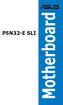 P5N32-E SLI Motherboard E2929 First Edition V1 November 2006 Copyright 2006 ASUSTeK COMPUTER INC. All Rights Reserved. No part of this manual, including the products and software described in it, may be
P5N32-E SLI Motherboard E2929 First Edition V1 November 2006 Copyright 2006 ASUSTeK COMPUTER INC. All Rights Reserved. No part of this manual, including the products and software described in it, may be
Chapter 5 Cubix XP4 Blade Server
 Chapter 5 Cubix XP4 Blade Server Introduction Cubix designed the XP4 Blade Server to fit inside a BladeStation enclosure. The Blade Server features one or two Intel Pentium 4 Xeon processors, the Intel
Chapter 5 Cubix XP4 Blade Server Introduction Cubix designed the XP4 Blade Server to fit inside a BladeStation enclosure. The Blade Server features one or two Intel Pentium 4 Xeon processors, the Intel
M2N-SLI. Deluxe. Motherboard
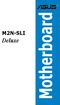 M2N-SLI Deluxe Motherboard E2651 Revised Edition V2 June 2006 Copyright 2006 ASUSTeK COMPUTER INC. All Rights Reserved. No part of this manual, including the products and software described in it, may
M2N-SLI Deluxe Motherboard E2651 Revised Edition V2 June 2006 Copyright 2006 ASUSTeK COMPUTER INC. All Rights Reserved. No part of this manual, including the products and software described in it, may
M2R-FVM. Motherboard
 M2R-FVM Motherboard E2614 First Edition May 2006 Copyright 2006 ASUSTeK COMPUTER INC. All Rights Reserved. No part of this manual, including the products and software described in it, may be reproduced,
M2R-FVM Motherboard E2614 First Edition May 2006 Copyright 2006 ASUSTeK COMPUTER INC. All Rights Reserved. No part of this manual, including the products and software described in it, may be reproduced,
K8N. User Guide. Motherboard
 K8N User Guide Motherboard Checklist E1868 Revised Edition V2 January 2005 Copyright 2005 ASUSTeK COMPUTER INC. All Rights Reserved. No part of this manual, including the products and software described
K8N User Guide Motherboard Checklist E1868 Revised Edition V2 January 2005 Copyright 2005 ASUSTeK COMPUTER INC. All Rights Reserved. No part of this manual, including the products and software described
E2295 Revised Edition V2 October 2005
 A8N-VM Motherboard E2295 Revised Edition V2 October 2005 Copyright 2005 ASUSTeK COMPUTER INC. All Rights Reserved. No part of this manual, including the products and software described in it, may be reproduced,
A8N-VM Motherboard E2295 Revised Edition V2 October 2005 Copyright 2005 ASUSTeK COMPUTER INC. All Rights Reserved. No part of this manual, including the products and software described in it, may be reproduced,
E2437. Motherboard. Troubleshooting Guide Q & First Edition September 2006 Copyright 2006 ASUSTeK COMPUTER INC. All Rights Reserved.
 E2437 Motherboard Troubleshooting Guide Q & A First Edition September 2006 Copyright 2006 ASUSTeK COMPUTER INC. All Rights Reserved. 15G063644020 Motherboard troubleshooting This guide provides some solutions
E2437 Motherboard Troubleshooting Guide Q & A First Edition September 2006 Copyright 2006 ASUSTeK COMPUTER INC. All Rights Reserved. 15G063644020 Motherboard troubleshooting This guide provides some solutions
P5VDC-TVM SE. Motherboard
 P5VDC-TVM SE Motherboard E2827 First Edition September 2006 Copyright 2006 ASUSTeK COMPUTER INC. All Rights Reserved. No part of this manual, including the products and software described in it, may be
P5VDC-TVM SE Motherboard E2827 First Edition September 2006 Copyright 2006 ASUSTeK COMPUTER INC. All Rights Reserved. No part of this manual, including the products and software described in it, may be
Electronic Emission Notices
 1 Electronic Emission Notices Federal Communications Commission (FCC) Statement This equipment has been tested and found to comply with the limits for a Class B digital device, pursuant to Part 15 of FCC
1 Electronic Emission Notices Federal Communications Commission (FCC) Statement This equipment has been tested and found to comply with the limits for a Class B digital device, pursuant to Part 15 of FCC
EVGA X99 Classified Specs and Initial Installation (Part 1)
 User Guide EVGA X99 Classified Specs and Initial Installation (Part 1) - 1 - Table of Contents Before you Begin 3 Parts Not in the kit.4 Intentions of the kit 4 Motherboard Specifications 5 Unpacking and
User Guide EVGA X99 Classified Specs and Initial Installation (Part 1) - 1 - Table of Contents Before you Begin 3 Parts Not in the kit.4 Intentions of the kit 4 Motherboard Specifications 5 Unpacking and
P4VP-MX. User Guide. Motherboard
 P4VP-MX User Guide Motherboard Checklist E1877 Revised Edition V2 January 2005 Copyright 2005 ASUSTeK COMPUTER INC. All Rights Reserved. No part of this manual, including the products and software described
P4VP-MX User Guide Motherboard Checklist E1877 Revised Edition V2 January 2005 Copyright 2005 ASUSTeK COMPUTER INC. All Rights Reserved. No part of this manual, including the products and software described
P4P800-VM. User Guide. Motherboard
 P4P800-VM User Guide Motherboard Checklist E1338 Revised Edition V2 December 2003 Copyright 2003 ASUSTeK COMPUTER INC. All Rights Reserved. No part of this manual, including the products and software described
P4P800-VM User Guide Motherboard Checklist E1338 Revised Edition V2 December 2003 Copyright 2003 ASUSTeK COMPUTER INC. All Rights Reserved. No part of this manual, including the products and software described
Z97-PRO GAMER Especificaciones
 Z97-PRO GAMER Especificaciones CPU Intel Socket 1150 for the 5 th /New 4 th /4 th Generation Core i7/core i5/core i3/pentium /Celeron Processors Supports Intel 22 nm CPU Supports Intel Turbo Boost Technology
Z97-PRO GAMER Especificaciones CPU Intel Socket 1150 for the 5 th /New 4 th /4 th Generation Core i7/core i5/core i3/pentium /Celeron Processors Supports Intel 22 nm CPU Supports Intel Turbo Boost Technology
P5L 1394. Motherboard
 P5L 1394 Motherboard E2726 Revised edition V2 October 2006 Copyright 2006 ASUSTeK COMPUTER INC. All Rights Reserved. No part of this manual, including the products and software described in it, may be
P5L 1394 Motherboard E2726 Revised edition V2 October 2006 Copyright 2006 ASUSTeK COMPUTER INC. All Rights Reserved. No part of this manual, including the products and software described in it, may be
IDE ATA/133 Controller
 IDE ATA/133 Controller 2 Port PCI ATA-133 IDE Adapter Card PCIIDE2 Actual product may vary from photo FCC Compliance Statement This equipment has been tested and found to comply with the limits for a Class
IDE ATA/133 Controller 2 Port PCI ATA-133 IDE Adapter Card PCIIDE2 Actual product may vary from photo FCC Compliance Statement This equipment has been tested and found to comply with the limits for a Class
Taurus - RAID. Dual-Bay Storage Enclosure for 3.5 Serial ATA Hard Drives. User Manual
 Dual-Bay Storage Enclosure for 3.5 Serial ATA Hard Drives User Manual v1.0 August 23, 2007 EN Table of Contents CHAPTER 1 - INTRODUCTION 1 CHAPTER 3 - SYSTEM SET UP 9 ICON KEY 1 THE TAURUS RAID 1 AVAILABLE
Dual-Bay Storage Enclosure for 3.5 Serial ATA Hard Drives User Manual v1.0 August 23, 2007 EN Table of Contents CHAPTER 1 - INTRODUCTION 1 CHAPTER 3 - SYSTEM SET UP 9 ICON KEY 1 THE TAURUS RAID 1 AVAILABLE
SATA PCI Express Adapter PEXSATA22I
 SATA PCI Express Adapter PEXSATA22I FCC Compliance Statement This equipment has been tested and found to comply with the limits for a Class B digital device, pursuant to part 15 of the FCC Rules. These
SATA PCI Express Adapter PEXSATA22I FCC Compliance Statement This equipment has been tested and found to comply with the limits for a Class B digital device, pursuant to part 15 of the FCC Rules. These
P4V800-X. User Guide. Motherboard
 P4V800-X User Guide Motherboard Checklist E1432 Revised Edition V2 October 2003 Copyright 2003 ASUSTeK COMPUTER INC. All Rights Reserved. No part of this manual, including the products and software described
P4V800-X User Guide Motherboard Checklist E1432 Revised Edition V2 October 2003 Copyright 2003 ASUSTeK COMPUTER INC. All Rights Reserved. No part of this manual, including the products and software described
SSDNow For Desktops. Installation Guide
 Installation Guide Your purchase of the SSDNow with Accessory Kit will allow you to enjoy the benefits of increased system performance and reliability. All hardware and software necessary to replace your
Installation Guide Your purchase of the SSDNow with Accessory Kit will allow you to enjoy the benefits of increased system performance and reliability. All hardware and software necessary to replace your
Home Theater PC Chassis
 Home Theater PC Chassis Model: HTPC 180 BA & SA Color: Black & Silver Quick Installation Guide (U.S. & Canada Only) Version 1.0 DISCLAIMER No warranty or representation, either expressed or implied, is
Home Theater PC Chassis Model: HTPC 180 BA & SA Color: Black & Silver Quick Installation Guide (U.S. & Canada Only) Version 1.0 DISCLAIMER No warranty or representation, either expressed or implied, is
P5AD2. Deluxe. Motherboard
 P5AD2 Deluxe Motherboard E1672 First Edition June 2004 Copyright 2004 ASUSTeK COMPUTER INC. All Rights Reserved. No part of this manual, including the products and software described in it, may be reproduced,
P5AD2 Deluxe Motherboard E1672 First Edition June 2004 Copyright 2004 ASUSTeK COMPUTER INC. All Rights Reserved. No part of this manual, including the products and software described in it, may be reproduced,
How To Build An A7N8X-X Motherboard With An Idel Hard Disk Drive (Ios) And A Hard Drive (Amd) For A 7N8Xx-X (Amd/Nvidia) And An Idle (
 A7N8X-X User Guide Motherboard Checklist E1461 Revised Edition V2 October 2003 Copyright 2003 ASUSTeK COMPUTER INC. All Rights Reserved. No part of this manual, including the products and software described
A7N8X-X User Guide Motherboard Checklist E1461 Revised Edition V2 October 2003 Copyright 2003 ASUSTeK COMPUTER INC. All Rights Reserved. No part of this manual, including the products and software described
A8V-E SE. Motherboard
 A8V-E SE Motherboard E2027 First Edition July 2005 Copyright 2005 ASUSTeK COMPUTER INC. All Rights Reserved. No part of this manual, including the products and software described in it, may be reproduced,
A8V-E SE Motherboard E2027 First Edition July 2005 Copyright 2005 ASUSTeK COMPUTER INC. All Rights Reserved. No part of this manual, including the products and software described in it, may be reproduced,
NCCH-DR. Series. Motherboard
 NCCH-DR Series Motherboard E1679 First Edition V1 August 2004 Copyright 2004 ASUSTeK COMPUTER INC. All Rights Reserved. No part of this manual, including the products and software described in it, may
NCCH-DR Series Motherboard E1679 First Edition V1 August 2004 Copyright 2004 ASUSTeK COMPUTER INC. All Rights Reserved. No part of this manual, including the products and software described in it, may
Compaq Presario Desktop Products. Upgrading and Servicing Guide
 Compaq Presario Desktop Products Upgrading and Servicing Guide The information in this document is subject to change without notice. Hewlett-Packard Company makes no warranty of any kind with regard to
Compaq Presario Desktop Products Upgrading and Servicing Guide The information in this document is subject to change without notice. Hewlett-Packard Company makes no warranty of any kind with regard to
User Guide USB 2.0 LAPTOP DOCKING STATION WITH VIDEO N2953
 USB 2.0 LAPTOP DOCKING STATION WITH VIDEO 410-1864-001B / ACP51US 1 YEAR LIMITED WARRANTY: We pride ourselves on the quality of our products. For complete warranty details and a list of our worldwide offices,
USB 2.0 LAPTOP DOCKING STATION WITH VIDEO 410-1864-001B / ACP51US 1 YEAR LIMITED WARRANTY: We pride ourselves on the quality of our products. For complete warranty details and a list of our worldwide offices,
H61M-G Motherboard E8188_H61M_G_manual.indb 1 2/12/14 2:56:51 PM
 H61M-G Motherboard E8188_H61M_G_manual.indb 1 2/12/14 2:56:51 PM E8188 First Edition January 2014 Copyright 2014 ASUSTeK COMPUTER INC. All Rights Reserved. No part of this manual, including the products
H61M-G Motherboard E8188_H61M_G_manual.indb 1 2/12/14 2:56:51 PM E8188 First Edition January 2014 Copyright 2014 ASUSTeK COMPUTER INC. All Rights Reserved. No part of this manual, including the products
FCC Information and Copyright
 FCC Information and Copyright This equipment has been tested and found to comply with the limits of a Class B digital device, pursuant to Part 5 of the FCC Rules. These limits are designed to provide reasonable
FCC Information and Copyright This equipment has been tested and found to comply with the limits of a Class B digital device, pursuant to Part 5 of the FCC Rules. These limits are designed to provide reasonable
AwardBIOS Setup Utility
 AwardBIOS Setup Utility Modifications to the BIOS Setup settings should be performed by advanced users only. Setting items to incorrect values may cause your system to malfunction. Introducing BIOS Setup...2
AwardBIOS Setup Utility Modifications to the BIOS Setup settings should be performed by advanced users only. Setting items to incorrect values may cause your system to malfunction. Introducing BIOS Setup...2
System Installation. 3-1 Socket 370 Celeron/Pentium-III Processor. Installing S370 CPU. Removing CPU. Configuring System Bus
 System Installation This chapter provides you with instructions to set up your system. The additional information is enclosed to help you set up onboard PCI device and handle WDT operation in software
System Installation This chapter provides you with instructions to set up your system. The additional information is enclosed to help you set up onboard PCI device and handle WDT operation in software
Chapter 1. Getting Started Getting Started
 Getting Started Chapter 1. Getting Started Getting Started Thank you for purchasing the MD-8080 M-ATX mainboard. The MD-8080 is based on Intel 865PE & Intel ICH5 chipsets for optimal system efficiency.
Getting Started Chapter 1. Getting Started Getting Started Thank you for purchasing the MD-8080 M-ATX mainboard. The MD-8080 is based on Intel 865PE & Intel ICH5 chipsets for optimal system efficiency.
85MIV2 / 85MIV2-L -- Components Locations
 Chapter Specification 85MIV2 / 85MIV2-L -- Components Locations RJ45 LAN Connector for 85MIV2-L only PS/2 Peripheral Mouse (on top) Power PS/2 K/B(underside) RJ45 (on top) +2V Power USB0 (middle) USB(underside)
Chapter Specification 85MIV2 / 85MIV2-L -- Components Locations RJ45 LAN Connector for 85MIV2-L only PS/2 Peripheral Mouse (on top) Power PS/2 K/B(underside) RJ45 (on top) +2V Power USB0 (middle) USB(underside)
PS/2 Keyboard Connector
 PS/2 Mouse Connector SPP/EPP/ECP Parallel Port RJ45 LAN Jack (for AX45F-4DL, AX45F-4DN and AX45F-4D Max) Line-In USB 2.0 Ports Speaker Out MIC-In Realtek Gigabit LAN chip (for AX45F-4D Max and AX45F-4DL)
PS/2 Mouse Connector SPP/EPP/ECP Parallel Port RJ45 LAN Jack (for AX45F-4DL, AX45F-4DN and AX45F-4D Max) Line-In USB 2.0 Ports Speaker Out MIC-In Realtek Gigabit LAN chip (for AX45F-4D Max and AX45F-4DL)
M266A. User Manual. Version 3.0 Published July 2003 Copyright 2003 ASRock INC. All rights reserved.
 M266A User Manual Version 3.0 Published July 2003 Copyright 2003 ASRock INC. All rights reserved. 1 Copyright Notice: No part of this manual may be reproduced, transcribed, transmitted, or translated in
M266A User Manual Version 3.0 Published July 2003 Copyright 2003 ASRock INC. All rights reserved. 1 Copyright Notice: No part of this manual may be reproduced, transcribed, transmitted, or translated in
K7S8XE. User Manual. Version 1.0 Published April 2003 Copyright 2003 ASRock INC. All rights reserved.
 K7S8XE User Manual Version 1.0 Published April 2003 Copyright 2003 ASRock INC. All rights reserved. 1 Copyright Notice: No part of this manual may be reproduced, transcribed, transmitted, or translated
K7S8XE User Manual Version 1.0 Published April 2003 Copyright 2003 ASRock INC. All rights reserved. 1 Copyright Notice: No part of this manual may be reproduced, transcribed, transmitted, or translated
Tyan Computer. Transport PX22. Service Engineer s Manual
 Tyan Computer Transport PX22 Service Engineer s Manual 1 Precaution To read through the user manual, check all assembly and follow setup process before any operation on this server To keep paper clips,
Tyan Computer Transport PX22 Service Engineer s Manual 1 Precaution To read through the user manual, check all assembly and follow setup process before any operation on this server To keep paper clips,
RocketStor SMART RAID
 RocketStor SMART RAID User Guide v1.0 1 Copyright HighPoint Technologies Inc., 1995-2012. All rights reserved. OS X and Macintosh are registered trademarks of Apple Corporation. All other trademarks and
RocketStor SMART RAID User Guide v1.0 1 Copyright HighPoint Technologies Inc., 1995-2012. All rights reserved. OS X and Macintosh are registered trademarks of Apple Corporation. All other trademarks and
P4S533-X. User Guide. Motherboard
 P4S533-X User Guide Motherboard Checklist E1205 First Edition January 2003 Copyright 2003 ASUSTeK COMPUTER INC. All Rights Reserved. No part of this manual, including the products and software described
P4S533-X User Guide Motherboard Checklist E1205 First Edition January 2003 Copyright 2003 ASUSTeK COMPUTER INC. All Rights Reserved. No part of this manual, including the products and software described
StorTrends 3400 Hardware Guide for Onsite Support
 StorTrends 3400 Hardware Guide for Onsite Support MAN-3400-SS 11/21/2012 Copyright 1985-2012 American Megatrends, Inc. All rights reserved. American Megatrends, Inc. 5555 Oakbrook Parkway, Building 200
StorTrends 3400 Hardware Guide for Onsite Support MAN-3400-SS 11/21/2012 Copyright 1985-2012 American Megatrends, Inc. All rights reserved. American Megatrends, Inc. 5555 Oakbrook Parkway, Building 200
Mother Board Component
 Mother Board Component Explain Introduction Mother Board Component 1.Clock Generator 2. CPU socket 3. Memory Socket Memory error checking 4. ROM Bios 5. CMOS Ram 6. Battery 7. Chipset 8. Expansion Slot
Mother Board Component Explain Introduction Mother Board Component 1.Clock Generator 2. CPU socket 3. Memory Socket Memory error checking 4. ROM Bios 5. CMOS Ram 6. Battery 7. Chipset 8. Expansion Slot
is605 Dual-Bay Storage Enclosure for 3.5 Serial ATA Hard Drives FW400 + FW800 + USB2.0 Combo External RAID 0, 1 Subsystem User Manual
 is605 Dual-Bay Storage Enclosure for 3.5 Serial ATA Hard Drives FW400 + FW800 + USB2.0 Combo External RAID 0, 1 Subsystem User Manual (English/Deutsch/ 中 文 ) v1.0 August 23, 2007 Table of Contents CHAPTER
is605 Dual-Bay Storage Enclosure for 3.5 Serial ATA Hard Drives FW400 + FW800 + USB2.0 Combo External RAID 0, 1 Subsystem User Manual (English/Deutsch/ 中 文 ) v1.0 August 23, 2007 Table of Contents CHAPTER
SABERTOOTH Z97 MARK 2
 SABERTOOTH Z97 MARK 2 Intel Socket 1150 for the 5 th /New 4 th /4 th Generation Core i7/core i5/core i3/pentium /Celeron Processors Supports Intel 22 nm CPU Supports Intel Turbo Boost Technology 2.0 *
SABERTOOTH Z97 MARK 2 Intel Socket 1150 for the 5 th /New 4 th /4 th Generation Core i7/core i5/core i3/pentium /Celeron Processors Supports Intel 22 nm CPU Supports Intel Turbo Boost Technology 2.0 *
A8N-VM CSM. Motherboard
 A8N-VM CSM Motherboard E2294 Revised Edition V2 October 2005 Copyright 2005 ASUSTeK COMPUTER INC. All Rights Reserved. No part of this manual, including the products and software described in it, may be
A8N-VM CSM Motherboard E2294 Revised Edition V2 October 2005 Copyright 2005 ASUSTeK COMPUTER INC. All Rights Reserved. No part of this manual, including the products and software described in it, may be
Taurus Super-S3 LCM. Dual-Bay RAID Storage Enclosure for two 3.5-inch Serial ATA Hard Drives. User Manual March 31, 2014 v1.2 www.akitio.
 Dual-Bay RAID Storage Enclosure for two 3.5-inch Serial ATA Hard Drives User Manual March 31, 2014 v1.2 www.akitio.com EN Table of Contents Table of Contents 1 Introduction... 1 1.1 Technical Specifications...
Dual-Bay RAID Storage Enclosure for two 3.5-inch Serial ATA Hard Drives User Manual March 31, 2014 v1.2 www.akitio.com EN Table of Contents Table of Contents 1 Introduction... 1 1.1 Technical Specifications...
Mercury Helios 2 ASSEMBLY MANUAL & USER GUIDE
 Mercury Helios 2 ASSEMBLY MANUAL & USER GUIDE TABLE OF CONTENTS INTRODUCTION...1 1.1 MINIMUM SYSTEM REQUIREMENTS 1.1.1 Apple Mac Requirements 1.1.2 PC Requirements 1.1.3 Supported PCIe Cards 1.2 PACKAGE
Mercury Helios 2 ASSEMBLY MANUAL & USER GUIDE TABLE OF CONTENTS INTRODUCTION...1 1.1 MINIMUM SYSTEM REQUIREMENTS 1.1.1 Apple Mac Requirements 1.1.2 PC Requirements 1.1.3 Supported PCIe Cards 1.2 PACKAGE
Technical Information Jumpers, Connectors and Memory JXM7031 (7031-xxx) MicroATX Motherboard Dual Jasper Forest Processors
 Technical Information Jumpers, Connectors and Memory JXM7031 (7031-xxx) MicroATX Motherboard Dual Jasper Forest Processors Dimension Diagram * = Pin 1 = Card Slots are on.800 centers Notes: All dimensions
Technical Information Jumpers, Connectors and Memory JXM7031 (7031-xxx) MicroATX Motherboard Dual Jasper Forest Processors Dimension Diagram * = Pin 1 = Card Slots are on.800 centers Notes: All dimensions
ZOTAC ZBOX User s Manual
 ZOTAC ZBOX User s Manual No part of this manual, including the products and software described in it, may be reproduced, transmitted, transcribed, stored in a retrieval system, or translated into any language
ZOTAC ZBOX User s Manual No part of this manual, including the products and software described in it, may be reproduced, transmitted, transcribed, stored in a retrieval system, or translated into any language
Chapter 1. Getting Started Getting Started
 Getting Started Chapter 1. Getting Started Getting Started Thank you for purchasing the MD-5000 M-ATX mainboard. The MD-5000 mainboard is based on SiS 648 North Bridge & 963 South Bridge chipsets for optimal
Getting Started Chapter 1. Getting Started Getting Started Thank you for purchasing the MD-5000 M-ATX mainboard. The MD-5000 mainboard is based on SiS 648 North Bridge & 963 South Bridge chipsets for optimal
LSI Software RAID Configuration Utility
 LSI Software RAID Configuration Utility E8581 First Edition August 2013 Copyright 2013 ASUSTeK COMPUTER INC. All Rights Reserved. No part of this manual, including the products and software described in
LSI Software RAID Configuration Utility E8581 First Edition August 2013 Copyright 2013 ASUSTeK COMPUTER INC. All Rights Reserved. No part of this manual, including the products and software described in
Executive Series. Intel Desktop Board DB75EN Executive Series MicroATX Form Factor
 Intel Desktop Board DB75EN MicroATX Form Factor product brief Built for Business: Intel Desktop Board DB75EN maximizes employee productivity, PC performance, and data security with Intel Small Business
Intel Desktop Board DB75EN MicroATX Form Factor product brief Built for Business: Intel Desktop Board DB75EN maximizes employee productivity, PC performance, and data security with Intel Small Business
ZOTAC ZBOX nano User s Manual
 ZOTAC ZBOX nano User s Manual No part of this manual, including the products and software described in it, may be reproduced, transmitted, transcribed, stored in a retrieval system, or translated into
ZOTAC ZBOX nano User s Manual No part of this manual, including the products and software described in it, may be reproduced, transmitted, transcribed, stored in a retrieval system, or translated into
2 Bay USB 3.0 RAID 3.5in HDD Enclosure
 2 Bay USB 3.0 RAID 3.5in HDD Enclosure SAT3520U3SR *actual product may vary from photos DE: Bedienungsanleitung - de.startech.com FR: Guide de l'utilisateur - fr.startech.com ES: Guía del usuario - es.startech.com
2 Bay USB 3.0 RAID 3.5in HDD Enclosure SAT3520U3SR *actual product may vary from photos DE: Bedienungsanleitung - de.startech.com FR: Guide de l'utilisateur - fr.startech.com ES: Guía del usuario - es.startech.com
PTM800Pro MAINBOARD MANUAL
 PTM800Pro MAINBOARD MANUAL DOC No. : M0590040 Rev. : A0 Date : 3, 2006 Part No. : 25-13031-00 Table of Contents Chapter 1. Overview... 1-2 Package Checklist...1-3 The PTM800Pro Mainboard...1-4 Main Features...1-5
PTM800Pro MAINBOARD MANUAL DOC No. : M0590040 Rev. : A0 Date : 3, 2006 Part No. : 25-13031-00 Table of Contents Chapter 1. Overview... 1-2 Package Checklist...1-3 The PTM800Pro Mainboard...1-4 Main Features...1-5
Upgrading and Servicing Guide
 Upgrading and Servicing Guide The only warranties for Hewlett-Packard products and services are set forth in the express statements accompanying such products and services. Nothing herein should be construed
Upgrading and Servicing Guide The only warranties for Hewlett-Packard products and services are set forth in the express statements accompanying such products and services. Nothing herein should be construed
Internal Modem Installation with Windows 95
 Internal Modem Installation with Windows 95 You will need these items from your U.S. Robotics modem box: modem phone cord Plus: a screwdriver (not included) Determining Available Resources Your U.S. Robotics
Internal Modem Installation with Windows 95 You will need these items from your U.S. Robotics modem box: modem phone cord Plus: a screwdriver (not included) Determining Available Resources Your U.S. Robotics
Intel Desktop Board D925XECV2 Specification Update
 Intel Desktop Board D925XECV2 Specification Update Release Date: July 2006 Order Number: C94210-005US The Intel Desktop Board D925XECV2 may contain design defects or errors known as errata, which may cause
Intel Desktop Board D925XECV2 Specification Update Release Date: July 2006 Order Number: C94210-005US The Intel Desktop Board D925XECV2 may contain design defects or errors known as errata, which may cause
Installation Guide. APA-1460 SlimSCSI. PCMCIA-to-SCSI Host Adapter
 R Installation Guide APA-1460 SlimSCSI PCMCIA-to-SCSI Host Adapter Introduction This document explains how to install and use Adaptec s APA -1460 SlimSCSI PCMCIA-to-SCSI adapters. The SlimSCSI adapters
R Installation Guide APA-1460 SlimSCSI PCMCIA-to-SCSI Host Adapter Introduction This document explains how to install and use Adaptec s APA -1460 SlimSCSI PCMCIA-to-SCSI adapters. The SlimSCSI adapters
USB 2.0 VGA ADAPTER USER MANUAL
 USB 2.0 VGA ADAPTER USER MANUAL CONTENTS INTRODUCTION... 3 FEATURES... 3 SYSTEM REQUIREMENTS... 3 PACKAGE CONTENTS... 3 SUPPORTED COMMON DISPLAY RESOLUTION... 4 TECHNICAL SPECIFICATIONS... 4 INSTALLATION
USB 2.0 VGA ADAPTER USER MANUAL CONTENTS INTRODUCTION... 3 FEATURES... 3 SYSTEM REQUIREMENTS... 3 PACKAGE CONTENTS... 3 SUPPORTED COMMON DISPLAY RESOLUTION... 4 TECHNICAL SPECIFICATIONS... 4 INSTALLATION
P4S8X-MX. Motherboard
 P4S8X-MX Motherboard E1997 First Edition V1 April 2005 Copyright 2005 ASUSTeK COMPUTER INC. All Rights Reserved. No part of this manual, including the products and software described in it, may be reproduced,
P4S8X-MX Motherboard E1997 First Edition V1 April 2005 Copyright 2005 ASUSTeK COMPUTER INC. All Rights Reserved. No part of this manual, including the products and software described in it, may be reproduced,
Corsair Flash Voyager USB 2.0 Flash Drive UFD Utility User s Manual
 Corsair Flash Voyager USB 2.0 Flash Drive UFD Utility User s Manual Contents For AP v2.10.0.0 Release For Windows 98/ME/2000/XP Version 1.1B (08/27/2004) Contents...1 Introduction...1 Features & Specifications...2
Corsair Flash Voyager USB 2.0 Flash Drive UFD Utility User s Manual Contents For AP v2.10.0.0 Release For Windows 98/ME/2000/XP Version 1.1B (08/27/2004) Contents...1 Introduction...1 Features & Specifications...2
K8V-X. User Guide. Motherboard
 K8V-X User Guide Motherboard Checklist E1646 First Edition May 2004 Copyright 2004 ASUSTeK COMPUTER INC. All Rights Reserved. No part of this manual, including the products and software described in it,
K8V-X User Guide Motherboard Checklist E1646 First Edition May 2004 Copyright 2004 ASUSTeK COMPUTER INC. All Rights Reserved. No part of this manual, including the products and software described in it,
HP ProLiant DL165 G7 Server. Installation Instructions
 HP ProLiant DL165 G7 Server Installation Instructions Identifying server components Front panel components Figure 1 Front Panel Components / 4 3.5 HDD Item 1 Thumbscrews for rack mounting 2 Drive status
HP ProLiant DL165 G7 Server Installation Instructions Identifying server components Front panel components Figure 1 Front Panel Components / 4 3.5 HDD Item 1 Thumbscrews for rack mounting 2 Drive status
E8588 First Edition V1 August 2013
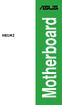 H81M2 Motherboard E8588 First Edition V1 August 2013 Copyright 2013 ASUSTeK COMPUTER INC. All Rights Reserved. No part of this manual, including the products and software described in it, may be reproduced,
H81M2 Motherboard E8588 First Edition V1 August 2013 Copyright 2013 ASUSTeK COMPUTER INC. All Rights Reserved. No part of this manual, including the products and software described in it, may be reproduced,
E8887 First Edition February 2014
 E8887 First Edition February 2014 Copyright 2014 ASUSTeK COMPUTER INC. All Rights Reserved. No part of this manual, including the products and software described in it, may be reproduced, transmitted,
E8887 First Edition February 2014 Copyright 2014 ASUSTeK COMPUTER INC. All Rights Reserved. No part of this manual, including the products and software described in it, may be reproduced, transmitted,
Dell Inspiron 660s Owner s Manual
 Dell Inspiron 660s Owner s Manual Computer model: Inspiron 660s Regulatory model: D06S Regulatory type: D06S001 Notes, Cautions, and Warnings NOTE: A NOTE indicates important information that helps you
Dell Inspiron 660s Owner s Manual Computer model: Inspiron 660s Regulatory model: D06S Regulatory type: D06S001 Notes, Cautions, and Warnings NOTE: A NOTE indicates important information that helps you
4 Port PCIe 2.0 SATA III 6Gbps RAID Controller
 4 Port PCIe 2.0 SATA III 6Gbps RAID Controller PEXSAT34SFF *actual product may vary from photos DE: Bedienungsanleitung - de.startech.com FR: Guide de l'utilisateur - fr.startech.com ES: Guía del usuario
4 Port PCIe 2.0 SATA III 6Gbps RAID Controller PEXSAT34SFF *actual product may vary from photos DE: Bedienungsanleitung - de.startech.com FR: Guide de l'utilisateur - fr.startech.com ES: Guía del usuario
Barebone System. Terminator P4 533A. User s Guide
 Barebone System Terminator P4 533A User s Guide Checklist Disclaimer/Copyrights Copyright 2003 ASUSTeK COMPUTER INC. All Rights Reserved. No part of this manual, including the products and software described
Barebone System Terminator P4 533A User s Guide Checklist Disclaimer/Copyrights Copyright 2003 ASUSTeK COMPUTER INC. All Rights Reserved. No part of this manual, including the products and software described
Manual IB-3620 Series
 IB-RD3620SU3 1 IB-3620U3 CONTENT 1. Introduction... 3 1.1 General Information... 3 2. Hardware IB-3620 Series... 4 2.1 LED Indication / Button Front Panel... 4 2.2 Rear View... 5 3. HDD Installation...
IB-RD3620SU3 1 IB-3620U3 CONTENT 1. Introduction... 3 1.1 General Information... 3 2. Hardware IB-3620 Series... 4 2.1 LED Indication / Button Front Panel... 4 2.2 Rear View... 5 3. HDD Installation...
XFX Motherboard Series
 User Guide XFX Motherboard Series nforce 630i with Geforce 7150 nforce 630i with Geforce 7100 nforce 610i with Geforce 7050 with Integrated Graphics ii XFX nforce 630i/610i Motherboard Before You Begin
User Guide XFX Motherboard Series nforce 630i with Geforce 7150 nforce 630i with Geforce 7100 nforce 610i with Geforce 7050 with Integrated Graphics ii XFX nforce 630i/610i Motherboard Before You Begin
4 Port PCI Express Low Profile High Speed USB Card
 4 Port PCI Express Low Profile High Speed USB Card PEXUSB4DP DE: Bedienungsanleitung - de.startech.com FR: Guide de l'utilisateur - fr.startech.com ES: Guía del usuario - es.startech.com IT: Guida per
4 Port PCI Express Low Profile High Speed USB Card PEXUSB4DP DE: Bedienungsanleitung - de.startech.com FR: Guide de l'utilisateur - fr.startech.com ES: Guía del usuario - es.startech.com IT: Guida per
USB 3.0 4-Port PCI Express Card
 USB 3.0 4-Port PCI Express Card User Manual Model: UGT-PC341 All brand names and trademarks are properties of their respective owners www.vantecusa.com Contents: Chapter 1: Introduction... 3 1.1 Product
USB 3.0 4-Port PCI Express Card User Manual Model: UGT-PC341 All brand names and trademarks are properties of their respective owners www.vantecusa.com Contents: Chapter 1: Introduction... 3 1.1 Product
ASUS GX900 Gaming Mouse
 ASUS GX900 Gaming Mouse User Manual 15G06S002000 E5887 First Edition (V1) July 20 Copyright 20 ASUSTeK Computer Inc. All Rights Reserved. No part of this manual, including the products and software described
ASUS GX900 Gaming Mouse User Manual 15G06S002000 E5887 First Edition (V1) July 20 Copyright 20 ASUSTeK Computer Inc. All Rights Reserved. No part of this manual, including the products and software described
Serial ATA PCI Quick Installation Guide
 Serial ATA PCI Quick Installation Guide Introducing the Serial ATA PCI The Serial ATA PCI is an ultra high-speed dual channel Serial ATA controller board for use in Pentium-class computers. It achieves
Serial ATA PCI Quick Installation Guide Introducing the Serial ATA PCI The Serial ATA PCI is an ultra high-speed dual channel Serial ATA controller board for use in Pentium-class computers. It achieves
USB 2.0 Peripheral Switch USER MANUAL US221A / US421A
 USB 2.0 Peripheral Switch USER MANUAL US221A / US421A FCC Information This equipment has been tested and found to comply with the limits for a Class B digital device, pursuant to Part 15 of the FCC Rules.
USB 2.0 Peripheral Switch USER MANUAL US221A / US421A FCC Information This equipment has been tested and found to comply with the limits for a Class B digital device, pursuant to Part 15 of the FCC Rules.
